Page 1
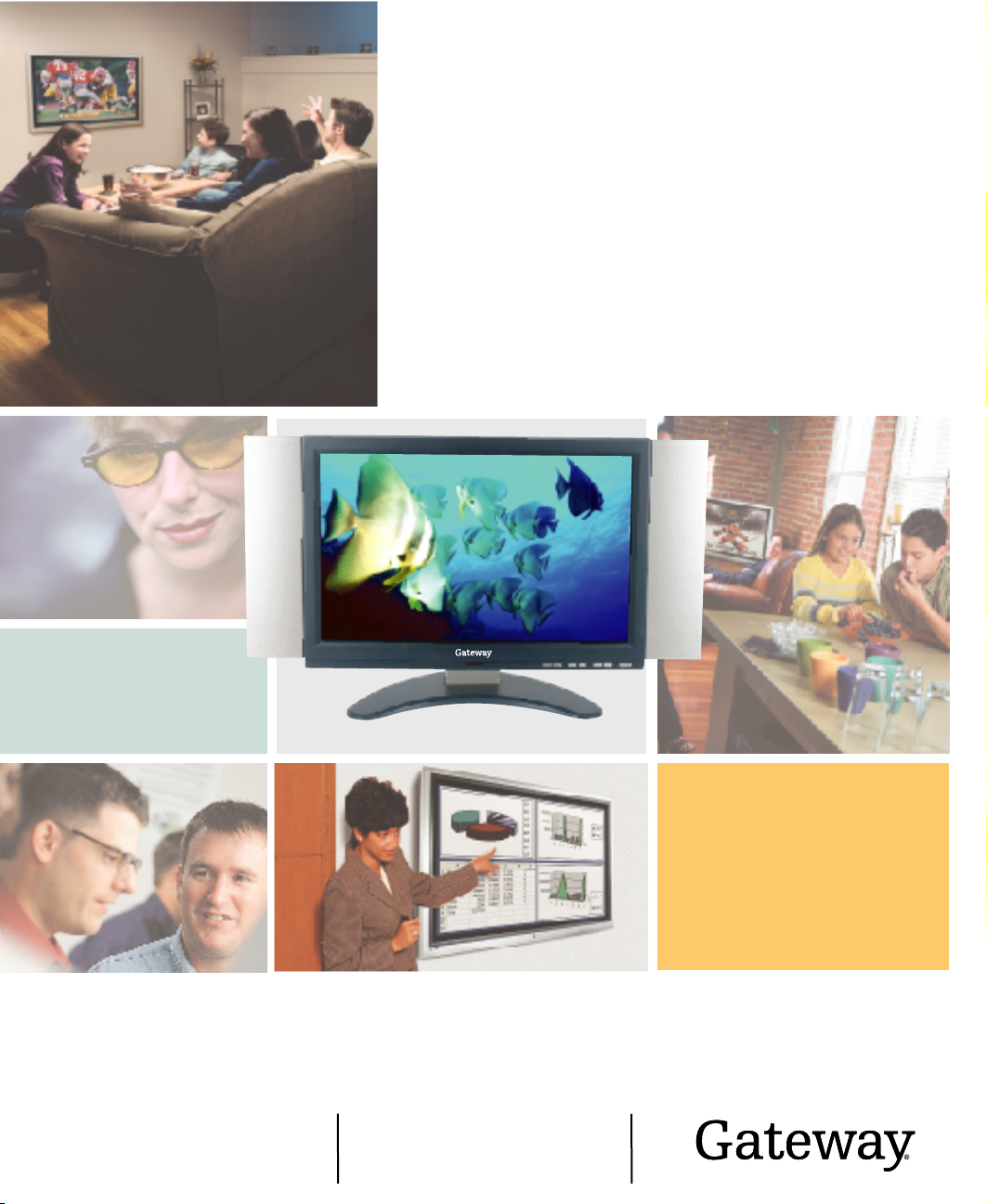
Your Gateway 23" and 26" LCD TV
user'sguide
Setting up
Troubleshooting
Page 2
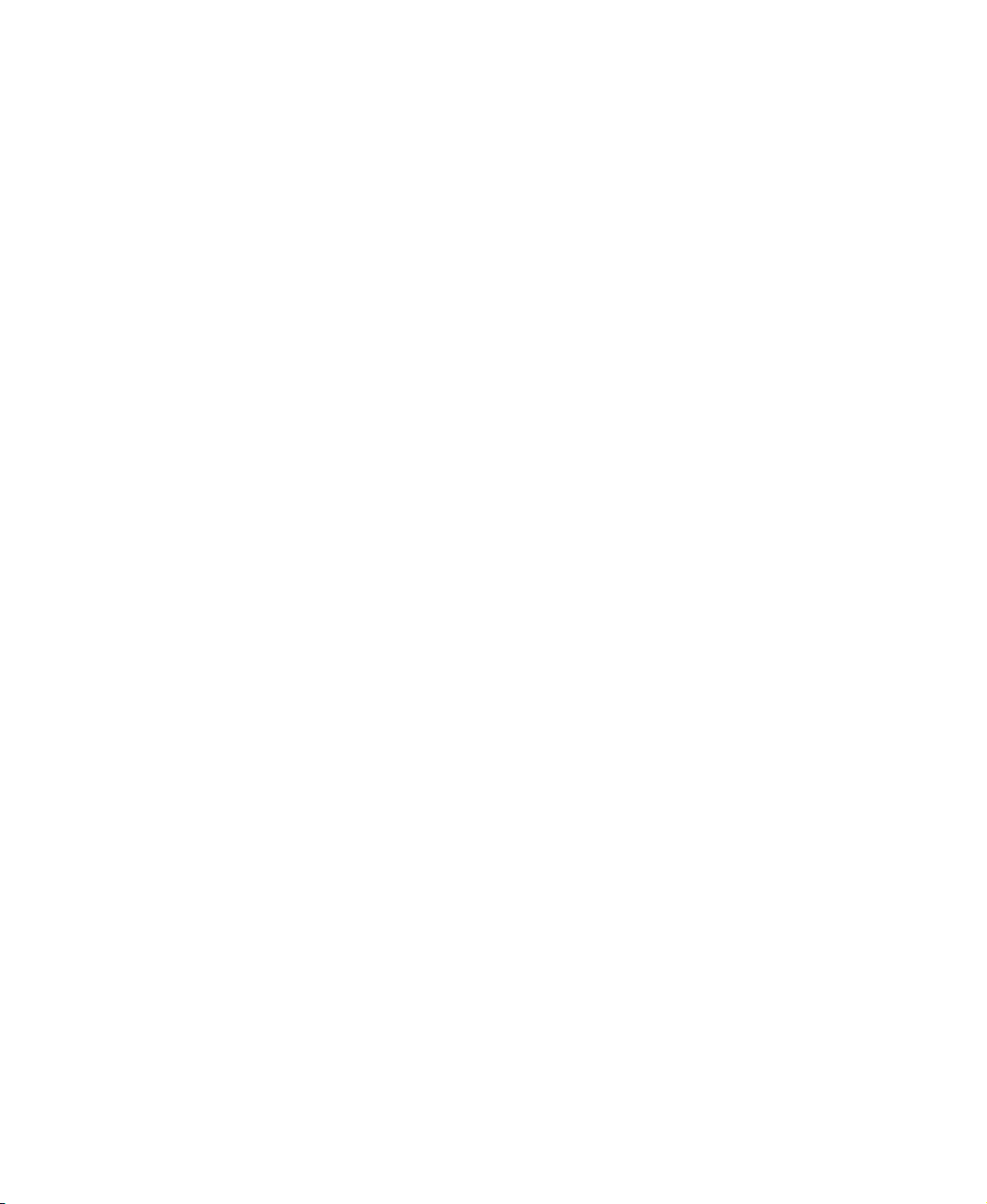
Page 3
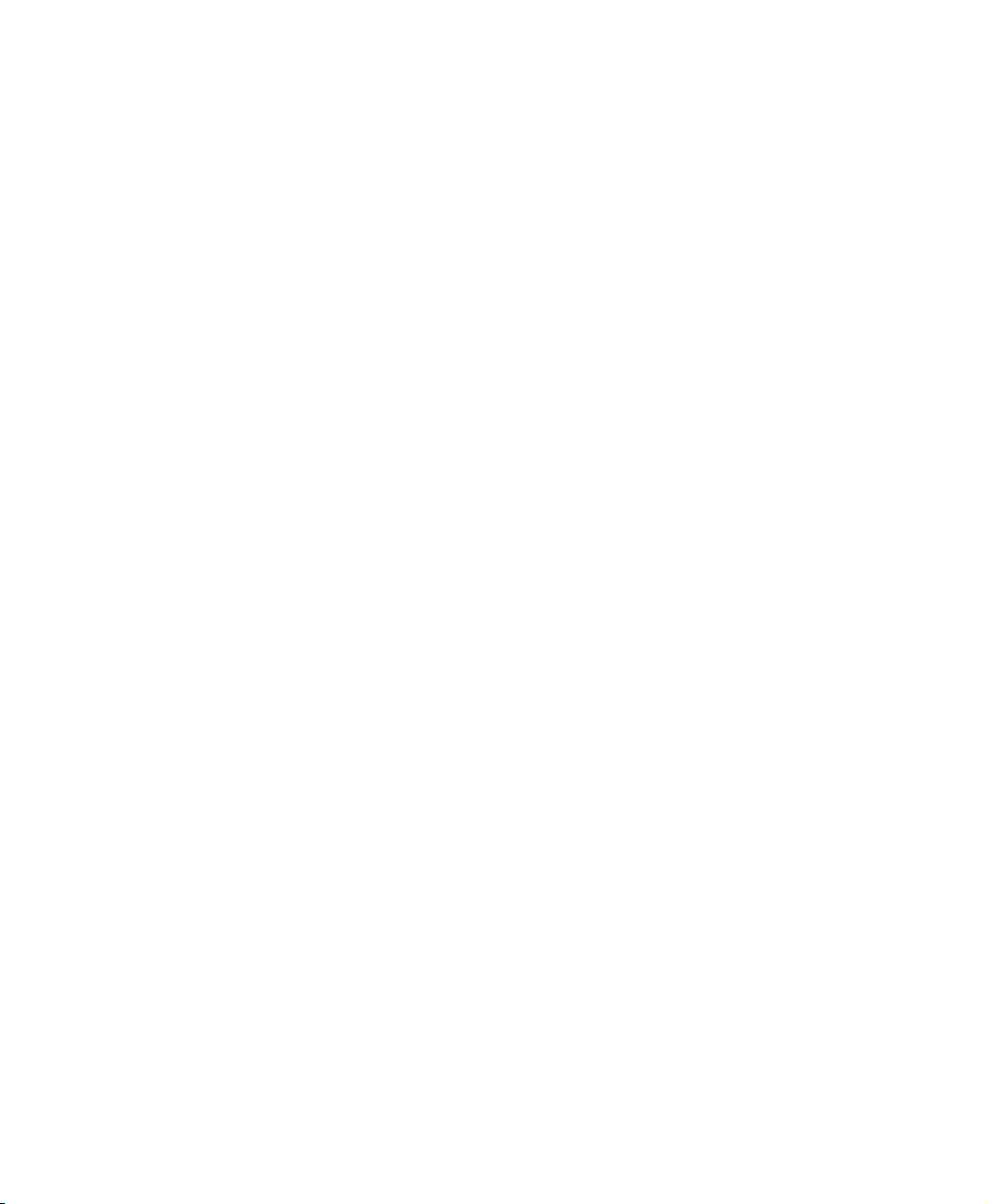
Contents
1 Introducing Your Gateway LCD TV. . . . . . . . . . . . . . . . . . . . . . . . . . . . . . . 1
Features . . . . . . . . . . . . . . . . . . . . . . . . . . . . . . . . . . . . . . . . . . . . . . . . . . . . . . . . . . . 2
Important safeguards . . . . . . . . . . . . . . . . . . . . . . . . . . . . . . . . . . . . . . . . . . . . . . . . . 3
Package contents . . . . . . . . . . . . . . . . . . . . . . . . . . . . . . . . . . . . . . . . . . . . . . . . . . . 5
Accessories . . . . . . . . . . . . . . . . . . . . . . . . . . . . . . . . . . . . . . . . . . . . . . . . . . . . . . . . 7
Turning on the main power . . . . . . . . . . . . . . . . . . . . . . . . . . . . . . . . . . . . . . . . . . . . 8
Front panel controls . . . . . . . . . . . . . . . . . . . . . . . . . . . . . . . . . . . . . . . . . . . . . . . . . 10
Back connections . . . . . . . . . . . . . . . . . . . . . . . . . . . . . . . . . . . . . . . . . . . . . . . . . . 13
2 Connecting Components . . . . . . . . . . . . . . . . . . . . . . . . . . . . . . . . . . . . . . . 15
Understanding video connections . . . . . . . . . . . . . . . . . . . . . . . . . . . . . . . . . . . . . . 16
Connecting your DVD player . . . . . . . . . . . . . . . . . . . . . . . . . . . . . . . . . . . . . . . . . . 17
Using component video . . . . . . . . . . . . . . . . . . . . . . . . . . . . . . . . . . . . . . . . . . 17
Using S-Video . . . . . . . . . . . . . . . . . . . . . . . . . . . . . . . . . . . . . . . . . . . . . . . . . . 18
Using composite video . . . . . . . . . . . . . . . . . . . . . . . . . . . . . . . . . . . . . . . . . . . 19
Connecting your HDTV set-top box . . . . . . . . . . . . . . . . . . . . . . . . . . . . . . . . . . . . 20
Using component video . . . . . . . . . . . . . . . . . . . . . . . . . . . . . . . . . . . . . . . . . . 20
Connecting your VCR or video camera . . . . . . . . . . . . . . . . . . . . . . . . . . . . . . . . . 21
Using S-Video . . . . . . . . . . . . . . . . . . . . . . . . . . . . . . . . . . . . . . . . . . . . . . . . . . 21
Using composite video . . . . . . . . . . . . . . . . . . . . . . . . . . . . . . . . . . . . . . . . . . . 22
Using coaxial (RF) . . . . . . . . . . . . . . . . . . . . . . . . . . . . . . . . . . . . . . . . . . . . . . 23
Connecting off-air TV or cable TV . . . . . . . . . . . . . . . . . . . . . . . . . . . . . . . . . . . . . 24
Connecting a computer . . . . . . . . . . . . . . . . . . . . . . . . . . . . . . . . . . . . . . . . . . . . . . 25
Using DVI video . . . . . . . . . . . . . . . . . . . . . . . . . . . . . . . . . . . . . . . . . . . . . . . . 25
Using RGB video . . . . . . . . . . . . . . . . . . . . . . . . . . . . . . . . . . . . . . . . . . . . . . . 26
3 Adjusting Your LCD TV Settings . . . . . . . . . . . . . . . . . . . . . . . . . . . . . . . . 27
Using the OSD . . . . . . . . . . . . . . . . . . . . . . . . . . . . . . . . . . . . . . . . . . . . . . . . . . . . 28
OSD menus and options . . . . . . . . . . . . . . . . . . . . . . . . . . . . . . . . . . . . . . . . . 29
4 Maintenance and Troubleshooting . . . . . . . . . . . . . . . . . . . . . . . . . . . . . . 33
Cleaning and maintenance . . . . . . . . . . . . . . . . . . . . . . . . . . . . . . . . . . . . . . . . . . . 34
Cleaning the screen . . . . . . . . . . . . . . . . . . . . . . . . . . . . . . . . . . . . . . . . . . . . . 34
Cleaning the exterior . . . . . . . . . . . . . . . . . . . . . . . . . . . . . . . . . . . . . . . . . . . . . 34
Troubleshooting . . . . . . . . . . . . . . . . . . . . . . . . . . . . . . . . . . . . . . . . . . . . . . . . . . . . 35
Support . . . . . . . . . . . . . . . . . . . . . . . . . . . . . . . . . . . . . . . . . . . . . . . . . . . . . . . 36
i
Page 4
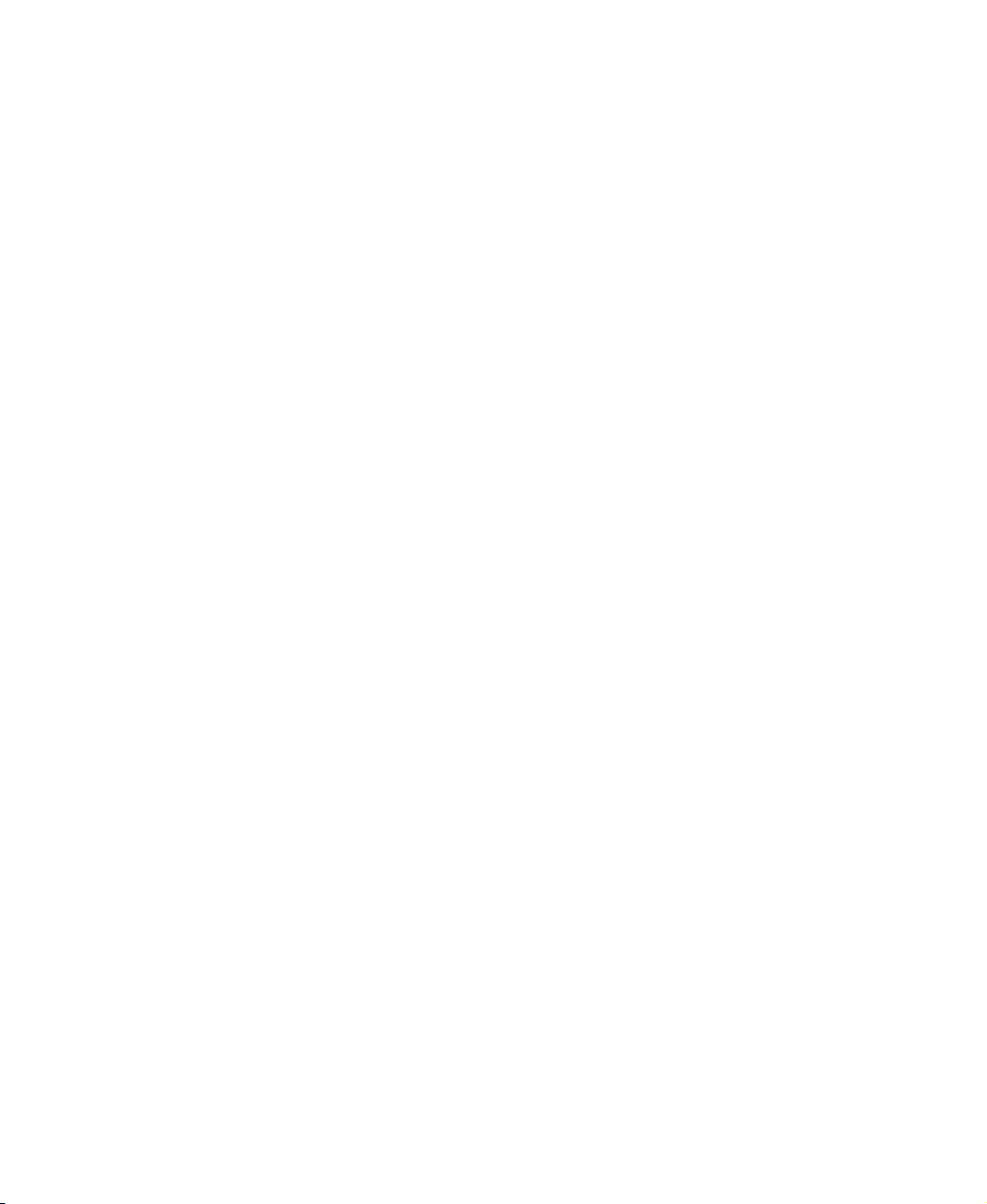
A Safety, Regulatory, and Legal Information. . . . . . . . . . . . . . . . . . . . . . .37
Index. . . . . . . . . . . . . . . . . . . . . . . . . . . . . . . . . . . . . . . . . . . . . . . . . . . . . . . . . . . . . . . 43
ii
Page 5
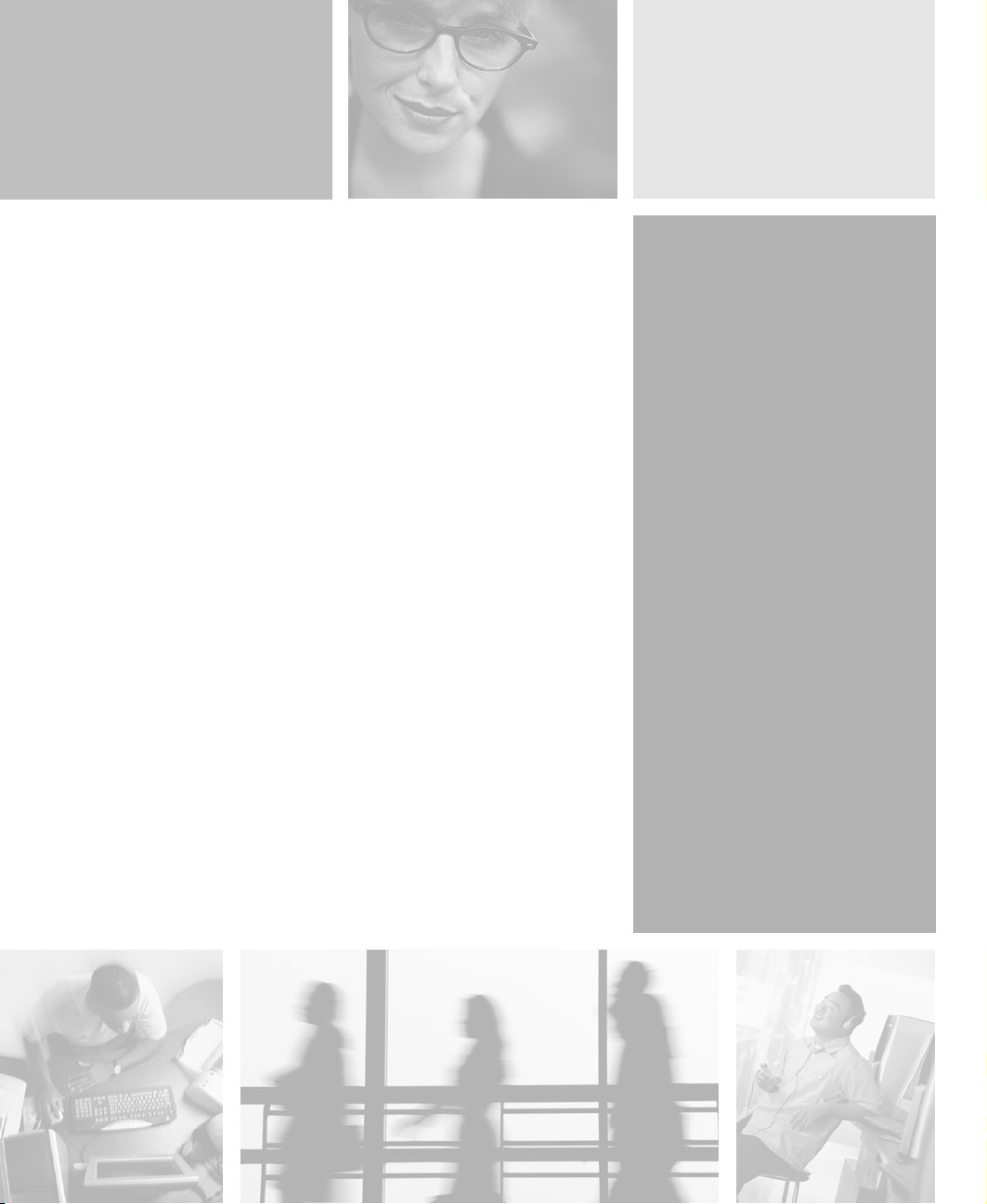
Introducing Your
Gateway LCD TV
This chapter provides basic information about your
Gateway LCD TV.
Read this chapter to learn about:
■ Features
■ Warnings and safeguards
■ Package contents
■ Controls and connections
1
1
Page 6
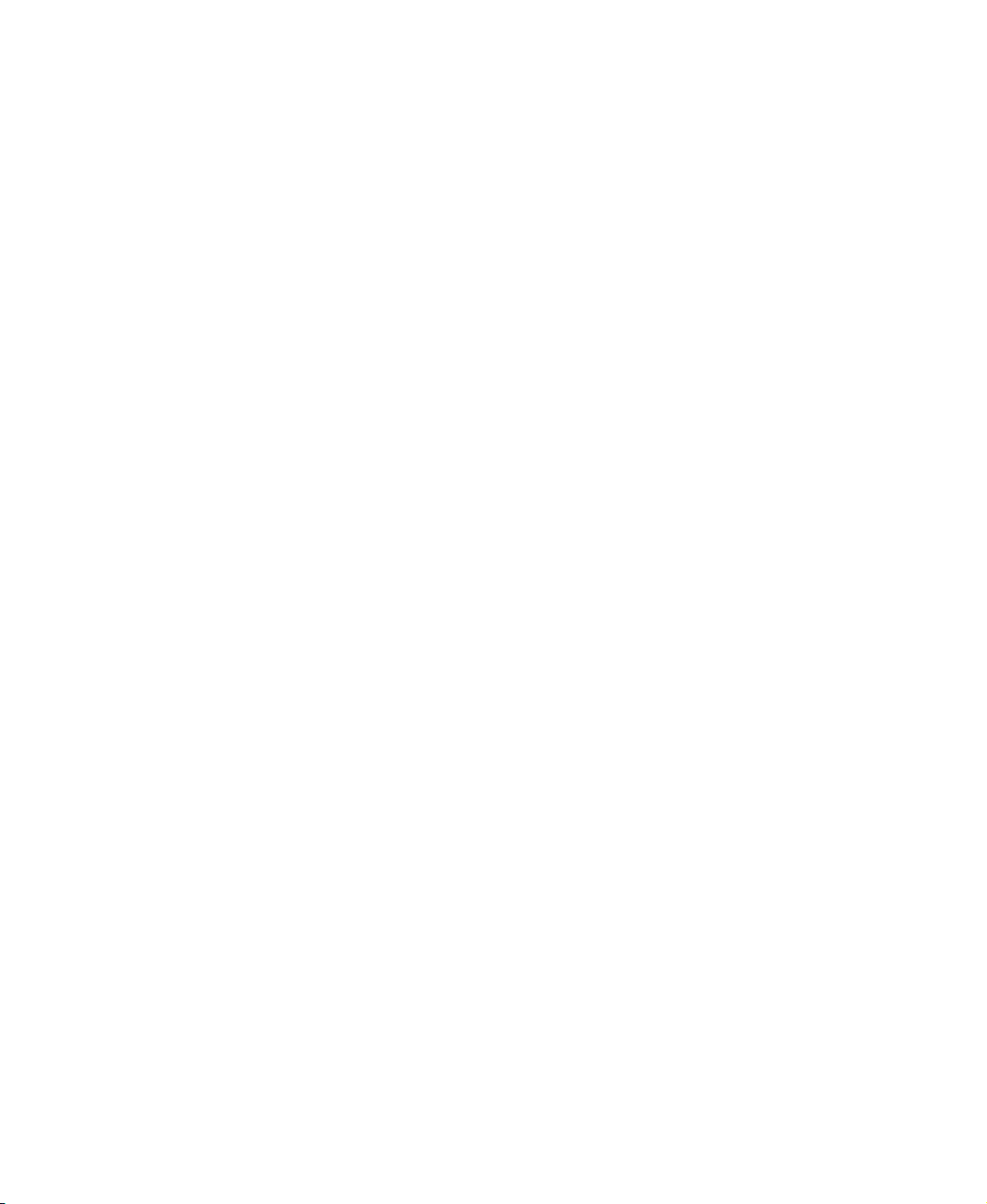
Chapter 1: Introducing Your Gateway LCD TV
Features
Your LCD TV features:
■ A bright, flicker-free image
■ Automatic detection and conversion of film content for correct display
with minimal motion artifacts (noise)
■ Accurate color processing
■ One component video input source that automatically synchronizes the
display to match the incoming source
■ Two composite video input sources, with one that automatically
synchronizes the display to match the incoming source
■ HDTV signal compatibility using an external HDTV decoder with
component video outputs
■ A built-in 3D sound processor that simulates “surround” effects using only
two speakers
■ A built-in Digital Visual Interface (DVI) to eliminate the need for
digital-to-analog conversion
■ 1280 × 769 SXGA support for computer input
■ 480p support for EDTV signals
■ 720p and 1080i support for HDTV signals
2
www.gateway.com
Page 7
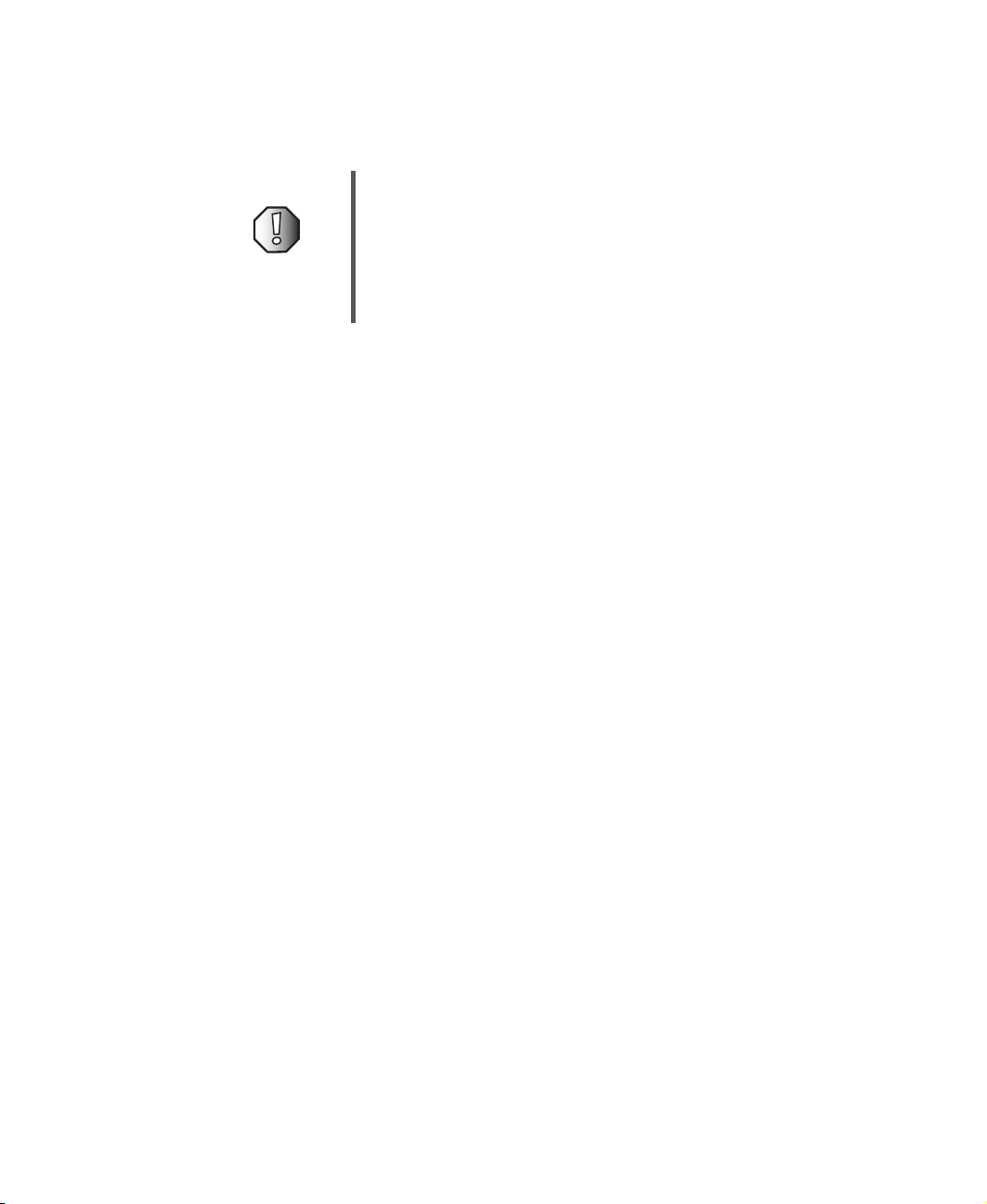
Important safeguards
Warning Risk of electric shock - Do not open
To reduce the risk of electric shock, do not remove the back
cover. There are no user-serviceable parts inside.
Removing the back cover voids the warranty.
Have your LCD TV repaired by qualified service personnel
only.
Warnings and precautions
■ Do not place your hands, face, or objects close to the ventilation openings
of your LCD TV. The top of your LCD TV gets very hot from exhaust air
that is released through the ventilation openings. Burns or personal
injuries may occur if you are too close to the LCD TV. Damage may occur
if you place any object near the top of your LCD TV.
■ Disconnect all cables before moving your LCD TV. Moving your LCD TV
with its cables attached may damage the cables and cause fire or electric
shock danger.
■ Do not expose your LCD TV to rain or moisture.
Important safeguards
■ Keep your LCD TV away from excessive dust, high temperatures, moisture,
or direct sunlight.
■ Use your LCD TV in a well-ventilated area and do not cover the ventilation
openings.
■ Do not modify your LCD TV or use an unshielded power cord or video
input source cable, or you may experience excessive interference.
■ Disconnect your LCD TV and unplug the power cord when the TV is not
used for a long period of time.
■ If the picture displayed is in any way abnormal, turn off your LCD TV, then
disconnect it from the electrical outlet. Make sure that your video input
source cable is connected correctly, then reconnect your LCD TV to the
electrical outlet.
■ Disconnect your LCD TV from the electrical outlet before cleaning or
performing maintenance. Do not use liquid or aerosol cleaners. Use only
a slightly damp cloth for cleaning.
■ Do not place your LCD TV on an unstable cart, stand, or table. Your
LCD TV may fall, causing serious damage.
www.gateway.com
3
Page 8
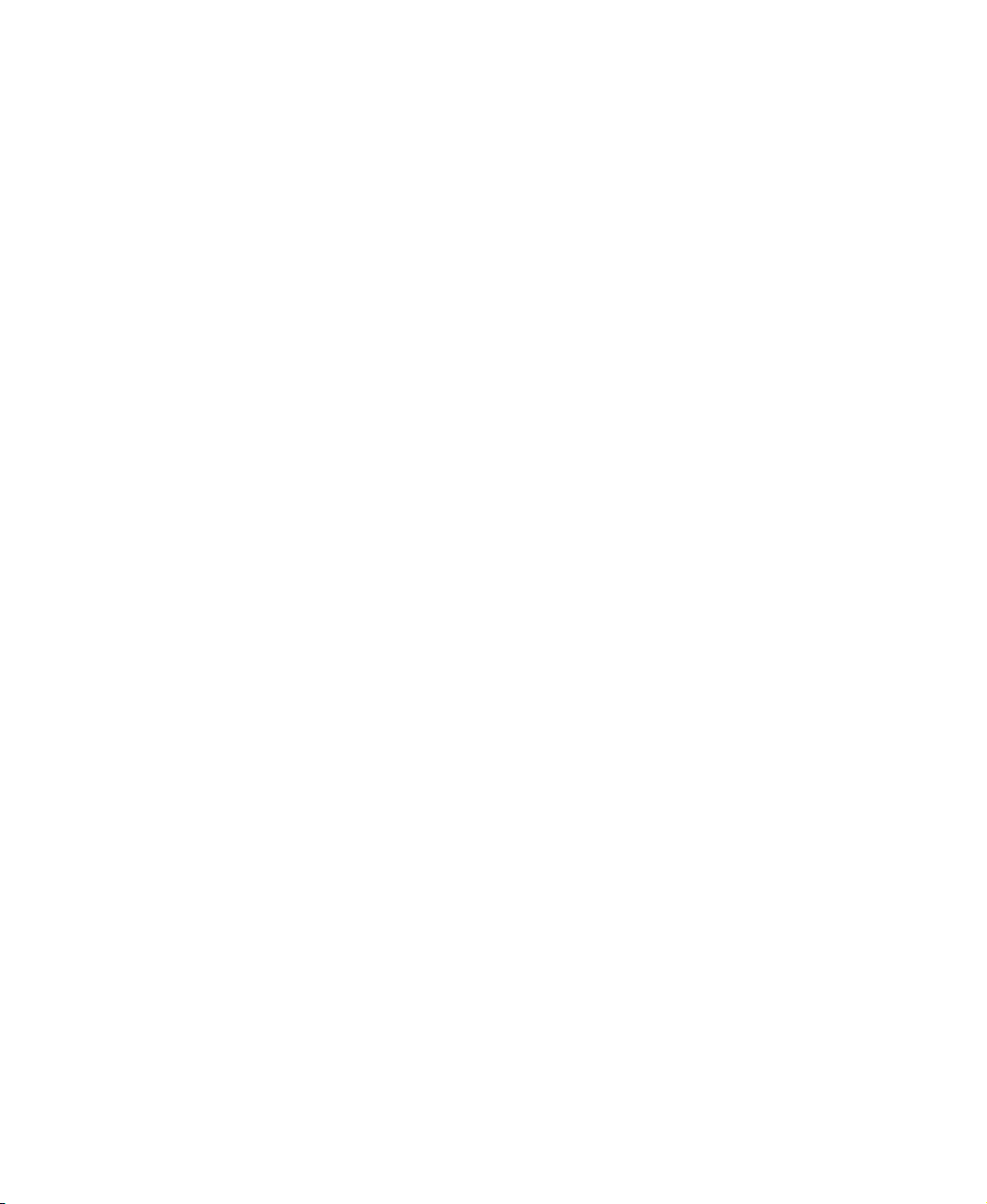
Chapter 1: Introducing Your Gateway LCD TV
■ Do not place your LCD TV on a bed, sofa, rug, or other similar surfaces.
■ Never place your LCD TV near or over a radiator or heat source.
■ Do not install your LCD TV in an enclosed area unless correct ventilation
is provided.
■ Your LCD TV should be operated from the type of power source indicated
on the label. If the type of available power is unknown, consult your
electrician or local power company.
■ Your LCD TV is equipped with a 3-pin grounded plug. The plug will only
fit into a grounded power outlet. This is a safety feature. If you cannot
plug the power cord into the outlet, contact your electrician. Do not alter
the plug because this will defeat the safety feature.
■ Do not rest objects on the power cord and avoid placing the power cord
near high traffic areas.
■ Do not overload wall outlets and extension cords because this can result
in a risk of fire or electric shock.
■ Unplug your LCD TV and contact qualified service personnel if:
■ The power cord or plug is damaged or frayed.
■ Liquid has been spilled into your LCD TV.
■ Your LCD TV has been exposed to water or moisture.
■ Your LCD TV does not operate normally when the operating
instructions are followed. Adjust only those controls that are covered
by the operating instructions. Incorrect adjustment of other controls
may result in damage which often requires extensive work by a
qualified technician to restore your LCD TV to normal operation.
■ Your LCD TV has been dropped or the cabinet has been damaged.
4
www.gateway.com
Page 9

Package contents
Along with your LCD TV, the packaging box contains the following items:
Remote control
Two AA batteries
Package contents
CATV cable
www.gateway.com
5
Page 10
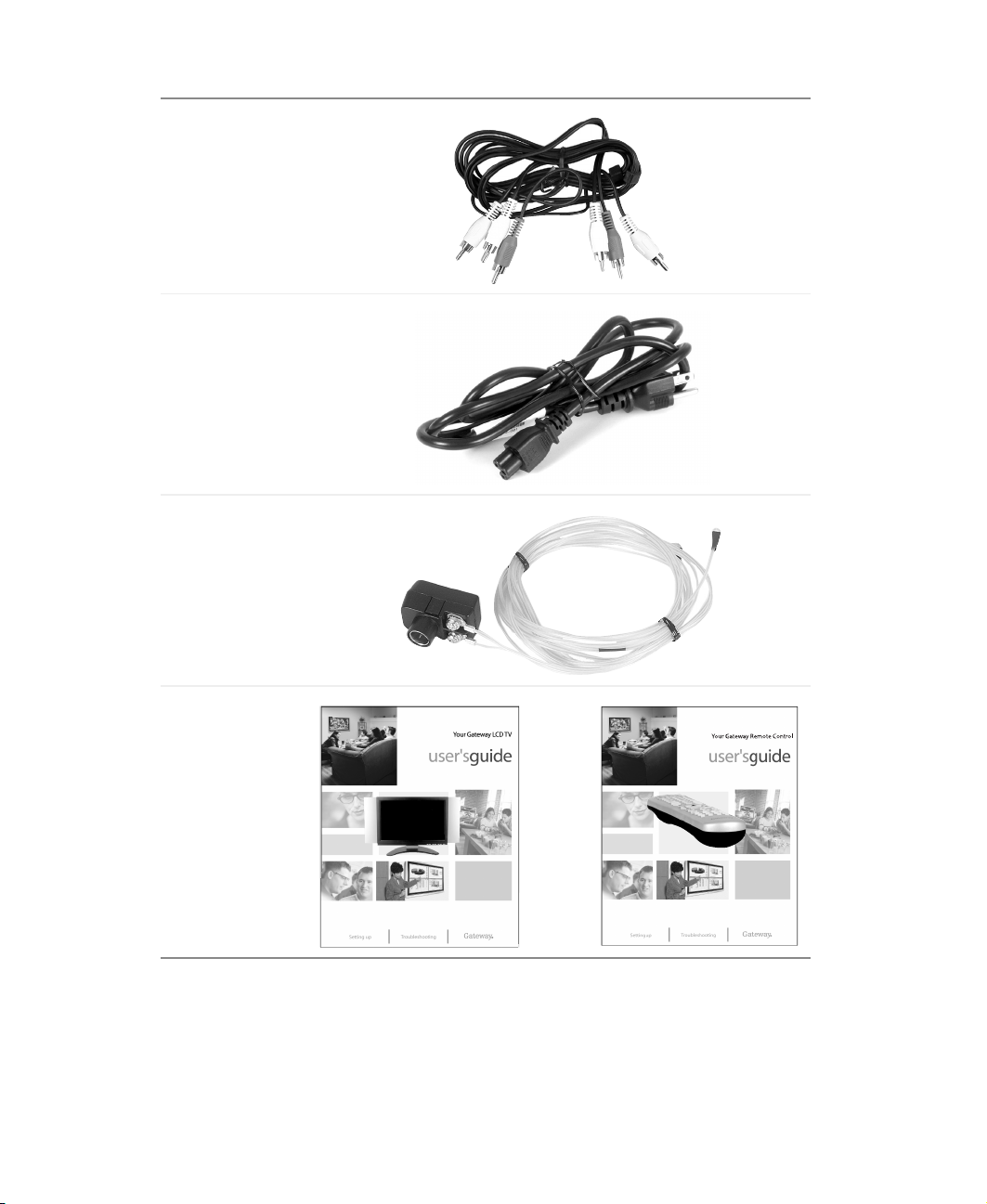
Chapter 1: Introducing Your Gateway LCD TV
Composite cable
(AV cable)
Power cord
TV antenna
cable
User guide and
Remote control
user guide
6
and
www.gateway.com
Page 11
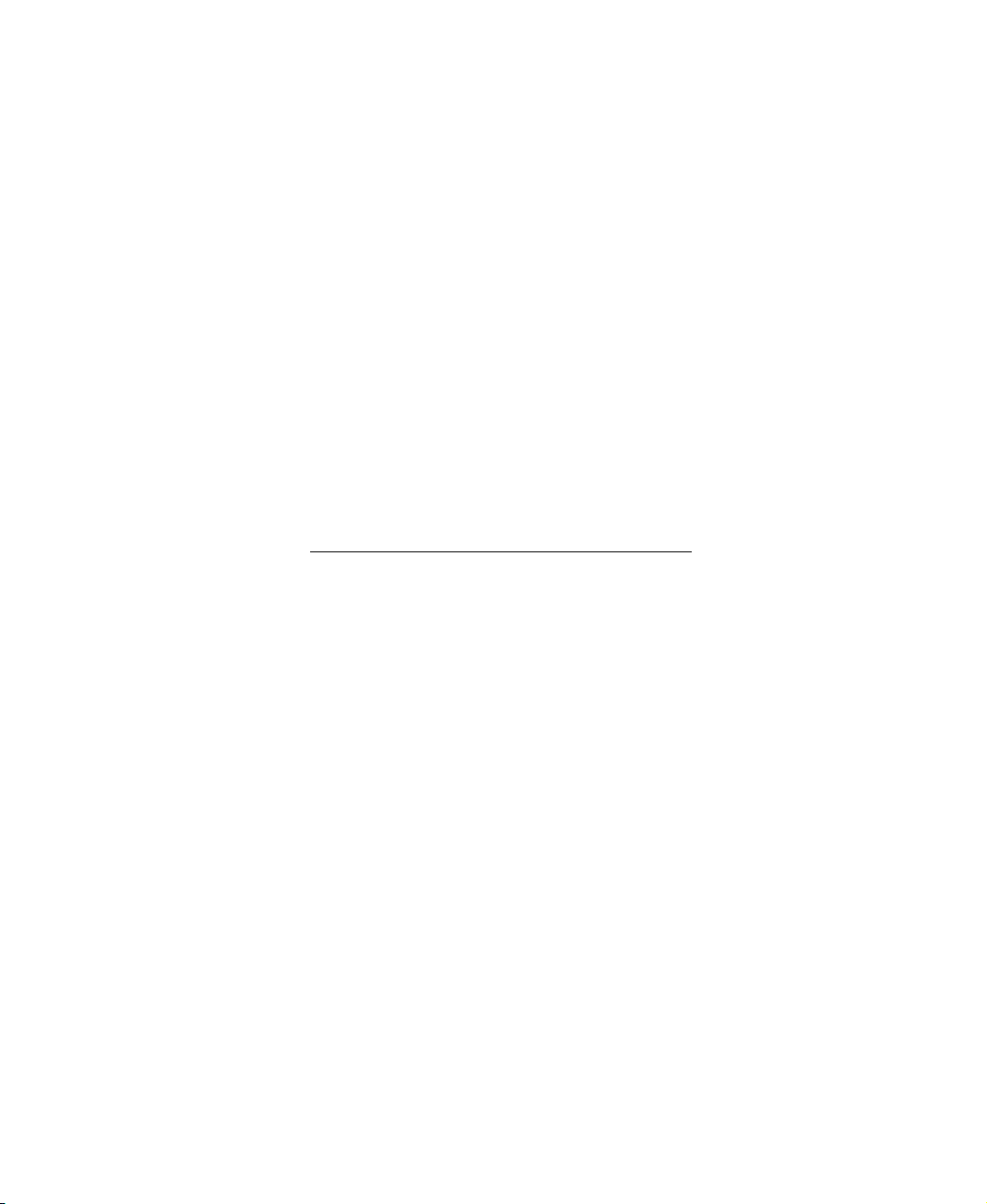
Accessories
You can purchase these optional accessories for your LCD TV:
■ Cable kits. Gateway cable kits consist of high-quality gold cables of various
lengths, including:
■ DVI-D video cable
■ RCA audio cable
■ RCA component video cable
■ RCA composite video cable
■ S-Video cable
■ VGA video cable
■ Wall mount kit. The wall mount kit contains all of the required hardware
for mounting your LCD TV on your wall. (Gateway recommends you use
a qualified installer.) For more information, see the Wall Mount Installation
Guide at www.support.gateway.com/support/manlib/
Accessories
.
Contact Gateway for these and other accessories.
www.gateway.com
7
Page 12
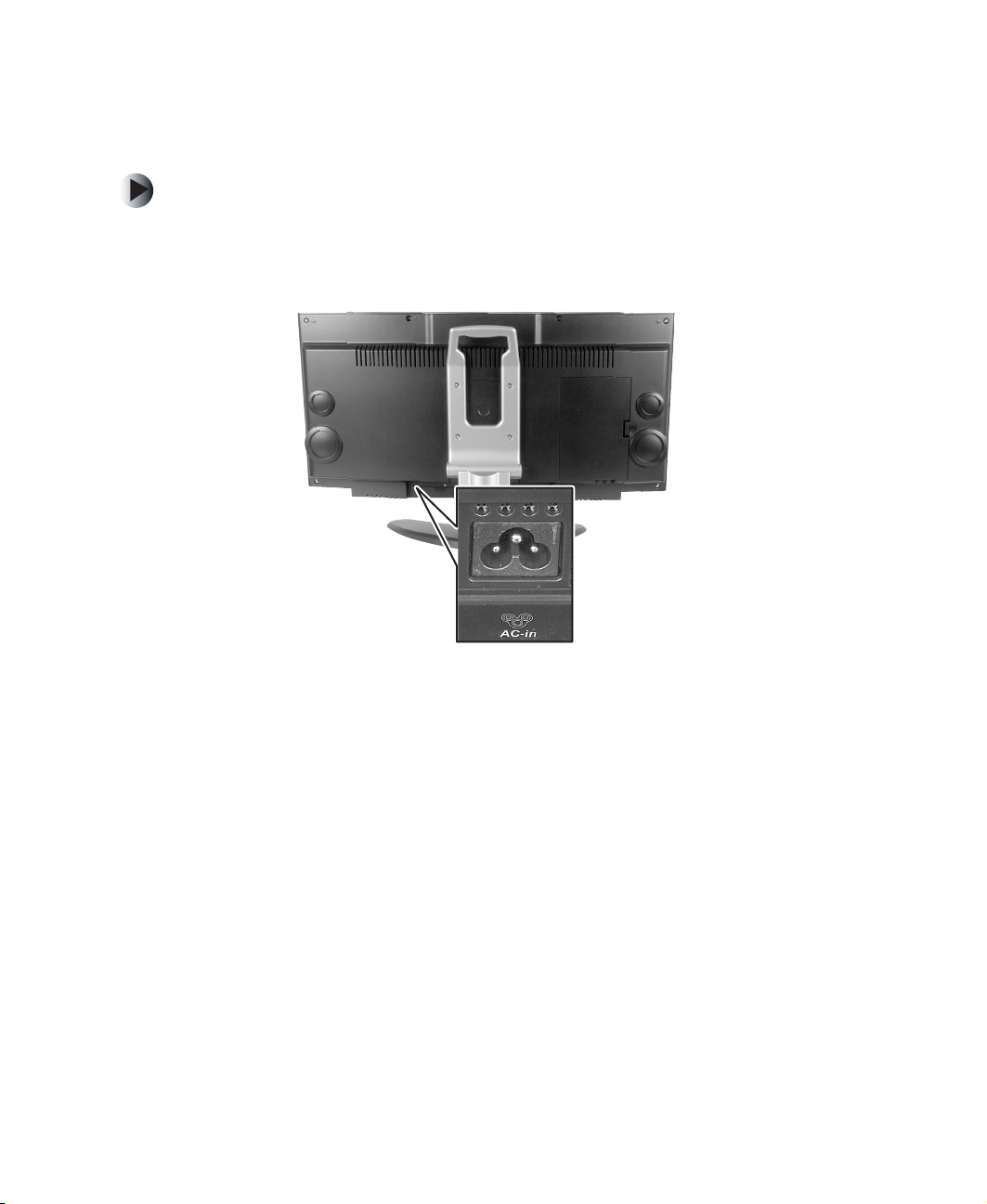
Chapter 1: Introducing Your Gateway LCD TV
Turning on the main power
To turn on the power:
1 Connect the power cord to the power cord connector on the back of your
LCD TV, then plug the other end of the power cord into a correctly
grounded electrical outlet or surge protector.
8
www.gateway.com
Page 13
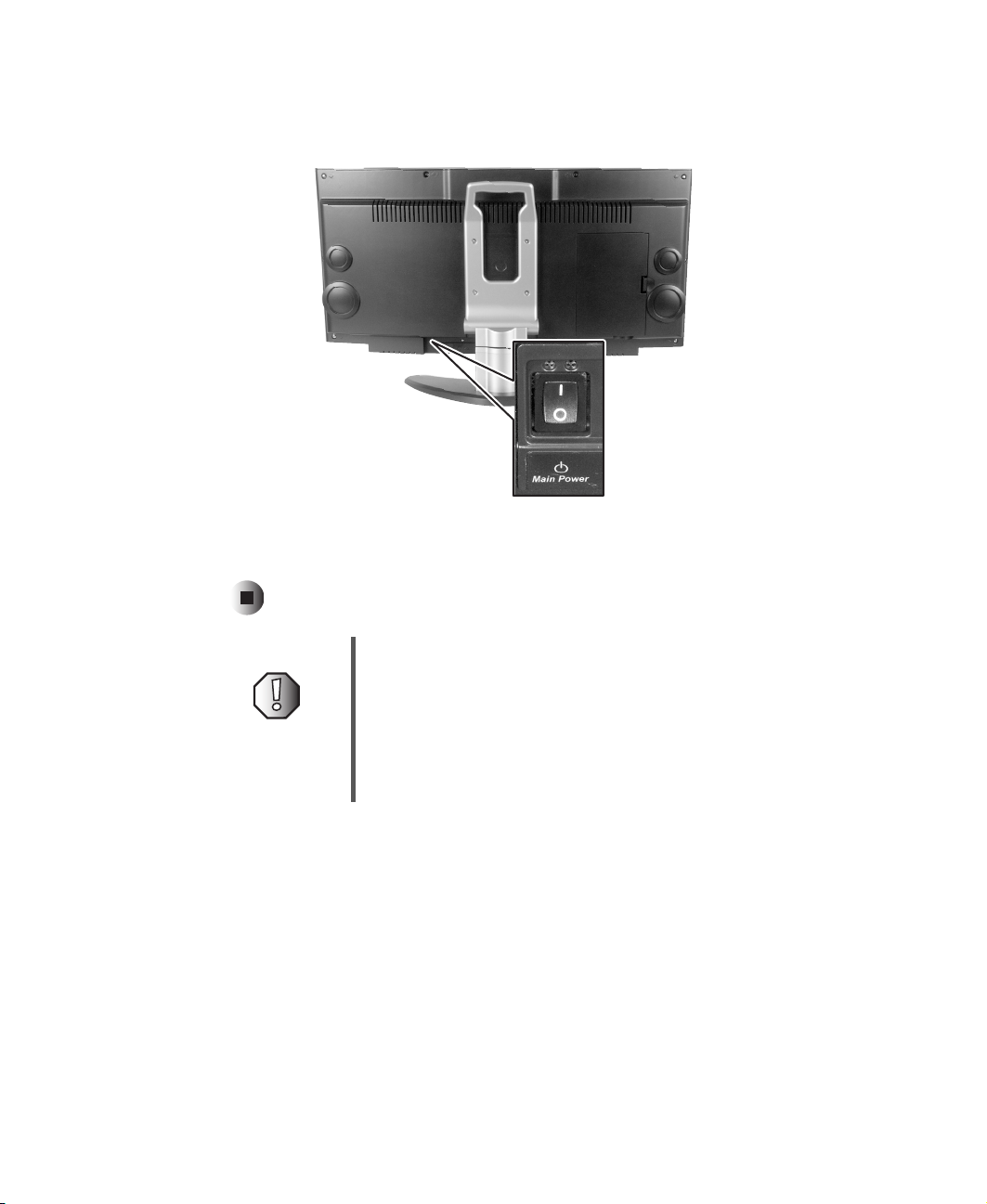
Turning on the main power
2 Press the Main Power switch. The Status LED on the front turns orange and
your LCD TV is ready to turn on.
3 Press the POWER button on the front of your LCD TV. The Status LED on
the front turns green.
Warning If you will be away for an extended period of time, turn off
your LCD TV with the Main Power switch instead of using
the remote control or front POWER button.
For added protection during a lightning storm or when it
is left unattended or unused for long periods of time,
unplug your LCD TV from the wall outlet and disconnect
the antenna or cable system.
www.gateway.com
9
Page 14
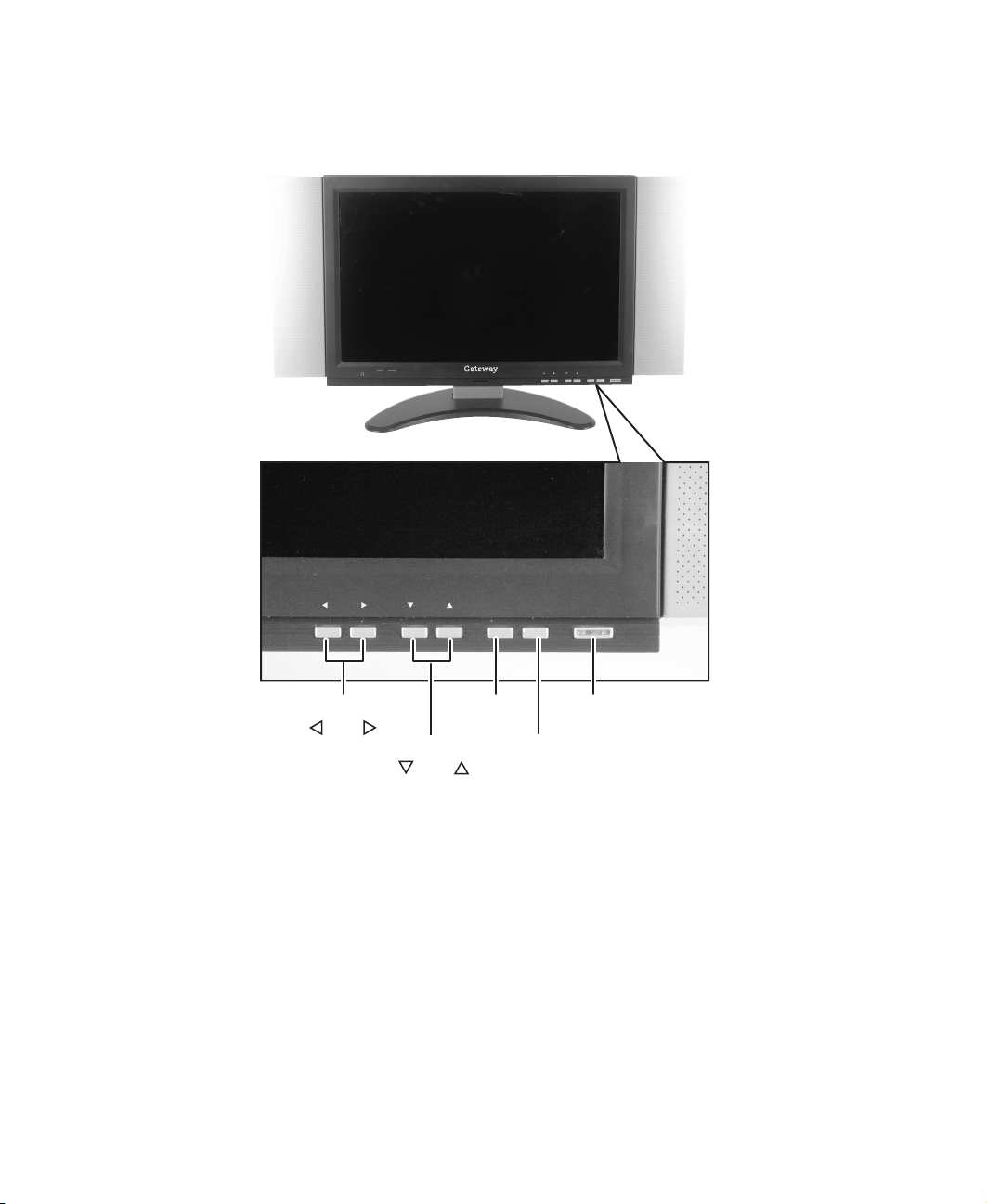
Chapter 1: Introducing Your Gateway LCD TV
Front panel controls
AV3
- R
IDEO L
V
VOL CH MENU
Volume
and
Channel
and
EXIT
Menu/
Exit
LCH
VO
INPUT POWER
Power/
Status LED
Input
ER
W
PO
T
PU
IN
U
MEN
EXIT
10
www.gateway.com
Page 15
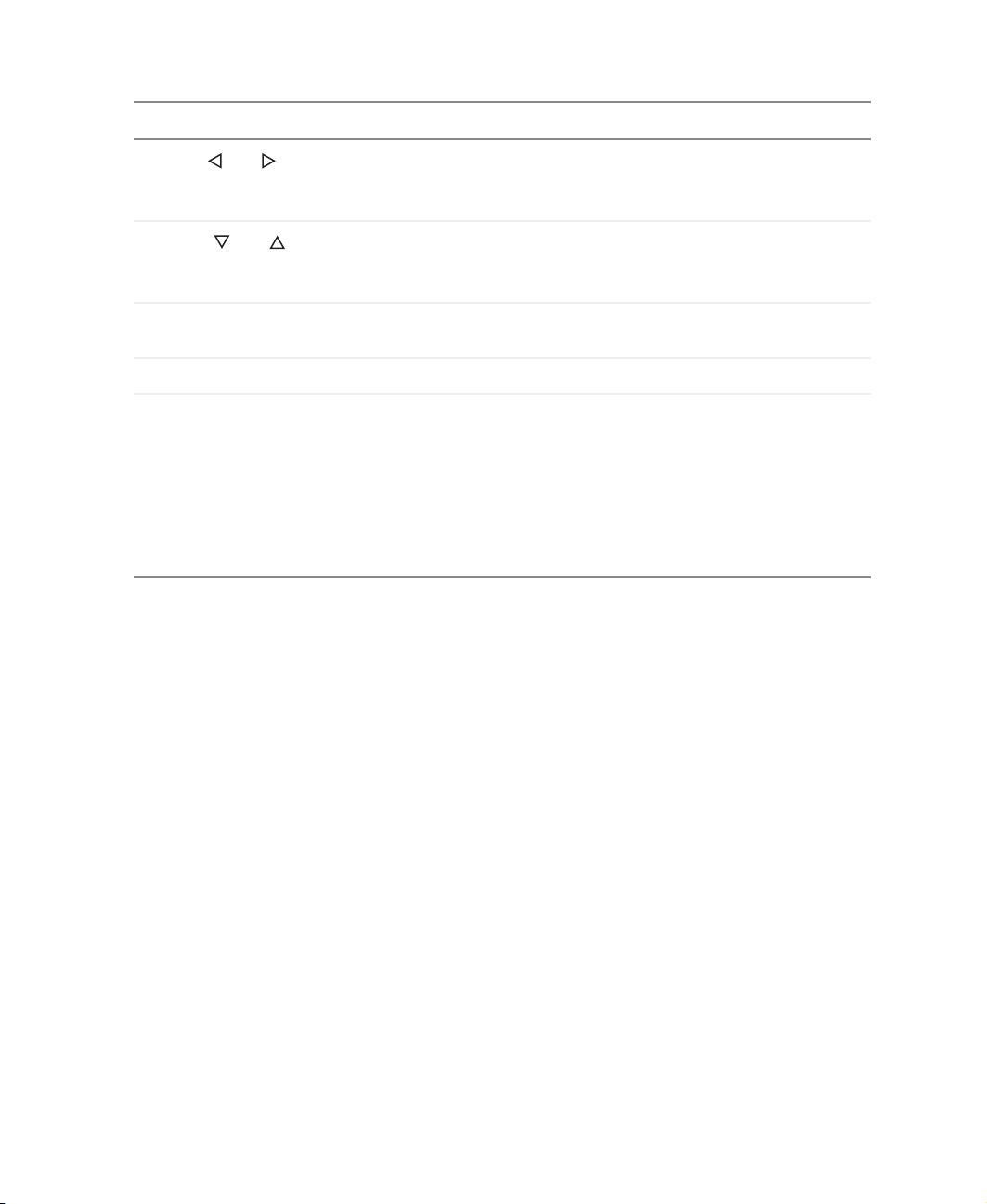
Front panel controls
Button Description
Volume and Increases or decreases the volume.
OSD active: Opens and adjusts OSD options. For more information,
see “Using the OSD” on page 28.
Channel and Changes the channel.
OSD active: Selects OSD options. For more information, see “Using
the OSD” on page 28.
Menu/Exit Opens and closes the on-screen display (OSD). For more
information, see “Using the OSD” on page 28.
Input Switches between available input sources.
Power/Status LED Turns your LCD TV on and off after the MAIN switch is turned on.
When you turn your LCD TV on or off, wait three seconds before
pressing this button again.
■
Not lit - The power cable is not connected or the Main Power switch
is off.
■
Solid orange - The Main Power switch is on and the POWER button
is off.
■
Solid green - Your LCD TV is on.
www.gateway.com
11
Page 16

Chapter 1: Introducing Your Gateway LCD TV
Connector
Headphone
Description
AV3
- R
L
O
E
VID
L
O
V
Video/Audio in
jack
(AV3)
ER
W
O
P
T
PU
IN
NU
E
M
H
C
EXIT
Headphone jack Plug headphones in here. The built-in speakers are disabled.
Video/Audio in Connects to a composite audio/video device, such as a video camcorder
or digital camera.
You can also set this up to function as audio/video out, see “Using the
OSD” on page 28.
12
www.gateway.com
Page 17

Back connections
Back connections
AV connections
access panel
Main Power
Switch
Power cord
connector
Connector
Main power switch Turns main power off and on.
Power cord connector Plug the power cable in here.
DVI in Connects to a DVI video device, such as a computer or set-top box.
RGB in Connects to an RGB video device, such as a computer or set-top box.
Audio in Connects to your computer’s audio out jack.
Audio out Connect an external amplifier or speakers here.
Description
(DVI-D)
DVI in
RGB in
(VGA)
Audio in
Audio out
www.gateway.com
13
Page 18

Chapter 1: Introducing Your Gateway LCD TV
S-Video
UHF/VHF
(CATV)
S-Video
(S1 and S2)
Composite
Video/Audio in
(AV1 and AV2)
Component HDTV
Video/Audio in
(YPBPR)
Subwoofer
Connector
UHF/VHF Connects to a VHF/UHF antenna or cable TV.
S-Video Connects to an S-Video device, such as a VCR, satellite dish receiver,
Composite
Video/Audio in
Component HDTV
Video/Audio in
Subwoofer Connects to a subwoofer.
14
Description
or digital cable box.
Connects to a composite audio/video device, such as a VCR or DVD
player.
Connects to a component video device, such as an HDTV set-top box or
progressive-scan DVD player. Supports 480i, 480p, 720p, and 1080i
signals.
www.gateway.com
Page 19

Connecting
Components
Read this chapter to learn how to connect:
■ DVD players
■ HDTV decoder set-top boxes
■ VCRs
■ Off-air TV and cable TV
■ Computers
Warning Before connecting any external
components, unplug your LCD TV.
2
15
Page 20

Chapter 2: Connecting Components
Understanding video connections
Your LCD TV has four types of standard video connections. You should use the
best connection available to get the best display. For example, if your DVD
player supports a component video connection, connect the DVD player to
your LCD TV using component video instead of composite video or S-Video.
Connection
Cable and Connector Description
Quality
Basic Coaxial (RF). The video and audio signals
are both carried in one cable (the other three
connection types only handle video, and
require separate connections for sound).
Coaxial is the only way to connect an
antenna to your LCD TV.
Good Composite. The video signal is carried
through a single “pin.” This connection
method is the one that is most commonly
found on devices.
Better S-Video. The video signal is split into two
signals, black-and-white and color. Text
displayed on-screen through this connection
will be noticeably sharper then composite or
coaxial (RF).
Best Component. The video signal is split into
three signals, two color, and one
black-and-white. Use component video to
take advantage of the superior picture
provided by signal sources such as HDTV
16
and
www.gateway.com
progressive
DVD.
Page 21

Connecting your DVD player
Connecting your DVD player
Using component video
To connect your DVD player using component DVD video:
Video
Audio
1 Connect the green-colored Y jack on the back of your DVD player to the
green-colored Y jack on the back of your LCD TV.
2 Connect the red-colored P
the red-colored P
RCR
3 Connect the blue-colored P
to the blue-colored P
or CR jack on the back of your DVD player to
R
jack on the back of your LCD TV.
or CB jack on the back of your DVD player
B
jack on the back of your LCD TV.
BCB
4 Connect the red (R) and white (L) audio jacks on the back of your DVD
player to the R and L audio-in jacks on the back of your LCD TV.
5 Turn on your LCD TV (see “Turning on the main power” on page 8), then
press the
INPUT button repeatedly to select YPBPR.
www.gateway.com
17
Page 22

Chapter 2: Connecting Components
Using S-Video
To connect your DVD player using S-Video:
Video
Audio
18
1 Connect the S-Video jack on the back of your DVD player to one of the
S-VIDEO jacks on the back of your LCD TV.
2 Connect the red (R) and white (L) audio jacks on the back of your DVD
player to the AV1 or AV2 R and L audio-in jacks on the back of your
LCD TV.
3 Turn on your LCD TV (see “Turning on the main power” on page 8), then
press the
INPUT button repeatedly to select AV 1/S1 or AV2/S2.
www.gateway.com
Page 23

Using composite video
To connect your DVD player using composite video:
Connecting your DVD player
Video
Audio
1 Connect the yellow video jack on the back of your DVD player to the
yellow AV1 or AV2 jack on the back of your LCD TV.
2 Connect the red (R) and white (L) audio jacks on the back of your DVD
player to the AV1 or AV2 R and L audio-in jacks on the back of your
LCD TV.
3 Turn on your LCD TV (see “Turning on the main power” on page 8), then
press the
INPUT button repeatedly to select AV 1/S1 or AV2/S2.
www.gateway.com
19
Page 24

Chapter 2: Connecting Components
Connecting your HDTV set-top box
Using component video
To connect your HDTV decoder set-top box using component video:
Video
20
Audio
1 Connect the green Y jack on the back of your HDTV set-top box to the
green Y jack on the back of your LCD TV.
2 Connect the red P
the red P
RCR
3 Connect the blue P
the blue P
BCB
or CR jack on the back of your HDTV set-top box to
R
jack on the back of your LCD TV.
or CB jack on the back of your HDTV set-top box to
B
jack on the back of your LCD TV.
4 Connect the red (R) and white (L) audio jacks on the back of your HDTV
set-top box to the R and L audio-in jacks on the back of your LCD TV.
5 Turn on your LCD TV (see “Turning on the main power” on page 8), then
press the
INPUT button repeatedly to select YPBPR.
www.gateway.com
Page 25

Connecting your VCR or video camera
Connecting your VCR or video
camera
Using S-Video
To connect your VCR or video camera using S-Video:
Video
Audio
- OR -
1 Connect the S-Video jack on the back of your VCR or video camera to one
of the S-VIDEO jacks on the back of your LCD TV.
2 Connect the red (R) and white (L) audio jacks on the back of your VCR
or video camera to the AV1 or AV2 R and L audio-in jacks on the back of
your LCD TV.
3 Turn on your LCD TV (see “Turning on the main power” on page 8), then
press the
INPUT button to select AV 1/S1 or AV2/S2.
www.gateway.com
21
Page 26

Chapter 2: Connecting Components
Using composite video
To connect your VCR or video camera using composite video:
Video
Audio
- OR -
22
1 Connect the yellow video jack on the back of your VCR or video camera
to the yellow AV1 or AV2 jack on the back of your LCD TV.
2 Connect the red (R) and white (L) audio jacks on the back of your VCR
or video camera to the AV1 or AV2 R and L audio-in jacks on the back of
your LCD TV.
3 Turn on your LCD TV (see “Turning on the main power” on page 8), then
press the
INPUT button repeatedly to select AV1 /S1 or AV2/S2.
www.gateway.com
Page 27

Using coaxial (RF)
To connect your VCR using coaxial (RF) audio and video:
Connecting your VCR or video camera
1 Connect the “output to TV” (RF out or Antenna out) jack on the back of
your VCR to the UHF/VHF jack on the back of your LCD TV.
2 Turn on your LCD TV (see “Turning on the main power” on page 8), then
press the
If you have an off-air antenna or cable box, connect your off-air antenna or
cable TV cable to the UHF/VHF connector on the back of your VCR.
Warning If an outdoor antenna or cable system is connected to your
INPUT button repeatedly to select CATV.
LCD TV, make sure that the antenna or cable system is
correctly grounded. For more information, see “Television
antenna connectors protection (for systems fitted with
TV/cable TV tuner cards)” on page 40.
www.gateway.com
23
Page 28

Chapter 2: Connecting Components
Connecting off-air TV or cable TV
To connect off-air TV or cable TV using coaxial (RF) audio and video:
- OR -
1 Connect the coaxial (RF) connector from your antenna or cable box to the
HF/VHF connector on the back of your LCD TV.
2 Turn on your LCD TV (see “Turning on the main power” on page 8), then
press the
If you have connected a VCR to the UHF/VHF connector on the back of your
LCD TV, connect your off-air TV or cable TV cable to the UHF/VHF connector
on the back of your VCR.
Warning If an outdoor antenna or cable system is connected to your
24
INPUT button repeatedly to select CATV.
LCD TV, make sure that the antenna or cable system is
correctly grounded. For more information, see “Television
antenna connectors protection (for systems fitted with
TV/cable TV tuner cards)” on page 40.
www.gateway.com
Page 29

Connecting a computer
Using DVI video
To connect your computer using DVI video:
Connecting a computer
1 Connect the DVI connector on your computer to the DVI connector on
the back of your LCD TV.
2 Connect the Audio Out jack on your computer to the Line in jack on the
back of your LCD TV. See “Back connections” on page 13 for the location
of the Line in jack.
3 Turn on your LCD TV (see “Turning on the main power” on page 8), then
press the
Tips & Tricks The DVI port supports High-bandwidth Digital Content
INPUT button repeatedly to select DVI-D.
Protection (HDCP). HDCP encrypts the transmission
between the video source and the digital display for added
security and protection.
www.gateway.com
25
Page 30

Chapter 2: Connecting Components
Using RGB video
To connect your computer using RGB video:
1 Connect the 15-pin D-Sub RGB connector on your computer to the RGB
connector on the back of your LCD TV.
26
2 Connect the Audio Out jack on your computer to the Line in jack on the
back of your LCD TV. See “Back connections” on page 13 for the location
of the Line in jack.
3 Turn on your LCD TV (see “Turning on the main power” on page 8), then
press the
INPUT button repeatedly to select VGA.
www.gateway.com
Page 31

Adjusting Your
LCD TV Settings
Read this chapter to learn how to adjust your LCD TV
settings from the on-screen display (OSD).
You can also use your remote control to change some
settings. For more information, see You r G at e wa y R em ot e
Control User’s Guide.
3
27
Page 32

Chapter 3: Adjusting Your LCD TV Settings
Using the OSD
Your LCD TV features an on-screen display (OSD) that lets you adjust and save
contrast, brightness, and other settings. Your LCD TV saves changes you make
to the settings, even if you turn off your TV.
To adjust settings from the OSD:
1 Press the MENU/EXIT button on the front of your LCD TV. The Main menu
opens.
Main Menu
Picture Menu
Audio Menu
Setup Menu
Option Menu
0.02.03
Move Setting Return
- OR -
EXIT
Move Setting Return
Main Menu
Picture Menu
Audio Menu
Color Menu
Option Menu
2 Press the CHANNEL and buttons on the front of your LCD TV to select
the menu you want.
3 Press the VOLUME or buttons on the front of your LCD TV to open
the menu.
4 Press the CHANNEL and buttons on the front of your LCD TV to select
the menu option you want.
5 Press the VOLUME or buttons on the front of your LCD TV to adjust
the option setting.
6 Press the MENU/EXIT button on the front of your LCD TV to return to the
previous menu option.
0.02.03
EXIT
28
- OR -
Press the
MENU/EXIT button twice to close the OSD.
www.gateway.com
Page 33

OSD menus and options
You can use these OSD menus and options to adjust various settings for your
LCD TV.
CATV, AV1/S1, AV2/S2, YPBPR
OSD Menu Description
Using the OSD
Picture
Picture Menu
Contrast 0 50
Brightness 100
Color 100
Tint 000
Sharpness 020
Color Temp [Standard]
Move Setting Return
Audio
Audio Menu
Treble 0
Bass 0
Balance 0
Contrast. Adjusts the contrast of the picture.
Brightness. Adjusts the brightness of the
picture.
Color. Adjusts the color saturation, making
colors more intense.
Tint. Adjusts the color of flesh tones.
Sharpness. Adjust the amount of detail
enhancement.
Color Temp. Adjusts the white balance.
Choose Standard, Warm, or Cold.
EXIT
Trebl e. Adjusts the treble.
Bass. Adjusts the bass.
Balance. Adjusts the balance level between
the speakers.
Move Setting Return
EXIT
www.gateway.com
29
Page 34

Chapter 3: Adjusting Your LCD TV Settings
OSD Menu Description
SETUP
Setup Menu
Closed Caption [OFF]
Parental Controls
TV System [Air]
Auto Search
Manual Search
Move Setting Return
Option
Option Menu
Blue Screen [ON]
Sleep [OFF]
AV2/S2 [AV2]
AV3 in-out [IN]
Language [English]
Serial Number
Factory Preset
Move Setting Return
Closed Caption. Turns captioning on and off
and selects the closed caption style.
Parental Controls. Activates parental
controls. You need the remote control to use
this option. For more information, see
Gateway Remote Control User’s Guide
Yo u r
.
PIP mode does not work when parental
controls are turned on.
TV System. Sets the source for the tuner.
Select Cable, HRC, or IRC (for cable or a
satellite dish) or Air (for an antenna).
Auto Search. When this option is selected,
EXIT
your LCD TV adds all channels that have a
signal to the channel list.
Manual Search. When this option is selected,
you can add specific channels to the channel
list.
Blue Screen. When this option is turned on,
your LCD TV displays a blue screen when
there is no available signal.
Sleep. Turns the sleep timer on and off.
Select 30, 60, 90 or 120 minutes.
AV2/S2. Selects the primary input mode for
the AV2 connection.
AV3 in-out . Sets AV3 connectors on the
bottom front of your LCD TV as an AV in or
AV out connection.
Language. Changes the language of the
OSD menu. Choose between English,
EXIT
French, or Spanish.
Serial Number. Displays the serial number of
your LCD TV.
Factory Preset. Resets picture settings to
the factory default.
30
www.gateway.com
Page 35

DVI-D and VGA modes
OSD Menu Description
Using the OSD
Picture
Picture Menu
Contrast 60
Brightness 50
H-Position 50
V-Position 50
Clock 20
Phase 75
Auto Adjust
Move Setting Return
Audio
Audio Menu
Treble 0
Bass 0
Balance 0
Contrast. Adjusts the contrast of the picture.
Brightness. Adjusts the brightness of the
picture.
H-Position. Adjusts the horizontal screen
position.
V-Pos i tion. Adjusts the vertical screen
position.
Clock. Adjusts your LCD TV to match the
video input source.
Phase. Removes any horizontal distortion
and clears or sharpens the displayed
characters.
EXIT
Auto Adjust. Automatically adjusts the
display image position, clock, and phase.
Trebl e. Adjusts the treble.
Bass. Adjusts the bass.
Balance. Adjusts the balance level between
the speakers.
Move Setting Return
EXIT
www.gateway.com
31
Page 36

Chapter 3: Adjusting Your LCD TV Settings
OSD Menu Description
SETUP
Color Menu
Color Temp [Standard]
Move Setting Return
Option
Option Menu
Language [English]
Serial Number
Factory Preset
Color Temp. Adjusts the white balance.
Choose Standard, Warm, or Cold.
EXIT
Language. Changes the language of the
OSD menu. Choose between English,
French, or Spanish.
Serial Number. Displays the serial number of
your LCD TV.
Factory Preset. Resets picture settings to
the factory default.
Move Setting Return
32
EXIT
www.gateway.com
Page 37

Maintenance and
Troubleshooting
Read this chapter to learn how to maintain and
troubleshoot your LCD TV.
4
33
Page 38

Chapter 4: Maintenance and Troubleshooting
Cleaning and maintenance
Cleaning the screen
■ Do not use substances such as glass cleaners, solvents, and thinners.
■ The screen of your LCD TV has been specially treated. Wipe the surface
gently using only a cleaning cloth or a soft, lint-free cloth.
■ If the surface is particular dirty, use a soft cloth and water to clean the
screen. Squirt a little water on the cloth (never directly on the screen), then
wipe the screen with the cloth.
Warning The screen of your LCD TV is made of specially coated
glass and can be scratched or damaged by abrasive or
ammonia-based window cleaners.
Scratches on the bezel or glass are not covered by your
warranty.
■ Do not scratch or hit the surface of the screen with your fingers or any
hard objects.
Cleaning the exterior
■ Your LCD TV is cooled by air circulated through the vents on the case, so
keep the vents free of dust. With your LCD TV turned off and unplugged,
brush the dust away from the vents with a damp cloth. Be careful not to
drip any water into the vents. Do not attempt to clean dust from the inside
of your LCD TV.
■ Do not use abrasive or solvent cleaners because they can damage the finish
on components.
■ Do not allow any excessive water or moisture to come into contact with
the surface of your LCD TV. If water or moisture gets inside your LCD TV,
operating problems and electrical and shock hazards may result.
■ Do not scratch or hit the cabinet with your fingers or any hard objects.
■ Do not place articles made from rubber or PVC near the cabinet for any
extended periods of time.
34
www.gateway.com
Page 39

Troubleshooting
Use the following information to solve common problems.
You cannot see a picture
■ Make sure that the power cord is plugged into a grounded electrical outlet.
■ Make sure that the main power switch and power button are turned on.
■ Make sure that the selected video input source is connected to a working
component.
■ If your LCD TV is connected to your computer in VGA mode, press any
key on your keyboard to “wake” your computer.
You see a distorted picture or hear unusual sound
■ You may be getting interference from electrical appliances, cars,
motorcycles, or fluorescent lights. Try moving your LCD TV to another
location.
The color is abnormal
■ Make sure that the input source cable is connected securely and correctly
to your LCD TV.
Troubleshooting
The picture has abnormal patterns
■ Make sure that the input source cable is attached securely and correctly.
■ Make sure that the video input source is within the range of your LCD TV.
Compare the video input source’s specifications with your LCD TV
specifications.
The display image does not cover the entire screen
■ If you are using DVI-D or VGA mode, make sure that the H-Position and
V-Position in the OSD is set correctly. See “Using the OSD” on page 28.
www.gateway.com
35
Page 40

Chapter 4: Maintenance and Troubleshooting
You can see a picture but you cannot hear sound
■ Make sure that the volume is not turned down.
■ Make sure that the sound is not muted.
■ Make sure that your audio input source cables are connected securely and
correctly.
The LCD TV has pixels that are always bright, dark, or colored
■ Your LCD TV is manufactured using an extremely high level of precision
technology. However, sometimes some pixels of your LCD TV may not
display correctly. Pixel defects within industry specifications are inherent
to this type of product and do not constitute a defective product.
You see “noise” or “trash” on the screen
■ When your LCD TV’s digital capabilities exceed a digital broadcast signal,
the signal is up-converted (increased) to match your LCD TV’s display
capabilities. Up-converting can cause noise or trash.
■ The signal on DVI-D is HDCP encoded. Stop and restart the source.
Screen brightness is diminished
■ Video display devices experience degradation of brightness over the life of
the device. Normal brightness degradation is not covered by your warranty.
Support
If this troubleshooting information does not resolve your problem or if you
have other questions relating to your LCD TV, visit www.support.gateway.com
You can also call our Service Center at 888-737-MyGW (6949).
36
www.gateway.com
.
Page 41

Safety,
Regulatory, and
Legal Information
Regulatory compliance
statements
United States of America
Federal Communications Commission (FCC)
Unintentional emitter per FCC Part 15
This device has been tested and found to comply with the limits for a
Cl ass B dig ita l device, p ursu ant to Part 15 o f th e FCC rule s. Th ese l imit s
are designed to provide reasonable protection against harmful
interference in a residential installation.
A
37
Page 42

Safety, Regulatory, and Legal Information
This equipment generates, uses, and can radiate radio frequency energy and, if not installed and
used in accordance with the instructions, may cause harmful interference to radio or television
reception. However, there is no guarantee that interference will not occur in a particular
installation. If this equipment does cause interference to radio and television reception, which can
be determined by turning the equipment off and on, the user is encouraged to try to correct the
interference by one or more of the following measures:
■
Reorient or relocate the receiving antenna
■
Increase the separation between the equipment and receiver
■
Connect the equipment to an outlet on a different circuit from that to which the receiver is
connected
■
Consult the dealer or an experienced radio/TV technician for help.
Compliance Accessories: The accessories associated with this equipment are: shielded video cable
when an external monitor is connected. These accessories are required to be used in order to
ensure compliance with FCC rules.
FCC declaration of conformity
Responsible party:
Gateway Companies, Inc.
610 Gateway Drive, North Sioux City, SD 57049
(605) 232-2000 Fax: (605) 232-2023
Product:
■
GTW-L23M103 LCD TV
■
GTW-L26M103 LCD TV
This device complies with Part 15 of the FCC Rules. Operation of this product is subject to the
following two conditions: (1) this device may not cause harmful interference, and (2) this device
must accept any interference received, including interference that may cause undesired operation.
Caution Changes or modifications not expressly approved by
Gateway could void the FCC compliance and negate your
authority to operate the product.
Canada
Industry Canada (IC) Unintentional emitter per ICES-003
This digital apparatus does not exceed the Class B limits for radio noise emissions from digital
apparatus as set out in the radio interference regulations of Industry Canada.
Le présent appareil numérique n’émet pas de bruits radioélectriques dépassant les limites
applicables aux appareils numériques de Classe B prescrites dans le règlement sur le brouillage
radioélectrique édicté par Industrie Canada.
38
www.gateway.com
Page 43

Regulatory compliance statements
California Proposition 65 Warning
Warning This product contains chemicals, including lead, known to
the State of California to cause cancer and/or birth defects
or reproductive harm.
www.gateway.com
39
Page 44

Safety, Regulatory, and Legal Information
Television antenna connectors protection (for
systems fitted with TV/cable TV tuner cards)
External television antenna grounding
If an ou tsi de a nte nna or c able sy stem is to be co nnecte d to y our Gat eway PC, m ake s ure t hat t he
antenna or cable system is electrically grounded to provide some protection against voltage surges
and static charges.
Article 810 of the National Electrical Code, ANSI/NFPSA 70, provides information with regard to
proper grounding of the mast and supporting structure, grounding of the lead-in wire to an
antenna discharge unit, size of grounding conductors, location of antenna discharge unit,
connection to grounding electrodes, and requirements for the grounding electrode.
Lightning protection
For added protection of any Gateway product during a lightning storm or when it is left
unattended or unused for long periods of time, unplug the product from the wall outlet and
disconnect the antenna or cable system.
40
www.gateway.com
Page 45

Regulatory compliance statements
Power lines
Do not locate the antenna near overhead light or power circuits, or where it could fall into such
power lines or circuits.
Warning When installing or realigning an outside antenna system,
extreme care should be taken to keep from touching such
power lines or circuits. Contact with them could be fatal.
7
6
5
4
3
1
Antenna and satellite grounding
2
Reference Grounding component
1 Electric service equipment
2 Power service grounding electrode system (NEC Art 250, Part H)
3 Ground clamps
4 Grounding conductors (NEC Section 810-21)
5 Antenna discharge unit (NEC Section 810-20)
6 Ground clamp
7 Antenna lead-in wire
www.gateway.com
41
Page 46

Safety, Regulatory, and Legal Information
Notices
Copyright © 2003 Gateway, Inc.
All Rights Reserved
14303 Gateway Place
Poway, CA 92064 USA
All Rights Reserved
This publication is protected by copyright and all rights are reserved. No part of it may be reproduced or
transmitted by any means or in any form, without prior consent in writing from Gateway.
The information in this manual has been carefully checked and is believed to be accurate. However, changes are
made periodically. These changes are incorporated in newer publication editions. Gateway may improve and/or
change products described in this publication at any time. Due to continuing system improvements, Gateway is
not responsible for inaccurate information which may appear in this manual. For the latest product updates,
consult the Gateway Web site at www.gateway.com
exemplary, incidental, or consequential damages resulting from any defect or omission in this manual, even if
advised of the possibility of such damages.
In the interest of continued product development, Gateway reserves the right to make improvements in this
manual and the products it describes at any time, without notices or obligation.
Trademark Acknowledgments
1-800-GATEWAY, ActiveCPR, ALR, AnyKey, black-and-white spot design, CrystalScan, Destination, DestiVu, EZ
Pad, EZ Point, Field Mouse, Gateway 2000, Gateway Country, gateway.net, Gateway stylized logo, Perfect
Scholar, Solo, TelePath, Vivitron, stylized “G” design, and “You’ve got a friend in the business” slogan are
registered trademarks and black-and-white spotted box logo, GATEWAY, Gateway Astro, Gateway@Work,
Gateway Connected touch pad, Gateway Connected music player, Gateway Cyber:)Ware, Gateway
Education:)Ware, Gateway Flex Case, Gateway Gaming:)Ware, Gateway GoBack, Gateway Gold, Gateway
Learning:)Ware, Gateway Magazine, Gateway Micro Server, Gateway Money:)Ware, Gateway Music:)Ware,
Gateway Networking Solutions, Gateway Online Network (O.N.) solution, Gateway Photo:)Ware, Gateway
Professional PCs, Gateway Profile, Gateway Solo, green stylized GATEWAY, green stylized Gateway logo,
Gateway Teacher:)Ware, Gateway Video:)Ware, HelpSpot, InforManager, Just click it!, Learn@Gateway, Kids
BackPack, SERVE-TO-ORDER, Server Watchdog, the Spotted G Gateway Logo and the Spotted G Logo,
SpotShop, Spotshop.com, and Your:)Ware are trademarks of Gateway, Inc. Intel, Intel Inside logo, and Pentium
are registered trademarks and MMX is a trademark of Intel Corporation. Microsoft, MS, MS-DOS, and Windows
are trademarks or registered trademarks of Microsoft Corporation. All other product names mentioned herein are
used for identification purposes only, and may be the trademarks or registered trademarks of their respective
companies.
. In no event will Gateway be liable for direct, indirect, special,
42
www.gateway.com
Page 47

Index
A
accessories 7
adjust
brightness
contrast 29, 31
sound 29, 31
TV settings 29
audio in connection 12
audio in connector 13
audio menu 29, 31
audio out connection 13
29, 31
B
back panel connections 13
batteries 5
brightness 29, 31
C
cable
CATV
5
TV antenna 6
cable kits 7
cable TV
connecting coaxial (RF)
CATV cable 5
channel buttons 11
cleaning 34
exterior 34
screen 34
coaxial (RF) video 16
component HDTV video/audio in
connection
component video 16
composite (AV)
connection
composite cable 6
composite video 16
computer
connecting
connecting DVI video 25
14
12
25
24
connecting RGB video 26
connecting
cable TV
computer 25
DVD player 17
HDTV decoder set-top box 20
off-air TV 24
power cord 8
VCR 21
video camera 21
connections
audio and video
audio in 13
audio out 13
back panel 13
component HDTV video/audio in 14
composite video 12
DVI in 13
RGB in 13
subwoofer 14
S-Video 14
UHF/VHF 14
video/audio in 14
contrast 29, 31
24
12
D
DVD player
connecting component video
connecting composite video 19
connecting S-Video 18
DVI in connection 13
F
features 2
front panel buttons 10
H
HDCP 25
HDTV decoder set-top box
connecting component video
17
20
43
Page 48

headphone jack 12
I
input button 11
input mode
AV1/S1
AV2/S2 18, 19, 21, 22, 29
CATV 23, 24, 29
DVI-D 25, 31
VGA 26, 31
YPBPR 17, 20, 29
18, 19, 21, 22, 29
L
left and right buttons 28
M
main power
switch
turning on 9
maintenance 33, 34
Menu button 11, 28
9, 13
O
off-air TV
connecting coaxial (RF)
on-screen display
see OSD
option menu
OSD 28
audio menu 29, 31
brightness 29, 31
contrast 29, 31
option menu 30, 32
picture menu 29, 31
setup menu 30, 32
30, 32
P
parental controls 30
picture menu 29, 31
power
button
main switch 9
turning on 9
11
24
power cord 6
connection 8
R
remote control 5
Remote control user guide 6
RGB in connection 13
S
safety 3
Service Center 36
setting up
safety precautions
setup menu 30, 32
status LED 11
subwoofer connection 14
support 36
S-Video 16
connection 14
3
T
troubleshooting 33, 35
TV antenna cable 6
U
UHF/VHF connector 14
V
VCR
connecting coaxial (RF)
connecting composite video 22
connecting S-Video 21
video camera
connecting composite video
connecting S-Video 21
video connections
types of
video/audio in connection 14
volume buttons 11
16
23
W
wall mount kit 7
22
44
Page 49

Page 50

MAN QTA 23/26" LCD TV GDE R0 10/03
