
Gateway 200 Notebook
user'sguide
Customizing
Troubleshooting


Contents
1 Checking Out Your Gateway 200ARC . . . . . . . . . . . . . . . . . . . . . . . . . . . . 1
Front . . . . . . . . . . . . . . . . . . . . . . . . . . . . . . . . . . . . . . . . . . . . . . . . . . . . . . . . . . . . . 2
Left side . . . . . . . . . . . . . . . . . . . . . . . . . . . . . . . . . . . . . . . . . . . . . . . . . . . . . . . . . . . 3
Right side . . . . . . . . . . . . . . . . . . . . . . . . . . . . . . . . . . . . . . . . . . . . . . . . . . . . . . . . . . 4
Back . . . . . . . . . . . . . . . . . . . . . . . . . . . . . . . . . . . . . . . . . . . . . . . . . . . . . . . . . . . . . . 5
Bottom . . . . . . . . . . . . . . . . . . . . . . . . . . . . . . . . . . . . . . . . . . . . . . . . . . . . . . . . . . . . 6
Keyboard area . . . . . . . . . . . . . . . . . . . . . . . . . . . . . . . . . . . . . . . . . . . . . . . . . . . . . . 7
Identifying your model . . . . . . . . . . . . . . . . . . . . . . . . . . . . . . . . . . . . . . . . . . . . . . . . 9
Gateway model number . . . . . . . . . . . . . . . . . . . . . . . . . . . . . . . . . . . . . . . . . . . 9
Gateway serial number . . . . . . . . . . . . . . . . . . . . . . . . . . . . . . . . . . . . . . . . . . . . 9
Internal wireless label . . . . . . . . . . . . . . . . . . . . . . . . . . . . . . . . . . . . . . . . . . . . 10
Microsoft Certificate of Authenticity . . . . . . . . . . . . . . . . . . . . . . . . . . . . . . . . . 10
Finding your specifications . . . . . . . . . . . . . . . . . . . . . . . . . . . . . . . . . . . . . . . . . . . 11
Accessories . . . . . . . . . . . . . . . . . . . . . . . . . . . . . . . . . . . . . . . . . . . . . . . . . . . . . . . 13
2Getting Started. . . . . . . . . . . . . . . . . . . . . . . . . . . . . . . . . . . . . . . . . . . . . . . . . . 15
Connecting the AC adapter . . . . . . . . . . . . . . . . . . . . . . . . . . . . . . . . . . . . . . . . . . . 16
Protecting from power source problems . . . . . . . . . . . . . . . . . . . . . . . . . . . . . . 18
Starting your notebook . . . . . . . . . . . . . . . . . . . . . . . . . . . . . . . . . . . . . . . . . . . . . . 19
Waking up your notebook . . . . . . . . . . . . . . . . . . . . . . . . . . . . . . . . . . . . . . . . . 20
Turning off your notebook . . . . . . . . . . . . . . . . . . . . . . . . . . . . . . . . . . . . . . . . . . . . 20
Restarting (rebooting) your notebook . . . . . . . . . . . . . . . . . . . . . . . . . . . . . . . . . . . 21
Status indicators . . . . . . . . . . . . . . . . . . . . . . . . . . . . . . . . . . . . . . . . . . . . . . . . . . . 22
Using the keyboard . . . . . . . . . . . . . . . . . . . . . . . . . . . . . . . . . . . . . . . . . . . . . . . . . 24
Key types . . . . . . . . . . . . . . . . . . . . . . . . . . . . . . . . . . . . . . . . . . . . . . . . . . . . . 25
System key combinations . . . . . . . . . . . . . . . . . . . . . . . . . . . . . . . . . . . . . . . . . 26
Multi-function buttons . . . . . . . . . . . . . . . . . . . . . . . . . . . . . . . . . . . . . . . . . . . . . . . 28
Using the EZ Pad touchpad . . . . . . . . . . . . . . . . . . . . . . . . . . . . . . . . . . . . . . . . . . 29
Using the touchpad . . . . . . . . . . . . . . . . . . . . . . . . . . . . . . . . . . . . . . . . . . . . . . 30
Connecting the modem . . . . . . . . . . . . . . . . . . . . . . . . . . . . . . . . . . . . . . . . . . . . . . 32
Connecting to a wired Ethernet network . . . . . . . . . . . . . . . . . . . . . . . . . . . . . . . . . 33
Broadband Internet connections . . . . . . . . . . . . . . . . . . . . . . . . . . . . . . . . . . . . 34
Installing a printer, scanner, or other peripheral device . . . . . . . . . . . . . . . . . . . . . 34
3Getting Help . . . . . . . . . . . . . . . . . . . . . . . . . . . . . . . . . . . . . . . . . . . . . . . . . . . . 35
HelpSpot . . . . . . . . . . . . . . . . . . . . . . . . . . . . . . . . . . . . . . . . . . . . . . . . . . . . . . . . . 36
Searching for a topic . . . . . . . . . . . . . . . . . . . . . . . . . . . . . . . . . . . . . . . . . . . . . 38
HelpSpot videos . . . . . . . . . . . . . . . . . . . . . . . . . . . . . . . . . . . . . . . . . . . . . . . . 39
Do More With Gateway . . . . . . . . . . . . . . . . . . . . . . . . . . . . . . . . . . . . . . . . . . . . . . 40
i

Online help . . . . . . . . . . . . . . . . . . . . . . . . . . . . . . . . . . . . . . . . . . . . . . . . . . . . . . . .41
Gateway Web site . . . . . . . . . . . . . . . . . . . . . . . . . . . . . . . . . . . . . . . . . . . . . . . . . .42
Using eSupport . . . . . . . . . . . . . . . . . . . . . . . . . . . . . . . . . . . . . . . . . . . . . . . . . .43
4 Windows Basics . . . . . . . . . . . . . . . . . . . . . . . . . . . . . . . . . . . . . . . . . . . . . . . . .45
About the Windows environment . . . . . . . . . . . . . . . . . . . . . . . . . . . . . . . . . . . . . . .46
Using the desktop . . . . . . . . . . . . . . . . . . . . . . . . . . . . . . . . . . . . . . . . . . . . . . . . . . .47
Using the Start menu . . . . . . . . . . . . . . . . . . . . . . . . . . . . . . . . . . . . . . . . . . . . .47
Adding icons to the desktop . . . . . . . . . . . . . . . . . . . . . . . . . . . . . . . . . . . . . . .48
Identifying window items . . . . . . . . . . . . . . . . . . . . . . . . . . . . . . . . . . . . . . . . . . . . . .49
Working with files and folders . . . . . . . . . . . . . . . . . . . . . . . . . . . . . . . . . . . . . . . . .51
Viewing drives . . . . . . . . . . . . . . . . . . . . . . . . . . . . . . . . . . . . . . . . . . . . . . . . . .51
Creating folders . . . . . . . . . . . . . . . . . . . . . . . . . . . . . . . . . . . . . . . . . . . . . . . . .52
Copying and moving files and folders . . . . . . . . . . . . . . . . . . . . . . . . . . . . . . . .53
Deleting files and folders . . . . . . . . . . . . . . . . . . . . . . . . . . . . . . . . . . . . . . . . . .55
Browsing for files and folders . . . . . . . . . . . . . . . . . . . . . . . . . . . . . . . . . . . . . .56
Searching for files . . . . . . . . . . . . . . . . . . . . . . . . . . . . . . . . . . . . . . . . . . . . . . . . . . .58
Using the Windows Search utility . . . . . . . . . . . . . . . . . . . . . . . . . . . . . . . . . . .59
Working with documents . . . . . . . . . . . . . . . . . . . . . . . . . . . . . . . . . . . . . . . . . . . . .61
Creating a new document . . . . . . . . . . . . . . . . . . . . . . . . . . . . . . . . . . . . . . . . .61
Saving a document . . . . . . . . . . . . . . . . . . . . . . . . . . . . . . . . . . . . . . . . . . . . . .62
Opening a document . . . . . . . . . . . . . . . . . . . . . . . . . . . . . . . . . . . . . . . . . . . . .63
Printing a document . . . . . . . . . . . . . . . . . . . . . . . . . . . . . . . . . . . . . . . . . . . . . .64
Shortcuts . . . . . . . . . . . . . . . . . . . . . . . . . . . . . . . . . . . . . . . . . . . . . . . . . . . . . . . . . .65
5 Using the Internet . . . . . . . . . . . . . . . . . . . . . . . . . . . . . . . . . . . . . . . . . . . . . . .67
Learning about the Internet . . . . . . . . . . . . . . . . . . . . . . . . . . . . . . . . . . . . . . . . . . .68
Setting up an Internet account . . . . . . . . . . . . . . . . . . . . . . . . . . . . . . . . . . . . . . . . .69
Accessing your Internet account . . . . . . . . . . . . . . . . . . . . . . . . . . . . . . . . . . . .70
Using the World Wide Web . . . . . . . . . . . . . . . . . . . . . . . . . . . . . . . . . . . . . . . . . . .71
Connecting to a Web site . . . . . . . . . . . . . . . . . . . . . . . . . . . . . . . . . . . . . . . . . .72
Downloading files . . . . . . . . . . . . . . . . . . . . . . . . . . . . . . . . . . . . . . . . . . . . . . . .73
Using e-mail . . . . . . . . . . . . . . . . . . . . . . . . . . . . . . . . . . . . . . . . . . . . . . . . . . . . . . .74
Sending e-mail . . . . . . . . . . . . . . . . . . . . . . . . . . . . . . . . . . . . . . . . . . . . . . . . . .74
Checking your e-mail . . . . . . . . . . . . . . . . . . . . . . . . . . . . . . . . . . . . . . . . . . . . .75
6 Using Multimedia. . . . . . . . . . . . . . . . . . . . . . . . . . . . . . . . . . . . . . . . . . . . . . . .77
Adjusting the volume . . . . . . . . . . . . . . . . . . . . . . . . . . . . . . . . . . . . . . . . . . . . . . . .78
Adjusting the volume in Windows XP . . . . . . . . . . . . . . . . . . . . . . . . . . . . . . . .78
Adjusting the volume in Windows 2000 . . . . . . . . . . . . . . . . . . . . . . . . . . . . . . .81
Recording and playing audio . . . . . . . . . . . . . . . . . . . . . . . . . . . . . . . . . . . . . . . . . .83
Playing audio and video files with the Windows Media Player . . . . . . . . . . . . . . . .85
ii

Using S/PDIF digital audio . . . . . . . . . . . . . . . . . . . . . . . . . . . . . . . . . . . . . . . . . . . 86
Using the optional diskette drive . . . . . . . . . . . . . . . . . . . . . . . . . . . . . . . . . . . . . . . 89
Using the CD or DVD drive . . . . . . . . . . . . . . . . . . . . . . . . . . . . . . . . . . . . . . . . . . . 91
Identifying drive types . . . . . . . . . . . . . . . . . . . . . . . . . . . . . . . . . . . . . . . . . . . . 91
Inserting a CD or DVD . . . . . . . . . . . . . . . . . . . . . . . . . . . . . . . . . . . . . . . . . . . 92
Listening to CDs . . . . . . . . . . . . . . . . . . . . . . . . . . . . . . . . . . . . . . . . . . . . . . . . . . . 93
Listening to CDs in Windows XP . . . . . . . . . . . . . . . . . . . . . . . . . . . . . . . . . . . 93
Listening to CDs in Windows 2000 . . . . . . . . . . . . . . . . . . . . . . . . . . . . . . . . . . 95
Using MusicMatch . . . . . . . . . . . . . . . . . . . . . . . . . . . . . . . . . . . . . . . . . . . . . . . . . . 96
Playing CDs . . . . . . . . . . . . . . . . . . . . . . . . . . . . . . . . . . . . . . . . . . . . . . . . . . . 96
Creating MP3 music files . . . . . . . . . . . . . . . . . . . . . . . . . . . . . . . . . . . . . . . . . 98
Editing track information . . . . . . . . . . . . . . . . . . . . . . . . . . . . . . . . . . . . . . . . . 100
Building a music library . . . . . . . . . . . . . . . . . . . . . . . . . . . . . . . . . . . . . . . . . . 101
Changing the music library display settings . . . . . . . . . . . . . . . . . . . . . . . . . . 102
Listening to Internet radio . . . . . . . . . . . . . . . . . . . . . . . . . . . . . . . . . . . . . . . . 103
Using advanced features . . . . . . . . . . . . . . . . . . . . . . . . . . . . . . . . . . . . . . . . 104
Playing a DVD . . . . . . . . . . . . . . . . . . . . . . . . . . . . . . . . . . . . . . . . . . . . . . . . . . . . 104
Using a recordable drive . . . . . . . . . . . . . . . . . . . . . . . . . . . . . . . . . . . . . . . . . . . . 106
Creating data CDs and DVDs . . . . . . . . . . . . . . . . . . . . . . . . . . . . . . . . . . . . 106
Creating video DVDs . . . . . . . . . . . . . . . . . . . . . . . . . . . . . . . . . . . . . . . . . . . 110
Creating music CDs . . . . . . . . . . . . . . . . . . . . . . . . . . . . . . . . . . . . . . . . . . . . 112
Copying CDs and DVDs . . . . . . . . . . . . . . . . . . . . . . . . . . . . . . . . . . . . . . . . . 116
Connecting a digital camera . . . . . . . . . . . . . . . . . . . . . . . . . . . . . . . . . . . . . . . . . 119
Connecting a digital video camera . . . . . . . . . . . . . . . . . . . . . . . . . . . . . . . . . . . . 121
Viewing the display on a television . . . . . . . . . . . . . . . . . . . . . . . . . . . . . . . . . . . . 122
Changing from one display to another . . . . . . . . . . . . . . . . . . . . . . . . . . . . . . 125
7 Sending and Receiving Faxes . . . . . . . . . . . . . . . . . . . . . . . . . . . . . . . . . 127
Installing and configuring Fax . . . . . . . . . . . . . . . . . . . . . . . . . . . . . . . . . . . . . . . . 128
Installing Fax in Windows XP . . . . . . . . . . . . . . . . . . . . . . . . . . . . . . . . . . . . . 128
Configuring Fax in Windows XP . . . . . . . . . . . . . . . . . . . . . . . . . . . . . . . . . . . 129
Configuring Fax in Windows 2000 . . . . . . . . . . . . . . . . . . . . . . . . . . . . . . . . . 132
Sending a simple fax . . . . . . . . . . . . . . . . . . . . . . . . . . . . . . . . . . . . . . . . . . . . . . . 133
Setting up your cover page template . . . . . . . . . . . . . . . . . . . . . . . . . . . . . . . . . . 135
Faxing from programs . . . . . . . . . . . . . . . . . . . . . . . . . . . . . . . . . . . . . . . . . . . . . . 136
Faxing a scanned document . . . . . . . . . . . . . . . . . . . . . . . . . . . . . . . . . . . . . . . . . 136
Receiving and viewing a fax . . . . . . . . . . . . . . . . . . . . . . . . . . . . . . . . . . . . . . . . . 137
Canceling a fax . . . . . . . . . . . . . . . . . . . . . . . . . . . . . . . . . . . . . . . . . . . . . . . . . . . 137
Automatically retry sending a fax in Windows XP . . . . . . . . . . . . . . . . . . . . . . . . 138
Automatically cancelling a fax in Windows XP . . . . . . . . . . . . . . . . . . . . . . . . . . . 139
8 Managing Power . . . . . . . . . . . . . . . . . . . . . . . . . . . . . . . . . . . . . . . . . . . . . . . 141
Monitoring the battery charge . . . . . . . . . . . . . . . . . . . . . . . . . . . . . . . . . . . . . . . . 142
iii

Recharging the battery . . . . . . . . . . . . . . . . . . . . . . . . . . . . . . . . . . . . . . . . . . . . . .143
Recalibrating the battery . . . . . . . . . . . . . . . . . . . . . . . . . . . . . . . . . . . . . . . . . . . . .144
Changing batteries . . . . . . . . . . . . . . . . . . . . . . . . . . . . . . . . . . . . . . . . . . . . . . . . .145
Replacing the battery . . . . . . . . . . . . . . . . . . . . . . . . . . . . . . . . . . . . . . . . . . . .145
Extending battery life . . . . . . . . . . . . . . . . . . . . . . . . . . . . . . . . . . . . . . . . . . . . . . .147
Conserving battery power . . . . . . . . . . . . . . . . . . . . . . . . . . . . . . . . . . . . . . . .147
Using alternate power sources . . . . . . . . . . . . . . . . . . . . . . . . . . . . . . . . . . . .148
Changing power modes . . . . . . . . . . . . . . . . . . . . . . . . . . . . . . . . . . . . . . . . . .148
Changing power settings . . . . . . . . . . . . . . . . . . . . . . . . . . . . . . . . . . . . . . . . . . . .149
Changing the power scheme . . . . . . . . . . . . . . . . . . . . . . . . . . . . . . . . . . . . . .150
Changing alarm options . . . . . . . . . . . . . . . . . . . . . . . . . . . . . . . . . . . . . . . . . .151
Changing advanced settings . . . . . . . . . . . . . . . . . . . . . . . . . . . . . . . . . . . . . .153
Activating and using Hibernate mode . . . . . . . . . . . . . . . . . . . . . . . . . . . . . . .154
Changing SpeedStep settings . . . . . . . . . . . . . . . . . . . . . . . . . . . . . . . . . . . . .156
9 Travel Tips . . . . . . . . . . . . . . . . . . . . . . . . . . . . . . . . . . . . . . . . . . . . . . . . . . . . .159
Modem . . . . . . . . . . . . . . . . . . . . . . . . . . . . . . . . . . . . . . . . . . . . . . . . . . . . . . . . . .160
Radio frequency wireless connections . . . . . . . . . . . . . . . . . . . . . . . . . . . . . . . . . .160
Files . . . . . . . . . . . . . . . . . . . . . . . . . . . . . . . . . . . . . . . . . . . . . . . . . . . . . . . . . . . . .161
Security . . . . . . . . . . . . . . . . . . . . . . . . . . . . . . . . . . . . . . . . . . . . . . . . . . . . . . . . . .161
Power . . . . . . . . . . . . . . . . . . . . . . . . . . . . . . . . . . . . . . . . . . . . . . . . . . . . . . . . . . .162
Additional tips . . . . . . . . . . . . . . . . . . . . . . . . . . . . . . . . . . . . . . . . . . . . . . . . . . . . .163
10 Customizing Your Computer . . . . . . . . . . . . . . . . . . . . . . . . . . . . . . . . . . .165
Adjusting the screen and desktop settings . . . . . . . . . . . . . . . . . . . . . . . . . . . . . .166
Adjusting the color depth . . . . . . . . . . . . . . . . . . . . . . . . . . . . . . . . . . . . . . . . .166
Adjusting the screen resolution . . . . . . . . . . . . . . . . . . . . . . . . . . . . . . . . . . . .168
Changing the colors on your Windows desktop . . . . . . . . . . . . . . . . . . . . . . .169
Changing the desktop background . . . . . . . . . . . . . . . . . . . . . . . . . . . . . . . . .172
Selecting a screen saver . . . . . . . . . . . . . . . . . . . . . . . . . . . . . . . . . . . . . . . . .175
Changing the touchpad settings . . . . . . . . . . . . . . . . . . . . . . . . . . . . . . . . . . . . . . .177
Adding and modifying user accounts . . . . . . . . . . . . . . . . . . . . . . . . . . . . . . . . . . .179
11 Networking Your Computer . . . . . . . . . . . . . . . . . . . . . . . . . . . . . . . . . . . . .181
Benefits of networking . . . . . . . . . . . . . . . . . . . . . . . . . . . . . . . . . . . . . . . . . . . . . .182
Sharing a single Internet connection . . . . . . . . . . . . . . . . . . . . . . . . . . . . . . . .182
Sharing drives . . . . . . . . . . . . . . . . . . . . . . . . . . . . . . . . . . . . . . . . . . . . . . . . .182
Sharing peripheral devices . . . . . . . . . . . . . . . . . . . . . . . . . . . . . . . . . . . . . . . .183
Streaming audio and video files . . . . . . . . . . . . . . . . . . . . . . . . . . . . . . . . . . .183
Playing multi-player games . . . . . . . . . . . . . . . . . . . . . . . . . . . . . . . . . . . . . . .183
Selecting a network connection . . . . . . . . . . . . . . . . . . . . . . . . . . . . . . . . . . . . . . .184
Wired Ethernet network . . . . . . . . . . . . . . . . . . . . . . . . . . . . . . . . . . . . . . . . . .184
iv

Wireless Ethernet network . . . . . . . . . . . . . . . . . . . . . . . . . . . . . . . . . . . . . . . 184
Using a wired Ethernet network . . . . . . . . . . . . . . . . . . . . . . . . . . . . . . . . . . . . . . 185
Ethernet, Fast Ethernet, or Gigabit Ethernet . . . . . . . . . . . . . . . . . . . . . . . . . 185
Example wired Ethernet network . . . . . . . . . . . . . . . . . . . . . . . . . . . . . . . . . . 186
Equipment you need for a wired Ethernet network . . . . . . . . . . . . . . . . . . . . 187
Using a wireless Ethernet network . . . . . . . . . . . . . . . . . . . . . . . . . . . . . . . . . . . . 188
Example access point wireless Ethernet network . . . . . . . . . . . . . . . . . . . . . 189
Equipment you need fo r an access point wireles s Ethernet network . . . . . . 19 0
Example peer-to-peer wireless Ethernet network . . . . . . . . . . . . . . . . . . . . . 191
Equipment you need fo r a peer-to-peer wireless Ethernet network . . . . . . . 192
For more information . . . . . . . . . . . . . . . . . . . . . . . . . . . . . . . . . . . . . . . . . . . 192
Using your notebook on a network . . . . . . . . . . . . . . . . . . . . . . . . . . . . . . . . . . . . 193
Installing and configu ring your notebook fo r Ethernet networking . . . . . . . . . 193
Turning your wireless Ethernet on or off . . . . . . . . . . . . . . . . . . . . . . . . . . . . 193
12 Moving from Your Old Computer . . . . . . . . . . . . . . . . . . . . . . . . . . . . . . 195
Using the Windows XP Files and Settings Transfer Wizard . . . . . . . . . . . . . . . . 196
Transferring files . . . . . . . . . . . . . . . . . . . . . . . . . . . . . . . . . . . . . . . . . . . . . . . . . . 197
Finding your files . . . . . . . . . . . . . . . . . . . . . . . . . . . . . . . . . . . . . . . . . . . . . . . 197
Transferring Internet settings . . . . . . . . . . . . . . . . . . . . . . . . . . . . . . . . . . . . . . . . 199
Setting up your ISP . . . . . . . . . . . . . . . . . . . . . . . . . . . . . . . . . . . . . . . . . . . . . 199
Transferring your e-mail and address book . . . . . . . . . . . . . . . . . . . . . . . . . . 200
Transferring your Internet shortcuts . . . . . . . . . . . . . . . . . . . . . . . . . . . . . . . . 200
Installing your old printer or scanner . . . . . . . . . . . . . . . . . . . . . . . . . . . . . . . . . . 200
Installing a USB printer or scanner . . . . . . . . . . . . . . . . . . . . . . . . . . . . . . . . 201
Installing your old programs . . . . . . . . . . . . . . . . . . . . . . . . . . . . . . . . . . . . . . . . . 202
13 Maintaining Your Computer . . . . . . . . . . . . . . . . . . . . . . . . . . . . . . . . . . . . 203
Caring for your computer . . . . . . . . . . . . . . . . . . . . . . . . . . . . . . . . . . . . . . . . . . . 204
Creating an emergency startup diskette . . . . . . . . . . . . . . . . . . . . . . . . . . . . . . . . 206
Protecting your computer from viruses . . . . . . . . . . . . . . . . . . . . . . . . . . . . . . . . . 208
Managing hard drive space . . . . . . . . . . . . . . . . . . . . . . . . . . . . . . . . . . . . . . . . . . 211
Checking hard drive space . . . . . . . . . . . . . . . . . . . . . . . . . . . . . . . . . . . . . . . 211
Using Disk Cleanup . . . . . . . . . . . . . . . . . . . . . . . . . . . . . . . . . . . . . . . . . . . . 212
Checking the hard drive for errors . . . . . . . . . . . . . . . . . . . . . . . . . . . . . . . . . 213
Defragmenting the hard drive . . . . . . . . . . . . . . . . . . . . . . . . . . . . . . . . . . . . . 215
Backing up files . . . . . . . . . . . . . . . . . . . . . . . . . . . . . . . . . . . . . . . . . . . . . . . . 217
Using the Scheduled Task Wizard . . . . . . . . . . . . . . . . . . . . . . . . . . . . . . . . . 217
Cleaning your computer . . . . . . . . . . . . . . . . . . . . . . . . . . . . . . . . . . . . . . . . . . . . 219
Cleaning the exterior . . . . . . . . . . . . . . . . . . . . . . . . . . . . . . . . . . . . . . . . . . . . 219
Cleaning the keyboard . . . . . . . . . . . . . . . . . . . . . . . . . . . . . . . . . . . . . . . . . . 219
Cleaning the computer screen . . . . . . . . . . . . . . . . . . . . . . . . . . . . . . . . . . . . 220
Cleaning the mouse . . . . . . . . . . . . . . . . . . . . . . . . . . . . . . . . . . . . . . . . . . . . 220
v

14 Restoring Software . . . . . . . . . . . . . . . . . . . . . . . . . . . . . . . . . . . . . . . . . . . . .223
Using the Restoration CDs . . . . . . . . . . . . . . . . . . . . . . . . . . . . . . . . . . . . . . . . . . .224
Reinstalling device drivers . . . . . . . . . . . . . . . . . . . . . . . . . . . . . . . . . . . . . . . . . . .225
Updating device drivers . . . . . . . . . . . . . . . . . . . . . . . . . . . . . . . . . . . . . . . . . . . . .227
Reinstalling programs . . . . . . . . . . . . . . . . . . . . . . . . . . . . . . . . . . . . . . . . . . . . . . .228
Reinstalling Windows . . . . . . . . . . . . . . . . . . . . . . . . . . . . . . . . . . . . . . . . . . . . . . .230
15 Upgrading Your Notebook. . . . . . . . . . . . . . . . . . . . . . . . . . . . . . . . . . . . . .233
Adding and removing a PC Card . . . . . . . . . . . . . . . . . . . . . . . . . . . . . . . . . . . . . .234
Preventing static electricity discharge . . . . . . . . . . . . . . . . . . . . . . . . . . . . . . . . . .236
Adding or replacing memory . . . . . . . . . . . . . . . . . . . . . . . . . . . . . . . . . . . . . . . . .237
Replacing the hard drive kit . . . . . . . . . . . . . . . . . . . . . . . . . . . . . . . . . . . . . . . . . .242
16 Troubleshooting. . . . . . . . . . . . . . . . . . . . . . . . . . . . . . . . . . . . . . . . . . . . . . . .247
Safety guidelines . . . . . . . . . . . . . . . . . . . . . . . . . . . . . . . . . . . . . . . . . . . . . . . . . .248
First steps . . . . . . . . . . . . . . . . . . . . . . . . . . . . . . . . . . . . . . . . . . . . . . . . . . . . . . . .249
Software support tools . . . . . . . . . . . . . . . . . . . . . . . . . . . . . . . . . . . . . . . . . . . . . .249
Troubleshooting . . . . . . . . . . . . . . . . . . . . . . . . . . . . . . . . . . . . . . . . . . . . . . . . . . .250
CD or DVD drives . . . . . . . . . . . . . . . . . . . . . . . . . . . . . . . . . . . . . . . . . . . . . .250
Cleaning CDs or DVDs . . . . . . . . . . . . . . . . . . . . . . . . . . . . . . . . . . . . . . . . . .252
Device installation . . . . . . . . . . . . . . . . . . . . . . . . . . . . . . . . . . . . . . . . . . . . . .252
Diskette drive . . . . . . . . . . . . . . . . . . . . . . . . . . . . . . . . . . . . . . . . . . . . . . . . . .253
Display . . . . . . . . . . . . . . . . . . . . . . . . . . . . . . . . . . . . . . . . . . . . . . . . . . . . . . .254
File management . . . . . . . . . . . . . . . . . . . . . . . . . . . . . . . . . . . . . . . . . . . . . . .255
Hard drive . . . . . . . . . . . . . . . . . . . . . . . . . . . . . . . . . . . . . . . . . . . . . . . . . . . . .255
Internet . . . . . . . . . . . . . . . . . . . . . . . . . . . . . . . . . . . . . . . . . . . . . . . . . . . . . . .256
Keyboard . . . . . . . . . . . . . . . . . . . . . . . . . . . . . . . . . . . . . . . . . . . . . . . . . . . . .258
Memory . . . . . . . . . . . . . . . . . . . . . . . . . . . . . . . . . . . . . . . . . . . . . . . . . . . . . . .258
Modem . . . . . . . . . . . . . . . . . . . . . . . . . . . . . . . . . . . . . . . . . . . . . . . . . . . . . . .259
Mouse . . . . . . . . . . . . . . . . . . . . . . . . . . . . . . . . . . . . . . . . . . . . . . . . . . . . . . . .264
Networks . . . . . . . . . . . . . . . . . . . . . . . . . . . . . . . . . . . . . . . . . . . . . . . . . . . . . .265
Passwords . . . . . . . . . . . . . . . . . . . . . . . . . . . . . . . . . . . . . . . . . . . . . . . . . . . .265
PC Cards . . . . . . . . . . . . . . . . . . . . . . . . . . . . . . . . . . . . . . . . . . . . . . . . . . . . .266
Power . . . . . . . . . . . . . . . . . . . . . . . . . . . . . . . . . . . . . . . . . . . . . . . . . . . . . . . .266
Printer . . . . . . . . . . . . . . . . . . . . . . . . . . . . . . . . . . . . . . . . . . . . . . . . . . . . . . . .266
Sound . . . . . . . . . . . . . . . . . . . . . . . . . . . . . . . . . . . . . . . . . . . . . . . . . . . . . . . .269
Video . . . . . . . . . . . . . . . . . . . . . . . . . . . . . . . . . . . . . . . . . . . . . . . . . . . . . . . .269
Telephone support . . . . . . . . . . . . . . . . . . . . . . . . . . . . . . . . . . . . . . . . . . . . . . . . .270
Before calling Gateway Technical Support . . . . . . . . . . . . . . . . . . . . . . . . . . .270
Telephone numbers . . . . . . . . . . . . . . . . . . . . . . . . . . . . . . . . . . . . . . . . . . . . .271
Tutoring and training . . . . . . . . . . . . . . . . . . . . . . . . . . . . . . . . . . . . . . . . . . . . . . . .272
Self-help . . . . . . . . . . . . . . . . . . . . . . . . . . . . . . . . . . . . . . . . . . . . . . . . . . . . . .272
vi

Tutoring . . . . . . . . . . . . . . . . . . . . . . . . . . . . . . . . . . . . . . . . . . . . . . . . . . . . . . 272
Training . . . . . . . . . . . . . . . . . . . . . . . . . . . . . . . . . . . . . . . . . . . . . . . . . . . . . . 273
A Safety, Regulatory, and Legal Information . . . . . . . . . . . . . . . . . . . . . 275
Index. . . . . . . . . . . . . . . . . . . . . . . . . . . . . . . . . . . . . . . . . . . . . . . . . . . . . . . . . . . . . . 287
vii
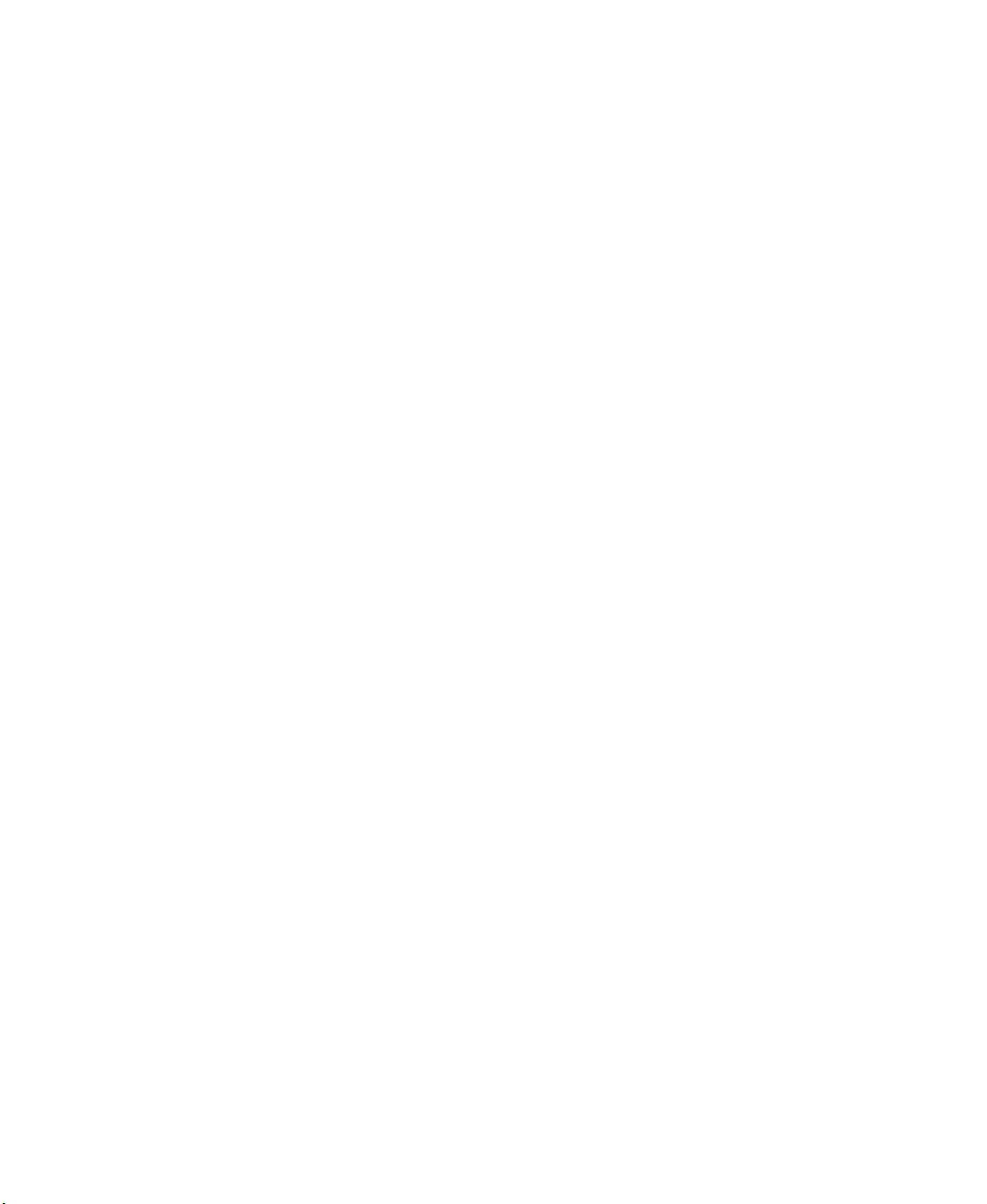
viii

Checking Out
Your
Gateway 200ARC
This chapter introduces you to the basic features of your
notebook. Read this chapter to learn:
■ How to identify the features of your Gateway
notebook
■ How to locate your notebook’s model and serial
number
■ How to locate the Microsoft Certificate of Authenticity
■ How to locate the specifications for your notebook
■ What accessories are ava ilable for your notebook
Tips & Tricks To access the cont ents of th is guide, cl ick
Start, All Programs, then click Gateway
Documentation. You can also download
an electronic copy from
support.gateway.com/support/manlib/
.
1
1

Chapter 1: Checking Out Yo ur Gateway 200ARC
Front
LCD panel r elease la tch
Power indicator
Battery charge indicator
Component Icon Description
LCD panel release latch Open the LCD panel by sliding the release latch to the
right.
Battery charge indicator The LED shows the battery activity and status.
■
LED green - battery is fully charged.
■
LED orange - battery is charging.
■
LED blinking green - battery charge is very low.
■
LED alternating green and orange - battery is
malfunctioning.
This LED only lights u p when the notebook is connec ted
to AC power.
Power indicator The LED shows the notebook power status.
■
LED on - notebook is on.
■
LED blinking - notebook is in Standby mode.
■
LED off - notebook is off.
2
www.gateway.com
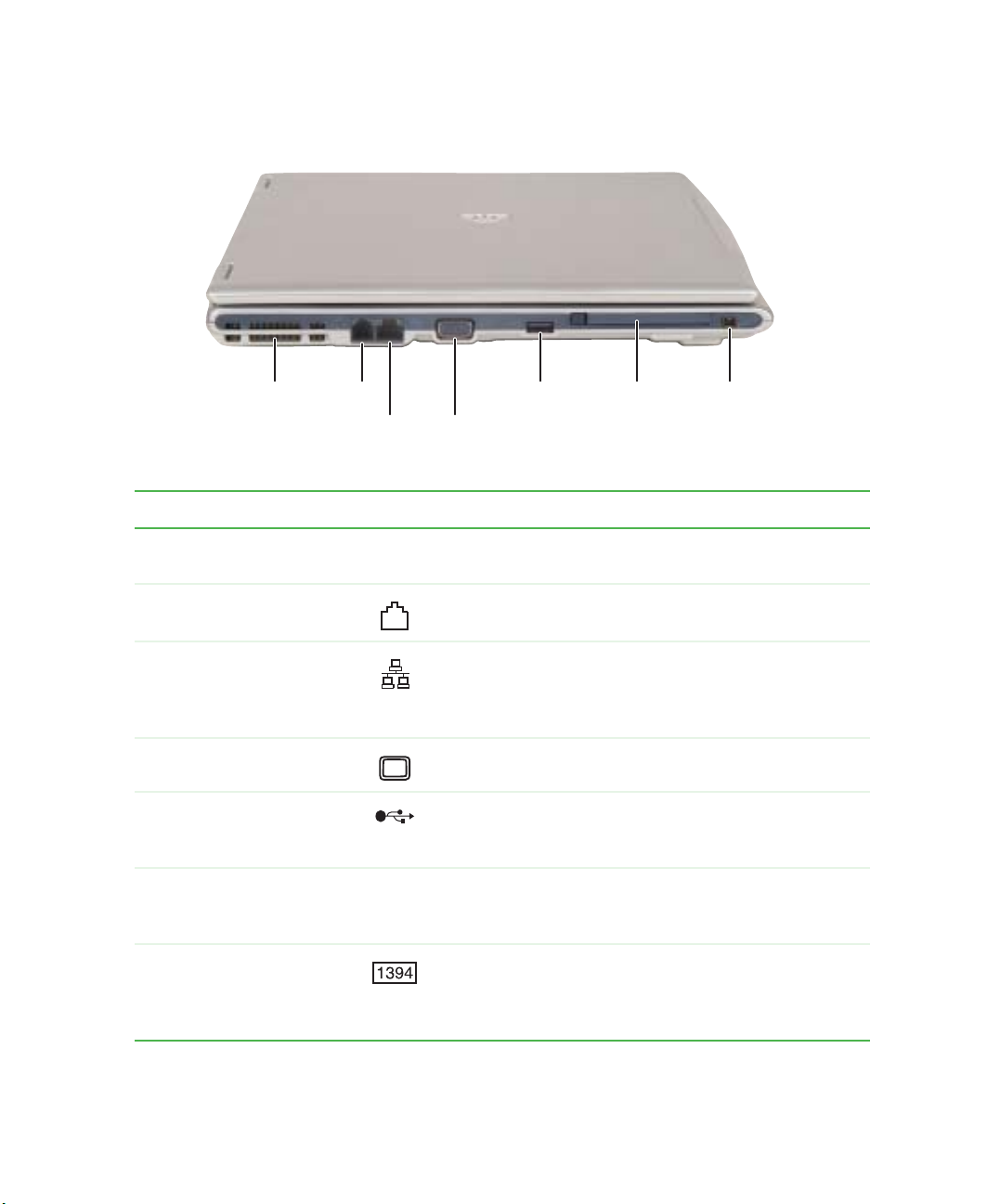
Left side
Left side
Ventilation
fan
Modem
jack
Ethernet
jack
Monitor
port
USB port
PC Card slot
IEEE 1394 port
Component Icon Description
Ventilation fan Helps cool internal components. Do not block or insert
objects into these slo ts.
Modem jack Plug a modem cable i nto this jac k. For more inform ation,
see “Connecting the modem” on page 32.
Ethernet jack Plug a 10/100 Ethernet network cable into this jack. For
more information, see “Connecting to a wired Ethernet
network” on page 33 and “Networking Your Computer”
on page 181.
Monitor port Plug an analog VGA monitor into this port.
USB port Plug USB (Universal Serial Bus) devices (such as a
diskette drive, Iomega™ Zip™ drive, printer, scanner,
camera, keyboard, or mouse) into this port.
PC Card slot Insert one Type II PC Card into this slot. For more
information, see “Adding and removing a PC Card” on
page 234.
®
IEEE 1394 port Plug an IEEE 1394 (also kno wn as Fi rewire
device (such as a digital camcorder) into this 4-pin
IEEE 1394 port. For more information, see “Connecting
a digital video camera” on page 121.
or i.Link®)
www.gateway.com
3

Chapter 1: Checking Out Yo ur Gateway 200ARC
Right side
Headphone jack
Microphone jack
CD, DVD,
DVD/CD-RW or
DVD-R/RW drive
USB port
Component Icon Description
Headphone jack Plug amplified speakers or headphones into this jack.
The built-in speakers are turned off when speakers or
headphones are plugged into this jack.
Microphone jack Plug a microphone into this jack.
CD, DVD, DVD/CD-RW , or
DVD-R/RW drive
USB port Plug USB (Universal Serial Bus) devices (such as a
Insert CDs or DVDs into this drive. Fo r more informatio n,
see “Using the CD or DVD drive” on page 91.
This drive may be a CD, DVD, combination DVD/CD-RW,
or DVD-R/RW drive. To determine the type of drive in the
notebook, examine the drive tray’s plastic cover and
compare the logo to those listed in “Identifying drive
types” on page 91.
diskette drive, Iomega™ Zip™ drive, printer, scanner,
camera, keyboard, or mouse) into this port.
4
www.gateway.com

Back
Back
Power connector
S/PDIF digital audio jack
S-Video out jack
Component Icon Description
S-Video out jack Plug a standard S-V ideo c able into this ja ck and th e jack
on an S-Video device. For more information, see
“Viewing the display on a television” on page 122.
S/PDIF dig ital audi o jack Plug a digi tal audio c able int o this jac k. For more
information, see “Using S/PDIF digital audio” on
page 86.
Power connector Plug the AC adapter cable into this connector.
Kensington™ lock slot Secure your computer to an object by connecting a
Kensington cable lock to this slot.
Kensington lock slot
www.gateway.com
5

Chapter 1: Checking Out Yo ur Gateway 200ARC
Bottom
Battery bay
Battery
latch
Mini PCI
bay
Hard drive
bay
Battery
latch
Memory
bay
Component Icon Description
Battery bay Insert the battery into this bay . For more information, see
“Changing batteries” on page 145.
Battery latch Slide to release the battery.
Memory bay Install as many as two memory mo dules into this bay.
For more information, see “Adding o r replacing m emory”
on page 237.
Hard drive bay The hard drive is located in this bay. For more
information, see “Replacing the hard drive kit” on
page 242.
Mini PCI bay The optional wireless Ethernet mini PCI card is located
in this bay.
6
www.gateway.com

Keyboard area
For information on using your keyboard, see “Using the keyboard” on page 24.
Keyboard area
Ventilation
fan
Keyboard
Multi-function buttons
Speaker
Touchpad
Status indicators
Power
indicators
Power
button
Speaker
Component Icon Description
Multi-function buttons Press these buttons to open progra ms assigned to them.
These buttons are set to open yo ur default We b browser ,
your default e-mail program, and the My Computer
window, and to turn wireless Ethernet on and off. For
more information, see “Multi-function buttons” on
page 28.
Status indicators Inform you when a drive is in use or when a button has
been pressed that affec ts how t he keyboard is used. For
more information, see “Status indicators” on page 22.
www.gateway.com
7
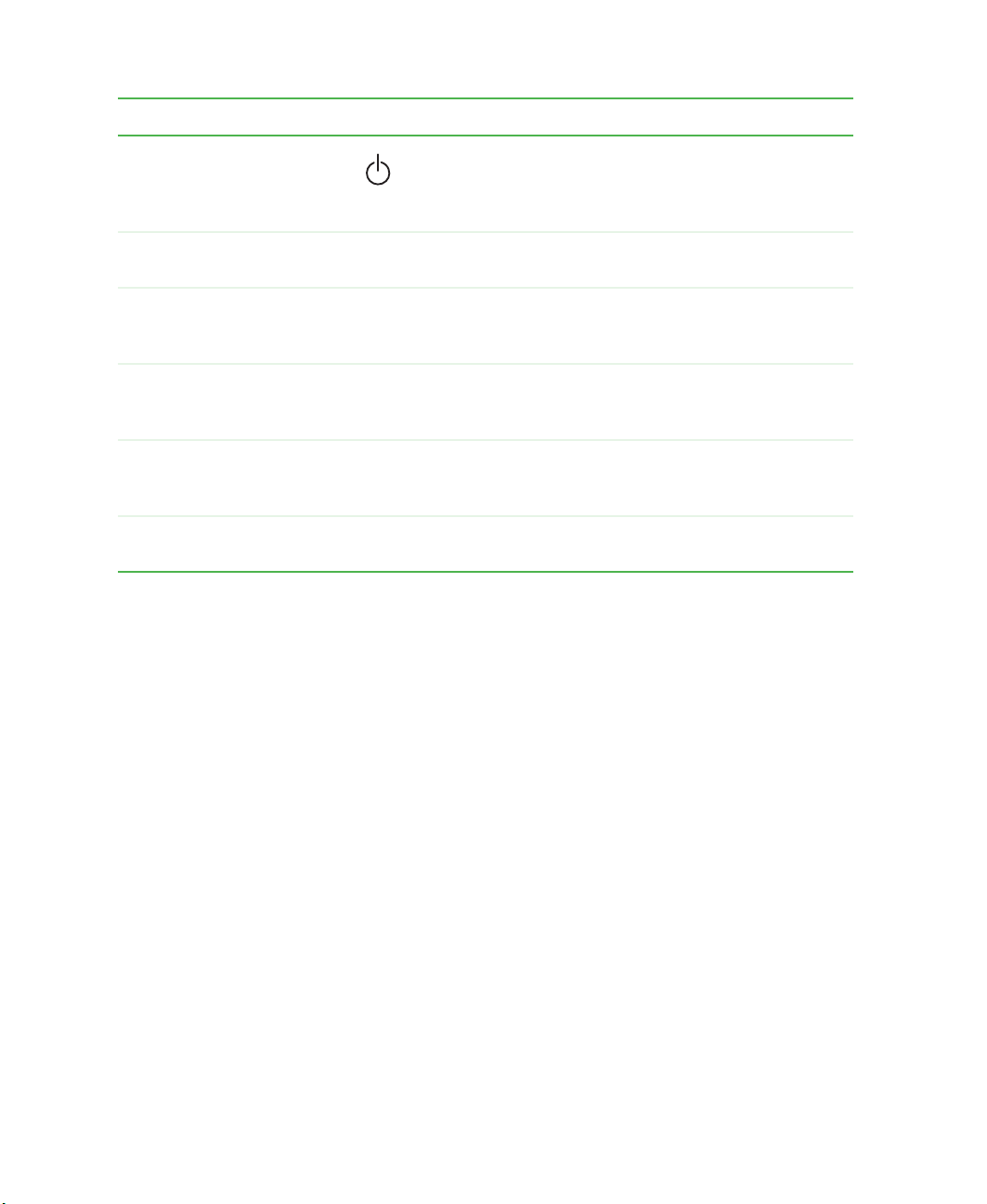
Chapter 1: Checking Out Yo ur Gateway 200ARC
Component Icon Description
Power button Press to turn the power on or of f. You can also configure
the power button for Standby/Resume mode. For more
information on configuring the power button mode, see
“Changing power settings” on page 149.
Speakers Provide audio output when headphones or amplified
speakers are not plugged in.
Power indicators Inform you of your notebook’s current power status and
battery charge. For more information, see “Front” on
page 2.
Touchpad Provides all the functionality of a mouse. For more
information, see “Using the EZ Pad touchpad” on
page 29.
Keyboard Provides all the fe atures of a full-siz ed 86-key k eyboard.
For more information, see “Using the keyboard” on
page 24.
Ventilation fan Helps cool internal components. Do not block or insert
objects into these holes.
8
www.gateway.com

Identifying your mo del
Identifying your model
Important The labels shown in this section are for informational
purposes only . Label information varie s by model, featur es
ordered, and location.
Gateway model number
The label on the bottom of your notebook conta ins informa tion that identifies
your notebook model and its features. Gateway T echnical Support will need this
information if you call for assistance.
Gateway
model
number
Gateway serial number
You can locate the Gateway serial number:
■ Printed on a white sticker on the bottom or back of your notebook.
■ Printed on the customer invoice that came with your notebook. The
invoice also contains your customer ID number.
■ Displayed in HelpSpot in Windows XP. Click Start, Help and Support, then
View product serial number.
click
www.gateway.com
9

Chapter 1: Checking Out Yo ur Gateway 200ARC
Internal wireless label
A label similar to one of the following indicates if your computer contains a
wireless communications device. The label is located on the bottom of your
notebook.
This label indicates a wireless
emitter is installe d in your note book.
This label indicates a wireless emitter
is not inst alled in yo ur noteboo k.
Microsoft Certificate of Authenticity
The Microsoft Certificate of Authenticity label found on the bottom of your
notebook includes the product key code for your operating system.
10
www.gateway.com

Finding your sp ecifications
Finding your specifications
For more information about your computer , such as memory size, memory type ,
and hard drive size, go to the
Windows XP or visit Gateway’s eSupport page at support.gateway.com
eSupport page also has links to additional Gateway documentation and detailed
specifications.
See your PC’s configuration link in HelpSpot in
. The
In Windows XP, view your computer’s serial number by clicking
Support
clicking
, then clicking View system serial number. Check your specifications by
Start, Help and Support, then clicking See your PC’s configuration.
Start, Help and
www.gateway.com
11

Chapter 1: Checking Out Yo ur Gateway 200ARC
You can also find out more about your computer at the Gateway eSupport site.
Visit support.gateway.com
page 43.
. For more information, see “Using eSupport” on
12
www.gateway.com

Accessories
Gateway offers accessories that can help you make the most of using your
notebook. To order accessories, visit the Accessory Store at
accessories.gateway.com
Batteries and automobile/airplane power adapte rs
If you run your notebook on battery power for extended periods, you may want
to buy an additional battery so you can swap batteries when necessary. See
“Changing batteries” on page 145 for more information.
With an automobile/airplane power adapter, you can save battery power by
plugging your notebook into an automobile cigarette lighter or an airplane
in-flight power receptacle.
Carrying cases
Gateway has large-capacity carrying cases if you need additional space for
accessories or supplies.
Peripheral devices
Y ou c an attach devices ( such as a keyboard, mous e, printer , or monitor) to your
notebook.
.
Accessories
Memory
Large programs, such as multimedia games or graphics programs, use a lot of
memory . If your programs a re running more slo wly than you think they sho uld,
try adding more memory. See “Adding or replacing memory” on page 237 for
more information.
Printers
Y ou ca n attach almost an y type of printer to your notebook. The mo st common
types are inkjet and laser printers, which print in color or black and white. See
“Installing a printer, scanner, or other peripheral device” on page 34 for more
information about attaching a printer to your notebook.
Inkjet printers and cartridges are relatively inexpensive, but they are slower than
laser printers. Using an inkjet color printer, you can print pictures, banners,
and greeting cards, as well as documents.
Laser printers and cartridges are more expensive, but they print much faster
than inkjet printers. Laser printers are better than inkjet printers when you are
printing large documents.
www.gateway.com
13

Chapter 1: Checking Out Yo ur Gateway 200ARC
14
www.gateway.com

Getting Started
This chapter provides basic information about your
Gateway notebook. Read this chapter to find out how to:
■ Connect the AC adapter
■ Start and turn off your notebook
■ Identify the status indicators
■ Use the keyboard
■ Use the EZ Pad touchpad
■ Connect the modem
■ Connect to an Ethernet network
■ Install peripheral devices
2
15

Chapter 2: Getting Started
Connecting the AC adapter
You can run your notebook using an AC adapter or the notebook battery. The
battery was shipped to you partially charged. You should use the AC adapter
right away to fully charge the battery. Allow 24 hours for the battery to fully
charge.
Important If the battery is not fully charged before you use your
notebook on battery power for the first time, the batt ery life
may be much shorter than you expect. If the battery life
seems short even after being charged for 24 hours, the
battery may need to be recalibrat ed. For more i nformation,
see “Recalibrating the battery” on page 144.
To connect the AC adapter:
1 Connect the power cord to the AC adapter.
16
Warning Make sure that you use the AC adapter that came with
your notebook.
Replace the power cord if it becomes damaged. The
replacement cord must be of the same type and voltage
rating as the original cord or your notebook may be
damaged.
www.gateway.com

Connecting the AC adapt er
2 Connect the AC adapter to your notebook’s power connector.
3 Plug the power cord into a wall outlet.
The battery charge indicator turns on (see “Front” on page 2 for the
location of the battery charge indicator). If the battery charge indicator
does not turn on, unplug the adapter from your notebook, then plug it
back in.
4 When you finish using your notebook for the first time, turn your
notebook off and leave your notebook connected to AC power for at least
24 hours. The battery charge meter may not show a charge for several
hours. For more information about the battery charge meter on your
model, see “Monitoring the battery charge” on page 142.
5 If the battery charge meter does not show a full charge after 24 hours,
contact Gateway Technical Support at support.gateway.com
Contact Us.
Warning Do not attempt to disassemble the AC adapter. The
AC adapter has no user-replaceable or user-serviceable
parts inside. The AC adapter has dangerous voltages that
can cause serious i njury or de ath. Con tact Gatew ay about
returning defective AC adapters.
www.gateway.com
, then click
17

Chapter 2: Getting Started
Protecting from power source problems
During a power surge, the voltage level of electricity coming into your notebook
can increase to far above normal levels and cause data loss or system damage.
Protect your notebook and peripheral devices by connecting them to a surge
protector, which absorbs voltage surges and prevents them from reaching your
notebook.
Warning High voltages can enter your notebook through both the
power cord and the modem connection. Protect your
notebook by using a surge protector. If you have a
telephone modem, use a surge protector that has a
modem jack. If you have a cable modem, use a surge
protector that has an antenna/cable TV jack. During an
electrical storm, unplug both the surge protector and the
modem.
18
www.gateway.com

Starting your notebook
To start your notebook:
1 Open your notebook by sliding the latch on the front of your notebook
to the right and lifting the LCD panel.
2 Press the power button located above the keyboard.
Power button
Starting your notebook
The power button is preset to On/Off mode. However, you can also set it
to function in Standby/Resume mode. For instructions on changing the
power button mode, see “Changing power settings” on page 149.
3 If you are starting your notebook for the first time, follow the on-screen
instructions to set up your notebook.
www.gateway.com
19

Chapter 2: Getting Started
W aking up your notebook
When you have not used your notebook for several minutes, or if you have
closed the LCD panel without turning your notebook off, it may enter a
power-saving mode called Standby. While in Standby, the power indicator
flashes.
If your notebook is in Standby mode, “wake” it up by pressing the power
button. For more information on changing power-saving settings, see
“Changing power settings” on page 149.
T urning off your notebook
To turn off your notebook in Windows XP:
1 Click Start, then click Turn Off Computer. The Turn Off Computer dialog box
opens.
2 Click Tu rn O f f . Windows shuts down and turns off your not ebook.
To turn off your notebook in Windows 2000:
1 Click Start, then click Shut Down. The Shut Down Wind ows dialog box opens.
2 Click the arrow button to open the What do you want your computer to do
list, then click
Shut down.
3 Click OK. Windows shuts down and turns off your notebook.
Important If for some reason you cannot use the Turn Off Computer
or Shut Down Windows op tio n i n Win dows to tu rn o ff your
notebook , press an d hold the p ower butt on for abo ut
five seconds, then release it.
20
www.gateway.com

Restarting (rebooting) y our notebook
Restarting (rebooting) your
notebook
If your notebook does not respond to keyboard or touchpad input, you may
have to close programs that are not responding. If clo sing unresponsive
programs does not restore your notebook to normal operation, you may have
to restart (reboot) your computer.
To close unresponsive programs and restart your computer:
1 Press CTRL+ALT+DEL. A window opens that lets you close a program that
is not responding.
2 Click the program that is not responding.
3 Click End Task.
4 If your notebook does not respond, turn it off, wait ten seconds and turn
it on again.
Important If your notebook does not turn off immediately, complete
the following steps until the notebook turns off:
1 Press and hold the po wer button for a bout five seconds,
then release it.
2 Remove AC power and the battery for more than
10 seconds.
As a part of the regular startup process, a program to check the disk status
runs automatically. When the checks are finished, Windows starts.
www.gateway.com
21

Chapter 2: Getting Started
A
Status indicators
Status indicators inform you when a drive is being used or when a button has
been pressed that affects how the keyboard is used.
Caps Lock
Pad Lock
Scroll Lock
Hard drive
Indicator Icon Description
Pad Lock Numeric keypad is turned on. For more information, see “System
1
key combinations” on page 26.
Caps Lock Caps Lock is turned on.
22
www.gateway.com

Status indicators
Indicator Icon Description
Scroll Lock Scroll Lock is turned on. For more information, see “System key
combinations” on page26.
Hard drive The har d drive i s in use.
www.gateway.com
23

Chapter 2: Getting Started
Using the keyboard
Y our notebook features a f ull-size keyboard that functions t he same as a desktop
computer keyboard. Many of the keys have been as signed alternate functions,
including shortcut keys for Windows, function keys for specific system
operations, and the Pad Lock keys for the n umeric keypad.
You can attach an external keyboard to the notebook using a USB port. You
do not need to shut down the notebook to connect a USB keyboard.
Function keys/System keys
FN key Windows
Windows
key
Numeric
keypad
key
Application key
Navigation
keys
FN key
Arrow keys/LCD brightness
keys/Volume keys
24
www.gateway.com

Using the keyboard
Key types
The keyboard has several different types of keys. Some keys per form specific
actions when pressed alone and other actions when pressed in combination
with another key.
Key type Icon Description
Function key s Press these keys labeled F1 to F12 to perform actions in
programs. For example, pressing
Each program uses diff erent function keys for di fferent purposes .
See the program documentation to find out more about the
function key actions.
F1 may open help.
System keys Press these colored key s in combin ation wit h the
perform specific act ions. For m ore inform ation, see “System ke y
combinations” on page26.
Application key Press this key for quick access to shortcut menus and help
assistants in Windows.
Navigation keys Press these keys to move the cursor to the beginning of a line,
to the end of a line, up the p age, down the page , to the beginning
of a document, or to the end of a document.
FN key to
FN key P ress the FN key in combination with a colored system key (such
as
STANDBY, STATUS, or S/PDIF) to perform a specific action.
Arrow keys Press these keys to move the cursor up, down , right, o r left.
LCD bright ness
keys
Volume keys Press these colored k eys in combin ation wit h the
Windows key Press this key to open the Windows Start menu. This ke y can
Press these colored k eys in combin ation wit h the
control the screen brightness.
increase or decrease the volume or to turn off all sound.
also be used in combination with other keys to open utilities like
FN key to
FN key to
F (Search utility), R (Run utility), and E (Explorer utility).
Numeric keypad Use these keys to type numbers when the numeric keypad is
turned on. Press
FN+PAD LOCK to turn on the numeric ke ypad.
www.gateway.com
25

Chapter 2: Getting Started
System key combinations
When you press the FN key and a s ystem key at the same time, your notebook
performs the action identified by the colore d text or icon on the key.
Press and hold F
N, then
press this system key...
To...
Enter Standby mode. Press the power button to leave Standby
mode. For more information, see “Changing power modes” on
page 148.
Display the power status box in the upper-left corner of your
display . The box show s the battery charge l evel, the BIOS version,
and whether the AC adapter is being used. Press the key
combination again to close this box.
Toggle the notebook display between the LCD, an external
monitor, or both displays at the same time. A monitor must be
plugged into the monitor port on your notebook.
Mute the sound. Press the key combination again to restore the
sound. For more information, see “Adjusting the volume” on
page 78.
Turn the S/PDIF digital audio jack on and off. S/PDIF must be
enabled before this system key combination will work. For more
information, see “Using S/PDIF digital audio” on page 86.
Turn on PadLock so you can use the numeric keypa d. Pre ss this
key combination again to turn off Pad Lock. The Pad Lock status
indicator appears when this function is turned on.
26
Pause the text scrolling in a DOS screen. Press this key
combination again to continue scrolling. The Scroll Lock status
indicator appears when this function is turned on. (This function
is only available in some programs.)
Increase the brightness of the display.
www.gateway.com

Using the keyboard
Press and hold FN, then
press this system key...
To...
Decrease the brightness of the display.
Increase volume. For more information, see “Adjusting the
volume” on page78.
Decrease volume. For more information, see “Adjusting the
volume” on page78.
www.gateway.com
27

Chapter 2: Getting Started
Multi-function buttons
Press the multi-function buttons to open the programs associated with them.
E-mail
Internet
Wireless Ethernet
My Computer
Button Icon Press to...
Internet Open your default Web browser.
E-mail Open your default e-mail program.
My Computer Open the My Computer window.
Wireless Ethernet Turn wireless Ethernet on and off. This button glows when
wireless Ethernet networking is turn ed on. For more information,
see “Turning your wireless Ethernet on or off” on page 193.
28
www.gateway.com

Using the EZ Pad touchpad
Using the EZ Pad touchpad
The EZ Pad™ consists of a touchpad, two buttons, and a scroll wheel.
Left touchpad
button
Scroll wheel
When you move your finger on the touchpad, the pointer (arrow) on the screen
moves in the sam e directi on.
Right touchpad
button
Touchpad
www.gateway.com
29

Chapter 2: Getting Started
You can use the EZ-Pad left and right buttons below the touchpad to select
objects. Y ou can use the scroll wheel, located between the left and right bu ttons,
to scroll your screen up and down.
Using the touchpad
To... Do this...
Move the pointer
on the scre en.
Select an object
on the scre en.
Start a program
or open a file or
folder.
Move your finger around on the
touchpad. If you r un out of s pace
and need to move the pointer
farther, lift your finger, move it to
the middle of the touchpad, then
continue moving your finger.
Position the pointe r over the object.
Quickly press and release the left
button once. This action is called
clicking.
Position the pointe r over the object.
Press the left button twice in rapid
succession. This actio n is called
double-clicking.
Access a shor tcut
menu or find
more information
about an object
on the scre en.
30
Position the pointe r over the object.
Quickly press and release the righ t
button once. This action is called
right-clicking.
www.gateway.com

To... Do this...
Using the EZ Pad touchpad
Move an object
on the scre en.
Position the pointe r over the object.
Press the left button and hold it
down, then use the touchpad to
move (drag) the object to the
appropriat e part of the scree n.
Release the button to drop the
object where you want it.
For instructions on how to adjust the double-click speed, pointer speed,
right-hand or left-hand configuration, and other touchpad settings, see
“Changing the touchpad settings” on page 177.
www.gateway.com
31

Chapter 2: Getting Started
Connecting the modem
Your notebook has a built-in 56K modem that you can use to connect to a
standard telephone line.
Warning To reduce the risk of fire, use only No. 26 AWG or larger
telecommunications line cord.
To connect the modem:
1 Insert one end of the modem cable into the modem jack on the left
side of your notebook.
32
2 Insert the oth er end of the modem cable into a telephone wa ll jack. The
modem will not work with digital or PBX telephone lines.
3 Start your notebook, then start your communications program.
www.gateway.com

Connecting to a wired E thernet network
Connecting to a wired Ethernet
network
Your notebook has a network jack that you can use to connect to a 10/100
wired Ethernet network.
Important Your notebook may be equipped with built-in wireless
Ethernet or you may have a wireless Ethernet PC Card.
For information about connecting to a wired or wireless
Ethernet network, see “Networking Your Computer” on
page 181. For information about installing a wireless
Ethernet PC Card, s ee “Addi ng a nd re mo vi ng a PCCard”
on page 234.
To connect to a wired Ethernet network:
1 Insert one end of the network c able into the network jac k on the left
side of your notebook.
2 Insert the other end of the network cable into a network jack. Ask your
network administrator to help you select the correct network jack.
www.gateway.com
33

Chapter 2: Getting Started
Broadband Internet connections
Y ou can use your notebook’ s Ethernet jack for more than just netwo rking. Many
broadband Internet con nections, such as c able modems and DSL m odems,
connect to your notebook’s Ethernet jack. For more information, see “Using
the Internet” on page 67 and “Networking Your Computer” on page 181.
Installing a printer , scanner , or other peripheral device
Important Before you install a printer, scanner, or other peripheral
device, see the device documentation and installation
instructions.
Your computer has one or more of the following ports: IEEE 1394 (also known
as Firewire
connect peripheral dev ices such as printers, scan ners, and digital cameras to
your computer. For more information about port locations, see “Checking Out
Your Gateway 200ARC” on page 1.
IEEE 1394 and USB ports support plug-and-play and hot swapping, which means
that your computer will usually recognize such a device whenever you plug it
into the appropriate port. When you use an IEEE 1394 or USB device for the
first time, your computer will prompt you to install any software the device
needs. After doing this, you can disconnect and reconnect the device at any
time.
®
or i.Link®) and Universal Serial Bus (USB). You use these ports to
Help and
Support
For more information about in stalling perip heral devices in
Windows XP, click Start, then click Help and Support.
Type the keyword installing dev ices in the Help Spot
Search box , then click the arrow.
34
www.gateway.com
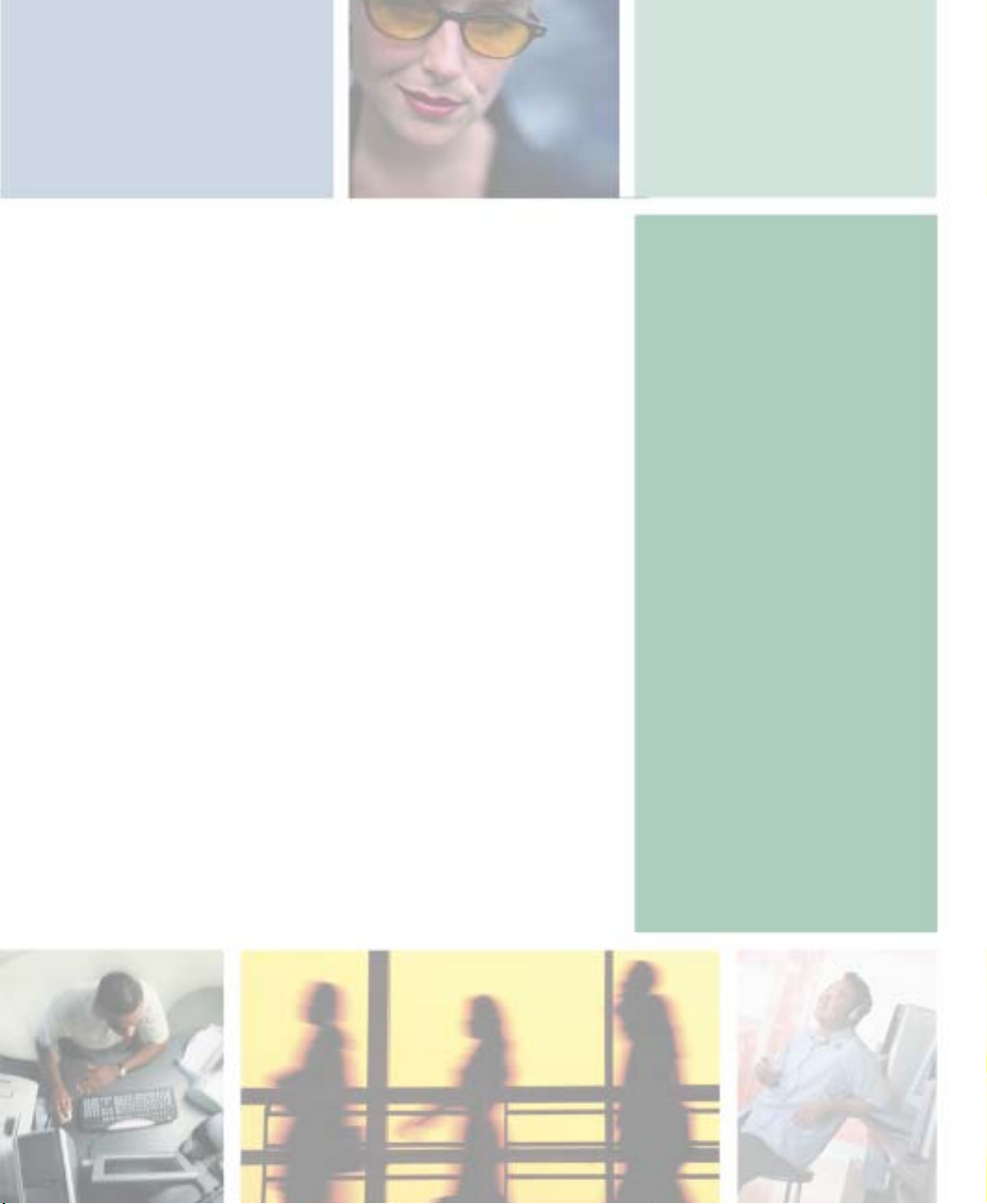
Getting Help
This chapter tells you about additional information
resources available to help you use your computer. Read
this chapter to learn how to access:
■ HelpSpot™
■ Do More With Gateway
■ Online help
■ Gateway Web site
3
35

Chapter 3: Getting Help
HelpSpot
Your computer may include HelpSpot, an easily accessible collection of help
information, troubleshooters, instructional videos, and automated support. Use
HelpSpot to answer questions about Windows an d to help you quickly discover
and use the many features of your Gateway computer. HelpSpot also has an
area called Who to contact for help that helps you find the right resource at
Gateway to answer your questions or help solve your problems.
To start HelpSpot:
■ Click Start, then click Help and Support. HelpSpot opens.
36
If this is the first time you have started HelpSpot, you may experience a
brief wait while HelpSpot builds the help database, then HelpSpot displays
an introductory video.
www.gateway.com

You can find help information by clicking a link, performing a search, or
browsing the index. To learn about using your Gateway computer, your
touchpad, and other tasks, click the
Using your Gateway computer link on the
HelpSpot main page.
HelpSpot
www.gateway.com
37

Chapter 3: Getting Help
Searching for a topic
T o search for a topic in HelpSpot, type a word or phrase (keyword) in the Search
box located at the top of any HelpSpot screen, then click the arrow button.
Search box
Search results
Search results
header
headers
For each search, you receive the following search result types:
■ Suggested Topics - These topics are located in HelpSpot and are relevant
to your search topic.
■ Full-text Search Matches - These topics are located in HelpSpot and contain
the words you entered in the
Search box.
38
■ Microsoft Knowledge Base - These topics are located on the Microsoft Web
site and contain the words you entered in the
Search box. You must be
connected to the Internet to search for and access these topics.
■ Gateway.com Search - These topics are located on the Gateway Web site
and contain the words you entered in the
Search box. You must be
connected to the Internet to search for and access these topics.
www.gateway.com
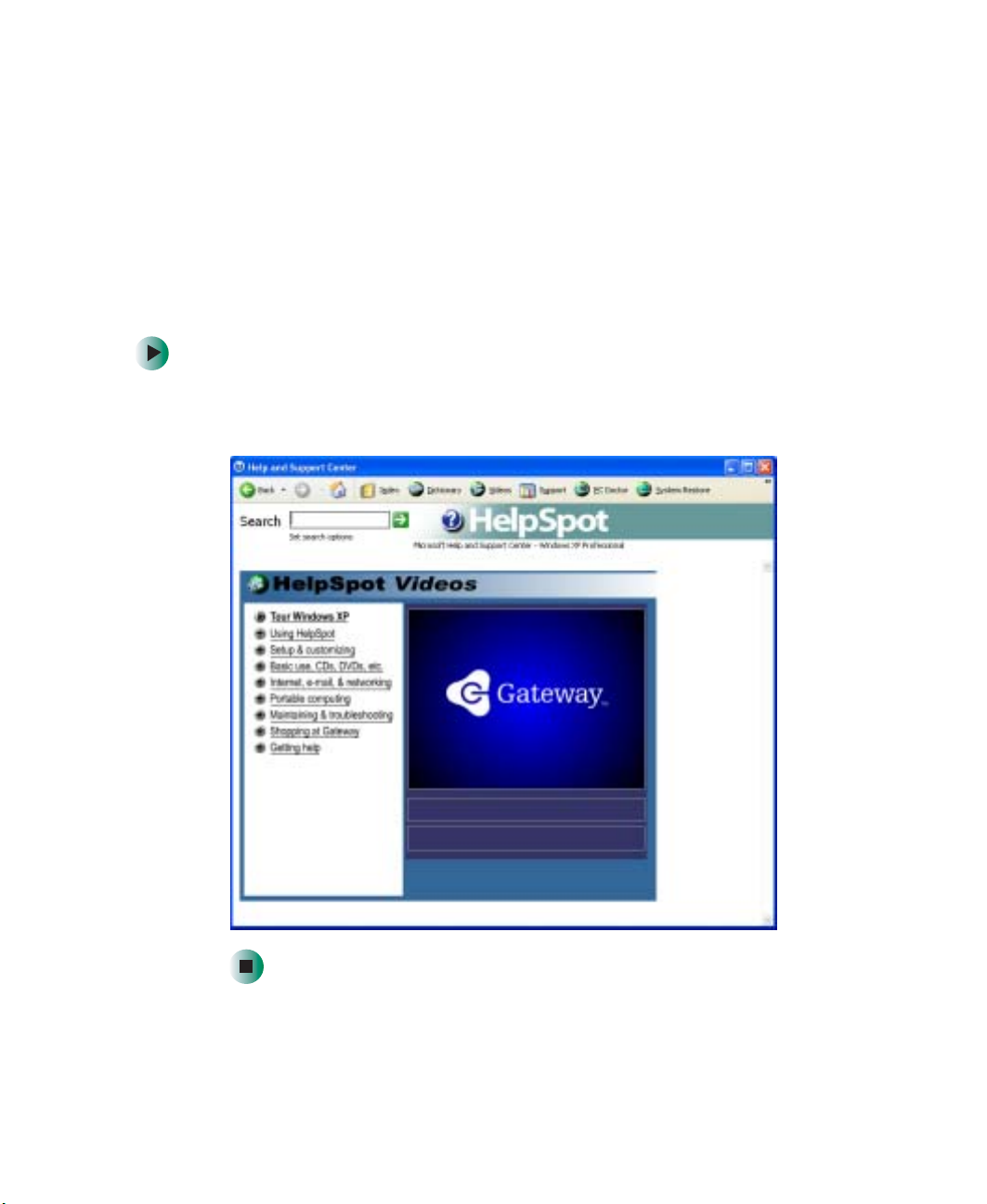
HelpSpot
T o view a list of your search results, click the results header for the type of results
you want to view.
To view a topic, click the topic name in the
Search Results list.
HelpSpot videos
HelpSpot contains several short videos to help introduce you to new concepts
or show you how to perform various tasks.
To play a HelpSpot video:
■ To watch a video in HelpSpot, click Video and online tutorials on the
HelpSpot home page, then click a video title. The vide o plays.
www.gateway.com
39

Chapter 3: Getting Help
Do More With Gateway
Your computer may include Do More With Gateway, a tool that provides
additional information about using your Gateway computer for digital music,
digital photography, digital video, gaming, and other programs. To access Do
More With Gateway in Windows XP, click
Do More With Gateway. Click the topics listed on the left-side of the page to learn
more about the software already installed on your computer as well as
partnerships and special offers available through Gateway.
Start, then click
40
www.gateway.com

Online help
Many programs provide information online so you can research a topic or learn
how to perform a task while you are using the program. You can access most
online help information by selecting a topic from a
Help button.
a
You can search for information by viewin g the help contents, checkin g the
index, searching for a topic or keyword, or browsing through the online help.
Help menu or by clicking
Online help
www.gateway.com
41

Chapter 3: Getting Help
Gateway Web site
Gateway’s online support is available 24 hours per day, 7 days per week and
provides the most current drivers, product specifications, tutorials, and
personalized information about your system. Visit the Gateway eSupport
We b sit e a t support.gateway.com
the Internet, see “Using the Internet” on page 67.
. For more information about connecting to
42
www.gateway.com

Using eSupport
The eSupport site is divided into four major areas:
■ Support Home
■ Downloads
■ Contact Us
■ Account Info
Each of these areas is represented by a tab across the top of the Web page.
Support Home tab
T o get spec ific informa tion about y our computer, type your serial numb er into
the My System Information box, then click
for me
. For more information, see “Finding your specifications” on page 11.
The Support Information link lets you access product documentation,
specifications, and manuals. By entering your serial number, you get specific
documents related to your system. You can also browse through the reference
area to locate an article specific to the question you have.
GO, or click Look up my serial number
Gateway Web site
The Tutorials link lets you access an extensive library of how-to articles and
videos on topics such as making audio CDs and installing a hard drive.
Downloads tab
The Downloads tab provides the latest software updates for BIOS and driver
upgrades. By entering your serial number you get drivers specific to your system.
All Downloads to walk through a step-by-step wizard to locate your drivers.
Click
Contact Us tab
The Contact Us tab contains links to technical support with a live technician,
including chat and e-mail. Click
numbers for both sales and support. For more information, see “Telephone
numbers” on page 271.
Call Us to get a list of Gateway telephone
Account Info tab
The Account Info tab contains support for non-technical issues, like the status
of your order or changing your a ccount address.
www.gateway.com
43

Chapter 3: Getting Help
44
www.gateway.com

Windows Basics
Read this chapter to learn how to:
■ Use the Windows desktop
■ Manage files and folders
■ Wo r k w i t h d ocum e n t s
■ Use shortcuts
4
45

Chapter 4: Windows Bas ics
About the Windows environment
After your computer starts, the first screen you see is the Windows desktop. The
desktop is like the top of a real desk. Thi nk of th e desktop as your pe rsonalized
work space where you open programs and p erform other tasks.
Your desktop may be different from this example, depending on how your
computer is set up.
Help and
Support
For more information abo ut the Windows XP desktop, click
Start, then click Help and Support.
Type the keyword Windows desktop in the HelpSpot
Search box , then click the arrow.
46
www.gateway.com

Using the desktop
The desktop contains the taskbar, the Start button, and the Recycle Bin icon.
Desktop elements Description
The taskbar is the bar at the bottom of the computer display containing the
Start button on the left and a clock o n the right. Oth er buttons on th e taskbar
represent programs that are running.
Click a program’s button on the taskbar to open the program’s window.
The Start button provides access to programs, files, help for Windows and
other programs, and computer tools and utilities.
Click the Start button, then open a file or program by clicking an item on
the menu that opens.
The Recycl e Bin is where files, folders, and programs that you discarded
are stored. Y ou must empt y the Recycle Bin to permanen tly delete them from
your computer . Fo r instructio ns on how to use the R ecycle Bin, see “Dele ting
files and folders” on page 55.
Using the desktop
Using the Start menu
You can start programs, open fi les , cust omize your system, get help, search for
files and folders, and more using the Start menu.
To use the Start menu:
1 Click the Start button on the lower left of the Windows desktop. The Start
menu opens showing you the first level of menu items.
2 Click All Programs or Programs to see all programs and files in the Start
menu. When you move the mouse pointer over any menu item that has
an arrow next to it, another men u, called a submenu, opens and revea ls
related files, programs, or commands.
www.gateway.com
47

Chapter 4: Windows Bas ics
3 Click a file or program to open it.
Help and
Support
For more information about the Windows XP Start menu,
click Start, then click Help and Support.
Type the keyword Windows Start menu in the HelpSpot
Search box , then click the arrow.
Adding icons to the desktop
You may want to add an icon (shortcut) to the desktop for a program that you
use frequently.
To add icons to the desktop:
1 Click Start, then click All Programs.
2 Right-click (press the right touchpad button) the program that you want
to add to the desktop.
48
www.gateway.com

Identifying window ite ms
3 Click Send To, then click Desktop (create shortcut). A shortcut icon for that
program appea rs on the deskto p.
Help and
Support
For more information abo ut desktop ic ons in Wind ows XP ,
click Start, then click Help and Support.
Type the keyword desktop icons in the HelpSpot Search
box , then click the arrow.
Identifying window items
When you double-click the icon for a drive, folder, file, or program, a window
opens on the desktop. This example shows the Local Disk (C:) window, which
opens after you double-click the
window.
Titl e ba r
Menu bar
Local Disk (C:) icon in the My Computer
Close
Maximize
Minimize
www.gateway.com
49

Chapter 4: Windows Bas ics
Every program window looks a little different because each has its own menus,
icons, and controls. Most windows include these items:
Window item Description
The title bar is the horizontal bar at the top
of a window that shows the window title.
Clicking the minimize button reduces the
active window to a button on the taskbar.
Clicking the program button in the taskbar
opens the window again.
Clicking the maximize button expands the
active window to fit the entire computer
display. Clicking the maximize button again
restores the window to its former size.
Clicking the close button closes the active
window or p rogram.
Clicking a n item on th e menu bar starts an
action such as Print or Save.
50
Help and
Support
For more information about win dows in Windo wsXP , clic k
Start, then click Help and Support.
Type the keyword window in the HelpSpot Search box
, then click the arrow.
www.gateway.com

Working with files and folders
Working with files and folders
You can organize your files and prog rams to suit your preference s much like
you would store information in a file cabinet. Y ou can store these files in folders
and copy, move, and delete the information just as you would reorganize and
throw away information in a file cabinet.
Viewing drives
Drives are like file cabinets because they hold files and folders. A computer
almost always has more than one drive. Each drive has a letter, usually Local
Disk (C:) for the hard drive and 3½ Flop py (A:) fo r the op tional diskette driv e.
You may also have more drives such as a CD, DVD, or recordable drive.
To view the drives on your computer:
■ In Windows XP, click Start, then click My Computer on the Start menu.
- OR In Windows 2000, double-click the
Drives
My Computer icon on the desktop.
www.gateway.com
51

Chapter 4: Windows Bas ics
To see the files and folders on a drive:
■ Double-click the drive icon. If you do not see the contents of a drive after
you double-click its icon, click
Show the contents of this drive.
Help and
Support
For more information about files and folders in
Windows XP, click Start, then click Help and Support.
Type the keyword files and folders in the HelpSpot
Search box , then click the arrow.
Creating folders
Folders are much like the folders in a file cabinet. They can contain files and
other folders.
Files are much like paper documents—letters, spreadsheets, and pictures—that
you keep on your computer. In fact, all information on a computer is stored
in files.
Folders
Files
52
www.gateway.com

Working with files and folders
To create a folder:
1 In Windows XP, click Start, then click My Computer on the Start menu.
- OR In Windows 2000, double-click the
My Computer icon on the desktop.
2 Double-click the drive where you want to put the new folder. Typically,
Local Disk (C:) is your hard drive and 3½ Floppy (A:) is your optional
diskette drive. If you do not see the contents of the drive, click
contents of this drive
.
Show the
3 If you want to create a new folder inside an existing folder, double-click
the existing folder. If you do not see the contents of the folder, click
the contents of this drive
or Show the contents of this folder.
Show
4 Click File, New, then click Folder. The new folder is created.
5 Type a name for the folder, then press ENTER. The new folder name appears
by the folder icon.
Help and
Support
For information about renaming folders, see “Shortcuts” on page 65.
For more information about creating files and folders in
Windows XP, click Start, then click Help and Support.
Type the keyword creating files and folders in the
HelpSpot Search box , then click
the arrow.
Copying and moving files and folders
The skills you need to copy and move files are called copying, cutting, and pasting.
When you copy and paste a file or folder, you place a copy of the file or folder
on the Windows clipboard, which temporarily stores it. Then, when you decide
what folder you want the copy to go in (the destination folder), you paste it there.
When you cut and paste a file or folder, you remove the file or folder from its
original location and place the file or folder on the Windows clipboard. When
you decide where you want the file or folder to go, you paste it there.
www.gateway.com
53

Chapter 4: Windows Bas ics
Important The clipbo ard store s whatever you cut o r copy unti l you
To copy a file or folder to another folder:
1 Locate the file or folder you want to copy. For more information, see
“Viewing drives” on page 51 and “Searching for files” on page 58.
2 Right-click (press the right touchpad button) the file or folder that you
want to copy. A pop-up menu opens on the desktop.
3 Click Copy on the pop-up menu.
4 Open the destination folder.
5 With the pointer inside the destination folder, right-click.
6 Click Paste. A copy of the file or folder appears in the new location.
cut or copy again. Then the clipboard contains the new
information only. Therefore, you can paste copies of a file
or folder into more than one place, but as soon as you co py
or cut a different file or folder, the original file or folder is
deleted from the clipboard.
To move a file or folder to another folder:
1 Locate the file or folder you want to move. For more information, see
“Viewing drives” on page 51 and “Searching for files” on page 58.
2 Right-click (press the right touchpad button) the file or folder that you
want to move. A pop-up menu opens on the desktop.
3 Click Cut on the pop-u p menu.
4 Open the destination folder.
5 With the pointer inside the destination folder, right-click.
6 Click Paste. The file or folder you moved appears in its new location and
is removed from its old location.
54
www.gateway.com

Working with files and folders
Help and
Support
For more information about copying files and folders or
moving files and folders in Windows XP, click Start, then
click Help and Support.
Type the keyword copying files and folders or moving
files and folders in the HelpSpot Search box
, then click the arrow.
Deleting files and folders
When you throw away paper files and folders, you take them from the file
cabinet and put them in a trash can. Eventually the trash can is emptied.
In Windows, you throw away files and folders by first moving them to the
Windows trash can, called the Recycle Bin, where they remain until you decide
to empty the bin.
You can recover any file in the Recycle Bin as long as the bin has not been
emptied.
To delete files or folders:
1 In My Computer or Windows Explorer, click the files or folders that you
want to delete. For instructions on h ow to select multiple files and folders,
see “Shortcuts” on page 65.
If you cannot find the file you want to delete, see “Searching for files” on
page 58.
2 Click File, then click Delete. Windows moves the files and folders to the
Recycle Bin.
Help and
Support
For more information about deleting files and folders in
Windows XP, click Start, then click Help and Support.
Type the keyword deleting file s and folders in the
HelpSpot Search box , then click
the arrow.
www.gateway.com
55

Chapter 4: Windows Bas ics
To recover files or folders from the Recycle Bin:
1 Double -clic k the Recycle Bin icon. The Recycle Bin window opens and lists
the files and folders you have thrown away since you last emptied it.
2 Click the files or folders that you want to restore. For instructions on how
to select multiple files and folders, see “Shortcuts” on page 65.
3 Click File, then click Restore. Windows returns the deleted files or folde rs
to their original locations.
To empty the Recycle Bin:
Caution Emptying the Recycle Bin permanently erases any files or
1 Double- clic k the Re cycle Bin icon on the d esktop. The Recycle Bin window
opens.
folders in the bin. These files cannot be restored.
2 Click File, then click Empty Recycle Bin. Windows asks you if you are sure
that you want to empty the bin.
3 Click Yes. Windows permanently deletes all files in the Recycle Bin.
Help and
Support
For more information about emptying the Recycle Bin in
Windows XP, click Start, then click Help and Support.
Type the keyword emptying Recycle Bin in the HelpSpot
Search box , then click the arrow.
Browsing for files and folders
A file or folder that you need is rarely right on top of your Windows desktop.
It is usually on a drive inside a folder that may be inside yet another folder,
and so on.
56
www.gateway.com

Working with files and folders
Windows drives, folders, and files are organized in the same way as a real file
cabinet in that they may have many levels (usually many more levels than a
file cabinet, in fact). So you usually will have to search throug h levels of folders
to find the file or folder that you need. This is called browsing.
To browse for a file:
1 In Windows XP, click Start, then click My Computer. The My Computer
window opens.
- OR In Windows 2000, double-click the
My Computer window opens.
My Computer icon on the desktop. The
2 Double-click the drive or folder that you think contains the file or folder
that you want to find. If you do not see the contents of a f older , click
the contents of this drive
or Show the contents of this folder.
Show
3 Continue double-clicking folders and their subfolders until you find the
file or folder you want.
www.gateway.com
57

Chapter 4: Windows Bas ics
Help and
Support
For more information about browsing for files and folders
in Windows XP, click Start, then click Help and Support.
Type the keyword files and folders in the HelpSpot
Search box , then click the arrow.
Searching for files
If you are looking for a particular file or folder or a set of files or folders that
have characteristics in common, but you do not remember where they are
stored on your hard drive, you can use the Search utility to search by:
■ Name or part of a name
■ Creation date
■ Modification date
■ File type
■ Text contained in the file
■ Time period in which it was created or modified
You can also combine sea rch criteria to refine searches .
Files and folders found using this utility can be opened, copied, cut, renamed,
or deleted directly from the list in the results window.
58
www.gateway.com

Using the Windows Search utility
To find files and folders using the Search utility:
1 In Windows XP, click Start, then click Search. The Search Results window
opens. Click
- OR -
All files and folders.
Searching for files
In Windows 2000, click
Search Results window opens.
Start, Search, then click For Files or Folders. The
2 If you want to search by file or folder name, type in all or part of the file
or folder name in the name box in the left pane of the window.
■ If you type all of the name, Search will list all files and folders of that
name.
■ If you type part of the name, Search will list all of the file and folder
names containing the letters you typed.
www.gateway.com
59

Chapter 4: Windows Bas ics
3 Click Search or Search Now. When the search is completed, Windows lists
the files and folders whose names contain the text that you searched for.
4 Open a file, folder, or program by double-clicking the name in the list.
Help and
Support
For more information about s earc hi ng fo r fil es and f old ers
in Windows XP, click Start, then click Help and Support.
Type the keyword searching in the HelpSpot Search box
, then click the arrow.
Using advanced search opt ions
Search can find files meeting more criteria than file name. You can narrow your
search by selecting the search options that you want. You can search by the:
■ Date the file was created or modified.
■ Size of the file.
■ Type of file, such as a program or a text document.
60
www.gateway.com

Working with documents
Working with documents
Computer documents include word processing files, spreadsheet files, or other
similar files. The basic methods of creating, saving, opening, and printing a
document apply to most of these types of files.
The follo wi ng exam pl es sho w ho w t o c re ate, sa ve, op en, an d p ri nt a doc ume nt
using Microsoft
as WordPerfect, Microsoft Word, and Microsoft Excel.
For more information about using a program, click
®
WordPad. Similar procedures apply to other programs such
Help on its menu bar.
Creating a new document
To create a new document:
1 Click Start, All Programs, Accessories, then click WordPad. Microsoft
WordPad starts and a blank document opens.
2 Begin co mposing your documen t. Use the me nus and toolbar buttons at
the top of the window to format the document.
www.gateway.com
61
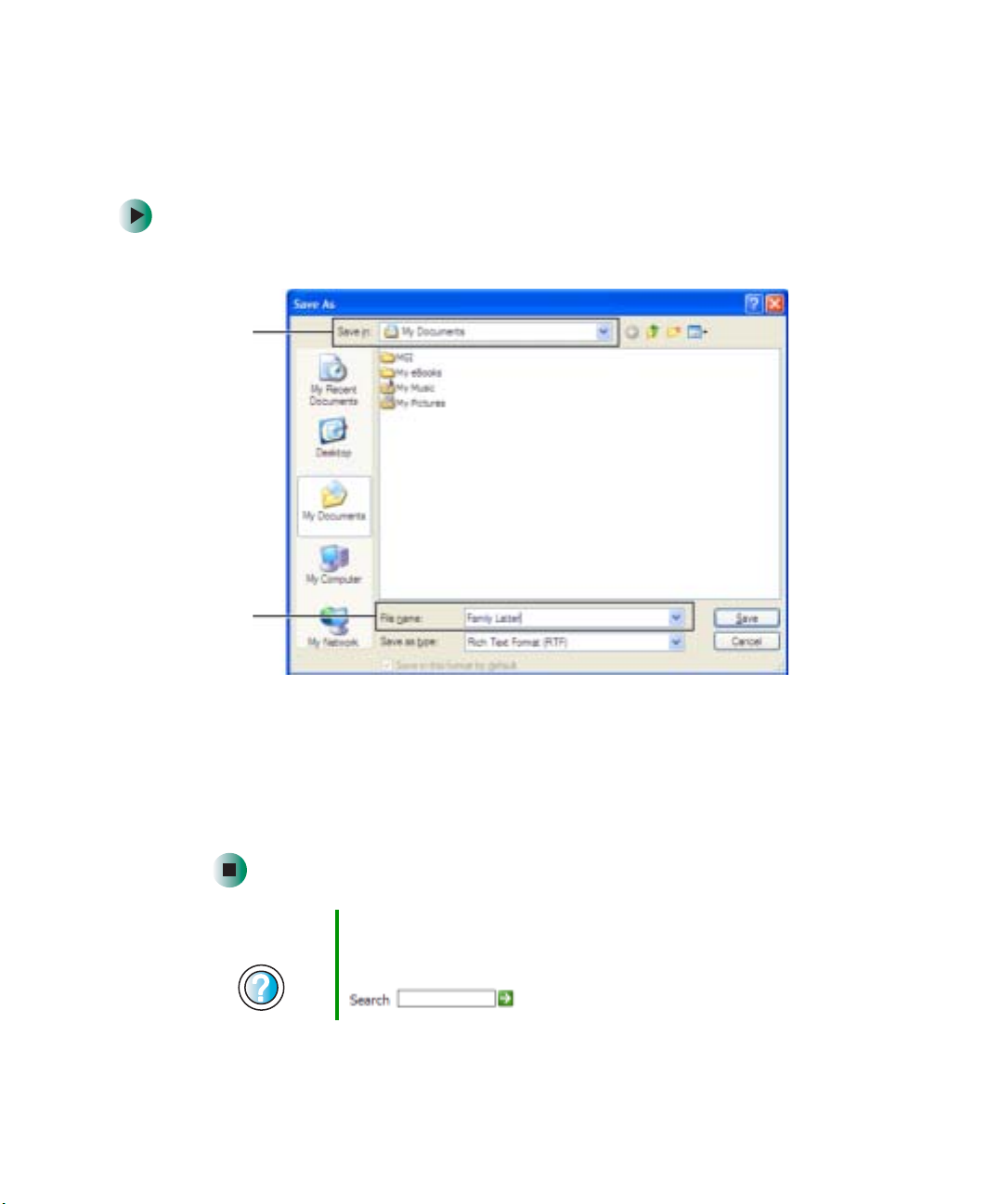
Chapter 4: Windows Bas ics
Saving a document
After you create a document, you need to save it if you want to use it later.
To save a document:
1 Click File, then click Save. The Save As dialog box opens.
Save in
list
62
File
name
2 Click the arrow button to open the Save in list, then click the folder where
you want to save the file. If you do not see the folder you want, browse
through the folders listed below the Save in list.
3 Type a new file name in the File name box.
4 Click Save.
Help and
Support
For more information about saving documents in
Windows XP, click Start, then click Help and Support.
Type the keyword saving in the He lpSpot Search box
, then click the arrow.
www.gateway.com

Working with documents
Opening a document
To view, revise, or print an existing document, first you need to open it. Open
the document in the program that it was created in.
To open a document:
1 Start the program.
2 Click File, then click Open.
3 Click the arrow button to open the Look in list, then click the folder you
want to open. If you do not see the folder you want, browse through the
folders listed below the Look in list.
Look in
list
4 Double-click the document file name. The document opens.
Help and
Support
For more information about opening documents in
Windows XP, click Start, then click Help and Support.
Type the keyword opening files in the HelpSpot Search
box , then click the arrow.
www.gateway.com
63

Chapter 4: Windows Bas ics
Printing a document
To print a document, you must have a printer connected to your computer or
have access to a network printer. For more information about installing or using
your printer, see the printer documentation.
To print a document:
1 Make sure that the printer is turned on and loaded with paper.
2 Start the program and open the document.
3 Click File, then click Print. The Print dialog box open s.
4 Set the print options, then click OK. The document prints.
Help and
Support
For more information about printing documents in
Windows XP, click Start, then click Help and Support.
Type the keyword printing in the HelpSpot Search box
, then click the arrow.
64
www.gateway.com

Shortcuts
The following table shows a few shortcuts that you can use in Windows and
almost all programs that run in Windows. For more information about
shortcuts, see your Windows or program documentation.
To... Do this...
Copy a file, folder, text, or graphic Click the item, then press CTRL + C.
Shortcuts
Cut a file, folder, text, or graphic Click the item, then press
Paste a file, folder, text, or graphic Click inside the folder or window where you want to paste
the object, then press
Select multiple items in a list or window Click the first item, press and hold down the
then click each of the remaining items.
Select multiple adja cen t item s in a lis t
or window
Permanently delete a file or folder Click the file or folder, then press
Rename a file or folder Click the file or folder, press F2, type the new name, then
Close the active window or program Press
Switch to a differe nt file, fo lder, or
running pro gram
Help and
Support
For more information about Windows keyboard shortcuts
in Windows XP, click Start, then click Help and Support.
Type the keyword Windows keyboard shortcuts in the
HelpSpot Search box , then click
the arrow.
Click the first item in the list, press and hold down the
SHIFT key, then click the last item in the list.
file or folder is permanently deleted. The file or folder is
not stored in the Recycle Bin.
press
ENTER.
ALT + F4.
ALT +TAB.
Press
CTRL + X.
CTRL + V.
CTRL key,
SHIFT + DELETE. The
www.gateway.com
65
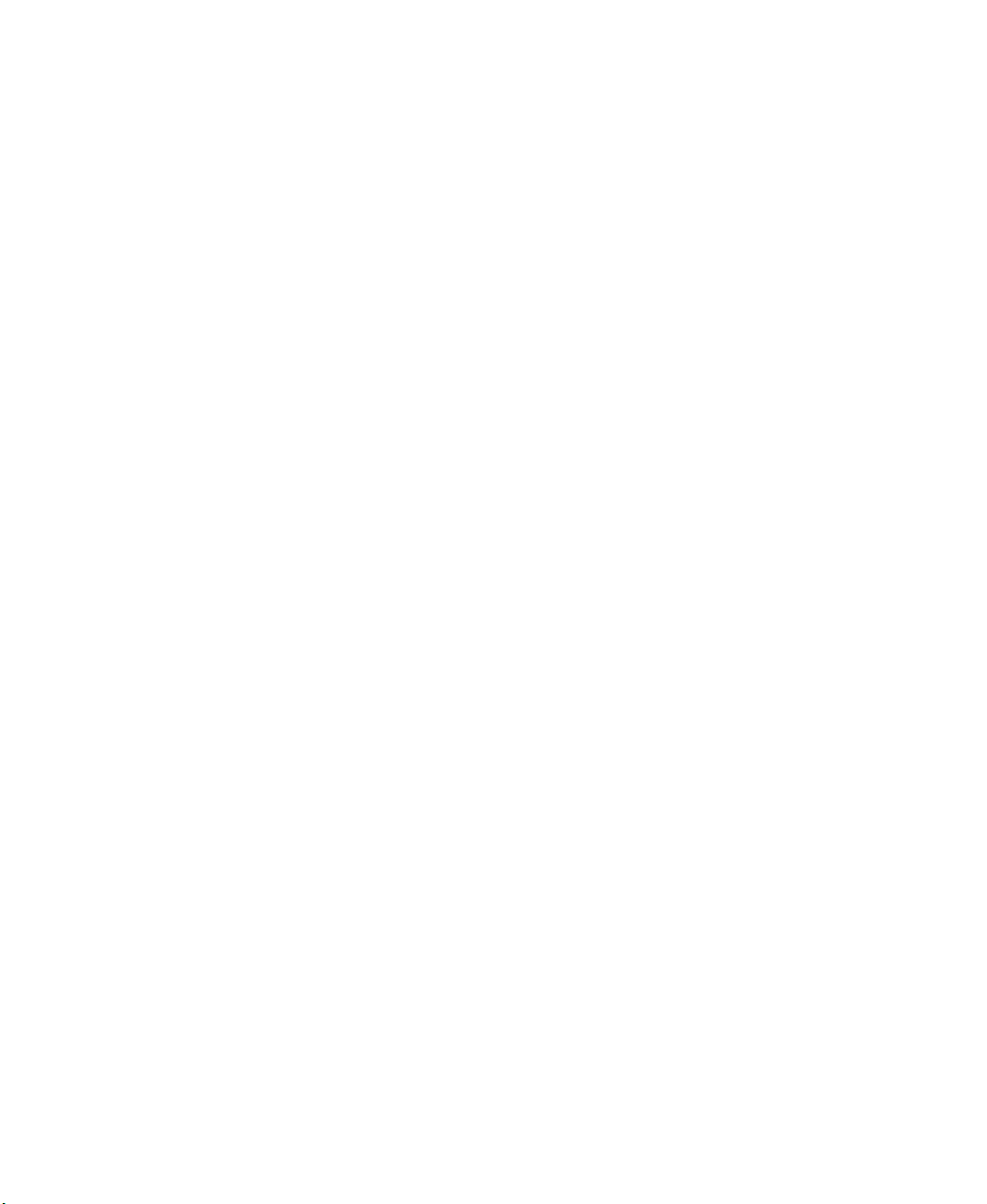
Chapter 4: Windows Bas ics
66
www.gateway.com

Using the
Internet
This chapter provides information about the Internet and
the World Wide Web. Read this chapter to learn how to:
5
■ Set up and access an Internet account using
America Online
■
Connect to a Web site using a browser
■ Download files from the Internet
■ Send and receive e-mail using America Online
®
67

Chapter 5: Using the Inter net
Learning about the Internet
The Internet is a worldwide network of computers linked together to provide
information to people everywhere. The two most popular services on the
Internet are e-mail and the World Wide We b. You can access this network by
connecting your computer to a telephone, DSL (Digital Subscriber Line), or
cable line and signing up with an Internet service provider (ISP).
Cable and DSL modems, a connection known as broadband, use your TV cable
or special telephone lines to connect to your ISP and access the Internet. Cable
and DSL modems connect to your computer through an Ethernet jack and
provide a faster connection speed than a standard telephone mode m.
Important For the location of your modem and Ethernet jacks, see
“Left side” on page3.
Internet Servers
store information so other
computers can access it
from the Internet.
Your computer
connects to the
Internet through
an ISP.
68
ISP Servers
let you connect to
the Internet and
access your e-m ail
messages.
www.gateway.com

Setting up an Internet acc ount
If you want to access the Internet you need:
■ A modem – a device that connects your computer to other computers or
servers using a telephone, DSL, or cable line.
■ An I nternet service provider – a company that provides access to the
Internet through an ISP server. When you connect to an ISP, the ISP server
lets you access the Internet and yo ur e-mail messages.
■ A Web browser – a program that displays information from the World
Wide Web .
■ An e-mail program – a program that lets you create, send, and receive
e-mail messages over the Internet.
Setting up an Internet account
Before you can view the information on the World Wide Web, you need to
set up an Internet account with an Internet service provider (ISP). If you have
chosen America Online as an ISP, follow these instructions to set up and
connect to your account. To set up a different ISP service or to transfer an
existing account to this computer, contact the ISP directly.
If you set up an account with America Online, an Internet e-mail address is
created for you. After completing the setup, you are ready to access the Internet.
To set up an Internet account with America Online:
1 Click Start, All Programs, then click America Online.
2 Follow the on-screen instructions. After setting up your account, you can
connect to the Internet and access your e-mail services.
www.gateway.com
69

Chapter 5: Using the Inter net
Accessing your Internet account
To connect to your America Online Internet account:
1 Click Start, All Programs, then click America Online.
2 Complete the member name and password information, then click
Connect. Your computer dials the Internet account telephone number.
After con necting , the Welcome window opens.
If you are using a service other than America Online, chec k with your ISP for
the correct procedure for conn ecting.
To disconnect from your America Online Internet account:
■ Click X in the top-right corner of the America Online window. Your
computer disconnects from the Internet.
Important Make sure that your computer disconnects correctly from
your Internet account. If you do not have an “unlimited
hours” ISP acc ount, yo u may have to pay for the time tha t
you are connected, even if you are not at your computer.
If you are using a service other than America Online, chec k with your ISP for
the correct procedure for disconnecting.
Help and
Support
70
For general information about using Internet accounts in
Windows XP, click Start, then click Help and Support.
Type the keyword ISP in the HelpSpot Search box
, then click the arrow.
www.gateway.com

Using the World Wide Web
Using the World Wide Web
The World Wide Web is a multimedia window to the Internet that gives you
access to millions of information sources.
Information on the Web comes to you on We b p a g e s , whic h are electronic
documents that you view us ing a Web page display program called a browser.
You can use any of the commercially available Web browsers, like Microsoft
Internet Explorer (which comes installed on your new computer), Netscape
Navigator, or the browser built into America Online.
W eb page s can c ontain text , animat ions, mus ic, an d other multimedia featur es.
A group of related Web pages is called a Web s ite. You can access Web sites to
shop, track investments, read the news, dow nload programs, and much mo re.
You can explore a Web site or visit other Web sites by clicking areas on a Web
page called links or hyperlinks. A link may be colored or underlined text, a
picture, or an animated image. You can identify a link by moving the mouse
pointer over it. If the pointer changes to a hand, the item is a link.
T o learn more about using th e Web browser features, click
Link
Web
page
Linked Web
page
Help in the menu bar.
www.gateway.com
71

Chapter 5: Using the Inter net
Connecting to a Web site
After you set up an account with an Internet service provider (ISP) such as
America Online, you can access the many information sources on the World
Wide Web .
To connect to a Web site:
1 Connect to your Internet account. After your computer connects, a default
opening page or welcome screen opens.
2 To go to a different Web site, type the address (called a URL for “Universal
Resource Locator”) in the browser address bar (for example
www.gateway.com), then click
- OR On the current Web page, click a link to a Web site.
The Web browser locates the server computer on the Internet, downloads
(transfers) data to your computer, and displays the page on the site that
you requested.
GO on the bro wser address bar.
Help and
Support
Sometimes Web pages display slowly. The speed that a Web page displays on
your screen depends on the complexity of the Web page and other Internet
conditions. Additionally , the speed of your connection will determine how fast
Web pages display.
72
For more information about connecting to a Web site in
Windows XP, click Start, then click Help and Support.
Type the keyword connec ting to Web site in the
HelpSpot Search box , then click
the arrow.
www.gateway.com

Using the World Wide Web
Downloading files
Downloading is the process of transferring files from a computer on the Internet
to your computer.
T o protect your comput er against viruses, m ake sure that y ou scan the files you
download. For more information, see “Protecting your computer from viruses”
on page 208.
To download files or programs from a Web site:
1 Connect to your Internet account.
2 In the address bar, type the address of the Web site that contains the file
or program you want to download, then click
bar.
- OR Click a link on a Web page to navigate to the Web site containing the file
that you want to download.
3 Create or locate th e folder where you want to store the file on your
computer. For more information, see “Workin g with files and folders” on
page 51.
GO on the browser address
4 Click the link on the Web page for the file that you want to download.
5 Follow the on-screen instructions for saving the file in the folder that you
want. A copy of the file is downloaded to your computer. The time that
it takes to transfer the file to your computer depends on file size and
Internet conditions.
6 Open the folder that yo u created.
7 Install or view the downloaded file by double-clicking it. If applicable,
follow the instructions provided on the Web site to run or install the
program.
Help and
Support
For more information about downloading files in
Windows XP, click Start, then click Help and Support.
Type the keyword downloading files in the Help Spot
Search box , then click the arrow.
www.gateway.com
73

Chapter 5: Using the Inter net
Using e-mail
E-mail (electronic mail) lets you send messages to anyone who has an Internet
connection and e-mail address. E-mail is usually a free service of your Internet
account.
The Internet never closes, so you can send e-mail messages at any time. Your
e-mail messages arrive at most e-mail addresses in minutes.
An e-mail address co nsists of a user name, the @ symbol, and the Internet domain
name of the Internet service provider (ISP) or company that “hosts” that user.
Your e-mail address is assigned when you sign up for an account with an ISP.
For example, a person with an account with America Online might have an
e-mail address that is similar to this one:
User name I nternet do main name
Sending e-mail
To send e-mail using America Online:
1 Connect to your America Online account.
2 Click Write.
3 Type the e-mail address of the recipi ent you want to send e-mail to in the
Send To box.
4 Type the subject of your e-mail in the Subject box.
5 Type the e-mail message.
6 When finished, click Send Now. Your e-mail is sent over the Internet to
the e-mail address you specified.
74
www.gateway.com
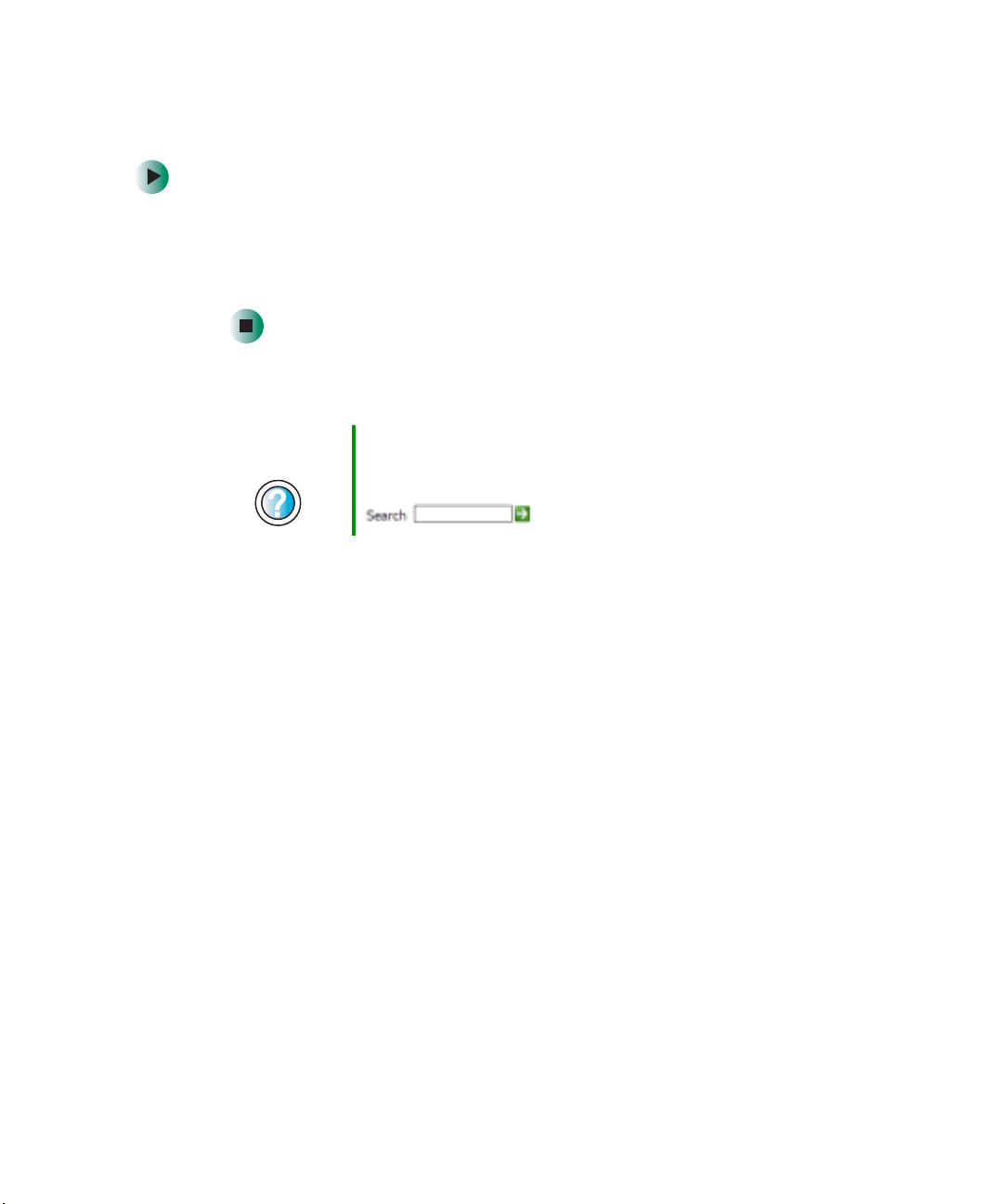
Checking your e-mail
To check your e-mail using America Online:
1 Connect to your America Online account.
2 Click Read.
3 Double-click the message you want to read.
For more information about managing and organizing your e-mail messages,
see the online help in your e-mail program.
Using e-mail
Help and
Support
For general informatio n about using e-mail in Windows XP,
click Start, then click Help and Support.
Type the keyword e-mail in the HelpSpot Search box
, then click the arrow.
www.gateway.com
75
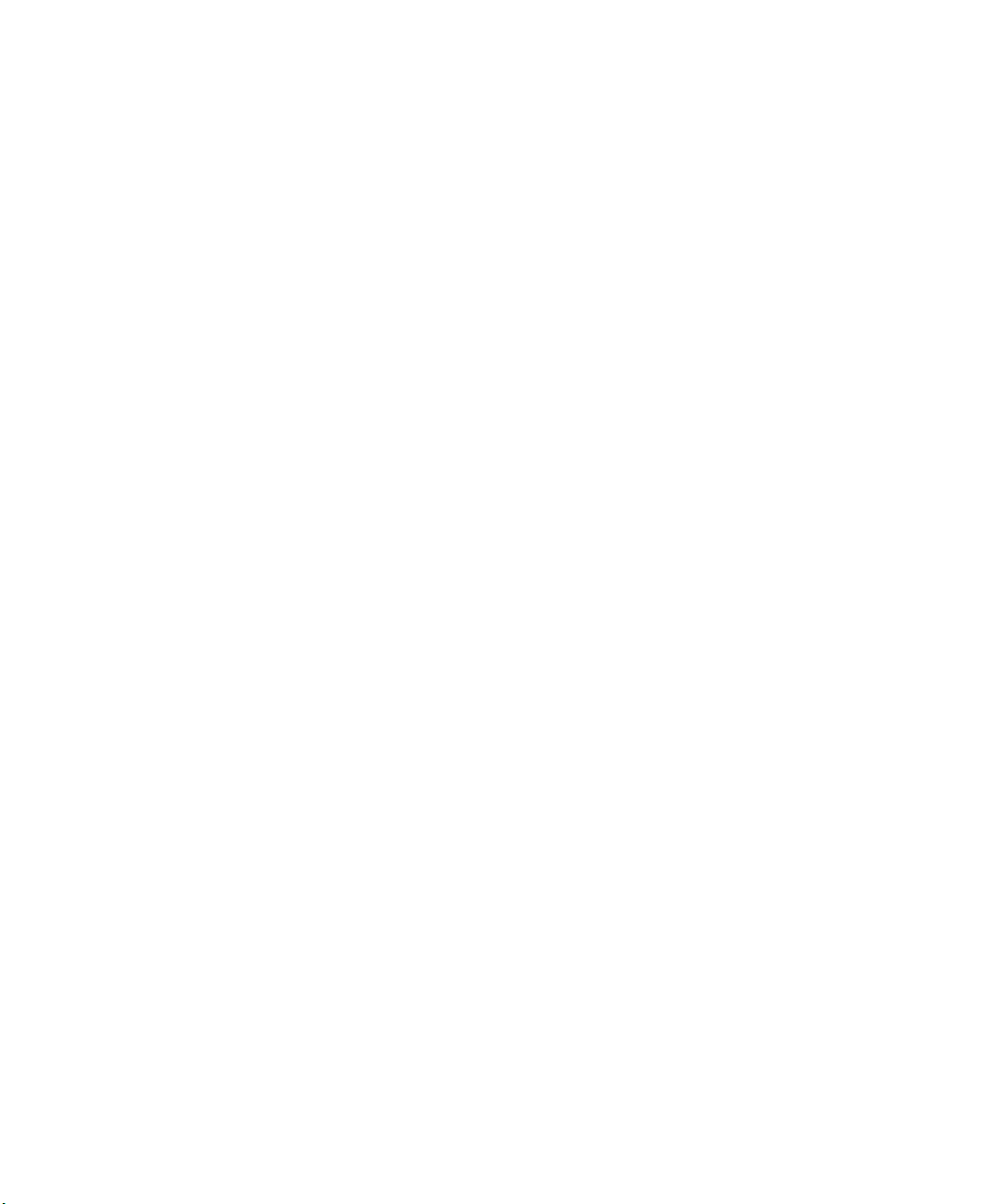
Chapter 5: Using the Inter net
76
www.gateway.com

Using Multimedia
This chapter provides information on using the multimedia
capabilities of your notebook. Read this chapter to learn
how to:
■ Adjust the volume
■ Record and play audio files
■ Use Windows Media Player
■ Use a diskette, CD, or DVD drive
■ Play CDs
■ Use MusicMatch
■ Play DVDs
■ Create CDs
■ Attach a digital camera to your notebook
■ Attach a digital video camera to your notebook
■ View the display on a television
6
77

Chapter 6: Using Multim edia
Adjusting the volume
Adjusting the volume in Windows XP
You can use the volume controls to adjust the overall volume and the v olume
of specific sound devices in your computer.
To adjust the overall volume level using hardware controls:
■ If you are using external speakers, turn the knob on the front of the
speakers.
-ORUse the mute and volume control buttons on the keyboard. For more
information, see “System key combinations” on page 26.
To adjust the overall volume level from Windows XP:
78
1 Click Start, then click Control Panel. The Control Panel window opens. If your
Control Panel is in Category View, click
Sounds, Speech, and Audio Devices.
2 Click/Double-click the Adj ust the sy stem volu me or Sounds and Audio
Devices
. The Sounds and Audio Devices Properties dialog box opens.
www.gateway.com

Adjusting the volume
3 Click the Volume tab.
4 Drag the Device Volume slider to change the volume or click to select the
Mute check box, then click OK.
Help and
Support
For more information about adjusting volume in
Windows XP, click Start, then click Help and Support.
Type the keyword adju sting volu me in the He lpSpot
Search box , then click the arrow.
To adjust specific volume levels:
1 Click Start, then click Control Panel. The Control Panel window opens. If your
Control Panel is in Category View, click
Sounds, Speech, and Audio Devices.
2 Click/Double-click the Adj ust the sy stem volu me or Sounds and Audio
Devices
. The Sounds and Audio Devices Properties dialog box opens.
www.gateway.com
79
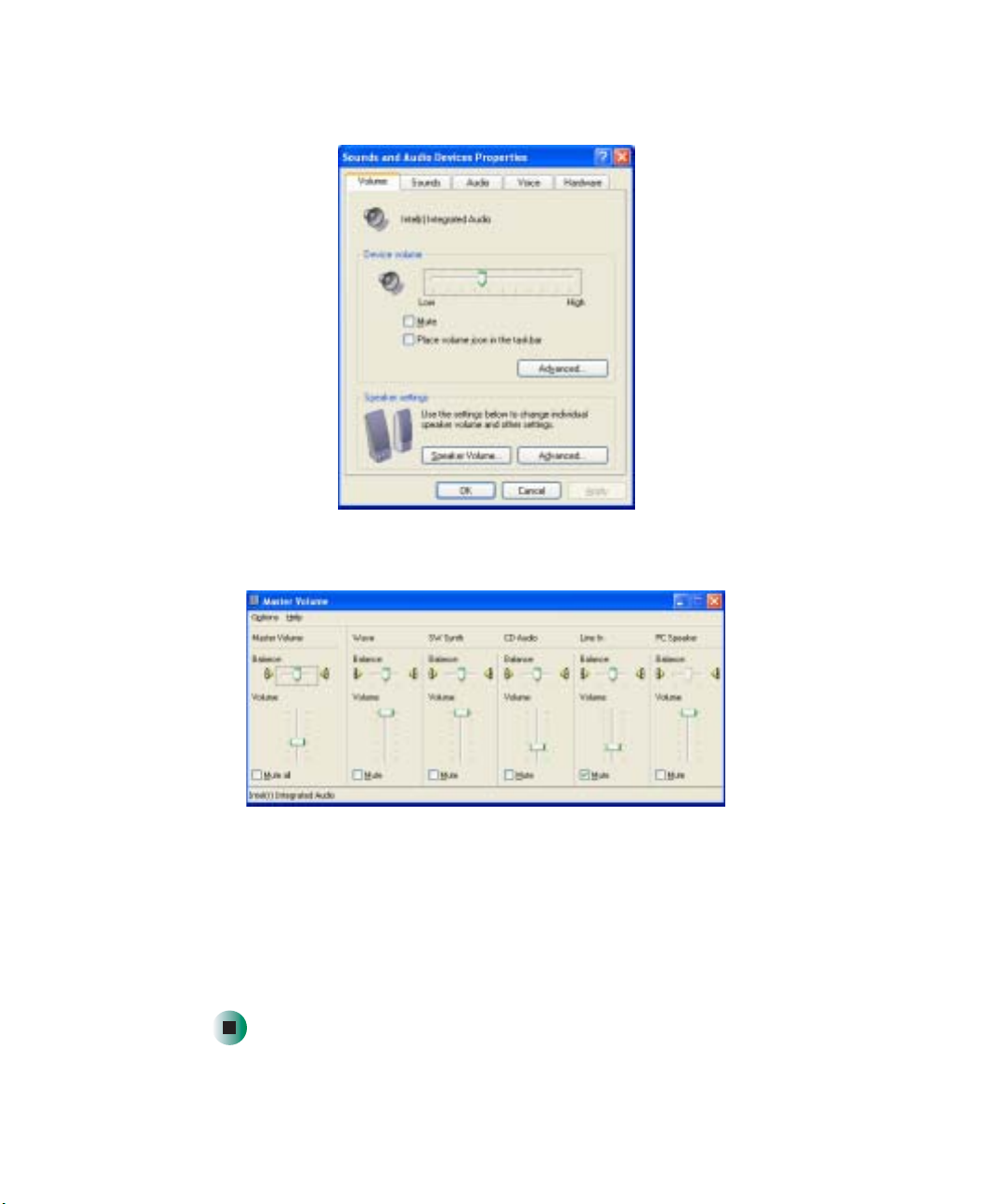
Chapter 6: Using Multim edia
3 Click the Volume tab.
4 Click Advanced in the Device volume area.
80
If the device you want to adjust does not appear in the window, click
Options, Properties, the check box next to the audio device you want to
adjust, then click
OK.
5 Drag the volume level and balance sliders for the device you want to adjust.
For more information about the volume controls, click
Help in the window .
6 Click X in the top-right corner of the window to close it.
www.gateway.com
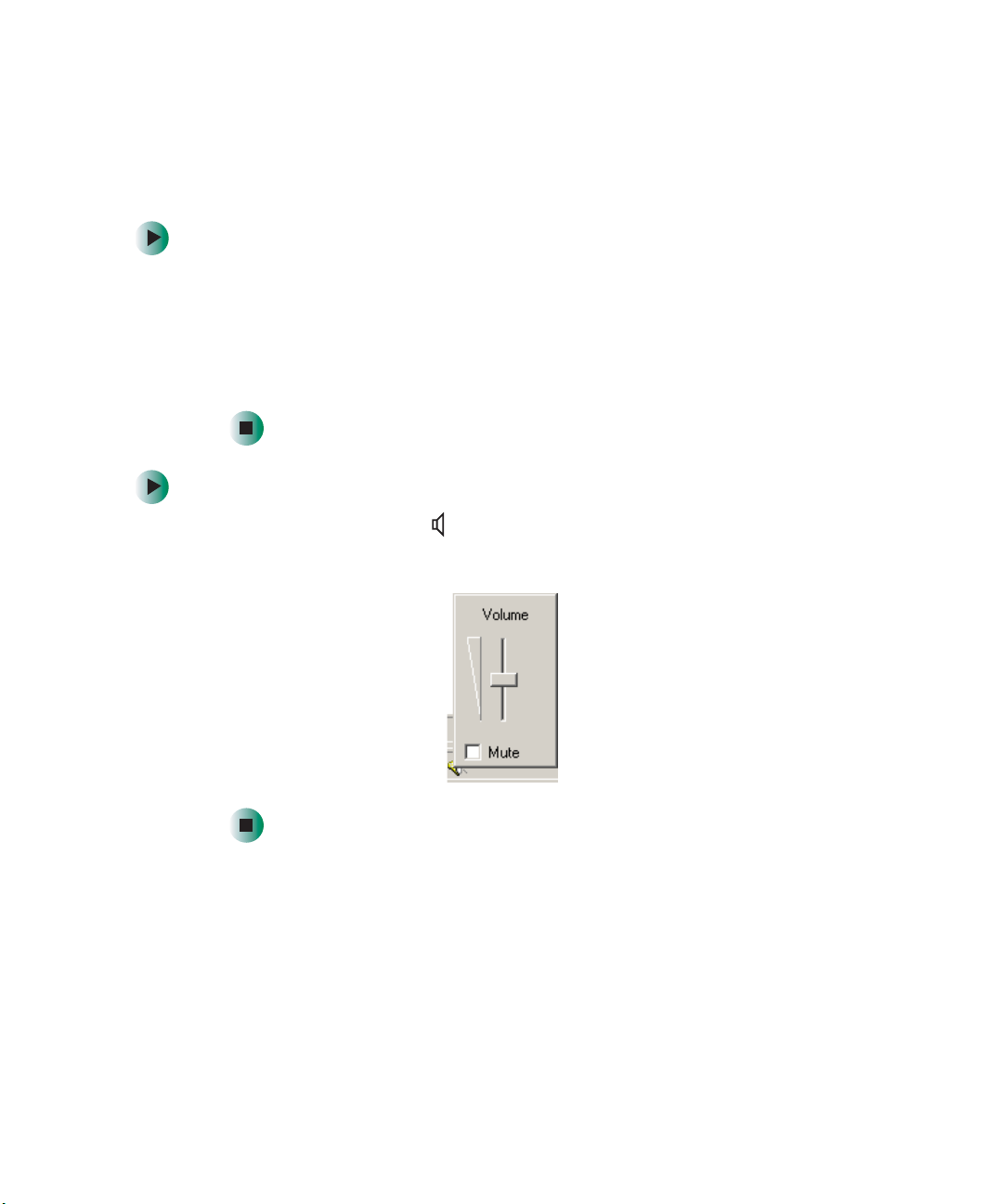
Adjusting the volume
Adjusting the volume in Windows 2000
You can use the volume controls to adjust the overall volume and the v olume
of specific sound devices in your computer.
To adjust overall volume level using hardware controls:
■ If you are using external speakers, turn the knob on the front of the
speakers.
-ORUse the mute and volume control buttons on the keyboard. For more
information, see “System key combinations” on page 26.
To adjust overall volume level from Windows:
■ Click the speaker icon on the taskbar, then drag the slider to change
the volume or click to select the
Mute check box.
www.gateway.com
81

Chapter 6: Using Multim edia
To adjust specific volume levels:
1 Double -click the speaker icon on the taskbar. The Volu me C on t ro l
window opens.
If the device you want to adjust does not appear in the Vo l u me C on t r ol
window , click
OK.
click
Options, Properties, the audio device you want to adjust, then
82
2 Drag the volume level and balance sliders for the device you want to adjust.
For more information about the volume controls, click
Control window.
Help in the Volume
3 Click X in the top-right corner of the window to close it.
www.gateway.com

Recording and playin g audio
Recording and playing audio
Use the following instructions to make an audio record ing by s peakin g into a
microphone.
To make an audio recording:
1 Plug a microphone into the Microphone jack on your computer. For the
location of the Microphone jack, see “Right side” on page 4.
2 Click Start, All Programs, Accessories, Entertainment, then click Sound
Recorder
. The Sound Recorder opens.
Rewind
Fast Forward
Play
Record
Stop
3 Cli ck (record ), then sp eak into the micro phone.
4 When you finish recording, click (stop).
5 Click File, then click Save As. The Save As dialog box opens.
6 Name the recording , specify the location where you want to save the
recording, then click
Save. The recording is saved.
www.gateway.com
83
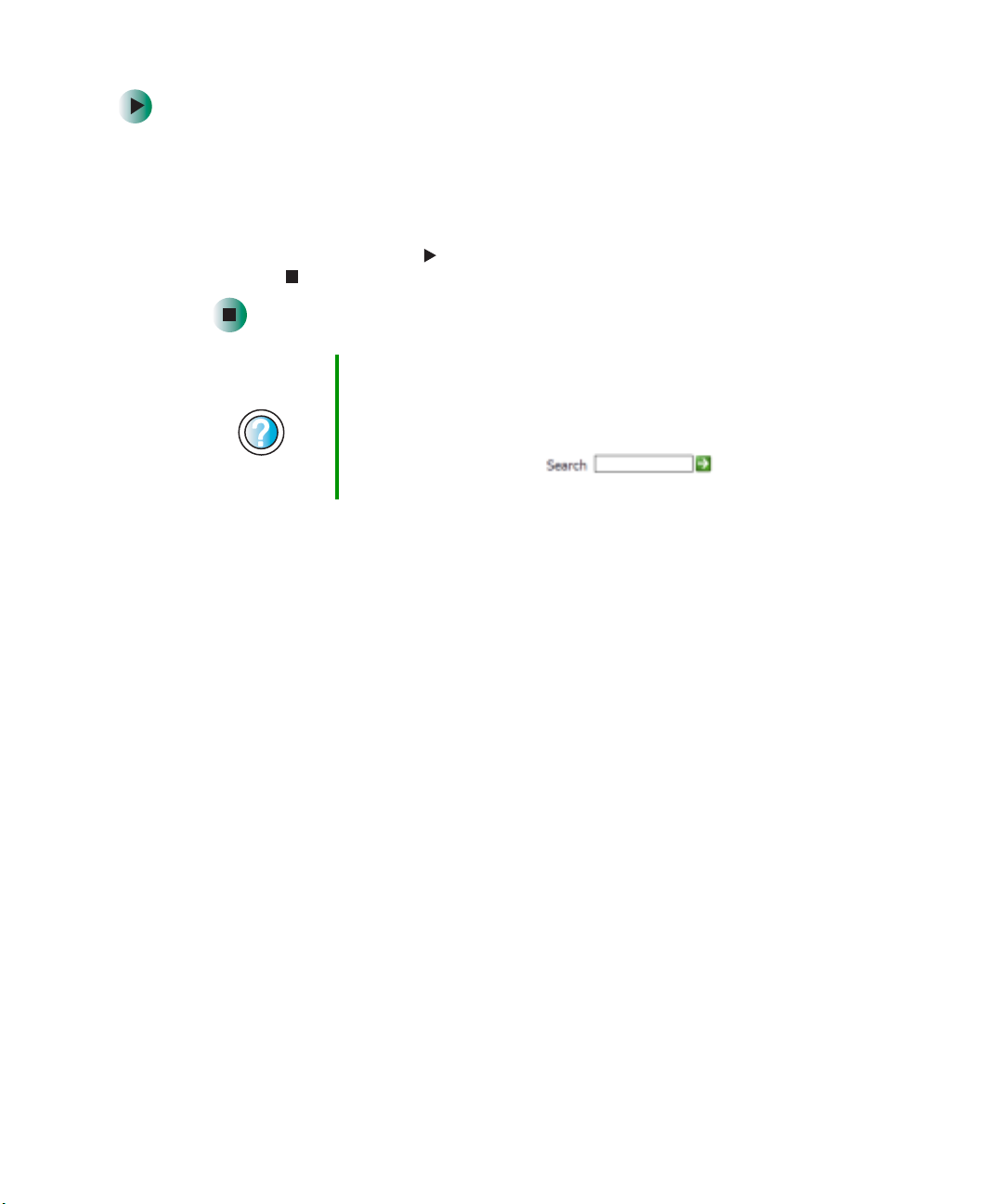
Chapter 6: Using Multim edia
To play an audio recording in Sound Recorder:
1 Open the Sound Rec order.
2 Click File, then click Open. The Open dialog box opens.
3 Click the file you want to play, then click Open.
4 Play the file by clicking (play), then stop playing the file by
clicking (stop).
Help and
Support
For more information about making or playing an audio
recording in Windows XP, click Start, then click Help and
Support.
Type the keyword recording audio or playing audio in
the HelpSpot Search box , then
click the arrow.
84
www.gateway.com

Playing audio and vide o files with the Windows Media Pl ayer
Playing audio and video files with
the Windows Media Player
The Windows Media Player can play several types of audio and vide o files,
including W AV, MIDI, MP3, AU, AVI, and MPEG formats. For more information
about using the Windows Media Player, click
To play a file using the Windows Media Player:
1 In Windows XP, click Start, All Programs, then click Windows Media Player.
The Windows Media Player opens.
- OR -
Help.
In Windows 2000, click
Windows Media Player. The Windows Media Player opens.
click
Play
Stop
Start, Programs, Accessories, Entertainment, then
Video file
information
Video
screen
www.gateway.com
85

Chapter 6: Using Multim edia
2 Click File, then click Open. The Open dialog box opens.
Important If the menu bar does not appear, click the show menu
3 Click the file you want to play, then click Open.
4 Play the file by clicking (play), then stop playing the file by
clicking (stop).
bar button.
Help and
Support
For more information abo ut play ing audi o and vi deo us ing
the Windows Media Pla yer in Windows XP , click Start, then
click Help and Support.
Type the keywor d Media Player in the HelpSpot Search
box , then click the arrow.
Using S/PDIF digital audio
To listen to your notebook on a stereo system using the S/PDIF digital audio
jack, you must activate S/PDIF.
To activate S/PDIF digital audio:
1 Connect the Toslink digital audio cable to the adapter.
86
www.gateway.com

Using S/PDIF digita l audio
2 Plug the adapter into the S/PDIF digital audio jack on the back of your
notebook.
3 Plug the other end of the Toslink cable into your stereo receiver.
4 Open the Master Volume or Volume Control window. For more information,
see “Adjusting the volume in Windows XP” on page 78 or “Adjusting the
volume in Windows 2000” on page 81.
5 Click Advanced in the Master Volume area. If the Advanced button does not
appear in the
Master Volume area, click Options, then Advanced Controls.
www.gateway.com
87

Chapter 6: Using Multim edia
6 Click Enable SPDIF or SPDIF.
After S/PDIF has been activated, you can use the key combination
N+S/PDIF to turn S/PDIF on or off.
F
88
www.gateway.com

Using the optional dis kette drive
Using the optional diskette drive
The diskette drive uses 3.5-inch diskettes (sometimes called floppy disks).
Diskettes are useful for storing files or transferring files to another computer.
Warning Do not expose diskettes to water or magnetic fields.
Exposure could damage the data on the diskette.
Important If you need to use a diskette drive and your notebook did
not come with one, Gateway recommends purchasing a
USB diskette drive. To order a USB diskette drive, vis it the
Accessory S tore at accessories.gateway.com
.
Diskette activity indicator
Diskette eject button
To use a diskette:
1 Plug the diskette drive into a USB port on the notebook. For the location
of your USB ports, see “Left side” on page 3 and “Right side” on page 4.
2 Insert the diskette into the diskette drive with the label facing up.
www.gateway.com
89

Chapter 6: Using Multim edia
3 To access a file on the diskette in Windows X P, click Start, then click My
Computer
double-click the file name.
- OR -
. Double-click the drive letter (for example, the A: drive), then
To access a file on the diskette in Windows 2000, double-click the
Computer
the file name.
icon, the drive letter (for example, the A: drive), then double-click
My
4 To remove the diskette, make sure that the diskette status indicator is off,
then press the diskette eject button.
90
www.gateway.com
