Garmin Street Pilot 2720 User Manual

StreetPilot® 2720
owner’s manual
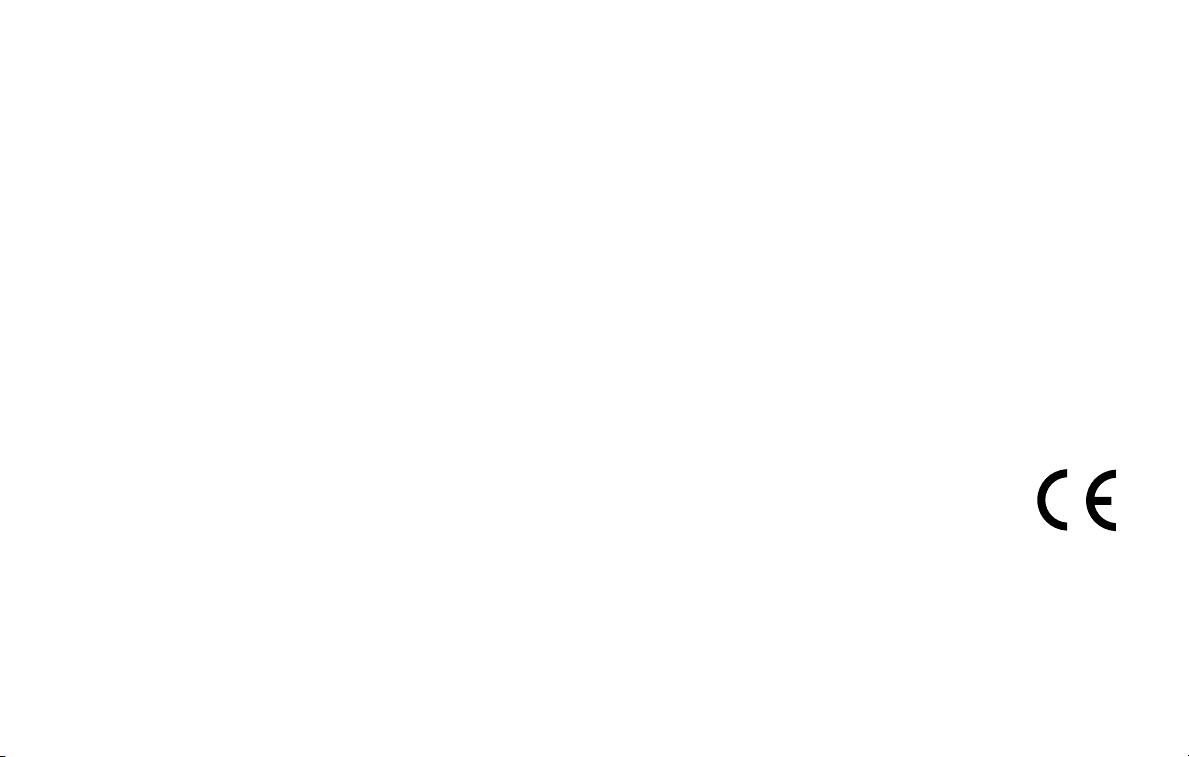
© Copyright 2005 Garmin Ltd. or its subsidiaries
Garmin International, Inc.
1200 East 151st Street,
Olathe, Kansas 66062, U.S.A.
Tel. 913/397.8200 or 800/800.1020
Fax 913/397.8282
Garmin (Europe) Ltd.
Unit 5, The Quadrangle,
Abbey Park Industrial Estate,
Romsey, SO51 9DL, U.K.
Tel. 44/0870.8501241
Garmin Corporation
No. 68, Jangshu 2nd Road,
Shijr, Taipei County, Taiwan
Tel. 886/2.2642.9199
Fax 886/2.2642.9099
Fax 44/0870.8501251
All rights reserved. Except as expressly provided herein, no part of this manual may be reproduced, copied, transmitted, disseminated, downloaded or
stored in any storage medium, for any purpose without the express prior written consent of Garmin. Garmin hereby grants permission to download a
single copy of this manual onto a hard drive or other electronic storage medium to be viewed and to print one copy of this manual or of any revision
hereto, provided that such electronic or printed copy of this manual must contain the complete text of this copyright notice and provided further that any
unauthorized commercial distribution of this manual or any revision hereto is strictly prohibited.
Information in this document is subject to change without notice. Garmin reserves the right to change or improve its products and to make changes in
the content without obligation to notify any person or organization of such changes or improvements. Visit the Garmin Web site (
www.garmin.com) for
current updates and supplemental information concerning the use and operation of this and other Garmin products.
Garmin®, StreetPilot®, and MapSource® are registered trademarks and City Navigator
™
is a trademark of Garmin Ltd. or its subsidiaries and
may not be used without the express permission of Garmin.
December 2005 Part Number 190-00475-00 Rev. B Printed in Taiwan
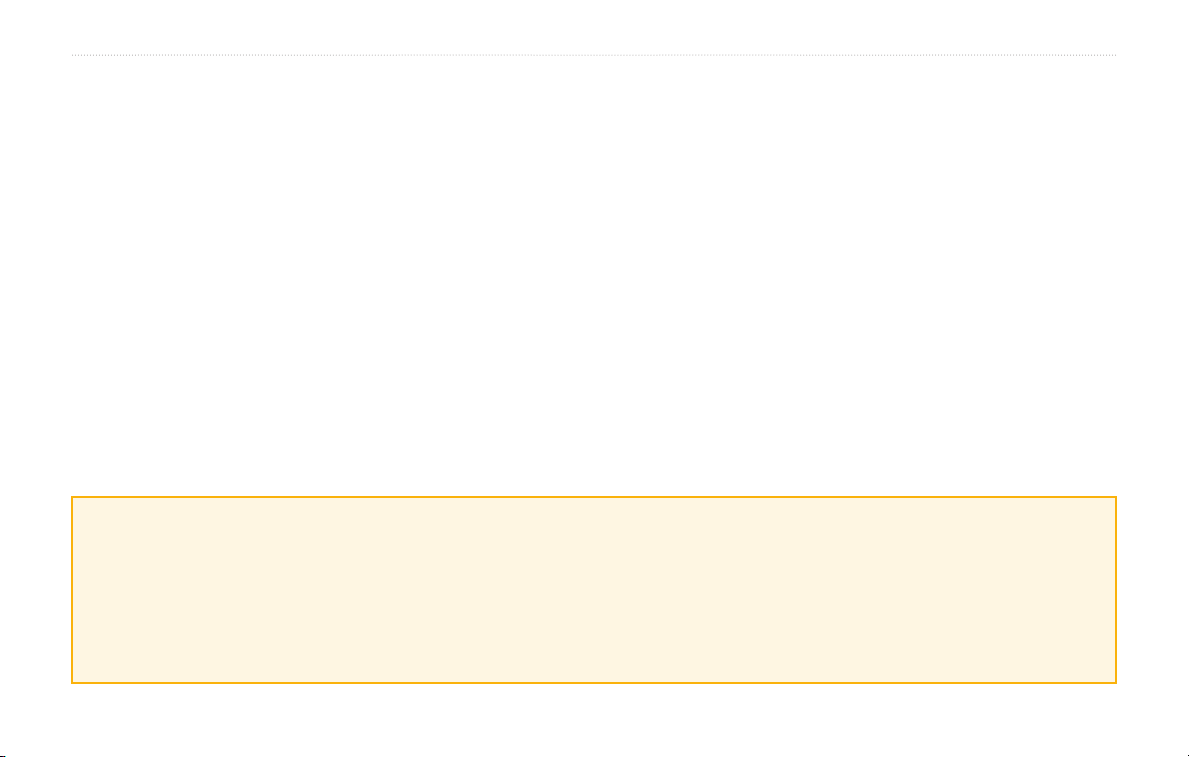
PREFACE
PREFACE
Contact Garmin
If you encounter any difficulty while using your Garmin
StreetPilot® 2720, or if you have any questions, in
the U.S.A. contact Garmin Product Support by phone at
913/397.8200 or 800/800.1020, Monday–Friday,
8 AM–5 PM Central Time. You can also go to the
Garmin Web site at http://www.garmin.com/contactUs/.
Click Technical Product Support and fill out the form.
In Europe, contact Garmin (Europe) Ltd. at
44/0870.8501241.
Serial Number
®
Record the serial number (8-digit number located on
the back of the unit) in case your StreetPilot 2720 needs
service or you would like to buy additional maps.
Serial Number: ___ ___ ___ ___ ___ ___ ___ ___
Quick Links
• Finding an address: page 9
• Viewing the Map page: page 16
• Creating a new saved route: page 20
• Saving a location you have found: page 12
• Using the mileage logs: page 25
StreetPilot 2720 Owner’s Manual i
• Turning off the GPS to use indoors: page 19
• Adjusting the volume: page 29
• Adjusting the brightness: page 35
• Loading the USB drivers: page 36
• Cleaning and storing your unit: page 39
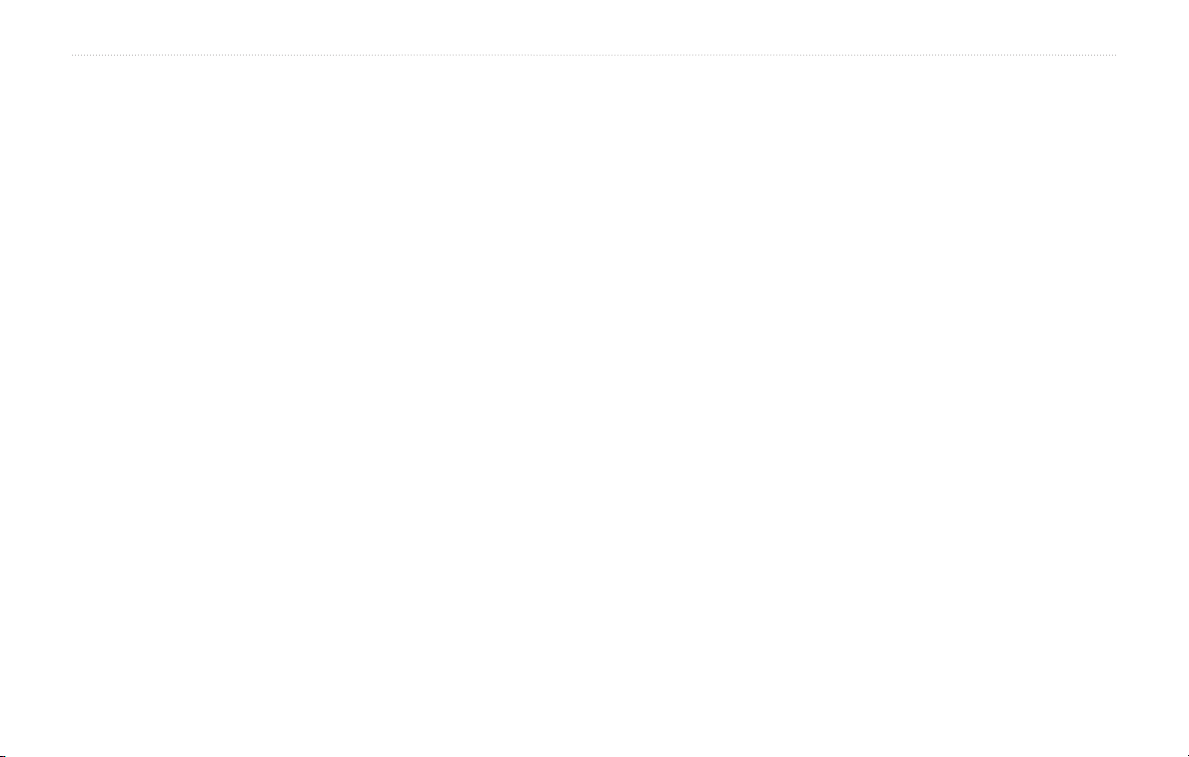
PREFACE
Preface ................................................... i
Contact Garmin ............................................i
Warnings & Cautions .................................iii
Getting Ready ....................................... 1
Looking at the StreetPilot 2720 .................. 1
Installing the 2720 in Your Vehicle ............. 2
Using the Remote Control ......................... 4
Using the 2720 ........................................... 5
Manual Conventions .................................. 5
Find It and Go! ...................................... 6
Finding a Restaurant ................................. 6
Following Your Route .................................
Where To? ............................................. 8
Using the Where To? Menu ....................... 8
Understanding the Search Results ............ 8
Finding an Address .................................... 9
Understanding the Information Page ....... 10
Finding Recently Found Locations ......... 10
Finding Locations in a Different Area ........11
Narrowing Your Search .............................
11
My Locations ....................................... 12
Saving Locations ..................................... 12
Saving Your Current Location ..................
12
Setting a Home Location ......................... 13
Finding Saved Locations ......................... 13
Editing Saved Locations .......................... 14
Deleting a Saved Location ....................... 15
Viewing the Map & Using the Tools .. 16
Viewing the Map Page ............................. 16
Browsing the Map .................................... 17
Trip Computer .......................................... 18
Turn
List ................................................... 18
GPS Info Page ......................................... 19
Creating and Editing Routes ............. 20
Creating a New Saved Route .................. 20
7
Editing a Saved Route ............................. 21
Adding Multiple Destinations to a
Saved Route ......................................... 22
Saving the Active Route ........................... 23
Navigating a Saved Route ....................... 23
Recalculating the Route ........................... 23
Stopping Your Route ................................
Adding a Detour to a Route ..................... 23
Adding Avoidances .................................. 24
Using the Logs .................................... 25
Adjusting the Track Log ........................... 25
Using the Mileage Logs ........................... 25
Traffic Information .............................. 26
Connecting the FM Traffic Receiver ........ 26
Avoiding Traffic ........................................
Changing the Traffic Settings ................... 27
Adding an FM Traffic Subscription ........... 28
Customizing the StreetPilot 2720 .... 29
Adjusting the Volume ............................... 29
Customizing the General Settings ........... 29
Changing the Map Settings ..................... 31
Customizing the Map Data Fields ............ 33
Changing the Navigation Settings ........... 34
Adjusting the Traffic Settings ...................
Changing the Screen Settings ................. 35
Viewing
Restoring the Settings ............................. 35
Unit Information (About) ............. 35
Appendix ............................................. 36
Loading USB Drivers ............................... 36
Updating the Software and Map Data ...... 37
23
Custom POIs (Points of Interest) ............. 38
Caring for Your StreetPilot 2720 .............. 39
Technical Specifications ...........................
2720 Troubleshooting .............................. 42
Index .................................................... 43
26
35
40
ii StreetPilot 2720 Owner’s Manual
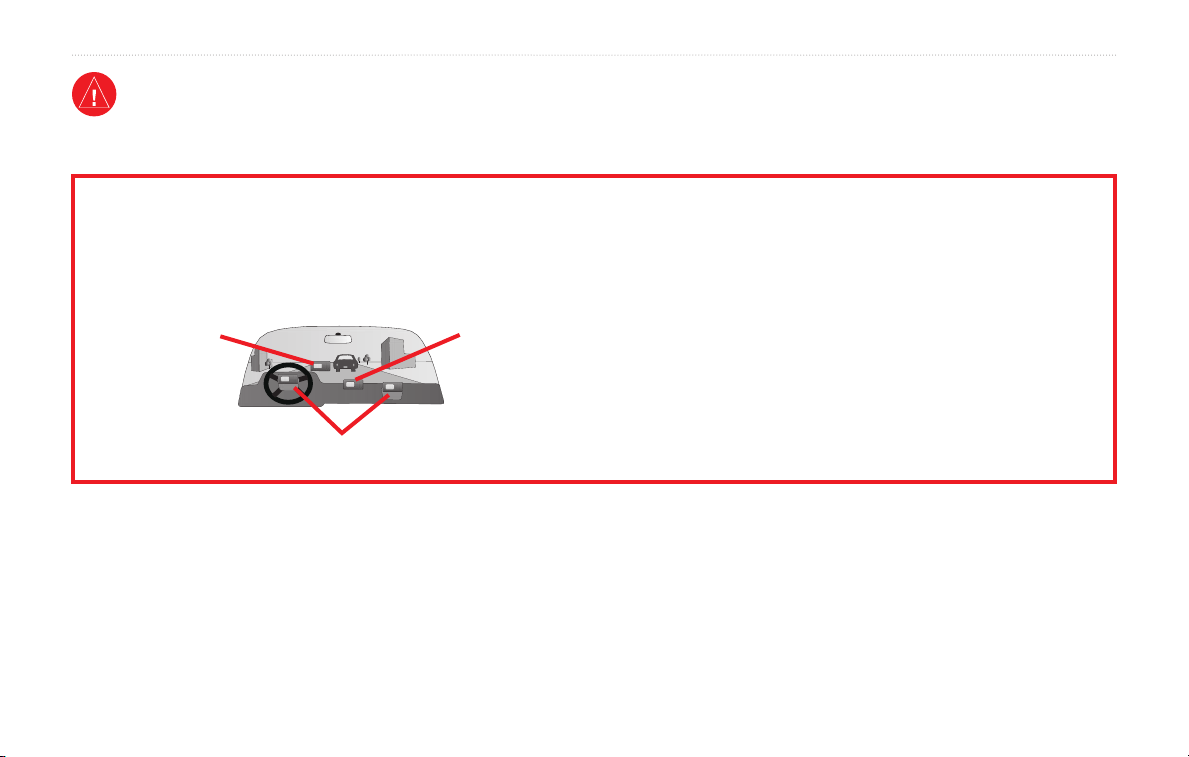
Warning
This manual uses the term Warning to indicate a potentially hazardous situation, which, if not avoided, could result in death or serious injury.
PREFACE
Failure to avoid the following potentially hazardous situations could
result in an accident or collision resulting in death or serious injury.
When installing the unit in a vehicle, place the unit securely so that it
does not interfere with vehicle operating controls or obstruct the driver’s
view of the road (see diagram).
Do not mount
where driver’s
field of vision is
blocked.
Do not mount in front of an airbag field of deployment.
WARNING: This product, its packaging, and its components contain chemicals known to the State of California to cause cancer, birth defects, or
reproductive harm. This Notice is being provided in accordance with California’s Proposition 65. If you have any questions or would like additional
information, refer to our Web site at
StreetPilot 2720 Owner’s Manual iii
http://www.garmin.com/prop65.
Do not place
unsecured on
the vehicle
dash.
When navigating, carefully compare information displayed on the unit to
all available navigation sources, including information from street signs,
visual sightings, and maps. For safety, always resolve any discrepancies or
questions before continuing navigation.
Always operate the vehicle in a safe manner. Do not become distracted
by the unit while driving, and always be fully aware of all driving
conditions. Minimize the amount of time spent viewing the screen of the
unit while driving and use voice prompts when possible.
Do not enter destinations, change settings, or access any functions
requiring prolonged use of the unit’s controls while driving. Pull over in
a safe and legal manner before attempting such operations.
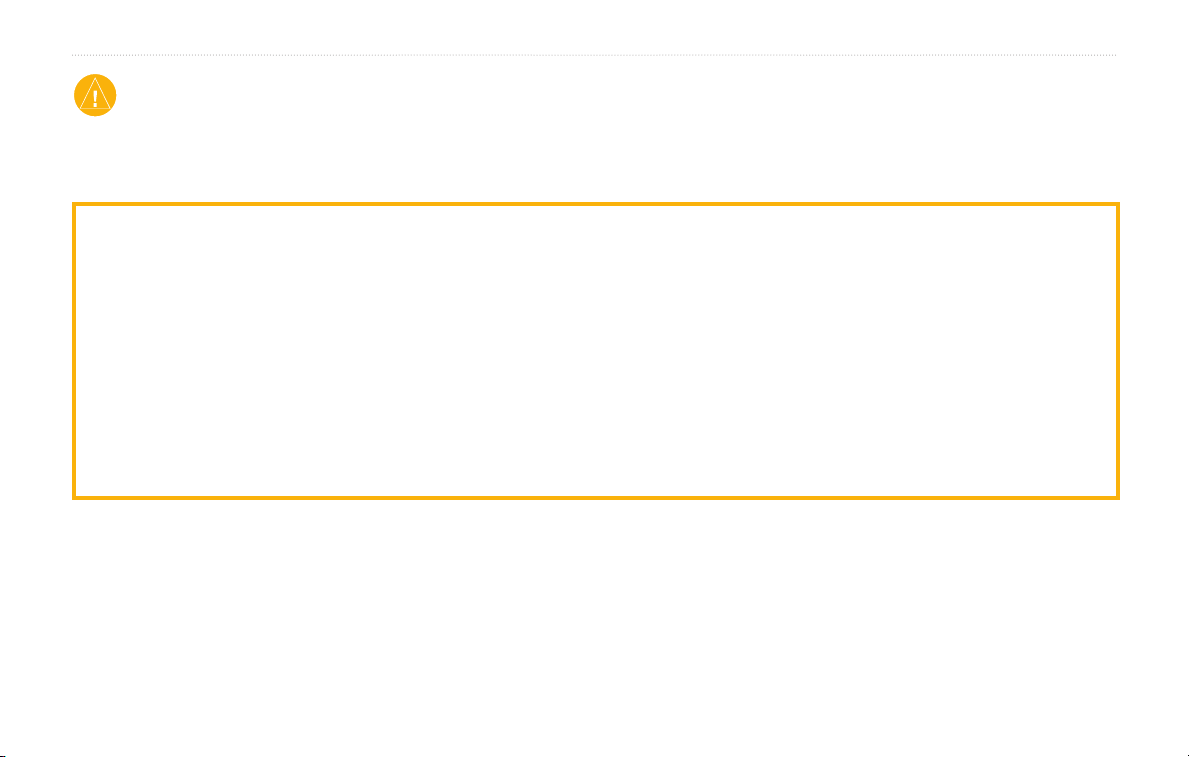
PREFACE
Caution
This manual uses the term Caution to indicate a potentially hazardous situation, which, if not avoided, may result in minor injury or property damage. It
may also be used without the symbol to alert you to avoid unsafe practices.
Failure to avoid the following potentially hazardous situations may
result in injury or property damage.
The unit is designed to provide you with route suggestions. It does not
reflect road closures or road conditions, traffic congestion, weather
conditions, or other factors that may affect safety or timing while
driving.
Use the unit only as a navigational aid. Do not attempt to use the unit
for any purpose requiring precise measurement of direction, distance,
location, or topography. This product should not be used to determine
ground proximity for aircraft navigation.
The Global Positioning System (GPS) is operated by the United
States government, which is solely responsible for its accuracy and
maintenance. The government’s system is subject to changes which
could affect the accuracy and performance of all GPS equipment,
including the unit. Although the unit is a precision navigation device,
any navigation device can be misused or misinterpreted and, therefore,
become unsafe.
The unit has no user-serviceable parts. If you ever have a problem with
your unit, take it to an authorized Garmin dealer for repairs.
The unit is fastened shut with screws. Any attempt to open the case to
change or modify the unit in any way voids your warranty and may
result in permanent damage to the equipment.
Important Information
MAP DATA INFORMATION: One of the goals of Garmin is to provide customers with the most complete and accurate cartography that is available to
us at a reasonable cost. We use a combination of governmental and private data sources, which we identify in product literature and copyright messages
displayed to the consumer. Virtually all data sources contain inaccurate or incomplete data to some extent. In some countries, complete and accurate map
information is either not available or is prohibitively expensive.
iv StreetPilot 2720 Owner’s Manual
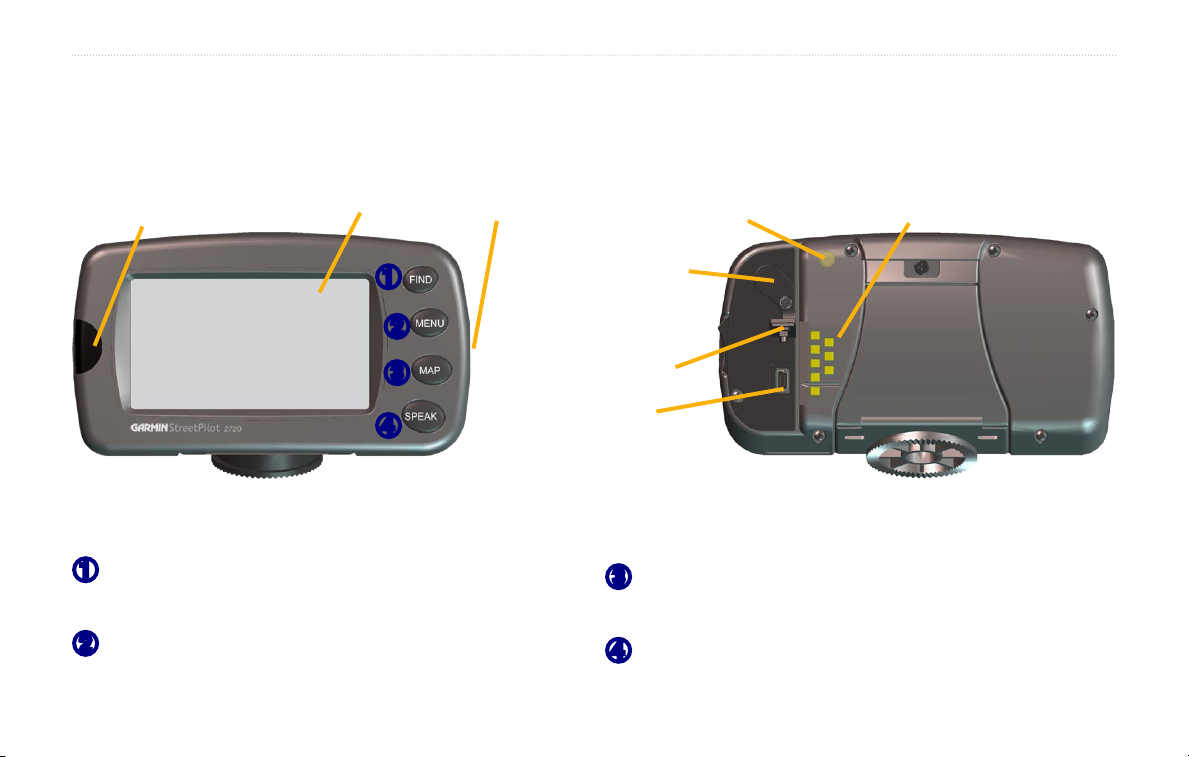
GETTING READY
Looking at the StreetPilot 2720
IR window
(aim the remote here)
Touch screen
Power Switch
Light sensor
GETTING READY
Power connector
(for 12-Volt or AC adapter)
➊
➋
➌
➍
Front
MCX connector
(for remote
antenna)
Weather Cap
Mini-USB
connector
Back
2720 Keys
Find—opens the Where To? menu. Press twice to
➊
Go Home. Press and hold to open Recent Finds.
Menu—opens the Main menu. Press repeatedly to
➋
open the Main menu, Tools menu, and Settings menu.
StreetPilot 2720 Owner’s Manual 1
Map—opens the Map page. Press repeatedly to open
➌
the Map page, Trip Computer, and Turn List.
Speak—announces status and voice directions.
➍
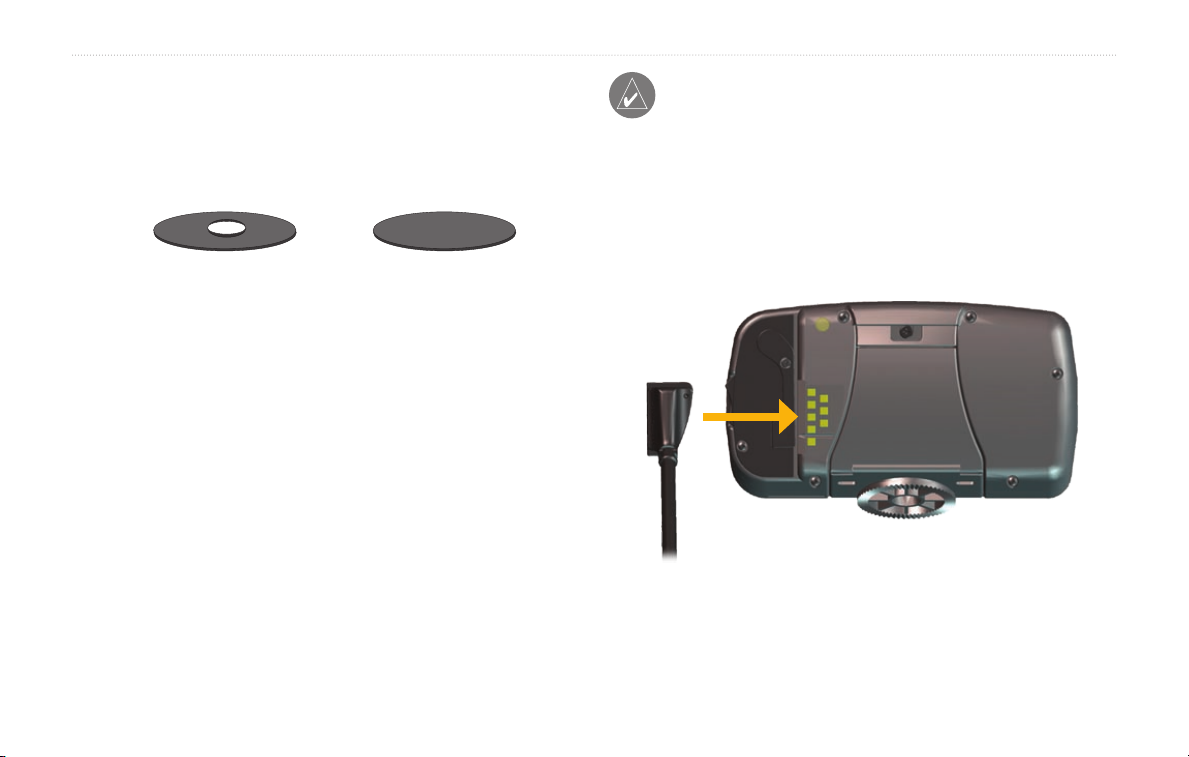
GETTING READY
Installing the 2720 in Your Vehicle
You can use the permanent or temporary adhesive disks,
or the non-skid friction mount, to mount the StreetPilot
in your vehicle.
Permanent
adhesive disk
Temporary
adhesive disk
To attach the mounting disk to your dashboard:
1. Clean and dry the area where you want to place
the mount.
2. Remove one side of the backing from the
adhesive and place the adhesive on the bottom
of the mounting base. Remove the backing from
the bottom of the adhesive.
3. Place the mounting base so the locking lever
is facing you and then position the base on the
cleaned area. Apply pressure to adhere the base
to the dashboard.
mount your StreetPilot 2720:
To
1. Align the power plug on the vehicle adapter
to the connector and slide the plug into the
connector until fully seated.
2. Slide the locking lever on the mounting base to
the left, in the unlocked position
NOTE: The permanent adhesive disk is extremely
difficult to remove. Only install it if you are sure
you want to leave the mount in that location.
2 StreetPilot 2720 Owner’s Manual
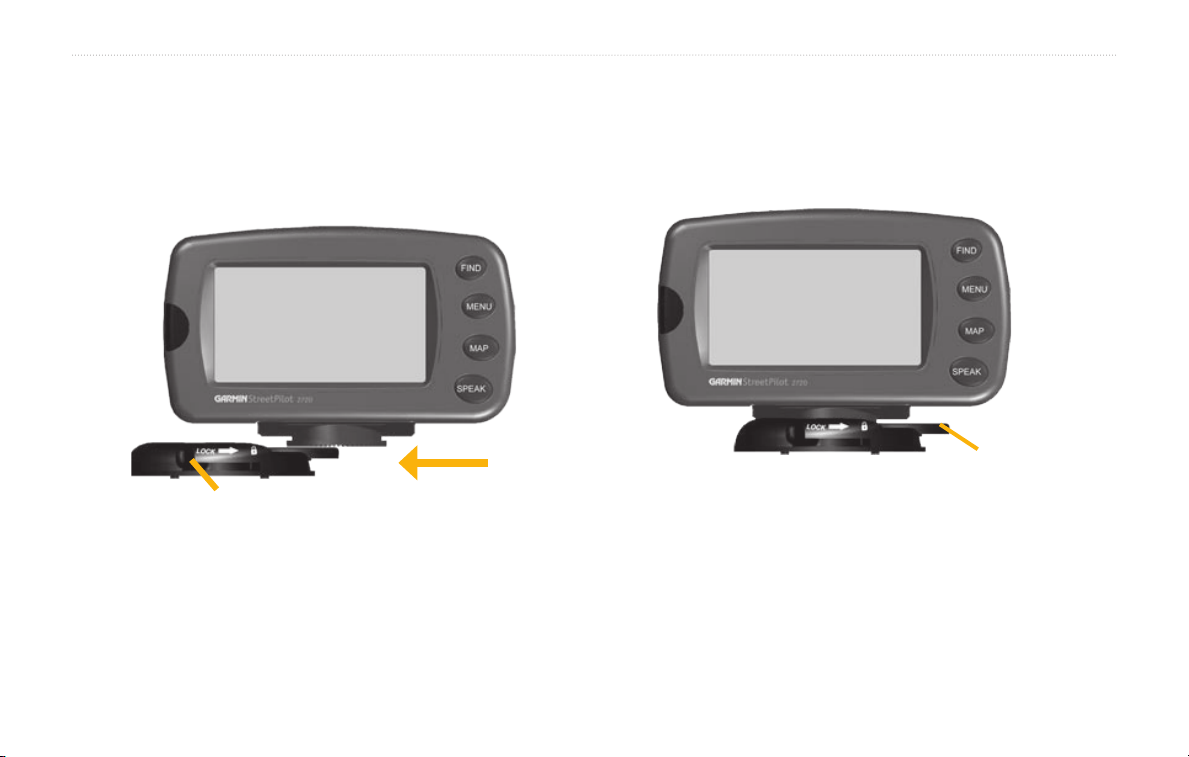
GETTING READY
3. Slide the bottom of the StreetPilot into the
mounting base until it clicks into place.
4. Slide the base’s locking lever to the right, in the
locked position.
Locking lever
5. Plug the power adapter into an available 12-Volt
receptacle in your vehicle.
6. Route the cable so it does not interfere with
vehicle operation.
Removing the 2720 from the Mount
1. Slide the locking lever to the left, to the unlocked
position.
2. Press the release tab down.
Release tab
3. Slide the 2720 out of the mounting base.
StreetPilot 2720 Owner’s Manual 3
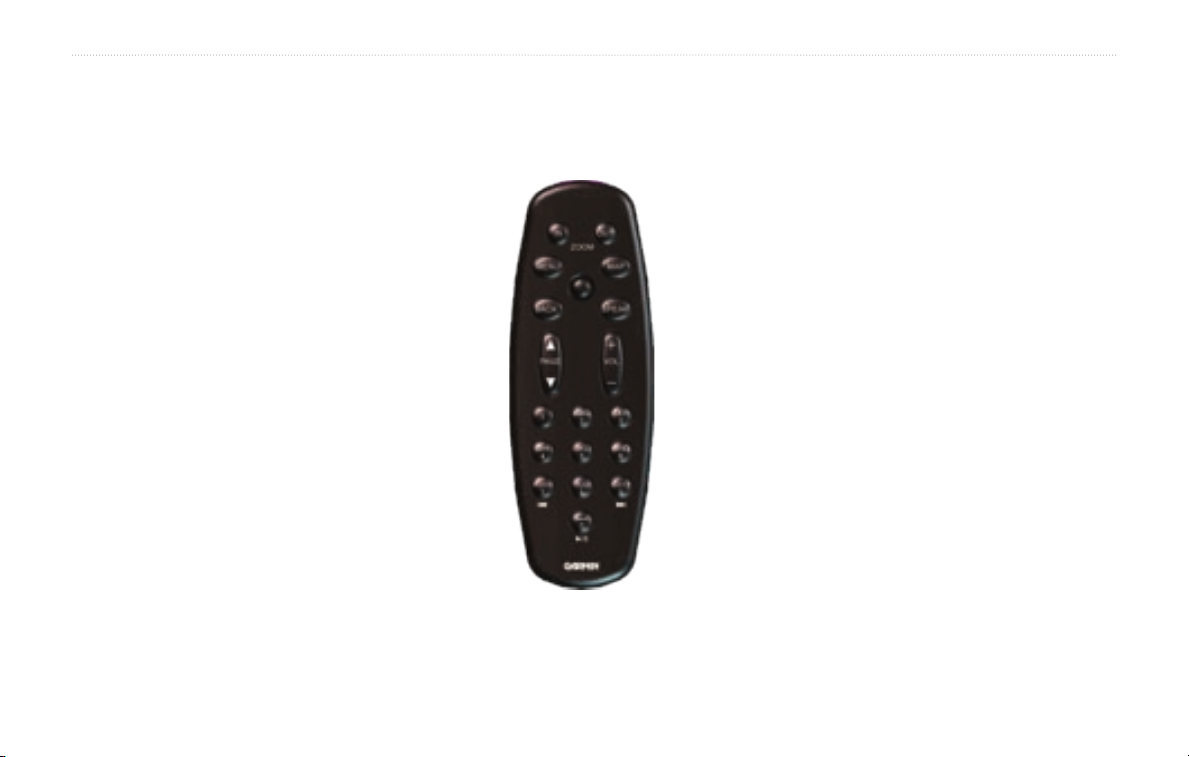
GETTING READY
Using the Remote Control
The remote control operates using two AAA batteries. To use the remote, aim it toward the IR window on the front
left of the StreetPilot.
(Zoom) In—zooms into the map.
(Zoom) Out—zooms out of the map.
Menu—opens the Main menu. Press repeatedly
to scroll through the Main menu, the Tools
menu, and Settings menu.
Map—opens the Map page. Press repeatedly
to scroll through the Map, Trip Computer, and
Turn List.
Back—returns to the previous page and cancels
Speak—announces the next turn or the GPS
status.
Thumb Stick—highlights options and moves the
map arrow. Press in to make a selection.
Page ▲ and ▼—scrolls through lists and pages.
Vol + and - —raises and lowers the volume.
Alphanumeric Keys—enters numbers and
letters. To enter letters or numbers, press the key
repeatedly until the correct character appears.
data entry.
4 StreetPilot 2720 Owner’s Manual
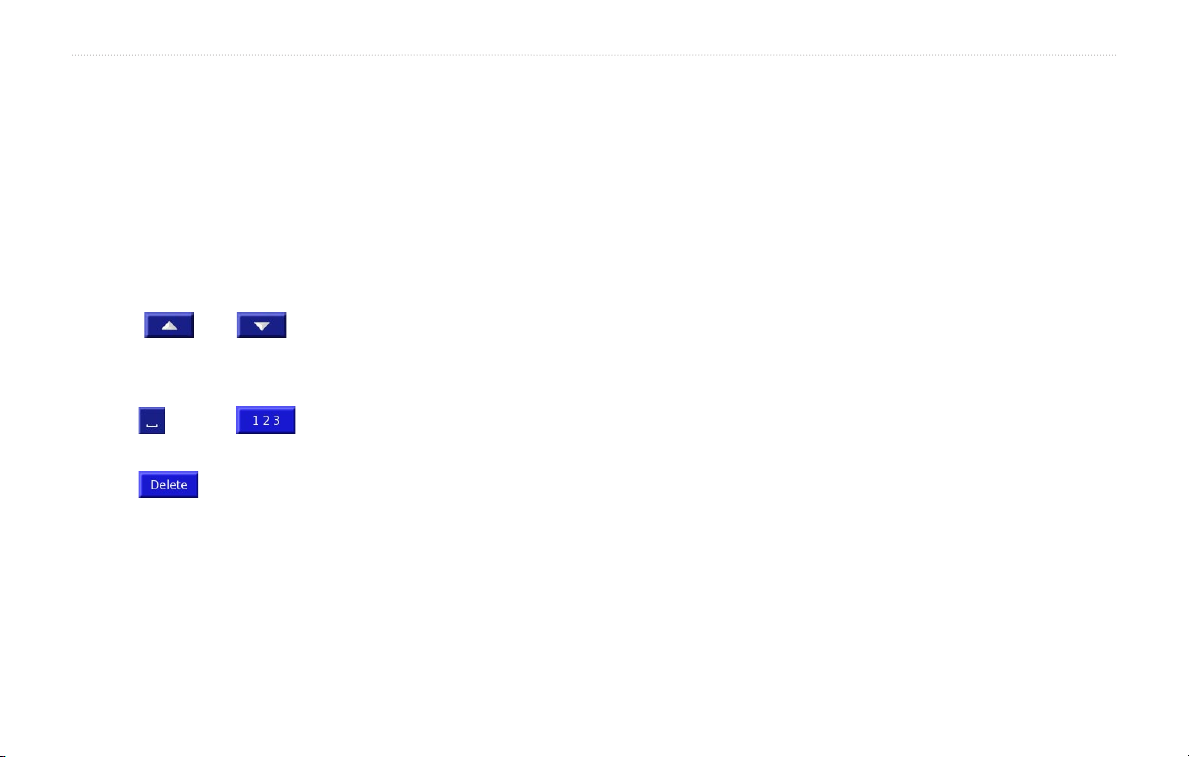
GETTING READY
Using the 2720
Here a some helpful tips for using your 2720.
• Use your finger to touch the screen and select objects.
You can also press the keys on the front of the unit or
on the remote control to operate your 2720.
• Touch the
previous screen.
• Touch
• When a keyboard appears on the screen, type the
name or numbers using your finger. To enter a space,
Back button on any screen to return to the
and to view all of the items in a list.
Manual Conventions
When you are instructed to “touch” something, use your
finger to touch an item on the screen. When you are
instructed to “press” something, press a key on the front
of the unit or on the remote control.
You will see small arrows (>) used in the text. They
indicate that you should touch a series of items. For
example, if you see “touch Tools > GPS Info > GPS
Settings” you should touch the Tools button, then touch
GPS Info, and then touch GPS Settings.
touch . Touch to enter numbers or special
characters. To delete the last character you entered,
touch .
• You can look at other areas of the map by touching the
map and pulling your finger across the screen. See
page
17 for more information.
• To adjust the volume, touch
Volume on the Main menu.
StreetPilot 2720 Owner’s Manual 5
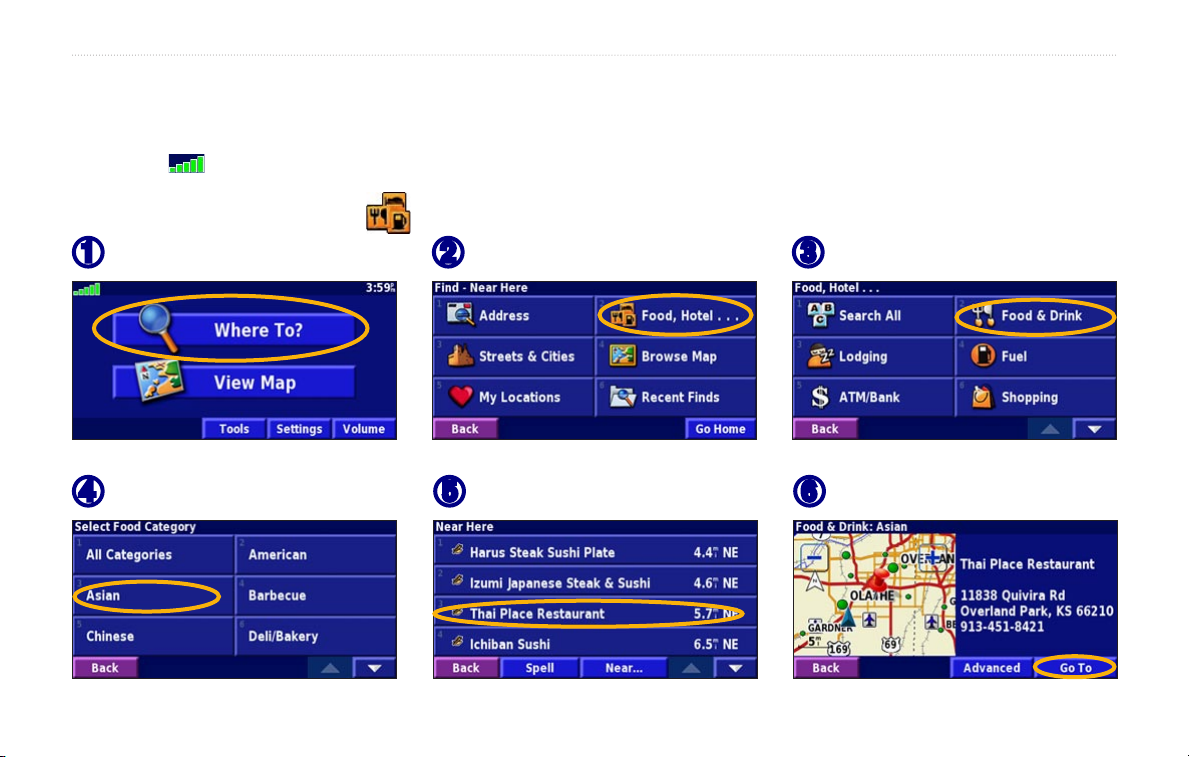
FIND IT AND GO!
FIND IT AND GO!
As soon as you turn on your Garmin StreetPilot 2720, it begins acquiring GPS satellite signals. The bars in the upperleft corner indicate satellite strength. Touch the bars to view more information about the GPS signals.
Finding a Restaurant
Touch Where To?
➊
Touch a food category.
➍
6 StreetPilot 2720 Owner’s Manual
Touch Food, Hotel….
➋
Touch a location.
➎
Touch Food & Drink.
➌
Touch Go To.
➏
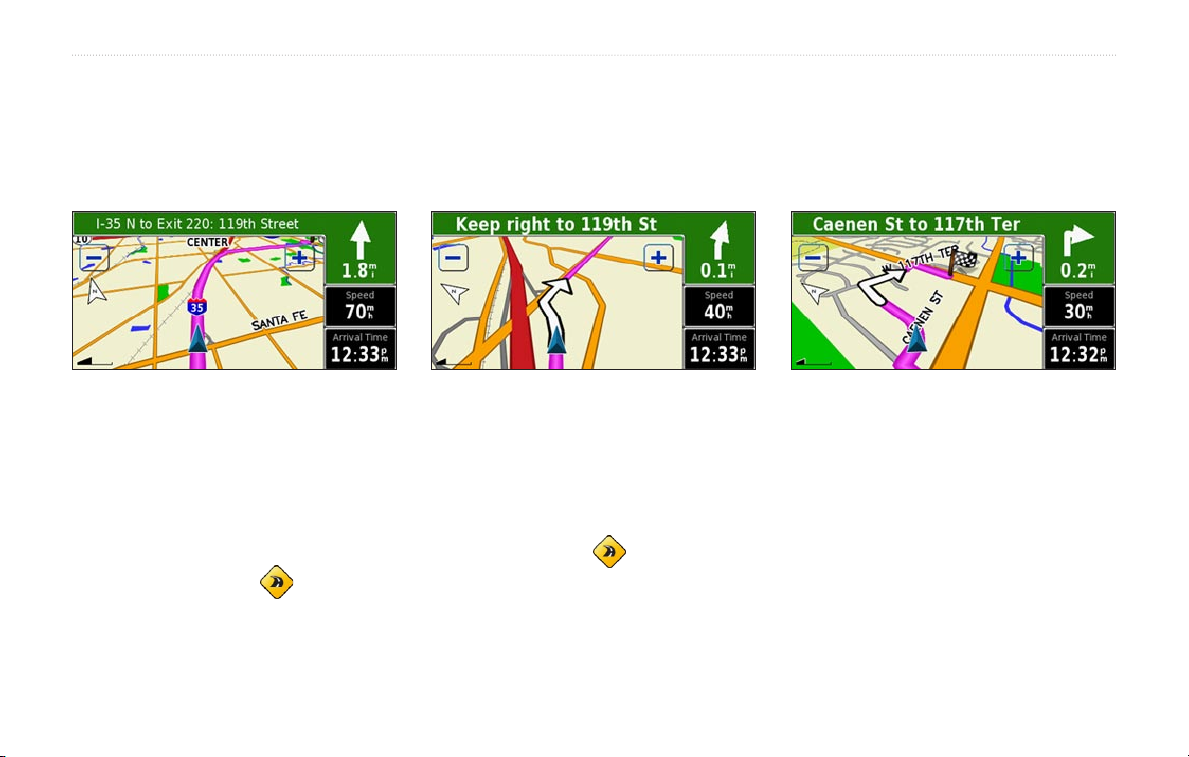
FIND IT AND GO!
Following Your Route
Follow the route to your destination using the map and the voice prompts. As you travel, your StreetPilot guides
you to your destination with voice prompts, arrows, and directions along the top of the map. If you depart from the
original route, your StreetPilot recalculates the route and provides new route instructions.
Your route is marked
with a magenta line.
Follow the arrows. A checkered flag marks
your destination.
For more information about using the map and other tools, see pages 16–19.
Taking a Better Route
The Map page displays a yellow diamond with a road in it in the lower-left corner when the StreetPilot has found
a better route. Touch
If you need to take a detour, press the Menu key and touch Detour. For more information about taking detours, see
page 23.
StreetPilot 2720 Owner’s Manual 7
to take the better route. For more information about continuous auto routing, see page 34.
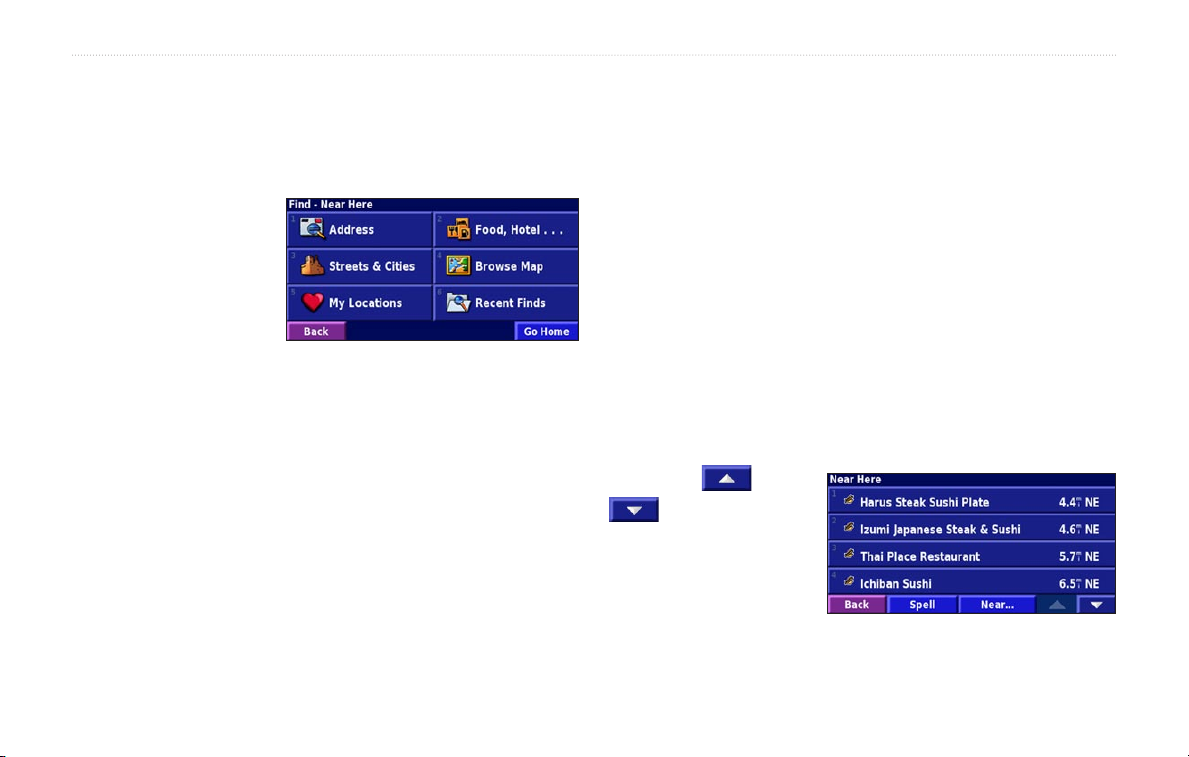
WHERE TO?
WHERE TO?
Using the Where To? Menu
The Where To? menu
(Find menu) provides
several categories to
search for locations.
Press the Find key, or
touch Where To? on
the Main menu.
Address—enter the house number and street name to
find a specific address. See page 9.
Food, Hotel…—search for locations, such as schools,
shopping centers, and hospitals.
Streets & Cities—find a city, street, intersection, or exit.
Browse Map—use the map to find the location you are
looking for, which can be helpful when you know where
the location is, but do not know the name. See page 17.
8 StreetPilot 2720 Owner’s Manual
Where To? menu
My Locations—save your favorite locations in My
Locations. For example, you can save the hotel where
you will be staying while on vacation. See page 12.
Recent Finds—find locations you have recently selected
from the search result list.
Understanding the Search Results
Your StreetPilot sorts the search results list by distance
from your current location; the closest locations are
listed first.
Touch the
to view all of the
results.
See page 11 to narrow
your search or search
in different areas.
and
Search Results
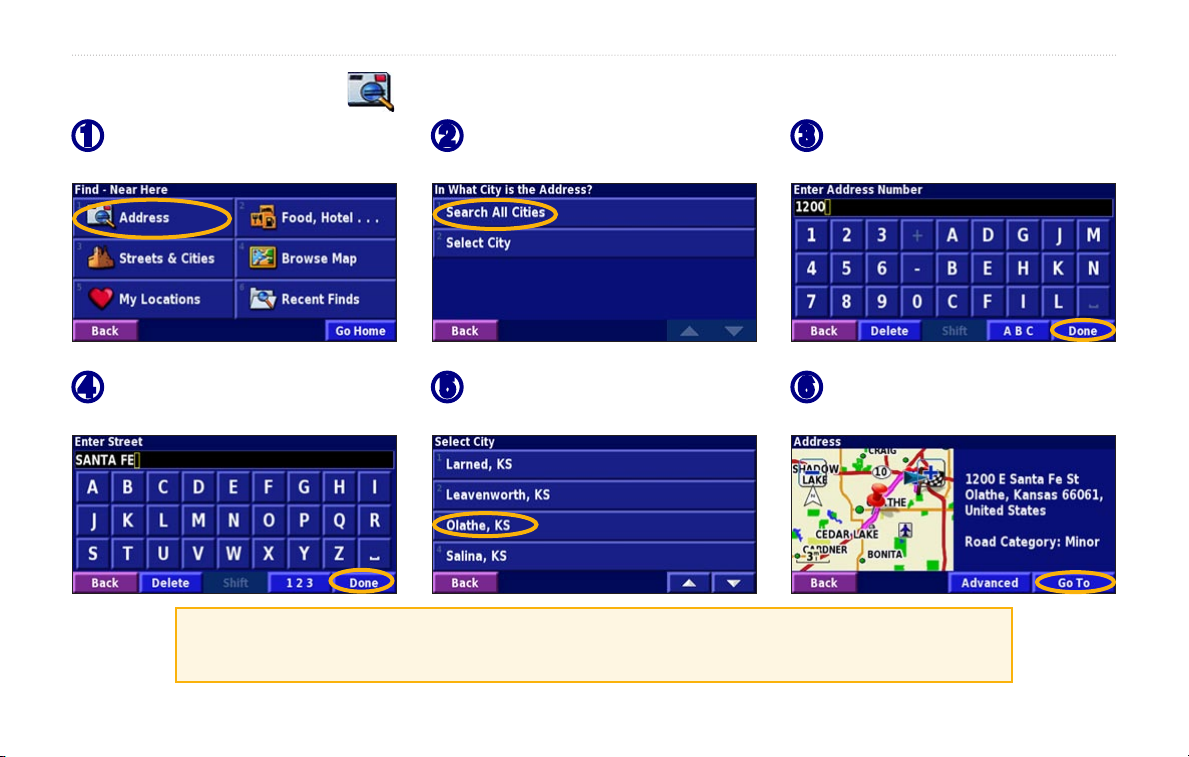
Finding an Address
WHERE TO?
From the Main menu, touch
➊
Where To? Touch Address.
Enter the street name and
➍
touch Done.
Searching for a city, street, intersection, or exit is very similar to searching for an address.
From the Main menu, touch Where To? > Streets & Cities.
StreetPilot 2720 Owner’s Manual 9
Touch a state. Touch Search
➋
All Cities or select a city.
Select the street and then
➎
select the city.
Enter the address number
➌
and touch Done.
Select the address, if
➏
necessary. Touch Go To.
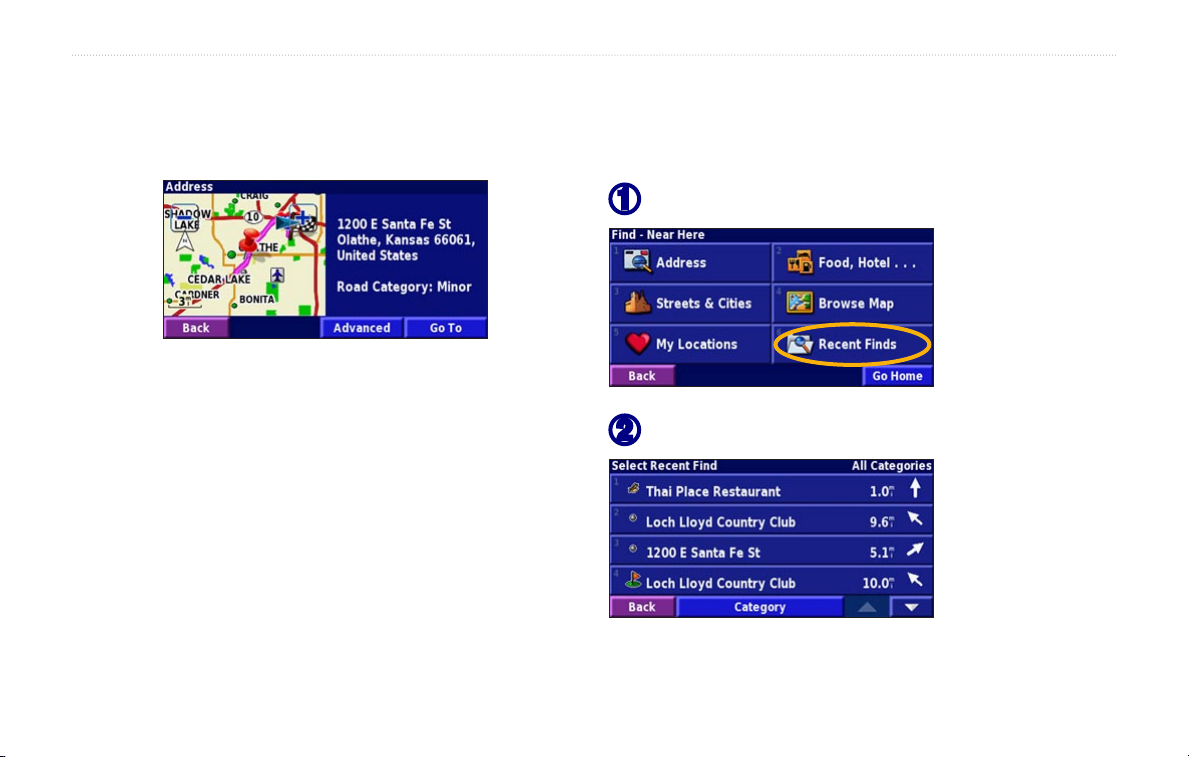
WHERE TO?
Understanding the Information Page
When you select a location from the search results list,
the location’s information page opens, as shown below.
Touch Go To to create a route to this location.
Advanced to view other options for this location:
Touch
• Insert in Current Route—add this location as the
next stop (point) in your route.
• Add As Favorite—add this location to your
Favorites. For more information, see page 12.
• Find Near Point—find a different location near this
location.
• Browse Map—view this location on the map.
10 StreetPilot 2720 Owner’s Manual
Finding Recently Found Locations
Your StreetPilot stores the last 50 locations you have
found in Recent Finds.
Touch Where To? > Recent Finds.
➊
Select a location from the list.
➋
Touch Category to display recent finds of a specific
category, such as Food, Hotel….
