Garmin S40 User Manual
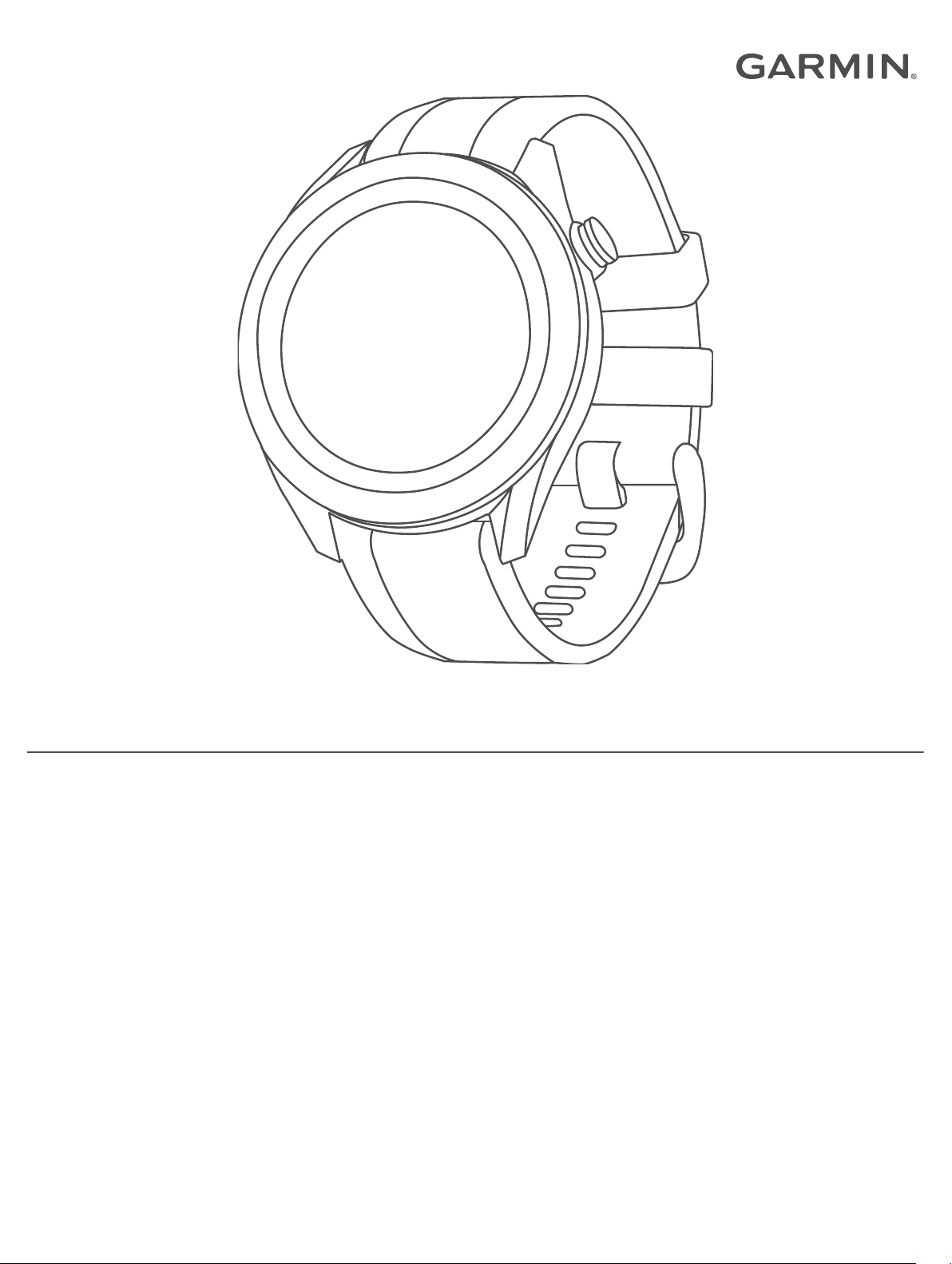
APPROACH® S40
Owner’s Manual
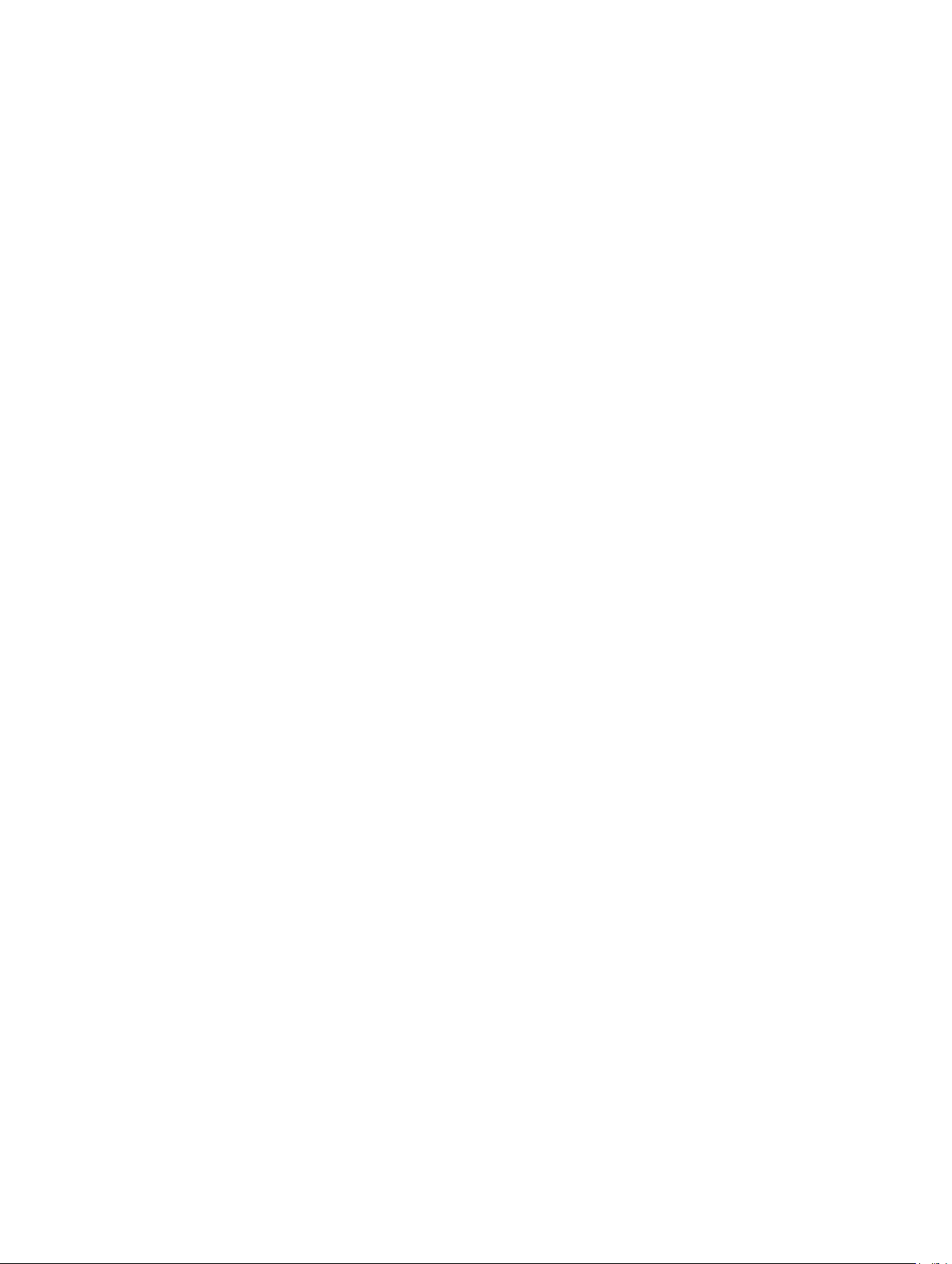
© 2019 Garmin Ltd. or its subsidiaries
All rights reserved. Under the copyright laws, this manual may not be copied, in whole or in part, without the written consent of Garmin. Garmin reserves the right to change or improve its
products and to make changes in the content of this manual without obligation to notify any person or organization of such changes or improvements. Go to www.garmin.com for current updates
and supplemental information concerning the use of this product.
Garmin®, the Garmin logo, and Approach® are trademarks of Garmin Ltd. or its subsidiaries, registered in the USA and other countries. Garmin Connect™, Garmin Express™, and Garmin Golf
™
are trademarks of Garmin Ltd. or its subsidiaries. These trademarks may not be used without the express permission of Garmin.
Android™ is a trademark of Google Inc. The BLUETOOTH® word mark and logos are owned by Bluetooth SIG, Inc. and any use of such marks by Garmin is under license. iOS® is a registered
trademark of Cisco Systems, Inc. used under license by Apple Inc. Other trademarks and trade names are those of their respective owners.
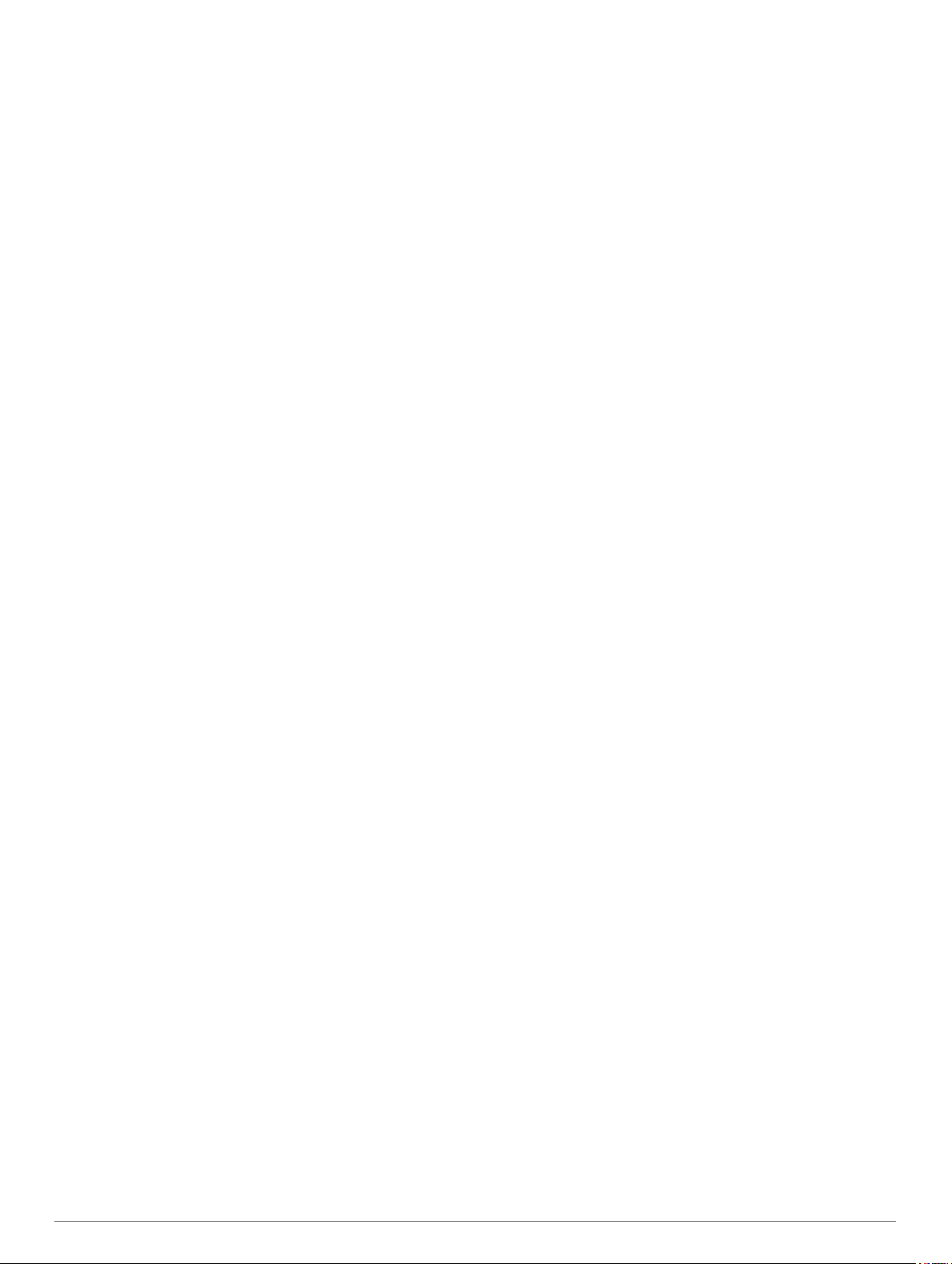
Table of Contents
Device Overview............................................................. 1
Turning On the Device................................................................ 1
Charging the Device................................................................... 1
Product Updates......................................................................... 1
Setting Up Garmin Express................................................... 1
Playing Golf.................................................................... 1
Acquiring Satellite Signals.......................................................... 1
Hole View....................................................................................1
Big Numbers Mode................................................................ 1
Viewing the Green................................................................. 2
Changing Holes..................................................................... 2
Viewing Hazards, Layups, and Doglegs................................ 2
Viewing the Golf Menu................................................................2
Measuring a Shot with the Garmin AutoShot™ Feature............ 2
Adding a Shot Manually......................................................... 2
Keeping Score............................................................................ 2
Setting the Scoring Method....................................................2
Setting Your Handicap........................................................... 3
Enabling Statistics Tracking................................................... 3
History.................................................................................... 3
Viewing Shot History...................................................................3
Saving a Location....................................................................... 3
Ending a Round.......................................................................... 3
Garmin Golf App............................................................. 3
Automatic Shot Detection........................................................... 3
Automatic Course Updates......................................................... 3
Pairing Your Smartphone.............................................. 3
Connecting to a Paired Smartphone.......................................... 3
Phone Notifications..................................................................... 4
Viewing Notifications.............................................................. 4
Widgets........................................................................... 4
Viewing Widgets......................................................................... 4
Customizing the Widget Loop................................................ 4
Activity Tracking..........................................................................4
Auto Goal............................................................................... 4
Viewing Step Totals............................................................... 4
Using the Move Alert..............................................................4
Sleep Tracking....................................................................... 4
Activities and Apps........................................................ 4
Starting an Activity...................................................................... 4
Tips for Recording Activities.................................................. 5
Stopping an Activity.................................................................... 5
Indoor Activities.......................................................................... 5
Enabling or Disabling Activity Tracking.......................................5
Setting an Alarm......................................................................... 5
Using the Countdown Timer....................................................... 5
Using the Stopwatch................................................................... 5
Activity Settings.......................................................................... 5
TruSwing™......................................................................5
Viewing TruSwing Metrics on Your Device................................. 5
Changing Clubs.......................................................................... 5
Changing Handedness............................................................... 5
Disconnecting Your TruSwing Device........................................ 5
Customizing Your Device.............................................. 5
Golf Settings............................................................................... 5
System Settings.......................................................................... 6
Setting Up Your User Profile.................................................. 6
Deleting Data and Resetting Settings.................................... 6
Viewing E-label Regulatory and Compliance Information...... 6
Device Information......................................................... 6
Changing the Bands................................................................... 6
Device Care
Cleaning the Touchscreen..................................................... 6
Cleaning the Device............................................................... 6
Long-Term Storage................................................................ 7
Specifications..............................................................................7
................................................................................ 6
Index................................................................................ 8
Table of Contents i
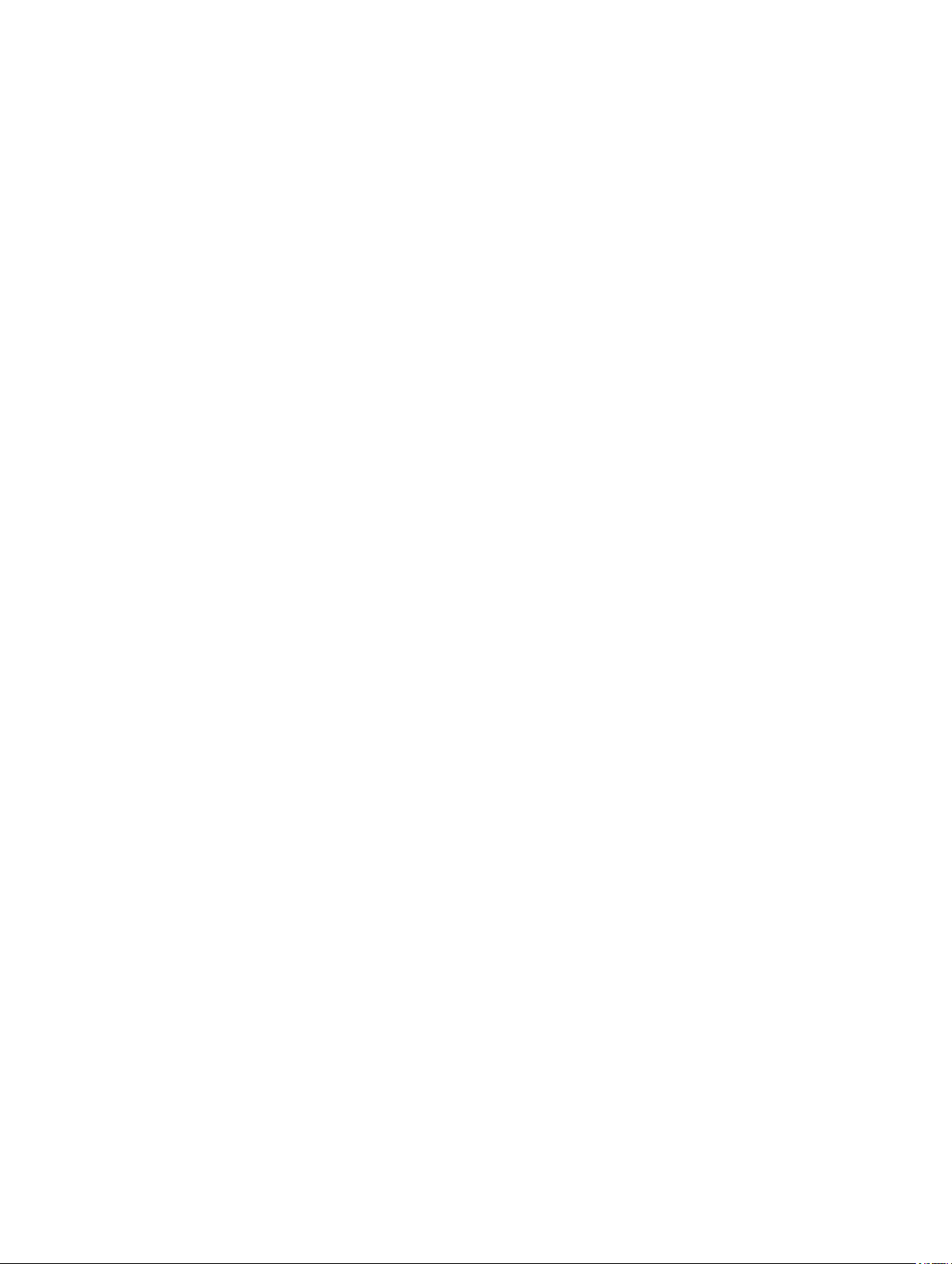
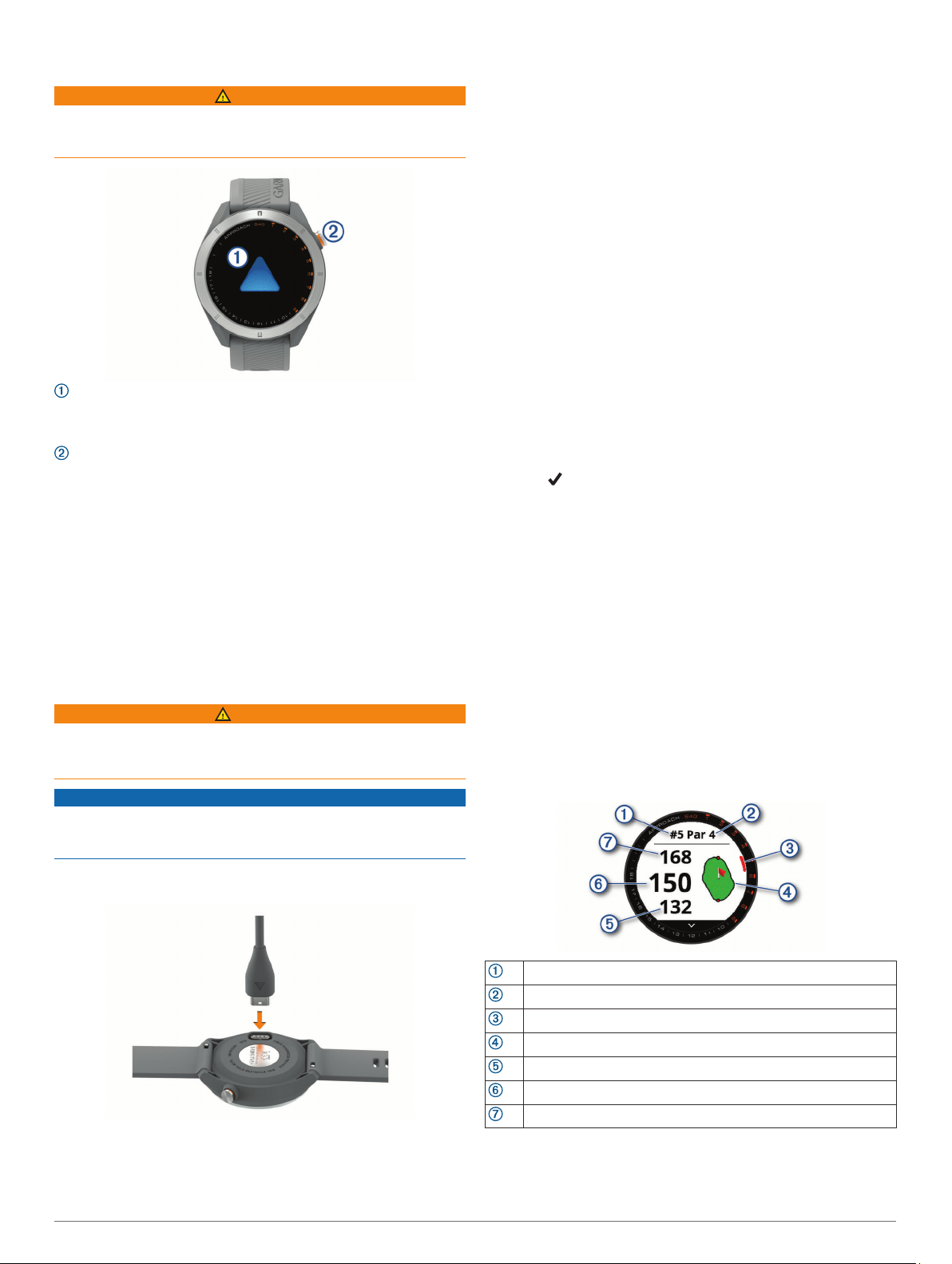
Device Overview
WARNING
See the Important Safety and Product Information guide in the
product box for product warnings and other important
information.
Touchscreen
• Swipe to scroll through widgets, features, and menus.
• Tap to select.
Button
• Press to turn on the device.
• Press to view menu options.
• Press to return to the previous screen.
• Hold to view settings.
Turning On the Device
The first time you turn on the device, you are prompted to
configure system settings.
Press the button.
1
Follow the on-screen instructions.
2
Product Updates
On your computer, install Garmin Express™ (www.garmin.com
/express). On your smartphone, install the Garmin Golf™ app.
This provides easy access to these services for Garmin
devices:
• Software updates
• Course updates
• Data uploads to Garmin Golf
• Product registration
®
Setting Up Garmin Express
Connect the device to your computer using a USB cable.
1
Go to garmin.com/express.
2
Follow the on-screen instructions.
3
Playing Golf
Press the button.
1
Select Play Golf.
2
The device locates satellites, calculates your location, and
selects a course if there is only one course nearby.
If the course list appears, select a course from the list.
3
Select to keep score.
4
Acquiring Satellite Signals
The device may need a clear view of the sky to acquire satellite
signals. The time and date are set automatically based on the
GPS position.
Go outdoors to an open area.
1
The top of the device should be oriented toward the sky.
Wait while the device locates satellites.
2
It may take 30–60 seconds to locate satellite signals.
Charging the Device
WARNING
This device contains a lithium-ion battery. See the Important
Safety and Product Information guide in the product box for
product warnings and other important information.
NOTICE
To prevent corrosion, thoroughly clean and dry the contacts and
the surrounding area before charging or connecting to a
computer. Refer to the cleaning instructions in the appendix.
Plug the small end of the USB cable into the charging port on
1
your device.
Plug the large end of the USB cable into a USB charging
2
port.
Charge the device completely.
3
Hole View
The device shows the current hole you are playing, and
automatically transitions when you move to a new hole.
NOTE: By default, the device calculates the distance to the
front, middle, and back of the green. If you know the location of
the pin, you can set it more precisely (Viewing the Green,
page 2).
Current hole number
Par for the hole
Hole indicator
Green
Distance to the front of the green
Distance to the middle of the green
Distance to the back of the green
Big Numbers Mode
You can change the size of the numbers on the hole view
screen.
Device Overview 1
