Page 1
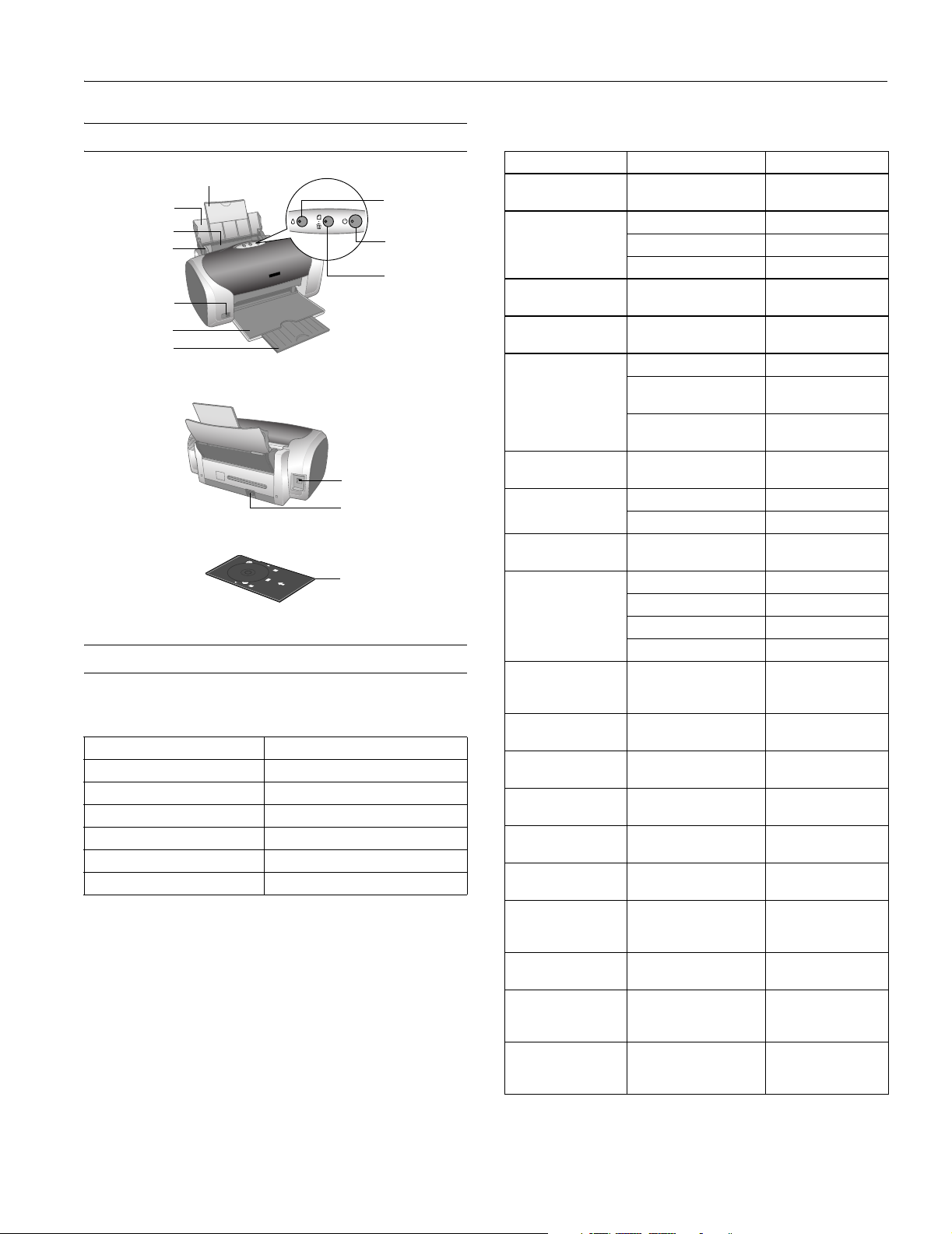
EPSON Stylus Photo R200
Printer Parts
Paper support extension
Ink button
Paper support
Sheet feeder
Edge guide
and light
Power button
and light
Paper button
Front USB port
and light
Output tray
Output tray
extension
Rear USB port
Power connector
CD/DVD tray guide
Accessories
Ink Cartridges
Cartridge Part number
Black T048120
Cyan T048220
Magenta T048320
Yellow T048420
Light Cyan T048520
Light Magenta T048620
Caution: To ensure good results, use genuine EPSON cartridges
and do not refill them. Other products may cause damage to your
printer not covered by EPSON’s warranties.
Don’t use an ink cartridge beyond the expiration date on the
package.
EPSON Media
Paper name* Size Part number
EPSON Premium
Bright White Paper
EPSON Photo Quality
Ink Jet Paper
EPSON Photo Quality
Ink Jet Cards
EPSON Photo Paper Panoramic (8.3 x 23
EPSON Glossy Photo
Paper
EPSON ColorLife
Photo Paper
EPSON Matte Paper
Heavyweight
EPSON Double-Sided
Matte Paper
EPSON Premium
Glossy Photo Paper
EPSON Premium
Semigloss Photo
Paper
EPSON Premium
Luster Photo Paper
EPSON Photo Quality
Self Adhesive Sheets
EPSON Ink Jet
Transparencies
EPSON Iron-On
Transfer Paper
EPSON Glossy Photo
Greeting Card Kit
EPSON Photo
Stickers Kit
(CD-ROM/paper)
EPSON Photo
Stickers (refill)
EPSON Semigloss
Scrapbook Photo
Paper
PremierArtTM Matte
Scrapbook Photo
Paper for Epson
* Availability of paper types varies by location
Letter (8.5 x 11 inches) S041586
Letter (8.5 x 11 inches) S041062
A4 (8.3 x 11.7 inches) S041061
Legal (8.5 x 14 inches) S041067
A6 (4.1 x 5.8 inches) S041054
inches)
Borderless 4 x 6 inches S041458
4 x 6 inches, perforated
edges
Letter (8.5 x 11 inches) S041141/S041649/
Letter (8.5 x 11 inches) S041500
Borderless 8 x 10 inches S041467
Letter (8.5 x 11 inches) S041257
Letter (8.5 x 11 inches) S041568
Letter (8.5 x 11 inches) S041286/S041667
Borderless 4 x 6 inches S041727
Borderless 5 x 7 inches S041464
Borderless 8 x 10 inches S041465
Letter (8.5 x 11 inches) S041331
Letter (8.5 x 11 inches) S041405
A4 (8.3 x 11.7 inches) S041106
Letter (8.5 x 11 inches) S041064
Letter (8.5 x 11 inches) S041153
Letter (8.5 x 11 inches),
perforated edges
A6 (4.1 x 5.8 inches) S041144-KIT
A6 (4.1 x 5.8 inches) S041144
Letter (8.5 x 11 inches) SCR1001
Letter (8.5 x 11 inches) SCR1002
S041145
S041134/S041671
S041272/S041271
S041606
11/03 EPSON Stylus Photo R200 - 1
Page 2
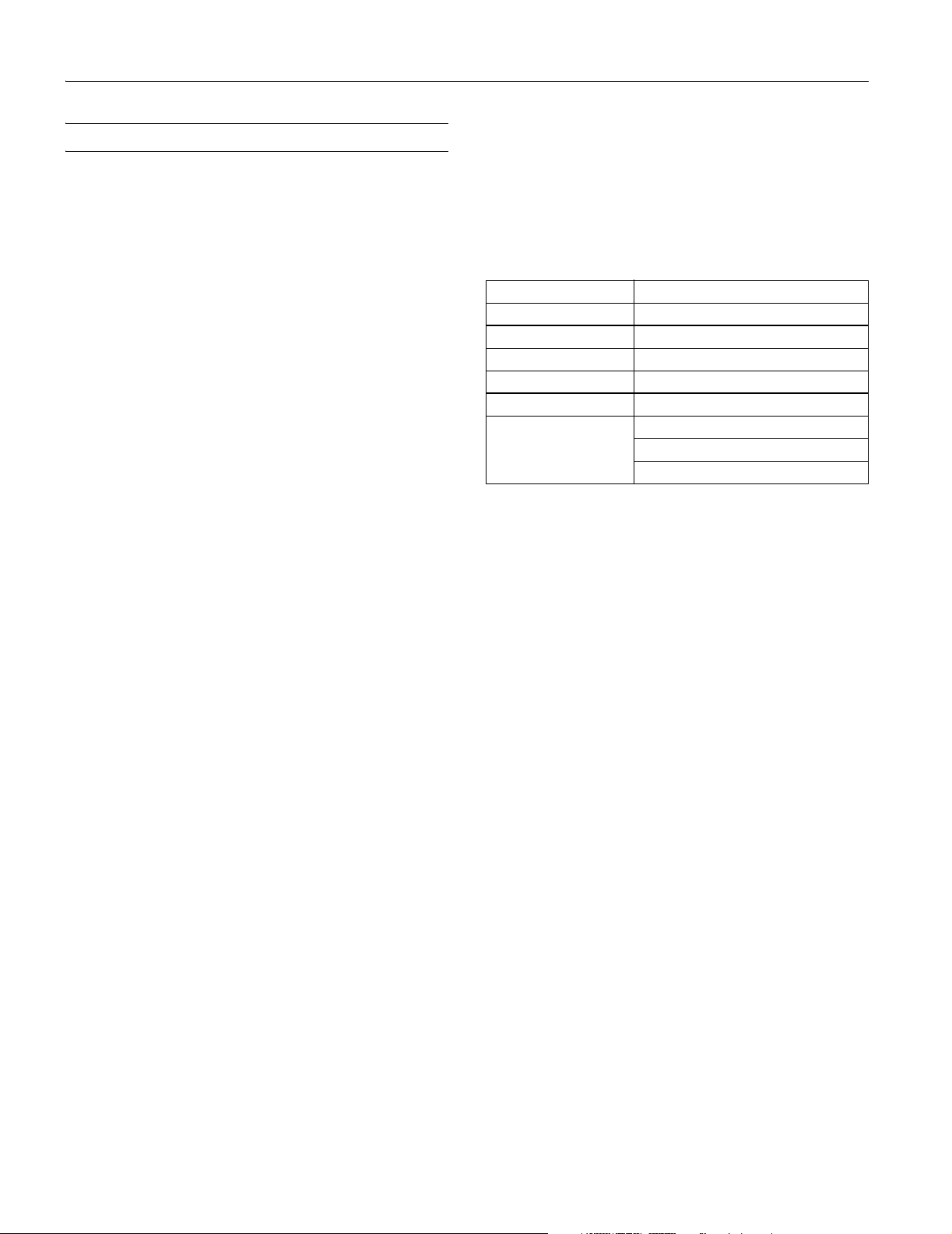
EPSON Stylus Photo R200
Printer Specifications
Printing
Printing method On-demand ink jet
Nozzle
Configuration 90 nozzles (each color) × 6
Black, cyan, magenta, yellow, light cyan,
light magenta
Resolution Maximum 5760 × 720 optimized dpi
Print direction Bidirectional with logic seeking
Control code EPSON ESC/P
Interfaces Front USB, Rear USB
Mechanical
Paper feed Friction
Paper path Sheet feeder, top entry
Sheet feeder
capacity 100 sheets of 17 lb (65 g/m
Dimensions
Storage Width: 18.5 inches (462 mm)
Depth: 10.5 inches (263 mm)
Height: 7.8 inches (196 mm)
Printing Width: 18.5 inches (462 mm)
Depth: 19.0 inches (474 mm)
Height: 11.9 inches (297 mm)
Weight 11.4 lb (5.2 kg) without ink cartridges
®
Raster, EPSON Remote
2
) paper
* Ink thaws and is usable after approximately 3 hours at
77 °F (25 °C)
Caution: To ensure good results, use genuine EPSON cartridges
and do not refill them. Other products may cause damage to your
printer not covered by EPSON’s warranties. Don’t use an ink
cartridge beyond the expiration date on the package.
Electrical
Specification Value
Rated voltage 100-240 V
Input voltage range* 90 to 264V
Rated frequency range 50 to 60 Hz
Input frequency range 49.5 to 60.5 Hz
Rated current 0.2 to 0.4 A
Power consumption Approx. 12 W (ISO 10561 Letter Pattern)
Approx. 3 W in sleep mode
Approx. 0.4 W in standby mode
* Check the label on the back of the printer for its voltage.
Environmental
Temperature
Operation 50 to 95 ºF (10 to 35 ºC)
Storage* –4 to 104 ºF (–20 to 40 ºC)
1 month at 104 ºF (40 ºC)
Transit* –4 to 140 ºF (–20 to 60 ºC)
120 hours at 140 ºF (60 ºC)
Humidity (without condensation)
Operation 20 to 80% RH
Ink Cartridges
Colors Black, cyan, magenta, yellow, light cyan
light magenta
Cartridge life 2 years from production date (if
unopened); within 6 months after
opening package, at 77 ºF (25 ºC)
Dimensions
(W × D × H) 0.5 × 2.9 × 2.2 inches
(12.7 × 73.46 × 55.25 mm)
Storage
temperature –4 to 104 ºF (–20 to 40 ºC)
1 month at 104 ºF (40 ºC)
Transit
temperature –22 to 122 ºF (–30 to 50ºC)
10 days at 122 ºF (50 ºC)
Freezing
temperature* 3.2 ºF (–16 ºC)
2 - EPSON Stylus Photo R200 11/03
Storage* 5 to 85% RH
* Stored in shipping container
Safety Approvals
Safety standards UL 1950, CSA C22.2 No. 950
EMC FCC part 15 Subpart B Class B
CSA C108.8 Class B
Page 3
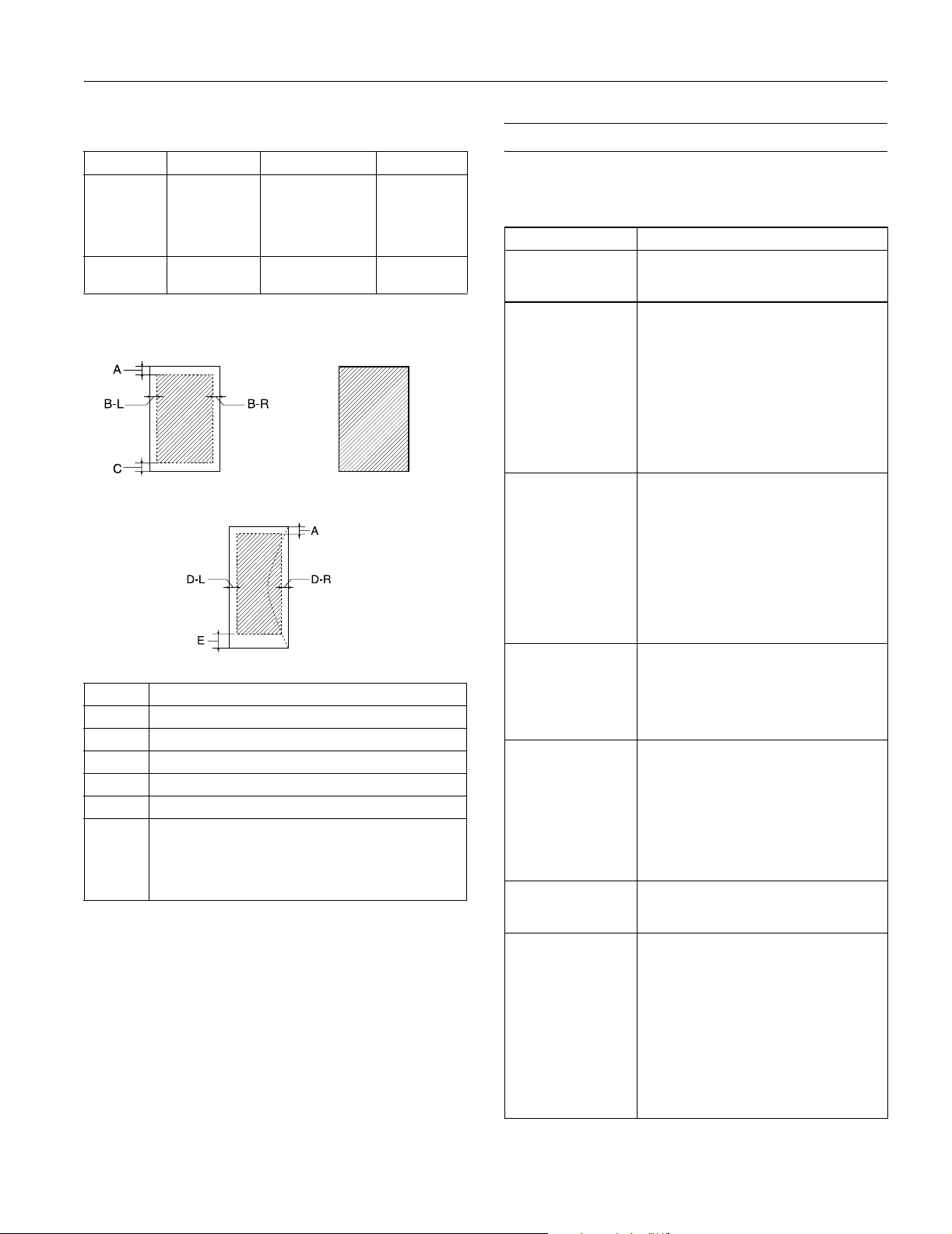
EPSON Stylus Photo R200
Paper
Paper Type Thickness Weight
Single sheets Plain, bond, and
special ink jet
papers
distributed by
EPSON
Envelopes Plain, bond, or
air mail paper
Printable area
Normal Borderless*
A The minimum top margin is 0.12” (3.0 mm).
B-L The minimum left margin is 0.12” (3.0 mm).
B-R The minimum right margin is 0.12” (3.0 mm).
C The minimum bottom margin is 0.12” (3.0 mm).
D-L The minimum left margin is 0.12” (3.0 mm).
D-R The minimum right margin is 0.12” (3.0 mm).
E The minimum bottom margin is 0.78” (20.0 mm) for
Windows and Macintosh OS 8.6 to 9.x.
The minimum bottom margin is 0.12” (3.0 mm) for
Macintosh OS X.
* When printing with the borderless feature, print quality may
decline in the expanded area. Before printing large jobs using the
borderless setting, print a single sheet to confirm printout quality.
Note: Always load paper into the sheet feeder with the short
edge first. Load envelopes flap edge left with the flap side down.
0.003 to 0.004 inch
(0.08 to 0.11 mm)
for plain bond paper
0.006 to 0.02 inch
(0.16 to 0.52 mm)
Envelopes
17 to 24 lb
(64 to 90 g/m2)
for plain bond
paper
12 to 20 lb
(45 to 75 g/m2)
Control Panel
To diagnose problems, check the printer’s control panel, as
described below.
Lights Explanation
Green P power light
flashes
Red ) paper light is onIf the CD/DVD tray guide is open, close the
Red ) paper light
flashes
Red H ink light flashes One or more cartridges are low on ink. Check
Red H ink light is on One or more cartridges are out of ink or not
Red H ink and red
) paper lights flash
alternately
Green P power light is
off; red ) paper and
red H ink lights flashing
The printer is receiving a print job, replacing
an ink cartridge, charging ink, or cleaning the
print head.
CD/DVD tray guide, load paper, then press
the ) paper button.
Your paper ran out or more than one sheet
loaded at a time. Load paper and press the
) paper button.
When printing on CDs or DVDs, the CD/DVD
tray is not inserted in the printer. Insert the
CD/DVD tray into the printer and press the )
paper button (see “Inserting a CD or DVD” on
page 7).
Paper is jammed in the printer.
Press the ) paper button to eject the
jammed paper. If the light is still flashing,
open the cover and remove all paper,
including any jammed or torn pieces. Then
reload paper and press the ) paper button to
continue printing.
When printing on CDs or DVDs, the CD/DVD
tray is jammed in the printer.
Pull out the CD/DVD tray and press the )
paper button.
the message that appears on your screen to
determine which cartridge is low, or follow
the instructions in “Checking the Ink Supply”
on page 4. Make sure you have a
replacement cartridge.
installed. Make sure you have a replacement
cartridge, then follow the steps in “Replacing
an Ink Cartridge” on page 4.
If you have just installed a new cartridge, it
may be incompatible with the printer or
incorrectly installed. Reinstall it or replace it
with the correct cartridge as described on
page 4.
The CD/DVD tray guide was left open when
you turned on the printer or when printing on
paper. Close the CD/DVD tray guide.
Paper may be blocking movement of the print
head. Turn off the printer, then open the
cover and remove any jammed paper or other
foreign objects. Turn the printer back on
again. If the lights are still flashing, contact
your dealer or EPSON as described in your
Printer Basics book.
The printer may have an internal error. Turn
off the printer, wait a few seconds, then turn
it on again. If the lights are still flashing,
contact your dealer or EPSON as described in
your Printer Basics book.
11/03 EPSON Stylus Photo R200 - 3
Page 4
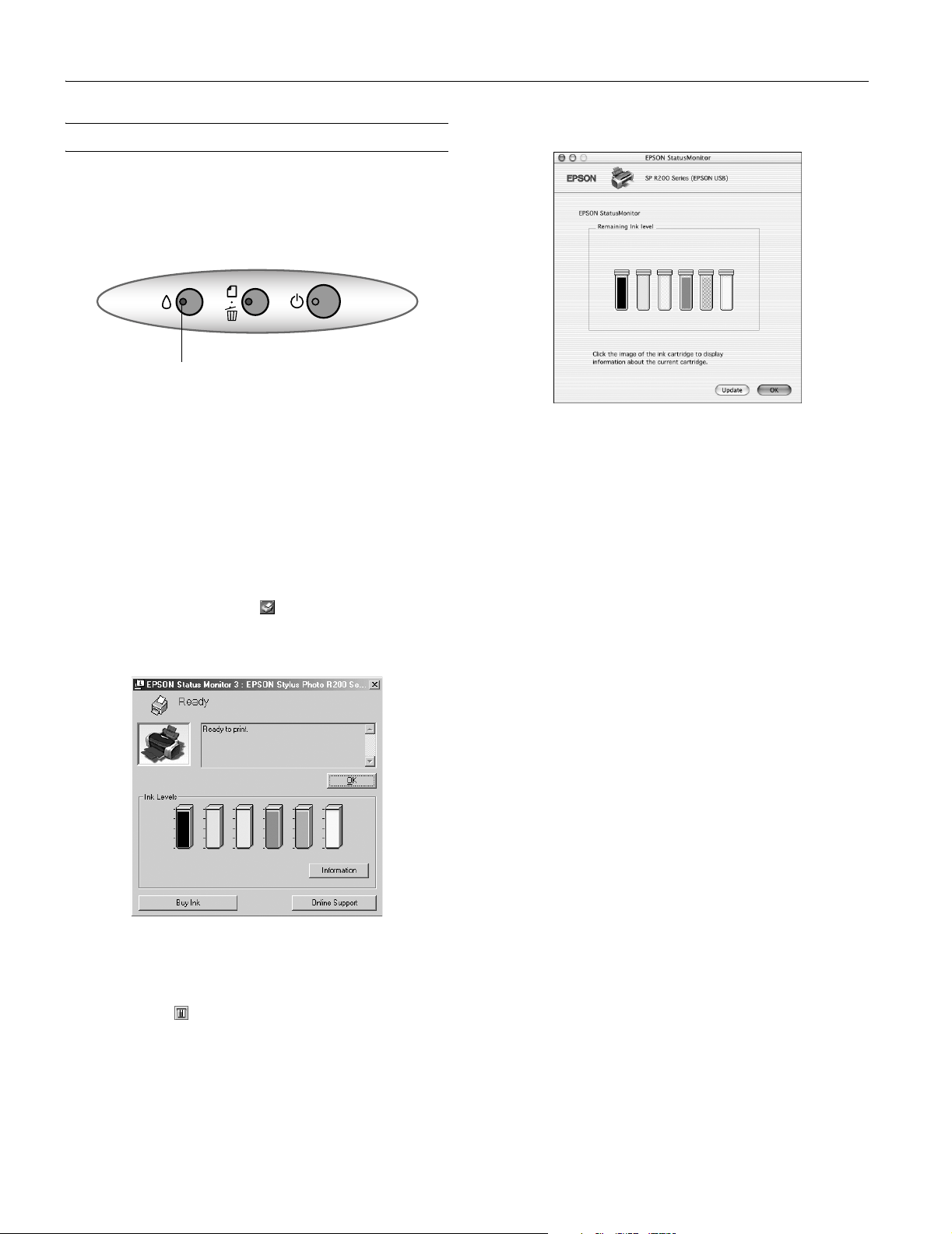
EPSON Stylus Photo R200
Replacing an Ink Cartridge
When the red H ink light flashes, one or more ink cartridges
are low on ink.
When the red H ink light stays on, you need to replace the
cartridge(s).
Ink light
When you print, you’ll also see a message on your screen
telling you which cartridge is low or empty.
When a cartridge is more than six months old, you may need
to replace it if printouts don’t look their best. If the quality
doesn’t improve after cleaning and aligning the print head,
you can replace the cartridge even if the red H ink light is off.
Checking the Ink Supply
To check the ink supply, do one of the following:
❏ Windows: Double-click the icon on the Windows
taskbar.
You see a window like this one:
You see a window like this one:
Click a cartridge image to display information about the
cartridge.
Ink Cartridge Precautions
Warning: Keep ink cartridges out of the reach of children.
If ink gets on your hands, wash them thoroughly with soap and
water. If ink gets in your eyes, flush them thoroughly with water.
Caution: To avoid damaging the printer, never move the print head
by hand.
You cannot print if an ink cartridge is empty. Leave the empty
cartridge installed in the printer until you have obtained a
replacement. Otherwise the ink remaining in the print head nozzles
may dry out.
❏ Macintosh OS X: Choose
Utility
> SP R200 Series > EPSON StatusMonitor.
Applications > EPSON Printer
❏ Macintosh OS 8.6 to 9.x: From the File menu, select
then click the ink icon.
Print,
Removing and Installing Ink Cartridges
Be sure you have a new ink cartridge before you begin. Once
you start replacing a cartridge, you must complete all the steps
in one session.
1. Make sure the printer is turned on (the green P power light
should be on, but not flashing). Then open the printer
cover.
2. Press and release the H ink button.
If your ink light is off, go to step 4.
If your ink light is on or flashing, the print head moves to
the left, and the cartridge that need to be replaced stops
under the _ ink out mark. The
P power light begins to flash. Go to step 3.
3. Press the H ink button again.
❏ If more than one cartridge is empty, the next cartridge
moves under the _ ink out mark.
❏ If all the empty cartridges have been identified, the print
head moves to the ink cartridge replacement position.
4 - EPSON Stylus Photo R200 11/03
Page 5

EPSON Stylus Photo R200
Note: You can also use the Status Monitor to find out which
cartridge is out of ink. See “Checking the Ink Supply” on page 4
for more information.
4. Lift up the cartridge cover.
5. Press in the tab on the back of the cartridge and lift the
cartridge out of the printer. Dispose of it carefully.
7. Lower the cartridge into the holder, with the green circuit
board facing the front. Then gently push the cartridge down
until it clicks into place.
8. If you need to replace another ink cartridge, repeat steps 5
through 7 before continuing with step 9.
9. Close the cartridge cover.
Warning: Keep ink cartridges out of the reach of children.
If ink gets on your hands, wash them thoroughly with soap and
water. If ink gets in your eyes, flush them thoroughly with water.
6. Unwrap the new ink cartridge.
Caution: Don’t touch the green circuit board or remove any labels.
Don’t touch the
green circuit board
10. Close the printer cover and press the H ink button. The
printer begins charging the ink delivery system.
The green P power light flashes and the printer makes
noise. Charging takes about half a minute. When it’s
finished, the green P power light stops flashing and stays
on, and the red H ink light goes out.
Caution: Never turn off the printer while the green P power light is
flashing, unless the printer hasn’t moved or made noise for more
than 5 mintues.
11/03 EPSON Stylus Photo R200 - 5
Page 6

EPSON Stylus Photo R200
Selecting the Paper Type Setting
Select the correct paper Type or Media Type setting so your
printer knows what kind of paper you’re using and adjusts the
ink coverage accordingly.
For this paper
Plain paper sheets or envelopes
EPSON Iron-On Transfer Paper
EPSON Premium Bright White Paper Bright White Paper
EPSON Photo Quality Ink Jet Paper
EPSON Photo Quality Ink Jet Cards
EPSON Photo Quality Self Adhesive
Sheets
EPSON Matte Paper Heavyweight
EPSON Double-Sided Matte Paper
PremierArt Matte Scrapbook Photo
Paper for EPSON
EPSON Photo Paper Photo Paper
EPSON Glossy Photo Paper
EPSON All Purpose Glossy Paper
EPSON Photo Quality Glossy Paper
EPSON Glossy Photo Greeting Cards
EPSON Premium Glossy Photo Paper
EPSON Photo Stickers
EPSON Premium Luster Photo Paper Premium Luster Photo Paper
EPSON Premium Semigloss Photo
Paper
EPSON Semigloss Scrapbook Photo
Paper
EPSON ColorLife Photo Paper ColorLife Photo Paper
EPSON Ink Jet Transparencies Ink Jet Transparencies
®
Select this paper Type or
Media Type setting
Plain Paper
Photo Quality Ink Jet Paper
Matte Paper - Heavyweight
Glossy Photo Paper
Premium Glossy Photo Paper
Premium Semigloss Photo
Paper
Paper type Loading capacity
Double-Sided Matte Paper
Iron-On Transfer Paper
Glossy Photo Greeting Cards
Photo Stickers
Photo Quality Self Adhesive Sheets
Ink Jet Transparencies
1 sheet
❏ Load all paper with the printable side up. It’s usually
brighter or whiter.
❏ If the paper has a cut corner, position it in the upper right
corner as you load it in the sheet feeder.
❏ Check the paper package for additional instructions on
using special papers.
Printing CDs and DVDs
Your printer includes a special tray that lets you print
customized text, graphics, and photos directly on any ink jetprintable CD or DVD. The EPSON Print CD software
makes it easy to import your own photos, add text, and
modify your designs with a variety of special effects. You can
print on both regular 12-cm and 8-cm CDs and DVDs.
Caution: Use only ink jet-printable CDs and DVDs for printing.
Thermal-printable and regular CDs and DVDs should not be used
with this printer.
You can order from your local retailer or a website, such as,
www.pcmall.com, www.cdw.com, www.warehouse.com,
www.zones.com, www.macconnection.com, and
www.pcconnection.com. Make sure you purchase CDs and
DVDs that have an ink jet-printable surface.
Paper Loading Guidelines
You can load the following number of sheets of EPSON
special media:
Paper type Loading capacity
Premium Bright White Paper
Photo Quality Ink Jet Paper
Photo Quality Ink Jet Cards 30 cards
Matte Paper Heavyweight
All Purpose Glossy Photo Paper
Glossy Photo Paper or Photo Paper
ColorLife® Photo Paper
Premium Glossy Photo Paper
Premium Semigloss Photo Paper
Premium Luster Photo Paper
Semigloss Scrapbook Photo Paper
PremierArtTM Matte Scrapbook Photo
Paper
6 - EPSON Stylus Photo R200 11/03
100 sheets
20 sheets
Follow the steps in these sections to print on CDs or DVDs:
❏ “Cleaning the Rollers” on page 6
❏ “Inserting a CD or DVD” on page 7
❏ “Designing CDs and DVDs” on page 7
❏ “Printing Your Design” on page 7
Cleaning the Rollers
Before you print on CDs or DVDs, it’s a good idea to clean
the rollers inside your printer. You can do this by feeding and
ejecting several sheets of plain paper.
Make sure your printer is turned on and several sheets of
letter-size paper are loaded.
1. Press the ) button to feed a sheet of paper into the printer.
2. Press the ) button again to eject the paper.
3. Repeat steps 2 and 3 several times.
Page 7

EPSON Stylus Photo R200
Inserting a CD or DVD
Make sure the data, music, or video is burned on your ink
jet-printable CDs or DVDs before you print. Otherwise, dirt
or scratches on the surface may cause errors when you burn
the data. If you plan to print a large number of CDs or DVDs,
it’s a good idea to print a small sample, then wait a day and
check the quality to make sure it’s satisfactory.
If you want to check the print position or color, see your
Printer Basics book.
Before you insert a CD or DVD, make sure the printer is
turned on. Otherwise, the disc may not be positioned
correctly. Then follow these steps:
1. Push in the output tray extension, but leave the tray open.
2. Open the printer cover and pull down the CD/DVD tray
guide.
4. Insert the tray carefully, making sure it’s level, not tilted up
or down. Push the tray under the tab and the two rollers.
Don’t push the tray in too far and make sure that the arrows
line up exactly.
5. Follow the instructions in “Printing Your Design” on
page 7 to print with EPSON Print CD.
Designing CDs and DVDs
You can use the EPSON Print CD program (included on the
Printer Software CD-ROM) to create and print a design with
images, graphics, and text. See your Printer Basics book for
instructions.
3. Place the CD or DVD on the CD/DVD tray with the white
or printable side face-up. Make sure the disc lays flat in the
tray.
To print on a small CD (8-cm), place the small CD ring on
the tray first, then place the CD inside the ring.
Caution: Make sure you always use the small CD ring when
printing on 8-cm CDs and that the CD and ring lay flat on the tray,
otherwise the printer may be damaged.
Always use this
piece with 8 cm CDs
Printing Your Design
After you have created your design and loaded a CD or DVD,
you’re ready to print. Follow the steps for your operating
system below.
Windows
1. Open the File menu and select Printer Settings.
11/03 EPSON Stylus Photo R200 - 7
Page 8

EPSON Stylus Photo R200
2. Make sure these settings are selected:
❏
Stylus Photo R200 as the Name
❏
Manual as the source
❏
A4 as the Paper Size
❏
CD/DVD as the Media Type
3. Click
4. Open the File menu and select
5. Click
OK.
Print.
OK. The printer prints your CD and ejects it on the
tray.
Note: After you print, handle the CD or DVD carefully. To allow
the ink to dry, wait at least 24 hours before playing the disc or
inserting it in a drive. Keep printed discs away from moisture and
direct sunlight.
If you need to adjust the print position or color, see your
Printer Basics book.
Macintosh OS X
1. Open the File menu and select Page Setup.
5. Select these print settings:
Stylus Photo R200 as the Printer
❏
❏
Print Settings from the pull-down menu
❏
CD/DVD as the Media Type
6. Click
Print. The printer prints your CD and ejects it on the
tray.
Note: After you print, handle the CD or DVD carefully. To allow
the ink to dry, wait at least 24 hours before playing the disc or
inserting it in a drive. Keep printed discs away from moisture and
direct sunlight.
If you need to adjust the print position or color, see your
Printer Basics book.
Macintosh OS 8.6 to 9.x
1. Open the File menu and select Page Setup.
2. Make sure
SP R200 appears at the top of the screen and
these settings are selected:
2. Make sure
option and the Paper Size is set to
Stylus Photo R200 is selected as the Format for
A4.
3. Click OK.
4. Open the File menu and select
8 - EPSON Stylus Photo R200 11/03
Print.
❏
A4 as the Paper Size
❏
Manual Feed as the Source
3. Click
OK.
Page 9

EPSON Stylus Photo R200
4. Open the File menu and select Print.
5. Select
6. Click
CD/DVD as the Media Type setting.
Print. The printer prints your CD and ejects it on the
tray.
Note: After you print, handle the CD or DVD carefully. To allow
the ink to dry, wait at least 24 hours before playing the disc or
inserting it in a drive. Keep printed discs away from moisture and
direct sunlight.
If you need to adjust the print position or color, see your
Printer Basics book.
Cleaning the Print Head
❏ Macintosh OS X: Open the
select
EPSON Printer Utility. Select SP R200 Series in
the printer list, click
OK, then select Head Cleaning.
❏ Macintosh OS 8.6 to 9.x: Select
Applications folder and
Page Setup or Print
from the File menu. Click the icon, then select
Head Cleaning.
3. Follow the instructions on the screen to clean the print
head.
Cleaning takes about 45 seconds. The printer makes noise
and the green P power light flashes.
Caution: Never turn off the printer while the green P power light is
flashing, unless the printer hasn’t moved or made noise for more
than 5 minutes.
4. When the green P power light stops flashing, make sure
paper is loaded in the printer, then do one of the following:
❏ Windows: Click
Print.
❏ Macintosh: Click
Print nozzle check pattern, then click
Confirmation, then click Next.
The nozzle check pattern prints.
5. If the nozzle check pattern has no white lines or gaps (as
shown below),
click
Finish.
If your printouts are unexpectedly light or dots or lines are
missing, you may need to clean the print head. This unclogs
the nozzles so they can deliver ink properly. Print head
cleaning uses ink, so clean it only if quality declines.
This section explains how to clean the print head using the
Head Cleaning Utility.
You can also clean the print head by holding down the H ink
button on the printer for three seconds. (This only works
when the red H ink light is off.)
Caution: When you don’t turn on your printer for a long time, print
quality can decline, so turn it on and print a few pages at least once
a month to maintain good print quality.
Running the Head Cleaning Utility
1. Make sure the printer is turned on but not printing, and the
red H ink light is off. (If the H ink light is flashing or on, you
need to replace a cartridge; see page 4 for details.)
2. Do one of the following:
❏ Windows: Right-click the icon on your taskbar (in
the lower right corner of your screen). Select
Cleaning
.
Head
If the pattern has white lines or gaps (as shown below), click
Clean to clean the print head again.
If you don’t see any improvement after cleaning three or
four times, you can also turn the printer off and wait
overnight—this allows any dried ink to soften—and then
try cleaning the print head again.
11/03 EPSON Stylus Photo R200 - 9
Page 10

EPSON Stylus Photo R200
Aligning the Print Head
If your printouts contain misaligned vertical lines, or you see
light or dark horizontal banding, you may need to align the
print head.
1. Turn on the printer.
2. Load several sheets of plain, letter-size paper.
3. Do one of the following:
❏ Windows: Right-click the icon on your taskbar (in
the lower right corner of your screen). Select
Alignment
❏ Macintosh OS X: Open the
select
the printer list, click
Alignment
.
Applications folder and
EPSON Printer Utility. Select SP R200 Series in
OK, then select Print Head
.
❏ Macintosh OS 8.6 to 9.x: From the File menu, select
Page Setup or Print. Click the icon, then select
Print Head Alignment.
4. Follow the instructions on the screen to print the alignment
pattern.
You see a window like this one:
Print Head
You see a window like this one:
8. On the test page, select the square without any visible
bands. You may need to use a magnifying glass or loupe.
9. Select one square each for rows 1 to 4, then enter the
number of the best square in the corresponding boxes on
the screen. Then click
Finish.
If you can’t find a square without visible bands, choose the
one that’s best. Then click Realignment to print another
test page and repeat this step.
5. On the test page, select the square without any visible
bands. You may need to use a magnifying glass or loupe.
6. Select one square each for rows 1 to 4, then enter the
number of the best square in the corresponding boxes on
the screen. Then click
Next.
If you can’t find a square without visible bands, choose the
one that’s best. Then click
Realignment to print another
test page and repeat this step.
7. After you click Next, follow the instructions on the screen
to print the next test page.
Cleaning the Printer
To keep your printer working at its best, you should clean it
several times a year.
1. Turn off the printer, unplug the power cord, and
disconnect the USB cable.
2. Remove all the paper, then use a soft brush to clean the
sheet feeder.
3. If the outer case or inside of the sheet feeder are dirty, clean
it with a soft cloth dampened with mild detergent. Keep the
printer cover closed to prevent water from getting inside.
10 - EPSON Stylus Photo R200 11/03
Page 11

EPSON Stylus Photo R200
4. If ink accidentally gets inside of the printer, wipe it off with
a damp cloth in the area shown.
Clean here
Warning: Don’t touch the gears or any other parts inside the
printer.
Caution: Never use a hard or abrasive brush, or benzine, alcohol, or
paint thinner for cleaning; they can damage the printer components
and case.
Don’t get water on the printer components and don’t spray
lubricants or oils inside the printer.
Don’t use any cleaning sheets included with special paper; they
may jam inside the printer.
After transporting the printer, remove the tape securing the
print head and test your printer. If you notice a decline in
print quality, clean the print head (see page 9); if output is
misaligned, align the print head (see page 10).
Related Documentation
CPD-17239 EPSON Stylus Photo R200 Start Here
4046837-00
CPD-17240 EPSON Stylus Photo R200 Printer Basics
4046838-00
CPD-17241 EPSON Stylus Photo R200 CD-ROM
3021461-00
Transporting the Printer
If you need to move your printer some distance, you must
prepare it for transportation in its original box or one of a
similar size.
Caution: To avoid damage, always leave the ink cartridges installed
when transporting the printer.
1. Open the printer cover and turn on the printer. Wait until
the print head locks in the far right position, then turn off
the printer.
2. Unplug the power cord from the electrical outlet. Then
disconnect the power cord and USB cable from the printer.
3. Remove any paper from the printer, then push down the
paper support extension, and close the paper support.
4. Make sure the CD/DVD tray guide is closed, then push in
the output tray extension and close the tray.
5. Open the printer cover. Secure the ink cartridge holder to
the printer with tape, then close the printer cover.
6. Repack the printer and its attachments in the original box
using the protective materials that came with them.
Keep the printer level as you transport it.
11/03 EPSON Stylus Photo R200 - 11
