Garmin GTN 625Xi, GTN 635Xi, GTN 650Xi, GTN 750Xi, GTN 725Xi User manual
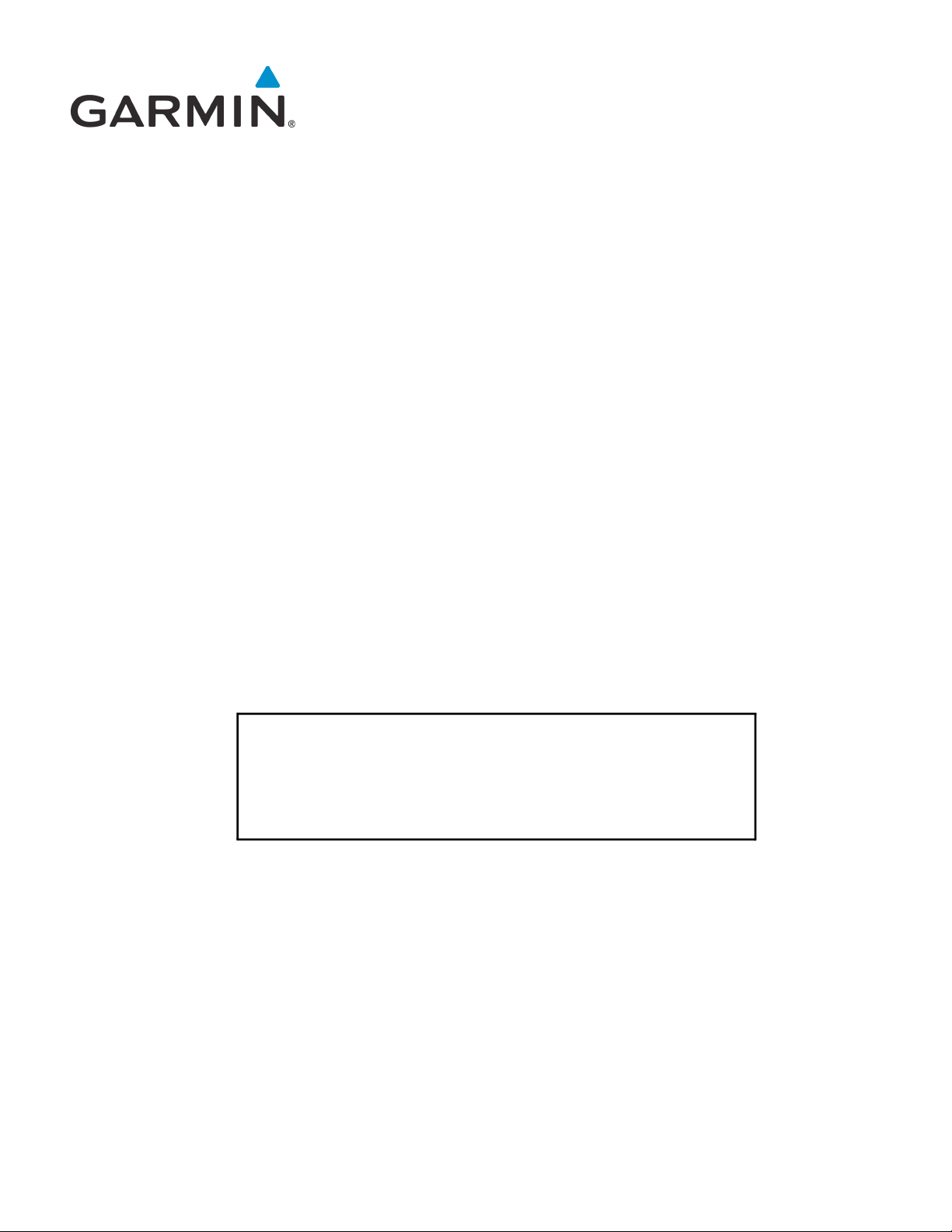
GTN Xi Part 27 AML STC
Maintenance Manual
Contains Instructions for Continued Airworthiness
for STC SR02120SE
Aircraft make, model, registration number, and serial
number, along with the applicable STC configuration
information, must be completed in Appendix A and
saved with aircraft permanent records.
190-01007-D1 January 2020 Revision 1
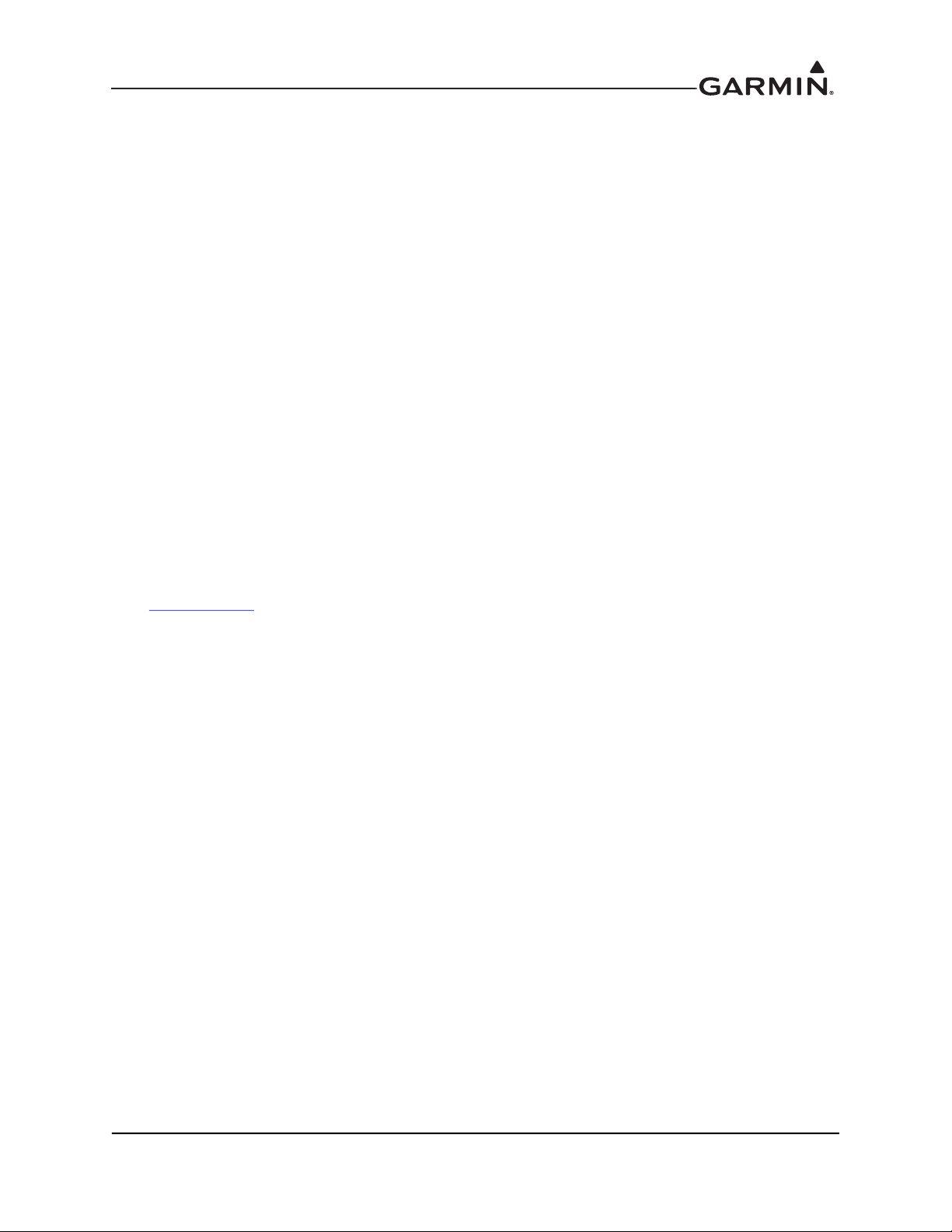
© 2020
Garmin International, Inc., or its subsidiaries
All Rights Reserved
Except as expressly provided herein, no part of this manual may be reproduced, copied, transmitted,
disseminated, downloaded or stored in any storage medium, for any purpose without the express prior
written consent of Garmin. Garmin hereby grants permission to download a single copy of this manual and
of any revision to this manual onto a hard drive or other electronic storage medium to be viewed and to
print one copy of this manual or of any revision hereto, provided that such electronic or printed copy of this
manual or revision must contain the complete text of this copyright notice and provided further that any
unauthorized commercial distribution of this manual or any revision hereto is strictly prohibited.
®
Adobe
© 2020 The Bluetooth
is a registered trademark of Adobe Systems Incorporated. All rights reserved.
®
word mark and logos are registered trademarks owned by Bluetooth SIG, Inc. and
any use of such marks by Garmin is under license. Other trademarks and trade names are those of their
respective owners.
© 2020 Sirius XM Radio Inc. Sirius, XM and all related marks and logos are trademarks of Sirius XM
Radio Inc. All other marks and logos are property of their respective owners. All rights reserved.
®
Garmin
, FliteCharts®, and SafeTaxi® are registered trademarks of Garmin International or its
subsidiaries. Connext™, Garmin Pilot™, GDU™, GTN™, and Telligence™ are trademarks of Garmin
International or its subsidiaries. These trademarks may not be used without the express permission of
Garmin.
®
Skywatch
is a registered trademark of L-3 Communications.
Visit flyGarmin.com
for aviation product support.
190-01007-D1 GTN Xi Part 27 AML STC Maintenance Manual
Rev. 1 Page A
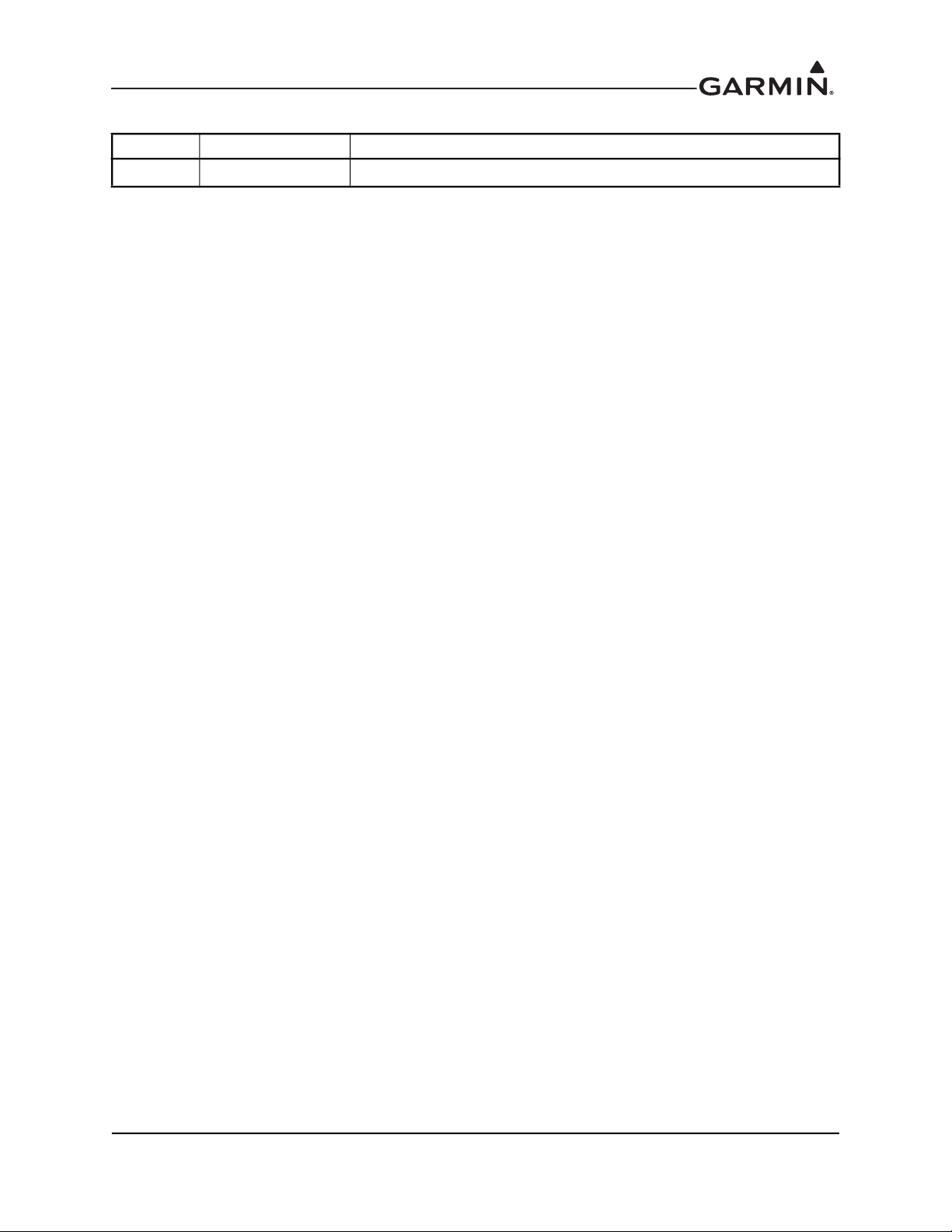
RECORD OF REVISIONS
Revision Revision Date Description
1 01/29/20 Initial release.
190-01007-D1 GTN Xi Part 27 AML STC Maintenance Manual
Rev. 1 Page B
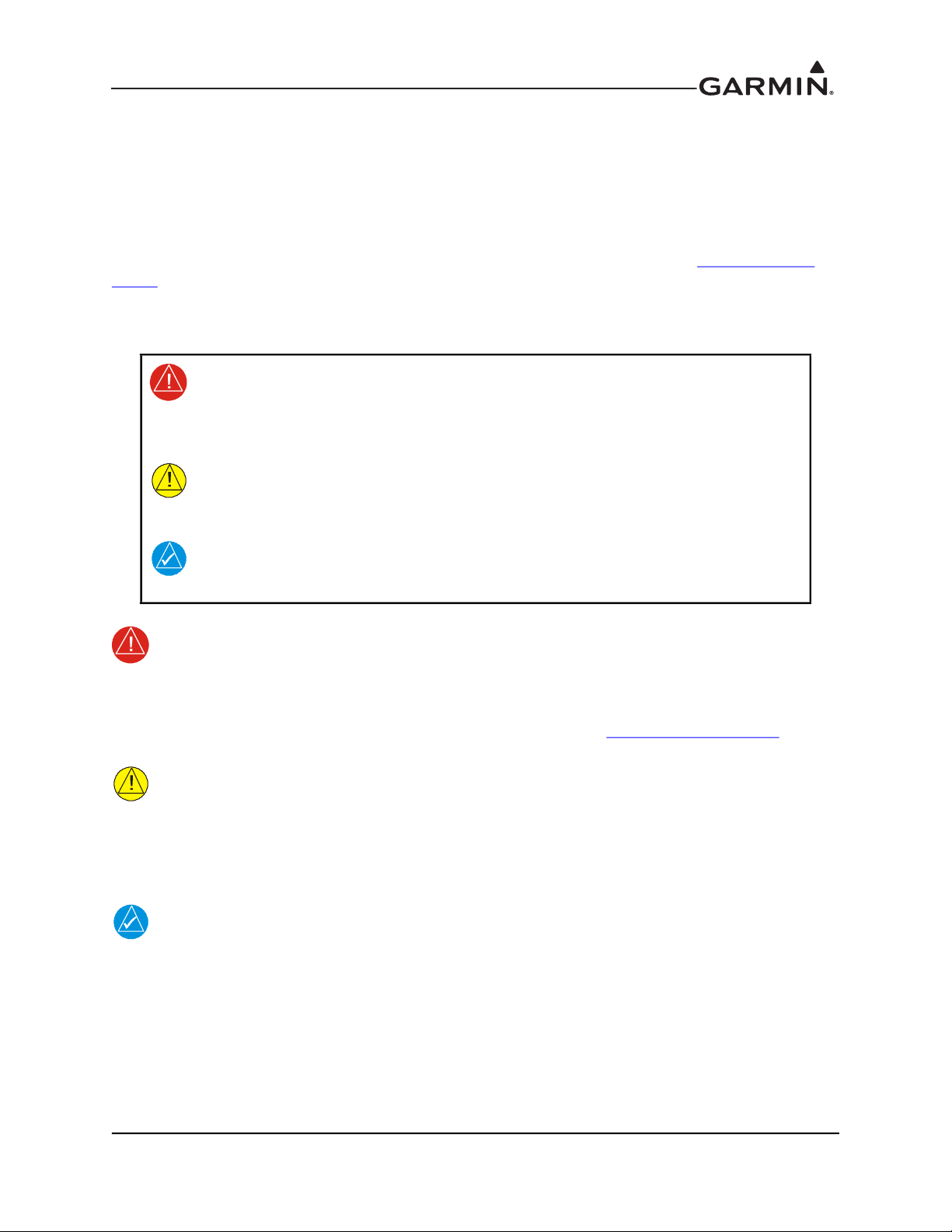
INFORMATION SUBJECT TO EXPORT CONTROL LAWS
This document may contain information that is subject to the Export Administration Regulations (EAR)
issued by the United States Department of Commerce (15 Code of Federal Regulations (CFR),
Chapter VII, Subchapter C) and may not be exported, released, or disclosed to foreign nationals inside or
outside of the United States without first obtaining an export license. Include this notice with any
reproduced portion of this document.
The information in this document is subject to change without notice. Visit Garmin’s Dealer Resource
Center for current updates and supplemental information concerning the operation of Garmin products.
DEFINITIONS OF WARNINGS, CAUTIONS, AND NOTES
WARNING
Warnings indicate that injury or death is possible if the instructions are
disregarded.
CAUTION
Cautions indicate that damage to the equipment is possible.
NOTE
Notes provide additional information.
WARNING
This product, its packaging, and its components contain chemicals known to the State of
California to cause cancer, birth defects, or reproductive harm. This notice is being
provided in accordance with California’s Proposition 65. If you have any questions, or
would like additional information, please refer to our website at www.garmin.com/prop65
CAUTION
GTN Xi units have a special anti-reflective coated display that is sensitive to waxes and
abrasive cleaners. CLEANERS CONTAINING AMMONIA WILL HARM THE ANTIREFLECTIVE COATING. It is important to clean the display using a clean, lint-free cloth
with a cleaner that is safe for anti-reflective coatings.
NOTE
All screen shots used in this document are current at the time of publication. Screen shots
are intended to provide visual reference only. All information depicted in screen shots,
including software file names, versions, and part numbers, is subject to change and may
not be up-to-date.
.
190-01007-D1 GTN Xi Part 27 AML STC Maintenance Manual
Rev. 1 Page i
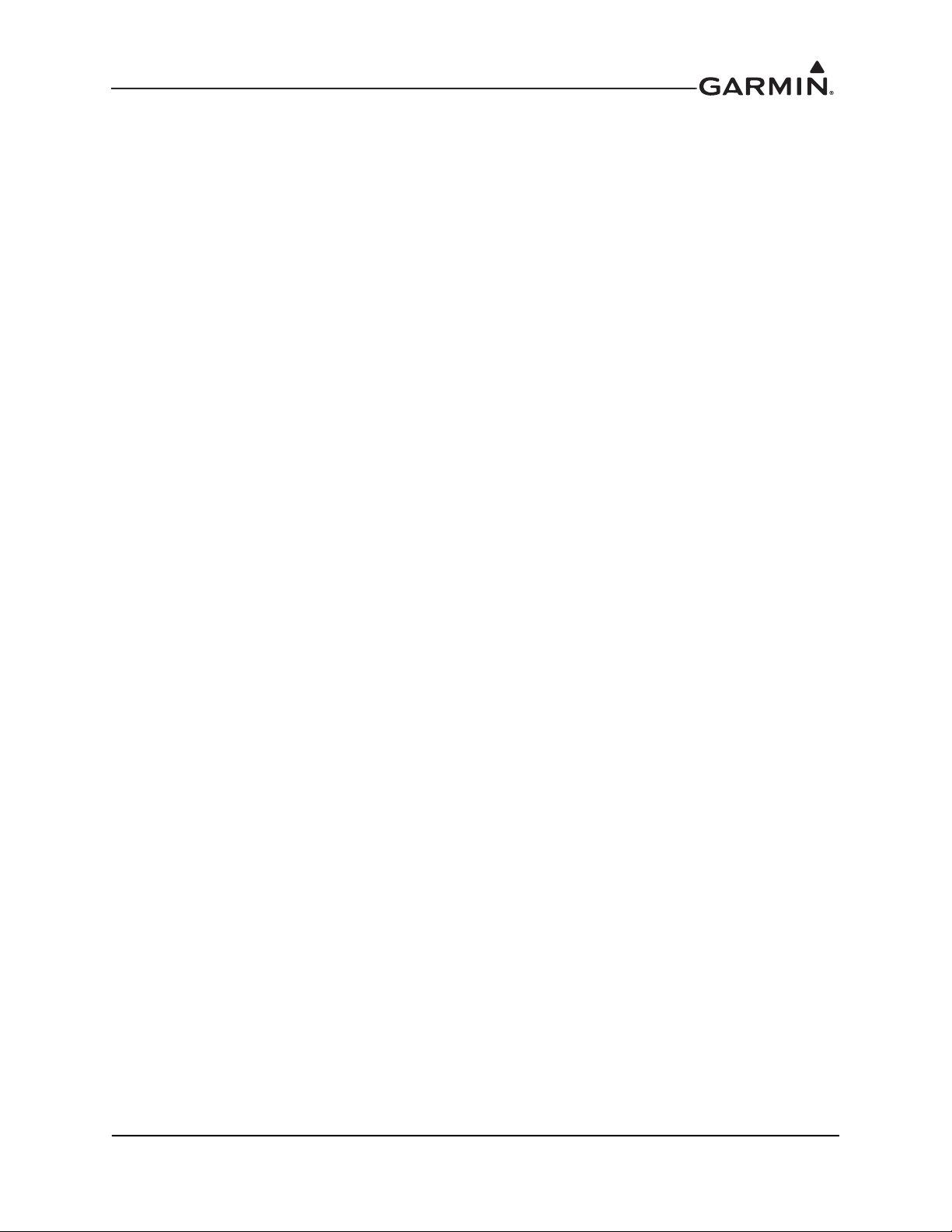
TABLE OF CONTENTS
1 INTRODUCTION .............................................................................................................................1-1
1.1 Content, Scope, and Purpose .....................................................................................................1-2
1.2 Organization ..............................................................................................................................1-2
1.3 Definitions and Abbreviations ..................................................................................................1-3
1.4 Publications ...............................................................................................................................1-4
1.5 Distribution ................................................................................................................................1-4
2 SYSTEM DESCRIPTION ................................................................................................................2-1
2.1 Equipment Descriptions ............................................................................................................2-2
2.2 Backplate Connectors ................................................................................................................2-4
2.3 GTN Xi Optional Interfaces ......................................................................................................2-6
2.4 GTN Xi Block Diagram ............................................................................................................2-7
3 CONTROL AND OPERATION ......................................................................................................3-1
3.1 GTN Xi Normal Mode Overview .............................................................................................3-2
3.2 Software Loading ......................................................................................................................3-3
3.3 GTN Xi Configuration Mode Overview ...................................................................................3-9
3.4 Database Updates ....................................................................................................................3-20
4 INSTRUCTIONS FOR CONTINUED AIRWORTHINESS ........................................................4-1
4.1 Airworthiness Limitations .........................................................................................................4-2
4.2 Servicing Information ...............................................................................................................4-2
4.3 Maintenance Intervals ...............................................................................................................4-3
4.4 Visual Inspection .......................................................................................................................4-5
4.5 Electrical Bonding Test .............................................................................................................4-7
4.6 Overhaul Period .......................................................................................................................4-10
4.7 Special Inspection Requirements ............................................................................................4-10
4.8 Data Relative to Structural Fasteners ......................................................................................4-10
5 TROUBLESHOOTING ...................................................................................................................5-1
5.1 GTN Xi General Troubleshooting .............................................................................................5-2
5.2 GTN Xi Failure Annunciations .................................................................................................5-5
5.3 GTN Xi System Messages ........................................................................................................5-6
5.4 Flight Stream Troubleshooting ................................................................................................5-23
5.5 GMA 35 Troubleshooting .......................................................................................................5-24
5.6 GMA 35 Failure Annunciations ..............................................................................................5-25
5.7 GMA 35 System Messages .....................................................................................................5-25
6 EQUIPMENT REMOVAL AND RE-INSTALLATION ..............................................................6-1
6.1 GTN Xi ......................................................................................................................................6-2
6.2 GMA 35 .....................................................................................................................................6-6
6.3 Data Card/Flight Stream 510 .....................................................................................................6-9
6.4 GPS/WAAS Antenna ................................................................................................................6-9
6.5 NAV Antenna Cable Diplexer ................................................................................................6-10
6.6 NAV Antenna Cable Splitter ...................................................................................................6-10
6.7 Configuration Module (P1001 Only) ......................................................................................6-11
6.8 GTN Xi Fan .............................................................................................................................6-14
6.9 Instrument Panel Bonding Strap .............................................................................................6-17
7 EQUIPMENT CONFIGURATION AND TESTING ....................................................................7-1
7.1 GTN Xi ......................................................................................................................................7-2
7.2 GMA 35 .....................................................................................................................................7-7
7.3 Interfaced Equipment ..............................................................................................................7-12
7.4 Enabled Features .....................................................................................................................7-19
190-01007-D1 GTN Xi Part 27 AML STC Maintenance Manual
Rev. 1 Page ii
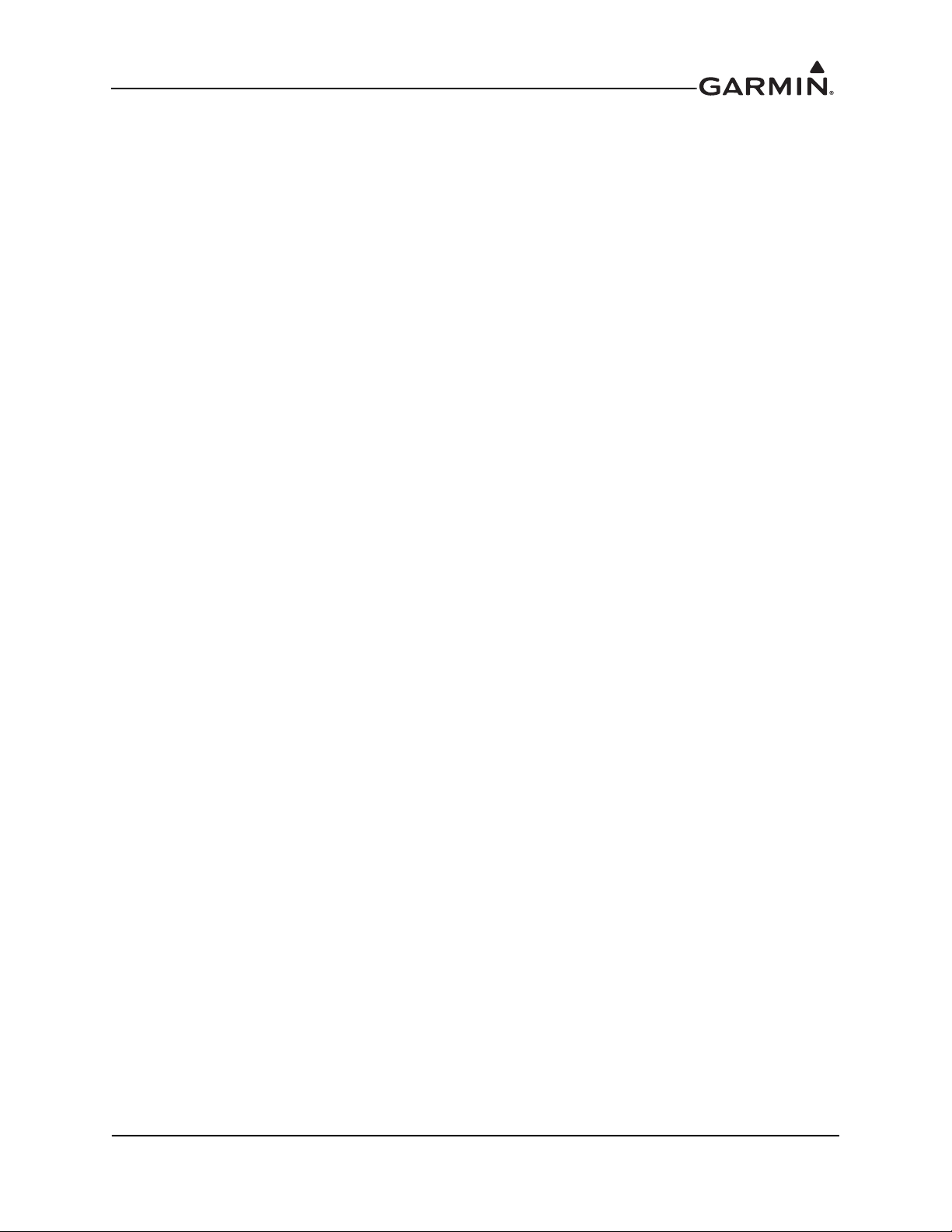
7.5 Configuration Module .............................................................................................................7-21
8 RETURN TO SERVICE PROCEDURE ........................................................................................8-1
8.1 Maintenance Records ................................................................................................................8-1
APPENDIX A AIRCRAFT-SPECIFIC INFORMATION ................................................................A-1
190-01007-D1 GTN Xi Part 27 AML STC Maintenance Manual
Rev. 1 Page iii
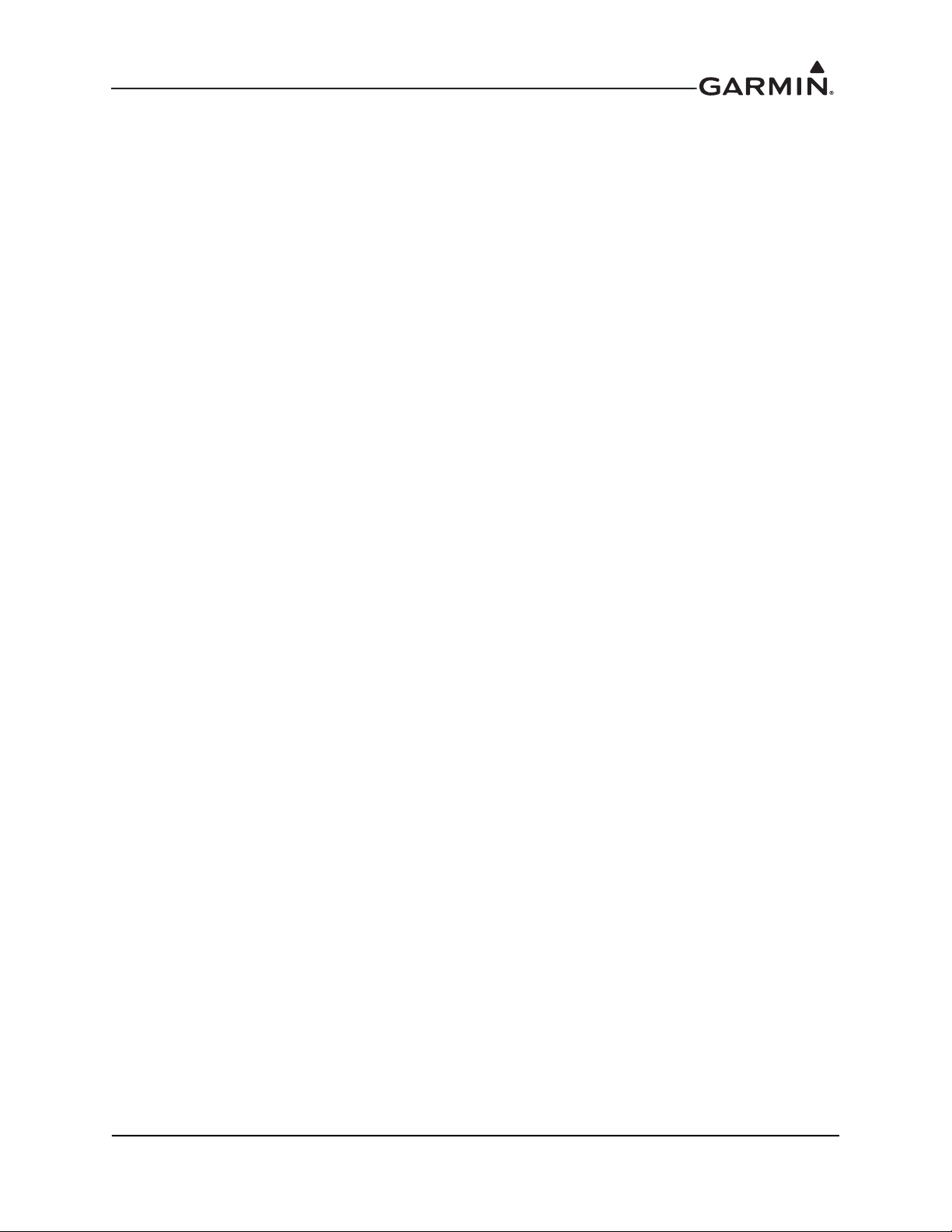
LIST OF FIGURES
Figure 2-1 GMA 35 Connector Layout Detail - Rear View ..................................................................2-4
Figure 2-2 GMA 35c Bluetooth Connector Layout Detail - Front View ..............................................2-4
Figure 2-3 GTN 6XX Xi Connector Layout Detail - Rear View ..........................................................2-5
Figure 2-4 GTN 7XX Xi Connector Layout Detail - Rear View ..........................................................2-5
Figure 2-5 GTN Xi System Interface Diagram .....................................................................................2-7
Figure 3-1 GTN 6XX Xi Normal Mode Screen ....................................................................................3-2
Figure 3-2 GTN 7XX Xi Normal Mode Screen ....................................................................................3-2
Figure 3-3 Software Update Installer .....................................................................................................3-3
Figure 3-4 System and Software Version ..............................................................................................3-4
Figure 3-5 Software Loader Card License Agreement ..........................................................................3-4
Figure 3-6 Software Loader Card Drive ................................................................................................3-5
Figure 3-7 Software Loader Card Progress Window .............................................................................3-5
Figure 3-8 Software Loader Card Completion ......................................................................................3-6
Figure 3-9 GTN 6XX Xi and GTN 7XX Xi Configuration Mode Pages ..............................................3-9
Figure 3-10 System Information Page ...................................................................................................3-11
Figure 3-11 GTN Setup Page .................................................................................................................3-12
Figure 3-12 GTN Options Pages ...........................................................................................................3-14
Figure 3-13 Terrain Configuration Page ................................................................................................3-15
Figure 3-14 Chart Configuration Page ...................................................................................................3-16
Figure 3-15 COM Transmit Power Configuration Page ........................................................................3-16
Figure 3-16 Search and Rescue Configuration Page .............................................................................3-17
Figure 3-17 GTN 6XX Xi and 7XX Xi GTN Diagnostics Pages ..........................................................3-18
Figure 5-1 Failure Example ...................................................................................................................5-5
Figure 5-2 GMA 35 Failure Annunciation ..........................................................................................5-25
Figure 6-1 GTN 6XX Xi Mounting Rack Assembly (GTN 650Xi Installation Shown) .......................6-3
Figure 6-2 GTN 7XX Xi Mounting Rack Assembly (GTN 750Xi Installation Shown) .......................6-4
Figure 6-3 GMA 35 Mounting Rack Assembly Overview ....................................................................6-7
Figure 6-4 GMA 35c Mounting Rack Assembly Overview ..................................................................6-8
Figure 6-5 Backshell Assembly (Potted Configuration Module) ........................................................6-12
Figure 6-6 Backshell Assembly (Configuration Module with Spacer) ...............................................6-13
Figure 6-7 Fan/Backplate Orientation (GTN 7XX Xi) ........................................................................6-14
Figure 6-8 Fan Wiring Replacement ...................................................................................................6-16
Figure 7-1 Audio Panel Page .................................................................................................................7-7
Figure 7-2 Main Indicator (Analog) Configuration Page ....................................................................7-12
Figure 7-3 VOR/LOC/GS Configuration Page ....................................................................................7-13
Figure 7-4 XPDR() Configuration Page ..............................................................................................7-15
Figure 7-5 Audio Configuration Page .................................................................................................7-19
Figure 7-6 Terrain Configuration Page ................................................................................................7-19
190-01007-D1 GTN Xi Part 27 AML STC Maintenance Manual
Rev. 1 Page iv
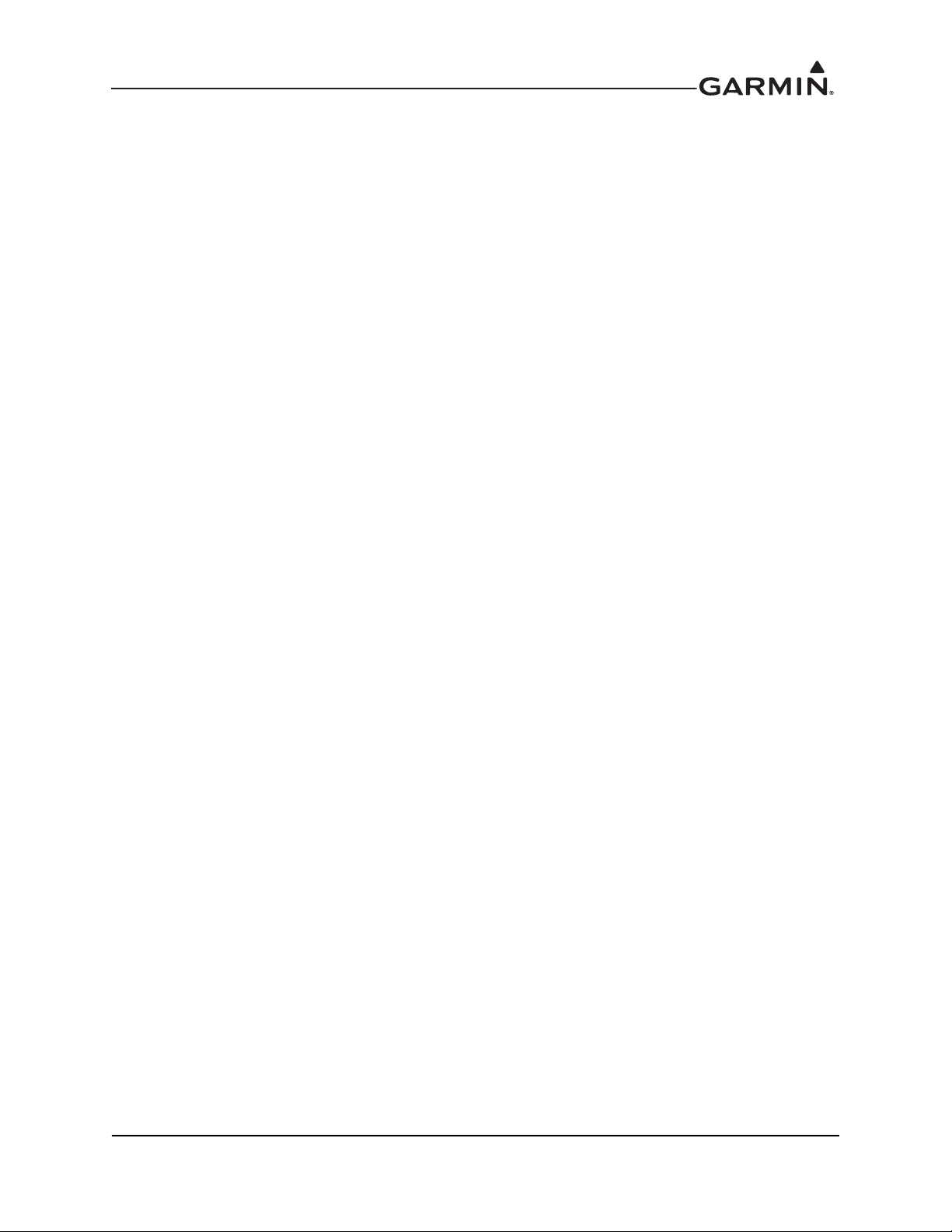
LIST OF TABLES
Table 1-1 Recommended Documents ..................................................................................................1-4
Table 3-1 GTN Xi Database Summary ..............................................................................................3-20
Table 4-1 Maintenance Intervals for Equipment Installed Under this STC .........................................4-3
Table 4-2 Maintenance Intervals for Antennas Installed Under this STC ...........................................4-4
Table 4-3 Rotorcraft-Specific Maintenance Schedule .........................................................................4-4
Table 5-1 GTN Xi Troubleshooting Guide ..........................................................................................5-2
Table 5-2 Alert Text Troubleshooting Guide .......................................................................................5-6
Table 5-3 COM Alert Troubleshooting Guide .....................................................................................5-8
Table 5-4 GPS/WAAS Alert Troubleshooting Guide ..........................................................................5-9
Table 5-5 VLOC/GS Alert Troubleshooting Guide ...........................................................................5-11
Table 5-6 Remote Transponder Alert Troubleshooting Guide ...........................................................5-12
Table 5-7 Traffic Alert Troubleshooting Guide .................................................................................5-14
Table 5-8 Datalink Alert Troubleshooting Guide ..............................................................................5-15
Table 5-9 HTAWS Alert Troubleshooting Guide ..............................................................................5-16
Table 5-10 Third-Party Sensor Alert Troubleshooting Guide ..............................................................5-17
Table 5-11 Database Alert Troubleshooting Guide ..............................................................................5-18
Table 5-12 VNAV Alert Troubleshooting Guide .................................................................................5-19
Table 5-13 Import-Related Alert Troubleshooting Guide ....................................................................5-20
Table 5-14 Flight Stream Troubleshooting ..........................................................................................5-23
Table 5-15 GMA 35 Troubleshooting ..................................................................................................5-24
Table 5-16 Remote Audio Panel Alert Troubleshooting Guide ...........................................................5-25
Table 6-1 Self-Test Values ...................................................................................................................6-5
Table 6-2 Configuration Module Wire Color Reference Chart ..........................................................6-11
Table 6-3 Configuration Module Kit P/N 011-00979-03 (P1001) .....................................................6-12
Table 6-4 Configuration Module Kit P/N 011-00979-00 (P1001) .....................................................6-13
Table 6-5 Fan Kit ................................................................................................................................6-15
Table 6-6 Fan Cable Wire Color Reference Chart .............................................................................6-15
Table 7-1 Configuration and Checkout Procedures .............................................................................7-2
Table 7-2 Summary of COM RX Squelch Settings and Auto Squelch Levels ....................................7-5
Table 7-3 COM Carrier Squelch Selections .........................................................................................7-6
Table 7-4 COM Carrier Squelch Selections .........................................................................................7-6
190-01007-D1 GTN Xi Part 27 AML STC Maintenance Manual
Rev. 1 Page v
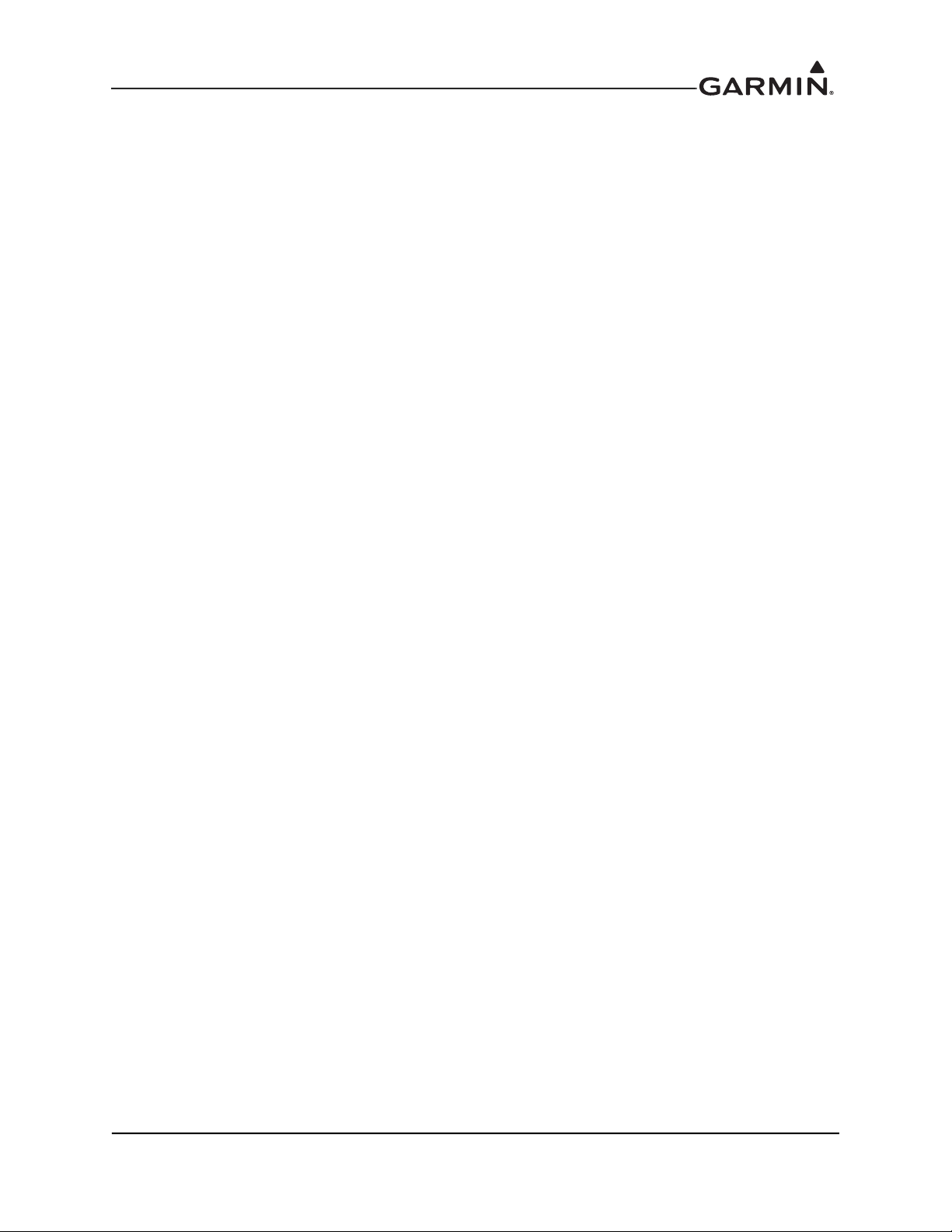
1 INTRODUCTION
1.1 Content, Scope, and Purpose ............................................................................................................1-2
1.2 Organization......................................................................................................................................1-2
1.3 Definitions and Abbreviations ..........................................................................................................1-3
1.4 Publications.......................................................................................................................................1-4
1.5 Distribution .......................................................................................................................................1-4
190-01007-D1 GTN Xi Part 27 AML STC Maintenance Manual
Rev. 1 Page 1-1
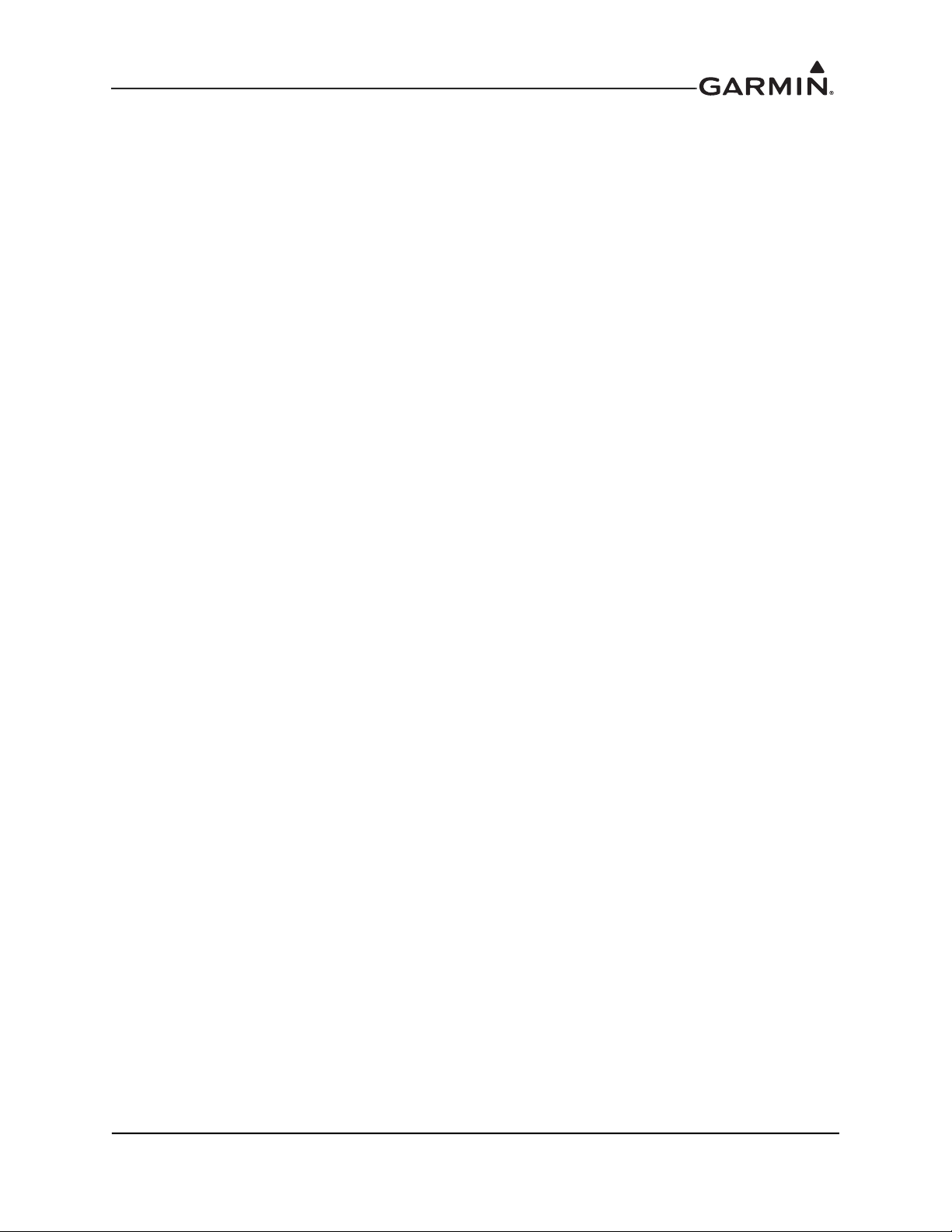
1.1 Content, Scope, and Purpose
This document provides Instructions for Continued Airworthiness (ICA) and Maintenance Manual (MM)
for the GTN Xi and GMA 35 as installed under STC SR02120SE. This document satisfies the
requirements for continued airworthiness, as defined by 14 CFR Part 27.1529 and 14 CFR Part 27
Appendix A. Information in this document is required to maintain the continued airworthiness of the
GTN Xi, GMA 35, and Flight Stream 510.
1.2 Organization
The following outline briefly describes the organization of this manual:
Section 2: System Description
Provides a description of the equipment installed by STC SR20120SE. An overview of the GTN Xi,
GMA 35, and Flight Stream 510 system interfaces are provided.
Section 3: Control and Operation
Presents basic control and operation information related to maintenance of the GTN Xi, GMA 35/35c, and
Flight Stream 510.
Section 4: Instructions for Continued Airworthiness
Provides Instructions for Continued Airworthiness of the GTN Xi, GMA 35, and Flight Stream 510
systems.
Section 5: Troubleshooting
Provides troubleshooting information to aid in diagnosing and resolving potential problems with the
GTN Xi, GMA 35, and Flight Stream 510 equipment.
Section 6: Equipment Removal and Re-installation
Provides instructions for the removal and re-installation of the GTN Xi, GMA 35, and Flight Stream 510
equipment.
Section 7: Equipment Configuration and Testing
Provides instructions for configuration and testing of the GTN Xi, GMA 35, and Flight Stream 510
equipment.
Section 8: Return to Service Procedure
Specifies return to service procedures required after completion of maintenance of the GTN Xi, GMA 35,
and Flight Stream 510 equipment.
Appendix A: Aircraft-Specific Information
Provides a form to record aircraft-specific installation and configuration data for the GTN Xi, GMA 35,
and Flight Stream 510 equipment.
190-01007-D1 GTN Xi Part 27 AML STC Maintenance Manual
Rev. 1 Page 1-2
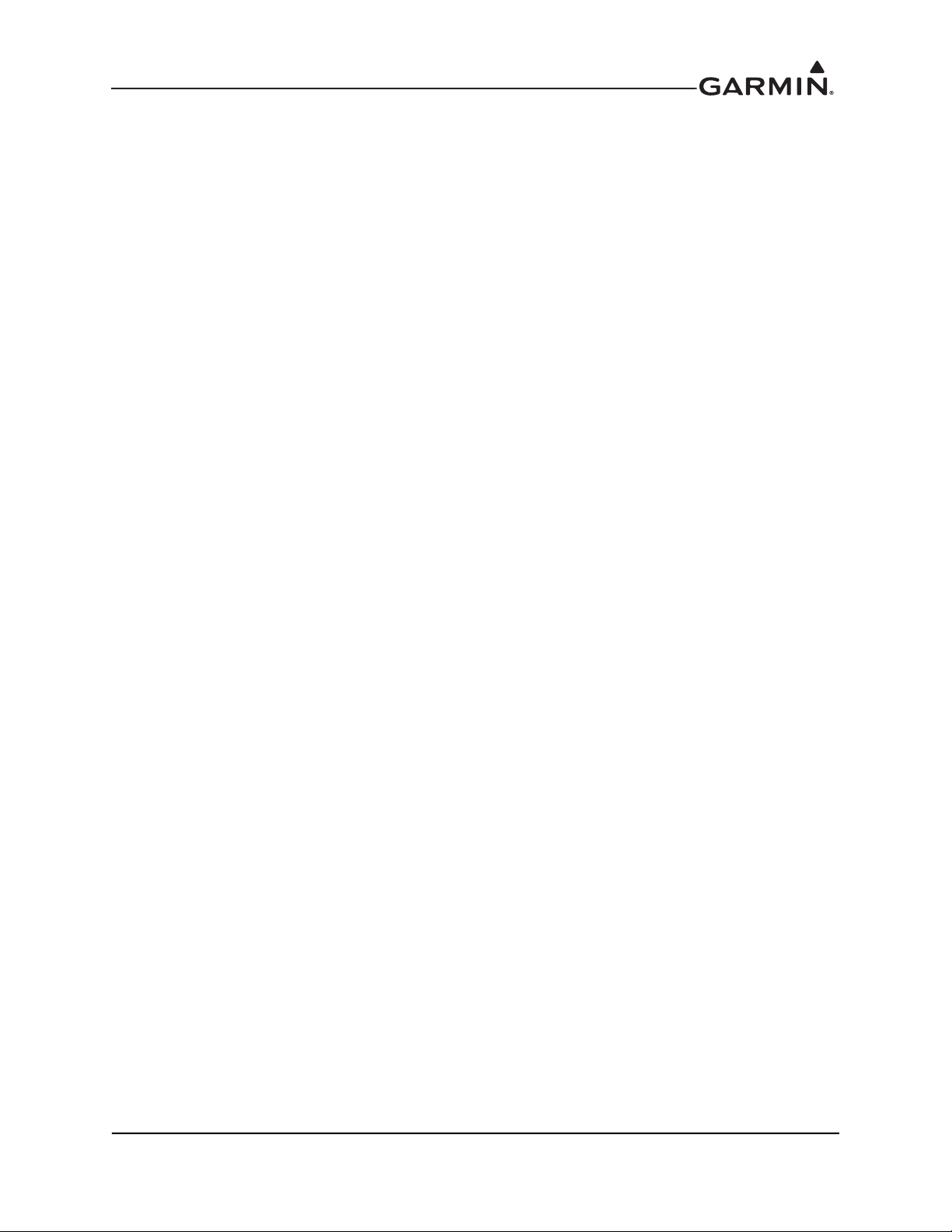
1.3 Definitions and Abbreviations
Except where specifically noted, references made to the GMA 35 will apply to the GMA 35c.
The following terminology is used within this document:
AC Alternating Current LOI Loss of Integrity
ADS-B Automatic Dependent Surveillance
Broadcast
AGC Automatic Gain Control MHz Mega-Hertz
AGCS Automatic Ground Clutter Suppression NAV Navigation
AHRS Altitude and Heading Reference System OBS Omni Bearing Selector
AML Approved Model List PA Passenger Address
BIT Built-In Test PED Portable Electronic Device
CDI Course Deviation Indicator PTC Push-to-Command
CFR Code of Federal Regulations PTT Push-to-Talk
COM Communications PVT Position, Velocity, Time
CRG Cockpit Reference Guide R/T Radar Transceiver
CSA Conflict Situational Awareness RF Radio Frequency
DME Distance Measuring Equipment RMI Radio Magnetic Indicator
EFIS Electronic Flight Instrument System RX Receive
EHSI Electronic Horizontal Situation Indicator SAR Search and Rescue
FIS-B Flight Information Services Broadcast SBAS Satellite Based Augmentation System
FPGA Field-Programmable Gate Array SDI Source/Destination Identifiers
GS Glideslope SSM Sign/Status Matrix
GAD Garmin Interface Adapter STC Supplemental Type Certificate
GDL Garmin Datalink TAS Traffic Advisory System
GMA Garmin Audio Panel TCAS Traffic Collision Avoidance System
GNS Garmin Navigation System TAWS Terrain Awareness System
GPS Global Position System TCAD Traffic Collision Avoidance Device
GSR Garmin Services TIS Traffic Information Service
GTN Garmin Touch Navigator TSO Technical Standard Order
GWX Garmin Weather Radar TVS Transient Voltage Suppressor
HSDB High-Speed Data Bus TX Transmit
ICA Instructions for Continued Airworthiness UTC Coordinated Universal Time
ICS Intercom System VDC Volts Direct Current
IFR Instrument Flight Rules VFR Visual Flight Rules
ILS Instrument Landing System VHF Very High Frequency
IRU Inertial Reference Unit VOR VHF Omni-Directional Range
LED Light Emitting Diode WAAS Wide Area Augmentation System
LOC Localizer WXR Weather Radar
LRU Line Replaceable Unit
XPDR Transponder
190-01007-D1 GTN Xi Part 27 AML STC Maintenance Manual
Rev. 1 Page 1-3
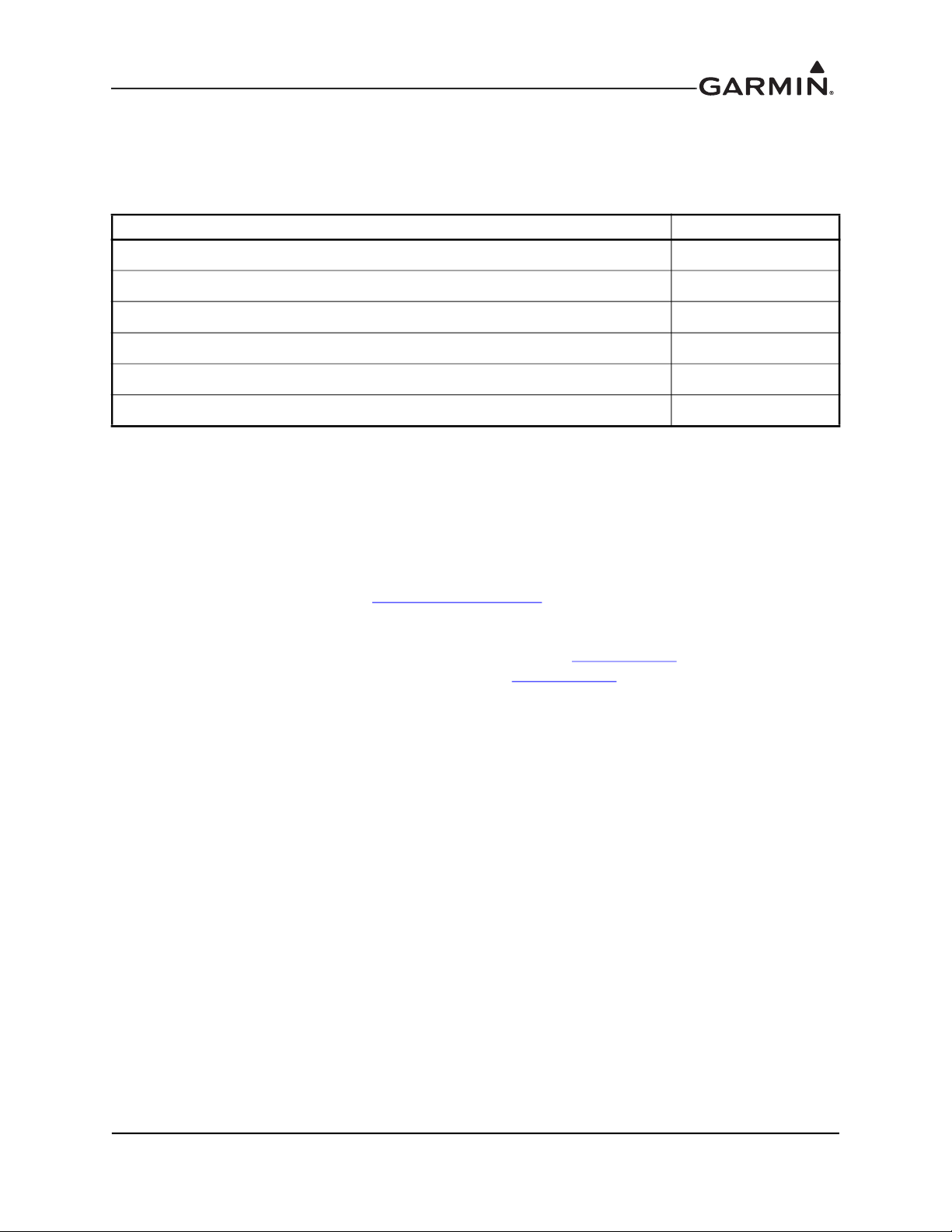
1.4 Publications
When performing system maintenance on the GTN Xi, GMA 35/35c, or Flight Stream 510, it is
recommended that the following documents be available:
Table 1-1 Recommended Documents
Garmin Document Part Number
GTN 6XX/7XX Part 27 AML STC Master Drawing List
Equipment List, GTN Xi Part 27 AML STC
GTN Xi Series Pilot’s Guide
RFMS, Garmin GTN Xi GPS/SBAS Navigation System
GTN Xi Part 27 AML STC Installation Manual
Guideline for GTN Flight Plan and User Waypoint Files
Notes:
005-00533-H0
005-00533-M1
190-02327-03
190-01007-D2
190-01007-D0
190-01007-F0 [1]
[1] Contact Garmin technical support for a copy of this document.
1.5 Distribution
This document is required for maintaining the continued airworthiness of the aircraft. When this document
is revised, every page will be revised to indicate current revision level. Garmin dealers may obtain the
latest revision of this document at the Garmin Dealer Resource
Dealers are notified of manual revision changes via a Garmin Service Bulletin.
Owner/operators may obtain the latest revision of this document at flyGarmin.com
Garmin dealer. Garmin contact information is available at flyGarmin.com
website.
or by contacting a
.
190-01007-D1 GTN Xi Part 27 AML STC Maintenance Manual
Rev. 1 Page 1-4
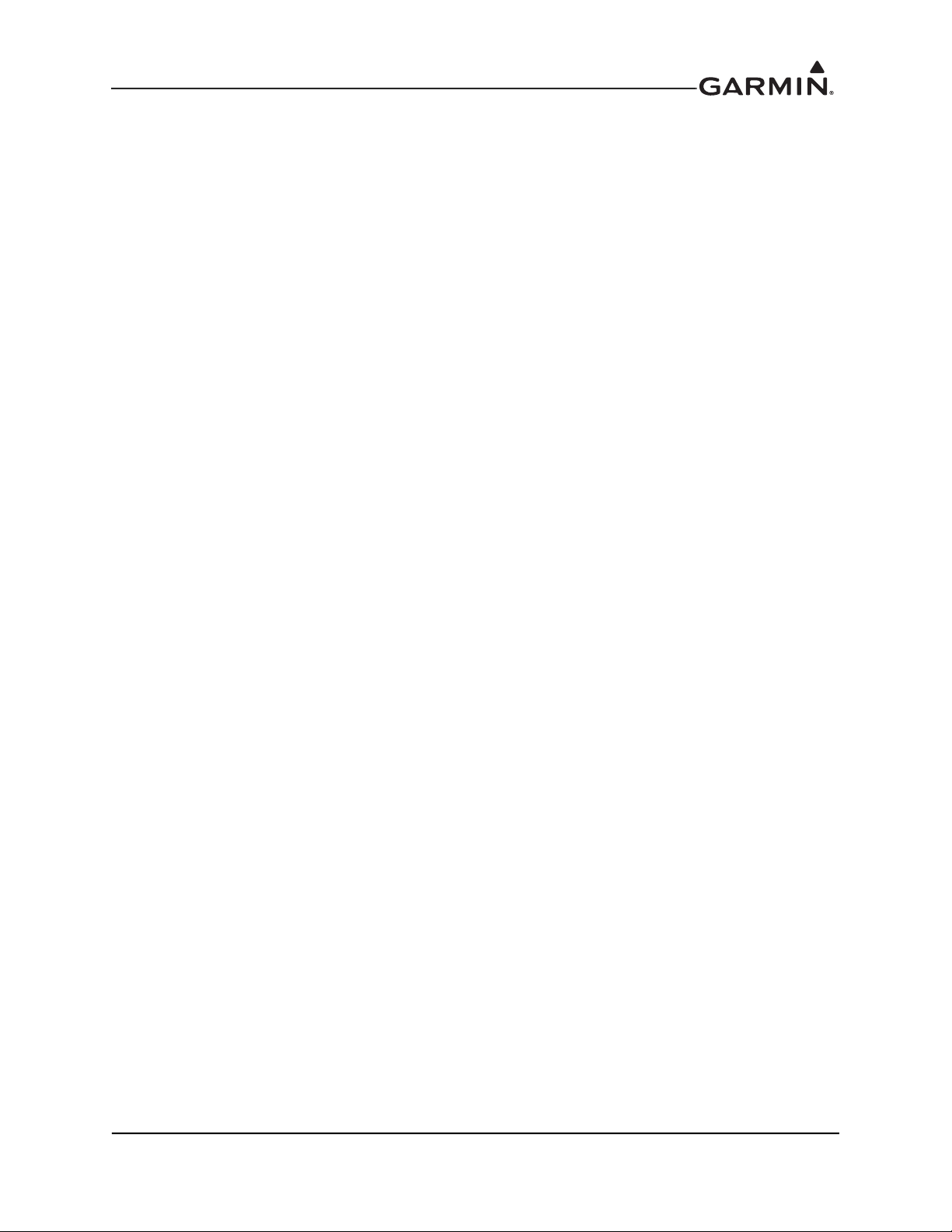
2 SYSTEM DESCRIPTION
2.1 Equipment Descriptions....................................................................................................................2-2
2.1.1 GTN Xi Navigators and GMA 35..............................................................................................2-2
2.1.2 NAV Antenna Cable Splitter......................................................................................................2-3
2.1.3 NAV Antenna Cable Diplexer ...................................................................................................2-3
2.1.4 HTAWS Annunciator.................................................................................................................2-3
2.1.5 Cyclic Control Grip....................................................................................................................2-3
2.2 Backplate Connectors .......................................................................................................................2-4
2.3 GTN Xi Optional Interfaces .............................................................................................................2-6
2.4 GTN Xi Block Diagram....................................................................................................................2-7
190-01007-D1 GTN Xi Part 27 AML STC Maintenance Manual
Rev. 1 Page 2-1
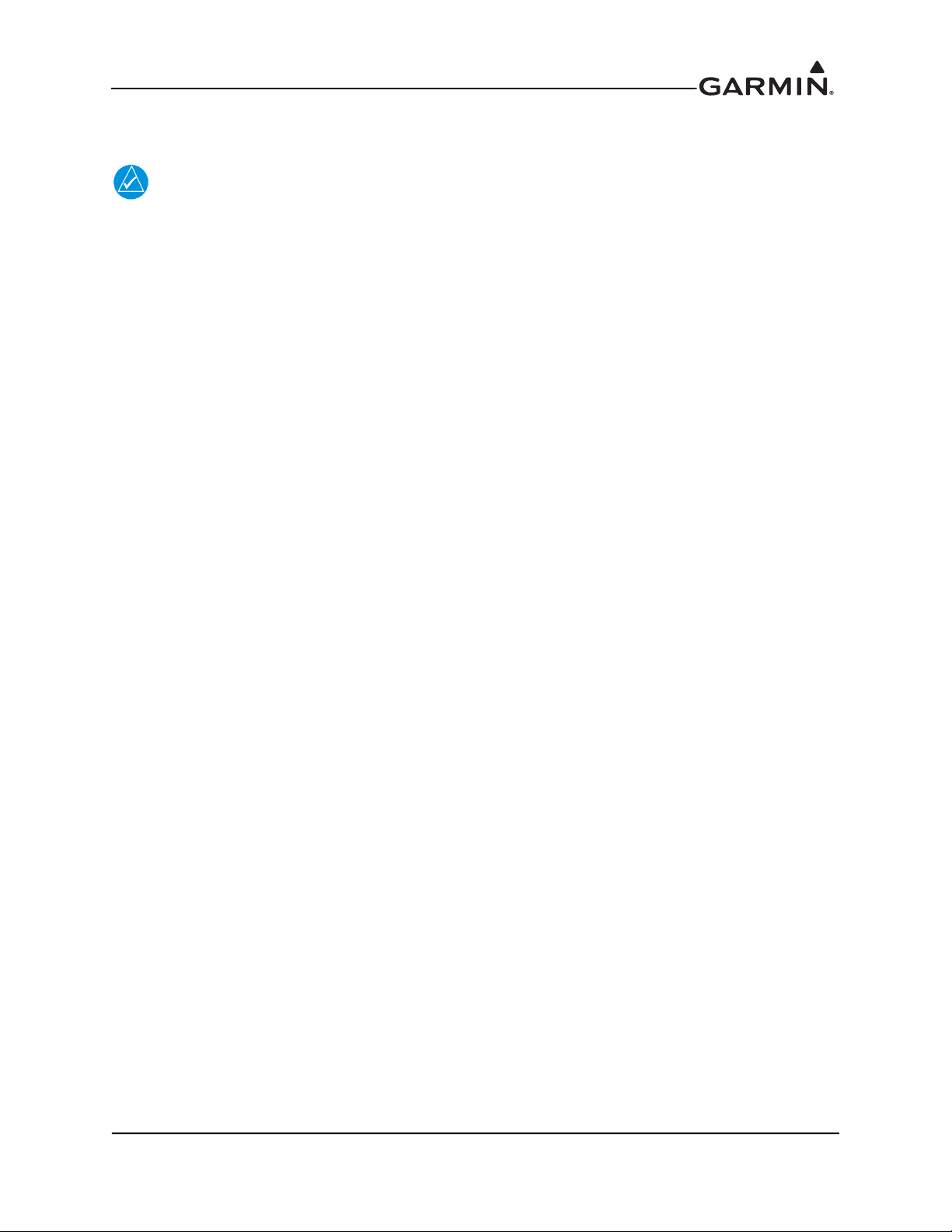
2.1 Equipment Descriptions
2.1.1 GTN Xi Navigators and GMA 35
NOTE
For pinouts and wiring diagrams, refer to GTN Xi Part 27 AML STC Installation Manual
(P/N 190-01007-D0).
The GTN Xi navigators are a family of aviation panel-mounted retrofit products. The following sections
will describe the available functions for each unit in the GTN Xi family.
2.1.1.1 GTN 6XX Xi
The GTN 6XX Xi SBAS navigators are a family of panel-mounted GPS/NAV/COM navigators.
“GTN 6XX Xi” includes the GTN 625Xi, GTN 635Xi, and GTN 650Xi.
They are 6.25 inches wide and 2.65 inches tall. GTN 6XX Xi units feature a 600 by 266 pixel color LCD
touchscreen. The GTN 625Xi is a GPS/SBAS unit that meets the requirements of TSO-C146c. The
GTN 635Xi includes all of the features of the GTN 625Xi in addition to an airborne VHF/COM
transceiver. The GTN 650Xi includes all of the features of the GTN 635Xi in addition to an airborne VOR/
localizer (LOC) receiver, and glideslope (G/S) receiver.
2.1.1.2 GTN 7XX Xi
The GTN 7XX Xi SBAS navigators are a family of panel-mounted GPS/NAV/COM navigators.
“GTN 7XX Xi” includes the GTN 725Xi and GTN 750Xi.
GTN 7XX Xi units are 6.25 inches wide and 6.00 inches tall. They feature a 600 by 708 pixel color LCD
touchscreen. The GTN 725Xi is a GPS/SBAS unit that meets the requirements of TSO-C146c. The
GTN 750Xi includes all of the features of the GTN 725Xi in addition to an airborne VHF communications
transceiver and airborne VOR/localizer (LOC) and glideslope (G/S) receivers. GTN 7XX Xi units have the
ability to remotely control GMA 35 audio panel functions.
2.1.1.3 GMA 35 Audio Panel
The GMA 35 Audio Panel is a remote-mounted marker beacon receiver and audio panel with a six-position
intercom system (ICS) that interfaces to the communications and navigation radios, headsets,
microphones, and speakers. The ICS includes electronic cabin noise de-emphasis, two stereo music inputs,
and independent pilot/co-pilot/passenger volume controls. The intercom provides three selectable isolation
modes. A pilot-selectable cabin speaker output can be used to listen to the selected aircraft radios or to
broadcast PA announcements.
The audio panel relies on the GTN 725Xi or GTN 750Xi to control and display the audio functions. The
GMA 35 interfaces to the GTN 7XX Xi through RS-232 for control and display of audio panel functions.
The GMA 35c provides the functionality of the GMA 35, with the capability to pair Bluetooth™ audio
sources. This enables the distribution of audio to ICS positions when using a compatible iOS or Android™
device. The GMA 35c supports up to ten stored devices and one active Bluetooth device.
190-01007-D1 GTN Xi Part 27 AML STC Maintenance Manual
Rev. 1 Page 2-2

2.1.1.4 Flight Stream 510
NOTE
The Flight Stream 510 is a wireless-enabled data card that is inserted into the GTN Xi
data card slot.
The Flight Stream 510 interfaces to the GTN Xi by replacing the front-loaded data card to allow wireless
database synchronization with PEDs. Synchronized information is then disseminated to various LRUs
through their existing GTN Xi interface connections.
2.1.2 NAV Antenna Cable Splitter
The navigation antenna cable splitter (Garmin P/N 013-00112-00) is used for installations involving dual
VHF navigation capable GTN Xi units or a single VHF navigation capable GTN Xi installation with a
second non-Garmin aviation unit.
2.1.3 NAV Antenna Cable Diplexer
GTN 650Xi/750Xi navigation units have a single navigation antenna port and require a composite signal
for installations that include separate VOR/LOC and G/S antennas. The navigation diplexer (Comant
diplexer VOR/GS, Model CI-507) is used for these installations.
2.1.4 HTAWS Annunciator
Installation of HTAWS annunciators may be required when the optional HTAWS feature is activated. For
HTAWS annunciator installation and equipment details, refer to the GTN Xi Part 27 AML STC Installation
Manual (P/N 190-01007-D0).
2.1.5 Cyclic Control Grip
An optional Otto Control Grip Kit (Otta Controls P/N G2-0048 or G2-B-8) may be included with the
GTN Xi installation. For eligibility and detailed cyclic control grip kit information, refer to the GTN Xi
Part 27 AML STC Installation Manual (P/N 190-01007-D0).
190-01007-D1 GTN Xi Part 27 AML STC Maintenance Manual
Rev. 1 Page 2-3
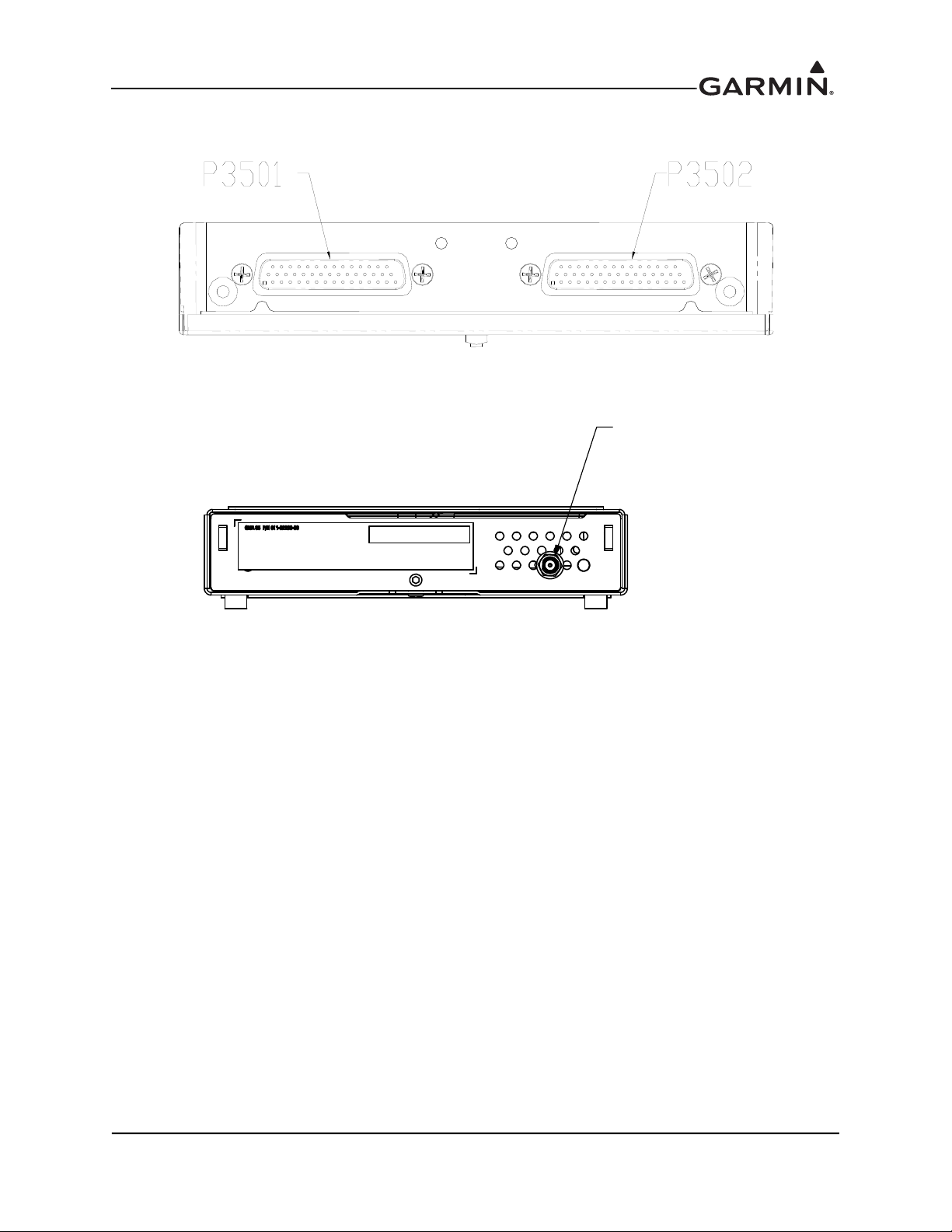
2.2 Backplate Connectors
J3504
GMA35c ONLY
Figure 2-1 GMA 35 Connector Layout Detail - Rear View
Figure 2-2 GMA 35c Bluetooth Connector Layout Detail - Front View
190-01007-D1 GTN Xi Part 27 AML STC Maintenance Manual
Rev. 1 Page 2-4
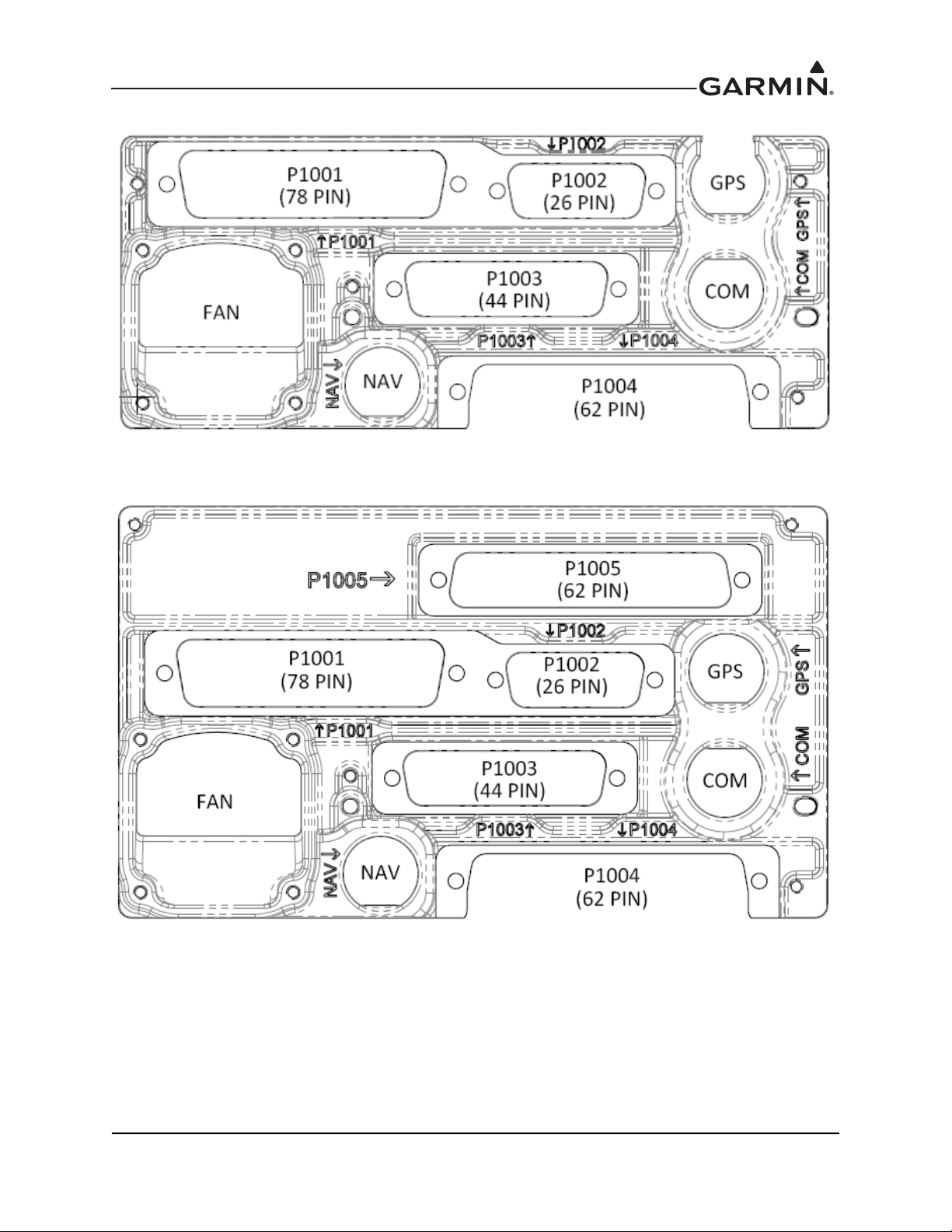
Figure 2-3 GTN 6XX Xi Connector Layout Detail - Rear View
Figure 2-4 GTN 7XX Xi Connector Layout Detail - Rear View
190-01007-D1 GTN Xi Part 27 AML STC Maintenance Manual
Rev. 1 Page 2-5
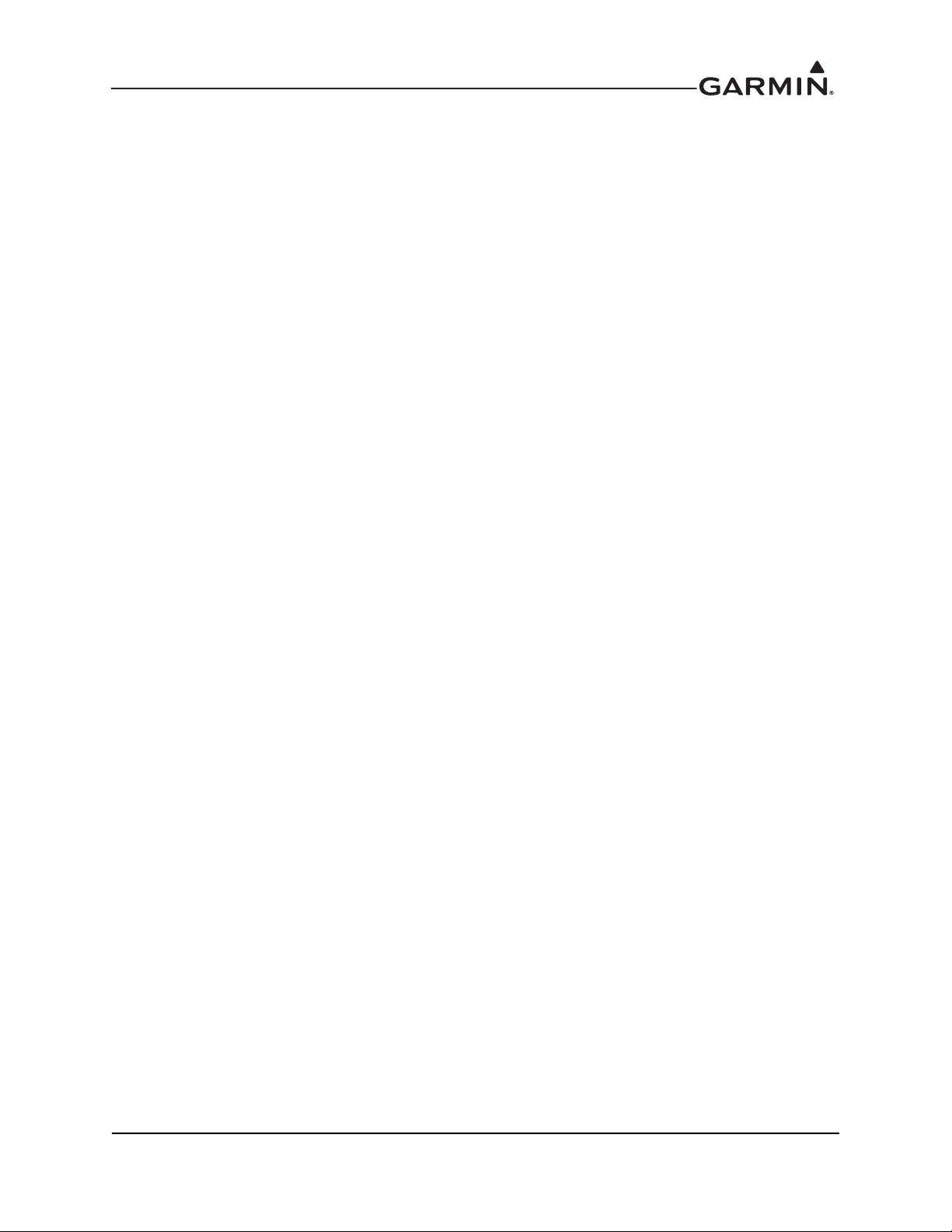
2.3 GTN Xi Optional Interfaces
Optional equipment interfaces include:
Audio panel
Air data computer
Altitude serializer or fuel/air data computers
EFIS displays
Navigation indicators
Weather, traffic, terrain systems
HTAWS annunciator panels
Garmin Iridium transceiver
Garmin ADS-B traffic and FIS-B weather sources
Garmin Flight Stream 510
Radar altimeter
190-01007-D1 GTN Xi Part 27 AML STC Maintenance Manual
Rev. 1 Page 2-6
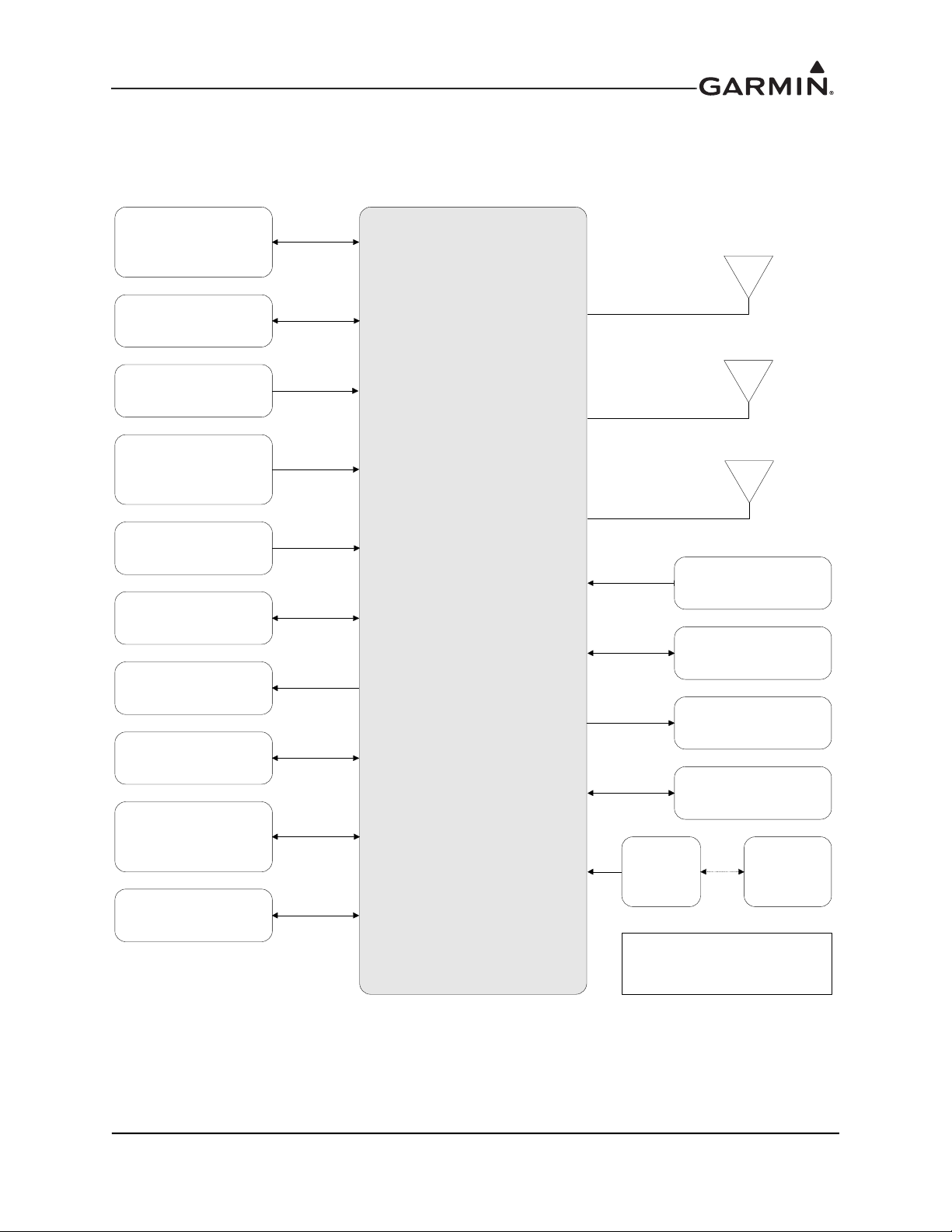
2.4 GTN Xi Block Diagram
GTN Xi
Crossfill
(from another GTN Xi
or GTN 6XX/7XX
[1]
)
Switches/
Annunciators
Air Data
Fuel Manag ement
System
Altitude Encoder
Transponder
Radar Altimeter
Traffic System
Datalink
(XM Radio, NEXRAD,
etc.)
GPS/WAAS Antenna
NAV Antenna
(GTN 6 50Xi/75 0Xi)
COM Antenna
(G TN 6 35Xi/ 650X i/7 50Xi)
Audio Panel
PFD/MFD
(G500H/G500H TXi)
CDI/HSI
GSR 56
Flight
Stream
510
Portable
Electronic
Device
GDL 88H
Notes:
[1] GT N Xi – GT N 6XX/ 7XX Cross fill
re qui res GTN soft ware v6 .70 or
later.
190-01007-D1 GTN Xi Part 27 AML STC Maintenance Manual
Rev. 1 Page 2-7
Figure 2-5 GTN Xi System Interface Diagram
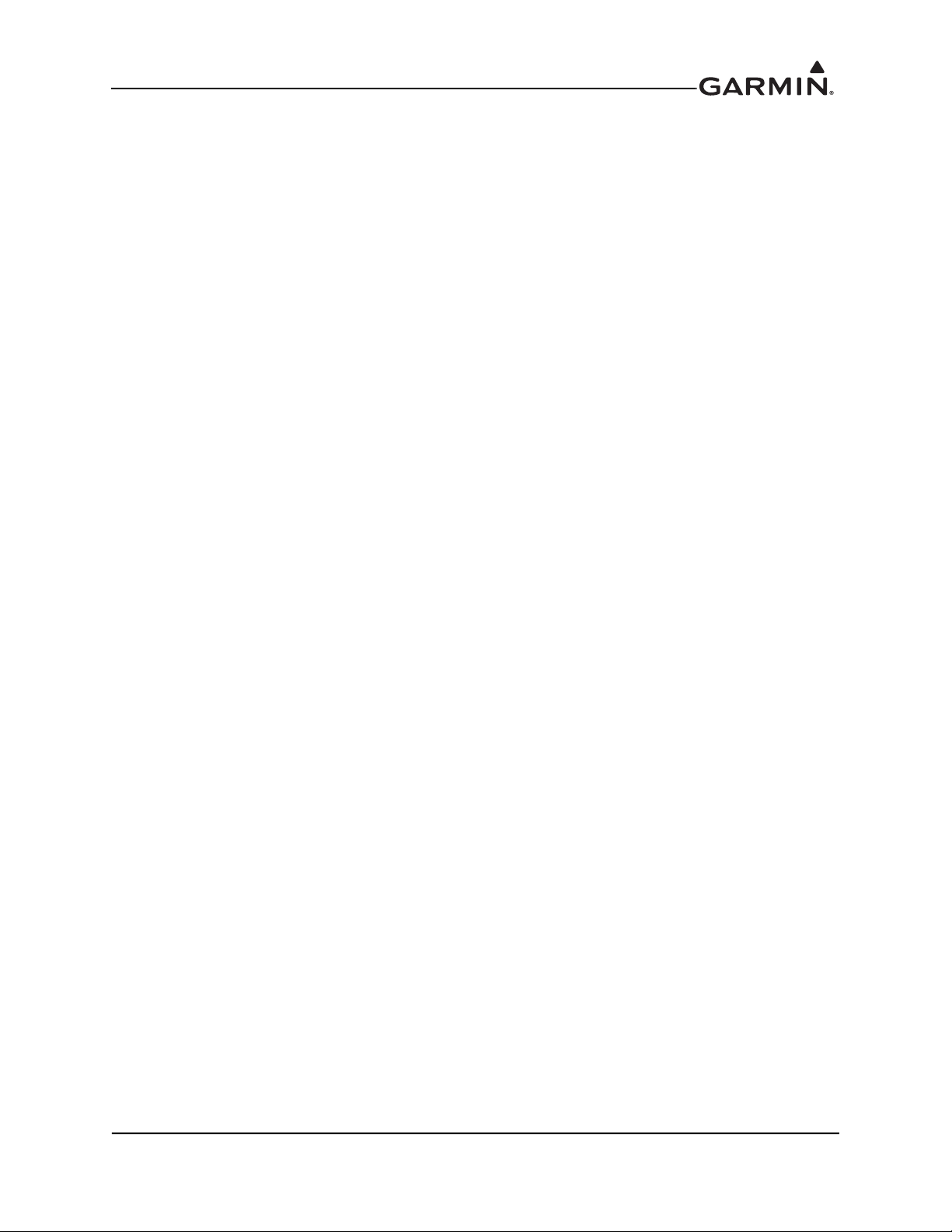
3 CONTROL AND OPERATION
3.1 GTN Xi Normal Mode Overview.....................................................................................................3-2
3.2 Software Loading..............................................................................................................................3-3
3.2.1 GTN Xi Software Loader Card Creation ...................................................................................3-3
3.2.2 GMA 35 Boot Block Loading....................................................................................................3-7
3.2.3 GMA 35 Software Loading........................................................................................................3-8
3.3 GTN Xi Configuration Mode Overview...........................................................................................3-9
3.3.1 GTN Xi Software Loading.......................................................................................................3-10
3.3.2 System Information ..................................................................................................................3-11
3.3.3 GTN Setup Page.......................................................................................................................3-12
3.3.4 GTN Options Page ...................................................................................................................3-14
3.3.5 GTN Diagnostics Page .............................................................................................................3-18
3.4 Database Updates............................................................................................................................3-20
190-01007-D1 GTN Xi Part 27 AML STC Maintenance Manual
Rev. 1 Page 3-1

3.1 GTN Xi Normal Mode Overview
Photocell
HOME key
Direct-To Key
Large and
Small Knobs
Transpond er
Panel Controls
Annunciations
Locking
Screw
SD Card
Volume, Squelch,
and NAV I D
Function
Keys
Active COM
Frequen cy
Standby COM
Frequency
Messag e
Annunciation
Photocell
HOME key
Direct-To Key
Large and
Small Knobs
Transpond er
Panel Controls
Annunciations
Locking
Screw
SD Card
Volume, Squelch,
and NAV I D
Audio Panel
Controls
Active NAV Frequency
Standby NAV
Frequency
Function
Keys
Active COM
Frequency
Standby COM Frequency
Message
Annunciation
Figure 3-1 GTN 6XX Xi Normal Mode Screen
190-01007-D1 GTN Xi Part 27 AML STC Maintenance Manual
Rev. 1 Page 3-2
Figure 3-2 GTN 7XX Xi Normal Mode Screen
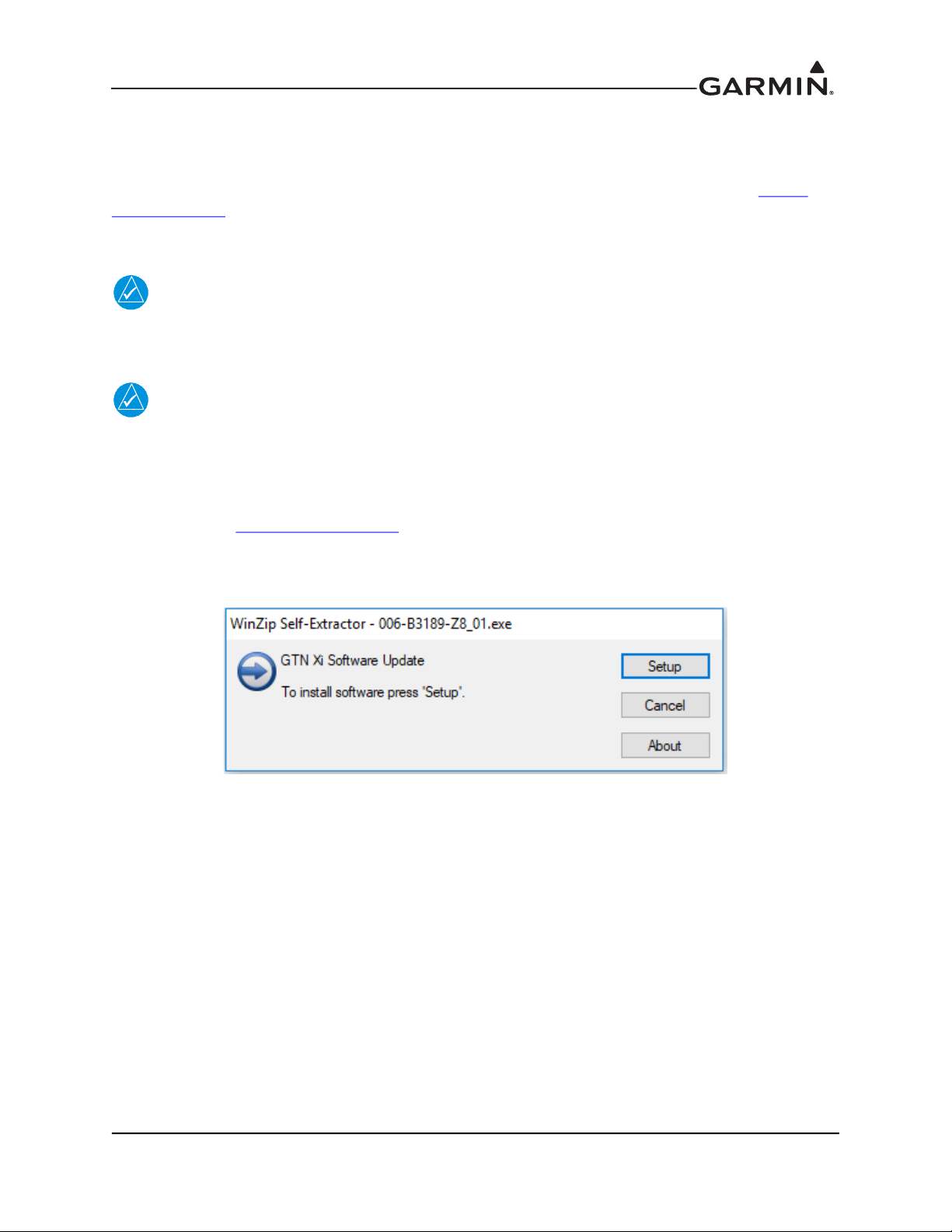
3.2 Software Loading
3.2.1 GTN Xi Software Loader Card Creation
A GTN Xi Software Loader Card is created using GTN Xi Downloadable Software SD Card
(P/N 010-01000-00) in conjunction with a GTN Xi software application downloaded from the Dealer
Resource Center on Garmin’s website. As an alternative, a pre-programmed software loader card may be
purchased from Garmin. Refer to Equipment List, GTN Xi Part 27 AML STC (P/N 005-00533-M1) for the
correct part number of the pre-programmed GTN Xi Software Loader Card.
NOTE
The downloadable application to create the GTN Xi Software Loader Card only runs on
Windows PCs (Windows 2000, XP, Vista, Windows 7, and Windows 10 are supported).
There is no Mac support at this time.
NOTE
An SD card reader is needed to create the GTN Xi Software Loader Card using the
application that is downloaded from Garmin. The approved readers are SanDisk
SDDR-999 and SDDR-93, although other SD card readers may work.
Create a GTN Xi Software Loader Card as follows:
1. Go to the Dealer Resource Center
2. Download the GTN Xi Software Loader Image. Refer to Equipment List, GTN Xi Part 27 AML
STC for the correct Software Loader Image part number.
3. Run the executable file. The window shown in Figure 3-3 will appear. Click Setup.
on Garmin’s website.
®
Figure 3-3 Software Update Installer
190-01007-D1 GTN Xi Part 27 AML STC Maintenance Manual
Rev. 1 Page 3-3
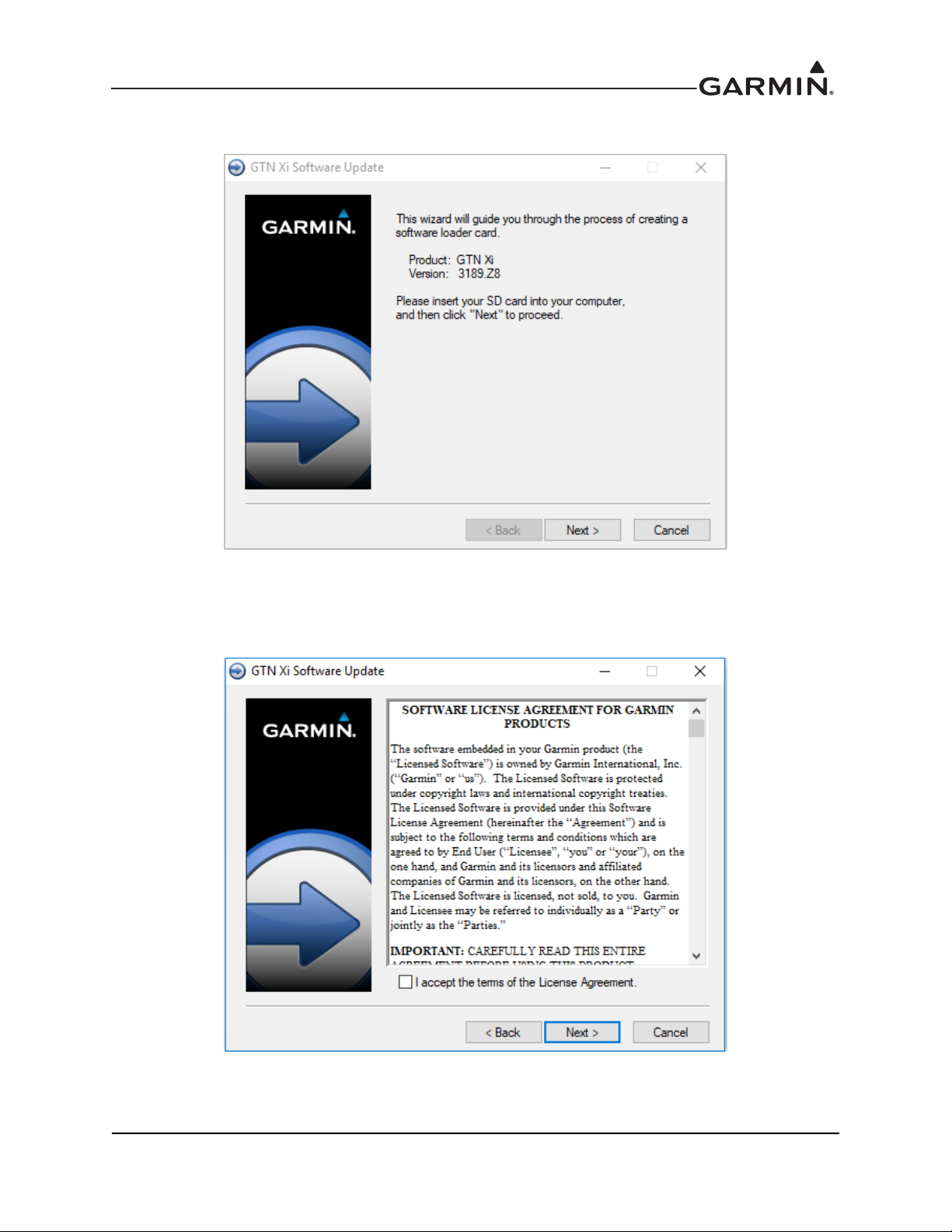
4. The window shown in Figure 3-4 will appear to guide you through the software loader card
creation process.
Figure 3-4 System and Software Version
5. Ensure that you have an SD card reader connected to the PC. Insert the GTN Xi Downloadable
Software SD Card (P/N 010-01000-00) into the card reader. Click Next.
6. Read and accept the license agreement, as shown in Figure 3-5. Click Next when finished.
Figure 3-5 Software Loader Card License Agreement
190-01007-D1 GTN Xi Part 27 AML STC Maintenance Manual
Rev. 1 Page 3-4
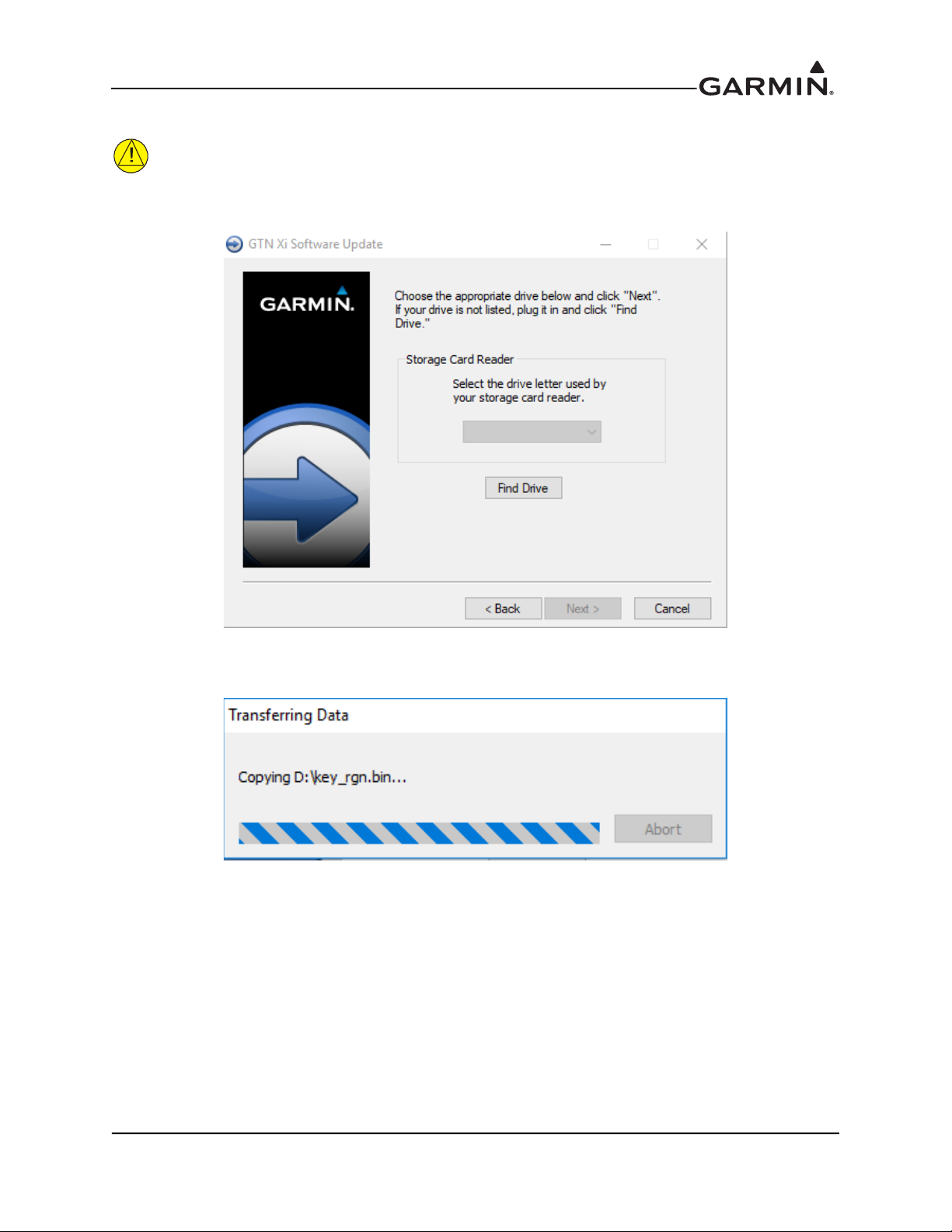
7. Click Find Drive or select the correct drive from the drop-down menu. Click Next.
CAUTION
In order to create a GTN Xi Software Loader Card, the drive that you select will be
completely erased.
Figure 3-6 Software Loader Card Drive
8. The progress window shown in Figure 3-7 will appear while the card is being created.
Figure 3-7 Software Loader Card Progress Window
190-01007-D1 GTN Xi Part 27 AML STC Maintenance Manual
Rev. 1 Page 3-5
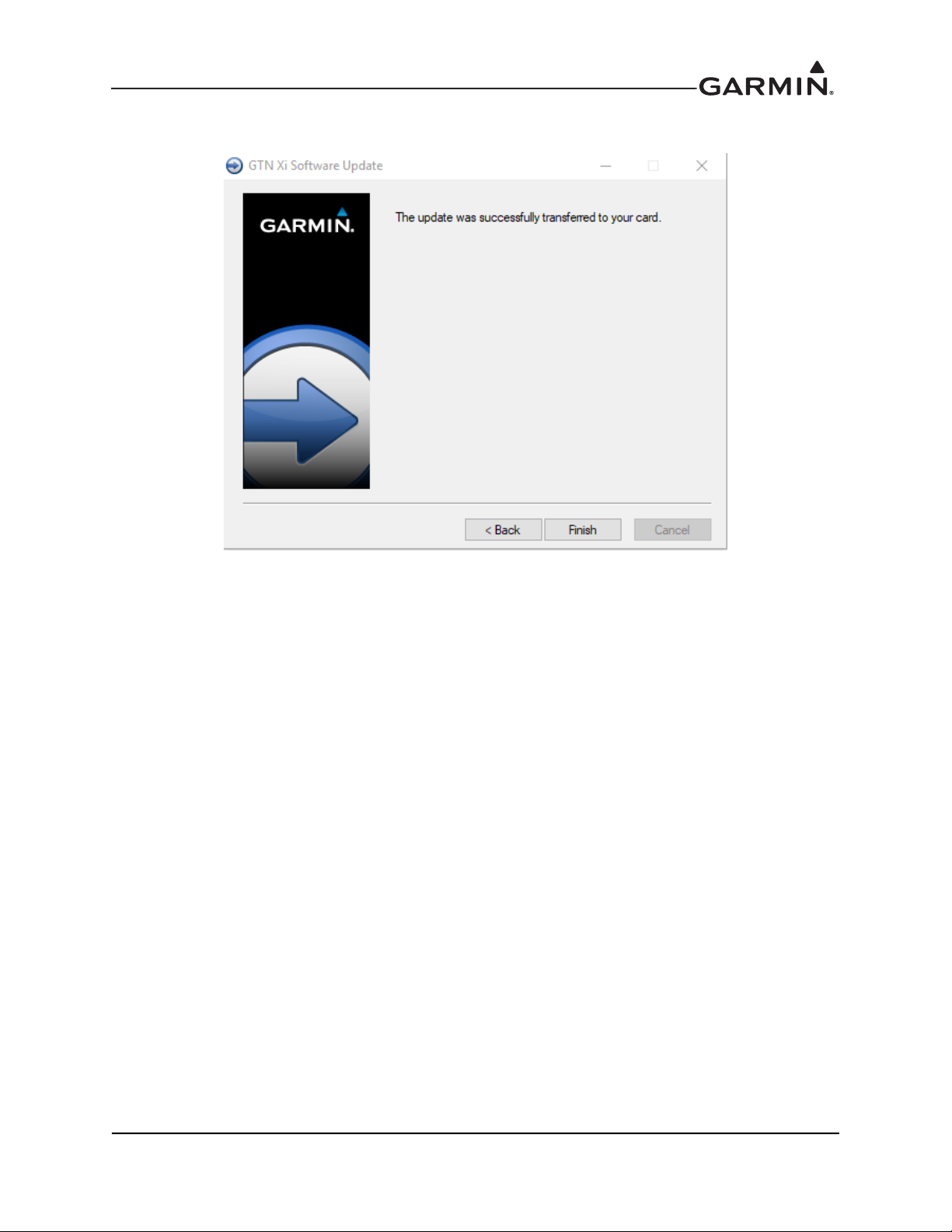
9. After the card has been created, the window shown in Figure 3-8 will appear. Click Finish to
complete the update process.
Figure 3-8 Software Loader Card Completion
10. Eject the card from the card reader (or stop the card reader in Windows). The GTN Xi Software
Loader Card is now ready to use.
190-01007-D1 GTN Xi Part 27 AML STC Maintenance Manual
Rev. 1 Page 3-6
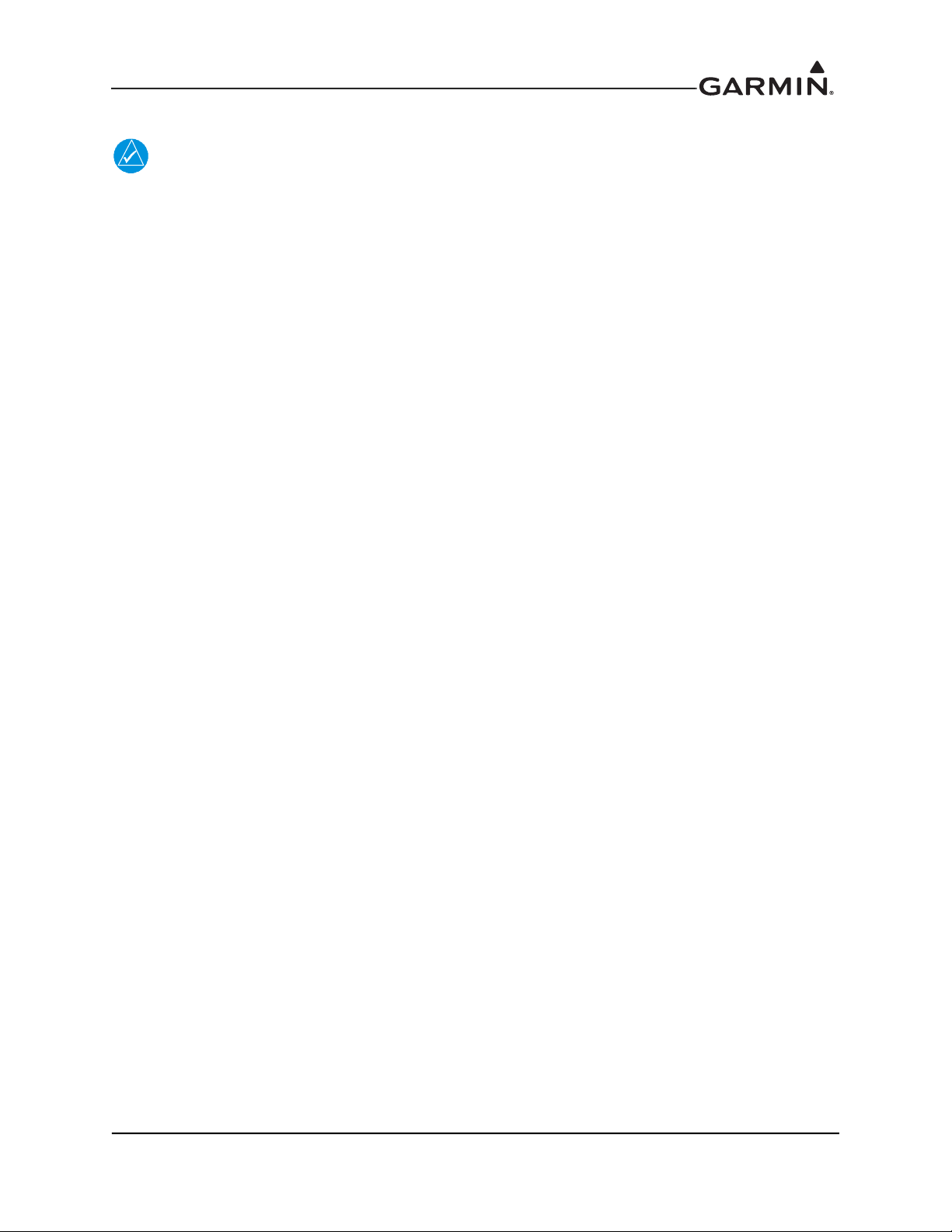
3.2.2 GMA 35 Boot Block Loading
NOTE
The GMA 35 Boot Block Loader Card is separate from the GMA 35 Software Loader Card
and is required to update Boot Block software to v4.10. For instructions on creating the
GMA 35 Software Loader Card, refer to Section 3.2.3.
1. Remove power from the GTN 7XX Xi.
2. Insert the GTN Xi Boot Block Loader Card into the GTN 7XX Xi data card slot. For instructions
on how to create a GTN Xi Boot Block Loader Card, refer to Section 3.2.1.
3. Apply power to the GTN Xi.
4. Ensure the GMA 35 circuit breaker is closed.
5. Select all GMA 35 Boot Block updates.
6. To begin the software update, touch the Update key on the bottom of the display.
7. The GTN Xi will display the prompt, “Start GMA 35 Software Updates?”
8. To allow the GTN Xi to update the GMA 35, touch OK.
9. When updates complete, the GTN Xi will display, “Update Complete!”
10. Turn the GTN Xi and GMA 35 off by opening the circuit breaker.
11. Remove the Boot Block Loader Card.
12. Re-insert the database card in the data card slot.
13. Restore power on the GTN Xi and GMA 35 by closing the circuit breakers.
14. To ensure the software correctly updated, go to the System Information page and select the
GMA 35. Refer to Section 3.3.2 for more information on the System Information page.
190-01007-D1 GTN Xi Part 27 AML STC Maintenance Manual
Rev. 1 Page 3-7
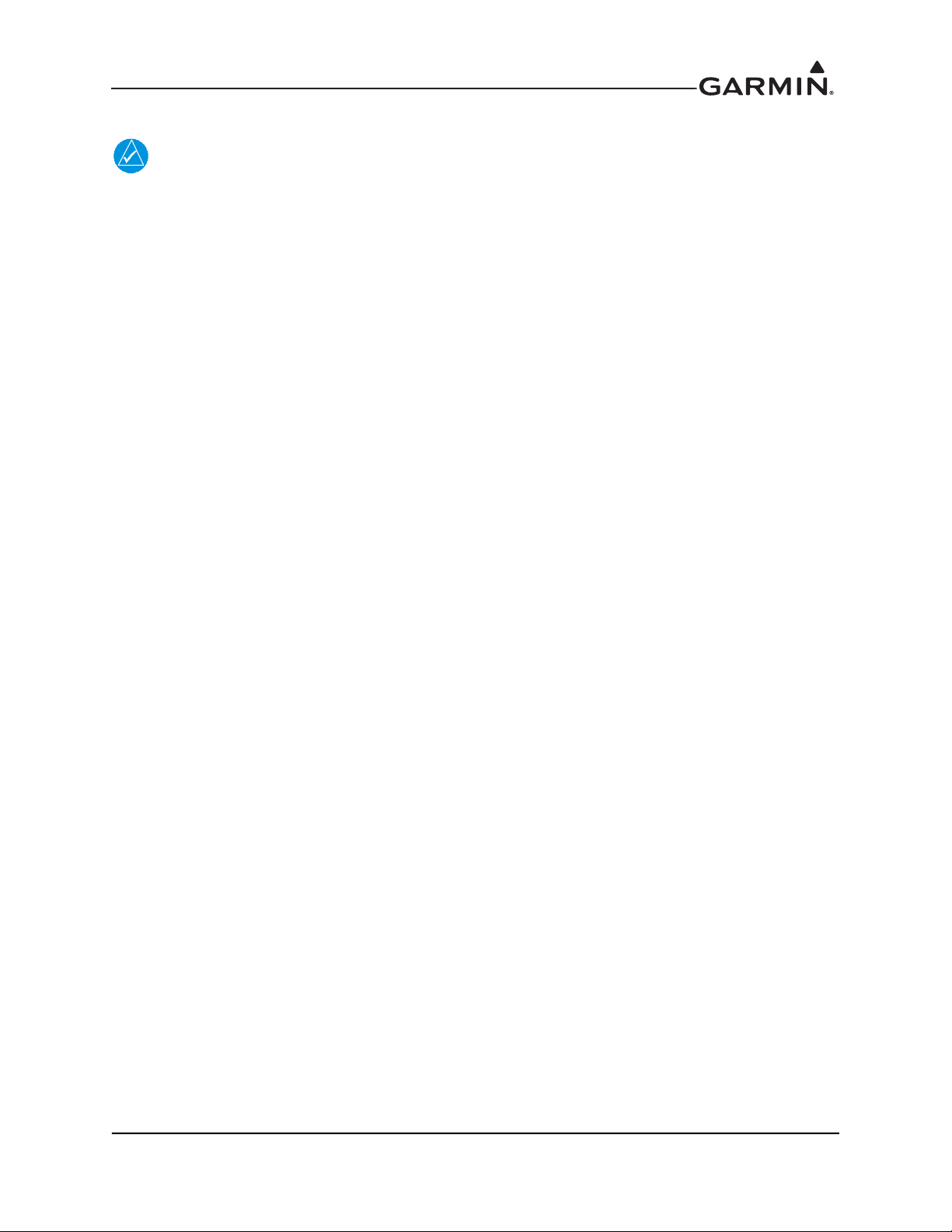
3.2.3 GMA 35 Software Loading
NOTE
The GMA 35 software will be present on the SD card when creating a GTN Xi Software
Loader Card. A separate card is not required to perform GMA 35 software updates.
1. Remove power from the GTN 7XX Xi by opening the circuit breaker.
2. Insert the GTN Xi Software Loader Card into the GTN Xi data card slot. For instructions on how
to create a GTN Xi Software Loader Card, refer to Section 3.2.1.
3. Hold down the HOME key until “Garmin” is fully lit on the display after power is applied by
closing the circuit breaker for the GTN Xi.
4. Ensure the GMA 35 circuit breaker is closed.
5. The Configuration mode page should now be displayed. Touch the Updates key to display
available software.
6. To select GMA 35 software updates, touch the GTN Software Updates key and select GMA 35
Software Updates.
7. To update the GMA 35 with all available software, touch Select All.
8. Touch the Update key.
9. The GTN Xi will display the prompt, “Start GMA 35 Software Updates?”
10. Touch OK to allow the GTN Xi to update the GMA 35.
11. When the updates are complete, the GTN Xi will display, “Update Complete!”
12. Turn the GTN Xi and GMA 35 off (i.e., open the circuit breaker) and remove the Software Loader
Card.
13. Re-insert the database card in the data card slot.
14. Restore power on the GTN Xi and GMA 35 by closing the circuit breakers and ensure the software
was updated correctly by going to the System Information page and selecting the GMA 35. Refer
to Section 3.3.2 for more information on the System Information page.
190-01007-D1 GTN Xi Part 27 AML STC Maintenance Manual
Rev. 1 Page 3-8
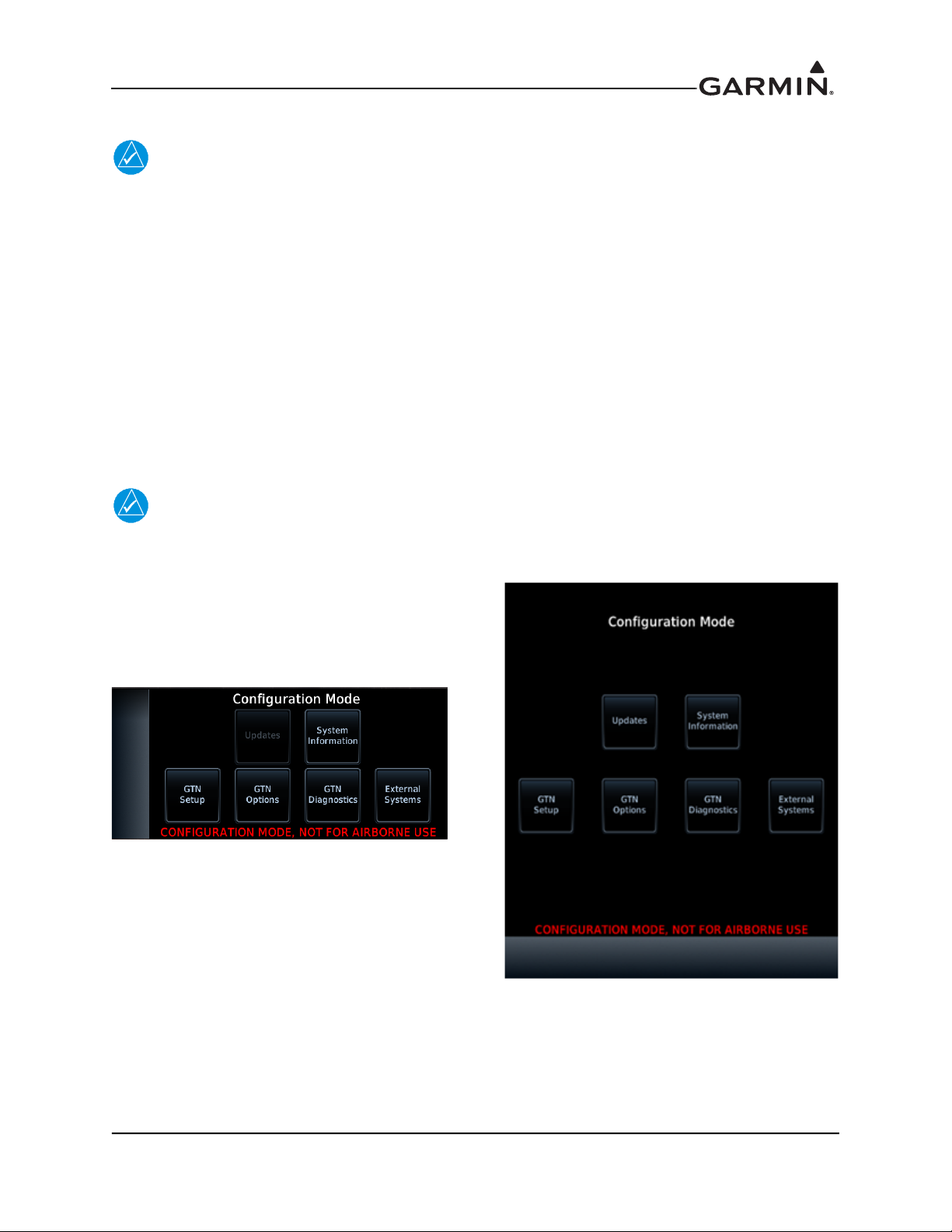
3.3 GTN Xi Configuration Mode Overview
NOTE
When configuring the GTN Xi, ensure that configuration module service messages are not
displayed in the message queue. This indicates an improperly wired or damaged
configuration module.
Configuration mode is used to configure the GTN Xi settings for each specific installation. To access
Configuration mode, perform the following steps:
1. Remove power from the GTN Xi by opening the circuit breaker.
2. Press and hold the HOME key and re-apply power to the GTN Xi.
3. Release the HOME key when the display activates and “Garmin” appears fully lit on the screen.
The Configuration mode page is the first page displayed. For detailed information regarding how to
configure the GTN Xi, refer to GTN Xi Part 27 AML STC Installation Manual. While in Configuration
mode, select pages by touching the desired key on the display. Some pages may require page scrolling to
view all of the information and keys. Scrolling is done by touching the screen and dragging the page in the
desired direction or by touching the Up or Down keys.
NOTE
The configuration pages shown reflect main software version 20.01. Some differences in
operation may be observed when comparing information in this manual to later software
versions.
Figure 3-9 GTN 6XX Xi and GTN 7XX Xi Configuration Mode Pages
190-01007-D1 GTN Xi Part 27 AML STC Maintenance Manual
Rev. 1 Page 3-9
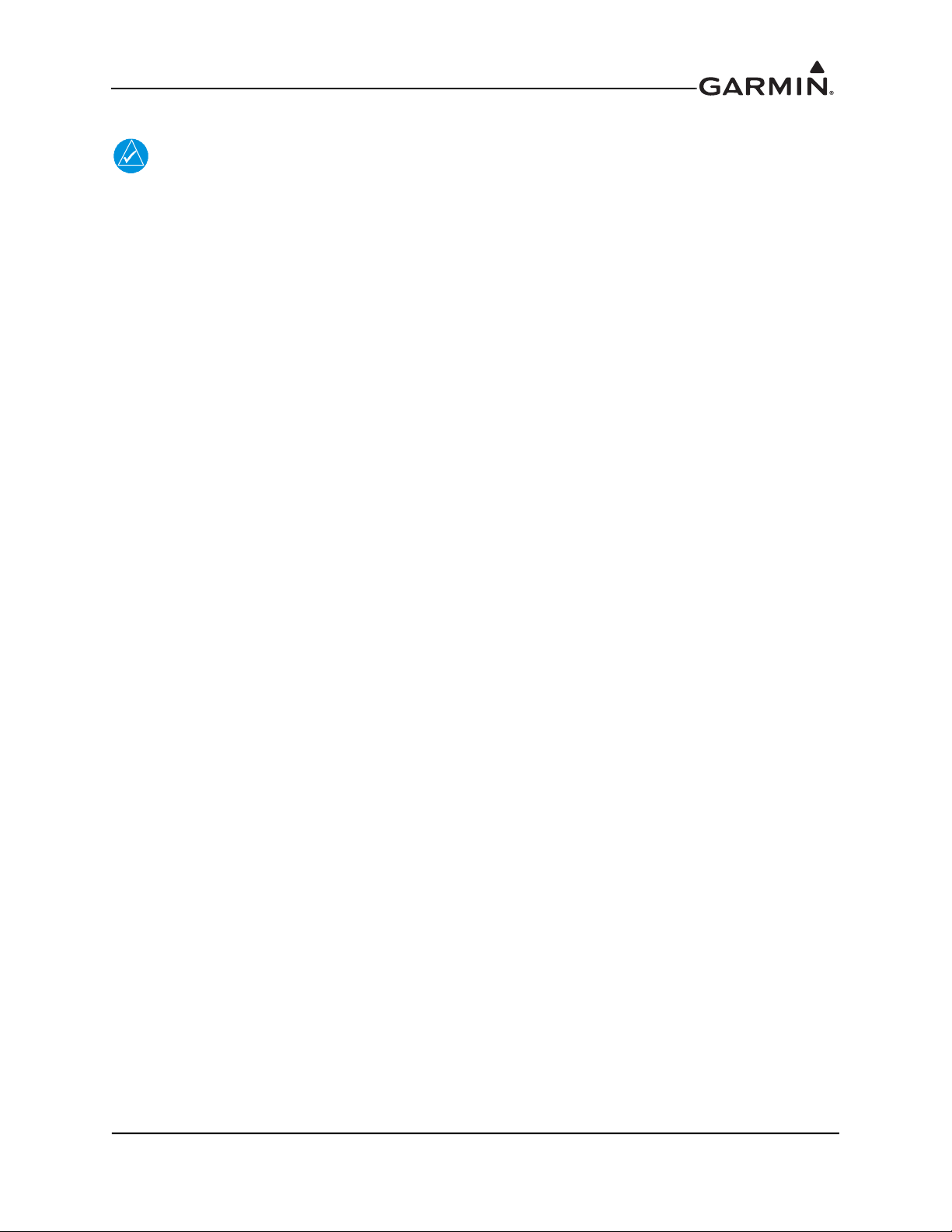
3.3.1 GTN Xi Software Loading
NOTE
The following steps will need to be repeated for each replacement GTN Xi unit that
requires a software update.
To update the GTN Xi software, perform the following steps:
1. Remove power from the GTN Xi by opening the circuit breaker.
2. Remove the database card and insert the correct GTN Xi Software Loader Card created in
Section 3.2.1 into the data card slot.
3. Restore power to the GTN Xi by closing the circuit breaker.
4. The GTN Xi will automatically power on in Configuration mode. Touch Updates to display the
available software updates.
5. Ensure the software version being loaded to the GTN Xi matches the software version listed in
Equipment List, GTN Xi Part 27 AML STC. The Updates page displays the version that is installed
on the unit and the version installed on the loader card.
6. Ensure the available GTN Xi software updates are displaying by ensuring that GTN Software
Updates key is highlighted in the upper-left corner (upper-right for GTN 6XX Xi) of the display.
7. To update the GTN Xi with all available software, touch Select All.
8. To begin the software update, touch Updates on the bottom of the display. Alternatively,
individual updates can be manually selected by touching them. A green checkmark will appear
when selected.
9. The GTN Xi will display the “Start GTN Software Updates?”
10. Touch OK to allow the GTN Xi to go through the update process.
11. When the updates are complete, the GTN Xi will display “Update Complete!”
12. When finished, remove power from the GTN Xi and remove the Software Loader Card. Re-insert
the database card into the data card slot.
13. Power on the GTN Xi in Configuration mode and ensure the software was correctly updated by
touching System Information and verifying the software version. Refer to Section 3.3.2 for more
information on the System Information page.
190-01007-D1 GTN Xi Part 27 AML STC Maintenance Manual
Rev. 1 Page 3-10
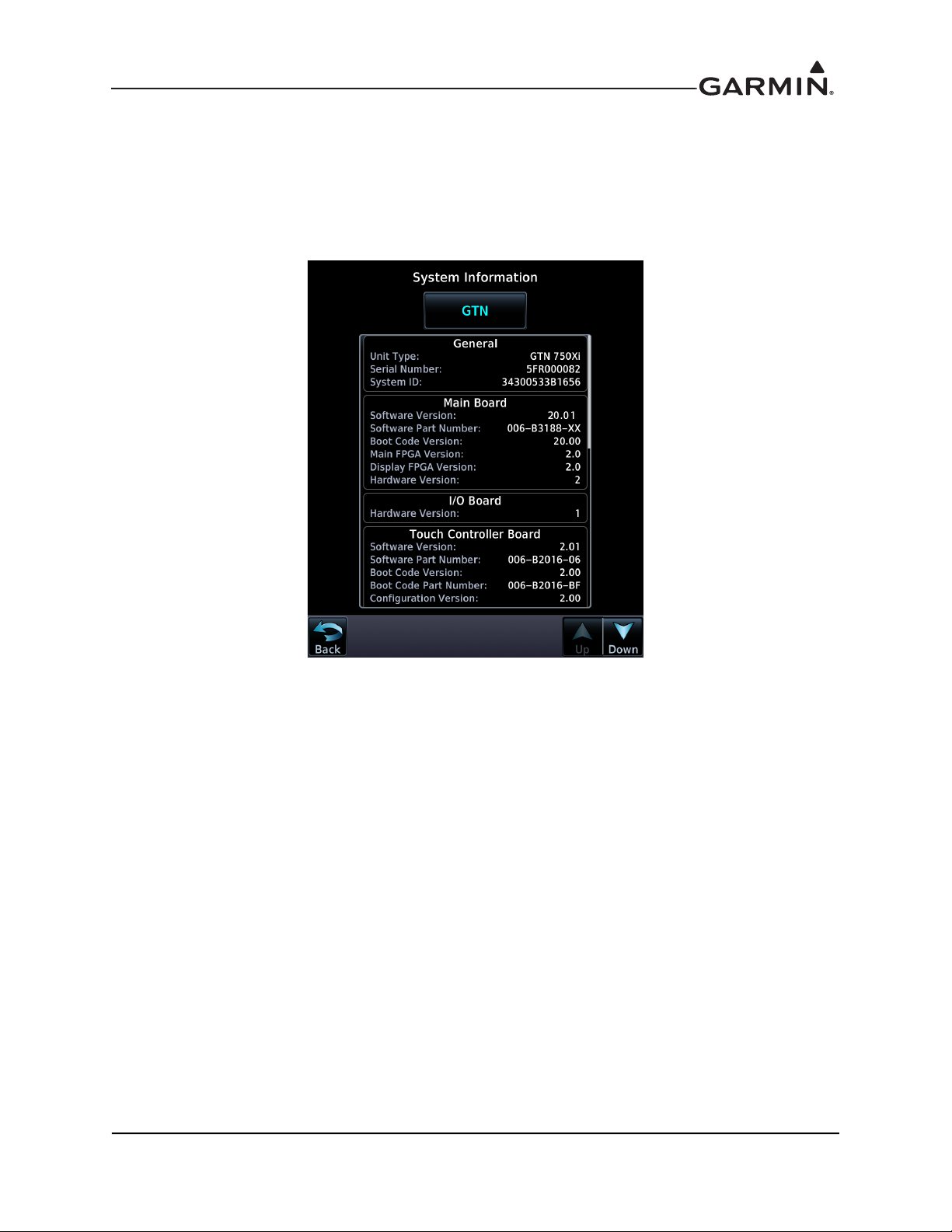
3.3.2 System Information
View the System Information page by touching the System Information key on the Configuration mode
home page. The System Information page displays the unit type, serial number, and system ID for the
GTN Xi. It contains the software and hardware versions of the Main, I/O, Display, Keypad, LED, GPS/
WAAS, COM, and NAV boards. System information is available for certain other LRUs connected to the
GTN Xi. Touch the GTN key and choose which LRU to display. Touch UP or DOWN to view all the
information.
Figure 3-10 System Information Page
190-01007-D1 GTN Xi Part 27 AML STC Maintenance Manual
Rev. 1 Page 3-11
