Garmin GNC 250 User Manual

GNC 250
ACTV STBY GNC 250
NAVWPTRTENRSTSQ
MSG
CLR ENT
CRSR
®
Pilot’s Quick
Reference Guide
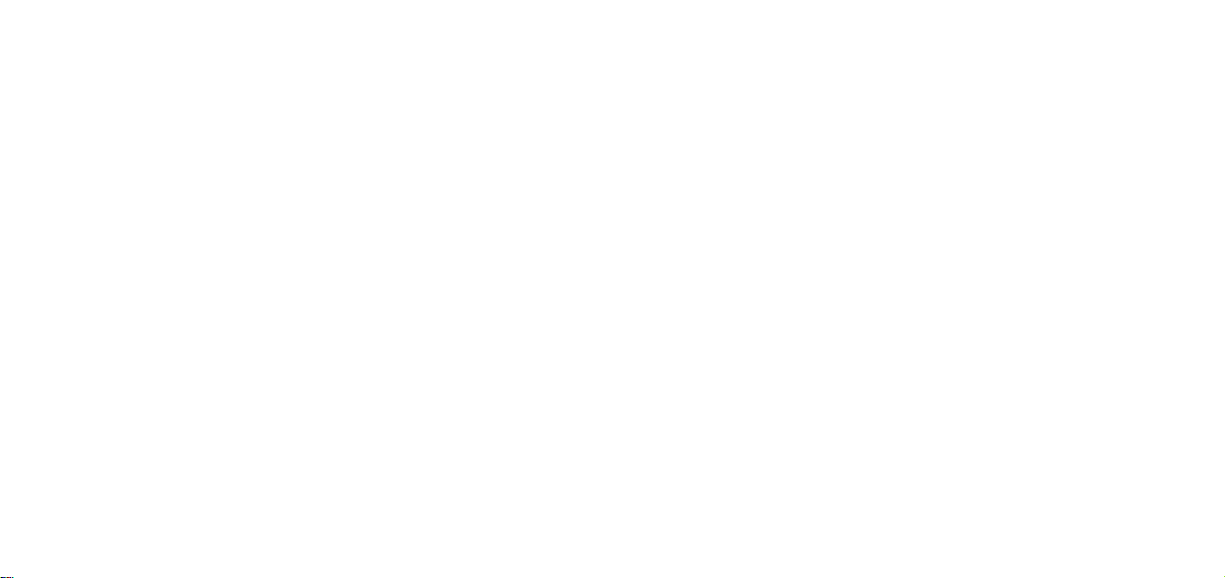
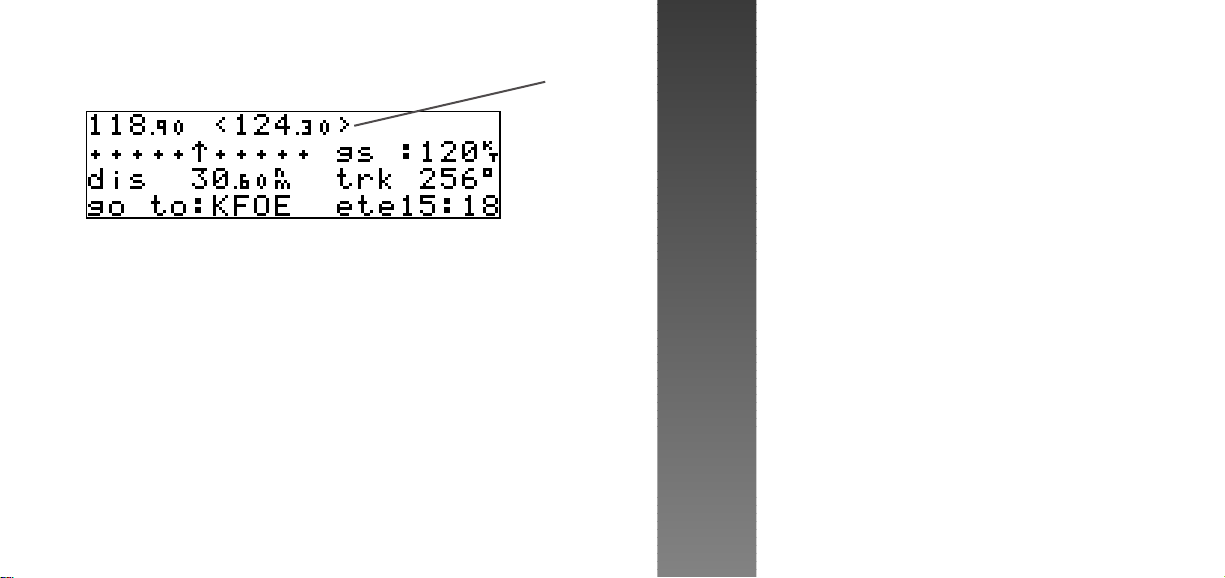
Comm
Window
{
{
CURSOR CONTROL
The cursor key is used to activate and deactivate the cursor in the comm and
C
GPS windows, and is used to highlight fields for data entry, changing display
data or cycling through available options.
Pressing
by a < > around the standby frequency (see above).
Pressing
flashing field. Pressing
once activates the cursor in the comm window, and is indicated
C
again moves the cursor to the GPS window and is indicated by a
C
}
a third time turns the cursor off.
C
}
CURSOR/DATA ENTRY
GPS
Window
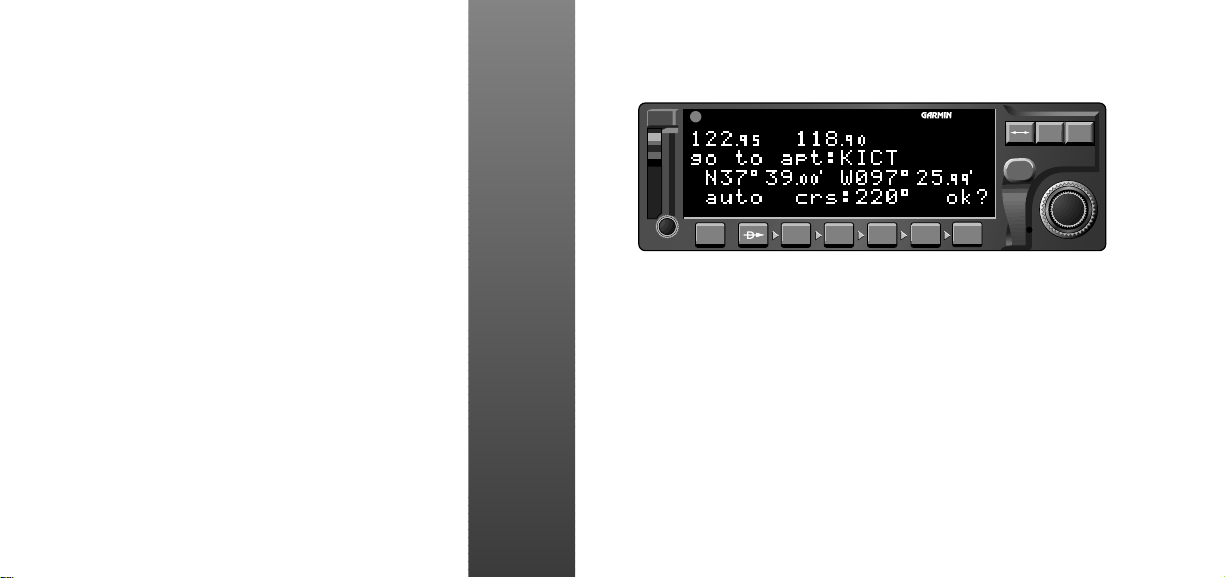
ACTV STBY GNC 250
NAVWPTRTENRSTSQ
MSG
CLR ENT
CRSR
DATA ENTRY
O
K
CURSOR/DATA ENTRY
\
E
The outer knob is used to advance through pages, select comm frequency
(MHz), advance the cursor or move through data fields.
The inner knob is used to change data, select comm frequency (KHz), or scroll
through additional information that cannot fit on the screen.
The clear key is used to erase information or cancel an entry.
The enter key approves operations and confirms data entry and prompts.
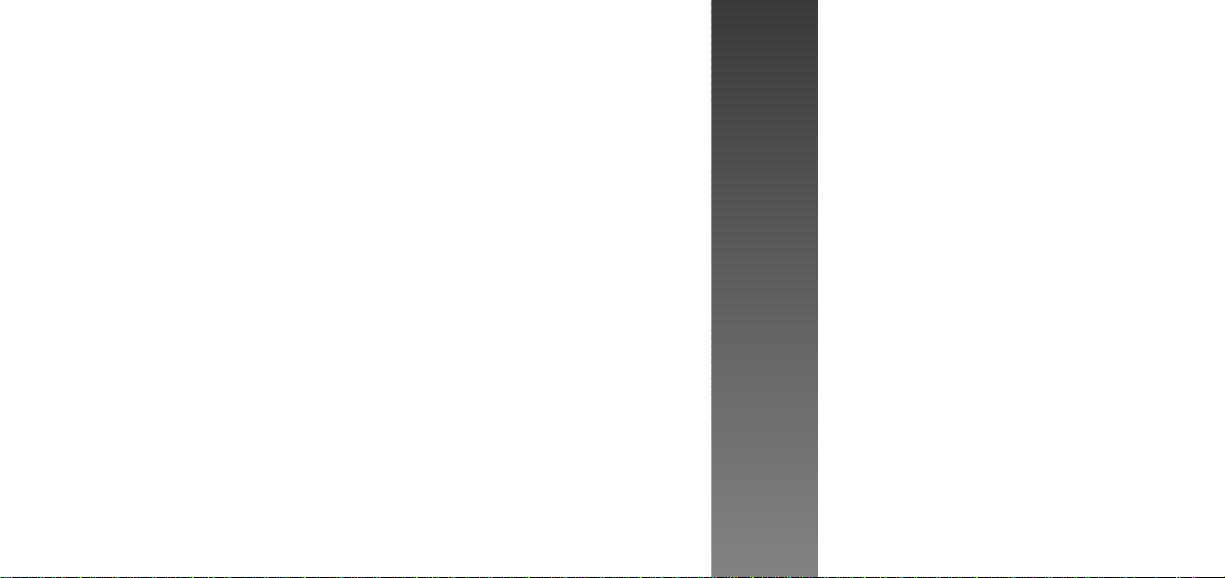
POWER UP
Insert data card in card slot.
❏
Rotate the power/volume knob Bclockwise to turn the unit on and adjust volume. The
❏
welcome page will appear while the unit performs a self test.
Press Eto confirm the database prompt.
❏
Satellite acquisition will begin and the unit will display a ‘Ready for Navigation’ message once
❏
FLYING START
a position fix has been calculated.
To view messages, press the Mkey.
❏
SELECT ACTIVE AND STANDBY FREQUENCIES
Press Cto activate the cursor in the standby frequency field.
❏
Rotate Oand Kto dial in the desired active frequency.
❏
Press @to place the selected frequency in the active field.
❏
Rotate Oand Kto dial in the desired standby frequency.
❏
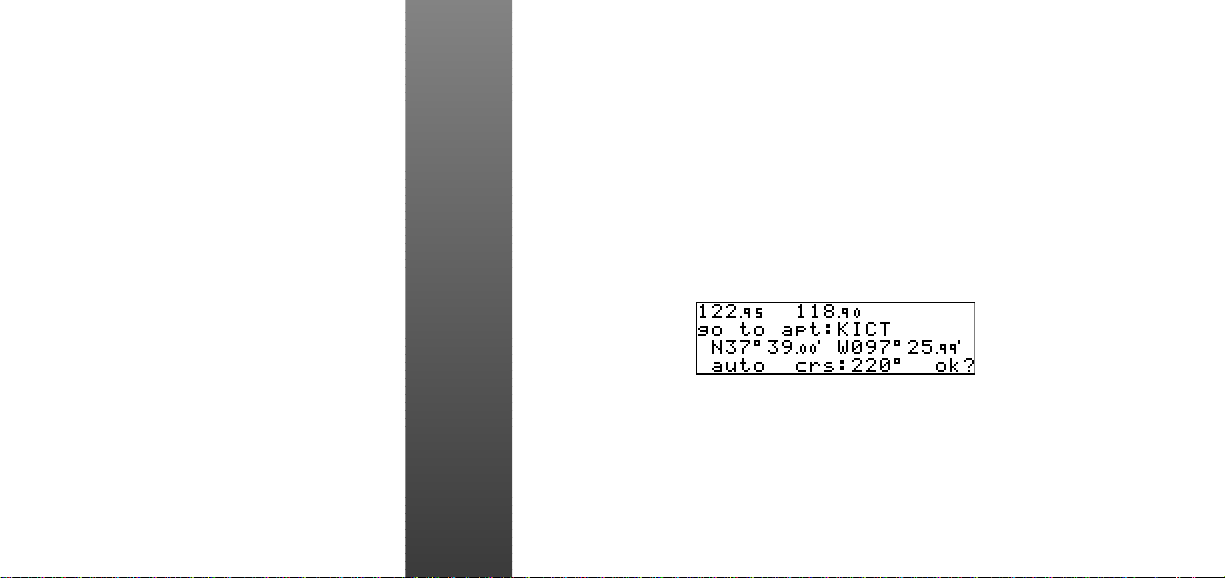
TO SELECT A DIRECT-TO DESTINATION:
Press D.
❏
Rotate Kto select the first character of the destination waypoint’s identifier. Remember to
❏
use the ICAO identifier if you are entering an airport as your destination (i.e., KOSH for
Wittman Regional Airport).
Rotate Oone stop to the right to advance the cursor to the next character position, and use
❏
K
to select the next character of the identifier.
Repeat steps 2 and 3 until the desired waypoint is displayed.
❏
FLYING START
Press Eto confirm the identifier. The direct-to confirmation page will appear, showing the
❏
position of the selected destination and the course from your present position.
Press Eto confirm the direct-to destination. The navigation page will appear, displaying
❏
detailed navigation data to your destination. The graphical CDI at the upper left corner of the
page indicates the distance and direction you are off course on a 5.0 nm scale.
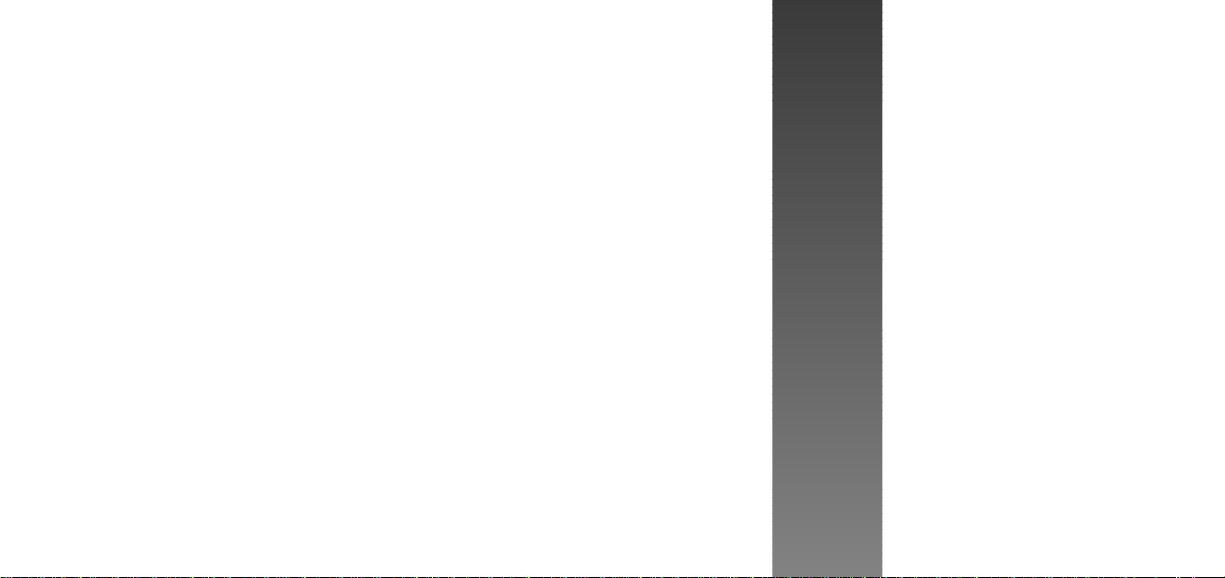
TO SELECT COMM FREQUENCIES:
Press Crepeatedly to highlight the standby field (e.g., “<121.75>”).
❏
Rotate Oto select the desired megahertz (to the left of the decimal).
❏
Rotate Kto select the desired kilohertz (to the right of the decimal).
❏
Press Ctwice to remove the cursor from the comm and GPS windows.
❏
TO EXCHANGE ACTIVE AND STANDBY FREQUENCIES:
Press the @button.
❏
TO ADJUST THE AUDIO VOLUME:
Rotate the Bpower/volume knob.
❏
TO OVERRIDE THE AUTOMATIC SQUELCH:
Press the Qsquelch key. Press Qagain to return to automatic squelch.
❏
COMMUNICATION
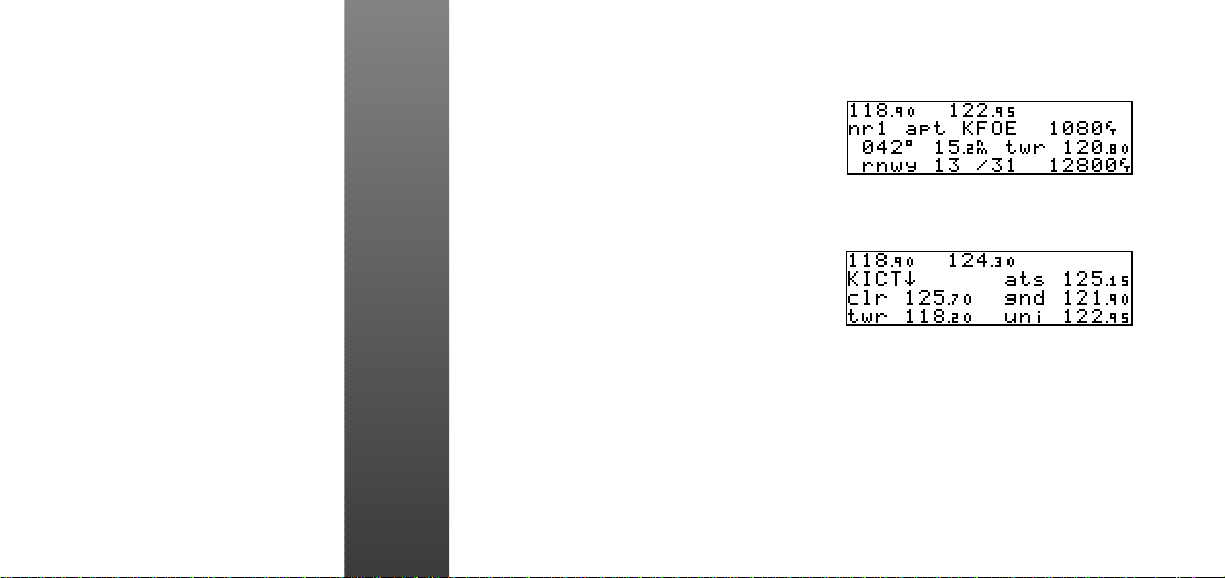
TO AUTO-TUNE A FREQUENCY DISPLAYED
IN THE GPS DATABASE
Press Ewith the cursor off to select the
❏
frequency as the standby frequency.
:
TO AUTO-TUNE A FREQUENCY FROM A LIST IN THE GPS
DATABASE
Press Ctwice to activate the cursor in the
❏
GPS window.
Rotate Oto highlight the desired frequency.
❏
Press Eto place the frequency in the standby field.
❏
TO AUTOMATICALLY TUNE FOR EMERGENCY TRANSMISSION:
COMMUNICATION
Press and hold the @key for > 2 seconds.
❏
:
