Page 1

GI 275 Quick Reference Card
Power On
To power on the GI 275 without aircraft power, push and release the Inner Knob.
GI 275 Touch Buttons
Touch Buttons have a raised appearance and allow touch selection.
Cyan border or highlight indicates a button is active and ready to receive pilot input, including but not limited to
data field adjustments, sync functions, or accessing further options.
Touch Button
rounded edge and
gradient shading
Touch to select
GI 275 Data Entry
Touch the number buttons or turn the Inner Knob to adjust the keypad data field.
Turn the Inner Knob to adjust an active data field on any main page (ADI Page, CDI Page, HSI Page, etc).
Cyan highlight
indicates button is
active
Turn Inner Knob
to adjust active
data fields
190-02246-13 Rev. A
Touch
number
buttons on
Keypad or
turn Inner
Knob
Turn Inner
Knob
Page 2
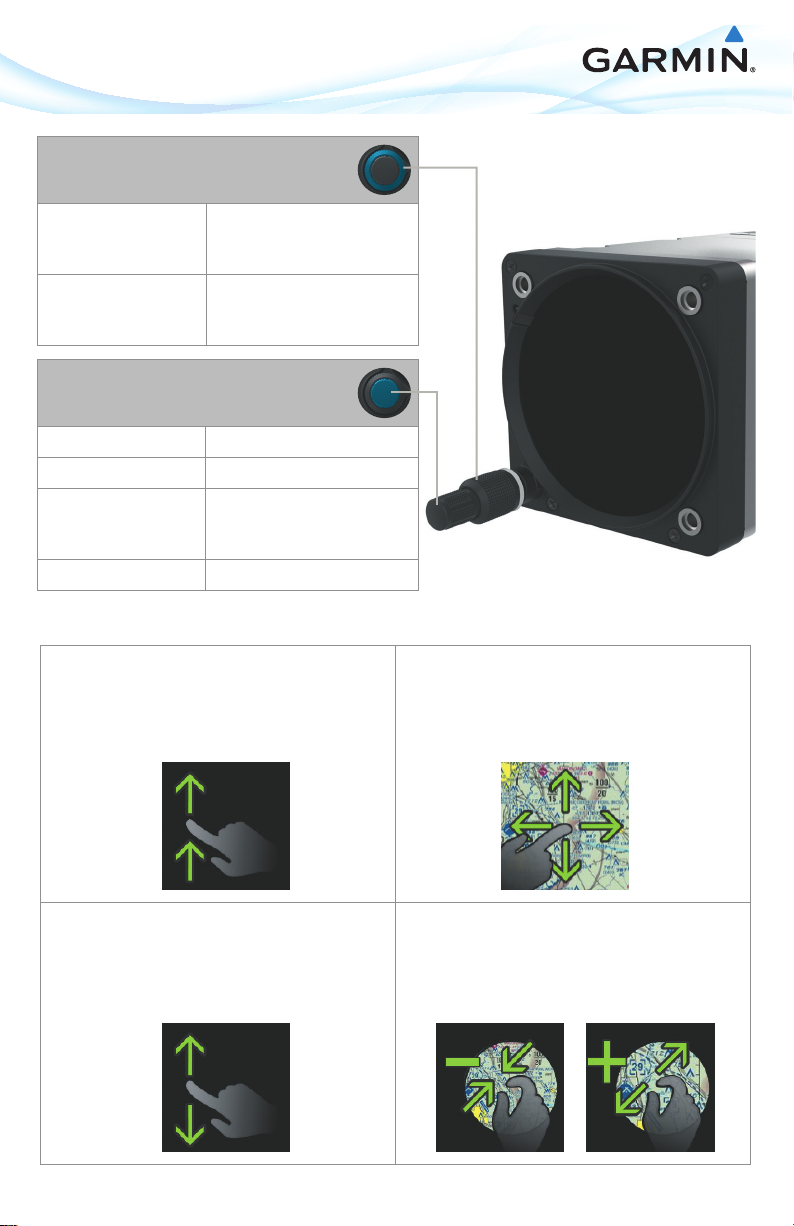
GI 275 Knob Functions
Outer Knob
Turn Clockwise Change page to right
Scroll down menu fields
Move data field cursor to right
Turn Counter Clockwise Change page to left
Move data field cursor to left
Scroll up menu fields
Inner Knob
Turn Clockwise Adjust data field (increase)
Turn Counter Clockwise Adjust data field (decrease)
Push Power on
Select highlighted field
Push and Hold Display/Remove menu
Sync active field
GI 275 Touch Functions
Display Menu
Swipe from bottom of screen to display menu
Panning
Touch any map or chart to activate panning mode
Touch and drag finger on screen to pan the map
Scroll
Touch and scroll while holding finger on screen for
smooth, slow scrolling
Touch, scroll, and release finger from screen to scroll quickly.
190-02246-13 Rev. A
Zoom
Pinch in to zoom out on any map or chart
Stretch (pinch out) to zoom in on any map or chart
