Page 1
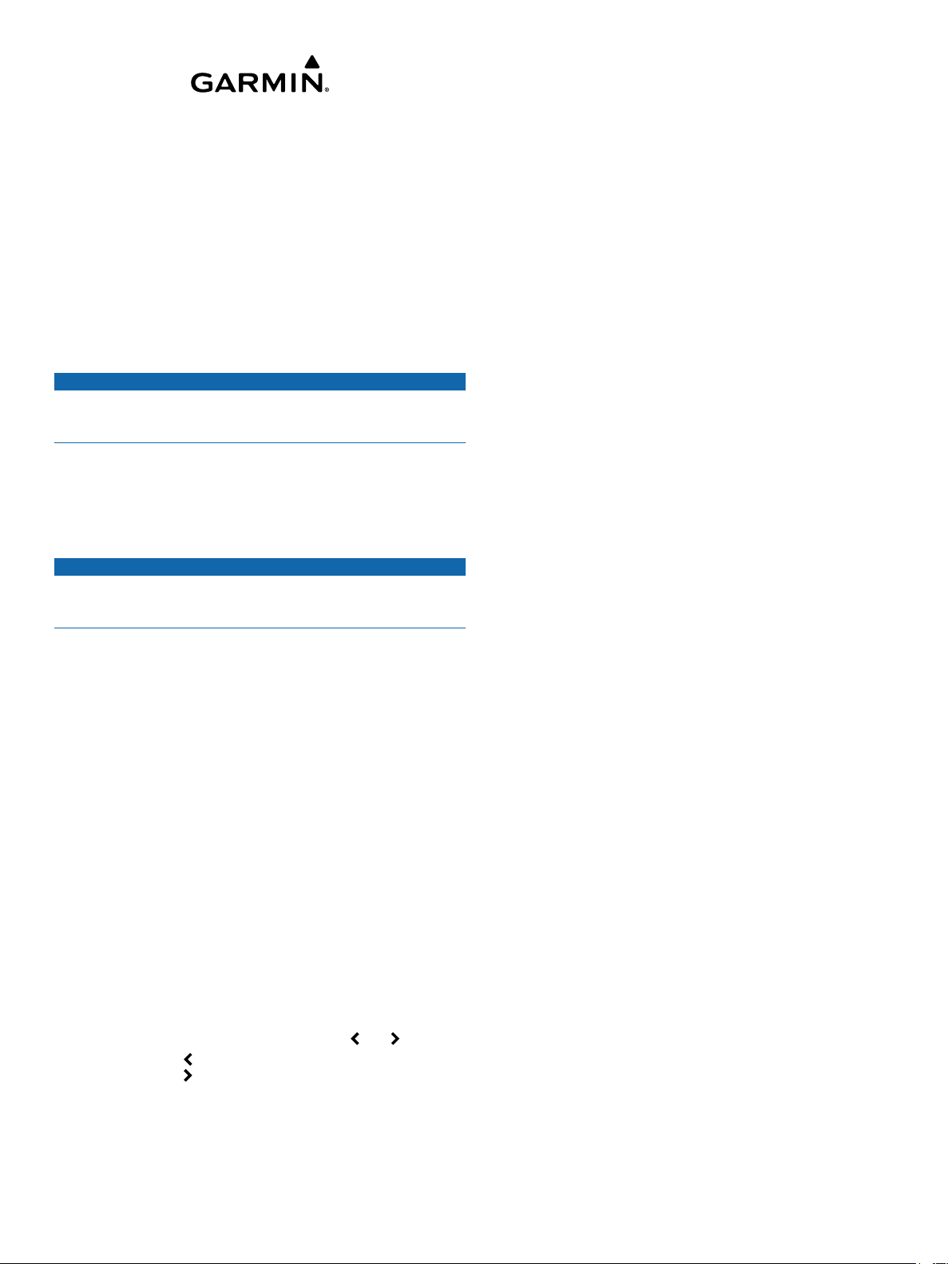
GHP™ Compact Reactor™ Hydraulic
Configuration Guide
The autopilot system must be configured and tuned to your boat
dynamics. The Dockside Wizard and the
used to configure the autopilot. These wizards walk you through
the necessary configuration steps.
If your autopilot package did not contain a helm control, you
must configure the autopilot system using a compatible
chartplotter on the same NMEA 2000
CCU. Instructions for configuration using either the helm control
or a chartplotter are provided.
Dockside Wizard
NOTICE
If you perform the
water, provide rudder-movement clearance to avoid damage to
the rudder or other objects.
You can complete the Dockside Wizard while the boat is in or
out of the water.
If the boat is in the water, it must be stationary while you
complete the wizard.
Performing the
If you have a boat with a power assist steering system, turn on
the power assist steering system before performing the
Dockside Wizard to avoid damaging the steering system.
Turn on the autopilot.
1
The first time you turn on the autopilot, you are prompted to
complete a short setup sequence.
Dockside Wizard does not start automatically after the
If the
2
setup sequence, select an option:
• On a helm control, select Menu > Setup > Dealer
Autopilot Setup >
• On a chartplotter, select Settings >
Autopilot Installation Setup > Wizards > Dockside
Wizard
Select the vessel type.
3
Test the steering direction (Testing the Steering Direction,
4
page 1)
If necessary, select the speed source (Selecting a Speed
5
Source
If necessary, verify the tachometer (Verifying the
6
Tachometer,
Test the helm lock-to-lock.
7
Review the results of the
8
Results of the
Testing the Steering Direction
While moving at a low rate of speed, select and .
1
When you select , the rudder must turn the boat to the left.
When you select , the rudder must turn the boat to the right.
Select
2
Select an option:
3
• If the steering test turns the boat in the correct direction,
• If the steering test turns the boat in the correct direction,
.
, page 1).
Continue.
on a helm control, select Yes.
on a chartplotter, select Next
Dockside Wizard while your boat is out of the
Dockside Wizard
NOTICE
Wizards > Dockside Wizard
.
page
1).
Dockside Wizard
Dockside Wizard
Sea Trial Wizard are
®
network as the autopilot
My Vessel >
(Reviewing the
, page 1).
.
.
• If the steering test turns the boat in the opposite direction,
on a helm control, select
• If the steering test turns the boat in the opposite direction,
on a chartplotter, select Switch Direction, and repeat
steps 1 though 3.
Selecting a Speed Source
Select an option:
• If you connected one or more
engines to the NMEA 2000 network, on a helm control,
select Tach. - NMEA 2000 or Proprietary.
• If you connected one or more
engines to the NMEA 2000 network, on a chartplotter,
select Tachometer.
• If NMEA 2000 tachometer data source is not available
from one or more engines, or is unusable, select GPS as
a speed source.
• If you did not connect a
device as a speed source, select None.
NOTE: If the autopilot does not perform well using None
as the speed source,
tachometer through the NMEA 2000 network or using a
GPS device as the speed source.
Verifying the Tachometer
This procedure does not appear when GPS or None is selected
as the speed source.
With the engine (or engines) running, compare the RPM
readings on the helm control with the tachometer (or
tachometers) on the dashboard of your boat.
If the RPM numbers do not align, there may be a problem
with the NMEA 2000 speed source or connection.
Reviewing the Results of the Dockside Wizard
The values you chose when you ran the Dockside Wizard are
displayed.
Examine the results of the
1
Select any incorrect value.
2
Correct the value.
3
Repeat steps 2 and 3 for all incorrect values.
4
When you are finished reviewing the values, select Done
5
No, and repeat steps 1 though 3.
NMEA 2000 compatible
NMEA 2000 compatible
NMEA 2000 tachometer or GPS
®
Garmin
recommends connecting a
Dockside Wizard.
.
Sea Trial Wizard
The
Sea Trial Wizard configures the fundamental sensors on the
autopilot, and it is extremely important to complete the wizard in
conditions appropriate for your boat.
Important
The Sea Trial Wizard must be completed in calm water.
Because the nature of calm water is relative to the size and
shape of the boat, before you begin the Sea Trial Wizard, the
boat must be in an appropriate location.
• The boat must not rock while sitting still or moving very
slowly.
• The boat must not be significantly affected by the wind.
While completing the Sea Trial Wizard, observe these
considerations.
• Weight on the boat must remain balanced. While completing
any of the steps in the Sea Trial Wizard, do not move around
on the boat.
Performing the Sea Trial Wizard
Drive your boat to an open area of calm water.
1
Select an option:
2
• On a helm control, select Menu
Sea Trial Wizard Considerations
> Setup > Dealer
Autopilot Setup > Wizards > Sea Trial Wizard
.
February 2016 Printed in Taiwan 190-02054-02_0A
Page 2
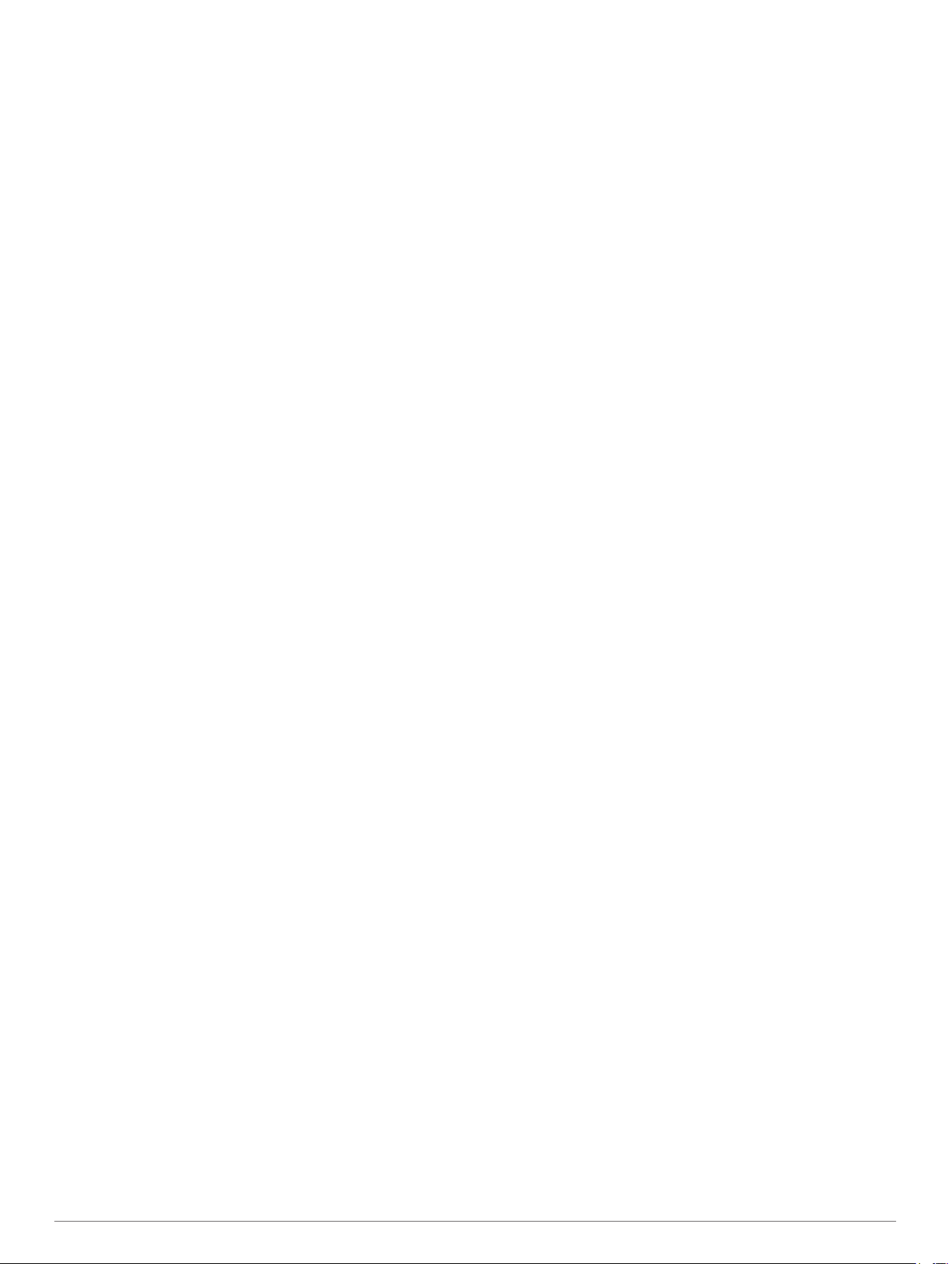
• On a chartplotter, select Settings
Autopilot Installation Setup > Wizards > Sea Trial
Wizard > Begin
Select an option:
3
• On a planing-hull power boat with the speed source set to
Tach. - NMEA 2000 or Proprietary or Tachometer,
configure the planing RPM.
• On a planing-hull power boat with the speed source set to
GPS
, configure the planing speed.
• On a power boat with the speed source set to Tach. -
NMEA 2000 or Proprietary, Tachometer, or GPS,
configure the high RPM limit.
• On a power boat with the speed source set to GPS
configure the maximum speed.
Calibrate the compass (Calibrating the Compass, page 2).
4
Perform the
5
Procedure, page
Set north (Setting North, page 2)
6
information is available, or set the fine heading adjustment
Setting the Fine Heading Adjustment, page 2)
(
heading information is not available.
Calibrating the Compass
Select an option:
1
• If you are performing this procedure as part of the Sea
Trial Wizard, select
• If you are performing this procedure outside of the Sea
Trial Wizard on a helm control, from the heading screen,
select Menu
Compass Setup > Calibrate Compass > Begin
• If you are performing this procedure outside of the Sea
Trial Wizard on a chartplotter, select Settings
Vessel > Autopilot Installation Setup > Compass
Setup > Compass Cal. > Begin
Follow the directions until calibration is complete, taking care
2
to keep the boat as steady and flat as possible.
The boat should not list during calibration.
Select an option:
3
• If the calibration completes successfully on a helm control,
select Done.
• If the calibration completes successfully, on a chartplotter
select
OK.
• If the calibration is not successful, select Retry and repeat
steps 1 through 3.
When the calibration is complete, a value is shown. A value of
100 indicates the CCU was installed in a perfect magnetic
environment and calibrated correctly. If this value is low, you
might need to relocate the CCU and calibrate the compass
again.
Performing the
Before you can begin this procedure, you must have a large
stretch of open water available.
Adjust the throttle so the boat travels at a typical cruising
1
speed (below planing speed) that provides responsive
steering.
Select an option:
2
• If you are performing this procedure as part of the Sea
Trial Wizard, select Begin
• If you are performing this procedure outside of the Sea
Trial Wizard on a helm control, from the heading screen,
select Menu
Autopilot Tuning > Autotune > Begin
• If you are performing this procedure outside of the Sea
Trial Wizard on a chartplotter, select Settings
.
Autotune procedure (
2).
Begin.
> Setup > Dealer Autopilot Setup >
Autotune Procedure
> Setup > Dealer Autopilot Setup >
> My Vessel >
Performing the
if GPS-heading
.
.
,
Autotune
if GPS-
.
> My
.
> My
Vessel > Autopilot Installation Setup > Autopilot
Tuning > Autotune > Begin
The boat performs various zigzag motions while the Autotune
is in progress.
After the procedure is finished, follow the on-screen
3
instructions.
Select an option:
4
• If the Autotune
not reached maximum cruising speed, increase the speed
and repeat steps 1 through 3 until the Autotune
procedure completes successfully.
• If the Autotune
reached maximum cruising speed, reduce your speed to
the initial Autotune speed and select Alternate Autotune
to begin an alternate procedure.
When the Autotune procedure is complete, gain values are
displayed. You can use these values to determine the quality of
the Autotune procedure.
Autotune
After the Autotune procedure is complete, you can review the
gain values provided on the helm control. You can record these
numbers for reference if you want to run the autotune procedure
at a later time or if you want to manually adjust the gain settings
(not recommended) (
page 3)
Gain: Sets how tightly the autopilot holds the heading and how
Counter Gain: Sets how aggressively the autopilot adjusts any
Setting North
Before you can begin this procedure, you must have a large
stretch of open water available.
This procedure appears if the autopilot is connected to an
optional GPS device, and the device has acquired a GPS
position. During this procedure, the autopilot aligns the compass
heading with the Course over Ground (COG) information from
the GPS device.
If you do not have a GPS device connected, you are prompted
to set the fine heading adjustment instead (Setting the Fine
Heading Adjustment,
1
2
3
4
Setting the Fine Heading Adjustment
This procedure appears only if you do not have an optional GPS
device connected to the autopilot. If the autopilot is connected to
a GPS device that has acquired a GPS position, you are
prompted to set north instead (Setting North
Gain Values
.
aggressively it makes turns.
over-steering after making a turn.
Drive your boat at cruising speed in a straight line.
Select an option:
• If you are performing this procedure as part of the Sea
Trial Wizard, select Begin
• If you are performing this procedure outside of the Sea
Trial Wizard
Menu > Setup > Dealer Autopilot Setup >
select
Compass Setup > Set North > Begin.
• If you are performing this procedure outside of the Sea
Trial Wizard on a chartplotter, select Settings >
Vessel > Autopilot Installation Setup > Compass
Setup > Set North > Begin
Continue to drive the boat at cruising speed in a straight line
and follow the on-screen instructions.
Select an option:
• If the calibration completes successfully, select Done
• If the calibration is not successful, repeat steps 1 through
3.
procedure is not successful, but you have
procedure is not successful, and you have
Adjusting the Autopilot Gain Settings,
page 2).
on a helm control, from the heading screen,
.
.
My
.
.
2).
, page
2 Configuring the Autopilot
Page 3

Select an option:
1
• If you are performing this procedure as part of the Sea
Trial Wizard, proceed to step 3.
• If you are performing this calibration outside of the Sea
Trial Wizard on a helm control, from the heading screen,
select Menu
Compass Setup > Fine Heading Adjustment
• If you are performing this calibration outside of the Sea
Trial Wizard on a chartplotter, select Settings >
Vessel > Autopilot Installation Setup > Compass
Setup > Fine Heading Adjustment > Begin
Adjust the fine heading setting until it shows the correct
2
heading as determined by a trusted heading indicator, such
as the ship compass or a handheld compass.
Select
3
Testing and Adjusting the Configuration
Test the autopilot at a slow speed. After the autopilot has been
tested and adjusted at a slow speed, test it at a higher speed to
simulate normal operating conditions.
1
2
3
Adjusting the Acceleration Limiter Settings
1
2
3
4
5
Back.
Drive the boat in one direction with the autopilot engaged
(heading hold).
The boat may oscillate slightly, but it should not oscillate
significantly.
Turn the boat in one direction using the autopilot and observe
the behavior.
The boat should turn smoothly, not too quickly or too slowly.
When you turn the boat using the autopilot, the boat should
approach and settle on the desired heading with minimal
overshoot and oscillation.
Select an option:
• If the boat turns too quickly or too sluggishly, adjust the
autopilot acceleration limiter (Adjusting the Acceleration
Limiter Settings, page 3)
• If the heading hold oscillates significantly or the boat does
not correct when turning, adjust the autopilot gain
(Adjusting the Autopilot Gain Settings, page 3)
• If the boat turns smoothly, the heading hold oscillates only
slightly or not at all, the boat adjusts the heading correctly,
the configuration is correct. No further adjustments are
necessary.
On a helm control, enable Dealer Mode (Enabling Dealer
Configuration on the Helm Control, page 3).
Select an option:
• On a helm control, from the heading screen, select Menu
>
Setup > Dealer Autopilot Setup > Autopilot Tuning >
Acceleration Limiter
• On a chartplotter, select Settings > My Vessel >
Autopilot Installation Setup > Autopilot Tuning >
Accel. Limiter.
Select an option:
• Increase the setting if the autopilot turns too quickly.
• Decrease the setting if the autopilot turns too slowly.
When you manually adjust the acceleration limiter, make
relatively small adjustments. Test the change before making
additional adjustments.
Test the autopilot configuration.
Repeat steps 2 through 4 until the autopilot performance is
satisfactory.
> Setup > Dealer Autopilot Setup >
.
My
.
NOTICE
.
.
.
Adjusting the Autopilot Gain Settings
The autopilot gain settings are set during the Autotune
procedure. Adjusting these values is not recommended, and you
should record the values set by the Autotune procedure before
making any changes.
On a helm control, enable Dealer Mode (Enabling Dealer
1
Configuration on the Helm Control, page 3).
Select an option:
2
• On a helm control, from the heading screen, select Menu
>
Setup > Dealer Autopilot Setup > Autopilot Tuning >
Rudder Gains
• On a chartplotter, select Settings >
Autopilot Installation Setup > Autopilot Tuning >
Rudder Gains
Select an option based on the type of boat:
3
• If you have a sailboat, a displacement-hull powerboat, or a
powerboat with the speed source set to None
and adjust how tightly the rudder holds the heading and
makes turns.
If you set this value too high, the autopilot may be
overactive and attempt to constantly adjust the heading at
the slightest deviation. An overactive autopilot can drain
the battery at a faster-than-normal rate.
• If you have a sailboat, a displacement-hull powerboat, or a
powerboat with the speed source set to None
Counter Gain and adjust how tightly the rudder corrects
the turn overshoot.
If you set this value too low, the autopilot can overshoot
the turn again when it attempts to counter the original turn.
• If you have a planing-hull powerboat with the speed
source set to Tach. - NMEA 2000 or Proprietary,
Tachometer, or GPS
and adjust how tightly the rudder holds the heading and
makes turns at low speed or high speed.
If you set this value too high, the autopilot may be
overactive and attempt to constantly adjust the heading at
the slightest deviation. An overactive autopilot can drain
the battery at a faster-than-normal rate.
• If you have a planing-hull powerboat with the speed
source set to Tach. - NMEA 2000 or Proprietary,
Tachometer, or GPS
High Speed Counter to adjust how tightly the rudder
corrects the turn overshoot.
If you set this value too low, the autopilot can overshoot
the turn again when it attempts to counter the original turn.
Test the autopilot configuration, and repeat step 2 and 3 until
4
the autopilot performance is satisfactory.
.
My Vessel >
.
, select Gain
, select
, select Low Speed or High Speed
, select Low Speed Counter or
Advanced Configuration Settings
You can run the autotune process, calibrate the compass, and
define north on the autopilot without running the wizards. You
can also define each setting individually, without running the
configuration processes.
Enabling Dealer Configuration on the Helm Control
Advanced configuration options are not available on the helm
control under normal conditions. To use the advanced
configuration settings of the autopilot, you must enable Dealer
Mode.
Enabling Dealer Mode to use the configuration options is not
necessary on a chartplotter.
On a helm control, from the heading screen, select Menu >
1
Setup >
Hold the center key for 5 seconds.
2
Dealer Mode appears.
Select Back > Back.
3
System > System Information
.
Configuring the Autopilot 3
Page 4

If the option for
screen, the procedure was successful.
Dealer Autopilot Setup is available on the Setup
Running the Automated Configuration Processes Manually
On a helm control, enable Dealer Mode (Enabling Dealer
1
Configuration on the Helm Control, page 3).
Select an option:
2
• On a helm control, from the heading screen, select Menu
> Setup
• On a chartplotter, select Settings >
Autopilot Installation Setup > Autopilot Tuning
Select an automated process:
3
• To start the compass calibration procedures, select
Compass Setup
Compass
• To start the procedures to define north, select Compass
Setup
• To start the automatic autopilot tuning procedures, select
Autopilot Tuning > Autotune (Performing the
Procedure, page
Follow the on-screen instructions.
4
> Dealer Autopilot Setup
> Compass Cal. (
, page 2).
> Set North
(Setting North, page 2).
2).
.
My Vessel >
.
Calibrating the
Autotune
Defining Individual Configuration Settings Manually
Configuring certain configuration settings may require you to
modify other settings. Review the detailed configuration settings
section prior to modifying any settingsDetailed Configuration
Settings
On a helm control, enable Dealer Mode (Enabling Dealer
1
Configuration on the Helm Control,
Select an option:
2
• On a helm control, from the heading screen, select Menu
>
• On a chartplotter, select Settings > My Vessel >
Autopilot Installation Setup.
Select a setting category.
3
Select a setting to configure.
4
Descriptions of each setting are available in this manual
(Detailed Configuration Settings,
Configure the value of the setting.
5
4.
, page
page
Setup > Dealer Autopilot Setup
page 4).
3).
.
Detailed Configuration Settings
Although all of the configuration is typically completed
automatically through wizards, you can manually adjust any
setting to fine-tune the autopilot.
NOTE:
certain settings may not appear.
NOTE:
Source setting, you must review the Low RPM Limit, High RPM
Limit, Planing RPM, Planing Speed, or Max. Speed settings,
where applicable, and you must perform the autotune procedure
again (
Autopilot Tuning Settings
On a helm control, select Menu
Setup > Autopilot Tuning
On a chartplotter, select Settings >
Installation Setup > Autopilot Tuning
Acceleration Limiter: Allows you to limit the speed of autopilot-
Speed Source Settings
NOTE: Speed source settings are available only for power
boats.
Depending upon the configuration of the autopilot,
On a powerboat, each time you change the Speed
Performing the
controlled turns. You can increase the percentage to limit the
turn rate, and decrease the percentage to allow a higher turn
rate.
Autotune Procedure, page
> Setup > Dealer Autopilot
.
My Vessel > Autopilot
.
2).
On a helm control, select Menu
Setup > Speed Source Setup
On a chartplotter, select Settings > My Vessel > Autopilot
Installation Setup >
Speed Source: Allows you to select the speed source.
Verify Tachometer: Allows you to compare the RPM readings
on the helm control with the tachometers on the dashboard of
your boat. This setting applies to the helm control only.
Planing RPM: Allows you to adjust the RPM reading on the
helm control at the point when your boat transitions from
displacement to planing speed. If the value does not match
the value on the helm control, you can adjust the value.
Low RPM Limit: Allows you to adjust the lowest RPM point of
your boat. If the value does not match the value on the helm
control, you can adjust the value.
High RPM Limit: Allows you to adjust the highest RPM point of
your boat. If the value does not match the value on the helm
control, you can adjust the value.
Planing Speed: Allows you to adjust the planing speed of your
boat. If the value does not match the value on the helm
control, you can adjust the value.
Max. Speed: Allows you to adjust the maximum speed of your
boat. If the value does not match the value on the helm
control, you can adjust the value.
Speed Source Setup
> Setup > Dealer Autopilot
.
.
Rudder Gain Settings
NOTE:
may become overactive, attempting to constantly adjust the
heading at the slightest deviation. An overactive autopilot can
cause excess wear on the pump and drain the battery at a
faster-than-normal rate.
On a helm control, select
Setup > Rudder Gains
On a chartplotter, select Settings >
Installation Setup > Rudder Gains
NOTE:
powerboats and powerboats with the speed source set to None.
Gain: Allows you to adjust how tightly the rudder holds a
Counter Gain: Allows you to adjust how tightly the rudder
NOTE:
with the speed source set to Tach. - NMEA 2000 or Proprietary,
Tachometer, or GPS.
Low Speed: Allows you to set the rudder gain for low speeds.
Low Speed Counter: Allows you to set the rudder gain counter-
High Speed: Allows you to set the rudder gain for high speeds.
High Speed Counter: Allows you to set the rudder gain counter-
If you set these values too high or too low, the autopilot
Menu >
.
These settings apply only to displacement-hull
heading and makes turns.
corrects turn overshoot. If you set this value too low, the
autopilot can overshoot a turn when attempting to counter the
original turn.
These settings apply only to planing-hull powerboats
This setting applies when the vessel operates below planing
speed.
correction for low speeds. This setting applies when the
vessel operates below planing speed.
This setting applies when the vessel operates above planing
speed.
correction for high speeds. This setting applies when the
vessel operates above planing speed.
Setup > Dealer Autopilot
My Vessel > Autopilot
.
Steering System Settings
On a helm control, select Menu
Setup > Steering System Setup
On a chartplotter, selectSettings > My Vessel > Autopilot
Installation Setup >
Steering System Setup
> Setup > Dealer Autopilot
.
.
4 Configuring the Autopilot
Page 5

Allows you to set the direction the rudder must move to turn
the vessel to port and to starboard. You can test and reverse
the steering direction if necessary.
Garmin® and the Garmin logo are trademarks of Garmin Ltd. or its subsidiaries, registered
in the USA and other countries. GHP™,
trademarks of Garmin Ltd. or its subsidiaries. These trademarks may not be used without
the express permission of Garmin.
GHC
™
,
Reactor
™
, and
Shadow Drive
™
are
Configuring the Autopilot 5
Page 6

© 2016 Garmin Ltd. or its subsidiaries www.garmin.com/support
