Garmin Approach G8 Owners Manual
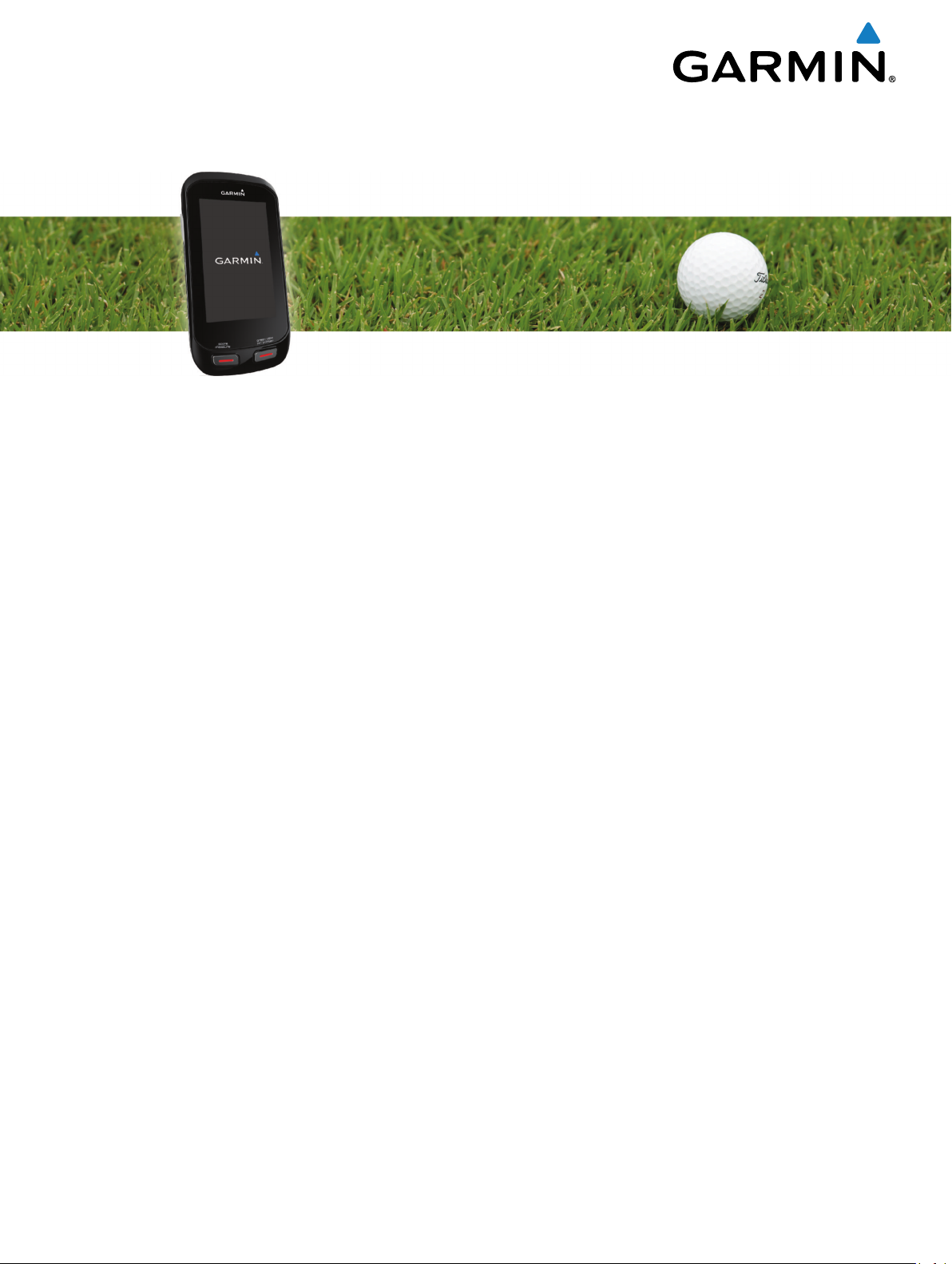
Approach® G8
Owner’s Manual
April 2016 190-01673-00_0C
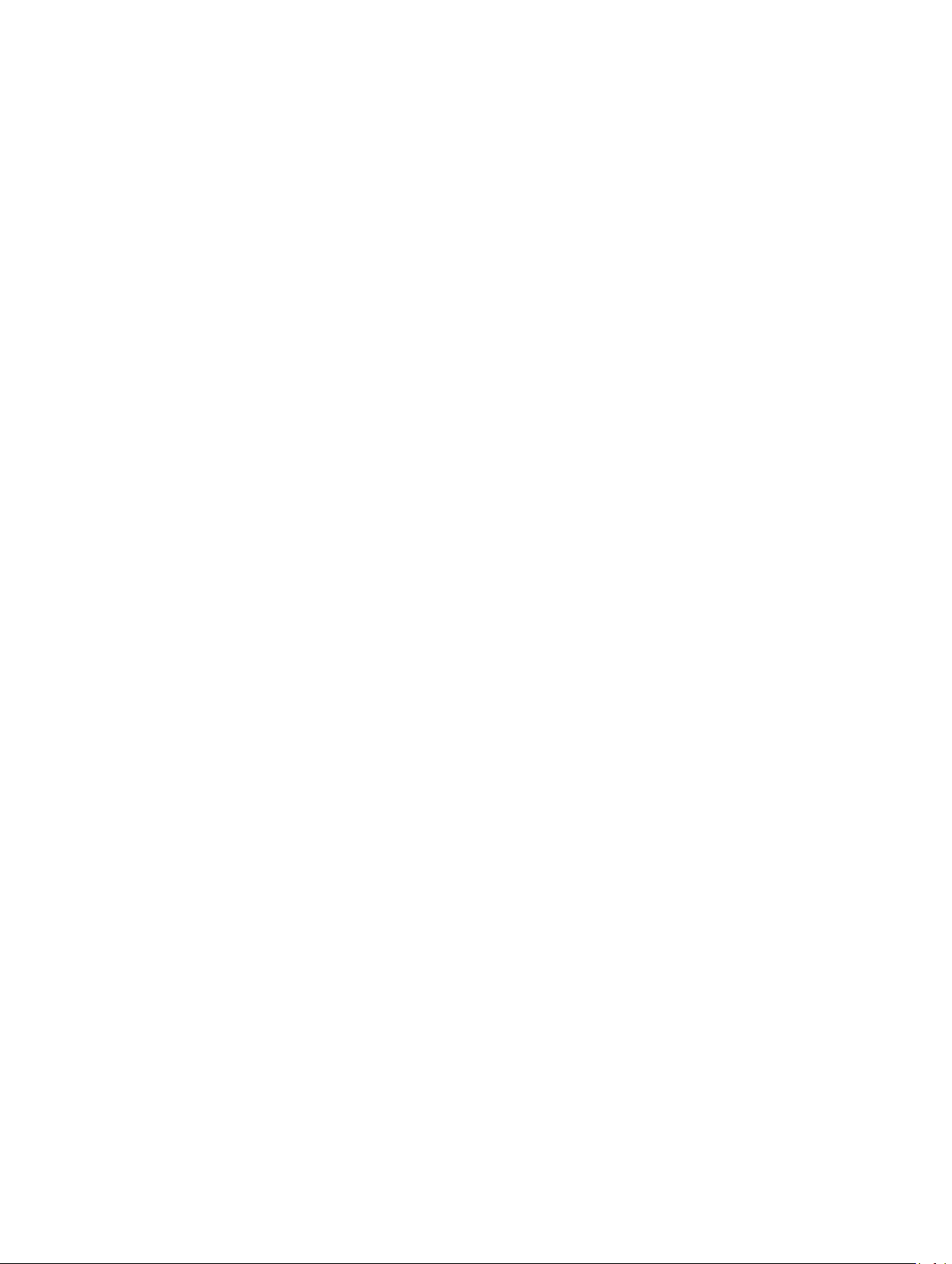
All rights reserved. Under the copyright laws, this manual may not be copied, in whole or in part, without the written consent of Garmin. Garmin reserves the
right to change or improve its products and to make changes in the content of this manual without obligation to notify any person or organization of such
changes or improvements. Go to www.garmin.com for current updates and supplemental information concerning the use of this product.
Garmin®, the Garmin logo, and Approach® are trademarks of Garmin Ltd. or its subsidiaries, registered in the USA and other countries. Garmin Connect™ and
Garmin Express™ are trademarks of Garmin Ltd. or its subsidiaries. These trademarks may not be used without the express permission of Garmin.
Apple®, iPhone®, and Mac® are trademarks of Apple Inc., registered in the U.S. and other countries. iOS® is a registered trademark of Cisco Systems, Inc. used
under license by Apple Inc. The Bluetooth® word mark and logos are owned by Bluetooth SIG, Inc. and any use of such marks by Garmin is under license.
microSD™ and the microSDHC logo are trademarks of SD-3C, LLC. Wi‑Fi® is a registered trademark of Wi-Fi Alliance Corporation. Windows® is a registered
trademark of Microsoft Corporation in the United States and other countries. Other trademarks and trade names are those of their respective owners.
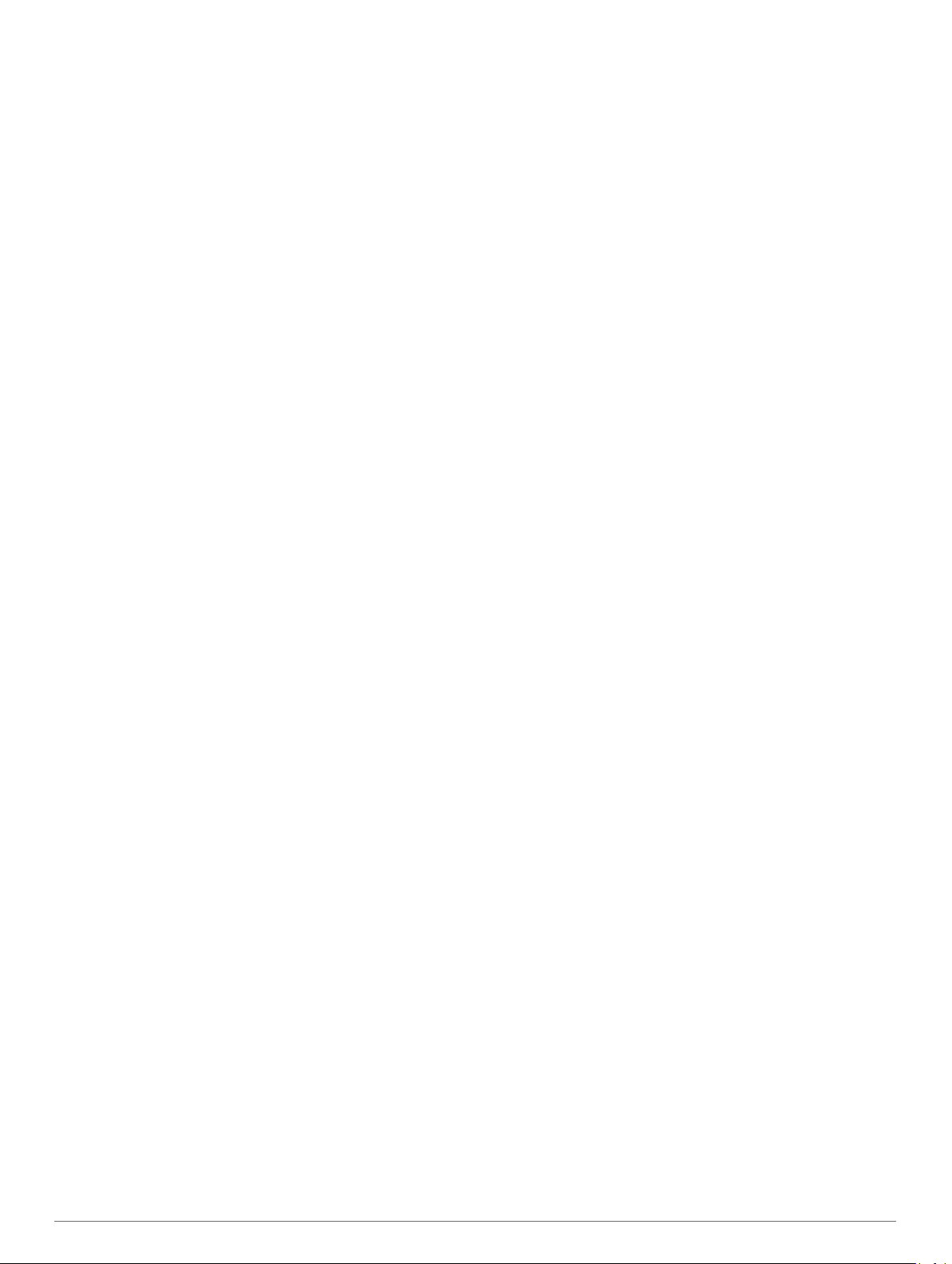
Table of Contents
Getting Started............................................................... 1
Charging the Device................................................................... 1
Turning On the Device................................................................ 1
Setting Up Club Advice............................................................... 1
Support and Updates.................................................................. 1
Updating Software and Courses Using a Wi‑Fi® Network......... 1
Locking the Touchscreen............................................................1
Playing Golf.................................................................... 1
Hole View....................................................................................1
Moving the Pin............................................................................ 2
Clubs...........................................................................................2
Club Advice.................................................................................2
Measuring a Shot........................................................................2
Keeping Score............................................................................ 2
Handicap Scoring....................................................................... 3
Viewing PlaysLike Distance........................................................ 4
Saving a Location....................................................................... 4
Finding Courses............................................................. 4
About Course Preview................................................................ 4
TruSwing™......................................................................4
TruSwing Metrics........................................................................ 4
Recording and Viewing TruSwing Metrics on Your Approach
Device......................................................................................... 5
Changing Your Club................................................................... 5
Changing Handedness............................................................... 5
Disconnecting Your TruSwing Device........................................ 5
Customizing Your Device.............................................. 5
Settings....................................................................................... 5
Garmin Connect............................................................. 5
Using Garmin Connect............................................................... 5
Bluetooth Connected Features................................................... 5
Wi-Fi Connected Features.......................................................... 6
Appendix......................................................................... 6
Calibrating the Compass............................................................ 6
Installing a Memory Card............................................................ 6
Device Care................................................................................ 6
Specifications..............................................................................6
Clearing User Data..................................................................... 6
Using the Clip............................................................................. 6
Saving Energy While Charging the Device................................. 7
Index................................................................................ 8
Table of Contents i
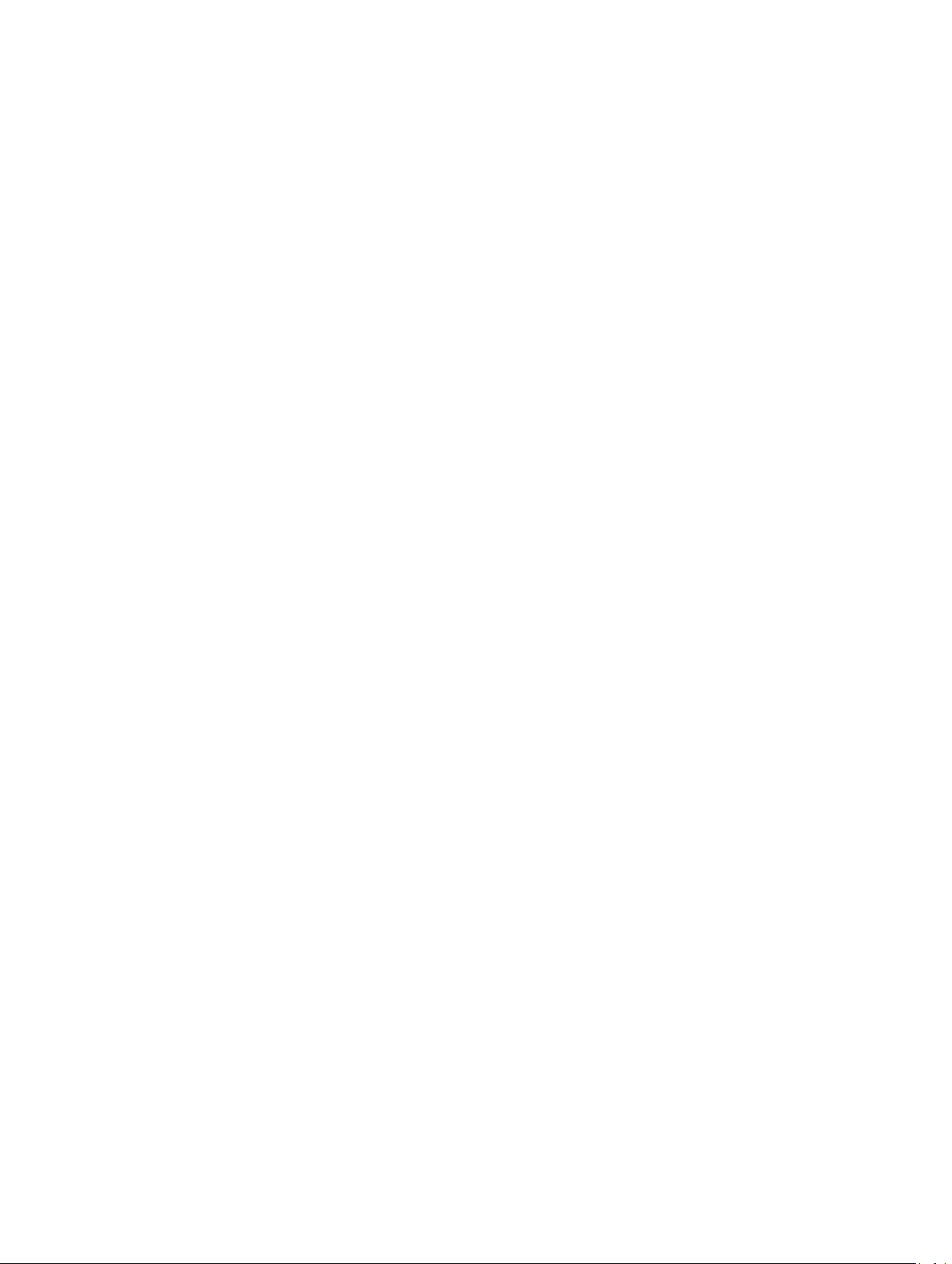
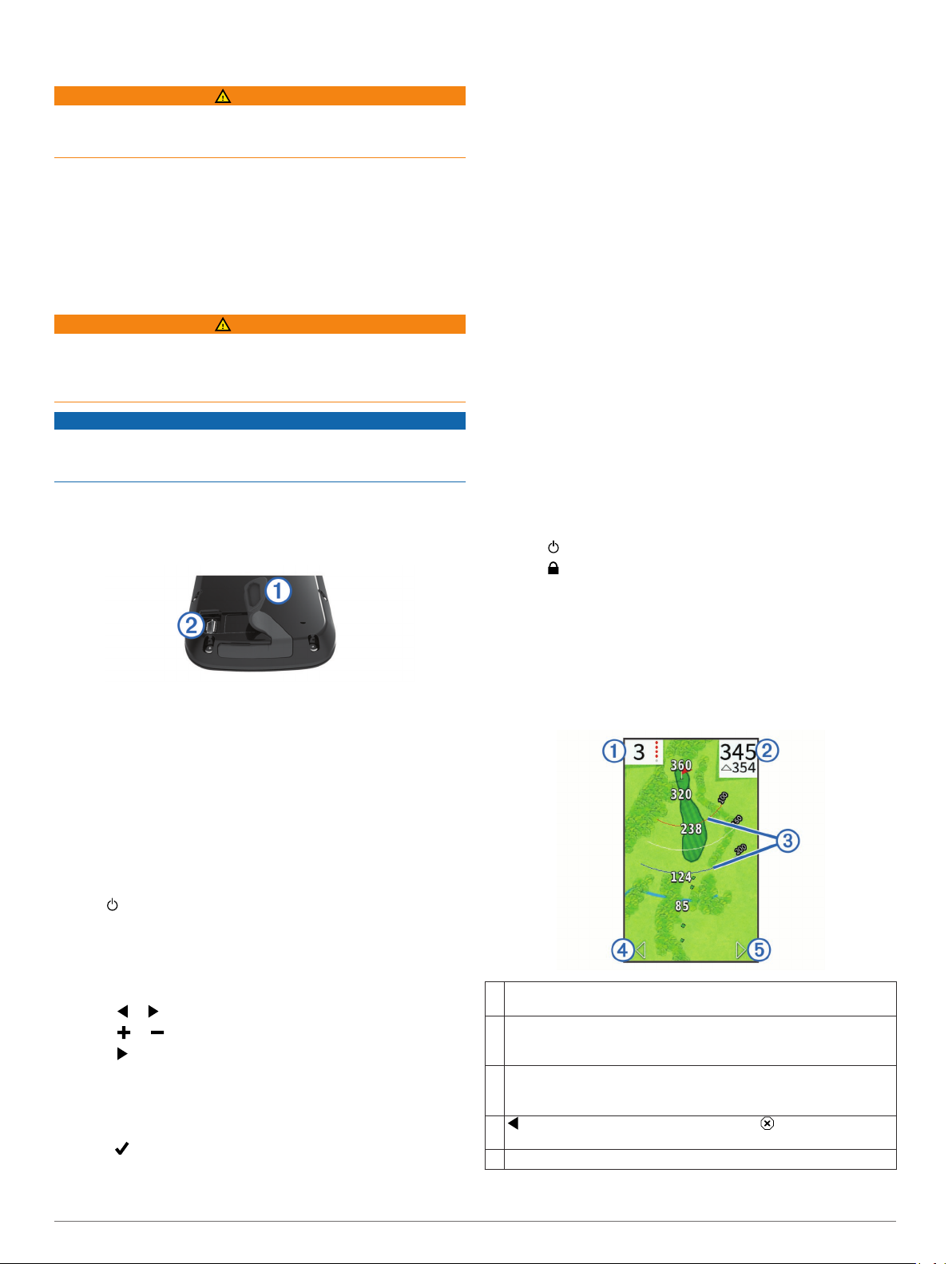
Getting Started
WARNING
See the Important Safety and Product Information guide in the
product box for product warnings and other important
information.
When using the device the first time, complete these tasks.
Register your device (Support and Updates, page 1).
1
Charge the device (Charging the Device, page 1).
2
Turn on the device (Turning On the Device, page 1).
3
Go play a game of golf (Playing Golf, page 1).
4
Charging the Device
WARNING
This product contains a lithium-ion battery. To prevent the
possibility of personal injury or product damage caused by
battery exposure to extreme heat, store the device out of direct
sunlight.
NOTICE
To prevent corrosion, thoroughly dry the USB port, the weather
cap, and the surrounding area before charging or connecting to
a computer.
Support and Updates
Garmin Express™ provides easy access to these services for
Garmin® devices. Some services may not be available for your
device.
• Product registration
• Product manuals
• Software updates
• Map, chart, or course updates
• Vehicles, voices, and other extras
Setting Up Garmin Express
Connect the device to your computer using a USB cable.
1
Go to www.garmin.com/express.
2
Follow the on-screen instructions.
3
Updating Software and Courses Using a
Wi‑Fi® Network
Before you can use Wi‑Fi technology to update your device, you
must connect to a Wi‑Fi network (Connecting to a Wireless
Network, page 6).
Select Setup > Wi-Fi > Updates.
Your device automatically installs available updates. Some
updates may require you to restart your device.
The device is powered by a built-in lithium-ion battery that you
can charge using a standard wall outlet or a USB port on your
computer.
Pull up the weather cap À from the USB port Á.
1
Plug the small end of the USB cable into the USB port on the
2
device.
Plug the large end of the USB cable into the AC charger.
3
Plug the AC charger into a standard wall outlet.
4
Charge the device completely.
5
A fully charged battery can run for up to 15 hours.
Turning On the Device
The first time you use the device, you are prompted to choose a
language and unit of measure. You can also set up club advice
during initial set up.
Hold .
Setting Up Club Advice
When you turn on the device for the first time, you can set up
club advice. If you do not set up club advice during initial setup,
you can enable it at any time (Enabling Club Advice, page 2).
Select or to select a club.
1
Select or to enter a distance.
2
Select to enter a distance for the next club.
3
Repeat steps 2 and 3 to enter a distance for each additional
4
club.
NOTE: You must enter a distance for at least three clubs.
After you have entered a distance for at least three clubs,
5
select .
Locking the Touchscreen
You can lock the screen to prevent inadvertent screen touches.
Select .
1
Select .
2
Playing Golf
Select Play.
1
Select a course.
2
Hole View
The device shows the current hole you are playing.
Displays the hole number. The number of colored dots indicates par
À
for the hole.
Displays the distance to the middle of the green or selected pin
Á
position.
Enables big numbers mode when selected.
Displays layup arcs that indicate the distance to the pin.
Â
Four arcs appear for par 5 or higher, three arcs appear for par 4,
and zero arcs appear for par 3.
displays the previous hole when selected. ends the round
Ã
when selected (first and last holes only).
Moves you to the next hole when selected.
Ä
Getting Started 1
