Page 1
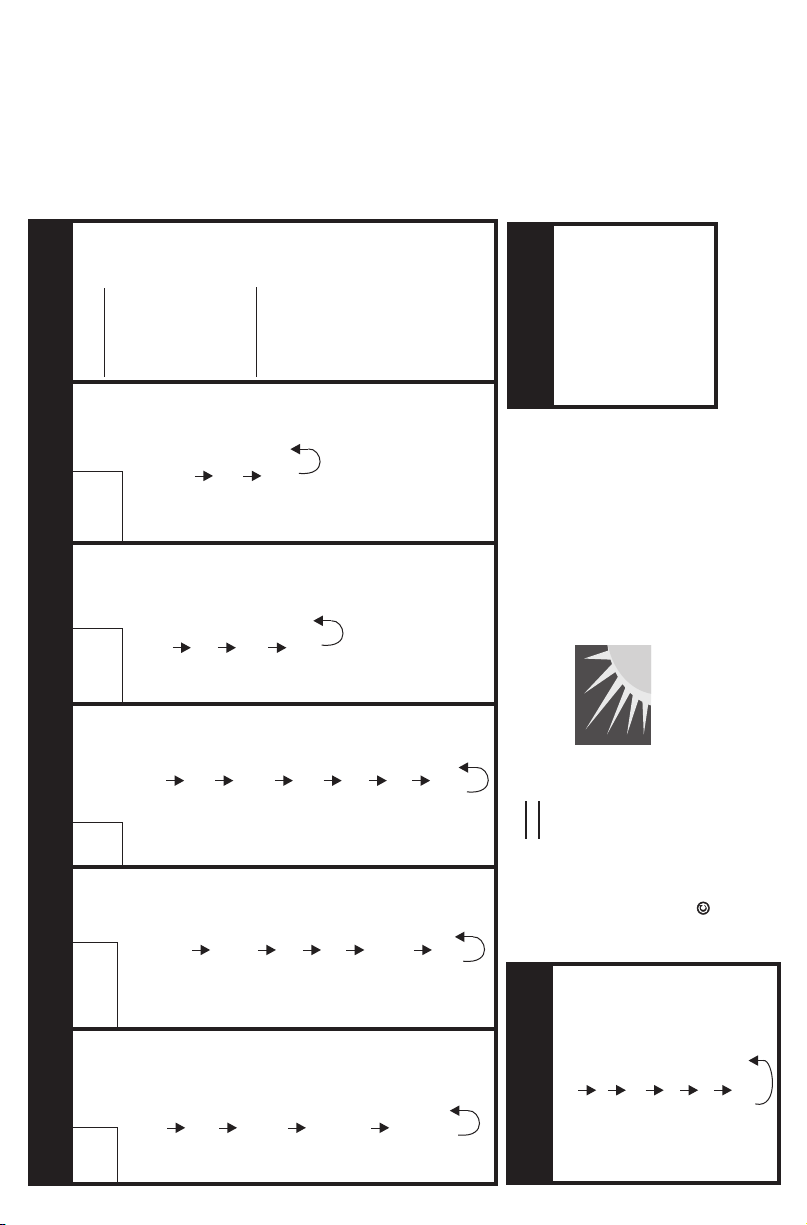
Apollo SL50
Quick Reference Guide
SMALL KNOB
With cursor flashing,
changes flashing field
or character.
Displays next sub-page
when diamond shows
LARGE KNOB
With no cursor flashing,
scrolls to next page.
GPS
Sensor
Info
System
With cursor flashing,
moves cursor to next
Satellite Search
Status
Date & Time
changeable field.
GPS Date & Time
Software Versions
GPS Normal Reset
Test Display
Owner Info
on right side of display.
Direct-To
1. Press DIRECT-TO.
knobs to select wpt.
2. Use Large & Small
3. Press ENT.
USA 800-525-6726
Salem, OR 97302
2345 Turner Rd., S.E.
FAX (503) 364-2138
Canada 800-654-3415
http://www.iimorrow.com
International (503) 391-3411
System FunctionsSystem Functions
Info
Nav
Airspace Setup
Waypoint
Database
Plans
Flight
Alerts
Create User Wpt
by Lat/Lon
Active Flight Plan
Autonav Time
Create User Wpt
Flight Plan 1
Nav Mode Display
Pages
by Rad/Dist
Delete User Wpt
*
Flight Plan 2
Magnetic Variation
Modify User Wpt
*
*
Flight Timer Trigger
Delete Wpt
Flight Plan 10
Direct-To Clears
CDI Scaling
Comment
Access Database
Create New Flight
Plan
II MORROW
VISIONARY THINKING TODAY
Nav Pages
Nav FunctionsNav Functions
Emergency Search
Parallel Track
1997 by II Morrow Inc.
GPS Position
Countdown Timer
All Rights Reserved
Printed in the U.S.A.
From/To/Next Wpt
P/N 561-0235-00 March 1997
Page 2

1. Press WPT.
Finding Info On Any WaypointFinding Info On Any Waypoint
Database page and press ENT.
2. Turn the LARGE knob to the Access
3. Turn the LARGE knob to the desired
character and turn the SMALL knob to
Emergency SearchEmergency Search
II MORROW
select characters.
4. Press INFO.
5. Turn the SMALL knob to view information.
6. Press INFO again to exit.
1. Press NRST.
2. Turn the LARGE knob to select wpt type.
waypoints.
3. Turn the SMALL knob to view nearby
VISIONARY THINKING TODAY
4. Press DIRECT-TO and then ENT.
Activating a Flight PlanActivating a Flight Plan
Creating a Flight PlanCreating a Flight Plan
1. Press SYS. Turn LARGE knob to the
1. Press SYS. Turn LARGE knob to the
Flight Plan page and then press ENT.
Flight Plan page and then press ENT.
active flight plan and press SEL.
2. Turn the LARGE knob to the desired
a New Flightplan" page. Press ENT.
2. Turn the LARGE knob to the "Create
3. Enter a new plan name. Press SEL.
3. Turn the SMALL knob to select the
4. Turn the SMALL knob to select characters.
desired option and press ENT.
Turn the LARGE knob to move to the next
Creating A New WaypointCreating A New Waypoint
character.
5. Press ENT when the name is complete.
1. Press WPT.
6. Turn the SMALL knob to start inserting
waypoints into the flight plan. At the INS?
prompt, press ENT.
2. Turn LARGE knob to the Create
User Wpt By Lat/Lon page and then
7. Turn the SMALL knob to select the first
press ENT.
character. Turn the LARGE knob cw to move
to the next character.
and turn the LARGE knob to move
3. Use the SMALL to select characters
8. Use the SMALL and LARGE knobs to select
the cursor to set the waypoint name.
the waypoint name and then press ENT.
characters for the Lat/Lon and
4. Continue to select the necessary
waypoint. Press ENT and repeat steps 6-8
until finished.
9. The INS? prompt will flash for the next
runway length.
5. Press ENT when finished.
your flight plan.
10. Press SEL to stop editing
