Page 1
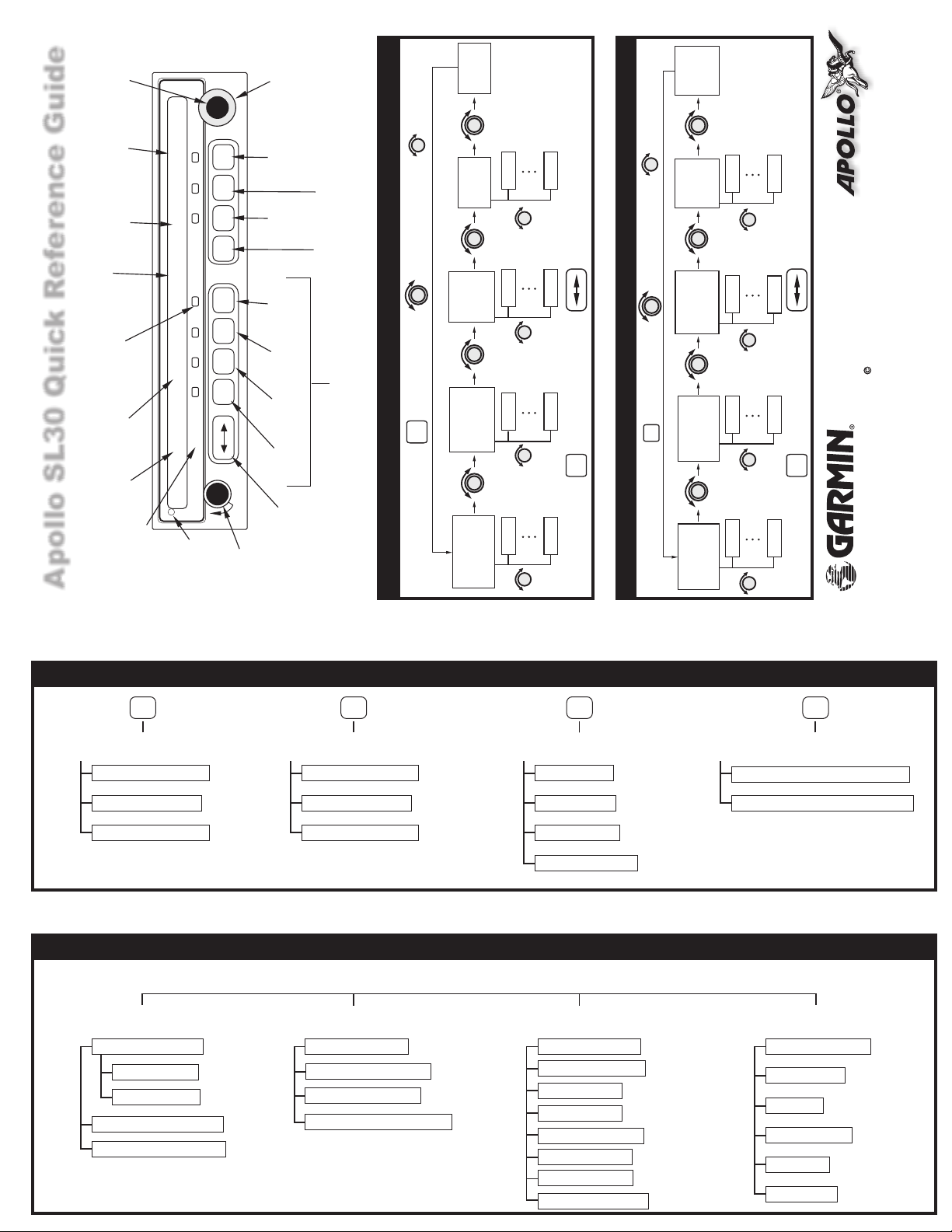
Knob
Small Inner
CDI
Graphic
To/From
Indication
Bearing
Function
Annunciators
Standby
Frequency
Active
Frequency
Apollo SL30 Quick Reference Guide
Transmit
A}}}
SL30
POLLO
A
TX
118.00 s136.00 135 to
NAV/COMM
PULL SQUELCH
Annunciator
Photocell
ENT
SEL
T/F ID
OBS
SYS
NAV
COM
VOL
Power/
OFF
Volume/
Squelch
Knob
Large Outer
Enter
Select
Ident
Audio
To/From
OBS
Select
System
Settings
Nav
Radio
Radio
Comm
Flip/Flop
Frequency
Mode Select
Emerg.
.
, then turn SMALL knob
User
Comm Frequencies
Turn LARGE Knob
.
SEL
Auto Stored
Press
Remote Comm
Channel
Weather
(USER)
Memory
List
(AUTO)
Frequencies
First
First
First
First
Last
Last
Last
Last
ENT
Press to transfer into Standby. Press to transfer into Active.
DST
Data
User
(USER)
Memory
, then turn SMALL knob .
List
Auto Stored
Nav Frequencies
Turn LARGE Knob
SEL
Frequencies
Remote VOR
Press .
Remote ILS
Frequencies
August 2003
2003 by Garmin AT, Inc.
P/N 561-0262-00 Rev A
All Rights Reserved
Printed in the U.S.A.
2345 Turner Rd., S.E.
Salem, OR 97302
Last
First
Last
First
(AUTO)
Last
First
ENT
Press to transfer into Standby. Press to transfer into Active.
Last
First
USA 800-525-6726
FAX (503) 364-2138
Canada 800-654-3415
International (503) 391-3411
http://www.garminat.com
COM
Comm Mode
Large Knob - MHz
Small Knob - kHz
Com Key - Monitor
System Info
Nav Software Ver
Com Software
DSP Software
Low Display Intensity
Turn LARGE Knob
High Display Intensity
NAV
Nav Mode
Large Knob - MHz
Small Knob - kHz
Nav Key - Monitor
Press SYS. Turn LARGE Knob to selection, then press ENTER.
Nav Radio Info
Nav Audio Level
Nav/Com Mix Level
Additional CDI Info
Display Ident Over OBS
Turn LARGE Knob
Operation Summary
System Mode
System Info
Nav Options
Com Options
VOR Equip Test
System (SYS)
RF Signal Level
Com Noise Level
Mic1 Squelch
Mic2 Squelch
Transmit Using...
Intercom Level
Turn LARGE Knob
Sidetone Level
Headphone Level
SYS
COM Options
OBS
OBS Mode*
Large Knob - tens of degrees
Small Knob - ones of degrees
* Not available if system
is configured to use an
external CDI.
VOR Equipment Test
Date of Last Test
Type of Test
Location
Bearing Error
Turn LARGE Knob
1st Name
Last Name
Page 2
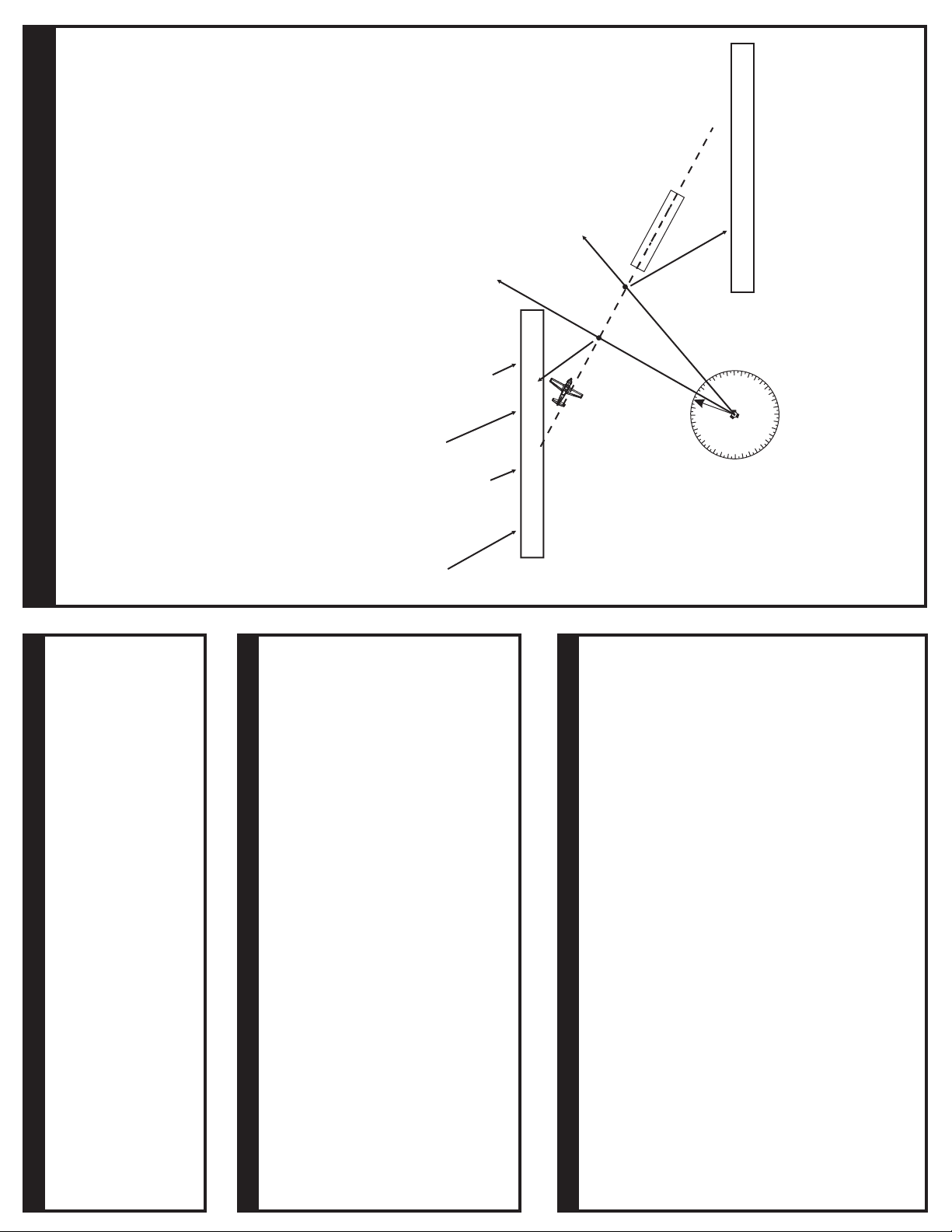
}
Example Back Course and Monitoring a Standby VOR
1. Press NAV to select the Nav receiver.
2. Set the Localizer frequency of your approach as the Active channel.
Press ENT to enable the Back Course. Press SEL and ENT again to disable
the back course when it’s appropriate. When Back Course is enabled, it is
3. Press SEL. The display will prompt you to enable the Back Course.
noted by “bc” on the display. You may also have a “bc” annunciation on the
external CDI.
crosses the FAF and MAP for your approach. Press NAV a second time to
4. Set the Standby channel to the appropriate VOR and note where a radial
“monitor” the Standby channel. A small “m” will replace the “s”.
Display at the MAP
111.10 m116.00 (030) bc +
010º
030º
Radial
Radial
MAP
XYZ ILS
111.10
}}
VOR ABC
FAF
Graphic CDI
Fly right
Standby Channel
Radial
Standby Channel
Monitors VOR ABC
installed, will guide you along the course to the runway.
parentheses to the right of the Standby channel.
Active Channel
5. The internal CDI (on the right side of the display) and the external CDI, if
6. The radial of the Standby channel you are monitoring will be shown in
7. Use the monitored Standby channel to note your location along the approach.
ILS XYZ
Display at the FAF
111.10 m116.00 (010) bc +
3
0
33
30
116.00
6
9
12
15
18
21
24
27
Monitoring a Comm Frequency
The Comm Frequency Monitoring function allows you to monitor the Standby
Comm frequency for activity, while listening to the Active frequency.
Press the COM key while in the Comm function to listen to the Standby
frequency. A small “m” will replace the “s” in front of the Standby frequency.
Press the COM key a second time to exit. Note that changing modes (NAV,
SYS, etc.) will not disable the Comm frequency monitoring.
A small “m” will replace the
Monitoring a Nav Frequency
The Nav radio provides a monitor function for VORs in the Standby channel
similar to the Comm radio. The monitor function is activated or deactivated by
pressing the NAV button while in the Nav function.
The From radial for the Standby channel is
“s” in front of the Standby frequency.
shown in parentheses when the VOR monitor mode is activated. This replaces
the station identifier, OBS course, or VOR/LOC indicator. The Standby VOR
radial is updated once per second. You cannot monitor a Localizer channel and
the Nav audio is temporarily disabled while the system is monitoring the
Standby VOR.
If no signal can be tracked on the Standby channel, then it will be dashed out.
The VOR Monitor function is turned off when you flip/flop frequencies, recall a
frequency, or press NAV again. Monitoring is not canceled by switching to Comm.
Listening to the Audio Channel
The audio for the active Nav channel is toggled between modes using the ID
button. The annunciator above the button will light while the Nav audio is
activated, and the detected audio signal will be sent to the Nav audio output
circuit. Nav audio may also be mixed with the Comm audio output, if selected
in the System mode. This feature is used for installations that do not use an
external audio panel. When you are monitoring a VOR, Nav audio is suspended.
There are three modes for the Nav audio (Ident code, voice Ident, no Ident).
Press the ID button to start the ID mode. “IDENT” will be displayed for three
seconds. The Morse code tones sent over the VOR/Localizer channels will be
heard. If the ID button is pressed a second time. “VOICE” will be displayed for
three seconds. The Morse code tone volume will be reduced so you can hear
the voice transmission more clearly. Press ID again to turn the audio and ID
annunciator off.
The last audio output selection is kept in memory until you change it, even
when the SL30 is powered off. Using this feature, you may leave the audio
enabled and then control it by an external audio panel.
