
owner’s manual
EDGE® 800
GPS-ENABLED CYCLING COMPUTER
D R A F T
New cover
coming
soon....
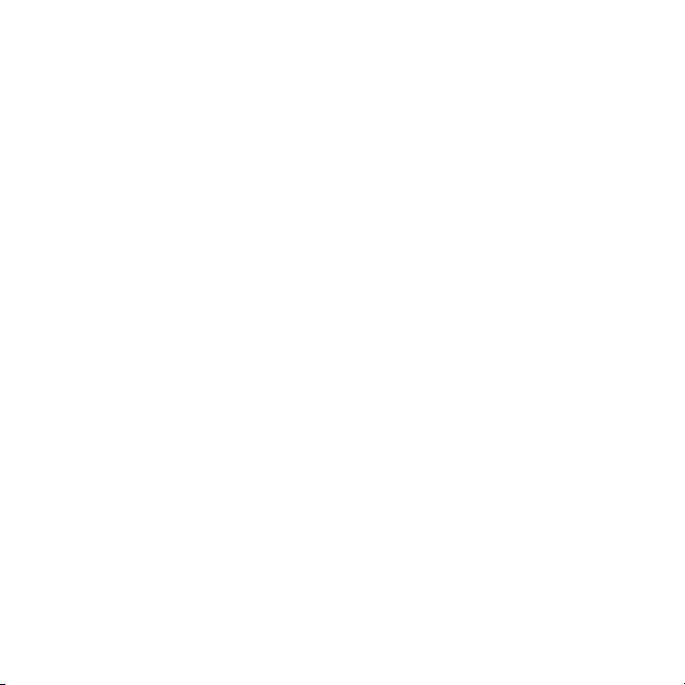
© 2010 Garmin Ltd. or its subsidiaries
All rights reserved. Except as expressly provided
herein, no part of this manual may be reproduced,
copied, transmitted, disseminated, downloaded
or stored in any storage medium, for any purpose
without the express prior written consent of Garmin.
Garmin hereby grants permission to download a
single copy of this manual onto a hard drive or
other electronic storage medium to be viewed and
to print one copy of this manual or of any revision
hereto, provided that such electronic or printed copy
of this manual must contain the complete text of
this copyright notice and provided further that any
unauthorized commercial distribution of this manual
or any revision hereto is strictly prohibited.
Information in this document is subject to change
without notice. Garmin reserves the right to change
or improve its products and to make changes in the
content without obligation to notify any person or
organization of such changes or improvements. Visit
the Garmin Web site (www.garmin.com) for current
updates and supplemental information concerning
the use and operation of this and other Garmin
products.
Garmin®, Garmin Training Center®, Auto Pause®,
Auto Lap®, Virtual Partner®, Edge®, are trademarks
of Garmin Ltd. or its subsidiaries, registered in
the USA and other countries. Garmin Connect™,
GSC™10, ANT™, and ANT+™ are trademarks of
Garmin Ltd. or its subsidiaries. These trademarks
may not be used without the express permission of
Garmin.
Windows® is a registered trademark of Microsoft
Corporation in the United States and/or other
countries. Mac® is a registered trademark of Apple
Computer, Inc. Firstbeat and Analyzed by Firstbeat
are registered or unregistered trademarks of Firstbeat
Technologies Ltd. Other trademarks and trade names
are those of their respective owners.
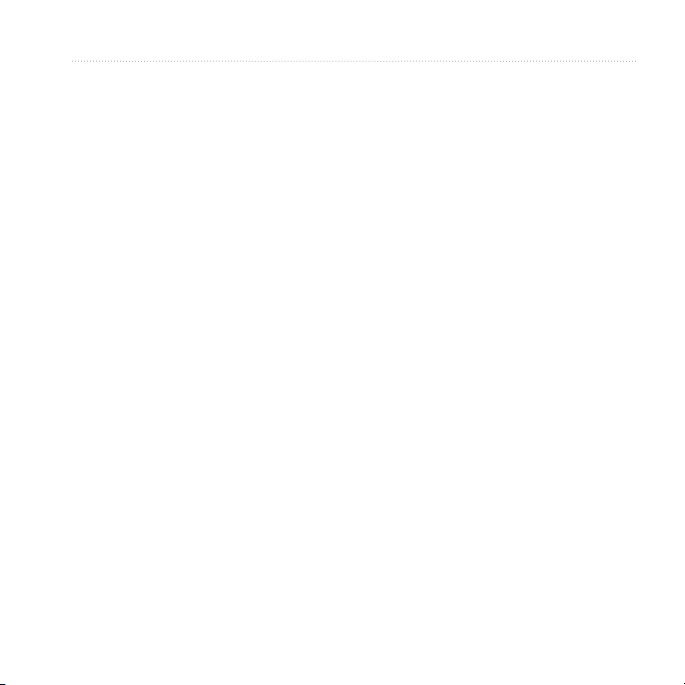
Table of Contents
Getting Started .................... 1
About the Battery ....................... 1
Installing the Edge ..................... 2
Turning on the Edge .................. 4
Acquiring Satellite Signals ......... 6
Optional ANT+ Sensors ............. 6
Going for a Ride ........................ 7
Saving Your Ride Data .............. 7
Using Free Software .................. 7
Transferring History to Your
Computer ............................... 8
Training with Your Edge ..... 9
Alerts ......................................... 9
Using Auto Lap by Distance .... 10
Using Auto Lap by Position.......11
Using Auto Pause .................... 12
Using Auto Scroll ..................... 12
Courses ................................... 13
Workouts ................................. 16
D R A F T
ANT+ Sensors ................... 20
Tips for Pairing ANT+ Sensors
with Your Garmin Device ....... 20
Putting on the Heart Rate
Monitor .................................. 21
Using the Heart Rate Monitor .. 22
Heart Rate Zones .................... 23
Replacing the Heart Rate
Monitor Battery ...................... 24
Installing the GSC 10............... 25
Using the GSC 10.................... 28
Replacing the GSC 10
Battery ................................... 29
Third-Party ANT+ Sensors ...... 30
ANT+ Sensor
Troubleshooting .................... 31
History ............................... 33
Viewing History ........................ 33
Viewing Distance and Time
Totals ..................................... 34
Deleting History ....................... 34
Data Recording........................ 34
Edge 800 Owner’s Manual iii
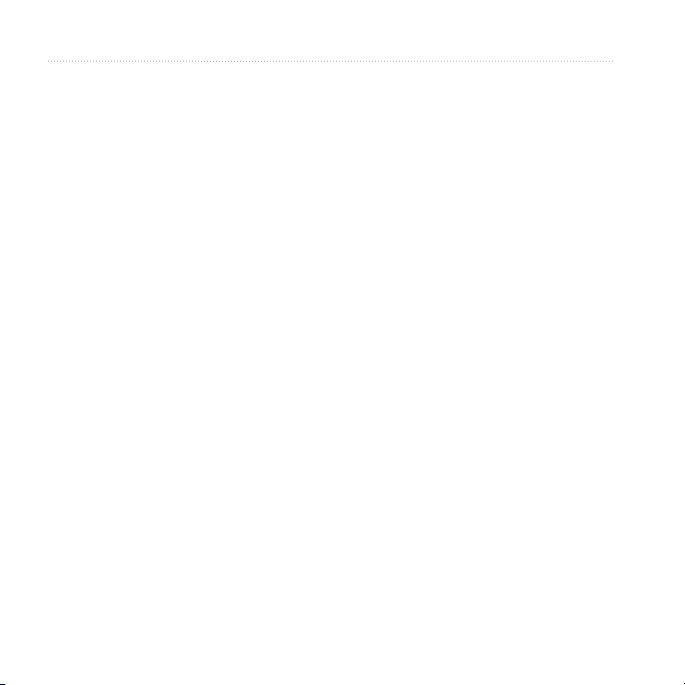
Data Management ............. 35
Connecting the USB Cable ..... 35
Loading Files ........................... 35
Deleting Files ........................... 36
Settings ............................. 37
Customizing Your Data
Fields .................................... 37
Data Fields .............................. 38
Changing Your System
Settings ................................. 41
Changing Your User Prole
Settings ................................. 43
Updating Your Bike Prole ....... 43
Switching Bikes ....................... 44
Changing the Start Notice ....... 44
Speed Zones ........................... 44
GPS Settings ........................... 45
Setting Elevation Points........... 46
D R A F T
Appendix ........................... 47
Registering Your Device .......... 47
About the Edge ........................ 47
Updating the Software ............. 47
Contacting Garmin Product
Support ................................. 47
Using the Backlight .................. 48
Buying Optional Accessories ... 48
Specications .......................... 48
Wheel Size and
Circumference ....................... 51
Activity Classes ....................... 53
Troubleshooting ....................... 54
Index .................................. 56
iv Edge 800 Owner’s Manual
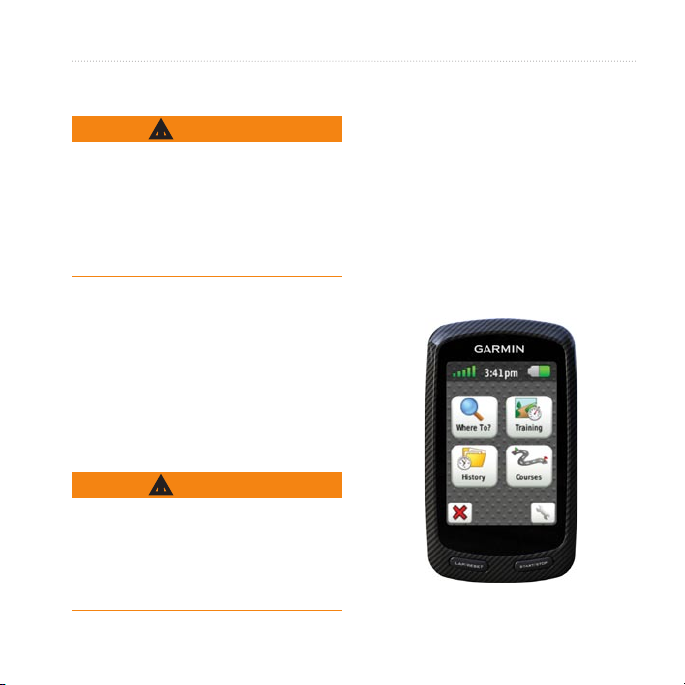
Introduction
WARNING
Always consult your physician before
you begin or modify any exercise
program. See the Important Safety
and Product Information guide in the
product box for product warnings and
other important information.
Setting Up the Device
When using your Edge® the rst
time, follow the setup instructions
in the Edge 800 Quick Start
Manual.
About the Battery
WARNING
This product contains a lithium-ion
battery. See the Important Safety and
Product Information guide in the
product box for product warnings and
other important information.
D R A F T
Introduction
The Edge is powered by a built-in,
lithium-ion battery that you can charge
using the AC charger or the USB cable
included in the product box.
NOTE: The Edge will not charge when
outside the temperature range of 32°F
to 122°F (0°C to 50°C).
Device Overview
Keys
Edge 800 Owner’s Manual 1
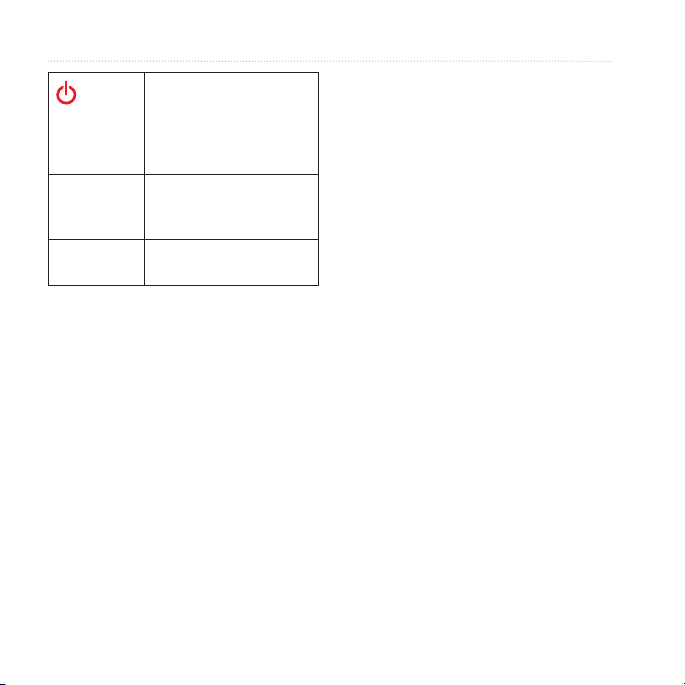
Introduction
Press and hold to turn the
device on and off.
Press to view the status
page and adjust the
backlight.
LAP/RESET Press to create a new lap.
Press and hold to reset
the timer.
START/
STOP
Press to start and stop
the timer.
D R A F T
Manual Conventions
2 Edge 800 Owner’s Manual
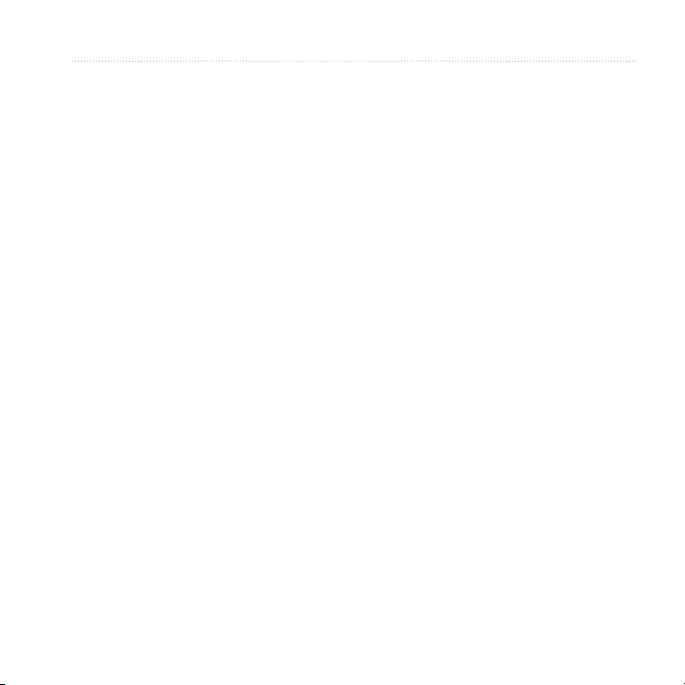
D R A F T
Introduction
Edge 800 Owner’s Manual 3
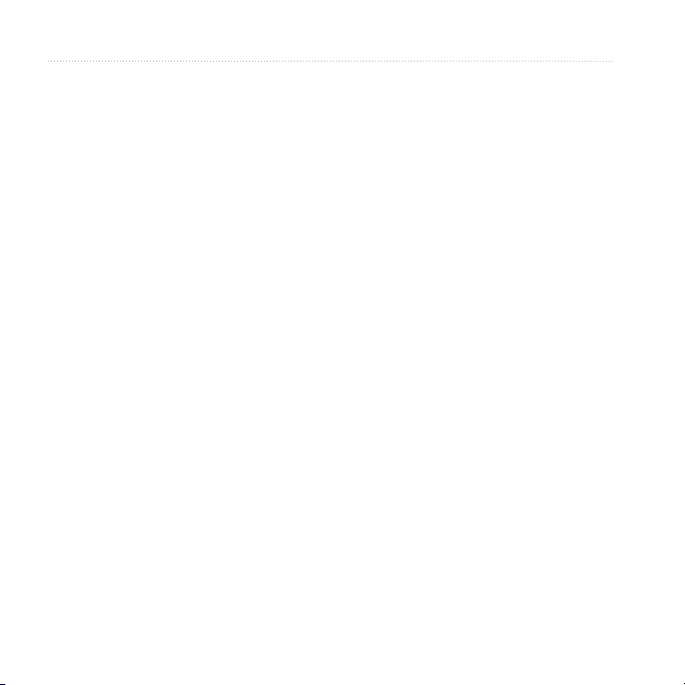
Introduction
D R A F T
4 Edge 800 Owner’s Manual
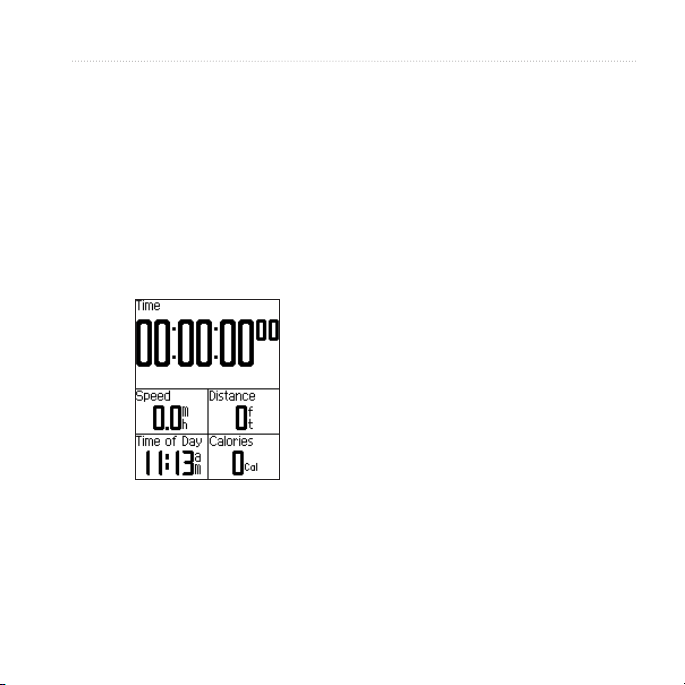
Training with Your Edge
Training with Your
Edge
3. After completing your ride, press
STOP.
Saving Your Ride Data
Going for a Ride
Before you can record history, you
must acquire satellite signals.
1. Press and hold MENU to view the
timer page.
2. Press START to start the timer.
History is only recorded while the
timer is running.
Edge 800 Owner’s Manual 5
D R A F T
Press and hold RESET to save
your ride data and reset the timer.
Alerts
You can use Edge alerts to train toward
specic time, distance, calorie, heart
rate, cadence, and power goals.
Using Time, Distance, and
Calorie Alerts
1. Press and hold MENU.
2. Select Training > Alerts.
3. Select Time Alert, Distance Alert,
or Calorie Alert.
4. Turn on the alert.
5. Enter a time, distance, or calorie
amount.
6. Go for a ride.
Each time you reach the alert amount,
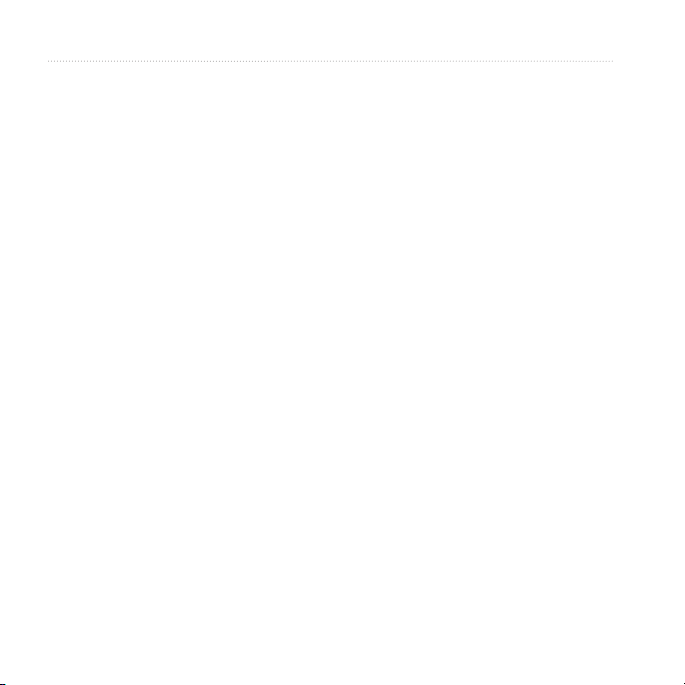
Training with Your Edge
the Edge beeps and displays a message.
NOTE: To turn on audible tones for
messages, see page 49.
Using Advanced Alerts
If you have an optional heart rate
monitor, GSC 10, or third-party ANT+
power sensor, you can set up advanced
alerts.
1. Press and hold MENU.
2. Select Training > Alerts.
3. Select an option:
Select HR Alert to set the
•
minimum and maximum heart
rate in beats per minute (bpm).
NOTE: For more information
about heart rate zones and
settings, see page 19.
D R A F T
4. Go for a ride.
Each time you exceed or drop below
the specied heart rate, cadence, or
power amount, the Edge beeps and
displays a message.
NOTE: To turn on audible tones for
messages, see page 49.
Select Cadence Alert to set the
•
fast and slow cadence amounts
in revolutions of the crank arm
per minute (rpm).
Select Power Alert to set the
•
minimum and maximum power
amounts in watts.
6 Edge 800 Owner’s Manual
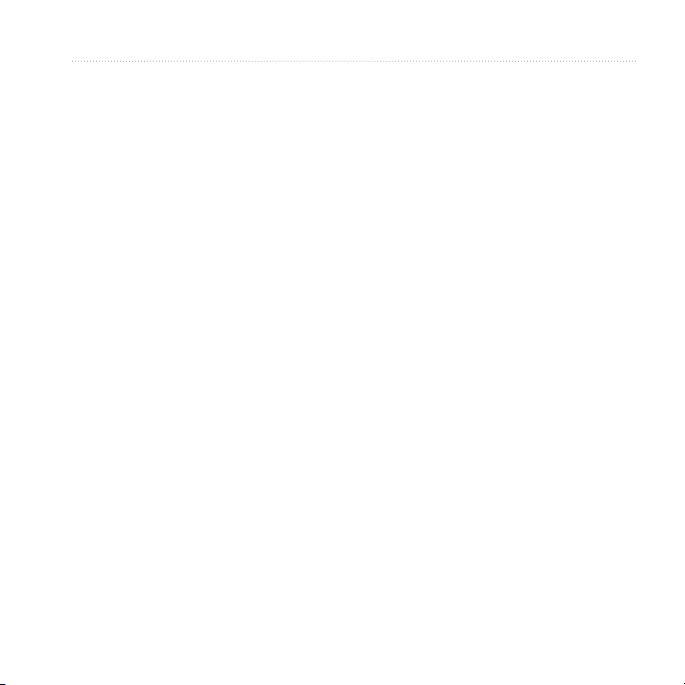
Courses
Courses allow you to train using a
previously recorded activity. You can
follow the course trying to match
or exceed previously set goals. For
example, if the original course was
completed in 30 minutes, you will
race against a Virtual Partner® trying
to complete the course in under 30
minutes.
Garmin recommends that you use
Garmin Connect or Garmin Training
Center (page 31) to create courses. You
can then transfer the courses to your
Edge (page 37).
Course Points
You must use Garmin Training
Center to add course points to any
course. You can add course points, or
places on your course that you want
to remember, such as water stops or
distance goals.
D R A F T
Training with Your Edge
Creating Courses with Your
Edge
Before you can create a course, you
must have history with GPS track data
saved to the Edge.
1. Press and hold MENU.
2. Select Training > Courses > New.
3. Select a previous ride on which to
base your course.
The Edge assigns a default name
to your new course that appears in
the list.
4. Select the course from the list.
5. Select Edit Course to rename the
course.
6. Enter a descriptive course name
in the top eld (for example,
18mi_Ridgeview).
Edge 800 Owner’s Manual 7
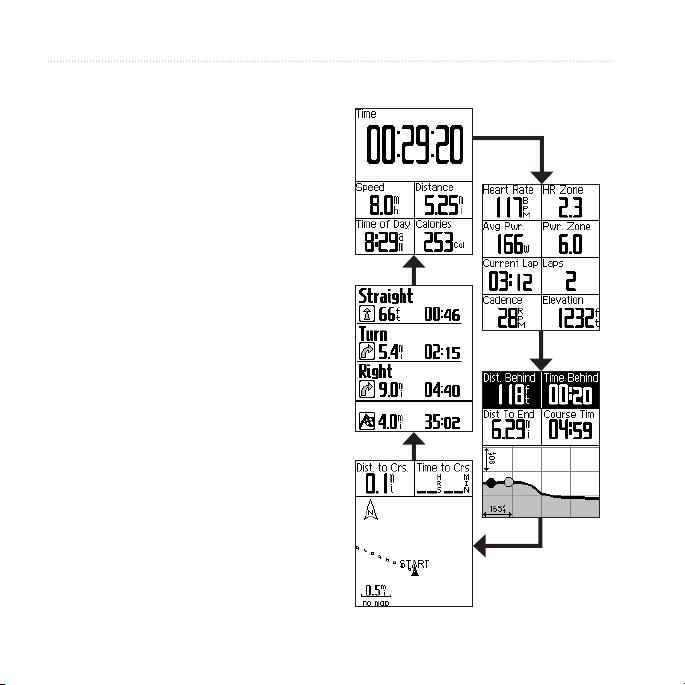
Training with Your Edge
Starting a Course
1. Press and hold MENU.
2. Select Training > Courses.
3. Select the course from the list.
4. Select an option:
Select Do Course.
•
Select Map to preview the
•
course, and press BACK to
return to the course list.
Select Prole to preview the
•
elevation prole, and press
BACK to return to the course
list.
5. Press START.
History is recorded even if you are
not on the course. The “Course
Complete” message appears when
you nish.
6. Go for a ride.
D R A F T
7. Press PAGE to view the data pages:
8 Edge 800 Owner’s Manual

Off Course Options
You can include a warmup before you
begin your course. Press START to
begin the course, and then warm up as
normal. Stay away from your course
path as you warm up. When you are
ready to begin, head toward your
course. When you are on any part of
the course path, the Edge displays an
“On Course” message.
NOTE: As soon as you press START,
your Virtual Partner starts the course
and does not wait for you to warm up.
If you stray away from the course,
the Edge displays an “Off Course”
message. Use the course map or course
points to nd your way back to the
course.
D R A F T
Training with Your Edge
You
Virtual
Edge 800 Owner’s Manual 9
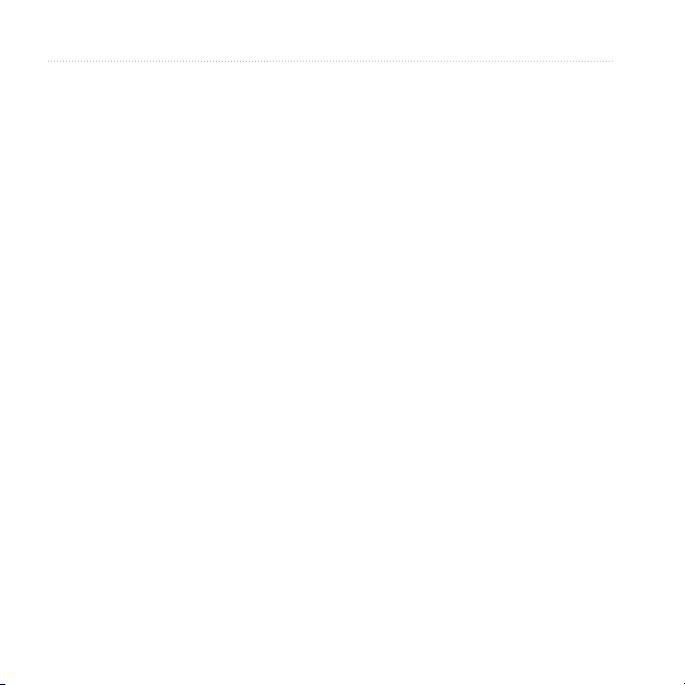
Training with Your Edge
Changing the Course Speed
1. Press and hold MENU.
2. Select Training > Courses.
3. Select the course from the list.
4. Select Do Course.
5. Press LIGHT.
6. Use▼ and ▲ to adjust the
percentage of time to complete the
course.
For example, to improve your
course time by 20%, enter a course
speed of 120%. You will race
against the Virtual Partner to nish
a 30-minute course in 24 minutes.
Stopping a Course
Press and hold MENU, and select
Training > Stop Course.
D R A F T
Deleting a Course
1. Press and hold MENU.
2. Select Training > Courses.
3. Select a course.
4. Select Delete Course > Yes.
Workouts
You can use the Edge to create
workouts that include goals for each
workout step and for varied distances,
times, and rest laps. After you create a
workout, you can use Garmin Connect
or Garmin Training Center to schedule
the workout for a particular day. You
can plan workouts in advance and store
them on your Edge.
10 Edge 800 Owner’s Manual
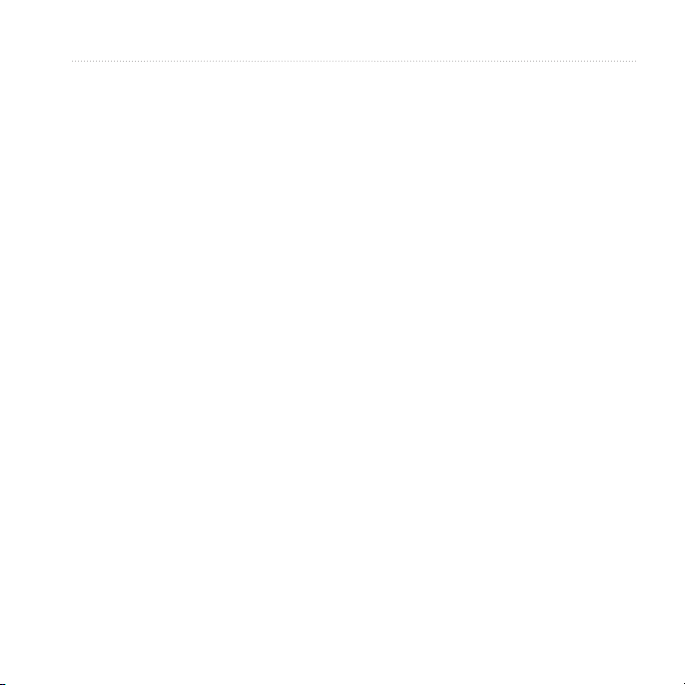
Creating Workouts
Garmin recommends that you use
Garmin Connect or Garmin Training
Center (page 31) to create workouts.
You can then transfer the workouts to
your Edge (page 37). However, you
can also create and save a workout
directly on your Edge.
1. Press and hold MENU.
2. Select Training > Workouts >
New.
3. Enter a descriptive workout name
in the top eld (for example,
QUICK 10).
4. Select Add New Step.
5. Select Duration to specify how the
step will be measured.
For example, select Distance to end
the step after a specic distance.
If you select Open, you can press
LAP to end the step during your
workout.
D R A F T
Training with Your Edge
6. If necessary, enter a value in the
eld below Duration.
7. Select Target to choose your goal
during the step.
For example, select Heart Rate
to maintain a consistent heart rate
during the step.
8. If necessary, select a target zone or
enter a custom range.
For example, you can select a heart
rate zone. Each time you exceed
or drop below the specied heart
rate, the Edge beeps and displays a
message.
9. If necessary, select Yes in the Rest
Lap eld.
During a rest lap, the timer
continues to run and data is
recorded.
10. Press BACK to continue.
11. Repeat steps 4–9 to add another
new step.
Edge 800 Owner’s Manual 11
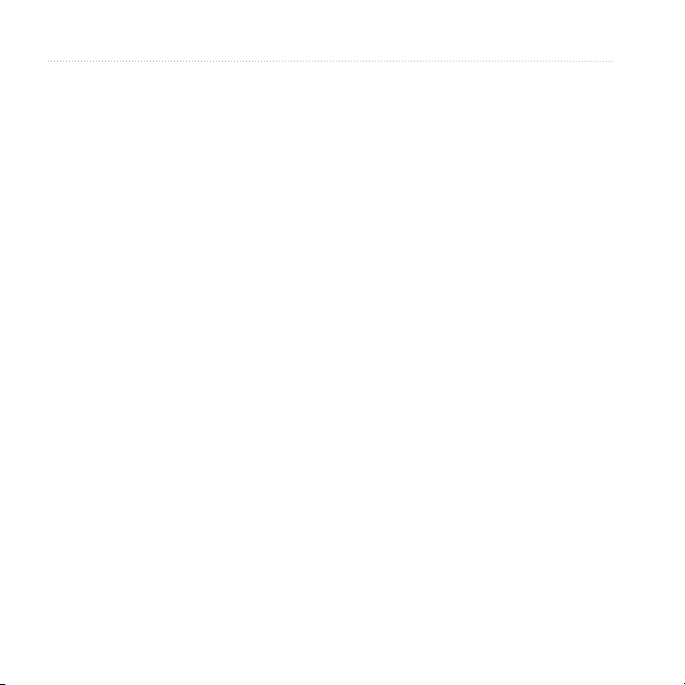
Training with Your Edge
Repeating Workout Steps
Before you can repeat a workout step,
you must create a workout with at least
one step.
1. Select Add New Step.
2. In the Duration eld, select an
option.
Select Repeat to repeat a step
•
one or more times.
For example, you can repeat a
5-mile step ten times.
Select Repeat Until to repeat a
•
step for a specic duration.
For example, you can repeat a
5-mile step for 60 minutes or
until your heart rate reaches 160
bpm.
3. In the Back To Step eld, select a
step to repeat.
4. If necessary, select Yes in the Rest
Lap eld.
5. Press BACK to continue.
12 Edge 800 Owner’s Manual
D R A F T
Starting a Workout
1. Press and hold MENU.
2. Select Training > Workouts.
3. Select the workout.
4. Select Do Workout.
5. Press START.
6. Go for a ride.
7. Press PAGE to view the data pages:
After you begin a workout, the Edge
displays each step of the workout,
the goal (if any), and current workout
data. An audible alarm sounds when
you are about to nish a workout step.
A message appears, counting down
the time or distance until a new step
begins.
Ending a Step
Press LAP to end a step early.
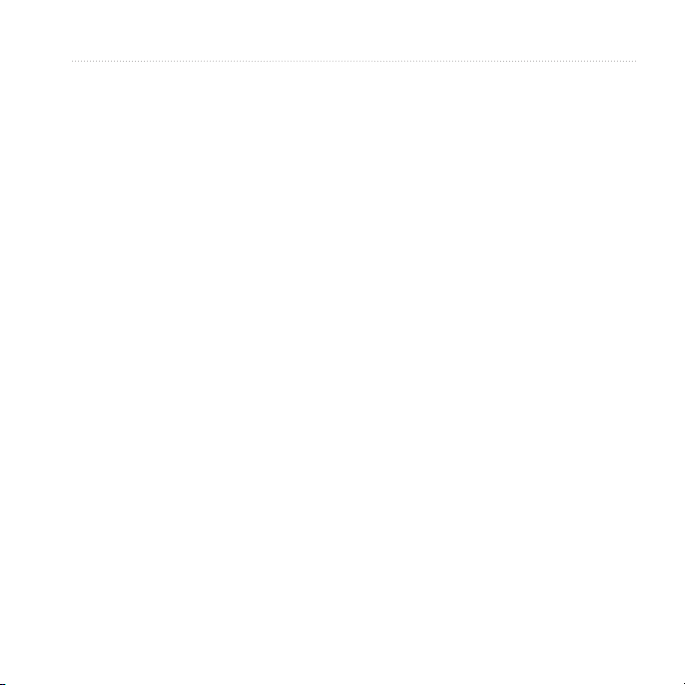
Stopping a Workout
1. Press STOP to stop the timer.
2. Press and hold RESET to save your
ride data and reset the timer.
About Editing Workouts
You can edit workouts within Garmin
Connect, Garmin Training Center,
or directly in the Edge. If you edit
workouts in the Edge, your changes
may be temporary. Garmin Connect
and Garmin Training Center serve as
the master list of workouts. If you edit
a workout in the Edge, the changes
might be overwritten the next time
you transfer workouts from Garmin
Connect or Garmin Training Center.
To make a permanent change to a
workout, edit the workout in Garmin
Connect or Garmin Training Center
and then transfer it to your Edge.
D R A F T
Editing a Workout Using the
Edge
1. Press and hold MENU.
2. Select Training > Workouts.
3. Select the workout.
4. Select Edit Workout.
5. Select the step.
6. Select Edit Step.
7. Make any necessary changes, and
8. Press BACK to save and to exit.
Deleting a Workout
1. Press and hold MENU.
2. Select Training > Workouts.
3. Select the workout.
4. Select Delete Workout > Yes.
Training with Your Edge
press BACK to continue.
Edge 800 Owner’s Manual 13
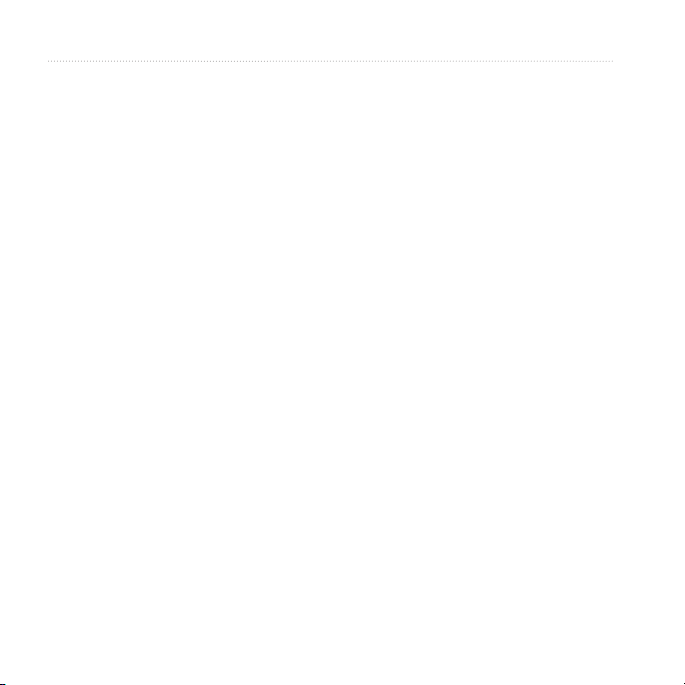
Training with Your Edge
D R A F T
14 Edge 800 Owner’s Manual
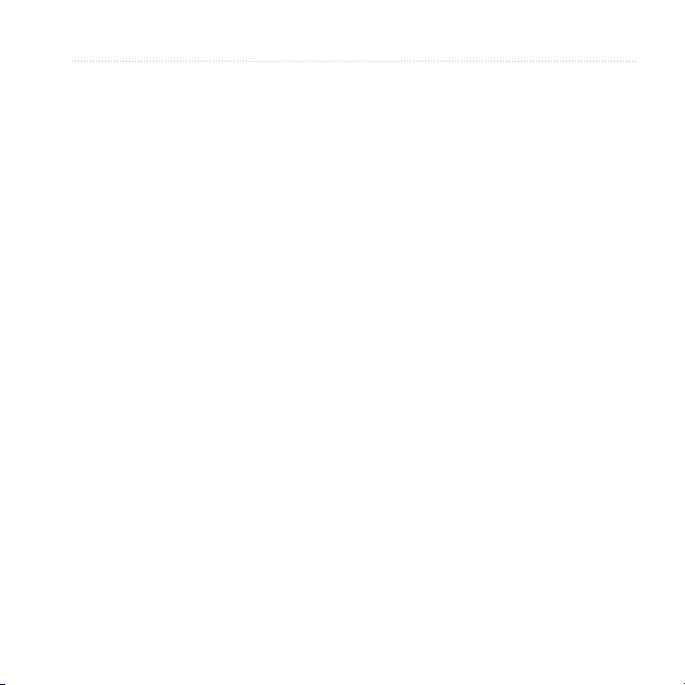
Training with Your Edge
D R A F T
Edge 800 Owner’s Manual 15
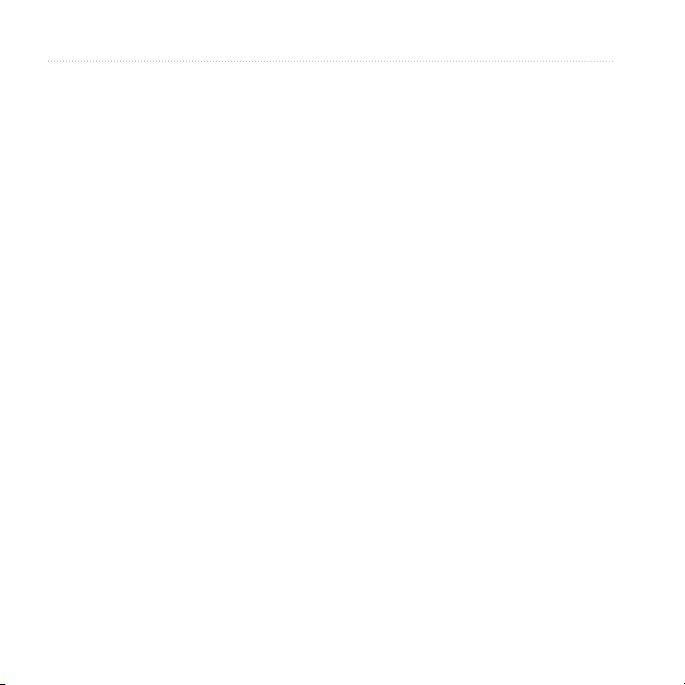
Training with Your Edge
D R A F T
16 Edge 800 Owner’s Manual
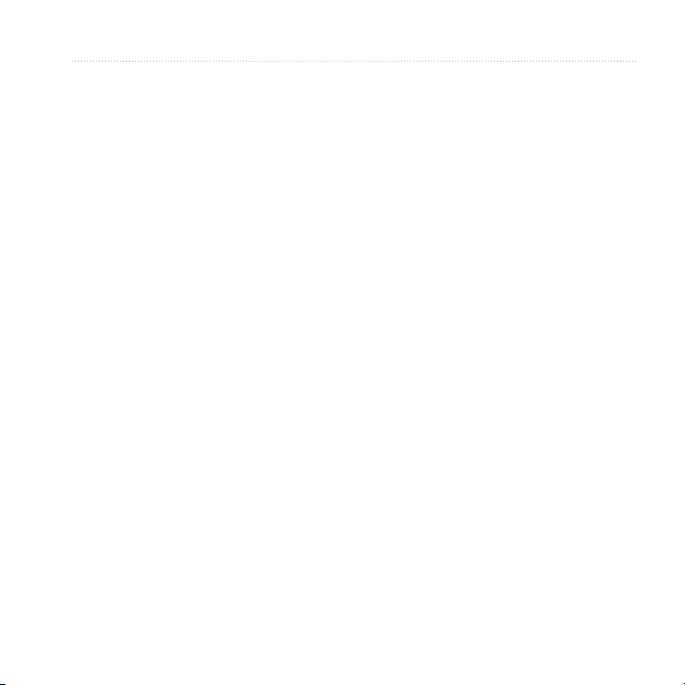
ANT+ Sensors
The Edge is compatible with the
following ANT+ accessories:
Heart rate monitor (page 18)
•
GSC 10 speed and cadence sensor
•
(page 22)
Third-party ANT+ sensors
•
(page 26)
For information about purchasing
additional accessories, go to
http://buy.garmin.com.
Tips for Pairing ANT+
Sensors with Your Garmin
Device
Make sure that the ANT+ sensor
•
is compatible with your Garmin
device.
Before you pair the ANT+ sensor
•
with your Garmin device, move
10 m away from other ANT+
D R A F T
ANT+ Sensors
sensors.
Bring the Garmin device within
•
range (3 m) of the ANT+ sensor.
After you pair the rst time, your
•
Garmin device automatically
recognizes the ANT+ sensor each
time it is activated. This process
occurs automatically when you
turn on the Garmin device and
only takes a few seconds when
the sensors are activated and
functioning correctly.
When paired, your Garmin device
•
only receives data from your
sensor, and you can go near other
sensors.
Edge 800 Owner’s Manual 17
