Garmin 0060200 PILOT MANUAL
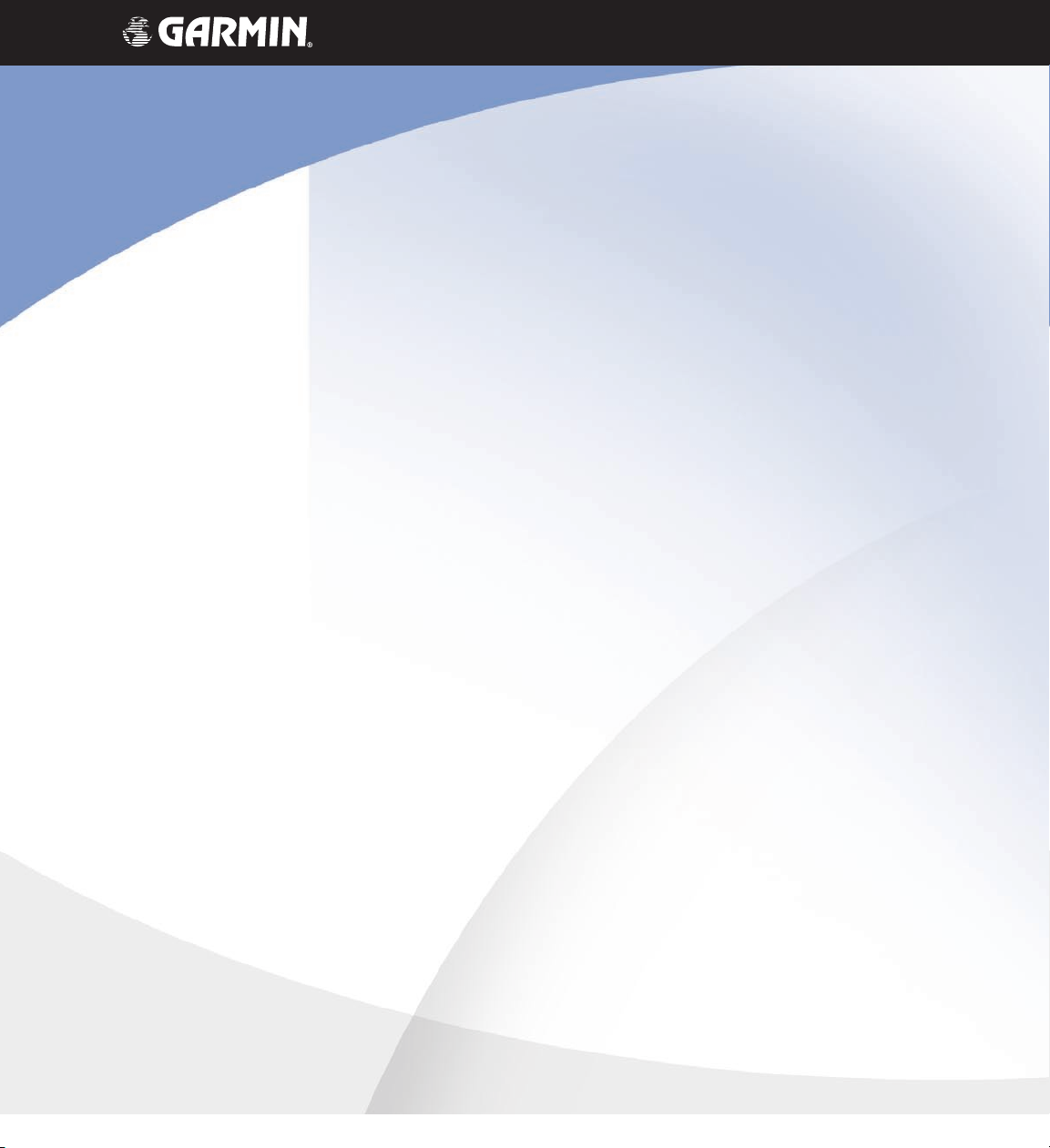
G1000
TM
hazard avoidance pilot’s guide
for the Cessna Citation Mustang
Preliminary
190-00498-00_0A.indd 1 3/1/2005 10:33:38 AM
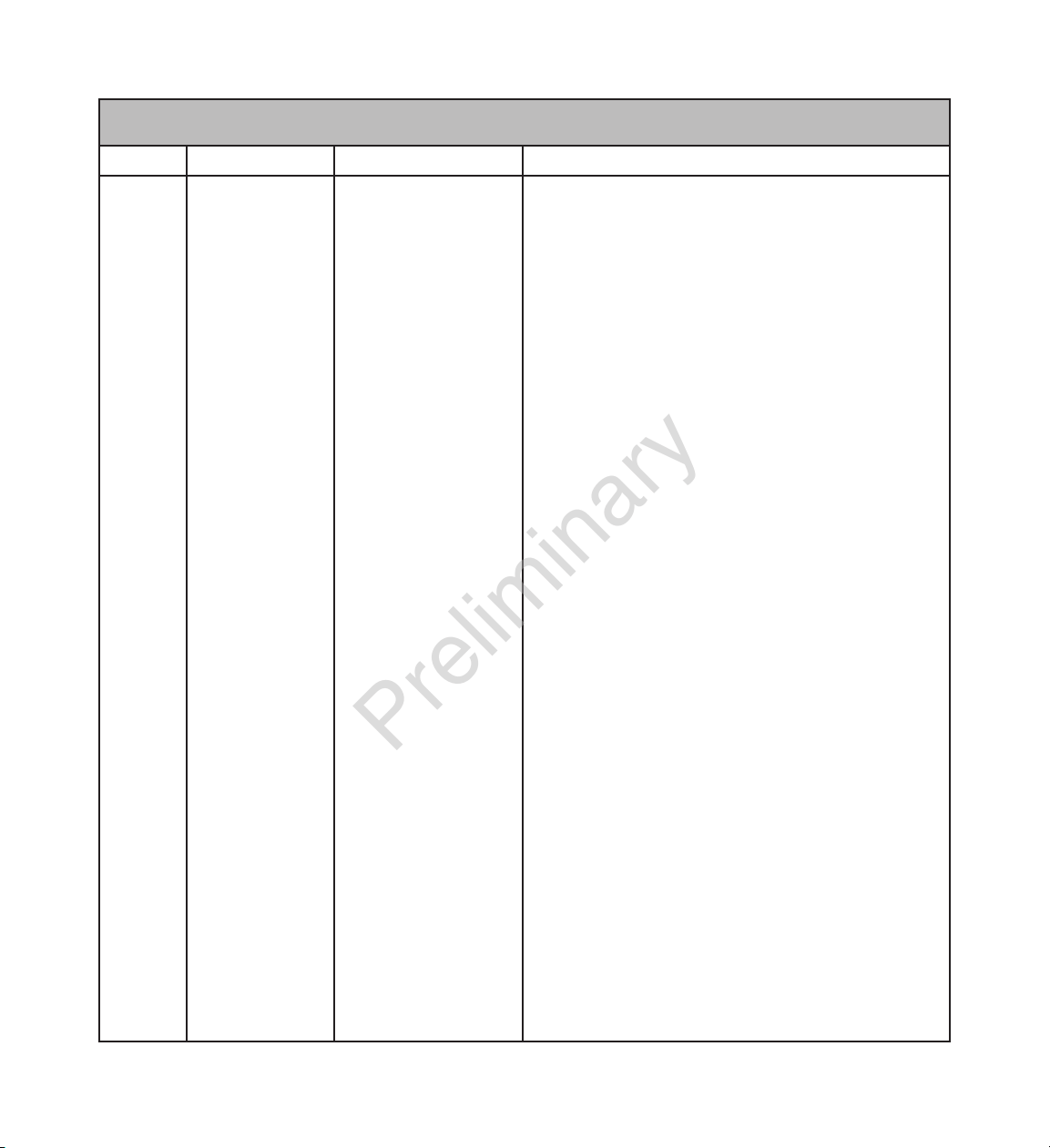
Garmin G1000 Hazard Avoidance Pilot’s Guide for the Cessna Citation Mustang 190-00498-00 Draft
Record of Revisions
Revision Date of Revision Revision Page Range Description
Draft
03/01/05 7-1 – 7-53 Initial release.
Preliminary
190-00498-00_0A.indd 2 3/1/2005 10:33:38 AM
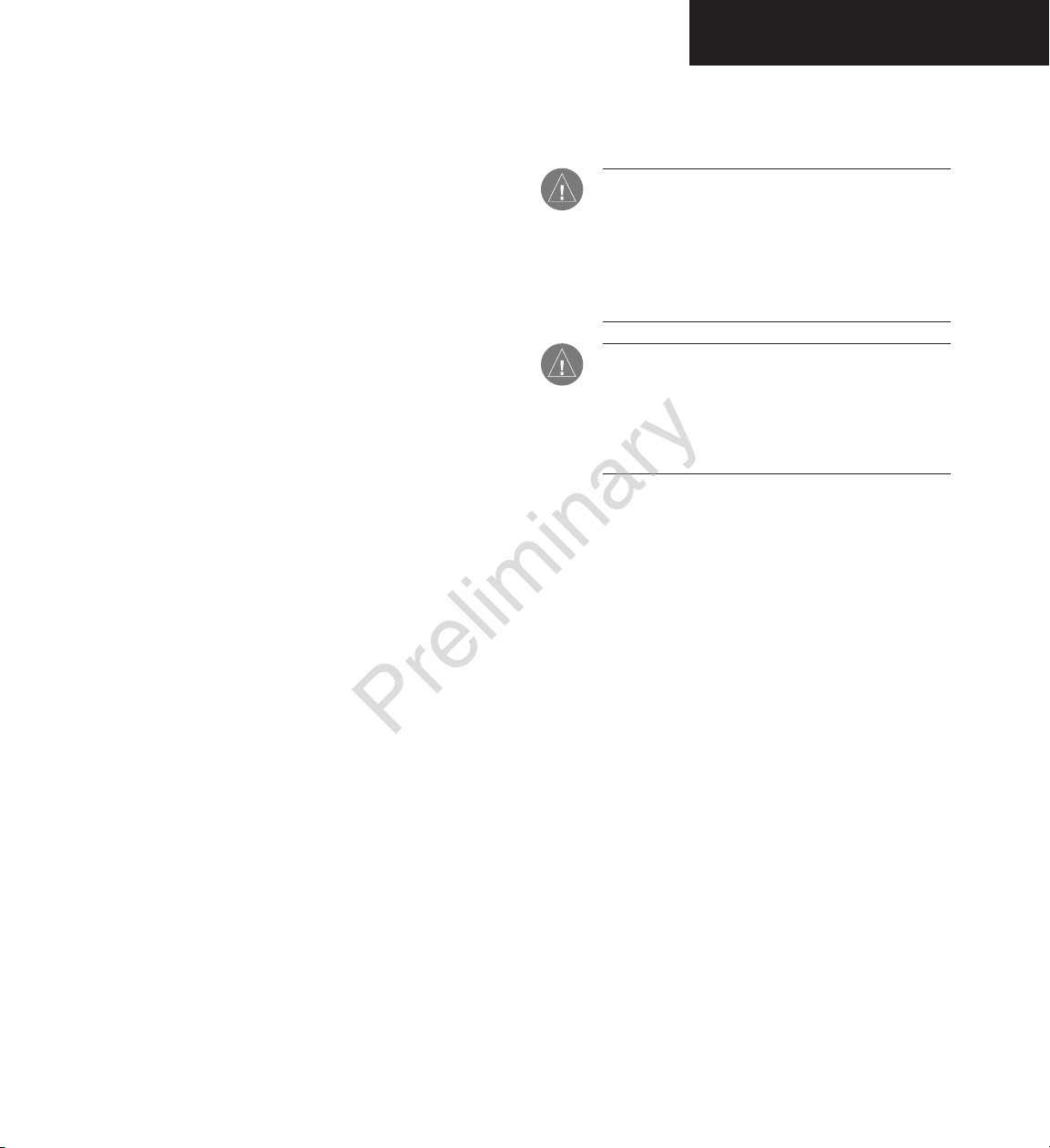
Garmin G1000 Hazard Avoidance Pilot’s Guide for the Cessna Citation Mustang190-00498-00 Draft
7-1
WEATHER
This document describes the Hazard Avoidance features
of the G1000 system. The main hazards to flight safety are
flying in or near weather, flying in close proximity to the
terrain and other flight traffic in close proximity.
The information contained in this section assumes un
-
derstanding of the G1000 Multi Function Display.
This section is divided into groups as follows:
Weather
• GDL 69A (XM Weather)
• GWX 68
• WX 500 Stormscope
TAWS/Terrain
• Terrain Proximity
• TAWS (Terrain Awareness Warning System)
Traffic
• TIS (Traffic Information System)
• TAS (Traffic Advisory System)
7.1 WEATHER
CAUTION: GDL 69A NEXRAD weather data is to
be used for long-range planning purposes only.
Due to inherent delays and relative age of the
data that can be received, NEXRAD weather data
should not be used for short-range avoidance of
weather.
WARNING: Use of any GDL 69A Weather Product
for thunderstorm penetration is prohibited.
Weather information provided by the GDL 69
is approved only for weather avoidance, not
penetration.
Preliminary
190-00498-00_0A.indd 1 3/1/2005 10:33:39 AM
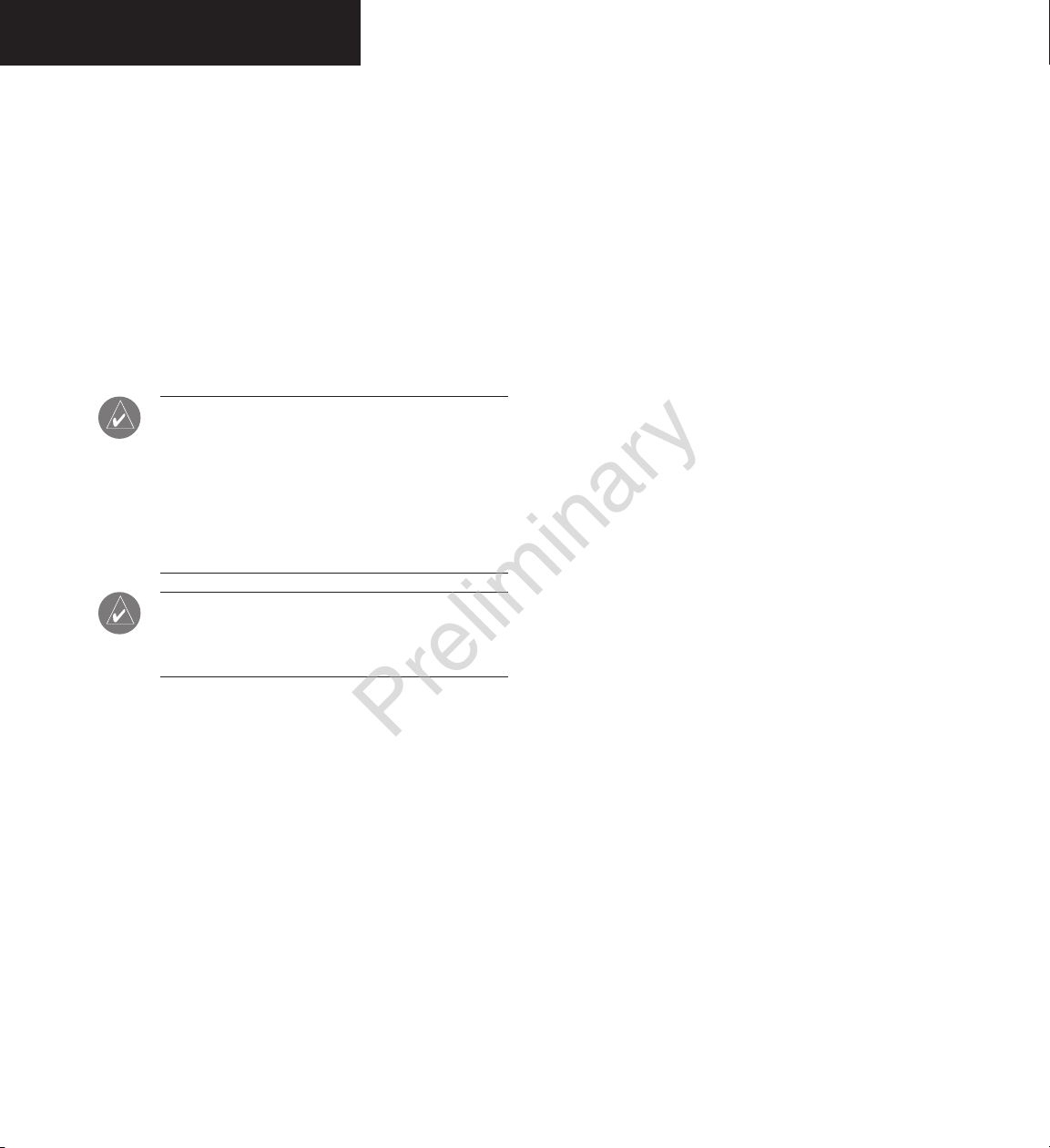
Garmin G1000 Hazard Avoidance Pilot’s Guide for the Cessna Citation Mustang 190-00498-00 Draft
7-2
WEATHER
GDL 69A WEATHER AND DIGITAL
AUDIO ENTERTAINMENT
The GDL 69A is a remote sensor that is capable of receiving XM Weather and displaying it on the G1000 Multi
Function Display and the Primary Flight Display Inset
Map. The GDL 69A is also capable of receiving XM Radio
Services. XM Weather and XM Radio operate in the Sband frequency range to provide continuous uplink capabilities at any altitude throughout North America.
NOTE: Before the GDL 69A can be used, the unit
must be activated by XM Satellite Radio. The XM
Satellite Radio Activation Instruction Sheet contains important information required to initiate
XM Satellite Radio Subscription for the GDL 69A.
This sheet was given to the aircraft owner at the
time of delivery.
NOTE: Refer to the G1000 Option pilot’s guide
for information on the XM entertainment radio
segment of the GDL 69A.
Radio IDs
The GDL 69A are shipped with a Data Radio ID and an
Audio Radio ID. You must obtain the Radio IDs of your
receiver(s) before subscribing to XM services. The IDs are
attached to the XM Satellite Radio Activation Instructions
sheet included with the unit. They are also printed on a
label on the back of the unit and are displayed on the XM
Information Page. Contact the installer if you are unable
to locate the Radio IDs.
Activating XM Radio Services
To activate the XM Radio Weather Service:
1. Turn the large
FMS knob to select the Auxiliary
Page Group. Turn the small FMS knob to
display the AUX - XM Page.
2. Press the INFO softkey to display the XM
Information Page.
3. Contact XM Satellite Radio through the Internet
or by telephone. Follow the directions provided
by XM Satellite Radio.
4. Verify that the desired services are activated
and press the DONE softkey.
5. Turn the large
FMS knob to highlight ‘YES’
or ‘NO.’ Press the ENT key to complete
activation.
Preliminary
190-00498-00_0A.indd 2 3/1/2005 10:33:39 AM
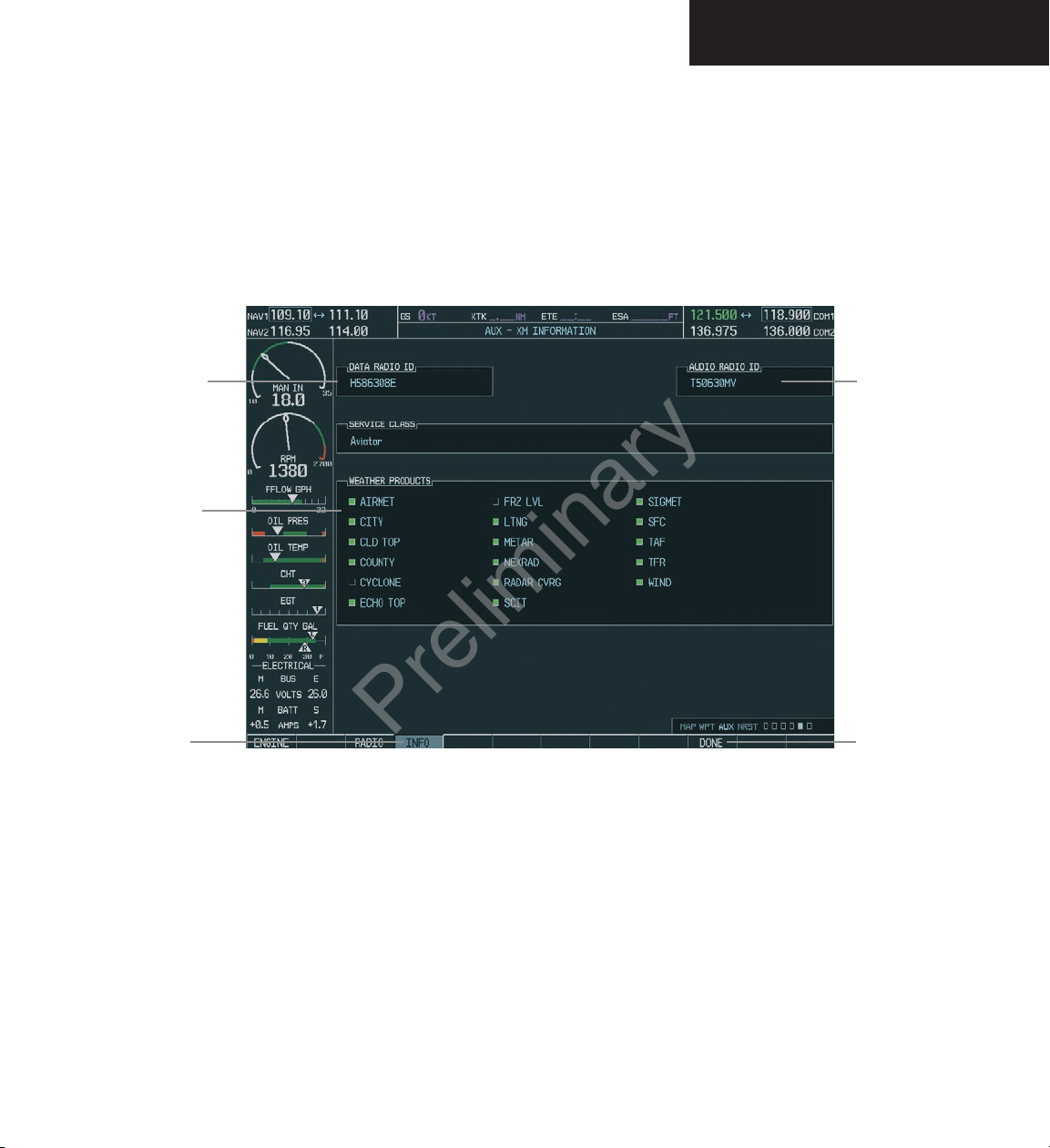
Garmin G1000 Hazard Avoidance Pilot’s Guide for the Cessna Citation Mustang190-00498-00 Draft
7-3
WEATHER
Figure 7.1.1 XM Information Page
Audio
Radio ID
DONE
Softkey
Weather
Products
Data
Radio ID
INFO
Softkey
Preliminary
190-00498-00_0A.indd 3 3/1/2005 10:33:39 AM
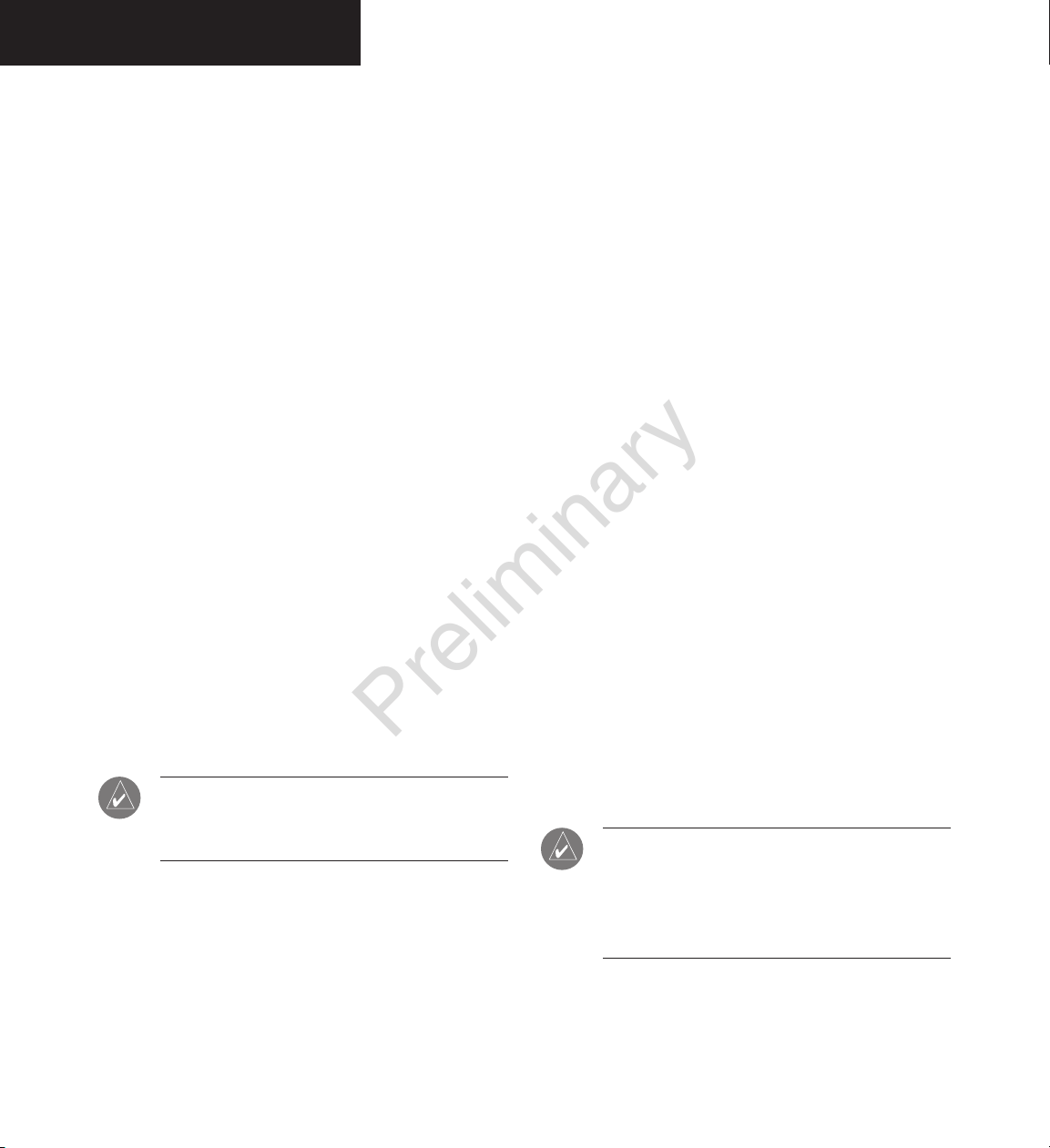
Garmin G1000 Hazard Avoidance Pilot’s Guide for the Cessna Citation Mustang 190-00498-00 Draft
7-4
WEATHER
GDL 69 WEATHER
Flight Information Services (FIS) weather information
provided by the GDL 69 is displayed on the following
MFD Maps and Pages:
• Navigation Map Page (
NEXRAD and XM Light-
ning only)
• Weather Data Link Page (complete GDL 69 capability)
• Nearest Pages (NEXRAD and XM Lightning only)
• Airport Information Page (NEXRAD and XM
Lightning only)
• Flight Planning Maps (NEXRAD and XM Lightning only)
• AUX - Trip Planning Map (NEXRAD and XM
Lightning only)
• WPT - Weather Information Page - part of the
WPT - Airport Information Page (METAR and
TAF information only)
FIS weather information is also displayed on the Pri
mary Flight Display Inset Map. See the G1000 PFD Pilot’s
Guide for more information.
NOTE: Temporary Flight Restrictions (TFRs) are
displayed on all pages. Cell Movement is always
displayed with NEXRAD data.
Complete GDL 69 capabilities include:
• Graphical NEXRAD Data (NEXRAD)
• Graphical METAR Data (METAR)
• Textual METAR Data
• Textual Terminal Aerodrome Forecasts (TAF)
• City Forecast Data
• Graphical Wind Data (WIND)
• Graphical Echo Tops (ECHO TOP)
• Graphical Cloud Tops (CLD TOP)
• Graphical Lightning Strikes (XM LTNG)
• Graphical Storm Cell Movement (CELL MOV)
• NEXRAD Radar Coverage (displayed with
NEXRAD data)
• SIGMETs/AIRMETs (SIG/AIR)
• Surface Analysis including City Forecasts (SFC)
• County Warnings (COUNTY)
• Freezing Levels (FRZ LVL)
• Hurricane Track (CYCLONE)
• Temporary Flight Restrictions (TFR)
NOTE: FIS (also known as Flight Information
Services - Broadcast, or FIS-B) supplies real-time
weather information and other flight advisory
information for enhanced situational awareness,
24 hours a day, 7 days a week.
Preliminary
190-00498-00_0A.indd 4 3/1/2005 10:33:40 AM
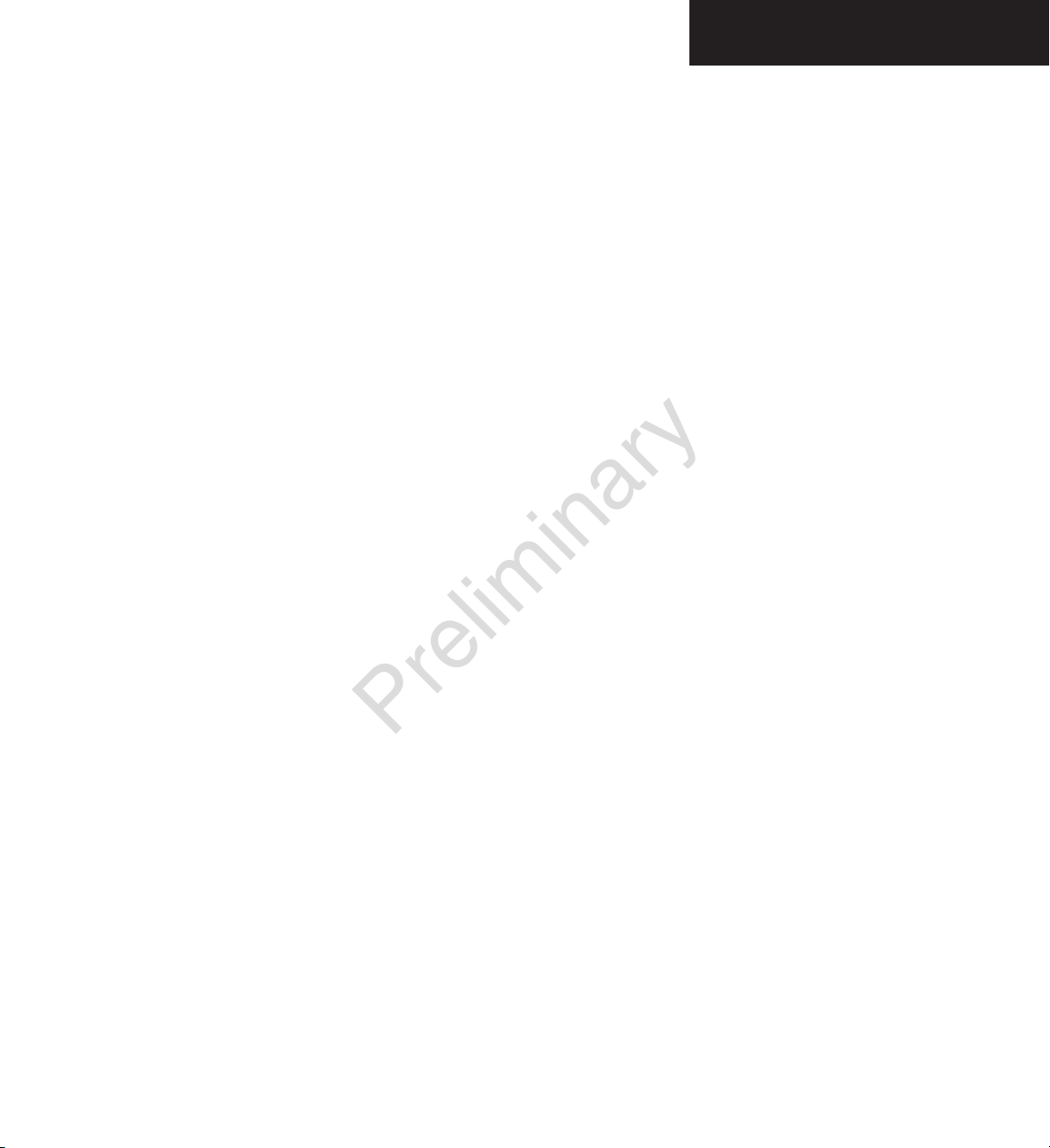
Garmin G1000 Hazard Avoidance Pilot’s Guide for the Cessna Citation Mustang190-00498-00 Draft
7-5
WEATHER
Displaying Weather Data on the Navigation
Map Page
When appropriately configured, the Navigation Map
Page displays NEXRAD, Cell Movement, TFRs and XM
Lightning data. This capability improves situational
awareness, which makes it easier to relate storm activity to
airports, navaids, obstacles and other ground references.
Navigation Map Page Weather Control
Softkeys
The following softkeys control the display of GDL 69
weather data on the Navigation Map Page:
NEXRAD – pressing the NEXRAD softkey displays
NEXRAD weather and coverage information. The
NEXRAD option is mutually exclusive with the
TOPO, TERRAIN and STORMSCOPE options.
That is, when NEXRAD is activated, TOPO and/or
TERRAIN and/or STORMSCOPE are turned off.
XM LTNG – pressing the XM LTNG
softkey displays
XM lightning information. XM Lightning is mutually exclusive with the STORMSCOPE option.
To display weather data on the Navigation
Map Page:
1. Press the
MAP
softkey.
2. Press the
NEXRAD or XM LTNG
softkey to display the desired weather. Press the applicable
softkey again to remove weather data from the
Navigation Map Page.
Preliminary
190-00498-00_0A.indd 5 3/1/2005 10:33:40 AM
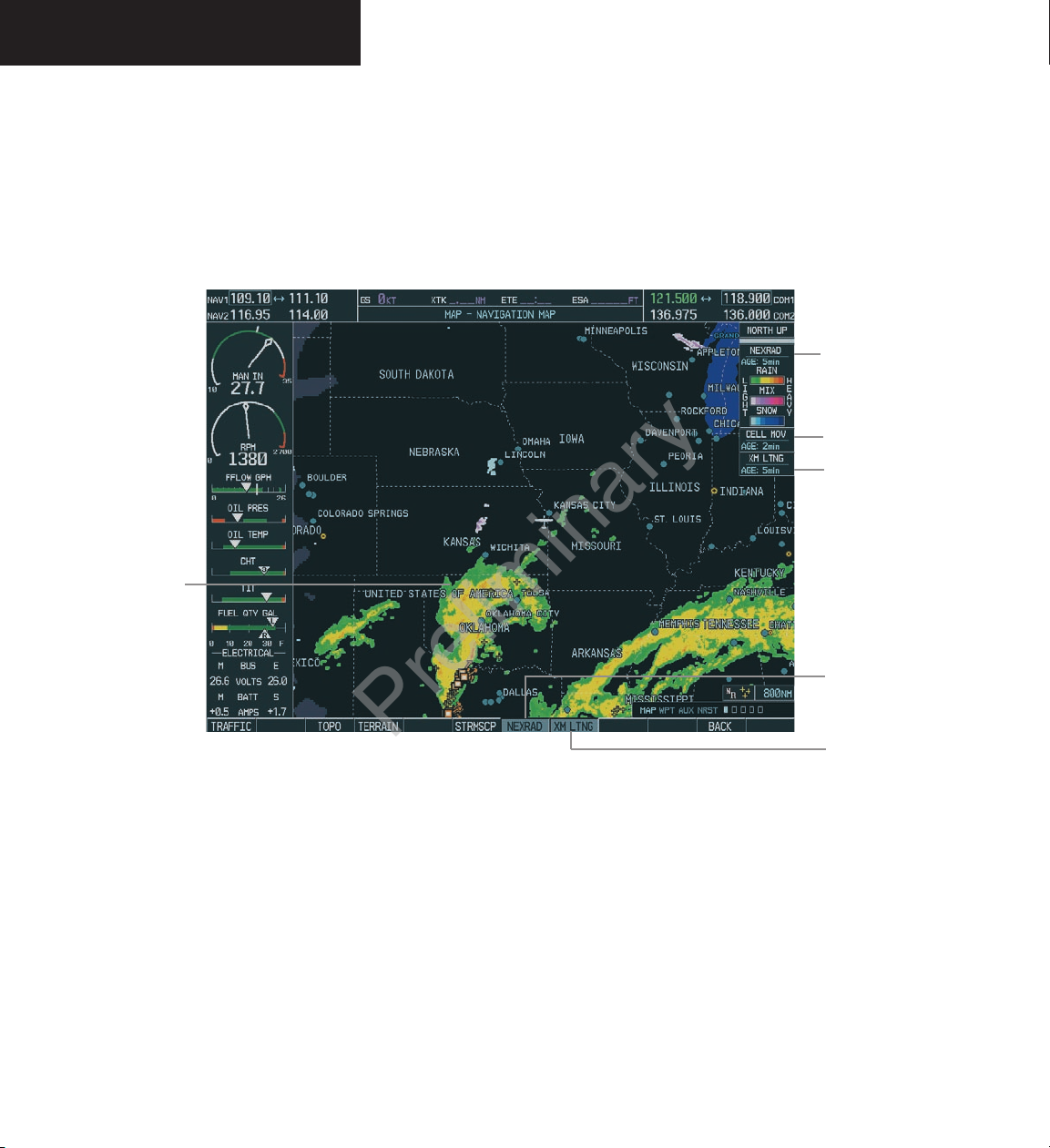
Garmin G1000 Hazard Avoidance Pilot’s Guide for the Cessna Citation Mustang 190-00498-00 Draft
7-6
WEATHER
Cell Movement
Status
XM Lightning
Status
XM Lightning
Softkey
Figure 7.1.2 Navigation Map Page Displaying NEXRAD Weather
NEXRAD Softkey
NEXRAD
Weather
NEXRAD
Storms/Legend
Preliminary
190-00498-00_0A.indd 6 3/1/2005 10:33:40 AM
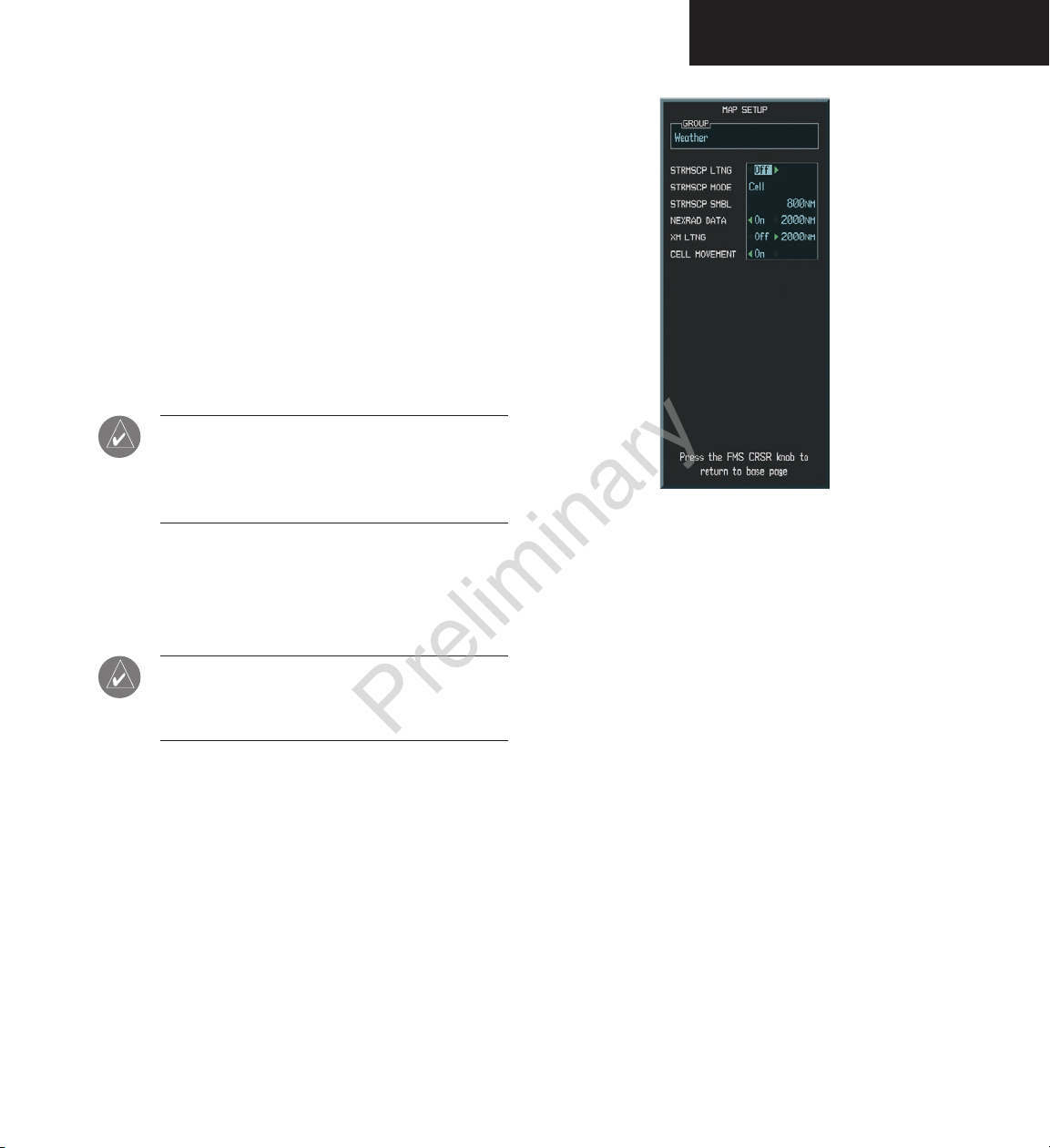
Garmin G1000 Hazard Avoidance Pilot’s Guide for the Cessna Citation Mustang190-00498-00 Draft
7-7
WEATHER
Navigation Map Setup Options
The crew can customize the display of GDL 69 weather
data on the Navigation Map Page by using the Map Setup
Weather Group Options Menu. The following options are
available:
• NEXRAD DATA - Turns the display of NEXRAD
data and radar coverage on or off and selects the
desired display range.
• XM LTNG - Turns the display of XM Lightning on
or off and selects the desired display range.
NOTE: Stormscope (when installed) and all
GDL 69 Weather Pro d ucts are mutua l ly
exclusive. Stormscope is not a GDL 69 Weather
Product.
• CELL MOVEMENT - Turns the display of storm
cell movement on or off. The Cell Movement
option is only shown when NEXRAD is turned
on.
NOTE: In Figure 7.1.3, the Stormscope menu
options are only shown when the Stormscope
unit is installed.
Figure 7.1.3 Map Setup Options
Preliminary
190-00498-00_0A.indd 7 3/1/2005 10:33:41 AM
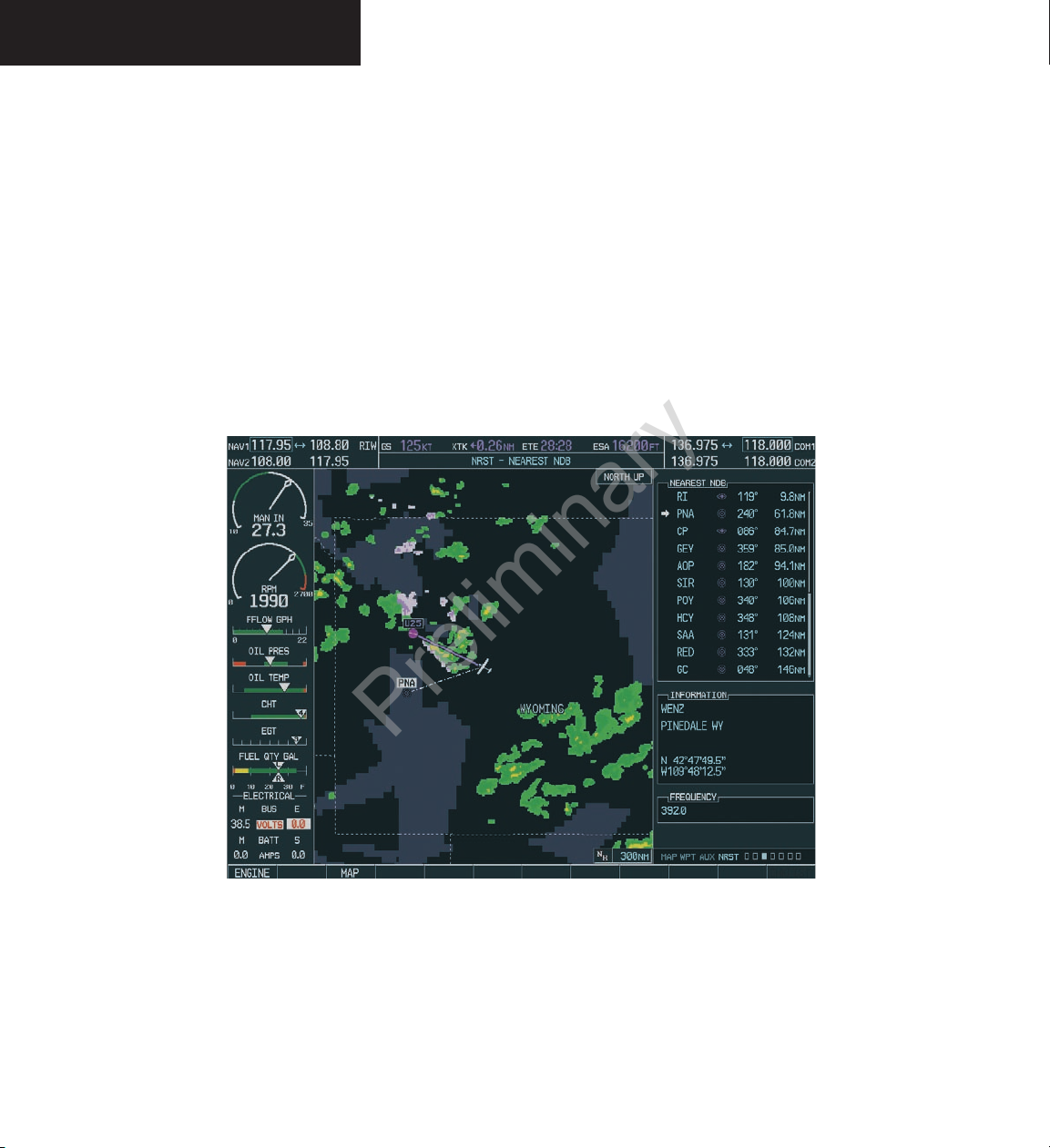
Garmin G1000 Hazard Avoidance Pilot’s Guide for the Cessna Citation Mustang 190-00498-00 Draft
7-8
WEATHER
To customize the Navigation Map Page:
1. On the Navigation Map page, press the
Menu
key.
2. While the ‘Map Setup’ selection is highlighted
on the Page Menu, press the
ENT key.
3. Turn the small FMS knob to display the group
selection window. Turn the FMS knob to select
the ‘Weather Group’ and press the
ENT key.
Figure 7.1.4 Weather Display on the Nearest NDB Page
4. While the Map Setup menu is displayed, turn
the large FMS knob to highlight and move
between the product selections. When an item
is highlighted, turn the small FMS knob to
select the desired option and press the ENT
key.
Displaying Weather Data on the Nearest Pages
In addition to the Navigation Map Page, the Nearest
Pages displays Stormscope, NEXRAD and XM Lightning
data.
Preliminary
190-00498-00_0A.indd 8 3/1/2005 10:33:41 AM
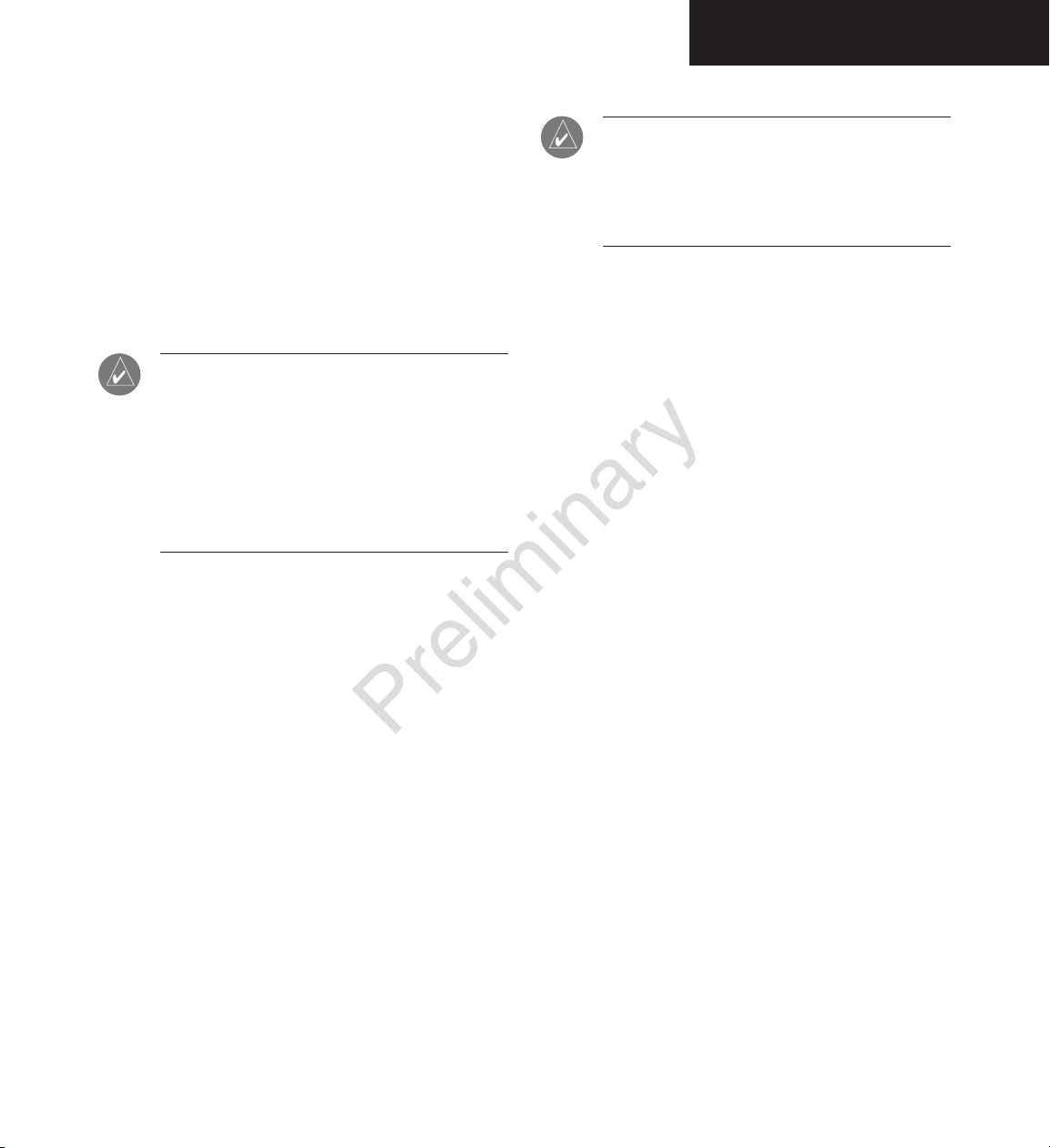
Garmin G1000 Hazard Avoidance Pilot’s Guide for the Cessna Citation Mustang190-00498-00 Draft
7-9
WEATHER
Displaying METAR and TAF on the Airport
Information Page
METAR and TAF text is displayed on the Airport In-
formation Page when the WX softkey is pressed. Once
the WX softkey is pressed the page title changes from
‘WPT - Airport Information’ to ‘WPT - Weather Information’. The METAR data is first displayed in a decoded
fashion, then the raw text is displayed. TAF information
is only displayed in its raw form.
NOTE: METAR is the Aviation Routine Weather
Report, generally standard around the world.
Temperatures are given in Celsius. The atmospheric pressure is reported in hecto pascals
everywhere but the US where it is reported in
inches of mercury. Standard temperature and
atmospheric pressure are 59° F (15°C) and 29.92
in. Hg (1013.2 hPa).
`
NOTE: TAF is an airport forecast, generally stan-
dard around the world. TAF forecasts significant
weather changes, temporary changes, probable
changes and expected changes in weather conditions.
To display METAR and TAF text on the Airport Information Page:
1. Turn the
large FMS
knob to select the WPT Page
Group.
2. Turn the
small FMS
knob to select the Airport
Information Page.
3. Press the WX softkey to display METAR and TAF
text (METAR and TAF information is updated
every 12 minutes).
Preliminary
190-00498-00_0A.indd 9 3/1/2005 10:33:42 AM
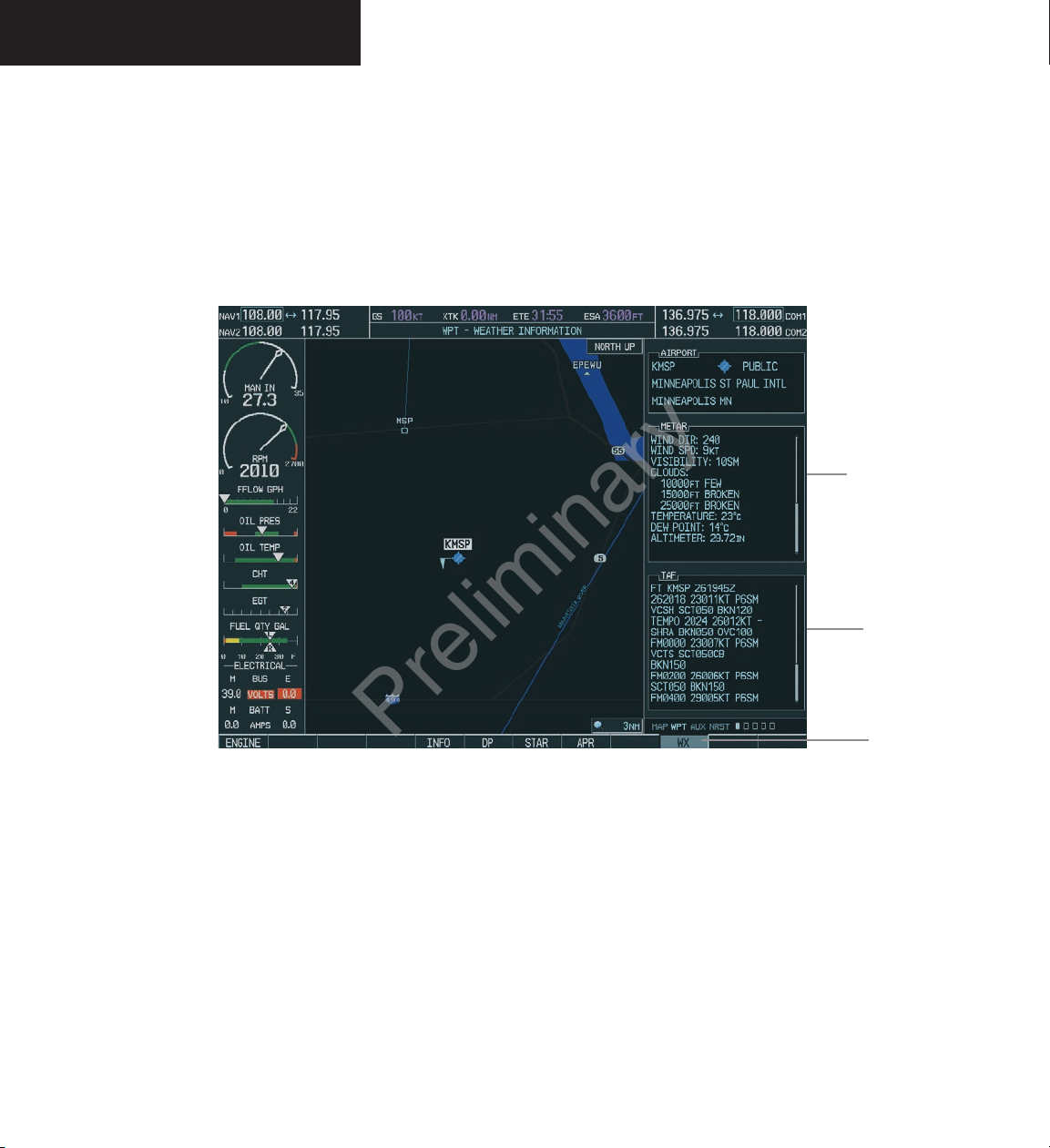
Garmin G1000 Hazard Avoidance Pilot’s Guide for the Cessna Citation Mustang 190-00498-00 Draft
7-10
WEATHER
Figure 7.1.5 METAR and TAF Text Displayed on the Airport (Weather) Information Page
METAR
Text
TAF
Text
WX
Softkey
Preliminary
190-00498-00_0A.indd 10 3/1/2005 10:33:42 AM
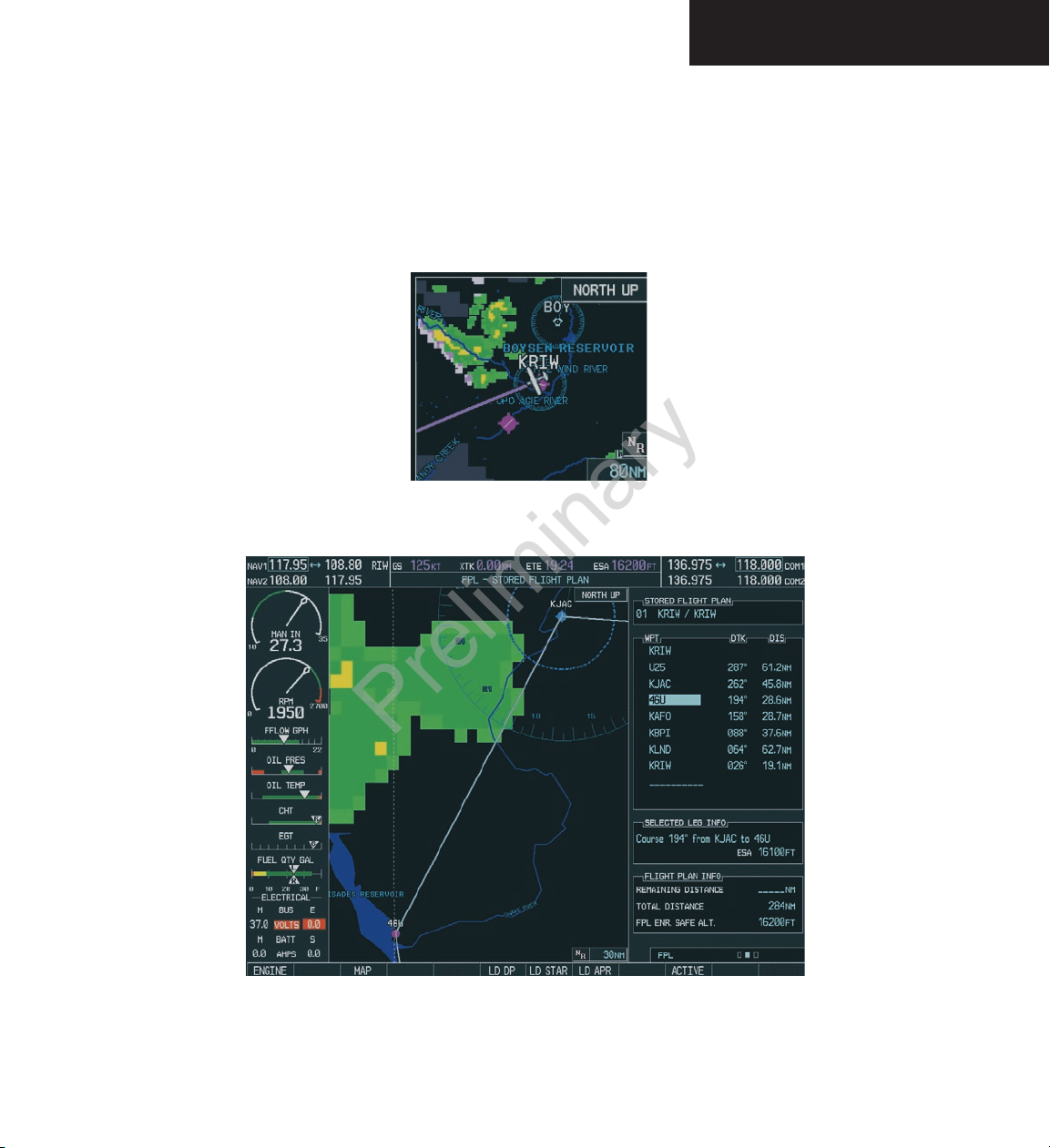
Garmin G1000 Hazard Avoidance Pilot’s Guide for the Cessna Citation Mustang190-00498-00 Draft
7-11
WEATHER
Displaying Weather Data on the AUX – Trip
Planning Page Map
NEXRAD and XM Lightning Data can be displayed
on the AUX - Trip Planning Page Map by pressing the
NEXRAD and XM LTNG softkeys.
Figure 7.1.6 AUX - Trip Planning Page Map Displaying NEXRAD Weather
Figure 7.1.7 Stored Flight Plan Page Map Displaying Weather Data
Displaying Weather Data on the Flight Plan
Page Maps
NEXRAD and XM Lightning Data can be displayed on
the Flight Plan Page Maps by pressing the NEXRAD and
XM LTNG softkeys.
Preliminary
190-00498-00_0A.indd 11 3/1/2005 10:33:43 AM
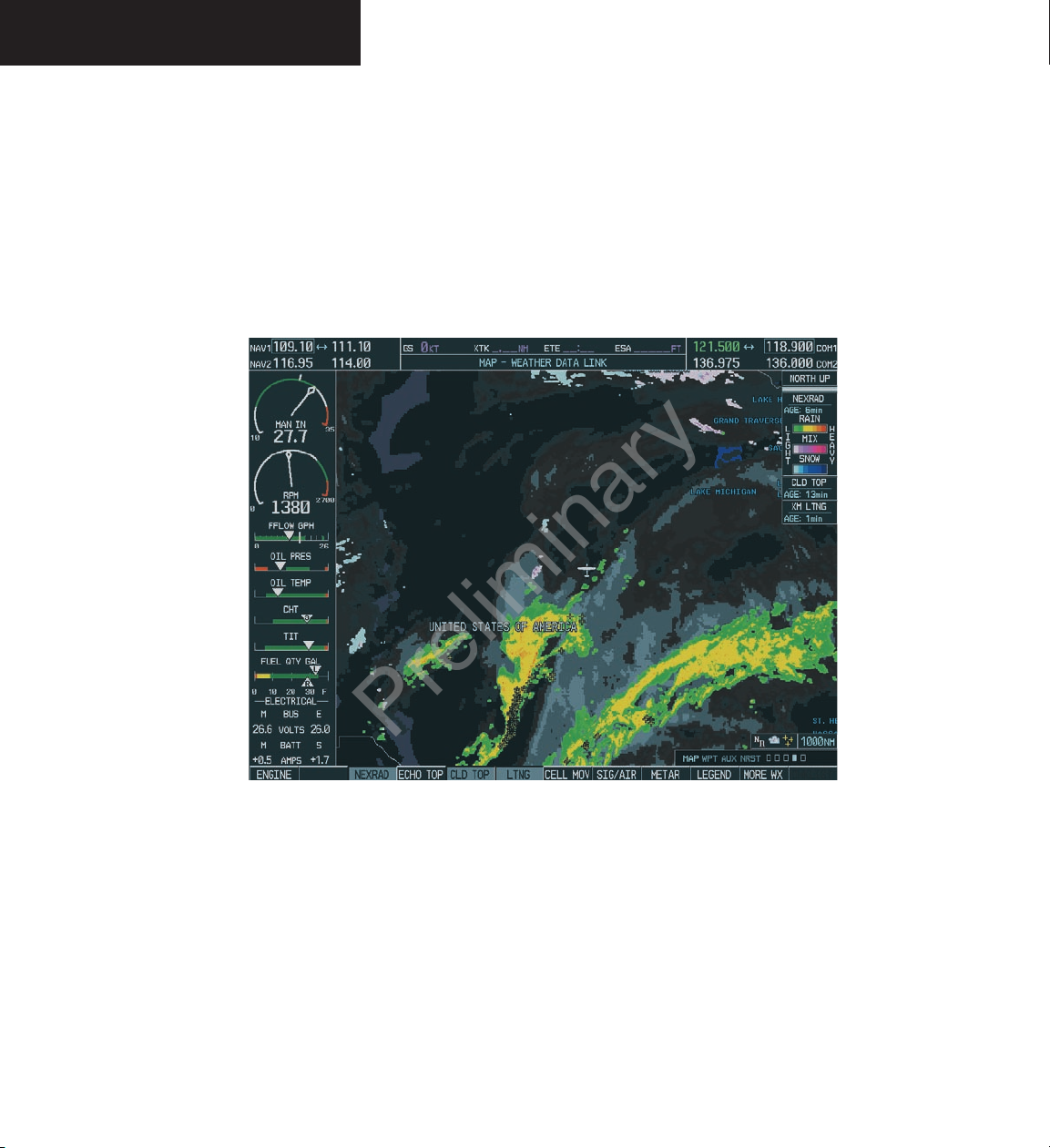
Garmin G1000 Hazard Avoidance Pilot’s Guide for the Cessna Citation Mustang 190-00498-00 Draft
7-12
WEATHER
Displaying Weather on the Weather Data Link
Page
The Weather Data Link Page displays all available
weather products. The display of the weather data can
either be selected by softkeys located at the bottom of the
display or through the Weather Data Link Setup menu.
Figure 7.1.8 Weather Data Link Page
To select the Weather Data Link Page:
1. Turn the
large FMS
knob to select the Map Page
Group.
2. Turn the
small FMS
knob to select the Weather
Data Link Page.
Preliminary
190-00498-00_0A.indd 12 3/1/2005 10:33:43 AM
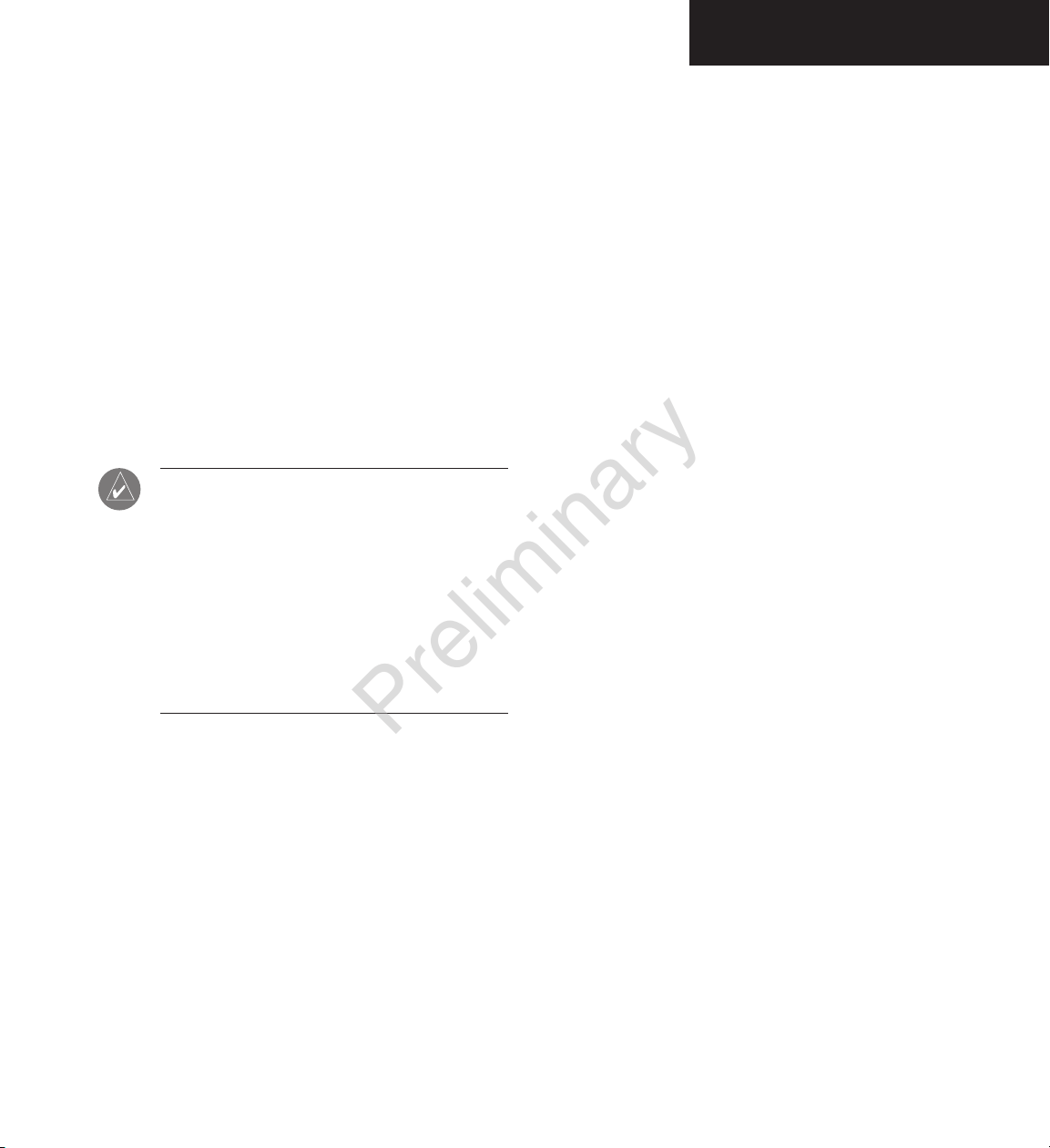
Garmin G1000 Hazard Avoidance Pilot’s Guide for the Cessna Citation Mustang190-00498-00 Draft
7-13
WEATHER
Weather Data Link Page Softkeys
The following softkeys perform the GDL 69A weather
functions on the Weather Data Link Page:
NEXRAD – press the NEXRAD softkey to show
NEXRAD weather and radar coverage information
(both are activated at the same time). Composite
data from all of the NEXRAD radar sites in the
United States is shown. This data is composed
of the maximum reflectivity from the individual
radar sweeps. The display of the information is
color-coded to indicate the weather level severity.
The update rate is every five minutes. Refer to the
legend for a description of the color code.
NOTE: WSR-88D weather surveillance radar
or NEXRAD (NEXt generation RADar) is a Doppler radar system that has greatly improved
the detection of meteorological events such as
thunderstorms, tornadoes and hurricanes. An
extensive network of NEXRAD stations provides
almost complete radar coverage of the continental United States, Alaska and Hawaii. The
unobstructed range of each NEXRAD is 124
nautical miles.
NEXRAD Abnormalities
There are possible abnormalities regarding displayed
NEXRAD images. Some, but not all, of those include:
• Ground Clutter
• Strobes and spurious radar data
• Sun strobes, when the radar antenna points directly
at the sun
• Interference from buildings or mountains, which
may cause shadows
• Military aircraft deploy metallic dust which can
cause alterations in radar scans
NEXRAD Limitations
Certain limitations exist regarding the NEXRAD radar
displays. Some, but not all, are listed here for the crew’s
awareness:
• NEXRAD base reflectivity does not provide sufficient
information to determine cloud layers or precipita
-
tion characteristics (hail vs. rain, etc).
• NEXRAD base reflectivity is sampled at the minimum
antenna elevation angle. An individual NEXRAD site
cannot depict high altitude storms at close ranges,
and has no information about storms directly over
the site.
• The resolution of displayed NEXRAD data is 2 kilometers. Therefore, when zoomed in on the display,
each square block is 2 kilometers. The intensity
level reflected by the square will be the highest level
sampled within the 2 kilometer square area.
NEXRAD Intensity
Colors are used to identify the different NEXRAD echo
intensities (reflectivity) measured in dBZ (decibels of Z).
“Reflectivity” is the amount of transmitted power returned
to the radar receiver. Reflectivity (designated by the letter
Z) covers a wide range of signals (from very weak to very
strong). So, a more convenient number for calculations
and comparison, a decibel (or logarithmic) scale (dBZ), is
used. The dBZ values increase as the strength of the signal
returned to the radar increases.
Preliminary
190-00498-00_0A.indd 13 3/1/2005 10:33:44 AM
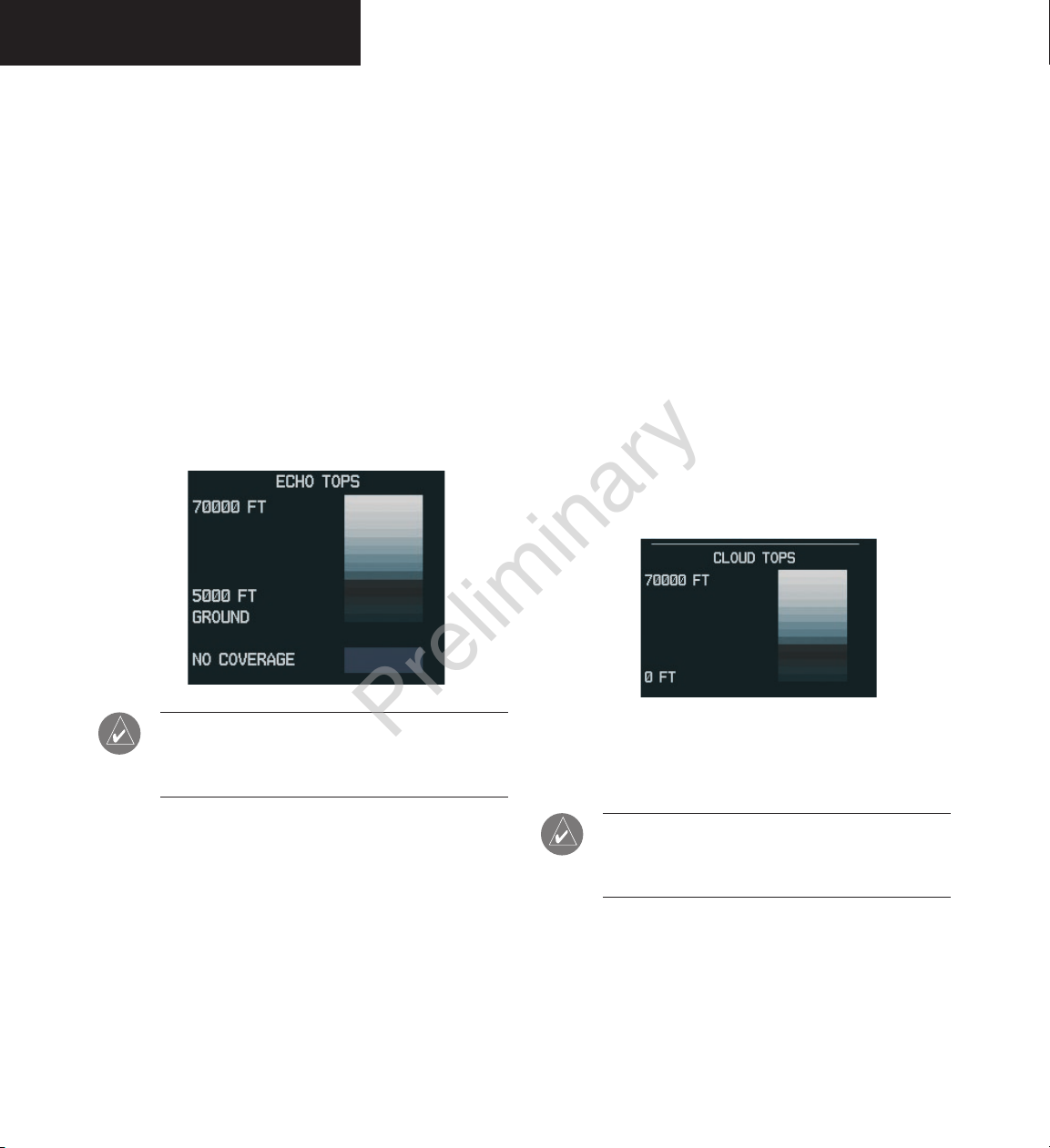
Garmin G1000 Hazard Avoidance Pilot’s Guide for the Cessna Citation Mustang 190-00498-00 Draft
7-14
WEATHER
ECHO TOP – press the ECHO TOP softkey to show
the location, elevation and direction the highest
radar echo. This may not indicate the top of a
storm or clouds, only the highest radar return
echo. The information is derived from NEXRAD
information and indicates the highest altitude at
which precipitation is falling. ECHO TOPS and
Radar coverage are activated at the same time.
ECHO TOPS are mutually exclusive from both
NEXRAD and CLOUD TOPS, that is, when ECHO
TOPS is activated, NEXRAD and CLOUD TOPS
are removed. Refer to the Legend for a description of the ECHO TOPS coding. The update rate
is every 7.5 minutes.
NOTE: Cloud Tops and Echo Tops use the same
color scaling to represent altitude. Turning on
both products at the same time is not allowed.
RADAR COVERAGE – The display of Radar Cover-
age is always active when NEXRAD and ECHO
TOPS are selected and indicates the currently
available NEXRAD Radar coverage and ECHO
TOPS areas by showing the area in a grayishpurple color where information is not being
collected. Areas where radar capability exists, but
is not active or is off-line, will not be shown as
available. Areas where radar coverage is not available will be shown in grayish-purple. The update
rate is every five minutes.
CLD TOP – press the CLD TOP softkey to show
the cloud top altitude determined from satellite
imagery. Refer to the legend for a description of
the CLOUD TOPS color coding. The update rate
is every 15 minutes.
LTNG – pressing the LTNG softkey shows the loca-
tion of cloud-to-ground lightning strikes. The
update rate is every five minutes.
NOTE: Strike location falls within a 2 km region.
Therefore, the exact location of the strike is not
displayed.
Preliminary
190-00498-00_0A.indd 14 3/1/2005 10:33:44 AM
