Page 1
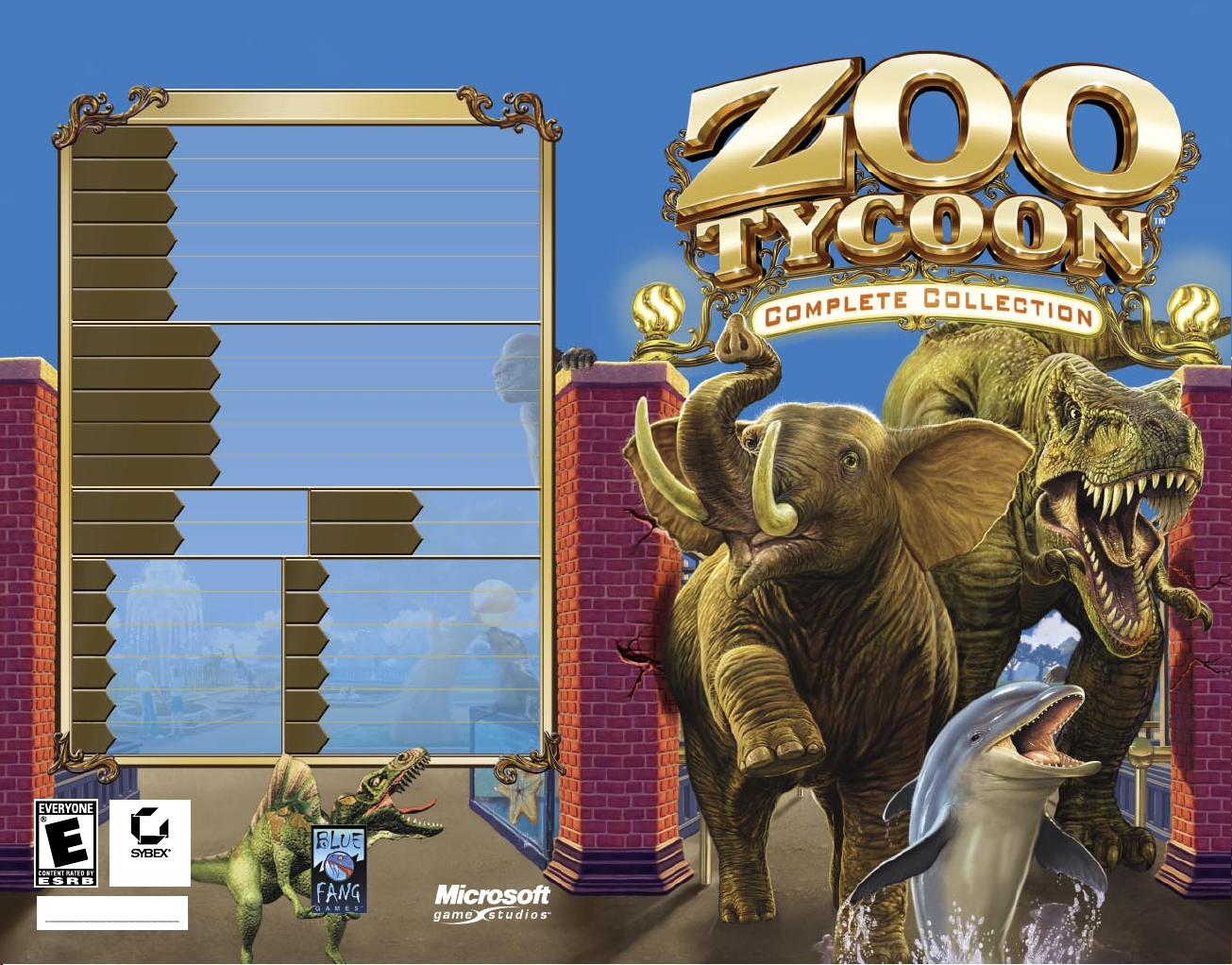
HOT KEYS
CTRL+B
CTRL+F
CTRL+V
CTRL+G
CTRL+S
CTRL+L
CTRL+LEFT ARROW
CTRL+RIGHT ARROW
CTRL+UP ARROW
CTRL+DOWN ARROW
SPACEBAR
PLUS SIGN (+)
MINUS SIGN (-)
Construct exhibit
C
Adopt animal
D
Hire staff
H
Buy buildings/objects
B
Show messages
M
Display file options
F
Hide/show buildings
Hide/show foliage
Hide/show guests
Hide/show grid
Save a game
Load a saved game
Rotate counter-clockwise
Rotate clockwise
Zoom in
Zoom out
Pause/resume game
Increase grid
Decrease grid
DELETE
BACKSPACE
Clear
Undo
Display scenario objectives
O
Display Zoo Status
Z
Display Guest Info
G
Display Exhibit Info
E
Display Animal Info
A
Display Staff Info
S
Sybex strate gy
guide inclu ded on CD
0603 Part No. X09-78135
Page 2
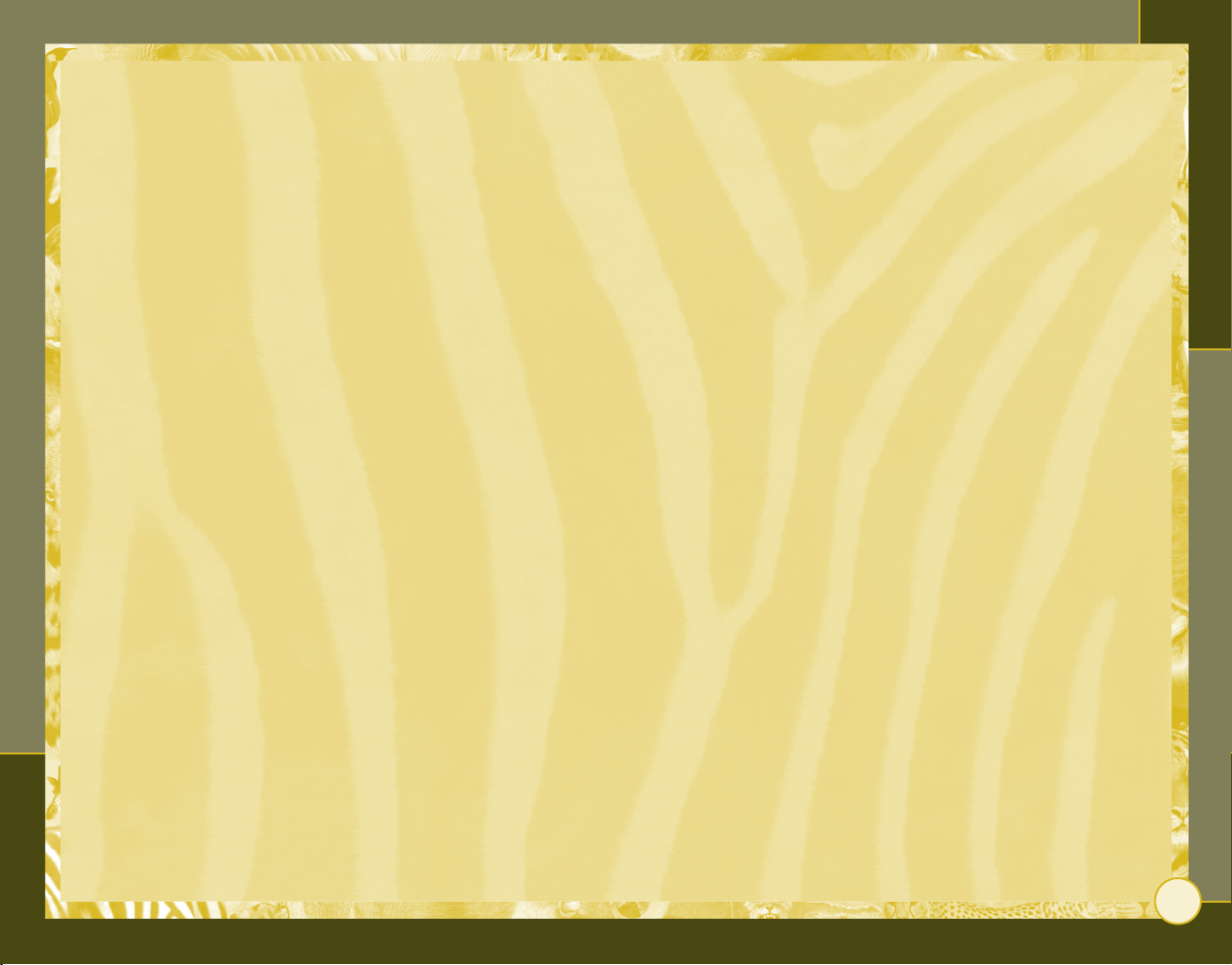
Zoo Tycoon
Table of Contents
1
SAFETY WARNING
About Photosensitive Seizures
A very small percentage of people may experience a seizure when exposed to certain
visual images, including ashing lights or patterns that may appear in video games.
Even people who have no history of seizures or epilepsy may have an undiagnosed
condition that can cause these “photosensitive epileptic seizures” while watching
video games.
These seizures may have a variety of symptoms, including lightheadedness, altered
vision, eye or face twitching, jerking or shaking of arms or legs, disorientation, confusion, or momentary loss of awareness. Seizures may also cause loss of consciousness or
convulsions that can lead to injury from falling down or striking nearby objects.
Immediately stop playing and consult a doctor if you experience any of these symptoms. Parents should watch for or ask their children about the above symptoms—children and teenagers are more likely than adults to experience these seizures.
The risk of photosensitive epileptic seizures may be reduced by taking the following
precautions:
• Play in a well-lit room.
• Do not play when you are drowsy or fatigued.
If you or any of your relatives have a history of seizures or epilepsy, consult a doctor
before playing.
Information in this document, including URL and other Internet Web site references, is subject to
change without notice. Unless otherwise noted, the example companies, organizations, products,
domain names, e-mail addresses, logos, people, places and events depicted herein are ctitious, and
no association with any real company, organization, product, domain name, e-mail address, logo,
person, place or event is intended or should be inferred. Complying with all applicable copyright
laws is the responsibility of the user. Without limiting the rights under copyright, no part of this
document may be reproduced, stored in or introduced into a retrieval system, or transmitted in any
form or by any means (electronic, mechanical, photocopying, recording, or otherwise), or for any
purpose, without the express written permission of Microsoft Corporation.
Microsoft may have patents, patent applications, trademarks, copyrights, or other intellectual
property rights covering subject matter in this document. Except as expressly provided in any written
license agreement from Microsoft, the furnishing of this document does not give you any license to
these patents, trademarks, copyrights, or other intellectual property.
© & P 2001–2003 Microsoft Corporation. All rights reserved. Microsoft, Windows, Windows NT, the
Microsoft Game Studios logo, Marine Mania, and Zoo Tycoon are either registered trademarks or
trademarks of Microsoft Corporation in the United States and/or other countries.
Developed by Blue Fang, LLC, for Microsoft Corporation.
Blue Fang and the Blue Fang logo are trademarks of Blue Fang, LLC.
SYBEX and the SYBEX logo are either registered trademarks or trademarks of SYBEX Inc. in the United
States and/or other countries. Sybex Strategies & Secrets is a trademark of SYBEX, Inc.
The names of actual companies and products mentioned herein may be the trademarks of their
respective owners.
Part No. X09-78135
GETTING STARTED ..........................................................................................2
PLAYING ZOO TYCOON
USING THE ZOO TOOLS
Construction ............................................................................................................................................................................5
Modify Zoo Terrain ........................................................................................................................................................10
Adopt Animals
Buy Structures ......................................................................................................................................................................18
Hire Staff ...................................................................................................................................................................................21
.......................................................................................................................................................................14
...................................................................................3
.................................................................................4
MANAGING YOUR ZOO ................................................................................. 22
ACCESSING ZOO INFORMATION
Pause/Resume Game Button .................................................................................................................................26
Current Date Bar
Available Cash Bar ...........................................................................................................................................................26
Zoo Status Button
Animal List Button .........................................................................................................................................................28
Animal Happiness Bar
Guest List Button .............................................................................................................................................................29
Guest Happiness Bar .................................................................................................................................................... 30
Exhibit List Button .......................................................................................................................................................30
Staff List Button ...............................................................................................................................................................31
..............................................................................................................................................................26
............................................................................................................................................................27
.................................................................................................................................................29
................................................................. 26
ANIMAL, GUEST, AND STAFF INFORMATION PANELS ..............................32
Animal Information Panel .......................................................................................................................................32
Guest Information Panel ...........................................................................................................................................34
Staff Information Panel ............................................................................................................................................35
ZOO TYCOON EXPANDED FEATURES........................................................... 37
Assigning Maintenance Workers to Tasks ............................................................................................37
Moving Guests .......................................................................................................................................................................37
Creating Marine Exhibits.........................................................................................................................................39
Creating Aquatic Shows ..............................................................................................................................................41
Creating Dino Exhibits................................................................................................................................................43
Protecting Guests.............................................................................................................................................................44
Want to know more about building a successful zoo? We’ve got you
covered! Check out Zoo Tycoon™: Official Strategies and Secrets™,
which is available in PDF format on the original blue Zoo Tycoon disc
in the Goodies folder (the disc with the elephant on the front)!
Page 3
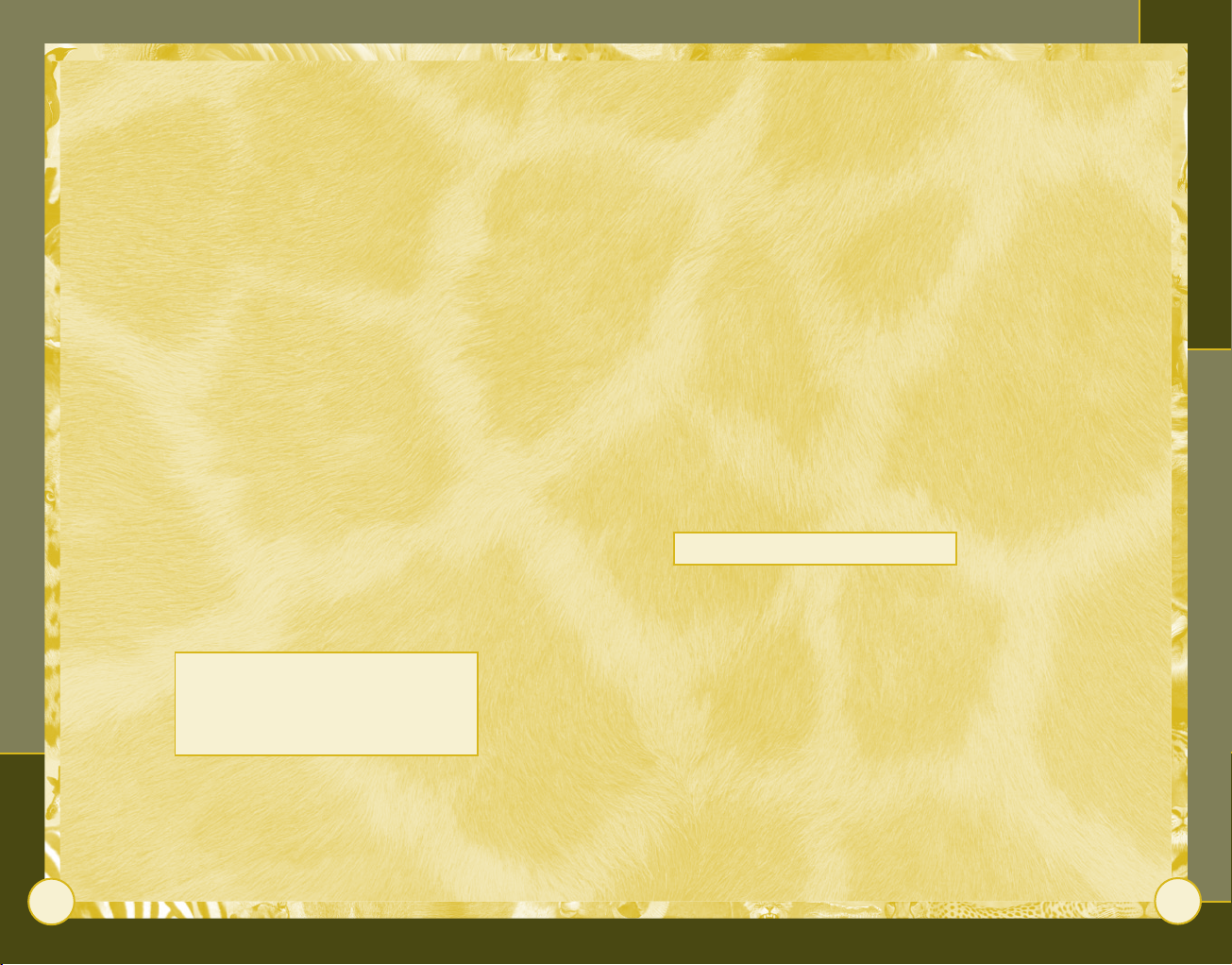
2
Zoo Tycoon
Playing Zoo Tycoon
3
Getting Started
Welcome to Zoo Tycoon. You can now build your ultimate zoo! Stock
it with all kinds of exotic animals, put in tons of objects, and include
all sorts of attractions to bring in more guests as you build your
perfect zoo.
To install Zoo Tycoon: Complete Collection
1 Insert the blue Zoo Tycoon disc with the elephant on it into
your CD-ROM drive. The main Setup screen appears.
Note: If Setup does not begin automatically when the disc is
inserted, right-click My Computer, click
CD-ROM drive, and then double-click Setup.exe
2 Click Install, and then follow the instructions that appear on
the screen.
3 When installation from the blue disc is finished, insert the
green Zoo Tycoon disc with the dolphin on it, click
then follow the instructions that appear on the screen.
Be sure to install both Zoo Tycoon: Complete Collection CDs to take
advantage of all the new features, marine animals, dinosaurs, and
more! Information on these Zoo Tycoon Expanded features can be
found starting on page 37.
Get an edge on the game by visiting the
Zoo Tycoon Insider Web site at
www.zootycooninsider.com
for hints, tips, tricks, and strategies.
Open, double-click the
.
Install, and
Playing Zoo Tycoon
When you first start Zoo Tycoon, you’re given a tutorial to follow.
After you complete the first tutorial, or after you exit it on your
own, you get the following options on the main menu.
Play Tutorial & Scenario Game Begin playing scenarios—win-or-
lose games with predetermined goals.
Play Freeform Game Let your imagination run wild—the only way
to lose is to run out of money.
Load Saved Game Load a Zoo Tycoon game you’ve saved earlier
or downloaded from the Internet.
Continue Saved Game Return to the game you last played.
Get New Zoo Tycoon Items You can get new animals and zoo
objects from Microsoft or other players using the Internet or from
sources such as a CD. You can find the latest downloadable content
at www.zootycoon.com.
Freeform Game Zoo Maps
If you’re new to Zoo Tycoon, choose a small zoo because it is easier
to manage. You can set how much money your zoo has before you
start playing. The less money you have when the game starts, the
more challenging the game is.
Page 4
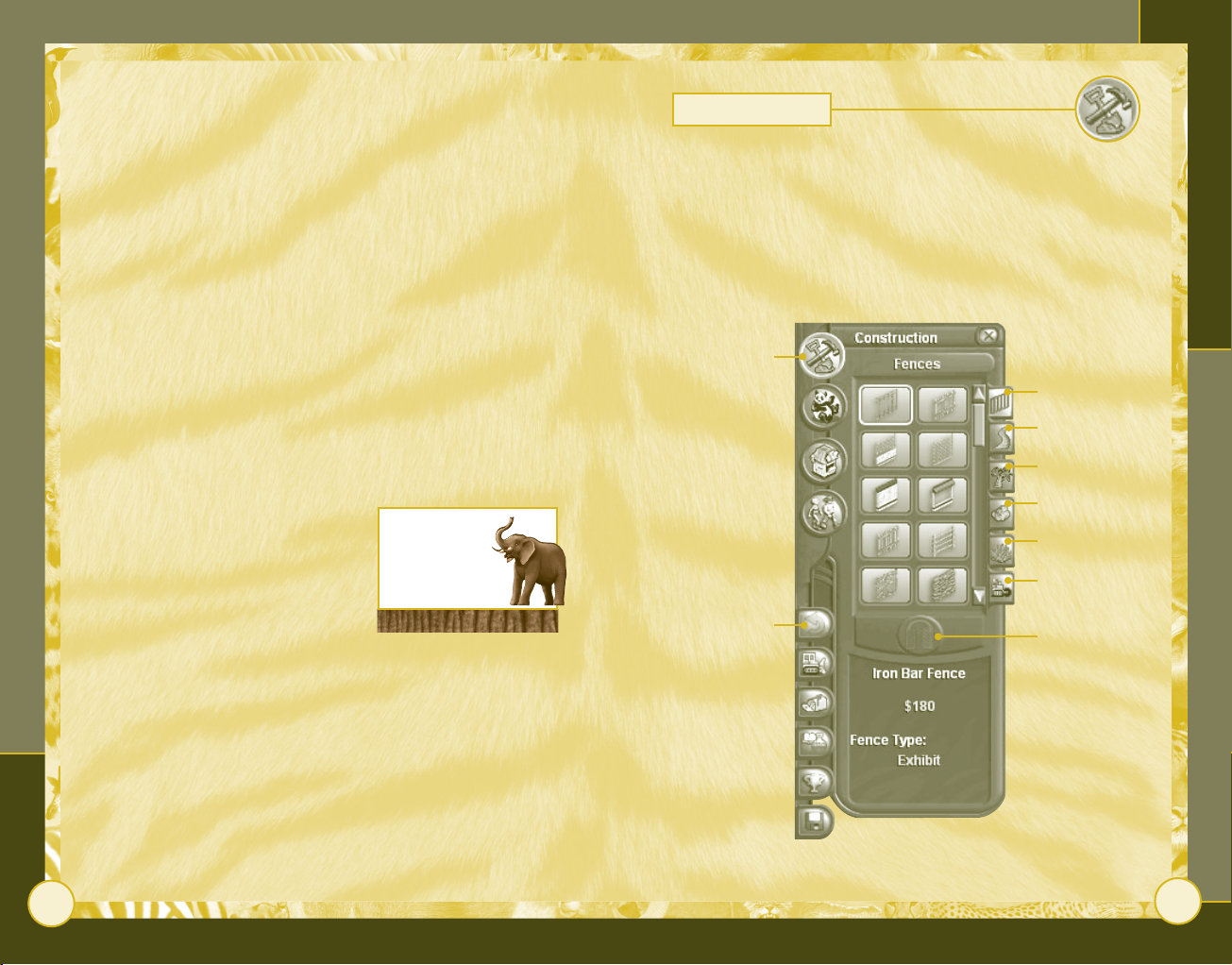
4
Zoo Tycoon
Using the Zoo Tools
5
Using the Zoo Tools
Design exhibits that keep the animals happy. A well-cared-for
animal is more likely to frolic and generally seems “happier” to
guests. Guests stay longer in your zoo if they see playful animals in
attractive exhibits. This means more money for your zoo because
guests buy more food, beverages, and gifts the longer they stay in
the zoo. More money allows you to build bigger and better exhibits
and to stock them with more exotic animals.
A good zoo manager:
• Constructs exciting exhibits.
• Makes animals and guests happy.
• Manages funds effectively.
• Hires hard-working staff members.
• Oversees research and conservation programs.
• Makes the zoo beautiful.
The zoo tools help you perform all of
these tasks. The Zoo Tycoon interface
has four large buttons, located along
the upper-left side of the screen. You
use these buttons in building your zoo.
The names and descriptions of these
buttons follow.
Click the right
mouse button to
deselect any tool
you’ve chosen.
Construction
Building a good exhibit means giving the animals adequate
space, allowing guests to see the animals clearly, stocking the
exhibit with the right foliage and terrain features, and making sure
that zookeepers have easy access to the animals. Clicking the
Construction button opens a panel containing a set of zoo tools
that lets you do all of these activities.
Construction
button
Fences tab
Zoo Paths tab
Foliage tab
Rocks tab
Terrain Type
tab
Terrain Height
tab
Undo Previous
Action button
Manual Gate
Placement
button
Page 5
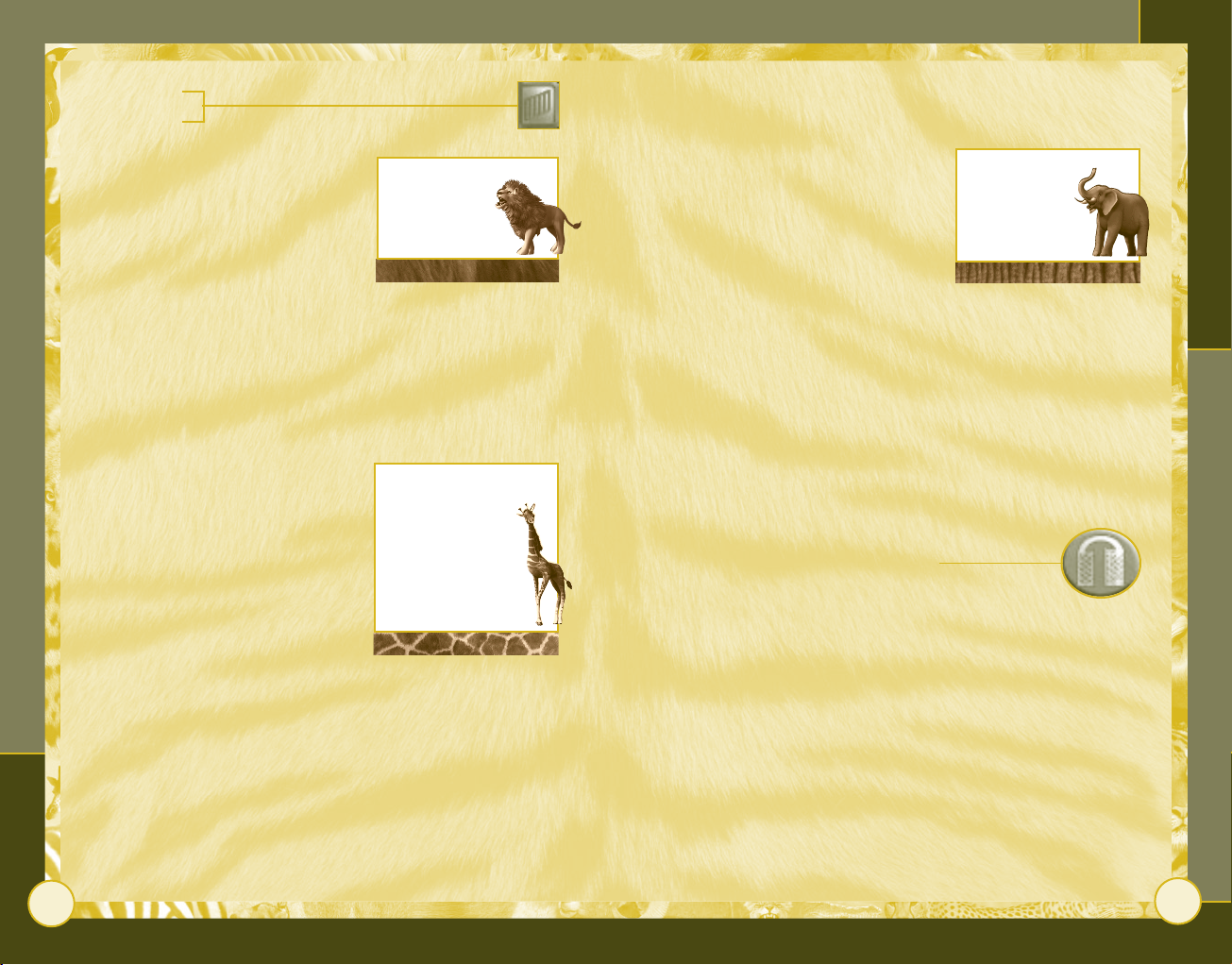
6
Zoo Tycoon
Using the Zoo Tools
7
Fences Tab
Fences define the boundary of an
exhibit. The fence must fully enclose
an area in order for the exhibit to
house animals.
Guests prefer a fence that gives them
an unobstructed view of the animals in
the exhibit, as well as one that lets
them feel close to the animals. Some
animals, however, like the privacy that a solid fence provides. You
must decide which fence type is best for each exhibit and animal.
As exhibit fences age, they wear out and must be replaced to
prevent animals from escaping. Maintenance workers repair fences,
or you can replace them yourself.
Fence Types
You can choose to build tall or short
fences. Tall fences keep big animals
from escaping but are harder to see
past than short fences. Short fences
don’t restrain big animals or animals
that can climb or jump, but they’re
easier to see past.
Exhibit fences are used to contain
animals. You can also build decorative
fences that beautify your zoo.
Everything placed
within the fence
becomes a part
of the exhibit.
Some animals can
escape over certain
types of fences. You
may need to build
natural obstacles,
such as moats, to
keep animals in
their exhibits.
Exhibit Space
Most animals are happier with large
exhibits than with small ones, but
large exhibits are expensive to build.
You must judge for yourself how much
space is adequate to keep the animal
from becoming unhappy. You can start
with a small exhibit and then make it
larger by adding additional fence
segments later.
Some animals require more space than others, with cheetahs
requiring the most space and chimpanzees, gazelles, and
wildebeests requiring the least.
Six fence
segments per
side is a good
start for a
basic exhibit.
Exhibit Gates
The exhibit gate is used by zookeepers to enter exhibits and care for
the animals there. You can get information about the exhibit by
clicking the gate, which produces the Exhibit List panel (see page
30). The game automatically puts a gate in the exhibit’s fence, or
you can place it yourself.
To place a gate in a new location
• Click the Manual Gate Placement button, and then
click the segment of fence where you want the gate to be
located.
The closer exhibit gates are to each other, the more efficient the
zookeepers are in tending the animals. Don’t block the exhibit gate
with objects; zookeepers need to get in and out of the exhibit
easily.
Page 6
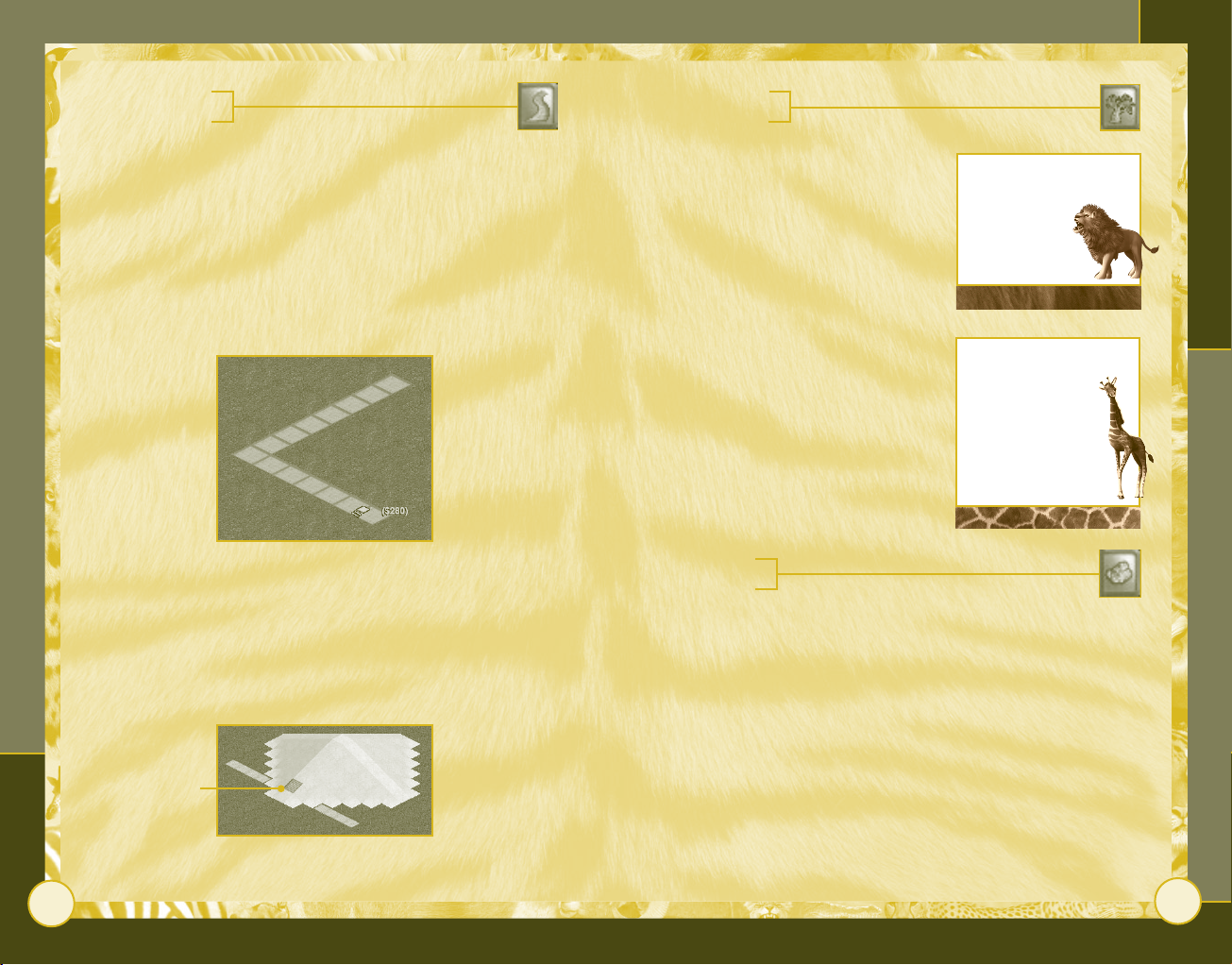
8
Zoo Tycoon
Using the Zoo Tools
9
Zoo Paths Tab
Guests become lost if they don’t have paths to follow.
Staff members don’t need paths.
To build a path
1 Click the Zoo Paths tab, and then click the type of path you
want.
2 Move the cursor to the area of the zoo where you want the path
to start, click and drag the cursor to build a section of path,
and then release the mouse button to end the path.
Foliage Tab
Clicking the Foliage tab gives you
access to a variety of trees and bushes
that are important to the happiness of
the zoo animals. Check the selected
plant’s habitat and location
information (located at the bottom of
the Foliage panel) to make sure an
animal will like the foliage in its
exhibit.
Topiary
Topiary (plants shaped to look like
animals) is expensive but worth it if
you’re interested in beautifying your
zoo.
Flower Beds
Colorful flower beds add to the beauty
of your zoo and please guests.
Don’t put a tree next to
a fence if you have
animals that can
climb—they’ll
use the tree
to escape!
Try not to place trees
in front of areas
where guests are
likely to stop to
view the animals. If
guests can’t see the
animals, the guests
become unhappy.
If you’re not satisfied with the path you’ve built, you can remove it
by clicking the Undo Previous Action
Paths connect with each other as long as the terrain is flat or slopes
gently. If neither is true, you may be left with a broken path (see
illustration below). If there are sharp inclines or cliffs, smooth the
terrain with the terrain leveling tools (see page 12).
Broken path
button.
Rocks Tab
Some animals enjoy climbing on rocks. If an animal likes
rocks but doesn’t find any—or enough—in its exhibit, it may not
like the exhibit and become unhappy.
Note that both foliage and rocks can be placed in an exhibit for
animals, but foliage and rocks can also be placed around the zoo
grounds to beautify them.
Page 7
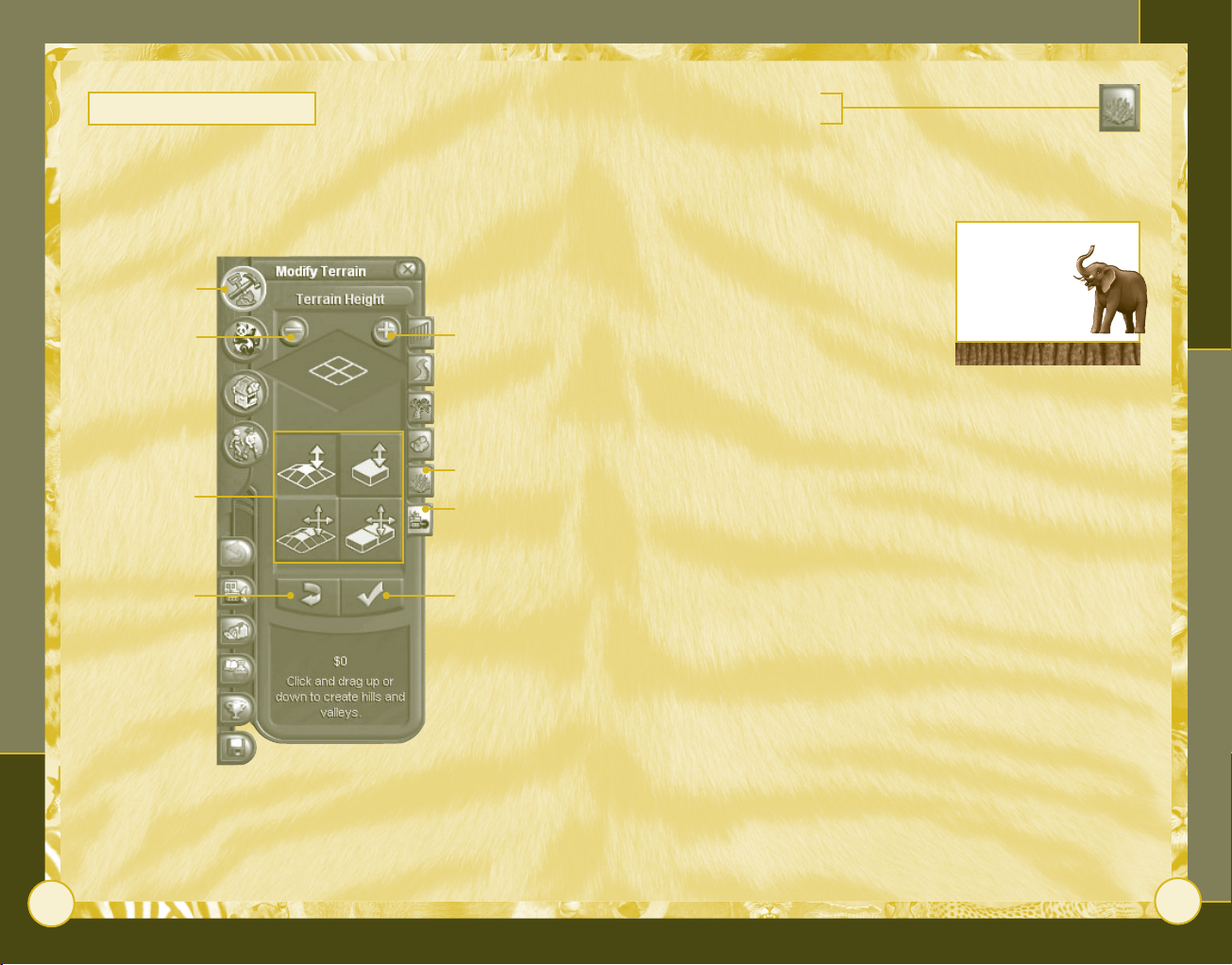
10
Zoo Tycoon
Using the Zoo Tools
11
Modify Zoo Terrain
Animals are happy when their exhibit matches their natural habitat.
You can change the exhibit’s surface or elevation by clicking the
Construction button, and then clicking either the Terrain Type or
Terrain Height tab.
Construction
button
Decrease Tool
Size button
Change Terrain
Height tools
Undo Terrain
Changes button
Increase Tool
Size button
Terrain Type
tab
Terrain Height
tab
Accept Terrain
Changes button
Terrain Type Tab
Choose this tab to convert the existing surface type into the
kind the animal prefers. (See page 15 to learn how to determine
what the animal likes.)
To change the terrain type
1 At the top of the Terrain Type
panel, change the size of your
tool by clicking the Increase Tool
Size (+) button to increase its
size or the Decrease Tool Size (–)
button to decrease its size.
2 Click the type of terrain you want to use.
3 Place the cursor over the area you want to change, and then
click and drag the cursor to modify the terrain.
4 Click the Accept Terrain Changes button to make the change
permanent, or click the Undo Terrain Changes button to start
over.
As you convert terrain, a cost appears in the lower portion
of the Terrain Type panel. This is a running total, and you are not
charged this amount until you click the Accept Terrain Changes
button, deselect the terrain tool, switch to a new tab, or close the
Construction panel.
Any unhealthy or unhappy animals may trample the terrain in their
exhibit, and you will have to replace the terrain.
Terrain is changed
by applying a
terrain tool to
the landscape of
your zoo.
Page 8
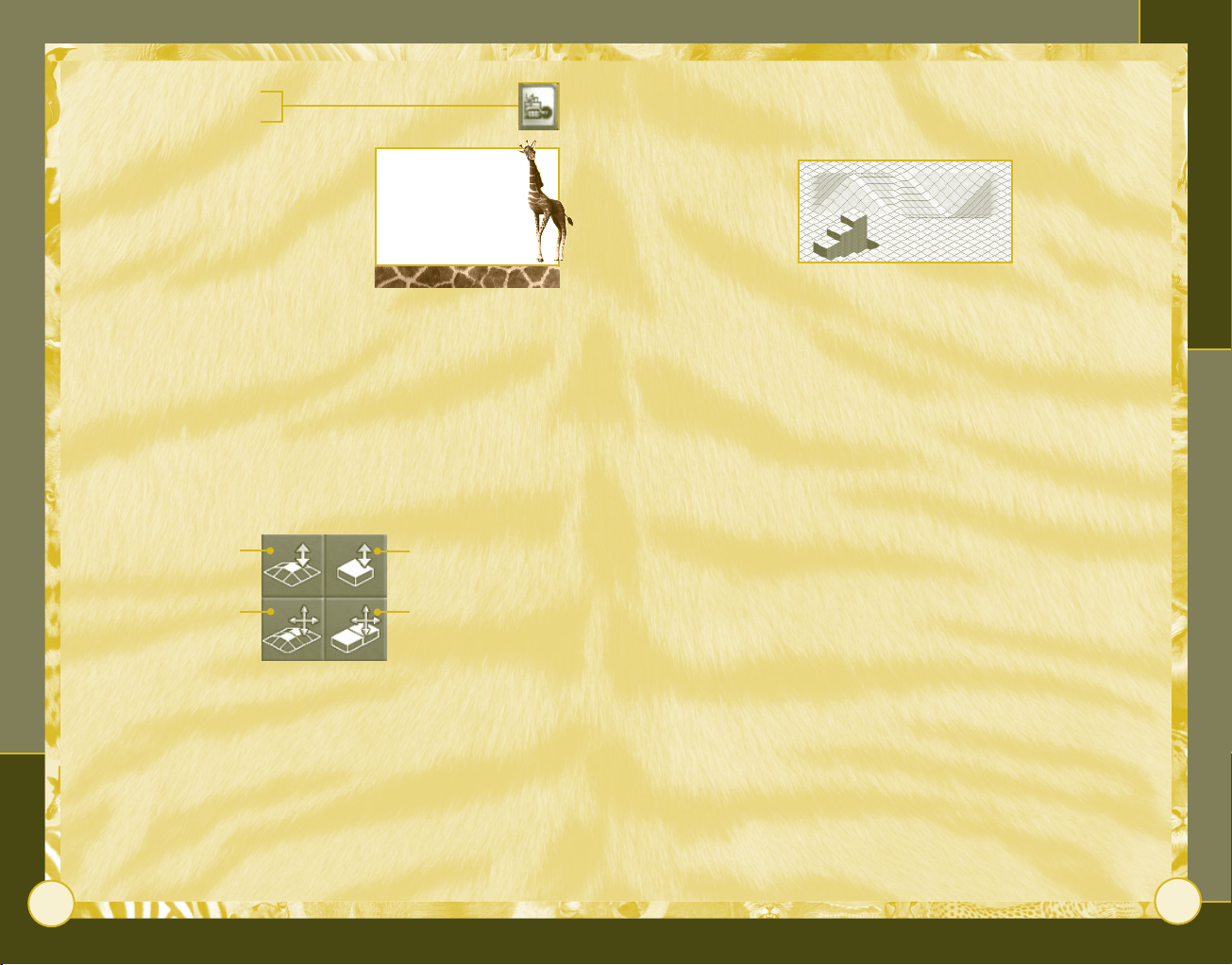
12
Zoo Tycoon
Using the Zoo Tools
13
Terrain Height Tab
This tab contains options that let you
build hills, valleys, cliffs, and moats.
Some animals, such as the markhor,
like lots of elevation in their exhibit.
The tools function much the same as
the Change Terrain Type tools.
Use a small shovel
when making
changes—it’s easier
to control your
changes that way.
Note that a grid appears when you click this tab. The grid helps you
plan your changes.
Change Terrain Height Tools
• The upper-left tool creates gradual changes in terrain height,
producing hills and valleys.
• The upper-right tool creates abrupt changes in terrain height,
producing cliffs and moats.
• The lower-left tool levels gentle terrain by leveling hills
or by filling valleys.
• The lower-right tool levels steep terrain by leveling cliffs
or by filling moats.
Create gradual hills
or valleys
Create sheer
cliffs or moats
Level cliffs or moatsLevel hills or valleys
To alter the terrain height
1 At the top of the Terrain Height panel, select the size of your
tool. The tool can be as small as one square by one square, or as
large as five squares by five squares.
2 Select the tool appropriate for the kind of change you want to
make. The tools are described on page 12.
3 Place the cursor over the area you want to change, and then
click and drag the cursor horizontally across the area to level
the terrain or upward to raise the height or downward to lower
it, depending on the tool you’ve selected.
If you’re not happy with the changes you’ve made, click the
Terrain Changes button, which erases your changes, leaving your
zoo unaffected. Otherwise, click the Accept Terrain Changes
button.
Undo
Page 9

14
Zoo Tycoon
Using the Zoo Tools
15
Adopt Animals
After you’ve built an exhibit, it’s time to adopt animals
to place in it. There is a wide variety of animals to choose
from, ranging from less expensive, commonly available animals to
expensive, rare animals. More animals become available as you fund
research and conservation programs (see page 23).
Clicking the Adopt Animals button opens the Creatures panel.
Adopt Animals
button
Animal Shelters
tab
Animal Toys tab
When you select an animal in the
Creatures panel, a brief summary—the
animal’s cost to adopt, the
geographical location in which it is
naturally found, its habitat, and the
kinds of exhibit features it prefers—
appears at the bottom of the panel.
For additional information about that
Want to hear the pitter-
patter of little paws?
Put a male and a
female animal in
your exhibit so
they can create
baby animals.
animal, click the Animal Facts
button.
Animal Facts Panel
This panel contains a large image of the animal you’ve selected, as
well as detailed information about the animal, including what it
likes in its exhibit and its behavior in captivity.
Adopt Male
Animals button
Animal location
Adopt Female
Animals button
Animal Facts
button
Preferred Terrain
Preferred
Foliage
Page 10

16
Zoo Tycoon
Using the Zoo Tools
17
Animal Shelters Tab
Some animals like to have their own house within their
exhibit. They may become too excited by the crowds or need a quiet
place to sleep.
The Animal Information panel (see page 32) provides details about
each animal, including whether it requires a separate shelter and
the kind of shelter it prefers.
Not all types of shelters are available at the beginning of the game.
As your zoo funds research, better shelters become available.
Animal Toys Tab
Click this tab to see the toys you can place in exhibits. Some
animals love toys (monkeys love monkey bars, for example). More
toys become available through research programs (see page 23).
Toys increase animal happiness.
Placement of Objects in Exhibits
When you place objects, such as a shelter, foliage, rocks, or animal
toys, in an exhibit, you can choose which direction they face.
To place an object in an exhibit
1 Click the object you want to place, and then move the cursor to
the area of the exhibit where you want the object to be placed.
If you want the object to face a different direction, click one of
the Rotate Object buttons to turn the object around. (Note:
The image of the object rotates in the panel, not on the
gameplay screen, and you must rotate the object before you
place it.)
2 Click to place the object. If you’re not happy with its
placement, click the Undo Previous Action button, and then
place the object again.
Rotate object
counter-clockwise
When you place an object in an exhibit, a green happy face or a red
sad face may appear. A sad face means placing the object makes the
animal unhappy. A happy face means it makes the animal happy. If
neither face appears, it means the animal feels neutral about the
object.
Rotate object
clockwise
Page 11

18
Zoo Tycoon
Using the Zoo Tools
19
Buy Structures
Click the Buy Structures button to open the Structures
panel, which has two tabs: Zoo Buildings and Zoo
Scenery. Use these tabs to place buildings and to beautify your zoo.
Zoo Buildings tab
Zoo Scenery tab
Buy Structures
button
Zoo Buildings Tab
Most zoo buildings generate income,
except restrooms, which keep guests
happy, and the buildings such as the
Petting Zoo and the Japanese Garden,
which attract guests. Not all buildings
are available at the start of the game.
By funding research projects, you can
add more buildings to your zoo.
After you place a building, click it to display its Building
Information panel. If the building sells anything, the items it sells
are pictured at the bottom of the panel. Click the up or down arrow
to change the price charged for these items. Or click the green
dollar symbol to sell the building and remove it from the zoo. In
addition, the panel may contain the following informational tabs.
Status Shows totals and items sold.
Finance Shows the building’s profitability.
Change Color Provides other colors for the building’s roof.
The compost
building doesn’t
attract guests,
but it does
generate income
for the zoo.
Rotate object
counter-
clockwise
Rotate object
clockwise
Items sold
Sell Building
button
Status tab
Finance tab
Change Color
tab
Page 12

20
Zoo Tycoon
Using the Zoo Tools
21
To change a building’s roof color
1 Click the building to access its information panel.
2 Click the Change Color tab, and then click the colored square to
display the colors that can be substituted for the current roof
color.
Hire Staff
As zoo manager, you oversee the work of several types of
employees: zookeepers, tour guides, and maintenance workers.
(For information on scientists and marine specialists, refer to the
Zoo Tycoon Expanded Features section starting on page 37.)
3 Click any of the new colors shown to change the roof’s color.
Zoo Scenery Tab
An inviting zoo environment, complete with extras, keeps
guests happy.
Benches Let tired and unhappy guests sit and relax, when the
benches are conveniently located. As guests relax, their energy
replenishes, thereby encouraging them to continue walking around
your zoo—and to spend more money buying food and gifts and
visiting attractions.
Exhibit Signs Beautify the zoo and educate guests about exhibits.
Picnic Tables Let guests sit to eat. Standing to eat makes guests
unhappy.
Trash Cans Help keep zoo paths clean, when the cans are
conveniently placed. Without trash cans, guests throw trash on the
ground. Trash cans are emptied by maintenance workers.
Observation Areas Help beautify your zoo.
To hire staff
1 Click the Hire Staff button, and
then click the staff member you
want to hire.
2 Move the cursor to the area where
you want the staff member to
begin working, and then click to
place the staff member.
Click the Information button to display the Staff Facts panel,
which provides specific information about each worker’s duties.
Zookeepers Feed, heal, and clean up after the animals.
Tour Guides Share information about the zoo with guests.
Maintenance Workers Repair exhibit fences, pick up trash, and
clean up after guests.
How well a zookeeper
performs depends
on the number
of animals—not
the number
of exhibits.
Page 13

22
Zoo Tycoon
Managing Your Zoo
23
Managing Your Zoo
Manage your zoo by using the tabs along the lower-left edge of the
gameplay screen.
Undo Previous Action Tab
Click this tab to take back the last object placed or action
done.
Clear Objects Tab
Choose this tab to clear any object from your zoo
(except for animals, guests, or staff).
Note that clearing an object this way
sells the object. You get back part of
the money you spent on the object.
To clear an object
1 Click the Clear Objects tab,
and then place the cursor over
the object you want to clear.
2 Click to clear the object.
Message List Tab
This tab lists the on-screen messages that have been
generated about your zoo. Click it once to display the list of
messages; click it again to hide the list.
To clear multiple items,
draw a box with the
cursor—all the zoo
objects inside
the box are
deleted when
you release the
mouse button.
Research and Conservation Tab
If you’re playing a freeform game,
your zoo begins with simple
technology and limited availability of
animals. By researching the latest in
zoo methods, your zoo can use
advanced features and adopt rare and
endangered animals—thereby
attracting more guests.
The Research/Conservation panel’s
tabs display information about current conservation and research
programs. The project’s title, an image representing it, and the
estimated time to complete it are displayed for each program. The
more funding you give to a program, the quicker it is completed.
Zoo funding begins
at zero, which
means that you
must increase
the funding to get
great stuff.
Scenario Information Tab
If you’re playing a scenario, the background and goals
of the scenario are displayed here. (Note: This tab is only available
when you’re playing a scenario or tutorial.)
Page 14

24
Zoo Tycoon
Managing Your Zoo
25
Game Options Tab
Clicking this opens a panel containing the following tabs.
File Options Loads a previously saved game, saves a game in
progress, returns to the main menu, or exits Zoo Tycoon.
Sound & Video Controls the sound volume, screen size, and video
resolution and provides terrain blending options.
Tool Tips Displays long or short tool tips (text that appears when
your cursor hovers over an item). Long tool tips are on by default.
Advanced Options Controls options that affect game performance.
Help/About Displays Help and other Zoo Tycoon information.
Map
In the lower-left corner of the screen, you see a green, diamondshaped area. This is a minimap of the zoo. The white square
represents what is on the gameplay screen at the moment. Click the
minimap to move to any place in your zoo. Zoom in or out
by clicking the Zoom In (+) or Zoom Out (–) button. Change your
perspective on the zoo by clicking the Rotate Clockwise or Rotate
Counter-Clockwise arrow.
Zoom buttons
Game Options
tab
File Options tab
Sound & Video
tab
Tool Tips tab
Advanced
Options tab
Help/About tab
Rotate buttons
Minimap
Camera button
Click the Camera button to take a snapshot of your zoo that you can
then share with other players. The image is saved in a screen shots
directory in the Zoo Tycoon folder.
Page 15

26
Zoo Tycoon
Accessing Zoo Information
27
Accessing ZOO Information
The buttons and bars along the bottom of the screen help you
monitor your zoo.
Pause/Resume
Game
Zoo
Status
Animal
List
Exhibit
List
Zoo Status Button
Clicking this button opens a panel that contains
the following tabs: Zoo Information, Income/Expenses,
Zoo Graphs, Zoo Awards, Commerce Buildings, and Completed
Research & Conservation.
Current
Date
Available
Cash
Pause/Resume Game Button
Click this button to pause Zoo Tycoon; click
it again to resume your game. You can also press the SPACEBAR
to pause the game.
Current Date Bar
This shows how much time has passed
since your zoo started. It begins
counting at January, Year 1.
paused, animals won’t
provide feedback
Available Cash Bar
This shows how much money you have
available to spend on improvements
to the zoo.
Guest
List
When the game is
when you place
objects in their
exhibits.
Staff
List
Zoo Information
Income/Expenses
Zoo Graphs
Zoo Awards
Commerce Buildings
Completed Research
& Conservation
Zoo Information Tab
This tab shows the admission price
and current numbers of animals,
exhibits, attractions, guests, staff,
and zoo benefactors. It also lets you
rename your zoo.
Use this tab
to change
the admission
price at your zoo.
Zoo Marketing
Click the Increase Marketing Funding (+) or Decrease Marketing
Funding (–) button to change the amount of money your zoo
spends on marketing activities, which increase the number of
guests coming to the zoo.
Income/Expenses Tab
This tab shows a list of the zoo’s income, expenses, cash on
hand, and total financial value.
Page 16

28
Zoo Tycoon
Accessing Zoo Information
29
Zoo Graphs Tab
Click this tab to display the following useful information
about your zoo.
Rating over Time Shows your zoo’s
rating over the past several months.
Your zoo earns a higher rating if you
have lots of happy animals and
guests.
Zoo Donations Lists how much
money has been donated.
Zoo Profit Shows how much money the zoo is earning.
Zoo Attendance Shows the number of admissions during the past
few months.
You can also change each topic’s format by clicking the Line Graph
or Bar Graph button on this tab.
Keep an eye on the
zoo rating graph. It’s
important for many
scenarios and is a
good overall indicator
of how you’re doing.
Zoo Awards Tab
The awards your zoo has won are displayed here.
Animal List Button
Clicking this button reveals a list of the animals
currently on exhibit in your zoo. To sort the animals, you can apply
one of several different filters: all animals, sick animals, animals
that are unhappy with their exhibits, angry animals, hungry
animals, or escaped animals.
To sort the list of animals
• Click a filter button to display a list of animals that matches the
filter.
Animal Happiness Bar
This bar, located to the right of the Animal List button, indicates
the average happiness of all of the animals. It measures the animals’
satisfaction with their exhibits, how well they’re fed, their health,
and other factors. The longer the bar, the happier the animals are in
the zoo.
Guest List Button
Clicking this button opens a panel listing all the guests
in your zoo. To sort the guests, follow the same
procedure as for the animal list to apply one of the following filters:
all guests, thirsty guests, guests looking for a restroom, angry
guests, hungry guests, or guests who are tired (low on energy).
Page 17

30
Zoo Tycoon
Accessing Zoo Information
31
Guest Happiness Bar
This bar, located to the right of the Guest List button, measures the
average happiness of all the guests, based on their energy level and
how well their needs for a restroom, food, and drinks are being met.
If the bar is yellow, it means the guests are unhappy. If it turns red,
it means the guests are angry.
Exhibit List Button
Click this button to show information about any
exhibit. You can choose from a list of all exhibits in
the zoo.
The fence icon depicts the condition of the exhibit’s fence. If the
icon is green, the fence is in good condition. If it’s yellow, the
fence is in bad condition and should be replaced or fixed. If it’s red,
at least one segment has been worn away or broken.
Exhibit Information Tab
This tab contains information about
the zoo’s status.
Upkeep Amount spent last month
and in the current month, as well as
total spent.
Constructed When the exhibit was
constructed.
Staff Assigned Whether a staff
member is assigned to the exhibit.
exhibit by clicking
the exhibit name
at the top of the
panel, and then
typing a new name
over the old one.
Animals Tab
This tab shows all the animals in the exhibit.
Thoughts Tab
This tab lists guests’ thoughts about the exhibit.
You can rename an
Damaged
fence
Fence
in good
condition
Staff List Button
Clicking this button displays a panel listing all
staff members in the zoo. To sort the staff members, apply one of
the following filters: all staff, unassigned staff members, assigned
staff members, animal caretakers, maintenance workers, or tour
guides.
Page 18

32
Zoo Tycoon
33
Animals, Guests, and Staff
Animal, Guest, and Staff
Information Panels
When you click an animal, guest, or staff member, a panel appears
that contains a variety of information about the selected animal or
person. Much of this information can also be found when you click
the Animal List, Guest List, or Staff List button at the bottom of
the screen.
Animal Information Panel
Clicking an individual animal displays the Animal Information panel,
which has three tabs that show a variety of information about the
animal.
Animal Name area
Track Animal
button
Move Animal
button
Exhibit
Information
button
Zookeeper
Recommendations
button
Status tab
General tab
Thoughts tab
Sell Animal button
General Tab
This tab gives the animal’s gender and how long it has
been since it ate and slept.
Thoughts Tab
This tab lists guests’ thoughts about the animal.
In addition, you can click the buttons to perform the following
activities.
Track Animal Tracks the selected animal’s movements. Click the
button again to stop tracking.
Animal Name Gives the animal a new name.
Move Animal Moves the selected animal to a new location. You
cannot place an animal outside an exhibit. You can also doubleclick an animal to pick it up.
Exhibit Information Displays the same information as the Exhibit
List button on the bottom of the screen.
Sell Animal Sells the selected animal. Unhappy animals earn less
money when they’re sold than happy ones.
Zookeeper Recommendations Displays recommendations from the
zookeeper for improving exhibits.
Status Tab
This tab measures four areas of animal satisfaction:
happiness, hunger, health, and exhibit suitability.
Page 19

34
Zoo Tycoon
35
Animals, Guests, and Staff
Guest Information Panel
Clicking an individual guest displays the Guest Information panel,
which has three tabs that show a variety of information about the
guest. You can track the guest’s movements by clicking the Track
Guest button or rename the guest by typing a new name in the
Guest Name area.
Track Guest
button
Happiness
Drink needs
Food needs
Restroom
needs
Energy
Status Tab
This tab displays an array of meters showing the guest’s
satisfaction level. The longer the bar, the better the guest
feels. Five areas of guest satisfaction are measured: happiness, drink
needs, food needs, restroom needs, and energy. It’s important for a
guest’s satisfaction to keep all of these bars as full as you can.
Guest Name
area
Status tab
General tab
Thoughts tab
General Tab
This tab displays the length of time the guest has spent in
the zoo, the guest’s favorite animal, and what the guest is
carrying.
Thoughts Tab
This tab displays the guest’s thoughts. Use this information
to see what you need to provide your guests.
Staff Information Panel
Clicking an individual staff member displays the Staff Information
panel, which has two tabs for managing the staff member’s work.
Track Staff
Member button
Move Staff
Member button
Fire Staff
Member button
Staff Member
Name area
Assign Exhibit
button
Status tab
Job
Assignment tab
Status Tab
This tab displays the following information: monthly salary,
current duty, and what training has been completed through
research and conservation programs.
Page 20

Job Assignment Tab
You can use this tab to add or subtract staff assignments.
In addition, clicking the following buttons enables you to perform
the activities listed.
Track Staff Member Tracks the selected staff member’s
movements. Click the button again to stop tracking.
Staff Member Name Gives the staff member a new name.
Move Staff Member Moves the selected staff member to a new
location. You can also double-click staff members to move them.
Add Exhibits to Schedule Adds exhibits to the worker’s schedule.
To add exhibits to a worker’s schedule
• Click the Add Exhibits to Schedule button, and then select the
exhibit you want to add to the worker’s schedule.
Staff members care only for the exhibits on their assignment lists
and ignore all other exhibits. If you want your staff members to care
for all exhibits, do not assign any specific exhibit to them and they
will share their time among all exhibits. Zookeepers assigned to
specific exhibits, however, become better at treating the animals in
those exhibits.
ZOO TYCOON Expanded FEATURES
Installing the green Zoo Tycoon: Complete Collection disc (with the
dolphin on it) provides you with several additional features that make
it easier to maintain exhibits and control zoo objects.
Assigning Maintenance Workers to Tasks
You can assign maintenance workers to carry
out specific tasks. To do so, click a
maintenance worker, and then click the
Assignments tab on the Staff Information
panel. Select assignments to have the worker
carry them out; clear the check box to remove
the assignment from the worker’s task list.
Moving Guests
Find you’ve got a pesky guest who’s wandered
out into the middle of nowhere? Pick up guests
in the same way you pick up animals. Click the
guest you want to move, and then click the
hand icon in the Guest Information panel to
pick up the guest. (You can also double-click
guests to pick them up.)
Viewing Completed Research
Check out the research you’ve completed by clicking the Completed
Research & Conservation tab in the Zoo Status window, which you
can access by clicking your entrance gate.
Zoo Tycoon Expanded Features
Complete Collection
Zoo Tycoon
36
Special Water Buildings
Some water-themed buildings must be placed on terrain water tiles,
such as the boat rental shack and the swim shack.
37
Page 21

Complete Collection
38
Zoo Tycoon
39
Zoo Tycoon Expanded Features
Complete Collection
Hiding Zoo Objects
For an unobstructed view of your exhibits, use the buttons in the
lower-left corner of the screen to hide or display various objects
throughout your zoo.
To hide or display ...
... foliage ... guests ... buildings
Sorting
Using the drop-down menus at the top of the Construction,
Creatures, Structures, Hire Staff, and Research/Conservation panels,
you can view only original Zoo Tycoon content, Dinosaur Digs
content, or Marine Mania™ content, or all three at once.
Building Management
To determine the revenue generated by your food stands,
composting facilities, and other profitable buildings, click the
Commerce Building List tab in the Zoo Status window. The Zoo
Status window can be accessed by clicking your entrance gate.
Total profit,
Number of visitors,
sorted by most to
least popular
Months in operation,
listed by oldest
to newest
arranged by most
to least profitable
Average profit,
arranged by most
to least profitable
Creating Marine Exhibits
In-Ground and Above-Ground Tanks
Unlike in land exhibits, in marine
exhibits you can control the height of
the tank walls and the elevation of the
bottom, allowing you to create a variety
of tanks for different sizes of animals.
After you place the tank, you can raise
and lower the tank walls and tank base
using the Modify Tank tab on the
Exhibit Information panel, which you can access by clicking the
tank’s platform.
Draining Tanks
Tanks are filled automatically when you create an exhibit. If you
need to drain the tank, click the Drain/Fill Tank button on the
Exhibit Information panel.
Salinity
Marine exhibits have a few more variables to keep track of than
other exhibit types. Although the water defaults to salt water, you
can drain the tank and refill it with either salt water or fresh water.
Marine Specialists
Your zookeepers are great for elephants and tigers, but they’re in
over their head when dealing with the special needs of marine life.
You can hire marine specialists from the same place you hire
zookeepers and other zoo staff, on the Hire Staff panel.
Building type,
alphabetized by type
Page 22

Complete Collection
40
Zoo Tycoon
41
Zoo Tycoon Expanded Features
Complete Collection
Filtration
You need to keep clean water in your tanks—dirty
water makes your animals unhappy. Purchase tank
filters from the Fences tab on the Construction panel.
Marine specialists also clean tanks, but it keeps them
from other tasks, such as running shows. Note that tank filters may
not be available right away.
Remember that your filters can break down. If you see one
sputtering and smoking or sitting idle, get a maintenance worker on
it right away.
Combined Land and Water Exhibits
Not only can you create tank exhibits for marine-based creatures,
but you can add a tank exhibit portion to a regular land exhibit for
any animal that enjoys a good swim. Construct combined exhibits
by building a tank exhibit adjacent to or within an existing land
exhibit, making sure the animal can get into the water. But make
sure that your animals can’t climb out the other side of the tank and
escape!
Hiring the Appropriate Staff Member
Some animals who love water require zookeepers or scientists to
care for them instead of marine specialists. For more information on
assigning the appropriate caretaker to your animals, visit the Zoo
Tycoon Insider Web site at www.zootycooninsider.com.
Creating Aquatic Shows
For step-by-step instruction on setting up a show, see the
interactive Marine Mania tutorials.
Everyone loves seeing a dolphin jump through a hoop or an orca
perform a spectacular breach. Getting your marine animals to
perform is a great way to attract guests and make additional money
for your zoo.
Constructing a Show Exhibit
To set up a marine show, you’ll need to construct a show
tank where the animals will perform. Show tanks have their own
special walls, which you can purchase on the Construction panel just
like all other walls in Zoo Tycoon.
Show tanks must be constructed alongside an existing exhibit
tank—when you construct the show tank, a portal is placed
between the two. The animal will live in its exhibit tank but will
swim into the show tank for its scheduled performances.
Purchasing a Show Animal
Not every animal wants to be a star. Only five animals perform
shows in Marine Mania. These animals are designated by a star next
to their icon on the Creatures panel.
Purchasing a Grandstand
Purchase grandstands and place them near the show tank to keep
your guests happy. Grandstands are mandatory if you want to charge
an admission fee for performances.
Page 23

Adding an Advanced Trick Area
Performing animals need a specific area set aside in their show
tanks where more advanced tricks are performed. Purchase an
advanced trick area by clicking the Show Objects tab on the
Creatures panel.
Adding Show Toys
Some tricks are only performed if the animal has the required toy.
Purchase toys by clicking the Show Objects tab on the Creatures
panel. Toys cannot be placed in the advanced trick area.
Setting Up Performances
Now it’s time for the script! When you build a show tank, a program
is scheduled automatically. You can adjust the performances for
maximum effect using the Show Script panel, accessed by clicking a
grandstand or the feeding platform in the show tank exhibit.
Remember that you make more money the more shows you have, but
too many shows will make your performers unhappy.
Tricks in show:
Change how often the
Complete Collection
animals will perform.
Admission:
Change the
admission
Add and delete
to and from
your show.
Frequency:
price.
Tricks:
selected
tricks
Change the order of a selected trick in
your show.
Potential benefit:
Shows how much happier
your guests may be with
this sequence of tricks.
Zoo Tycoon
Species:
Change the
species to
perform
the show.
Creating Dino Exhibits
When you’ve got dinosaurs running around in your zoo,
there are some things you’ll need to know.
Eggs
Instead of adopting a full-grown animal, with dinosaurs you adopt
their eggs.
To adopt a dinosaur
• Click the Adopt Animals button
and select your dinosaur on the
Creatures panel. When you click
the dinosaur icon and move your
mouse to place it in the game,
you see a dinosaur egg.
Scientists
Zookeepers aren’t trained to handle the special needs of dinosaurs.
Instead, hire scientists and assign them to exhibits the same way
you do zookeepers. The scientist tends the egg until it is hatched
and feeds and cares for the animal after it hatches.
Research
Remember that funding research is vital to ensuring the continued
health of your dinosaurs!
Select the
gender for your
dinosaurs using
the male and female
buttons on the
Creatures panel.
Zoo Tycoon Expanded Features
Complete Collection
42
43
Page 24

44
Zoo Tycoon
Complete Collection
45
Zoo Tycoon Expanded Features
Complete Collection
Protecting Guests
You can attract a lot of guests with dinosaurs, but it won’t do your
zoo rating much good if an Apatosaurus escapes and clears the
parking lot with one fell swoop of its tail.
Fences
Dinosaur Digs includes the following enhanced fence types.
Guests can be shocked by the electrified fences if they get too
close, so be sure not to build paths right next to these fences.
Reinforced concrete
Reinforced concrete/glass
Reinforced concrete/iron bar
Technical Support Options
For all of our support offerings, visit http://support.microsoft.com.
In Canada, visit http://microsoft.ca/support/.
To get started, try the following:
• For articles targeted at specic issues, visit the Microsoft
Knowledge Base at http://microsoft.com/support/.
• To work with a Microsoft Support Professional over the Internet,
submit your issue at http://support.microsoft.com/directory/
onlinesr.asp.
• For your product’s general support policy, visit
http://support.microsoft.com/directory/onlinesr.asp.
Phone Support: Toll-free support (800) 537-8324 in the U.S., or
(905) 568-3503 in Canada (toll charges may apply). Game hints,
codes, or cheats are not provided.
Electrified iron bar
Electrified chain link
Dinosaur Recovery Team
Even the best-laid plans, and fences, sometimes fail.
Accidents happen (how else would one of your dinosaurs escape?).
And when dinos escape, you’ve got to get them back to their
exhibits—quickly! That’s where the Dinosaur Recovery Team (DRT)
comes in.
To capture escaped dinosaurs, purchase a DRT and place it in your
zoo. You can purchase a DRT on the Hire Staff panel.
When a dinosaur escapes, the DRT tranquilizes the dino. Make sure a
scientist is nearby to put the dinosaur in a container—otherwise, it
might wake up! Once the dino is contained, return it to its exhibit.
Just make sure all your fencing is intact first.
TTY Users: Microsoft text telephone (TTY/TDD) services are
available at (425) 635-4948 in Washington State, (800) 892-5234
in the U.S., and (905) 568-9641 in Canada. Game hints, codes, or
cheats are not provided.
Worldwide: Support outside the U.S. and Canada may vary.
For regional contact details, visit http://support.microsoft.com/
international.aspx. If there is no Microsoft subsidiary ofce in your
country or region, please contact the establishment from which you
obtained your Microsoft product.
Conditions: Microsoft’s support services are subject to thencurrent prices, terms, and conditions, which are subject to change
without notice.
