Games PC ZOO TYCOON-COMPLETE COLLECTION User Manual

|
|
HOT KEYS |
CTRL+B |
Hide/show buildings |
|
CTRL+F |
Hide/show foliage |
|
CTRL+V |
Hide/show guests |
|
CTRL+G |
Hide/show grid |
|
CTRL+S |
Save a game |
|
CTRL+L |
Load a saved game |
|
CTRL+LEFT ARROW |
Rotate counter-clockwise |
|
CTRL+RIGHT ARROW |
Rotate clockwise |
|
CTRL+UP ARROW |
Zoom in |
|
CTRL+DOWN ARROW |
Zoom out |
|
SPACEBAR |
|
Pause/resume game |
PLUS SIGN (+) |
Increase grid |
|
DELETE |
Clear |
|
MINUS SIGN (-) |
Decrease grid |
|
BACKSPACE |
Undo |
|
C |
Construct exhibit |
O |
Display scenario objectives |
||
D |
Adopt animal |
Z |
Display Zoo Status |
||
H |
Hire staff |
|
G |
Display Guest Info |
|
B |
Buy buildings/objects |
E |
Display Exhibit Info |
||
M |
Show messages |
A |
Display Animal Info |
||
F |
Display file options |
S |
Display Staff Info |
||
Sybex strategy guide included on CD
0603 Part No. X09-78135
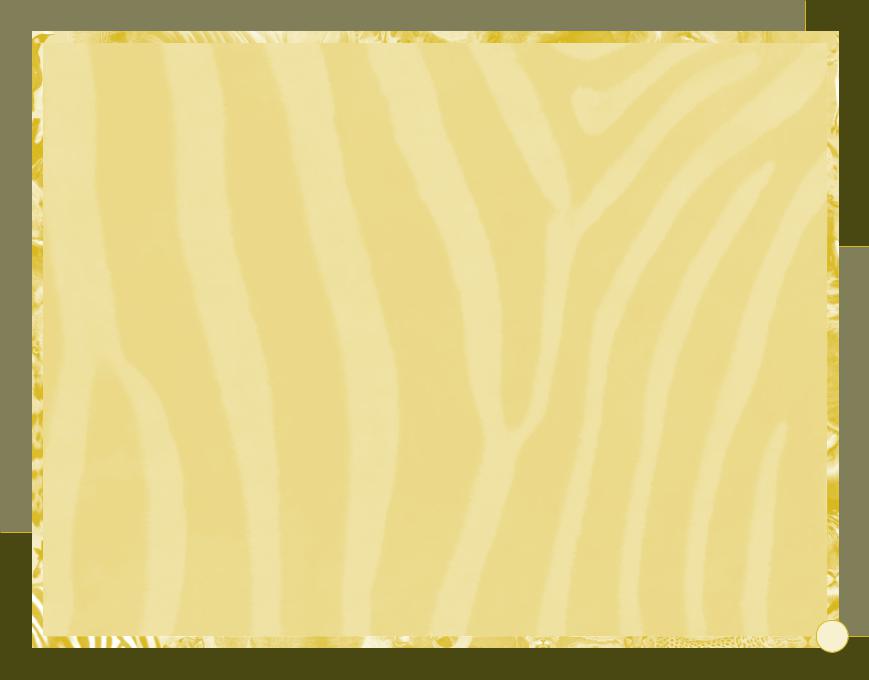
Zoo Tycoon
SAFETY WARNING
About Photosensitive Seizures
A very small percentage of people may experience a seizure when exposed to certain visual images, including flashing lights or patterns that may appear in video games. Even people who have no history of seizures or epilepsy may have an undiagnosed condition that can cause these “photosensitive epileptic seizures” while watching video games.
These seizures may have a variety of symptoms, including lightheadedness, altered vision, eye or face twitching, jerking or shaking of arms or legs, disorientation, confusion, or momentary loss of awareness. Seizures may also cause loss of consciousness or convulsions that can lead to injury from falling down or striking nearby objects.
Immediately stop playing and consult a doctor if you experience any of these symptoms. Parents should watch for or ask their children about the above symptoms—chil- dren and teenagers are more likely than adults to experience these seizures.
The risk of photosensitive epileptic seizures may be reduced by taking the following precautions:
•Play in a well-lit room.
•Do not play when you are drowsy or fatigued.
If you or any of your relatives have a history of seizures or epilepsy, consult a doctor before playing.
Information in this document, including URL and other Internet Web site references, is subject to change without notice. Unless otherwise noted, the example companies, organizations, products, domain names, e-mail addresses, logos, people, places and events depicted herein are fictitious, and no association with any real company, organization, product, domain name, e-mail address, logo, person, place or event is intended or should be inferred. Complying with all applicable copyright laws is the responsibility of the user. Without limiting the rights under copyright, no part of this document may be reproduced, stored in or introduced into a retrieval system, or transmitted in any form or by any means (electronic, mechanical, photocopying, recording, or otherwise), or for any purpose, without the express written permission of Microsoft Corporation.
Microsoft may have patents, patent applications, trademarks, copyrights, or other intellectual property rights covering subject matter in this document. Except as expressly provided in any written license agreement from Microsoft, the furnishing of this document does not give you any license to these patents, trademarks, copyrights, or other intellectual property.
© & P 2001–2003 Microsoft Corporation. All rights reserved. Microsoft, Windows, Windows NT, the Microsoft Game Studios logo, Marine Mania, and Zoo Tycoon are either registered trademarks or trademarks of Microsoft Corporation in the United States and/or other countries.
Developed by Blue Fang, LLC, for Microsoft Corporation.
Blue Fang and the Blue Fang logo are trademarks of Blue Fang, LLC.
SYBEX and the SYBEX logo are either registered trademarks or trademarks of SYBEX Inc. in the United States and/or other countries. Sybex Strategies & Secrets is a trademark of SYBEX, Inc.
The names of actual companies and products mentioned herein may be the trademarks of their respective owners.
Part No. X09-78135
GETTING STARTED .......................................................................................... |
2 |
PLAYING ZOO TYCOON ................................................................................... |
3 |
USING THE ZOO TOOLS ................................................................................. |
4 |
Construction ............................................................................................................................................................................ |
5 |
Modify Zoo Terrain ........................................................................................................................................................ |
10 |
Adopt Animals ....................................................................................................................................................................... |
14 |
Buy Structures ...................................................................................................................................................................... |
18 |
Hire Staff ................................................................................................................................................................................... |
21 |
MANAGING YOUR ZOO ................................................................................. |
22 |
ACCESSING ZOO INFORMATION ................................................................. |
26 |
Pause/Resume Game Button ................................................................................................................................. |
26 |
Current Date Bar .............................................................................................................................................................. |
26 |
Available Cash Bar ........................................................................................................................................................... |
26 |
Zoo Status Button ............................................................................................................................................................ |
27 |
Animal List Button ......................................................................................................................................................... |
28 |
Animal Happiness Bar ................................................................................................................................................. |
29 |
Guest List Button ............................................................................................................................................................. |
29 |
Guest Happiness Bar .................................................................................................................................................... |
30 |
Exhibit List Button ....................................................................................................................................................... |
30 |
Staff List Button ............................................................................................................................................................... |
31 |
ANIMAL, GUEST, AND STAFF INFORMATION PANELS .............................. |
32 |
Animal Information Panel ....................................................................................................................................... |
32 |
Guest Information Panel ........................................................................................................................................... |
34 |
Staff Information Panel ............................................................................................................................................ |
35 |
ZOO TYCOON EXPANDED FEATURES........................................................... |
37 |
Assigning Maintenance Workers to Tasks ............................................................................................ |
37 |
Moving Guests....................................................................................................................................................................... |
37 |
Creating Marine Exhibits......................................................................................................................................... |
39 |
Creating Aquatic Shows.............................................................................................................................................. |
41 |
Creating Dino Exhibits................................................................................................................................................ |
43 |
Protecting Guests............................................................................................................................................................. |
44 |
Want to know more about building a successful zoo? We’ve got you covered! Check out Zoo Tycoon™: Official Strategies and Secrets™, which is available in PDF format on the original blue Zoo Tycoon disc in the Goodies folder (the disc with the elephant on the front)!
Table of Contents
1
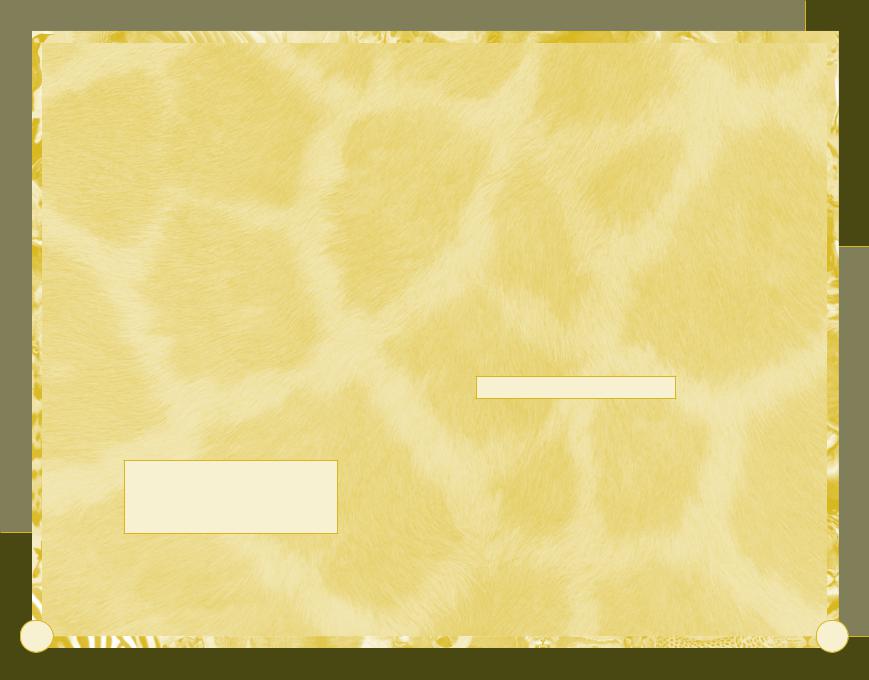
Getting Started
Welcome to Zoo Tycoon. You can now build your ultimate zoo! Stock it with all kinds of exotic animals, put in tons of objects, and include all sorts of attractions to bring in more guests as you build your perfect zoo.
To install Zoo Tycoon: Complete Collection
1Insert the blue Zoo Tycoon disc with the elephant on it into your CD-ROM drive. The main Setup screen appears.
Note: If Setup does not begin automatically when the disc is inserted, right-click My Computer, click Open, double-click the CD-ROM drive, and then double-click Setup.exe.
2Click Install, and then follow the instructions that appear on the screen.
3When installation from the blue disc is finished, insert the green Zoo Tycoon disc with the dolphin on it, click Install, and then follow the instructions that appear on the screen.
Be sure to install both Zoo Tycoon: Complete Collection CDs to take advantage of all the new features, marine animals, dinosaurs, and more! Information on these Zoo Tycoon Expanded features can be found starting on page 37.
Get an edge on the game by visiting the Zoo Tycoon Insider Web site at www.zootycooninsider.com
for hints, tips, tricks, and strategies.
Zoo Tycoon
2
Playing Zoo Tycoon
When you first start Zoo Tycoon, you’re given a tutorial to follow. After you complete the first tutorial, or after you exit it on your own, you get the following options on the main menu.
Play Tutorial & Scenario Game Begin playing scenarios—win-or- lose games with predetermined goals.
Play Freeform Game Let your imagination run wild—the only way to lose is to run out of money.
Load Saved Game Load a Zoo Tycoon game you’ve saved earlier or downloaded from the Internet.
Continue Saved Game Return to the game you last played.
Get New Zoo Tycoon Items You can get new animals and zoo objects from Microsoft or other players using the Internet or from sources such as a CD. You can find the latest downloadable content at www.zootycoon.com.
Freeform Game Zoo Maps
If you’re new to Zoo Tycoon, choose a small zoo because it is easier to manage. You can set how much money your zoo has before you start playing. The less money you have when the game starts, the more challenging the game is.
Playing Zoo Tycoon
3
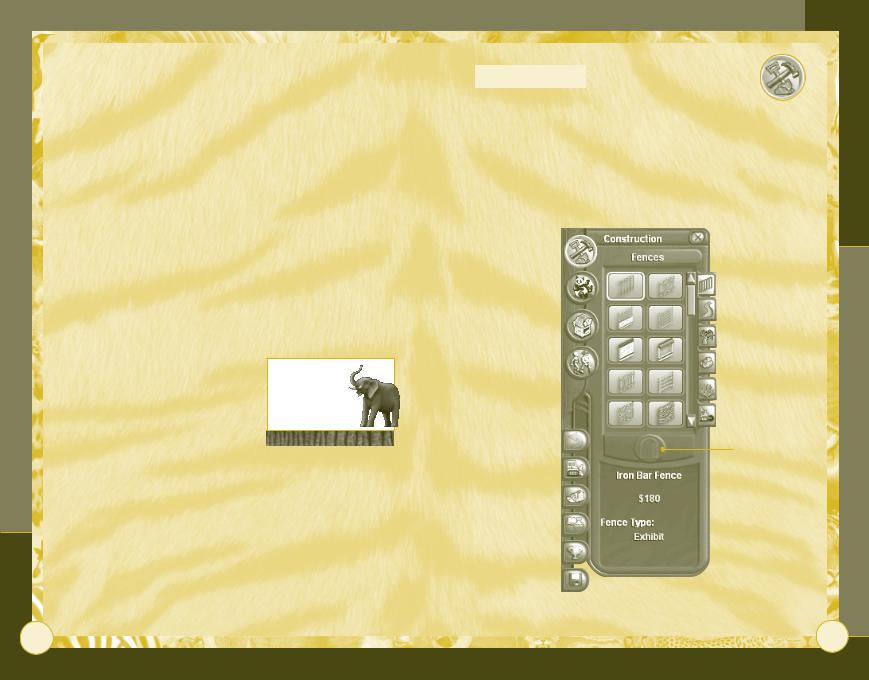
Using the Zoo Tools
Design exhibits that keep the animals happy. A well-cared-for animal is more likely to frolic and generally seems “happier” to guests. Guests stay longer in your zoo if they see playful animals in attractive exhibits. This means more money for your zoo because guests buy more food, beverages, and gifts the longer they stay in the zoo. More money allows you to build bigger and better exhibits and to stock them with more exotic animals.
A good zoo manager:
•Constructs exciting exhibits.
•Makes animals and guests happy.
•Manages funds effectively.
•Hires hard-working staff members.
•Oversees research and conservation programs.
• Makes the zoo beautiful.
The zoo tools help you perform all of these tasks. The Zoo Tycoon interface has four large buttons, located along the upper-left side of the screen. You use these buttons in building your zoo. The names and descriptions of these buttons follow.
Click the right mouse button to deselect any tool you’ve chosen
Zoo Tycoon
4
|
|
|
Zoo Tools |
|
|
|
|
||
Construction |
|
|
||
|
||||
Building a good exhibit means giving the animals adequate |
the |
|||
|
||||
space, allowing guests to see the animals clearly, stocking the |
Using |
|||
exhibit with the right foliage and terrain features, and making sure |
||||
|
||||
that zookeepers have easy access to the animals. Clicking the |
|
|||
Construction button opens a panel containing a set of zoo tools |
|
|||
that lets you do all of these activities. |
|
|||
Construction
button
Undo Previous
Action button
 Fences tab
Fences tab
 Zoo Paths tab
Zoo Paths tab
 Foliage tab
Foliage tab
 Rocks tab
Rocks tab
 Terrain Type tab
Terrain Type tab
 Terrain Height tab
Terrain Height tab
Manual Gate Placement button
5
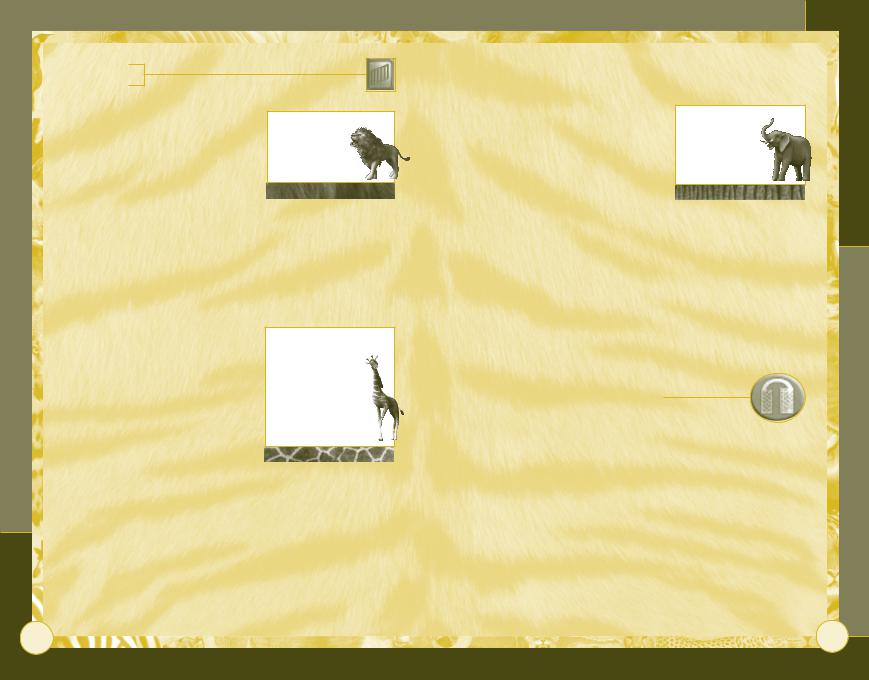
Fences Tab
Fences define the boundary of an exhibit. The fence must fully enclose an area in order for the exhibit to house animals.
Guests prefer a fence that gives them an unobstructed view of the animals in the exhibit, as well as one that lets them feel close to the animals. Some
animals, however, like the privacy that a solid fence provides. You must decide which fence type is best for each exhibit and animal.
As exhibit fences age, they wear out and must be replaced to prevent animals from escaping. Maintenance workers repair fences, or you can replace them yourself.
Fence Types
You can choose to build tall or short fences. Tall fences keep big animals from escaping but are harder to see past than short fences. Short fences don’t restrain big animals or animals that can climb or jump, but they’re easier to see past.
Exhibit fences are used to contain animals. You can also build decorative fences that beautify your zoo.
Some animals can escape over certain types of fences. You
may need to build natural obstacles, such as moats, to keep animals in their exhibits
Zoo Tycoon
6
Exhibit Space
Most animals are happier with large exhibits than with small ones, but large exhibits are expensive to build. You must judge for yourself how much space is adequate to keep the animal from becoming unhappy. You can start with a small exhibit and then make it larger by adding additional fence segments later.
Six fence segments per side is a good start for basic exhibit
Some animals require more space than others, with cheetahs requiring the most space and chimpanzees, gazelles, and wildebeests requiring the least.
Exhibit Gates
The exhibit gate is used by zookeepers to enter exhibits and care for the animals there. You can get information about the exhibit by clicking the gate, which produces the Exhibit List panel (see page 30). The game automatically puts a gate in the exhibit’s fence, or you can place it yourself.
To place a gate in a new location
•Click the Manual Gate Placement button, and then click the segment of fence where you want the gate to be located.
The closer exhibit gates are to each other, the more efficient the zookeepers are in tending the animals. Don’t block the exhibit gate with objects; zookeepers need to get in and out of the exhibit easily.
Using the Zoo Tools
7
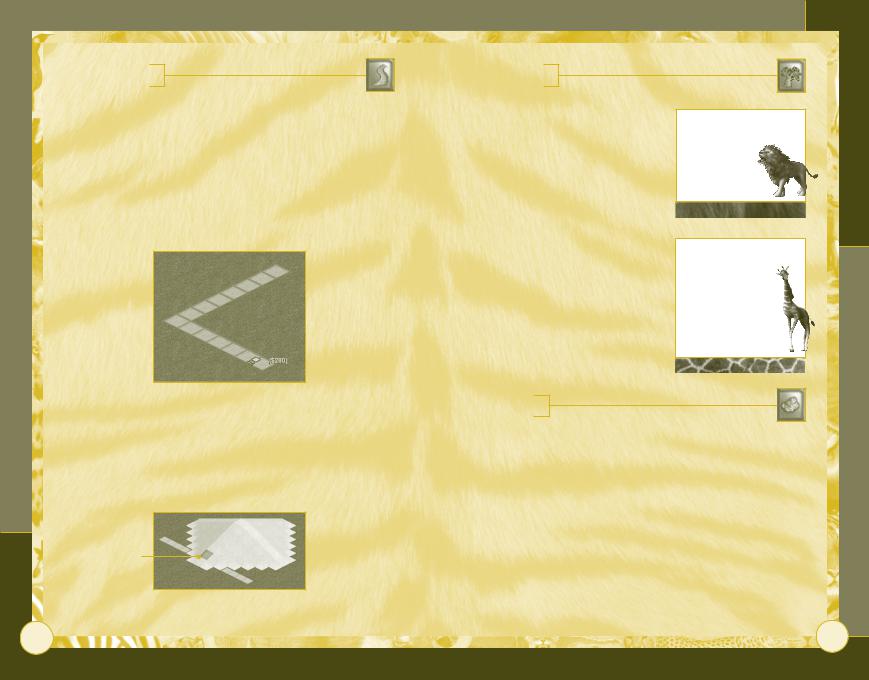
Zoo Tycoon
8
Zoo Paths Tab
Guests become lost if they don’t have paths to follow. Staff members don’t need paths.
To build a path
1Click the Zoo Paths tab, and then click the type of path you want.
2Move the cursor to the area of the zoo where you want the path to start, click and drag the cursor to build a section of path, and then release the mouse button to end the path.
If you’re not satisfied with the path you’ve built, you can remove it by clicking the Undo Previous Action button.
Paths connect with each other as long as the terrain is flat or slopes gently. If neither is true, you may be left with a broken path (see illustration below). If there are sharp inclines or cliffs, smooth the terrain with the terrain leveling tools (see page 12).
Broken path
Foliage Tab
Clicking the Foliage tab gives you access to a variety of trees and bushes that are important to the happiness of the zoo animals. Check the selected plant’s habitat and location information (located at the bottom of the Foliage panel) to make sure an animal will like the foliage in its exhibit.
Don’t put a tree next to a fence if you have
animals that can climb—they’ll use the tree
to escape!
Topiary
Topiary (plants shaped to look like animals) is expensive but worth it if you’re interested in beautifying your zoo.
Flower Beds
Colorful flower beds add to the beauty of your zoo and please guests.
Rocks Tab
Try not to place trees in front of areas
where guests are likely to stop to view the animals. If guests can’t see the animals, the guests become unhappy
Some animals enjoy climbing on rocks. If an animal likes
rocks but doesn’t find any—or enough—in its exhibit, it may not like the exhibit and become unhappy.
Note that both foliage and rocks can be placed in an exhibit for animals, but foliage and rocks can also be placed around the zoo grounds to beautify them.
Using the Zoo Tools
9
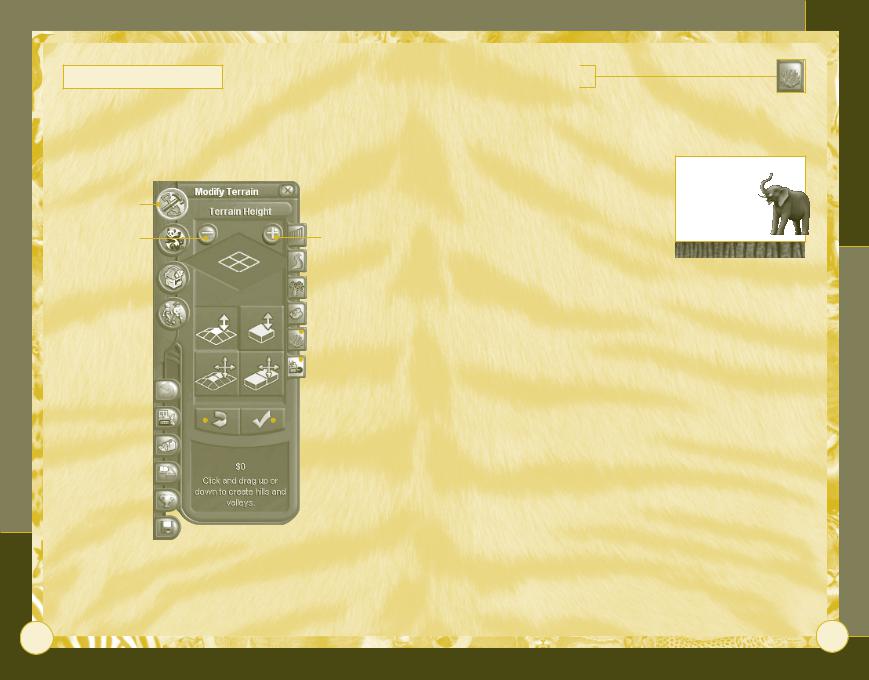
Modify Zoo Terrain
Animals are happy when their exhibit matches their natural habitat. You can change the exhibit’s surface or elevation by clicking the Construction button, and then clicking either the Terrain Type or
Terrain Height tab.
Construction |
|
button |
|
Decrease Tool |
Increase Tool |
Size button |
Size button |
|
|
|
|
|
|
|
Terrain Type |
|
|
|
|
|
|
|
|
Change Terrain |
|
|
|
|
|
|
tab |
|
|
|
|
|
|
Terrain Height |
|
Height tools |
|
|
|
||||
|
|||||||
|
|
|
|
|
|
|
tab |
Undo Terrain |
|
|
|
|
|
|
Accept Terrain |
|
|
|
|
|
|
||
|
|
|
|
|
|||
Changes button |
|
Changes button |
|||||
Zoo Tycoon
10
Terrain Type Tab
Choose this tab to convert the existing surface type into the kind the animal prefers. (See page 15 to learn how to determine what the animal likes.)
To change the terrain type
1At the top of the Terrain Type panel, change the size of your tool by clicking the Increase Tool Size (+) button to increase its size or the Decrease Tool Size (–) button to decrease its size.
Terrain is changed by applying a terrain tool to the landscape of your zoo
2 Click the type of terrain you want to use.
3Place the cursor over the area you want to change, and then click and drag the cursor to modify the terrain.
4Click the Accept Terrain Changes button to make the change permanent, or click the Undo Terrain Changes button to start over.
As you convert terrain, a cost appears in the lower portion
of the Terrain Type panel. This is a running total, and you are not charged this amount until you click the Accept Terrain Changes button, deselect the terrain tool, switch to a new tab, or close the Construction panel.
Any unhealthy or unhappy animals may trample the terrain in their exhibit, and you will have to replace the terrain.
Using the Zoo Tools
11
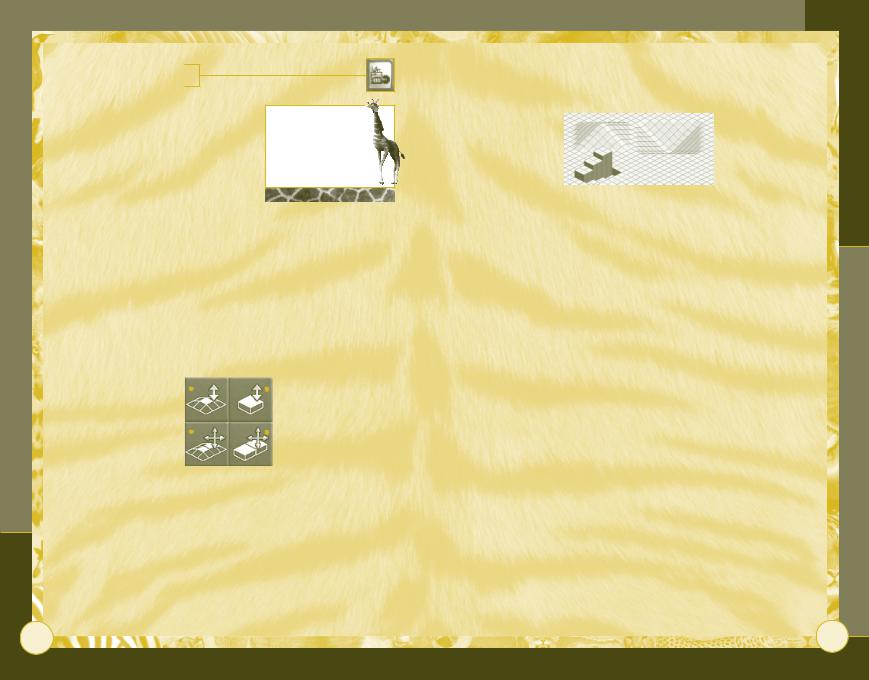
Terrain Height Tab
This tab contains options that let you build hills, valleys, cliffs, and moats. Some animals, such as the markhor, like lots of elevation in their exhibit. The tools function much the same as the Change Terrain Type tools.
Use a small shovel when making changes—it’s easier to control your changes that way
Change Terrain Height Tools
•The upper-left tool creates gradual changes in terrain height, producing hills and valleys.
•The upper-right tool creates abrupt changes in terrain height, producing cliffs and moats.
•The lower-left tool levels gentle terrain by leveling hills or by filling valleys.
•The lower-right tool levels steep terrain by leveling cliffs or by filling moats.
Create gradual hills |
|
|
|
Create sheer |
|
|
|
||
or valleys |
|
|
|
cliffs or moats |
Level hills or valleys |
|
|
|
Level cliffs or moats |
|
|
|
Zoo Tycoon
12
|
|
|
Tools |
|
|
|
|
Note that a grid appears when you click this tab. The grid helps you |
Zoo |
||
|
|||
plan your changes. |
Using the |
||
|
|
|
|
|
|
|
|
|
|
|
|
To alter the terrain height
1At the top of the Terrain Height panel, select the size of your tool. The tool can be as small as one square by one square, or as large as five squares by five squares.
2Select the tool appropriate for the kind of change you want to make. The tools are described on page 12.
3Place the cursor over the area you want to change, and then click and drag the cursor horizontally across the area to level the terrain or upward to raise the height or downward to lower it, depending on the tool you’ve selected.
If you’re not happy with the changes you’ve made, click the Undo Terrain Changes button, which erases your changes, leaving your zoo unaffected. Otherwise, click the Accept Terrain Changes button.
13
