Page 1
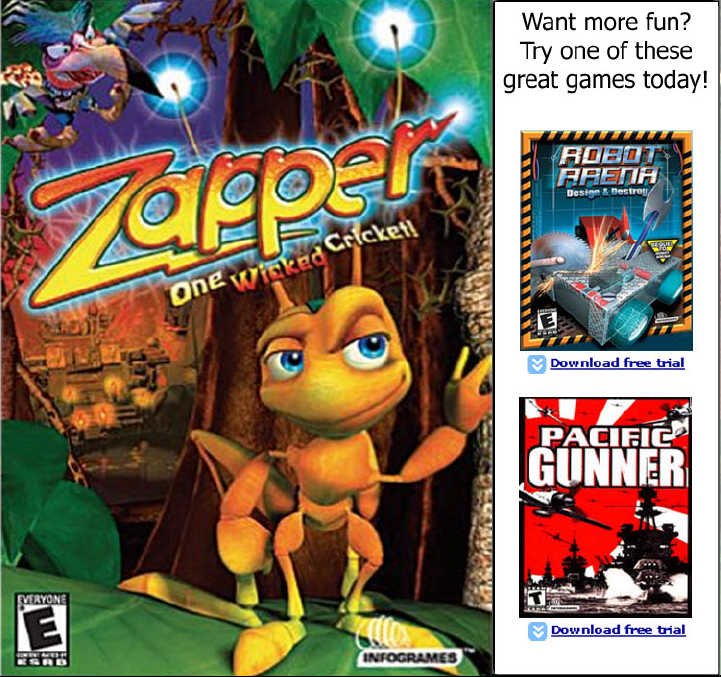
Page 2
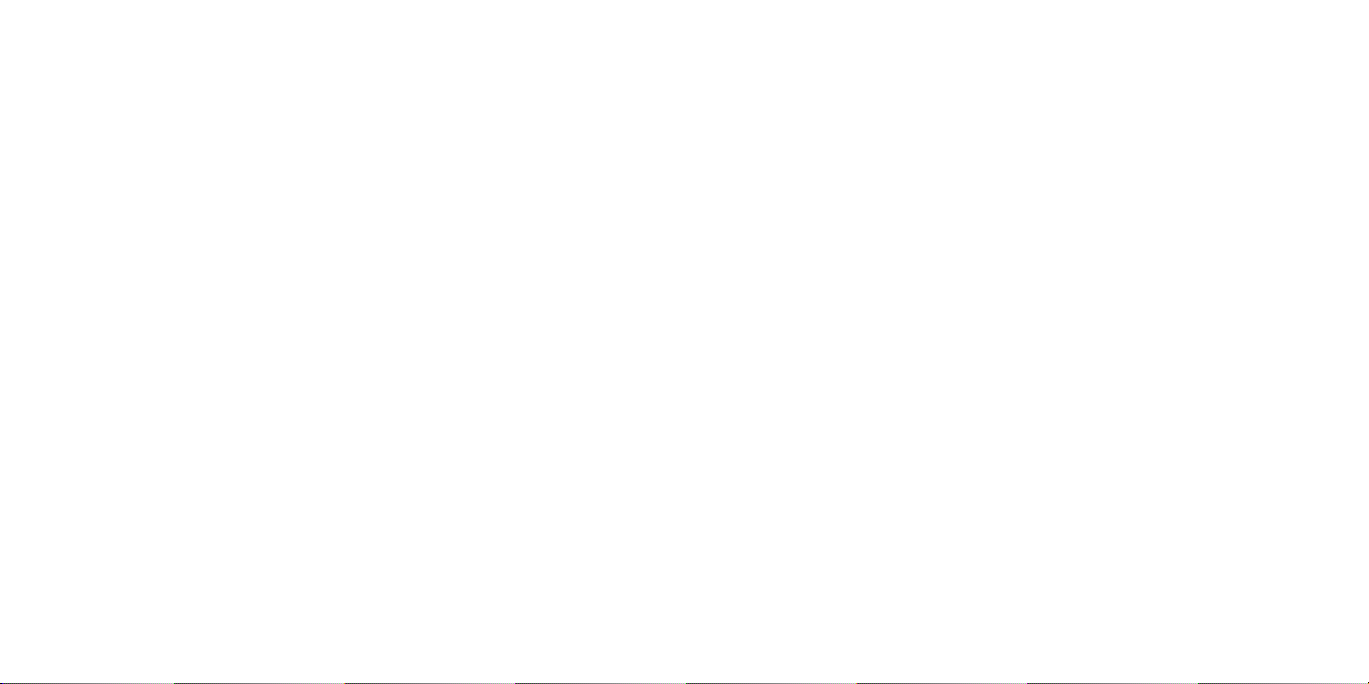
FIRST THINGS FIRST
THE README FILE
The Zapper CD-ROM game has a ReadMe file where you can view both the License
Agreement and updated information about the game. We strongly encourage you
to take the time to read this file in order to get the benefit of changes made after
this manual went to print.
To read this file, click on the ReadMe button on the Launcher screen (see page 5).
Alternatively, you can double-click on the ReadMe.txt icon in the Zapper directory
found on your hard drive (usually C:\Program Files\Infogrames Interactive\Zapper
PC\Extras\Manual). You can also view the ReadMe file by clicking on the Start
button on your Windows 98/Me/2000/XP taskbar, then selecting Programs, then
Infogrames, then Zapper, and then the ReadMe file.
SYSTEM REQUIREMENTS
Operating System: Windows®98/Me/2000/XP
Processor: Pentium III 450 Mhz (or equivalent)
Memory: 64 MB RAM (128 MB recommended)
Hard Disk Space: 400 MB free (600 MB recommended)
CD-ROM Drive: 4X or higher (16X recommended)
Video: 16MB (32MB recommended) Windows®98/Me/2000/XP-
compatible 3D video card
Sound: Windows®98/Me/2000/XP-compatible sound card*
DirectX®: DirectX® version 8.1 (included) or higher
Peripherals: MS compatible keyboard and mouse (gamepad or joystick
recommended)
*Indicates device should be compatible with DirectX® version 8.1 (included)
or higher.
3
TABLE OF CONTENTS
First Things First . . . . . . . . . . . . . . . . . . . . . . . . . . . . . . . . . . . . . . . . . . . . . . . . . .3
The ReadMe File . . . . . . . . . . . . . . . . . . . . . . . . . . . . . . . . . . . . . . . . . . . . . .3
System Requirements . . . . . . . . . . . . . . . . . . . . . . . . . . . . . . . . . . . . . . . . . .3
Setup and Installation . . . . . . . . . . . . . . . . . . . . . . . . . . . . . . . . . . . . . . . . . . . . . .4
The Zapper Launcher . . . . . . . . . . . . . . . . . . . . . . . . . . . . . . . . . . . . . . . . . . . . . . .5
Game Controls . . . . . . . . . . . . . . . . . . . . . . . . . . . . . . . . . . . . . . . . . . . . . . . . . . . .6
Customizing Controls . . . . . . . . . . . . . . . . . . . . . . . . . . . . . . . . . . . . . . . . . .7
Saving, Loading and Resetting Your Game . . . . . . . . . . . . . . . . . . . . . . . . . . . .8
Be The Cricket! . . . . . . . . . . . . . . . . . . . . . . . . . . . . . . . . . . . . . . . . . . . . . . . . . . . .8
Cast of Characters . . . . . . . . . . . . . . . . . . . . . . . . . . . . . . . . . . . . . . . . . . . . . . . . .9
Main Menu . . . . . . . . . . . . . . . . . . . . . . . . . . . . . . . . . . . . . . . . . . . . . . . . . . . . . .10
Pause Menu . . . . . . . . . . . . . . . . . . . . . . . . . . . . . . . . . . . . . . . . . . . . . . . . . . . . . .11
Playing Zapper . . . . . . . . . . . . . . . . . . . . . . . . . . . . . . . . . . . . . . . . . . . . . . . . . . . .11
Main Game Screen . . . . . . . . . . . . . . . . . . . . . . . . . . . . . . . . . . . . . . . . . . . . . . . .13
Zapper’s Abilities . . . . . . . . . . . . . . . . . . . . . . . . . . . . . . . . . . . . . . . . . . . . . . . . . .14
Power-ups . . . . . . . . . . . . . . . . . . . . . . . . . . . . . . . . . . . . . . . . . . . . . . . . . . . . . . .15
Rewards . . . . . . . . . . . . . . . . . . . . . . . . . . . . . . . . . . . . . . . . . . . . . . . . . . . . . . . . .15
Infogrames Web Sites . . . . . . . . . . . . . . . . . . . . . . . . . . . . . . . . . . . . . . . . . . . . .16
Technical Support . . . . . . . . . . . . . . . . . . . . . . . . . . . . . . . . . . . . . . . . . . . . . . . . .17
License Agreement . . . . . . . . . . . . . . . . . . . . . . . . . . . . . . . . . . . . . . . . . . . . . . . .19
Notes . . . . . . . . . . . . . . . . . . . . . . . . . . . . . . . . . . . . . . . . . . . . . . . . . . . . . . . . . . .24
Credits . . . . . . . . . . . . . . . . . . . . . . . . . . . . . . . . . . . . . . . . . . . . . . . . . . . . . . . . . .26
2
Page 3
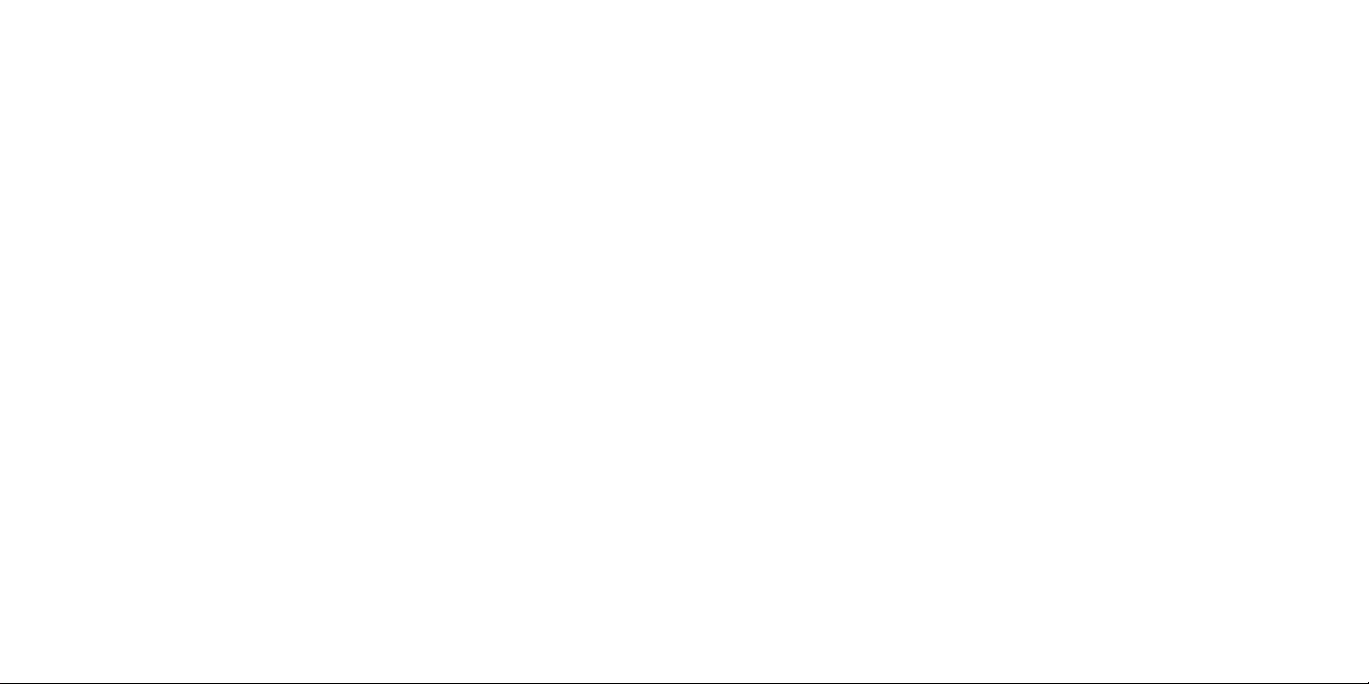
THE ZAPPER LAUNCHER
When you double-click the Zapper icon, or insert the Zapper game disc in your
CD-ROM drive (providing AutoPlay is enabled), the Launcher screen will open.
The Launcher screen allows you to install or uninstall the game, launch the game,
read this manual, change your controls, and install supporting software.
PLAY ZAPPER
Click on the PLAY ZAPPER button to launch the game.
MANUAL
Click on the Manual button to display the game’s manual on your screen. You must
have Adobe Acrobat Reader installed on your system in order to read the manual.
You can install Acrobat Reader from the Launcher screen by clicking on Install
Acrobat Reader.
CONTROLS
You can change the layout of the controls on your keyboard or switch to a
gamepad controller by clicking on the Controls button. See “Customizing Controls”
on page 7 for directions on how to adjust your control settings.
AUDIO
Some computers have multiple sound systems installed. To change which audio
system will be used while playing Zapper, click on the Audio button and select
which audio system you prefer. Click on the Test button to make sure your
selection is successful.
VIDEO
Some video cards have multiple methods to display 3D graphics and a range of
resolution settings. Click on the Video button to customize these settings. Be
aware that choosing a higher resolution setting will place higher demands on
your computer’s video card. If you play Zapper and are not satisfied with the
game’s performance, return to the Launcher screen, click on Video, and select
a lower screen resolution.
5
SETUP AND INSTALLATION
1. Start Windows® 98/Me/2000/XP.
2. Insert the Zapper CD-ROM game disc into your CD-ROM drive.
3. If AutoPlay is enabled, the Zapper Launcher screen should appear. Click on the
Install button. If AutoPlay is not enabled, double-click on the “My Computer”
icon on your Windows®desktop. Next, double-click on your CD-ROM icon. If
the Launcher screen still does not appear at this point, double-click on My
Computer, then double-click on the Zapper CD-ROM icon, double-click on the
Setup folder, and then double-click on the “Setup” icon to install the game.
4. Follow the on-screen instructions to finish installing the Zapper CD-ROM game.
5. Once installation is complete, click the Play Zapper button on the Launcher
screen, or double-click on the Zapper game icon to start the game.
Note: You must have the Zapper game disc in your CD-ROM drive to play.
INSTALLATION OF DIRECTX®
The Zapper CD-ROM game requires DirectX®8.1 or higher in order to run. If you do
not have DirectX®8.1 or higher, the installer program will offer to install it for you—
follow the on-screen instructions when prompted. You can also install DirectX® 8.1
from the Launcher screen (see below). Click on the Install DirectX® 8.1 and follow
the direction displayed on the screen.
4
Page 4
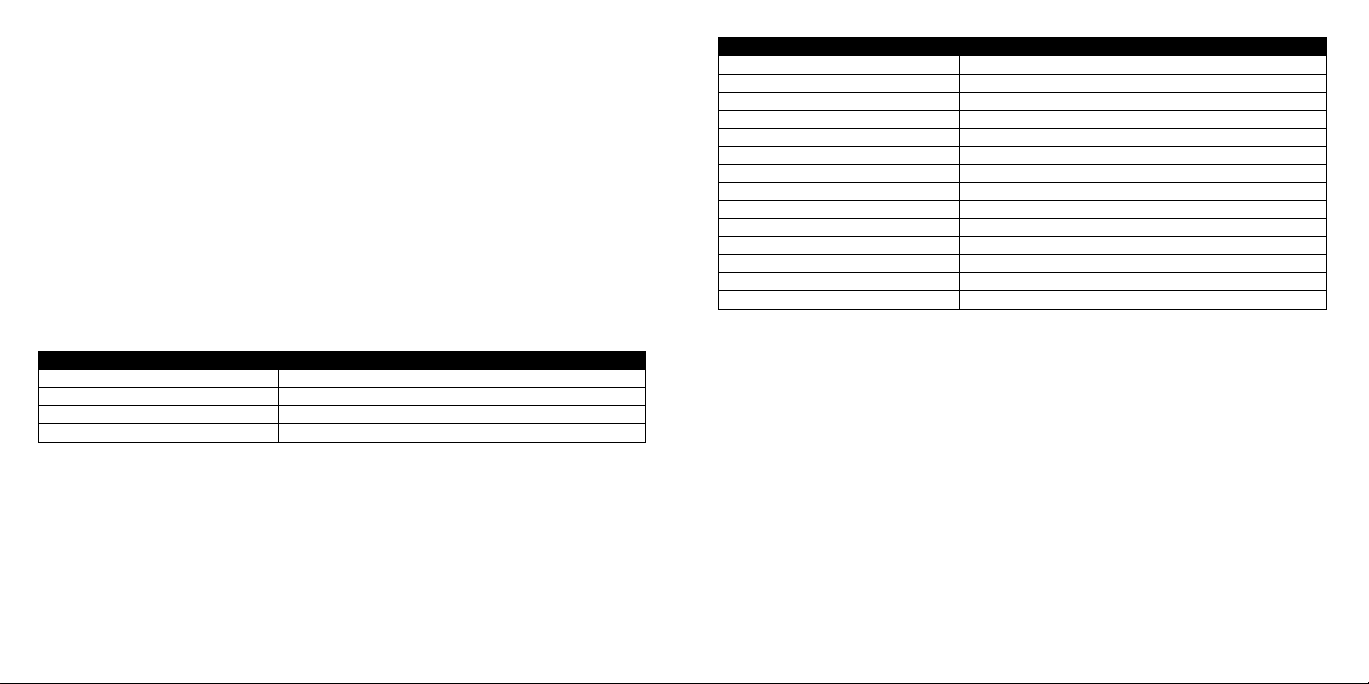
CUSTOMIZING CONTROLS
If you’d like to change the layout of the controls for playing Zapper, run the Zapper
Launcher Screen and click on the Controls button. From the Controls menu, you
can select what controller you will use in the game; the default is keyboard.
Note: You must have a properly connected and configured gamepad controller to
use a gamepad with Zapper. See your gamepad’s instruction manual for instructions
on installing the controller and supporting software.
If you are using the keyboard, make sure that “Keyboard” is selected on the control
screen. To change which key controls what action, click on the button with the
name of that action and then press the key on the keyboard that you want to
assign to that action. Note: You cannot assign two keys to the same action.
If you are using a gamepad or other controller, make sure the name of that controller
appears in the selection box. To change which gamepad button controls what action,
click on the screen button with the name of that action and then press the button
on the gamepad that you want to assign to that action. Note: You cannot assign
two gamepad buttons to the same action.
7
OTHER LAUNCHER BUTTONS
The other buttons on the Launcher screen include links to websites that you may
find interesting. You must be connected to the Internet for these buttons to work
properly.
Click on the ReadMe button to open the game’s readme.txt file in Notepad.
Click Close to terminate the Zapper Launcher screen.
GAME CONTROLS
The following are the default keyboard commands for playing Zapper. You can customize these commands to any configuration you wish (see “Customizing Controls,”
on page 7). Command configurations for gamepad controllers will vary with the
type of pad. If you are using a gamepad controller, select the Controls button from
the Launcher screen to view and/or change your control configuration.
KEYBOARD CONTROLS
6
MENU NAVIGATION
KEY ACTION
Arrow keys Move Highlight / Adjust Setting
Enter Confirm
Esc Back / Previous
GAME CONTROLS
KEY ACTION
Up Arrow Jump Forward
Down Arrow Jump Backward
Left Arrow Jump Left
Right Arrow Jump Right
Left Alt Zap / Super Zap (if super charged)
Left Ctrl Super Jump
Left Ctrl (press and hold) Super Jump and Buzz-Fly
Z Turn Left
X Turn Right
Left Shift Locate (point antennae toward nearest egg)
Spacebar Chirp
Esc Pause Menu / Back / Skip Messages
Enter Start
Page 5
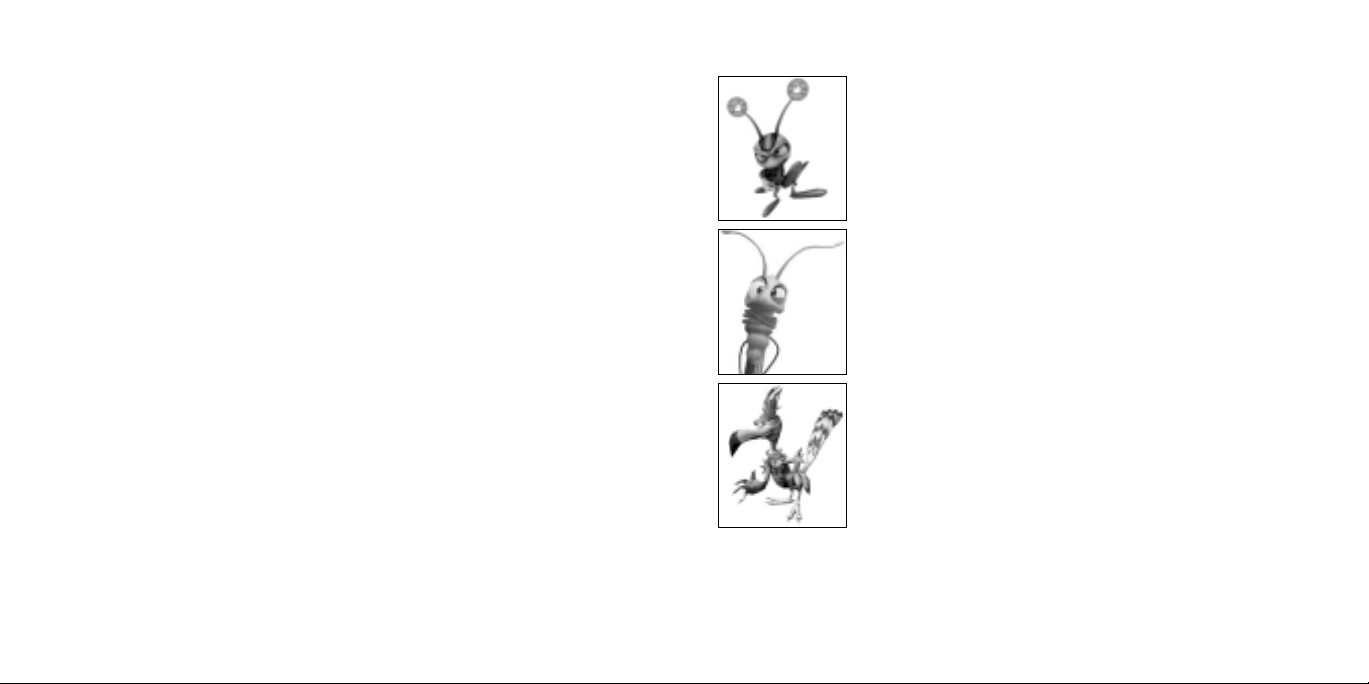
CAST OF CHARACTERS
ZAPPER
No one asked this cricket whether he wanted to save the world
— but somebody’s got to do it! With your help, Zapper will face
every challenge and defeat any foe as he attempts to rescue
Zipper from the clutches of Maggie the Magpie.
ZIPPER
Every little grub wants to be just like his older brother — play
the same games, scarf the same snacks, watch the same shows
— and Zipper is no different. It’s Zipper’s disappearance after a
tussle over the TV that leads to Zapper’s quest to rescue his
little brother from the thieving magpie!
MAGGIE THE MAGPIE
This greedy thief is attracted to shiny objects, and she wants
them all for her nest! Unfortunately, Zipper is one of them. To
make matters worse, Maggie is depositing eggs throughout the
land that will hatch and release baby magpies who will help her
collect ALL of the shiny and blinking baubles in the world.
9
SAVING, LOADING AND RESETTING YOUR GAME
SAVING
Once you start a new game in Story Mode and enter a player name, the game
will automatically save your progress as you complete each level.
LOADING
You can load a saved game from the Main Menu to resume playing where you
last stopped. Select Story and follow the on-screen instructions.
RESETTING
You can reset your game or high scores by accessing the Game Options. Please
see page 10 for further information.
BE THE CRICKET!
Meet Zapper — the fastest, coolest, most electrifying cricket in the known universe!
And meet Maggie — a greedy grump of a magpie who loves to decorate her nest
with shiny baubles that she steals from throughout the land. In place of these
trinkets, Maggie leaves behind eggs, which hatch into more magpies, who steal
even more! Maggie must be stopped!
Unfortunately (for her!), Maggie nabbed Zapper’s younger brother Zipper and carried
him to her nest far away. Now it’s up to Zapper to rescue his little bro and put an
end to Maggie’s reign of thievery. It won’t be easy — Zapper’s curious world is
crowded with pitfalls and unpleasant creatures. But with his innate abilities, firefly
friends and, of course, help from you, he just might have a chance.
8
Page 6

PAUSE MENU
You can press Esc while playing to pause the
game and access the Pause Menu. Press up or
down on the arrow keys to highlight an option
in the Pause Menu, and press Enter to confirm
your selection. You can select from the following options:
Continue – Continue from where you left off
before you paused the game.
Sound Options – Adjust the sound effects volume.
Return to Map – Quit the current level and return to the Map screen (Story mode
only).
Restart Level – Restart the current levelfrom the beginning (Arcade mode only).
Quit – Takes you back to the Main Menu. All progress on the current
level will be lost.
PLAYING ZAPPER
ENTER YOUR NAME
When you start a new game you are taken to
the Name Entry screen. To enter your name,
use the arrow keys to choose a letter for the
letter slot and press Enter to accept the letter
and proceed to the next slot. Press Backspace
to backspace and erase the letter in the previous letter slot. Choose SPACE to leave the letter
slot blank. Choose END to exit the Name
Entry Screen. Your best time and name will
appear in the Arcade Mode Level Select screen.
11
MAIN MENU
At the Main Menu screen, press the arrow keys
to highlight the type of game you want to play
and then press Enter to select that option.
STORY MODE
This is the exciting single-player game featuring
the adventures of Zapper in his quest to rescue
Zipper and defeat Maggie. (See “Playing Story Mode” on page 12.)
ARCADE MODE
Arcade Mode allows you to play any level you have unlocked in Story Mode,
including any bonus levels. In Arcade Mode, you can practice levels, try to finish
a level in record time, and more. (See “Playing Arcade Mode” on page 12.)
GAME OPTIONS
Select Options to change game settings. At the Options screen, use the arrow
keys to highlight the option you want to change and then press Enter to enter
that option’s sub-menu. When you have completed your adjustments, return to
the previous menu by pressing Esc.
Sound Options – Adjust the music and sound effects volume.
Reset High Scores – Reset all of the level high scores and best times.
At the Movies – Replay the opening and ending movies, and see the game credits.
Cheats and Extras – If you collect all 400 orbs in a world you will unlock a special
cheat. After you unlock a cheat, you can activate it here.
QUIT TO WINDOWS
Quits the game entirely.
10
Page 7

Expert Ghost Race – A little ghost will appear that moves along his own path.
Stay ahead of the ghost to win.
Expert Orb Race – Race against a ghost to collect all of the orbs in the quickest
time.
END OF LEVEL
When you complete a level in Story Mode, a Summary screen will display your
stats, including the time you took to complete the level, how many items you collected, how many secrets you unlocked, and whether you collected a bonus.
If you achieve a record time in Arcade Mode, you have the option of saving your
score using the name of your choice at the Name Entry screen. (The name you
entered at the beginning of your saved Story Mode game is the default.) See “Enter
Your Name” on page 11 for instructions on how to use the Name Entry screen.
MAIN GAME SCREEN
Survival as a heroic cricket is
no small feat. Not only do you
have to worry about alarming
adversaries and terrifying terrain, you also have to keep
track of eggs, orbs, lives, and
more. Here’s a breakdown of
some of the information you
can expect to see on screen.
13
After entering your name, select one of two difficulty levels: Normal or Expert. In
the Expert level, there are time limits for finishing each level.
PLAYING STORY MODE
When you select Story Mode from the Main Menu, the Map screen is displayed.
Here, you can scroll through all of the worlds and levels, and play any level you
have previously unlocked (by finishing it in Story Mode). Use the arrow keys to
scroll between unlocked levels, and hit Enter to play the selected level.
Note: You can only complete a level after you have collected all of the eggs on it
and made it to the exit. Some eggs are hidden, so keep a careful watch for hidden
areas or containers where Maggie might hide an egg.
PLAYING ARCADE MODE
All levels are locked in Arcade Mode until you complete them first in Story Mode.
Select Arcade Mode, then use the arrow keys to highlight a level and press Enter.
Next, choose an arcade game variation (see below) by using the arrow keys, and
pressing Enter to start playing. Press Esc to return to a previous menu.
ARCADE GAME VARIATIONS
Time Trial – Race against the timer and get to the finish line in the quickest time.
When you beat the target time for a level, it will open that level up for play using
the Expert Ghost. Collect all the orbs and your best time will be stored under Orb
Times.
When you set a record time, you will unlock new ways to play a level in Arcade
Mode. Some of these are secrets that you must discover on your own. Here are a
couple of those secrets. Shhh — don’t tell anyone.
12
Hint: Hop on one of these
to receive a playing tip.
Eggs
Collected/
Remaining
Lives Left
Orbs
Collected
Page 8

POWER-UPS
There are a variety of power-ups scattered throughout the world that give Zapper
temporary protection, speed, access to hidden areas, and more. Hop onto a powerup to activate it. All power-ups, except the helmet, work only for a short period of
time. Below are a few of the power-ups you’ll hop across in the game. Be on the
lookout for more!
15
ZAPPER’S ABILITIES
JUMP
Use the arrow keys to move Zapper one square in any direction or onto a platform that is one step up.
SUPER JUMP
When a regular jump is not enough, try a super jump. Press the Left Ctrl key to
jump twice the distance or twice the height of a regular jump.
LOCATE
Zapper has the innate ability to locate any eggs left behind by Maggie, even those
hidden in boxes or otherwise concealed. Press the Left Shift key to make Zapper’s
antennae point in the direction of the nearest egg.
BUZZ-FLY
Any creature can jump, but only a few can hover. Hold the Left Ctrl key to make
Zapper jump and then hover (or Buzz-Fly) for a few seconds.
ZAP
Sometimes you need to deliver a little jolt to remind everybody who’s boss. Press
the Left Alt key to zap a creature or to open a box located in an adjacent square.
SUPER ZAP
Sometimes enemies and objects are too tough for Zapper’s normal zap. This is a
job for super zap! If you free enough fireflies by collecting power orbs, the friendly
fireflies will swarm in a strategic place. When Zapper gets close enough to this
swarm, they will charge him up, giving him a single, very powerful super zap. When
Zapper is charged up, tap the Left Alt key to use super zap.
14
POWER ORB – Collect these
to unlock secrets and charge
up your super zap powers.
EXTRA LIFE – Gives you an
extra chance to attempt a
risky maneuver.
HELMET – Allows Zapper to
absorb one hit more than he
normally could.
GRIG – If you make Zapper
land on certain golden orbs in
the correct order, you will collect a Grig, which will then follow you
around and switch on the power for the
hidden bridge tiles you encounter.
REWARDS
After you collect all of the eggs on a level, you can proceed to the next level.
If you collect all the orbs in a level, you’ll be able to play a bonus round (Story
mode only). This will give you a chance to gain extra lives and to start the next
level with a helmet.
If you collect every orb in a world (a collection of three or four levels), you unlock
a special bonus level.
Page 9

TECHNICAL SUPPORT (U.S. & CANADA)
Help Via the Internet
Up-to-the-minute technical information about Infogrames Interactive products is
generally available 24 hours a day, 7 days a week via the Internet at:
http://www.ina-support.com
Through this site you’ll have access to our FAQ (Frequently Asked Questions) documents, our FTP (File Transfer Protocol) area where you can download patches if
needed, our Hints/Cheat Codes if they’re available, and an E-Mail area where you
can get help and ask questions if you do not find your answers within the FAQ.
Note: In the event we must send you a Hint Sheet, FAQ document, patch or
update disc via E-mail, we may require verifiable consent from a parent or guardian
in order to protect children’s privacy and safety online. Consent Forms are available
at the web site listed above.
Help Via Telephone/Fax or Mail in the United States & Canada
For phone assistance, call Infogrames Interactive Tech Support at (425) 951-7108.
Our Interactive Voice Response and Faxback system is generally available 24/7,
providing automated support and allowing FAQ documents to be faxed to you
immediately.
Great News! We’ve improved our Automated Systems so that you can get productspecific Troubleshooting help more quickly. All you need to do is enter the product’s Part # when prompted to do so. This will take you directly to all of our
known issues and solutions for this title. The product’s Part # is located in several
places (on the CD label, package and/or plastic disc case) and is usually identified
by a number such as 04-12345. When prompted by the Automated System, enter
the last five digits of your product’s Part #. (For example, Part # 04-12345 would
require that you enter the “12345” portion of the number for that product.) Note:
Some products simply feature a five-digit Part # without an “04-” prefix.
17
INFOGRAMES WEB SITES
To get the most out of your new game, visit us at:
http://www.us.infogrames.com
To send e-cards to your friends, download wallpapers, or get access to other free
stuff, visit our Freebies section at:
www.us.infogrames.com/freebies
If you would like to chat with other gamers, as well as developers, visit our
Community Forum area at:
www.ina-community.com
Kids, check with your parent or guardian before visiting any web site.
Chat Messages: Infogrames does not monitor, control, endorse, or accept responsibility for the content of chat messages. You are strongly encouraged not to give out identity or other personal information through chat message transmissions. Kids, check with your parent or guardian if you are concerned about any chat you receive.
Use of Infogrames web sites is subject to terms and conditions, which you can
access at:
www.us.infogrames.com/terms_of_service.asp
16
Page 10

LICENSE AGREEMENT
*** IMPORTANT ***
This is a legal agreement between the end user ("You") and Infogrames Interactive, Inc., its parent, affiliates and subsidiaries
(collectively "Infogrames Interactive"). This Agreement is part of a package (the "Package") that also includes, as applicable,
executable files that you may download, a game cartridge or disc, or a CD-ROM (collectively referred to herein as the
"Software") and certain written materials (the "Documentation"). Any patch, update, upgrade, modification or other
enhancement provided by Infogrames Interactive with respect to the Software or the Documentation, or bonus game provided by Infogrames Interactive at no extra charge as part of the Package, shall be included within the meanings of those terms,
for the purposes of this Agreement, except to the extent expressly provided below.
BY DOWNLOADING OR INSTALLING THE SOFTWARE, YOU ACKNOWLEDGE THAT YOU HAVE READ ALL OF THE TERMS
AND CONDITIONS OF THIS AGREEMENT, UNDERSTAND THEM, AND AGREE TO BE BOUND BY THEM. YOU UNDERSTAND
THAT, IF YOU PURCHASED THE PACKAGE FROM AN AUTHORIZED RESELLER OF INFOGRAMES INTERACTIVE, THAT
RESELLER IS NOT INFOGRAMES INTERACTIVE’S AGENT AND IS NOT AUTHORIZED TO MAKE ANY REPRESENTATIONS,
CONDITIONS OR WARRANTIES, STATUTORY OR OTHERWISE, ON INFOGRAMES INTERACTIVE’S BEHALF NOR TO VARY
ANY OF THE TERMS OR CONDITIONS OF THIS AGREEMENT.
If You do not agree to the terms of this Agreement, do not download or install the Software and promptly return the entire
Package to the place You obtained it for a full refund. If you should have any difficulty in obtaining such refund, please
contact Infogrames Interactive Technical Support at 425-951-7108. Failure to return the entire Package within 30 days of the
purchase date shall be presumed to constitute acceptance of the terms and conditions of this Agreement.
CONSUMER SAFETY WARNINGS AND PRECAUTIONS STATEMENT:
Epilepsy Warning
READ THIS NOTICE BEFORE YOU OR YOUR CHILD USE THIS SOFTWARE
A very small portion of the population have a condition which may cause them to experience epileptic seizures or have
momentary loss of consciousness when viewing certain kinds of flashing lights or patterns. These persons may experience
seizures while watching some kinds of television pictures or playing certain video games. Certain conditions may induce previously undetected epileptic symptoms even in persons who have no history of prior seizures or epilepsy.
19
Live support is generally available Monday through Friday, 8:00 AM until 6:00 PM
(Pacific Time). Note: We may be closed on major holidays.
Before making your call, we ask that you be at your computer, have the following
information available, and be ready to take notes:
1. System Make and Model
2. Processor Type
3. Operating System, including version number if possible
(such as Windows® 95; Windows® Me)
4. RAM (Memory)
5. Video and sound card data and drivers
6. Any screen or error messages you’ve encountered (and where)
You may also fax in your Technical Support questions or problems to:
(425) 806-0480, or write to the address below.
Product Return Procedures in the United States & Canada
In the event our technicians at (425) 951-7108 determine that you need to forward
materials directly to us, please include a brief letter explaining what is enclosed
and why. Make sure you include the Return Merchandise Authorization Number
(RMA#) supplied to you by the technician, and your telephone number in case we
need to call you. Any materials not containing this RMA# will be returned to you
unprocessed. Send your materials to the following address:
Infogrames Interactive, Inc.
Attn: TS/CS Dept.
13110 NE 177th Place
Suite # B101, Box 180
Woodinville, WA 98072-9965
RMA #:
18
Page 11

LIMITED LICENSE: You are entitled to download or install, and operate this Software solely for your own personal use, but
may not sell or transfer reproductions of the Software or Documentation to other parties in any way. You may download or
install, and operate one copy of the Software on a single terminal connected to a single computer. You may not network the
Software or otherwise use it on more than one computer or computer terminal at the same time.
INTERNET
-BASED PLAY; CHAT: This Software may include Internet-play features. If You choose to use such features,
You will need to access the Internet. The Software or Documentation may also suggest links to certain Software-related web
sites, including web sites operated by Infogrames Interactive or third parties. Your access to web sites operated by Infogrames
Interactive is subject to the terms of use and privacy policies of such web sites. Children should check with a parent or
guardian before accessing the Internet, including without limitation any chat function, on-line "arcade," or em@il Game.
Internet game play may occur through one or more independent gaming or other web sites (each a "Web Site"), including
without limitation the MSN Gaming Zone run by the Microsoft Corporation. Infogrames Interactive does not review or control, and disclaims any responsibility or liability for, the functioning and performance of any Web Site, the terms of use of any
Web Site, the privacy policies of any Web Site, and any content on or available via a Web Site, including, without limitation,
links to other web sites and comments or other contact between users of a Web Site. Infogrames Interactive does not endorse
the Web Sites merely because a link to the Web Site is suggested or established. Infogrames Interactive does not monitor,
control, endorse, or accept responsibility for the content of text or voice chat messages, if applicable, transmitted through the
use of the Software. Use of the chat function, or other content or services of any Web Site is at Your own risk. You are strongly encouraged not to give out identity or other personal information through chat transmissions.
OWNERSHIP; COPYRIGHT
: Title to the Software and the Documentation, and patents, copyrights and all other property
rights applicable thereto, shall at all times remain solely and exclusively with Infogrames Interactive and its licensors, and
You shall not take any action inconsistent with such title. The Software and the Documentation are protected by United States,
Canadian and other applicable laws and by international treaty provisions. Any rights not expressly granted herein are
reserved to Infogrames Interactive and its licensors.
OTHER RESTRICTIONS:
You may not cause or permit the disclosure, copying, renting, licensing, sublicensing, leasing,
dissemination or other distribution of the Software or the Documentation by any means or in any form, without the prior
written consent of Infogrames Interactive. You may not modify, enhance, supplement, create derivative work from, adapt,
translate, reverse engineer, decompile, disassemble or otherwise reduce the Software to human readable form.
21
If you or anyone in your family has an epileptic condition or has experienced symptoms like an epileptic condition
(e.g. a seizure or loss of awareness), immediately consult your physician before using this Software.
We recommend that parents observe their children while they play games. If you or your child experience any of the
following symptoms: dizziness, altered vision, eye or muscle twitching, involuntary movements, loss of awareness,
disorientation, or convulsions, DISCONTINUE USE IMMEDIATELY and consult your physician.
FOLLOW THESE PRECAUTIONS WHENEVER USING THIS SOFTWARE:
• Do not sit or stand too close to the monitor. Play as far back from the monitor as possible.
• Do not play if you are tired or need sleep.
• Always play in a well-lit room.
• Be sure to take a 10- to 15-minute break every hour while playing.
Repetitive Strain Statement
Some people may experience fatigue or discomfort after playing for a long time. Regardless of how you feel, you should
ALWAYS take a 10- to 15-minute break every hour while playing. If your hands or arms become tired or uncomfortable while
playing, stop and rest. If you continue to experience soreness or discomfort during or after play, listen to the signals your
body is giving you. Stop playing and consult a doctor. Failure to do so could result in long term injury.
If your hands, wrist or arms have been injured or strained in other activities, use of this Software could aggravate the
condition. Before playing, consult a doctor.
Motion Sickness Statement
This Software generates realistic images and 3-D simulations. While playing or watching certain video images, some
people may experience dizziness, motion sickness or nausea. If you or your child experience any of these symptoms,
discontinue use and play again later.
20
Page 12

GENERAL: This Agreement constitutes the entire understanding between Infogrames Interactive and You with respect to
subject matter hereof. Any change to this Agreement must be in writing, signed by Infogrames Interactive and You. Terms and
conditions as set forth in any purchase order which differ from, conflict with, or are not included in this Agreement, shall not
become part of this Agreement unless specifically accepted by Infogrames Interactive in writing. You shall be responsible for
and shall pay, and shall reimburse Infogrames Interactive on request if Infogrames Interactive is required to pay, any sales,
use, value added (VAT), consumption or other tax (excluding any tax that is based on Infogrames Interactive's net income),
assessment, duty, tariff, or other fee or charge of any kind or nature that is levied or imposed by any governmental authority
on the Package.
EXPOR
T AND IMPORT COMPLIANCE: In the event You export the Software or the Documentation from the country in
which You first received it, You assume the responsibility for compliance with all applicable export and re-export regulations,
as the case may be.
GOVERNING LA
W; ARBITRATION: This Agreement shall be governed by, and any arbitration hereunder shall apply, the
laws of the State of New York, U.S.A., excluding (a) its conflicts of laws principles; (b) the United Nations Convention on
Contracts for the International Sale of Goods; (c) the 1974 Convention on the Limitation Period in the International Sale of
Goods (the "1974 Convention"); and (d) the Protocol amending the 1974 Convention, done at Vienna April 11, 1980.
Any dispute, controversy or claim arising out of or relating to this Agreement or to a breach hereof, including its
interpretation, performance or termination, shall be finally resolved by arbitration. The arbitration shall be conducted by three
(3) arbitrators, one to be appointed by Infogrames Interactive, one to be appointed by You and a third being nominated by the
two arbitrators so selected or, if they cannot agree on a third arbitrator, by the President of the American Arbitration
Association ("AAA"). The arbitration shall be conducted in English and in accordance with the commercial arbitration rules
of the AAA. The arbitration, including the rendering of the award, shall take place in New York, New York, and shall be the
exclusive forum for resolving such dispute, controversy or claim. The decision of the arbitrators shall be binding upon the
parties hereto, and the expense of the arbitration (including without limitation the award of attorneys' fees to the prevailing
party) shall be paid as the arbitrators determine. The decision of the arbitrators shall be executory, and judgment thereon may
be entered by any court of competent jurisdiction.
Notwithstanding anything contained in the foregoing Paragraph to the contrary, Infogrames Interactive shall have the right to
institute judicial proceedings against You or anyone acting by, through or under You, in order to enforce Infogrames
Interactive’s rights hereunder through reformation of contract, specific performance, injunction or similar equitable relief. For
the purposes of this Paragraph, both parties submit to the jurisdiction of, and waive any objection to the venue of, the state
and federal courts of the State of New York.
23
LIMITED WARRANTY
Infogrames Interactive warrants for a period of ninety (90) days following original retail purchase of this copy of the Software
that the Software is free from substantial errors or defects that will materially interfere with the operation of the Software as
described in the Documentation. This limited warranty: (i) applies to the initial purchaser only and may be acted upon only
by the initial purchaser; and (ii) does not apply to any patch, update, upgrade, modification, or other enhancement provided
by Infogrames Interactive with respect to the Software or the Documentation or to any bonus game provided by Infogrames
Interactive at no extra charge as part of the Package, which are provided on an AS IS BASIS ONLY. EXCEPT AS STATED
ABOVE, INFOGRAMES INTERACTIVE AND ITS LICENSORS MAKE NO OTHER WARRANTY OR CONDITION, EXPRESS OR
IMPLIED, STATUTORY OR OTHERWISE, REGARDING THIS SOFTWARE. THE IMPLIED WARRANTY THAT THE SOFTWARE
IS FIT FOR A PARTICULAR PURPOSE AND THE IMPLIED WARRANTY OF MERCHANTABILITY SHALL BOTH BE LIMITED
TO THE NINETY (90) DAY DURATION OF THIS LIMITED EXPRESS WARRANTY. THESE AND ANY OTHER IMPLIED WARRANTIES OR CONDITIONS, STATUTORY OR OTHERWISE, ARE OTHERWISE EXPRESSLY AND SPECIFICALLY DISCLAIMED.
Some jurisdictions do not allow limitations on how long an implied warranty or condition lasts, so the above limitation may
not apply to You. This limited warranty gives You specific legal rights, and you may also have other rights which vary from
jurisdiction to jurisdiction.
If you believe you have found any such error or defect in the Software during the warranty period, call Infogrames Interactive
Technical Support at 425-951-7108 between the hours of 8:00 a.m. and 6:00 p.m. Monday through Friday (Pacific Time), holidays excluded, and provide your Product number. If a return is determined as necessary, a Return Merchandise Authorization
Number (RMA#) will be issued to you. Send your original CD-ROM disc, game cartridge or disc, or, if applicable, the executable
files that you downloaded, along with the RMA#, a dated proof of purchase, your full name, address and phone number, to
Infogrames Interactive, Inc., Attn: TS/CS Dept., 13110 NE 177th Place, Suite # B101, Box 180, Woodinville, WA 98072-9965.
If you have a problem resulting from a manufacturing defect in the Software, Infogrames Interactive’s and its licensors' entire
liability and Your exclusive remedy for breach of this limited warranty shall be the replacement of the Software, within a reasonable period of time and without charge, with a corrected version of the Software. Some jurisdictions do not allow the exclusion or limitation of relief, incidental or consequential damages, so the above limitation or exclusion may not apply to You.
LIMITATION OF LIABILITY
INFOGRAMES INTERACTIVE AND ITS LICENSORS SHALL NOT BE LIABLE FOR SPECIAL, INCIDENTAL, CONSEQUENTIAL,
EXEMPLARY OR OTHER INDIRECT DAMAGES, EVEN IF INFOGRAMES INTERACTIVE OR ITS LICENSORS ARE ADVISED OF
OR AWARE OF THE POSSIBILITY OF SUCH DAMAGES. IN NO EVENT SHALL INFOGRAMES INTERACTIVE'S AND ITS
LICENSORS' AGGREGATE LIABILITY EXCEED THE PURCHASE PRICE OF THIS PACKAGE. Some jurisdictions do not allow
the exclusion or limitation of special, incidental, consequential, indirect or exemplary damages, or the limitation of liability
to specified amounts, so the above limitation or exclusion may not apply to You.
22
Page 13

NOTES
25
NOTES
24
Page 14

Mark Hardisty
Caroline Hart
Matthew Hayward
Peter Hudspith
Steve Lawrence
Nadine Mathias
Katy McClure
Danny Murdock
Duncan Nimmo
Philip Oliver
Andrew Oliver
Laynie Osborn
Alison Parker
Jackie Pinnock
Mike Procter
Eoghan Quigley
Regbinder Randhawa
Joff Scarcliffe
Simon Smith
Carla Stringer
Helen Taranowski
Susie Thorburn
Caroline Thornicroft
Annelise Timms
Bryn Williams
Thanks to our agents:
Jacqui Lyons
Guy Herbert
27
CREDITS
INFOGRAMES
INTERACTIVE, INC.
Ken Allen
Senior Producer
Sue Bulson
Matt Collins
Senior Brand Managers
Bill Levay
Executive Producer
Scott Walker
V.P. of Product Development
Steve Arthur
Director of Marketing
Steve Martin
Director of Creative Services
Elizabeth Mackney
Director of Editorial &
Documentation Services
Kurt Carlson
Documentation Specialist
Paul Collin
Copywriter
INFOGRAMES Q.A.
Michael Craighead
Director of Quality Assurance,
North America
Kurt Boutin
Q.A. Supervisor
Randy Lee
Bill Carroll
Q.A. Testing Managers
Jennifer Kaczor
Bobby Gilkerson
Lead Testers
Dena Fitzgerald
Timothy Burpee
Erik Maramaldi
Tes te rs
Special Thanks
Todd Hartwig
BLITZ GAMES,
LEAMINGTON SPA,
UK
Zapper Development
Te am
Darren Wood
Richard Hackett
Stephen Thomson
Stephen Bond
Jonathan Evans
Dean Atkin
Matt Black
Andrew Brown
Steve Bruce
Tsoek Cheung
James Childs
Sandro Da Cruz
Scott Davidson
Russ Earwaker
Jonathan Eckersley
Wayne Gardner
Gerard Gourley
Lauren Grindrod
John Guscott
Matthew Hampton
Gordon Hargreaves
Simon Hayes
James Healey
Ashley Hogg
Lyndon Homewood
John Jarvis
Paul Jennings
Andy Morris
Matthew Norledge
Phil Palmer
Alan Paul
Neil Pettitt
Robert Price
Jason Robbins
Chris Sandell
Andy Slater
Chris Swan
David Swift
Jonathan Tainsh
David Venables
Dave Webb
John Whigham
Fred Williams
Lee Winder
Additional Thanks
Michael Blom
Alex Bowden
Martin Broughton
Tony Cartwright
James Corrigan
Nigel Davies
Natalie Griffith
David Hale
26
© 2002 Infogrames Interactive, Inc. All Rights Reserved.
All trademarks are the property of their respective owners.
Developed by Blitz Games.
Windows and DirectX are either registered trademarks or trademarks of
Microsoft Corporation in the United States and/or other countries.
Pentium is a registered trademark or trademark of Intel Corporation or its
subsidiaries in the United States and other countries.
Uses Bink Video. Copyright © 1997-2002 by RAD Game Tools, Inc.
08152
Page 15

ZAPPER
PC MANUAL BACK COVER
