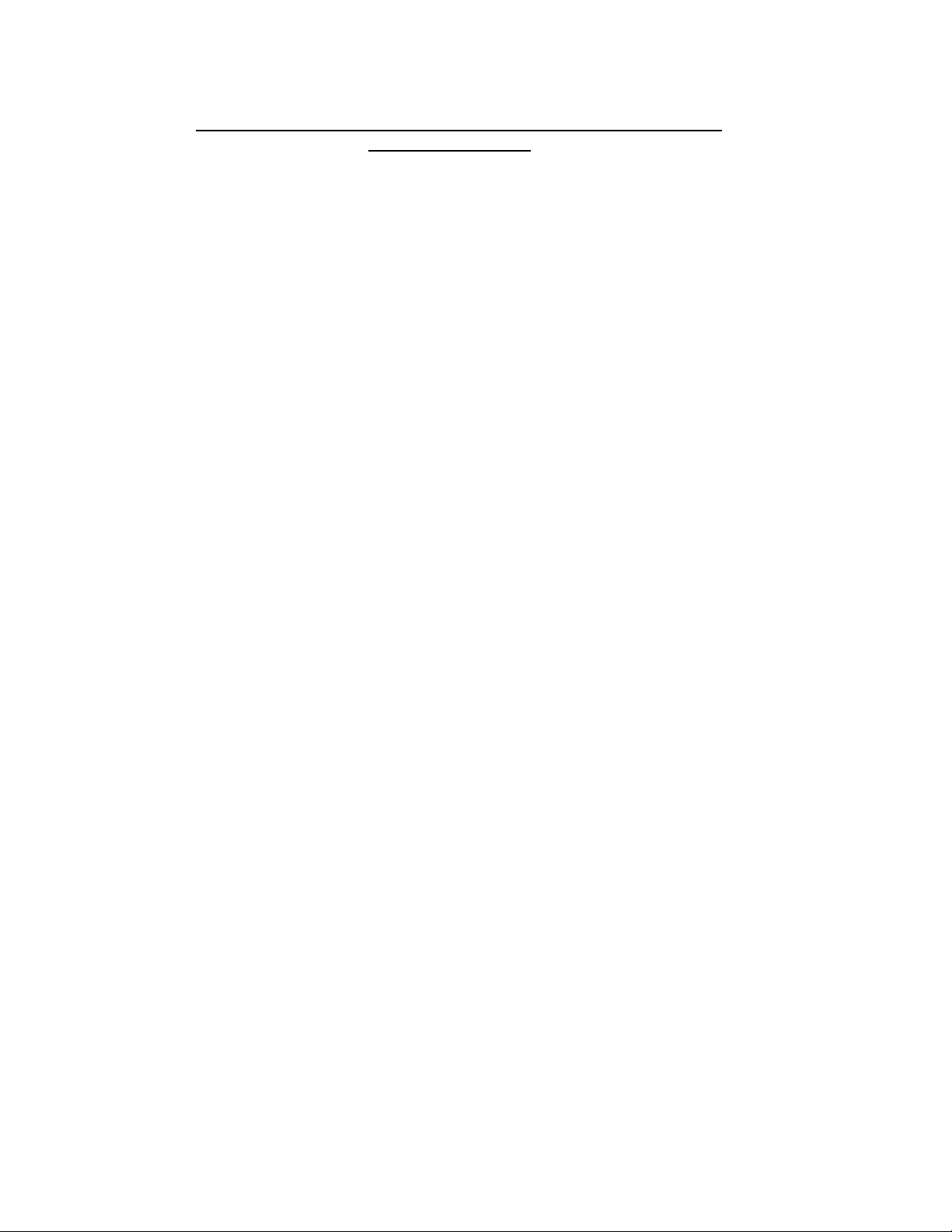
MIDNIGHT OUTLAW: ILLEGAL STREET DRAG NITRO EDITION
OWNER’S MANUAL
1. INTRODUCTION
2. SYSTEM REQUIREMENTS
3. INSTALLATION
4. GETTING STARTED
5. MAIN MENU
6. PROFILE MENU
7. “THE DASH” SCREEN
8. “THE STREETS” SCREEN
9. GAMEPLAY
10. STATS SCREEN
11. OPTIONS
a) DISPLAY
b) CONTROLLER
c) SOUND
d) CREDITS
12. CONTROLS
13. MULTIPLAYER
14. GENERAL TROUBLESHOOTING
15. DIRECTX TROUBLESHOOTING
- 1 -

1. INTRODUCTION
Thank you for purchasing Midnight Outlaw: Illegal Street Drag, NITRO
EDITION.
This is a high stakes world where nothing matters but speed. Let the roar
of supercharged engines and the hiss of nitrous oxide propel the night into
a high octane fury as you compete against the best on the road. You¹re
racing for more than the money, you’re racing for respect and rule of the
streets.
2. SYSTEM REQUIREMENTS
Pentium II 400MHz. or 100% compatible processor
Windows 98/ME/XP
128MB RAM
200MB HD Space
8MB 3D Accelerator with DirectX 8.1 compliant video drivers
DirectX 8.1 compatible sound card
200MB HD space
4X CD-ROM Drive
Internet connection for Multiplayer play
Recommended
Pentium III 500MHz. or 100% compatible processor
16MB 3D Accelerator with DirectX 8.1 compliant video drivers
Broadband Internet connection for multiplayer play
3. INSTALLATION
Insert the Midnight Outlaw: Illegal Street Drag:Nitro Edition
CD-ROM drive. The installation process should begin automatically.
If Autorun is not enabled you must manually install the game. Click Start and
Run.
Next type D:\setup.exe where “D” is the letter of your CD-ROM drive. Click on
OK to begin the installation process.
Follow the on-screen instructions to complete the installation. You may need to
restart your computer before you begin playing.
CD into your
4. GETTING STARTED
- 2 -

To get started double click the Midnight Outlaw: Illegal Street Drag:Nitro
Edition shortcut on your desktop or select Start, Programs, ValuSoft, Midnight
Outlaw: Illegal Street Drag: Nitro Edition, and the Midnight Outlaw: Illegal
Street Drag:Nitro Edition shortcut.
When you begin a game for the first time a system profiler will check your system
for optimal display settings. Choose a resolution from the menu and click OK.
The game will begin. You can change this setting at any time from the Options-
Graphics menu (see Options section in this manual for more information).
5. MAIN MENU
The Main Menu offers four selections: New Game, Options, Multiplayer, Outlaw
Challenge, and Quit. A full description of each menu item is detailed in this
manual. Quit will immediately exit the game.
6. PROFILE MENU
The profile menu keeps track of your progress through the game. Up to eight
profiles can be stored here, so multiple users can play, or you can play through
with different body styles. To start a game, click on the profile desired and
proceed, or click load profile once selected. The selected profile will be
highlighted. To start a new profile, click on New Profile and enter the name you
desire. You’ll be prompted to choose a body style of car. There are no differences
in performance in the initial cars, it’s just a matter of style preference.
Performance depends on your own ability to drive and your choice of upgrades.
To delete a profile, select the profile you want to delete and click on delete
profile. A confirmation message will ask you if you are sure. Once deleted, a
profile can not be restored. You’ll be able to save your profile on this screen, and
you’ll also be able to save after each race in the “Stats” screen. If you exit the
game without saving, you’ll be taken back to your last saved profile the next time
you play.
NEW PROFILE--Activates the Body Style selection screen and allows you to
start a fresh profile.
REMOVE PROFILE--Permanently deletes a profile.
LOAD PROFILE--Loads the selected profile.
SAVE PROFILE--Saves your current progress. This option is also available after
each race, in the “Stats” screen.
BACK--Returns you to the previous screen.
NEXT--Takes you to “The Dash” to make your preparations to race.
7. “THE DASH” SCREEN
- 3 -
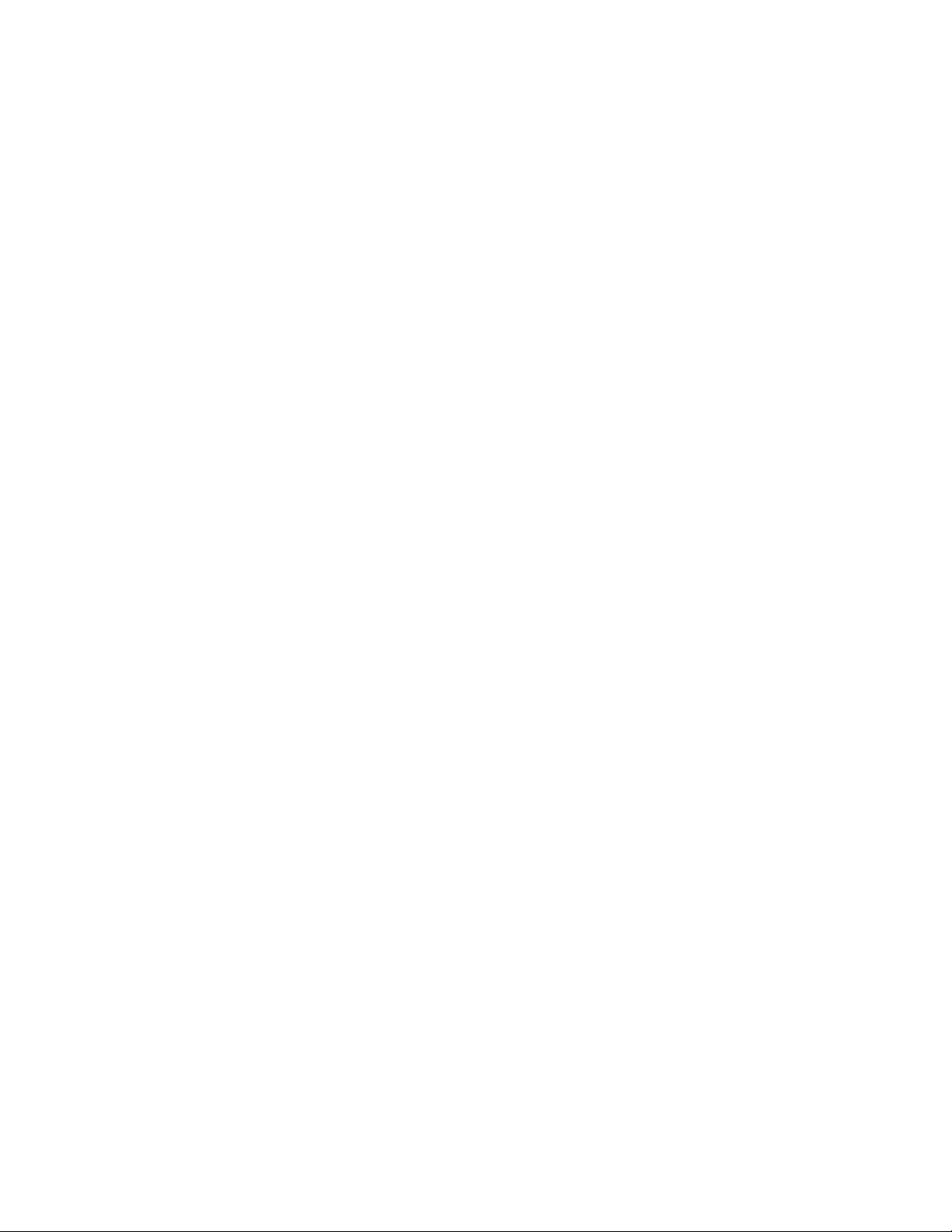
THE DASH is the area where you track your progress, buy upgrades, and test
your new purchases before taking to the streets.
The CURRENT STATUS area displays the following:
NAME: This is your current profile name.
GREEN: The amount of money you currently have available.
RESPECT: How many respect points you have on the street.
CLASS: The current race class that you are in. You will be allowed to race in
new areas as you progress in class. Graduating to a new class is accomplished by
earning enough respect on the street to be invited to the next secret racing area.
BEST TIME: This shows the best time you have raced with your car, derived
from either the Test Drive, or in a race.
WIN/LOSS: This is your career win/loss statistics.
COST/RACE: Cars require maintenance, and expensive parts require expensive
maintenance. Each time you race, your money will be deducted based upon the
parts you need to maintain. This money goes for gas, tire wear, repairs, etc.
After buying upgrades, you may want to take your vehicle out for a TEST
DRIVE. You will be taken to your favorite abandoned drag strip to test your
driving skills. This will help you determine who you should challenge when you
get on the streets.
PARTS CHECK: The parts check feature lets you see the part chosen for
upgrade and read additional information about what that part will do for your car
or respect.
BUYING UPGRADES is a simple matter, if you’ve got the green. Clicking on an
available upgrade will bring up more information about that particular item. The
UPGRADES AVAILABLE screen will tell you the name, cost, and effects of the
upgrade. Note that some items will upgrade your performance only, some will
upgrade your respect only, and some will affect both. Once you have chosen your
upgrade, click on the “Buy Upgrade” button to purchase it. You’ll see your
current car package listed on the left.
VIEW CAR: Clicking on this button will let you see the latest upgrades to your
vehicle. When in the view car environment, moving the mouse will let you rotate
around the car, and hitting the Escape button, or Space Bar, will bring you back to
the dash.
The RACE CLASS buttons are where you select the street you’ll be racing on.
When you start the game, you’ll be racing CLASS “D”. As you gain respect at
that secret race venue, you’ll be allowed to follow the best racers to the next
secret drag area. You can always go back and race a lower class once you’ve
been there. To advance to the next class, you need a certain level of respect.
- 4 -
