Page 1
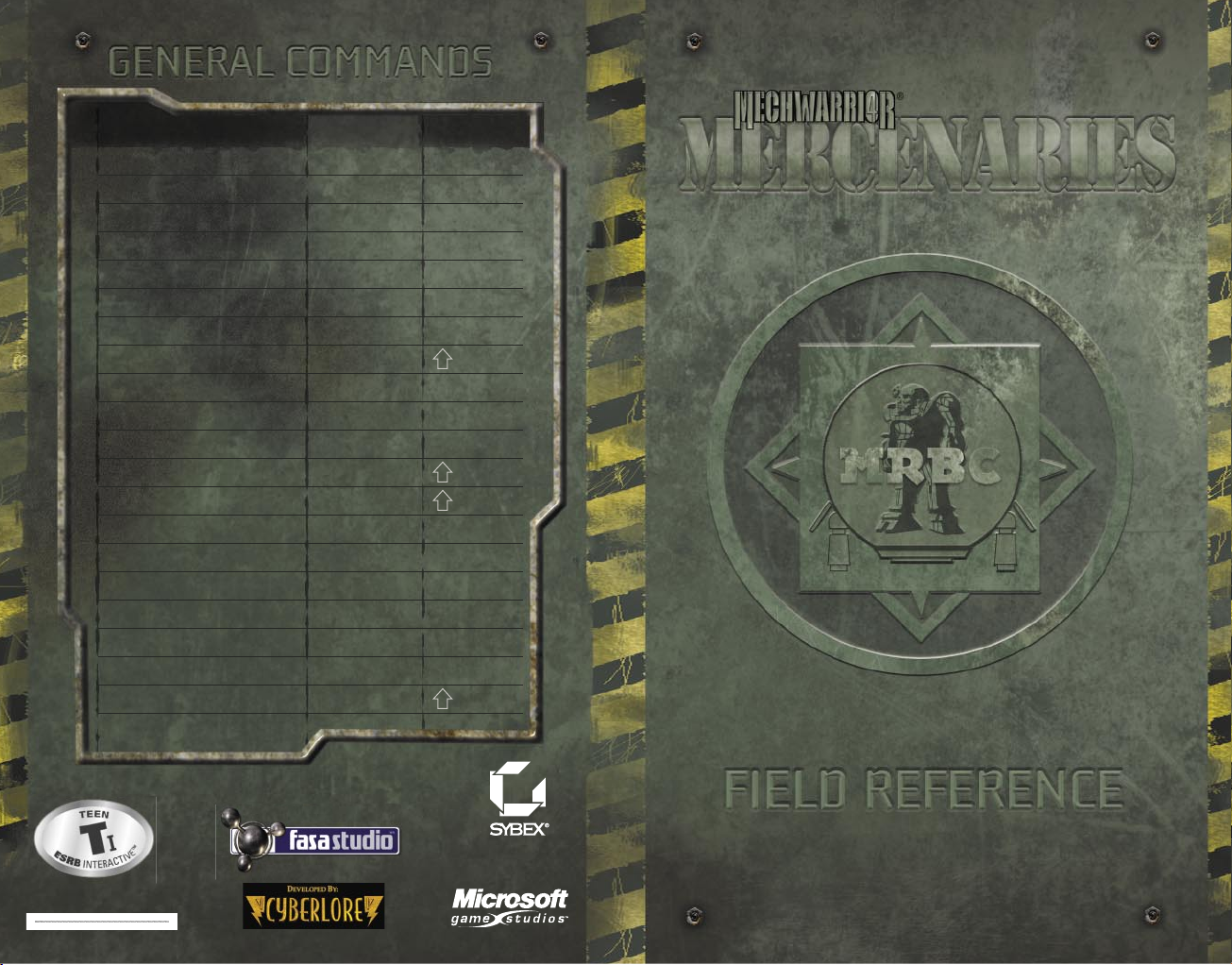
Get the s trategy
guide from Sybex !
www.fasastudio.com
0802 Part No. X08 -89989
COMMAND KEYBOARD JOYSTICK
Look left
LEFT ARROW Hat left
Look right
RIGHT ARROW Hat right
Look down
UP ARROW Hat up
Look back
DOWN ARROW Hat down
Toggle reticle zoom
Keypad 0 Button 4
Change camera view
V
Pause game
ESC
Toggle radar zoom
R + 2
Toggle radar/map view
SHIFT+M
Toggle active/passive radar
CTRL+R
Override autoshutdown
SHIFT+O
Shut down/start up
S + B
Flush coolant
F + C
Show objectives
O
Chat to all (multiplayer)
U
Chat to team (multiplayer)
Y
Toggle crouch/stand
C
Amplify light
L
Self-destruct
CTRL+Z
Use SHIFT functionality
SHIFT button
Page 2
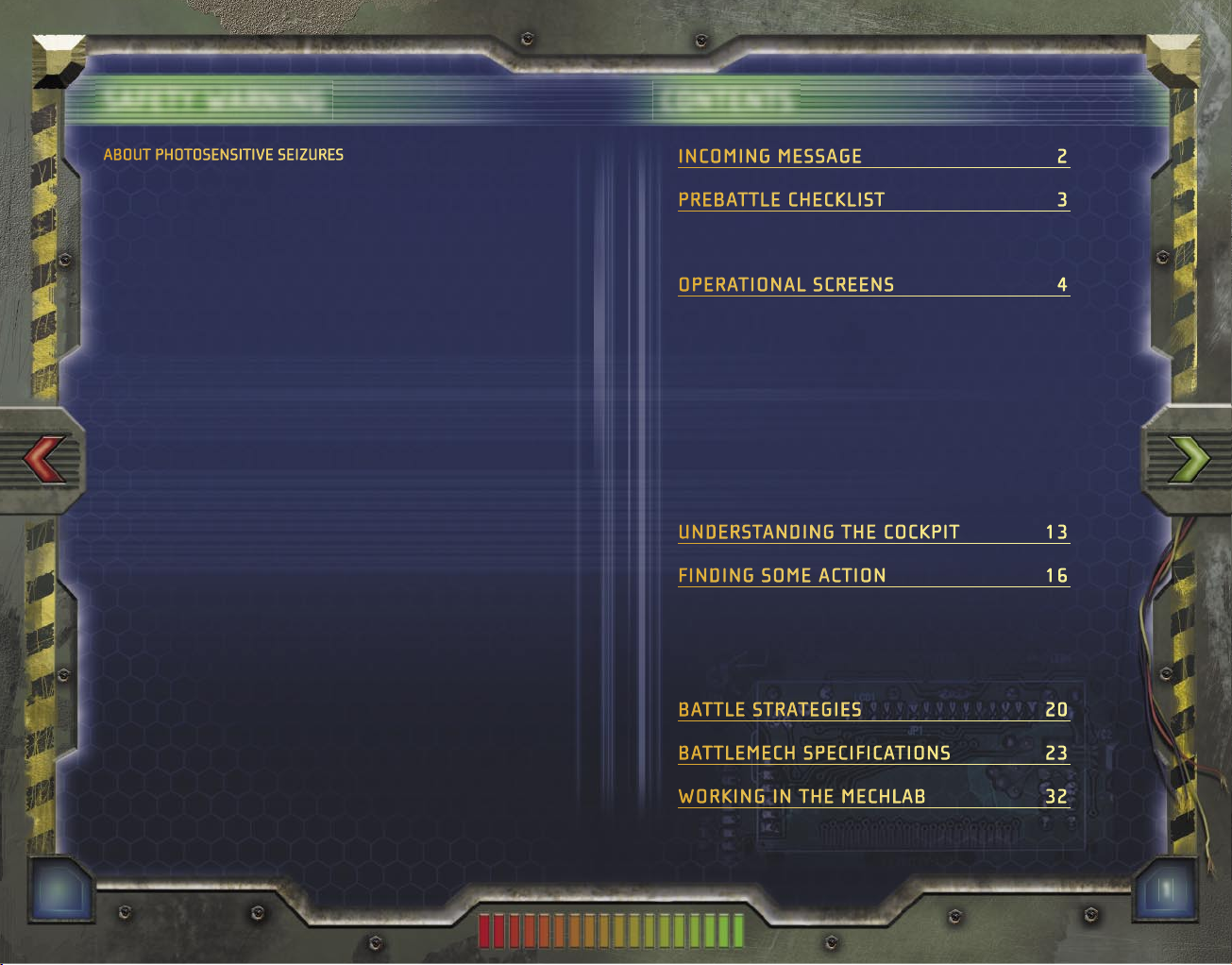
1
SAFETY WARNING
ABOUT PHOTOSENSITIVE SEIZURES
A very small percentage of people may experience a seizure when exposed to
certain visual images, including ashing lights or patterns that may appear
in video games. Even people who have no history of seizures or epilepsy may
have an undiagnosed condition that can cause these “photosensitive epileptic
seizures” while watching video games.
These seizures may have a variety of symptoms, including lightheadedness,
altered vision, eye or face twitching, jerking or shaking of arms or legs, disorientation, confusion, or momentary loss of awareness. Seizures may also cause
loss of consciousness or convulsions that can lead to injury from falling down
or striking nearby objects.
Immediately stop playing and consult a doctor if you experience any of these
symptoms. Parents should watch for or ask their children about the above
symptoms—children and teenagers are more likely than adults to experience
these seizures.
The risk of photosensitive epileptic seizures may be reduced by taking the following precautions:
• Play in a well-lit room.
• Do not play when you are drowsy or fatigued.
If you or any of your relatives have a history of seizures or epilepsy, consult a
doctor before playing.
Information in this document, including URL and other Internet Web site references, is
subject to change without notice. Unless otherwise noted, the example companies, organizations, products, domain names, e-mail addresses, logos, people, places, and events
depicted herein are ctitious, and no association with any real company, organization,
product, domain name, e-mail address, logo, person, place or event is intended or should
be inferred. Complying with all applicable copyright laws is the responsibility of the user.
Without limiting the rights under copyright, no part of this document may be reproduced,
stored in or introduced into a retrieval system, or transmitted in any form or by any means
(electronic, mechanical, photocopying, recording, or otherwise), or for any purpose, without the express written permission of Microsoft Corporation.
Microsoft may have patents, patent applications, trademarks, copyrights, or other intellectual property rights covering subject matter in this document. Except as expressly
provided in any written license agreement from Microsoft, the furnishing of this document
does not give you any license to these patents, trademarks, copyrights, or other intellectual property.
© & p 1998–2002 Microsoft Corp. All rights reserved.
BattleTech material © 2002 WizKids LLC. BattleMech, BattleTech, ’Mech, and
MechWarrior are trademarks or registered trademarks of WizKids LLC and/or Microsoft
Corporation in the United States and/or other countries. Microsoft, Direct3D, DirectX,
FASA Studio, MSN, and Windows are either registered trademarks or trademarks of
Microsoft Corporation in the United States and/or other countries.
The names of actual companies and products mentioned herein may be the trademarks of
their respective owners.
CONTENTS
INCOMING MESSAGE 2
PREBATTLE CHECKLIST 3
INSTALLING AND LAUNCHING THE GAME 3
GETTING HELP 3
OPERATIONAL SCREENS 4
ROSTER 4
MAIN MENU 5
COMMAND CENTER 6
STAR SYSTEMS
7
ORBITAL VIEW
8
MISSION VIEW 9
FREE MARKET 10
SOLARIS VII ORBITAL VIEW
11
SOLARIS VII MISSION VIEW 12
UNDERSTANDING THE COCKPIT 13
FINDING SOME ACTION 16
CAMPAIGN 16
INSTANT ACTION
17
MULTIPLAYER
17
MULTIPLAYER GAME TYPES
19
BATTLE STRATEGIES 20
BATTLEMECH SPECIFICATIONS 23
WORKING IN THE MECHLAB 32
Page 3
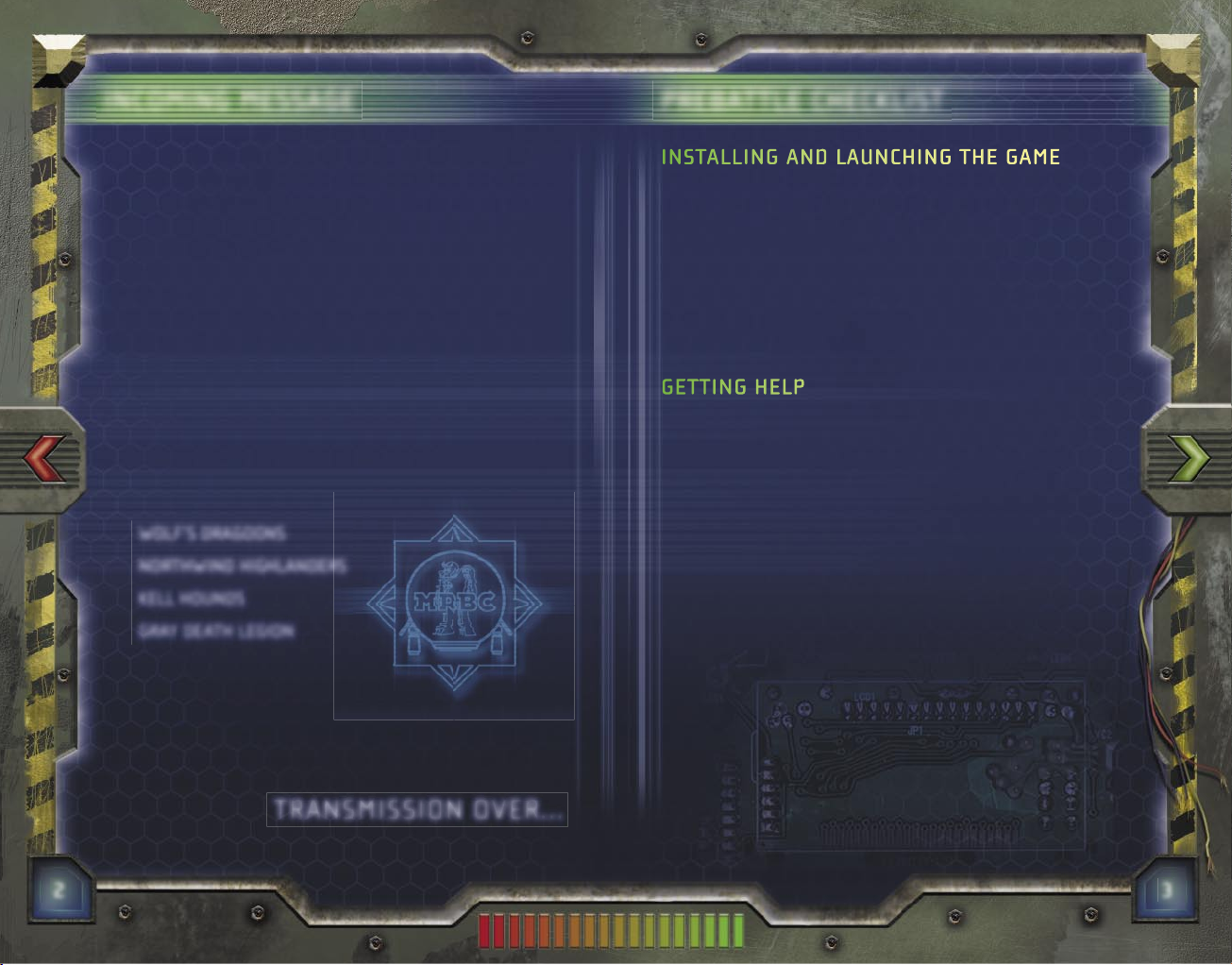
2
3
INCOMING MESSAGE
DATE: 17 DECEMBER 3064
TO: MERCENARY COMMAND APPLICANT NO. 7912
FROM: MERCENARY REVIEW AND BONDING COMMISSION (MRBC)
SUBJ: APPLICATION FOR MEMBERSHIP
CONGRATULATIONS,
your application for membership in the MRBC is
approved. You are hereby granted an interim license to do business
as a MechWarrior mercenary company with the same privileges
afforded a full member. You are authorized to proceed under the
following condition(s):
1. (A) You must nd a sponsor to underwrite your company and
provide guidance during your initial year.
(B) As a courtesy, we provide you with the following names of
mercenary regiments that have expressed interest in sponsoring
you. Please make contact at your earliest convenience.
WOLF’S DRAGOONS
NORTHWIND HIGHLANDERS
KELL HOUNDS
GRAY DEATH LEGION
POSTSCRIPT:
Given recent events (to wit, the Federated Commonwealth Civil War),
the need for experienced BattleMech® pilots will likely increase in the
Lyran sector.
TRANSMISSION OVER...
PREBATTLE CHECKLIST
INSTALLING AND LAUNCHING THE GAME
Insert Microsoft® MechWarrior® 4: Mercenaries video game
Disc 1 into your CD-ROM drive. When the Setup screen appears,
click Install, and then follow the instructions on the screen. You’ll be
given the option to place an icon on your desktop. For subsequent
play, double-click the icon to start the game.
If Setup does not begin automatically, or for other pertinent
information, refer to the Readme le on MechWarrior 4:
Mercenaries Disc 2.
GETTING HELP
ROLLOVER TEXT Help is provided for most user interface screens
in the form of rollover text. As you pass the mouse pointer over any
screen feature, Help text is displayed in the ComStar Information
Network box in the lower part of the screen.
TUTORIAL To learn how to play MechWarrior 4: Mercenaries, click
Training
on the Main Menu.
INFO ON THE WEB To learn more about MechWarrior 4:
Mercenaries or other games developed by FASA Studio™, visit
http://www.fasastudio.com.
EQUIPMENT SPECIFICATIONS
For further details on BattleMechs,
weapons, vehicles, and terrains included in this game, see the
Specs.pdf le in the Goodies folder on MechWarrior 4: Mercenaries
Disc 2.
Page 4
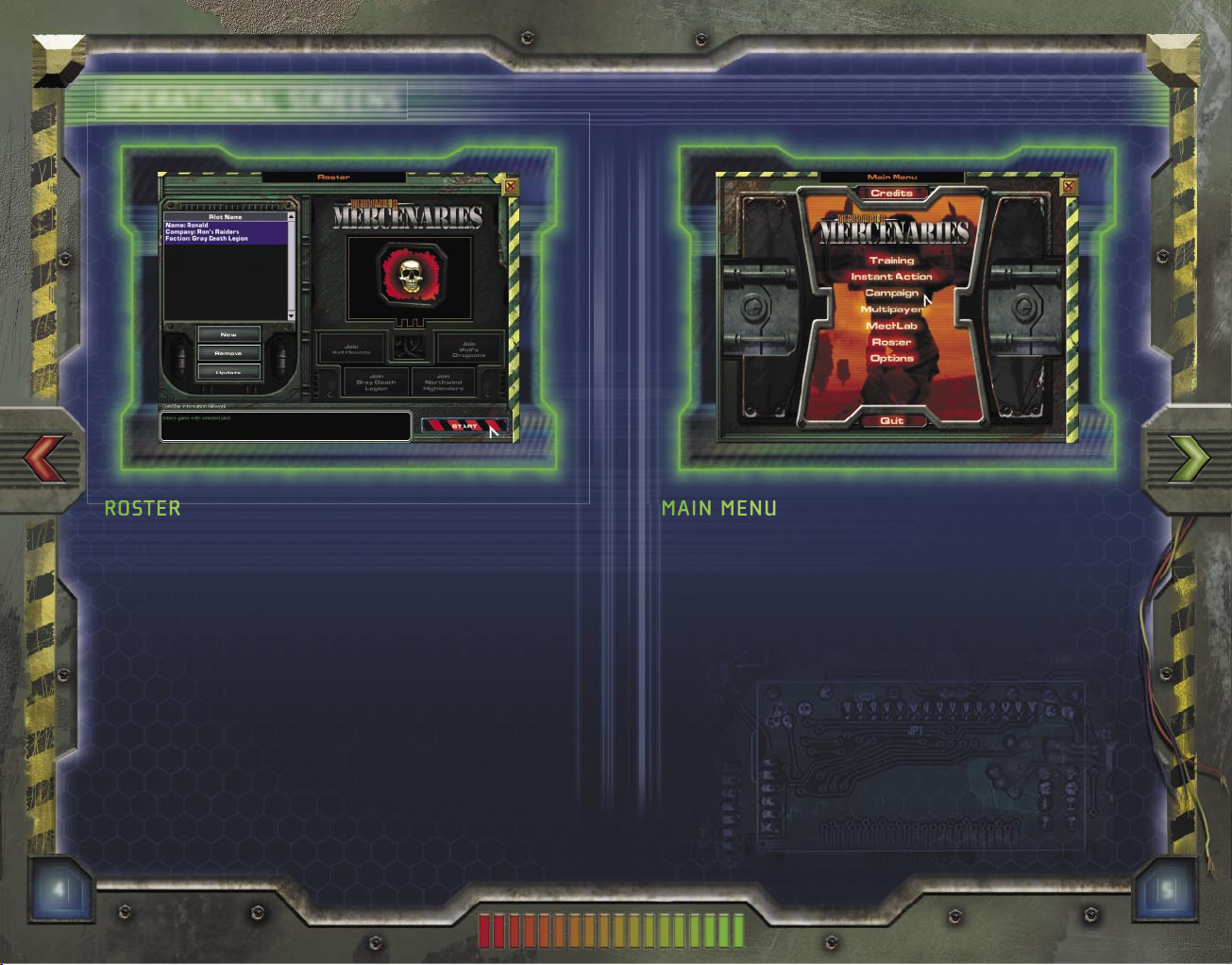
4
5
OPERATIONAL SCREENS
ROSTER
On the Roster screen, you create new pilot pro les and company
names or edit existing ones. When creating a new pro le, you
must choose from one of four sponsors: Wolf’s Dragoons,
Northwind Highlanders, Kell Hounds, or Gray Death Legion. A brief
description of each is provided, so you can compare the bene ts and
consequences of selecting one over another. Once you have aligned
a pilot with a sponsor, that pilot maintains the association with that
sponsor for the duration of the game.
MAIN MENU
TRAINING Learn how to play MechWarrior 4: Mercenaries.
INSTANT ACTION
Play individual scenarios. Victory and defeat have
no effect on other scenarios.
CAMPAIGN Become part of the MechWarrior 4: Mercenaries story.
What happens to you on the battle eld affects future missions.
MULTIPLAYER
Engage others in online combat.
MECHLAB
Customize your ’Mech®.
ROSTER Create a pilot pro le and select a mercenary sponsor for
your unit.
OPTIONS Edit game settings for graphics, audio, controller, and
multiplayer play.
Page 5
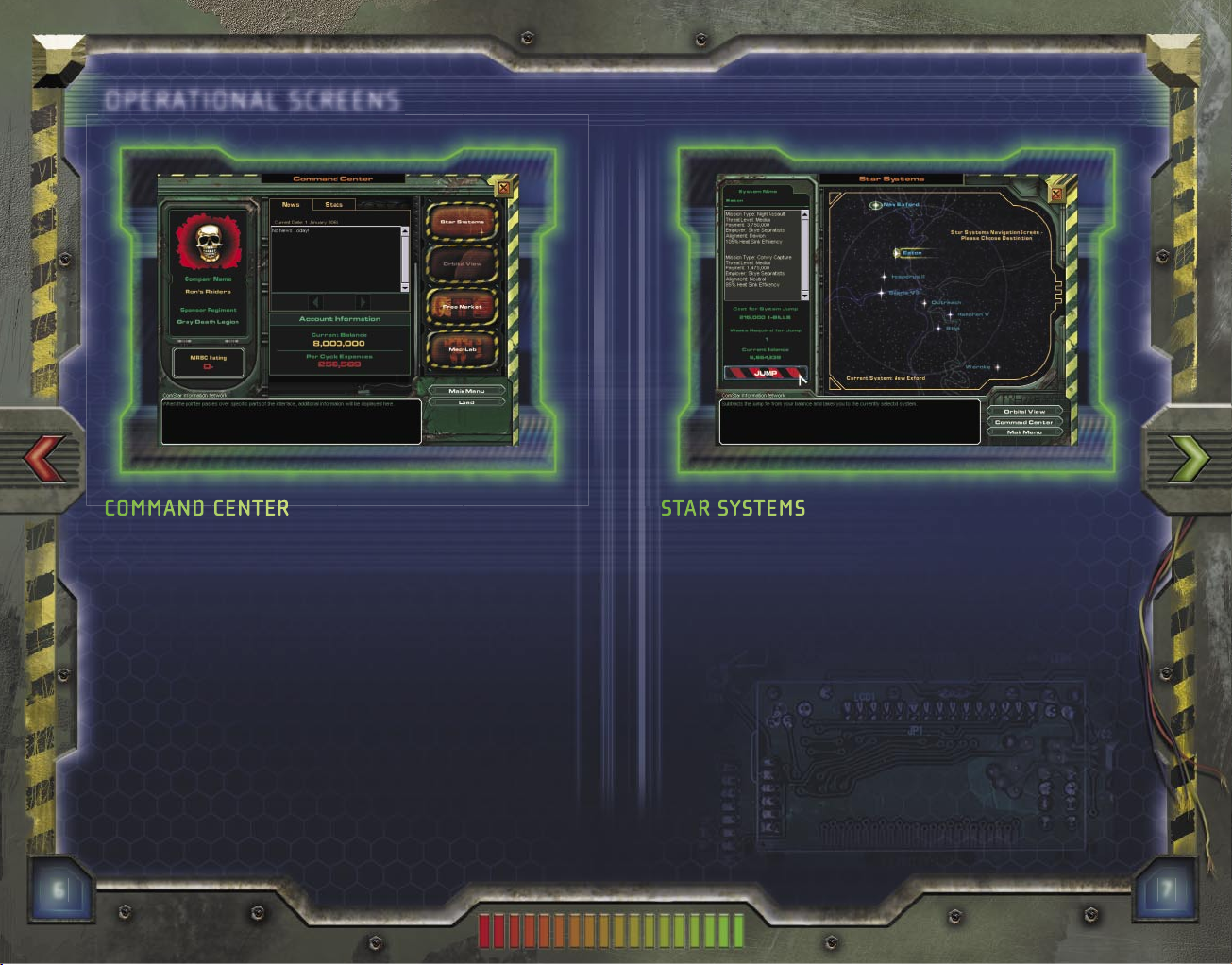
6
7
COMMAND CENTER
The Command Center shows your account balance and the status of
your reputation.
MRBC RATING Check your rating in the MRBC’s system, which ranks
mercenary units’ capabilities and professionalism.
NEWS Read up on current events. You never know what you
might learn.
UNIT STATS Track your statistics, such as ’Mech kills, C-Bills
earned, and so on.
STAR SYSTEMS
Seek work as a mercenary in various planetary systems. Each
system has its own campaign—problems that could use talent like
yours. One system in particular offers you the chance to earn money
by entertaining the masses. For more on that opportunity, see
“Solaris VII Orbital View,” page 11.
Before you commit to action, check the readout on the left side for an
overview of each campaign. If you need to travel to a different system
than you’re in, you’ll have to pay a jump fee. The fee is automatically
deducted from your account when you launch the campaign.
Page 6
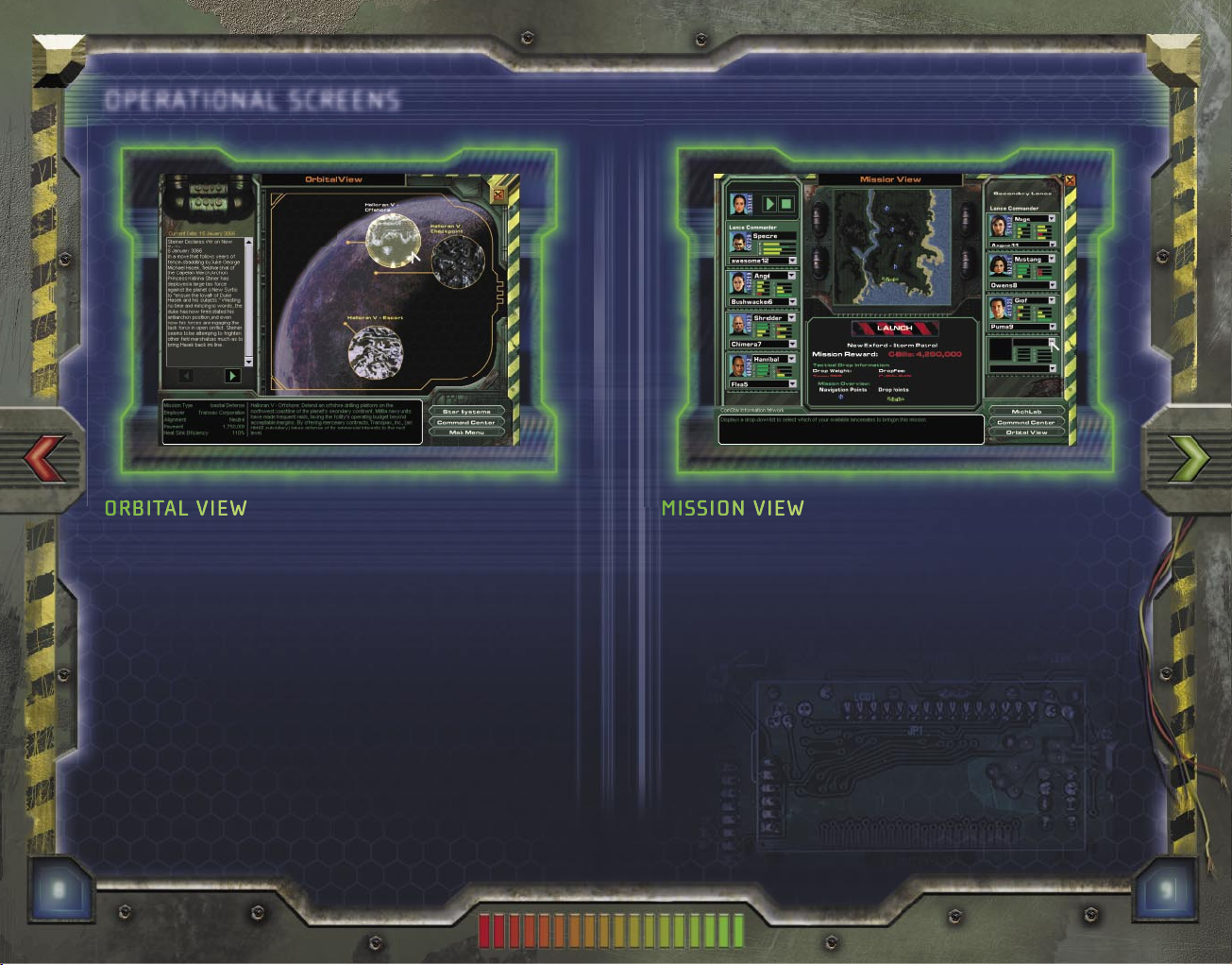
8
9
ORBITAL VIEW
Each planetary system has its own set of troubles. The Orbital
View screen provides summaries of the missions within a given
star system.
Before jumping in, read up on mission particulars. Check the
ComStar Information Network box at lower left for details. To learn
about current events, check the news feed at upper left.
MISSION VIEW
The Mission View screen provides mission brie ngs and lets you
select pilots for your primary and secondary lances. A lance is a unit
of up to four ’Mechs.
MISSION BRIEFING Mission goals and objectives are displayed in
the ComStar Information Network box, and the Mission Map shows
key locations such as drop points and navigation (or nav) points.
PILOT SELECTION It is your task to select pilots from the duty
roster and assign each a ’Mech. Most missions let you deploy a
primary lance. In some, you can also deploy a secondary lance; to do
so, you’ll need a pilot who is quali ed as a lance commande
r.
DROP WEIGHT The combined tonnage of your lances cannot exceed
the total weight of the drop.
DROP FEE You pay a drop fee for each mission undertaken.
Page 7

10
11
FREE MARKET
In the Free Market, you can hire and re personnel and buy and sell
’Mech chassis and weapons. Get rid of a deadweight pilot, or make a
few quick C-Bills by selling materiel. When a transaction is nalized,
your account is credited or debited accordingly.
PERSONNEL To acquire the services of a pilot, drag that pilot’s icon
from the Market Items personnel list to the Transaction window at
center, and then click
Buy/Hire. To dismiss a pilot, drag that pilot’s
icon from your Current Inventory personnel list to the Transaction
window, and then click
Sell/Fire.
EQUIPMENT To acquire new chassis or weapons, drag items from the
Market Items list to the Transaction window, and then click Buy/Hire.
To sell off your chassis or weapons, drag items from your Current
Inventory list to the Transaction window, and then click Sell/Fire
.
SOLARIS VII ORBITAL VIEW
Solaris VII is not a mission so much as an opportunity—an
opportunity for you to make some serious C-Bills fast. Ever thought
of yourself as the gladiator type? If you’re in need of cash, or if you
just like ghting for the sake of ghting and don’t mind thousands of
rabid fans cheering you—or jeering you—you’re going to like Solaris
VII. Choose among three arenas: the Factory, the Jungle, and the
most prestigious of them all, the Coliseum.
Competition begins with the light ’Mech class. You’ll have to work
your way up to the assault class. Prize money is based on weight
class. The heavier the competition, the more C-Bills you can earn.
Page 8

12
13
1 2 3 54
6
7
8
9
10
11
12
14
13
18
17
SOLARIS VII MISSION VIEW
When you’ve chosen an arena on Solaris VII, you’re transported to
that arena. Here you’ll nd information posted, such as the prize
money the upcoming game pays and the game entry fee. Your
personal stats for a particular venue and for your Solaris games so
far are also listed.
Also—and perhaps most important to a edgling mercenary
struggling for acclaim—you can use the Victory Dedicated To list
to dedicate your victories to either House Steiner, House Davion, or
nobody. Dedicating victories can boost your approval rating in the
eyes of your chosen group.
UNDERSTANDING THE COCKPIT
The heads-up display (HUD) is the most important feature of your
’Mech cockpit. The HUD provides real-time combat information
superimposed over your windshield so you can read it without taking
your eyes off the battle eld.
1 Lancemate damage indicator
2 Mission objectives
3 Compass
4 Nav point indicator
5 Weapon/weapon group status
6 Enemy re direction indicator
7 Pitch indicator
8 Targeting reticle
9 Weapon in range indicator
10 Target direction indicator
11 Torso twist indicator
12 Target damage indicator
13 Heat gauge
14 Coolant gauge
15 Radar
16 Speed indicator
17 Field of vision
18 Your damage indicator
Page 9

14
15
1
2
3
5
4
76
98
10
12
11
13
16
17
15
14
You can control a ’Mech by joystick. For information on basic game
commands, see the back cover.
Or control your ’Mech using the following keyboard commands.
1 Fire group 1 weapons
2 Hat button (change view)
3 Fire group 2 weapons
4 Zoom reticle window
5 Fire group 3 weapons
6 Use Jump Jets
7 Switch to next nav point
8 Target enemy in reticle
9 Target next enemy
10 Pitch torso down
11 Turn right
12 Pitch torso up
13 Turn left
14 Forward/reverse throttle
15 Use SHIFT functionality
16 Twist torso left
17 Twist torso right
MOVEMENT
Throttle up =
Throttle down MINUS (–)
Turn left Keypad 4
Turn right Keypad 6
Pitch up Keypad 2
Pitch down Keypad 8
Twist torso left Keypad 7
Twist torso right Keypad 9
Toggle BACKSPACE
forward/reverse
Reverse MINUS (–)
Use Jump Jets J
Switch to next nav point N
Center legs to torso SPACEBAR
Center torso SHIFT+SPACEBAR
Throttle 0–100% 1–0
LANCEMATE CONTROL
Call up lancemates 1–3 F1–F3
Call up primary lance F4
Call up lancemates 4–7 F5–F8
Call up secondary lance F9
Call up both lances F10
LANCEMATES CALLED UP
Attack my target F1
Defend my target F2
Form up on me F3
Hold re F4
Go to my nav point F5
Stop F6
Shut down F7
Attack nearest threat F8
Repair at nearest bay F9
WEAPONS AND TARGETING
Fire weapon/group ENTER
Toggle single/group re \
Switch to next weapon ] or P
Switch to previous weapon [
Weapon group 1 INSERT
Weapon group 2 HOME
Weapon group 3 PAGE UP
Weapon group 4 DELETE
Weapon group 5 END
Weapon group 6 PAGE DOWN
Target next enemy E
Target nearest enemy SHIFT+E
Target previous enemy CTRL+E
Select unit in reticle Q
Select next friendly W
Select nearest friendly SHIFT+W
Select previous friendly CTRL+W
Select previous nav point CTRL+N
Set damage diagram PERIOD (.)
to bar format
Set enemy damage COMMA (,)
diagram to bars
Activate mouse CTRL+\
Page 10

16
17
FINDING SOME ACTION
CAMPAIGN
The year is now 3066, and the political backdrop is the civil war
between the Federated Commonwealth and the Lyran Alliance.
The strife began with Victor Davion’s call to arms against his sister,
Lyran Archon Katrina Steiner, following the assassination of their
brother Arthur.
In this struggle, talented MechWarriors like yourself are in hot
demand. The MRBC has just authorized your new company for
mercenary work. After securing the required sponsorship from
a full- edged mercenary regiment—Wolf’s Dragoons, Northwind
Highlanders, Kell Hounds, or Gray Death Legion—your company
has ample opportunity to make a name for itself.
There are numerous planetary systems where battles rage. And
there’s Solaris VII, the entertainment capital of the universe, where
’Mechs slug it out for fame and fortune in front of throngs of rabid
fans. But whatever prizes a Solaris jock wins, you itch for real-world
ghting. Surely there’s a walk-on part in this war for a budding
mercenary entrepreneur like you.
INSTANT ACTION
Click Instant Action on the Main Menu and then choose one of the
following three action types.
MISSION PLAY Play any individual mission of the campaign. Victory
or defeat has no impact on other missions.
TRAINING Take a refresher course in basic combat skills.
WAVE Fend off waves of attackers. You determine the map and the
’Mechs to engage.
MULTIPLAYER
Up to 16 players can engage in one-on-one or team combat.
Join an existing game or host one of your own. To connect to a
multiplayer game, go to the Microsoft® MSN® Games site at
www.zone.msn.com or click Multiplayer on the Main Menu. For
details, refer to the following.
CONNECTION TYPES
Before you can join or host a game, you must establish a connection.
The following types are available.
MODEM Games are played among computers using modems.
ISDN Games are played over an Integrated Services Digital
Network (ISDN).
XDSL Games are played over a Digital Subscriber Line (DSL).
CABLE Games are played over a cable Internet service connection.
LAN
Games are played over a Local Area Network (LAN).
Page 11

18
19
TO HOST YOUR OWN GAME
1 In the Multiplayer screen, select a connection from the list, and
then click Host.
2 In the Host Setup screen, set game options, and then click Start.
Your game is then advertised online (unless you choose
otherwise).
3 In the Game Lobby, choose your ’Mech, mission, and so on.
You can also add computer players (or bots) by clicking
Add Bot.
4 When all players are ready to play, click Launch.
If you need to remove a player from the game, click his or her
status button, and then click Kick Out.
TO JOIN AN EXISTING GAME
1 In the Multiplayer screen, select a connection from the list, and
then click Connect.
2 In the Server Browser screen, select an available game from the
list, and then click Join.
If you want to chat with other online players before joining a
game, click Zone Chat and then follow the instructions on the
screen. Note that a chat room must be selected before you can
converse.
3 In the Game Lobby, choose your ’Mech and (if required) a team.
When you’re ready, click
Ready or click the status box next to
your ’Mech to change status from standby to ready. When all
players who have joined are ready, the game starts.
MULTIPLAYER GAME TYPES
The following describes the multiplayer games available and the
scoring for each.
BATTLE (TEAM AND INDIVIDUAL) Kill or be killed. You get points for
killing the enemy and destroying enemy weapons and components.
You get penalized for shooting your lancemates. The size of your
’Mech determines your bonus—lighter chassis score more points
per kill and damage in icted than heavier chassis.
DESTRUCTION (TEAM AND INDIVIDUAL)
Kill your opponent as many
times as you can in a given time frame. You get points for kills.
MISSION PLAY (TEAM) Each of two teams in a structured con ict
receives a set of mission objectives. Play continues until a team
meets its objectives, a time limit elapses, or all players from one
team are destroyed.
Page 12

21
BATTLE STRATEGIES
KNOW YOUR ENEMY Study “BattleMech Speci cations,” page 23, or
the Specs.pdf le to compare your ’Mech to those of your opponents.
Note your enemy’s armor, weapons, and weapon ranges, and then
choose a ’Mech that counters well. The Specs.pdf le is in the
Goodies folder on MechWarrior 4: Mercenaries Disc 2.
USE YOUR SENSORS All ’Mechs carry battle awareness sensors
that detect ’Mech power signatures and radar signals. To lessen an
enemy’s ability to see you, power down (press
S to shut down and
power up). Or switch your radar to passive so it receives signals but
does not transmit (press CTRL
+R to toggle radar between active
and passive).
ASSESS ENEMY VULNERABILITY
When you place your HUD reticle
over a targeted ’Mech (press E to cycle through targets), you see
an assessment of its damage. For example, a seriously damaged
limb ashes red, and a destroyed limb is blackened out. Seize upon
any vulnerability. You can also evaluate damage visually. A ’Mech
with serious leg damage limps, and its speed drops. Smoke or re
pouring from a ’Mech chassis indicates serious damage.
STAY COOL If your ’Mech overheats, it shuts down and you lose
movement, the HUD, radar, and so on, until you’ve cooled off. To
prevent overheating, stop ring your weapons, jump into a lake or
river, or perform a coolant ush (press
F). If you have persistent heat
problems, consider adding more heat sinks. If your ’Mech becomes
hot enough to begin shutting down, you’ll have a few seconds to
override shutdown (SHIFT+O).
KEEP MOVING When you slow down or stop, you become an easier
target. Also, avoid attacking straight on. Always pivot to re, and try
circular sweeps around your opponent.
CROUCH OR HIDE If you must stop, consider crouching (press C to
crouch and again to stand). Crouching makes you a smaller target
and harder to hit. Or use the terrain to hide. Although you are
still visible on an enemy’s HUD, many missiles require line-of-sight
targeting to lock onto you.
USE YOUR LANCEMATES You’re in command—let your subordinates
take the brunt of an assault. Call up your lancemates individually
(F1–F3, F5–F8), your primary or secondary lance as a whole (F4 or
F9), or both lances at once (F10). Then use keys F1–F9 to order
them to attack, fall back, move on, and so on.
PERFORM FIELD REPAIRS
You can perform field repairs on your
’Mech by simply entering the nearest repair bay. When repairs are
complete, your ’Mech powers up on its own. Note that any item that
has been completely destroyed cannot be repaired.
Page 13

22
23
CHANGE VIEWS At times, a different viewpoint can improve your
chances on the battlefield. For example, it can be difficult to maintain
a visual lock on air vehicles from inside your cockpit. Press V to
toggle views between the cockpit (default) and outside your ’Mech.
RAMMING If you’re out of ammo or your weapons have failed, you
can always try ramming your enemy. The amount of damage in icted
increases with the velocity of the impact.
DEATH FROM ABOVE
If your ’Mech has Jump Jets, try jumping
into the air and landing on your opponent. Although this is a dif cult
maneuver to execute, it can in ict tremendous damage.
CIRCLE OF DEATH The “Circle of Death,” as it’s commonly referred
to by MechWarriors, is an offensive maneuver where you and your
lancemates encircle an enemy to attack while blocking its escape.
Be careful, though, not to shoot a friendly ’Mech on the other side of
the enemy.
SELF-DESTRUCT
If the situation has become completely hopeless—
your weapons are gone, you have no hope of winning—there’s always
the coward’s way out. Press
CTRL+Z to self-destruct.
BATTLEMECH SPECIFICATIONS
Following are default equipment speci cations for the ’Mechs
available in the game, including weapon con gurations, armor types,
maximum speeds, and so on. For additional details on ’Mechs and
speci cations on weapons, vehicles, and terrains, see the Specs.pdf
le in the Goodies folder on MechWarrior 4: Mercenaries Disc 2.
ABBREVIATIONS USED IN THE FOLLOWING TABLES
AC Autocannon
BAP Beagle Active Probe
CSMRM Clan Streak Medium-Range Missile
CSTRK
Clan Streak Short-Range Missile
ECM Electronic Countermeasures
ER Extended Range
FF Ferro Fibrous (armor)
IFF Identi cation of Friend or Foe
IS Inner Sphere
KPH Kilometers per Hour
LAMS
Laser Anti-Missile System
LBX Luxor Ballistic (ballistic weapon)
Lg Large
LRM Long-Range Missile
Med Medium
MG Machine Gun
MRM Medium-Range Missile
Narc Narc Beacon (targeting beacon)
PPC Particle Projection Cannon
R Reactive (armor)
RAC Rotary Autocannon
Ref Laser Re ective (armor)
Sm Small
SRM Short-Range Missile
Page 14

24
25
* Microsoft
®
MechWarrior® 4: Clan ‘Mech Pak required
LIGHT ’MECHS (25–35 TONS)
COUGAR
Clan
FF
4.5
97 35 Yes BAP
ER Lg Laser, ER Med Laser,
ER Sm Laser, Clan LRM 10 (2)
FLEA
Inner
Sphere
FF
4.5
132 20 No None Sm Laser (2), MG Array (3)
OSIRIS
Inner
Sphere
FF
5.0
130 30 Yes None Med Laser (5), SRM 6, MG Array
OWENS
Inner
Sphere
FF
6.5
102 35 No None Med X-Pulse Laser, Sm X-Pulse Laser (2), LRM 10 (2)
PUMA
Clan
FF
7.0
83 35 No None ER PPC (2)
RAVEN
Inner
Sphere
FF
6.5
100 35 No ECM, BAP Sm Laser, Sm Pulse Laser (2), LRM 15, Narc
ULLER
Clan
FF
4.5
125 30 No ECM ER Lg Laser, ER Med Laser, Clan LRM 10 (2)
WOLFHOUND
Inner
Sphere
Ref
10.0
100 35 No None Med Pulse Laser (2), Lg X-Pulse Laser
MEDIUM ’MECHS (40–55 TONS)
ARCTIC WOLF*
Clan
FF
8.0
97 40 No None CSTRK 6 (4)
BUSHWACKER
Inner
Sphere
FF
8.5
85 55 No None Med Pulse Laser (2), LRM 5, LRM 10, AC 10
CHIMERA
Inner
Sphere
Ref
9.0
102 40 Yes None Lg Laser, Med Laser, MRM 20, MG Array
NAME CLASS
ARMOR
TYPE,
TONS
MAX
SPEED
(KPH)
GROSS
TONS
JUMP
JETS
COMPONENTS
WEAPONS
Page 15

26
27
Medium ’Mechs continued
HELLHOUND
Clan
FF
8.5
98 50 No None ER Lg Laser (2), CSTRK 6, Clan LBX AC 10
HELLSPAWN
Inner
SphereFF8.0
106 45 Yes ECM Med Pulse Laser (3), SRM 6 (2)
HUNCHBACK**
Inner
SphereFF9.5
98 50 No
ECM,
IFF Jammer
Med Laser (2), SRM 6, LBX AC 20
RYOKEN
Clan
FF
8.5
85 55 No BAP ER Lg Laser (2), ER Med Laser (2), Clan LRM 15 (2)
SHADOW CAT
Clan
FF
9.0
102 45 Yes None
ER Lg Laser, ER Sm Laser, ER Med Pulse Laser (3),
CSTRK 6, Clan MG Array (2)
UZIEL
Inner
Sphere
FF
8.0
95 50 Yes None PPC (2), SRM 6, MG Array (2)
HEAVY ’MECHS (60–75 TONS)
ARGUS
Inner
Sphere
Ref
12.0
81 60 No None Med Laser (2), LRM 10, Ultra AC 5 (2), MG Array
BLACK KNIGHT
Inner
SphereFF13.0
75 75 No None Lg Laser (2), Med Laser, PPC (2)
CATAPULT
Inner
SphereR12.5
76 65 Yes BAP Lg Laser, Sm Pulse Laser, LRM 20 (2)
CAULDRON-BORN*
Clan
FF
12.5
86 65 No
Enhanced
Optics
ER Med Laser (2), Clan LRM 15 (2),
Clan LBX AC 10 (2)
DRAGON**
Inner
SphereFF8.5
85 60 No None Med Laser, LRM 10, AC 5, Heavy Gauss Ri e
** Microsoft
®
MechWarrior® 4: Inner Sphere ‘Mech Pak required * Clan ‘Mech Pak required
NAME CLASS
ARMOR
TYPE,
TONS
MAX
SPEED
(KPH)
GROSS
TONS
JUMP
JETS
COMPONENTS
WEAPONS
Page 16

28
29
Heavy ’Mechs continued
LOKI
Clan
FF
9.5
83 65 No ECM, LAMS ER Med Laser (4), CSTRK 6, Clan LBX AC 10 (2)
MAD CAT
Clan
FF
11.5
80 75 No None
ER Lg Laser (2), ER Med Pulse Laser (2),
Clan LRM 20 (2), Clan MG Array (2)
NOVA CAT
Clan
Ref
14.0
73 70 No None ER Lg Laser (3), ER Sm Pulse Laser, ER PPC (2)
THANATOS
Inner
Sphere
FF
13.0
75 75 Yes ECM Med Pulse Laser (3), MRM 20, LBX AC 20
THOR
Clan
FF
10.5
85 70 Yes None ER Med Laser (4), Clan LRM 15, Clan Ultra AC 5 (2)
VULTURE
Clan
R
12.0
80 60 No None ER Med Pulse Laser (4), Clan LRM 20 (2)
ASSAULT ’MECHS (80+ TONS)
ATLAS
Inner
SphereFF18.0
51 100 No
ECM, LAMS,
IFF Jammer
Sm Laser (3), PPC (2), LRM 15, Gauss Ri e
AWESOME
Inner
Sphere
FF
15.0
70 80 No None Med Laser (2), PPC (3), SRM 4
DAISHI
Clan
FF
14.5
51 100 No None
ER Lg Laser (4), ER Med Pulse Laser (4), Clan LRM
10, Clan Ultra AC 5 (2), Clan MG Array (2)
FAFNIR
Inner
Sphere
FF
18.0
53 100 No None Lg Laser (2), Med Laser (3), Heavy Gauss Ri e (2)
GLADIATOR
Clan
FF
18.0
57 95 Yes ECM
ER Lg Laser, ER Med Laser (2), ER PPC,
Clan Ultra AC 20
NAME CLASS
ARMOR
TYPE,
TONS
MAX
SPEED
(KPH)
GROSS
TONS
JUMP
JETS
COMPONENTS
WEAPONS
Page 17

30
31
Assault ’Mechs continued
HAUPTMANN
Inner
Sphere
FF
18.0
58 95 No LAMS
Lg Laser (2), Sm Laser, Med Pulse Laser (2),
LRM 15, LBX AC 20
HIGHLANDER**
Inner
SphereFF16.0
62 90 Yes LAMS Lg Laser (2), Gauss Ri e, Heavy Gauss Ri e
KODIAK*
Clan
FF
18.0
52 100 Yes None ER Med Laser (4), CSMRM 40 (2), Clan LBX AC 20
LONGBOW
Inner
SphereFF16.0
69 85 No BAP, LAMS Med Laser (3), LRM 10, LRM 15, LRM 20 (2)
MAD CAT
MARK II
Clan
FF
13.5
68 90 Yes None
ER Med Laser (4), Clan LRM 10 (2),
Clan Gauss Ri e (2)
MASAKARI*
Clan
FF
13.5
77 85 No
Enhanced
Optics
ER PPC (2), Clan LRM 15, Clan LRM 20,
Clan Ultra AC 5
MAULER
Inner
SphereR13.0
65 90 No None Med Laser (4), LRM 10 (2), Ultra AC 2 (4)
SUNDER
Inner
SphereFF16.5
69 90 No None Lg Laser (4), Med Laser (2), LBX AC 20
TEMPLAR
Inner
SphereFF13.0
69 85 No LAMS Lg X-Pulse Laser (2), Light Gauss Ri e (2)
VICTOR
Inner
SphereFF15.5
72 80 No LAMS
Med Pulse Laser (2), SRM 4, Gauss Ri e,
Heavy Gauss Ri e
ZEUS**
Inner
SphereFF15.5
70 80 No BAP, LAMS Lg Laser, LRM 15 (2), Heavy Gauss Ri e
** IS ‘Mech Pak required * Clan ‘Mech Pak required
NAME CLASS
ARMOR
TYPE,
TONS
MAX
SPEED
(KPH)
GROSS
TONS
JUMP
JETS
COMPONENTS
WEAPONS
Page 18

32
33
WORKING IN THE MECHLAB
In the MechLab, you repair and modify your ’Mechs.
REPAIRING CHASSIS
After each successful mission, damaged
’Mechs, including those you salvaged from the battle eld, must
undergo repair before they can be used. To repair a ’Mech, select it
from the chassis list, and then click Repair. A repair fee is deducted
from your account. After your next successful mission, damaged
chassis are ready to use, and crippled chassis are upgraded to
damaged status.
NOTE In the chassis listing, the names of ’Mechs that are ready for
use are displayed in white. Damaged ’Mechs appear as yellow, and
crippled ‘Mechs are red.
MODIFYING CHASSIS
Modify your ’Mechs by swapping out weapons,
armor, components, and so on. Default con gurations have been
tested for the kinds of missions you’ll be sent on, but if you think you
can do a better job, customize. Also, ’Mechs you salvage in the eld
that have no armaments must be rearmed in the MechLab.
CHASSIS To create a custom chassis, click New, select an existing
chassis, and create a variant by naming your new ’Mech type in the
Name box and clicking Create. Then customize the variant. The follow-
ing explanations should help you make the right equipment choices.
WEAPONS Your ’Mechs can carry the following types of weapons.
(Not all weapons t onto all chassis.)
• Missile systems launch self-propelled, often self-guided
explosive projectiles.
• Energy weapons emit highly ampli ed beams of
electromagnetic radiation.
• Ballistic weapons shoot free-falling shells, usually explosive.
Each ’Mech chassis has hardpoints on its torso, arms, and head
where weapons are mounted. Each hardpoint is color-coded to
indicate the weapon type it accepts: Green indicates missiles, red is
energy weapons, yellow is ballistic weapons, and white means it is an
Omni hardpoint (capable of holding any weapon type).
Page 19

34
35
ARMOR Protect your ’Mech with the following chassis platings.
• Ferro Fibrous: The standard armor, which provides good
general protection.
• Reactive: Most effective against ballistic weapons.
• Re ective: Most effective against energy weapons.
COMPONENTS Augment ’Mech chassis with the following
components. (Not all components t on all chassis.)
• ECM decreases enemy sensor range and effectiveness.
• BAP, a targeting system, increases your sensor range and
effectiveness.
• Jump Jets let a ’Mech achieve ight for brief periods of time. Use
this ability to traverse dif cult terrain or evade enemy targeting.
• LAMS automatically shoots down a percentage of incoming
enemy missiles.
• Enhanced Optics augment the HUD zoom reticle by increasing the
zoom window size.
• IFF Jammer makes your ’Mech appear as a neutral unit in an
enemy’s HUD.
• Advanced Gyro dampens the concussive effects of enemy weapons.
HEAT SINKS
Add heat sinks to help dissipate heat generated from
your weapons, enemy weapons, or other sources.
ENGINE UPGRADE Upgrading your engine increases the top speed
of your ’Mech.
CYBERLORE
STUDIOS, INC.
PROJECT LEAD AND
LEAD DESIGNER
David “Praetorian” Fi eld
LEAD PROGRAMMER
Chris “Buzzcut” Tohline
LEAD ARTIST
Seth “Smokin’ Wreck”
Spaulding
PRODUCER
Jon “Morphius” Clark
EXECUTIVE PRODUCER
Joe “Excalibur” Minton
PROGRAMMERS
Adam Saunders
Aaron “Pogoli” Horne
ADDITIONAL
PROGRAMMER
John “Vice Monger” Scully
ARTISTS
Bryant Johnson
David “Darktoad” Silverman
David White
Michael “Loki” Richard
Sean Wang
DESIGNERS
Corey “Freeze” Navage
Ferret “Ferret” Baudoin
SOUND ENGINEER
Jack “SaucyJack” Cameron
CONTENT MANAGER
Charles “Walrus” Lane
ADDITIONAL CONTENT
MANAGER
Cara “Clever Trousers”
McCormick
MARKETING
Jay “Dr. Lucky” Adan
PLAYTESTING
Erik “Who’s Your Daddy”
Hawley
ADDITIONAL PLAYTESTING
Eric Marcoullier
Michael “Michelangelo”
Pohoreski
MIS SUPPORT
Jonathan Wonson
CYBERLORE
MANAGEMENT TEAM
HUMAN RESOURCES AND
OFFICE MANAGER
Clarinda Merripen
ART DEPT. DIRECTOR
Seth Spaulding
PROGRAMMING DEPT.
DIRECTOR
Matt Kimmel
DESIGN DEPT. DIRECTOR
Tom Henderson
VICE PRESIDENT
Ken Grey
CEO
Joe Minton
CHAIRMAN
Lester Humphreys
FASA STUDIO,
MICROSOFT
CORPORATION
STUDIO MANAGER
Dave Luehmann
EXECUTIVE PRODUCER,
BATTLETECH
®
LINE
tj wagner (PAINGOD)
PROGRAM MANAGER
Andrew Brown
ART DIRECTOR
Heinz Schuller
DEVELOPMENT MANAGER
John “Undead” Yovin
DEVELOPMENT
Jacky Chan
Jerry “Splotch” Edsall
TEST MANAGER
James Mayo
TEST TEAM
Tim Duzmal (Test Lead)
Prodipto “Death Sheep” Roy
Jeffrey “DryHeaves” Kafer
Todd “phoxx” Cody •
Nathan “Mars” Edson •
TEST TEAM
(CONTINUED)
Pete “Walking_Target”
Stephens •
Bruce “Wiley” Carr, Jr. •
Adam “azero” Maloy •
Howie “Lance Commander
Howie” Catlin •
MANUAL
Ginny Baldwin •
Melanie Henry •
Robert Sillence •
USER TESTING
Bill Fulton
Eric Schuh
Ben Babcock •
PRODUCT SUPPORT
Steve Kastner
PRODUCT PLANNERS
Michael Ahn
Jon Kimmich
MARKETING
Darren Trencher
Lisa Krost
Michelle Jacob
LEGAL
Hubert Cheng
Jeff Koontz
LOCALIZATION
Marco D’Amico
Lief Thompson
Greg Ward
Michael “Mickster” Ivory
Travis Penglase
Jason Shirley
Julien Chergui
Kevin Young
Eilis O’Hagan
Ji Young Kim
Kyoung Ho Han
ASSOCIATE PROGRAM
MANAGER
Michael Turner •
BATTLETECH GURU
Prodipto “Death Sheep” Roy
A special thanks to all FASA Studio for creating the original MechWarrior 4: Vengeance and
assisting with MechWarrior 4: Mercenaries, and to Pete “Von” Mayberry for all his help.
• Volt • ArtSource • Modis • Siemens Business Services
CREDITS
Page 20

36
TECHNICAL SUPPORT OPTIONS
For all of our support offerings, visit http://microsoft.com/support/.
In Canada, visit http://microsoft.ca/support/.
To get started, try the following:
• For articles targeted at speci c issues, visit the Microsoft
Knowledge Base at http://microsoft.com/support/.
• To work with a Microsoft Support Professional over the Internet,
submit your issue at http://support.microsoft.com/directory/
onlinesr.asp
.
• For your product’s general support policy, visit http://
support.microsoft.com/directory/productsupportoption.asp
.
PHONE SUPPORT:
For support in the U.S., call (425) 637-9308.
In Canada, call (905) 568-3503 (toll charges may apply). These
numbers are for technical issues only—do not use them to request
game hints, codes, or cheats.
TTY USERS: Microsoft text telephone (TTY/TDD) services are available
at (425) 635-4948 in Washington State, (800) 892-5234 in the
U.S., and (905) 568-9641 in Canada.
WORLDWIDE: Support outside the U.S. and Canada may vary. For
regional contact details, visit http://microsoft.com/support/.
CONDITIONS: Microsoft support services are subject to then-current
prices, terms, and conditions, which are subject to change without notice.
MECH WARRIOR: DARKAGE PLACES YOU IN COMMAND OF
MORE THAN 116 DIFFERENT INFANTRY — POWERED ARMOR,
COMBAT VEHICLES AND ’MECHS. EACH UNIT IS HIGHLY DETAILED,
ASSEMBLED, PAINTED AND READY TO PLAY RIGHT OUT OF THE BOX!
THE FIRST SCIENCE FICTION COLLECTABLE MINIATURES GAME,
MECHWARRIOR: DARKAGE CAPTURES THE DEPTH OF THE BATTLETECH
UNIVERSE IN A SOPHISTICATED FAST-PLAYING GAME SYSTEM THAT
EMPHASIZES ARMY DESIGN AND COMBINED ARMS TACTICS.
HEAT
D
IAL
PRIMARY
D
AMAGE
SECONDARY
D
AMAGE
SPEED
ATTACK
DEFENSE
RANGE
©2002 WIZKIDS, LLC. ALL RIGHTS RESERVED. MECHWARRIOR, MECHWARRIOR: DARK AGE, BATTLETECH, BATTLEMECH, ’MECH, THE MECHWARRIOR LOGO,
AND THE WIZKIDS LOGO ARE TRADEMARKS AND/OR REGISTERED TRADEMARKS OF WIZKIDS, LLC IN THE UNITED STATES AND/OR OTHER COUNTRIES. PATENT PENDING.
