Page 1
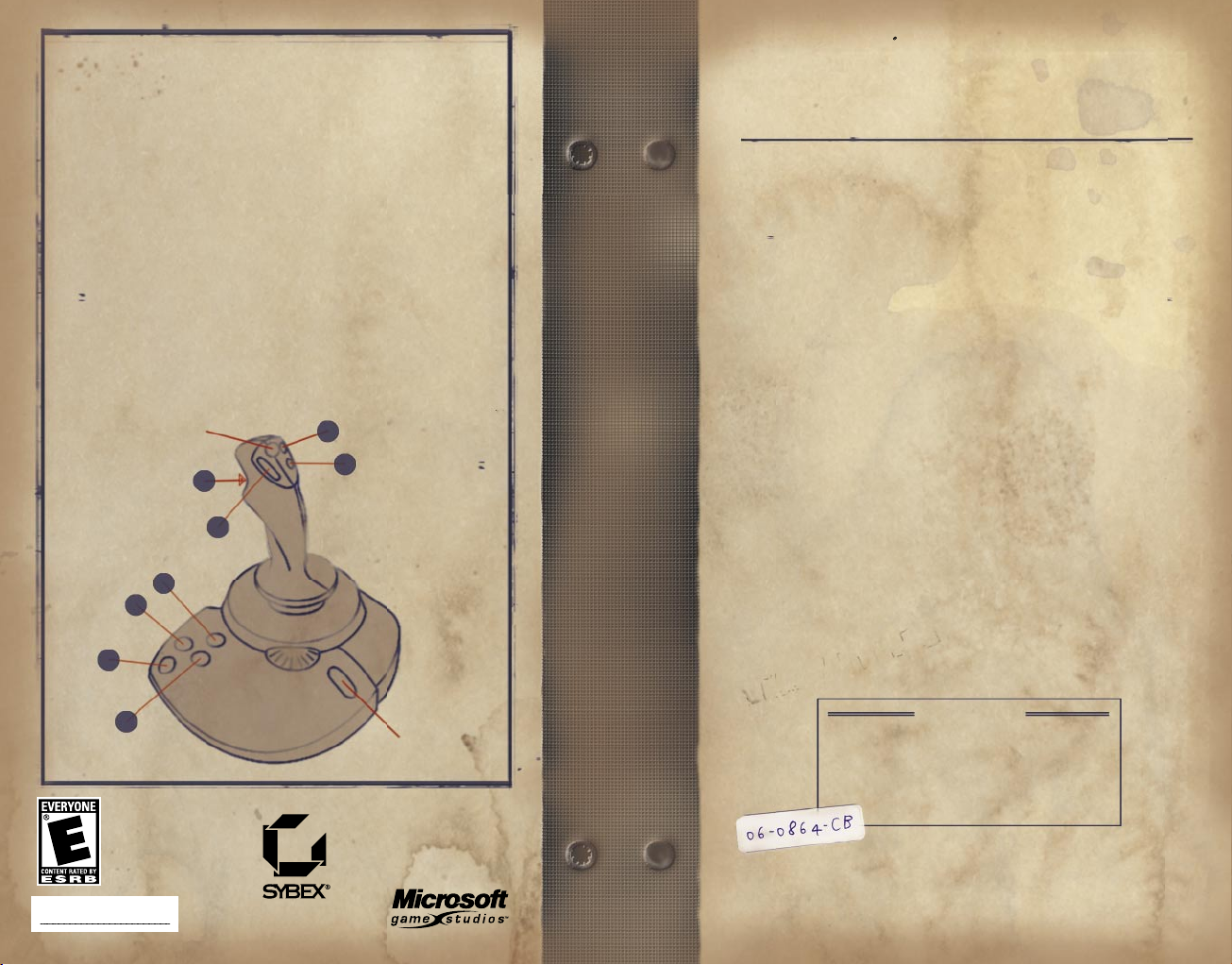
2
1
5
6
7
8
3
4
Get the strategy guide
from Sybex!
1002 Part No. X09-25720
TACTICAL
AIR POWER
IN THE
ETO
Prepared by
ASSISTANT CHIEF OF THE AIR STAFF
INTELLIGENCE
HISTORICAL DIVISION
Battle For Europe
Combat Flight Simulator
3
Microsoft
Joystick Commands
ACTION JOYSTICK COMMAND
Bank (ailerons)............... Move stick left or right
Pitch (elevator)........ Move stick forward or backward
Yaw (rudder)........ Twist stick (if feature available)
View direction......................... Move hat switch
Pan/Snap To view (toggle).................. SCROLL LOCK
Fire guns and cannon................ (Trigger) Button 1
Fire cannon................................... Button 2
Release ordnance.............................. Button
3
Cycle ordnance................................ Button
4
Flaps down.................................... Button
5
Flaps up...................................... Button
6
Next target................................... Button
7
Padlock on/off................................ Button
8
HAT SWITCH
DO NOT LOAN
THROTTLE
UNCLASSIFIED
Page 2

- 1 -
Safety Warning
About Photosensitive Seizures
A very small percentage of people may experience a
seizure when exposed to certain visual images, including ashing lights or patterns that may appear in video
games. Even people who have no history of seizures or
epilepsy may have an undiagnosed condition that can cause
these “photosensitive epileptic seizures” while watching
video games.
These seizures may have a variety of symptoms, including
lightheadedness, altered vision, eye or face twitching,
jerking or shaking of arms or legs, disorientation, confusion, or momentary loss of awareness. Seizures may also
cause loss of consciousness or convulsions that can lead
to injury from falling down or striking nearby objects.
Immediately stop playing and consult a doctor if you
experience any of these symptoms. Parents should watch
for or ask their children about the above symptoms—children and teenagers are more likely than adults to
experience these seizures.
The risk of photosensitive epileptic seizures may be
reduced by taking the following precautions:
- Play in a well-lit room.
- Do not play when you are drowsy or fatigued.
If you or any of your relatives have a history of sei-
zures or epilepsy, consult a doctor before playing.
Information in this document, including URL and other Internet Web site
references, is subject to change without notice. Unless otherwise noted, the
example companies, organizations, products, domain names, e-mail addresses,
logos, people, places and events depicted herein are ctitious, and no association with any real company, organization, product, domain name, e-mail
address, logo, person, place or event is intended or should be inferred. Complying with all applicable copyright laws is the responsibility of the user.
Without limiting the rights under copyright, no part of this document may be
reproduced, stored in or introduced into a retrieval system, or transmitted
in any form or by any means (electronic, mechanical, photocopying, recording,
or otherwise), or for any purpose, without the express written permission of
Microsoft Corporation.
Microsoft may have patents, patent applications, trademarks, copyrights, or
other intellectual property rights covering subject matter in this document.
Except as expressly provided in any written license agreement from Microsoft, the furnishing of this document does not give you any license to these
patents, trademarks, copyrights, or other intellectual property.
© & p 1998-2002 Microsoft Corporation. All rights reserved. Microsoft, Windows, Windows NT, and the Microsoft Game Studios logo are either registered
trademarks or trademarks of Microsoft Corporation in the United States and/or
other countries/regions.
The names of actual companies and products mentioned herein may be the trademarks of their respective owners.
Table of Contents
The Tactical Air War........................ 3
What’s New to This Theater?................. 7
Preparing for Combat........................ 9
Installing Combat Flight Simulator 3 ... 10
Starting Combat Flight Simulator 3 ..... 12
Calibrating your joystick .............. 13
Setting game options ................... 14
Learning to fly and fight .............. 15
The Main Screen: Four Game Modes........... 17
Quick Combat ........................... 17
Missions ............................... 24
Campaign ............................... 25
Multiplayer ............................ 27
On the Fly................................. 29
Tips and Tricks ........................ 30
Additional Resources....................... 33
Handbooks .............................. 33
Online Help ............................ 35
Combat Flight Simulator Web site ....... 36
Technical Support Options .............. 37
Table of Contents
Page 3
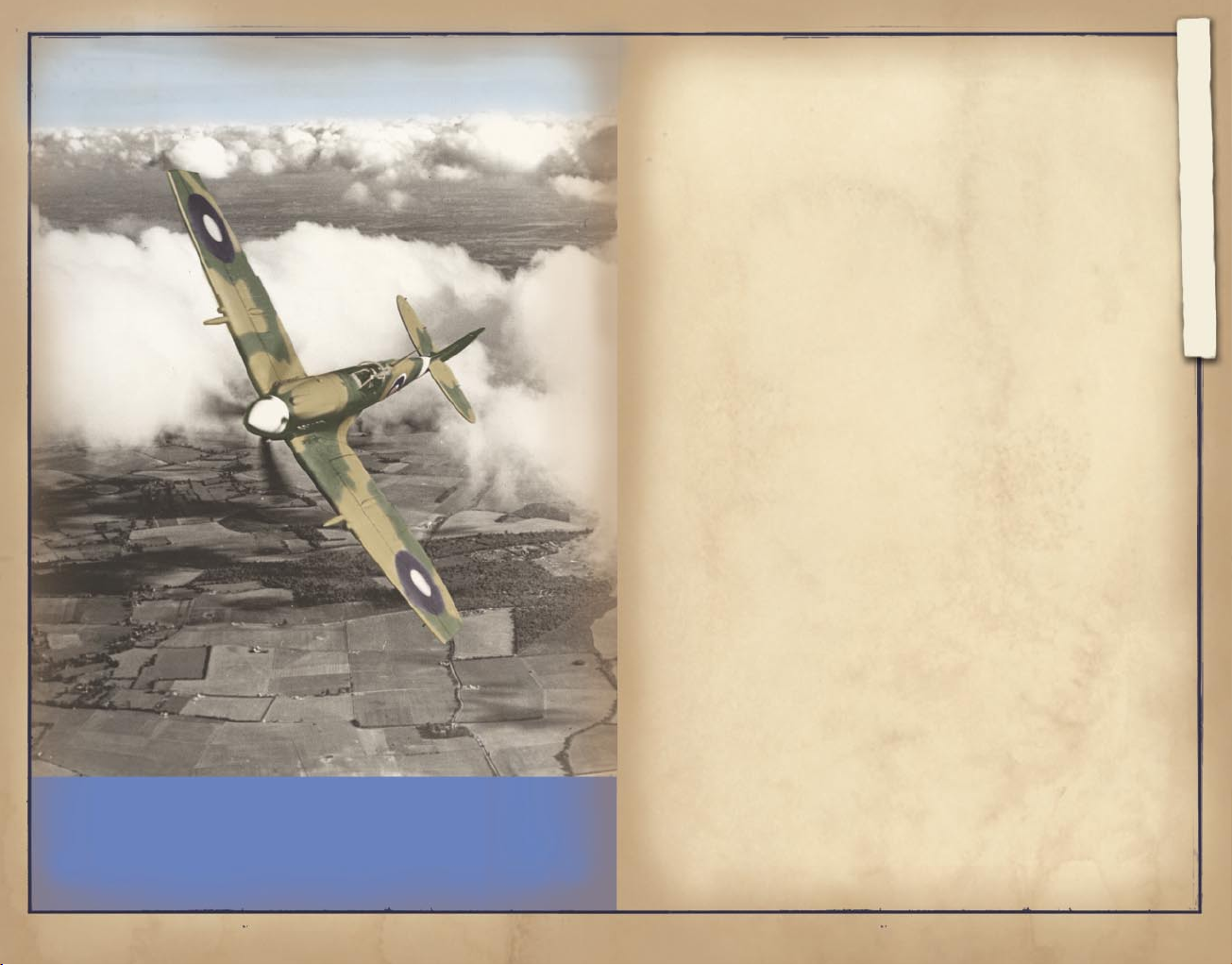
- 2 -
- 3 -
The Tactical Air War
So you thought you were going to be a
“knight of the air,” jousting high in the clean
blue sky, far above the mud and squalor of the
war on the ground.
Instead you nd yourself in a ghter-bomber,
scraping over hostile territory at 200 feet with
Air Force Historical Research Agency Photo
the terrain rising to meet you. You’re ying
down the muzzles of antiaircraft guns to attack
the enemy. If cannon re doesn’t get you, the
blast and debris from your own low-level bombing
and strang can bring you down. In this kind of
war, there’s more danger and less glory.
WELCOME TO THE TACTICAL AIR WAR, PAL!
You’re going to use planes like the P-47
“Thunderbolt,” the Fw 190, and the Hawker
Tempest V to stop the enemy’s advance by
destroying his entire arsenal. If you destroy
enough targets, you can change the shape of
the front line and even nd yourself in the
cockpit of a super-secret plane that has not
yet entered service.
The enemy means to dominate the European
Theater of Operations (ETO), and we can’t let
that happen. There’s a lot to do in this war-let’s get to it!
The Tactical Air War
LET’S GET TO IT!
Page 4
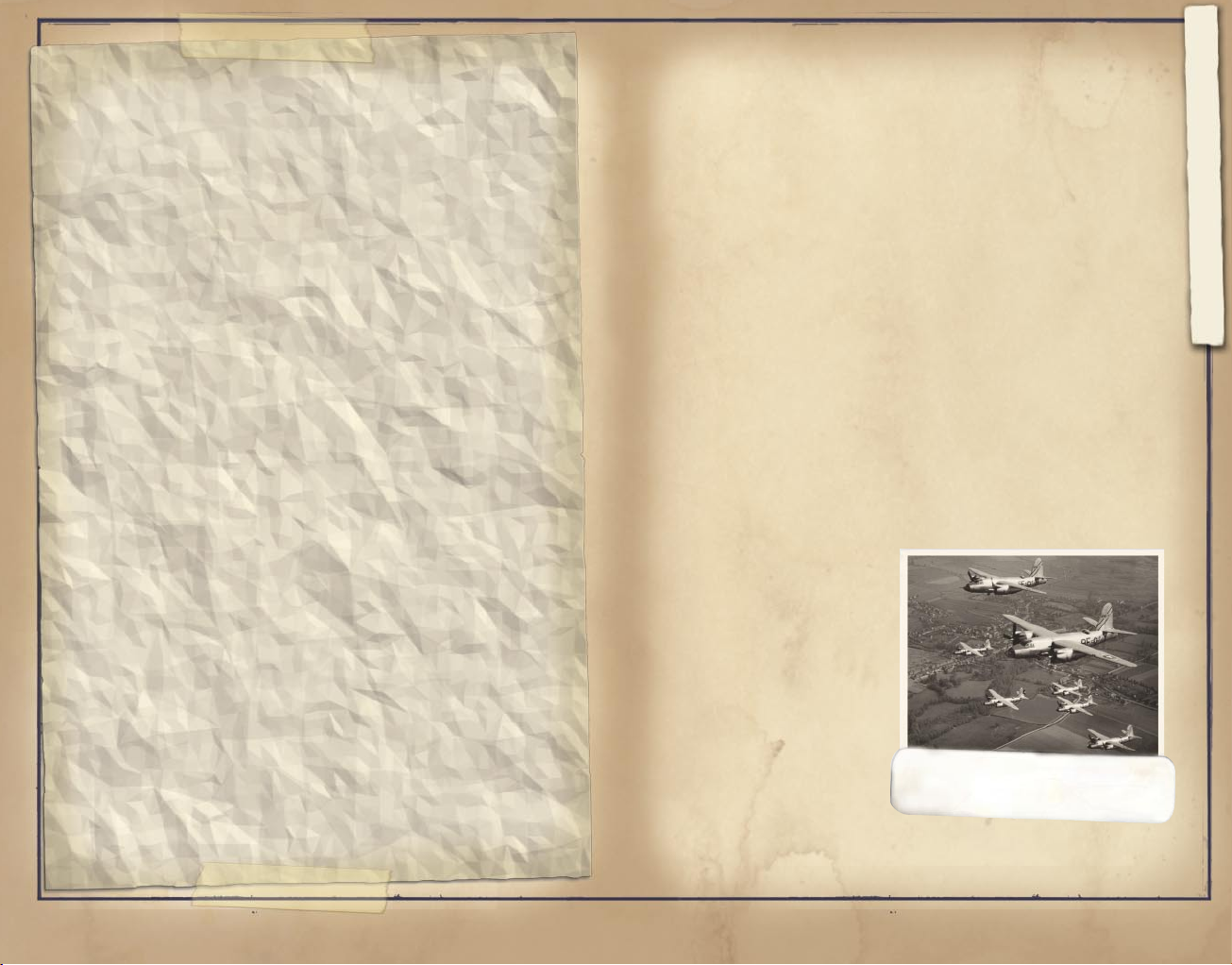
- 4 -
- 5 -
THE MISSION OF THE TACTICAL AIR FORCE
* * *
MISSIONS
FIRST PRIORITY
SECOND PRIORITY
THIRD PRIORITY
..........
-from War Department Field Manual FM 100-20:
THE MISSION OF THE TACTICAL AIR
FORCE CONSISTS OF THREE PHASES OF
OPERATIONS IN THE FOLLOWING ORDER
OF PRIORITY:
TO GAIN THE NECESSARY DEGREE OF
....
AIR SUPERIORITY. THIS WILL BE
ACCOMPLISHED BY ATTACKS AGAINST
AIRCRAFT IN THE AIR AND ON THE
GROUND, AND AGAINST THOSE ENEMY
INSTALLATIONS THAT HE REQUIRES
FOR THE APPLICATION OF AIR POWER.
TO PREVENT THE MOVEMENT OF HOS
...
TILE TROOPS AND SUPPLIES INTO THE
THEATER OF OPERATIONS OR WITHIN
THE THEATER.
TO PARTICIPATE IN THE COMBINED
....
EFFORT OF THE AIR AND GROUND
FORCES, IN THE BATTLE AREA, TO
GAIN OBJECTIVES ON THE IMMEDIATE
FRONT OF THE GROUND FORCES.
* * *
Command and Employment of Air Power
(21 July 1943)
THREE CRITICAL FACTORS FOR
FIGHTER-BOMBER PILOTS
...strafing passes... bring out three criti-
cal factors in a fighter-bomber pilot’s war....
One, any misjudgment, target fixation, or too-late
attempts at aiming corrections will send the airplane into the target, ground, or nearby trees or
other obstructions. Two, if the target is a load
of ammunition or other explosives, it can--and very
likely will--explode right in the pilot’s face,
sending up a fireball, truck parts, slabs of highway, still-to-explode ammo, and other debris right
into the path of the airplane. Three, if a pilot is
-
seriously hit by flak in [a] low-altitude attack,
his chances of ever reaching enough altitude to
allow a bailout are slim indeed....
-From Bill Colgan,
World War II Fighter-Bomber Pilot
The Tactical Air War
Read more about the
war in Understanding
the Tactical Air
War, a handbook in
PDF format found on
the Combat Flight
Simulator 3 compact
disc.
Air Force Historical
Research Agency Photo
B-26 MARAUDERS OVER FRANCE.
Page 5
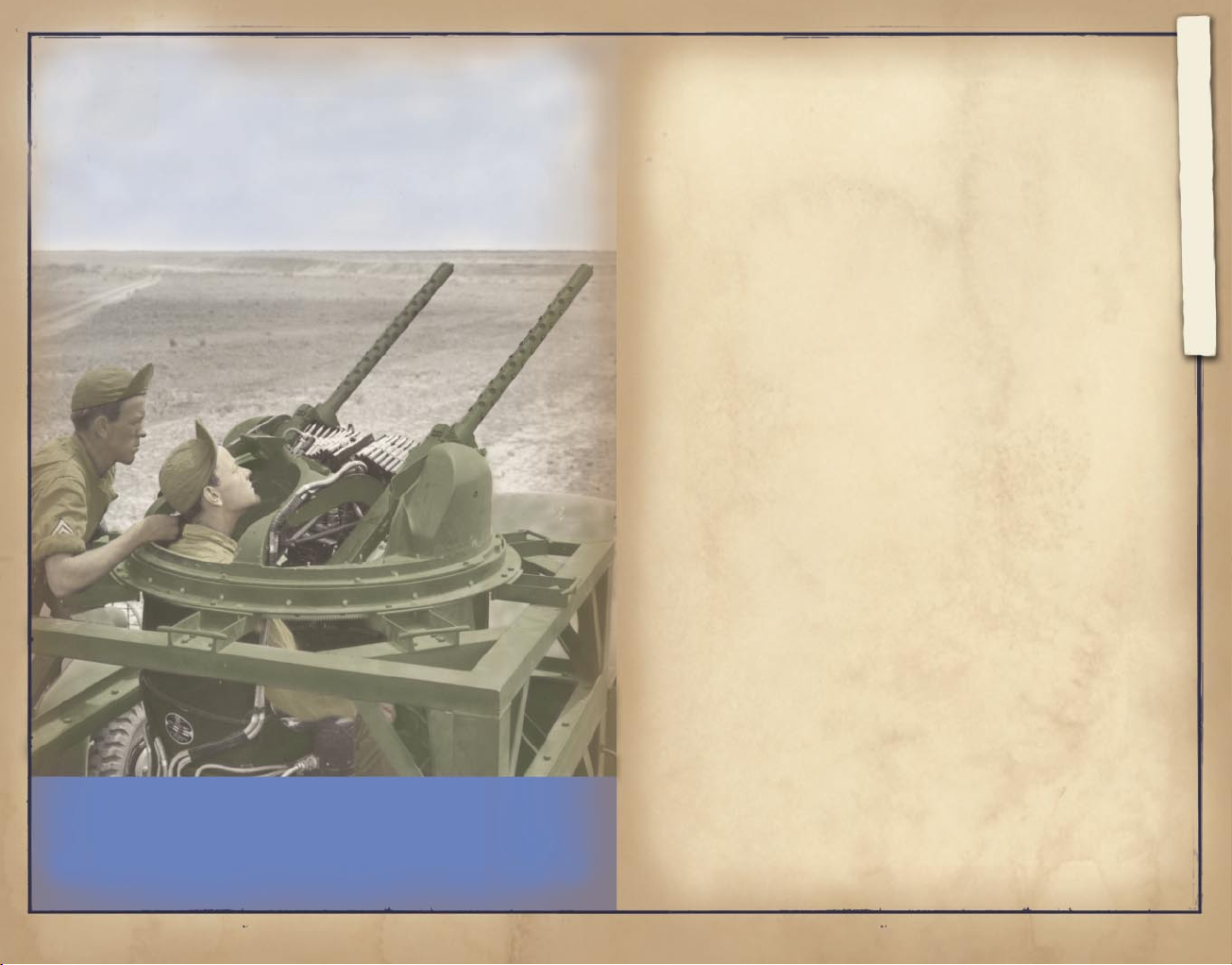
- 6 -
- 7 -
What’s New to This Theater?
Previous versions of Microsoft® Combat
Flight Simulator focused mainly on the deadly
aerial ballet of dogghting. This time around,
it’s you versus the entire ground army: their
guns, hardware, and planes. The tactical air
war is messy, personal, and very dangerous.
Air Force Historical Research Agency Photo
To ght this war, you can choose from 18
aircraft (with variants, you get a total of
34 planes). The Aircraft section on page 19 of
this manual has more information about planes,
as does the
on the compact disc. To view this handbook,
click the Options tab, click Handbooks, and then
click Machines of War. Whether you’re a rookie
or a veteran, you’ll nd an appropriate plane
for any mission you undertake.
You also get to take on new roles, like
gunner and bombardier. Some of the bigger ships,
like medium bombers, have gun positions and
people need to man those guns--people like you.
Use the F8 key to hop to the different gunner
positions on a plane. Or, use the F7 key to
jump into the bombardier’s seat. Whatever you
do, don’t drop bombs on your own troops!
Ready? Good! Let’s get you in the air!
Machines of War
handbook included
What’s New to This Theater?
LET ’EM HAVE IT
Page 6
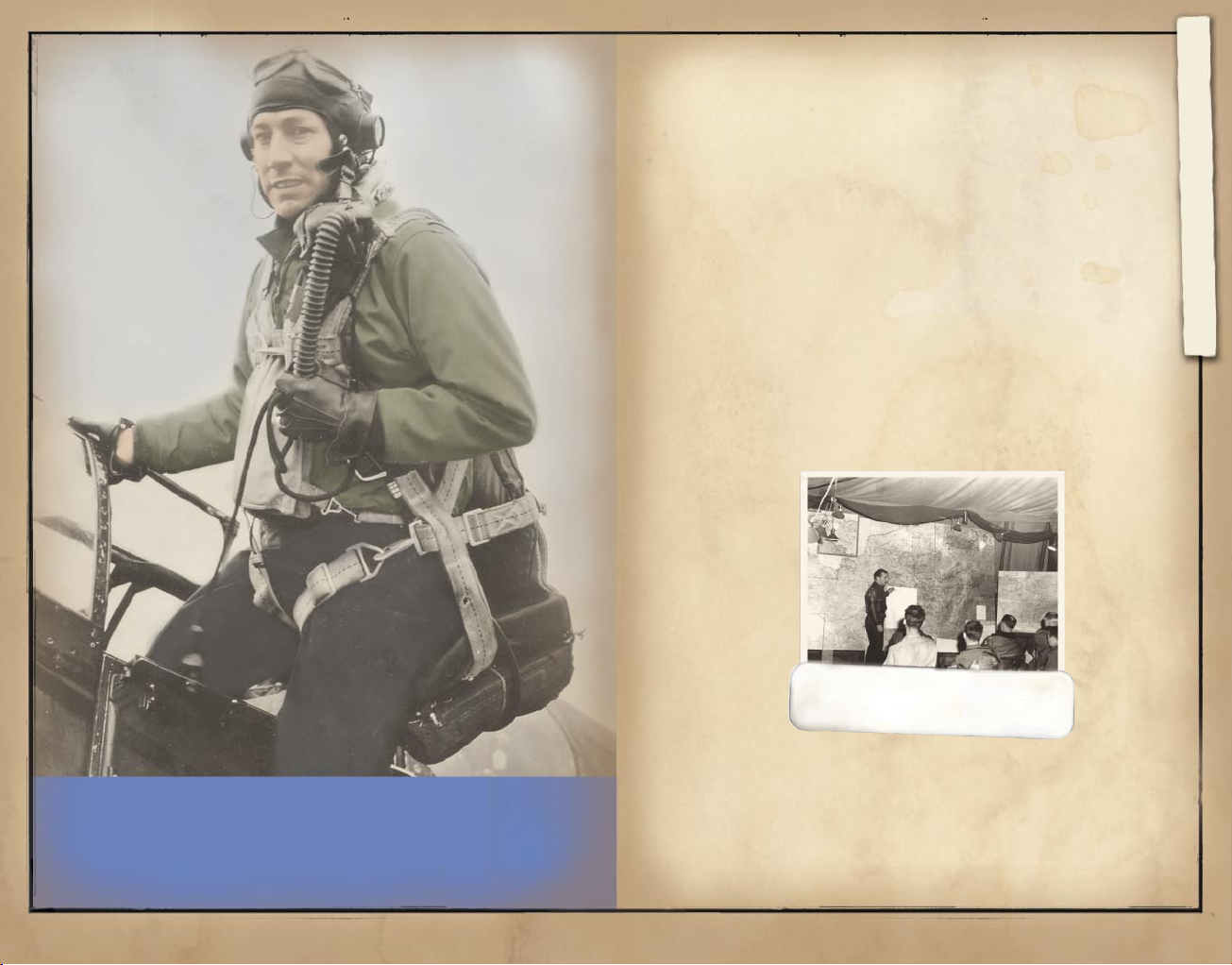
- 8 -
- 9 -
Preparing for Combat
Getting into the war is easy--follow the
steps below to ready your gear and ying skills
for battle.
1. Install Combat Flight Simulator 3.
2. Start Combat Flight Simulator 3.
3. Calibrate your joystick.
Air Force Historical Research Agency Photo
4. Select or adjust hardware and software
settings.
5. Learn how to y and ght with the handbooks,
movies, and missions provided with CFS3.
These steps are discussed on the pages that
follow. Read on.
Air Force Historical
Research Agency Photo
Preparing for Combat
WE’RE IN TO WIN
PILOT BRIEFING IN FRANCE,
1944.
Page 7

- 10 -
- 11 -
INSTALLING COMBAT FLIGHT SIMULATOR 3
Before you can gun down planes and save your
troops from the enemy’s advance, you need to
get squared away with the latest tools, namely,
Combat Flight Simulator 3.
If your computer has automatic install
1. Insert the Combat Flight Simulator 3 compact
disc 1 into your CD-ROM drive.
2. Follow the on-screen instructions.
If your computer doesn’t support automatic
install
1. Insert the Combat Flight Simulator 3 compact
disc 1 into the CD-ROM drive.
2. Click Start, point to Settings, and then
click Control Panel. (For Microsoft Windows®
XP, click Start, and then click Control
Panel.)
3. Double-click Add/Remove Programs.
4. In the Add or Remove Programs dialog box,
click Add New Programs, and then click the CD
or Floppy button.
5. Follow the on-screen instructions.
Compact or full installation?
How big is your pack? Do you want to carry
around your entire kit or go light and have
just the essentials? You can choose from these
installation options:
Compact Install: Installs the minimum number
of les needed, but yields slower performance.
Full Install (default): Installs all of
the les for the game and provides faster performance.
When setup completes, you will be given
the option to customize your video conguration.
Normally you will want to keep the default settings, but the conguration utility will warn
you if it has detected any incompatibilities
with your video card or your current drivers.
If you change your computer’s video card
or experience video problems, you can always
re-run the conguration utility from the Start
menu: click Start, point to Programs, point
to Microsoft Games, point to Combat Flight
Simulator 3, and then click CFS3Cong.
Preparing for Combat
Page 8
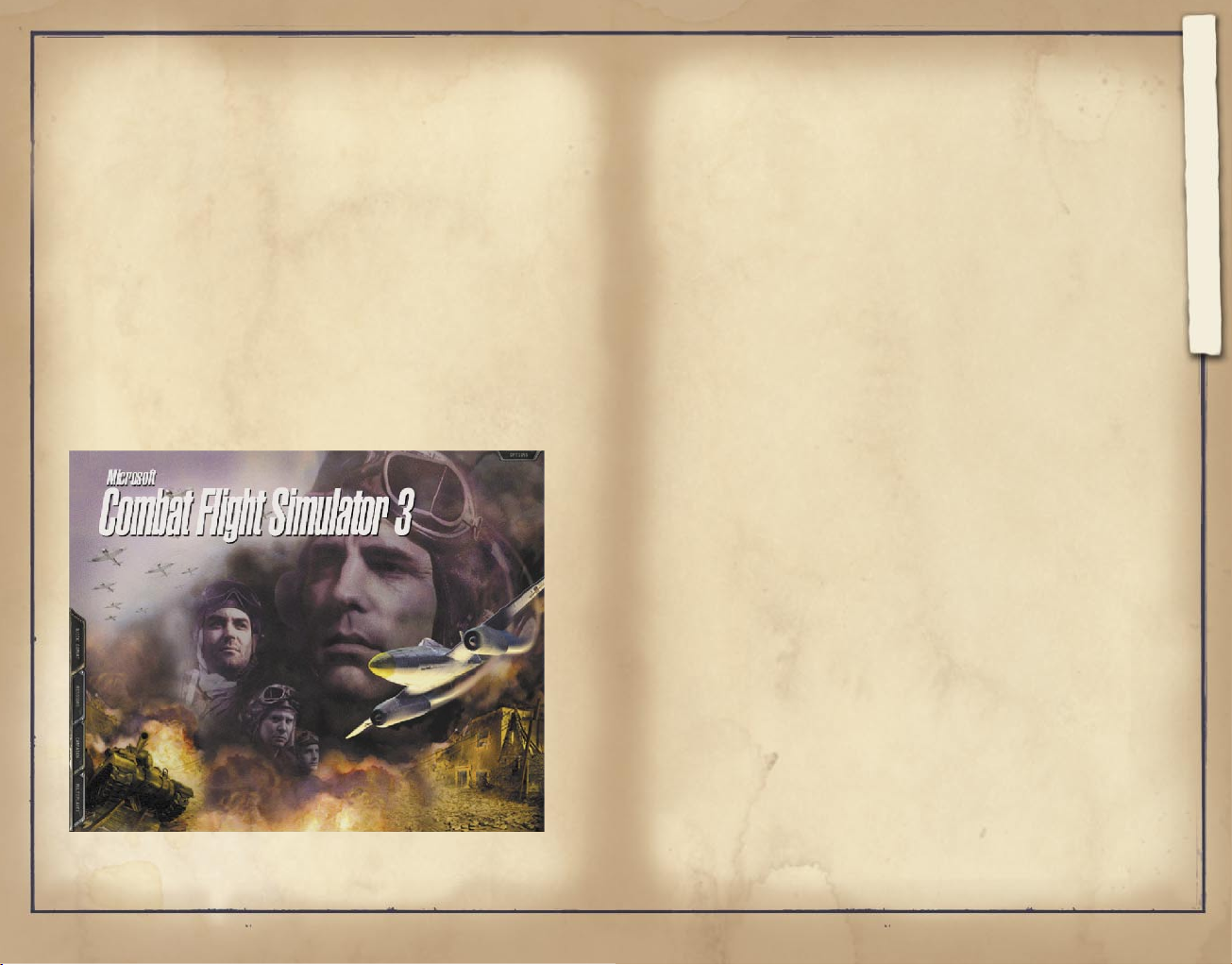
- 12 -
- 13 -
STARTING COMBAT FLIGHT SIMULATOR 3
The war is on, yboy! It’s time to get your
butt into a cockpit and start pushing the front
line toward the enemy.
Double-click the Combat Flight Simulator 3
icon on the desktop and you’re good to go.
Or, click Start, point to Programs, point
to Microsoft Games, point to Combat Flight
Simulator 3, and then click Combat Flight
Simulator 3.
Once you start CFS3, use the Quick Combat,
Missions, Campaign, and Multiplayer tabs on
the lower left to get in the ght. Or, use the
Options tab on the upper right to access the
handbooks and online Help or to set various game
and hardware settings.
CALIBRATING YOUR JOYSTICK
You can y with either a joystick or your
keyboard, and you can adjust their settings.
If you try ying with a joystick that isn’t
calibrated, you may nd yourself chewing grass
at 200 m.p.h. instead of bearing down on a train
like you wanted. To calibrate your joystick,
click Control Options on the Options tab (on the
upper-right corner of the Main screen), and then
click Calibrate.
After you’ve calibrated your joystick, jump
into the cockpit and enjoy the most realistic
and accurate combat ight experience available.
Preparing for Combat
Page 9

- 14 -
- 15 -
SETTING GAME OPTIONS
What good is a new plane if you can’t see
out of your goggles or y straight-and-level?
There’s a lot to sort out to make sure you can
ght this war effectively. Before you get your
wheels rolling, adjust the display, sound, and
realism options.
Adjust your Display Options and Sound
Options from the Options tab (on the upper-right
corner of the Main screen) to best match the
hardware in your computer.
You can also adjust how true-to-life your
Combat Flight Simulator experience is with
Realism Options. By making your plane easy to y
and selecting unlimited ammunition, you can give
yourself an edge if you’re a novice pilot. Or,
you can adjust these settings for a more realistic taste of the tactical air war. The game displays a percentage score showing you how “real”
the experience is. The higher the percentage,
the more difcult, but realistic, the ight will
be when you go on a mission.
From the Options tab, you can also adjust
Multiplayer settings or use the Flight Recorder.
For more information about all of these settings, consult online Help.
LEARNING TO FLY AND FIGHT
Sure, you can just jump into a plane and
take off after the enemy--but you’re probably
not going to return home. Before you set out,
read the handbook, watch the movies, and y
the training missions. Follow this program and
you might make it back alive.
The
Flight School
deal of information about how to y and how
to perform air combat maneuvers safely. Read
that handbook: click the Options tab, click
Handbooks, and then click Flight School.
The training movies show examples of some
air combat maneuvers, such as the Split-S and
other lifesaving maneuvers you need as a tactical air combat pilot. To watch the movies, see
Training Materials in online Help.
The training missions allow you to practice the ying and combat skills that you read
about in the handbook and watched in the training movies. They provide a safer arena for you
to practice before you commit to a campaign.
For more information about these missions, consult online Help.
handbook has a great
Preparing for Combat
Page 10

- 16 -
- 17 -
The Main Screen: Four Game Modes
Now that you’ve learned how to y and ght,
it’s time to experience the war through four
different game modes: Quick Combat, Missions,
Campaign, and Multiplayer.
QUICK COMBAT
Air Force Historical Research Agency Photo
Can’t wait to obliterate the enemy? The
Quick Combat game mode puts you right where you
want to be immediately, whether it’s intercepting a bomber or strang ground targets. Before
you start ying, use the Flight Type, Aircraft,
Location, Pilot, Skill, and Objective options
on the Quick Combat tab to select the specics
of your next ght. Also, be sure to specify your
pilot name and attributes.
Flight Type
Flight types are short combat situations you
can put yourself in before undertaking a mission or a campaign. These include Free ight,
Dogght, Intercept, Escort, and Ground Attack.
Free Flight lets you roam the skies without
enemies or specic targets. Use this opportunity
to become familiar with ying the different aircraft or strang targets.
Dogght puts you close to an enemy that’s
trying to kill you. Shoot him down before he
shoots you down. Sounds simple enough, doesn’t
it? This ight type is great for learning how
the enemy ies and practicing aerial combat
maneuvers.
The Main Screen: Four Game Modes
BACK ’EM UP
Page 11

- 18 -
- 19 -
Intercept has you destroy the enemy’s medium
bombers before they drop their bombs. You must
also stop ghter-bombers before they menace your
troops.
Escort teams you with bombers on their way
to a target so you can protect them from enemy
ghters and ak by any means you know.
Ground Attack is where your attention is
going to be most of the time. You must be able
to destroy tanks, trucks, guns, ships, and anything else before they’re brought to bear on
your troops. When it comes to bombing, you have
to use your own reckoning--experience is the
best teacher. What you learn here will be especially useful when you y missions in the
Campaign mode.
To choose a flight type
1. On the Quick Combat tab, click Flight Type.
2. On the Flight Type tab, click the ight type
you want to use.
3. Click the Fly button to start your Quick
Combat session.
Aircraft
Before you y a quick combat or mission,
choose the right aircraft for the job, because
if you don’t, you’re not making it back home.
If you’re going after a bridge, you might want
the P-47. Flying a long way to bomb a few buildings? Maybe the Maurauder is right. If you’re
not sure what mission is coming next, try the
all-purpose Fw 190.
You have 18 aircraft (with variants, 34
total planes) to choose from. Your choices even
include planes that haven’t seen service, like
the Go 229, the German jet-powered ying wing,
and the American Shooting Star jet ghter. How
do you decide which plane to y? Consult the
Machines of War
click Handbooks, and then click Machines of War)
for descriptions of each of the planes--including their strengths and weaknesses and how much
ordnance they carry.
handbook (click the Options tab,
To select an aircraft
1. On the Quick Combat tab, click Aircraft.
2. On the Aircraft tab, click the ag of the
country you want to pick a plane from, and
then click the name of the plane you want
to y.
After you choose an aircraft, you control
its fuel and ammo load, loadout (the conguration of bombs, fuel tanks, and rockets), and
number of wingmen. To change your fuel or ammunition load, click the corresponding red bar
and slide it left for less load, right for more.
To select the loadout and number of wingmen, use
the drop-down menus. Note that “Clean” means no
bombs or extra fuel tanks.
The Main Screen: Four Game Modes
Page 12

- 20 -
- 21 -
Location
You can choose where the battle takes place.
Change the location based on where you would
prefer to ght and practice.
Pilot
As a pilot in CFS3, you’re more than some
name sewn onto a fancy ight jacket. You have
attributes associated with human qualities,
such as vision and how many Gs you can pull.
Adjust these qualities to be the type of pilot
you prefer, be it an eagle-eyed yer, a toughas-nails gunner, or someone who can pull out
of any kind of dive. You can also choose your
nationality and see how the other side is ghting the war.
Assigning pilot attributes
In CFS3, you can adjust your vision, g-tol-
erance, and health.
Vision inuences how far away you can spot
enemies. If you can’t see the bad guys, you’re
going to lose the advantage right from the start
when they line up their attack on you. With
better vision, you can see more information displayed about foes at a greater range.
G-tolerance dictates how extreme you can
y without blacking out. You remember those
books from ight school with fancy arrows showing you which way to jerk your aircraft when
you get into trouble? If you can’t take the Gs,
you might as well stay on the ground reading
about it.
Health controls how much damage you can
withstand while inside the cockpit. Let’s face
it: You’re going to be ying low enough for a
one-eyed cook with a carbine to put a slug into
your knee--and then you have to make it back to
the base without bleeding out. Not to make you
nervous, but you could die painfully on one of
these missions. Health is the only thing you
have to keep that from happening.
If you have skill points available, you
can increase one or more attribute values without taking a hit on the others; if not, you can
still adjust the attribute values. If you’re
serious about doing the job and making it back
alive, decide for yourself which attributes
you’ll need most.
The Main Screen: Four Game Modes
Page 13

- 22 -
- 23 -
To esh out your pilot attributes, go to
the Quick Combat, Missions, or Campaign tab,
and then click Pilot. On the Pilot tab, click
the name of the pilot you want to y as. To
adjust an attribute, slide its red bar to the
left or right to decrease or increase it.
Viewing your dossier
The government loves paperwork and tracks
how many medals you’ve won, your ratio of kills
to the number of times you’ve died, the number
of enemies you’ve killed, and so on. To see this
information, click your name on the Pilot tab,
and then click the Stats tab.
The bombing, gunnery, and rocketry ratings
reect how accurate you are with your country’s
ordnance. The sole reason you’re in Europe is
to deliver this repower onto the enemy, got
it? If you can’t shoot straight, there’s really no point in getting in the cockpit in the
rst place.
Skill
Not everyone ies the same and that’s
true of the enemy. You can choose your enemy’s
skill level and their position relative to you
by clicking Skill on the Quick Combat tab.
Your enemies can be rookies, veterans, or
aces. Rookies perform, well, like you. Veterans
shoot straight and can make more extreme maneuvers with their planes. Aces are expert veteran
pilots and present the most serious threat.
For dogghts, ghter position determines
the enemy’s position relative to your own.
You have three options: disadvantaged, equal,
and advantaged. Select disadvantaged to start
behind the enemy, select equal to go head-tohead, or select advantaged to start with a bogey
on your tail and ring at you. Good thing you
have high health and g-tolerance, right?
Fighter and Bomber
When you choose a new mission or quick
combat, you can select your objective, such
as bombing a bridge or strang a train. On the
Quick Combat tab, make this choice under Ground;
on the Missions tab, make it after clicking
Mission. See online Help for more information
about ground targets in Quick Combat.
The Main Screen: Four Game Modes
Page 14

- 24 -
- 25 -
MISSIONS
The Missions game mode, selected from the
Missions tab on the Main screen, lets you choose
from Historical, What If, and Training missions.
Historical missions are scenarios that
occurred in history and are based on accounts
of actual pilots and ofcial records.
What If missions are missions that might
have been if events had played out differently
in the war. For example, what if the Germans
had been able to deploy more of their jet planes
sooner?
Training missions are designed to help you
become familiar with the tasks you will have to
perform during your military-sponsored stay in
scenic Europe.
To go on a mission, select the mission
title, and then click Go To Brieng. The briefing describes what your targets are and where
they’re located. Consult online Help for more
information about items in the brieng.
The Missions tab also has Aircraft, Pilot,
and Skill tabs, which are described in this
manual on pages 19, 20, and 23, respectively.
CAMPAIGN
The Campaign game mode, selected from the
Campaign tab on the Main screen, allows you to
y consecutive missions and earn medals and promotions if you perform well. The options associated with ying a campaign are documented in
online Help.
Changing the front line
Campaigns are all about pushing the front
line right back to the enemy’s capital. Your
actions on the eld of battle directly affect
the position of the front line. The better you
perform, the more ground the enemy loses and the
more we gain--it’s ultimately that simple.
Campaigns begin with a look at the map of
the European Theater of Operations (ETO). This
map shows your air bases, enemy air bases (and
other targets), and locations of interest. The
map also includes the front line, which shows
the progress of your fellow troops in the ETO.
The front line is inuenced by your performance:
if you win a battle, the front line moves to
reect your victory, and likewise, if the enemy
wins, it reects his gain.
The Main Screen: Four Game Modes
Page 15

- 26 -
- 27 -
Earning medals and promotions
Push the enemy back far enough and you might
earn a medal. Here’s the lowdown on the awards
and how you can earn them from the three air
powers--U.S. Army Air Force (USAFF), British Air
Force (RAF), and German Air Force (GAF):
Award 1--First air kill or fourth ground kill.
USAAF: Distinguished Flying Cross
RAF: Air Force Medal
GAF: Iron Cross
Award 2--Three air kills or twelve ground kills
in a single mission.
USAAF: Legion of Merit
RAF: Distinguished Flying Cross (ofcers),
Distinguished Flying Medal (enlisted)
GAF: German Cross
Award 3--Ten air kills or forty ground kills.
USAAF: Silver Star
RAF: Distinguished Service Order
GAF: Knight’s Cross
Award 4--Fifteen air kills or sixty ground
kills.
USAAF: Distinguished Service Cross
RAF: Victoria Cross
GAF: Knight’s Cross with Oak Leaves
Ace Award--Five air kills or twenty ground
kills.
USAAF, GAF: Letter of Commendation
RAF: Mention in Dispatches
Wounded Award--Pilot wounded.
USAAF: Purple Heart
GAF: Gold Wound Badge (severe injuries),
Silver (serious), Black (minor injuries)
MULTIPLAYER
You and your buddies can ght the war over
the Internet or a local area network (LAN).
Consult online Help for more information about
how to set up a multiplayer game.
The Main Screen: Four Game Modes
Page 16

- 28 -
- 29 -
On the Fly
When you’re ying, you must use your plane’s
instruments and watch for enemy aircraft.
Instruments are vital to completing any mission. Your onboard instruments display crucial
information like altitude and air speed. As you
become more experienced with dropping bombs and
strang, you’ll learn which altitudes and speeds
are best for each type of attack. For information about an instrument, move your mouse cursor
over the instrument to view rollover Help.
The Virtual Cockpit (turned on and off with
the F3 key) allows you to look around your aircraft freely using the hat switch on your joystick. Your instrument panel works in this view.
Press the NUM LOCK key to toggle between panning
and snap-to views with the hat switch.
When you’re ying a ghter-bomber, you can
shoot and drop bombs from the cockpit, but when
you’re in other planes, you must jump to the
bombardier seat (press F7) or gunner position
(press F8) to perform these tasks. To jump back
to the pilot seat, press F6.
In the bombardier position, you can use a
bombsight for more accurate bombing, and you
can make minor ight path corrections, but nothing extreme. In the gunner position, however,
you can’t make any ight corrections, so unless
you want to watch your plane crash, get it ying
straight-and-level before you leave the cockpit.
On the Fly
IN THE OFFICE
Page 17

- 30 -
- 31 -
TIPS AND TRICKS
Your missions are dangerous and the only
way to get through them all is to y, shoot,
and bomb well. Here are some tips you can use
when you climb into the cockpit.
Read. Watch. Do. You can learn how to
ght effectively in this theater through three
resources: handbooks, training movies, and
training missions. The handbooks provide you
with all of the information you need to know.
The training movies show you a few key maneuvers
you need to learn. The training missions let
you practice these skills. Access the handbooks
through the Options tab, the movies through
online Help, and the training missions through
the Missions tab.
Know your aircraft. Understand the strengths
and weaknesses of the planes you y and those
of the enemy as well. Some aircraft are particularly good or bad for any particular mission.
The
Machines of War
is an excellent resource for this information.
Recognize their aircraft. Don’t shoot your
buddy! Planes can look alike, especially from
a great distance. Use the
book to learn how to distinguish an Fw 190 from
a Thunderbolt, a Mustang from an Me 109, and a
Ju 88 from a Mosquito.
Don’t get shot. If your plane is taking
hits from another plane, you’re doing something
wrong. Nothing is worse than getting shot so
you’re free to try anything to shake the enemy
loose, no matter how risky.
If you practice, practice. If you plan
on ying with the ight model set to “Hard,”
then do not practice on a setting lower than
handbook on the compact disc
Machines of War
hand-
“Medium.” Practicing on a lower setting teaches
you bad habits that can get you killed when
combat starts.
Don’t be a cowboy. Tactical combat is a
tough job and not every mission is going to be
winnable the rst time you y it. It’s better to
live to ght another day, so instead of ghting
to the death, bug out of a deteriorating combat
situation that could cost the lives of too many
of your fellow pilots. Get some distance if you
can, regroup, and aim to win the campaign, not
the battle of the moment.
Keep an eye out. When focusing on a bomb
run or making sure you can nd your target,
it’s easy to forget that there are enemy planes
in the sky whose only purpose is to shoot you
down. Watch what’s behind you as well as what’s
in front.
Avoid xation. It’s easier than you think
to forget about the ground and then y right
into it. Don’t focus on a target so closely that
you neglect to leave yourself enough altitude
to pull out of a dive.
Set trim. Set your engine power to 70%
(press the 7 key), and then let go of your joystick to see if your plane climbs or dives on
its own. If it does, the trim may not be set
properly, which can be a problem when you’re
ying ten feet off the ground. Use the 1 and 7
keys on the numerical keypad to set the trim so
your plane ies level on its own.
Know your computer. There’s a lot to tweak
on your computer to make the game run smoothly.
Experiment with the settings in CFS3 to see
which options create the most satisfying game
experience for you.
On the Fly
Page 18

- 32 -
- 33 -
Additional Resources
Combat Flight Simulator 3 has three main
information sources to help you ght better:
handbooks, online Help, and the Combat Flight
Simulator Web site.
Additional Resources
HANDBOOKS
Air Force Historical Research Agency Photo
The Combat Flight Simulator 3 compact disc
includes three in-depth handbooks in PDF format:
Machines of War, Understanding the Tactical Air
War
, and
the planes and weapons, the war, and ight
instruction.
Options tab, and then click Handbooks. To view
or print these documents, you need Adobe Acrobat
Reader, which is included on the compact disc.
Here’s the lowdown on what you’ll learn in each
of these handbooks.
Machines of War handbook
notes about each of the 18 planes you can y and
the technical data you need to y them. Plus,
you’ll nd information on the weapons you’ll use
and the enemy vehicles you’ll blow up.
Flight School
To look at any of these handbooks, click the
This handbook includes intriguing historical
. These handbooks cover
KEEP ’EM FLYING
Understanding the Tactical Air War handbook
The tactical air war was, for its time, a
whole new way to wage war, and there were many
theories as to how to put the limited number
of planes and pilots available to the best use.
Some felt that air power should operate independently; others thought it should be under
the command of the army. This handbook gives you
Page 19

- 34 -
- 35 -
a historical perspective on how the tactical air
war was fought.
Flight School handbook
This handbook illustrates the basics of
ying as well as air combat maneuvers, and it
has instructions for accessing the training
material in CFS3.
The handbook begins with the basics of
ying aircraft. You may want to read through
this section, even if you’re familiar with
ying in general, because ying aircraft in this
theater and situation requires you to remember
details like the importance of using trim when
ying at low altitudes.
After the basics, the handbook covers
combat maneuvers. Every pilot should know these
maneuvers cold. By reading about them, you will
understand how they work and know what to do
when something goes wrong right in the middle
of executing a maneuver.
With the information in the handbook in
mind, you’re free to turn your attention to the
training movies and missions.
ONLINE HELP
Online Help details the procedures for
using the settings and features of Combat Flight
Simulator 3. In addition, you can easily access
a list of key commands in-game or use mouse
rollover Help to learn the function of all of
the cockpit instruments.
To access online Help
- Press F1 (or click Help from the Options tab).
To see a list of key commands
- Press F2.
To use mouse rollover Help
- Put your mouse cursor over an instrument or
other object in the cockpit to learn about its
function. Some instruments (such as the altimeter) deliver constantly updated information.
Additional Resources
Page 20

- 36 -
- 37 -
COMBAT FLIGHT SIMULATOR WEB SITE
As a CFS3 pilot, you will want the
latest intelligence. The best place to get this
information is the CFS3 Insider Web site at
http://www.cfsinsider.com.
Go to the CFS3 Insider Web site for all
kinds of information about the game including:
- The latest news and information about Combat
Flight Simulator 3
- Campaign information and historical details
- Air combat techniques that will help you
y and ght better
- News, hints, tips, and tricks to enhance your
success in single- and multiplayer arenas
- Information and materials on the history of
the game, including interviews with pilots
who fought this campaign and lived to tell
the tale
- Additional information on the multitude of
aircraft models and variants in CFS3
- Add-ons, technical data, and SDK (software
development kit) information for those who
want to get into the guts of the game
TECHNICAL SUPPORT OPTIONS
For all of our support offerings, visit
http://microsoft.com/support/.
In Canada, visit http://microsoft.ca/support/.
To get started, try the following:
- For articles targeted at specic issues,
visit the Microsoft Knowledge Base at
http://microsoft.com/support/.
- To work with a Microsoft Support Professional
over the Internet, submit your issue at http:
//support.microsoft.com/directory/onlinesr.asp.
- For your product’s general support policy,
visit http://support.microsoft.com/directory/
productsupportoption.asp.
* * *
Phone Support: In the U.S., call (425) 637-9308.
In Canada, call (905) 568-3503 (toll charges may
apply). These numbers are for technical issues
only–-do not use them to request game hints, codes,
or cheats.
TTY Users: Microsoft text telephone (TTY/TDD)
services are available at (425) 635-4948 in
Washington State, (800) 892-5234 in the U.S.,
and (905) 568-9641 (toll charges may apply) in
Canada.
Worldwide: Support outside the U.S. and Canada
may vary. For regional contact details, visit
http://microsoft.com/support/.
Conditions: Microsoft’s support services are sub-
ject to then-current prices, terms, and conditions,
which are subject to change without notice.
Additional Resources
