Page 1
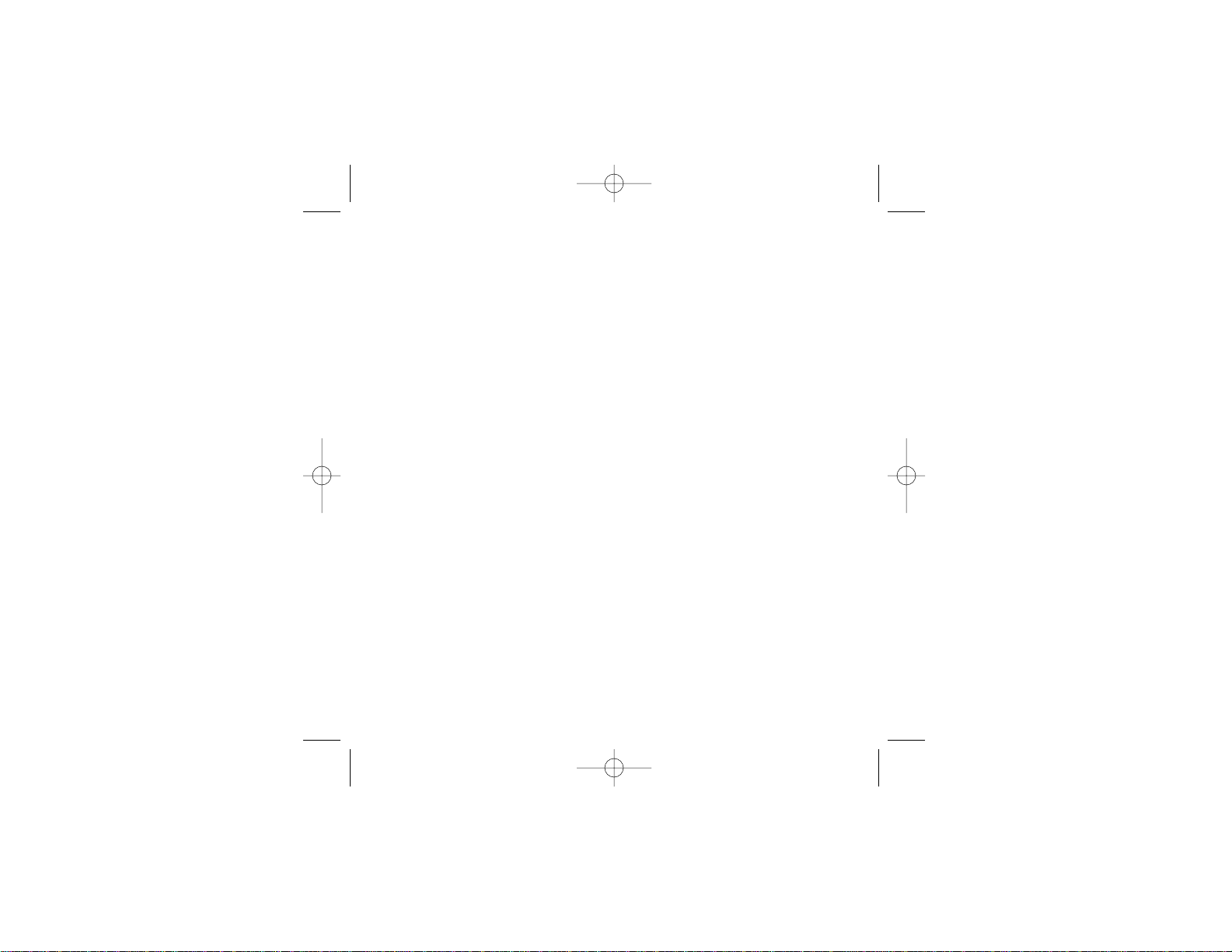
1
COMBAT
™
PC INSTRUCTION MANUAL
FRONT COVER
Combat Manual Interior 10/9/01 3:58 PM Page 1
Page 2

FIRST THINGS FIRST
System Requirements
Operating System: Windows
®
95/98/Me
Processor: Pentium
®
II 350 MHz or higher
Memory: 32 MB RAM
Hard Disk Space: 150 MB Free
CD-ROM Drive: 4X Speed
Video: 12 MB Direct3D-compatible video card*
Sound: Windows
®
95/98/Me-compatible sound card*
DirectX
®
: DirectX®version 8.0a (included) or higher
Modem: 56K baud or faster (for modem/Internet play)
*Indicates device should be compatible with DirectX
®
version 8.0a or higher.
SETUP AND INSTALLATION
1. Start Windows®95/98/Me.
2. Insert the Combat
™
game disc into your CD-ROM drive.
3. If AutoPlay is enabled, a title screen should appear. If AutoPlay is not enabled, double-click on the “My
Computer” icon on your Win95/98/Me desktop. Next, double-click on your CD-ROM icon to install the
game. If the install screen still does not appear at this point, locate the “setup.exe” file in the install
folder of the Combat game disc and double-click on it.
4. Follow the remainder of the on-screen instructions to finish installing the game.
5. Once installation is complete, click on the Start button on your Win95/98/Me taskbar and then choose
Programs/Infogrames Interactive/Combat/Combat to start the game.
TABLE OF CONTENTS
First Things First........................................................................................................3
Setup and Installation ................................................................................................3
The ReadMe File ........................................................................................................4
Prepare for Combat! ..................................................................................................4
Main Menu................................................................................................................5
Game Setup ..............................................................................................................5
Single Player Game....................................................................................................7
How to Play..............................................................................................................8
Your Tank ................................................................................................................10
Default Controls ......................................................................................................10
Gameplay Screen ....................................................................................................11
Power-ups ..............................................................................................................11
Enemies ..................................................................................................................13
Multiplayer Game ....................................................................................................14
Playing Over the GameSpy Network ........................................................................18
Infogrames Web Sites ..............................................................................................24
Technical Support......................................................................................................24
License Agreement ..................................................................................................26
Credits ....................................................................................................................31
2
3
Combat Manual Interior 10/9/01 3:58 PM Page 2
Page 3
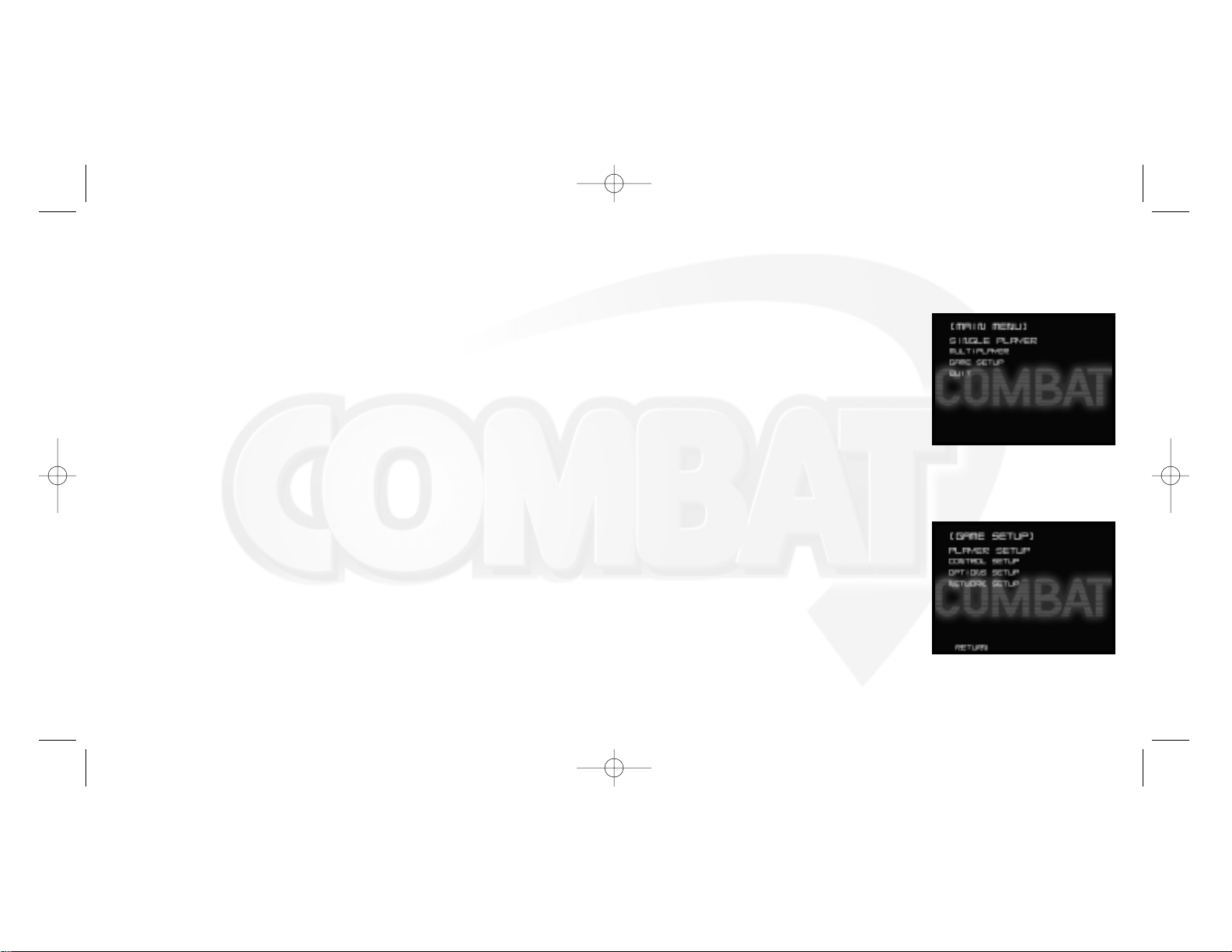
discover new ways to battle opponents with futuristic tanks in a cagey game of hide-and-seek (and destroy!)
Your objective: Advance through all the levels in the game and take out as many enemy vehicles as you can
while avoiding their attacks. It’s arcade action at its best.
MAIN MENU
When you first launch the Combat CD-ROM game, the Main
Menu appears. For this, and all other menu screens, use the
arrow keys to navigate the menus and press the Enter key to
indicate your choice.
Single Player – Click here to play a single-player game. See
“Single Player Game” on page 7.
Multiplayer – Click here to Host or Join a multiplayer game.
See “Multiplayer Game” on page 14 for details.
Game Setup – Click here to configure the various game options described on page 7.
Quit – Click here to exit the Combat game and return to your Windows
®
desktop.
GAME SETUP
From the Game Setup screen you can configure the game to
your own personal tastes.
Player Setup – Select this to go to the Player Setup screen.
From there you can select your tank and enter your player
name. See “Player Setup” on page 6.
Control Setup – Select this to go to the Control Setup screen.
From there you can configure your keyboard, joystick or
gamepad controls to your liking. See “Control Setup” on page 6.
Options Setup – Select this to go to the Options Setup screen. From there you can adjust a number of
game parameters to fit your tastes and your computer’s capabilities. See “Options Setup” on page 7.
The Combat CD-ROM game will attempt to start a launch menu whenever you place the game disc in your
drive. The menu options (selected by clicking on the appropriate button) are as follows:
Install – Click on this to install the game onto your computer.
Play Game – Click on this to play the Combat game.
Read “ReadMe.txt” – Click on this to view the ReadMe.txt file that contains the latest information about
the game.
Reinstall DirectX – Click on this to launch the installer and reinstall DirectX
®
8.0a.
Links – Click on any of the links to visit their corresponding web sites.
Uninstall – Click on this to uninstall the Combat game from your computer.
Installation of DirectX
®
The Combat CD-ROM game requires DirectX®8.0a or higher in order to run. If you do not have DirectX
®
8.0a or higher installed on your computer, click “Yes” when asked if you would like to install it.
THE README FILE
The Combat CD-ROM game has a ReadMe file where you can view both the License Agreement and updated
information about the game. To view this file, double-click on that file in the Combat directory found on
your hard drive (usually C:\Program Files\Infogrames Interactive\Combat). You can also view the ReadMe
file by first clicking on the Start button on your Win95/98/Me taskbar, then on Programs, then on
Infogrames Interactive, then on Combat, and finally on the ReadMe file item. We strongly encourage
you to take the time to read this file in order to get the benefit of changes made after this manual went
to print.
PREPARE FOR COMBAT!
You remember it from the 1980s as the game that was packed in with every Atari®2600 game console.
Now it’s rumbling to your PC. It’s Combat! The game everyone remembers and loves for its intensity and
great head-to-head competition is reborn and revamped for the 21st century. Relive past contests and
4
5
Combat Manual Interior 10/9/01 3:58 PM Page 4
Page 4
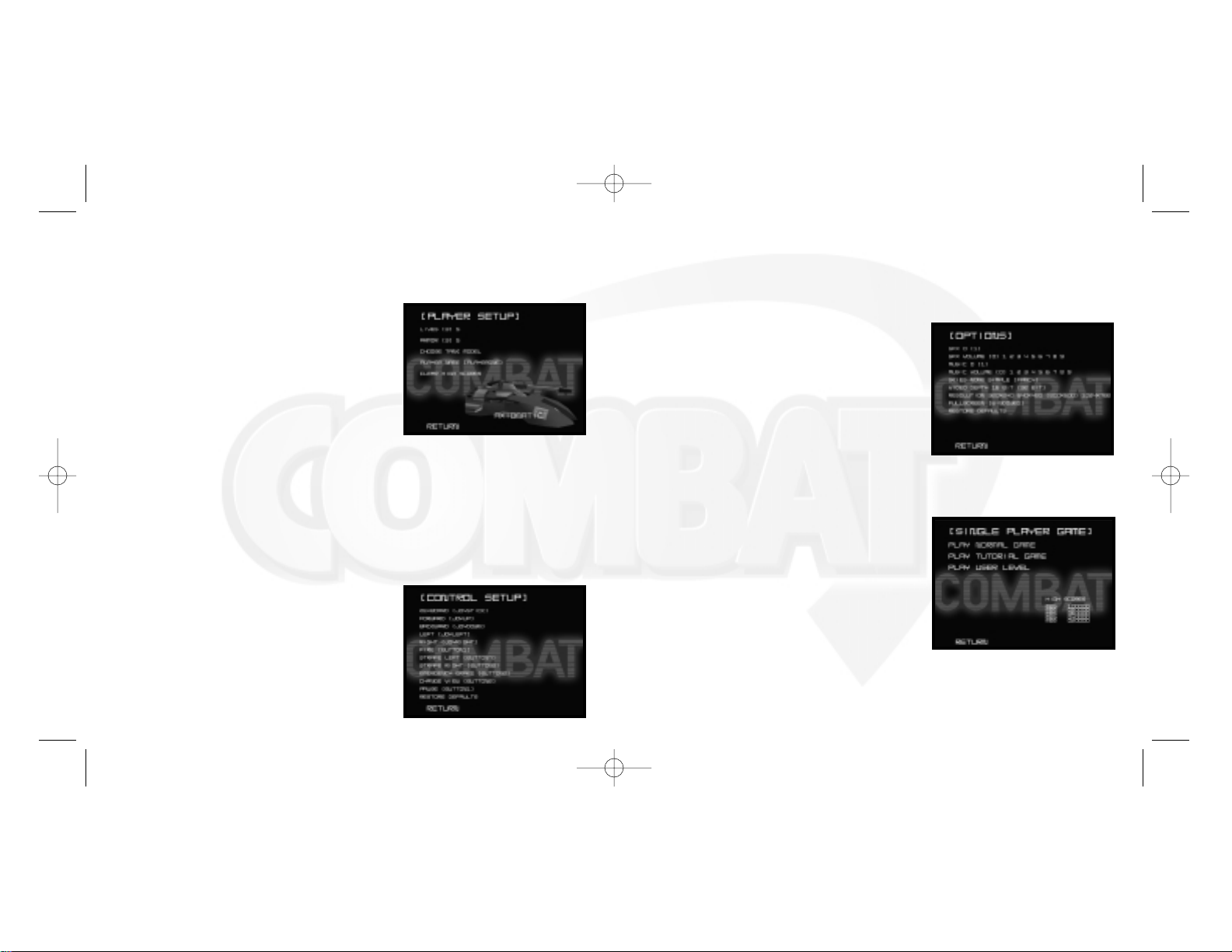
key on your keyboard or a button on your controller (or move the controller) to create a new mapping for
that game control.
When finished configuring your controls, select RETURN to return to the Game Setup screen, or select
RESTORE DEFAULTS to restore the currently selected controller to the game’s default control mapping.
OPTIONS SETUP
The Options Setup screen allows you to configure everything
from sound effects and music to the way the game is displayed
on your computer.
To change an option, you must first select it by using the up or
down arrow keys. Next, use the left and right arrow keys to
scroll through the available choices.
When finished, select RETURN and then press Enter to return to
the Game Setup screen, or select RESTORE DEFAULTS to restore
the game to its default options.
SINGLE PLAYER GAME
From the Single Player menu screen, you can choose from a
number of single-player options. This screen also lets you view
your best scores earned in the game.
Play Normal Game – Select this to launch the single-player
game experience — 30 levels designed to test your mettle and
your true Combat skills. See “How to Play” on page 8.
Play Tutorial Game– Select this to play through four small
worlds that will teach you about various aspects of the game and tank control. Note: The Tutorial worlds
are designed from the worlds featured in the original Atari
®
2600 version of the Combat game.
Network Setup – Select this to go to the Network Setup screen to configure the Combat game to your
Internet connection speed. Note: For multiplayer games only.
Return – Select this to return to the Main Menu.
PLAYER SETUP
The Player Setup screen allows you to configure your player
preferences. Note: The Player Name and Tank Model (but not
Lives and Armor) you select will be what appears in a multiplayer game as well.
Lives – Use the left/right arrow keys to select 3 lives (normal)
or 5 lives (easy) for a single-player game.
Armor – Use the left/right arrow keys to select 3 armor points
(normal) or 5 armor points (easy). Armor points determine how
much damage your tank can take before it is destroyed.
Choose Tank Model– Use the left/right arrow keys to cycle through the tank models you can use in
either a single or multiplayer game. Note: If a tank is not yet “unlocked” for you, it will appear as a black
silhouette with a question mark.
Player Name – Select this and then use the keyboard to enter your player name.
Clear High Scores – Select this and press Enter to clear out the top high scores.
When you are satisfied with your choices, select RETURN to return to the Game Setup screen.
CONTROL SETUP
The Control Setup screen lets you configure your controls to your
own liking. Select your controller type by using the left/right
arrow keys to select KEYBOARD or JOYSTICK. The current mapping for that controller type will appear.
To change a control’s mapping, select a control (using the
up/down arrow keys) and then press Enter. Next, either press a
6
7
Combat Manual Interior 10/9/01 3:58 PM Page 6
Page 5

DOORS
Levels may contain doors. These doors slide into the floor to allow passage under certain conditions. Some
doors automatically open whenever they’re approached. Some doors open after a set period of time, and
some doors open only after a number of certain enemies are destroyed. Note: A small indicator in the
lower right corner of the screen shows the number of enemies remaining to be destroyed in order to activate
the door.
ELEVATORS
Levels may also contain elevators. Simply drive onto the elevator tile and your tank will be raised or
lowered to the target floor.
CONTINUE POINTS
A Continue Point is a small platform on the ground. When a level loads, all Continue Points are “off” and
will not be illuminated. If you drive over a Continue Point, it will light up, indicating that it’s activated. Once
activated, you will respawn at that location instead of the level’s original Start Point.
ENEMY SPAWN POINTS
Throughout the levels, you will notice small platforms. These are the generators that “spawn” an enemy.
Note: Enemies will not spawn if you are directly over their Spawn Point.
EXIT PORTAL
The Exit Portal is a pulsing black sphere casting off an eerie blue light. If you drive or jump into it, it will
sweep you out of the level and into your next challenge. In some levels, the Exit Portal exists from the
moment you arrive, and your goal is to get to it. In other levels, your goal is simple survival until the Exit
Portal appears.
Play User Level – Select this to enter the name of a user level. Simply type in the name and press Enter
to launch that level. Completing the level will return you to the Single Player screen.
Return – Select this to return to the Main Menu.
HOW TO PLAY
You begin your Combat experience in a staging area. Navigate your tank into the black spheres that serve
as your conduit between the worlds. Once you enter a world, your goal is to keep your tank alive until the
Exit Portal (also a black sphere) opens (listen for an electric sizzle sound). Rack up a high score by picking
off the various enemies (human or AI, depending upon the game you are playing).
When you enter a level, initially the Exit Portal may not be visible. You will be challenged to avoid your
enemies until the portal opens through cunning strategy and mastery of piloting your tank. While you hover
around, look for power-ups and opportunities to score big by picking off rocket drones and buzz bombs.
LIVES
You start each game with 3 lives and a full shield charge of 3. These are displayed in the top left corner of
the screen. The red bars represent the shield level, and the red tanks represent your remaining lives. Enemy
fire and collisions with other vehicles will diminish your shield charge with each hit. If your shield charge
goes down to zero, you lose a life. Falling off the level into outer space will also cause you to lose a life.
Losing a life will cause you to re-materialize at the entry point of the level you are playing or at the last
Continue Point that you activated.
Hint! There are various power-ups located throughout the levels. Some of these will be health points that
restore your shield level to maximum, and some may be extra lives. If you see a power-up, drive over it to
get it. See “Power-ups” on page 11.
8
9
Combat Manual Interior 10/9/01 3:58 PM Page 8
Page 6
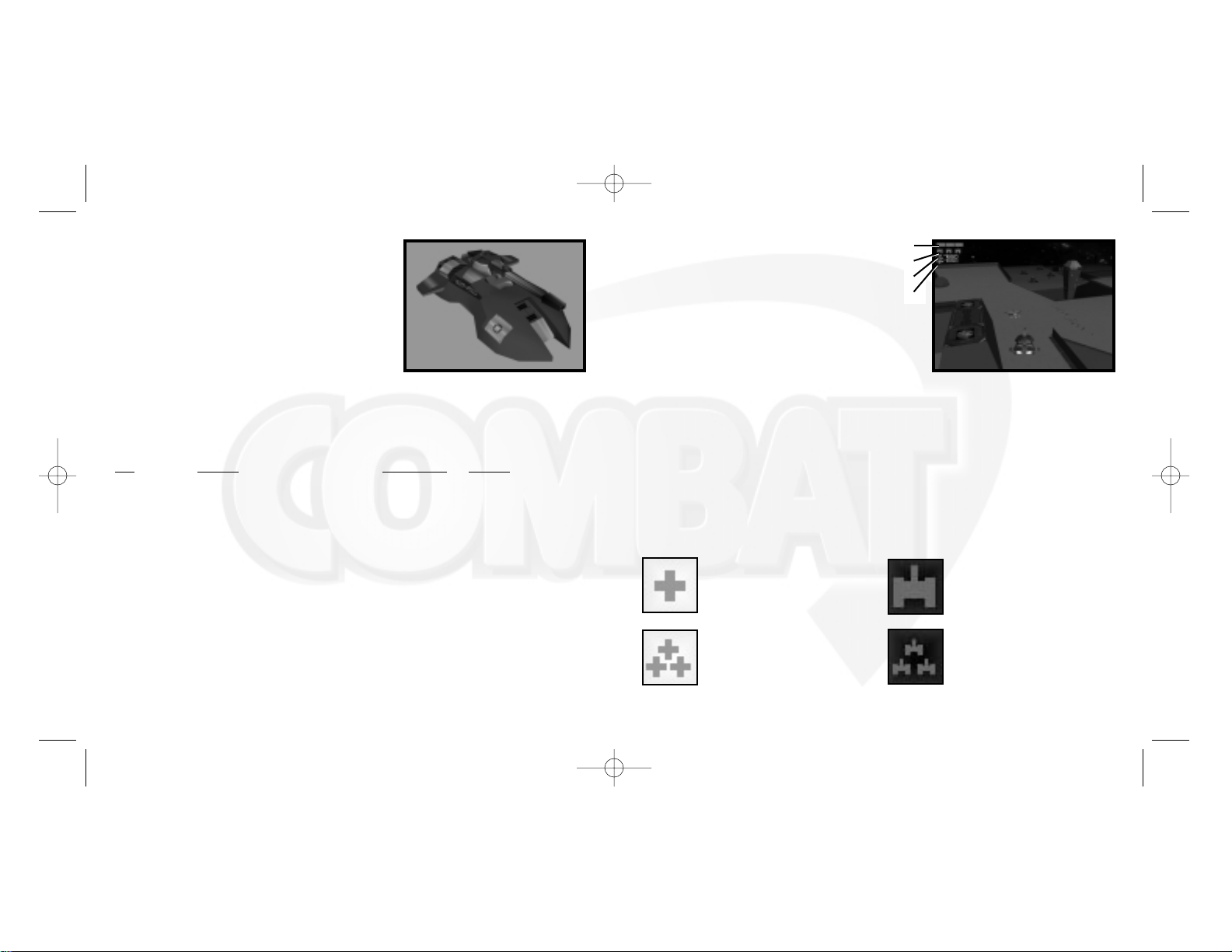
GAMEPLAY SCREEN
The upper left corner of the screen displays nearly all of
the information you’ll need in the game.
A. Tank Health – As stated earlier, the shield strength
is displayed in the form of red bars. The maximum is three.
Weapon fire and drone collisions will decrease this value.
B. Lives Remaining – Your lives remaining are represented
by red tanks. Once you run out of lives, your game is over.
C. Current Score –This number reflects the total number of
the points you have scored in all the levels you have played in the game so far.
D. High Score – The score you’re trying to beat.
POWER-UPS
Power-ups help you gain an advantage over your enemies. To activate a power-up, drive over the floating
cube. The power-up will then be listed in the upper right corner of the screen. Most power-ups last for a limited amount of time. Flashing text indicates that the power-up is about to expire. Note: More than one
power-up can be active at the same time. The power-ups found in the Combat CD-ROM game are as follows:
YOUR TANK
Your tank is a high-performance hovercraft. It levitates just
above the ground and can turn on a dime (as well as strafe left
and right). You will find you are able to use the ramps to jump
various obstacles, and that falls from one elevation to another
will not damage your tank, although a fall into outer space will
cause your tank to implode. In fact, while airborne, you will find
you have limited directional and speed control.
Tip: Familiarize yourself with the piloting scheme in the tutorals, reached via a portal in the staging area.
DEFAULT CONTROLS
KEYBOARD
Key
Function
F1 Default third-person view
F2 Low, close-in view
F3 Overhead view
Up Arrow Forward
Down Arrow Backwards
Left Arrow Turn left
Right Arrow Turn right
Space Bar Fire
X Emergency brake
Z Strafe left
C Strafe right
P Pause
Esc Quit your current game
10
11
GAMEPAD/JOYSTICK
Button/Stick Function
Y Axis Move forward/backward
X Axis Turn left/right
Left Trigger Strafe left
Right Trigger Strafe right
Button 1 Fire
Button 2 Emergency brake
Button 4 Cycle through player views
Button 7 Strafe left
Button 8 Strafe right
Button 10 Pause
Partial Restore – Restores one
health point to your tank.
Full Restore – Restores your tank
to full health.
1-Up – Gives you an extra life.
3-Up – Gives you three extra lives.
A
B
C
D
Combat Manual Interior 10/9/01 3:58 PM Page 10
Page 7

ENEMIES
The Combat CD-ROM game features a myriad of enemies. If you don’t destroy them, they will try to destroy
you! The rule of thumb is simple: If it moves — shoot it! Enemies spawn at a varying rate depending upon
your proximity to their generator (which you cannot destroy), or whether the Exit Portal has been opened.
Some of the enemies you’ll encounter during play — but by no means all — include the following:
Rocket Drone – This is a simple, almost brainless threat. It’ll look for you and when
it sees you, launch its attack. Once it fires its engine, there is no turning back — and
no turning! Thwart it by waiting until it launches and then move out of its path. It will
explode upon impact with you, a wall, or another enemy. 50 points
Buzz Bomb – This enemy flocks near you to pack an explosive collision. It does not
explode itself upon collision, but must be destroyed by your tank cannon. It is easy to
pick off when alone, but deadly in a group. Look out for its hive! 100 points
Flyer – The flyer is an aggressive foe. It will tirelessly seek you out and do its best
to destroy you. You’ll need to pilot your tank defensively, as well as be a crack shot,
to take out this enemy. 300 points
Hunter – The Hunter is the sniper of the virtual worlds. It’s slow to turn and slow to
move, but will fire a deadly projectile at you as soon as it has an open shot. It will
also attempt to circle you as it shoots for the kill. Beware its more deadly brother!
450 points
Small Turret– Small turrets are defensive embankments that don’t offer much
threat — if you can find them before they find you! 75 points
Speed – Provides faster acceleration
and a higher top speed.
Shield – Makes you invulnerable to
enemy fire for a time.
Invisibility – Prevents enemies from
seeing you.
Double Shot – Enables you to fire
two shots (doing twice the damage)
at the same time.
Triple Shot – Enables you to fire
three shots (in a fan pattern) at the
same time.
Bounce Shot – Makes your shots
bounce off of the world, allowing for
bank shots.
Smart Bomb – Drive over this to
send out an immediate shock wave
that damages all nearby enemies.
Supergun – Supercharges your gun
with a projectile that does area
damage.
Bonus Points – Earns you a quick
hit of bonus points.
Score Multipliers – Multiplies your
score by the value of this power-up
for as long as it is active.
12
13
Combat Manual Interior 10/9/01 3:59 PM Page 12
Page 8

JOIN A GAME
Search for LAN Games – Select this to search your local network for Combat games in progress. The
games currently running will appear in the Game Display near the bottom of the screen.
Join Internet Game – Select this and then enter the IP address of the game you wish to join in the text
box to the right of the button. See “How to Find Your IP Address Using Windows
®
95/98/Me” below.
When your computer contacts that game, the game information will appear in the Game Display near the
bottom of the screen.
The Game Display shows you the name of the game, the current map, the players (not including yourself)
currently in the game, the maximum number of players allowed and the ping time. Double-click on the
active game of your choice to join it.
Note: If the Host is running a custom map, you must have that map in your Levels directory before you can
join the game. For more information, please refer to the CustomMapReadMe file on your Combat game disc.
To access that file, click on the Start button on your Win95/98/Me taskbar, then on Programs, then on
Infogrames Interactive, then on Combat, and finally on the CustomMapReadMe file item.
HOW TO FIND YOUR IP ADDRESS USING WINDOWS
®
95/98/ME
To find your IP address so that you can communicate it to other players, follow the steps detailed below:
• Connect to your ISP (Internet Service Provider). This MUST be done before continuing.
• Click on the START button on your Windows
®
95/98/Me Task Bar, and then click on RUN.
• When the RUN window appears, type “winipcfg” (without quotes), and then click OK.
• The box labeled “IP Address” is your IP address for that session. Note: Your IP address may change
each time you log on depending on your ISP.
Medium Turret– Medium turrets have more protection than the small turrets, thus
requiring greater skill in dodging their fire as you attempt to take them out.
150 points
MULTIPLAYER GAME
Two or more players can engage in combat over a Local Area Network (LAN), the Internet or the GameSpy
network.
Kids: Check with your parent or guardian before using the Internet.
Note: If you are using a dial-up modem connection to Join or Host a multiplayer game, first connect to
your ISP before launching the Combat CD-ROM game.
THE MULTIPLAYER SCREEN
The Multiplayer screen provides information about your currently selected tank and displays your player
name. Select from the following options:
Join a Game – Select this to join a Combat game hosted on another computer. See “Join a Game” on
page 15 for details.
Host a Game – Select this to create and host a multiplayer Combat game on your own computer. See
“Host a Game” on page 17 for details.
Main – Click here to return to the Main Menu.
14
15
Combat Manual Interior 10/9/01 3:59 PM Page 14
Page 9

HOST A GAME
To create and Host a multiplayer Combat game, follow these steps at the Host a Game screen:
• Give your game a unique name (optional).
• Click on the Maps button and select a map to use for the current game.
• Enter a number in the Player Limit text box if you want to limit the number of players allowed into your
game. Note: The default limit is 4 players; the maximum number is 8 players.
• Enter a Points Limit for a game. (You earn a point each time you destroy another player’s tank.) The
game ends when a player reaches the limit, thereby winning the game. The default is 10.
• Enter a Time Limit for the game (optional). If you specify a time limit (in seconds), the game ends when
either the Points Limit is reached or the Time Limit expires. Note: The player with the most points after
the Time Limit expires wins the game. The default is 0.
• Set a Hitpoint value for the players. This allows you to set more or less hitpoints for all players in the
game. The default is 3.
• Click on the Start button to launch the server on your machine and begin the game.
Note: If you quit or drop out of a game as a Host, the game will end for all players.
• If you are hosting the game, you must communicate your current IP address to the other players wishing
to join the game. You can do this via:
• E-mail – Use your e-mail program to send your IP address to other players, OR
• Phone – Call the other players and tell them your IP address via a second phone line, OR
• Chat or Instant Message Programs – Use programs such as ICQ or AOL Instant
Messenger to send your IP address to the other players.
Note: For games that are playable on the MSN Gaming Zone (formerly called Microsoft’s Internet Gaming
Zone), IP address information is automatically exchanged between players via the Zone.
The MSN Gaming Zone is an independent gaming service run by Microsoft Corporation.
Infogrames Interactive does not control, and disclaims any responsibility or liability for, the
functioning and performance of the MSN Gaming Zone any content on or available through
the MSN Gaming Zone.
Helpful Web Site Addresses
ICQ – http://www.mirabilis.com
AOL Instant Messenger – http://www.aol.com/aim/
16
17
Combat Manual Interior 10/9/01 3:59 PM Page 16
Page 10

LAUNCHING THE GAMESPY ARCADE APPLICATION
To launch the GameSpy Arcade application, do the following:
• Left-click on the Start icon.
• Left-click on the Programs icon.
• Left-click on the GameSpy Arcade folder.
• Left-click on the GameSpy Arcade icon. (This appears as a graphic representation of a green spy within a
green circle.)
Note: If you have not run the GameSpy Arcade application before, you will be prompted to create a
GameSpy Arcade account.
CREATING A GAMESPY ACCOUNT
In order to play the Combat CD-ROM game on GameSpy Arcade, you need to create a GameSpy Arcade
account. Here’s how:
• Launch the GameSpy Arcade application.
• Enter your email address into the space provided on the ‘Creating or Locating Account’ screen, and then
left-click on the NEXT button.
• If your email address is not registered with GameSpy Arcade, a pop-up window will appear asking you if
you would like to create a new account. Left-click the YES button.
• You will then advance to the ‘New Account, Enter Password’ screen. Choose a password for GameSpy
Arcade and enter that password into the Password and Verify Password text fields. Once this is done, leftclick the NEXT button.
• You will then advance to the ‘Nickname’ screen. Enter in the name you wish to use during play and then
left-click the NEXT button.
• You will then advance to the ‘Connection Information’ screen. Left-click on the caret to the right of the
information field and scroll to select your connection type. Once this is done, left-click the NEXT button.
PLAYING OVER THE GAMESPY NETWORK
Important! The Combat CD-ROM game utilizes GameSpy Arcade.
Kids: Check with your parent or guardian before using the Internet.
The GameSpy Arcade is an independent gaming service run by GameSpy. Infogrames
Interactive does not control, and disclaims any responsibility or liability for, the functioning
and performance of the GameSpy Arcade and any content on or available through the
GameSpy Arcade.
GAMESPY INSTALLATION
GameSpy allows you to play the Combat CD-ROM game over the Internet by acting as a match making service. The Combat CD-ROM game install will prompt you to install the GameSpy Arcade program during its
installation. We strongly suggest that you elect to install these files when prompted. If you choose not to
install the GameSpy Arcade software you can do so at a later date by clicking on the Install GameSpy Arcade
link located in the Start menu.
To install the GameSpy Arcade program, do the following:
• Left-click on the Start icon.
• Left-click on the Programs icon.
• Left-click on the directory to which you installed the Combat CD-ROM game.
Note: The default is C:\Program Files\Infogrames Interactive\Combat. If you installed to a different or
customized path you will need to select the customized path.
• Left-click on the Combat icon.
• Left-click on the Install GameSpy Arcade icon.
• Follow all GameSpy Arcade prompts.
18
19
Combat Manual Interior 10/9/01 3:59 PM Page 18
Page 11

On the GameSpy Arcade screen, you will see a series of tabs on the left-hand side of the screen.
The second tab, called Games, should have the Combat game icon below it.
Left-click on the Combat game icon to advance to the Combat lobby.
In the Combat lobby, you can elect to create a game, join a game, refresh the game list, view game information or chat with anyone within the game lobby itself.
Chat Messages: Infogrames Interactive does not monitor, control, endorse, or accept responsibility for the content of chat messages transmitted through the use of this product. Use of
the optional text message or any other Internet text- or voice-based “chat” feature is at
your own risk. Users are strongly encouraged not to give out identity or other personal
information through chat message transmissions. Kids, check with your parent or guardian
before using the chat function and if you are concerned about any chat you receive.
If the Combat game is not listed under the tab labeled “Games,” do the following:
1. Launch the GameSpy Arcade application.
2. Once the GameSpy Arcade application is running, and you are properly logged in, left-click on the
GameSpy icon located on the tool bar (top left of the screen).
3. Now left-click on the “Scan for Games” icon.
4. The GameSpy application will then scan your hard drive for GameSpy supported software.
5. The Combat application should now appear under the tab labeled “Games.”
• You will then be taken to the ‘Where are You’ screen. Left-click on the caret to the right of the information field to select the country.
• Left-click in the ‘ZIP/Postal Code’ information field and enter in the information requested. Once this is
done, left-click the NEXT button.
• You will then be taken to the ‘Personal Info’ screen. Enter the correct information in the requested information fields. When done, left-click the NEXT button.
• You will then be taken to the ‘Other Info’ screen. Enter any additional information requested. When
done, left-click the NEXT button.
• You will then be taken to the ‘Quick Marketing Survey’ screen. Enter any additional information
requested. When done, left-click the NEXT button.
• You will then be taken to the ‘Special Offers from Yesmail’ screen. Enter any additional information
requested. When done, left-click the NEXT button.
• You will then be taken to the ‘End of Wizard’ screen. Left-click on the LOGIN button.
• Once the LOGIN button has been selected, the GameSpy Arcade application should launch.
PLAYING THE COMBAT CD-ROM GAME ON GAMESPY
Note: Do NOT have the Combat CD-ROM game already running in the background. Doing so will generate
the following error message: “There is already an instance of this application running!” If the error
message is seen, close down all of the Combat CD-ROM game applications before relaunching the GameSpy
Arcade application.
To play the Combat CD-ROM game on GameSpy, do the following:
• Launch the GameSpy Arcade application.
• Select the User Profile and enter in the password.
• Left-click on the CONNECT button.
• GameSpy Arcade should now load.
20
21
Combat Manual Interior 10/9/01 3:59 PM Page 20
Page 12

GAME ROOM
In the Game Room, you will be presented with several icons and graphical representations.
Graphical Representation
On the right side of the screen, there will be graphical representation of the players that have joined your
game as well as a small light that appears directly to the left of their name. If the light is red, they have not
selected the Ready button. If the light is green, the player has selected the Ready button.
The Ready Button
At the top left of the screen, there is a small button labeled Ready. The Ready button indicates to the
Host player that the remote player is ready to begin the game. Once the player clicks on the Ready
button, the light to the left of their name should turn from red to green.
The Launch Button
The Launch button is located to the right of the Ready Button. As soon as the Host player selects the
Ready button, the Launch button becomes active.
Note: It is possible for the Host player to launch the game before the remote players have selected their
Ready buttons and joined the game. The Host should make sure that all of the remote players’ Ready
lights are green before selecting the Launch button.
Leave Button
The Leave button allows the player to exit the Game Room and go back to the Game lobby.
LAUNCHING THE COMBAT GAME FROM GAMESPY ARCADE
Once all of the players are ready to play a game, the Host can select the Launch icon. Selecting the Launch
icon will minimize the GameSpy application and launch the Combat application. This process may take
upwards of 30 seconds. Once the Combat application has been launched, follow the Combat directions.
CREATING A GAME
If you left-click on the “Create a Game” icon, you will be prompted to enter the following information:
Game (This should always be Combat.)
Room Description (A brief description of the game that you are creating.)
Maximum Players (Denotes the maximum number of players that you wish to have in the game.)
The maximum number of players for the Combat game is 8.
Game Type(Empty Field)
Create Room (Creates a game that others can join and advances you to the Game Room.)
Cancel (Takes you back to the Combat lobby.)
JOIN A GAME
If you find a game that you wish to join, select the icon that represents that game. The Join Game icon will
now become active. Once you click on the Join Game icon, you will advance to the Game Room.
Note: You can also join a game by double left-clicking on the game in the Combat lobby.
Refresh List
The Refresh List button will refresh the entire list of game servers.
22
23
Combat Manual Interior 10/9/01 3:59 PM Page 22
Page 13
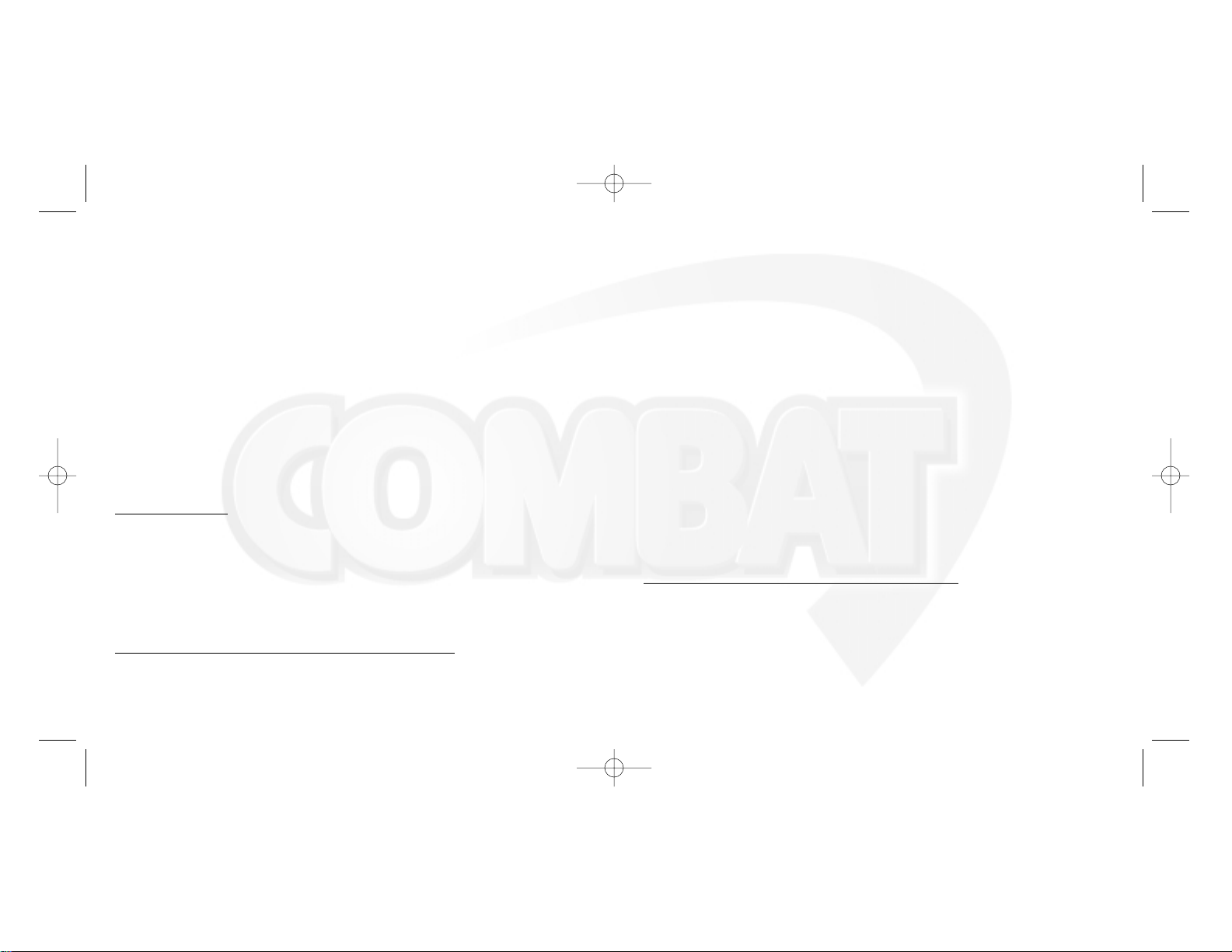
Great News! We’ve improved our Automated Systems so that you can get product-specific Troubleshooting help
more quickly. All you need to do is enter the product’s Part # when prompted to do so. This will take you directly
to all of our known issues and solutions for this title. The product’s Part # is located in several places (on the CD
label, package and/or plastic disc case) and is identified by a number such as 04-12345. When prompted by
the Automated System, enter the last five digits of your product’s Part #. (For example, Part # 04-12345
would require that you enter the “12345” portion of the number for that product.)
Live support is available Monday through Friday, 8:00 AM until 6:00 PM (Pacific Time). Note: We may be closed
on major holidays.
Before making your call, we ask that you be at your computer, have the following information available, and be
ready to take notes:
• System Make and Model
• Processor Type
• Operating System, including version number if possible (such as Windows
®
95; Windows®Me)
• RAM (Memory)
• Any screen or error messages you’ve encountered (and where)
You may also fax in your Technical Support questions or problems to: (425) 806-0480, or write to the address
below.
Product Return Procedures in the United States & Canada
In the event our technicians at (425) 951-7108 determine that you need to forward materials directly to us,
please include a brief letter explaining what is enclosed and why. Make sure you include the Return Merchandise
Authorization Number (RMA#) supplied to you by the technician, and your telephone number in case we need to
call you. Any materials not containing this RMA# will be returned to you unprocessed. Send your materials to the
following address: Infogrames Interactive, Inc., Attn: TS/CS Dept., 13110 NE 177th Place,
Suite # B101, Box 180 Woodinville, WA 98072-9965, RMA #:
INFOGRAMES WEB SITES
For more information on forthcoming and other existing Infogrames products, please visit our main web site at:
http://www.us.infogrames.com
Kids, check with your parent or guardian before visiting any web site.
Visit and you will discover that Infogrames web sites contain such things as:
• Technical Support
• Hints and Tips
• Demos
• Interviews
We are constantly updating our web sites so stop by and visit us frequently. With events and new additions
planned, you won’t want to miss out.
TECHNICAL SUPPORT (U.S. & Canada)
Help Via the Internet
Up-to-the-minute technical information about Infogrames Interactive products is generally available 24 hours a day,
7 days a week via the Internet at:
http://www.ina-support.com
Through this site you’ll have access to our FAQ (Frequently Asked Questions) documents, our FTP (File Transfer
Protocol) area where you can download patches if needed, our Hints/Cheat Codes if they’re available, and
an E-Mail area where you can get help and ask questions if you do not find your answers within the FAQ.
Help Via Telephone/Fax or Mail in the United States & Canada
For phone assistance, call Infogrames Interactive Tech Support at (425) 951-7108. Our Interactive
Voice Response and Faxback system is generally available 24/7, providing automated support and
allowing FAQ documents to be faxed to you immediately.
24
25
• Competitions
• Community
• And much more
Combat Manual Interior 10/9/01 3:59 PM Page 24
Page 14

2626
If you or anyone in your family has an epileptic condition or has experienced symptoms like an epileptic condition
(e.g. a seizure or loss of awareness), immediately consult your physician before using this Software.
We recommend that parents observe their children while they play games. If you or your child experience any of the
following symptoms: dizziness, altered vision, eye or muscle twitching, involuntary movements, loss of awareness,
disorientation, or convulsions, DISCONTINUE USE IMMEDIATELY and consult your physician.
FOLLOW THESE PRECAUTIONS WHENEVER USING THIS SOFTWARE:
• Do not sit or stand too close to the monitor. Play as far back from the monitor as possible.
• Do not play if you are tired or need sleep.
• Always play in a well-lit room.
• Be sure to take a 10- to 15-minute break every hour while playing.
Repetitive Strain Statement
Some people may experience fatigue or discomfort after playing for a long time. Regardless of how you feel, you should
ALWAYS take a 10- to 15-minute break every hour while playing. If your hands or arms become tired or uncomfortable while
playing, stop and rest. If you continue to experience soreness or discomfort during or after play, listen to the signals your
body is giving you. Stop playing and consult a doctor. Failure to do so could result in long term injury.
If your hands, wrist or arms have been injured or strained in other activities, use of this Software could aggravate the
condition. Before playing, consult a doctor.
Motion Sickness Statement
This Software generates realistic images and 3-D simulations. While playing or watching certain video images, some
people may experience dizziness, motion sickness or nausea. If you or your child experience any of these symptoms,
discontinue use and play again later.
LICENSE AGREEMENT
*** IMPORTANT ***
This is a legal agreement between the end user ("You") and Infogrames Interactive, Inc., its parent, affiliates and subsidiaries
(collectively "Infogrames Interactive"). This Agreement is part of a package (the "Package") that also includes, as applicable,
executable files that you may download, a game cartridge or disc, or a CD-ROM (collectively referred to herein as the
"Software") and certain written materials (the "Documentation"). Any patch, update, upgrade, modification or other
enhancement provided by Infogrames Interactive with respect to the Software or the Documentation, or bonus game provided by Infogrames Interactive at no extra charge as part of the Package, shall be included within the meanings of those terms,
for the purposes of this Agreement, except to the extent expressly provided below.
BY DOWNLOADING OR INSTALLING THE SOFTWARE, YOU ACKNOWLEDGE THAT YOU HAVE READ ALL OF THE TERMS
AND CONDITIONS OF THIS AGREEMENT, UNDERSTAND THEM, AND AGREE TO BE BOUND BY THEM. YOU UNDERSTAND
THAT, IF YOU PURCHASED THE PACKAGE FROM AN AUTHORIZED RESELLER OF INFOGRAMES INTERACTIVE, THAT
RESELLER IS NOT INFOGRAMES INTERACTIVE’S AGENT AND IS NOT AUTHORIZED TO MAKE ANY REPRESENTATIONS,
CONDITIONS OR WARRANTIES, STATUTORY OR OTHERWISE, ON INFOGRAMES INTERACTIVE’S BEHALF NOR TO VARY
ANY OF THE TERMS OR CONDITIONS OF THIS AGREEMENT.
If You do not agree to the terms of this Agreement, do not download or install the Software and promptly return the entire
Package to the place You obtained it for a full refund. If you should have any difficulty in obtaining such refund, please
contact Infogrames Interactive Technical Support at 425-951-7108. Failure to return the entire Package within 30 days of the
purchase date shall be presumed to constitute acceptance of the terms and conditions of this Agreement.
CONSUMER SAFETY WARNINGS AND PRECAUTIONS STATEMENT:
Epilepsy Warning
READ THIS NOTICE BEFORE YOU OR YOUR CHILD USE THIS SOFTWARE
A very small portion of the population have a condition which may cause them to experience epileptic seizures or have
momentary loss of consciousness when viewing certain kinds of flashing lights or patterns. These persons may experience
seizures while watching some kinds of television pictures or playing certain video games. Certain conditions may induce previously undetected epileptic symptoms even in persons who have no history of prior seizures or epilepsy.
27
Combat Manual Interior 10/9/01 3:59 PM Page 26
Page 15
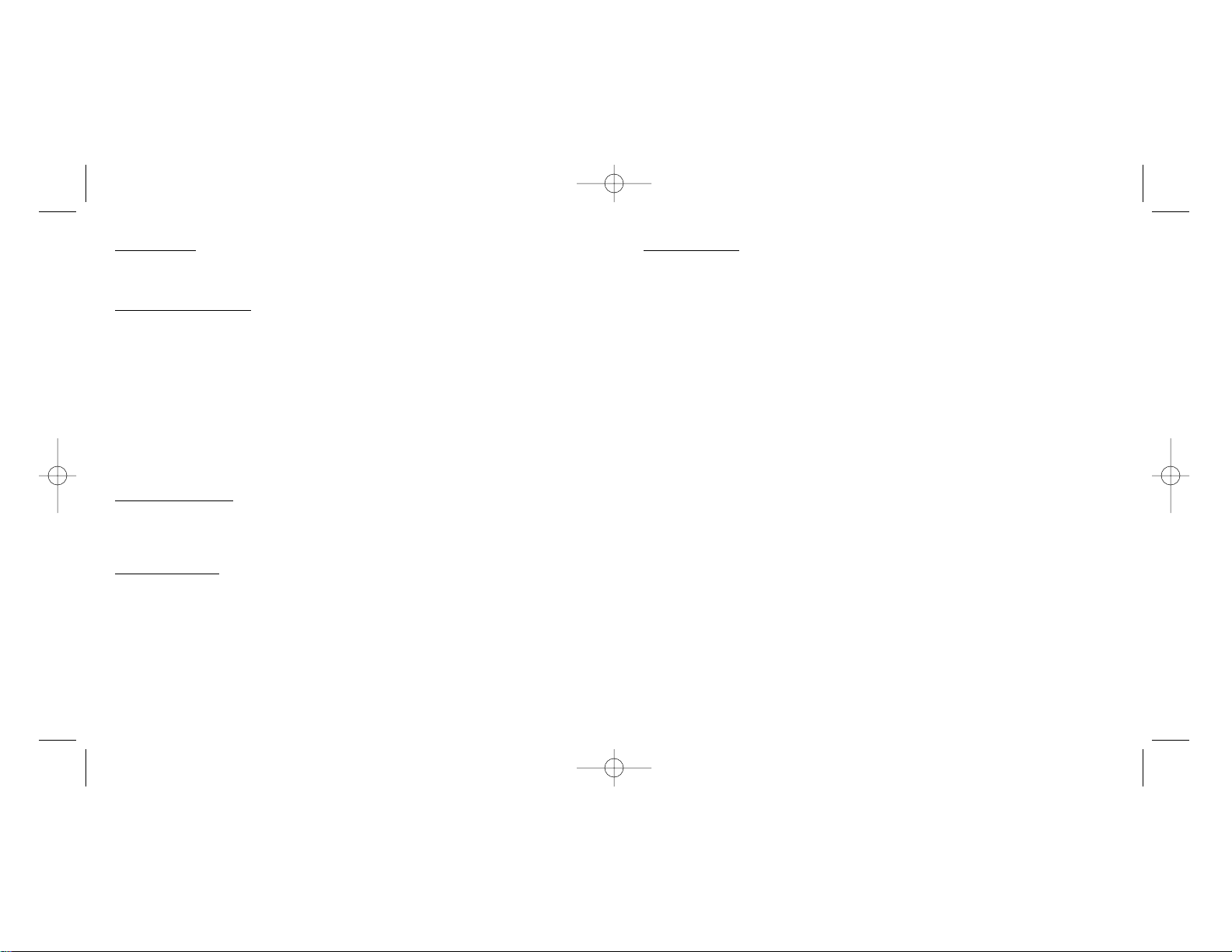
LIMITED WARRANTY
:
Infogrames Interactive warrants for a period of ninety (90) days following original retail purchase of this copy of the Software
that the Software is free from substantial errors or defects that will materially interfere with the operation of the Software as
described in the Documentation. This limited warranty: (i) applies to the initial purchaser only and may be acted upon only
by the initial purchaser; and (ii) does not apply to any patch, update, upgrade, modification, or other enhancement provided
by Infogrames Interactive with respect to the Software or the Documentation or to any bonus game provided by Infogrames
Interactive at no extra charge as part of the Package, which are provided on an AS IS BASIS ONLY. EXCEPT AS STATED
ABOVE, INFOGRAMES INTERACTIVE AND ITS LICENSORS MAKE NO OTHER WARRANTY OR CONDITION, EXPRESS OR
IMPLIED, STATUTORY OR OTHERWISE, REGARDING THIS SOFTWARE. THE IMPLIED WARRANTY THAT THE SOFTWARE
IS FIT FOR A PARTICULAR PURPOSE AND THE IMPLIED WARRANTY OF MERCHANTABILITY SHALL BOTH BE LIMITED
TO THE NINETY (90) DAY DURATION OF THIS LIMITED EXPRESS WARRANTY. THESE AND ANY OTHER IMPLIED WARRANTIES OR CONDITIONS, STATUTORY OR OTHERWISE, ARE OTHERWISE EXPRESSLY AND SPECIFICALLY DISCLAIMED.
Some jurisdictions do not allow limitations on how long an implied warranty or condition lasts, so the above limitation may
not apply to You. This limited warranty gives You specific legal rights, and you may also have other rights which vary from
jurisdiction to jurisdiction.
If you believe you have found any such error or defect in the Software during the warranty period, call Infogrames Interactive
Technical Support at 425-951-7108 between the hours of 8:00 a.m. and 6:00 p.m. Monday through Friday (Pacific Time), holidays excluded, and provide your Product number. If a return is determined as necessary, a Return Merchandise Authorization
Number (RMA#) will be issued to you. Send your original CD-ROM disc, game cartridge or disc, or, if applicable, the executable
files that you downloaded, along with the RMA#, a dated proof of purchase, your full name, address and phone number, to
Infogrames Interactive, Inc., Attn: TS/CS Dept., 13110 NE 177th Place, Suite # B101, Box 180, Woodinville, WA 98072-9965.
If you have a problem resulting from a manufacturing defect in the Software, Infogrames Interactive’s and its licensors' entire
liability and Your exclusive remedy for breach of this limited warranty shall be the replacement of the Software, within a reasonable period of time and without charge, with a corrected version of the Software. Some jurisdictions do not allow the
exclusion or limitation of relief, incidental or consequential damages, so the above limitation or exclusion may not apply to You.
LIMITATION OF LIABILITY
INFOGRAMES INTERACTIVE AND ITS LICENSORS SHALL NOT BE LIABLE FOR SPECIAL, INCIDENTAL, CONSEQUENTIAL,
EXEMPLARY OR OTHER INDIRECT DAMAGES, EVEN IF INFOGRAMES INTERACTIVE OR ITS LICENSORS ARE ADVISED OF
OR AWARE OF THE POSSIBILITY OF SUCH DAMAGES. IN NO EVENT SHALL INFOGRAMES INTERACTIVE'S AND ITS
LICENSORS' AGGREGATE LIABILITY EXCEED THE PURCHASE PRICE OF THIS PACKAGE. Some jurisdictions do not allow
the exclusion or limitation of special, incidental, consequential, indirect or exemplary damages, or the limitation of liability
to specified amounts, so the above limitation or exclusion may not apply to You.
LIMITED LICENSE: You are entitled to download or install, and operate this Software solely for your own personal use, but
may not sell or transfer reproductions of the Software or Documentation to other parties in any way. You may download or
install, and operate one copy of the Software on a single terminal connected to a single computer. You may not network the
Software or otherwise use it on more than one computer or computer terminal at the same time.
INTERNET
-BASED PLAY; CHAT: This Software may include Internet-play features. If You choose to use such features,
You will need to access the Internet. The Software or Documentation may also suggest links to certain Software-related web
sites, including web sites operated by Infogrames Interactive or third parties. Your access to web sites operated by Infogrames
Interactive is subject to the terms of use and privacy policies of such web sites. Children should check with a parent or
guardian before accessing the Internet, including without limitation any chat function, on-line "arcade," or em@il Game.
Internet game play may occur through one or more independent gaming or other web sites (each a "Web Site"), including
without limitation the MSN Gaming Zone run by the Microsoft Corporation. Infogrames Interactive does not review or control, and disclaims any responsibility or liability for, the functioning and performance of any Web Site, the terms of use of any
Web Site, the privacy policies of any Web Site, and any content on or available via a Web Site, including, without limitation,
links to other web sites and comments or other contact between users of a Web Site. Infogrames Interactive does not endorse
the Web Sites merely because a link to the Web Site is suggested or established. Infogrames Interactive does not monitor,
control, endorse, or accept responsibility for the content of text or voice chat messages, if applicable, transmitted through the
use of the Software. Use of the chat function, or other content or services of any Web Site is at Your own risk. You are strongly encouraged not to give out identity or other personal information through chat transmissions.
OWNERSHIP; COPYRIGHT
: Title to the Software and the Documentation, and patents, copyrights and all other property
rights applicable thereto, shall at all times remain solely and exclusively with Infogrames Interactive and its licensors, and
You shall not take any action inconsistent with such title. The Software and the Documentation are protected by United States,
Canadian and other applicable laws and by international treaty provisions. Any rights not expressly granted herein are
reserved to Infogrames Interactive and its licensors.
OTHER RESTRICTIONS:
You may not cause or permit the disclosure, copying, renting, licensing, sublicensing, leasing,
dissemination or other distribution of the Software or the Documentation by any means or in any form, without the prior
written consent of Infogrames Interactive. You may not modify, enhance, supplement, create derivative work from, adapt,
translate, reverse engineer, decompile, disassemble or otherwise reduce the Software to human readable form.
28
29
Combat Manual Interior 10/9/01 3:59 PM Page 28
Page 16

CREDITS
INFOGRAMES INTERACTIVE, INC.
Todd Hartwig
Producer
Matt Collins
Brand Manager
Bill Levay
Executive Producer
Michael Craighead
Director of Quality Assurance,
North America
Kurt Boutin
Senior Manager
Q.A. Certification Group
Randy Lee
Bill Carroll
Q.A. Testing Managers
Mark Huggins
Q.A. Certification Lead
Tony Calabresi
Lead Tester
Erik Maramaldi
Tim Burpee
Cliff McClure
Testers
Steve Arthur
Director of Marketing
Steve Martin
Manager of Creative Services
Elizabeth Mackney
Manager of Editorial &
Documentation Services
Paul Collin
Copywriter
MAGIC LANTERN PLAYWARE
Joe Barnes
3D Art
George Chadderdon
AI Coding
John Fowler
Business and Management
Tony Gaddis
Map Design, Skies
Vicki Jackson
Office Goddess
Chris Listello
Art Director
Duncan McPherson
SFX and Music
Jeff Miller
Tilesets and 3D Art
Peter Riis
Map Design
Mark Sachs
Engine Coding, Network and
Tool Coding, Design
Paul Schuytema
Production and Design
GENERAL:
This Agreement constitutes the entire understanding between Infogrames Interactive and You with respect to
subject matter hereof. Any change to this Agreement must be in writing, signed by Infogrames Interactive and You. Terms and
conditions as set forth in any purchase order which differ from, conflict with, or are not included in this Agreement, shall not
become part of this Agreement unless specifically accepted by Infogrames Interactive in writing. You shall be responsible for
and shall pay, and shall reimburse Infogrames Interactive on request if Infogrames Interactive is required to pay, any sales,
use, value added (VAT), consumption or other tax (excluding any tax that is based on Infogrames Interactive's net income),
assessment, duty, tariff, or other fee or charge of any kind or nature that is levied or imposed by any governmental authority
on the Package.
EXPOR
T AND IMPORT COMPLIANCE: In the event You export the Software or the Documentation from the country in
which You first received it, You assume the responsibility for compliance with all applicable export and re-export regulations,
as the case may be.
GOVERNING LA
W; ARBITRATION: This Agreement shall be governed by, and any arbitration hereunder shall apply, the
laws of the State of New York, U.S.A., excluding (a) its conflicts of laws principles; (b) the United Nations Convention on
Contracts for the International Sale of Goods; (c) the 1974 Convention on the Limitation Period in the International Sale of
Goods (the "1974 Convention"); and (d) the Protocol amending the 1974 Convention, done at Vienna April 11, 1980.
Any dispute, controversy or claim arising out of or relating to this Agreement or to a breach hereof, including its
interpretation, performance or termination, shall be finally resolved by arbitration. The arbitration shall be conducted by three
(3) arbitrators, one to be appointed by Infogrames Interactive, one to be appointed by You and a third being nominated by the
two arbitrators so selected or, if they cannot agree on a third arbitrator, by the President of the American Arbitration
Association ("AAA"). The arbitration shall be conducted in English and in accordance with the commercial arbitration rules
of the AAA. The arbitration, including the rendering of the award, shall take place in New York, New York, and shall be the
exclusive forum for resolving such dispute, controversy or claim. The decision of the arbitrators shall be binding upon the
parties hereto, and the expense of the arbitration (including without limitation the award of attorneys' fees to the prevailing
party) shall be paid as the arbitrators determine. The decision of the arbitrators shall be executory, and judgment thereon may
be entered by any court of competent jurisdiction.
Notwithstanding anything contained in the foregoing Paragraph to the contrary, Infogrames Interactive shall have the right to
institute judicial proceedings against You or anyone acting by, through or under You, in order to enforce Infogrames
Interactive’s rights hereunder through reformation of contract, specific performance, injunction or similar equitable relief. For
the purposes of this Paragraph, both parties submit to the jurisdiction of, and waive any objection to the venue of, the state
and federal courts of the State of New York.
30
31
© 2001 Infogrames Interactive, Inc. All Rights Reserved. Manufactured and marketed by Infogrames, Inc., New York, NY.
All trademarks are the property of their respective owners.
Windows and DirectX are either registered trademarks or trademarks of Microsoft Corporation in the United States and/or other countries.
Pentium is a trademark or registered trademark of Intel Corporation or its subsidiaries in the United States and other countries.
Developed by Magic Lantern Playware.
GameSpy Arcade is © 1994 - 2001 GameSpy Industries, Ltd.
The GameSpy logo and ”GameSpy” are the trademarks of GameSpy Industries, Ltd.
10091
Combat Manual Interior 10/9/01 3:59 PM Page 30
Page 17

32
COMBAT
™
PC INSTRUCTION MANUAL
BACK COVER
Combat Manual Interior 10/9/01 3:59 PM Page 32
