Page 1
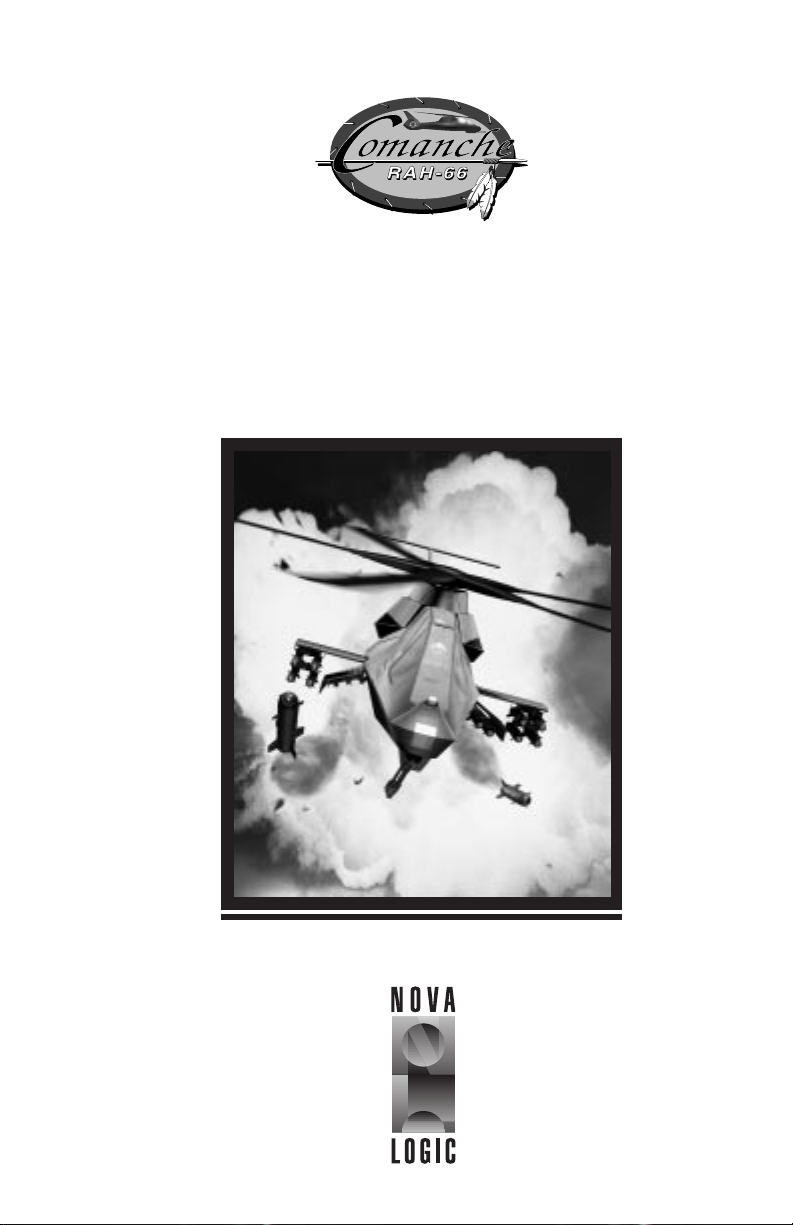
USER MANUAL
®
Page 2
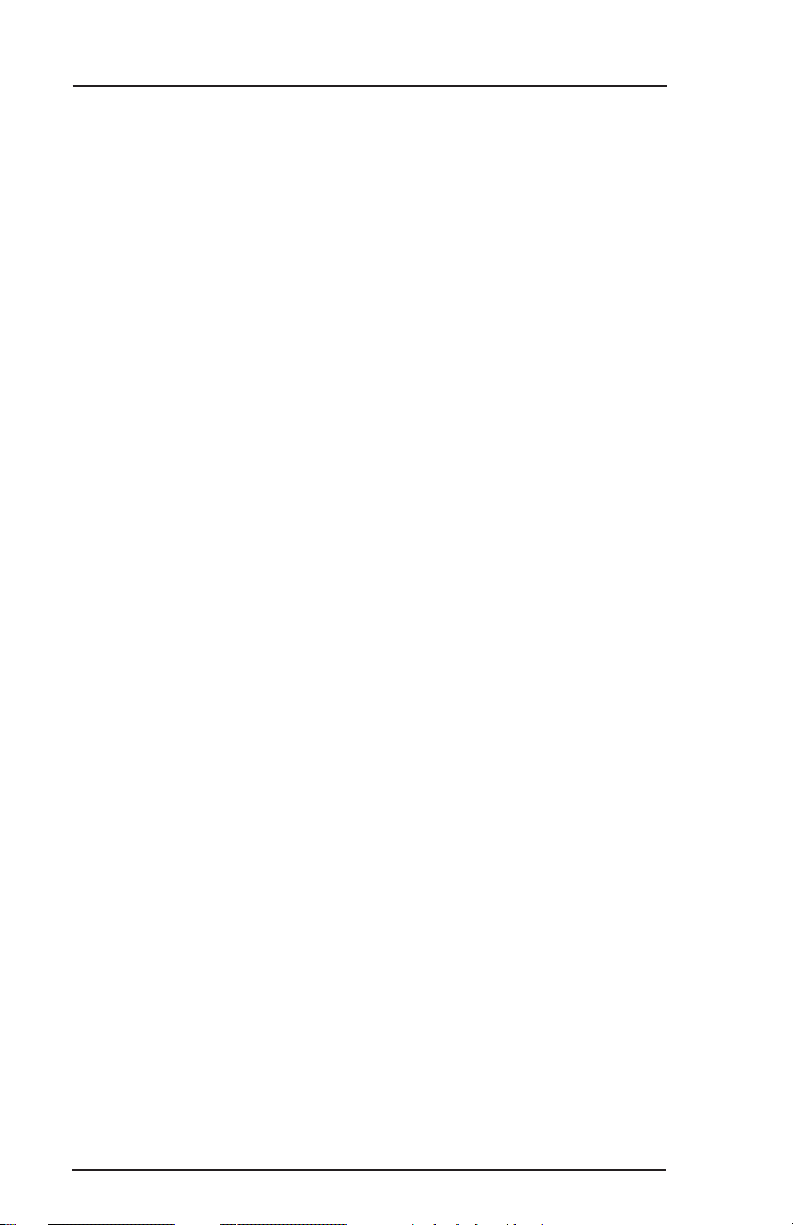
TABLE OF CONTENTS
Introduction ............................................................................... iii
Credits ........................................................................................ v
Boeing Sikorsky RAH-66 Comanche .......................................... vii
Installation & Setup .................................................................... 1
Quick Start .................................................................................. 5
A. Easy Flight Model ................................................................ 5
B. Advanced Flight Model ........................................................ 6
C. Your Comanche Checkride TUTORIAL ................................. 8
Roster Screens & Player Options ............................................... 15
A. The Pilot Roster.................................................................. 15
B. The Duty Roster .................................................................16
C. Menu Bar .......................................................................... 20
Flying the Comanche ................................................................ 25
A. How Helicopters Work ....................................................... 25
B. Example of Helicopter Flight .............................................. 29
C. Keyboard Command Equivalents....................................... 34
Flight Avionics ........................................................................... 41
A. The Helmet Mounted Display ............................................ 41
B. Multi-Function Displays (MFDs) .........................................47
C. Targeting Procedures......................................................... 51
D. Comanche Weapon Systems ............................................. 61
Playing The Simulation.............................................................. 61
A. Single Player Missions ........................................................61
B. Multi-Player War Games..................................................... 67
Technical Specifications............................................................. 71
A. Friendly Aircraft ............................................................... 71
B. Enemy Aircraft ................................................................. 73
C. The Air Defense Threat .................................................... 77
Index ........................................................................................ 81
NovaLogic Technical Support....................................................83
Page 3
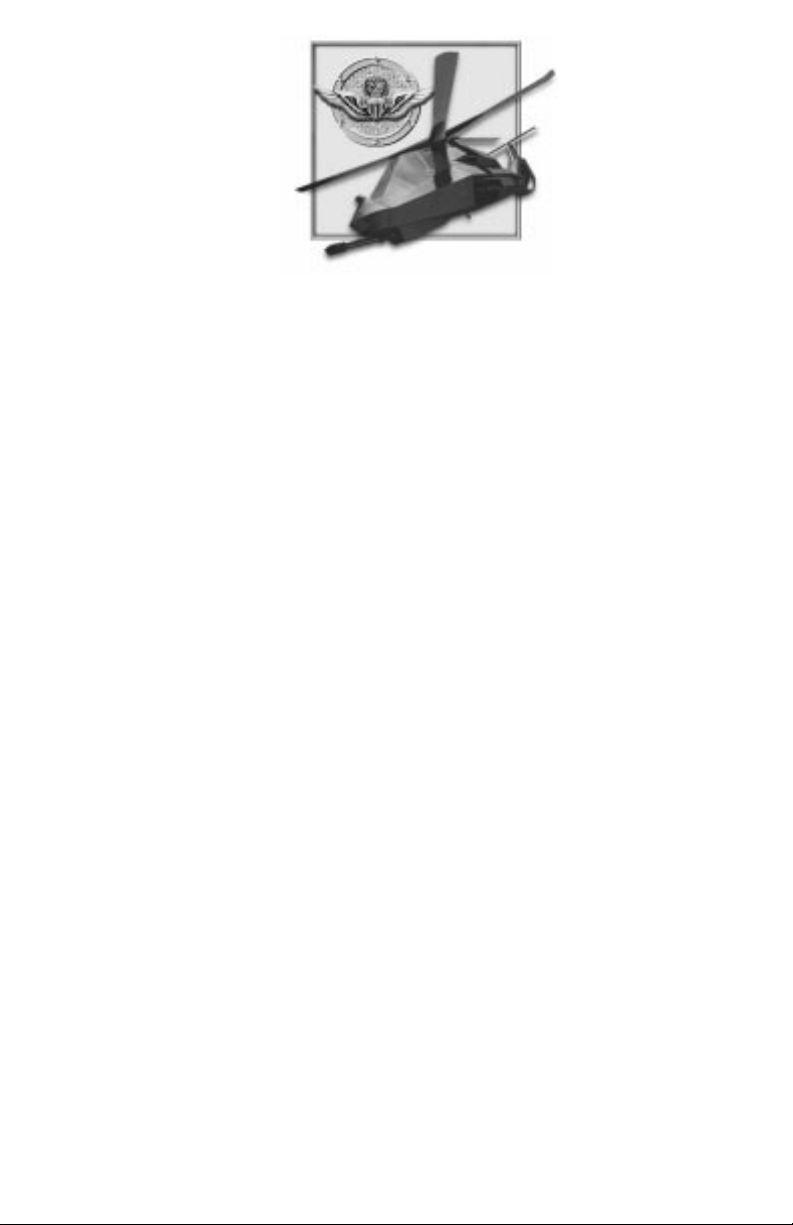
I NTRODUCTION
“Only Comanche has the ability to conduct lethal deep, close, and rear
operations and survive while providing critical data, protection, and
flexibility to forward-deployed maneuver forces.”
The Honorable Togo West, Secretary of the Army
Thank you for purchasing Comanche® Gold, the latest helicopter simulation
from NovaLogic, Inc. Those of you familiar with our other Comanche products
will immediately notice some significant improvements in this simulation.
Because of the greater RAM and processing horsepower of today’s computers,
our design team was able to do things it couldn’t do in earlier versions.
Consequently, Comanche Gold looks, sounds, and plays better than ever.
We could not have achieved this level of realism without the kind assistance
of some very special people. First of all, our sincere thanks go out to the men
and women of BoeingSikorsky’s “First Team,” who along with a number of
contractors, designed and built the Army’s most sophisticated helicopter, the
RAH-66 Comanche. We would also like to thank certain members of the U.S.
Army who helped us get an accurate picture of helicopter weaponry and flight
tactics. For security purposes they must remain unnamed but... you know who
you are.
Since NovaLogic was designing a simulation based on Sikorsky’s “baby,”
it’s perhaps only natural that their engineers would take an interest in what we
were doing. Early on in the process, they extended a gracious offer to come
visit their facilities. We quickly accepted and in no time at all our design team
was on its way to Sikorsky headquarters in Connecticut. Once there, the team
spent many hours getting “up close and personal” with their state-of-the-art
Comanche simulator.
In addition to flying, our design team was able to corner the experts and grill
them on every last little detail. As a result of this friendly interrogation, the team
members came away with a new appreciation of everything the Comanche can
do. They returned to NovaLogic determined to make sure those capabilities
got into the game and passed on to you. Everyone here is very pleased with
the end result.
Comanche Gold features our Voxel Space® 2 graphics engine. This
revolutionary technology is able to move pixels with amazing speed. It allows
you to view the battlefield in fine detail. Thanks to Voxel Space 2, the campaign
“worlds” have been greatly expanded. Each mission covers more than 80
square miles of the most visually satisfying territory you’ll ever see in a flight
simulation.
Page 4
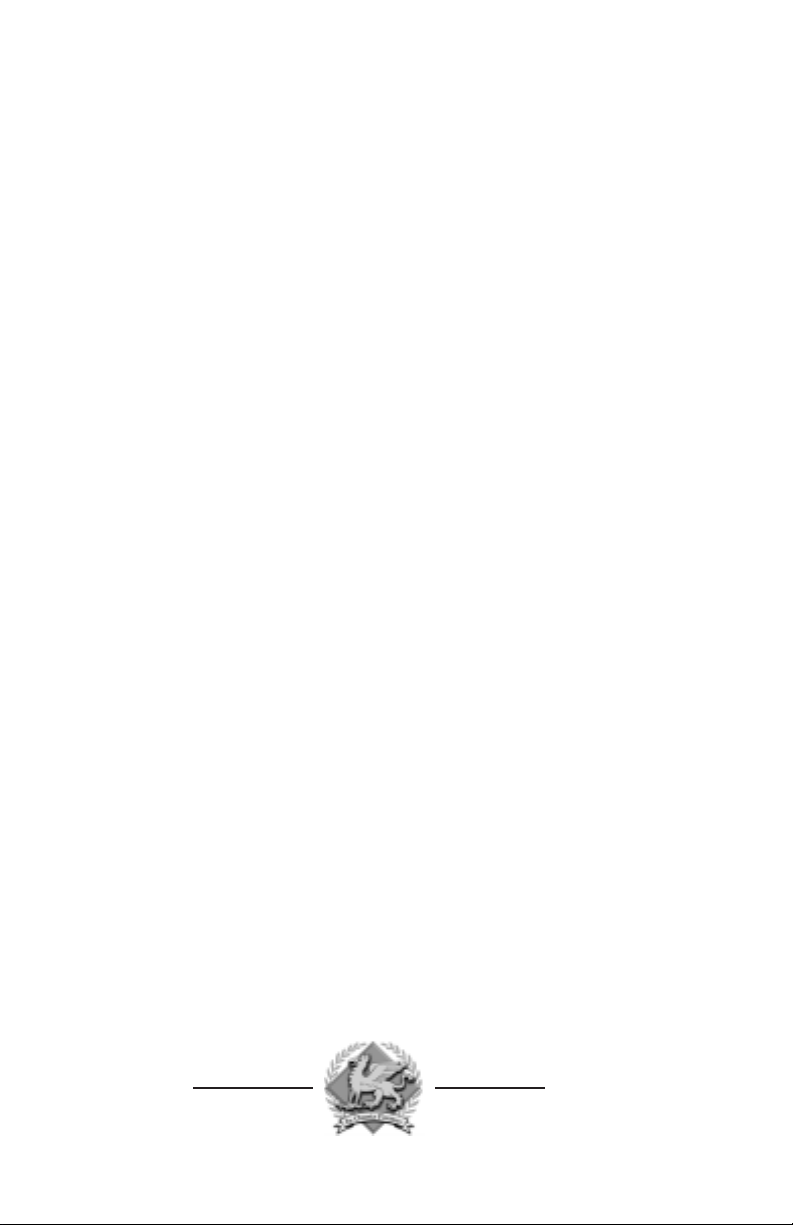
These expanded “worlds” give you plenty of room to maneuver. That’s a
good thing too. Comanche Gold’s multi-player gaming option makes things a
bit crowded up there. You can fly with up to nine other players and that’s
enough to give any air traffic controller nightmares. The chat mode feature lets
you send text messages back and forth. You can now strategize with friends
or use this option to taunt your opponents.
In addition to looking good, Comanche Gold flies more like an actual
helicopter than its predecessors. The flight equations and movement physics
have been almost entirely re-engineered. Aircraft and helicopters move about
the “world” according to the same laws of motion and inertia that affect their
real life counterparts. This simulation is so close to the real thing that we had
to add in an Easy Flight Model as a learning tool. People just weren’t ready to
take on the “advanced” Flight Model right away.
Your weapon systems behave realistically, too. Laser-guided missiles, like
the deadly AGM-114 Hellfire, don’t follow a straight path to the designated
point of impact. They pop up after launch and plunge down on their target from
above, just like the real missiles are programmed to do. The trajectory of each
of your 20 mm shells is calculated separately; as is each piece of debris that
comes flying off of exploding objects. Watch out. Those shards are not just
cute visual effects. They’re deadly. They can damage or destroy anything they
happen to strike.
Comanche Gold also sounds as good as it looks. From the low pitch whir of
your rotors to the ripping sound of shells leaving your gun, the audio quality
of this simulation puts you in the action. Call in an artillery strike then sit back
and listen as the fire mission is executed. You’ll hear the characteristic
whump-whump-whump of 155 mm shells as they begin to impact the target.
Authentic cockpit chatter, recorded by actual helicopter pilots, accompanies
you on every mission. You can even hear the splash effect when your rounds
hit water instead of terra-firma. Cruise past a tree and you can almost hear
birds chirping.
It is a difficult task, flying a helicopter, especially one as technologically
advanced as the Comanche. That’s why this simulation comes with both an
Easy and Advanced Flight Model. We recommend that novice pilots spend
time flying the Easy model first. This manual contains a Quick Start tutorial that
lets you jump right in. It also introduces you to some of the finer points of rotary
wing flight.
When you’ve finished flying the training missions or you think you’re ready
for a greater challenge, place your name on the Pilot Roster. From this moment
on you’re a member of Griffon Squadron, the Army’s premier Comanche
fighting force. This small but highly specialized unit can be deployed anywhere
in the world on a moment’s notice. Its members are on call 24 hours a day,
seven days a week. Once your name is added to the squadron’s duty roster,
prepare yourself for some intense action.
Page 5
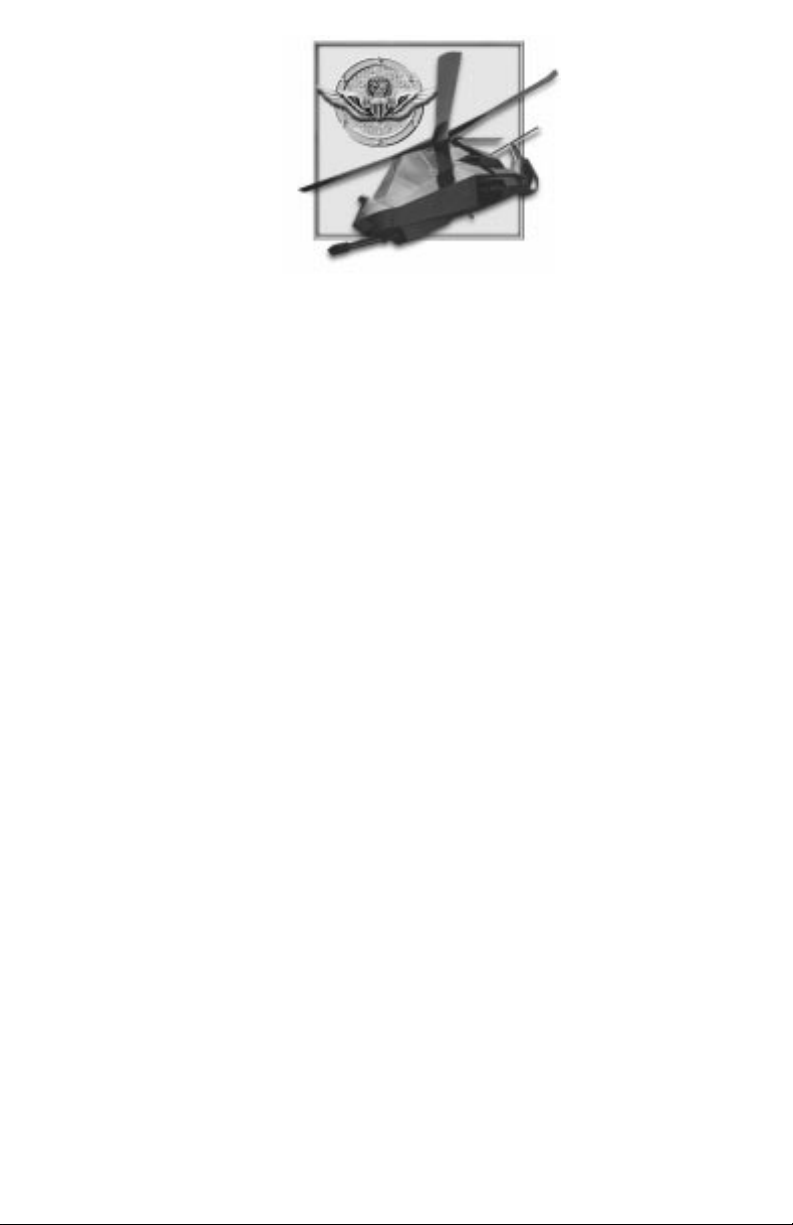
C REDITS
Programmed by
Kyle Freeman
Game Design
Kyle Freeman
Executive Producer
John Garcia
Project Management
David Seeholzer
Technical Management
John Butrovich
Programming Support
John Bojorquez
Randy Casey
Mark Davis
David King
Eric Milota
Jim Ratcliff
Kent Simon
Associate Producer
Wes Eckhart
Technical Consulting
Simon Bradley
Andy Johnson
Major Allen Sakcriska,
U.S. Army Retired
Art Direction
Keith Rust
Art
Daniel Cabuco
Jhoneil Centeno
Lawrence Kevin
Craig Marschke
Mike Maza
Rod Parong
Jon Tando
Darren Thorne
Jason Tull
Additional Art
Timothy Higgins
Keith Rust
Animation
Dean Fowler
Mission Design
Keith Butler
Dan Chang
Mat Jennings
David King
Steve McNally
David Merrick
Todd Owens
Troy Sheets
Alicia Taylor
Digital Video Processing
Daryl Kimoto
Audio Director
Tom Hays
Sound Effects
and Digital Editing
Richard Adrian
Kyle Freeman
Scott M. Gilman
Tom Hays
Page 6

Music Composed by
James Donnellan
Scott Gilman
Tom Hays
Rik Schaffer
Voices
Valerie M. Arem
CWO Keith Bauer
Shawn Burke
Sgt. Oscar Galvin, USMC-R
Cpt. Denise D. Howard
Tim Knight
Tony Kotelenets
CWO Howard Lewis
Mike Maza
Capt. Christopher McCarthy, USMC
CW2 Jamie Tardif
1Lt. Miguel Torrente
CWO James T. Ybarra
Manual and Packaging Layout
Brett Wooldridge
Lilliam Dollenmayer
QA Management
Tim Knight
Lead Testing
Tony Kotelenets
Testing
David Arranaga
Fred Beers
Daniel Constant
John Graham
Tim Knight
Kevin White
Technical Support
T.J. Busko
Ron De Los Santos
Chris Lauw
Doug Rothman
Computer Maintenance
Glenn Kronick
Special Thanks
Jon Hausam
Kris Kraves
James Lamorticelli
Jackie Lay
John Loose at Dolby Laboratories
Lee Milligan
Lisa Nielsen
David Pollack
Matthew Ruhl
Tara Stivers
Rozita Tolouey
Karly Young
Boeing Sikorsky First Team
“Always Prepared”
Page 7
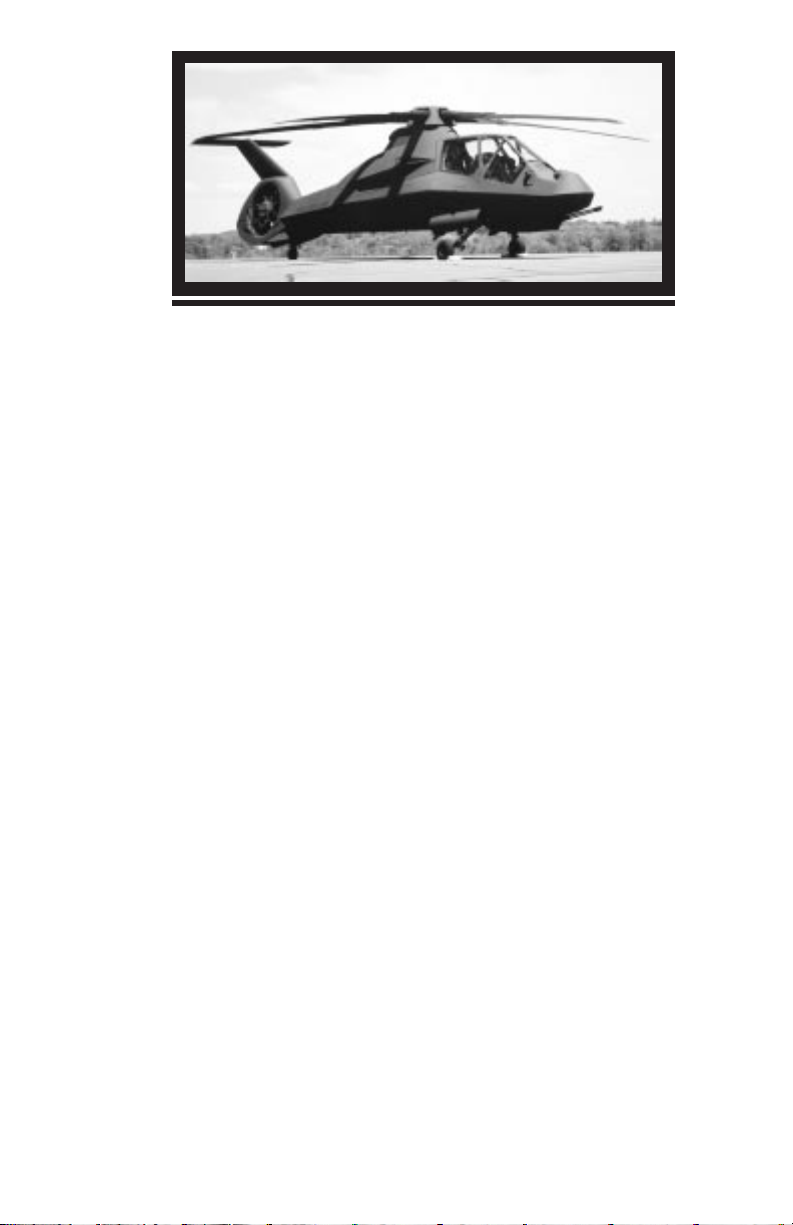
BOEING SIKORSKY RAH-66 COMANCHE
As a member of the Army’s elite Griffon Squadron, you’re expected to know your
Comanche inside and out. The following overview should be considered “required
reading” for new pilots.
The Boeing Sikorsky RAH-66 is the U.S. Army’s concept of what a 21st century
reconnaissance/attack helicopter should be. It is fast, light-weight, and packs a
powerful punch. The Comanche is also quiet, hard to spot visually, and nearly
invisible to enemy radar. Even if detected, it can take repeated hits from triple-A fire
that would blast lesser helicopters from the sky. It’s superbly designed to survive
on the modern battlefield.
The Army has sought to equip it with the very latest high-tech electronic
surveillance and targeting systems. Its avionics are designed so they share maximum
commonality with the USAF’s F-22™ Raptor™. There’s something else the Comanche
shares with the F-22: low observable stealth characteristics.
One axiom to arise out of late 20th century warfare is the idea that, “if you can
be seen, you can be hit; and if you can be hit, you can be killed.” The military has
taken this lesson to heart. It has learned that its weapon systems can no longer be
protected by giving them thicker armor or faster engines. These days the only real
way to safeguard anything is to make it difficult to detect. The enemy can hardly
destroy something it doesn’t even know is around.
If there is such a thing as a stealth helicopter, the Comanche is it. Consider the
ways a helicopter can be spotted. An enemy force can see it with the naked eye,
hear it with the naked ear, or detect it using sophisticated means such as IR
sensors, radar and radar detectors. The Comanche has been designed to be a true
stealth helicopter. It has features which minimize or eliminate each of the enemy’s
normal means of detection.
Because the Comanche pilot is equipped with a low visibility night piloting
sensor system, he can operate the helicopter equally well in day or night conditions.
By choosing to operate at night, the Comanche cuts down on the enemy’s ability to
detect it visually. Even in daylight, the Comanche is nearly impossible to see from
a distance. It is only 43 feet long (compared to the length of the Apache at 51 feet)
and only 8 feet wide when viewed head-on. Its small fuselage can easily be
overlooked.
The Comanche is also very hard to hear. The enclosed (shrouded) tail rotor
significantly reduces noise by deflecting the air flow away from the main rotorwash.
This eliminates a large portion of the slap-slap-slap noise created by most
helicopters. In fact, Sikorsky engineers consider the Comanche to be two times
quieter than the Apache or Kiowa.
Page 8
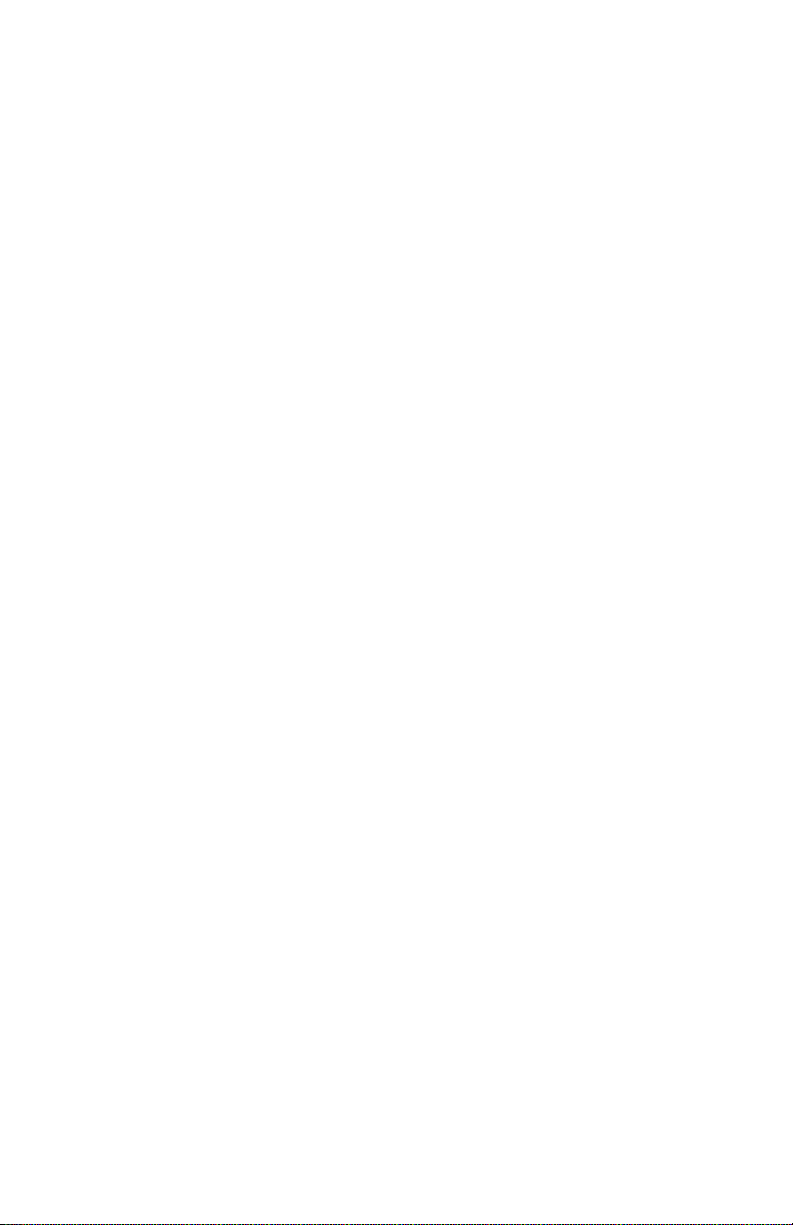
Another principle means of detection is radar. The Comanche presents a very
small radar cross-section because of its precisely shaped fuselage. Its radar return
is estimated to be 600 times smaller than that of the Apache. Weapons are stored
internally so that the Comanche presents a smooth external appearance. This
allows the Comanche to deflect radar waves away from it rather than reflect them
back to a radar receiver.
It is equally hard to detect through infrared means. The Comanche’s exhaust is
cooled and diffused before being released into the surrounding atmosphere. The
materials used to construct the fuselage absorb heat rather than reflect it. As a
result, the Comanche’s IR signature is half that of the Apache.
Of course the best way to remain hidden from enemy view is to stay as far away
from that enemy as possible. Because of its sophisticated long range targeting
sensors, there’s less of a need for the Comanche to venture close to the enemy. In
short, the Comanche survives in combat because of its ability to destroy the enemy
before the enemy knows it's there.
Surviving in combat is one thing, being effective in battle is another. Not only is
the Comanche hard to detect, it is able to dish out punishment like no other ordinary
reconnaissance helicopter. By relying on a variety of weapons, the Comanche can
take out both air and ground targets.
Its two side-mounted weapon storage bays each have three hardpoints. Each
hardpoint can mount one AGM-114 Hellfire, or two AIM-92 Stingers, or a single
rocket pod of four Hydra 70 FFARS. In addition, the Comanche carries a three-barrel
20 mm cannon with 500 rounds of ammunition. The cannon is located in a turret
beneath the cockpit and is slaved to the pilot’s helmet.
When stealth becomes secondary to firepower, the Comanche is able to mount
two wing-like EFAMS (External Fuel and Armament Management System). Each of
these non-lifting “wings” has four hardpoints which, like the internal hardpoints,
can mount one Hellfire or two Stingers per point. The EFAMS use the same fourrocket pods that are also used internally. Four of these four-rocket pods can be
mounted on each EFAMS for a total of sixteen rockets.
The Comanche’s five-bladed main rotor is powered by two LHTEC T800-LHT-801
turboshafts each rated at 1,380 horsepower. These engines give the RAH-66 a
maximum speed approaching 175 knots and a flight endurance of almost three
hours of non-stop flight. The Comanche can self-deploy 1300 nautical miles to a
combat area when fitted with external fuel tanks. In emergencies, up to eight
Comanches can be carried inside a single C-5A Galaxy transport by simply
removing the main rotor. These eight helicopters can be ready for battle within 30
minutes of touch-down.
According to the General Accounting Office, “the Comanche will be the most
computerized, software intensive Army helicopter ever built. The Army estimates
that about 1.4 million lines of code are required to perform and integrate mission
critical functions... this compares to about 573,000 lines of code for the upgraded
Apache attack helicopter with (Longbow) fire control radar.”
The Comanche will be replacing helicopters that will be thirty or more years old
by the year 2000. When it finally enters service early in the next decade, the
Comanche will be the most sophisticated weapon system the Army possesses. It
will also be the only helicopter with stealth characteristics that allow it to go where
it needs to go and survive where it needs to survive.
Page 9
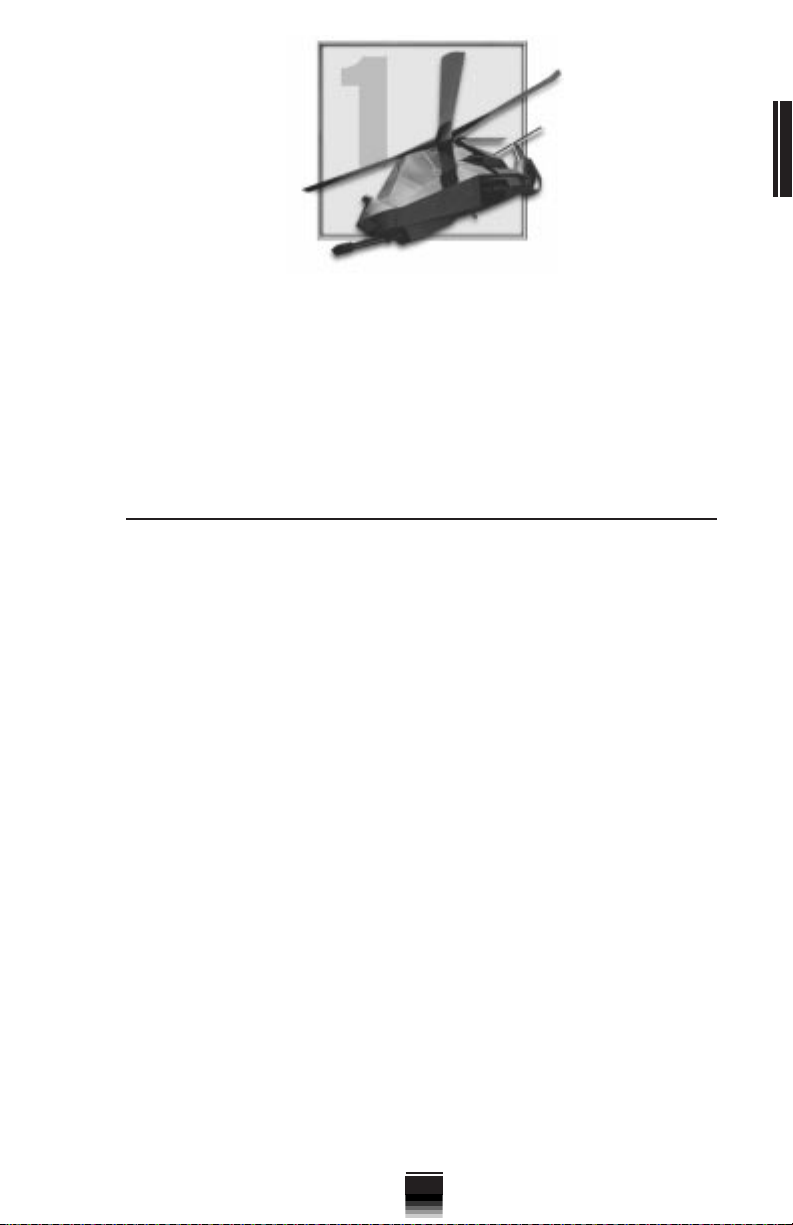
INSTALLATION & SETUP
Welcome to Comanche Gold. This chapter will help you get the program
installed on your computer, and will walk you through the configuration of your
system. The last part of this chapter is a Quick Start section for those of you
with significant flight sim experience, or for those who want to jump right in
and learn by doing.
INSTALLING COMANCHE AND STARTING PLAY
In order to play Comanche Gold, you must first install the game files onto
your computer’s hard drive. You should also calibrate your joystick before
beginning play, and there are a series of game options offered by the program
itself that you should consider.
GAME INSTALLATION
CHAPTER 1
CHAPTER 1
Your gateway to installing and running Comanche Gold is the AutoRun
program. AutoRun will automatically load itself and run each time you insert
the Comanche CD into your CD drive.
THE AUTORUN PROGRAM
Before you begin installing the game, close all programs that your computer
may be currently running. The installation program requires all your computer’s
resources. Then:
1) Place the game CD into your CD ROM drive and close the drive door. The
AutoRun program will now take over. If you have turned off the Autorun feature
or if Autorun fails to launch automatically, double-click on the "My Computer"
icon on your desktop and then double-click on your computer's CD-ROM drive
letter. This should launch Comanche Gold's Autorun.
2) Click the mouse on one of the menu choices, or type the letter
corresponding to the underlined hot-key. The AutoRun menu gives you the
following choices:
Start Comanche— Select this option to play the simulation. You will first
have to install the program to your hard drive.
Install Comanche— Select this option to install the simulation onto your
hard drive. You must install the game before you can play.
1
Page 10

Start Mission Editor—Select this option to run Comanche Gold Mission
Editor. You will first have to install the game on your hard drive.
Install Armored Fist 2 Demo— Click here to have a demo version of Armored
Fist 2 installed on your hard drive.
CHAPTER 1
CHAPTER 1
Install F-22 Raptor Demo— Click here to have a demo version of F-22
Raptor installed on your hard drive.
Explore CD— This CD also contains additional data and program files not
accessible through the Autorun screen. Use this option to install the Adobe
Acrobat Reader or programmable joystick files.
View Readme— The Readme file contains the latest technical and game-
related information about the program.
Install DirectX— Make this selection to install this version of DirectX. You
must have DirectX 5.0 or greater installed on your machine to play Comanche
Gold.
Exit— Exits the AutoRun program.
When you are ready, select Install Comanche.
INSTALLING
Use your mouse to make appropriate selections, or press the letter of the
underlined hot key.
1) At the beginning of the installation program you are given the opportunity
to select a destination folder for the game. A default destination (C:\Program
Files\Novalogic\Comanche Gold) is typed in the window for you. Press the
Enter key to select the default destination. Otherwise, select your own folder
name. If the folder you specify does not already exist on your hard drive, the
Install program will create it for you. You will be prompted to choose which
install size you want. The Large Install is a complete multiplayer station
installation allowing multiplayer gameplay without multiple CD's. The Small
Install is the minimum install for balanced hard drive and CD-ROM usage.
2) If there is enough free hard drive space at the destination site, the
program will copy the files from your Comanche Gold CD ROM. An on-screen
progress meter displays the completion percentage as the program transfers
the files.
3) The install procedure automatically adds a NovaLogic folder to your
Windows® 95 Start Menu under the Programs heading. A Comanche Gold
sub-folder within the NovaLogic folder contains an application short-cut icon
for the game. The install also places a Comanche Gold shortcut icon on your
desktop. Additional shortcuts for the Readme file, Mission Editor and Mission
Editor Readme file are also placed in the Start Menu in the Comanche Gold
sub-folder.
4) If your system does not already have DirectX 5.0 or greater installed, you
will need to install it now. Select Install DirectX 5.0 from the AutoRun program,
then follow the on-screen instructions.
5) You will need to restart your computer to activate DirectX 5.0 before you
can play Comanche Gold.
Comanche Gold
GAME FILES
2
Page 11
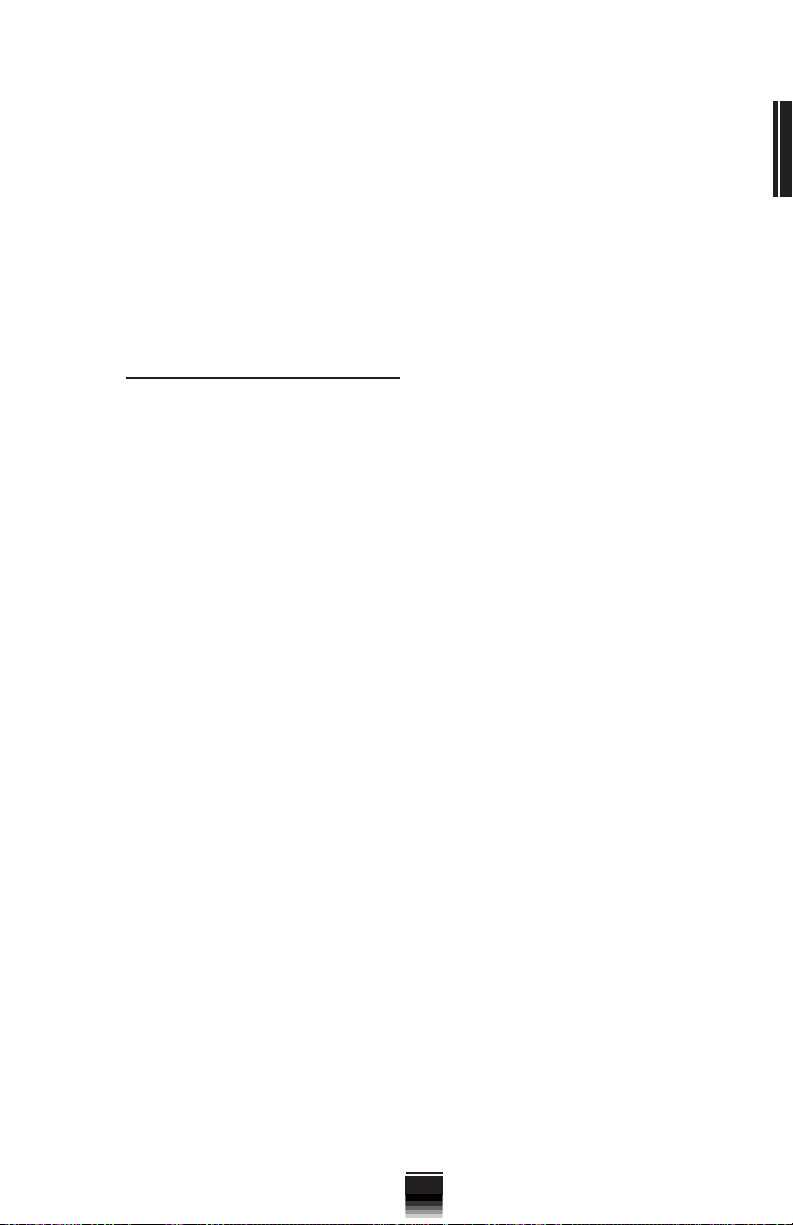
CALIBRATING THE JOYSTICK
You will need to calibrate your joystick in Windows® 95 for it to work
properly in Comanche Gold. Follow these steps:
1. Click on the Start button at the far left of the Taskbar at the bottom of the
screen.
2. Highlight Settings, then select Control Panel from the menu.
3. Double-click on the Game Controllers icon.
4. Select your joystick from the list of game controllers you have installed,
then follow the on-screen instructions to calibrate your joystick.
STARTING THE GAME
1. If your computer is already turned on and the Comanche Gold CD is in the
CD drive, double-click on the Comanche Gold shortcut icon, or go to the
directory containing the simulation and double-click on the Comanche Gold
program icon.
2. If your computer is on, but the program CD is not in the drive, insert the
Comanche Gold CD into the drive and select Start from the AutoRun screen.
If no screen appears when you insert the CD, double-click on the My Computer
icon on your desktop, then double-click on the icon for your computer’s CD
drive. You can then choose Start from the AutoRun screen. You may also use
your computer’s Browse function to locate and launch the program.
3. Enjoy!
CONFIGURING THE GAME FOR PLAY
CHAPTER 1
CHAPTER 1
Comanche Gold offers the player a variety of configuration options for
customizing control of the game and allowing you to take advantage of
joysticks and other controllers. These configuration options are accessed in
the menu bar. Chapter 3, section C discusses the menu bar in detail; however,
here is a brief run-down on the options which are available.
The menu bar can be accessed from the main menu or while playing a
mission by pressing “ESC”. Use the “left” or “right” keys to select between
menus, use the “up” and “down” keys to highlight options from within each
menu and press “ENTER” to select a highlighted option. When you are finished
making changes, press “ESC” again to remove the menu bar.
Game Menu
The game menu has different options for mission playbacks, ending
missions and exiting the game.
Control
The control menu provides options for using joysticks and other game
control devices. You can enable the currently configured Windows joystick as
well as throttle controller, foot pedals, etc. You can also customize some flight
characteristics in this menu.
3
Page 12
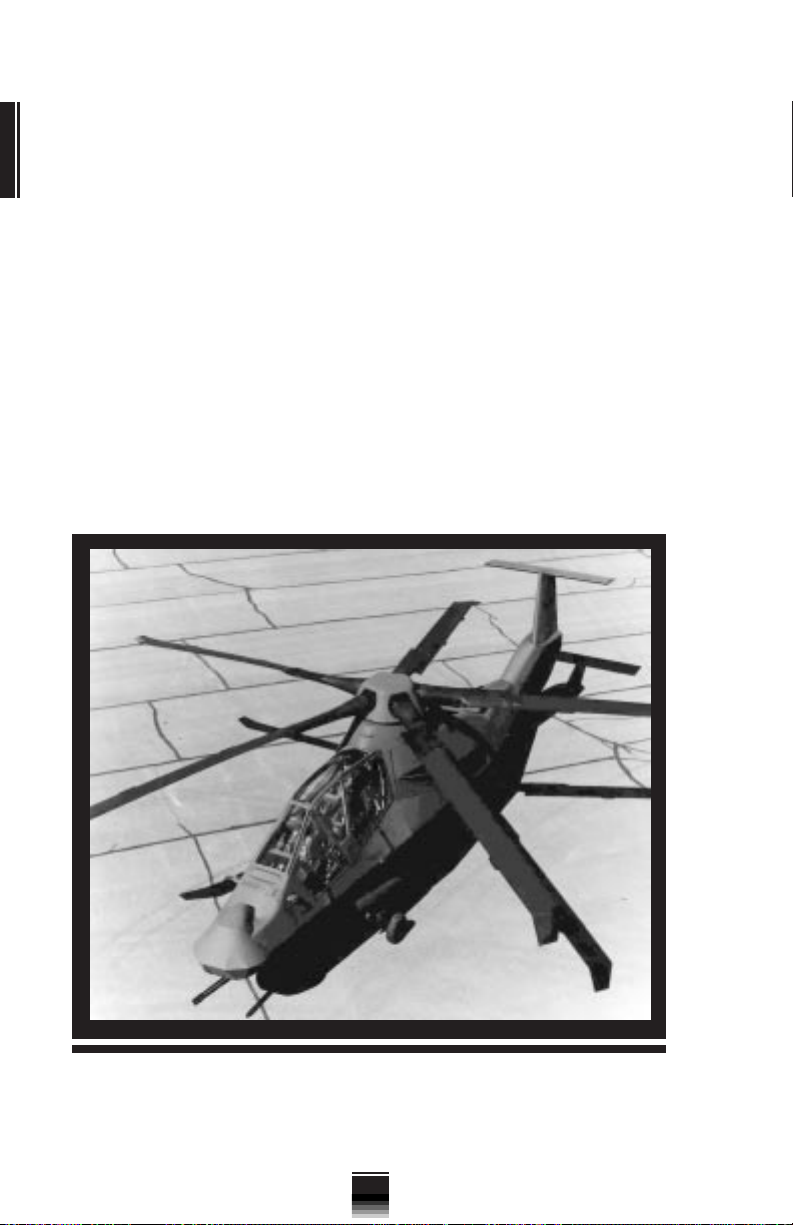
Options
The options menu allows you to choose between the Easy and Advanced
Flight Models as well as enable or disable certain individual Comanche flight
characteristics.
CHAPTER 1
CHAPTER 1
Detail
The detail menu contains options for controlling the graphical detail and
volume settings in the game. Most of the options in this menu have variable
settings. To change the settings for an option, highlight it using the “up” and
“down” keys, then press the “+” or “-” keys to increase or decrease the setting
level.
Video
The video menu lets you specify a video mode or window size, switch
between full-screen and windowed mode and adjust the gamma of the display.
Comanche rearms and refuels in under 15 minutes.
4
Page 13
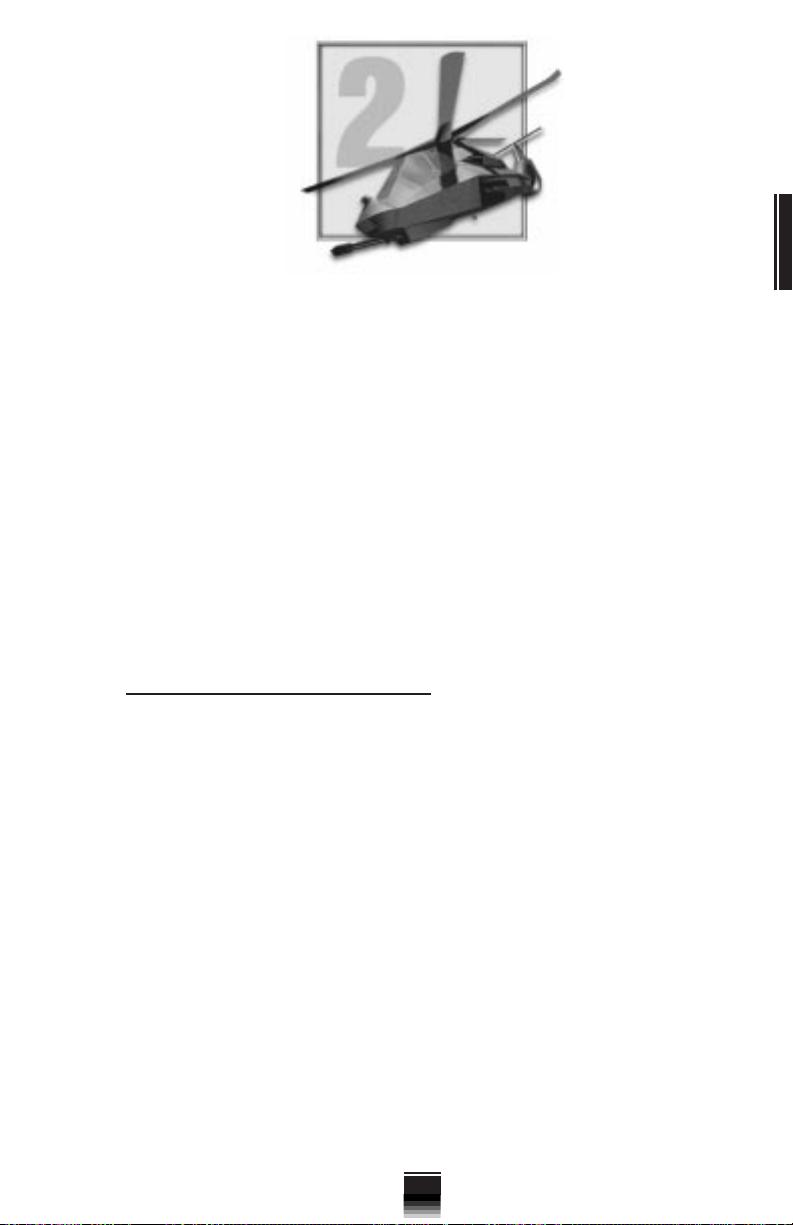
QUICK START
For those players who want to jump right in and start flying, this portion of
the manual is for you. It’s designed to get you into the game quickly yet
alleviate your frustration when things start happening and you can’t figure out
why.
Comanche Gold comes with two separate flight modes: an Easy Flight
Model and an Advanced Flight Model (which is as close as most of us will ever
come to flying the real thing). This chapter contains a detailed discussion of
both.
Also included in this chapter is a checkride tutorial which takes you step by
step through the first training mission: Fort Rucker. This tutorial is designed to
get you off the ground in a hurry. It is not intended to explain everything to the
nth degree. It may be necessary, even with the tutorial, to fly awhile... pause
the game and read a bit... then resume flying again. In any case, the tutorial
teaches one aspect or feature of the game at a time.
A. EASY FLIGHT MODEL
It will be stated and restated throughout this manual that learning to fly a
helicopter is not an easy thing to do. Add to this the fact that sometimes bad
people will be shooting at you and you can see you’re going to need all the help
you can get, at least initially. The Easy Flight Model is set up to allow you to
toggle its features On and Off. This way you can customize the Flight Model to
suit your individual taste (not to mention skills).
The Easy Flight Model features are listed under the OPTIONS topic on the
Menu Bar. You can either toggle the features On collectively or pick and
choose among them. With practice you will come to depend less and less on
the simplicity of the Easy Flight Model. When you find this happening you can
simply begin toggling the Easy Flight Model features Off.
CHAPTER 2
CHAPTER 2
1. FANTAIL® MIXED WITH CYCLIC
The uniqueness of the tail rotor design is evident by the fact that it is a
registered trademark of Sikorsky. This Easy Flight Model feature links your tail
rotor (FANTAIL®) to your cyclic control so that your flight maneuvers are
properly coordinated. Normally, a helicopter turns as a result of cyclic-induced
bank. The tail rotor helps smooth the turn by yawing the nose of the helicopter
in the proper direction. With this feature engaged, the tail rotor automatically
adds the necessary yaw motion for you.
5
Page 14
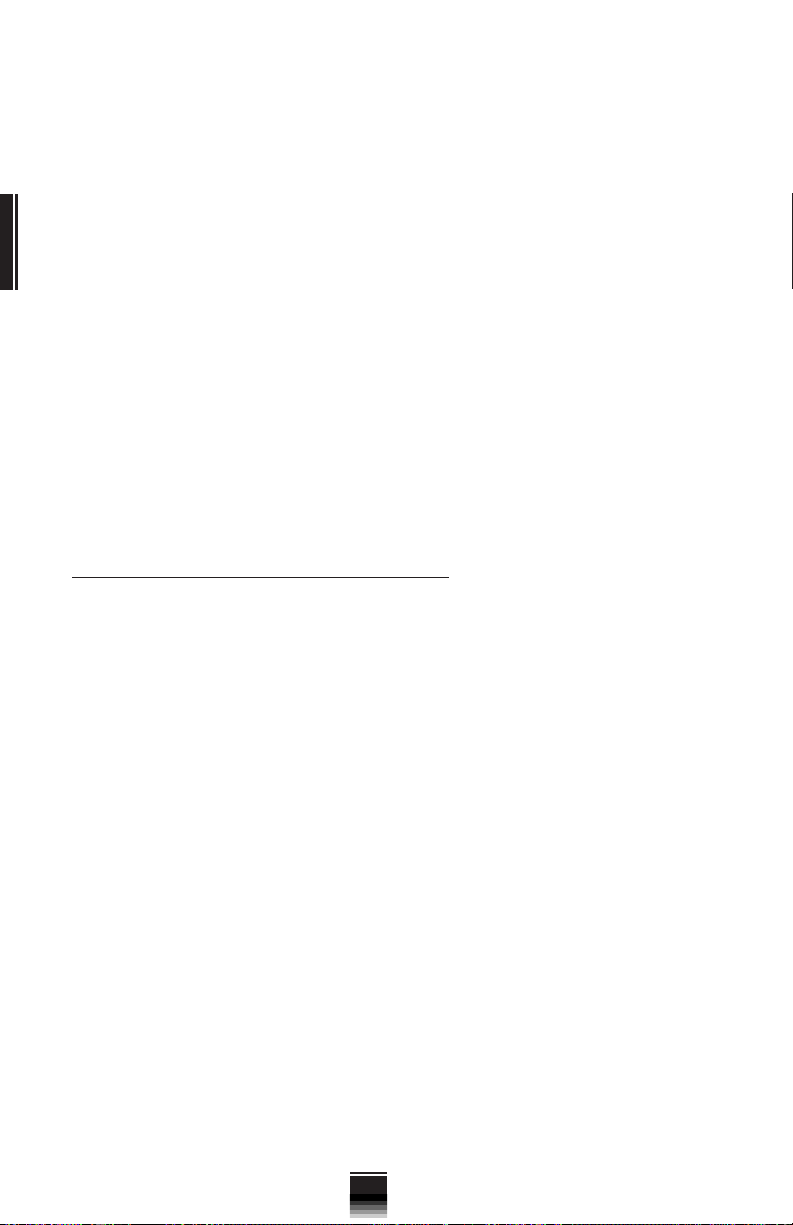
Using this feature makes it difficult, if not impossible, to fly laterally
(sideways). Because it automatically links your tail rotor to your cyclic, this
option will cause your helicopter to turn rather than maintain its heading and
fly sideways. Weigh this negative carefully when deciding whether or not to
use this option.
2. LIMIT CYCLIC RANGE (ƒ) TOGGLE
Your Comanche is capable of some pretty radical maneuvers but as a new
pilot you should probably refrain from performing them. It’s too easy to get
CHAPTER 2
CHAPTER 2
yourself into trouble.
The Limited Cyclic Range feature acts as a governor on your cyclic stick. It
prevents you from performing extreme pitch and bank maneuvers by limiting
its gimbals. Most of the time you can fly with no problem using this feature. The
movement of the cyclic, even when limited by this feature, gives you a healthy
operating envelope.
Emergencies will arise from time to time that require you to operate outside
of this normal flight envelope. The Limit Cyclic Range feature can be overridden for brief periods of time by using the ƒ key. Simply hold down the ƒ
key while giving the helicopter cyclic input and this feature will be momentarily
disengaged. Releasing the ƒ key re-engages the Limit Cyclic Range feature.
B. ADVANCED FLIGHT MODEL
Once you’ve mastered the Easy Flight Model, the next step is to tackle the
Advanced Flight Model. This model introduces you to some new control
options and features that give you a much more realistic sensation of actual
flight.
Like the previous Flight Model, the Advanced Flight Model is set up to allow
you to toggle its various features On and Off. With practice you will come to
depend less and less on these features. The following Advanced Flight Model
features are listed under the OPTIONS topic on the Menu Bar. You can either
toggle these features On collectively or pick and choose among them.
The Advanced Flight Model uses both of the Easy Flight Model options plus
the following:
1. LIMIT COLLECTIVE TO AVOID OVER-TORQUE
Just as the Limit Cyclic Range feature kept you from performing extreme
pitch and bank maneuvers, this feature prevents you from inadvertently
damaging your engines by over-torquing them. Normal collective settings
produce engine torque readings from 0 to 100. It is possible, even desirable in
certain circumstances, to exceed this for short periods of time.
Allowing your engine torque to exceed 100 is known as over-torquing the
engine. This technique is useful in emergencies but it places a great deal of
stress on the engines. Over time the accumulated stress will permanently
damage the engines. The Limit Collective option automatically steps in and
keeps this from happening. Note that it does not prevent you from overtorquing the engine, it just keeps you from doing it long enough to cause
damage.
6
Page 15
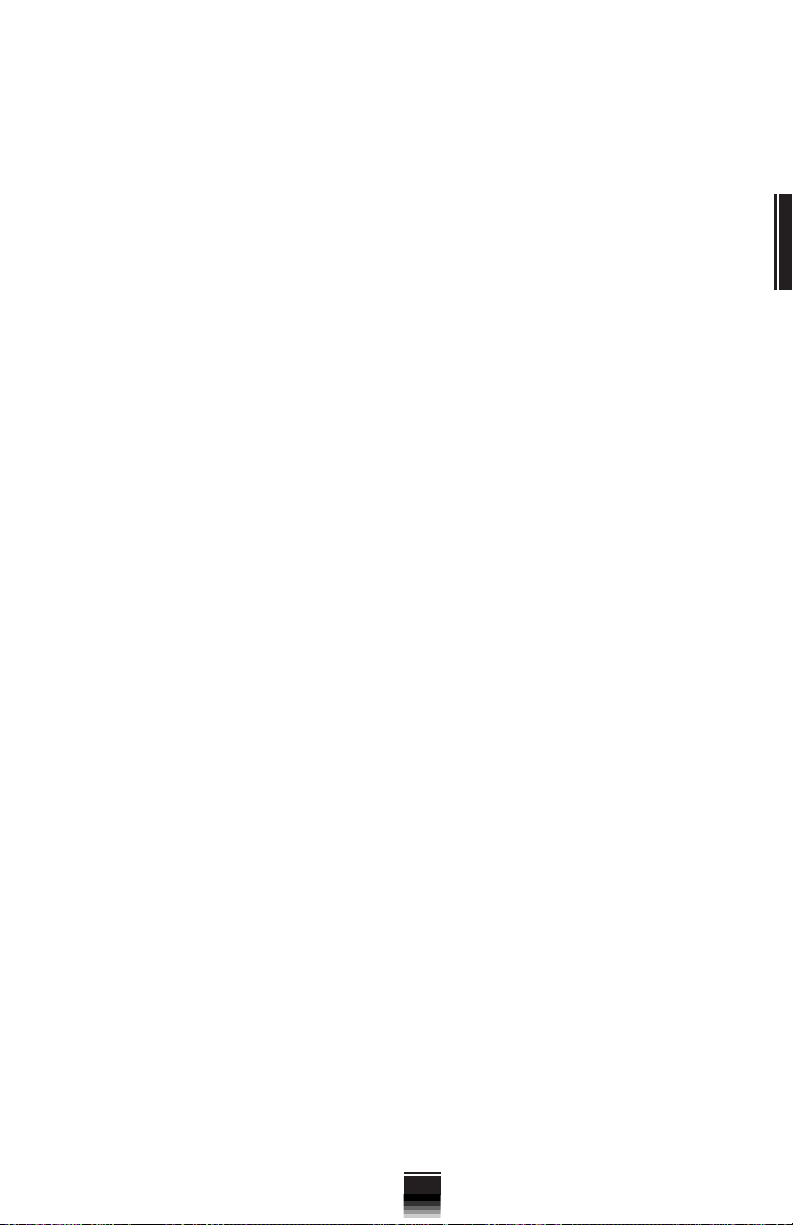
2. HOVERHOLD (J)
Helicopters don’t fly as fast or as high as fixed wing aircraft. They can’t carry
nearly the same amount of cargo and are expensive to maintain. So with all
these negatives, why have them around in the first place? It’s because
helicopters can do a number of things that other aircraft can’t do.
Helicopters are blessed with the ability to hover and fly vertically which has
enormous battlefield practicality. This ability to hover, or maintain a stationary
position, allows helicopters to perform tasks that require precise maneuvering.
They can take-off and land within confined areas that would otherwise be
prohibited to fixed-wing aircraft. It also comes in handy when masking
themselves behind cover. Helicopters are able to pop-up and attack targets at
just the right moment.
As useful as hovering is, it is one of the more difficult flight maneuvers to
master. There is a vertical and a horizontal component you need to be
concerned with. In order for a helicopter to remain in a hover, its thrust and lift
must be in equal balance to its weight and drag. Maintaining this balance in the
old days used to be a real chore and pilots got tired after just a few minutes.
Fortunately, the Comanche, with its fly-by-wire flight controls, is a more
sophisticated bird.
The Comanche is equipped with a HoverHold mode that automatically
maintains a hover for you. To activate HoverHold, press the J key toggle.
When activated, you’ll notice the appearance of four dots arranged in a
diamond shape on the HMD. This indicates that HoverHold will be engaged
anytime you meet the necessary criteria.
In order to engage HoverHold, your current speed (in any direction) must be
below 10 knots. Look at the four HoverHold dots on the HMD. The acceleration
cue on the tip of the velocity vector must be positioned inside the dots for
HoverHold to engage. To maintain HoverHold, you must refrain from giving any
cyclic input and your airspeed must remain below 10 knots.
While HoverHold is engaged, your helicopter will maintain its current
position with regard to lateral drift. You can yaw the aircraft, using the tail rotor
controls, without kicking out of HoverHold. HoverHold is just like cruise
control when it comes to disengaging it. Simply move your cyclic in any
direction and you seamlessly kick yourself out of HoverHold mode.
HoverHold does not maintain altitude for you but this is a good thing. It
leaves you free to move up and down vertically while remaining in place.
Besides taking-off and landing, HoverHold is particularly useful when it comes
to popping up from behind cover, looking around for targets, then settling back
down.
CHAPTER 2
CHAPTER 2
3. VERTICAL STABILIZER (V-STAB)
Maintaining a steady altitude will no doubt prove challenging to new pilots.
To assist you, your helicopter has a Vertical Stabilizer (V-STAB) option that
makes it easier and more intuitive to control your altitude.
V-STAB is automatically turned on if you are playing using the Easy Flight
Model. If you are flying with the Advanced Flight Model, V-STAB can be turned
7
Page 16
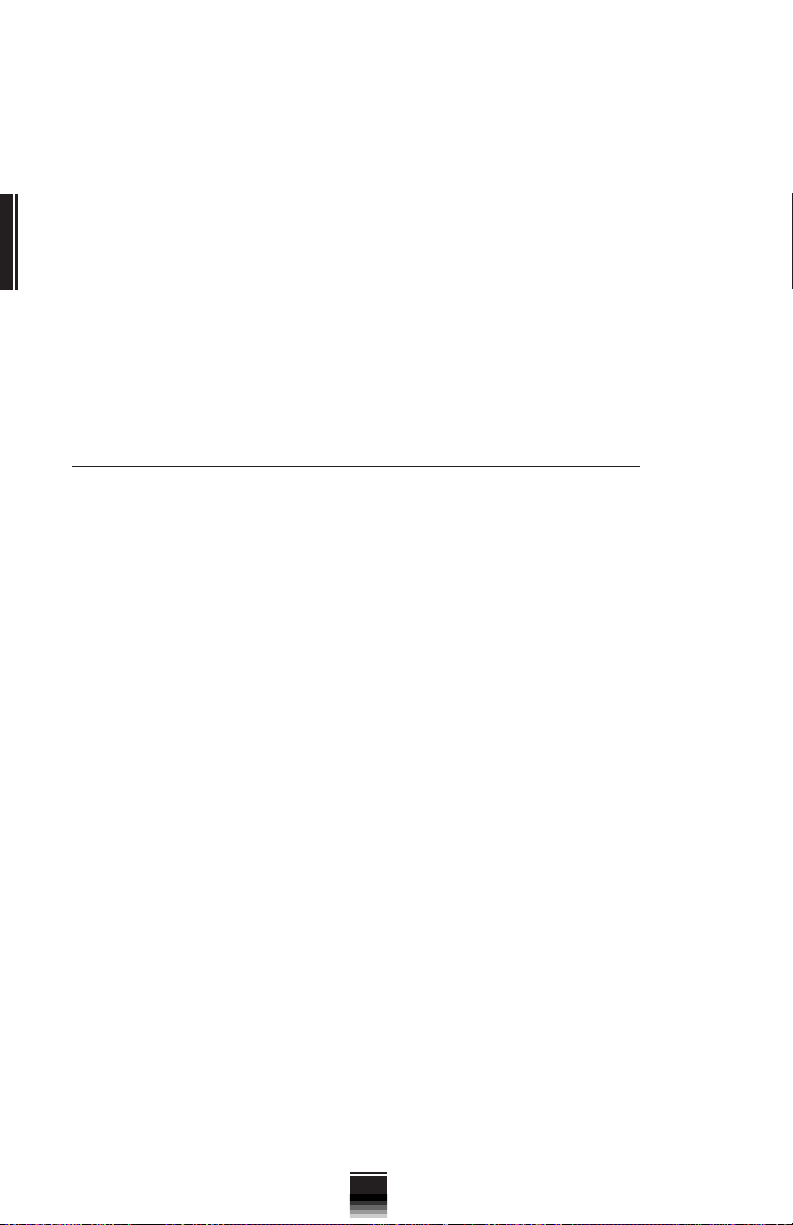
on or off from the Options menu. Keep in mind that the following description
always applies in the Easy Flight Model, but only when V-STAB is enabled in
the Advanced Flight Model.
Without V-STAB, you have direct control of the Comanche’s collective.
Increasing collective increases lift, decreasing it decreases lift. Without VSTAB, in order to maintain a constant altitude, you must constantly adjust your
collective to compensate for other factors which affect it such as pitch and
ground effect.
When V-STAB is enabled the collective controls your helicopter somewhat
CHAPTER 2
CHAPTER 2
differently. When your collective is “centered” (set to 50% by pressing the 5
key or putting the throttle controller into the center position), V-STAB attempts
to maintain the current altitude, compensating for factors such as pitch and
ground effect as well as possible. V-STAB then lowers the helicopter if you
apply less than 50% collective, and raises it if you apply more than 50%.
C. YOUR COMANCHE CHECK RIDE TUTORIAL
All new pilots must prove their mastery of a particular aircraft before being
allowed to fly it in combat. One way this is done is through the use of check
rides. Check rides are just like the driving portion of the test you took when you
first learned to drive the family car. Remember how nervous you were the first
time you had to parallel park in front of the testing proctor? Well, this check
ride won’t be that bad. Your instructor isn’t such a bad guy. At least he won’t
chew your head off if you make a mistake. Just listen to what he has to say and
follow along in the manual, you’ll do fine.
Your check ride, entitled Fort Rucker, happens to be the very first mission
under the heading Training Flights. Here’s how you get there. You must first
install the simulation on your machine. Assuming you followed the installation
and set-up instructions in the previous chapter, you’re ready to go on your first
flight. Helicopter veterans call this your “cherry hop”.
Ready- The first thing you see when entering the game is the Pilot Roster
screen. There will be a list of default pilot names already on the roster. To use
one of the default pilots, simply use the ¨Î keys to scroll the selection bar
up and down the menu, then press the © key when you decide on one you
like. To enter in a new name, press the ˇ key and type in a new name. Press
the © key when you are done. This takes you to the pilot’s individual Duty
Roster.
Set- Now that you have accessed your pilot’s Duty Roster, you’ll see a
list of game options. This tutorial is the very first training mission so again, use
the ¨Î arrow keys to scroll the selection bar to Training Flights. Press the
© key.
Go- Find the mission entitled Fort Rucker. It should be the very first mission
on the list. Press the © key and stand-by while the mission loads.
The Mission Briefing- Before every mission, you receive a quick mission
briefing. These briefings are designed to explain the purpose and objective of
the flight. You are given a description of your ordinance load-out as well as a
mission map which outlines your flight path. Important points of interest are
8
Page 17
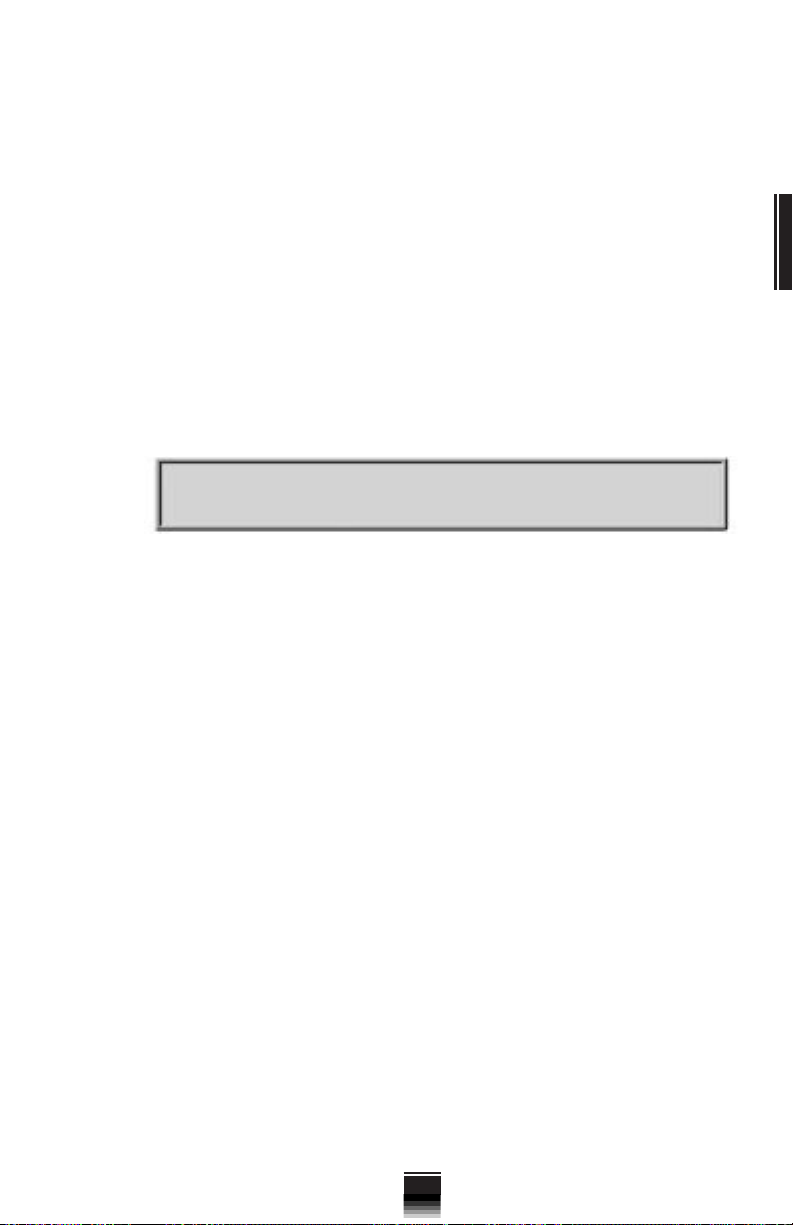
also noted on your mission map as waypoints. Sometimes these waypoints
will just be used as navigation aids, other times that will be used to mark the
location of specific objects.
Before taking-off on a mission, it's helpful to take a moment and look at each
of the waypoint map icons so that you know what to expect. When you’re
satisified that you know what you need to know, go fly the mission.
TRAINING MISSION 1: FORT RUCKER
1) As this training mission begins, you are seated in the front seat of
your Comanche RAH-66. Listen as the soothing voice of your flight
instructor welcomes you to Fort Rucker. He’ll be seated in the CP/G’s
(Co-Pilot/ Gunner) seat behind you throughout the flight. This mission is
not timed so there is no need to hurry. If necessary, freeze the simulation
in place by pressing the ∏ key. Press the ∏ key again when you want to
resume play.
Consider this your PANIC button. Feel free to halt the
∏
2) The view you are currently looking at is known as the Forward Cockpit
View. You can access this view anytime by pressing the ¡ key. In front
of you are two small cockpit monitors known as Multi-Function Displays
(MFDs). These monitors display various flight and weapons system
information but they are not important at the moment. We’ll get to them
a little later.
3) Right now, direct your attention to the white symbology that appears all
over the screen. This symbology is actually being displayed on the visor
of your helmet. This piece of Army hardware is known as the Helmet
Mounted Display (HMD). No matter which direction you look, this
information will always be positioned in front of your eyes. It lets you see
outside the helicopter without taking your eyes off of crucial flight data.
4) Your engine will start spooling up (turning) your main rotor as the mission
begins. They are not turning fast enough to cause you to lift off yet so
don’t panic. Not enough engine torque is being produced to get you off
the ground.
5) While you're getting settled in, take a moment to look around. Use the
(Left Cockpit View) £ key to look left, now press the (Right Cockpit View)
¢ key to look to your right. As you can see, the white HMD symbology
stays with you regardless of where you look. Now return to the Forward
Cockpit View by pressing the ¡ key.
6) You are all set to take-off. To rise up off the ground you must first change
the pitch of your rotor blades so that they give you more lift. You change
the pitch of your blades by using what’s called the collective. Your
collective is controlled by the row of numbered keys on your keyboard.
(It can also be controlled by a throttle device if present.)
simulation at any time.
CHAPTER 2
CHAPTER 2
9
Page 18

7) The collective is set to No collective at the beginning of the
mission. No collective is set by pressing the ~ key. Direct
your attention to the engine torque indicator symbology in
the lower left corner of your Helmet Mounted Display (HMD).
You’ll see that even with a setting of No collective, the engine
is producing a torque indication of 20. Keep an eye on this
gauge. The relationship between collective and engine torque
is important to your understanding of flying a helicopter.
8) Increase your collective setting by pressing the 1 key.
CHAPTER 2
CHAPTER 2
You’ll notice an increase in engine torque and a thick bar begins to rise
up the stem of the torque indicator. You still aren’t producing enough lift
to get off the ground, however. Go ahead and increase the collective a
little more by pressing the 2 key.
9) Still not enough, eh? Okay, go ahead and push the 4 key. Bingo.
You’re flying. The helicopter should rise to an altitude of about 75 feet and
then settle back a bit. Don’t be alarmed. The helicopter won’t crash. It’s
being suspended on a cushion of air referred to as the In Ground Effect.
Notice the power bar on the torque indicator has risen up the stem almost
to the bottom of the tiny circle. This indicates that you almost have
enough torque to maintain a hover outside of the In Ground Effect. More
on that later.
10) You still don’t have enough altitude to safely clear all the nearby towers
and buildings. Press the 6 key to add more collective. A collective
setting of 6 gives you more than enough lift to begin climbing. You don’t
want to climb too high, however.
11) Take a look at the Above Ground Level (AGL) altitude indicator. This
digital indicator is calibrated in feet. When it reaches a reading of 80 (80
feet), press the (Lock Current Altitude) K key.
12) Becuase you locked in the altitude, your Comanche will seek to maintain
this altitude above ground level for the rest of the mission. We may want
to change this later but for the time being leave the V-STAB feature
engaged.
13) Wow, after all that it’s finally time to transition from a hover into forward
flight. Whereas your collective controls the vertical aspect of helicopter
flight, your cyclic stick controls flight in the horizontal axis. Although
cyclic control is usually input using a joystick, you can also use the four
directional arrow keys on your keyboard or numbered keys on the keypad
to perform the same function.
14) To begin moving forward, press the ¨ key. This will
pitch the nose of your helicopter downward and cause
you to begin moving forward. Because the V-STAB
feature is engaged even though you dip the nose of
the helicopter, and it looks like you should be entering
a dive, you will remain at 80 feet. Notice the number
increase inside the tiny rectangle on the right side of
your HMD. This is your groundspeed indicator. It is
calibrated in knots (nautical miles per hour) and tells
you how fast you are traveling over the terrain outside.
10
Page 19
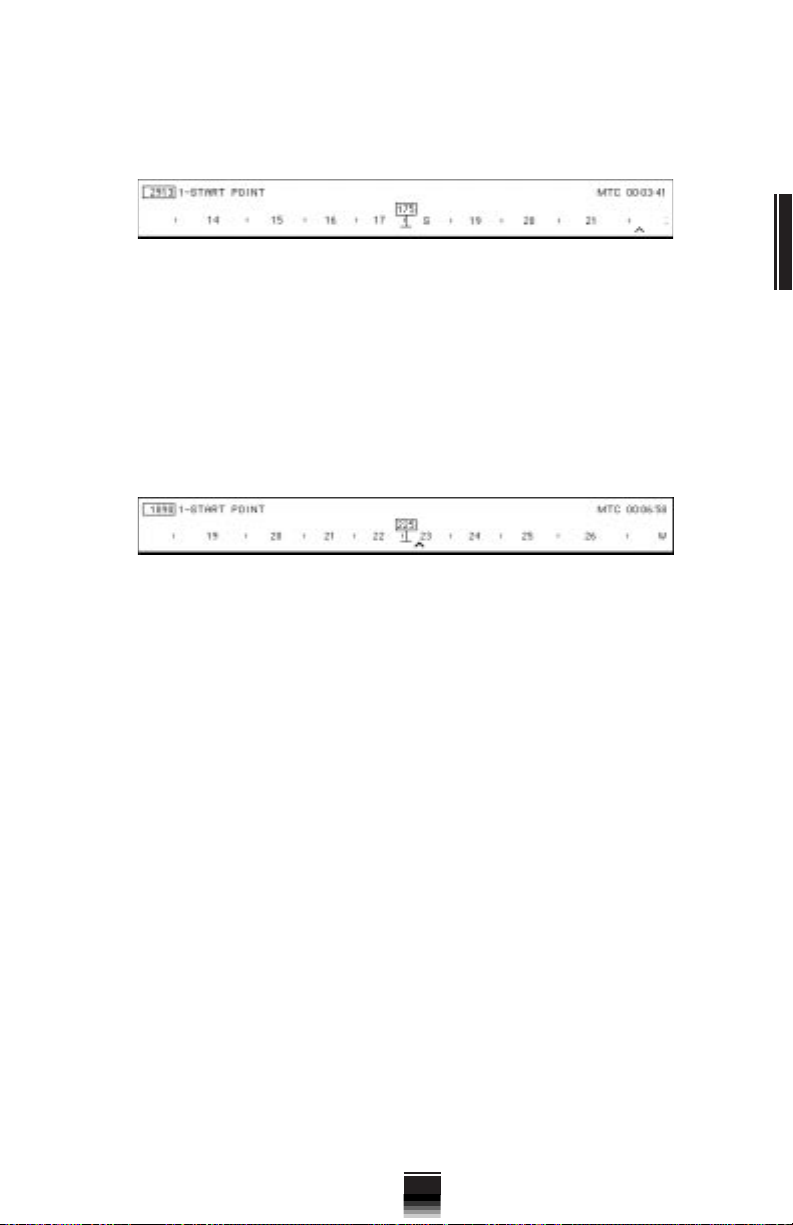
15) Your instructor asks that you proceed to the mission start point. The start
point for this mission is waypoint 1. Waypoint 1 is located approximately
2900 meters away, bearing 225º. (In the upper left corner of the HMD
you’ll see the waypoint indicator and distance to waypoint readout.)
16) You are moving forward on a heading of 175º. In order to reach your first
waypoint, you’ll have to turn a little to the right. You can change your
heading using the cyclic control by pressing the ‰ key or by using the
tail rotor S to yaw the nose of the helicopter. Notice your heading change
occurring on the magnetic tape indicator.
17) There is an inverted V symbol halfway between the 22 and 23 on the
magnetic heading indicator. This inverted V is known as a waypoint caret.
Its position on the heading tape indicates that you must fly a heading of
225º. Turn or yaw so that the waypoint caret is positioned directly under
your heading indicator.
18) So far so good. You should now be en-route to your first waypoint, flying
a heading of 225º at an altitude of 80 feet. Your HMD should now be
displaying a symbol that looks something like a lollipop with the number
1 inside. This symbol is known as a waypoint stake. The bottom of the
waypoint stake points to the actual position of the waypoint on the
ground. Continue flying toward it.
19) Upon reaching the first waypoint, your instructor should congratulate
you on your navigation skills. You’ll notice that the waypoint stake has
disappeared and that the waypoint caret has moved to a different
position on the magnetic heading tape. It is now indicating the position
of waypoint 2.
20) Straight ahead you’ll notice a little valley. Slow down to about 30 knots
by flaring the helicopter (pitching the nose up). You can do this by
pressing the key or pulling back on your joystick.
21) Just ahead is waypoint 2. This waypoint notes the position of a tower and
some oil pumps. Use this waypoint as a nav aid. Begin a gentle turn to the
right once you reach the tower.
22) Now you should see a lollipop indicating the position of waypoint 3. This
waypoint indicates the position of a group of fuel tanks. Your instructor
will direct you to try a little target practice and rip ‘em up with your 20 mm
cannon. Continue moving slowly forward until you have the tank farm in
sight.
CHAPTER 2
CHAPTER 2
11
Page 20
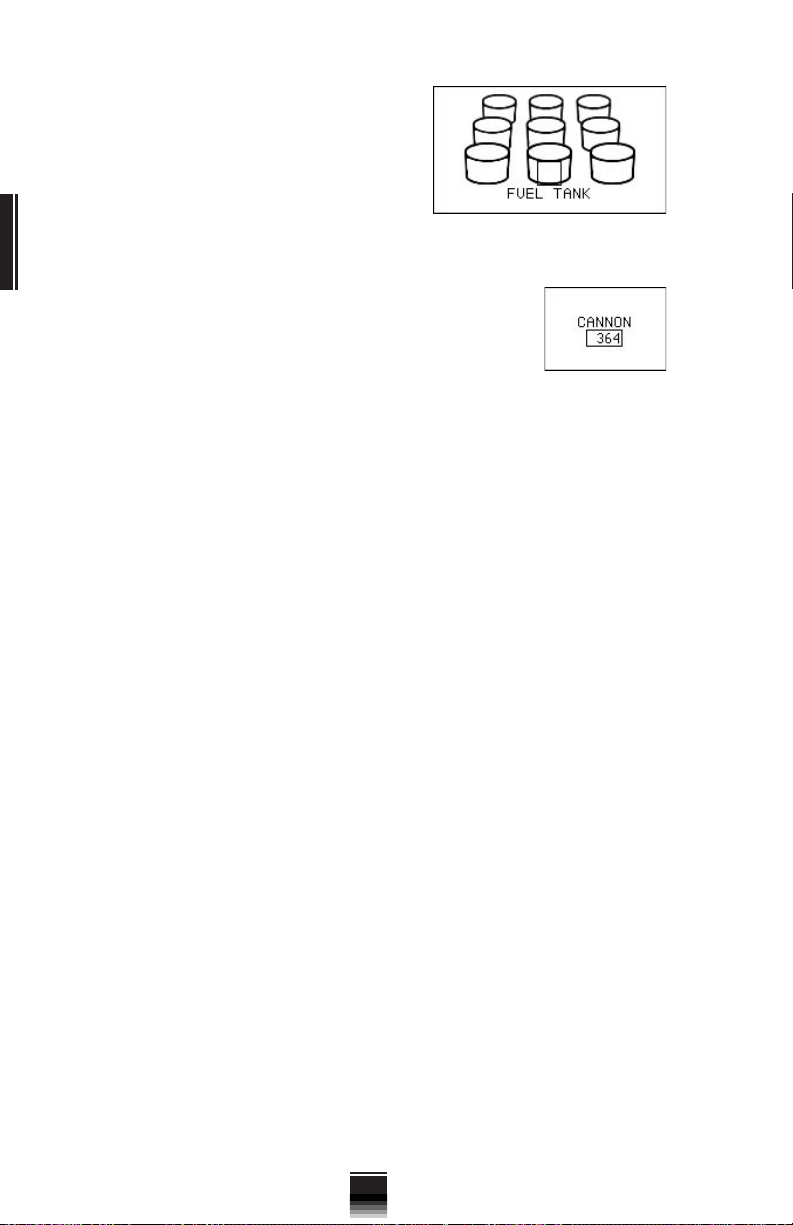
23) In order to hit the fuel tanks you must
first target them using your Target
Acquisition and Designation System
(TADS). To target an object, press the
© key. If there is a clear line-of-sight
(LOS) between you and the target, a
Target Designator (TD) box symbol will
be superimposed around the object (in
this case a fuel tank).
CHAPTER 2
CHAPTER 2
24) Now that you have a TD box around one of the fuel
tanks, you can “open up” on it. To ready the cannon
for firing, press the Z key. This is called placing the
weapon “in priority”. You’ll see the word CANNON
appear in the lower left corner of the screen along
with a box containing the number of cannon rounds
you have remaining. To fire the cannon, press the or 5 key on the
keypad. You’ll see tracer rounds leave your helicopter and hopefully
impact the target. (When you initially begin a mission, the default weapon
in priority will be the cannon.)
25) Once you have destroyed a fuel tank, press the © key or ¬ key to
target another one. Continue to press the © key or ¬ key until you
have targeted and destroyed all the fuel tanks at waypoint 3. Good
shooting!
26) Let’s test your nerves a bit. The next leg of the mission takes you through
a narrow canyon pass. Are you ready? Good... let’s do it. With your
altitude locked at 80 feet, you should be able to fly under the bridge. To
fly over it, simply add additional collective.
27) These canyons are tricky to fly but ...you were the one who wanted to be
a Comanche pilot! Comanche units only take the best. Prove you’re the
best by making it through in one piece. Up ahead you'll see the waypoint
stake indicating the position of waypoint 6.
28) Located at waypoint 6 is a Forward Area Rearming Point (FARP). The
Army will have established FARPs in some of your missions as a means
of rearming your Comanche close to the action. Landing on the tiny
raised FARP platform takes a little skill, but it’s worth it if you’re running
low on ammunition.
29) This training mission does not require you to land at this FARP unless you
want to. You may choose to bypass the FARP altogether and continue on
to waypoint 7. If you do decide to practice landing at this FARP, we
recommend that you pause the simulation at this point and read the
section on landing in Chapter 4: Flying the Comanche. Pay particular
attention to the collective setting information and associated landing
symbology presented in that section.
30) Waypoint 7 is an ammo dump. Advance on the ammo dump slowly and
get set to blast it with 70 mm rockets.
12
Page 21
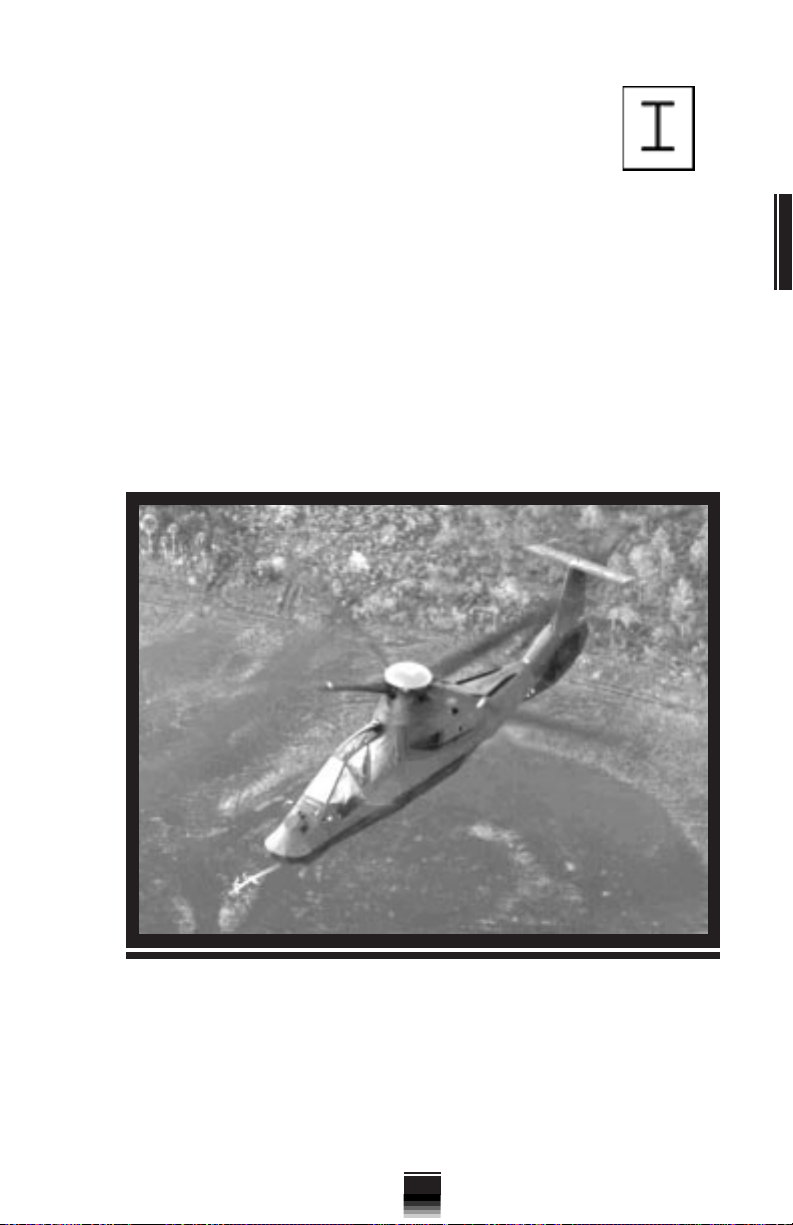
31) Place your rockets “in priority” by pressing the X key.
You’ll see a new I-beam symbol appear. This is the aiming
pipper used with rockets. This symbol is actually known
as the Rocket Steering Cue but we'll refer to it as the Ibeam aiming pipper while you are in training.
32) Since rockets are unguided, you must pitch and bank the helicopter so
that the I-beam aiming pipper is positioned over the target. To fire the
rockets, press the © key or ¬ key. Continue to press the © key or
¬ key until you have targeted and destroyed all the targets within the
ammo dump.
33) Once you have destroyed some of the ammo dump targets, your first
training mission is complete. Press the ß key when prompted to end the
mission and receive a debriefing. That wasn’t so bad , was it? Think you
can do it again? Great. Get ready for the next training mission.
CHAPTER 2
CHAPTER 2
Comanche is a formidable attack platform as well as an unequalled reconnaissance
asset.
13
Page 22
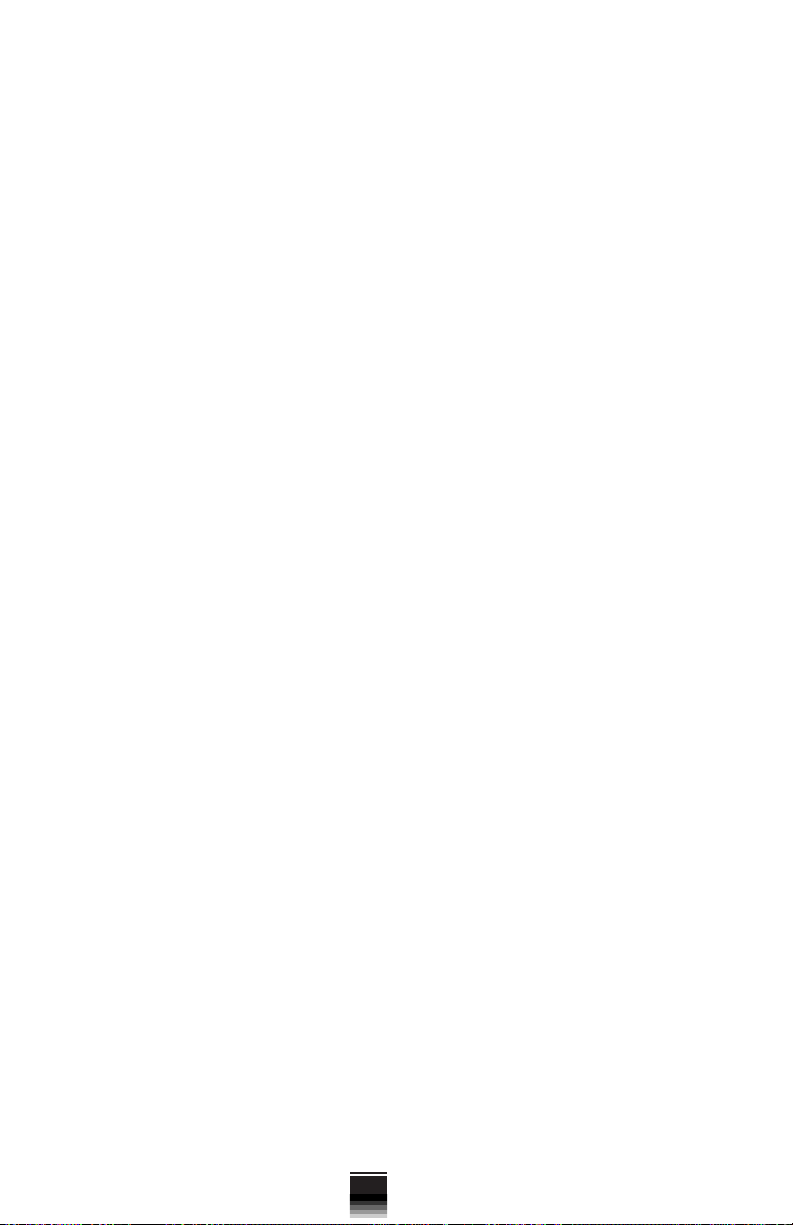
14
Page 23
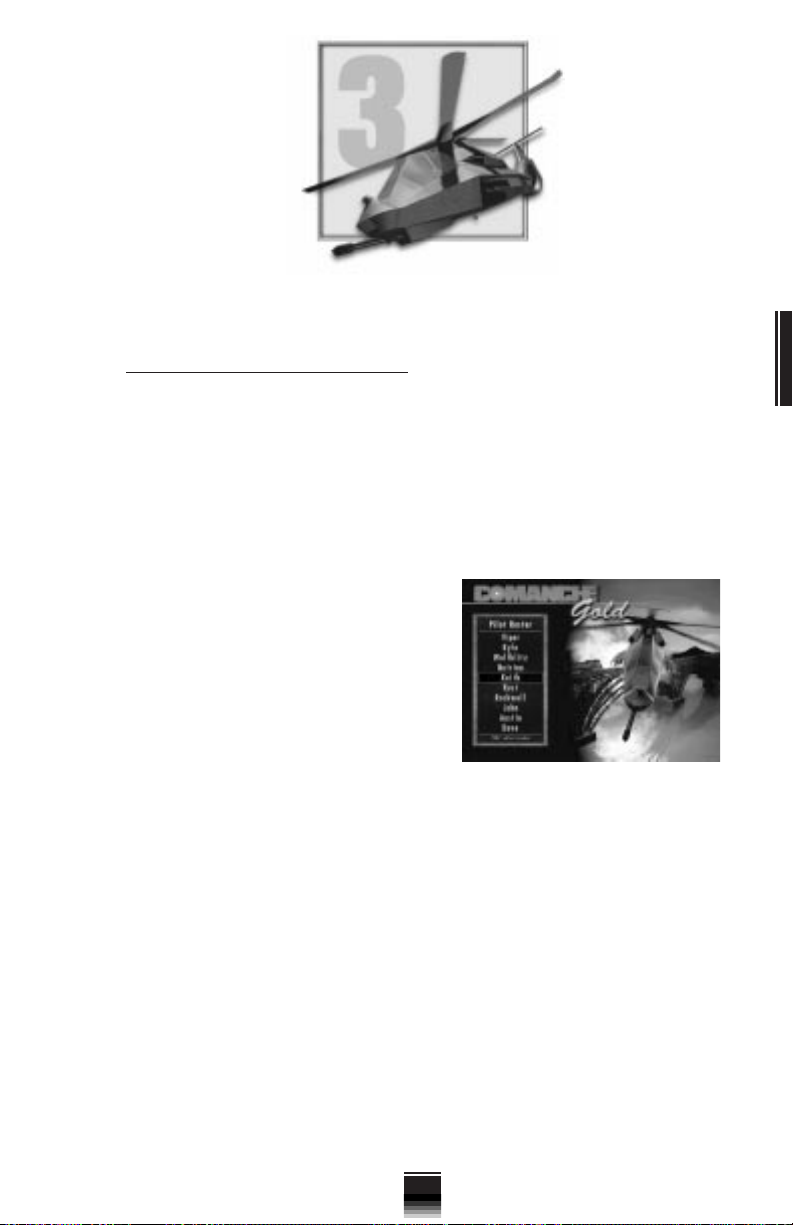
ROSTER SCREENS & PLAYER OPTIONS
A. THE PILOT ROSTER
The Pilot Roster is your launching point into the simulation. Think of it as
Griffon Squadron’s “ready-room”. The Pilot Roster has space for up to ten (10)
different pilots. They stay there undisturbed until you call upon them to
perform a mission.
By separating your pilots in this manner, Comanche Gold allows you to have
multiple careers going on at the same time. For example, pilot X can be
occupying one slot on the roster (and undertaking training missions) while
pilot Y may be off somewhere “on campaign” fighting for his or her country.
Aside from just being a starting point,
the main purpose of the Pilot Roster is to
give you a quick way of creating or removing
pilots from the game.
As you might imagine, the Army frowns
on letting unidentified people fly their
aircraft; therefore, you are required to select
a pilot from the Pilot Roster before
proceeding any further.
1. SELECTING A PILOT FROM THE ROSTER
a) Use the ¨Î keys to move the selection bar up and down the list of
names on the Pilot Roster.
b) When you have positioned the selection bar underneath the name of the
pilot you wish to use, press the © key. The Duty Roster of the pilot you
select now appears.
CHAPTER 3
CHAPTER 3
2. ADDING AND DELETING PILOTS
a) Adding a pilot to the Pilot Roster is easy. Position the selection bar on an
available slot. It may be a blank slot or it may contain the name of a pilot
you wish to remove from the Pilot Roster.
b) Press the ˇ key. At the cursor prompt, type the new pilot’s name as you
wish it to appear on the roster. Press the © key. The new pilot’s name
now appears in the slot. This pilot is now ready for action.
15
Page 24
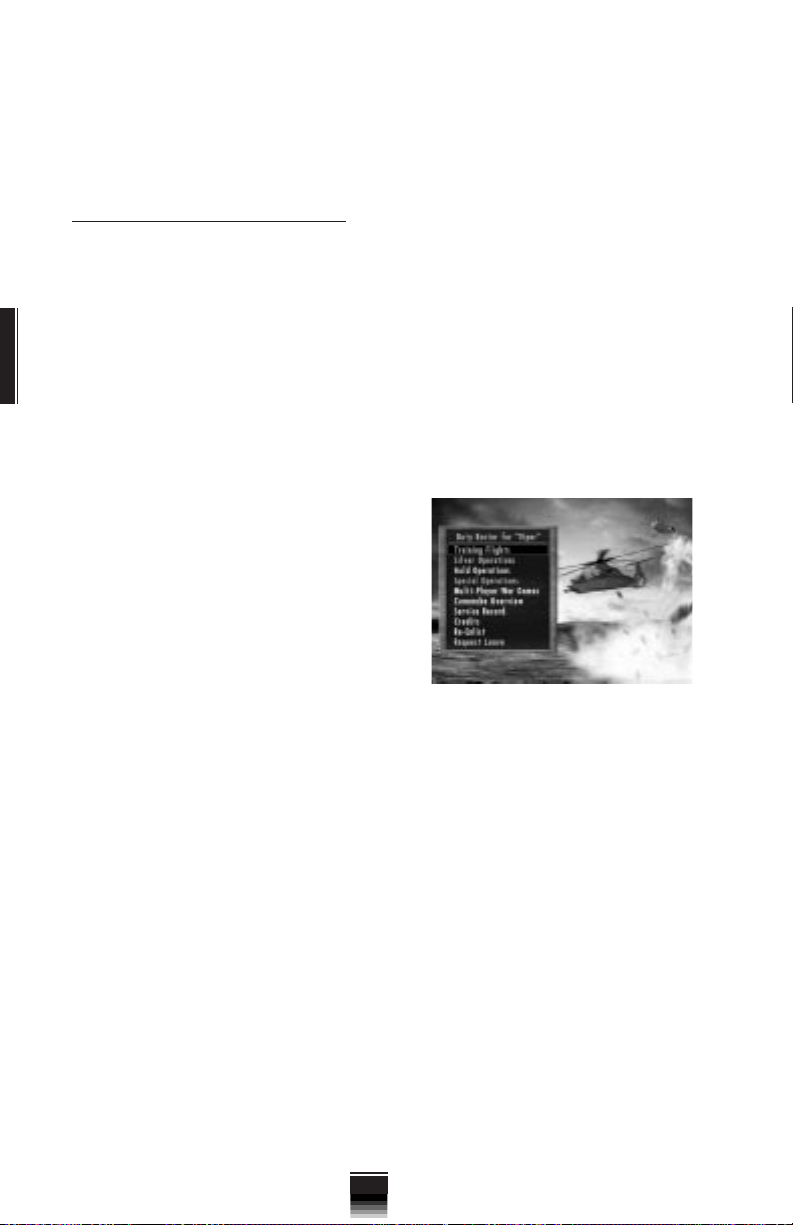
Note that because the Pilot Roster only has slots for ten pilot names, it
may be necessary for you to delete an existing pilot if there are no empty
slots available.
B. THE DUTY ROSTER
1. SELECTING A DUTY ROSTER OPTION
A pilot’s Duty Roster is designed to help you manage that pilot’s career
throughout the game. As soon as a pilot name is added to the Pilot Roster, that
pilot is immediately issued his or her own personalized Duty Roster. This roster
remains with the pilot until retirement (voluntary or otherwise).
CHAPTER 3
CHAPTER 3
Each Duty Roster contains a number of menu options. To select an option,
use your ¨Î keys to move the selection bar up and down the Duty Roster
menu. Once the selection bar is situated underneath the desired option, press
the © key.
2.
D
UTY ROSTER OPTIONS
The Duty Roster is arranged to make it
easy for you to jump right in and begin play.
Your options are:
a) Training Flights
Training flights are designed to familiarize
you with the Comanche and its systems in a
relatively safe environment. This way you can
devote your full attention to flying. In the beginning, it will be hard enough just
to keep from smacking into things.
Use these training hops to “get the feel” of the helicopter before you venture
out to do battle. The training program consists of five missions that have you
flying over a variety of terrain types. Take the time to fly each one. You know
the old saying, “More sweat in training, less blood in battle.” Make your
mistakes here, not in combat.
b) Silver Operations
(Campaigns)
Campaigns consist of multiple missions which are referred to as “operations”.
There are five separate operations: one training and four combat operations.
Each one has its own unique terrain features and new set of challenges.
Tactics that work well against enemy troops in one operation may not work as
well in another. Your objective is to complete all the missions in an operation
without getting hurt in the process.
16
Page 25
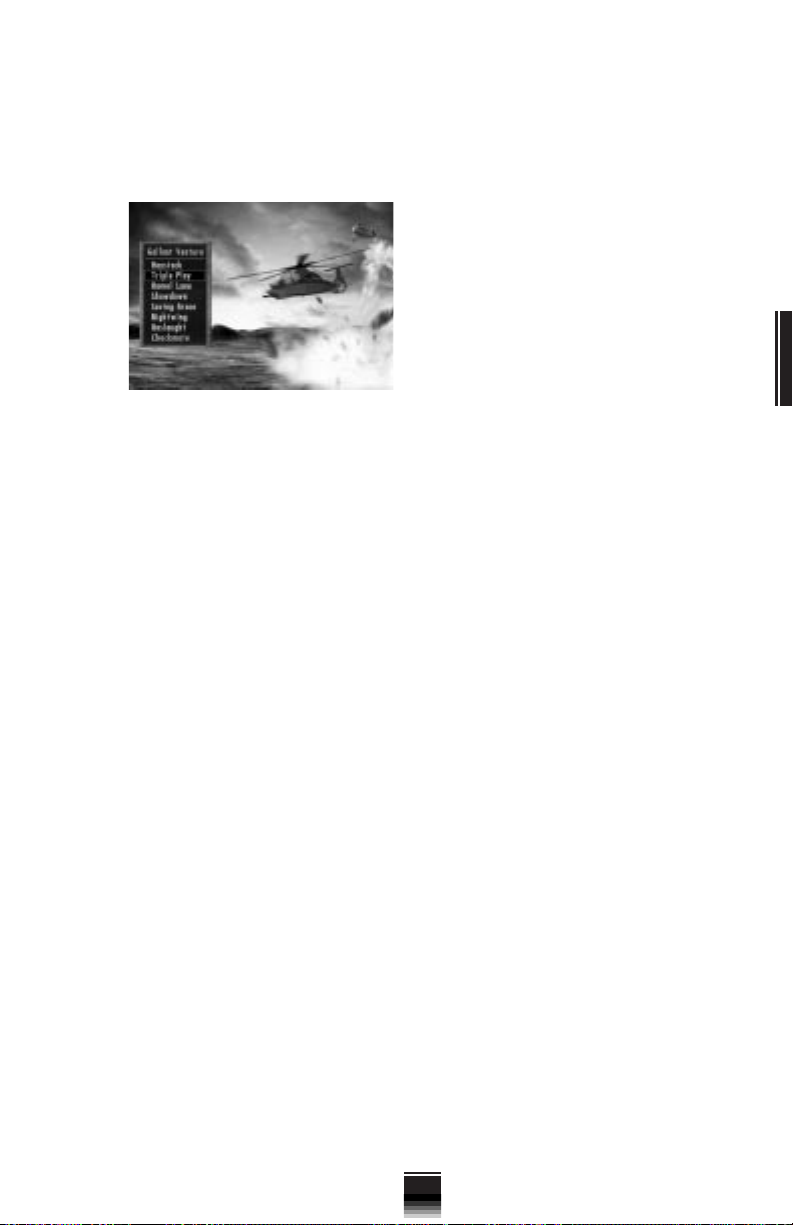
Operation: Gallant Venture
Griffon Squadron has been sent to the Black Sea port of Odessa as part of
an American peace-keeping effort. This move has been made in response to
Russian attempts to destabilize the Ukrainian Republic. The United Nations
has asked that both sides put away their guns before somebody reaches for
their nukes. It doesn’t look as if that’s going
to happen, though. Columns of Russian
tanks are reportedly heading for both Kiev
and Odessa. Griffon Squadron is tasked
with carrying out missions ranging from
escorting friendly forces to destroying enemy armor and command centers. The
gently rolling hills of the Ukrainian steppe
are beautiful to look at but they conceal
trouble. You and the Griffons have a lot of
work to do if a crisis is to be averted.
Operation: Frozen Friendship
Griffon Squadron has been sent to a lonely group of Forward Operating
Bases (FOBs) deep inside Siberia. Rebel insurgents have seized a number of
Russian military bases north of Vladivostock. Along with scores of armored
vehicles and tons of supplies, these rebel forces have also captured several
nuclear warheads. Griffon Squadron is to assist friendly forces belonging to
the Russia Federation in putting down the rebellion and recapturing these
bases. Although Siberia is known for its sub-zero temperatures and snowcovered landscape, with you and Griffon Squadron on the scene, things are
about to heat up.
Operation: Firm Resolve
This operation takes place right in our neighborhood on the lovely island of
Cuba. Communism collapsed in Cuba with the death of Fidel Castro in
2003. Bitter fighting has broken out on the island as various political groups
seek to fill this vacuum of power. One of the more popular (and ruthless)
groups to make a play for the island is the “Nuevo Dia” (New Day) party.
It turns out, however, that this group is merely a front for the drug cartels
of South America. With billions of dollars in financing, Nuevo Dia has
bought itself an island and an army. You and the Griffons have been sent to
Cuba as a show of America’s determination to see democracy prevail. It’s a
good thing, too. This campaign begins with an all-out enemy assault on our
base at Guantanamo.
CHAPTER 3
CHAPTER 3
Operation: Desert Endeavor
Iraqi forces have taken over Jordan and installed a puppet government in
Amman. Saudi Arabia and the United States have once again formed a
Coalition to oust the would-be conquerors. There will be no Desert Storm
this time, however. Public opinion won’t permit us to send large numbers
of troops back into the desert. America’s role in this new alliance is limited
to a small, but highly sophisticated contingent of troops. The force includes
the Army’s latest M1A2 Abrams tank, the F-22s of Storm Squadron, and of
course, the Comanches of Griffon Squadron. You and the rest of the Griffons
17
Page 26
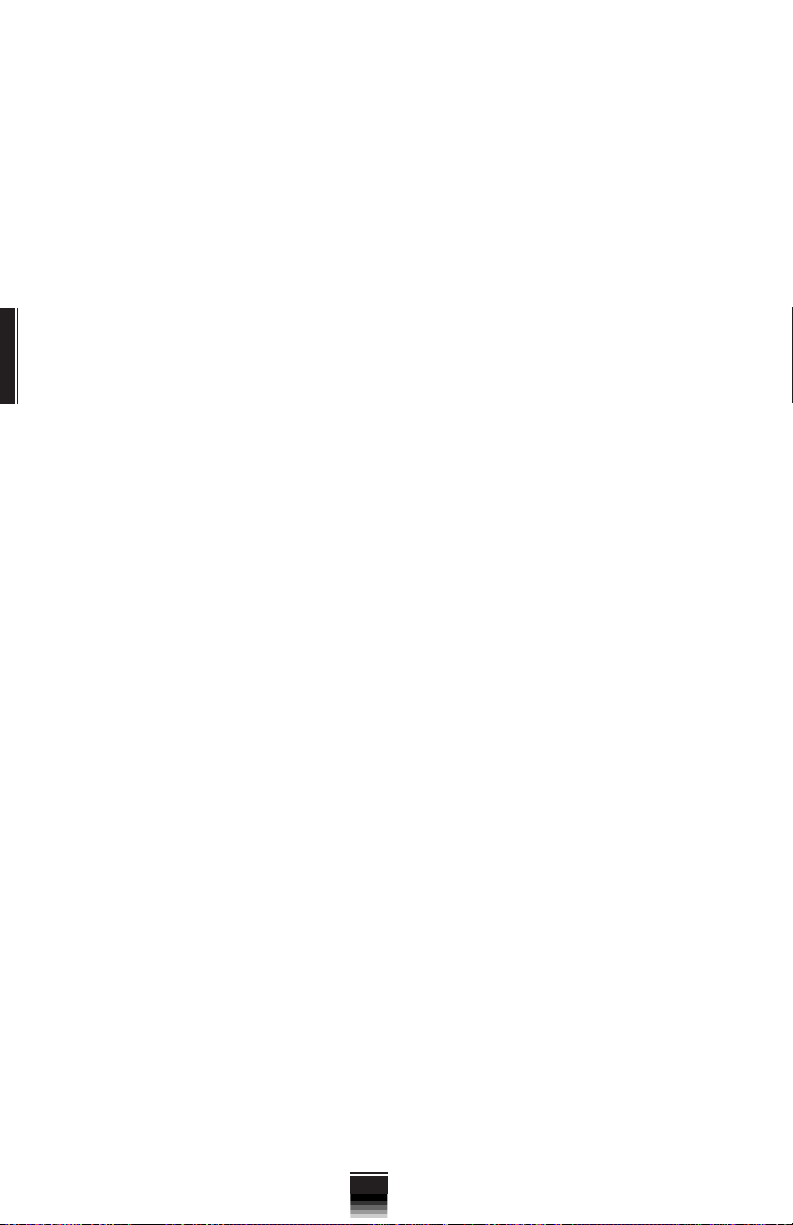
have been sent to a remote base inside Saudi Arabia near the Jordanian
border. Here you will immediately begin flying missions designed to evict
Iraqi troops from the Hashemite Kingdom.
c) Gold Operations
Operation: Swift Justice
Cambodia’s democratic leadership has been ousted. A military junta seized
power in a bloody coup promising to improve economic conditions
throughout the country. The country quickly became a major drug haven
acting as a warehousing and shipment center for the Golden Triangle.
Enormous financial gain began flowing to the junta. Instead of improving
conditions for the Cambodian people, the junta has used their financial
resources in a massive militarization of the country. Now this force is
CHAPTER 3
CHAPTER 3
threatening to destabilize the region as the junta attempts to expand their
influence outside of Cambodia’s borders. No longer able to ignore the
junta, the Association of Southeast Asian Nations (ASEAN) has appealed to
the UN for help. Griffon Squadron has been assigned the preeminent U.S.
role in a joint UN/ASEAN mission to restore democracy to Cambodia. In
addition, the National Command Authority believes this is an excellent
opportunity to cripple the flow of drugs from this region.
Operation: Providence
U. S. intelligence agencies have noticed an increase in illicit arms sales
throughout Southeast Asia and Eastern Europe. The small nation of
Kyrgyzstan appears to be the base of operations for the arms dealers. Its
isolated territory, weak government, and close proximity to both Russian
and Chinese arms sources have made it an ideal location for an organized
group of these dangerous entrepreneurs, with ties to several radical groups
throughout the region. Weapons used by the Cambodian junta were traced
to this area as terrorist activities have increased across the globe. One way
to deal with these organizations is to destroy their sources of weapons and
ammunition. Griffon Squadron will participate in a covert operation to shut
down these arms dealers.
Operation: Far Reach
Documents captured in Kyrgyzstan confirm the presence of a large terrorist
training network operating in Mongolia. Its remote location and sparse
population have made it an ideal hiding place… until now. Operating from
mobile camps close to the Chinese border, terrorist units have begun to
skirmish with Chinese forces. In addition to their extensive training and
logistics camps inside Mongolia, it is rumored that they also have begun to
construct facilities capable of manufacturing chemical and biological weapons. Eager to prove to the world that it is ready to be a partner in world
peace efforts, China has asked to assist the U.S. in a covert operation to
eliminate this threat to world stability.
Campaign: Kingpin
Ushering in a new era of cooperation, simultaneous Japanese and Russian
commercial projects have completed bridge construction linking their
countries with Sakhalin Island. In anticipation of commercial expansion,
18
Page 27
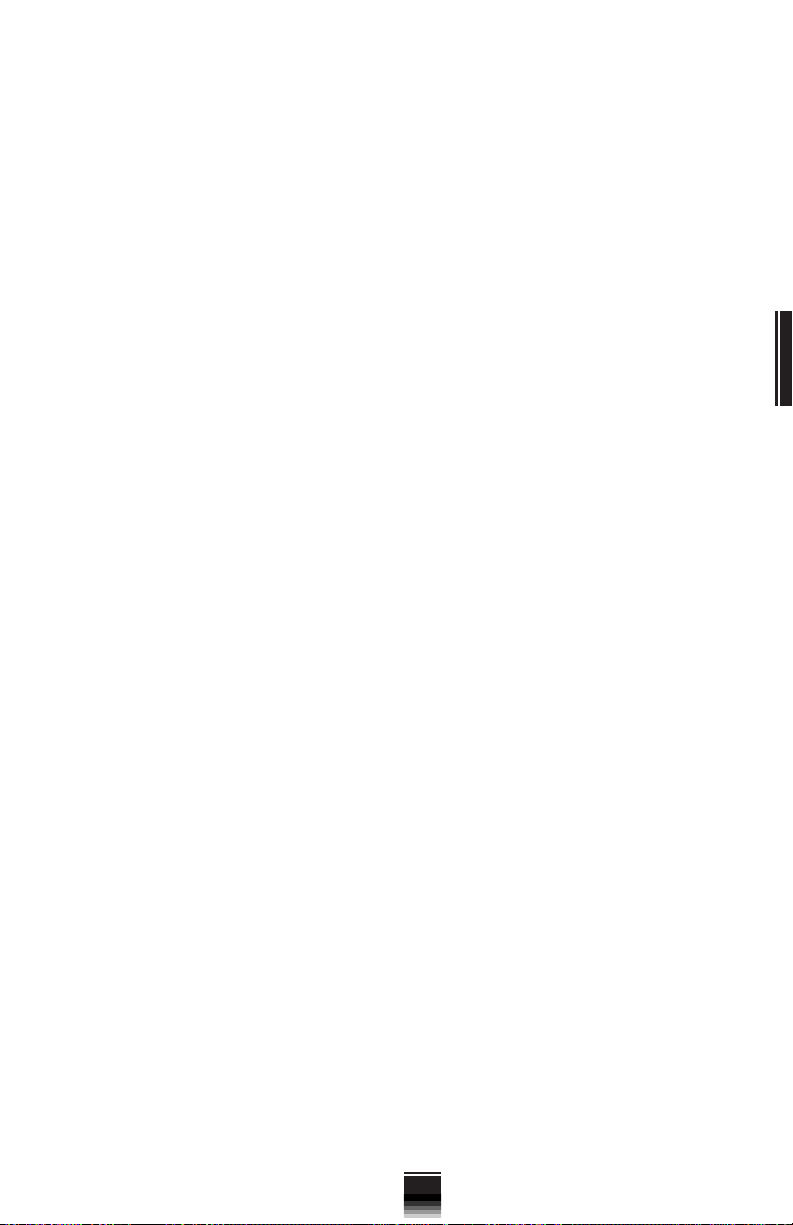
they have established a jointly owned commercial space port on the island.
Taking advantage of this era of rampant growth, terrorist elements have
subverted part of the less populated southern region of Sakhalin. Within
this area they have established some manufacturing facilities, which intelligence believes they are using to manufacture chemical and biological
weapons. An analysis of financial records captured in Mongolia has
revealed an extensive investment in aerospace technology, including the
commercial spaceport. Captured documents indicate the terrorists will use
the launch facilities to introduce biochemical weapons into the atmosphere. It is imperative that their operations are quickly neutralized. Russia
and Japan have asked the United States to assist them in reaching this goal.
Operation: Southern Star
Over the past few years a radical separatist sect has seized control of an
outlying island area of Indonesia. Since the death of their president in the
late 1990s, Indonesia has been wracked with dissension and the government has been paralyzed with indecision. Using the wealth from the
petroleum resources in the area, the separatist sect has positioned itself to
take control of the entire country. They also pose a threat to the Philippine
Islands. In addition the sect is holding a group of technical workers hostage.
These workers are being forced to maintain the sect’s petroleum operations.
Indonesia has requested U. S. aid in dealing with this threat. Buoyed by the
recent success of their covert operations, Washington has concluded a
secret agreement with Indonesia to intervene. Seeking to avoid imposition
of the War Powers Act, the President has ordered that this operation must
be completed within 90 days. Griffon Squadron is tasked to work with a
joint Army/Marine task force dispatched to carry out the operation.
CHAPTER 3
CHAPTER 3
d) Special Operations
This set of operations is unique to Comanche Gold. It consists of one
campaign of missions personally designed for Comanche by Major Allen
Sakcriska, former Army Training and Doctrine Liaison to Boeing/Sikorsky
Helicopter.
e) Load User Mission
Use this option to load and play a mission created using the Comanche Gold
Mission Editor. The Mission Editor is automatically installed onto your hard
disk when you install the game. To run the Mission Editor or view the
documentation, select one of the shortcuts from the Start menu.
The User’s Manual for the Mission Editor exists on the Comanche Gold CD
as an Adobe Acrobat file. If you do not already have an Acrobat Reader
installed, you will find an installable version in the ACROBAT directory on the
CD. Note: Acrobat always starts up showing the files which are in its own
directory. To view the manual you will need to look in the root directory of the
Comanche Gold CD for the file named EDITOR.PDF.
19
Page 28
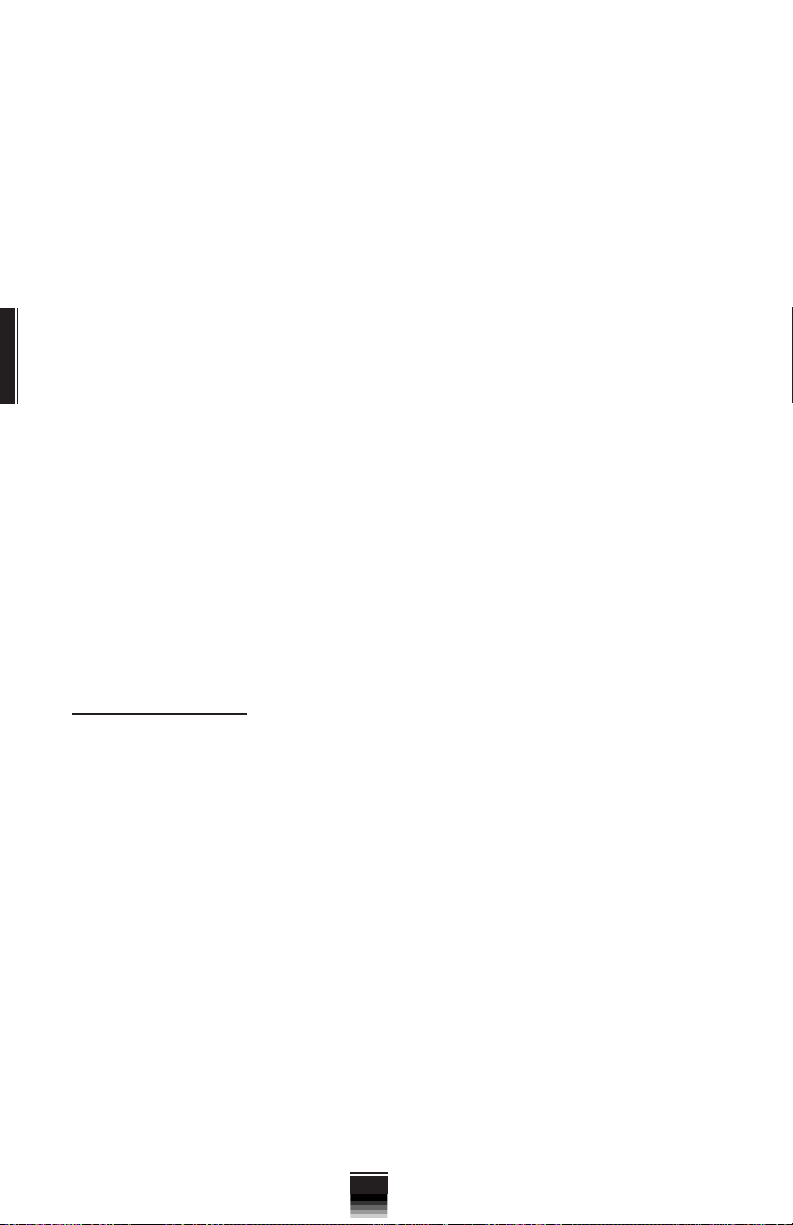
f) Multi-Player War Games
This multi-player aspect of Comanche Gold is covered in the B: Multi-
Player Missions section of Chapter 6: Playing the Simulation. Consult this
chapter for complete information concerning the functionality of the multiplayer options.
g) Comanche Overview
Receive a technical specification and performance summary of your
Comanche. Note that the facts and figures shown here reflect ideal operating
conditions. Once in the field, the individual performance of your helicopter will
vary according to local weather, maintenance, and a myriad of other factors.
h) Service Record
CHAPTER 3
CHAPTER 3
Access this pilot’s official Service Record.
i) Credits
View game credits.
j) Re-Enlist
Return to the Pilot Roster.
k) Request Leave
Exit the simulation.
C. MENU BAR
The Menu Bar gives you the ability to make changes to a variety of game
options while the game is in progress. To access the Menu Bar, simply press
the ß key. It will appear along the top of your screen and pause the game.
There are five menu topics on the Menu bar: Game, Control, Options, Detail,
and Video. Use the Ò‰ keys to highlight the desired topic.
As you highlight each of the topics, a drop menu will appear underneath. It
contains your topic options. Use the ¨Î keys to move the gray selection bar
and highlight a desired option.
The © key and act as a select/de-select toggle. Once a menu
option is selected, the green square pertaining to that option is filled in. (An
open square will change to a solid green square.) You may de-select an option
simply by pressing the © key or again.
20
Page 29
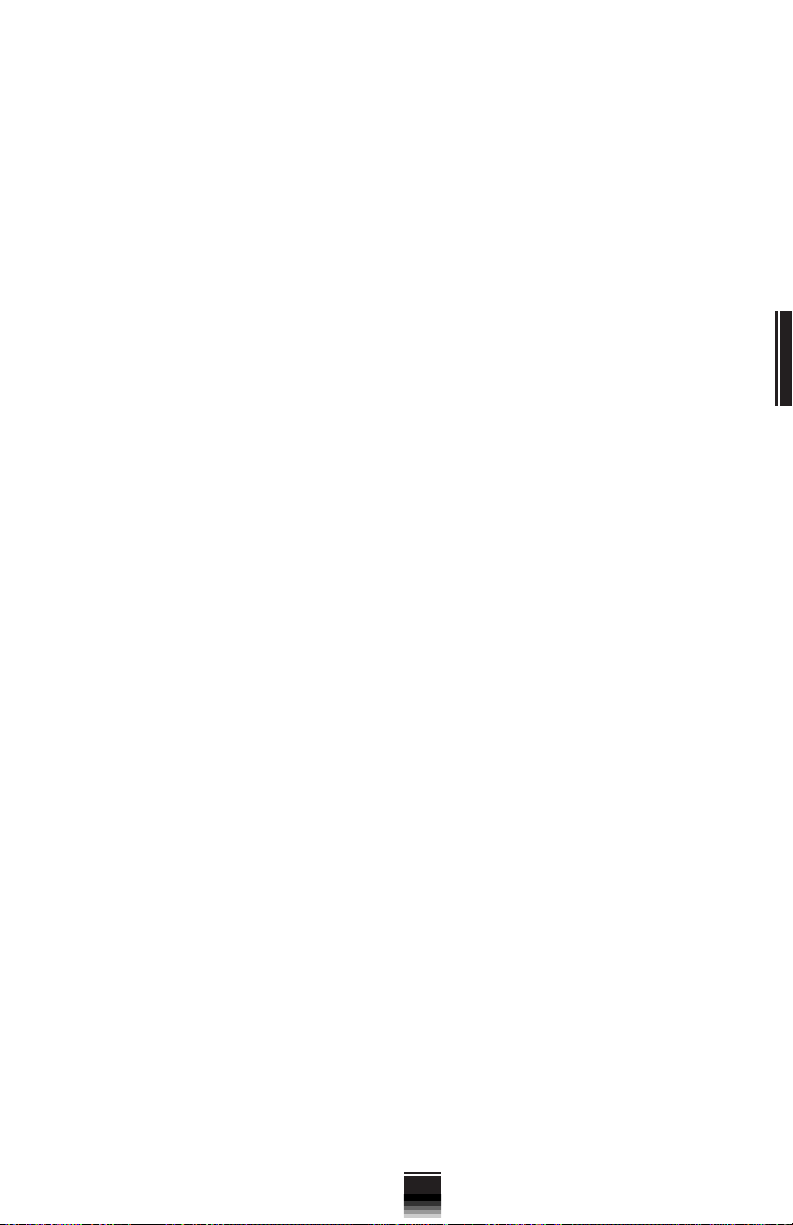
1. GAME
The menu options under this topic give you a quick way of getting in and out
of the simulation.
a) Exit Menu
Selecting this option removes the menu bar and is the same as pressing
ESC.
b) Restart Mission
If you get the feeling that a mission just is not going your way, select this
option to restart the mission over from scratch.
c) Mission Playback
The first few minutes of each Comanche mission are recorded for posterity.
If you would like to see this replay, select this option. Mission Playback
recordings are not saved however. Once you start a new mission, the old
recording is erased.
You may change the view of the action at any time by pressing a view key
as you would normally. View changes are saved to the Mission Playback so
that the next time you watch the recording you’ll see it with the view changes
you made previously.
Another neat feature of Mission Playback is the ability to stop the recording
at any point and resume the action live. To do this, press the åT keys. This
lets you pick up the action and fly the mission as you would normally.
d) Takeover Playback
This option is only available while a mission playback is in progress.
Select this during playback to take over control and play out the remainder of
the mission. Note that although you have taken over control in the middle of
a mission playback, you can still select Mission Playback again to play back
the most recent version.
e) About Comanche
Select this option to view the Comanche Gold version information.
CHAPTER 3
CHAPTER 3
f) End Mission
This menu option ends the mission currently being played. You will
immediately view the post-mission debriefing screen where your performance
for that mission will be summarized. From there, press “1” to restart the
mission, “2” to exit the mission or “3” to play back the mission.
g) Exit Game
Select this option to immediately exit from the game entirely.
21
Page 30

2. CONTROL
The options in the Control Menu let you select different methods of controlling
your helicopter. Set these options according to the hardware you have
available and your preferences.
a) No Joystick
Selecting this disables joystick input completely. When selected, all other
joystick options in the Control menu will also become disabled.
b) Windows Primary Joystick
Selecting this option enables the joystick currently configured in Windows
through the “Game Controllers” control panel. This control panel is accessible
CHAPTER 3
through the START menu under “Settings\Control Panel”.
CHAPTER 3
c) Enable Throttle (Collective)
If you intend to use a throttle device, or a throttle slide control on your
joystick, select this option. When this option is not selected, you must use
either the keyboard or the joystick hatswitch (with “Hatswitch Controls
Collective/Fantail” turned on) to control the Comanche’s collective.
d) Enable Twisting Stick or Pedals (Fantail)
Select this option if you have foot pedals or if your joystick has a twisting
feature (such as the Microsoft® SideWinder Pro series joysticks). This will
allow you to control the Comanche’s fantail directly by pressing the foot
pedals or by twisting the joystick. (Note: The twisting feature of the SideWinder
is very similar to the cyclic control in the real Comanche)
e) Reverse Throttle
If you are using a throttle device to control your collective, you can use this
option to reverse the way in which throttle is applied. Normally, pushing
forward on your throttle controller decreases collective and pulling back
increases it. With this option selected, collective is increased as you push
forward and decreased as you pull back.
f) Reverse Pedals
Very similarly to “Reverse Throttle”, this option reverses the effect of the
pedals or twisting stick. This is particularly useful when using foot pedals if
the helicopter’s reaction to pushing the pedals seems to be the opposite of
what you would expect.
g) Fantail mixed with Cyclic
When this option is selected, the on-board computer coordinates the
Comanche’s fantail when you apply left or right on the cyclic. This causes the
helicopter to turn to the left or to the right when you push the cyclic in those
directions. With this option unselected, the Comanche will just slide to the left
or right without turning. This option applies whether you are using a joystick
or even just the keyboard to fly.
22
Page 31

h) Hatswitch Controls Collective / Fantail
This option applies only to players who are using a joystick with a
hatswitch. When selected, the hatswitch controls collective and fantail
according to the following table. When unselected, the hatswitch controls the
directions of view.
Button Movement Option On Option Off
Up Momentary Max (collective) Full Screen Forward View
Down Momentary Min (collective) Forward Cockpit View
Left Yaw Left (tail rotor) View Left
Right Yaw Right (tail rotor) View Right
i) Limit Cyclic Range
This option places limits on the amount of movement the cyclic is capable
of. The effect of this is that the Comanche will not be able to pitch, turn or bank
as severely as it is can otherwise, making the helicopter a little easier for
beginning pilots to control and reducing the risk of losing control or causing
a forward blade stall.
3. OPTIONS
The menu options under this topic all deal with features belonging to the two
Flight Models. They can be activated collectively or chosen individually. Both
the Easy and Advanced Flight Models are discussed at length in Chapter 2:
Quick Start.
CHAPTER 3
CHAPTER 3
4. DETAIL
The menu options under this topic allow you to tailor the visual and audio
game settings. Increasing the graphic detail level makes your computer work
harder. Use these options to set the level of detail so you get the best
combination of game detail and game speed. This menu has options for
controlling sound and in-game music.
5. VIDEO
The menu options under this topic are primarily video resolution modes.
Typically, lower resolutions will allow the game to play faster. Choose the mode
that results in the best combination of visual presentation versus game speed
on your computer.
The Gamma option is used to adjust the contrast of the presentation.
Selecting the Full Screen option causes Comanche Gold to run using the
entire screen. When unselected, the game will run in a window on your
desktop. You may find that the performace or look of the game is improved
when running with the Full Screen option selected.
23
Page 32

CHAPTER 3
CHAPTER 3
The Comanche is 6 times more effective in finding targets than current helicopters.
24
Page 33

FLYING THE COMANCHE
There’s an old saying among helicopter vets that goes something like,
“helicopters don’t really fly, they just beat the air into submission”.
A. HOW HELICOPTERS WORK
Helicopters are not easy things to fly. Most pilots consider them to be more
difficult to manage than fixed-wing aircraft. For some, the change to rotary
aircraft can be disorienting. It’s like learning to drive a standard transmission
after years of driving an automatic. Every new helicopter pilot goes through
this period of adjustment, so don’t feel bad. Just count on there being times
when you feel as if you need an extra set of hands and feet just to operate
everything properly.
The first section in this chapter covers the basics of helicopter flight starting
with your three primary flight controls: the collective (along with the torque
indicator), the cyclic, and the tail rotor. This section is followed by a series of
instructions on how to perform some basic flight maneuvers. The last portion
of this chapter is devoted to keyboard commands. Here you’ll find a detailed
description of all the key commands you need to play the game.
1. THE COLLECTIVE CONTROL
The function of the collective is to produce lift by changing the pitch of the
main rotor blades. On the actual Comanche, the collective is a large control
stick situated on the pilot’s left. It’s called the collective because it collectively
changes the pitch of all the blades equally and simultaneously.
By changing the pitch of your blades, you change their angle of attack (i.e.
the way the blades cut into the relative wind) and ultimately their ability to
produce lift. Think of the collective as your primary means of altitude control.
You can gain and lose altitude by changing the pitch of the helicopter but it is
the lift produced by your collective that keeps you in the air.
CHAPTER 4
CHAPTER 4
~1234567890
Collective control is represented in this simulation as a setting ranging from
Collective
Controls
~ (no collective) to 0 (max collective). The larger the collective setting you
input, the greater amount of lift your main rotor will generate. You set the
collective by pressing the ~-0 keys on your keyboard. The normal collective
25
Page 34

setting for general flight operations is 50. You can instantly set the collective
to 50 by pressing either the 5 or the * key on the keypad. This setting
approximates what you’ll need to perform an Out Of Ground Effect (OGE)
hover.
a) Enable Throttle (Collective) option
To better simulate the Comanche’s actual collective,
use a throttle device (like the CH ProTM Throttle or
ThrustMaster WCSTM) instead of pressing keys on the
keyboard. You may set up your throttle by pressing the
ß key. This activates the Menu bar. Use the Ò‰ keys
to select the Control pull-down menu.
Now use the Î key to move the gray selection bar to Enable Throttle
(Collective). Press the © key or to toggle the selection On and Off.
When the box is filled, your throttle device is enabled. This allows you to use
your throttle to set the collective instead of using keyboard commands. Note
that while the Enable Throttle (Collective) option is activated, the keyboard
commands controlling the collective are disabled.
CHAPTER 4
CHAPTER 4
b) Reverse Throttle option
There is also an option on the Control pull-down menu that allows you to
reverse the motion of the throttle. Normally, pushing forward on the throttle
device reduces the collective setting and pulling back increases it. If you are
uncomfortable with this arrangement, activate the Reverse Throttle option.
This configures your throttle device to increase the collective when you push
forward and reduce it when you pull back.
c) The Torque Indicator
Increasing the amount of collective also increases the amount of torque
being produced by your engines. While there is no gauge on the HMD
representing your collective input, there is a torque indicator which functions
similarly. Keeping track of engine torque is important. The torque indicator lets
you know if your collective setting is sufficient for the task at hand (i.e. Do I
have enough collective input to clear that next row of trees?).
The torque indicator is located in the lower left corner of the HMD. It
indicates the current amount of engine torque being produced in digital form.
This reading is displayed in the rectangular box at its base. Depending upon
your flight profile, a collective setting of ~ will produce a torque indication of
20. A collective setting of 5 will usually produce a torque indication of 75 and
a collective setting of 0 will produce a maximum torque indication of 120.
In addition to the digital reading, there is a corresponding power bar which
travels up and down the indicator stem. The small circle in the center of the
indicator stem represents the amount of torque necessary to maintain a hover
above the In Ground Effect (IGE) zone (below 50 feet). If the top of the power
bar falls below the small circle, the helicopter will descend; not enough engine
torque is being produced. Likewise, if the top of the power bar moves above
the top of the circle, the helicopter will climb because excess torque is being
produced. The helicopter will hover if the top of the power bar falls within the
circle.
26
Page 35

You’ll notice that it is possible
to over-torque the engine and
exceed an indication of 100.
While it is useful to over-torque
in emergencies, it places stress
on the engines. Eventually, the
accumulation of stress will cause
damage. The torque indicator
will begin to flash red if an overtorque situation is getting ready
to damage the engines. In
addition to the flashing red
symbology, you will also get a
simultaneous audio alert. Once
you get these warnings you have only seconds to act. You must reduce your
collective setting so that the torque indication falls below 100. Failure to act
quickly will result in severe and permanent damage to the engines.
2. THE CYCLIC CONTROL
The purpose of the cyclic control is to tilt the rotation plane of the main rotor
blades. By tilting the plane of rotation, you are able to direct (or vector) the lift
being produced in a desired direction. The practical effect of the cyclic is to
cause the helicopter to pitch and bank. Technically however, the cyclic pitches
and banks the plane of the rotor blades and the helicopter just comes along
for the ride.
Pitching the helicopter up or down changes the vector of the lift its rotor is
producing. This causes the helicopter to move about the horizontal plane.
There is some change in altitude associated with pitching and banking but the
cyclic is primarily responsible for horizontal flight.
You could, if you wanted to, pitch the nose of your helicopter down and
maintain a level flight profile. You could even gain altitude (while pitched nose
down) because of your collective setting.
Dipping the nose of the helicopter will cause you to lose altitude but the
trade-off is an increase in speed. Raising the nose of the helicopter will
cause you to climb but there’s a loss of speed associated with doing this.
(Raising the nose even further causes you to begin backing up rather than
climb.) You must use the cyclic in combination with the collective to maintain
positive control over your flight.
As you can see by the diagrams, your main rotor directs thrust and lift
perpendicular to its plane of rotation. When a helicopter is in vertical flight,
thrust and lift are directed upward. It moves up or down based upon the
amount of thrust and lift produced in relation to its weight and drag.
If the rotor is producing more thrust than the helicopter weighs, the
helicopter rises. If the rotor produces less thrust than is needed to overcome
its weight, the helicopter will descend. In a hover, the four forces (thrust, lift,
weight, and drag) are kept in equal balance.
When your rotor is tilted forward, thrust and lift are being vectored up and
ahead of the helicopter. This causes the helicopter itself to begin moving
CHAPTER 4
CHAPTER 4
27
Page 36

forward but it does not necessarily mean that the helicopter will climb. The
helicopter will begin to climb only if your collective is set to produce enough
lift to overcome its weight. In the case of backward (or reverse) flight, the plane
of the main rotor is directing thrust and lift above and behind the helicopter.
This causes the helicopter itself to move backward.
Ò‰¨Î
Cyclic control is simulated by the use of a standard joystick. Moving the
joystick left or right banks the helicopter accordingly. Pushing the joystick
forward pitches the nose of the helicopter down while pulling back on the stick
pitches the nose upward. If you do not have a joystick, you may use the
directional arrow keys or the numbered keys on the numberpad.
Consult the readme file on your Comanche Gold CD for a complete set of
programmable joystick files.
3. THE COMANCHE FANTAIL
Newton’s Third Law of Motion states that for every
CHAPTER 4
action there is an equal opposite reaction. Therefore,
CHAPTER 4
when the Comanche’s engines are turning the main
rotors in one direction, the fuselage wants to turn in
the other. This natural tendency to turn in the opposite
direction is known as torque. Torque must be controlled
if the helicopter is to fly properly and not spin wildly
like a mad top.
Like most helicopters, the Comanche uses a tail
rotor to offset the effects of engine torque by generating
counter-acting thrust. (The Comanche’s tail rotor is a
unique design trademarked as FANTAIL®.) When balanced correctly (i.e. when
tail rotor thrust and engine torque are equal) the helicopter will maintain a
constant heading. When the two are out of balance, it will begin to yaw either
left or right.
You can alter the amount of thrust produced by the tail rotor by using the ˇ,
and ® keys.
A, S
®
ˇ = looks left
® = centers view
A = yaws nose left
S = yaws nose right
28
Page 37

Instead of using the keyboard
commands, players with foot pedals
may utilize them to control the tail rotor
instead. To activate your foot pedals,
select the Enable Twisting Stick or Foot
Pedals option on the menu bar Control
pull-down menu.
4. IN GROUND EFFECT (IGE)
One of the nice things you’ll discover when flying the Comanche is the magic
of IGE or In Ground Effect. When helicopters operate near ground level, the
force of their rotor downwash cannot be fully dissipated. Think of the helicopter
as resting on a cushion of air created by the force of its own rotors. The
practical benefit to IGE is an increase in the amount of lift being generated by
the rotors without requiring a corresponding increase in collective.
As a general rule, the effects of IGE only extend to about 50 feet above the
surface. When you are within 50 feet of the ground, the lift benefit from IGE
gives your Comanche a little extra “buoyancy”. In most cases, this will be a
good thing. You can travel at significant speeds over flat terrain using IGE and
a healthy cyclic input. However, IGE is a detriment when you are trying to land
because it makes the helicopter want to stay aloft and ride this cushion of air.
In order to land, you must first overcome the helicopter’s natural tendency
to want to float in its IGE cushion. Most of the time you’ll wind up having to
force it to touch down. The danger here is overcompensating and touching
down too hard. The best way to avoid coming down too hard or too soon is to
step the collective down in measured increments. Don’t set the collective
setting all the way to ~ or 1 right off the bat. Drop it down to 4 or 5 at first,
then if necessary, reduce it further.
CHAPTER 4
CHAPTER 4
B. EXAMPLE OF HELICOPTER FLIGHT
Flying a helicopter is a study in management. Because flying a helicopter is
so different than flying a fixed-wing aircraft, you will have to learn new ways
of doing certain things. To help avoid the frustration that generally accompanies
the learning process, the following section is a quick tutorial on performing
certain basic operations.
1. STANDARD TAKE-OFF PROCEDURE
Taking off can be tricky, especially if there are ground obstacles in the way.
Before taking off, you need to be sure that your rotors won’t strike something
inadvertently. Clipping a building or tree while taking off is not only
embarrassing, it is also a good way to damage your aircraft and end a mission
before it starts.
29
Page 38

a) Press the åE key to start your engines, if they are not already turned On.
You’ll hear the engine crank up and begin turning the main and tail rotors.
(This is known as spooling.)
b) Allow time for the rotor to spool up to its proper operating speed. You’ll
see the engine torque begin to increase on the torque indicator.
c) To take off, slowly add collective. Press the 5 key. This will cause the
collective to produce slightly more lift than is necessary for an OGE
hover. Depending upon outside conditions, your helicopter will rise
straight up between 50 and 75 feet. At this point, you should be clear of
ground obstacles.
d) Gradually increase collective by pressing the 6 or 7 key. This will give
you enough lift to begin your transition to forward flight without losing too
much altitude. Push the cyclic stick forward to begin moving but keep an
eye on your Rate of Climb indicator. If you start to lose altitude you can
either add collective or back off on the cyclic.
When taking off, always consider your ground clearance. Ground obstacles
such as trees, towers, or buildings represent a severe hazard. Even small gusts
of wind can push your helicopter into something and at the very least, striking
a ground object will damage your helicopter.
CHAPTER 4
CHAPTER 4
In diagram #1, the pilot has cut it close. By pushing forward on the cyclic too
soon, he has barely cleared the tree in front of him. The pilot should have
looked around before taking off and chosen a flight path away from ground
obstructions if he needed to get off the ground in such a hurry. In diagram #2,
the pilot has chosen to add collective, raising him above the obstruction
before transitioning into forward flight.
Also important is the need to avoid over-controlling the helicopter by adding
too much collective. A sudden burst of collective will cause you to pop up
into view. The enemy just may spot you before you’re ready to deal with them.
Keep the helicopter under control at all times by using deliberate, measured
command inputs.
2. FORWARD FLIGHT
In order to begin flying forward, you must pitch your main rotor so that the
thrust and lift being produced are vectored to the rear. Changing the pitch of
the rotors is a function of your cyclic control (the joystick or directional arrow
keys).
a) Gently push the joystick forward (or use the ¨ key). This will pitch the
plane of your blade rotation down in front and up in the back. Gradually,
your helicopter will begin moving forward and picking up speed.
b) Since less lift is being directed straight down, you will probably experience
a loss in altitude. This loss in altitude will become more pronounced as
the pitch angle increases. To correct this, assuming that you want to keep
the helicopter at a level attitude, you can do one or two things. You can
either add collective and maintain the pitch angle or you can reduce the
pitch angle by easing back on the cyclic. You will go faster by maintaining
the pitch and adding collective. Pulling back on the cyclic will stop the
altitude loss but slow you down in the process.
30
Page 39

c) The more your helicopter blades are pitched forward, the more thrust
they direct behind the helicopter. As more thrust is directed to the rear,
the faster the helicopter is able fly. To maintain level flight, find the proper
mix of pitch angle and collective input.
Being able to balance the collective and cyclic controls is the secret to flying
helicopters. It is this com-bination that allows you to control the forward
speed of the helicopter. You must constantly monitor both your collective
setting and cyclic input. Changing one will often cause you to have to
adjust the other. This process of adjusting and re-adjusting will continue
throughout the flight. This is one reason why flying a helicopter is so
tiring.
Remember, the collective control determines the amount of lift your
blades will produce. The cyclic control just “tells” them where to
send it.
3. REVERSE FLIGHT
Reverse Flight is unique to helicopters and difficult to do properly. Sometimes
flying backward becomes necessary however, especially when you want to
keep your eye on the enemy and back yourself out of an unpleasant situation.
a) The biggest danger when backing up is inadvertently running into
something solid– like a tower or a hillside. Before you do any reverse
flying, check to make sure that you have sufficient room to maneuver.
b) The explanation of forward flight in the previous example also applies to
flying in reverse. As with forward flight, flying backward is a matter of
directing thrust so that the helicopter moves in the direction you wish to
go.
c) Gently pull the joystick toward you (or use the Î key). This will pitch the
plane of your blade rotation up in front and down in the back. Gradually,
your helicopter will begin moving in reverse. Since less lift is being
directed straight down, you will probably experience some loss in
altitude. In order to maintain your altitude, you will have to increase the
collective input.
Visibility is a problem when flying in reverse. Try switching to a side view
when backing up. At the very least, looking out the side of the helicopter
will allow you to orient yourself with the ground.
CHAPTER 4
CHAPTER 4
31
Page 40

4. LATERAL FLIGHT
Another unique thing about helicopters is their ability to fly sideways (try
doing this in an F-16!). Flying sideways opens up a whole new range of tactical
possibilities. Consider the utility of masking yourself by flying sideways along
the crest of a ridgeline. Better yet: think of how devastating you would be flying
CHAPTER 4
CHAPTER 4
sideways down a course parallel to a column of enemy vehicles. You could
rake the entire column in a single pass.
a) To begin flying sideways, you must first disengage the easy control
Fantail Mixed With Cyclic option. (This option automatically inputs tail
rotor control based on your cyclic input and makes it more difficult to
perform lateral flight.)
b) Start the maneuver from a neutral pitch hover. It will be difficult, if not
impossible, to assume a lateral flight path if you start with some forward
motion. Instead of flying sideways, the helicopter will want to turn.
c) Use your cyclic control to bank the helicopter in the direction you wish to
go. Be careful not to dip or elevate the nose. This will cause motion along
the helicopter’s longitudinal axis and make it turn rather than bank.
d) Check the magnetic heading tape running across the top of your HMD.
Keep the nose of the helicopter pointed at a constant heading while
banking.
e) Check your velocity vector. When you are flying laterally it will be
stretched horizontally at either 90º or 270º.
f) The groundspeed indicator will register your lateral speed
as a positive number. It takes practice but soon you’ll be
flying laterally at speeds reaching 60 knots.
Flying sideways is one of the more exciting things to do in a helicopter. Just
take a look at an external view next time you do it. Pretty cool... huh?
32
Page 41

5. LANDING
Because every good mission must come to an end it’s a good idea to know
how to land. Like everything else about flying a helicopter, landing is tricky and
takes concentration. A common error novice pilots make when trying to land
is touching down too soon, before they’re ready. Be sure that you have total
control of the aircraft before setting down.
a) The most important part of landing is remembering to extend your
landing gear. If you touch the ground without having your landing gear
down you will damage or destroy your helicopter. Check to see if your
gear is down by looking for the word GEAR in the lower right corner of
your HMD. You can also inspect the status of your gear by switching to
an External view.
Your on-board computers will inform you when your gear is not properly
deployed for landing. A GEAR UP warning will flash in the lower right
corner of the HMD whenever you are less than 20 feet off the ground and
traveling at less than 10 knots.
b) Choose a nice level area to set the helicopter down. Although a heli-pad
is best, you can land just about anywhere as long as it’s reasonably flat.
Use your MFD landing map view to check out the terrain below.
c) Approach the area from a point downwind so that you are facing into the
wind during the landing procedure. (To check wind direction, see which
way the wind-sock is blowing. You want the trunk of the sock blowing
directly at you.)
d) Gradually slow the forward momentum of the helicopter by pulling back
slightly on the cyclic control (joystick or Ò‰¨Î keys). You want to end
up in a neutral pitch position with the nose of the helicopter aimed at the
dashed horizon line.
e) Simultaneously, reduce the collective so that you are not gaining altitude
while pulling back on the cyclic.
f) Maintain a heading toward your intended landing site while continuing to
reduce your airspeed. Ideally, you want to transition into a hover directly
over the point where you want to land.
g) Enter a hover over your landing spot. Gradually reduce your collective so
that you slowly begin to lose altitude. You should be dropping at no more
than 5 feet per second. As you near the ground, the In Ground Effect will
cushion your descent. Reduce your collective in increments until you
once again begin settling.
Landing Symbology: When you are in the process of landing at a FARP
or any raised landing site, your HMD generates landing symbology.
Thissymbology is designed to assist you in performing precision landings.
In order for the symbology to appear, you must be traveling at less than
10 knots at an altitude of 25 feet or less.
CHAPTER 4
CHAPTER 4
33
Page 42

As you approach the landing site, a small square box (dashed lines) appears
on your HMD with a larger (solid line) circle surrounding it. The box represents
the dimensions of the landing site, while the circle represents your distance
from its exact center. The closer you get to the center of the landing site, the
smaller the circle becomes.
It will equal the rectangle in size just about the time your helicopter reaches
the outer edge of the landing site. As you can see in the diagram above, the
pilot is just about at the outer edge of the landing site.
The circle will continue to get smaller until it becomes a mere pin-point. This
indicates that your helicopter is positioned directly over the center of the
landing site. (You can verify this with a quick look at an external view or by
cycling a MFD to a landing map mode.)
C. KEYBOARD COMMAND EQUIVALENTS
Although we believe that using input devices like a joystick, throttle, and
foot pedals will enhance your enjoyment of the game, Comanche Gold can be
played entirely from the keyboard. It may not seem as “real” to you but it can
be done.
CHAPTER 4
CHAPTER 4
Even if you are using one or more input devices, it is still necessary to issue
some commands using the keyboard. Most command functions require you to
only press a single key. There are some, however, (particularly player view
controls) that require you to hold down two keys at the same time. These
commands will be noted by listing the modifier first (such as the ƒ, å, or
ç) then the function key. For example, to access the Letterbox view you
must hold down the å and ™ keys simultaneously.
1. General Simulation Controls
The following keys are general simulation controls:
Menu Bar ß : This key gives you instant access to the menu bar with its five
pull-down menu topics.
Pause ∏ : This key freezes the simulation in progress. Press the key a
second time to resume play.
Help / : This key displays a summary of all the various command keys on
screen. The summary remains in view only as long as this key is held down.
End Mission E : Upon completing your mission goals you are prompted to
press this key to end your mission.
Enter Mission Replay åT : This key allows you to reenter the game when
viewing it via mission replay.
2. Player Views
Comanche Gold comes with a number of different pilot and camera angles
that allow you to see the action from almost every conceivable vantage point.
Forward Cockpit View ¡ : The Forward Cockpit View is the standard look
outside the helicopter from the front seat of the helicopter. This view allows
you to see the terrain in front of you while keeping an eye on your two cockpit
multi-function displays (MFDs).
34
Page 43

Full Screen View ™ : The Full Screen View removes the cockpit obstructions
from the Forward Cockpit View. Your HMD symbology is superimposed over
a forward looking view of the terrain. You can rotate this view by
simultaneously holding down the ç key and a Ò‰¨Î key.
Left Cockpit View £ : The Left Cockpit View shows the view of the pilot
when looking out of the cockpit to the left.
Right Cockpit View ¢ : The Right Cockpit View shows the view of the pilot
when looking out of the cockpit to the right.
Fly-By CAM ∞ : The Fly-By CAM shows an external view of your Comanche
as you fly by a fixed point in space.
External Chase View § : The External Chase View looks at the outside of
your Comanche from a position directly to its rear (i.e. its six o’clock
position). This camera view can be rotated through a limited range of motion
by simultaneously holding down the ç and a Ò‰¨Î key.
Left MFD Close-up View ¶ : The Left MFD Close-up View enlarges the left
MFD to a full screen size. You may use the < and > keys to Zoom In and
Zoom Out eligible MFD modes.
Right MFD Close-up View • : The Right MFD Close-up View enlarges the
right MFD to full screen size. You may use the <> keys to Zoom In and
Zoom Out eligible MFD modes.
Enemy View ª : This unique view gives you a chance to see yourself from
the enemy’s perspective. In order to use this view you must first target an
enemy object (aircraft, ground vehicle, or structure). A camera is placed
behind the targeted object looking in the direction of your helicopter. The
camera moves so that both you and the object remain in view.
Your View of Enemy ‚ : This is another unique external view. It gives you
an external perspective of both yourself and a targeted object. In order to
use this view you must first target an enemy object (aircraft, ground vehicle,
or structure). A camera is placed behind your helicopter looking in the
direction of the target. The camera angle moves so that both you and the
object remain in view.
Team Mate View ⁄ : The Team Mate View gives you a chance to see the
battle from the front seat of your Team Mate’s helicopter. This view is exactly
like your own ™ key full-screen view except that it is viewed from your wingman’s perspective, not your own.
External Team Mate View ¤ : The External Team Mate View looks at the
outside of your Team Mate’s helicopter. This camera perspective can be
rotated through a limited range of motion using the ç and Ò‰¨Î keys.
F2/F6 View Camera Motion çÒ‰¨Î : You may rotate the Full Screen
View ™ and External View § camera angles. Simultaneously hold down the
ç key along with a Ò‰¨Î key to move the camera in the desired
direction.
Spin Cam å¡ : Spin Cam is an external view which slowly rotates 360º
around your Comanche.
Letterbox View å™ : The Letterbox View minimizes the screen into
Letterbox format.
CHAPTER 4
CHAPTER 4
35
Page 44

Full Screen Left View å£ : The Full Screen Left View gives you a full
screen size Left Cockpit View.
Full Screen Right View å¢ : The Full Screen Right View gives you a full
screen size Right Cockpit View.
Drop CAM View å∞ : The Drop Camera View gives you an external view
of your helicopter from the perspective of a camera that is placed on the
ground in front of you.
External Front CAM å§ : The External Front View looks at the outside of
your Comanche from a position directly in front (i.e. its twelve o’clock
position). This camera perspective can be rotated through a limited range of
motion by simultaneously holding down the ç and a Ò‰¨Î key.
Missile View å‚ : The Missile perspective gives you an external look at
your missiles as they fly toward your targets.
External 3/4th CAM å¶ : This key gives you a 3/4 external view of your
Comanche.
Optical Zoom In ; : This key allows you to Zoom In any optical cockpit view.
Optical Zoom Out ' : This key allows you to Zoom Out any optical cockpit
CHAPTER 4
CHAPTER 4
view.
3. PRIMARY FLIGHT CONTROLS
The following keys are considered to be Primary Flight Controls. They deal
directly with controlling the motion of your helicopter through space. After a
few games of Comanche Gold you should attempt to have these keys
memorized. Knowing these keys instinctively will cut down considerably on
your reaction time to threats or emergencies.
Start/Stop Engine åE : This toggle turns your engine On and Off.
Obviously, the engine must be On in order to start spooling the rotors. At the
beginning of every mission, your engines will be turned on for you
automaticallly.
Full Collective 0 : This key instantly sets your collective to 100 or full
collective output. At this setting, your collective results in a reading of
approximately 120 on the torque indicator.
Set Collective Increments 1-9 : These keys allow you to set the
collective output in increments from 10 to 90. A collective setting of 5 will
result in reading of approximately 75 on the torque indicator.
Normal Collective Setting 5 : This key instantly sets your collective
output to 5. This is the collective setting most commonly used for flight
operations.
No Collective ~ : This key sets the collective output to 0. A collective
setting of ~ will normally result in reading of 20 on the torque indicator.
Momentary Maximum Collective = : This key is used to increase your
collective setting to 100 for as long as this key is held down. Once you
release the key, the collective returns to its previous setting. You may also
use the = key on the keypad to perform this function.
Momentary Minimum Collective - : This key is used to decrease your
collective setting to ~ for as long as this key is held down. Once you release
36
Page 45

the key, the collective returns to its previous setting.
Cyclic Control Ò‰¨Î : These keys are used to pitch and bank your
helicopter. They are the equivalent of using a joystick to input cyclic
commands.
Tail Rotor Left A : This key causes the nose of the helicopter to yaw to the
left by decreasing the amount of thrust being produced by the tail rotor. It
is the keyboard equivalent of foot pedal input.
Tail Rotor Right S : This key causes the nose of the helicopter to yaw to
the right by increasing the amount of thrust being produced by the tail rotor.
It is the keyboard equivalent of foot pedal input.
Limit/Full Cyclic Range ƒ : This key acts as a toggle to override the
currently selected cyclic option. If you are flying with the Limit Cyclic Range
option activated, holding this key down will allow you to make extreme pitch
and bank maneuvers. If you are flying with the Limit Cyclic Range option off,
holding this key down will limit the range of your cyclic controls.
Lock Current Altitude K : Pressing this key locks your helicopter at the
current altitude. The Comanche will automatically adjust the collective in an
attempt to maintain the current altitude. If you manually change the collective
using either the keyboard or other controller, altitude lock will be turned off.
Altitude Lock L : This toggle activates/deactivates the altitude lock
feature. When this option is activated, you see a red tick mark (V-STAB
indicator) on the analog altimeter. (See the Advanced Flight Model section
in chapter 2 for details.)
HoverHold J : This toggle activates the HoverHold mode and symbology.
In order to engage HoverHold you must be traveling less than 10 knots and
refrain from giving the helicopter collective input. (See the Advanced Flight
Model section in chapter 2 for details.)
CHAPTER 4
CHAPTER 4
4. KEY PAD FLIGHT CONTROLS
The keyboard has been set up so that many of your flight controls are
controlled by duplicate sets of keys. The following keys are located on your
keypad and correspond to many of the primary flight control keys listed
previously.
Normal Collective Setting * (key pad) : This key instantly sets your
collective output to 5. This is the collective setting most commonly used for
flight operations.
Max Collective / (key pad) : This key instantly sets your collective to 100
or full collective output. At this setting, your collective results in a reading
of approximately 120 on the torque indicator.
No Collective ˆ (key pad) : This key sets the collective output to 0.
A collective setting of num lock will normally result in reading of 20 on the
torque indicator.
Momentary Maximum Collective + (key pad) : This key is used to
increase your collective setting to 120 for as long as it is held down. Once
you release the key, the collective returns to its previous setting.
37
Page 46

Momentary Minimum Collective - (key pad) : This key is used to
decrease your collective setting to zero for as long as it is held down. Once
you release the key, the collective returns to its previous setting.
Cyclic Control »¨÷ ‰«Î¿Ò (key pad) : These keys are used to pitch
and bank your helicopter. They are the equivalent of using a joystick to input
cyclic commands.
Tail Rotor Left ® (keypad): This key causes the nose of the helicopter to
yaw to the left. (It decreases the amount of thrust being produced by the tail
rotor.) It is the keyboard equivalent of foot pedal input.
Tail Rotor Right ˇ (keypad): This key causes the nose of the helicopter to
yaw to the right (It increases the amount of thrust being produced by the tail
rotor). It is the keyboard equivalent of foot pedal input.
Fire Weapon 5 (key pad): Pressing this key fires one round (or burst) of the
weapon that is currently in priority.
5. SECONDARY FLIGHT CONTROLS
These keys are considered Secondary Flight Controls. They do not impact
the actual flight maneuvering of the helicopter yet they do control the functions
CHAPTER 4
CHAPTER 4
of important cockpit avionics.
Bay Doors F : This toggle opens and closes your bay doors. Leaving your
bay doors open makes it easier for the enemy to detect you. Your bay doors
open automatically when you launch a weapon that is stowed internally. The
status of your bay doors is shown in the lower right hand corner of your
HMD. When the word BAY appears, the doors are open. Bay doors do not
automatically retract after launch. You must close them manually.
Landing Gear G : This toggle extends and retracts your landing gear.
Leaving your landing gear down makes it easier for the enemy to detect you.
Touching the ground when your gear is retracted will result in damage to the
aircraft. The status of your gear is shown in the lower right hand corner of
your HMD. When the word GEAR appears, the landing gear is extended.
Cycle Waypoint W : This key cycles through all your current navigational
waypoints. Your currently selected waypoint appears in the upper left
corner of the HMD. You are shown the distance to the waypoint (in feet)
along with a brief text description.
Cycle HMD Detail D : This key cycles through the four HMD information
levels: 0-3. Higher information levels display greater amounts of HMD
symbology (See chapter 5: Flight Avionics for more detail on the HMD).
Cycle HMD Color H : This key cycles through the HMD colors. Use these
colors as appropriate to increase/decrease the color contrast and better
your HMD visibility.
Cycle Map Mode I : This key cycles through the three map modes shown
on the Tactical Situation Display.
Map Zoom Out < key: This key Zooms-Out the TSD map screen.
Map Zoom In > key: This key Zooms-In the TSD map screen.
38
Page 47

6. TARGETING CONTROLS
The following keys are used to activate the various modes of targeting.
General information concerning targeting and target modes is contained in the
Targeting Procedures section of chapter 5: Flight Avionics.
Cycle Targets ©¬ : Either of these keys allows you to designate a
target for your weapon systems (i.e place a TD box around a target).
Pressing this key additional times will cycle through a complete list of
eligible targets. Target eligibility is determined according to your targeting
mode.
Change Target Mode Q : This key allows you to toggle between Cycle and
Priority modes.
TRGT Hold † : This key switches your targeting mode to Hold.
TRGT Cycle O : This key switches your targeting mode to Heading.
TRGT Priority P : This key switches your targeting mode to Priority.
Break/Delete Target Lock „ : This key is used in conjunction with the
Hold targeting mode. It breaks your TADS lock on a currently selected
target. This key is also used to delete targets from your Hold target list.
7. WEAPON CONTROLS
The following keys are used to control your various weapon systems. Once
you have designated a target, these keys are used to place one of your
weapons “in priority”, then fire it.
Fire Weapon : Pressing the spacebar key fires one round (or burst)
of the weapon that is currently in priority. You may also fire your weapons
using the 5 key on your keypad.
Cycle Weapon Selection [] : These keys allow you to cycle (forward and
backward) through your weapon systems.
Select Cannon Z : This key places your 20 mm chain gun in priority. Gunfire
is effective against all targets. Pressing the or appropriate joystick
trigger will fire one burst of 20 mm ammunition.
Select Rocket X : This key places your Hydra-70 FFAR rockets in priority.
These rockets are best used against unarmored targets like ground troops
and wooden structures. Pressing the or appropriate joystick trigger
will launch one 70 mm rocket.
Select Hellfire V : This key places your Hellfire missiles in priority. Hellfires
are best used against armored vehicles or hardened structures. They can be
used against any target, however, including air targets. Pressing the o r
appropriate joystick trigger will launch one AGM-114 Hellfire missile.
Select Stinger C : This key places your Stinger missiles in priority. Stinger
missiles are best used against air targets. Pressing the or appropriate
joystick trigger will launch one AIM-92 Stinger missile.
Artillery B : This key sends a fire mission request to a nearby artillery
CHAPTER 4
CHAPTER 4
39
Page 48

battery. Designate a target, press this key, then sit back and watch the
rounds begin to fall.
Team Mate Targeting N : This key allows you to send targeting hand-off
commands to your Team Mate (wingman). See the Using your Team Mate
section in chapter 5 for details.
Team Mate Orders M : Press this key to specify standing orders for your
Team Mate.
8. MULTI-PLAYER MODE
Cycle View of Other Players åU : Press this key to cycle through the
current views of the other players. This key allows you to see through the
eyes of the other players. The name of the player you are currently remote
viewing through is indicated on-screen. This feature is only available in
multi-player Co-op mode. (Refer to the Multi-player section in chapter 6 for
more details.)
Player View åY : This key instantly returns the screen back to your player
view rather than having to use the å and U keys to cycle back. (Refer to
the Multi-player section in chapter 6 for more detail.)
CHAPTER 4
CHAPTER 4
Chat Mode R : This key activates Chat Mode and allows you to send text
messages between players. Simply press this key then type in your message.
Press © to send the message, ß to cancel, or use the „ key to erase the
message and start over (Refer to the Multi-player section in chapter 6 for
more details).
40
Page 49

FLIGHT AVIONICS
In the preceding chapter you learned a little about flying the Comanche.
Now that you are somewhat familiar with its handling, the next step in your
training program is to learn about its avionics and weaponry. In other words,
now that you know how to fly, it’s time to learn how to fight.
This chapter begins with a detailed look at your Helmet Mounted Display
(HMD) and Multi-function Displays (MFDs). You’ll be briefed on the different
levels of HMD symbology as well as the various MFD modes of operation. The
chapter concludes with a section on targeting and a primer on how best to
manage your weapon systems.
A. THE HELMET MOUNTED DISPLAY
One of the truly amazing pieces of equipment to emerge in recent years is
the Helmet Mounted Display (HMD). When flying the Comanche, the HMD is
your primary method of acquiring flight and weapon system information.
Rather than having your eyes chase around the cockpit looking at a bunch of
instruments, the HMD collects the information and places it right in front of
you– on your helmet visor. This takes the work load off of you and frees you up
to do other important tasks.
The HMD has a tendency to get cluttered at times so the symbology is
displayed in four different levels of detail (0, 1, 2, and 3). These levels can be
changed pressing the Cycle HMD Detail D key. By pressing the D key, you
are able to cycle through all the detail levels and stop at the level you wish to
display.
1. LEVEL 0 HMD SYMBOLOGY
CHAPTER 5
CHAPTER 5
At this level of detail, you receive no HMD generated symbology. The zero
level of detail essentially turns off your HMD. Your MFDs continue to function
normally, however. If you’re just into the scenery and not too worried about
where you’re going, this is the detail level for you. Switch to a full screen view,
crank up some tunes, and enjoy the flight. Uncle Sam is paying for it.
2. LEVEL 1 HMD SYMBOLOGY
This first level of detail gives you minimal navigation and weapon targeting
symbology. Although this amount of detail is less than ideal, you can certainly
accomplish your mission using only this information. But stick close to your
waypoints. Without all the usual navigation information, you’re liable to get
lost.
41
Page 50

a) Gunsight Pipper: The gunsight pipper is the aiming point in
space for your 20 mm gun. If nothing is currently targeted, the
gun automatically aims directly forward so that the pipper
symbol overlaps the pitch indicator.
b) Pitch Indicator: The Pitch Indicator shows where the nose
of your helicopter is pointing relative to the horizon.
c) Waypoint Stakes: Waypoint stakes are visual references
indicating the location of your navigational waypoints. They
CHAPTER 5
CHAPTER 5
are sometimes referred to as “lollipops” because of their
appearance. Each waypoint stake is given a reference number
corresponding to its position in the navigational sequence.
Only two waypoint stakes will appear on the HMD at any
given time. The larger of the two stakes is the next point in
your waypoint sequence (i.e. the one you are currently
heading toward).
d) Weapon In Priority (WIP) Indicator: The Weapon In
Priority (WIP) indicator is located in the lower left of your
HMD. It indicates the weapon you currently have selected
to fire (i.e. placed “in priority”). Your WIP options are:
Cannon, Rockets, Stingers, Hellfires, Artillery, and
Teammate Hand-Off. The number of remaining rounds
for each weapon is displayed in the rectangular box.
e) Targeting Mode Indicator: The Targeting Mode
Indicator is located in the lower left corner of the HMD
directly beneath the WIP Indicator. It indicates your
currently selected targeting mode; Hold, Cycle, or
Priority. Refer to the Targeting Procedures section (in
this chapter) for more information on the various
targeting modes.
f) Mission Time Code: This digital readout in the upper
right corner of the HMD displays your total elapsed
mission time (hours:minutes:seconds). The clock starts
ticking as soon as the mission begins. If you choose to
spend mission time dragging your feet on the ground,
it’s up to you.
42
Page 51

g) System Damage Indicator: The Comanche is
equipped with a system that constantly monitors
the helicopter looking for damage. If any of your
flight systems have sustained damage, the word
MALFUNCTION appears in this spot on the HMD.
For more specific information on damage, refer to
the MFD Systems Damage display.
h) Bay Door/Landing Gear Indicators: The word
BAY appears in the lower right corner of the HMD
when your bay doors are open. The word GEAR
appears when your landing gear is extended. Pay
attention to these indicators. Having your bay doors
open and/or your landing gear extended makes it
easier for the enemy to detect you. The warning
message GEAR UP appears here as a reminder to
extend your landing gear if you try to land with your
landing gear retracted.
i) Targets Remaining: The Target Indicator is located
in the lower right corner of the HMD. The number to
the right of the word Target indicates the remaining
number of goals (targets) you need to destroy
before successfully completing the mission.
3. LEVEL 2 HMD SYMBOLOGY
This second level of detail adds some of the symbology associated with
your altimeter group. It also adds a Threat Display in the upper right corner.
CHAPTER 5
CHAPTER 5
o
j) Digital AGL Altimeter: The digital AGL (Above Ground Level) altimeter
indicates your current altitude above ground level up to a maximum of
500 feet. Altitudes higher than 500 feet AGL do not register and cause the
scale to peg on a reading of 500.
k) Altitude Lock: Altitude Lock functions as kind of an altitude cruise
control. It automatically maintains the helicopter at any altitude you set.
The tick mark located on the analog AGL altimeter gives you a visual
indication of the altitude currently being maintained.
43
Page 52

l) Analog AGL Altimeter: This unmarked vertical scale in the lower left
corner of the HMD displays your altitude above ground level (AGL) in
increments of 100 feet. The bottom of the scale represents 0 feet (i.e.
ground level). The top of the scale represents 500 feet. Altitudes higher
than 500 feet do not register on this scale.
m) Threat Display: The Threat Display is
situated in the upper right corner of the
HMD. This circular display is sometimes
referred to as a God’s Eye view because it
gives you a 360º look around your
helicopter. It is the same view one would
get if they were able to view the battle
from directly above. Your helicopter is
always situated at the center (at the
intersection of the crosshairs). The radius
of the Threat Display is approximately one
kilometer (1,000 meters).
With the exception of mission goals, only friendly and enemy military
objects appear on the situation display. Basically, if something can shoot
at you it will show up. Inanimate objects such as buildings or bridges do
not show up unless they are mission goals. The objects which appear on
this display are color coded so that you can distinquish them from one
another.
CHAPTER 5
CHAPTER 5
• Blue dots: these represent your Teammate in Single Player mode or
other human players in multi-player mode.
• Green dots: these represent friendly air and ground objects.
• Red Dots: these represent enemy aircraft (helicopter or fixed-
wing) objects.
• Yellow Squares: these represent enemy ground objects.
• Orange circles: these represent enemy objects that have to be
destroyed to satisfy the mission’s victory conditions (goals).
Enemy objects appear and disappear on the Threat Display according to
your ability to spot them. You must have a direct line-of-sight (LOS)
between you and the object in order to detect it. If your LOS to an object
is blocked, that object will not appear. Once your LOS to the object is
restored, that object will once again appear on the display.
For purposes of discussion, enemy objects include aircraft, ground
vehicles, structures, etc. Friendly objects that appear on the Situation
Display include aircraft and ground vehicles. Friendly structures do not
appear.
On some missions, you will have the help of a friendly JSTARS (Joint
Surveillance Target Attack Radar System) aircraft. Targets detected by
the JSTARS aircraft will be displayed regardless of the LOS between you
and them. You will be informed during your pre-mission briefing if a
JSTARS is present.
The Threat Display also functions as a threat detection and warning
system. When you are being targeted by an enemy object (either by laser
44
Page 53

or radar), the Threat Display draws a red target designation line between
o
you and that enemy object. The enemy will attack you as soon as you
come within range of its weapons.
In addition to the red target designation line, a flashing red circle will
appear inside the Threat Display. Along with these visual cues, you will
also receive an audio warning whenever you are being designated by an
enemy object.
n) Velocity Vector: The Velocity Vector is located in the center
of the HMD directly underneath the pitch indicator. This
symbol consists of a thin line which varies in length according
to how fast the helicopter is traveling and points in the
direction your helicopter is traveling. The faster you fly, the
longer the line will stretch. The small circle at the tip of the
velocity vector is referred to as the Acceleration Cue.
o) HoverHold Envelope: The HoverHold Envelope is located
directly below the Pitch indicator. It consists of four dots
arranged in a diamond shape. When the Acceleration Cue
(the small circle at the end of the velocity vector) falls within
these four dots, the HoverHold is automatically engaged.
4. LEVEL 3 HMD SYMBOLOGY
This level of detail represents the highest level of symbology available in the
simulation. You receive everything an actual Comanche pilot would see on a
real mission.
CHAPTER 5
CHAPTER 5
o) Waypoint Indicator: The waypoint
indicator displays your currently selected
waypoint along with a brief description.
The number in the rectangular box
represents the waypoint’s distance from your present location (in feet).
Use the W key to cycle through the waypoint sequence.
p) Magnetic Heading Tape: The magnetic heading tape runs across the
45
Page 54

upper edge of your HMD. Think of it as a linear compass which is able to
scroll left and right. The tick marks indicate the compass direction in
which you are currently looking. Each tick mark represents a change of
10º. The final zero has been left off so that an indication of 27 actually
means that you are looking directly west (270º). A reading of 6 indicates
a compass direction of 60º. The letters N,S,E,W (north, south, east, and
west) are used instead of their respective compass headings (360, 180,
90, and 270).
q) Waypoint Caret: The waypoint caret
is an inverted V shaped symbol which
appears beneath the magnetic heading tape. Its position on the tape indicates the bearing of your currently
selected waypoint. If this waypoint is located on a bearing outside the
limits of the tape (as viewed on the HMD), the caret will peg on the side
of the tape closest to the selected waypoint bearing.
r) Torque Indicator: The Torque Indicator
gives you a visual reference as to the
amount of torque being produced by the
engines. It is indirectly tied to the
collective control. The more collective
input you give the main rotor, the greater
the amount of torque produced by the
engine.
The number inside the rectangular box at the base of the torque indicator
CHAPTER 5
CHAPTER 5
(84: in the example) is the percentage of engine torque output. The thick
power bar which goes up and down the central stem of the indicator also
displays engine torque.
The small circle in the middle of the indicator stem represents the amount
of engine torque required to maintain an OGE (Out of Ground Effect)
hover. When the tip of the power bar is positioned inside the confines of
the circle, the helicopter will hover. If the power bar extends up the stem
above the circle, the helicopter will climb; below the circle, the helicopter
will descend.
The cross bar intersecting the indicator stem represents an engine
torque output of 100. You’ll notice that the stem continues past the 100
mark. This is because it’s possible to over-torque the engines up to a
maximum output of 120; although doing so risks over-stressing and
subsequently damaging the engines.
s) Heading Indicator: The Heading
Indicator is a rectangular box with
an inverted T extended below it. It is
located in the center of the magnetic heading tape. The number inside
the rectangular box is the current compass heading (in degrees) of your
helicopter.
The number inside the Heading Indicator represents the direction that
the helicopter is pointing. The magnetic heading tape represents the
pilot’s 80º field of view (i.e. the facing of the pilot).
46
Page 55

t) Groundspeed Indicator: The Groundspeed Indicator
shows how fast your helicopter is traveling over
ground: forward, backward, or sideways. The indicator
displays your speed in knots or nautical miles per
hour. (A nautical mile is equal to 6,076 feet.) All values are positive, so you
must know your direction of travel. Flying backwards or sideways still
registers as a positive number.
u) Horizontal Situation Indicator (HSI): The HSI
is a series of dashed lines which indicates the
approximate position of the horizon in relation to
the pitch and bank of your helicopter.
5. THE ALTIMETER GROUP
The Altimeter Group is shown here in expanded format because of the
density of information conveyed in this diagram.
CHAPTER 5
CHAPTER 5
v) Rate of Climb Indicator: The Rate of Climb (ROC) Indicator is a digital
readout which displays the rate at which your helicopter is changing
altitude. Altitude changes are displayed in feet per second. When the
helicopter is climbing, the ROC box is located above the digital ASL
altimeter readout. It will be located beneath the digital altimeter readout
if the helicopter is losing altitude.
w) Digital ASL Altimeter: The digital ASL (Above Sea Level) altimeter
indicates your current altitude in feet above sea level.
j) Digital AGL Altimeter: See Level 2 HMD symbology for description.
k) Altitude Lock: See Level 2 HMD symbology for description.
l) Analog AGL Altimeter: See Level 2 HMD symbology for description.
B. MULTI-FUNCTION DISPLAYS (MFDS)
In addition to the information contained on your Helmet Mounted Display
(HMD), you have access to two cockpit multi-function displays (MFDs). As the
name suggests, each of these displays has a number of different operational
modes. These modes provide you with critical flight data and can help
increase your situational awareness.
47
Page 56

LEFT MFD
• Engine Start Up Mode
• System Damage Mode
• TADS Mode
RIGHT MFD
• Tactical Situation Display
(1) Elevation Mode
(2) Topographic Mode
(3) Mixed Mode
¶
1.
V
IEWING THE
To view the MFDs, press the ¡ key to access the Forward Cockpit View. The
MFDs are the two monitors situated side-by-side on the cockpit console. You
can view your MFDs from this vantage point but they are small and sometimes
hard to read when a lot of action is going on. To make them easier to see, your
MFDs can be enlarged to a full screen size. Press the ¶ key to enlarge the left
MFD or • key to enlarge the right MFD.
M
ULTI-FUNCTION DISPLAYS
•
2. DISPLAYS AVAILABLE ON THE LEFT MFD
The left MFD defaults to a wire-frame view of the Comanche. This view is
known as the System Damage Mode. It is used to keep an eye on the level of
CHAPTER 5
CHAPTER 5
damage your helicopter has sustained thus far. System Damage Mode is
replaced by an optical or thermal image whenever the TADS is designating a
target.
a) Engine Start-Up Display Mode
The left MFD automatically switches to the Engine
Start-Up Display mode whenever the engine is turned
On or Off. This display allows you to monitor the initial
RPM and manifold pressure indicators. You cannot
interact with this display in any way other than to view
it. The Engine Start-Up display is included on this MFD
for representational purposes only.
b) System Damage Mode
The level of design sophistication in the Comanche is evident by its internal
damage monitoring system. Damage is recorded, evaluated and sent to a
central processor. It is then displayed graphically on either MFD.
To monitor your system damage, cycle the desired MFD to System Damage
Mode. System Damage Mode displays a wire-frame profile view of your
Comanche. It will appear in green at the start of each mission when “all things
are go.” As individual systems are damaged or destroyed, the wire-frame parts
corresponding to the affected system will change colors.
48
Page 57

Partial damage
Component systems which have suffered partial damage are displayed
in yellow. These systems continue to operate at full capacity. However, they
are easily destroyed if forced to sustain additional damage in the future.
Critical damage
Systems which have sustained critical damage are displayed in red.
These systems will only function intermittently or not at all.
The component systems susceptible to damage are:
System Critical Damage effects
Tail Rotor : rotor imbalance causes flight control problems
Engine : loss of power in affected engine
Sensors : intermittent failure to acquire targets
Cannon : intermittent cannon stoppages
Main Rotors: rotor imbalance causes severe flight control problems
Landing Gear: gear jams in current position, will not retract or extend
c) Target Acquisition and Designation
System (TADS) Mode
The Comanche is equipped with a comprehensive Target Acquisition and
Designation System which goes by the acronym TADS. The TADS uses an array
of sensors located in the nose of the helicopter. During daylight, you acquire
targets using a highly magnified electro-optical (television) system. At night,
you acquire targets using a second generation thermal imaging system known
as a FLIR (Forward Looking InfraRed). Day or night, the TADS targeting and
imaging information can be displayed on either MFD.
TADS Mode is only available if you have a target designated (i.e. you have
an target inside a Target Designator Box). Once a target is designated, its
image will appear on your left MFD.
Along with a close-up image, TADS Mode also determines your range (in
feet) to the designated target and displays this information along the top of the
MFD. There’s something unnerving about viewing a target via the TADS and
seeing it point its gun in your direction.
CHAPTER 5
CHAPTER 5
3. Tactical Situation Display (TSD)
The only display mode to appear on the right MFD is the Tactical Situation
Display (TSD) Mode. This mode is a state-of-the-art digitized navigation map
which also shows the location of friendly and enemy objects.
Your helicopter is always placed in the center of the TSD so that you get a
360º representation of the terrain and tactical situation around you. The TSD
rotates so that no matter which direction you are heading, the nose of your
helicopter (your 12 o’clock position) is oriented toward the top of the display.
49
Page 58

a)
Tactical Situation Display Modes
The TSD is divided into three separate mapping modes: Elevation Mode,
Topographic Mode, and Mixed Mode. You can cycle between the modes using
the I key.
(1) Elevation Mode
Elevation Mode is a three-color representation of the terrain
surrounding your helicopter. The main purpose of this map is to keep
you from running into the ground during periods of low (or no) visibility.
It color codes the surrounding terrain based upon its elevation in
relation to your current altitude. This allows you to see at a glance
whether a particular terrain feature constitutes a hazard to safe
navigation.
This mode color-codes the navigational map using the same colors
as a regular traffic signal: stop on red, slow on yellow, and go on green.
CHAPTER 5
CHAPTER 5
Red: indicates a piece of terrain which is higher than your current
Yellow: indicates a piece of terrain which is slightly lower but
Green:
(2) Topographic Mode
colors. It is useful for determining terrain contours and topographic
relief.
(3) Mixed Mode
Color-coded Elevation Mode information is placed over the topographic
Mode relief map. Not only do you see the terrain contours, you see the
elevation of the terrain in relation to your altitude.
altitude. You should stop before entering such an area
otherwise you WILL crash. Either go around these terrain
features or increase your altitude and fly over them.
generally approximates your current altitude. This terrain
is navigable but you should proceed with caution. Manmade objects such as buildings or towers do not show up on
this map. Therefore, you could concievably smack into one
of these objects even though on the elevation map everything
looked good.
indicates a piece of terrain which is lower than your current
altitude consequently you are free to fly over this terrain
without worrying about crashing. Again, man-made objects
such as buildings or towers do not show up on this map.
Normally, these objects will not present a hazard to navigation
if located on a patch of green terrain.
Topographic Mode displays the surrounding terrain in its normal
Mixed Mode is merely a combination of the other two map modes.
b)
Tactical Situation Display (TSD) Symbology
The TSD uses various symbols to represent objects in the “world” around
you. It also uses color to assist you in distinguishing friend from foe.
50
Page 59

(1) TSD Symbols
------------: represents a direct path to your currently selected waypoints
: a waypoint, number indicates the waypoint’s position in
the mission sequence
: represents static structures and objects which do not
constitute a threat to your helicopter. Naval vessels are also
represented by this symbol. While they do pose a threat,
they are easy to distinguish. Few other structures
represented by this symbol float.
Objects which are moving have “lead lines” extending from their
symbol. The lead lines point in the direction that the object is moving.
The longer the lead line, the faster the object is moving.
: represents an armored vehicle such as the M1A2, T-80, or
BMP.
: represents fixed wing aircraft such as the A-10 or Su-25.
: represents helicopters such as the RAH-66, Ka-50, or
Apache.
: represents fixed anti-aircraft artillery positions.
:
represents SAM missile systems including the 2S6M, SA-9,
and SA-2.
: represents a FARP (Forward Air Rearming Point).
CHAPTER 5
CHAPTER 5
(2) TSD Color Coding
White: neutral or static objects such as buildings, towers, etc.
Blue: your Teammate or other human players (in multi-player play)
Green: friendly objects
Red: enemy air objects
Yellow: enemy ground objects
Orange: objects that have to be destroyed for mission victory
C. TARGETING PROCEDURES
Though the TADS sensors are sophisticated, they are also designed to be
easy to use. Basically, engaging a target is a three step process. All you need
to do is remember “the three Ds” as outlined below:
• Target Detection
Obviously, knowing where the enemy is located is very important. You
can’t take action against hostile targets until you find them so your first
step in the targeting procedure is always target detection. Fortunately
finding targets in a Comanche is not difficult. Your primary means of
51
Page 60

target detection are the “God’s Eye” Threat Display (with its LOS and
JSTARS object spotting) and the Tactical Situation Display information
(shown on your MFD). Enemy objects appear as colored dots on the
Threat Display and as individualized symbols on the TSD.
• Target Designation
Now that you know enemy targets are out there– the next step is to
designate them (i.e. point them out) for your weapon systems. The
Comanche uses its Target Acquistion and Designation System (TADS) to
designate or acquire targets. (Target designation is also referred to as
target acquisition.)
To designate a target, simply press the Designate Target (Enter or Caps)
key. A Target Designator (TD) box will now appear around an eligible
target according to your targeting mode. (See the section on the Target
Designator boxes below.) Before moving to the third and final step, make
sure that your target is within range and gimbal.
• Target Destruction
Now that you’ve designated the target (i.e. have placed a TD box around
it), all that’s left to do is destroy it. Pick the on-board weapon that is most
effective versus the target you have designated and fire it. Weapons can
be fired by pressing the or 5 key on the keypad. (If you are using
a joystick device, weapons are fired by pressing the trigger button.)
1. TARGETING MODES
CHAPTER 5
CHAPTER 5
Your Comanche is very versatile in the manner in which it handles potential
targets. It uses three different methods (or modes) to designate target objects.
All you need to do is decide which of the three targeting modes will work best
for you in a given situation.
a) TRGT Cycle
TRGT Cycle has the ability to designate all objects (both friendly and enemy)
that lie within a 45º arc originating at the TADS sensors in the nose of your
helicopter. It places all objects in sequential order beginning with those nearest
to you and ending with those farthest away.
You can switch to TRGT Cycle by pressing the O key. Once in TRGT Cycle
Mode, you can cycle through the entire group of targets within your forward arc
simply by pressing the © or ¬ keys.
The benefits to using TRGT Cycle is that you are able to instantly designate
those targets which lie closest to you and therefore presumably pose the greatest danger. The
drawback to using this mode is that it segregates targets within a very narrow arc according to their proximity to you and not their potential lethality. For example, TRGT Cycle would be
a bad targeting mode to use if you were suddenly confronted by a convoy of enemy supply
trucks followed by an SA-9 Gaskin vehicle. You
would have to cycle through all the trucks before being able to designate the SA-9.
52
90°
TRGT Priority
TRGT Hold
TRGT Cycle Arc
45°
Page 61

b) TRGT Priority
TRGT Priority seeks to redress the targeting liabilities of the previous mode.
Instead of using proximity as a means of determining danger, TRGT Priority
actually takes in to account the target’s ability to threaten the Comanche. Like
TRGT Hold, TRGT Priority Mode has the ability to designate all objects (both
friendly and enemy) that lie within a 90° arc originating at the TADS sensors in
the nose of your helicopter.
You can switch to TRGT Priority by pressing the Q key. Once in TRGT
Priority, all of the eligible targets which lie within your forward arc are segregated into categories. These categories are then arranged according to the
following targeting sequence:
1stcategory: enemy air targets (helicopters and aircraft)
2nd category: enemy ground units (T-80s, BMPs, SA-9 Gaskin vehicles, etc.)
3rdcategory: enemy static units (installations, towers, buildings, fixed AAA
emplacements, etc.)
4thcategory: friendly air targets (helicopters and aircraft)
5thcategory: friendly ground units (M1A2, Bradleys, M109s, etc.)
6thcategory: friendly static units (installations, towers, buildings, fixed AAA
emplacements, etc.)
You can cycle through the entire group of targets within your forward arc
simply by pressing the © or ¬ keys. However, you must cycle through all
the targets in the previous category before you can begin to target objects
which lie in a lesser category. For example, if you wished to target enemy tanks
(category 2) you would first have to cycle through any objects in the first
category (enemy air targets). Of course, if no air targets are present in your
forward arc, the targeting sequence moves directly to the second category.
The benefit in using TM-Priority is that it quickly targets those objects which
have the greatest potential to do you harm and lets you deal with them first. The
drawback to this targeting mode becomes apparent if you trying to deal with
targets in a lower priority category. Try shooting up an enemy installation when
there are many enemy ground vehicles in the way and you get the idea.
CHAPTER 5
CHAPTER 5
c) TRGT Hold
The third method of targeting is TRGT Hold. You can switch to TRGT Hold by
pressing the † key. TRGT Hold works exactly like TRGT Cycle with one big
difference– TRGT Hold allows you to instantly place Target Designator boxes
on up to six different targets simultaneously. TRGT Hold can designate all
objects (both friendly and enemy) that lie within a 90° arc originating at the
TADS sensors in the nose of your helicopter. It places all objects in sequential
order beginning with those nearest to you and ending with those farthest away.
Instead of designating targets individually as you would when using
TRGT Cycle, TRGT Hold places TD boxes on multiple targets (up to six) all at
once. The closest target (of those designated by TRGT Hold) is given a standard
TD box symbol. (If it is within range and gimbal, it will be marked with a TD shoot
cue symbol.) The remaining targets are marked with a phantom TD box
consisting of four small dots.
53
Page 62

Once you have your targets designated using TRGT Hold, their positions are
constantly updated. You know where all of the targets are at all times. Even if
“held” targets mask themselves behind a terrain obstacle, TRGT Hold keeps
the object in memory and instantly updates the TD box when a direct LOS to the
target is re-established.
You can cycle through the entire group of “held” targets simply by pressing
the © or ¬ keys. If for some reason targets appear in this group that you
do not want to “hold” in memory (a friendly target for instance) you can delete
them from the group as you cycle through by using the „ key.
Once you have deleted the unwanted targets from the “held” targets you are
ready to open fire. The beauty of TRGT Hold is that as targets from this group
are destroyed, the next closest target is automatically designated. This way you
can use “ripple fire” tactics and eliminate large numbers of enemy vehicles in
quick succession. For more details on TRGT Hold, refer to the general strategies and tactics section in chapter 6: Playing the Simulation.
2. THE TARGET DESIGNATOR BOX SYMBOLOGY
The Comanche’s TADS highlights potential targets for you by placing a
special HMD symbol known a Target Designator box. The purpose of the Target
Designator (TD) box is to indicate the specific target currently being designated
(i.e. to remind you which target your weapons are currently aimed at).
The TD box appears differently on the HMD depending upon the type of
targeting mode you are using. Regardless of mode, you can cycle the TD box
through your eligible targets by pressing the © or ¬ keys.
CHAPTER 5
CHAPTER 5
a) Standard Target Designator box
The Comanche has powerful targeting designators. Because of
this, you can designate targets far beyond the range of your
weapons. You can also designate targets which lie outside the
gimbal limits or firing arc of your weapons. If you designate a target
which is out of range or outside your firing arc an open square TD
box is used. Do not fire your weapons at targets with open square
TD boxes around them.
b) Shoot Cue symbology
Once targets are in range or come within your firing arc, the
Target Designator box changes to a solid square outline. This is
done to indicate to the pilot that it’s okay to shoot.
c) Mission Goal symbology
Since the object of each mission is to destroy certain mission
goals, these important targets are given their own special Target
Designator box symbology. Targets which are mission goals
function exactly like normal targets in all other respects.
54
Page 63

d) TRGT Hold symbology
TM-Hold Mode uses the same TD box symbology as the other modes. One new symbol is
added to indicate those targets which are not
currently being designated but instead are being
stored in TRGT Hold memory. You cannot fire at
targets with phantom TD boxes around them. All
this symbol means is the TADS is keeping an eye
on this target for you. (Refer back to the TRGT
Hold section of this chapter for more information.)
e) Break X symbology
Your sensors can detect and designate friendly objects as well
as enemy. To avoid unpleasant friendly fire incidents, friendly
objects have an X symbol superimposed over their Target Designator box. This symbol is known as a Break X. It’s there to remind
you NOT to shoot.
D. COMANCHE WEAPON SYSTEMS
The Comanche carries a variety of weapons so it is up to you to employ the
proper one in any given situation. Your ordnance loadout is pre-determined at
the start of each mission. However, you can over-ride and customize your
Comanche's loadout screen prior to starting the mission.
1. 20MM CHAIN GUN (Z KEY)
The Comanche carries a three-barrelled 20 mm cannon mounted directly
beneath your cockpit. It has a forward firing arc of approximately 120°. The
cannon is tied in directly to your helmet and is automatically aimed at whatever
you have targeted within this forward arc. It will attempt to stay trained on the
target no matter which way you fly.
Your 20 mm shells don’t do much damage in comparison to other weapon
systems you carry but they do have some effect on most targets you’ll
encounter. What the individual rounds lack in hitting power they make up for in
volume. Since cannon shells travel
faster than Hellfire missiles or rockets, using the cannon just might
shave a second or two off your
engagement time. Another good
thing about using the cannon is
that you are not required to open
your bay doors to fire it. For all its
good points, the cannon should
be used sparingly. You are limited to only 500 rounds of ammunition and they go very quickly.
20mm Cannon
Kill Zone
120°
120° Forward Firing Arc
+
22° – -50° elevation
CHAPTER 5
CHAPTER 5
55
Page 64

To use the cannon, you must first place it “in priority” by pressing the Z key.
The word CANNON will now appear on the WIP indicator. This lets you know
that your cannon is ready. When the cannon is “in priority” but not currently
targeted on an object, the gunsight pipper is positioned directly over the pitch
indicator (i.e. aimed directly forward).
You could, if you wanted to, fire the cannon right away without first
having a designated target. You’d just be wasting ammunition, however. Try it once. You’ll see that your rounds travel straight ahead and
hit the point in space occupied by the gunsight pipper.
Press the © or ¬ key to target an object. A TD box will appear over one
of the objects in your forward arc. Wait until the TD box changes to a shoot cue.
Now press the or pull the joystick trigger. You’ll see and hear the cannon
rounds leave the gun.
Limit your firing to short (1 second) bursts to conserve ammunition. You’ll be
able to see how much you are using by watching the WIP ammunition counter
tick down to zero. Once the counter reaches zero, you are out of ammunition.
2. HYDRA 70 MM ROCKETS (X KEY)
The Comanche carries rocket pods both internally and on
EFAMS. Each pod contains a number of 70 mm Folding-Fin
Aerial Rockets (FFARs). These unguided rockets contain high explosive warheads which are most effective against soft targets like troops in the open or
wood structures.
To launch a rocket, press the X key so that the word ROCKETS appears in
CHAPTER 5
CHAPTER 5
the WIP Indicator. The number of rockets you have remaining will appear in the
box below. Once you have placed your rockets “in priority”, a special I-beam
aiming pipper appears on your HMD. This I-beam symbol indicates where your
rockets will impact. Since rockets are unguided, the I-beam symbol moves
according to the pitch and bank of the helicopter.
You do not need to have a TD box to fire at a target. You may
launch a rocket at any time by pressing the Fire Weapon or
by pulling the joystick trigger. Even if a TD box is present on the
HMD, you must still maneuver so that the I-beam symbol falls within
the TD box before firing. Again, rockets are unguided.
fly toward a target just because you have placed a TD box around it.
They will not
3. AGM-114C HELLFIRE (V KEY)
The most powerful weapon carried aboard your
Comanche is the laser-guided AGM-114C Hellfire made
by Rockwell International. Originally designed as an antiarmor weapon, subsequent modifications have made this
missile effective against just about anything; from other helicopters in flight to
ships at sea. The Hellfire missile has a 9 kg. warhead which contains either a
hardened anti-armor shaped-charge or an anti-personnel fragmentation highexplosive charge. The missile is highly accurate and versatile.
In order to use your Hellfire missiles you must first place them “in priority” by
pressing the V key. The word HELLFIRES will appear in the WIP Indicator. The
number of missiles you have remaining will appear in the box below. Once you
have placed your Hellfires “in priority”, you’ll see a large dashed-line rectangle
appear on your HMD.
56
Page 65

This engagement rectangle represents the gimbal limits of your laser designator. In other words, your laser designator is only able to designate targets
which are located within the confines of this rectangle. You’ll notice when using
Hellfires that the TD box will only change to a solid-square shoot cue when the
target lies within this engagement rectangle.
Besides outlining your targeting envelope,
the engagement rectangle has one other important feature– a distance to target (DOT)
indicator. The DOT indicator is a thick solid
line which runs along the vertical length of the
rectangle whenever a Hellfire is in flight. The
length of the DOT indicator is equal to the
distance between the missile and the target.
When you initially launch a Hellfire missile, the DOT indicator stretches from the
bottom of the rectangle to the top. As the missile nears the target, the DOT
indicator shortens. This reflects the diminishing distance between missile and
target. The missile will hit your target at the moment the line disappears off the
bottom of the rectangle.
In order to hit a target, the Hellfire missile requires that you designate it with
the TADS laser designator (i.e. keep the target within a TD box). The Hellfire is
unique, however, in that it responds to post-launch targeting information. This
allows you to fire a Hellfire then place a target inside a TD box if you wish. The
missile will “see” the target now that you have designated it and steer itself
accordingly.
The ability to designate targets while the missile is in flight is known as Lock-
on After Launch (LOAL). LOAL gives you a serious tactical advantage over your
enemy. For one thing, it allows you to cut down on your exposure time. Consider
being able to fire a Hellfire missile in the general direction of a suspected enemy
force. At the last moment, you pop up and designate a target. The missile will
immediately steer toward the TD box striking the target only seconds after you
designate it. The enemy is given no chance to react.
Another advantage of LOAL is the ability to change targets while the missile
is in flight. Let’s say you fire a missile at a particular tank only to see your
Teammate destroy it first. Normally, the weapon you fired would be wasted– not
so with a Hellfire. You need only designate a new target. The missile will
instantly begin steering itself to your new target. (See the general strategies and
tactics section in chapter 6 for more Hellfire tricks.)
CHAPTER 5
CHAPTER 5
4. AIM-92 STINGER (C KEY)
The AIM-92 Stinger (Air Intercept Missile) is an allaspect infrared (or heat seeking) air-to-air missile.
General Dynamics, now Hughes Missile System, started a program in 1984
known as ATAS (Air-to-Air Stinger) to develop an air-to-air version of the
successful shoulder-fired Stinger. Four years later, the first Stinger AAMs were
being delivered.
Stingers are primarily effective against aerial targets like helicopters and
aircraft. While you are able to target and hit ground targets with Stingers their
effectiveness against these targets is minimal. (You might get lucky and knock
the track off a BMP or chip the paint of a T-80 using a Stinger but don’t expect
much more.)
57
Page 66

To launch a Stinger missile press the C key so that the word STINGER
appears in the WIP Indicator. (The number of Stingers you have remaining will
appear in the box below.) Remember that to have any hope of hitting anything
you must first have a target designated within a Target Designator box. Once
the target is inside a TD box, make sure it is within range then press the Fire
Weapon or pull the joystick trigger.
There is no special HMD symbology associated with the Stinger other
than that displayed on the WIP indicator.
The AIM-92 is considered a “fire and forget” weapon because it uses infrared
radiation to track its targets. Once you launch a Stinger, you are free to
maneuver or seek a new target. You are not required to maintain the TD box
after the missile is launched. The missile’s own seeker-head will guide it to the
target without further help from you.
5. ARTILLERY (B KEY)
No Comanche ever runs out of ammunition since the nearest artillery battery
is just a radio call away. Part of what makes the Comanche such a formidable
weapon is this ability to detect targets and direct the fire of friendly batteries.
Because you are not the only one requesting fire support, artillery units are
limited in the number of fire missions they can perform for you. Each mission
assigns you a specific number of fire missions.
CHAPTER 5
CHAPTER 5
By pressing the Artillery B key the word ARTILLERY appears in the WIP
indicator. The number of fire missions that headquarters has allotted you will
appear in the box below. To execute a fire mission, you must first target an
enemy ground vehicle or structure.
Once the target is inside the Target Designator
Box, make sure the WIP indicates Artillery. Now
press the Fire Weapon key or pull the joystick
trigger. In a few moments, rounds will begin to fall.
Artillery fire is most effective against static ground targets. Because there is
some lag between the time you first request a fire mission and when the artillery
rounds actually begin falling, enemy targets have an opportunity to move out
of the impact area. Such is war. Aerial targets like aircraft or helicopters are
unaffected by artillery.
M109 155mm Self-Propelled Howitzer
6. YOUR TEAMMATE (GRIFFON 27) (N KEY)
You’ll never hear a self-respecting Army pilot refer to his sidekick as a
wingman- that’s an Air Force term. Instead of wingman, Comanche pilots prefer
to use the term Teammate. For all intents and purposes, however, your
Teammate is your wingman.
Notice the word team in the phrase Teammate. It’s there for a reason. The
missions you are undertaking are difficult. They will require that the two of you
work in concert as members of a single team. Combat is not the place to hotdog so don’t try to do everything yourself. Used properly, Griffon 27 can be a
tremendous force multiplier. Used incorrectly, he’ll just get blasted out of the
sky early and allow the enemy to concentrate all its forces against you.
58
Page 67

Griffon 27’s standard operating procedure (SOP) is to follow behind you at a
respectable distance. He usually travels somewhat slower than you because he
must anticipate your moves. When you are in contact with the enemy, he will
take up a position on your flank. He’ll engage targets on his own, unless ordered
not to by the player.
You can specify different standing orders for your teammate using the M
key. This is described in detail in the following section. Regardless of your
teammate's current standing orders, you can "hand-off" a target to him at any
time.
Select the Teammate Hand-Off option by pressing the N key. Your WIP
indicator will change to read TEAM HAND-OFF. Underneath this line, the WIP
indicator will display one of the following phrases depending upon your
Teammate’s current status:
Link Ready: This phrase will appear on the WIP indicator if Griffon 27 is ready and able to accept hand-off
targets. It will continue to read Link Ready as long as you
remain in Teammate Hand-Off Mode.
Not Responding: This phrase will appear on the WIP
indicator if Griffon 27 has been shot down. If this is the
case, you are no longer able to exercise the Teammate
Hand-Off option for the remainder of this mission.
To hand-off a target to your Teammate, simply designate a target as you
normally would. Once the TD box appears around the desired target, press the
or pull the joystick trigger. Griffon 27 will now go to work.
Link Active: This phrase indicates that Griffon 27 has received your targeting hand-off and is in the process of carrying out your orders. This phrase will
remain posted on the WIP indicator until such time as the designated target is
destroyed. Once the target is destroyed, the phrase will revert back to Link
Ready.
Keep in mind that if your wingman is not currently in the
vicinity, it may take some time for him to reach the targets
and the probability of him finding and destroying the
target may be reduced.
CHAPTER 5
CHAPTER 5
E. TEAMMATE ORDERS
Your teammate, Griffon 27, will normally begin missions with standing orders
to “Follow and Engage”. This means that he will fly along with you off to your
side, watching for threats and engaging in combat as deemed necessary or
when a target is specifically handed off to him.
You can, however, give your teammate new standing orders at any point in
a mission. Press the M key to bring up the list of available orders. The current
orders will be shown highlighted in green. To change them, press the number
key from “1” to “8” corresponding to the desired orders. To leave the teammate
orders unchanged press the "ESC" key or ©.
1 FOLLOW AND ENGAGE
The default orders for your teammate at the begining of a mission. Your
teammate will attempt to fly along with you and will engage in combat, pursuing
enemies if necessary.
59
Page 68

2 ENGAGE AIR
A variant of “Follow and Engage” with directives only to engage air targets.
3 ENGAGE GROUND
Another variant of “Follow and Engage” with directives this time only to
engage ground targets.
4 FOLLOW AND EVADE
Your teammate will fly along with you but will try to avoid conflict, taking
evasive action or retreating from battle if attacked. Use these orders when it
is important that direct conflict be avoided or when you want to “save” your
firepower for another target.
5 SCOUT AHEAD
Instructs your teammate to travel ahead and scout for enemies. The
teammate will head in the direction that your Comanche was facing when the
directive was given. Therefore, you can “aim” your helicopter in a given
direction and then tell your teammate to go in that direction and check it out.
Enemies will be engaged as encountered.
6 COVER ME
These orders tell your teammate to remain near your helicopter and engage
CHAPTER 5
CHAPTER 5
any enemies which attack you.
7 STAY HERE
These orders instruct your teammate to hold at the current location. This can
be effective when you want to scout ahead into potentially dangerous territory
without putting both helicopters at risk. Your teammate will remain in the
current location until given new standing orders or until a target is explicitly
handed off to him.
8 PATROL BASE
Directs your teammate to return to base and remain there “on patrol” until
otherwise directed.
60
Page 69

PLAYING THE SIMULATION
Now that you’ve taken the time to read through the tedious portion of the
manual, the part which describes what all the buttons and knobs do, it’s time
to go fly this thing and have some fun.
The first section in this chapter deals with playing the simulation as a single
player (i.e. mano-a-mano against the computer). It explains the campaign
structure, the mission structure and mission briefing routines. To round things
out, it concludes with some neat tactics you can use to get the upper hand on
your opponents live or artificial.
The final section of this chapter details what you need to know about
connecting to and playing with others in Multi-player mode. Multi-player mode
enables you to play with (or against) up to nine other pilots. It’s the ultimate
gaming experience and one that makes Comanche Gold such a great simulation.
A. SINGLE PLAYER MISSIONS
Comanche Gold comes with six training missions and 72 single player
combat missions. Single player combat missions are divided into nine separate
campaigns each taking place in a different part of the world. (Campaigns are
referred to as operations in this simulation).
1. TRAINING MISSIONS
Training missions are designed to teach you how to fly and fight by guiding
you through a gradual step-by-step sequence of instructions. Each subsequent
mission builds upon knowledge gained by successfully completing the previous
one.
You are not required to fly the training missions; however, they are
recommended for players who are not already familiar with the Comanche.
The final training mission is Free Flight, giving you an opportunity to indulge
your new piloting skills without fear of enemy threats.
CHAPTER 6
CHAPTER 6
2. CAMPAIGN MISSIONS (OPERATIONS)
There are 72 combat missions grouped among the four silver operations and
five gold operations. Each of these operations takes place in a different
theater of war and consists of eight separate missions. Your objective in each
of these operations is to successfully complete all eight missions. If you do
that, you are given a special award signifying your victory.
61
Page 70

Even though all missions in an operation are inter-related, you may fly the
first seven missions in any order you desire. In order to fly the final mission of
the campaign, however, you must already have successfully completed the
first seven. When a mission is successfully completed, it will turn "blue" in the
menus.
At the conclusion of every mission, your skill as a pilot is evaluated in a postmission de-briefing which lists your performance statistics. You are also given
a mission score which is based (among other things) on the value of the targets
you destroyed. (Friendly targets subtract from your score. If you want a high
mission score, refrain from shooting guys wearing the same uniform as you.)
3. SPECIAL OPERATIONS
This set of operations is unique to Comanche Gold. It consists of one
campaign of missions specifically designed for Comanche Gold by actual
Army personnel.
Operation Elva missions were created by Major Allen Sakcriska, Former
Army Training and Doctrine Liaison to Boeing/Sikorsky Helicopter.
These very special missions allow you to fly in combat situations very much
like the one’s which real Comanche pilots will face.
4. MISSION BRIEFINGS
Before each training and campaign mission you are given a briefing in
the Griffon Squadron Headquarters. Each briefing consists of three main
components: a mission description, a loadout screen and a mission map.
a) Mission Description
The first portion of each briefing is a text description of the mission you are
CHAPTER 6
CHAPTER 6
about to fly. Take a minute and read through it. It will outline some general
information regarding the mission such as your ordnance load-out, light
conditions, etc. More importantly, it will give you specific orders telling you
exactly what you need to do to win this mission. The narrative portion of the
briefing will contain any information regarding the enemy force structure and
disposition.
flips to the previous briefing page.
flips to the next page of the briefing.
Back: takes you to previous Menu screen.
Next: takes you to the Mission Map.
b) Mission Map
The second part of each mission briefing
consists of a top-down view of the mission map.
The mission map gives you a look at the terrain
topography. You’ll be able to tell at a glance
62
Page 71

whether you’ll be flying over a smooth desert
floor or through narrow mountain canyons. The
map also shows vegetation. You’ll be able to
distinguish the difference between flat-tilled farm
land and dense forest.
In addition to terrain, the mission map contains
a number of different symbols used to indicate
the presence of friendly, enemy, and neutral
objects. Your waypoints and flight path are also
superimposed on this map. You'll be able to
trace your route in relation to the location of
these objects.
2X/1X: magnify or decrease your view of the map.
advances you to the next waypoint.
returns you to the previous waypoint.
| takes you immediately to your starting location.
| takes you immediately to your last waypoint.
Back: retuns you to the Mission Briefing screen.
Next: takes you to the Loadout screen.
c) Comanche Loadout
The last step before embarking on your mission is to customize the weapons
loadout for your Comanche.
The loadout screen lets you specify
which weapons are loaded onto each
of the Comanche’s available
hardpoints.
In its stealth configuration, the
Comanche has six hardpoints located
in the doors of the internal weapons
bay. An additional eight hardpoints
are available in the “heavy”
configuration, with the optional
EFAMS installed. By default, the
Comanche is given a loadout considered “appropriate” for your mission. If the
mission calls for stealth, only the internal weapons bay will be used. If more
firepower is needed and stealth is less important, EFAMS will be mounted.
Each hardpoint is capable of holding one Hellfire missile, two Stinger
missiles, or a quadpack of 70 mm folding fin rockets. You may customize the
loadout by clicking with the mouse on the “+” and “–” buttons for each type of
weapon. Clicking “+” for a given weapon will add the number of that weapon
that will fit on a single hardpoint. You cannot, however, load more weapons
than can physically fit on the available hardpoints. Therefore, since the
helicopter will initially be fully loaded when you see the Loadout screen, you
must decrease the number of one type of weapon before you can add another.
The words “Full Loadout” will appear whenever all hardpoints are loaded with
munitions.
63
CHAPTER 6
CHAPTER 6
Page 72

You can add or remove the EFAMS by clicking on the “EFAMS” button in the
lower left area of the display. If you add EFAMS, the additional hardpoints will
appear intially empty and ready to be loaded. Likewise, if you turn off the
EFAMS, any weapons currently loaded on them will be removed from the
loadout.
Keep in mind that the ability to carry the additional weapons does not come
without cost. If you add EFAMS when they were not initially installed for a
particular mission, you will be entering the mission with far less stealth than
was intended. See the following section on “Stealth Considerations” for more
discussion of these factors.
5. HELICOPTER STRATEGY AND TACTICS
The following section contains hints and tips that you can put to good use
in your single player and Multi-player war games.
a) Stealth Considerations
Your Comanche is designed to survive on the modern battlefield by being
difficult to detect. Obviously, the enemy can’t shoot you down if they don’t
know where you are. Luckily, there are several things you can do to make it
harder for the enemy to detect you.
For maximum stealth, you should check to see that your bay doors are
closed and your landing gear is retracted. Both of these items, when extended,
reflect radar waves and enhance your radar signature. Likewise, if you are
flying around with EFAMS you will be easier to spot. Unfortunately, there’s
nothing you can do about the EFAMS once in flight. The extra ammunition they
carry is the trade-off for making you easier to detect.
Use the terrain to your advantage. Keep something solid (like a mountain or
ridge) between you and the enemy. If you see yourself being “painted” by
CHAPTER 6
CHAPTER 6
enemy radar, try flying behind some elevated terrain. The red line and flashing
warnings on your Threat Display will disappear once the enemy can no longer
see you.
Finally, stay as low to the ground as possible. By keeping low, you add to the
enemy’s difficulty of spotting you. Since radar works by LOS, an elevated
terrain provides you with some measure of cover. By staying less than 50 feet
AGL there’s a good chance that even if the enemy has a direct LOS, you’ll be
able to evade detection. Low flying objects are difficult to detect because of
ambient ground clutter and false echoes.
b) Flight Profiles
The altitude at which you fly makes a big difference when it comes to
detection. As a general rule, the higher you fly, the easier you are to spot. Of
course, you can fly faster at higher altitudes because you are less likely to run
into anything. Depending upon the tactical situation, helicopters generally
assume one of three flight profiles: Nap-of-the-Earth (NOE), Contour flight, or
Altitude dash. These three profiles represent a graduated trade-off: speed for
safety.
∂ Nap-Of-the-Earth is used when you need to traverse the battlefield and
you are in contact with enemy units. NOE requires that you remain just far
enough off the ground to move. Instead of flying over obstacles like trees
64
Page 73

or buildings, you fly around them. Because your primary concern is
n
safety, NOE is the slowest of all three profiles. When flying NOE, remember
the 30-30 rule. Stay below 30 feet and under 30 knots.
❸
❷
❶
∑Contour flight is used when you are flying in an area where contact with
the enemy is possible but not expected. You are still flying relatively close
to the ground but not so low that you have to weave in and around ground
obstacles. When flying Contour you want to stay between 30-100 feet
above the ground. Your risk of detection is raised slightly. Hopefully it’s
off-set by your increased speed.
∏Altitude dash is the flight profile used when contact with the enemy is
unlikely and unexpected. Basically, you are flying high enough off the
ground to cause commercial airliners to swerve. Well, maybe not quite
that high. But certainly, you’re high enough that anyone for miles around
could spot you with a pair of binoculars. This is the fastest of all three
profiles. With nothing standing in your way, you can put the “pedal to the
metal”.
CHAPTER 6
CHAPTER 6
c) Masking and Unmasking
The Comanche’s innate stealth characteristics protect it from harm by
concealing its presence from the enemy. The only thing better than concealment
is cover. Concealment only provides you with protection from enemy
observation. Cover provides you with protection from enemy fire.
For a helicopter pilot, the best
cover is terrain. Nothing stops a bullet
or a missile quite like slamming into
the side of a hill. Using terrain to
protect you from enemy fire is known
as masking. A helicopter is said to be
masked when it maneuvers to place
an obstacle between itself and the
MASKED
Firing Position
UNMASKED
Firing Positio
enemy. As you can see by the
diagram, it is far better to pop-up
and attack from a masked position
than fly out into the open.
65
Page 74

d) Bounding Overwatch
Bounding Overwatch is the name of a fire-and-movement technique that
you and a Team Mate can use when playing in multi-player mode. It is a method
of moving from one point to another by a series of leaps and bounds that
allows both of you to provide cover for the other. The beauty of this maneuver
is that you and your Team Mate can continue moving even in the face of enemy
opposition but it’s a slow, methodical process. Sometimes it’s your only
choice.
∂ Two Comanches have uncovered a
likely enemy position in the copse of
trees ahead. At this point, neither pilot
is sure if there are enemy troops there
or not, but neither wants to take
chances.
∑ The Comanche on the left bounds
forward while the one on the right
remains stationary and keeps an eye
on the tree-line. It's ready to provide
cover fire if necessary.
∏The Comanche on the left reaches its
intended position and halts. It is now
able to provide cover fire while the one
on the right bounds forward.
This process of advancing in stages will
continue until the two helicopters have
cleared the area.
e)
CHAPTER 6
Ripple Fire
CHAPTER 6
The Hellfire missile can do some pretty
amazing things if you let it. One trick that
works very well with this missile is ripple fire.
Firing Hellfires one at a time is a poor tactic
when you have multiple targets to destroy. It
takes too long and gives the enemy plenty of
opportunities (far more than they need) to fire back. Ripple fire, on the other
hand, cuts down on the enemy’s response time.
Ripple fire is a technique used when you are confronted by a group of
enemy targets at medium to long range. It requires that you launch multiple
missiles in rapid succession so that you have more than one Hellfire in the air
at the same time.
Hellfire missiles, no matter how many you launch, will all head for the
target you currently have designated. For example, if you designate a T-80 and
launch three Hellfire missiles, all three of the missiles will fly toward this same
tank. Normally this would be wasteful since the first missile will likely destroy
the tank.
When using Hellfires, you have an opportunity to designate a new target
while the second and third missiles are in the air. Both missiles will automatically
steer themselves toward the new target. When the second missile destroys the
tactics
66
Page 75

new target, you quickly designate another. The third missile will now steer for
it. This method of cycling forward through targets while your missiles are
actually in the air allows you to fire your missiles in rapid succession; hence
the term ripple fire. See the Diagram on page 80.
f) Artillery Barrages
Artillery is one of the most deadly weapons you have at your disposal. It’s
even more deadly than the Hellfire missile. By pressing the B key, you can act
as a Forward Observer (FO) for an artillery battery stationed far to the rear.
Though artillery is powerful, its one drawback is its lack of responsiveness.
It takes time for your request to be processed through the proper channels. It
takes even more time for those artillery guys to get out of their bunks and fire
a couple rounds for you. As a consequence, there can be quite a delay between
the time you call for fire and when it arrives on the target. Fast moving targets
are likely to exit the impact area before the shells begin falling, causing you to
hit empty real-estate and waste one of your fire missions.
You can cut down on the enemy’s ability to escape your artillery barrages
by keeping them pinned inside the impact area. One way to do this (if your
target is a column of vehicles) is to call artillery in on the lead vehicle then
shoot it yourself. It will block the path of the vehicles trailing behind, forcing
them to slow down and go around. Your artillery will be landing around the now
destroyed vehicle just about the time the rest of the column is moving past.
B. MULTI-PLAYER WAR GAMES
Comanche Gold is designed with the multi-player gamer in mind. Refer to
this section for help in configuring your computer so that you are able to
participate in Multi-player war games. Once you’ve finished setting up your
computer, you (and up to seven other players) are ready to participate in multiplayer war games.
Multi-player War Games come in two flavors: Cooperative missions or Head
2 Head (Melee) matches.
Cooperative missions allow you to interact (cooperate) with other pilots to
achieve a common set of objectives. Comanche Gold’s 72 single player
combat missions can be replayed in multi-player Cooperation mode.
Head-to-Head (Melee) missions, on the other hand, are competitive events
where it’s “every man for himself”. There are eight Melee mode missions
specially designed to let you go head-to-head against other live players.
CHAPTER 6
CHAPTER 6
1. MULTI-PLAYER CONNECTION OPTIONS
There are several ways you can connect with other Comanche Gold players:
via NovaWorld over the Internet, through an IPX network, or with a modem or
serial cable. You begin by selecting the Multi-Player War Games option from
the Main Menu screen.
67
Page 76

Note: Comanche Gold is not compatible with Comanche 3 via
multi-player. You can only play with other gamers who have
Comanche Gold.
a) NovaWorld
Comanche Gold works with the NovaWorld online gaming site to match you
with other Comanche Gold players from around the world.
Select NovaWorld from the Multi-player war games menu, then choose
either Browser or NovaWorld Client to enter the NovaWorld matchmaking site.
If you have an internet browser such as Netscape or Internet Explorer installed
as your default browser in Windows, you may select the browser option. If you
are using AOL or if you experience any problems accessing NovaWorld using
your browser, choose the NovaWorld client option. In either case, the
Comanche Gold application will be minimized as the browser or client
application is launched.
At NovaWorld you may join a game from the list of games currently being
offered or you can choose to host your own game and offer it for others to join.
After that, the browser or client application will be minimized and you will
return to Comanche Gold.
HOST: If you are hosting a game, you will watch as other players join in. You
will have the option of deciding when enough players have joined and when to
start a mission. It will also be your responsibility to select the mission to play.
JOIN: If you are joining a game, you will wait as various pilots join the game
until the host decides to begin the game.
b) IPX Network
This option allows you to connect with up to seven other players over a local
area network. All players must have access to the same network.
CHAPTER 6
CHAPTER 6
One player in an IPX multi-player game must “Host” the game and all other
players will “Join” that game. The host controls which mission will be played
by everyone.
Select “IPX Network” from the Multi-Player War Games menu, then select
either “Join an IPX Game” or “Host an IPX Game”. As other pilots join the
game, their names will appear. If you are hosting, you must decide when
enough players have joined and press “ENTER” to proceed, then select a
mission to play.
c) Modem
Connecting via modem allows you to play the game with one other person.
In order to connect, one player must call and the other must answer. When
connecting by modem, the player whose computer has answered is designated
as the “Host” of the game.
Select “Modem” from the Multi-Player War Games menu. The player
designated to answer should then select “Wait for Call” from the Modem menu.
68
Page 77

The player designated to call should select a phone number from the phonebook
list. If the number desired is not already listed in the phonebook, select a “slot”
for it, press ˇ to erase any existing entry, type the phone number to be called
and then press ©. To dial the selected number, press “Enter”.
If problems are encountered while attempting to connect via modem, check
to be sure that the modems for both players are properly configured and that
the answering player was set to answer before the calling player called.
d) Serial Cable
Connecting via serial cable allows you to play the game with one other
person. Make sure the cable is properly connected to both computers.
Select “Serial” from the Multi-player war games menu. If the correct COM
port is not already selected, highlight the correct one and press © to select.
Then select “Join a Serial Game” on one of the computers and select “Host a
Serial Game” on the other.
After successfully connecting, the Host controls the selection of the mission
to be played.
2. MULTI-PLAYER CHAT MODE
Players have the ability to send text messages to one another when playing
Multi-player War Games. To send a message, simply press the R key. A
message prompt will appear at the bottom of your screen. Type the message
you wish to send,then press the © key. Brevity counts, so limit your
messages to the number of characters able to fit on the screen. When you have
finished typing, press the © key. Your message will be sent to all your fellow
players.
Comanche Gold comes with ten pre-determined Chat messages (macros).
To send these Chat macros, simply press the R key to access message
prompt. Press the key corresponding to the message you wish to send. The
message will appear next to the prompt. Send the message by pressing the
© key. You may store the current line as a macro by pressing Alt-F1 through
Alt-F9
If you don't like the default macros, you are free to create and store up to
nine of your own. Select the Define Chat Macros option on the Multi-Player
menu. A list of the predefined macros appears. To change a macro, select it
then type in the message you wish to assign to that key. Creating Chat macros
before battle will save you typing time later.
CHAPTER 6
CHAPTER 6
3. THE MULTI-PLAYER ENVIRONMENT
Multi-player War gaming differs from single player gaming in that you are
reacting to other human players rather than computer-generated intelligence.
Games tend to be less predictable and a whole lot more fun.
a) Head 2 Head Melee Gaming
69
Page 78

Head 2 Head Melee games pit you against the other players in a wild freefor-all slogging match. You better be fast and you better be good because
while you are out to get them, they are all out to get you. The object of a Head
2 Head Melee mission is to shoot down as many other players as you can within
the prescribed time limit. Of course, you must try to avoid getting shot down
yourself.
You can land and rearm at any FARP. If you happen to get shot down, you restart the mission on a randomly chosen FARP.
b) Cooperative Missions
Cooperative missions are missions in which all players are friendly (i.e. on
the same team) and act in concert to achieve a common victory. Your objective
in Multi-player mode is the same as the one given for the mission in single
player mode. These missions give you an opportunity to test and refine real
helicopter tactics.
CHAPTER 6
CHAPTER 6
The Comanche flies low and deep into enemy territory to overcome the enemy's use of
terrain and weather, camouflage, and deception which limit the capability of space
and high-flying strategic surveillance systems.
70
Page 79

TECHNICAL SPECIFICATIONS
This appendix is a general reference detailing the various fixed and rotary
winged aircraft you will encounter in the game. Use the accompanying line
drawing profiles to aid you in recognizing these aircraft when you see them on
the battlefield. These representations are not drawn to scale.
A. FRIENDLY AIRCRAFT
The friendly aircraft listed below will sometimes be tasked to aid you in
accomplishing your mission; other times they will be involved in peripheral
missions of their own. You are not able to issue orders to these aircraft or direct
their activities in any way. Although they are here to help you, the pilots of these
aircraft are not allowed to deviate from their mission assignments.
★★
AH-1 SuperCobra
The genesis of the AH-1 SuperCobra
can be traced back to the Vietnam War.
In 1965, the Bell Helicopter Company
began offering the Bell 209 (AH-1 Cobra)
to the U.S. Army as a dedicated attack
helicopter. This company-funded design proved immediately successful in southeast Asia. The USMC, in particular,
was impressed by this helicopter’s practical mix of air-to-ground weaponry. It
was the perfect platform for prosecuting a low-tech guerrilla war primarily
against personnel. Fast forward thirty years and the emphasis has shifted to
a more “conventional” (i.e. mechanized) style of warfare.
The AH-1 Cobra earned the distinction of being the first helicopter to shoot
down another helicopter in aerial combat. Helicopter vs. helicopter combat
was actually quite common during the ten-year Iran-Iraq War. Iran saved its
fixed wing air power for strategic targets and came to rely upon the Cobra to
conduct its ground support missions. On 8 November 1980, two Iranian AH-1
Cobras engaged two Iraqi Mi-24 Hinds over Dezful, Iran. Both Iraqi Hinds were
shot down presumably by Cobra gunfire.
The AH-1 SuperCobra carries up to eight TOW or AGM-114 Hellfire missiles.
It has also been known to carry AGM-65D Mavericks. In addition to missiles,
the SuperCobra can carry anti-personnel Hydra rockets or gun pods. There is
also a chin-mounted turret housing a 20 mm three-barreled gun. For selfdefense, it carries two heat-seeking AIM-9 Sidewinder missiles but it relies
primarily on its innate maneuverability to escape adverse situations.
AH-1W SuperCobra
CHAPTER 7
CHAPTER 7
71
Page 80

The SuperCobra is powered by two GE-T700-GE-401 turboshafts. These
engines (1723 horsepower each) drive a twin-bladed main rotor/ twin-bladed tail
rotor combination. This gives the SuperCobra a maximum level speed of
approximately 155 kts. at sea level. Count on these aircraft to use their speed and
agility to overcome their more powerful counterparts. Their biggest advantage
over other aircraft is their small size and narrow fuselage. With a fuselage width
of less than 8 ft., the SuperCobra is nearly invisible if viewed head-on.
★★
AH-64 Apache
Depending upon who you talk to,
the AH-64 Apache is either a flying
marvel of western technology or an
expensive collection of spare parts.
Despite the cheery optimism of its
manufacturer and glowing afteraction reports from Desert Storm,
the mechanical reliability of the Apache remains a serious concern. There is no
question that these aircraft are incredibly capable machines but many including
the General Accounting Office, have begun to take a jaundiced look at their
excessive maintenance requirements.
The first AH-64s were delivered in 1984. The design entered operational
service in 1986. Since that time more than 800 Apache aircraft have been
constructed and delivered. The latest model Apache is the AH-64D. The “D”
model is distinguished by the mast-mounted millimeter wave radar targeting
system known as “Longbow” plus cheek fairings which house an improved
avionics suite. It features a crew of two situated in a single cockpit. The
CP/G (co-pilot/gunner) is seated in front. The pilot occupies the raised seat to
the rear.
The Apache is arguably the most advanced and deadliest attack helicopter
in the world. It features a single barreled 30 mm chain gun (designated M230)
with 1,200 rounds of ammunition. There are a total of four under-wing hardpoints,
two per wing. Each hardpoint is able to carry four AGM-114 Hellfire anti-armor
missiles or a rocket pod containing 2.75 inch FFARs. For self-defense, the
helicopter can also carry small IR air-to-air missiles like the AIM-92 Stinger.
Over 300 Apaches participated in the Gulf War. The initial air strike of the air
war was conducted by eight Apache helicopters (Task Force Normandy)
against two important Iraqi early warning radars. The Apache is most famous
for its gun camera footage of Iraqi soldiers putting their underwear on a stick
to surrender.
AH-64 Apache Longbow
CHAPTER 7
CHAPTER 7
A-10 Thunderbolt II
★★
Ahhh... the infamous A-10
Thunderbolt II. No doubt about it, this
is one ugly plane. Commonly known as
the “Warthog,” it has been said that the
reason the A-10 stays in the air is
because the runway doesn’t want it
back. Well perhaps, but the people over
at Fairchild might disagree. The A-10 is powered by two widely spaced, nonafterburning turbo-fans. Each is capable of producing over 9000 lbs of thrust.
72
A-10 Thunderbolt II
Page 81

They give the Warthog a normal mission speed (with combat load) of
approximately 350 knots. The usual combat radius (including a two hour loiter)
is about 250 miles. Of course, all these figures are averages and depend
entirely upon the type and weight of the ordnance carried. Although the A-10
is made to carry heavy loads on Low-Low-Low flight profiles, these missions
do take their toll.
The A-10 is the perfect companion to helicopter operations. It shares a great
deal of similarity with attack helicopters in both the way it flies and in the way
it fights. Despite talk from pilots to the contrary, A-10s won’t fair well in air-toair combat with other fighters. They can, however, hold their own against
rotary aircraft. If used correctly, the A-10 and Comanche compliment the
combat abilities of the other. Think of the two together as part of an aerial
combined arms team.
The A-10s you encounter in Comanche Gold are equipped with AGM-65
Maverick missiles for use against ground targets and AIM-9 Sidewinder heat
seeking missiles for use against enemy aircraft. No description of the A-10
would be complete without mentioning the astounding GAU-8 Avenger. This
seven-barreled 30 mm cannon runs almost the length of the fuselage. It’s a
killer. It can destroy even the most heavily armored vehicle.
B. ENEMY AIRCRAFT
The aircraft listed below are considered hostile and should be dealt with
accordingly. All of these aircraft will seek to engage you with gunfire or air-toair missiles, so the sooner you detect and destroy these aircraft the better off
you will be. In time, the strengths and weaknesses of each of these aircraft will
become apparent. For example, Mi-24s are heavy and perform poorly at high
altitudes. Su-25s lack decent “look-down shoot-down” radars and have difficulties operating at slow speeds. Adjust your tactics to suit your particular
circumstances.
+
Atlas CSH-2 Rooivalk
The Atlas CSH-2 Rooivalk is designed
and produced in South Africa as a combat
support helicopter. Although it is based
largely upon Aerospatiale’s SA-330 Puma,
the vast majority of critical components
are built domestically. The Rooivalk (or
Red Kestrel) program began back in the 1980s. At that time, the South African
Air Force (SAAF) was involved in military operations in Namibia and looking for
a helicopter capable of assuming a role much like the USAF’s AH-1 Cobra
performed during the Vietnam war. Specifically, the SAAF was interested in a
helicopter able to conduct Close Air Support missions and escort transport
helicopters on the battlefield if necessary.
Unfortunately for Atlas, the Namibia situation quieted down in 1990 just as
the first prototype was unveiled. The program was subsequently halted as
defense spending was curtailed. Atlas decided to continue work on the
Rooivalk using its own money and concentrate on selling its design to foreign
customers. The gamble seems to have paid off. Not only have several foreign
nations expressed interest (notably Thailand and Malaysia) but South Africa
73
Atlas ADM Rooivalk
CHAPTER 7
CHAPTER 7
Page 82

itself ordered sixteen CSH-2s from Atlas in 1994, enough to equip two full
squadrons.
The Rooivalk features two stepped, tandem cockpits with the pilot occupying
the rear seat. Both cockpits have redundant flight controls so that either crew
member can fly the aircraft in case the other becomes incapacitated. Only the
pilot’s cockpit features a moving navigation map.
This helicopter is well equipped to carry out Close Air Support missions.
Mounted on the nose of this helicopter is a gyro-stabilized turret housing a
TDATS (target detection, acquisition, and tracking system) which includes a
laser range-finger, FLIR, and LLTV. Located underneath the WSO’s cockpit is
a 20 mm GA-1 Rattler chain gun linked to 700 rds. of ammunition. Each “wing”
contains three hardpoint ordnance stations: a wingtip station for mounting
infrared AAMs (one per station) and two articulated under-wing stations. The
outer under-wing station can carry up to four anti-tank missiles (ZT-4 or ZT-25
Swift.) The inner station is usually reserved for a rocket pod containing twentytwo 68 mm rockets.
+
Ka-50 Hokum (Werewolf)
Known as Werewolf to its Russian
pilots, the Kamov Ka-50 Hokum is a very
capable attack helicopter. It features dual
contra-rotating, three-bladed main rotors
which eliminate the need for a tail rotor to
control torque. Although the prototype
Ka-50 flew successfully back in 1982, the Werewolf did not enter series
production until 1994. Russia has been actively marketing this helicopter to
foreign buyers ever since. Had the Werewolf program progressed satisfactorily
during the 1980s, it is possible that a number of these helicopters may have
shown up in Iraq prior to Desert Storm.
The Ka-50 features a comprehensive mix of air-to-air and air-to-ground
weaponry. While its primary mission seems to be killing other helicopters, the
Werewolf is well able to dish out death and destruction on the ground. It
possesses a single barrel 30 mm chain gun (model 2A42) located along the
right side of its fuselage. There are four external hardpoints able to carry a
combination of up to twelve AT-12 Vikhr LGMs, eighty S-80 80 mm rockets (in
four 20 rd. pods), or four AA-11 Archer heat-seeking AAMs.
Overall, the Werewolf is a typically solid Russian design. Its avionics are
perhaps less advanced than those commonly available in the West, but they
are tough, easy to maintain, and most importantly– they work! Its engines (two
2,190 shp Klimov turboshafts) give it a top speed of approximately 165 knots
with an endurance of 2.5 hours.
The helicopter’s only major shortcoming is its reliance on a single pilot.
Without a co-pilot, the Werewolf pilot is expected to both fly and navigate,
fight and communicate. If the pilot is a good cockpit manager, he will do okay.
The majority of Werewolf pilots however will tire quickly due to the stress of
such a heavy workload.
Ka-50 Hokum
CHAPTER 7
CHAPTER 7
74
Page 83

+
Mi-24P Hind F
The Mi-24 Hind was a shock to
Western intelligence analysts when it
first appeared in the mid 1970s. The
Soviet Union had managed
to field what looked to be a “flying
tank.” It scared the US military silly and
touched off a minor arms race. U.S. helicopter manufacturers scrambled to
close this supposed “helicopter gap”.
Known to Russian pilots as Gorbach (“hunchback”), the early Mi-24s
(models A, B, and C) boasted thick belts of armor. Aside from giving it a unique
appearance, it gave the Mi-24 the ability to withstand hits from small arms fire
and triple-A guns up to 12.7 mm in caliber. The .50 cal machine-gun that came
standard on U.S. M-113 APCs would be lucky to chip its paint.
Hundreds of these “devil’s chariots” were exported during the early 1980s.
While most wound up going to Warsaw Pact countries, many were sold outside
of Europe. While they performed well enough in Europe and the Persian Gulf,
they were less successful in the high mountains of Afghanistan. After learning
some expensive lessons, both the machine and the tactics had to be altered.
Post-war Mi-24s were given a greater offensive punch but the basic power-toweight problems remained.
The Hind Fs represented in this simulation all have an electro-optical (LLTV)
sensor, radar, and FLIR. They carry twin GSh-30 30 mm cannons mounted in
a chin turret. These guns are equally effective against helicopters as well as
tanks. External hardpoints provide space to mount rocket pods and AT-6 Spiral
air-to-ground missiles.
These days production of the Hind helicopter is centered around factories
in Arsenyev and Rostov. More than 15 new Mi-24s are built each month.
Although the Hind is beginning to show its age, the Hind F remains an
extremely tough opponent. In the hands of a skilled crew it can be devastating
and virtually unstoppable. Fortunately, the Hind F is primarily interested in
blowing things up on the ground. This “flying tank” can withstand a lot of
damage, but is too cumbersome to maneuver effectively against a lighter aerial
opponent.
Mi-24P Hind-F
CHAPTER 7
CHAPTER 7
+
Mi-28N Havoc
The design of this helicopter is in
keeping with the fine Russian
tradition of building things with a
single purpose in mind. The Mi-28
Havoc has one mission- go out and
kill tanks. It is Russia’s “Apache-
ski”, a very capable attack
helicopter. Production of the original Havoc has given way to full assembly
production of the Mi-28N. It was due to enter service in mid 1997.
The Mi-28 highlights the divergent design themes currently ongoing within
Russia. With its main and tail rotor combination, the Havoc looks more like a
conventional Western attack helicopter than the Ka-50. It features a
comprehensive all-weather flight and weapons avionics. Its crew of two is
seated in tandem inside a stepped cockpit, like the Comanche.
75
Mi-28 Havoc
Page 84

The design philosophies between the Comanche and the Havoc are
noticeably different. The Mi-28 pilot is seated above and behind the front seat
nav/gunner. The Havoc’s cockpit arrangement gives a clear delineation of
duties between pilot and gunner. Rather than having access to identical
systems as in the Comanche, only the pilot is equipped with a HUD and
monitor for LLTV. The main gun and guided weapons are controlled by the front
seat CP/Gunner. The pilot can fire the rocket pods and main gun if the gun is
locked down in a non-traversal mode.
The Mi-28 is supremely equipped to carry out its anti-armor mission. It
features external hardpoints for up to sixteen radio-controlled 9M114 Shturm
(AT-6 Spiral) missiles and two UB-20 pods housing twenty 80 mm rockets each.
The Havoc also has a chin-mounted NPPU-28 30 mm chain gun with 250
rounds of AP ammunition. Provisions have been made to mount two SA-16 Igla
air-to-air missiles though it is unclear whether this adaptation has actually
been fielded as yet.
+
Su-25 Frogfoot
The Sukhoi-25, better known by its
NATO designation Frogfoot, is Russia’s
equivalent to our own A-10 Thunderbolt
II. This single seat close air support
platform is just the latest in a superb
line of ground attack aircraft dating
back to the Sturmoviks of WW II fame.
The Frogfoot was introduced into service in 1984 and immediately saw
limited service in Afghanistan. Its initial mediocre performance caused it to be
withdrawn pending the implementation of certain modifications. The
subsequent alterations reflect an awareness of the aircraft’s vulnerability to
heat-seeking missiles. When the Su-25 returned to combat duty, it featured
additional chaff/flare dispensers and IR exhaust diffusers.
Since the early 1990s, Russia has aggressively marketed an export version
of the Frogfoot. The Su-25 is affordable and cost effective. Like the A-10, it is
ideal for prosecuting low tempo, low tech wars. This aircraft can now be found
in Third World air forces all over the globe. It delivers quite a bang for just a few
bucks.
The Su-25s that you’ll encounter in Comanche Gold are the T model antitank variant. They are mainly interested in blowing up armor vehicles on the
ground. Most of the time you’ll come across them while they are assigned to
Ground Support missions.
Even so, the Su-25 is equipped with two heat-seeking AA-8 Aphid air-to-air
missiles. Frogfoot pilots are more than willing to mix it up with you. These
aircraft are slightly faster than you but cannot maneuver as tightly. Sucker a
Frogfoot into a low altitude, turning fight and you’ll have the advantage. Let
one of these fighters catch you flying high above the ground however and
they’ll make quick work of you. Shooting down your Comanche would give
them a wonderful story to tell their “comrades” back at the base.
Sukhoi Su-25T
CHAPTER 7
CHAPTER 7
76
Page 85

C. THE AIR DEFENSE THREAT
Although your Comanche has been designed with an emphasis on survivability, the threat posed by enemy air defenses in this simulation is very great.
Dealing with the enemy in this game will take a combination of knowledge, skill,
and luck. You will definitely survive longer if you rely on finesse rather than
force. The following section provides a brief description of what you can
expect.
+
Anti-Aircraft Artillery (AAA)
Anti-aircraft artillery has undergone
many name changes since the beginning
of this century. During World War I, it was
known as “archie” or “ack-ack”, then in
World War II, the German word
flugabwehrkanone or “flak” came into
common usage. When the “Cold War”
broke out in the late 1940s, the term anti-
aircraft artillery gained prominence but
with the advent of the jet engine, troops
found that this phrase took too long to
say especially when under attack. As aircraft began to fly really fast, it became
fashionable to start blurting out “triple-A”.
Although the name has changed over the years, the basic nature of tripleA has not. It is still just an effort to throw stuff up in the air in the hopes of hitting
something and knocking it down. Back in the early days, shooting down an
enemy aircraft was really just a game of percentages. The key was not so much
accuracy but volume. If enough people on the ground threw enough lead into
the sky for a long enough period of time, chances were good that somebody
somewhere was bound to hit something.
These days, computers and fire control radars have taken all the guesswork out of air defense. Triple-A has become much more sophisticated and
consequently more deadly. The gunner’s TLAR (That Looks About Right)
method has been replaced by radar equipped gun directors and laser
designators. Even worse from a pilot’s standpoint, the volume of fire produced
by triple-A guns has also been increased dramatically. Air defense systems
can throw more lead into the sky with greater accuracy than ever before.
Besides volume and accuracy, another big improvement in triple-A is the
increase in its mobility. While stationary (or fixed) triple-A has a role to play in
air defense, its biggest problem is the fact that it’s stationary. Permanently
planting triple-A in a particular spot is like defending one’s self with both feet
in concrete. You hand over the initiative to your enemy. This type of triple-A fire
is easily avoided- don’t go near it. Unfortunately, fixed triple-A sites usually
guard other things that don’t normally move, like buildings.
When warfare became more mechanized, and thus more mobile, fixed
triple-A sites became impractical for defending troops in the field. Before long,
someone got the bright idea to try mounting triple-A guns on vehicles. By
doing this, commanders never again had to worry about leaving the protective
umbrella of their fixed air defenses. If they needed to move, they simply
brought their protection with them.
Typical Anti-Aircraft Gun
CHAPTER 7
CHAPTER 7
77
Page 86

You will encounter both fixed and
2S6M Tunguska
mobile triple-A guns. A good common
sense rule to follow is the more important
a target is, the heavier and more
dangerous the ground fire will be. Count
on fixed sites being positioned near imp-
T-80
ortant targets like air bases, SAM sites, naval facilities, etc. These guns are
extremely deadly and should be avoided wherever possible. Not only are these
guns radar guided in many cases, most have a high rate of fire despite their
size. They are capable of tossing a lot of accurate lead around. As the saying
goes, “It only takes one hit to spoil your day.”
Mobile triple-A can be just as accurate but it
usually takes more than just a couple shell
hits to bring down a helicopter. These guns
are characterized as being lighter than
stationary guns but with higher cyclic rates
BMP-2
of fire. Mounted on armored chasis, mobile
guns accompany the maneuver troops they
are assigned to protect. Sometimes there’s just no way to avoid this kind of
triple-A. You have to get in, do your mission, then get out in a hurry. Hanging
around enemy vehicles while they’re blazing away is just asking for trouble.
The Russian T-80 MBT, BMP-2, and BRDMs
depicted in this simulation are all equipped
with multiple heavy machine-guns. These
guns can’t do enough real damage to bring
you down immediately but continued
BDRM-2 w/AT-5 Spandrel
exposure to their fire will certainly result in
disaster.
One of the more unique vehicles you’ll
encounter is the 2S6M “Tunguska” air defense
vehicle. This vehicle first appeared in 1986 as
a replacement for the very successful ZSU23-4. There’s nothing like this vehicle’s gun/
missile combination anywhere in the West. It
carries eight SA-19“Grison” radar-guided
surface to air missiles and an E-band “Hot Shot” surveillance radar. It also
carries two 30 mm GSh-30K water-cooled cannons for close-in work.
Regardless of how light or heavy the triple-A guns are, they all need a direct
line-of-sight and unobstructed line of fire to your helicopter. Your best defense
therefore, is to use the surrounding terrain as cover and concealment.
Remember too, that your flight envelope is considerably different from that of
a fixed wing attack aircraft. Instead of zooming in on a target at 600-700 knots,
you’ll be ingressing/ egressing at a top speed of 150 knots if you’re lucky. At
this rate the enemy has plenty of time to shoot at you.
Certain missions task you with destroying
Nanuchka class missile frigates– a mission
that rightfully belongs to the Navy. It’s no
wonder that the Navy passed this mission
onto Griffon Squadron. Each Nanuchka is
Nanuchka III Frigate
equipped with multiple triple-A guns, a 30
CHAPTER 7
CHAPTER 7
78
Page 87

mm Close In Weapon System and a “Bass Tilt” fire control radar system. They
SA-9 Gaskin
also carry lots of the SA-N-4 Gecko surface-to-air missiles. Heck, crewmembers
can even fire shoulder-launched SA-9s at you from the deck. It’s best to keep
your distance whenever possible.
+
9K31 Strela-1
(NATO designation: SA-9 Gaskin)
The 9K31 Strela-1 is a Russian-built, selfpropelled, surface-to-air missile system. This single
stage, solid fuel missile was developed in tandem
with the ZSU-23/4 during the mid-1960s to provide
ground units with a means of protection from
tactical aircraft.
A single launcher consists of a 9P31 BRDM-2 (4x4) amphibious TEL
(transporter-erector-launcher) with four heat-seeking SA-9 missiles inside
container-launch sleeves. A battery is comprised of four of these vehicles
giving it a total of 16 missiles. Normally, each armor and motorized regiment
contains a single SA-9 battery in its TO&E (Table of Organization & Equipment).
The first SA-9 units became operational in 1968. Once again, Israeli pilots
were the first to encounter these missiles in actual combat over Lebanon in
1981. Two years later, a U.S. Navy A-6E Intruder was shot down by a Syrian
SA-9, also over Lebanon. More recently, Iraq used SA-9s during its 10 year war
with Iran. Iraqi SA-9s were also deployed during the Gulf war in 1991.
The all-aspect SA-9 Gaskin has an engagement envelope which extends
from a minimum range of 1,000 ft. to a maximum range of eight kilometers. A
target is initially detected by the vehicle’s ‘Flat Box’ passive radar system. The
vehicle gunner next acquires the target visually through the use of a magnifying
optical sight. The missiles are slewed to the proper azimuth. The gunner then
activates (uncages) the missile’s seeker head.
The SA-9 seeker head itself is cryogenically cooled by lead sulfite and able
to distinguish radiation in the 1 to 5 mm waveband. When the IR seeker has
locked onto the target, the gunner receives an audible tone indicating
permission to fire. Once launched, the SA-9 continues to track the target
based on the IR energy it detects coming from the target.
Because the SA-9’s warhead is so small (only 2.6 kg of high explosive), two
of these missiles are normally fired at a single target. The missile has lethal
blast radius of 15 ft. with a fragmentation hazard zone extending out to 25 ft.
from the point of detonation. Even if it fails to register a kill, an SA-9 will most
likely inflict crippling damage to an engine or other vital area forcing the
aircraft to abort its mission.
CHAPTER 7
CHAPTER 7
+
SA-19
(NATO Designation: Grison)
The SA-19 (NATO designation: Grison)
is a two stage radar-guided surface-to-air
missile carried by the 2S6M Tunguska.
The naval version of this missile is designated SA-N-11. The 2S6M vehicle uses a E-band surveillance radar to detect
79
SA-19
Page 88

targets. Once a target is detected, it is passed to the J-band fire control radar
situated on the vehicle’s turret. Normally, two missiles will be launched at a
target to ensure complete destruction.
This missile has a relatively large warhead (9 kg.) for its size (2.6 meters in
length). The warhead utilizes a proximity fuze which detonates when the
missile comes within 5 meters of the target. The SA-19 is particularly effective
against low flying aircraft and helicopters. Russian sources claim the missile
to score hits on targets flying as low as 50 feet. This means that the Grison can
take out helicopters still within their IGE cushion. The best defense against
these missiles may be to avoid 2S6M Tunguska vehicles altogether.
RIPPLE FIRE
In the diagram above, the Comanche has scanned the battlefield and
detected six enemy vehicles. It now drops down behind the ridge to
process this information into TRGT Hold mode format.
In this diagram, the Comanche pops up from behind the ridge and lets
loose with a ripple fire volley of Hellfire missiles.
For more information, refer to page 66.
80
CHAPTER 7
CHAPTER 7
Page 89

INDEX
A
Acceleration Cue....................... 45
Adding and Deleting Pilots ....... 15
Advanced Flight Model............... 6
AGM-114C Hellfire ................... 56
AIM-92 Stinger ......................... 57
Analog AGL Altimeter ............... 44
Artillery ..................................... 58
ASL (Above Sea Level) altimeter 47
Auto Run..................................... 1
AWACS (Airborne Early Warning
and Control System) ........ 44
B
Bay Door/ Landing
Gear Indicators................. 43
C
Cannon ..................................... 55
Checkride tutorial ....................... 8
Collective .................................. 25
Cyclic control............................ 27
D
Digital AGL Altimeter ................ 43
Duty Roster Options ................. 16
E
Easy Flight Model ....................... 5
Elevation mode ......................... 50
Engine Start-Up Display Mode .. 48
F
FANTAIL® ................................. 28
Fire Missions ............................. 58
Forward Flight .......................... 30
G
General Simulation Controls ..... 34
Goal Indicator ........................... 43
Groundspeed indicator ............. 47
Gunsight pipper ....................... 42
H
Hat switch functions ................. 23
Heading Indicator ..................... 46
Hellfire ...................................... 56
Helmet Mounted
Display (HMD) ................. 41
HoverHold .................................. 7
HoverHold Envelope ................. 45
HSI ............................................ 47
Hydra 70 mm Rockets .............. 56
I
In Ground Effect (IGE) .............. 29
Installation Procedure ................. 1
K
Key Pad Flight Controls ............ 37
Keyboard Command Equivalents34
INDEX
INDEX
81
Page 90

L
Landing .................................... 33
Lateral Flight ............................. 32
Level 0 HMD Symbology .......... 41
Level 1 HMD Symbology .......... 41
Level 2 HMD Symbology .......... 43
Level 3 HMD Symbology .......... 45
Limit Collective to
Avoid Overtorque............... 6
Limit Cyclic Range ...................... 6
Link Active ................................ 59
Loadout .................................... 63
Lollipops ................................... 42
M
Magnetic Heading Tape............ 45
Mission Playback....................... 21
Mission Time ............................ 42
Multi-Player Mode .................... 40
N
NovaLogic Technical Support ... 83
P
Pilot Roster ............................... 16
Pitch Indicator .......................... 42
Player Views .............................. 35
Primary Flight Controls ............. 36
R
Rate of Climb (ROC) ................. 47
Reverse Flight ........................... 31
Reverse Throttle ........................ 26
T
Tactical Situation Display (TSD) 49
Target Acquisition and Designation
System (TADS) ................. 49
Targeting Controls .................... 39
Targeting Mode indicator ......... 42
Targeting Modes....................... 52
Team Mate................................ 59
Team Mate Hand-off................. 59
Team Mate Link Active.............. 59
Team Mate Link Ready.............. 59
Team Mate Not Responding..... 59
Threat Display........................... 44
Topographic Mode ................... 50
Torque Indicator ................. 26, 46
Training flights.......................... 16
TRGT Cycle ............................... 52
TRGT Hold ................................ 53
TRGT Priority ............................ 53
TSD Symbols ............................ 51
V
V-Stab ......................................... 7
Velocity Vector .......................... 45
W
Waypoint Caret......................... 46
Waypoint Indicator ................... 45
Waypoint Stakes ....................... 42
Weapon Controls ...................... 39
Weapon In Priority (WIP)
indicator........................... 42
S
Secondary Flight Controls ........ 38
Selecting a Pilot ........................ 15
INDEX
INDEX
Serial (null modem) cable ......... 69
Standard Take-Off Procedure .... 29
Stinger ...................................... 57
System Damage Indicator......... 43
System Damage Mode ............. 48
82
Page 91

NOVALOGIC TECHNICAL SUPPORT
The entire staff at NovaLogic, Inc. would like to thank you for purchasing this
copy of Comanche® Gold, the latest addition to our series of helicopter flight
simulations. NovaLogic is committed to creating quality entertainment software
that pushes the technological envelope. This commitment doesn’t end when
you purchase our games however– it’s only just begun. NovaLogic’s technical
support staff is ready to assist you.
Technical Support Line: (818) 878-0325
If you need to speak to someone directly, our technical support staff can be
reached during normal business hours (Monday through Friday 9AM to 5PM Pacific
Standard Time). To better assist you, a technical support staff member is likely to
ask questions regarding your specific hardware set-up. Have this information
handy. Also, be prepared to explain the exact nature of any problems you are
experiencing. For example, write down the exact wording of any on-screen error
messages you may be receiving.
Fax Support Line: (818) 880-3448
You may fax your questions or comments to a member of technical support at any
time day or night. To send us a fax, dial (818) 880-3448. Be as specific as possible
regarding any problems you may be experiencing.
Email Support Address: support@novalogic.com
You may email your questions or comments to a member of technical support at
any time. Send your email to support@novalogic.com Again, to better assist you,
please be as specific as possible regarding any problems you may be experiencing.
Internet Website: http://www.novalogic.com
Those of you who have access to the World Wide Web may visit the NovaLogic
website for up-to-the-minute product information, previews of coming attractions,
game updates and screen shots, and a host of other NovaLogic goodies.
Bulletin Board Service: (818) 880-3444
The NovaLogic BBS can be reached 24 hours a day for your convenience. It is
offered to our customers as an alternative to visiting our website. You may logon to the NovaLogic BBS via modem by dialing (818) 880-3444.
THE GOLD STANDARD IN COMBAT SIMULATIONS
All Rights Reserved ©1998 NovaLogic, Inc.
83
INDEX
INDEX
Page 92

© 1998 NovaLogic, Inc. In the United States and other countries Comanche, RAH66, Voxel Space and NovaLogic are registered trademarks and
NovaWorld is a trademark of NovaLogic, Inc. All registered trademarks of NovaLogic
are trademarks in other countries. Windows is a registered trademark of Microsoft
Corporation. Intel and Pentium are registered trademarks and
MMX is a trademark of Intel Corporation. SurroundSound decoding hardware required
for Dolby SurroundSound, Dolby and the double-D symbol are registered trademarks
of Dolby Laboratories Licensing Corporation. All other
trademarks are the property of their respective owners. U.S. Patent #'s 5,625,759
and 5,550,959.
FORMATIONS
Column
Wedge Vee
Line
Helicopters assume different formations based on
time, terrain, and proximity to the enemy.
Echelon
Page 93

NovaLogic’s Limited Ninety-Day Warranty and License Provisions
IMPORTANT: By breaking the seal on the software, you agree to be irrevocably bound to the
following terms and conditions. If you do not wish to be bound, promptly return this product in its
entirety with the software seal intact and proof of purchase to NovaLogic, Inc., 26010 Mureau
Road, Suite 200,
Limited Warranty on Media
NovaLogic, Inc. (“NovaLogic”) warrants the compact disc on which this product is recorded to be
free from reasonable defects in materials and workmanship under normal use for a period of ninety
(90) days from the date of purchase as evidenced by a copy of your proof of purchase. NovaLogic’s
entire liability and your exclusive remedy in the event of such defect will be replacement of the
compact disc not meeting NovaLogic’s limited warranty and which is returned to NovaLogic with
a copy of your proof of purchase. NovaLogic will have no responsibility to replace any such
compact disc damaged by accident, abuse or misapplication. This policy applies to the initial
purchase only.
ANY IMPLIED WARRANTIES ON THE COMPACT DISC, INCLUDING THE IMPLIED WARRANTIES
OF MERCHANT ABILITY AND FITNESS FOR A PARTICULAR PURPOSE, ARE LIMITED IN
DURATION TO NINETY (90) DAYS FROM THE DATE OR DELIVERY. THIS WARRANTY GIVES
YOU SPECIFIC LEGAL RIGHTS, AND YOU MAY ALSO HAVE OTHER RIGHTS WHICH VARY BY
JURISDICTION.
If you and the NovaLogic Tech Support Staff believe you have found any such error or defect during
the warranty period please return the defective compact disc together with a dated proof of
purchase to NovaLogic, Inc., 26010 Mureau Road, Suite 200, Calabasas, California 91302, for a
free replacement.
Disclaimer of Warranty on Product
YOU EXPRESSLY ACKNOWLEDGE AND AGREE THAT USE OF THIS PRODUCT IS AT YOUR SOLE
RISK. THIS PRODUCT AND RELATED DOCUMENTATION ARE PROVIDED “AS IS” AND WITHOUT
WARRANTY OF ANY KIND AND NOVALOGIC EXPRESSLY DISCLAIMS ALL WARRANTIES,
EXPRESS OR IMPLIED, INCLUDING, BUT NOT LIMITED TO, THE IMPLIED WARRANTIES OF
MERCHANT ABILITY AND FITNESS FOR A PARTICULAR PURPOSE. UNAUTHORIZED REPRESENTATIONS: NOVALOGIC WARRANTS ONLY THAT THE PROGRAM WILL PERFORM AS
DESCRIBED IN THE USER DOCUMENTATION. NO ADVERTISING, DESCRIPTION OR REPRESENTATION, WHETHER MADE BY A NOVALOGIC DEALER, DISTRIBUTOR, AGENT OR EMPLOYEE, SHALL BE BINDING UPON NOVALOGIC OR SHALL CHANGE THE TERMS OF THIS
DISCLAIMER OR THE LIMITED WARRANTY ON MEDIA SET FORTH ABOVE. NOVALOGIC DOES
NOT WARRANT THAT THE FUNCTIONS CONTAINED IN THE NOVALOGIC PRODUCT WILL MEET
YOUR REQUIREMENTS, OR THAT THE OPERATION OF THE NOVALOGIC PRODUCT WILL BE
UNINTERRUPTED OR ERROR-FREE, OR THAT DEFECTS IN THE PRODUCT WILL BE CORRECTED. FURTHERMORE NOVALOGIC DOES NOT WARRANT OR MAKE ANY REPRESENTATIONS REGARDING THE USE OR THE RESULTS OF THE USE OF THE PRODUCT OR RELATED
DOCUMENTATION IN TERMS OF THEIR CORRECTNESS, ACCURACY, RELIABILITY, OR OTHERWISE. NO ORAL OR WRITTEN INFORMATION OR ADVICE GIVEN BY NOVALOGIC OR
NOVALOGIC’S AUTHORIZED REPRESENTATIVE SHALL CREATE A WARRANTY OR IN ANY WAY
INCREASE THE SCOPE OF THIS WARRANTY. SHOULD THE PRODUCT PROVE DEFECTIVE, YOU
(AND NOT NOVALOGIC) ASSUME THE ENTIRE COST OF ALL NECESSARY SERVICING, REPAIR
OR CORRECTION. SOME JURISDICTIONS DO NOT ALLOW THE EXCLUSION OF IMPLIED
WARRANTIES, SO THE ABOVE EXCLUSION MAY NOT APPLY TO YOU.
NO CONSEQUENTIAL DAMAGES: NOVALOGIC SHALL NOT BE LIABLE FOR SPECIAL, INCIDENTAL, CONSEQUENTIAL OR OTHER DAMAGES, EVEN IF NOVALOGIC IS ADVISED OF OR
AWARE OF THE POSSIBILITY OF SUCH DAMAGES. THIS MEANS THAT NOVALOGIC SHALL
NOT BE RESPONSIBLE OR LIABLE FOR LOST PROFITS OR REVENUES, OR FOR DAMAGES OR
COSTS INCURRED AS A RESULT OF LOSS OF TIME, DATA OR USE OF THE SOFTWARE, OR
FROM ANY OTHER CAUSE EXCEPT THE ACTUAL COST OF THE PRODUCT. IN NO EVENT
SHALL NOVALOGIC’S LIABILITY EXCEED THE PURCHASE PRICE OF THIS PRODUCT. SOME
STATES DO NOT ALLOW THE EXCLUSION OR LIMITATION OF INCIDENTAL OR CONSEQUENTIAL DAMAGES, SO THE ABOVE LIMITATION OR EXCLUSION MAY NOT APPLY TO YOU.
License
NovaLogic grants you a nonexclusive, nontransferable license as follows. You are entitled to use
this product for your own use, but may not make (except for backup), sell or transfer reproductions
of the software or manual to other parties in any way, nor rent, lease, or preview the product to
others without the prior written permission of NovaLogic. You may use one copy of the product
on a single terminal connected to one particular computer. You may not reverse engineer,
disassemble, or translate the product.
For technical support, call 818/878-0325, or visit our website: http://www.novalogic.com
Calabasas
, California 91302, and a full refund will be made.
Page 94

U.S. MILITARY AIRCRAFT DESIGNATIONS
The U.S. military uses a common system of designation which applies to all
military aircraft. Most of us know that the "F" in F-22 stands for fighter. Here is
a complete list of designations that probably aren't so familar.
Examples:
YF-22 (Status Prefix/Basic Mission - Model Number)
KC-135 (Basic Mission/Expanded Mission - Model Number)
RAH-66 (Basic Mission/Expanded Mission/Aircraft Type - Model Number)
B-1b (Basic Mission - Model Number)
Status Prefix
G Permanently Grounded
J Special Test (temporary
N Special Test (permanent)
X Experimental
Y Prototype
Z Planning
Basic Mission
A Attack
B Bomber
C Transport
E Special Electronic outfit
F Fighter
O Observation
P Patrol
R Reconnaissance
S Anti-submarine
T Trainer
U Utility
X Research
Expanded Mission
A Attack
C Transport
D Director
E Special Electronic Outfit
F Fighter
H Search and Rescue
K Tanker
L Cold Weather
M Multi-mission
O Observation
P Patrol
Q Drone
R Reconnaissance
S Anti-submarine
T Trainer
U Utility
X Research
Aircraft Type
G Glider
H Helicopter
V VTOL/STOL
Z Lighter Than Air Vehicle
