Furuno FR-8062, FR-8122, FR-8252 User Manual 2

OPERATOR'S MANUAL
MARINE RADAR
FR-8062
FR-8122
MODEL
FR-8252
www.furuno.co.jp
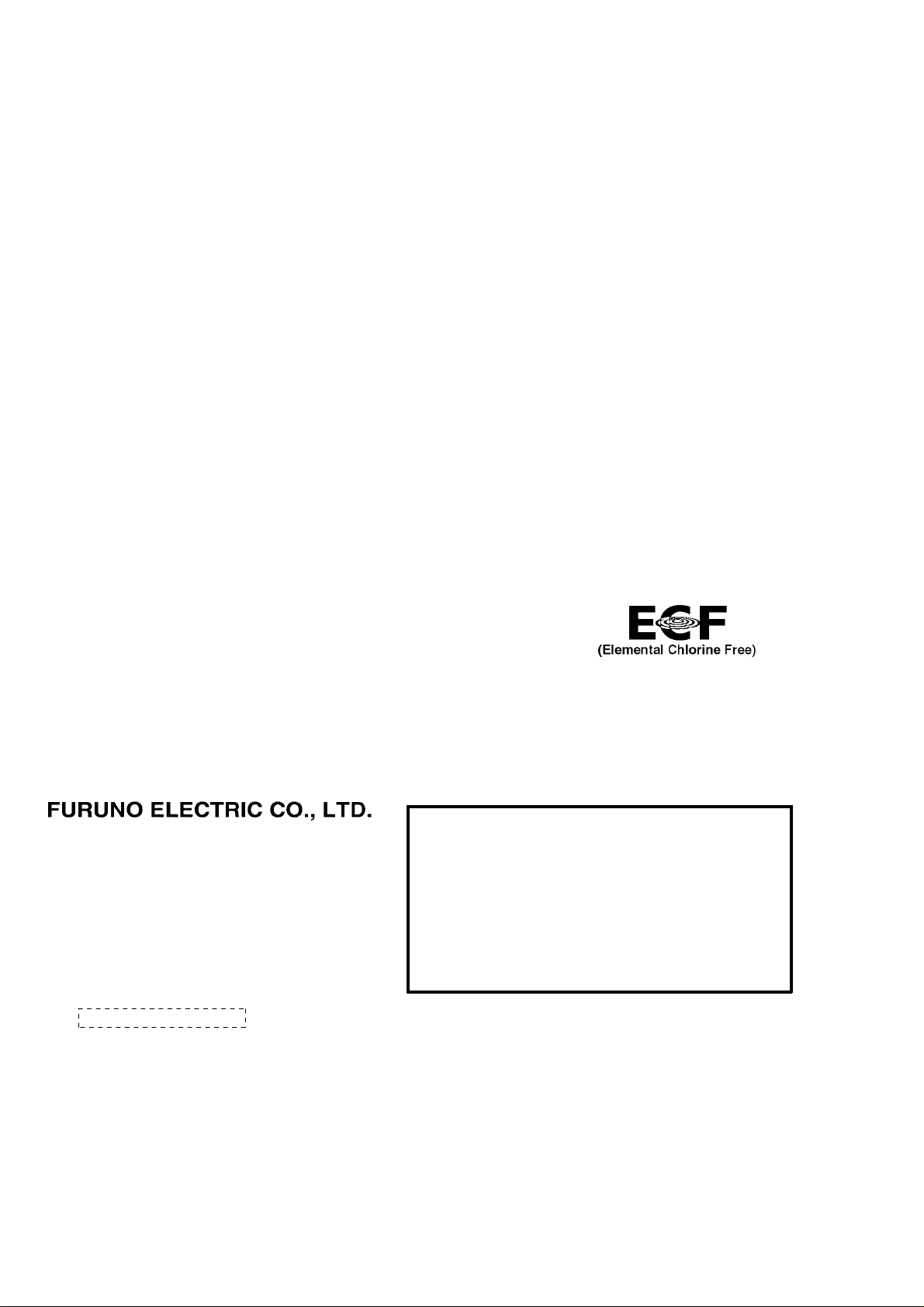
Thepaperusedinthismanual
9‑52Ashihara‑cho,
Fax:
A:SEP
2005
.
G:JAN.22,2010
Pub.No.
(
)
*
00015331616
**00015331616
*
Nishinomiya,662‑8580,JAPAN
Telephone: +81‑(0)798‑65‑2111
+81‑(0)798‑65‑4200
iselementalchlorinefree.
・FURUNOAuthorizedDistributor/Dealer
Allrightsreserved.
YOSH
FR‑8062/8122/8252
PrintedinJapan
OME‑35390‑G
*00015331616**00015331616*
*00015331616*
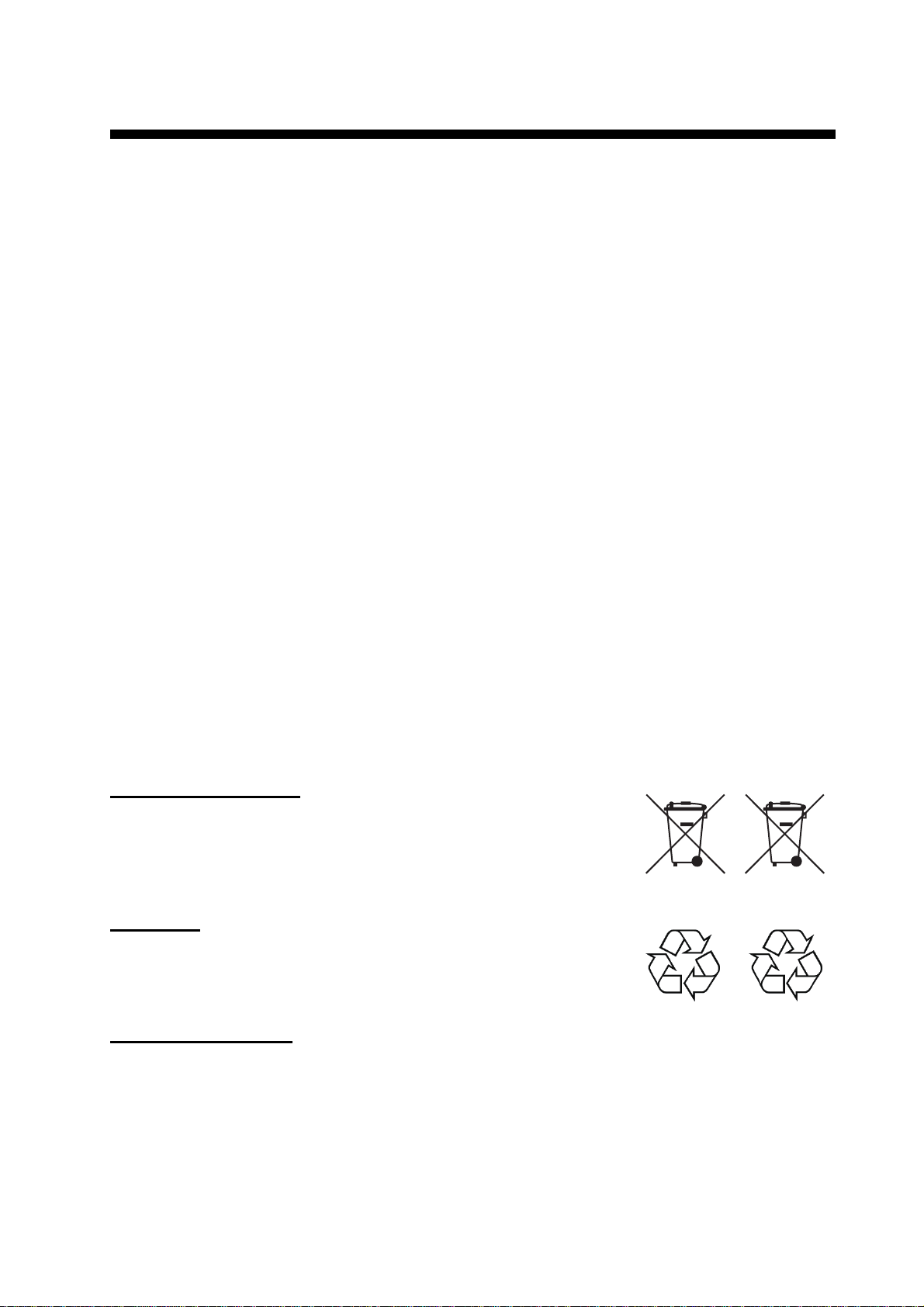
IMPORTANT NOTICES
General
• The operator of this equipment must read and follow the descriptions in this manual. Wrong operation or maintenance can cancel the warranty or cause injury.
• Do not copy any part of this manual without written permission from FURUNO.
• If this manual is lost or worn, contact your dealer about replacement.
• The contents of this manual and equipment specifications can change without notice.
• The example screens (or illustrations) shown in this manual can be different from the screens
you see on your display. The screens you see depend on your system configuration and equipment settings.
• Save this manual for future reference.
• Any modification of the equipment (including software) by persons not authorized by FURUNO
will cancel the warranty.
• All brand and product names are trademarks, registered trademarks or service marks of their
respective holders.
How to discard this product
Discard this product according to local regulations for the disposal of industrial waste. For disposal
in the USA, see the homepage of the Electronics Industries Alliance (http://www.eiae.org/) for the
correct method of disposal.
How to discard a used battery
Some FURUNO products have a battery(ies). To see if your product has a battery(ies), see the
chapter on Maintenance. Follow the instructions below if a battery(ies) is used.
In the European Union
The crossed-out trash can symbol indicates that all types of batteries
must not be discarded in standard trash, or at a trash site. Take the
used batteries to a battery collection site according to your national
legislation and the Batteries Directive 2006/66/EU.
In the USA
The Mobius loop symbol (three chasing arrows) indicates that Ni-Cd
and lead-acid rechargeable batteries must be recycled. Take the used
batteries to a battery collection site according to local laws.
Ni-Cd Pb
In the other countries
Cd
There are no international standards for the battery recycle symbol. The number of symbols can
increase when the other countries make their own recycle symbols in the future.
i
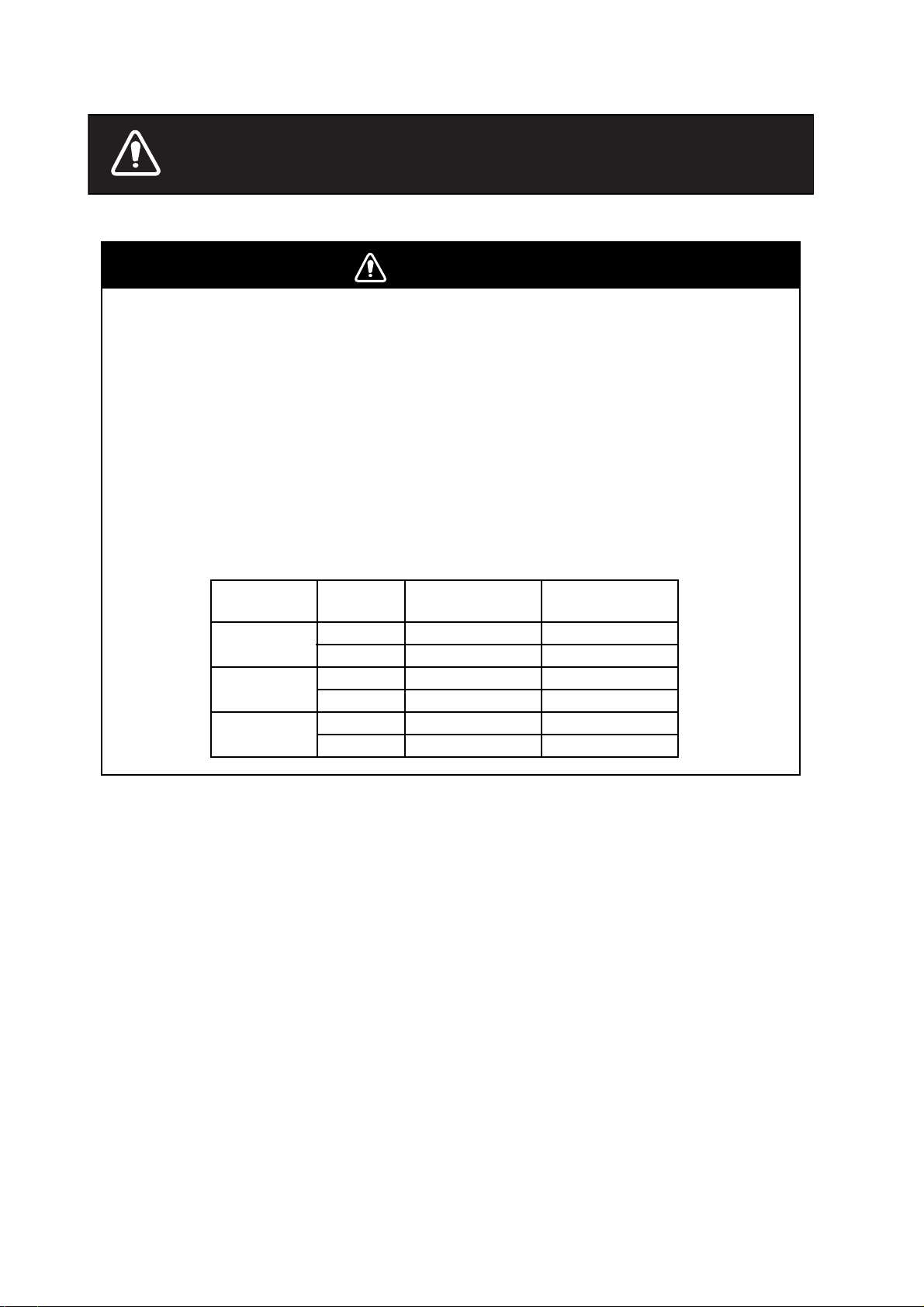
SAFETY INSTRUCTIONS
WARNING
Radio Frequency Radiation Hazard
The radar antenna emits electromagnetic radio frequency (RF) energy which can be
harmful, particularly to your eyes. Never look directly into the antenna aperture from a
close distance while the radar is in operation or expose yourself to the transmitting
antenna at a close distance.
2
Distances at which RF radiation levels of 100 W/m
table below.
Note: If the antenna unit is installed at a close distance in front of the wheel house, it may
be necessary to prevent transmission in that area to protect passengers and crew from
microwave radiation. This can be done with Sector Blank in the System menu.
and 10 W/m2 exist are given in the
Model Antenna
FR-8062
FR-8122
FR-8252
XN-12A
XN-13A
XN-12A 2.30 m
XN-13A 1.60 m
XN-12A 0.40 m 4.60 m
XN-13A 0.40 m 3.10 m
Distance to
100 W/m
Nil 1.20 m
Nil 1.10 m
0.20 m
0.20 m
2
point
Distance to
10 W/m2 point
ii

SAFETY INSTRUCTIONS
WARNING
ELECTRICAL SHOCK HAZARD
Do not open the equipment.
Only qualified personnel
should work inside the
equipment.
Turn off the radar power
switch before servicing the
antenna unit. Post a warning sign near the switch
indicating it should not be
turned on while the antenna
unit is being serviced.
Prevent the potential risk of
being struck by the rotating
antenna and exposure to
RF radiation hazard.
Wear a safety belt and hard
hat when working on the
antenna unit.
WARNING
Use the proper fuse.
Fuse rating is shown on the equipment.
Use of a wrong fuse can result in damage
to the equipment.
Keep heater away from equipment.
Heat can alter equipment shape and melt
the power cord, which can cause fire or
electrical shock.
Do not place liquid-filled containers on
the top of the equipment.
Fire or electrical shock can result if a liquid
spills into the equipment.
Do not operate the equipment with wet
hands.
Electrical shock can result.
Serious injury or death can
result if someone falls from
the radar antenna mast.
Do not disassemble or modify the
equipment.
Fire, electrical shock or serious injury can
result.
Turn off the power immediately if water
leaks into the equipment or the equipment is emitting smoke or fire.
Continued use of the equipment can cause
fire or electrical shock.
iii
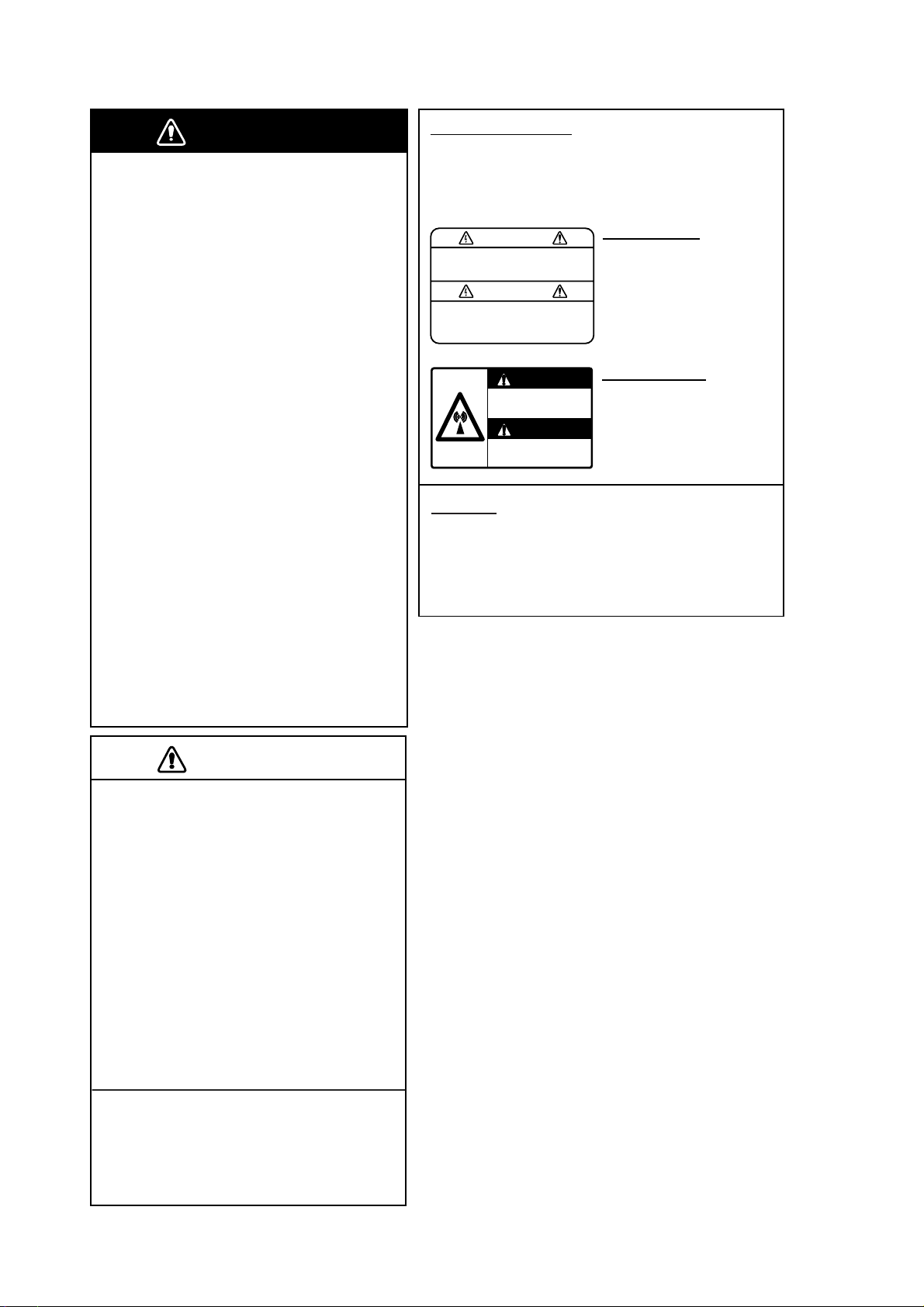
SAFETY INSTRUCTIONS
WARNING
CAUTION
No one navigational aid should be relied
upon for the safety of vessel and crew.
The navigator has the responsibility to
check all aids available to confirm
position. Electronic aids are not
a substitute for basic navigational
principles and common sense.
• The ARP automatically tracks
automatically or manually acquired radar
targets and calculates their courses and
speeds, indicating them by vectors. Since
the data generated by the auto plotter
are based on what radar targets are
selected, the radar must always be
optimally tuned for use with the ARP to
ensure required targets will not be lost or
unwanted targets such as sea returns
and noise will not be acquired and
tracked.
• A target does not always mean a land mass, reef, ships or other surface vessels
but can imply returns from sea surface
and clutter. As the level of clutter changes
with environment, the operator should
properly adjust the A/C SEA, A/C RAIN
and GAIN controls to be sure target
echoes are not eliminated from the
radar screen.
WARNING LABELS
Warning labels are attached to the equipment.
Do not remove any label. If a label is missing or
damaged, contact a FURUNO agent or dealer
about replacement.
WARNING
To avoid electrical shock, do not
remove cover. No user-serviceable
parts inside.
WARNING
Radiation hazard. Only qualified
personnel should work inside scanner.
Confirm that TX has stopped before
opening scanner.
DISPLAY UNIT
Name: Warning Label 1
Type: 86-003-1011-1
Code No.: 100-236-231
ANTENNA UNIT
Name: Warning Sticker
Type: 03-142-3201-0
Code No.: 100-266-890
TFT LCD
The high quality TFT (Thin Film Transistor) LCD
displays 99.999% of its picture elements.
The remaining 0.001% may drop out or light,
however this is an inherent property of the LCD;
it is not a sign of malfunction.
.
The plotting accuracy and response of
this ARP meets IMO standards.
Tracking accuracy is affected by the
following:
• Tracking accuracy is affected by course
change. One to two minutes is required to
restore vectors to full accuracy after an
abrupt course change. (The actual
amount depends on gyrocompass
specifications.)
• The amount of tracking delay is inversely
proportional to the relative speed of the
target. Delay is on the order of 15-30
seconds for high relative speed; 30-60
seconds for low relative speed.
The data generated by ARP and AIS are
intended for reference purposes only.
Check all available navigation aids to
determine target movement.
iv
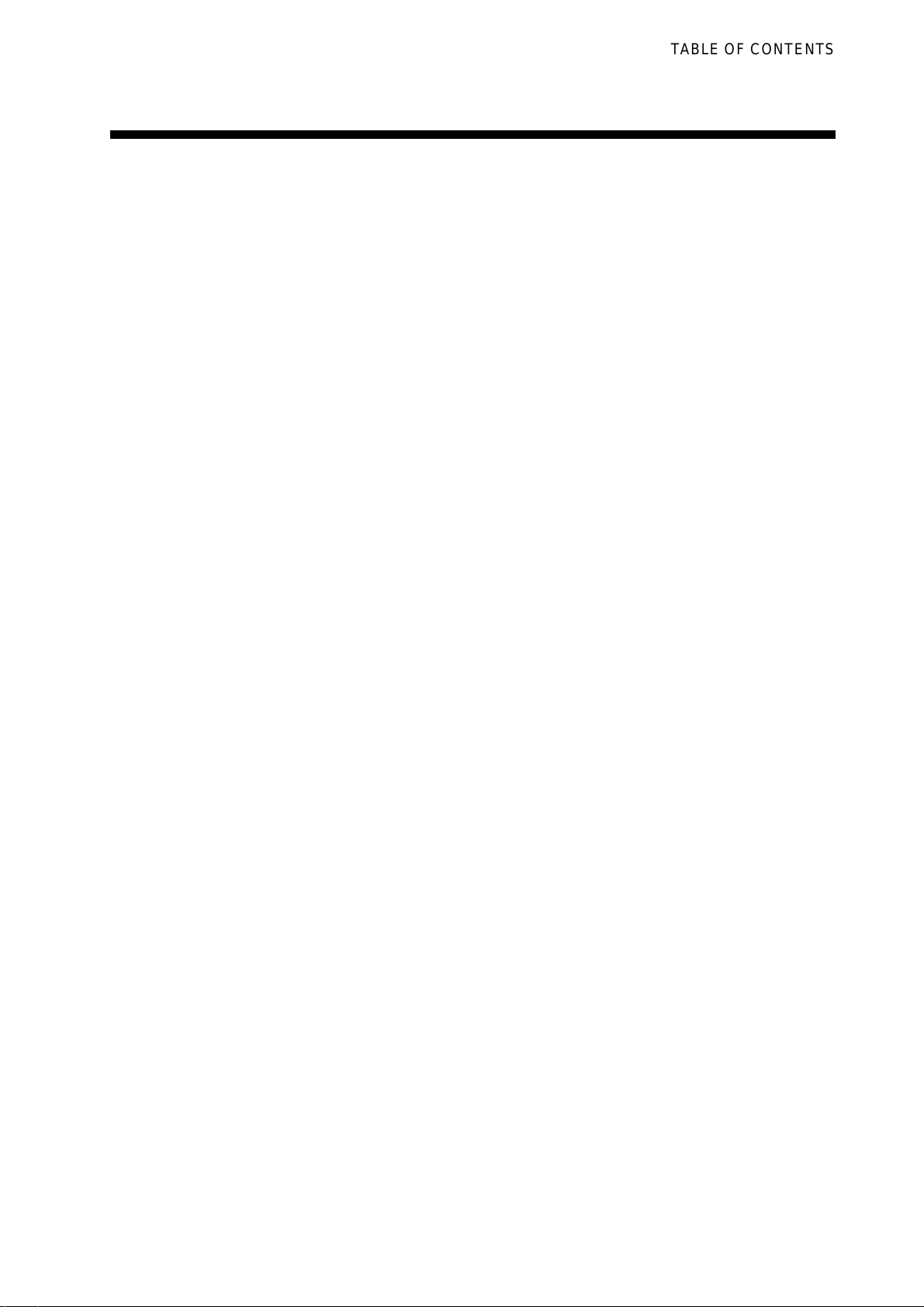
TABLE OF CONTENTS
TABLE OF CONTENTS
FOREWORD...............................................................................................ix
SYSTEM CONFIGURATION ......................................................................xi
1. OPERATIONAL OVERVIEW..............................................................1-1
1.1 Controls.....................................................................................................................1-1
1.1.1 Display unit ..................................................................................................1-1
1.1.2 Remote controller ........................................................................................1-2
1.2 Turning the Radar On/Off, Transmitting....................................................................1-3
1.3 Display Indication s........ ............... .............. ............... ............... .............. ............... .....1-4
1.4 Adjusting Display Brilliance, Panel Dimmer...............................................................1-5
1.5 Menu Overview..........................................................................................................1-5
1.6 Tuning........................................................................................................................1-7
1.7 Presentation Modes..................... ............................. ............... .............. ............... .....1-8
1.7.1 Choosing presentation mode........................................................................1-8
1.7.2 Description of presentation modes ..............................................................1-8
1.8 Choosing a Range Scale.........................................................................................1-10
1.9 Choosing a Pulse Length ........................................................................................1-11
1.10 Adjusting the Gain (sensitivity)................................................................................1-12
1.10.1 Choosing gain adjustment method ............................................................1-12
1.10.2 Setting automatic gain level..................... ............... ............... .............. ...... 1-12
1.10.3 Manual gain adjustment ............................................................................1-12
1.11 Suppressing Sea Clutter..........................................................................................1-13
1.11.1 Choosing sea clutter adjustment method ..................................................1-13
1.11.2 Setting automatic sea clutter suppression le vel ................... .............. .......1-13
1.11.3 Manual sea clutter adjustment ...................................................................1-14
1.12 Suppressing Rain Clutter.........................................................................................1-14
1.12.1 Choosing rain clutter adjustment method ..................................................1-14
1.12.2 Setting automatic rain clutter suppressio n leve l ........... ............... ..............1-15
1.12.3 Manual rain clutter adjustment ..................................................................1-15
1.13 Automatic Suppression of Sea and Rain Clutters ...................................................1-16
1.14 Cursor......................................................................................................................1-17
1.15 Interference Rejector...............................................................................................1-18
1.16 Measuring the Range to a Target............................................................................1-19
1.16.1 Measuring range by the variable range marker (VRM) .............................1-19
1.16.2 Choosing VRM unit ....................................................................................1-20
1.17 T urning Range R ings On/Of f , A djusting Range Ring Bri lliance. ..............................1-21
1.18 Measuring the Bearing to a Target..........................................................................1-22
1.18.1 Measuring the bearing with an EBL ...........................................................1-22
1.18.2 EBL reference ................ .............. ............... ............... .............. ............... ...1-23
1.19 Measuring the Range and Bearing Between Two Targets......................................1-23
1.20 Target Alarm............................................................................................................1-24
1.20.1 Setting a target alarm ............... .............. ............... ............... .............. .......1-24
1.20.2 Silencing the audio alarm ..........................................................................1-24
1.20.3 Choosing alarm type ..................................................................................1-25
1.20.4 Temporarily deactivatin g a target alarm ....................... .............................1-25
1.20.5 Deactivating a target alarm ........................................................................1-25
1.20.6 Choosing target strength which triggers target alarm ................................1-26
1.21 Off Centering the Display ........................................................................................1-26
1.21.1 Automatic off center ........................................ .............. ............... ..............1-26
1.21.2 Manual off center .......................................................................................1-27
v
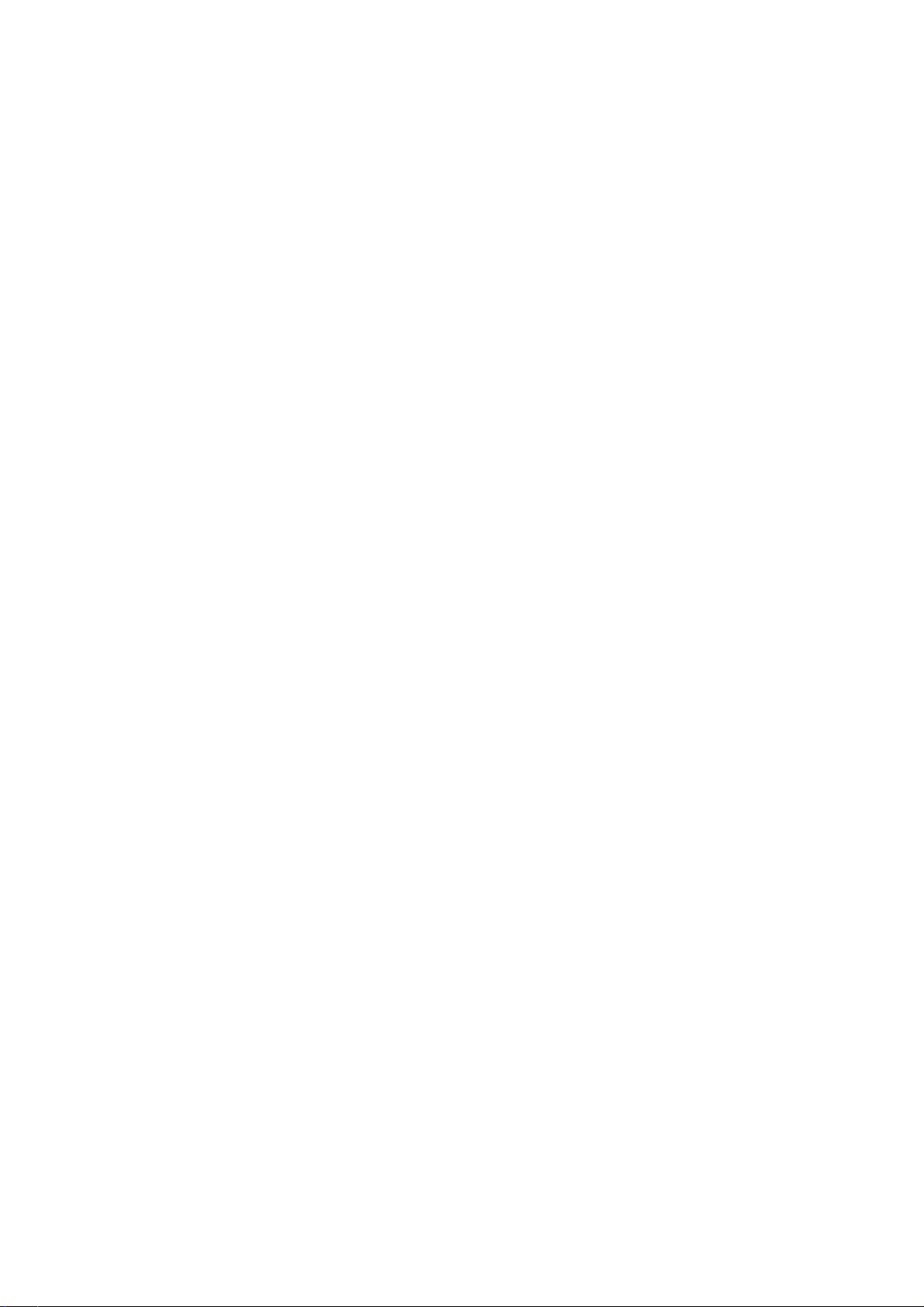
TABLE OF CONTENTS
1.22 Zoom....................................................................................................................... 1-27
1.22.1 How to zoom ...................... .............. ............... ............... ...........................1-27
1.22.2 Zoom mode ...............................................................................................1-28
1.23 Echo Stretch............................................................................................................1-29
1.24 Echo Averaging.......................................................................................................1-30
1.25 Target Trails............................................................................................................1-31
1.25.1 Starting, stopping trails............................................................................... 1-31
1.25.2 Trail mode .................................................................................................1-32
1.25.3 Trail gradation ...........................................................................................1-33
1.25.4 Trail color ..................................................................................................1 -33
1.25.5 Trail level ...................................................................................................1 -33
1.25.6 Trail copy ...................................................................................................1-34
1.25.7 Narrow trails ..............................................................................................1-34
1.25.8 Own ship trail ............................................................................................1-34
1.25.9 Restarting trails .......... ............... ............... ............................. ............... .....1-35
1.25.10 Trail length ................................................................................................1-35
1.26 Parallel Index Lines.................................................................................................1-36
1.26.1 Turning parallel index lines on or off .........................................................1 -36
1.26.2 Adjusting parallel index line orienta ti on and interval ............. ............... .....1-36
1.26.3 Parallel index lines mode ............................ ............... ............... .............. ..1-37
1.27 Outputting Target Position, Inscribing Origin Mark .................................................1-37
1.27.1 TLL key mode ...........................................................................................1-37
1.27.2 Origin mark mode ......................................................................................1-38
1.28 Temporarily Hiding the Heading Line......................................................................1-38
1.29 Custom Setup .........................................................................................................1-38
1.29.1 About custom setup .............. ............... ............... .............. ............... .........1-38
1.29.2 Description of custom setup items ............................................................1-39
1.29.3 Setting custom setups ...............................................................................1-40
1.30 Programming Function Keys (F1 and F2 keys).......................................................1-41
1.31 Noise Rejector.......................... ............... ............... .............. ............... ............... .....1-42
1.32 Suppressing Second-trace Echoes.........................................................................1-42
1.33 Watchman...............................................................................................................1-43
1.34 Color Schemes........................................................................................................1-44
1.34.1 Preset color schemes ................................................................................1-44
1.34.2 User color scheme ............................... ............... .............. ............... .... .....1-44
1.35 Navigation Data.......................................................................................................1 -45
1.35.1 Navigation data during standby .................................................................1-45
1.35.2 Navigation data at the bottom of the screen .............................................1-46
1.36 Dynamic Range................. ............... .............. ............... ............... .............. .............1-47
1.37 Characteristics Curve..............................................................................................1-47
1.38 Antenna Speed .......................................................................................................1-48
1.39 Waypoint Marker.....................................................................................................1-49
1.40 Alarm Message Display ..........................................................................................1-50
1.41 Echo Area ...............................................................................................................1-52
1.42 Customizing (Initial Menu).......................................................................................1-53
1.42.1 Opening the Initial menu ...........................................................................1-53
1.42.2 Description of Initial sub menu ..................................................................1-53
1.43 Sector Blank............................................................................................................1-55
1.44 GPS Buoy ...............................................................................................................1-57
1.44.1 Displaying GPS buoys ..............................................................................1-57
1.44.2 Choosing symbol color ..............................................................................1-58
1.44.3 History display ...........................................................................................1-58
1.44.4 Erasing GPS buoy symbols ................. ............... .............. ............... .........1-59
1.45 Remote Display.......................................................................................................1-60
vi
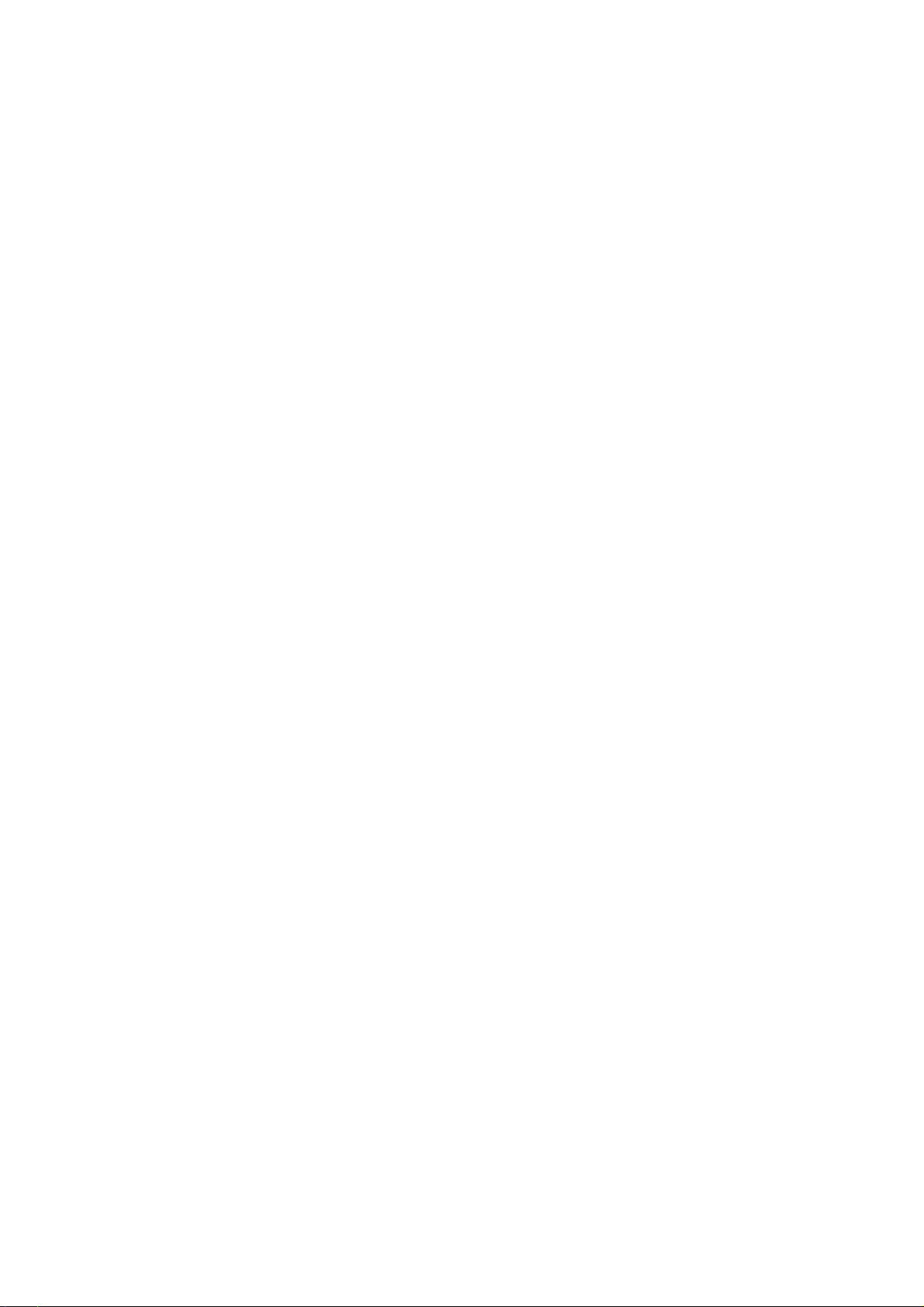
TABLE OF CONTENTS
2. RADAR OBSERVATION ....................................................................2-1
2.1 General......................................................................................................................2-1
2.1.1 Minimum and maximum ranges ................. ............... .............. ............... .....2-1
2.1.2 Radar resolution ............ .............. ............... ............... .............. ............... .....2-2
2.1.3 Bearing accuracy ........... .............. ............... ............... .............. ............... .....2-2
2.1.4 Range measurement ...................................................................................2-2
2.2 False Echoes......... .............. ............... ............... ............................. ............... ............2-3
2.2.1 Multiple echoes ....................................... ............... ............... .............. .........2-3
2.2.2 Sidelobe echoes ..........................................................................................2-3
2.2.3 Virtual image .............. ............... .............. ............... ............... .............. .........2-4
2.2.4 Shadow sector .............................................................................................2-4
2.3 SART (Search and Rescue Transponder)........................... ............... .............. .........2-5
2.3.1 SART description..........................................................................................2-5
2.3.2 General remarks on receiving SART ...........................................................2-6
2.4 RACON......................................................................................................................2-6
3. ARP OPERATION ..............................................................................3-1
3.1 Usage Precautions ....................................................................................................3-1
3.2 Controls for Use with ARP .........................................................................................3-2
3.3 ARP Display On/Off.......... .............. .............................. .............. ............... ............... .3-2
3.4 Acquiring and Tracking Targets..................... ............... .............. ............... ............... .3-3
3.4.1 Manual acquisition .......................................................................................3-3
3.4.2 Automatic acquisition ........ ............... .... .............. ............... ............... ............3-3
3.5 Terminating Tracking of ARP Targets.......................................................................3-4
3.5.1 Terminating tracking of selected targets ....................... ............... ............... .3-4
3.5.2 Terminating tracking of all targets ................................ ............... ............... .3-4
3.6 Vector Attributes........................................................................................................3-5
3.7 History Display (target past position).........................................................................3-6
3.8 ARP Target Data.............. .............. ............... ............................. ............... ............... .3-7
3.9 CPA/TCPA Alarm........................... ............... ............... .............. ............... ............... .3-8
3.10 Proximity Alarm .........................................................................................................3-9
3.11 Lost Target ................................................................................................................3-9
3.12 Symbol Color...........................................................................................................3-10
4. AIS OPERATION ................................................................................4-1
4.1 Controls for Use with AIS .........................................................................................4-1
4.2 Turning the AIS Display On or Off.............................................................................4-1
4.3 AIS Symbols..............................................................................................................4-2
4.4 Activating, Sleeping Targets ......................................................................................4-2
4.5 Displaying AIS Target Data.......................................................................................4-3
4.6 Display Range.......... ............... ............... .............. .............................. .............. .........4-4
4.7 Sorting Targets............................ .............. ............... ............... .............. .... ............... .4-4
4.8 Displaying Targets Within a Specific Sector................. .............. ............... ............... .4-5
4.9 Number of Targets to Display ....................................................................................4-5
4.10 Vector Attributes........................................................................................................4-6
4.11 History Display (target past position).........................................................................4-7
4.12 CPA/TCPA Alarm.......................................... ............... .............. ............... ............... .4-8
4.13 Proximity Alarm .........................................................................................................4-9
4.14 Lost Target ..............................................................................................................4-10
4.14.1 Removing all lost AIS targets from the display ..........................................4-10
4.15 Symbol Color...........................................................................................................4-10
vii
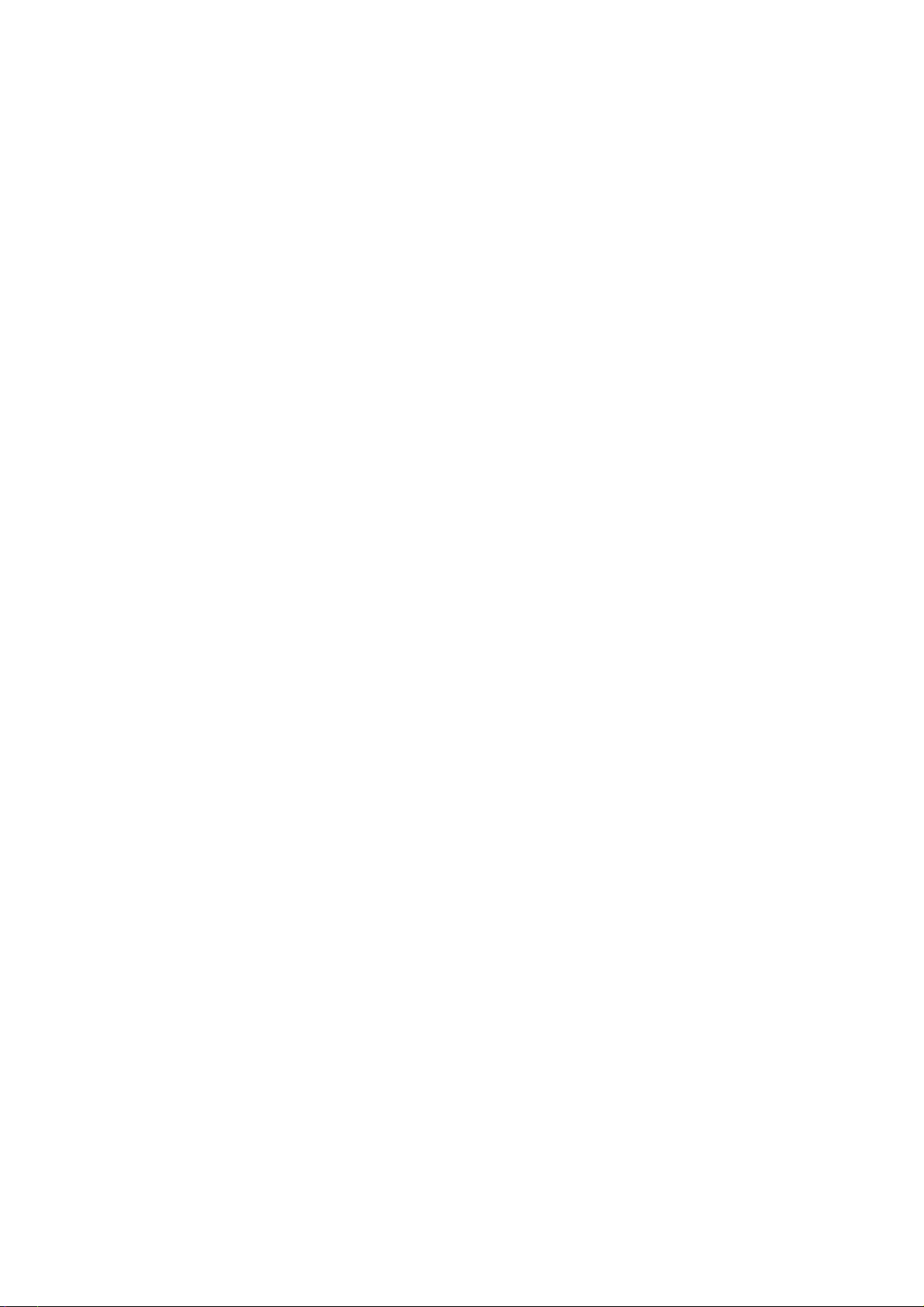
TABLE OF CONTENTS
5. GPS OPERATION.............................................................................. 5-1
5.1 Navigator Type..........................................................................................................5-1
5.2 Datum........................................................................................................................5-2
5.3 WAAS Setup.............................................................................................................5-2
5.4 Sate llit e M onitor . ... ....................................................................................................5-3
5.5 Weather Information...................................... ............... ............... .............. ...............5-4
5.6 GPS Sensor Installation Position Offset....................................................................5-5
5.7 Cold Start............ ............................. .............. ............... ............... .............. ...............5-6
6. MAINTENANCE & TROUBLESHOOTING ........................................6-1
6.1 Preventive Maintenance............................................................................................6-2
6.2 Fuse Replacement....................................................................................................6-3
6.3 Magnetron Life ..........................................................................................................6-3
6.4 LCD Backlight Life.....................................................................................................6-3
6.5 Trackball Maintenance..............................................................................................6-4
6.6 Simple Troubleshooting ............................................................................................6-5
6.7 Advanced-level Trouble shoot ing................. .............. ............... ............... .............. ....6-6
6.8 Diagnostic Test.........................................................................................................6-8
6.9 LCD Test.................................................................................................................6 -10
6.10 GPS Test.................................................................................................................6-10
APPENDIX................................................................................................A-1
SPECIFICATIONS................................................................................. SP-1
INDEX......................................................................................................IN-1
viii
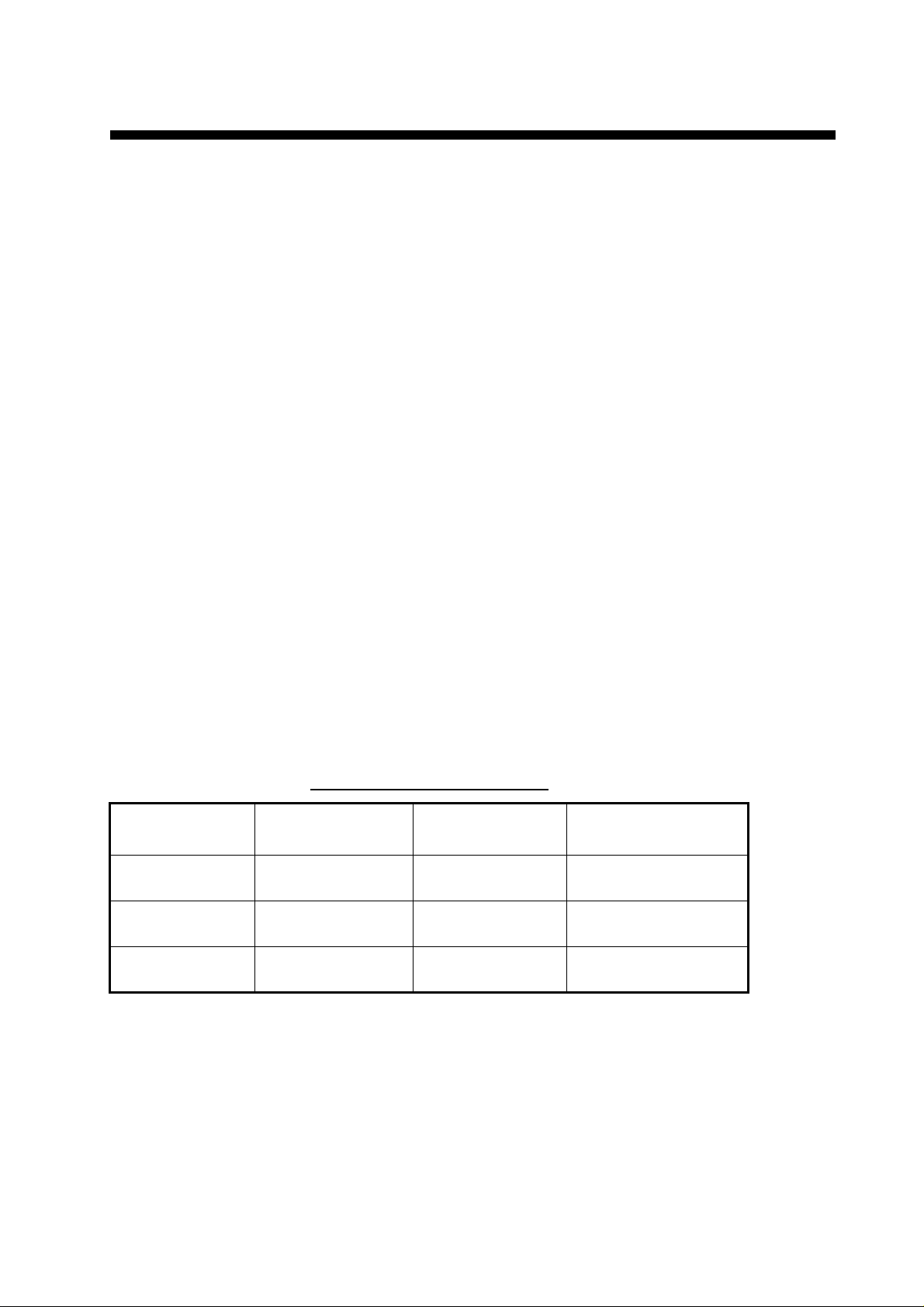
FOREWORD
A Word to the Owner of the FR-8xx2 Marine Radar
FURUNO Electric Company thanks you for purchasing the FR-8xx2 series Color LCD Marine
Radar. We are confident you will discover why the FURUNO name has become synonymous with
quality and reliability.
For over 60 years FURUNO Electric Company has enjoyed an enviable reputation for quality and
reliability throughout the world. This dedication to excellence is furthered by our extensive global
network of agents and dealers.
Your equipment is designed and constructed to meet the rigorous demands of the marine environment. However, no machine can perform its intended function unless properly installed and
maintained. Please carefully read and follow the operation and maintenance procedures set forth
in this manual.
We would appreciate feedback from you, the end-user, about whether we are achieving our purposes.
Thank you for considering and purchasing FURUNO.
Features
The FR-8xx2 series display radar targets on a bright 12.1" color LCD. Operation is simplified with
the combination of discrete keys and trackball.
The main features are
• The FR-8xx2 series consist of the following models:
Model, output, range, antenna
Model Output Range
FR-8252 25 kW 96 nm XN-12A (4 ft) or
FR-8122 12 kW 72 nm XN-12A (4 ft) or
FR-8062 6 kW 72 nm XN-12A (4 ft) or
• Bright 12.1" LCD visible even under direct sunlight
• User-friendly operation with combination of discrete keys and trackball
• Antenna speed may be automatically selected according to range (48 rpm motor only)
• Built-in Auto Plotter (ARP-11) optionally available
• AIS data shown with connection of FURUNO AIS Transponder FA-150
• User programmable function keys
• One touch setup of major controls with custom setup feature
• Echoes in yellow or green, or colors of red, yellow or green in order of descending strength
Radar Antenna
(Radiator Length)
XN-13A (6 ft)
XN-13A (6 ft)
XN-13A (6 ft)
ix
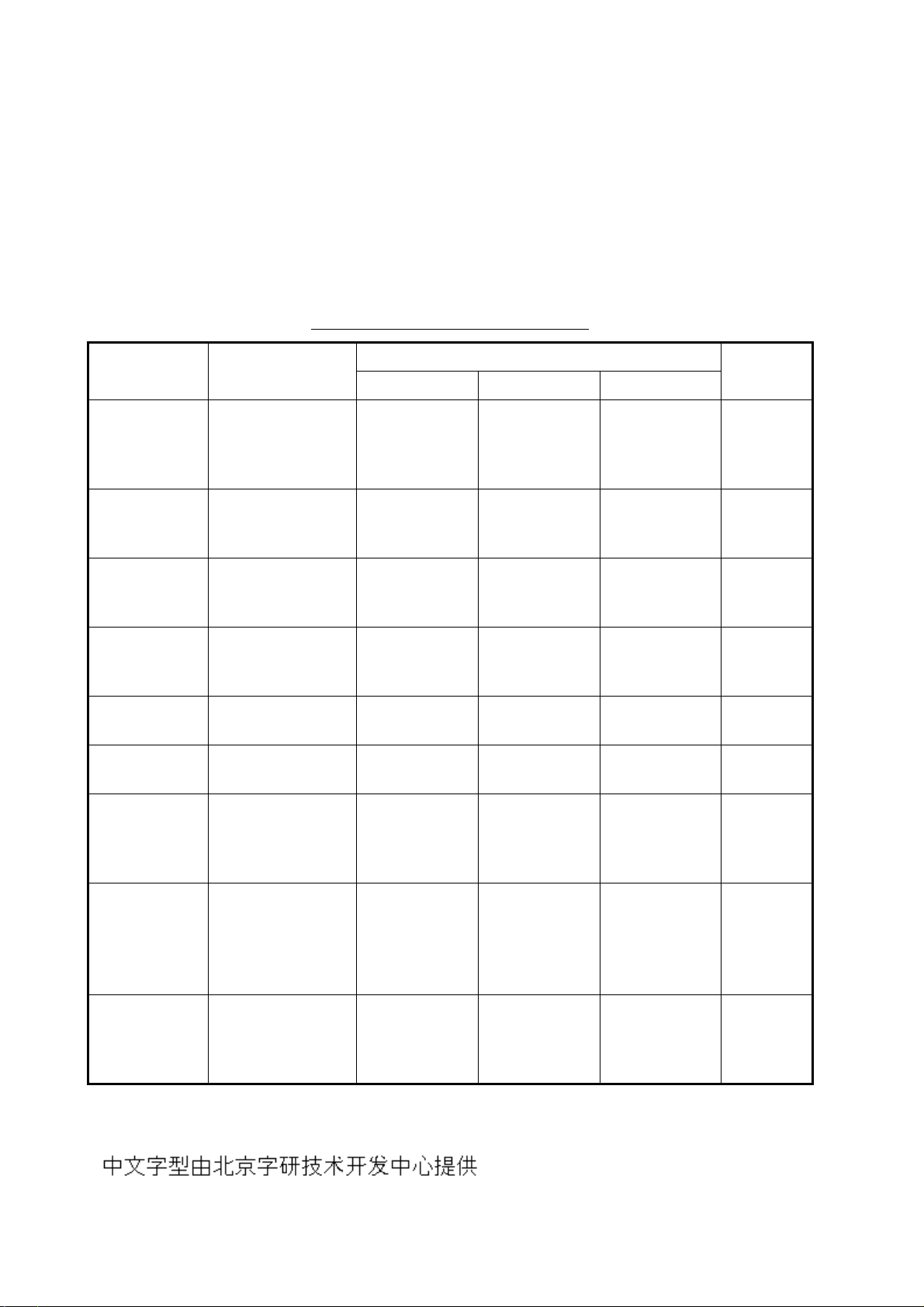
FOREWORD
Radar Specifications and Function Availability
This rada r s eries is available in three specificatio n types (river, se a and IEC), and function av ailability depends on specification type. The table below shows specification type and function availability.
River: For river-going vessels
Sea: For sea-going vessels
IEC: IEC compliant radar
Specification and function availability
Item Description
Automatic
close
AIS symbol
color
Effective radius
dot count
Echo color Choose echo
Echo area
configuration
Range preset Choose ranges to
Menus automatically close if not
operated for 10
seconds
Colors for AIS
symbol
Number of dots in
radius of ec ho
display range
display color
Choose shape of
echo display area
use
Specification
River Sea IEC
No No Yes 1-6
Green, Red,
Blue, White,
Black
300 dots 300 dots 270 dots -
Yellow
Green
Multicolor
Ellipse
Square
Yes Yes No 1-54
Green, Red,
Blue, White,
Black
Yellow
Green
Multicolor
Ellipse
Square
Green, Blue,
White, Black
Yellow
Green
Circle 1-52
4-10
1-44
Ref.
page
Unit defaults Choose unit of
measurement for
(1) ran ge and (2)
speed.
Bearing scale How bearing is
indicated on the
bearing sc ale
VRM unit Choose VRM unit VRM unit may
1) km, m
2) km/h, mph
Graduation
every 1
10
numeric indication
be set independently from
Range unit
°, 5°,
°, no
1) nm
2) kt
Graduation
every 1
10
numeric indication
VRM unit may
be set independently from
Range unit
°, 5°,
°, no
1) nm
2) kt
Graduation
every 1
10
numeric indication every 30
VRM unit interlinked with
Range unit
°, 5°,
°, 30°,
°.
1-20, 1-53:
Range
1-54:
Speed
1-4
1-20
Note on Chinese font: The Chines e fo nt us ed in this equipment is Ri co h C ompany Lt d. ’s R ic oh
bitmap font.
x

SYSTEM CONFIGURATION
A
A
FR-8252
ANTENNA UNIT
RSB-0073-087-XN12A/XN13A
POWER SUPPLY UNIT
PSU-008
100/110/
115/220/
230 VA C, 1
12-24 VDC
Auto Plotter
ARP-11
(built into display unit)
AC-DC Power Supply
PR-240
φ
Remote
Display
Commercial Monitor
(SVGA or better)
RGB
DISPLAY UNIT
RDP-150
Gyrocompass
Gyro
Converter
AD-100
Heading Sensor
PG-1000
NMEA
Device
NMEA
Device
External
Buzzer
OP03-136
OR
Remote
Category of units
ntenna unit: Exposed to weather
ll other units: Protected from weather
Controller
RCU-019
: Optional equipment
xi
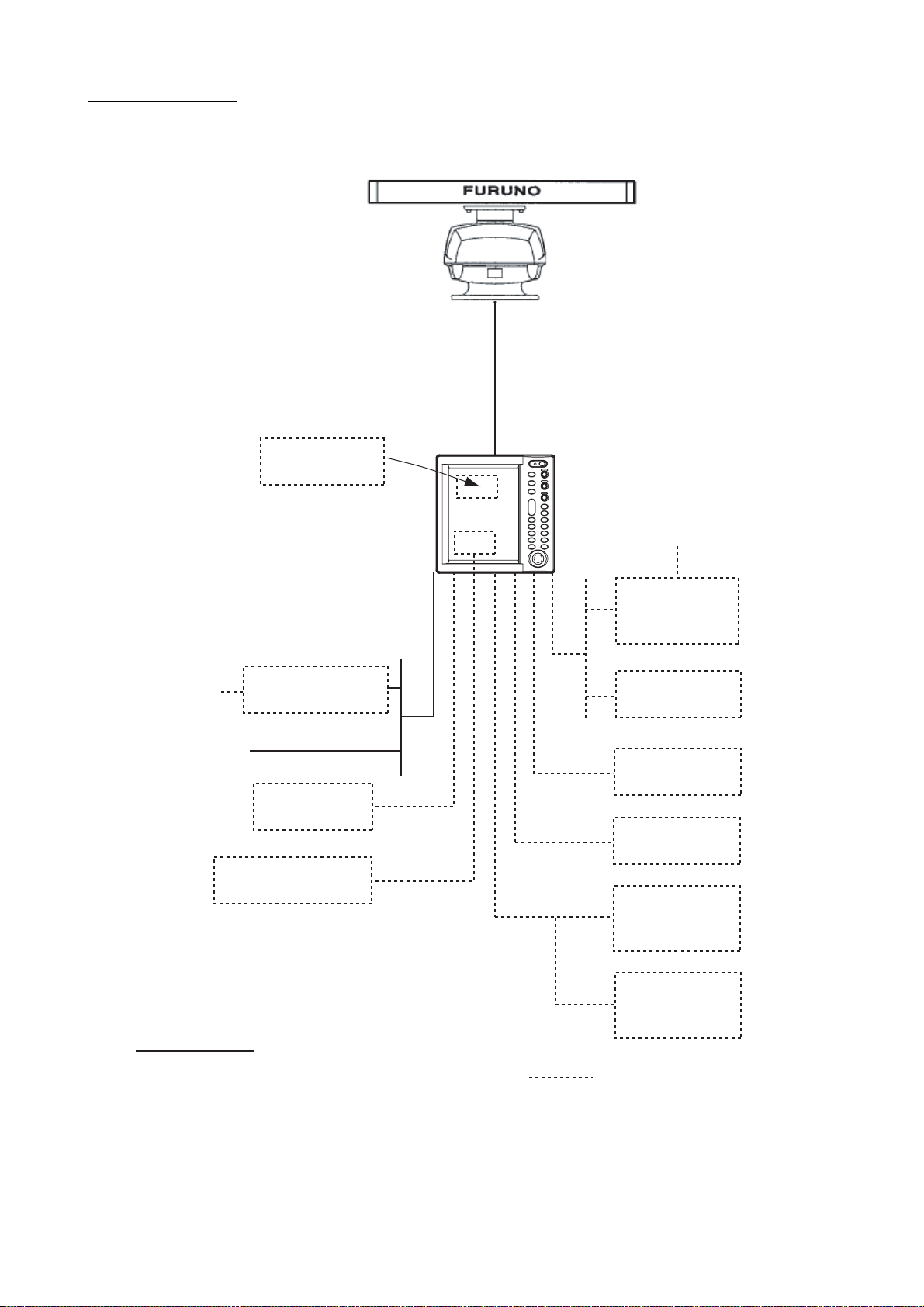
SYSTEM CONFIGURATION
A
A
FR-8122, FR-8062
ANTENNA UNIT
RSB-0073-085-XN12A/XN13A: FR-8062
RSB-0073-086-XN12A/XN13A: FR-8122
Auto Plotter
ARP-11
(built into
display unit)
100/110/
115/220/
230 VA C, 1
12-24 VDC
Category of units
ntenna unit: Exposed to weather
ll other units: Protected from weather
AC-DC Power Supply
PR-240
φ
Remote
Display
Commercial Monitor
(SVGA or better)
RGB
DISPLAY UNIT
RDP-150
Gyrocompass
Gyro
Converter
AD-100
Heading Sensor
PG-1000
NMEA
Device
NMEA
Device
External
Buzzer
OP03-136
OR
Remote
Controller
RCU-019
: Optional equipment
xii

1. OPERATIONAL OVERVIEW
1
/
BRILL
1.1 Controls
1.1.1 Display unit
This radar is operated with the controls of the display unit (and the remote controller), which
includes 18 keys that are labeled with their functions, three knob controls and a trackball. When
you corre c tl y ex ec ut e an operation, the unit g enerates a bee p. I nv alid operat ion causes the unit
to emit several beeps.
BRILL
GAIN
STBY
TX
PUSH AUTO/MAN
A/C SEA
MODE
PUSH AUTO/MAN
CUSTOM
A/C RAIN
PUSH AUTO/MAN
+
F1
RANGE
F2
OFF
ZOOM
CENTER
TARGET
TRAILS
ALARM
EBL
VRM
MENU
TLL
CANCEL
ENTER
HL OFF
No. Control Description
1 Momentary press: Turns power on; adjusts
brilliance.
Long press: Turns power off.
Note: Hereafter this control is referred to as
“POWER/BRILL”.
2 STBY/TX Transmits radar pulses and places radar in
stand-by alternately.
3 MODE Chooses presentation mode.
GAIN
A/C SEA
1
11
12
4 CUSTOM Pre sets radar controls for one-touch set up of
radar.
5 RANGE Chooses radar range.
6 ZOOM Zooms chosen location (or target).
7TARGET
ALARM
Sets target alarm, which watches for targets
entering (or exiting) an alarm zone.
8 EBL Measures bearing to a target.
2
3
4
STBY
TX
MODE
CUSTOM
BRILL
PUSH AUTO/MAN
PUSH AUTO/MAN
A/C RAIN
9 MENU Open s/closes men u.
13
PUSH AUTO/MAN
+
RANGE
5
F1
14
-
F2
15
10 ENTER Saves chosen m enu option; acquires ARP tar-
get; chooses ARP or AIS target to display its
data.
11 GAIN Adjusts the sensitivity of the radar receiver.
12 A/C SEA Suppress sea clutter.
OFF
VRM
16
17
18
13 A/C RAIN Suppresses rain clutte r.
14, 15 F1, F2 Function key s providing instant call up of
desired function.
16 OFF CENTER Shifts display.
ZOOM
6
TARGET
7
ALARM
8
EBL
CENTER
TRAILS
17 TRAILS Plot radar echo movemen t.
MENU
9
ENTER
0
CANCEL
HL OFF
TLL
19
20
18 VRM Measures range to a target.
19 TLL Outputs latitude and longitude position of a tar-
get to a navigation plotter or inscribes mark at
cursor location, or both the above.
21
20 CANCEL/
HL OFF
Temp orarily erase s heading line; cancels last
entry in menu operation; cancels tracking of
ARP target; removes data of selected ARP or
AIS target from data box; goes back one layer
in multilayer menu.
21 Trackball Chooses menu items and options; shifts
cursor.
1-1
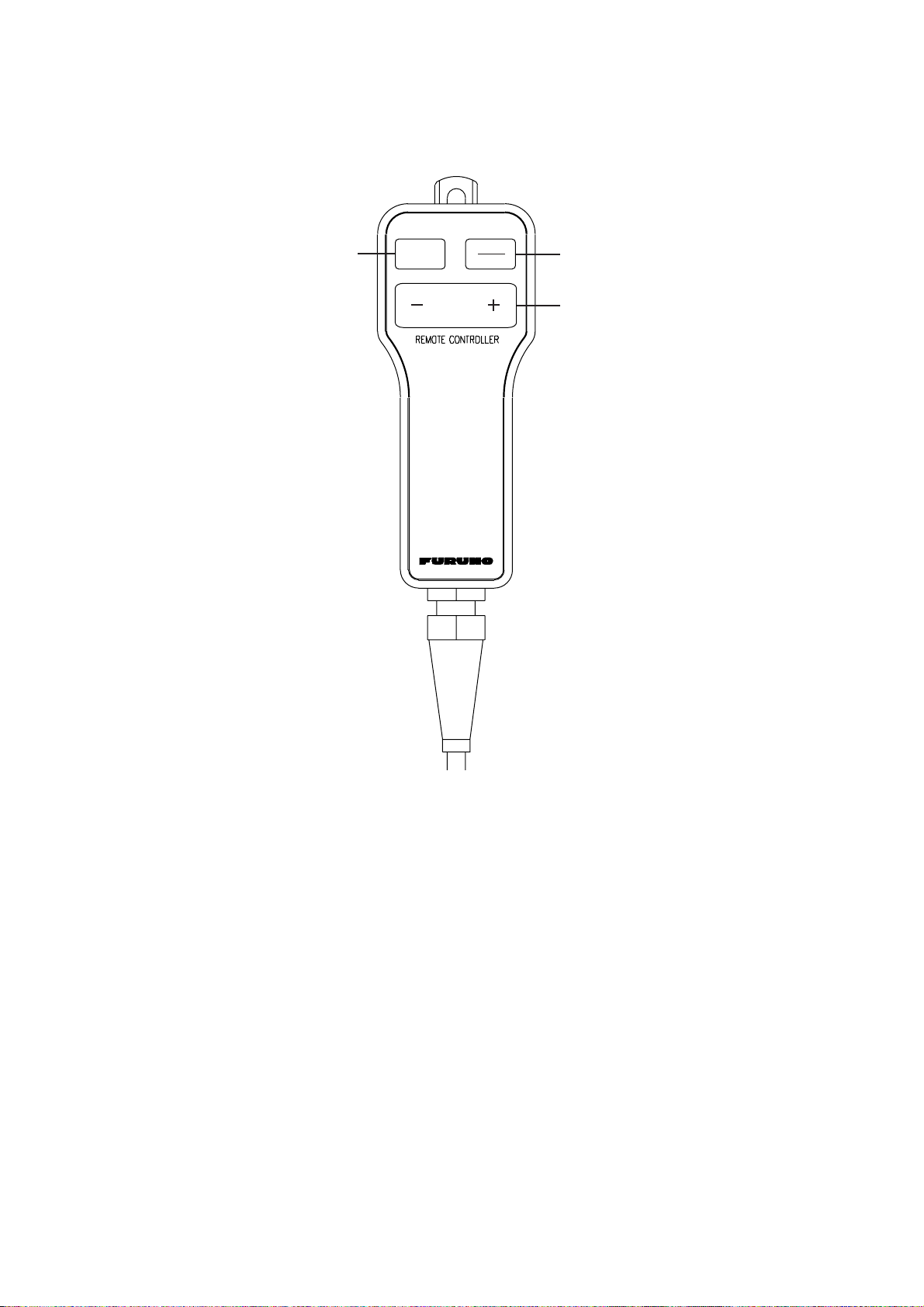
1. OPERATIONA L OVERVIEW
1.1.2 Remote controller
The optional remote controller provides armchair control over transmit, standby, range and display
offcentering (30% in stern direction).
Offcenters display.
OFF
CENTER
RANGE
STBY
TX
Toggles STBY/TX.
Chooses range.
Remote controller
1-2
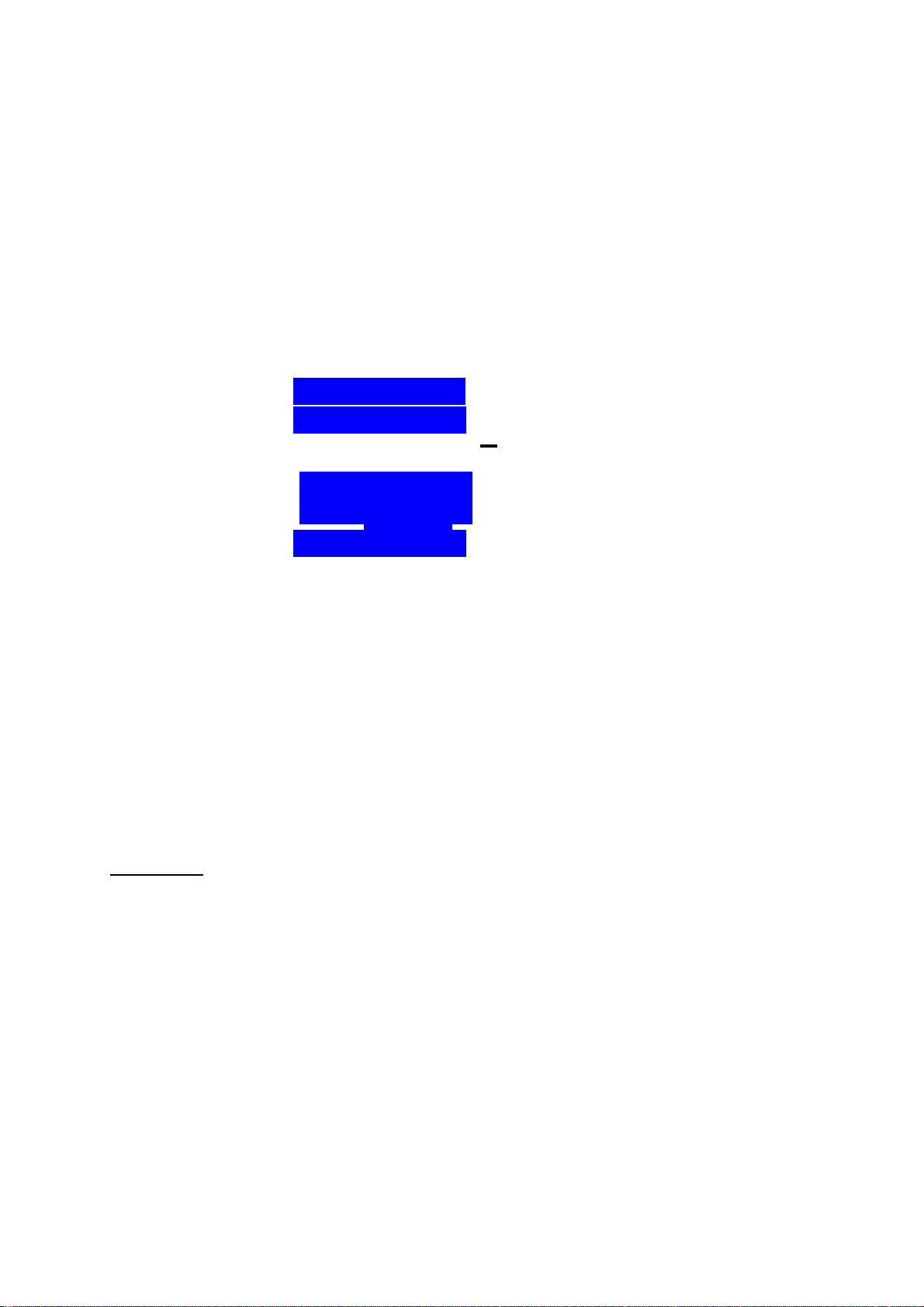
1. OPERATIONAL OVERVIEW
1.2 Turning the Radar On/Off, Transmitting
Press the POWER/BRILL key at the t op o f the control panel to turn the ra dar on, and the lamp to
its left lights. To turn the radar off, press and hold down the key until the screen turns black.
At power -up, the start -up screen appears, show ing the model name, program num ber and the
results of the RO M and RAM che ck, OK or NG (No Good). If an NG appears, try pressi ng any ke y
other tha n t he power key to proceed. If normal operat ion is not pos s ible, contact yo ur dealer for
advice.
12.1" COLOR LCD
MARINE RADAR
FR-8xx2
ROM: OK RAM: OK
Model name appears here.
Program No. 0359226-xx.xx
FURUNO ELECTRIC CO., LTD.
Start-up screen
After the tests are completed, the bearing scale and a digital timer appear. The digital timer counts
down the time re maining to warm up the ma gnetron, which t ransmits th e radar pulses. Th is warmup takes 180 sec. (FR-8252) or 90 sec. (FR-8062, FR-8122).
After the timer has counted down to 0:00, the STBY screen appears, the appearance of which you
may choose according to your needs. (For furth er details, see paragraph 1.41.2.) The radar i s now
ready to transmit radar pulses. Press the STBY/TX key to transmit radar pulses.
The STBY/TX key toggles between stand-by and transmi t status. Th e antenna rot ates in transmit
condition and is stopped in standby. Because the magnetron ages with use it is highly recommended to set the radar in standby when it will not be required, to extend the life of the magnetron.
Quick start
Provided that the radar was once in use with the transmitter tube (magnetron) still warm, you can
get the radar into TRANSMIT condition without the warm-up. If the POWER/BRILL key was
turned off by mistake or the like and you wish to restart the radar promptly, turn on the POWER/
BRILL key not later than 10 seconds after power-off. This feature is not available with the
FR-8252.
1-3
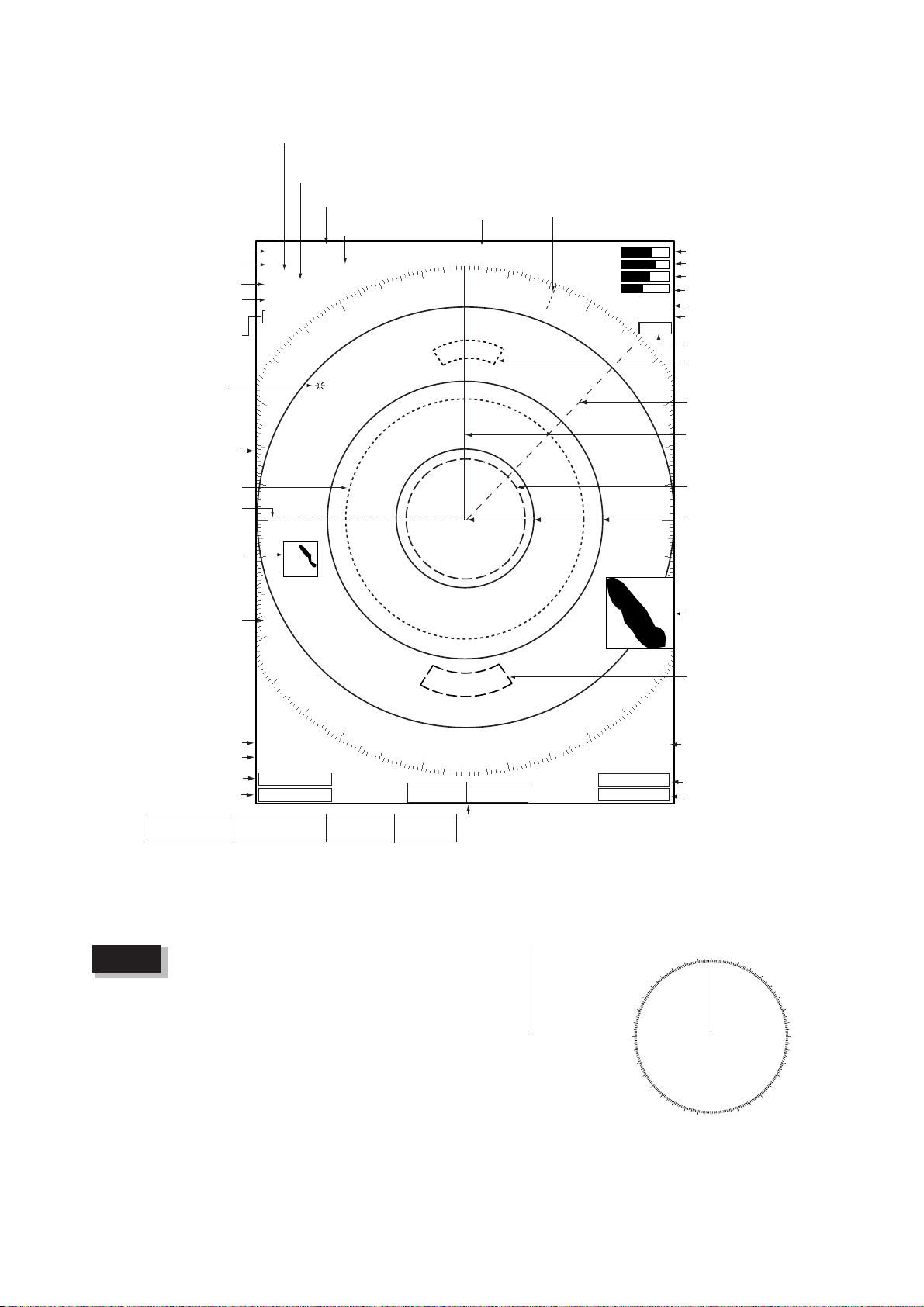
1. OPERATIONA L OVERVIEW
0.75
B
R
0
1.3 Display Indications
Presentation mode
Auto adjustment of
rain and sea clutters
Range ring interval
Offcenter
(M: Manual, A: Auto)
Range
Pulse length
Custom setting name
Echo stretch (ES),
Echo averaging (EAV)
Noise rejector (NR),
Interference rejector (IR)
Origin mark
Dashed: relative
Solid: true
Bearing scale
SP
H UP
HARBOR A/C AUTO
ES 1 EAV1
NR LOW
IR LOW
0.25
NM
OFFCENTER(M)
359.9°
Heading
M
North Marker
TUNE AUTO
GAIN AUTO
SEA AUTO
RAIN AUTO
2ND ECHO
ZOOM
WATCH
TUNE indicator
GAIN indicator
A/C SEA indicator
A/C RAIN indicator
2nd echo rejector
Zoom
WATCHMAN
Target alarm zone 1
No. 2 EBL
Heading line
No. 1 VRM
No. 1 EBL
Zoom cursor
Cursor
Trail reference
Trail time
No.1 EBL bearing
No. 2 EBL bearing
OWN LAT: 34°56.123 N
SHIP LON: 135
SPEED 12.3 kt
Nav data:
°
34.567 E
Appears at screen bottom when Data Box in the
+
TRAILS (T)
15S
EBL1>270.0°R<
EBL2 45.0°
CURSOR LAT: 34°56.123 N
LON: 135
°
TTG: 01:00
34.567 E
R
WAY 14.90 NM
POINT 202.4
TTG: 00:20
+ 242.8°R 2.782 NM
TEMP 12.3
°
DEPTH 56.7 m
Display sub menu is set to "Nav" or "All". Appropriate sensors
required to display nav data.
Display indications
ALARM2_OUT
VRM1>0.425<
VRM2 0.220
°
C
Cursor data
(Range and bearing or L/L position)
ALARM1_IN
NM
NM
No. 2 VRM
Range ring
Zoom window
Target alarm zone 2
Target alarm
indications
No. 1 VRM range
No. 2 VRM range
Note
The screen configuration, ch os en
during the installation, is availa ble
in three types, “Sea”, “R iv er” and
300
330
000
030
060
“IEC”, and the default configuration
is “Sea”. Th e m ajority of the
270
09
descriptions in this manual use the
“Sea” configuratio n. Th e major difference between the Sea, River
and IEC configuratio ns is the effective display area - it is ellipt ic al on
the Sea and River type s and cir-
240
210
earing scale for Sea and
iver configurations
Bearing scale for
IEC configuration
180
120
150
cular on the IEC type.
1-4
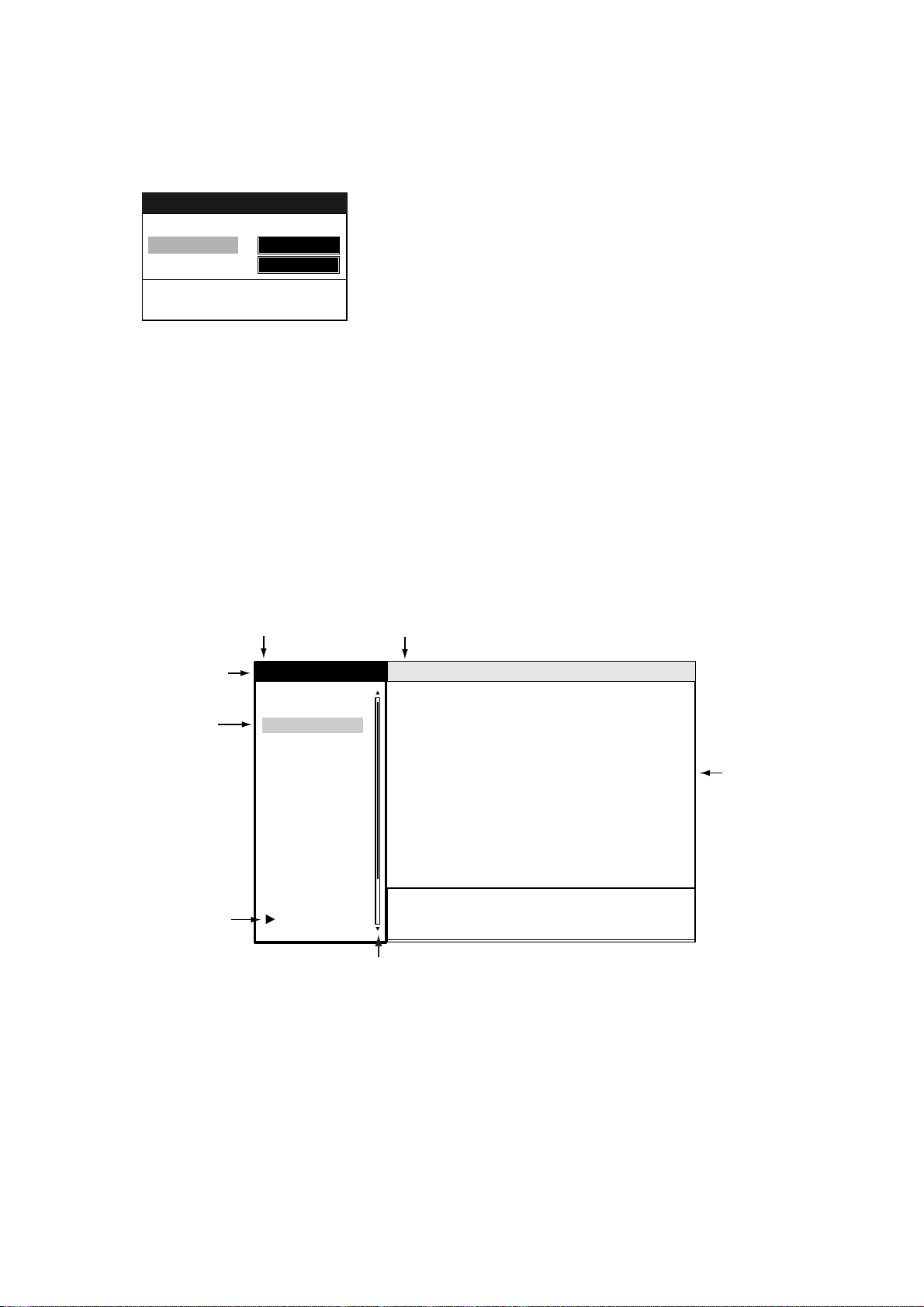
1. OPERATIONAL OVERVIEW
1.4 Adjusting Display Brilliance, Panel Dimmer
The disp lay brilliance and panel dim m er may be adjusted as follo w s :
1. Pres s t he P OW ER/BRILL key momentarily to show the Brill/Panel dialog box.
Brill/Panel
W Min Max X
Brill (1 - 15) 15
Panel (1 - 15) 15
[ENTER]: Select
[CANCEL/HL OFF]: Close
Brill/Panel dialog box
2. Pres s t he ENTER key to choose Brill or Panel, whichever you wish to adjust.
3. Roll the trackball rightward or leftward to adjust. (For brilliance, you may also use the POWER/
BRILL key.)
4. Pres s t he CANCEL/HL OFF key to close the window.
1.5 Menu Overview
Less-often used f unctions are control led through th e menu, which consi sts of 15 menus and 5 sub
menus. Below is the bas ic procedur e f or m enu operat ion.
1. Pres s t he ME NU key to display the menu.
Currently selected menu
Echo
Auto Gain
Auto Sea
Auto Rain
Pulse Length
Echo Stretch
Echo Average
Noise Rejector
Interference Rejector
Auto Anti Clutter
Display-Dynamic
Display-Curve
Antenna Speed :48rpm
2nd Echo Rejector
[ENTER]: Enter [CANCEL/HL OFF]: Back
[MENU]: Exit
Scroll bar
(Indicates menus not currently shown in menu window.
Black vertical line indicates location in menu.)
:Moderate
:Moderate
:Moderate
:Long
:Off
:Off
:Off
:Med
:Off
:Normal
:2
:Off
Menu items
and current
settings
Title bar*
Cursor*
Arrow means
sub menus
present
Menu
4
Menu
Brill/Color
Display
4
Echo
Target Trails
Mark
Custom 1
Custom 2
Custom 3
Tuning
GPS Buoy
Target
1
ARP*
2
AIS*
3
GPS*
System
1
Displayed if equipped with ARP Board.
*
2
Displayed if radar is interfaced with AIS transponder.
*
3
Dipslayed if radar is interfaced with GPS receiver.
*
4
Title bar is currently controllable column is blue; selected cursor is
*
yellow. Title bar of inactive column is gray.
Menu
2. Roll the trackball to choose a menu or sub menu. As you roll the tr ackball, the yellow (hig hlight)
cursor in the Menu column indicates the menu currently selected and the menu items change
according to the menu selected.
1-5
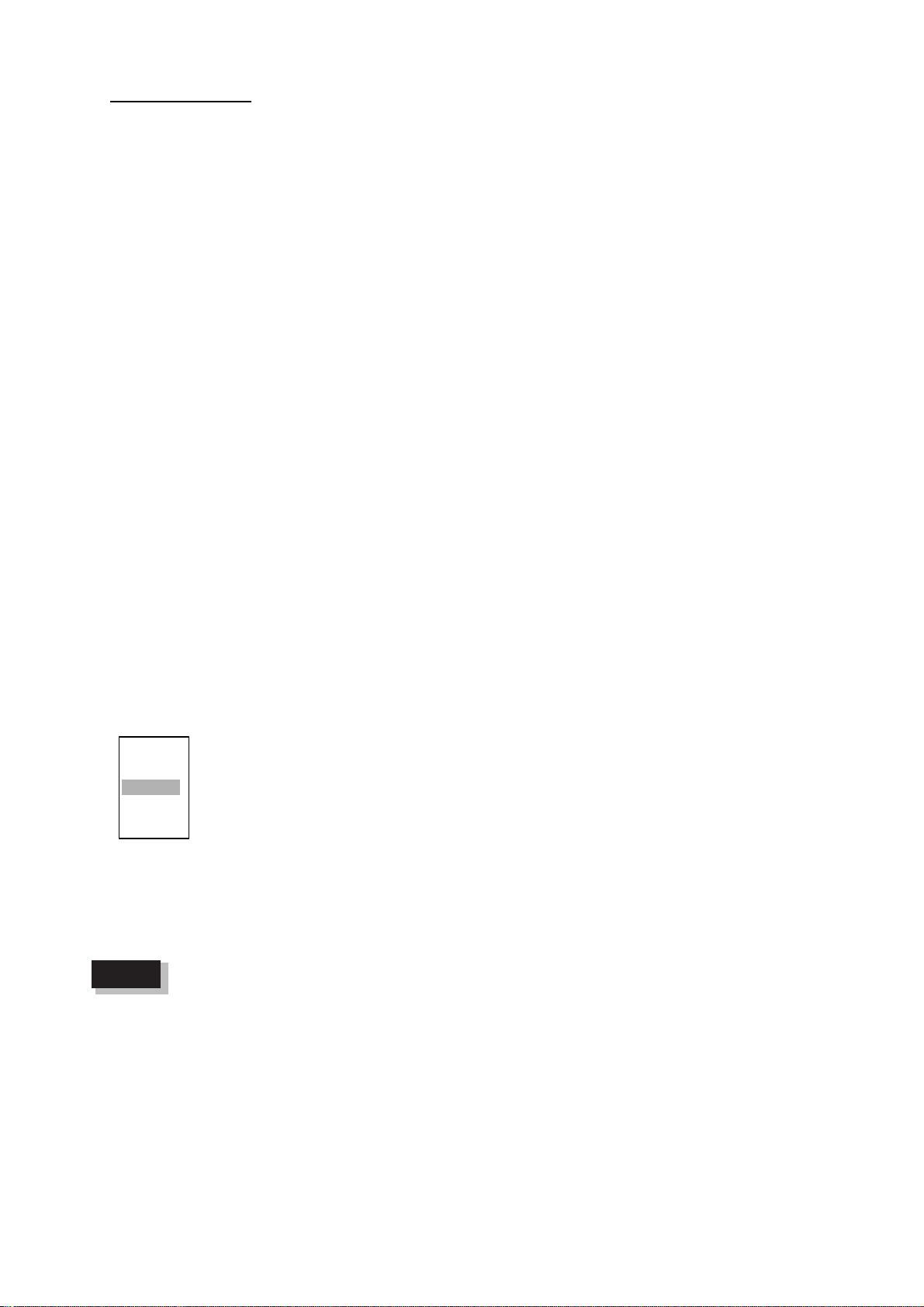
1. OPERATIONA L OVERVIEW
Menu description
Brill/Color: Choose colors; adjust range rin g brilliance .
DIsplay: Control display functions.
Echo: Adjust radar echo.
Target Trails: Process target trails.
Mark: Process markers such as VR M and EBL.
Custom 1-Custom 3: One-touch set up for given nav igation sit uation.
Tuning: Adjust rada r tu ning.
GPS Buoy: Set up GPS buoy display.
Target: Set up ARP and AIS targe ts.
ARP: Set up ARP dis play.
AIS: Set up AIS display.
GPS: Set up FURUNO GPS receiver interfaced with this radar.
System:
Initial: Initial settings.
Factory: System diagnostic and LCD test.
Installation: Items for installation. Not accessible by user.
Sector Blank 1, Sector Blank 2: Set up for preventing transmission in a certain area.
3. Press the ENTER key to switc h control t o the me nu items co lumn. At this ti me the cursor i n the
menu column turns g ray and the cursor in t he menu i tems column is yel low , indica ting th at control is now with the menu items column.
To switch control between the menu column and menu items column, use the CANCEL/HL
OFF key. The color of the title bar of the active column is blue and the color of the title bar of
the inactive column is gray.
4. Roll the trackball to choose the menu item desired and press the ENTER key. A window with
options for the corresponding menu item appears. For example, the window below shows the
options for Color in the Target Trails menu.
Green
Red
Blue
White
Black
5. Ro ll th e t rac k ball upward or downward to choose appropriat e option.
6. Pres s th e ENTER key to save your selection. To close the window without saving, press the
CANCEL/HL OFF key (instead of the ENTER key).
7. Pres s th e ME NU key to close the menu.
Note
The menus on the IEC-type radar close automatically when there is no menu operation for 10 sec onds, as per I EC regulations. The follo wing menus and screens however are exempt from this rule: Alarm message, GPS self test, Satellite monitor,
Diagnostic, LCD pattern, tuning initial adjust and auto installation setup.
Menus do not close automatically in the “River” or “Sea” configuration.
1-6
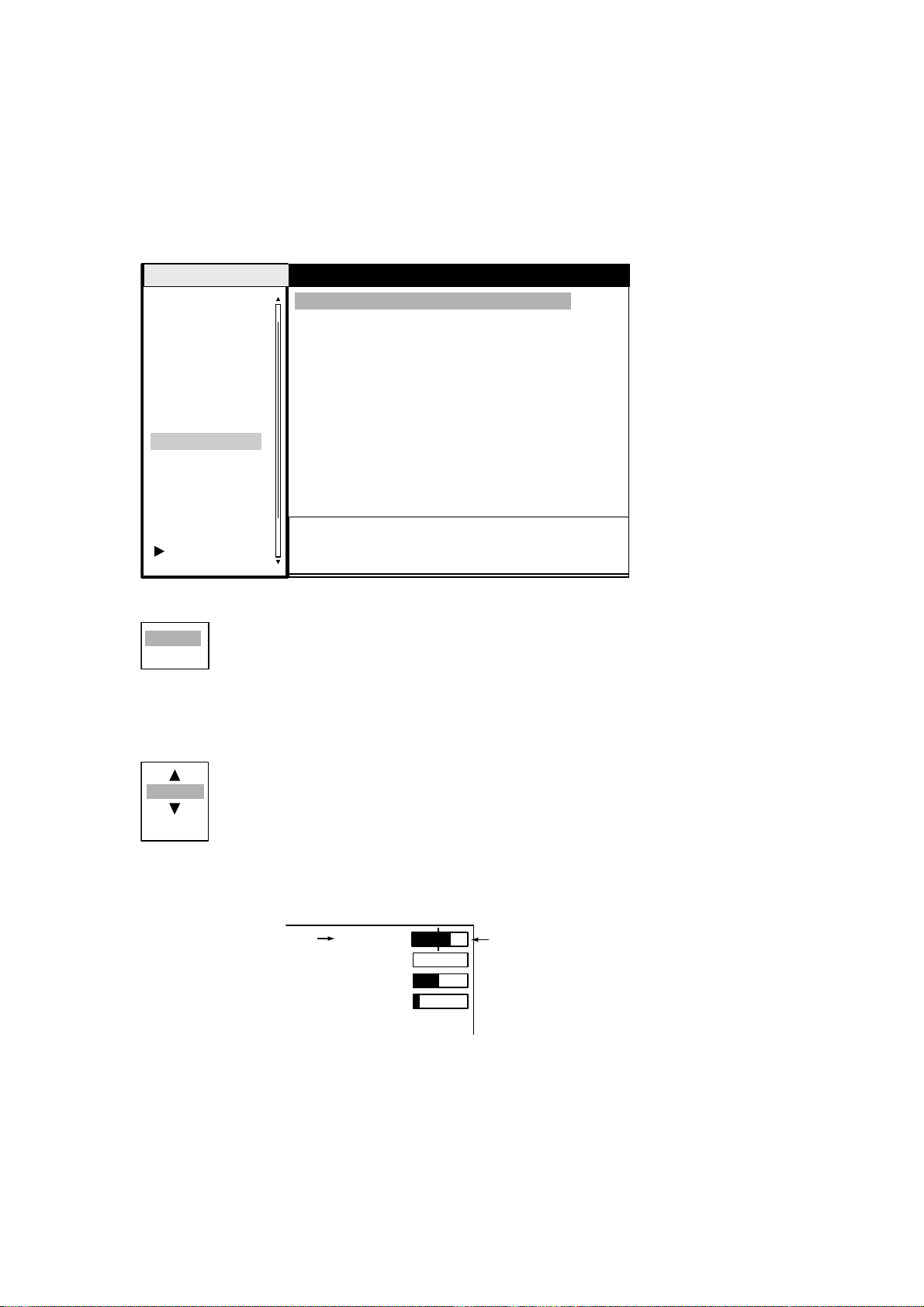
1. OPERATIONAL OVERVIEW
Tuning
r
1.6 Tuning
The radar receiver can be tuned automatically or manually, and the default tuning method is automatic. If you require manual tuning, do the following:
1. Use t he RANGE key to choo s e t he 48-mile ra nge.
2. Pres s t he ME NU key to display the main menu.
3. Use t he trackba ll to c hoose Tuning and pr es s th e ENTER key.
Menu
Brill/Color
Display
Echo
Target Trails
Mark
Custom 1
Custom 2
Custom 3
Tuning
GPS Buoy
Target
ARP
AIS
GPS
System
Tuning Mode
Manual Tuning
[ENTER]: Enter [CANCEL/HL OFF]: Back
[MENU]: Exit
:Auto
:2048
4. Use the trackball to choose Tuning Mode and press the ENTER key.
Auto
Manual
Tuning opt ions
5. Choose Manual and press th e ENTER key.
6. Choose Manual Tuning and push t he ENTER key. The window shown below appears.
2048
(0-4095)
7. Roll the trackball upward or downward to adjust the tuning, watching the tuning bar at the top
right corner. The best tuning point is where the tuning bar swings maximum. The vertical bar
on the tuning bar shows tuning control position; not the tuning condition.
Tuning method (Manual)
TUNE MAN
GAIN AUTO
SEA AUTO
RAIN AUTO
Tuning ba
Tuning indicator
8. Push the ENTER key.
9. Pres s t he ME NU key to close the menu.
1-7
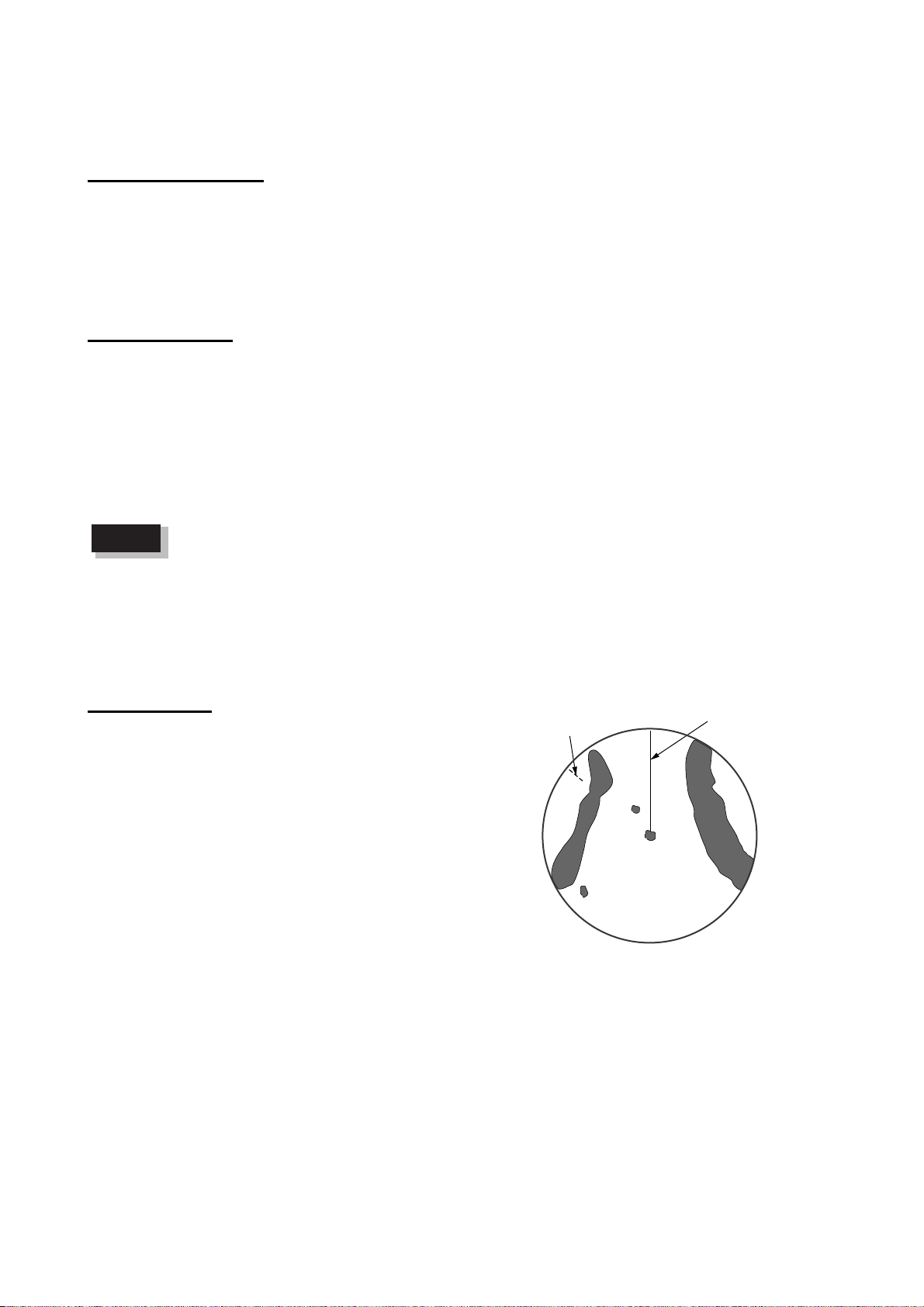
1. OPERATIONA L OVERVIEW
Heading Line
N
1.7 Presentation Modes
This radar has the following presentation modes:
Relative Motion (RM)
Head-up: Unstabilize d display. He ading is at the top of th e s c reen.
Course-up: Compass-st abilized relat iv e t o s hip's orientat ion. The bearing scale rotat es t o place
ship’s heading (course set) at the screen top at the moment the course-up mode is selected.
North-up: Compass-stabi lize d with refe ren ce to north. Bearin g scale is fixed.
True Motion (TM)
North-up: Ground or s ea stab il ized wi t h compass and sp eed inpu t s . Own ship moves on the dis-
play. Landmasses and sea are fixed.
1.7.1 Choosing presentation mode
Press the MODE key consecutively to choose presentation mode desired. The presentation mode
in use appears at the top left corner on the screen.
Note
All modes ex c ept head-up require a heading signal, in AD-10 form at or NMEA
format. If the heading signal is lost, the mode is changed to head-up and the north
marker disappears . Further, the heading readout shows XXX.X and the m es s age
“GYRO” (AD-10 format data) or “NMEA-HEAD” (NMEA format data) appears in the
alarm mess age displa y . Re s to re gyro input an d c onfirm bearing.
1.7.2 Description of presentation modes
Head-up mode
The head-up mode is a dis play in whic h th e line connecting own ship and the top of the display indicates own
ship' s heading .
The ta rget pips are pain ted at thei r measur ed dista nces
and in their directions relative to own ship's heading.
Echoes may be unstable in severe yawing and turning.
A short line on the bearing scale is the north marker, indicating he ading sensor north.
orth Marker
1-8
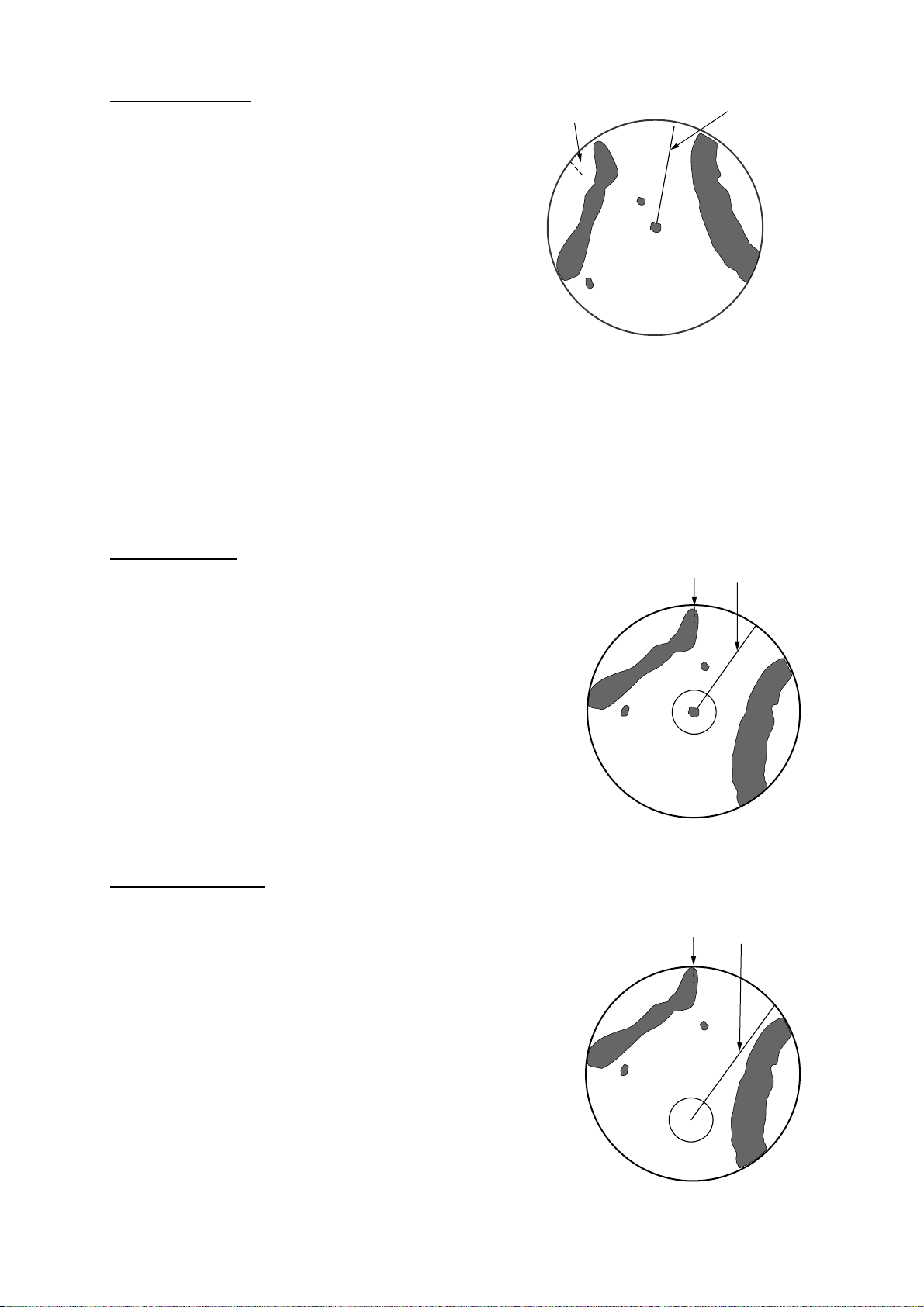
1. OPERATIONAL OVERVIEW
Course-up mode
The course-up mode is an azimuth stabilized display in which a line connecting the center with the
top of the display indicates own ship's intended
course (namely, own ship's previous heading just
before this mode has been selected).
Target p ips are painted at th eir measured distances and in their directions relative to the
intended course, wh ic h is m aintained at the 0degree position. The heading line moves in accordance with ship's yawing and course change. This
mode is useful to avoid smearing of picture during
course change.
North Marker
Heading Line
North-up mode
The north-up mode paints target pips at their measured distances and in their true (heading sensor) directions from own
ship, north bearing maintained at the top of the screen. The
heading line changes its direction ac c ording to the ship's
heading.
True motion mode
Own ship and other mo ving obje cts move i n accor dance with
their true courses and speed. In ground stabilized TM, all
fixed targets, such as landmasses, appear as stationary
echoes.
North Marker
North Marker
Heading Line
Heading Line
When own ship reaches a point corresponding to 75% of the
radius of the d i spl a y, o wn sh i p posi ti on i s automatically r e set
to a point o f 75 % radius op posite to the ext ension of the
heading line passing through the dis play center. You may
also reset the own ship symbol manually by pre ssing the OFF
CENTER key. The method of resetting is the same as mentioned above.
1-9
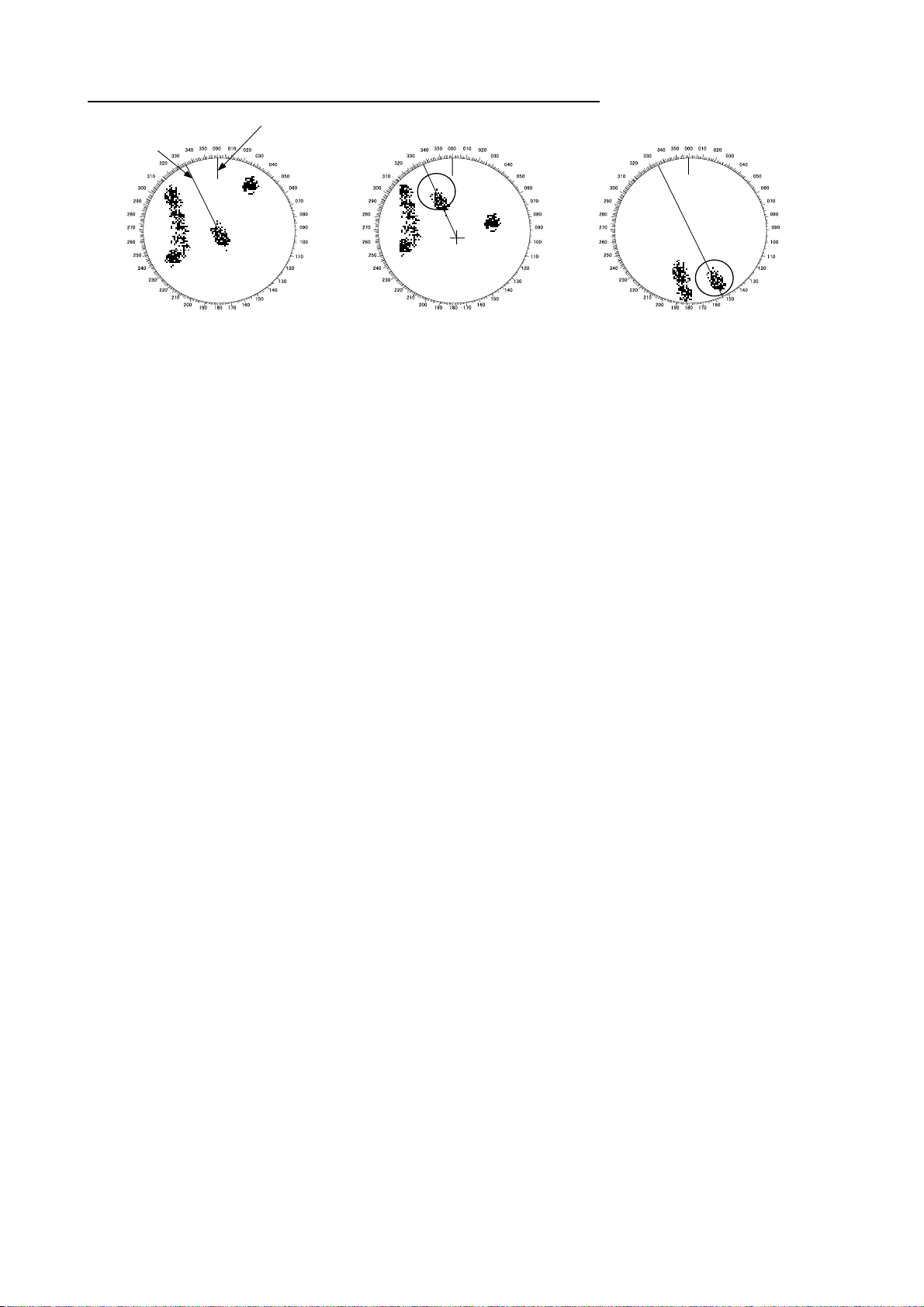
1. OPERATIONA L OVERVIEW
Automatic resetting of own ship marker in true motion mode
North
Heading
line
marker
(a) True motion
is selected
(b) Own ship has reached a
point 75% of display radius
(c) Own ship is automatically
reset to 75% of radius
1.8 Choosing a Range Scale
The selected range scale, range ring interval and pulse length are shown at the upper left corner
on the screen. When a target of interest comes closer, reduc e the range scale so that it appea rs
in 50-90% of th e display radi us .
Use the RANGE key to choose range desired. Hit the "+" part of the key to raise the range;
the "-" part to lower the range.
1-10
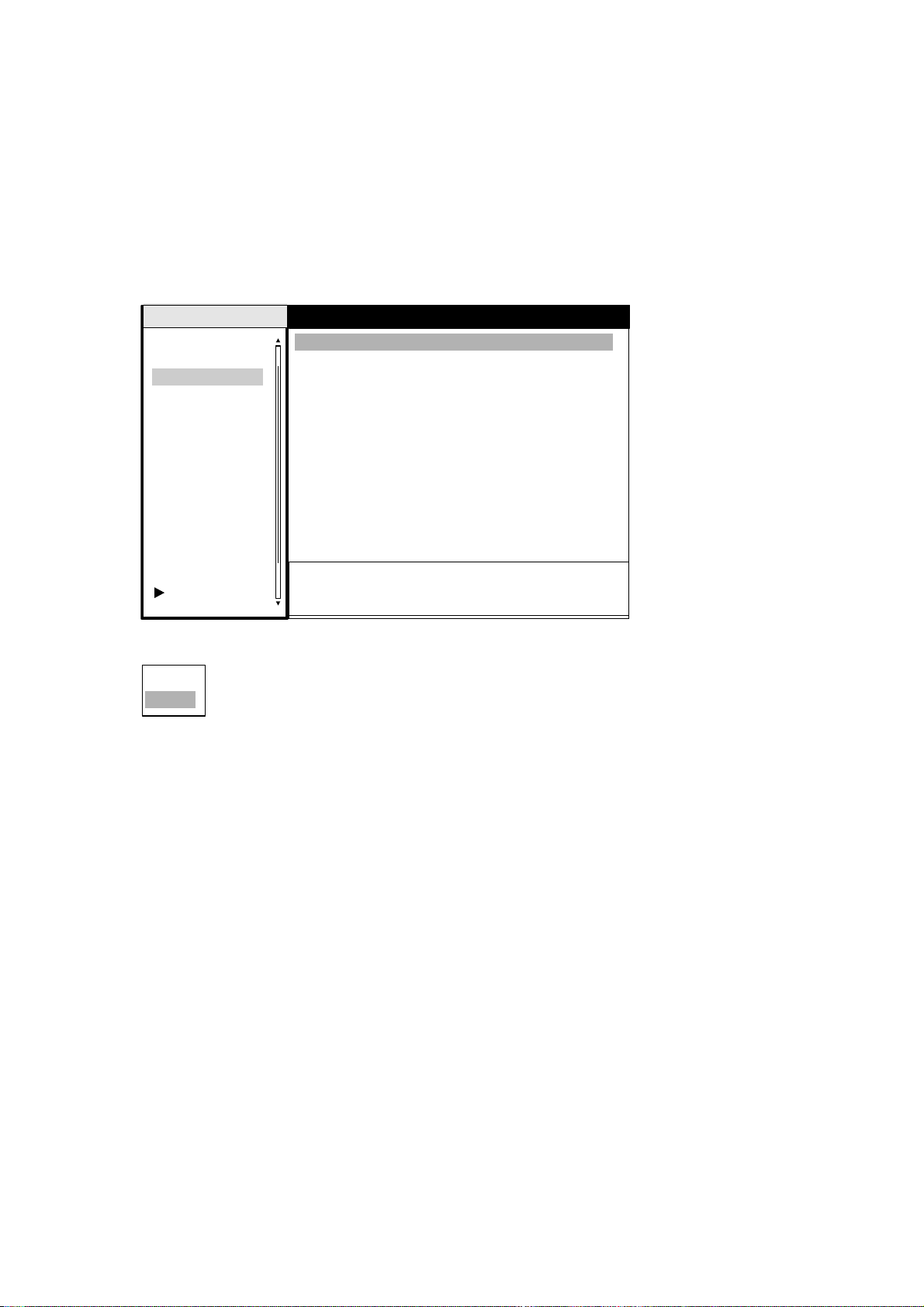
1. OPERATIONAL OVERVIEW
Menu
Echo
1.9 Choosing a Pulse Length
The puls e length in use a ppears at the to p lef t position on the s c reen. Appr opriate pulse lengths
are preset to individual range scales and custom setups. If you are not satisfied with the pulse
length setting on the 1.5 nm or 3 nm range, you may change it as below. (Pulse length cannot be
changed on any other ranges.) Use a longer pulse when your objective is long range detection, a
shorter pulse when resolution is important.
1. Pres s t he ME NU key to open the menu.
2. Use the trackball to choose the Echo menu and press the ENTER key.
Brill/Color
Display
Echo
Target Trails
Mark
Custom 1
Custom 2
Custom 3
Tuning
GPS Buoy
Target
ARP
AIS
GPS
System
Auto Gain
Auto Sea
Auto Rain
Pulse Length
Echo Stretch
Echo Average
Noise Rejector
Interference Rejector
Auto Anti Clutter
DIsplay-Dynamic
DIsplay-Curve
Antenna Speed
2nd Echo Rejector
[ENTER]: Enter [CANCEL/HL OFF]: Back
[MENU]: Exit
:Moderate
:Calm
:Calm
:Short
:1
:Off
:Off
:Off
:Off
:Normal
:1
:48rpm
:Off
3. Use t he trackball to c hoose Pulse Length and press the ENTER key.
Short
Long
4. Ch oose Short or L ong as appropriate and p res s th e ENTER key.
5. Pres s t he ME NU key to close the menu.
1-11
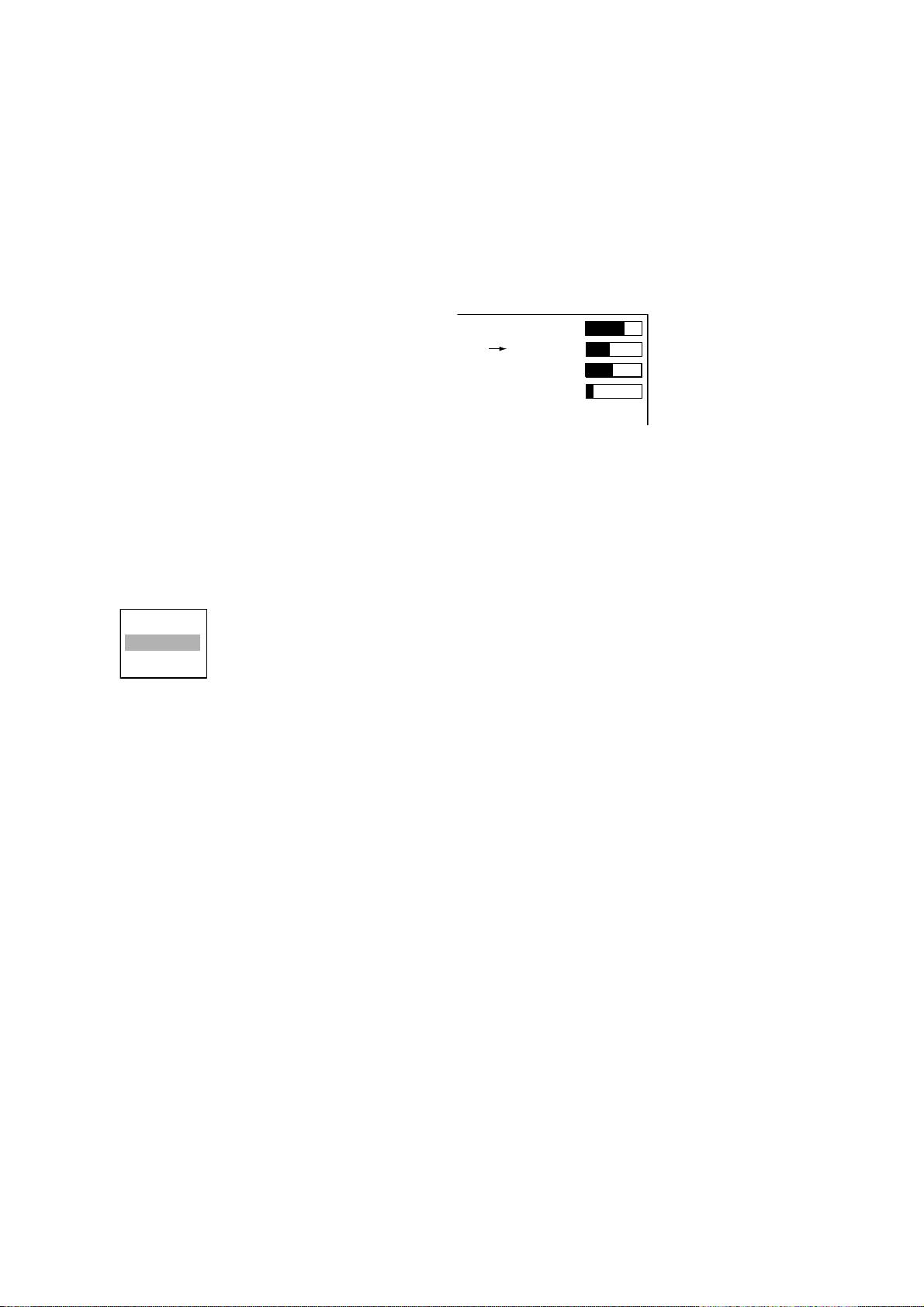
1. OPERATIONA L OVERVIEW
1.10 Adjusting the Gain (sensitivity)
The gain functions to adjust the receiver sensitivity for the best reception of signals of widely
vary ing amplitudes.
1.10 .1 Choosing gain adjustment method
Gain may be adjusted automatically or manually. Push the GAIN control to choose automatic or
manual adjustment alternately. The adjustment method currently chosen is show at the top right
corner of th e s cr een. In the example below t he gain adjus t m ent method is “AU T O”.
TUNE AUTO
Gain adjustment method (AUTO)
Gain adjustment method indicator
GAIN AUTO
SEA AUTO
RAIN AUTO
1.10.2 Setti ng auto m at ic gain level
1. Pres s th e ME NU key to open the menu.
2. Choose the Echo menu and press the ENTER key.
3. Ch oos e Auto Gain and press th e ENTER key.
Rough
Moderate
Calm
4. Ch oos e the option wh ic h best match es c urrent sea c ondition an d press the ENTER key.
5. Pres s th e ME NU key to close the menu. Gain is automatically adjusted according to the level
selected.
1.10.3 Manual gain adjustment
Adjust the gain such that noise faintly appears over the entire scree n. If the gain is too low weak
echoes will not be displayed and if the gain is too high, weak echoes will be hidden in background
noise.
1. Push the GAIN control to s how “GAIN MA N ” as t he gain adjust m ent method .
2. Rotate the GAIN control to adjust the gain. Adjust the control so background noise is just visible
on the screen.
1-12
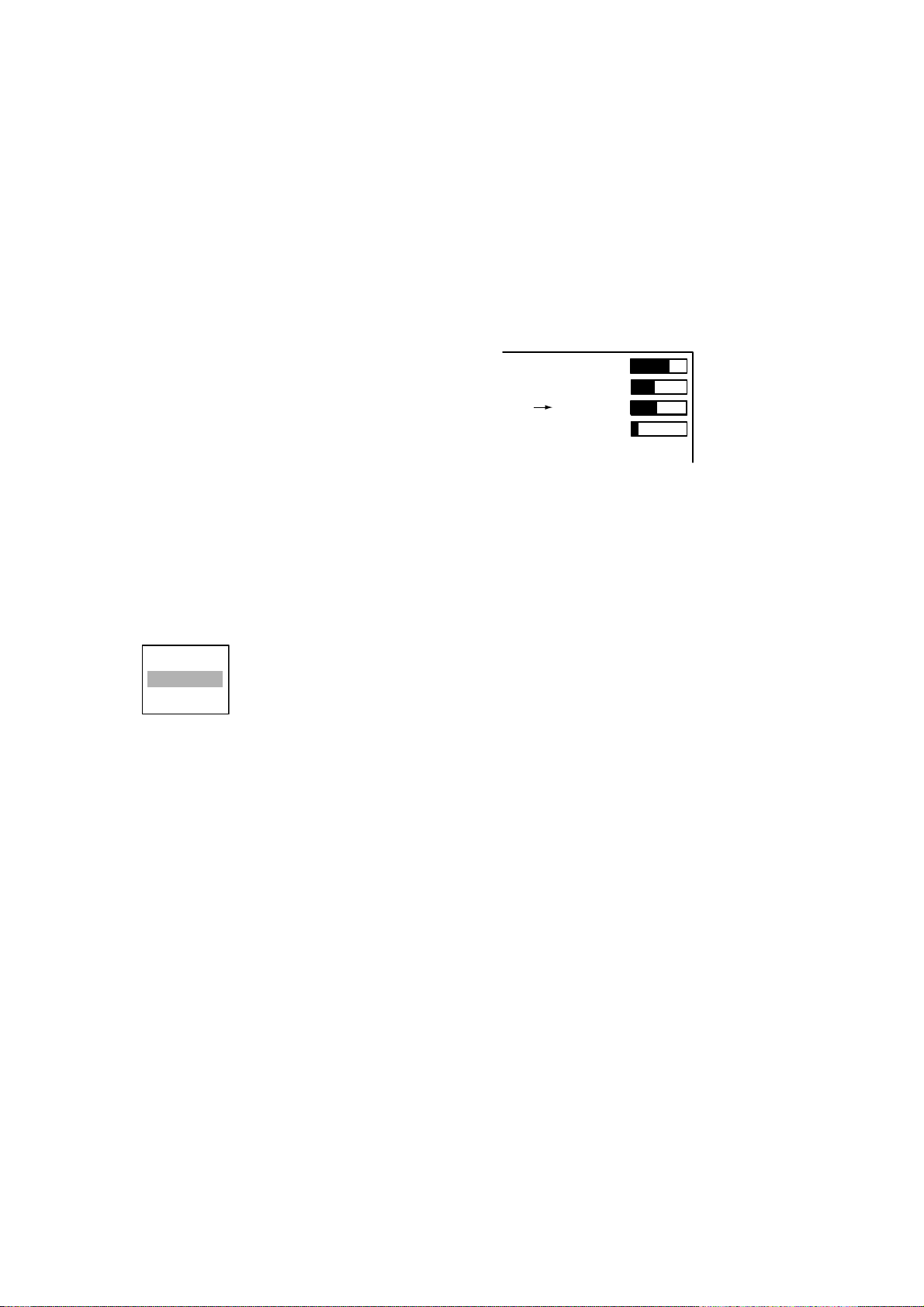
1. OPERATIONAL OVERVIEW
1.11 Suppressing Sea Clutter
Echoes from waves cover the central part o f the display wi th random signals k nown as sea clutter .
The higher the wave s , a nd t he higher the antenna abov e the wate r, the further the c lut t er will
extend. When sea clutter masks the picture, use the A/C SEA control to suppr ess th e clu tter,
either ma nually or automatically .
1.11.1 Choosing sea clutter adjustment method
Push t he A/C SEA control to choose automatic or manual adjustment alte rnately. The adjustme nt
method currently chosen is show at the top right corner of the screen. In the example below the
sea clutter adjustment method is “AUTO”.
TUNE AUTO
GAIN AUTO
A/C SEA adjustment method (AUTO)
A/C SEA in dicato r
SEA AUTO
RAIN AUTO
1.11.2 Setting automatic sea clutter suppression level
1. Pres s t he ME NU key to open the menu.
2. Ch oose the Echo m enu and pres s t he ENTER key.
3. Ch oose Auto Sea and press th e ENTER ke y.
Rough
Moderate
Calm
4. Ch oose the option which bes t ma t c hes c urrent sea c ondition an d press the ENTER key.
5. Press the MENU key to close the menu. Sea clutter is automati call y a dju ste d acco r din g t o t he
level sele c t ed.
1-13
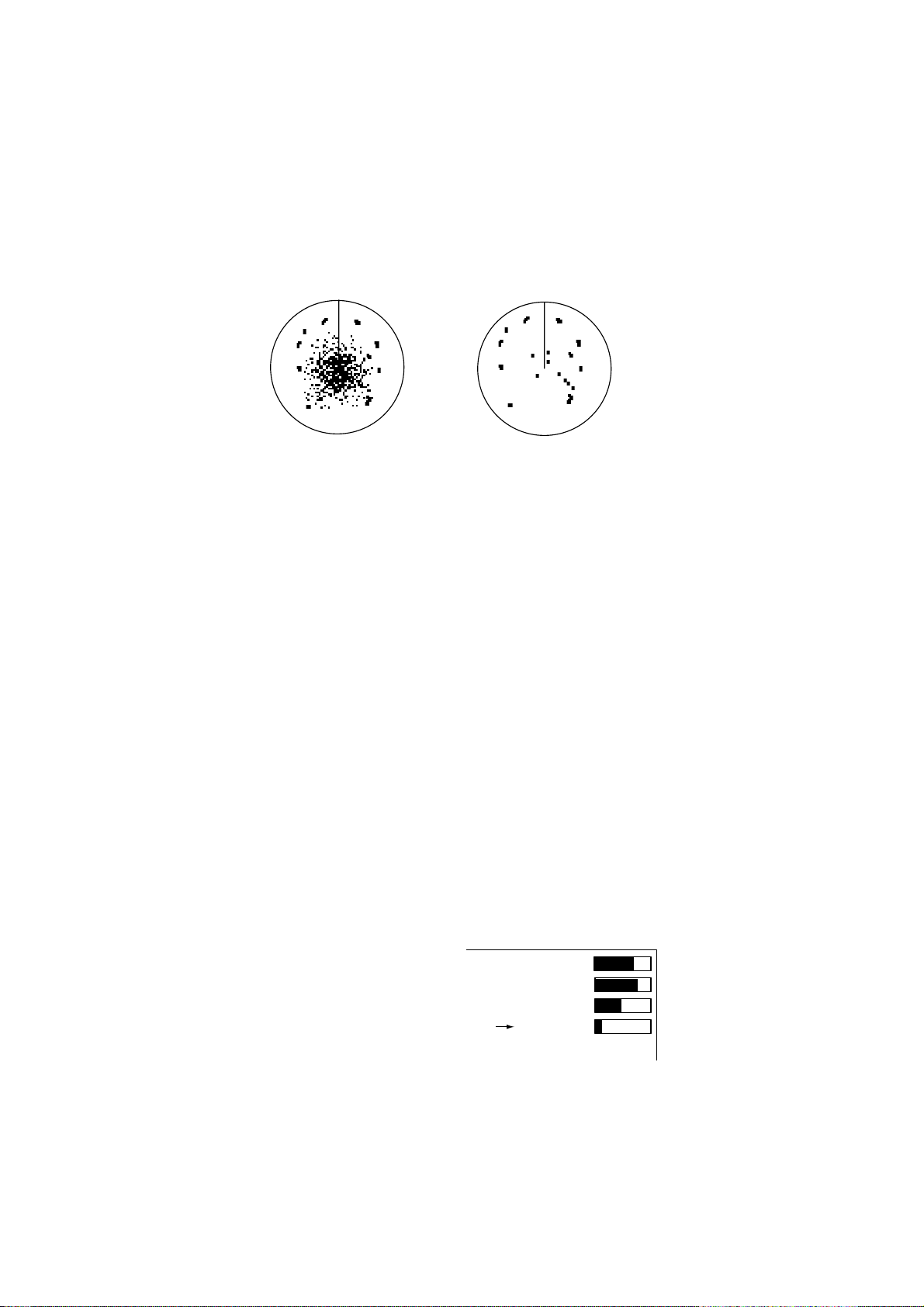
1. OPERATIONA L OVERVIEW
1.11.3 Manual sea clutter adjustment
1. Push the A/C SEA control to show “SEA MAN” as the A/C SEA adjustment method.
2. Rotate the A/C SEA control to suppress sea clutter.
The pr op er s et tin g of the A/C SEA contr ol is s uch that the clutte r is b roken up into small d ots, and
small targets becom e dis t inguishab le. If the setting is s et to o low, targets w ill be hidden in the
clutter, while if the setting is too high, both sea clutter and targets will disappear from the display.
In most cases adjust the control until clutter has disappeared to leeward, but a little is still visible
windward.
Sea clutter at
screen center
A/C SEA control adjusted;
sea clutter suppressed
Appeara nc e of sea clutter
1.12 Suppressing Rain Clutter
The vertical beamwidth of the antenna is designed to see surface targets even when the ship is
rolling. However, by this design the unit will also detect rain clutter (rain, snow, or hail) in the same
manner as normal targe t s .
The A/C RAI N control adjusts th e receiver sensiti vity as the A/C S EA control does but rather in a
longer time period (longer range). The highe r the setti ng the greate r the anti-cl u tte r effe ct. When
echoes from pre cipit ation mas k soli d targe ts, adj ust t he c ontrol to spl it up these unwanted echoes
into a speckled pattern, making recognition of solid targets easier.
1.12.1 Choosing rain clutter adjustment method
Rain clutter may be adjusted automatically or manually. Push the A/C RAIN control to choose
automatic or manual adjustment alternately. The adjustment method currently chosen is show at
the top right corner of the screen. In the example below the rain clutter adjustment method is
“AUTO.”
1-14
A/C RAIN adjustment method (AUTO)
A/C RAIN indicator
TUNE AUTO
GAIN AUTO
SEA AUTO
RAIN AUTO
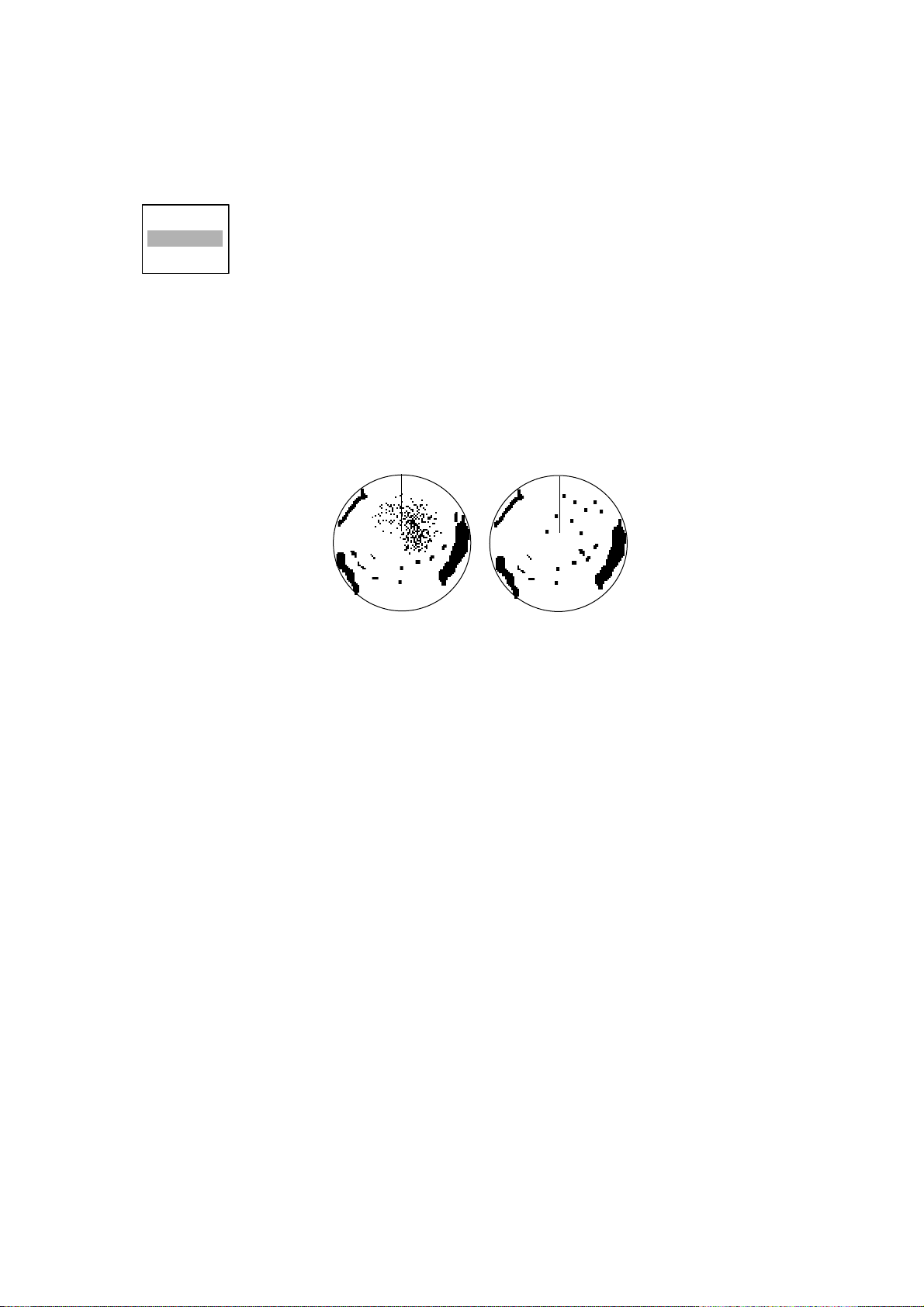
1. OPERATIONAL OVERVIEW
1.12.2 Setting automatic rain clutter suppression level
1. Pres s t he ME NU key to open the menu.
2. Ch oose the Echo m enu and pres s t he ENTER key.
3. Choose Auto Rai n and press th e EN T ER key.
Rough
Moderate
Calm
4. Ch oose the option which bes t ma t c hes c urrent sea c ondition an d press the ENTER key.
5. Press the MENU key to close the menu . Rain clut ter is a utomaticall y adjuste d accordi ng to the
level sele c t ed.
1.12.3 Manual rain clutter adjustment
1. Push the A/C RAIN control to show “RAIN MAN” as the A/C RAIN adjustment method.
2. Rotate the A/C RAIN control to suppress the rain clutter.
Rain clutter at A/C RAIN control
screen center adjusted
Appearance of rain clutter
1-15
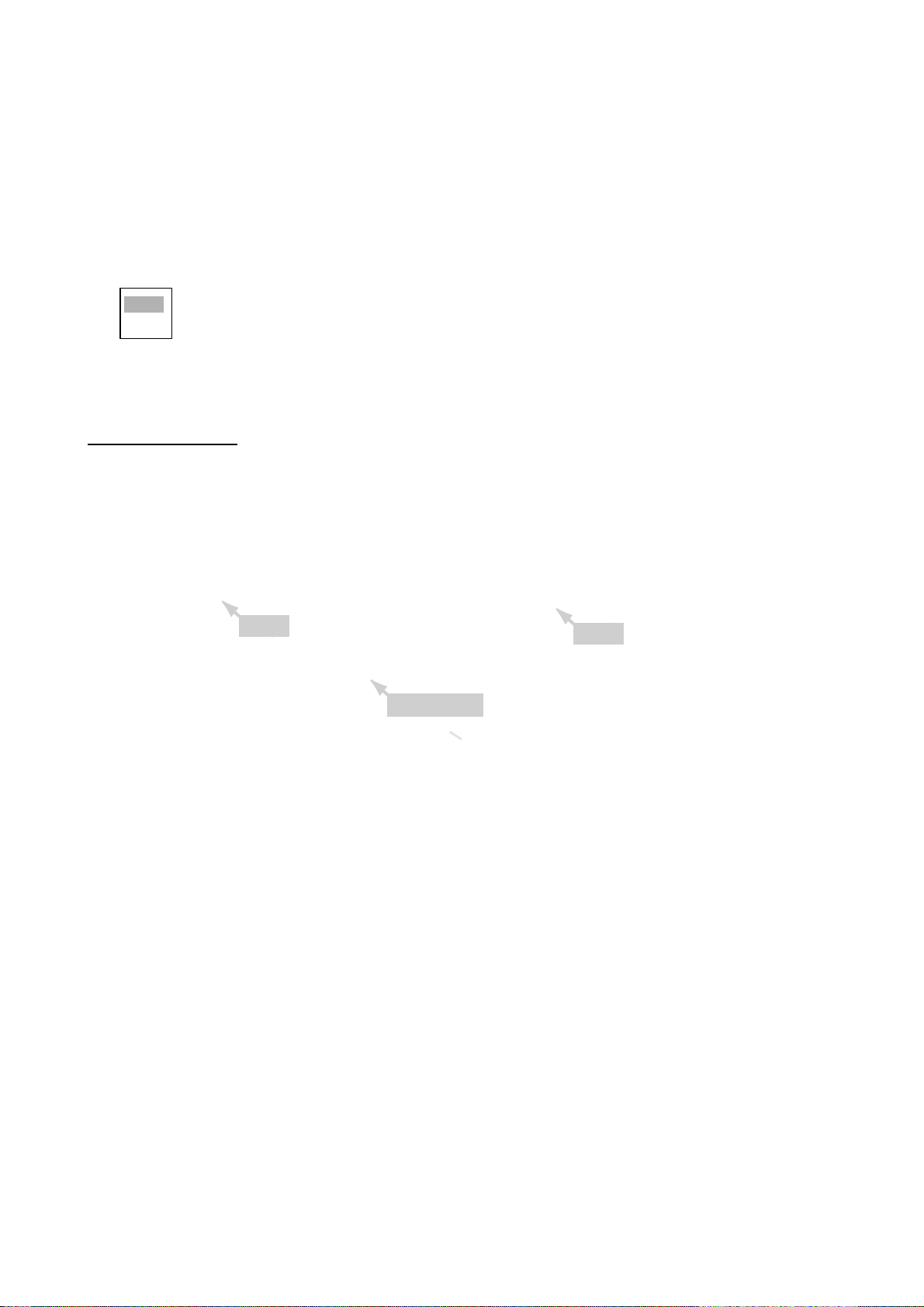
1. OPERATIONA L OVERVIEW
A/C Auto: OFF A/C Auto: ON
1.13 Automatic Suppression of Sea and Rain Clutters
If neither s ea cl ut ter or rain clutter are sufficien tl y su pp r essed i n spite o f adjustment of re specti ve
controls, turn on th e automatic anti clu tter featur e to suppress them. A/C AUTO appear s at the top
left corner when this feature is turned on.
1. Pres s th e ME NU key to open the menu.
2. Choose the Echo menu and press the ENTER key.
3. Choose Auto Anti Clutter and press the ENTER key.
Off
On
4. Ch oos e Off or On as ap propriate and press the ENTER key.
Press the MENU key to close the menu.
Caution on usage
• A/C auto may erase an echo covering a wide area, such as land or island. See the example
below.
• With A/C auto active, t he l evel of a t a rget obscu red b y se a clu tte r or r ain clutter may be further
lowered. In this case switch to manual A/C Sea and manual A/C Rain and adjust the picture.
Land
:©:¸
Rain Clutter
:£:¸:Å:»:£:¸:Å:»
Land
1-16
