Page 1
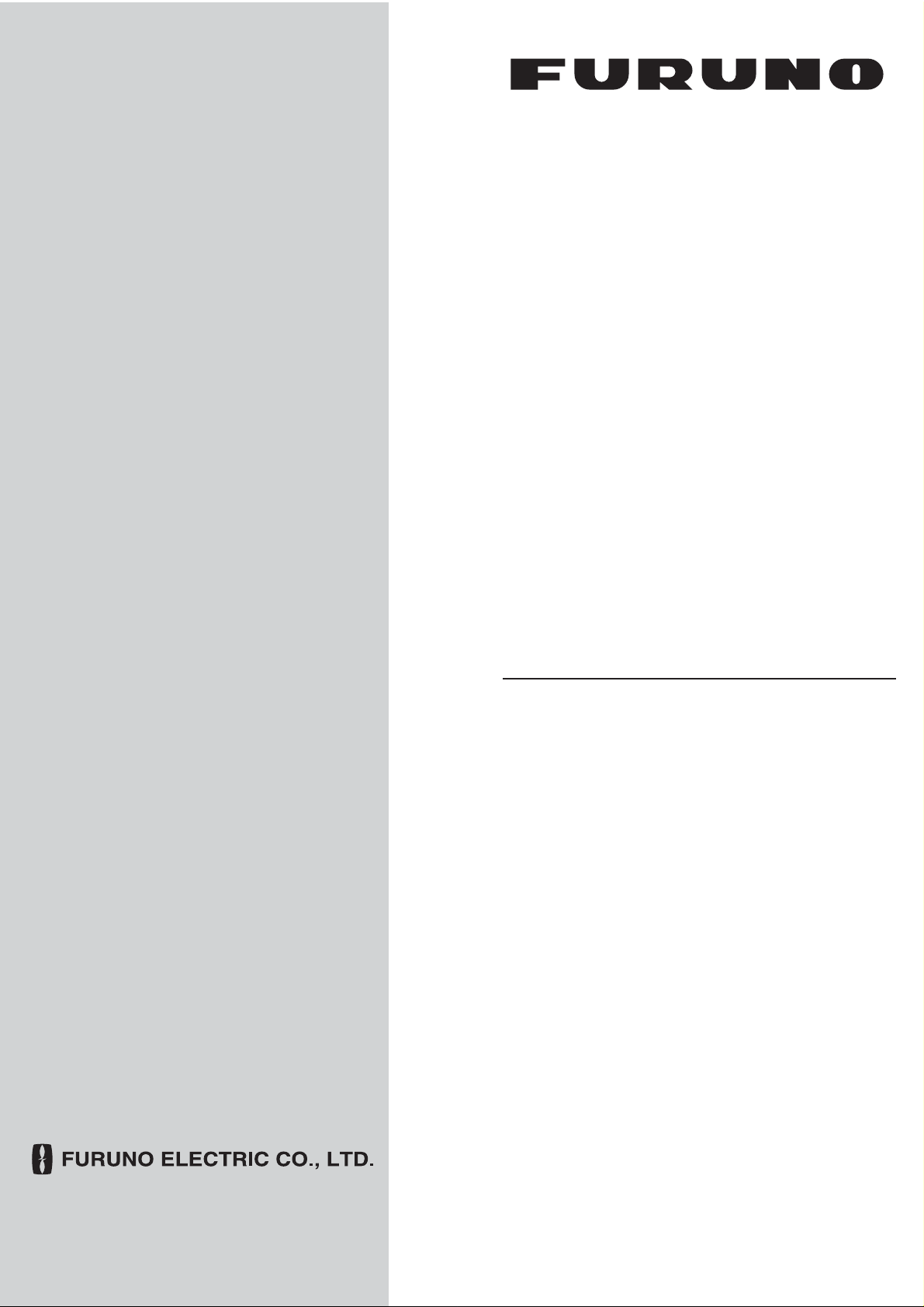
OPERATOR'S MANUAL
RIVER RADAR
FR-1908V-BB
Model
FR-1918V-BB
www.furuno.com
Page 2
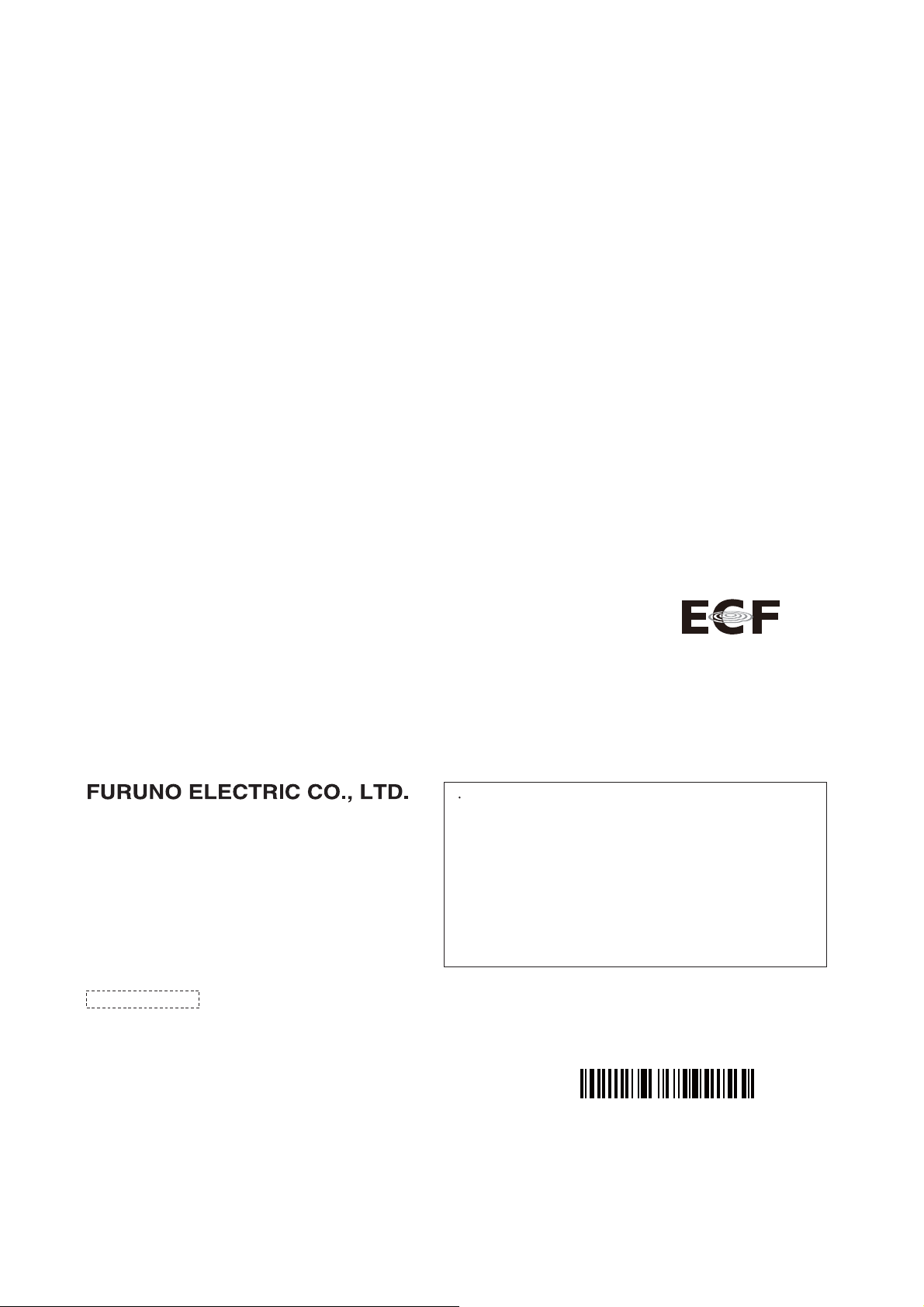
(Elemental Chlorine Free)
The paper used in this manual
is
elemental chlorine free.
9-52, Ashihara-cho,
Nishinomiya, 662-8580, JAPAN
All rights reserved.
Printed in Japan
Pub. No. OME-36700-A10
(TEHI) FR-1908V-BB/FR-1918V-BB
FURUNO Authorized Distributor/Dealer
A: JAN. 2018
A10: SEP. 14, 2018
00019475110
Page 3
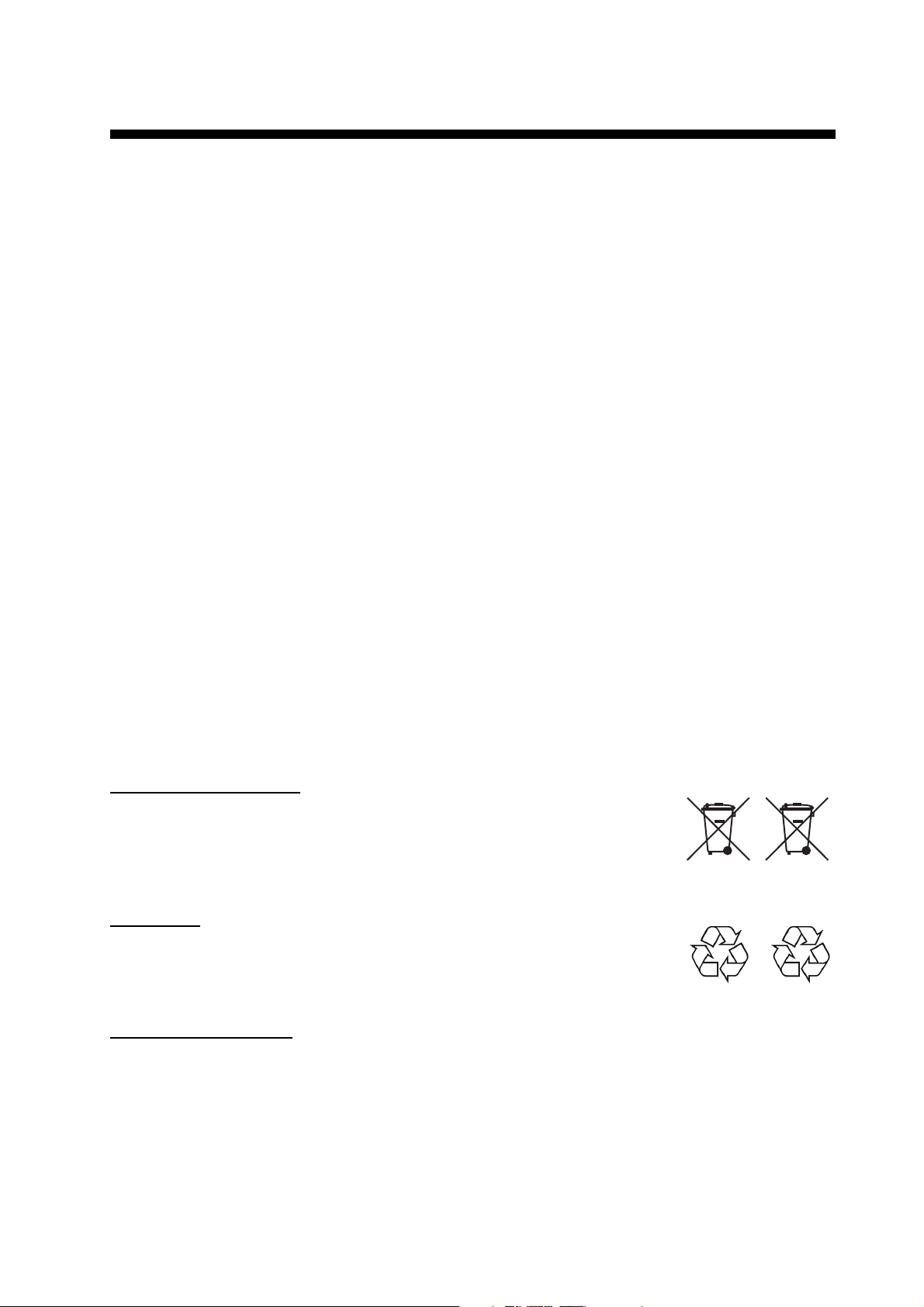
IMPORTANT NOTICES
Cd
General
• This manual has been authored with simplified grammar, to meet the needs of international users.
• The operator of this equipment must read and follow the descriptions in this manual. Wrong
operation or maintenance can cancel the warranty or cause injury.
• Do not copy any part of this manual without written permission from FURUNO.
• If this manual is lost or worn, contact your dealer about replacement.
• The contents of this manual and equipment specifications can change without notice.
• The example screens (or illustrations) shown in this manual can be different from the screens you
see on your display. The screens you see depend on your system configuration and equipment
settings.
• Save this manual for future reference.
• Any modification of the equipment (including software) by persons not authorized by FURUNO will
cancel the warranty.
• All brand and product names are trademarks, registered trademarks or service marks of their
respective holders.
• SD, SDHC Logos are trademarks of SD-3C, LLC.
How to discard this product
Discard this product according to local regulations for the disposal of industrial waste. For disposal
in the USA, see the homepage of the Electronics Industries Alliance (http://www.eiae.org/) for the
correct method of disposal.
How to discard a used battery
To see if your product has a battery, see the chapter on Maintenance. Follow the instructions below if a battery is used. Tape the + and - terminals of battery before disposal to prevent fire, heat
generation caused by short circuit.
In the European Union
The crossed-out trash can symbol indicates that all types of batteries must
not be discarded in standard trash, or at a trash site. Take the used batteries to a battery collection site according to your national legislation and the
Batteries Directive 2006/66/EU.
In the USA
The Mobius loop symbol (three chasing arrows) indicates that Ni-Cd and
lead-acid rechargeable batteries must be recycled. Take the used batteries
to a battery collection site according to local laws.
Ni-Cd Pb
In the other countries
There are no international standards for the battery recycle symbol. The number of symbols can
increase when the other countries make their own recycle symbols in the future.
i
Page 4
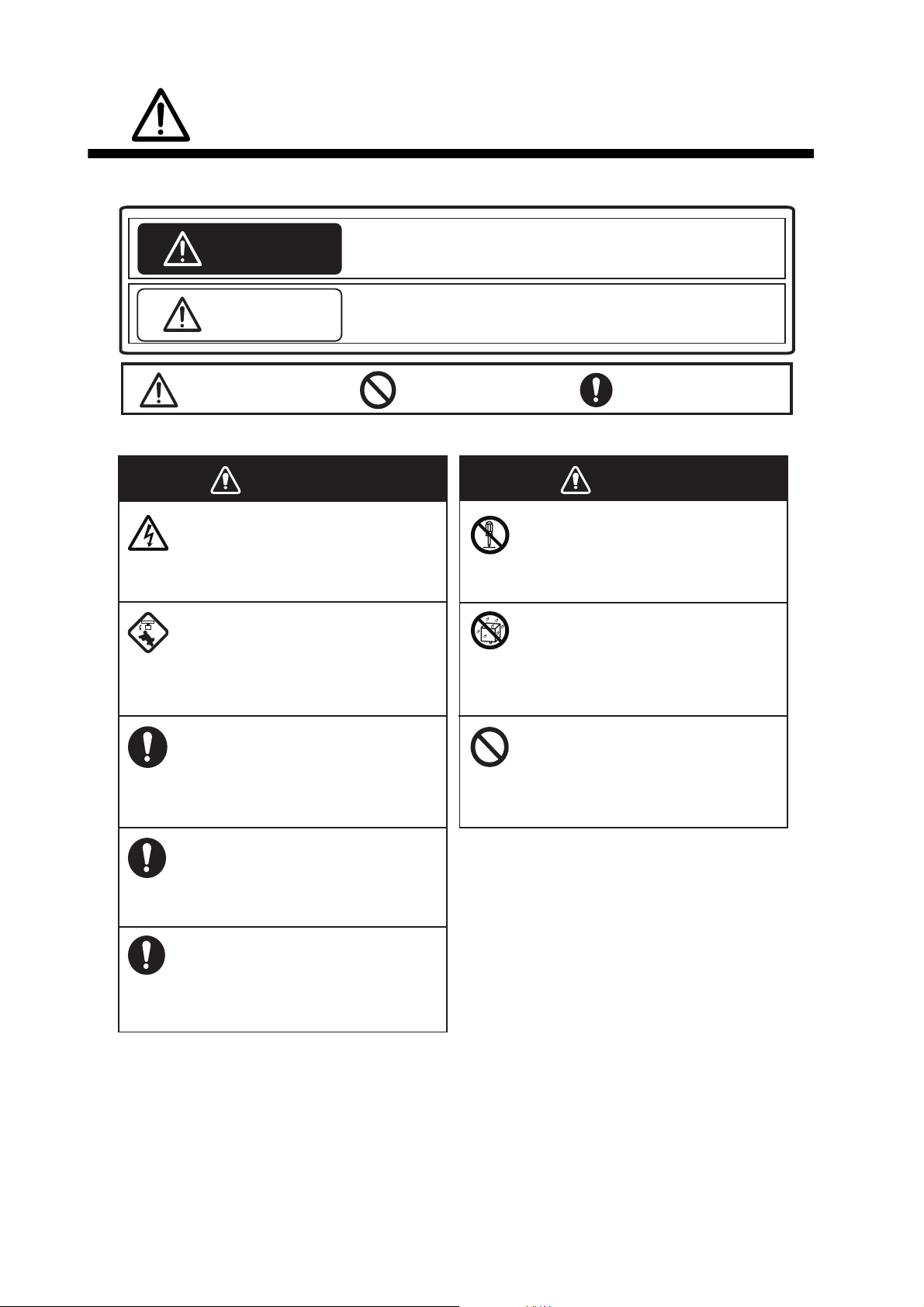
SAFETY INSTRUCTIONS
Indicates a potentially hazardous situation which, if not avoided,
could result in death or serious injury.
Indicates a potentially hazardous situation which, if not avoided,
could result in minor or moderate injury.
The operator must read the safety instructions before attempting to operate the equipment.
Warning, Caution
Prohibitive Action
Mandatory Action
CAUTION
WARNING
WARNING
Do not open the equipment.
The equipment uses high voltage that
can cause electrical shock. Refer any
repair work to a qualified technician.
Before turning on the radar, be sure
no one is near the antenna.
Prevent the potential risk of being
struck by the rotating antenna, which
can result in serious injury or death.
If water leaks into the equipment or
something is dropped into the
equipment, immediately turn off the
power at the switchboard.
Fire or electrical shock can result.
If the equipment is giving off smoke
or fire, immediately turn off the
power at the switchboard.
Fire or electrical shock can result.
If you feel the equipment is acting
abnormally or giving off strange
noises, immediately turn off the
power at the switchboard and
contact a service technician.
WARNING
WARNING
Do not disassemble or modify the
equipment.
Fire, electrical shock or serious injury
can result.
Make sure no rain or water splash
leaks into the equipment.
Fire or electrical shock can result if
water leaks into the equipment.
Do not place liquid-filled containers
on or near the equipment.
Fire or electrical shock can result if a
liquid spills into the equipment.
ii
Page 5
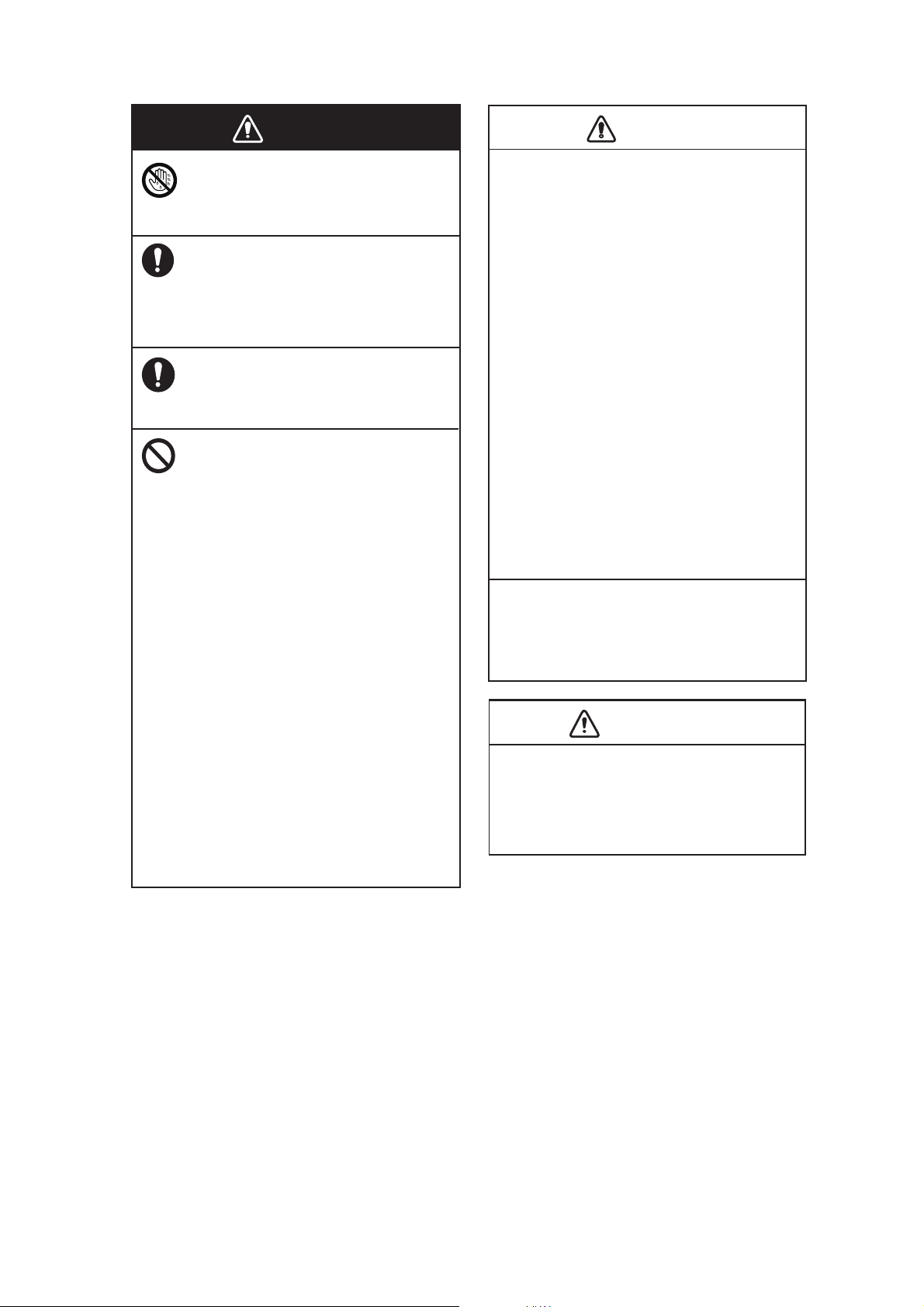
SAFETY INSTRUCTIONS
The TT tracks and plots the movement of
up to 100 radar targets and fully complies
with IMO standards for TT.
Tracking accuracy is affected by the
following:
▪ Tracking accuracy is affected by course
change. One to two minutes is required to
restore vectors to full accuracy after an
abrupt course change. (The actual amount
depends on gyrocompass specifications.)
- Echo intensity
- Radar transmission pulse width
- Radar bearing error
- Gyrocompass error
- Course change (own ship and target)
▪ The amount of tracking delay is inversely
proportional to the relative speed of the
target. Delay is approx. 15-30 seconds for
the higher relative speed; approx. 30-60
seconds for the lower relative speed. The
following factors can affect accuracy:
The data generated by TT and AIS are
intended for reference only.
Refer to official nautical charts for detailed
and up-to-date information.
CAUTION
The data from AIS are intended for
reference purposes only.
Check all available navigation aids to
determine target movement.
CAUTION
Do not operate the equipment with
wet hands.
Electrical shock can result.
Keep objects away from the antenna
unit, so as not to impede rotation of
the antenna.
Fire, electrical shock or serious injury
can result.
Use the proper fuse.
Use of the wrong fuse can cause fire or
electrical shock.
Do not depend on one navigation
device for the navigation of the ship.
The navigator must check all aids
available to confirm position.
- The TT (Target Tracking) automatically
tracks an automatically or manually
acquired radar target and calculates its
course and speed, indicating them with
a vector. Since the data generated by
the TT depends on the selected radar
targets, the radar must be optimally
tuned for use with the TT, to ensure
required targets will not be lost or
unnecessary targets like sea returns
and noise will not be acquired and
tracked.
- A target is not always a landmass,
reef, ship, but can also be returns from
the sea surface and from clutter. As
the level of clutter changes with the
environment, the operator must
correctly adjust the sea and rain clutter
controls and the gain control so that
the target echoes do not disappear
from the radar screen.
WARNING
iii
Page 6
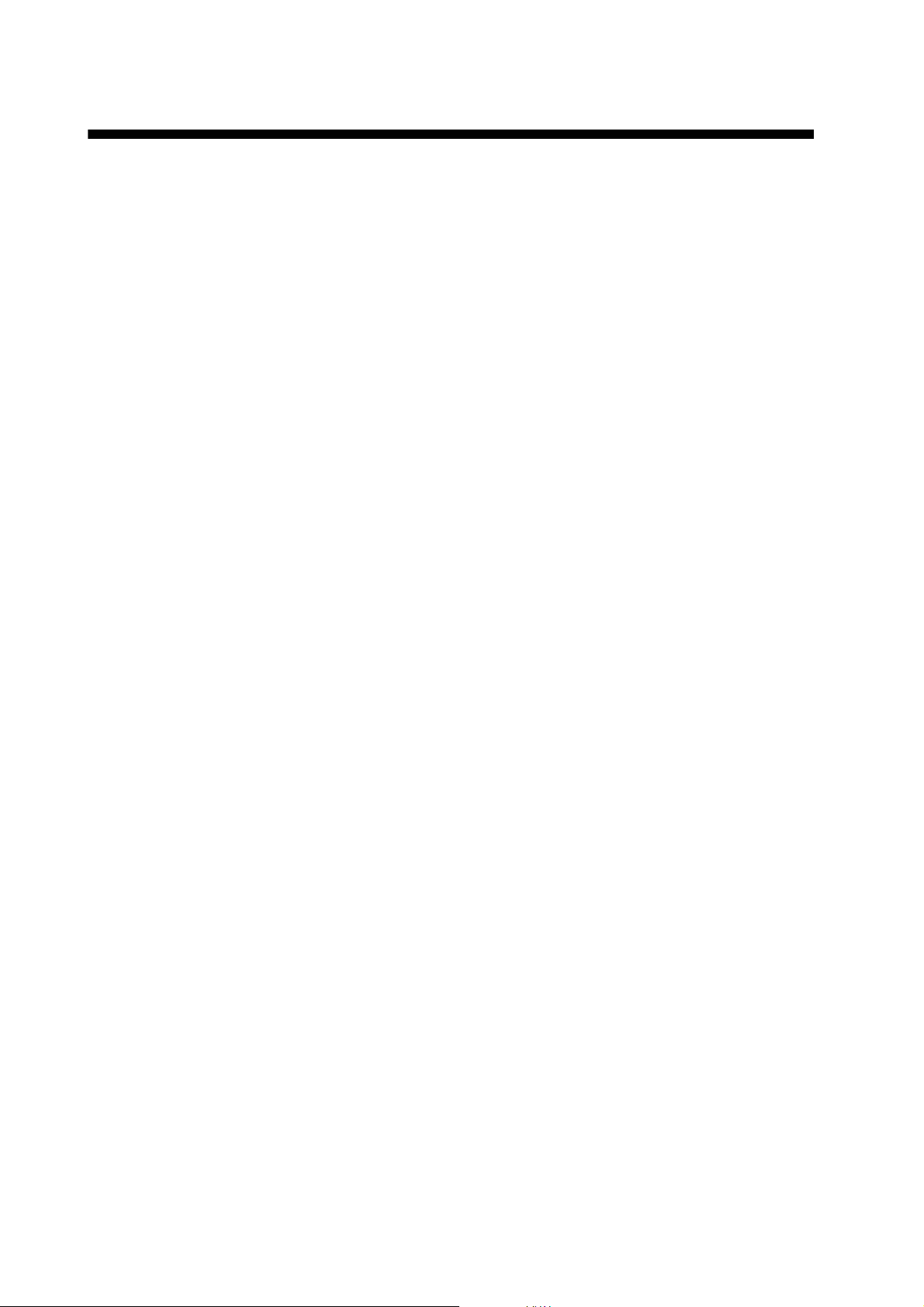
TABLE OF CONTENTS
FOREWORD .................................................................................................................viii
SYSTEM CONFIGURATION ..........................................................................................ix
1. OPERATION ..........................................................................................................1-1
1.1 Controls...................................................................................................................... 1-1
1.2 How to Turn the Radar On/Off ...................................................................................1-1
1.3 How to Transmit ......................................................................................................... 1-2
1.4 Radar Display Indications .......................................................................................... 1-2
1.5 Menu Operation ......................................................................................................... 1-4
1.5.1 How to operate the radar from the icons........................................................ 1-4
1.5.2 Menu window ................................................................................................. 1-5
1.5.3 How to show the hidden icons ....................................................................... 1-5
1.5.4 List windows...................................................................................................1-6
1.6 How to Adjust Display Brilliance, Panel Dimmer ....................................................... 1-6
1.6.1 Display brilliance ............................................................................................ 1-6
1.6.2 Panel dimmer.................................................................................................1-7
1.6.3 Brilliance Sets ................................................................................................1-7
1.7 Color Scheme ............................................................................................................ 1-9
1.8 Tuning ......................................................................................................................1-11
1.8.1 How to select the tuning method.................................................................. 1-11
1.8.2 Automatic tuning .......................................................................................... 1-11
1.8.3 Manual tuning............................................................................................... 1-11
1.8.4 How to initialize tuning ................................................................................. 1-11
1.9 Echo Area ................................................................................................................ 1-12
1.10 Operation Modes......................................................................................................1-12
1.10.1 How to select an operation mode.................................................................1-12
1.10.2 Orientation mode.......................................................................................... 1-13
1.10.3 How to select an orientation mode............................................................... 1-14
1.10.4 How to change orientation mode presets.....................................................1-15
1.11 How to Select the Range Scale ............................................................................... 1-15
1.12 Pulse width...............................................................................................................1-17
1.12.1 How to change a pulse width .......................................................................1-17
1.12.2 How to select a pulse width..........................................................................1-18
1.13 How to Adjust the Gain (sensitivity) ......................................................................... 1-18
1.14 How to Reduce the Sea Clutter................................................................................1-19
1.15 How to Reduce the Rain Clutter...............................................................................1-20
1.16 Cursor ......................................................................................................................1-20
1.17 FTC (Fast Time Constant) ....................................................................................... 1-21
1.18 How to Measure the Range to a Target (VRM)........................................................ 1-21
1.19 How to Measure the Bearing to a Target (EBL) ....................................................... 1-22
1.20 Offset EBL................................................................................................................1-23
1.20.1 How to measure the range and bearing between two targets......................1-23
1.20.2 Collision assessment by offset EBL............................................................. 1-25
1.20.3 Point of reference for origin point of offset EBL ........................................... 1-26
1.21 How to Off-center the Display .................................................................................. 1-27
1.22 Interference Rejecter................................................................................................1-28
1.23 Echo Stretch.............................................................................................................1-28
1.24 Echo Averaging........................................................................................................1-29
1.25 Target Trails ............................................................................................................. 1-29
1.25.1 How to start, stop the trails...........................................................................1-29
1.25.2 [TRAIL] menu............................................................................................... 1-30
1.25.3 Trail mode ....................................................................................................1-30
iv
Page 7
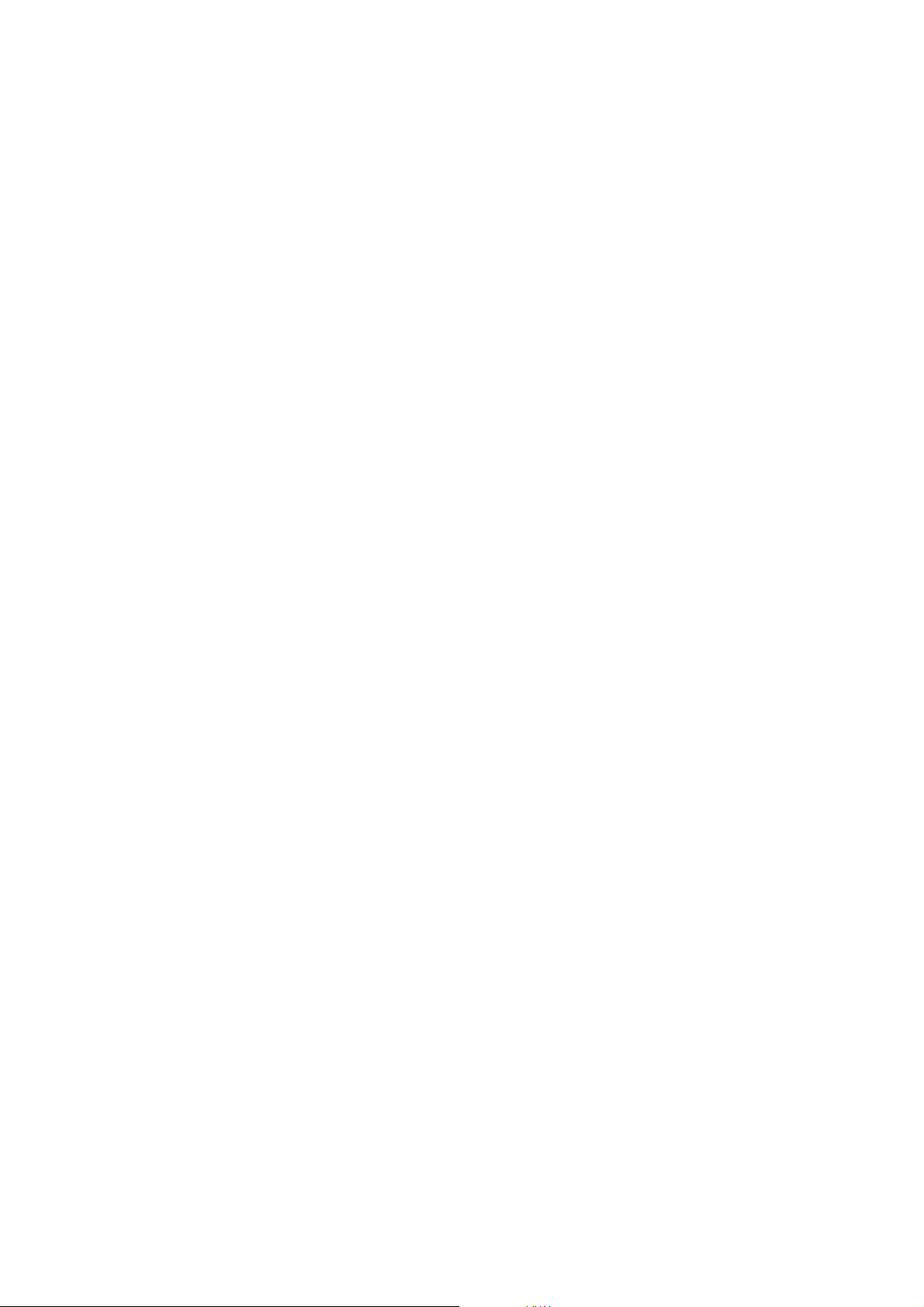
TABLE OF CONTENTS
1.25.4 Trail level ......................................................................................................1-31
1.25.5 Trail time.......................................................................................................1-31
1.25.6 Own ship trail................................................................................................1-31
1.25.7 Trail color modes..........................................................................................1-32
1.26 Target Alarm.............................................................................................................1-32
1.26.1 How to set a target alarm .............................................................................1-32
1.26.2 How to select the alarm type ........................................................................1-33
1.26.3 How to select the target strength which triggers a target alarm ...................1-34
1.26.4 How to acknowledge the target alarm ..........................................................1-34
1.26.5 How to sleep a target alarm temporarily.......................................................1-34
1.26.6 How to delete a target alarm ........................................................................1-34
1.27 NAV Lines.................................................................................................................1-35
1.28 Alarms, Error Messages...........................................................................................1-36
1.28.1 Alarm indication............................................................................................1-36
1.28.2 Alarm description..........................................................................................1-37
1.28.3 Alarm summary ............................................................................................1-38
1.28.4 Alarm list/history ...........................................................................................1-38
1.28.5 Depth alarm..................................................................................................1-39
1.28.6 ROT alarm....................................................................................................1-39
1.29 Docking Mode...........................................................................................................1-39
1.29.1 How to activate the docking mode ...............................................................1-40
1.29.2 How to show or hide the docking information display ..................................1-40
1.29.3 Wind speed and direction.............................................................................1-40
1.29.4 Depth data....................................................................................................1-41
1.29.5 Depth graph..................................................................................................1-42
1.29.6 Speed and movement indications ................................................................1-42
1.30 How to Predict Own Ship’s Position .........................................................................1-43
1.31 How to Program Function Keys (F1 and F2)............................................................1-44
1.32 Markers.....................................................................................................................1-46
1.32.1 [MARK] menu ...............................................................................................1-46
1.32.2 Heading line .................................................................................................1-46
1.32.3 Stern mark....................................................................................................1-47
1.32.4 North mark....................................................................................................1-47
1.32.5 Own ship mark .............................................................................................1-47
1.32.6 Barge mark...................................................................................................1-48
1.33 NAV Data..................................................................................................................1-51
1.33.1 How to show ship’s position or speed and depth alternately........................1-51
1.33.2 How to show wind data or date alternately...................................................1-53
1.33.3 Time to the cursor position ...........................................................................1-54
1.33.4 Cursor position .............................................................................................1-54
1.33.5 ROT, Rudder and Autopilots Graphs ...........................................................1-54
1.34 Customized Menus...................................................................................................1-55
1.35 SD Cards..................................................................................................................1-57
1.35.1 About the SD cards ......................................................................................1-57
1.35.2 How to save and replay the data..................................................................1-58
1.36 How to Set Menu and Icon Behavior........................................................................1-59
1.36.1 Auto closing of menu window.......................................................................1-59
1.36.2 Icons.............................................................................................................1-60
1.37 Other Features .........................................................................................................1-61
1.37.1 Guidance box (Help function).......................................................................1-61
1.37.2 Menu transparency.......................................................................................1-61
1.37.3 Display capture.............................................................................................1-62
1.37.4 How to customize the operation ...................................................................1-64
1.37.5 Transmit time................................................................................................1-65
2. TARGET TRACKING (TT).....................................................................................2-1
v
Page 8
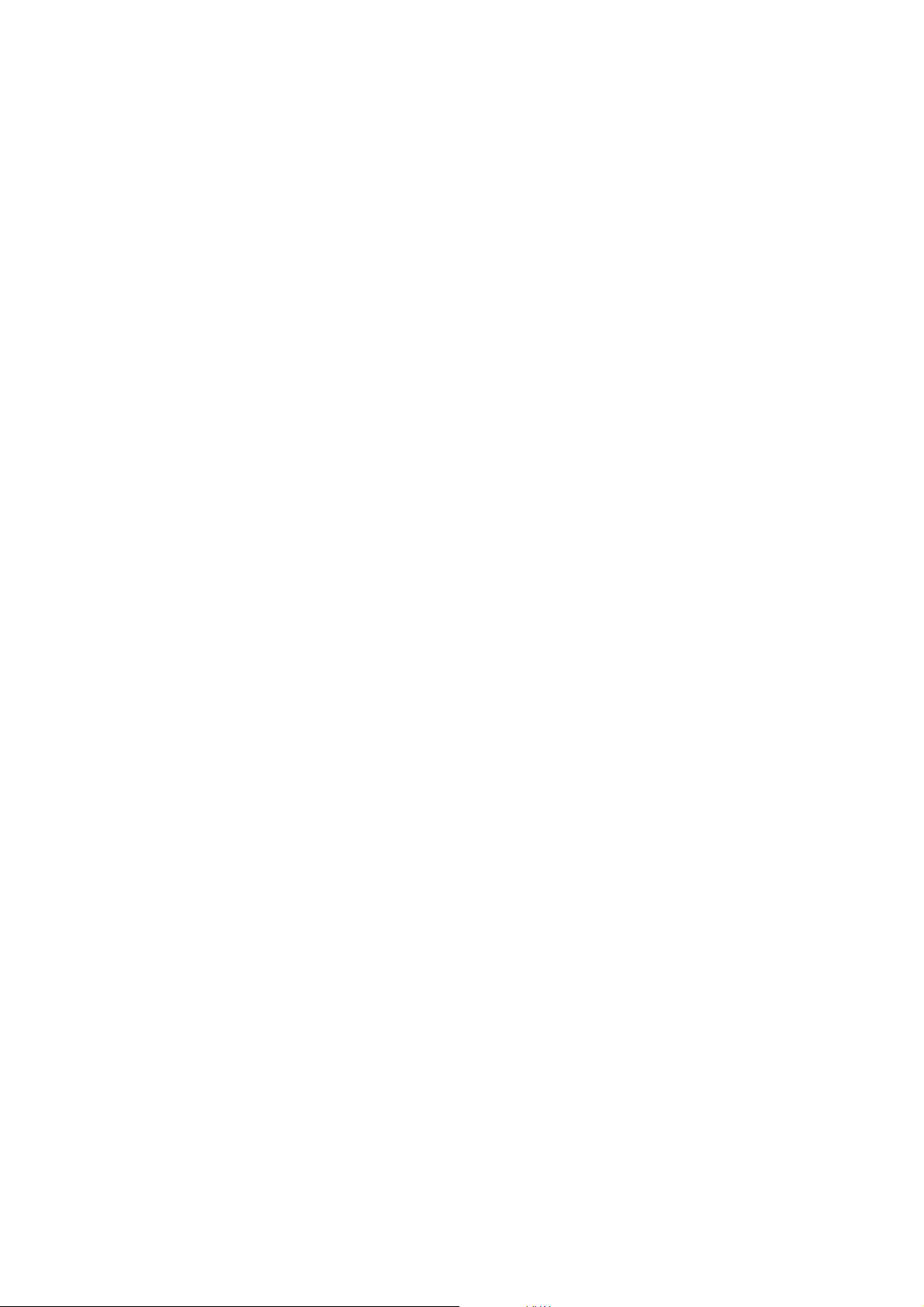
TABLE OF CONTENTS
2.1 TT Display On/Off ...................................................................................................... 2-1
2.2 How to Acquire and Track Targets.............................................................................2-3
2.3 Manual Acquisition ..................................................................................................... 2-3
2.4 Automatic Acquisition.................................................................................................2-4
2.4.1 How to set an acquisition zone ...................................................................... 2-4
2.4.2 How to sleep an acquisition zone................................................................... 2-4
2.4.3 How to delete an acquisition zone ................................................................. 2-4
2.4.4 Acquisition zone reference.............................................................................2-5
2.5 How to Stop Tracking a Target .................................................................................. 2-5
2.6 TT Symbol Attributes..................................................................................................2-6
2.6.1 TT symbol brilliance ....................................................................................... 2-6
2.6.2 TT symbol color.............................................................................................. 2-6
2.7 Lost Target ................................................................................................................. 2-7
2.7.1 Lost target filter .............................................................................................. 2-7
2.7.2 How to acknowledge a lost target .................................................................. 2-8
2.8 TT Data ......................................................................................................................2-8
2.9 TT List ........................................................................................................................ 2-9
2.10 Vector Modes ........................................................................................................... 2-10
2.10.1 Description of vectors...................................................................................2-10
2.10.2 Vector mode and length............................................................................... 2-10
2.11 Past Position Display ............................................................................................... 2-11
2.11.1 How to select the dot number and interval of the past position....................2-11
2.11.2 Past position display mode .......................................................................... 2-11
2.12 CPA/TCPA Alarm.....................................................................................................2-12
3. AIS OPERATION ...................................................................................................3-1
3.1 AIS Display On/Off ..................................................................................................... 3-1
3.2 AIS Display Filter........................................................................................................3-3
3.3 How to Activate Targets ............................................................................................. 3-4
3.3.1 How to activate specific targets manually ......................................................3-4
3.3.2 How to activate all targets..............................................................................3-4
3.4 How to Sleep Targets.................................................................................................3-5
3.4.1 How to sleep an individual target ................................................................... 3-5
3.4.2 How to sleep all targets.................................................................................. 3-5
3.5 AIS Symbol Attributes ................................................................................................3-5
3.5.1 AIS symbol brilliance...................................................................................... 3-5
3.5.2 AIS symbol size and color.............................................................................. 3-5
3.6 Past Position Display ................................................................................................. 3-6
3.6.1 How to select the number and interval of the past position............................ 3-6
3.7 Lost Target ................................................................................................................. 3-7
3.7.1 Lost target filter .............................................................................................. 3-7
3.7.2 How to acknowledge a lost target .................................................................. 3-7
3.8 ROT Setting ............................................................................................................... 3-8
3.9 CPA/TCPA Alarm.......................................................................................................3-8
3.10 Automatic Target Activation .......................................................................................3-9
3.11 AIS Target Data ....................................................................................................... 3-10
3.12 AIS List..................................................................................................................... 3-11
4. RADAR MAP..........................................................................................................4-1
4.1 What is a Radar Map? ............................................................................................... 4-1
4.2 [MARK] icon ...............................................................................................................4-1
4.3 How to Enter Marks, Lines......................................................................................... 4-2
4.3.1 How to enter a mark, line with at the cursor position ..................................... 4-2
4.3.2 How to enter a mark by latitude and longitude position input......................... 4-3
4.3.3 How to enter a mark at current position ......................................................... 4-3
4.4 Mark/Line information.................................................................................................4-3
vi
Page 9
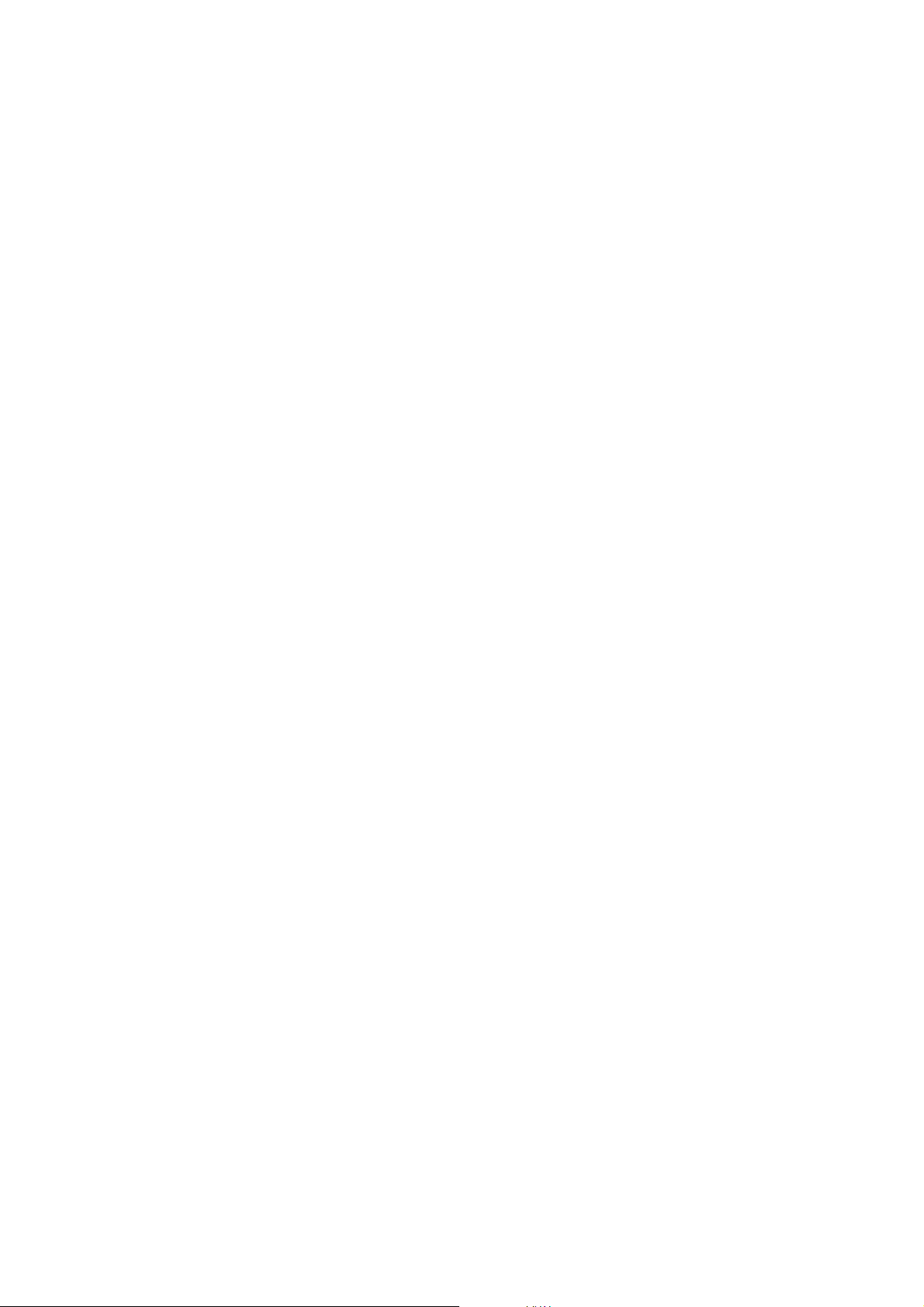
TABLE OF CONTENTS
4.5 How to Show, Hide Marks on the Screen...................................................................4-4
4.6 How to Delete Marks, Lines........................................................................................4-4
4.7 How to Align the Radar Map.......................................................................................4-5
5. MAINTENANCE, TROUBLESHOOTING .............................................................. 5-1
5.1 Preventive Maintenance.............................................................................................5-2
5.2 How to replace the Fuse.............................................................................................5-2
5.3 Life Expectancy of Major Parts...................................................................................5-3
5.4 Diagnostic Test...........................................................................................................5-3
5.4.1 Self Test .........................................................................................................5-3
5.4.2 NMEA sentences checks ...............................................................................5-4
5.5 Easy Troubleshooting.................................................................................................5-5
5.6 Advanced Troubleshooting.........................................................................................5-6
APPENDIX 1 RADIO REGULATORY INFORMATION ............................................AP-1
APPENDIX 2 MENU TREE .......................................................................................AP-2
APPENDIX 3 DIGITAL INTERFACE (IEC61162-1)..................................................AP-6
SPECIFICATIONS .....................................................................................................SP-1
INDEX ......................................................................................................................... IN-1
vii
Page 10
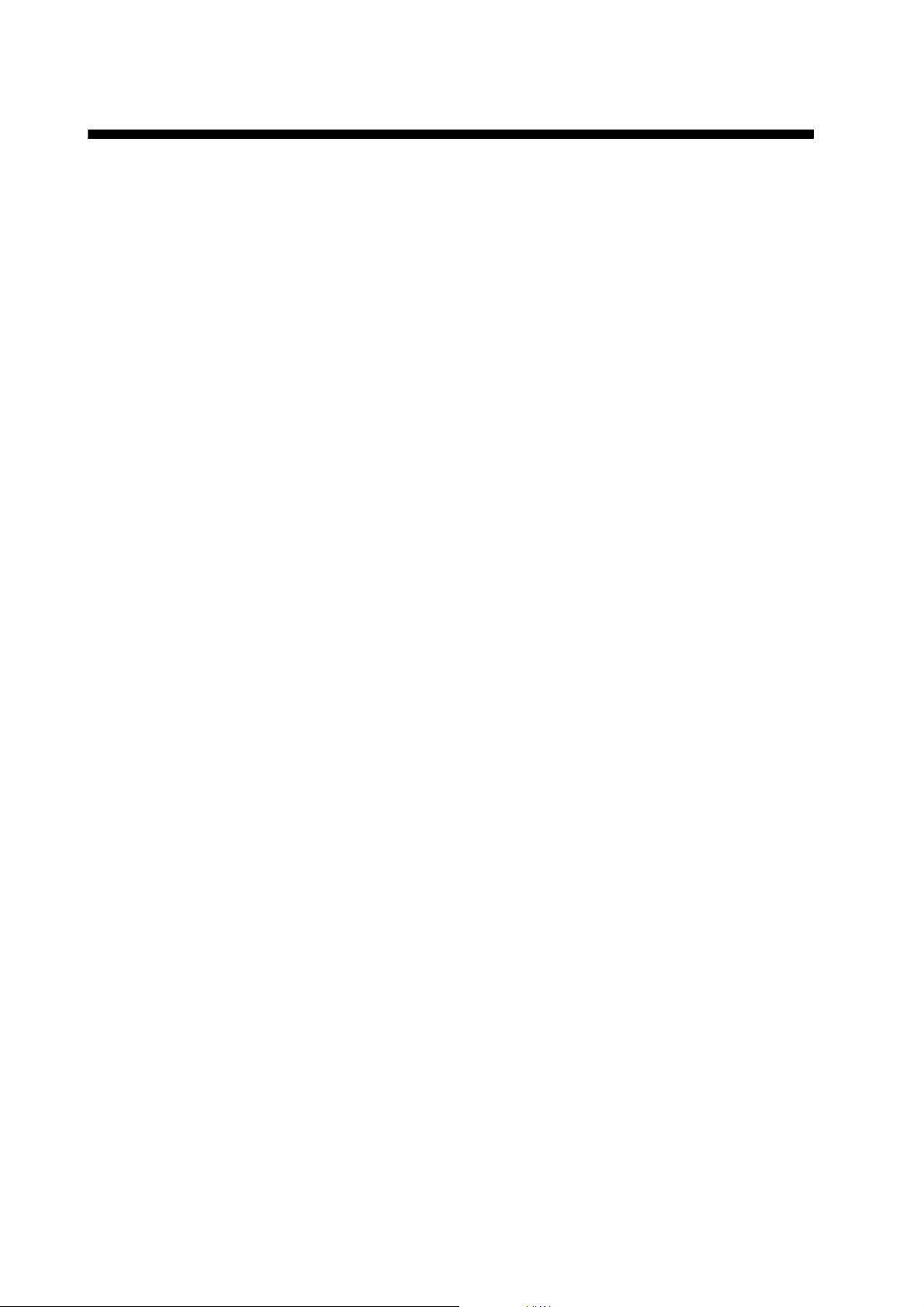
FOREWORD
A Word to the Owner of the FR-1908V-BB/FR-1918V-BB Radar
Congratulations on your choice of the FR-1908V-BB/FR-1918V-BB Radar.
Please carefully read the safety information and operating instructions set forth in this manual before attempting to operate the equipment and conduct any maintenance. Your radar set will perform to the utmost of its ability only if it is operated and maintained in accordance with the correct
procedures.
Features
The FR-1908V-BB/FR-1918V-BB consists of an antenna unit, processor unit, and control unit and
is designed to meet the requirements of navigation radar used on inland waterways. Radar targets
are displayed on a vertically oriented SXGA display, in a single color or gradations of green or
cyan according to echo strength. A 17 to 19 inch display with SXGA (or equivalent) resolution is
recommended. Larger displays may result in dim images. Further, if the aspect ratio of the display
is different from SXGA, images may be distorted. Also, displays larger than 19 inches and having
the same aspect ratio as SXGA may have a “blank” display area at the top and bottom of the
screen.
Following are the main features.
• Displays inland AIS targets
• Easy switching between River and Sea modes
• Automatic capture of the radar display
• Alarm history with Alarm log
• Graph displays: ROT, Rudder and AutoPilot
• TT (Track target) function to watch other ships’ movement
• Large capacity memory - Mark/Line: max. 5,000 points, TT: 100 targets, AIS: 300 targets
Program No.
0359451-01.**
** denotes minor modifications.
viii
Page 11

SYSTEM CONFIGURATION
ANTENNA UNIT
Category of Units
Antenna Unit: Exposed to the weather
All other units: Protected from the weather
Radiator
XN20AF (6.5 ft)
XN24AF (9 ft)
24 VDC
Rectifier
RU-1746B-2
100/110/115/220/230 VAC
1
φ
, 50/60 Hz
PROCESSOR
UNIT
RPU-026
Sub Display
NMEA1 (HEADING SENSOR)
IEC61162-2
NMEA2 (AIS)
IEC61162-2
NMEA3 (NAV EQUIPMENT)
IEC61162-1
NMEA4 (Doppler)
IEC61162-1
NMEA5 (Alarm INS)
IEC61162-1
NMEA6 (ECDIS (TTM))
IEC61162-1
Control Unit
RCU-032
- ROT Sensor
(Analog/Alarm)
- Auto Pilot
(Analog/Follow-up)
- Rudder (Analog)
RW-0013
USB
DVI
RGB
24 VDC
External Monitor (e.g. MU-190V)
External Monitor
or VDR
- RSB-120-102
(4kW, FR-1908V-BB)
- RSB-120-124
(12kW, FR-1918V-BB)
ix
Page 12

SYSTEM CONFIGURATION
This page is intentionally left blank.
x
Page 13

1. OPERATION
PUSH TO SELECT
EBL
MENU
VRM
BRILL
F1
F2
OFF
CENTER
HL
OFF
RANGE
STBY
TX
ADJUST
Power key
Power lamp
Touch pad Setting knob
Left button
Right button
1.1 Controls
Control Function
Power key Turn On/Off power. Power lamp lights when the power is turned on.
STBY/TX Switch between stand-by and transmission.
Touch pad Move the selection or the cursor.
Left-click
Right-click
RANGE Select display range.
Select the pulse width.
EBL Display/Hide EBL (Electronic bearing line).
VRM Display/Hide VRM (Variable range marker).
MENU Display/Hide Menu window.
BRILL Move the cursor on the [BRL] (brill) icon.
OFF CENTER Off-center own ship position.
HL OFF Hide the heading line temporarily.
F1, F2 Execute menu short cut assigned.
Setting knob Operate EBL, VRM, Brilliance.
Select the menu item.
1.2 How to Turn the Radar On/Off
1. Open the cover at the bottom left section on the control unit. Press the Power key
2. Press the Power key on the control unit to turn off the power.
to turn the radar on.
1-1
Page 14

1. OPERATION
10.4
m/s
Front 10.4
m
Aft 13.7
m
4.8
kn
4.8
kn
4.8
kn
SEA
ROT
RUDDER
8 /2 km
HEAD- UP
►
STBY
►
OFFCENT OFF
HDG
123.4°
ALARM
►
ALARM
ACK
M1
MENU
BARGE
ON
2WHT
►
MARK
ON
CYA
►
DOCK ON
BRL2-3
►
ECHO
AZ1
►
AZ2
►
ALR1
►
ALR2
►
HL OFF
TT
ON
►
LIST
EBL1
123.4°
>
EBL2
82.9°
NAV
0.160
T
T
NM
AIS
FIL
►
TUNE
VRM1
1.567
VRM2
0.160
NAV
0.160
NM
LIST
►
NM
NM
MAN
MAN
MAN
AUTO
GAIN
STC
RAIN
75
40
FTC 1
IR 1
ES 2
EAV 3
TRAIL
►
2.50sec
00m03s
REL
ON
CUSTOM3-4
►
OS POSN N 34° 40.0000′
E 135° 20.0000′
UTC
CAPT
±300 º/m
±180 º
AUTO
SPD BT GPS-F
►
DPT AFT
►
CURSOR TTG
6.34km / 300.3°T
WIND
6.7 kn/h
123.4 m
02m45s
10.4 m/s
20-SEP-2012
23:59
GUIDANCE BOXGUIDANCE BOX
1
2
3
5
7
6
4
8
9
10
11
12
13
14
15
16
17
19
18
22
21
24
26
25
32
29
33
34
36
27
28
23
31
30
37
41
40
38
42
39
44
48
53
52
51
49
50
47
54
56
57
58
59
35
43
45
46
55
GRN
B-IN
BLK
OUT D-GRN
MONI
PANL
50
15
Own ship
20
Cursor
*3
17
1.3 How to Transmit
To transmit, press the STBY/TX key while [STBY] is displayed. Radar echoes are displayed on the screen with the previously used settings of range.
Each press of the STBY/TX key switches between stand-by and transmit (You can
also switch between stand-by and transmission by clicking the [STBY/TX] indication.).
The antenna is stopped in stand-by, and rotates in transmission.
The magnetron in the antenna unit generates the radar pulses and decays over time.
To extend the life of the magnetron, keep the radar in stand-by when its use is not required.
1.4 Radar Display Indications
The illustration below shows all the icons and symbols (both in the [RIVER] and [SEA]
modes) that may appear on the display. Some icons or symbols may not be shown
depending on the display mode.
1-2
Radar display example
Page 15

1. OPERATION
No. Icon/Symbol No. Icon/Symbol
1 Operation mode 2 ROT/Rudder graph
3 Range/Range ring interval 4 Orientation mode
5 Standby/Transmit 6 Off-center
7 Generated alarm 8 Alarm acknowledge
9 Heading 10 Pulse width
3
11*
Own ship position (Lat/Lon) 12 Capture
13 Ship speed 14 Depth
15 Time to go to cursor posi-
16 Cursor position
tion
17
19*
Wind speed or Date/Time*
1
Barge Mark
3
18 Menu
1
20*
Mark
21 Brilliance set 22 Echo color
23 Background color (effective
display area)
24 Background color (outside
effective display area)
25 Monitor brill 26 Panel dimmer
27 Docking mode
2
29*
31*
Target alarm 1, 2 30 Heading line Off
2
Target tracking
28*
32*
2
Acquisition zone 1, 2
2
TT (Target tracking) list
33 EBL 1, 2 34 Nav line (port)
35 Guidance box 36 VRM 1, 2
37 Nav line (starboard) 38 AIS list
39 AIS 40 Trail elapsed time
41 Trail time 42 Trail mode (Relative or True)
43 Trail 44 Custom setting name
45 FTC 46 Interference rejection
47 Echo stretch 48 Echo average
49 Tuning 50 Gain
51 STC 52 Rain
53 Wind speed 54 Dual depth
1
55 Ship’s speed and move-
56*
Mark, Line
ment at fore, midpoint and
aft
57*
1
Barge
58*
2
TT symbol
59 AIS symbol
*1: River mode only *2: Sea mode only *3: Off by default
1-3
Page 16

1. OPERATION
Put the cursor
on an icon
Highlighted
HEAD-UP ►
HEAD-UP ►HEAD-UP ►HEAD-UP ►
Right-click
Selected menu
Sub menu
BRL 2-3
►
Option mark
BRL 2-3
►
[BRILL MENU]
1 BACK
2 [EDIT]
3 [PRESET]
Menu
options
[TRAIL]
1 BACK
2 TRAIL MODE
REL /TRUE
3 TRAIL LEVEL
1 /2/3/4
4 OS TRAIL
OFF/1/2
5 TRAIL COLOR OPTION
DEFAULT/USER
Click
[TRAIL]
1 BACK
2 TRAIL MODE
REL /TRUE
3 TRAIL LEVEL
1 /2/3/4
4 OS TRAIL
OFF/1/2
5 TRAIL COLOR OPTION
DEFAULT/USER
Menu
items
1.5 Menu Operation
1.5.1 How to operate the radar from the icons
How to select the menu icon on the screen
Use the touch pad to select an icon. The icon is highlighted when correctly selected.
Operations available with the left button
• Open the main menu when the [MENU] icon is selected (see paragraph 1.5.2).
• Select options related to the selected icon cyclically.
Operations available with the right button
Opens the sub menu window for the menu icon with the option mark (triangle).
BRL 2-3
ECHO
B-IN
►
GRN
BLK
AZ1
AZ2
ALR1
BRL 2-3
►
Operation available with the setting knob
• Rotation: Change the setting value on the setting box (clockwise to decrease the
value, counterclockwise to increase the value).
• Press: Move the cursor on the setting box respectively among [GAIN], [STC] and
[RAIN].
How to select the menu items on the menu window
1. Use the touch pad to select the menu item. The selected menu item is enclosed
with a rectangle.
2. Use the touch pad to select an option. The selected option is enclosed with a rect-
angle.
1-4
Click outside the menu window to close the menu window.
Page 17

Mouse operation
Click
[MAIN MENU] for [RIVER] mode
BARGE
ON
2
WHT
ON
CYA
DOCK OFF
BRL2-3
ECHO
B-IN
OUT
MONI
PANL
HL OFF
EBL1
123.4°
>
EBL2
82.9°
NAV
0.160
T
T
km
GRN
BLK
D-GRN
50
15
MARKMARK
MENUMENU
[MAIN MENU]
1 BACK
2 [ECHO]
3 [DISPLAY]
4 [MARK]
6 [RADAR MAP]
7 [NAV DATA]
8 [FILES]
9 [CAPTURE]
10 [CONFIGURATION]
(at the bottom left corner on the
screen in [RIVER] mode )
Click
Hidden icons appear.
BARGE
ON
2
WHT
ON
CYA
DOCK OFF
BRL2-3
ECHO
B-IN
OUT
MONI
PANL
HL OFF
EBL1
123.4°
>
EBL2
82.9°
NAV
0.160
T
T
km
GRN
BLK
D-GRN
50
15
MARKMARK
MENUMENU
MENUMENU
A mouse can be connected to the processor unit to control radar functions. The table
below compares operation with the control unit and mouse.
Note: Connect the USB mouse to the processor unit directly. Do not use a USB hub
when connecting the USB mouse to the processor unit.
Control unit Mouse
Cursor movement by touch pad Cursor movement by mouse operation
Left button press Left-click
Right button press Right-click
Setting knob rotation • Wheel rotation
Setting knob press Wheel press
1.5.2 Menu window
Main menu
To open the main menu, put the cursor on the [MENU] icon, then left-click (or press
the left button).
1. OPERATION
• Cursor movement when selecting menus
Note: Hereafter, placement of the cursor and operation of the left button are omitted
in procedures done with icons. For example, the above sentence would be written as
"Click the [MENU] icon."
To close the main menu, left-click or right-click outside the menu window.
Also, if no operation is detected the specified duration*, the main menu is closed automatically.
*: Set the duration at [AUTO-CLOSING TIME] in the [DISPLAY] menu.
1.5.3 How to show the hidden icons
If the radar can be set to hide some icons after a specified interval, click the [MENU]
icon to display the hidden icons.
1-5
Page 18

1. OPERATION
[AIS LIST] <SORT>NAME-UP 1/1
MMSI NAME
12XXXXXXXXX ABCXX
2345XXXXXXX AXX
1.5.4 List windows
There are three list windows (TT, AIS and Alarm) and they provide information about
tracking targets, AIS targets and generated alarms.
• TT list: Click the [LIST] icon for TT at the bottom of the display to show the TT list.
[TT LIST]
No. RANGE BEARING CPA TCPA
001 9. 60NM 058. 8°T 0. 00NM 00m00s
002 19. 2NM 059. 0°T 0. 00NM 00m00s
• AIS list: Click the [LIST] icon for AIS at the bottom of the display to show the AIS list.
• Alarm list: Right-click the [ALARM] icon at the top left corner then click [3 ALARM
LIST/HISTORY] to show the Alarm list.
[ALARM LIST] 1/1
ITEM TYPE DATE/TIME
ROT SENSOR ERROR
AIS RECEIVE ERROR AIS WARNING
00:00:000000/00/00
00:00:000000/00/00
How to close a list window
Click the close button () at the top right corner of the list window. Alternately, rightclick or left-click outside the window.
1.6 How to Adjust Display Brilliance, Panel Dimmer
1.6.1 Display brilliance
1-6
You can adjust the display brilliance (setting range: 0 to 50) with the [MONI] icon. The
connection between the processor unit and the monitor unit MU-190V with the USB
cable (Option) is required. See the Operator’s manual of MU-190V.
Note: This function is available when the following menus of MU-190V are set as below:
• [AUTO DIMMER]: [OFF]
• [EXT BRILL CTRL]: [ON]
Page 19

1. OPERATION
Setting box for
monitor brilliance
Left-click
or
Rotate the setting knob
counterclockwise
Increase the brilliance
Decrease the brilliance
Right-click
or
Rotate the setting
knob clockwise
BRL2-3
MENU
BRL2-3
MENU
BRL2-3
BRL2-3
Customized brilliance
settings
4 sets
USER 1
USER 2
USER 3
USER 4
16 sets
1. Click the setting box for display brilliance at the bottom left corner of the screen.
2. Press the left button to decrease the brilliance; the right button to increase the brilliance. With mouse connection, rotate the wheel or click the right or left button to
adjust the brilliance.
ECHO
GRN
B-IN
BLK
OUT
D-GRN
30
15
HL OF
ECHO
B-IN
OUT
MONI
PANL
GRN
BLK
D-GRN
31
15
HL OF
ECHO
B-IN
OUT
MONI
PANL
GRN
BLK
D-GRN
29
15
MONI
PANL
HL OF
1.6.2 Panel dimmer
The backlighting for the keys on the control unit can be adjusted as follows:
1. Click the setting box for panel dimmer at the bottom left corner on the screen.
2. Press the left button to decrease the dimmer; the right button to increase the dimmer. With mouse connection, rotate the wheel or click the right or left button to adjust the panel dimmer.
1.6.3 Brilliance Sets
This radar provides customized sets of brilliance to match any ambient lighting condition. Four sets of customized brilliance settings are available for four users each, for
a total of 16 sets.
When the radar is powered on, the display is shown with the maximum brilliance setting. Select the appropriate brilliance, depending on the environment.
ECHO
GRN
B-IN
BLK
OUT
D-GRN
MONI
PANL
Setting box for panel dimmer
30
15
HL OF
1-7
Page 20

1. OPERATION
[BRL] icon
O
MARK
BRL2-3
1 BACK
2 USER-NAME1
BRL1-1/
BRL1-2/
BRL1-3/
BRL1-4
3 USER-NAME2
BRL2-1/
BRL2-2/
BRL2-3/
BRL2-4
4 USER-NAME3
BRL3-1/
BRL3-2/
BRL3-3/
BRL3-4
5 USER-NAME4
BRL4-1/
BRL4-2/
BRL4-3/
BRL4-4
[BRILL MENU]
Click
[BRILL MENU]
1 BACK
2 [EDIT]
3 [PRESET]
Right-click
[BRL] icon
O
MARK
BRL2-3
1 BACK
2 USER NAME
USER NAME 1
3 USER COMMENT
BRL1-1
4 ECHO COLOR
YEL/GRN/WHT/AMB/
M-GRN/M-CYA
5 BACK COLOR (INSIDE)
BLK/D-BLU/L-BLU/
D-GRY
6 BACK COLOR (OUTSIDE)
BLK/D-BLU/L-BLU/
D-GRY/D-GRN
7 TRAIL COLOR
YEL/GRN/WHT/AMB/BLU
8 MONITOR BRILL
9 PANEL DIMMER
10 [COLOR DETAIL]
11 [BRILL DETAIL]
12 SAVE & QUIT
[EDIT]
[END] button
How to select a customized brilliance set
1. Click the [BRL] icon at the bottom left corner on the screen to show the [BRILL
2. Click the user name and the required brilliance set.
3. Click outside the menu window to close the menu.
How to edit [BRILL MENU]
You can edit the menu contents for each brilliance set.
MENU] window.
2WHT
MARK
ON
CYA
BRL2-3
ECHO
GRN
B-IN
BLK
-
D
1. Right-click the [BRL] icon at
the bottom left corner on the
screen to show the [BRILL
MENU] window.
Note: The [BRL1-1] setting
2 WHT
MARK
BRL2-3
ECHO
B-IN
ON
CYA
GRN
BLK
-
D
is fixed as a default setting.
You can edit the setting, but
when the system is turned off, the default setting is restored. To save a custom
brilliance set, select a setting other than [BRL1-1].
2. Click [EDIT].
3. Click [USER NAME].
4. To edit the name, click the name column then enter the
name with the software keyboard. Click the [END] button to finish.
1-8
• Change the digit: Rotate scrollwheel.
• Delete a character: Use the [BS] button on the soft-
ware keyboard.
5. Click [USER COMMENT] to edit. The editing procedure is the same as that for
[USER NAME]. Refer to step 4.
6. To edit the comment, click the respective BRL column then enter the comment
with the software keyboard. Click the [END] button to finish.
7. Click the menu item, [4 ECHO COLOR] to [11 BRILL DETAIL], to edit.
8. Set the option for each menu item as appropriate.
9. Click [SAVE & QUIT] to save the settings.
Page 21

1.7 Color Scheme
CYA
DO
ECHO
B-IN
OUT
MONI
PANL
H
GRN
BLK
D-GRN
50
MARK
BRL2-3BRL2-3
Click the icon to
change the color.
You can select the color for echo and background
color (inside/outside) with the display icons.
Available options (Each color is selectable respectively)
[ECHO COLOR] YEL
(yellow)
[BACK COLOR
(INSIDE)]
[BACK COLOR
(OUTSIDE)]
BLK
(black)
BLK
(black)
You can set the customized color for the following items on [COLOR DETAIL].
GRN
(green)
D-BLU
(dark blue)
D-BLU
(dark blue)
Available colors
WHT
(white)
L-BLU
(light blue)
L-BLU
(light blue)
AMB
(amber)
D-GRY
(dark gray)
D-GRY
(dark gray)
1. OPERATION
M-GRN* M-CYA*
——
D-GRN
—
(dark green)
• Echo color
• Back color
(effective display area)
• Back color
(outside effective
display area)
• Trail color
• Character color
• Fixed range ring color
• Gyro scale color
• EBL/VRM/NAV LINE color
• Alarm indication
• Cursor color
1. Right-click the [BRL] icon at the bottom left corner on the screen to show the
[BRILL MENU] window.
2. Click [EDIT].
3. Click [COLOR DETAIL].
[COLOR DETAIL]
1 BACK
2 CHARACTER
GRN/RED/WHT
3 FIXED RING
GRN/WHT
4 GYRO RING
L-BLU/RED/GRN/WHT
5 EBL/VRM/NAV LINE
L-BLU/GRN/WHT
6 ALARM
RED/WHT
7 CURSOR
GRN/WHT
4. Set the option for each menu item as appropriate.
5. Click [SAVE & QUIT] to save the settings.
1-9
Page 22

1. OPERATION
Default settings for [USER 1] to [USER 4]
Available options (Each color is selectable)
[USER 1] [USER 2] [USER 3] [USER 4]
[ECHO COLOR] GRN (green) WHT (white) GRN (green)
[BACK COLOR (INSIDE)] BLK (black)
[BACK COLOR (OUTSIDE)] BLK (black) D-BLU
(dark blue)
[TRAIL COLOR] GRN (green) WHT (white) GRN (green)
[COLOR DETAIL] [CHARACTER] WHT (white)
[FIXED RING] WHT (white)
[GYRO RING] GRN (green) WHT (white)
[EBL/VRM/NAV
LINE]
[ALARM] RED
[CURSOR] GRN (green)
GRN (green)
D-GRY
(dark gray)
D-GRN
(dark green)
Available colors
Available options (Each color is selectable)
[ECHO COLOR] YEL
(yellow)
[BACK COLOR (INSIDE)]
[BACK COLOR (OUTSIDE)]
[TRAIL COLOR] YEL
[COLOR
DETAIL]
[CHARACTER] GRN
[FIXED RING] GRN
[GYRO RING] L-BLU
[EBL/VRM/NAV
LINE]
[ALARM] RED WHT
[CURSOR] GRN
BLK
(black)
BLK
(black)
(yellow)
(green)
(green)
(light blue)
L-BLU
(light blue)
(green)
GRN
(green)
D-BLU
(dark blue)
D-BLU
(dark blue)
GRN
(green)
RED WHT
WHT
(white)
RED GRN
GRN
(green)
(white)
WHT
(white)
WHT
(white)
L-BLU
(light
blue)
L-BLU
(light
blue)
WHT
(white)
(white)
—— ——
(green)
WHT
(white)
—— ——
—— ——
AMB
(amber)
D-GRY
(dark gray)
D-GRY
(dark gray)
AMB
(amber)
———
WHT
(white)
———
MGRN*M-CYA*
——
D-GRN
(dark
green)
BLU
(Blue)
——
—
—
1-10
*: [M-GRN]: Multi-green (green gradation), for [SEA] mode only
[M-CYA]: Multi-cyan (cyan gradation), for [SEA] mode only
Page 23

1.8 Tuning
EAV
3
Put the cursor inside box
to adjust tuning, when
[MAN TUNE] is selected.
Tuning bar
Tuning level
Tuning icon
([AUTO] or [MAN])
[ECHO]
1 BACK
2 TUNE INITIALIZE
3 STC PRESET
OFF/ON
4 FTC PRESET
OFF/ON
AUTO
TUNE
Tuning bar (yellow)
Tuning level moves during
initialization
1.8.1 How to select the tuning method
The tuning method, auto tuning or manual tuning, can be selected with the tuning icon
as follows.
Click the tuning icon ([AUTO] or [MAN]) at the bottom right corner on the screen to
switch between [AUTO] and [MAN].
1. OPERATION
00m03s
ON
AUTO
TUNE
1.8.2 Automatic tuning
Click the tuning icon to select [AUTO] referring to paragraph 1.8.1.
1.8.3 Manual tuning
1. Click the tuning icon to select [MAN] referring to paragraph 1.8.1.
2. Put the cursor on the tuning bar.
3. Rotate the setting knob to adjust the tuning. The best tuning point is where the bar
swings maximum. The triangle in the bar graph shows tuning level; not the tuning
condition.
1.8.4 How to initialize tuning
75
Automatic tuning is initialized during the installation.
However, if you feel that automatic tuning is not
working properly try re-initializing the tuning. Open
[MAIN MENU] then click [ECHO] to open [ECHO]
menu. Click [TUNE INITIALIZE] to start the initialization.
The tuning bar turns yellow and moves during
the initialization.
Note 1: The display may appear incorrect during
initialization, caused by changes in pulse or tuning levels.
Note 2: The following operations cancel the initialization process.
• Change of range
• Go [STBY] mode
• Change of pulse width
1-11
Page 24

1. OPERATION
[CIRCLE]
[WIDE]
Gray zone: Echo area
Click the operation
mode icon
SEA
ROT
RUDDER
2/ 0.4
NM
HEAD-UP
STBY
OFFCENT
HDG
S
OFF
RIVER
RO
RUDDE
1.6/ 0.4
SM
HEAD-UP
STBY
OFFCENT
HDG
S
OFF
1.9 Echo Area
The echo display area can be selected for [CIRCLE] or [WIDE], in the [SEA] mode.
1. Open [MAIN MENU], click [DISPLAY].
2. Click [ECHO AREA] then select the option.
[CIRCLE]: Echoes in the radar circle.
[WIDE]: Echoes in the whole of the display
3. Click outside the menu window to close
the menu.
1.10 Operation Modes
This radar has two operating modes: river mode and sea mode.
• The river mode provides a specialized radar display for river navigation.
• The sea mode provides the traditional radar display.
1.10.1 How to select an operation mode
Click the operation mode icon at the top left corner of the screen to select [RIVER] or
[SEA].
Note 1: To enable switching of the operation mode, the [OPERATION TYPE] setting,
in the [SERVICE MENU], must be set to [RIVER-SEA]. See your dealer.
Note 2: To change the operation mode ([RIVER] or [SEA]), go to [STBY] once to select the operation mode then go to [TX] mode.
The following items are set according to the operation mode.
1-12
• Orientation mode
• Range
• Units
• Screen size (River mode: circle* only, Sea mode: circle* and wide*)
*: See section 1.9.
Page 25

1.10.2 Orientation mode
North marker
Heading
line
North mark
Heading
line
Relative motion (RM)
In relative motion, own ship position is stationary on the screen to observe relative motion of surrounding targets.
• HEAD UP
The head-up mode is a display in which the line
connecting own ship and the top of the display
indicates own ship's heading. The target pips
are painted at their measured distances and in
their directions relative to own ship's heading.The short line on the bearing scale is the
north marker, which indicates heading sensor
north.
• HEAD UP (TB)
Radar echoes are shown in the same way as in the head-up mode. The difference
from normal head-up presentation lies in the orientation of the bearing scale. The
bearing scale rotates in accordance with the heading sensor signal, enabling you to
know own ship's heading at a glance.
This mode is available when the radar is interfaced with a gyro heading sensor. If
the gyro heading sensor fails, the bearing scale returns to the state of head-up
mode.
1. OPERATION
• STERN UP
A display without azimuth stabilization in which the line that connects the center with
the top of the display indicates your stern.
• NORTH UP
The north-up mode paints target pips at their
measured distances and in their true (heading
North mark
sensor) directions from own ship, north bearing
is fixed at the top of the screen. The heading
line changes its direction according to the
ship's heading. This mode requires heading
Heading
line
signal.
If the compass fails, the orientation mode
changes to head-up and the north marker disappears.
• COURSE UP
The course-up mode is an azimuth stabilized
display in which a line connecting the center
with the top of the display indicates own ship's
intended course (namely, own ship's previous
heading just before this mode has been selected).Target pips are painted at their measured
distances and in their directions relative to the
intended course, which is maintained at the 0degree position. The heading line moves in accordance with ship's yawing and course
change.
1-13
Page 26

1. OPERATION
HEAD-UPHEAD-UP
HU TB*HU TB*
STERN-UPSTERN-UP
NORTH-UP*NORTH-UP*
CU RM*CU RM*
NU TM*NU TM*
CU TM*CU TM*
Left-
click
Switches the orientation mode
(*: Sea mode only)
T
R
HEAD-UP
Orientation icon
(at the top left corner on the screen)
True motion (TM)
• NORTH UP
• COURSE UP
Mode availability
Ground (or water mass) is stabilized with compass and speed inputs. Your ship and
other objects in motion move with their true courses and speed.
Own ship and other moving objects move in
accordance with their true courses and
speed. In ground stabilized TM, all fixed targets, such as landmasses, appear as stationary echoes. In the sea stabilized TM
without set and drift inputs, the landmass can
move on the screen.
North mark
Heading
line
Orientation
mode
Head up RM Yes Yes
Head up RM (TB) No Yes
Stern up RM Yes Yes
North up RM No Yes
Course up RM No Yes
North up TM No Yes
Course up TM No Yes
: Indicates data required to enable the mode.
Heading L/L [RIVER] mode [SEA] mode
Data Availability
1.10.3 How to select an orientation mode
Select the orientation mode icon then press the left button to select an orientation
mode.
Note: You can not set [HEAD-UP] to [OFF].
SEA
RO
RUDDE
6/ 1.5
HEAD-UP
OFFCENT
STBY
1-14
NM
HDG
OFF
L
Page 27

1.10.4 How to change orientation mode presets
Orientation icon
(at the top left corner on the screen)
Right-
click
S
A
[ORIENTATION MODE]
1 BACK
2 HEAD-UP
OFF/ON
3 HEAD-UP TB*
OFF/ON
4 STERN-UP
OFF/ON
5 NORTH-UP*
OFF/ON
6 COURSE-UP*
OFF/ON
7 NORTH-UP TM*
OFF/ON
8 COURSE-UP TM*
OFF/ON
*: [SEA] mode only
6/ 1.5
NM
Seven orientation modes are available in [SEA] mode, two orientation modes in the
[RIVER] mode. You can remove unnecessary modes from the Orientation icon as follows.
1. Right-click the orientation icon to show the [ORIENTATION MODE] window.
1. OPERATION
SEA
4 /1
HEAD-UP
OFFCENT
TBY
2. Click the mode to set.
3. Click [ON] or [OFF]. Any mode set to [OFF] is removed from the Orientation icon.
Note: You can not set [HEAD-UP] to [OFF].
4. Click outside the menu window to close the menu.
ROT
RUDDER
NM
HDG
OFF
M1
1.11 How to Select the Range Scale
The selected range scale, range ring interval
and pulse width are shown at the top left corner on the screen. When a target of interest
comes closer, reduce the range scale so that
it appears in 50-90% of the display radius.
The available units for range are NM, KM,
SM, and KYD. You can change the unit when
installed.
HEAD-UP
OFFCENT
Range scale
SEA
6/ 1.5
RUDDER
NM
OFF
Range ring interval
ROT
ALARM
HDG 123.4°
ALARM
ACK
Left-click the range scale icon to decrease the range: right-click to increase the range.
0.5/ 0.1
Decrease the range
Left-click
NM
Range scale selected
0.75/ 0.25
NM
Right-click
1/ 0.25
NM
Increase the range
1-15
Page 28

1. OPERATION
Range for River mode
In River mode, the default unit is SM.
Range for Sea mode
Range (SM) Range ring interval (SM)
0.125 0.025
0.25 0.05
0.5 0.1
0.8 0.2
1.2 0.2
1.6 0.4
20.4
41
82
16 4
32 8
64 16
In Sea mode, the default unit is NM.
Range (NM) Range ring interval (NM)
0.125 0.025
0.25 0.05
0.5 0.1
0.75 0.25
10.25
1.5 0.25
20.4
30.5
41
61
82
12 2
16 4
24 4
32 8
48 8
64 16
1-16
Page 29

1.12 Pulse width
HDG
1
HEAD-UPHEAD-UP
M1
Pulse
icon
Indication
[S]: Short pulse
[M1]: Medium pulse 1
[M2]: Medium pulse 2
[L]: Long pulse
The pulse width in use is displayed at the top left corner on the screen. The pulse
widths are set to each range scale and custom setup. Use a longer pulse width when
your purpose is long range detection. Use a shorter pulse width when the resolution
is important.
1.12.1 How to change a pulse width
The pulse width in use is displayed at the top left corner of the screen using the indications shown in the table below.
Left-click the pulse icon to shorten the pulse width or right-click to lengthen the pulse
width.
1. OPERATION
OFFCENT
STBY
Appropriate pulse widths are preset to individual range scales. If you are not satisfied
with the current pulse width settings, you may change them referring to
paragraph 1.12.2.
Pulse width for [RIVER] mode
Range (SM) Available pulse width
0.125/ 0.25/ 0.5/ 0.8/ 1.2 S
1.6/2 S/M1
8/16 M2/L
32/64 L
Pulse width for [SEA] mode
Range (NM, SM) Available pulse width
0.125/ 0.25/ 0.5/ 0.75/ 1 S
1.5/ 2 S/M1
3/ 4 M1/M2
6/ 8/ 12/ 16 M2/L
24/ 32/ 48/ 64 L
OFF
M1
4M1/M2
Range (km, kyd) Available pulse width
0.125/ 0.25/ 0.5/ 0.75/ 1/ 1.5/ 2 S
3/ 4 S/M1
6/ 8 M1/M2
12/ 16/ 24/ 32 M2/L
48/ 64 L
1-17
Page 30

1. OPERATION
CUSTOM1-1
►
Click
[AUTO]: Auto
[MAN]: Manual
MAN TUNE
MAN GAIN
AUTO STC
AUTO RAIN
80
0
0
MAN TUNE
AUTO GAIN
MAN STC
AUTO RAIN
0
0
0
Gain mode
icon
1.12.2 How to select a pulse width
1. Right-click [CUSTOM] icon at the bottom right corner on the screen to show
[CUSTOM MENU].
CUSTOM1-1
►
FTC 1
2. Click [EDIT].
[EDIT]
1 BACK
2 USER NAME
USER NAME 1
3 USER COMMENT
CUSTOM4-4
4 [GAIN/STC/RAIN]
5 FTC
OFF/1/2
6 INT REJECT
OFF/1/2/3
7 ECHO STRETCH
OFF/1/2/3
3. Click [PULSE WIDTH].
8 ECHO AVERAGE
OFF/1/2/3
9 WIPER
OFF/ON
10 VIDEO CONTRAST TYPE
A/B/C/D
11 [STC CURVE]
12 LOW LEVEL ECHO
0
13 TT ECHO LEVEL
13
Right-click
[CUSTOM MENU]
1 BACK
2 [EDIT]
3 [PRESET]
14 [PULSE WIDTH (RIVER)]
15 [PULSE WIDTH (SEA)]
16 SAVE ∆ QUIT
#14 is shown in
[RIVER] mode
#15 is shown in
[SEA] mode
For [RIVER] mode
[PULSE WIDTH (RIVER)]
1 BACK
2 PULSE 0.125/0.25/0.5/0.8-1.2
S
3 PULSE 1.6-2
S /M1
4 PULSE 4
M1 /M2
5 PULSE 8-16
M2 /L
6 PULSE 32-64
L
For [SEA] mode
[PULSE WIDTH (SEA)]
1 BACK
2 PULSE 0.125/0.25/0.5/0.75-1
S
3 PULSE 1.5-2
S /M1
4 PULSE 3-4
M1 /M2
5 PULSE 6/8/12-16
M2 /L
6 PULSE 24/32/48-64
L
[PULSE WIDTH (SEA)]
1 BACK
2 PULSE 0.125/0.25/0.5/0.75/1/1.5-2
S
3 PULSE 3-4
S /M1
4 PULSE 6-8
M1 /M2
5 PULSE 12/16/24-32
M2 /L
6 PULSE 48-64
L
Range unit: NM, SM Range unit: km, kyd
4. Click the range in use.
5. Click the desired pulse width.
6. Click outside the menu window to close the menu.
1.13 How to Adjust the Gain (sensitivity)
The gain functions to adjust the sensitivity of the receiver for the best reception. The
gain can be adjusted automatically or manually.
1. Click the gain mode icon at the bottom right corner on the screen to show [MAN]
or [AUTO] as appropriate.
1-18
2. For manual adjustment, rotate the setting knob to adjust the gain so that weak
noise appears on all of the screen. If the gain is too low, weak echoes may be
missed. If the gain is too high, the background noise hides weak targets. For auto
mode, the setting range is -50 to 50. For manual mode, 0 to 100.
Page 31

1.14 How to Reduce the Sea Clutter
Sea clutter at screen
center
STC adjusted; sea
clutter suppressed
[AUTO]: Auto
[MAN]: Manual
MAN TUNE
AUTO GAIN
AUTO STC
AUTO RAIN
0
0
0
MAN TUNE
AUTO GAIN
MAN STC
AUTO RAIN
0
100
0
Click
STC mode
icon
STC PRESET [ON]
The reflected echoes from the waves
appear around your ship and are
called “sea clutter”. The sea clutter
extends according to the height of
waves and antenna above the water.
When the sea clutter hides the targets, reduce the clutter, either manually or automatically.
1. Click the STC mode icon at the bottom right corner on the screen to show [MAN]
or [AUTO] as appropriate.
1. OPERATION
2. For manual adjustment, rotate the setting knob to adjust the sea clutter so that the
clutter is broken into small dots, and small targets become identified. If the setting
is too low, targets are hidden in the clutter. If the setting is too high, both sea clutter
and targets disappear from the display. Normally adjust the control until the clutter
has disappeared to leeward, but a small amount of the clutter is visible windward.
For auto mode, the setting range is -50 to 50. For manual mode, 0 to 100.
STC PRESET
You can tune STC properly with the [STC PRESET] function.
1. Click the STC mode icon to set [MAN] (Manual mode).
2. Put the cursor on the STC setting box at the bottom right corner on the screen.
MAN TUNE
AUTO GAIN
MAN STC
AUTO RAIN
0
100
0
STC setting box
3. Rotate the setting knob to set the level to use as lowest level for STC adjustment.
4. Open [MAIN MENU], click [ECHO].
5. Click [STC PRESET].
6. Click [ON] to activate the
[STC PRESET] function. The STC
bar is re-scaled to set the STC level
to zero.
0 100
Current level
STC PRESET [ON]
0 100
Change of the STC scale bar
1-19
Page 32

1. OPERATION
[AUTO]: Auto
[MAN]: Manual
MAN TUNE
AUTO GAIN
AUTO STC
MAN RAIN
MAN TUNE
AUTO GAIN
AUTO STC
AUTO RAIN
0
0
0
0
0
100
Click
Rain mode
icon
1.15 How to Reduce the Rain Clutter
The reflections from the rain or snow appear on the screen. These reflected echoes
are called “rain clutter”. When the rain clutter is strong, targets in the rain clutter are
hidden in the clutter. Reflections from the rain clutter are easily identified from true targets by their wool-like appearance.
The rain control breaks the continuous display of rain or snow reflections into a random pattern. When the rain clutter hides the targets, adjust the rain control (automatic
or manual) to reduce the clutter.
1. Click the rain mode icon at the bottom right corner on the screen to show [MAN]
or [AUTO] as appropriate.
2. For manual adjustment, rotate the setting knob to reduce the rain clutter.
For auto mode, the setting range is -50 to 50. For manual mode, 0 to 100.
1.16 Cursor
Within the radar display, the cursor is shown as a plus sign (+). When the cursor is
outside the radar display it is shown as an arrow ( ).
Cursor menu
Functions that require the use of the cursor, such as EBL offset, may be activated directly from [CURSOR MENU]. This menu is available when the cursor is inside the effective display area.
1. Put the cursor anywhere within the radar display.
2. Press the right button to show [CURSOR MENU].
[CURSOR MENU]
1 BACK
2 ACQUIRE
3 REF MARK
4 OFFCENTER
5 EBL OFFSET
1-20
3. Use the touch pad to select the desired menu.
[ACQUIRE]*: Acquires a target (TT or AIS).
[REF MARK]*: Acquire a target to use to gauge own ship’s speed.
[OFFCENTER]: Off-center your position.
[EBL OFFSET]: Shift the origin of an EBL.
*: This function is available for [SEA] mode only.
