Page 1
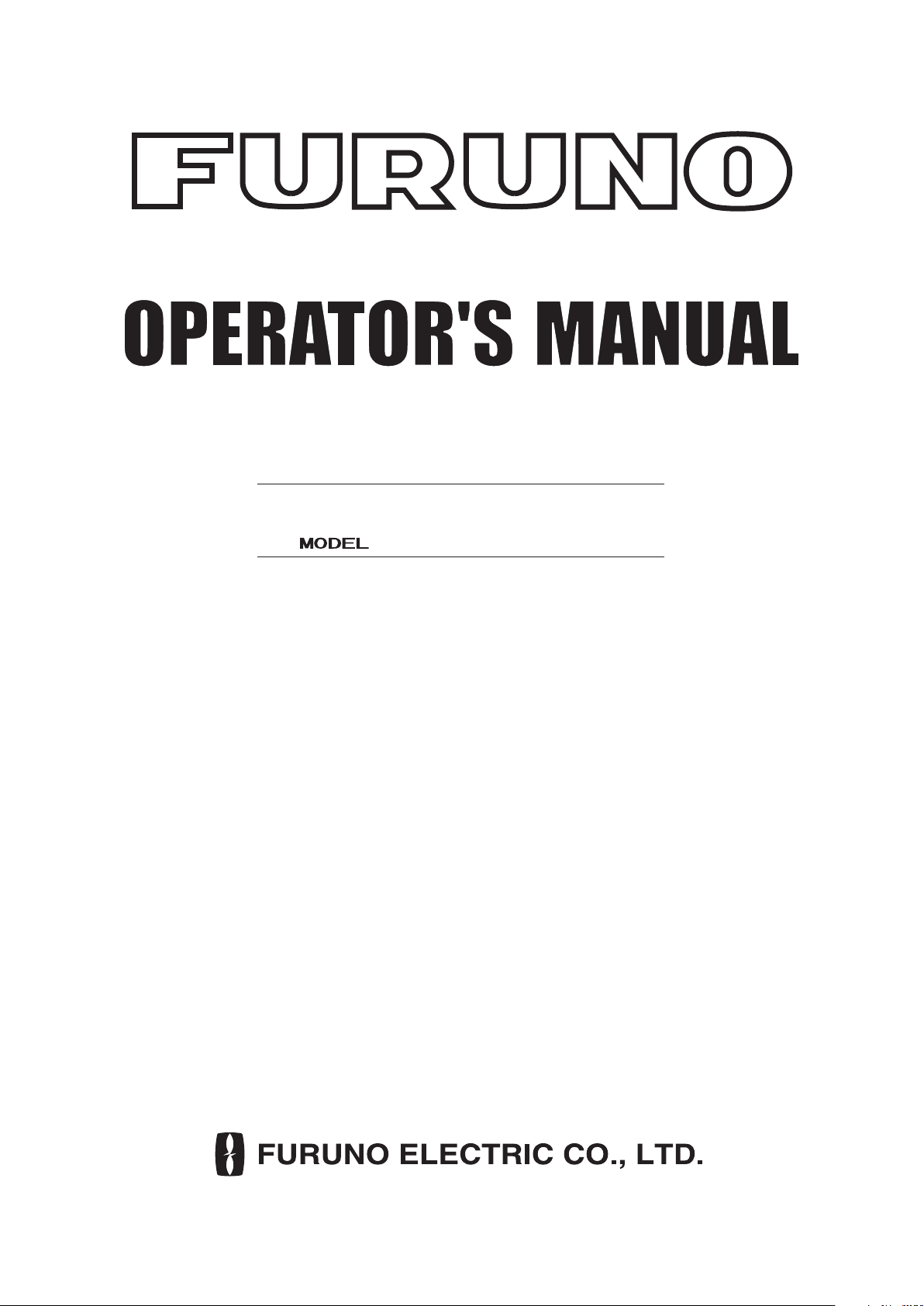
INMARSAT-C
MOBILE EARTH STATION
FELCOM 15
www.furuno.co.jp
Page 2
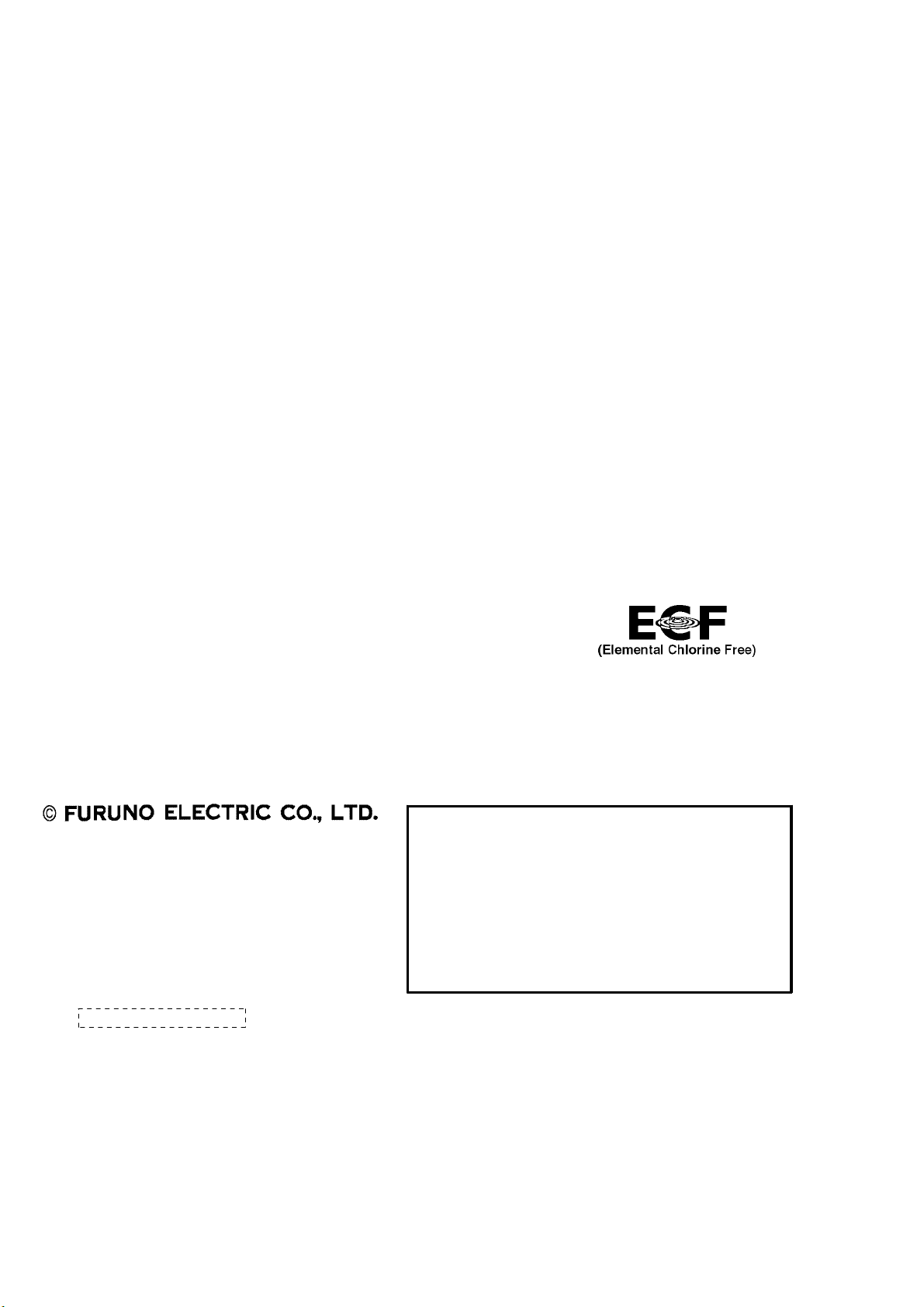
9-52 Ashihara-cho,
*
00080934915
**00080934915
*
Nishinomiya, 662-8580, JAPAN
Telephone : +81-(0)798-65-2111
Fax :+81-(0)798-65-4200
The paper used in this manual
is elemental chlorine free.
・FURUNO Authorized Distributor/Dealer
All rights reserved.
Pub. No. OME-56350-H2
(TATA ) FELCOM15
Printed in Japan
A : DEC 2002
.
H2 : MAY 23, 2007
*00080934915**00080934915*
* 0 0 0 8 0 9 3 4 9 1 5 *
Page 3
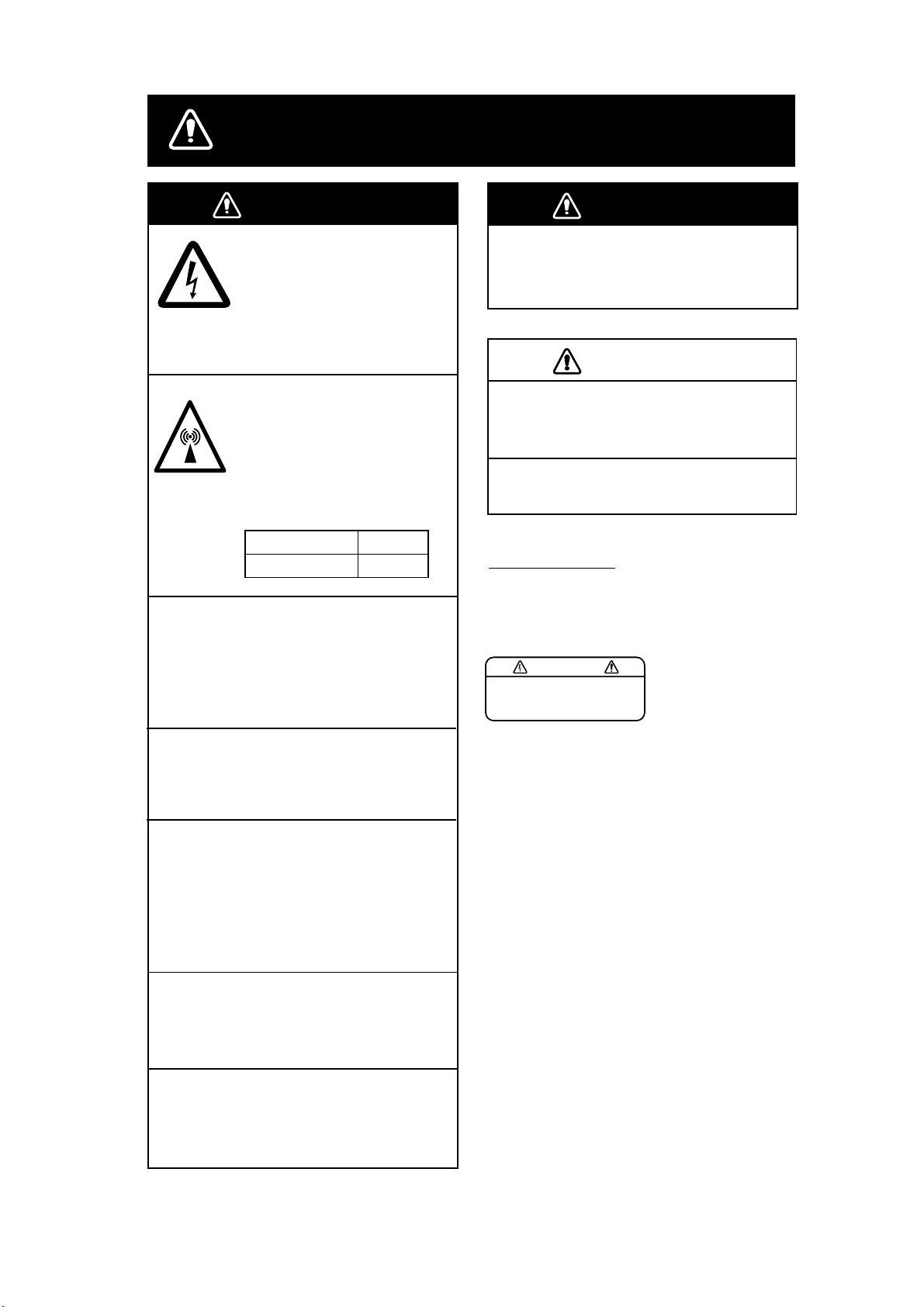
SAFETY INSTRUCTIONS
WARNINGWARNING
Do not open the equipment.
Hazardous voltage which can
cause electrical shock, burn
or serious injury exists inside
the equipment. Only qualified
personnel should work inside
the equipment.
Hazardous microwave.
Do not approach within
60 cm of the antenna radome
when it is transmitting.
Microwave radiation can be
harmful to the human body,
particularly the eyes.
Radiation Level At
10W/m
Leave the equipment powered while
underway. (For antenna maintenance
and the like, turn off the power at the
mains switchboard.)
Distress cannot be communicated unless
the equipment is powered.
2
0.6 m
WARNINGWARNING
Do not operate the equipment with
wet hands.
Electrical shock may result.
CAUTIONCAUTION
Use the proper fuse.
Use of a wrong fuse can result in fire or
permanent damage to the equipment.
This equipment is intended for marine
application.
WARNING LABEL
A warning label is attached to the
terminal unit. Do not remove the label.
If the label is missing or damaged,
contact your dealer about replacement.
WARNING
To avoid electrical shock, do not
remove cover. No user-serviceable
parts inside.
Name: Warning Label (2)
Type: 03-129-1001-1
Code No.: 100-236-741
Do not disassemble or modify the
equipment.
Fire, electrical shock or serious injury can
result.
Turn off the power immediately at the
ship's mains switchboard if water
leaks into the equipment or the equipment is emitting smoke or fire.
Continued use of the equipment can cause
fire or electrical shock. Contact your
dealer for advice.
Do not locate the terminal unit near
water or places subject to water splash.
Electrical shock, fire or personal injury may
resullt
Any repair work must be done by a
licensed radio technician.
Improper repair work can cause electrical
shock or fire.
i
Page 4
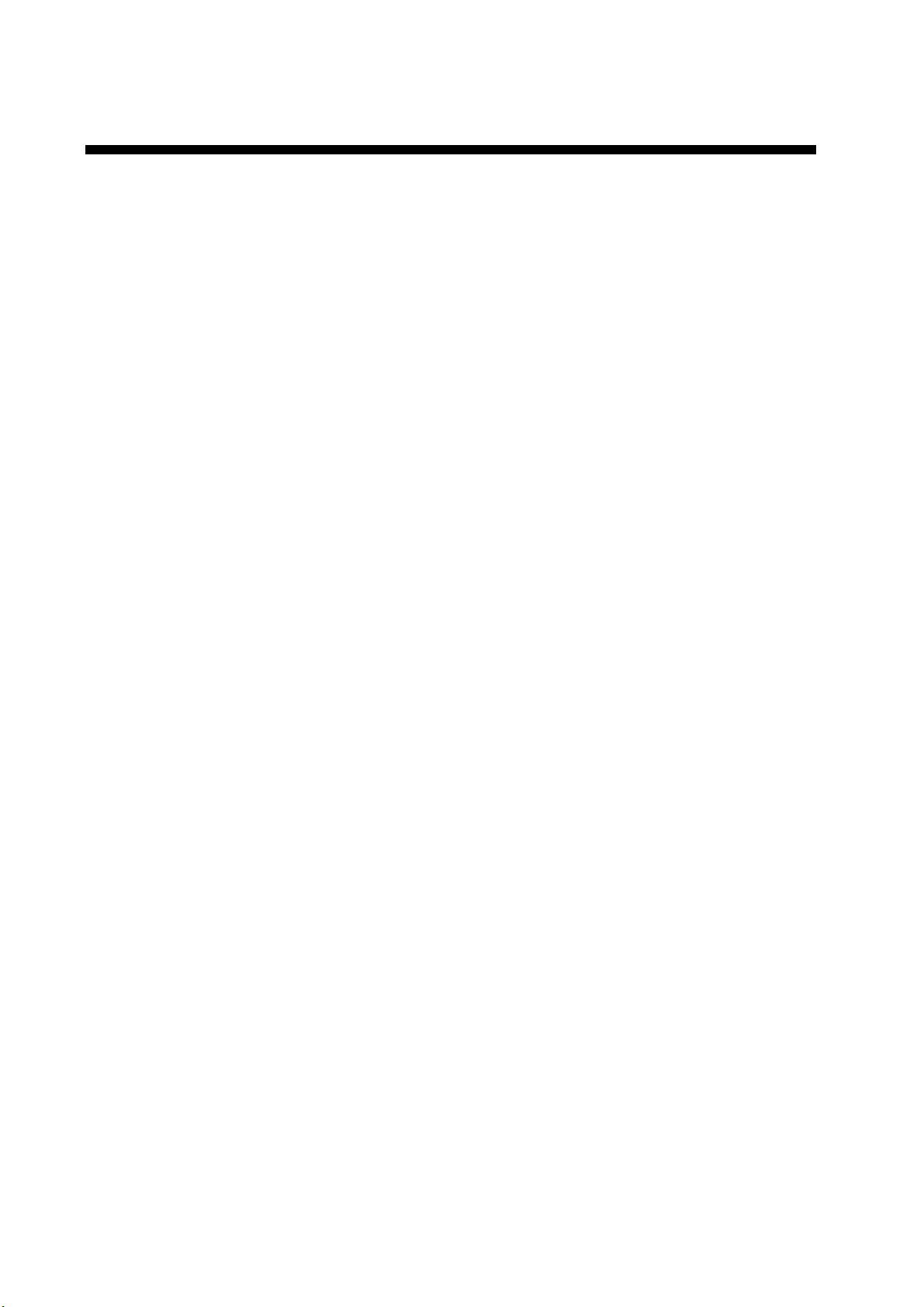
TABLE OF CONTENTS
FOREWORD ........................................................................................................ vi
SYSTEM CONFIGURATION..............................................................................viii
INMARSAT C SYSTEM OVERVIEW...................................................................ix
1. OPERATIONAL OVERVIEW.........................................................................1-1
1.1 Terminal Unit............................................................................................................. 1-1
1.1.1 Turning the power on/off................................................................................. 1-1
1.1.2 DISTRESS button........................................................................................... 1-1
1.1.3 Diagnostics..................................................................................................... 1-1
1.1.4 Floppy disk drive, floppy disks........................................................................ 1-2
1.1.5 Audio alarm..................................................................................................... 1-2
1.1.6 Adjusting brilliance.......................................................................................... 1-2
Keyboard................................................................................................................... 1-3
1.2
1.2.1 Key description............................................................................................... 1-3
1.2.2 Shortcut keys .................................................................................................. 1-5
1.2.3 Function key description.................................................................................1-5
1.3 Distress Alert/Received Call Unit IC-305, Alarm Unit IC-306...................................... 1-6
1.4 Printer PP-510 (o ptio n).............................................................................................. 1-7
1.5 Standby Display......................................................................................................... 1-8
1.5.1 Display indications.......................................................................................... 1-9
1.6 Menu Overview....................................................................................................... 1-13
1.7 Error Messages and Alerts...................................................................................... 1-14
1.8 Using a PC (local supply)........................................................................................ 1-15
1.8.1 Installing software......................................................................................... 1-15
1.8.2 Startin g up, quitti n g the appl ication............................................................... 1-19
2. SYSTEM INITIALIZATION ............................................................................2-1
2.1 System Settings........................................................................................................ 2-1
2.1.1 Confirming the main terminal..........................................................................2-1
2.1.2 System setup.................................................................................................. 2-2
2.2 Terminal Set up.......................................................................................................... 2-6
2.3 Login and Logo ut .......................................................................................................2-8
2.3.1 Login............................................................................................................... 2-8
2.3.2 Logout........................................................................................................... 2-10
2.4 EGC Settings...........................................................................................................2-11
2.4.1 What is the EGC (Enhanced Group Call) service?.........................................2-11
2.4.2 EGC setup.................................................................................................... 2-13
2.4.3 Adding EGC channels................................................................................... 2-16
2.4.4 Saving, printing EGC messa ge s aut omati c al ly.............................................. 2-18
2.5 Adding NCS Channels............................................................................................. 2-20
2.6 LES List................................................................................................................... 2-22
2.6.1 Displaying toll charges.................................................................................. 2-22
2.6.2 Registering LES to LES list........................................................................... 2-24
2.6.3 Editing the LES list........................................................................................ 2-25
2.6.4 Printing the LES list....................................................................................... 2-26
ii
Page 5
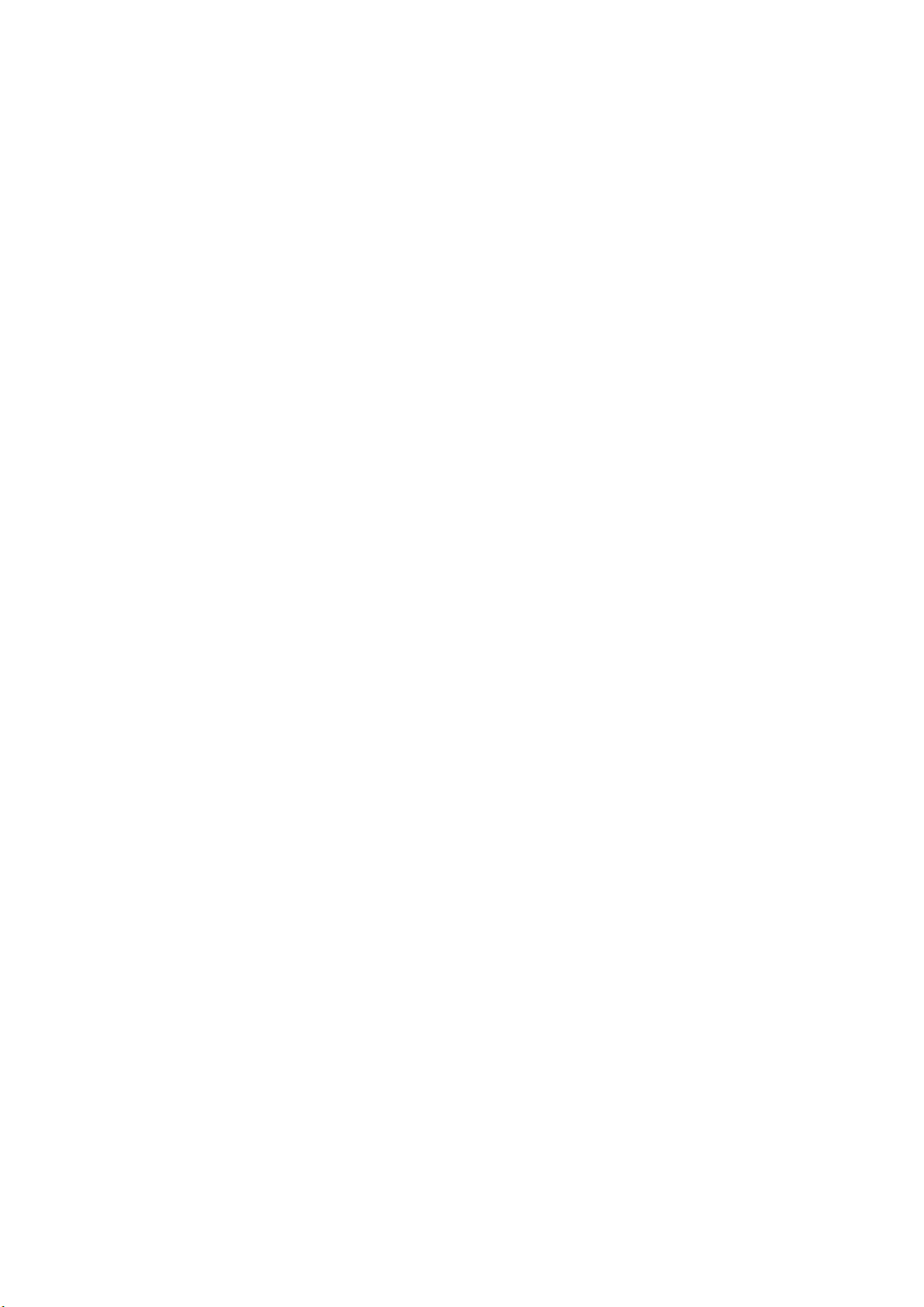
2.7 Station List...............................................................................................................2-27
2.7.1 Adding stations to the station list................................................................... 2-27
2.7.2 Editing the station list....................................................................................2-30
2.7.3 Printing the station list...................................................................................2-31
2.8 Entering Own Ship’s Position................................................................................... 2-32
2.9 Creating a Directory ................................................................................................. 2-33
2.9.1 Creating a directory where to store messages...............................................2-33
2.9.2 Specifying directory where to store messages...............................................2-35
2.10 E-mail Service/SMS Station List...............................................................................2-36
2.11 E-mail Setup............................................................................................................2-39
2.12 Saving, Loading System Settin gs............................................................................2-40
2.12.1 Saving system settings to a floppy disk.........................................................2-40
2.12.2 Loading system settings to the terminal unit.................................................. 2-40
3. FILE OPERATIONS.......................................................................................3-1
3.1 Files and Working Areas............................................................................................3-1
3.2 Preparing Files..........................................................................................................3-2
3.2.1 Preparing a routine file....................................................................................3-2
3.2.2 Preparing a confidential file.............................................................................3-3
3.2.3 Editor menu setup...........................................................................................3-4
3.2.4 Working with text............................................................................................. 3-5
3.3 Saving Files.............................................................................................................3-10
3.3.1 Formatting a floppy disk................................................................................ 3-11
3.3.2 Saving file s....................................................................................................3-12
3.4 Opening Files ..........................................................................................................3-14
3.4.1 Opening files.................................................................................................3-14
3.4.2 Switching between files.................................................................................3-14
3.4.3 Opening a file when both working areas are occupied...................................3-15
3.5 Saving a File Under a New Name............................................................................3-16
3.6 Printing Files on Floppy Disks .................................................................................. 3-17
3.7 Combining Files.......................................................................................................3-17
3.8 Deleting Files...........................................................................................................3-18
3.9 Renaming Files........................................................................................................3-19
3.10 Decoding E-mail Attachment.................................................................................... 3-20
4. INMARSAT C COMMUNICATIONS..............................................................4-1
4.1 Transmitting...............................................................................................................4-1
4.1.1 Code description.............................................................................................4-1
4.1.2 Transmitting prepared message......................................................................4-2
4.1.3 Transmitting a file stored on a floppy disk......................................................4-15
4.1.4 Canceling transmission on a message awaiting transmission .......................4-16
4.1.5 Requesting delivery status............................................................................4-17
4.1.6 Accessing the 2-digit code services...............................................................4-20
4.1.7 Displaying the send message log..................................................................4-22
4.2 Receiving.................................................................................................................4-23
4.2.1 When a message is received ........................................................................4-23
4.2.2 Setting the receive alarm...............................................................................4-24
4.2.3 Displaying, printing received messages.........................................................4-25
iii
Page 6
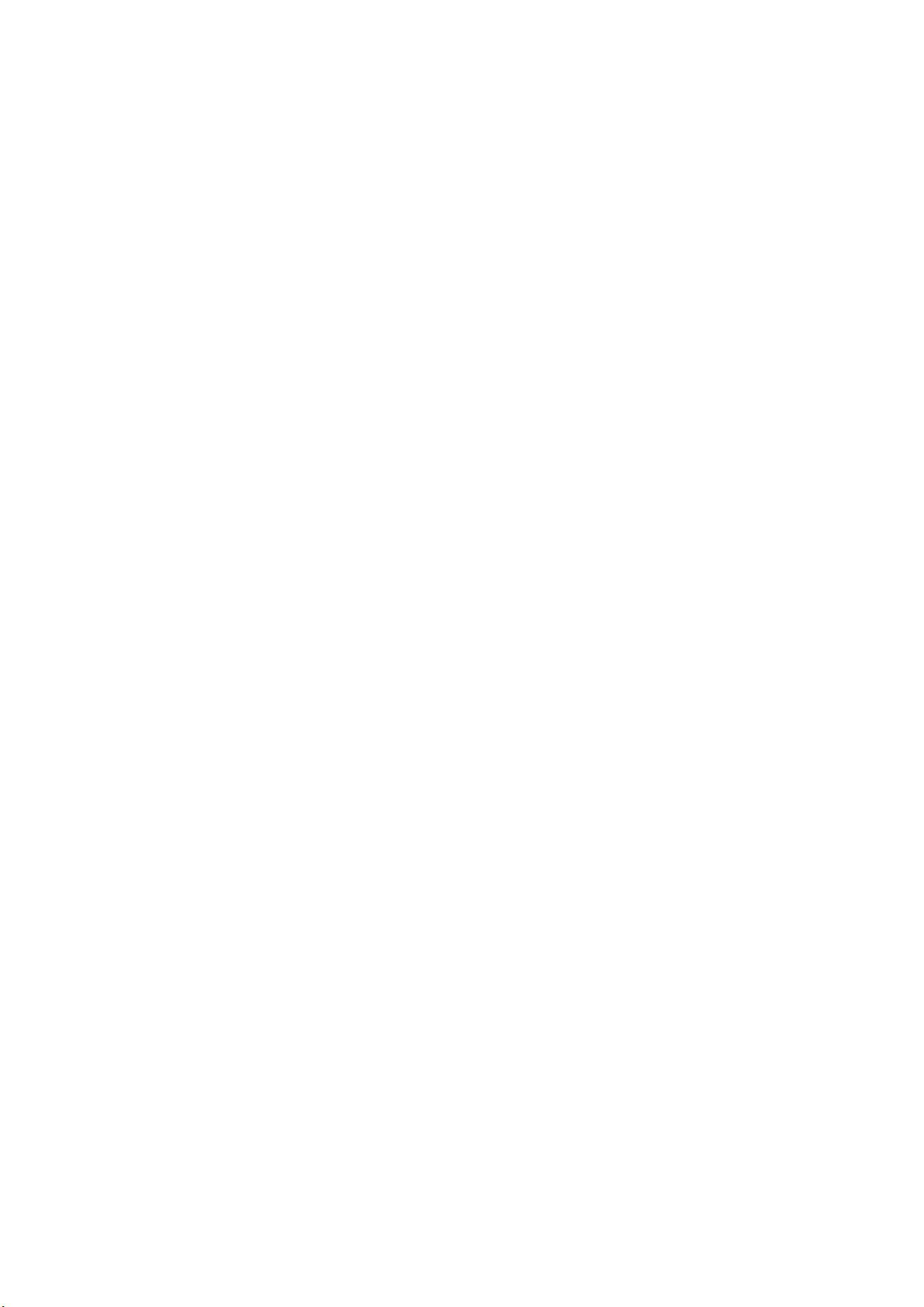
4.2.4 Automatically printing received messages .................................................... 4-28
4.2.5 Saving received messages to a floppy disk................................................... 4-28
4.2.6 Automatically saving received messages to a floppy disk ............................. 4-29
4.2.7 Deleting received messages......................................................................... 4-30
4.3 Log.......................................................................................................................... 4-31
4.3.1 Displaying and printing the display log.......................................................... 4-31
4.3.2 Automatic printing of display log.................................................................... 4-32
4.4 EGC Messages....................................................................................................... 4-33
4.4.1 Displaying and reprinting EGC messages..................................................... 4-33
4.4.2 Displaying EGC closed network ID (ENID).................................................... 4-34
4.4.3 Receiving EGC distress or urgent message.................................................. 4-35
4.4.4 Displaying the EGC message log.................................................................. 4-35
5. DATA REPORTING AND POLLING...............................................................5-1
5.1 Data Reporting .......................................................................................................... 5-1
5.1.1 Setting a data report ....................................................................................... 5-2
5.1.2 Setting a message report................................................................................ 5-4
5.1.3 Automatic printing of data report, polling command......................................... 5-7
5.2 Polling ....................................................................................................................... 5-8
5.2.1 Polling commands........................................................................................... 5-8
5.2.2 Other polling commands............................................................................... 5-10
5.2.3 Polling reception ............................................................................................5-11
5.3 DNID (Data Network Identification).......................................................................... 5-12
5.3.1 Displaying DNID ........................................................................................... 5-12
5.3.2 Enabling/Disabling DNID............................................................................... 5-12
6. DISTRESS OPERATIONS ............................................................................6-1
6.1 Transmitting the Distress Alert................................................................................... 6-1
6.2 Transmitting the Distress Alert with Nature of Distress Specified ............................... 6-2
6.3 Distress Message...................................................................................................... 6-4
6.4 Testing the Distress Button........................................................................................ 6-5
7. OTHER FUNCTIONS ....................................................................................7-1
7.1 Aborting an Operation ............................................................................................... 7-1
7.2 Scanning NCS Common Channel ............................................................................. 7-2
7.3 Choosing EGC Receiving Channel............................................................................ 7-3
7.4 Choosing NCS Channel ............................................................................................ 7-4
7.5 LES Information ........................................................................................................ 7-5
8. E-MAIL BY PC...............................................................................................8-1
8.1 Overview................................................................................................................... 8-1
8.1.1 Overview of mail functions.............................................................................. 8-1
8.1.2 E-mail restrictions ........................................................................................... 8-2
8.1.3 E-mail precautions .......................................................................................... 8-2
8.2 Connection of FELCOM 15 with single PC................................................................ 8-4
8.3 Function Settings....................................................................................................... 8-5
8.3.1 Setting IP address and subnet mask............................................................... 8-5
8.3.2 Enabling DHCP settings.................................................................................. 8-6
8.3.3 Gateway setting.............................................................................................. 8-7
iv
Page 7
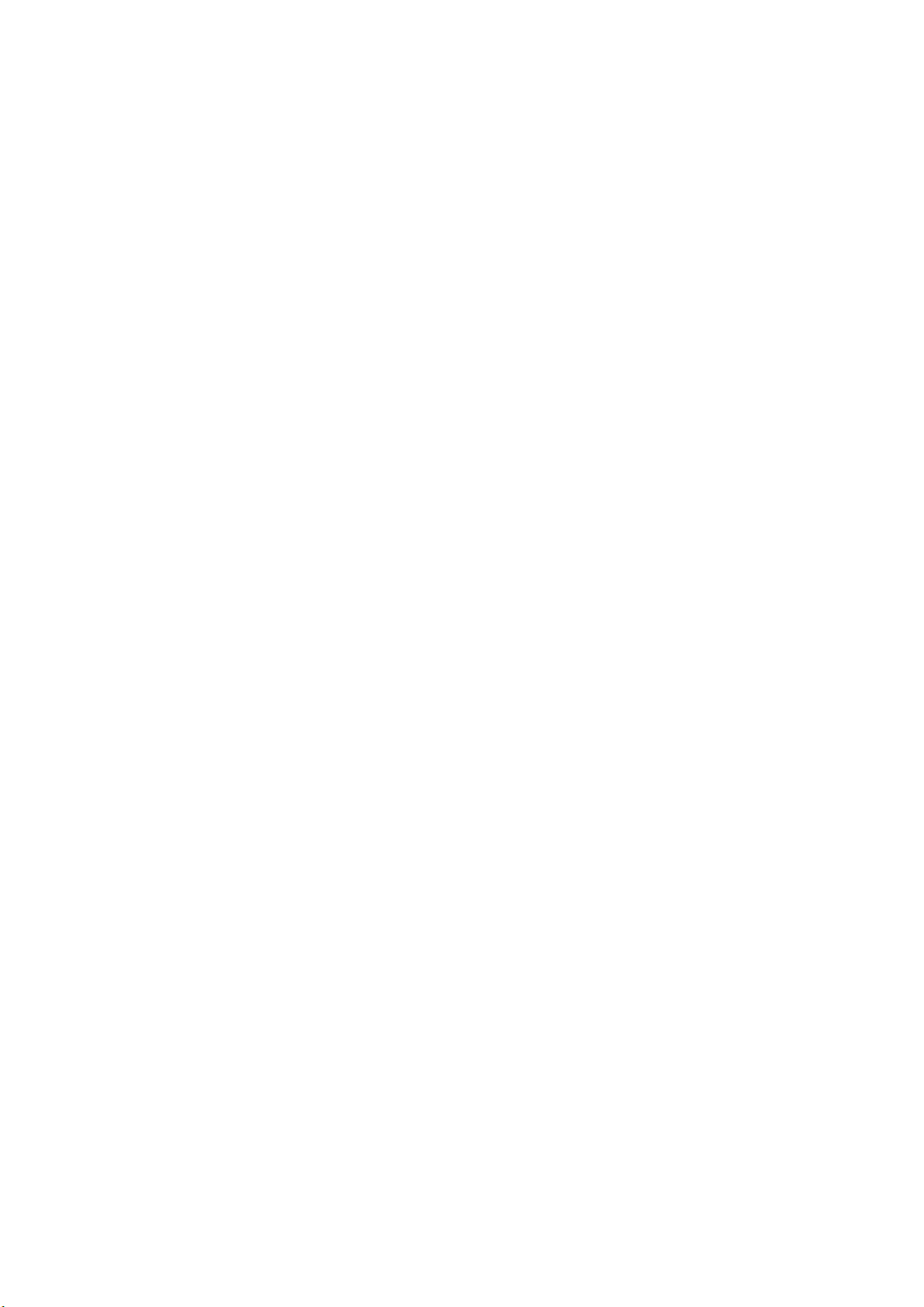
v
8.3.4 Restricting access...........................................................................................8-8
8.3.5 Restricting outgoing message size..................................................................8-9
8.3.6 Automatically converting attachments...........................................................8-10
8.3.7 Connection of FELCOM 15 to shipboar d LAN m ail server.............................8-11
8.3.8 Selective forwarding......................................................................................8-13
8.4 E-mail Client Setup Exam ple...................................................................................8-15
8.5 SMTP Error Messages.............................................................................................8-16
9. MAINTENANCE, TROUBLESHOOTING......................................................9-1
9.1 General Checking and Maintenance..........................................................................9-1
9.2 Diagnostics................................................................................................................9-2
9.2.1 Self test at power on........................................................................................9-2
9.2.2 Testing the terminal unit through the keyboard, displaying program
version no.......................................................................................................9-2
9.3 Performance Verification (PV) Test ............................................................................9-3
9.3.1 PV test sequence............................................................................................9-3
9.3.2 PV test procedure............................................................................................9-4
9.3.3 Displaying PV test results................................................................................9-5
9.4 System Status Monitor...............................................................................................9-6
9.5 Replacing the Battery.................................................................................................9-8
9.6 Replacing the Fuse....................................................................................................9-8
9.7 Error Messages .........................................................................................................9-9
9.7.1 Equipment trouble messages..........................................................................9-9
9.7.2 Warning messages........................................................................................9-10
APPENDIX ......................................................................................................AP-1
Menu Tree.......................................................................................................................AP-1
Internati on al Telex/Telephone Country Code List............................................................AP-9
LES List........................................................................................................................ AP-17
International Telex Abbreviations...................................................................................AP-18
Internat ional Telegraphy Al phabet................................................................................. AP-19
Messages..................................................................................................................... AP-20
Digital Interface (IEC 61162-1 2nd Edition)..................................................................... AP-23
Parts List....................................................................................................................... AP-34
Parts Location............................................................................................................... AP-36
SPECIFICATIONS...........................................................................................SP-1
INDEX .............................................................................................................. IN-1
Declaration of conformity
Page 8
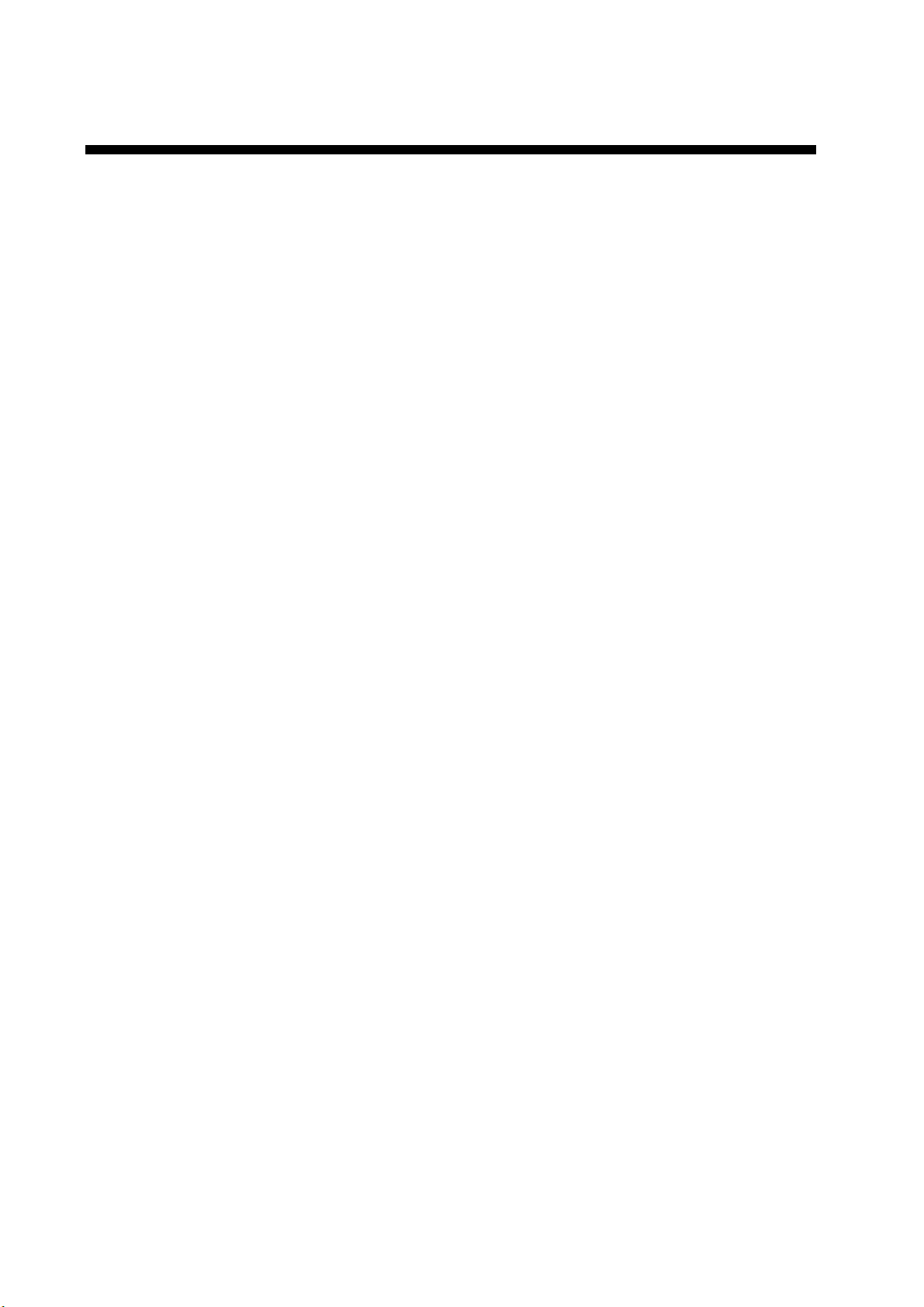
FOREWORD
Introduction
FURUNO Electric Company thanks you for considering and purchasing the
FELCOM 15 Inmarsat C Mobile Earth Station. We are confident you will discover
why the FURUNO name has become synonymous with quality and reliability.
Mainly consisting of an antenna unit and a terminal unit, the FELCOM 15
provides the full range of distress and general communication services for
mobile and fixed terrestrial subscribers in the Inmarsat C communication
network. Its compact size permits installation where space is limited.
FURUNO designs and manufactures this equipment with much attention to
operation and maintenance simplicity. However, please read and follow the
recommended procedures for operation and maintenance to get the most out of
the equipment.
This manual provides a brief introduction to the Inmarsat C system (pages ix thru
xiv). For more detailed information, refer to the information below.
Inmarsat C Maritime Customer Relations Officer
Maritime Services Operations Department
International Maritime Satellite Organization (Inmarsat)
Address: 99 City Road, London, EC1Y 1AX, UK
Telephone: +44 20 7728 1777 (S witchboard)
Fax: +44 20 7728 1142
URL: www.inmarsat.com
E-mail customer_care@inmarsat.com
vi
Page 9
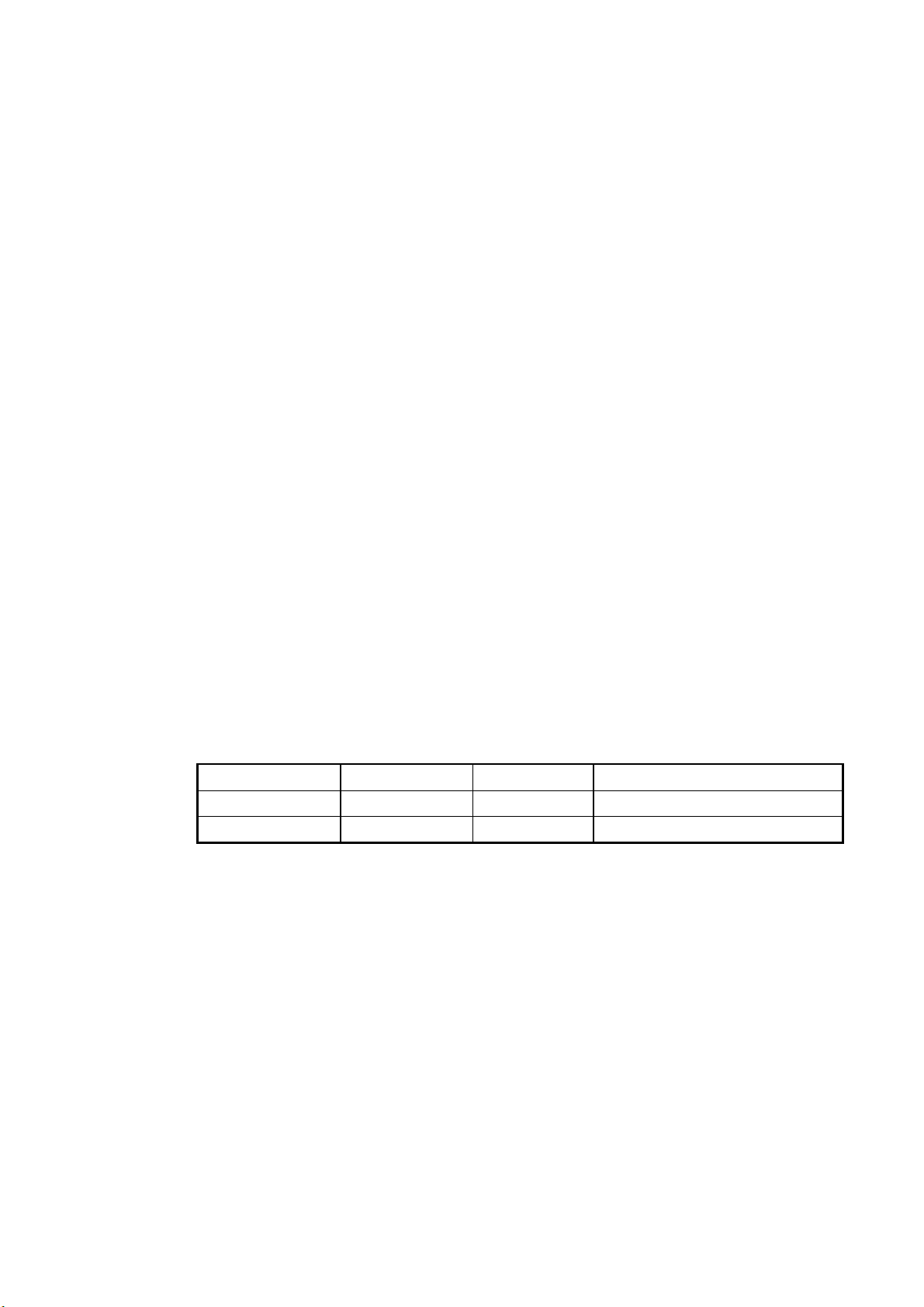
Features
• Conforms to the follow ing standar ds: IMO A.807(19), MSC.68(68) Annex 4,
• E-mail facility. (To send E-mai l, register with an LES which pr ovi des e-mail
• Built -i n E nhanced Group Call (EGC) r ec eiver permits operation as EGC-only
• Terminal unit accepts a wide variety of peripheral equipment: Distr es s
• Connecti on of external t erm inal unit for operation f r om r em ot e location suc h
• St or e- and-forward telex c om munication (public telex network)
• Data report ing and Polling
MSC/Cir 682, IMO A.694(17) , IEC 61097-4 (1994), I M O A.664(16),
IEC 60945 (2002), IE C 61162-1 (2000).
services.)
receiver.
Message Controller ( DMC), PC, navigator, etc.
as the bridge.
• GPS recei ver (option) bui lt in the term inal unit provides GPS-generated
position.
• Diagnosti c programs for maintenance
• Terminal unit provides a floppy disk drive for storage of received and
transmitted messages on floppy disks.
• Menu driven o peration
Program Number
PC Board Program No. Version No. Date of Modification
RF CON CPU 1650159 03 5/2004
TERM CPU 1650162 03 5/2004
vii
Page 10
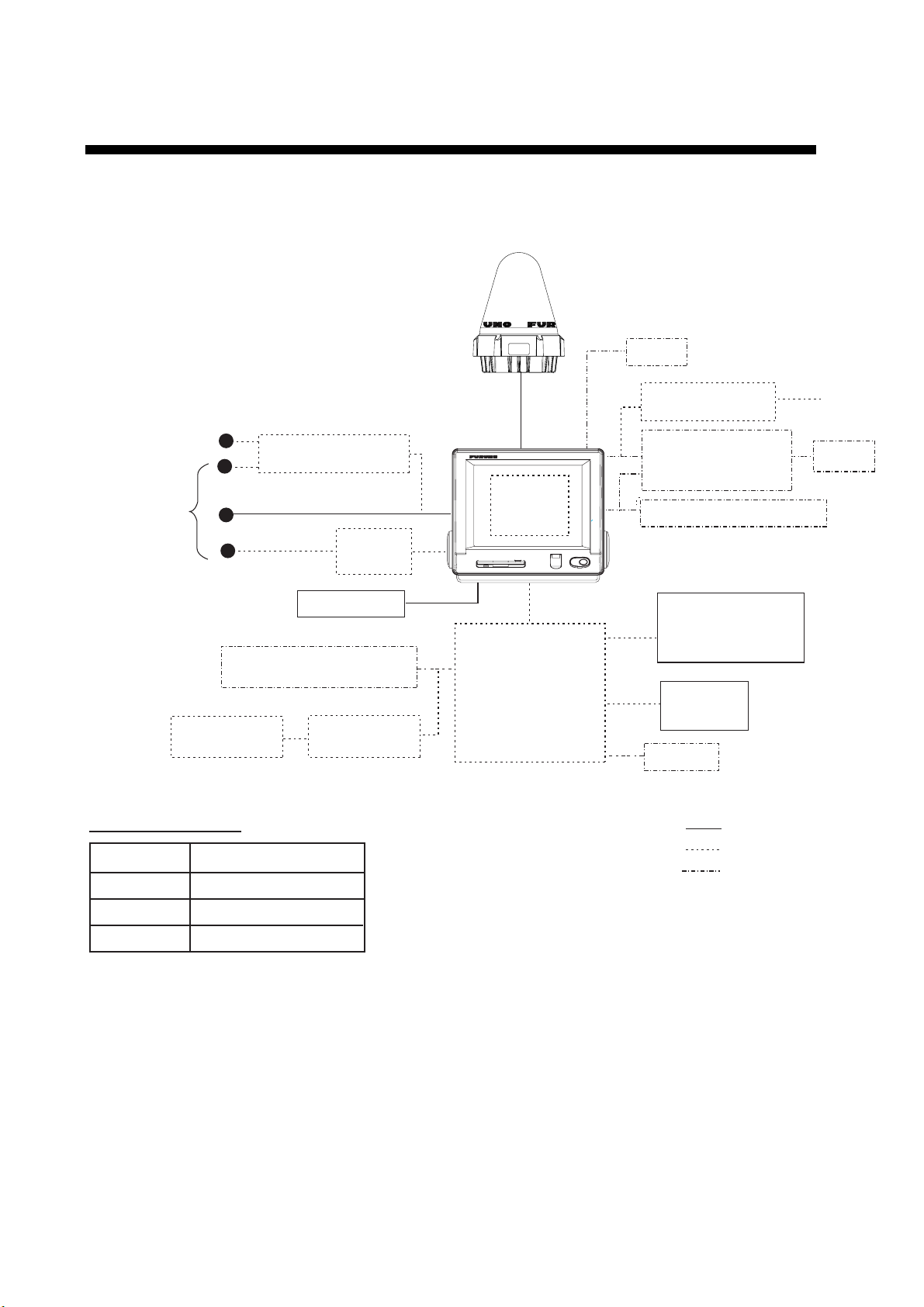
SYSTEM CONFIGURATION
ANTENNA
UNIT
IC-115
DGPS
SHIP'S MAINS
100/115/220/230 V AC
1φ, 50/60 Hz
SHIP'S MAINS
12/24 VDC
* For 12 VDC ship's mains,
DC-DC converter is
required to use PP-510.
Distress Message Controller
SSAS Alert Unit
IC-307
** = Mandatory for EGC operation as required by IMO RES. A.664(16).
CATEGORY OF UNITS
Unit Category
Terminal Unit
Antenna Unit
Other Units
Protected from weather
Exposed to weather
Protected from weather
AC-DC Power Supply
PR-240
Printer**
PP-510
Mini Keyboard
DMC-5
OR
SSAS Alert Unit
IC-307
(Max. 3 units)
TERMINAL UNIT
IC-215
GPS receiver
JUNCTION
OP16-24
BOX
IC-315
EGC Printer**
PP-505
Personal
Computer
(PC/AT compatible)
Shipboard LAN (Ethernet)
Distress Alert/
Received Call Unit
IC-305
Alarm Unit
IC-306
Navigator
: Standard Supply
: Option
: Local Supply
24 VDC
Printer
viii
Page 11
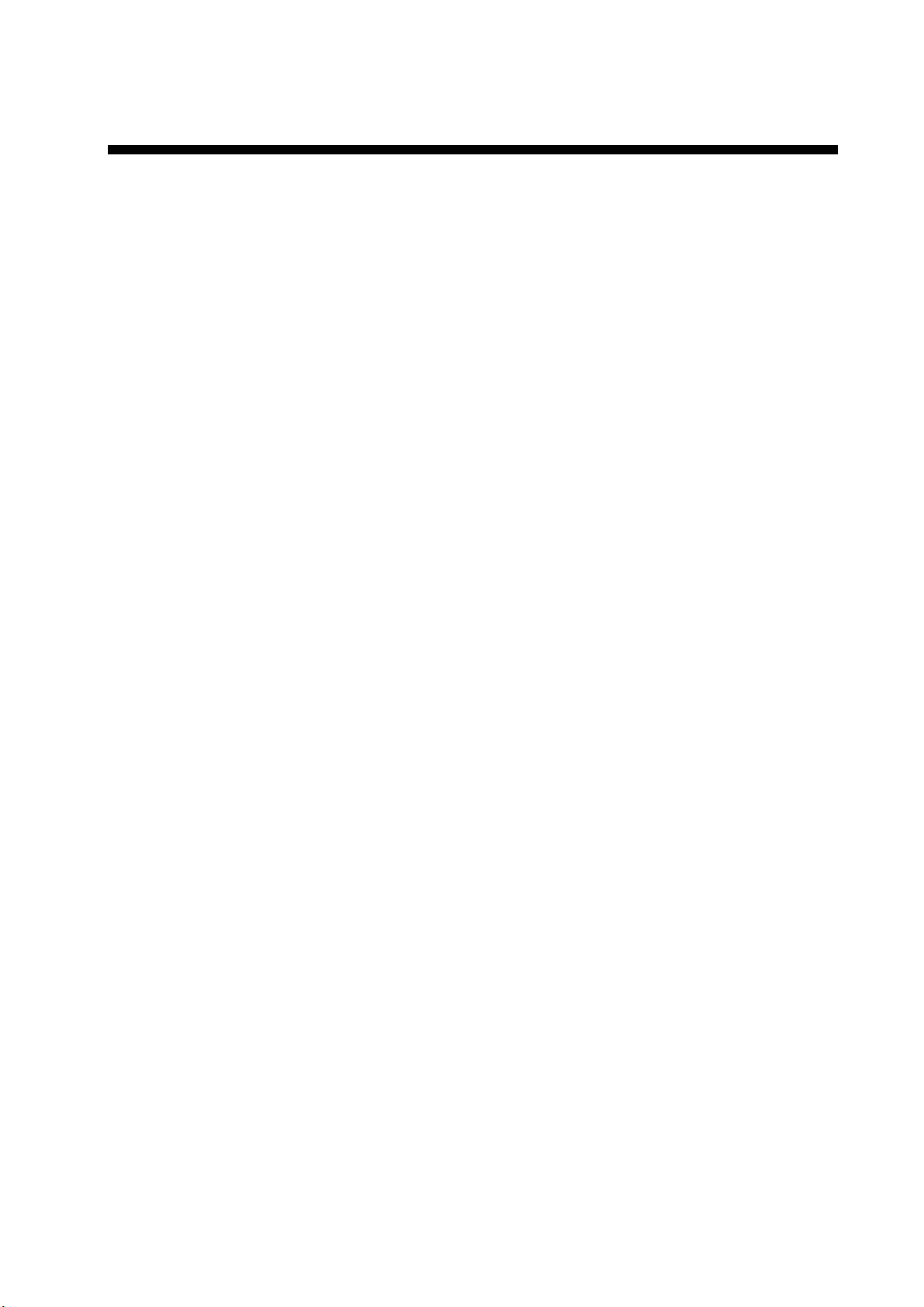
INMARSAT C SYSTEM OVERVIEW
Introduction
The Inmarsat C system provides worldwide telex and data transmission and
reception of written information to owners of an Inmarsat C transceiver or a
terrestrial telex network via satellite. Further, e-mail can be sent via the internet.
Communication mode is store-and-forward telex, which means all information
sent are first stored at an LES and then delivered to designated party.
An EGC (Enhanced Group Call) receiver is built in the FELCOM 15 to receive
the following types of messages, broadcast by LESs:
• SafetyNET
distribute maritime safety information to ships within selected areas.
• FleetNET
can use this service to transmit trade information (for example, company
news or market prices) simultaneously to a selected group of ships, to
provide up-to-the-minute information.
TM
-governments and maritime authorities can use this service to
TM
-commercial subscription organizations or shipping companies
• EGC system-related is sent by Inmarsat to certain shipping companies and
geographical areas.
FELCOM 15 allows you to make distress calls. They are given immediate priority
over all other calls, and are automatically routed to a land-based Rescue
Co-ordination Centre (RCC).
Besides its primary application of ship-shore, shore-ship or ship-ship
communications, the Inmarsat C service has also proved beneficial to trucking
firms who have found it indispensable for communicating with their vehicles. In
this manual, however, we will concentrate on ship applications, the main
application.
ix
Page 12
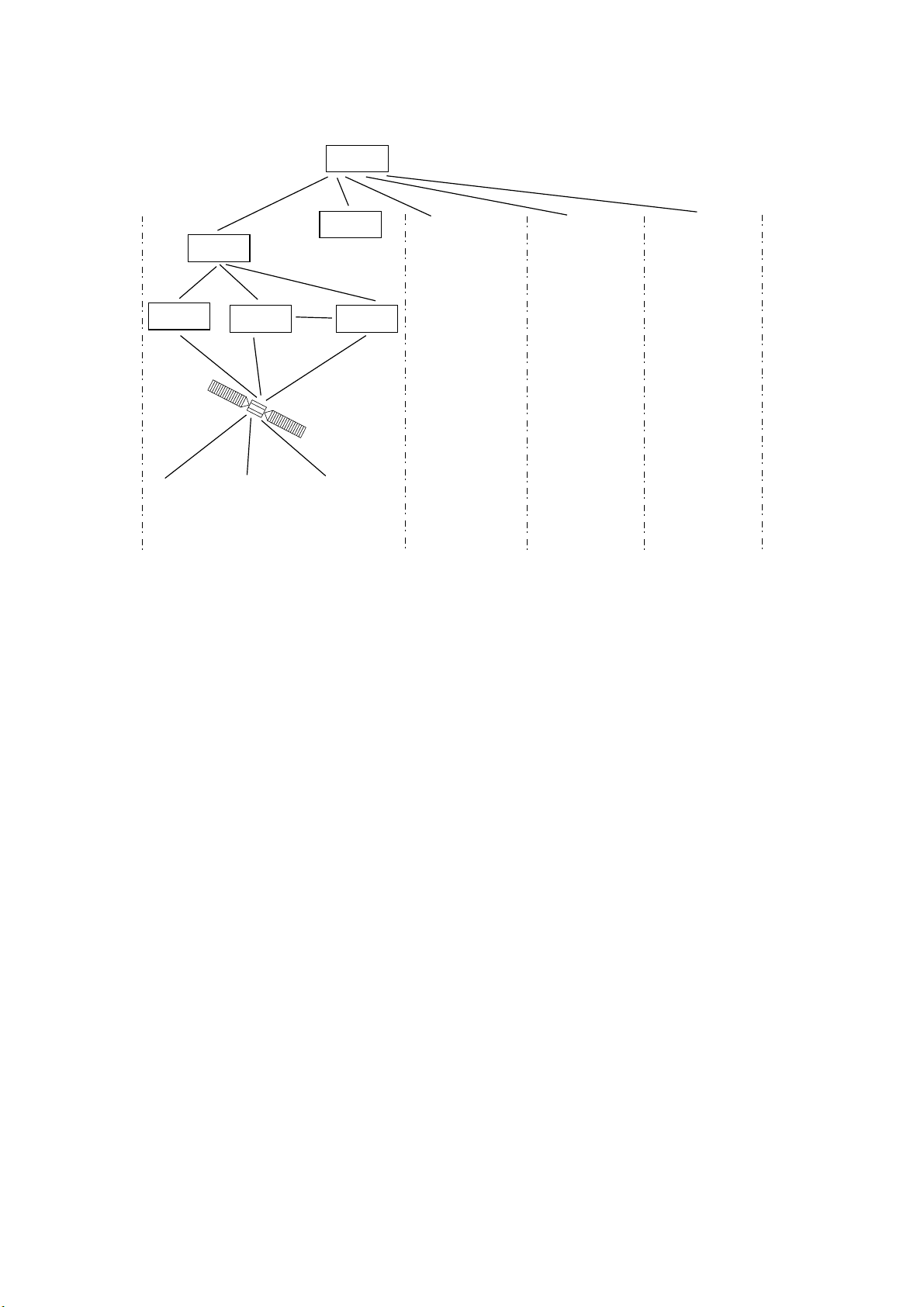
INMARSAT C SYSTEM
Inmarsat C System Configuration
OCC
SCC
NCS
LES
LES LES
Satellite
MES
-/+: To set option
0.0 m
-/+: To set option
0.0 m
-/+: To set option
AOR-West AOR-East IOR POR
OCC: Operation Control Center
SCC: Satellite Control Center
NCS: Network Coordination Station
MES: Mobile Earth Station
LES: Land Earth Station
Inmarsat C system configuration
Same as left Same as left Same as left
0.0 m
x
Page 13
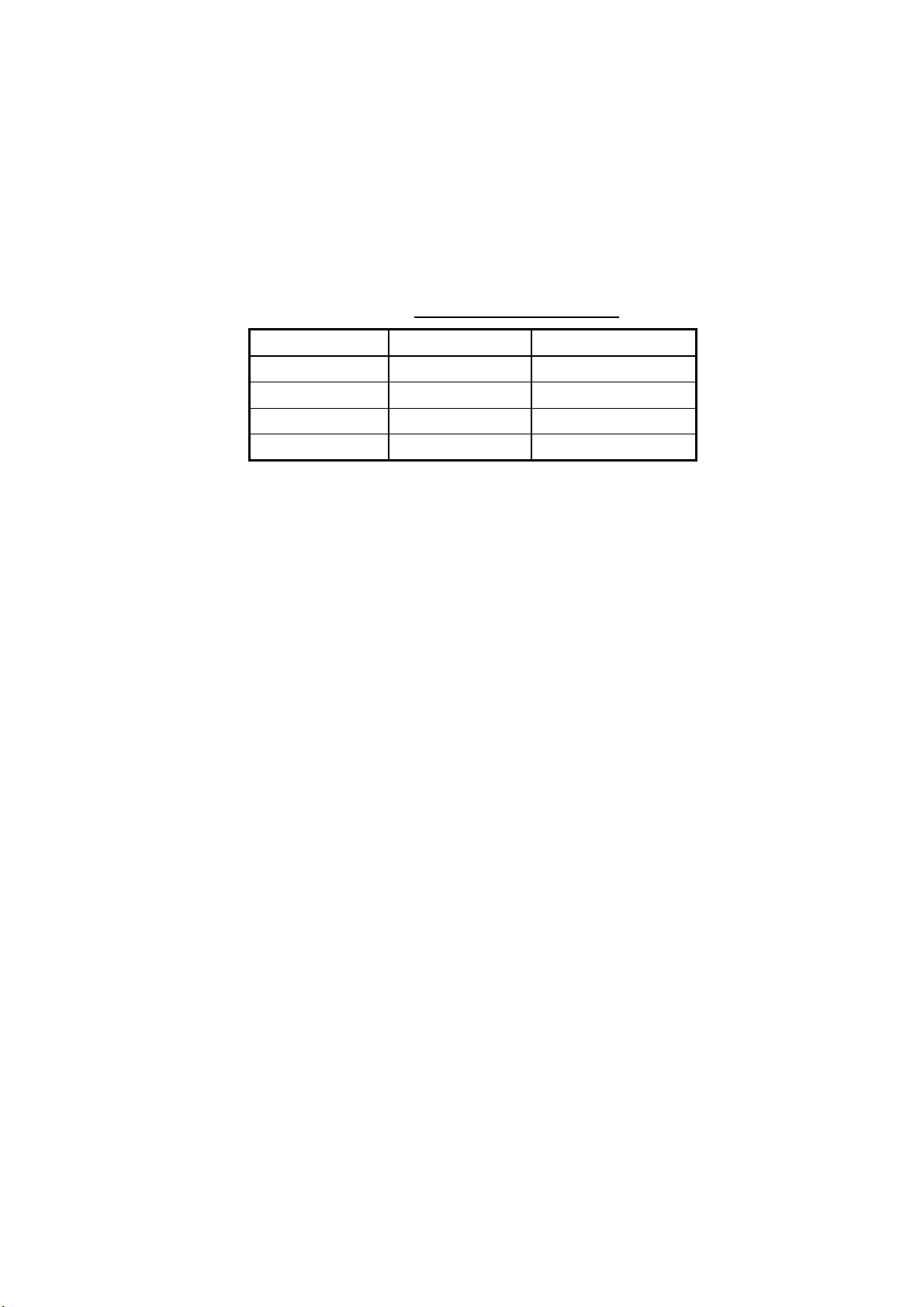
INMARSAT C SYSTEM
The Inmarsat C system consists of the Operation Control Center (OCC), Satellite
Control Centers (SCC), Network Coordination Stations (NCS), Land Earth
Stations (LES) and Mobile Earth Stations (MES). The OCC, located at Inmarsat’s
London headquarters, coordinates a wide range of activities in the Inmarsat
system, including commissioning of mobile earth stations.
The Inmarsat C system divides the world into four regions and each region is
covered by its own satellite.
Inmarsat system satellites
Region Satellite Satellite Position
AOR-West Inmarsat 3, F4 54.0°W
AOR-East Inmarsat 3, F2 15.5°W
IOR Inmarsat 3, F1 64.0°E
POR Inmarsat 3, F3 178.0°E
In each region there is one NCS and several LESs. The NCS keeps track of all
Inmarsat C transceivers in its region and broadcasts information such as
navigational warnings, weather reports and news. The LESs provide the link
between the MES and the terrestrial telecommunications networks via satellite.
xi
Page 14
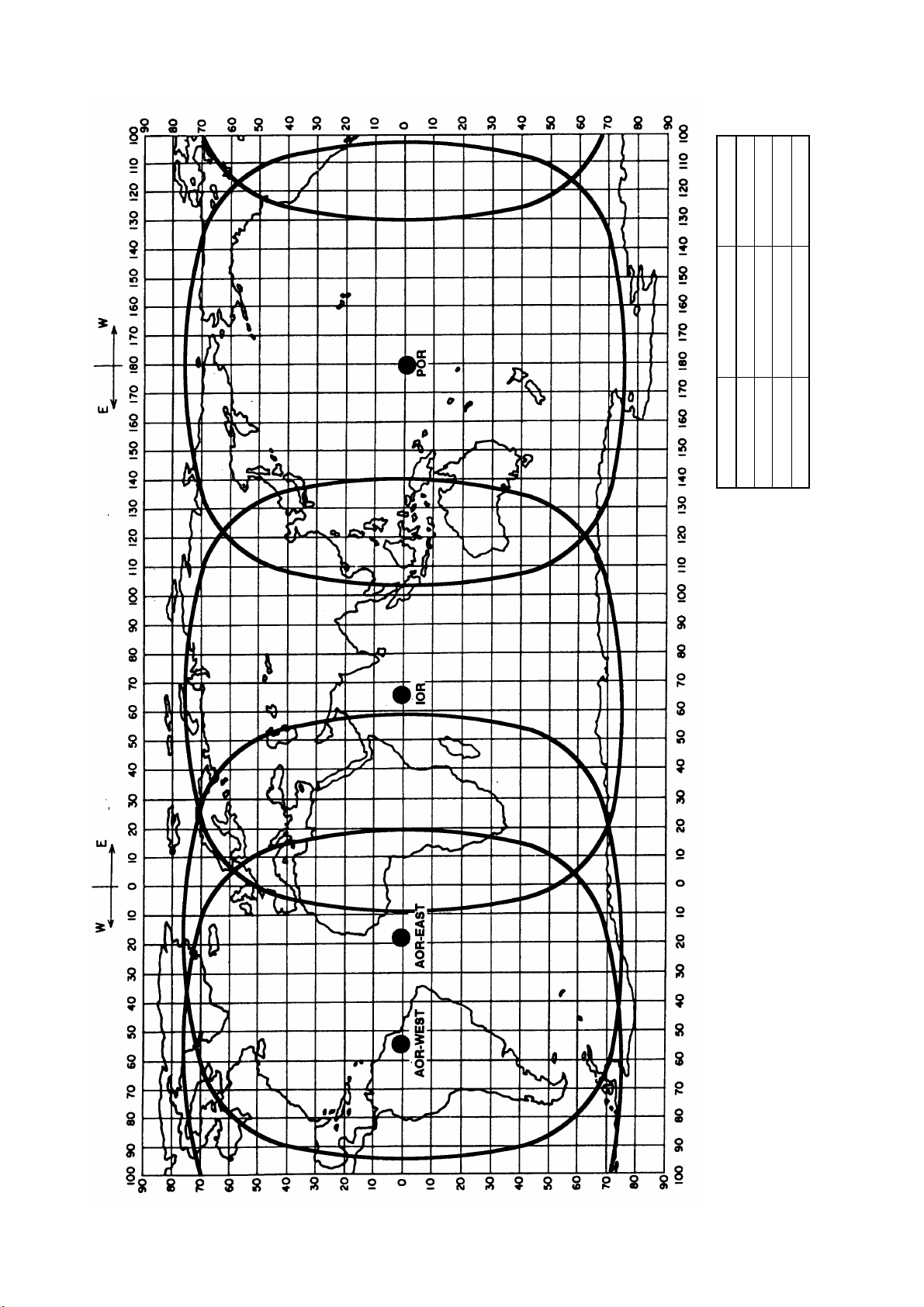
INMARSAT C SYSTEM
178°E
64.0°E
15.5°W
INMARSAT-3, F1
INMARSAT-3, F2
IOR
AOR-EAST
54.0°W
INMARSAT-3, F4
AOR-WEST
POSITION
INMARSAT-3, F3
SATELLITE NAME
POR
AREA
Coverage area of Inmarsat satellites
xii
Page 15
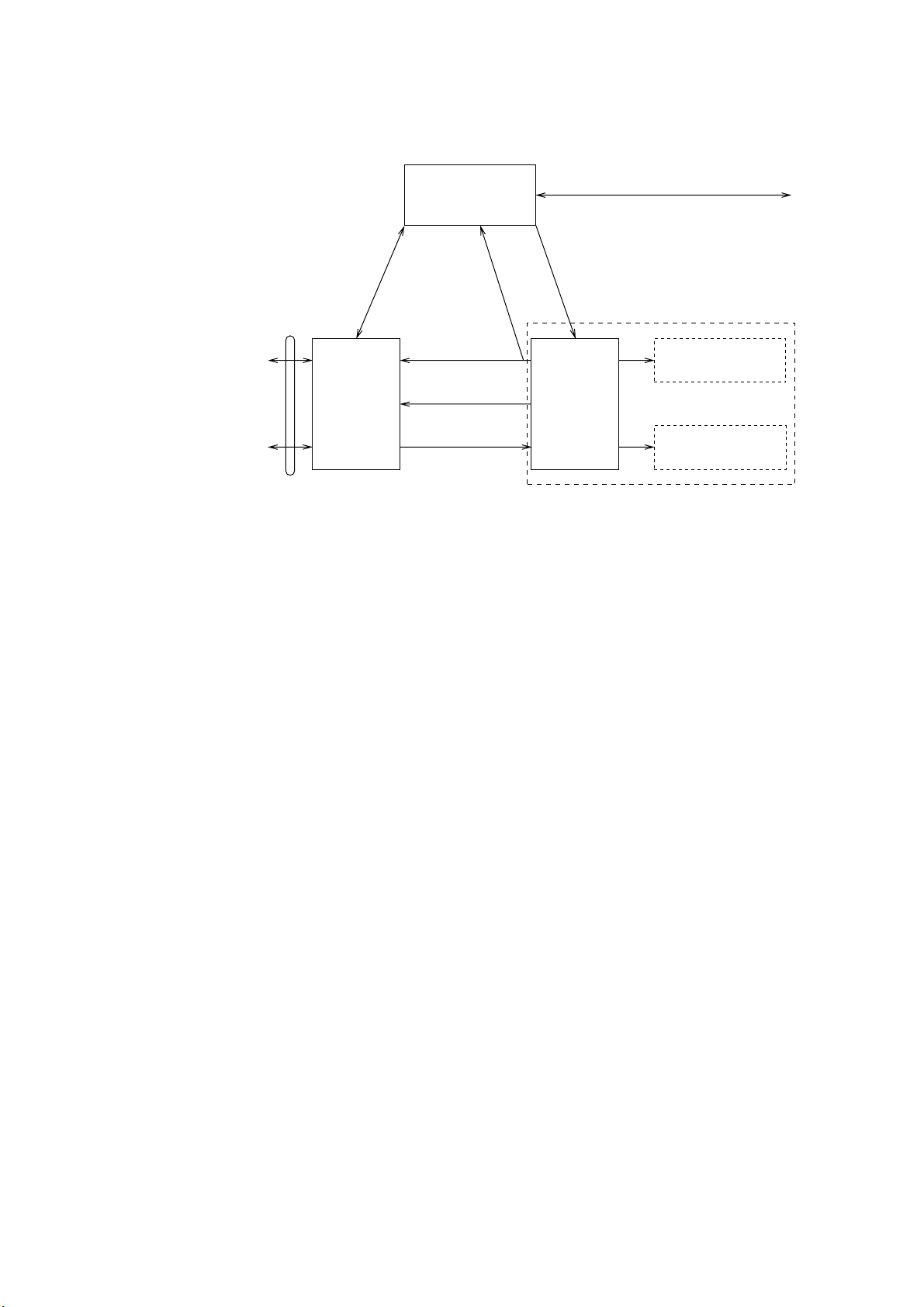
Communications Network
The illustration below shows the Inmarsat C communications network.
INMARSAT C SYSTEM
Data
Communications
Network
Telex Network
Terrestrial
Communications
Network
NCS common channel The NCS has two major functions:
1) Transmitting information on a common channel.
2) Transmitting EGC messages to MESs.
NCS/LES signaling link This is the link between NCS and all LESs in its
LES TDM channel This channel carries the circuit control signal for
MES message channel This channel carries messages from MES to LES.
MES signaling channel This channel transmits requests, distress alerts, data
NCS/NCS signaling link This is the link between NCSs. It exchanges data
MES interface The MES consists of the Data Circuit Terminating
Terrest rial network The major functions of the LESs are:
interface
1) Telex store-and-forward conversion
2) Handling EGC messages
3) Handling distress alerts
4) Data Reporting and Polling
NCS/LES
Signaling Link
Land Earth
Station
(LES)
Network
Coordination
Station (NCS)
MES Signaling
Channel
MES Message
Channel
LES TDM
Channel
NCS/NCS Signaling Link
NCS Common Channel
Data Circuit
Terminating
Equipment
(DCE)
Equipment (DTE)
Enhanced Group
Calling (EGC) Receiver
Mobile Earth
Station (MES)
Data Terminal
Inmarsat C communications network
region. All EGC messages pass through this link.
MES and transmits messages from LES to MES.
reports, etc. In addition, it carries login and logout
from MES to NCS.
between MESs operating in different ocean regions.
Equipment (DCE) and the Data Terminal Equipment
(DTE). The DCE consists of the antenna unit, and
the DTE consists of a terminal unit, a keyboard and
printer.
xiii
Page 16
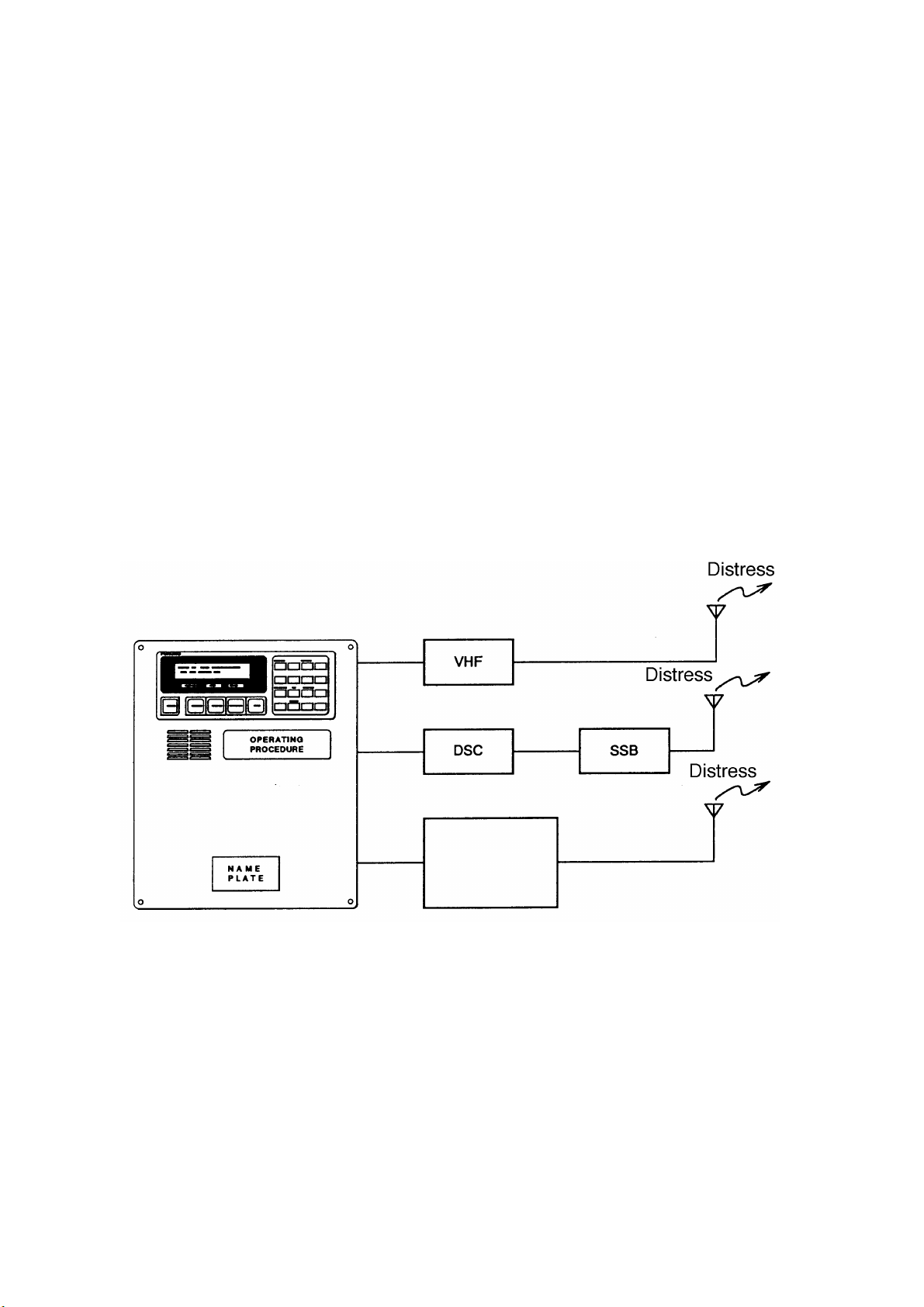
INMARSAT C SYSTEM
Types of MES
There are three types of MES: class 1, class 2 and class 3. This FELCOM 15
is a class 2 MES.
Class 1: 1) Transmits messages to LES
2) Receives messages from LES
Class 2: 1) The functions of class 1 plus operation as an EGC receiver
when not transmitting or receiving.
2) EGC-only receiver
Class 3: The function of class 1 plus simultaneous operation as an
EGC-only receiver.
Peripheral Equipment
The following equipment can be additionally connected to the FELCOM 15.
Distress Message Controller (DMC-5)
The DMC-5 provides for transmission and monitoring of the distress alert. For
further details, refer to the operator’s manual of the DMC-5.
Inmarsat C
FELCOM 15
Distress Message Controller DMC-5
Distress message cont roller system
xiv
Page 17
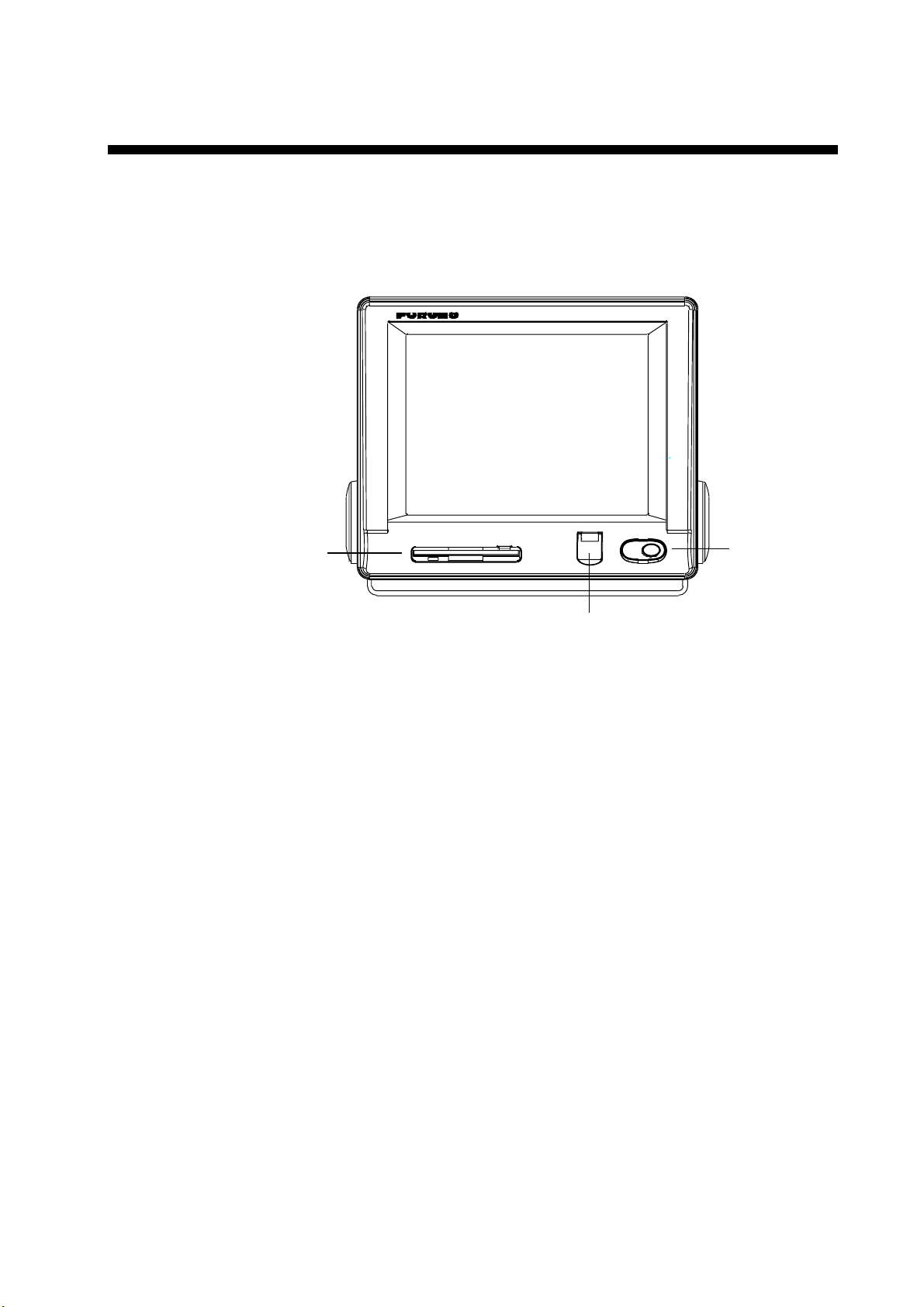
1. OPERATIONAL OVERVIEW
1.1 Terminal Unit
The terminal unit is the heart of the FELCOM 15 system, creating, transmitting
and receiving messages.
Floppy disk
drive
Term inal unit IC- 215
1.1.1 Turning the power on/off
Press the [POWER] switch to power or turn off the terminal unit, antenna unit,
Distress Alert/Received Call Unit and Alarm Unit.
Note: The example screens shown in this manual may not match the screens
you see on your display. The screen you see depends on your system
configuration and equipment settings.
1.1.2 DISTRESS button
Use the [DISTRESS] button to transmit the distress alert when there is a
life-endangering situation on your ship.
DISTRESS
button
POWER
switch
1.1.3 Diagnostics
When the terminal unit is turned on it automatically checks itself for proper
operation. For detailed information, see Chapter 8.
1-1
Page 18
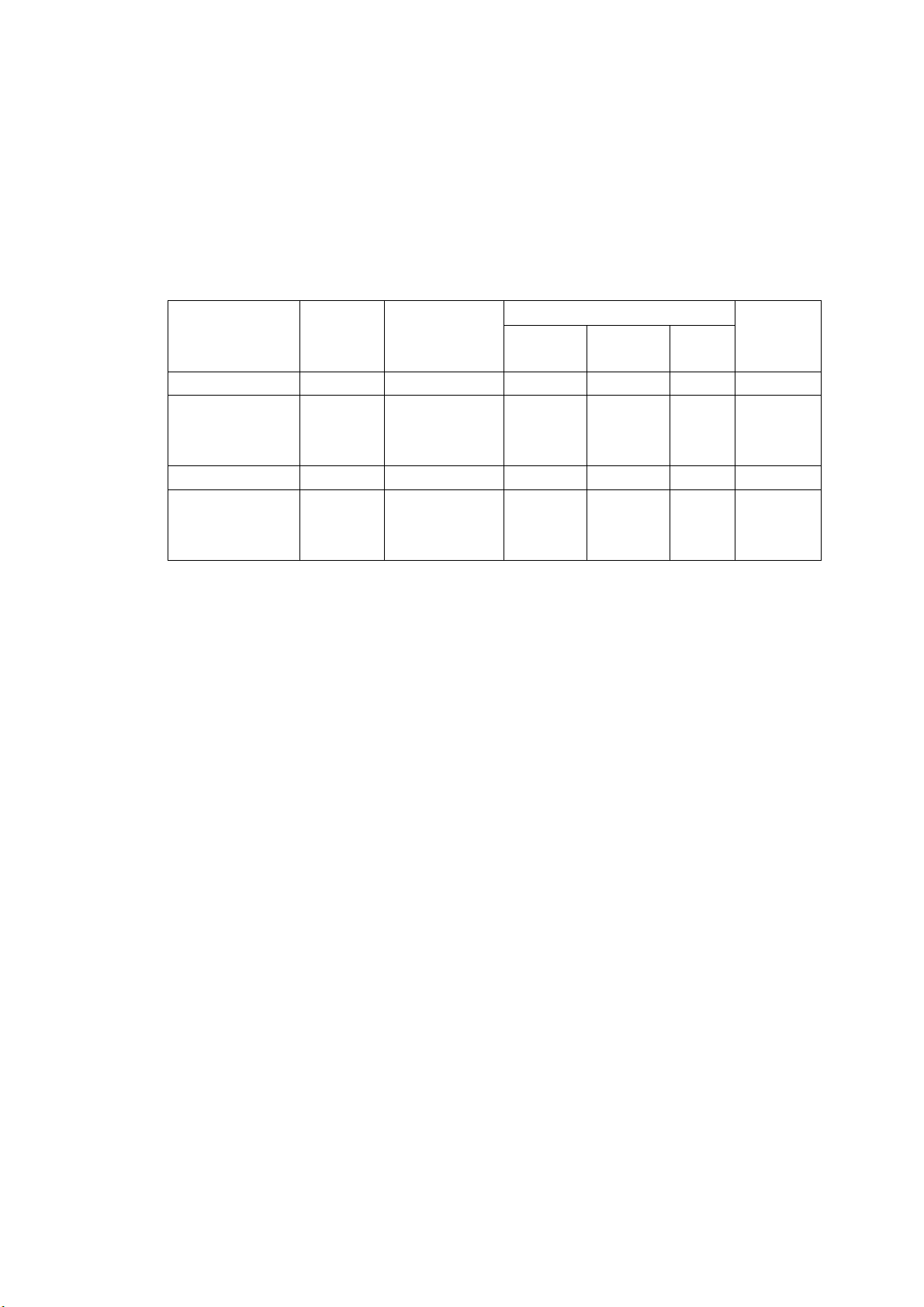
1. OPERATIONAL OVERVIEW
1.1.4 Floppy disk drive, floppy disks
The term inal unit provides a floppy disk drive for storing transm itted and received
messages on floppy disks. The floppy disks used with the system are 2HD (1.44
MB) and 2DD (720 KB).
1.1.5 Audio alarm
The audio alarm is released in the fol lowing inst anc es .
Unit Telex,
e-mail
received
Terminal Unit YES YES YES YES NO YES
Distress
Alert/Received
Call Unit
Alarm Uni t YES NO NO NO NO YES
Distress
Message
Controller
NO YES YES YES NO NO
NO YES YES YES NO NO
Distress
acknowledge
received
EGC message received
Distress Urgency Other
Trouble
detected
1.1.6 Adjusting brilliance
Raising brilliance: Press [Alt] + [F7].
Lowering brilliance: Press [Alt] + [F6].
1-2
Page 19
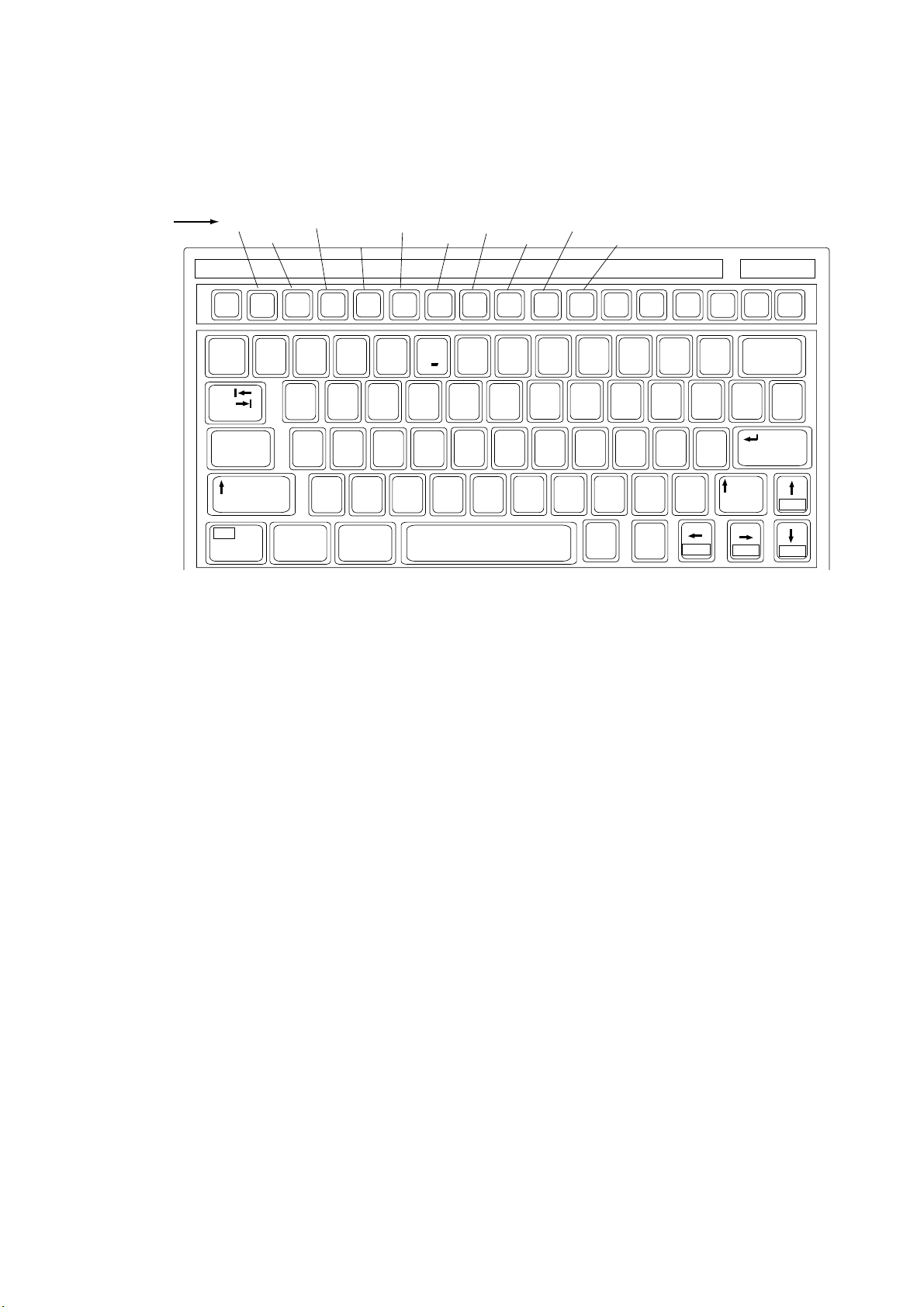
1.2 Keyboard
The FELCOM 15 is almost 100% keyboard controlled. Operation is carried out
with the function keys, numbered F1-F10 at the top of the keyboard. The figure
below shows keyboard layout.
1. OPERATIONAL OVERVIEW
Function
Keys
File
Esc
~
`
Tab
Caps Lock
Fn
Transmit
Edit
F1
F2 F3
2
1
QWERTYUIOP
ASDF GHJ KL:+;"
ZXCVBNM<> ?/
Ctrl Alt
Reports
EGC
F4
$#@!
345
1.2.1 Key description
Logs
F5 F6
%
Options
F7
F8
^&
C
67890 - =
Position
Setup
F9 F10
456
123
0Shift
StopAlarm
Num
Lock
9*87
,
Alt
Prt Sc
SysRq
_+)* (
.
Ctrl
Keyboard
Scroll
Pause
Lock
Break
{}\|
[
'
Shift
/
Home
Insert Delete
Backspace
]
Enter
PgUp
End PgDn
Esc Cancels key input and returns to previous display
screen.
F1-F10 These are the function keys, and they choose
menus.
Backspace Deletes the character to the left of the cursor.
Insert Works the same as “paste.” See “Copying and
pasting text” in paragraph 3.2.4.
Delete Deletes the character selected with the cursor.
Home Moves the cursor to the top of the message being
edited.
End Moves the cursor to the bottom of the message
being edited.
PgUp Goes to the previous page of the edit screen.
PgDn Goes to the next page of the edit screen.
[↑], [↓], [←], [→] Control the cursor.
Enter Registers key input; inserts carriage return in TX
message.
Shift Chooses upper or lower case alphabet. Press and
hold down the key and then press the [Caps Lock] to
get upper or lower case alphabet. Note that only
upper case alphabet are used in telex.
Alt Executes the shortcut key operation when combined
with an alphabet key. See paragraph 1.2.2.
1-3
Page 20
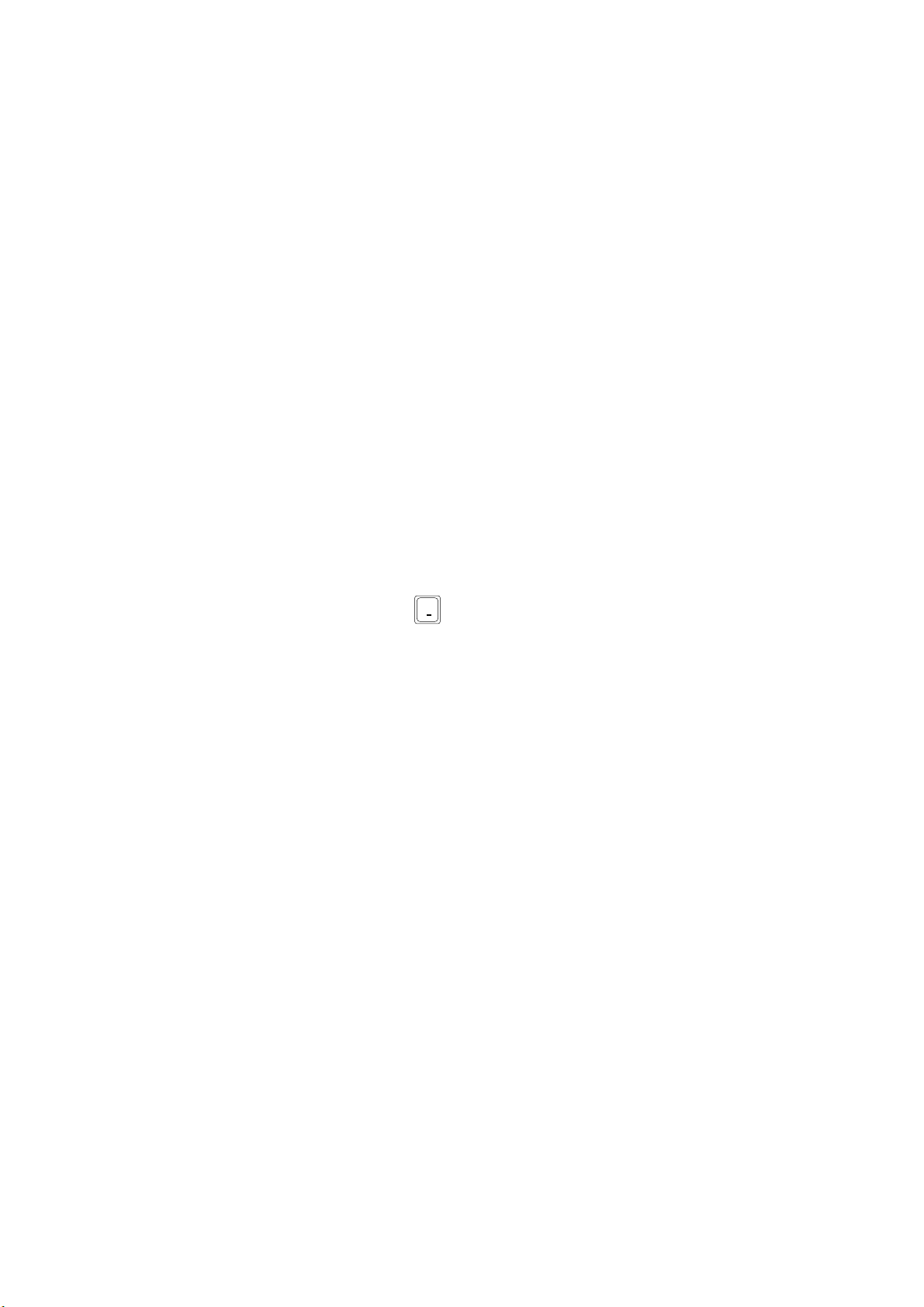
1. OPERATIONAL OVERVIEW
Space Inserts a space. In addition, it displays the file list, a
Caps Lock Turns upper case alphabet input on or off. The Caps
Tab Inserts horizontal tab characters. The number of tab
Ctrl Works in combination with alphabet keys as follows:
Fn Combined with an arrow key, it scrolls screen (↑, ↓),
Num Lock Turns numeric input on or off. Note that you cannot
Note 1: In telex, lower case, #, &, *, $, @, %, etc. are not used. A full list of
characters useable in telex appears in the Appendix. For e-mail all
characters and symbols may be used.
Note 2: € (Euro mark) on the
partial view of a file, etc., depending on menu.
Lock LED lights when upper case alphabet input is
on.
characters the key can insert per line of text can be
programmed for two, four or eight tabs.
Ctrl + [M]: Same as Enter.
Ctrl + [H]: Same As Back Space.
Ctrl + [I]: Same as Insert.
Ctrl + [V]: Same as Overwrite+Insert on Edit Mode in
the Editor Setup menu.
or shifts cursor (←, →).
enter alphabet when the Num Lock LED is lit.
%
C
key cannot be used.
5
1-4
Page 21
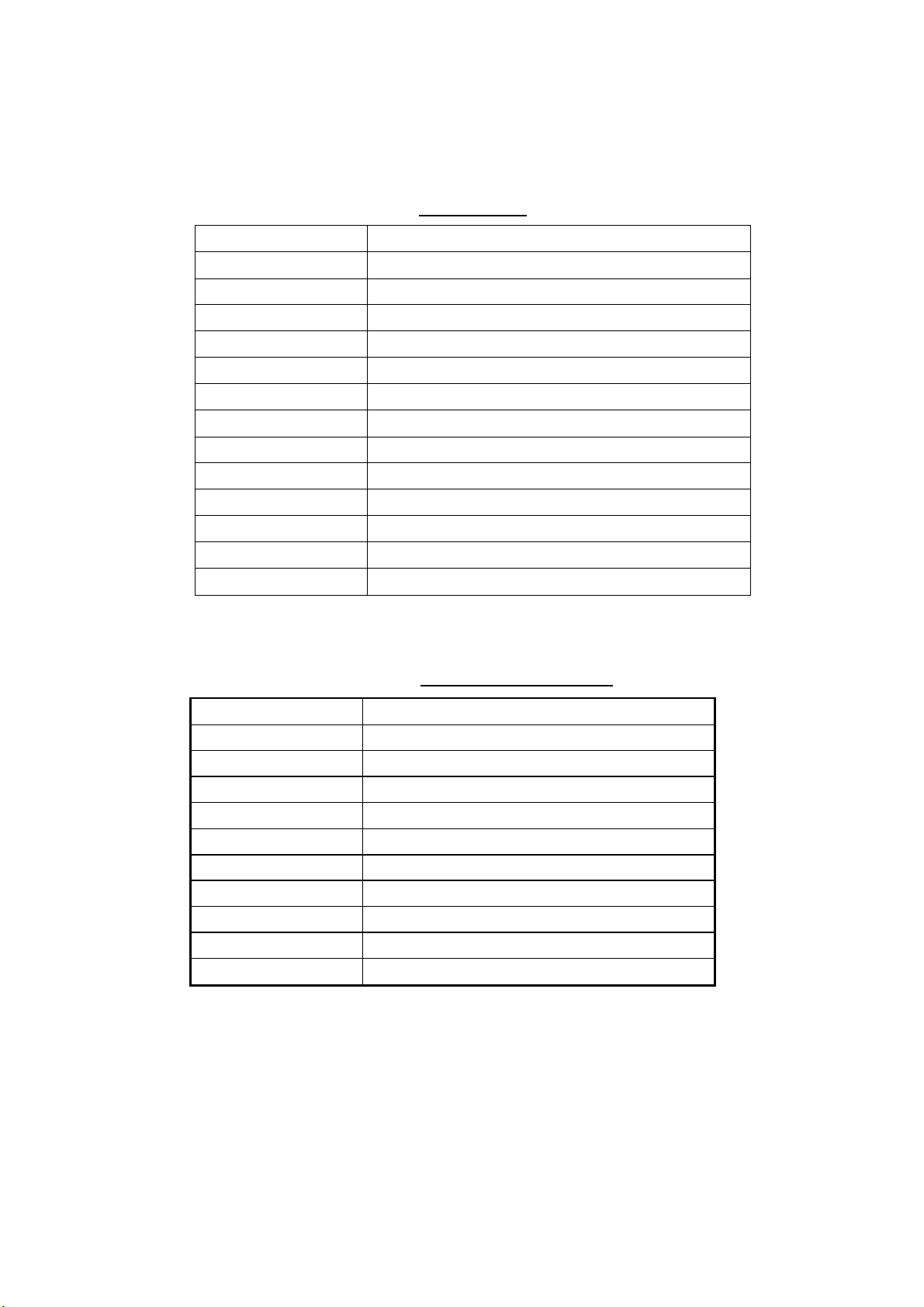
1.2.2 Shortcut keys
The FELCOM 15 provides the keyboard shortcuts shown below for commonly
used functions.
Shortcut key Function
[Alt]+[N] Same as New in File menu
[Alt]+[O] Same as Open in File menu
[Alt]+[Q] Same as Close in File menu
[Alt]+[D] Same as Delete in File menu
[Alt]+[S] Same as Save in File menu
[Alt]+[P] Same as Print in File menu
[Alt]+[X] Same as Undo
[Delete] Same as Cut in Edit menu
[Alt]+[C] Same as Copy in Edit menu
Shortcut keys
1. OPERATIONAL OVERVIEW
[Insert] Same as Paste in Edit menu
[Fn] + ← Same as Top of Text in Edit menu
[Fn] + → Same as End of Text in Edit menu
[Alt]+[V] Same as Change Window in Edit menu
1.2.3 Functi on key descripti on
Function k ey des c r iption
Menu Description
File (F1) Processes files.
Edit (F2) Provides text editing facilities.
Transmit (F3) Transmits messages.
EGC (F4) Sets up EGC message facilities.
Reports (F5) Sets up data/message reporting function.
Logs (F6) Displays sent and received message logs.
Options (F7) Login, logout; testing facilities.
Setup (F8) Sets up the system.
Position (F9) Enter your ship’s position manually.
StopAlarm (F10) Silences audio alarm.
1-5
Page 22
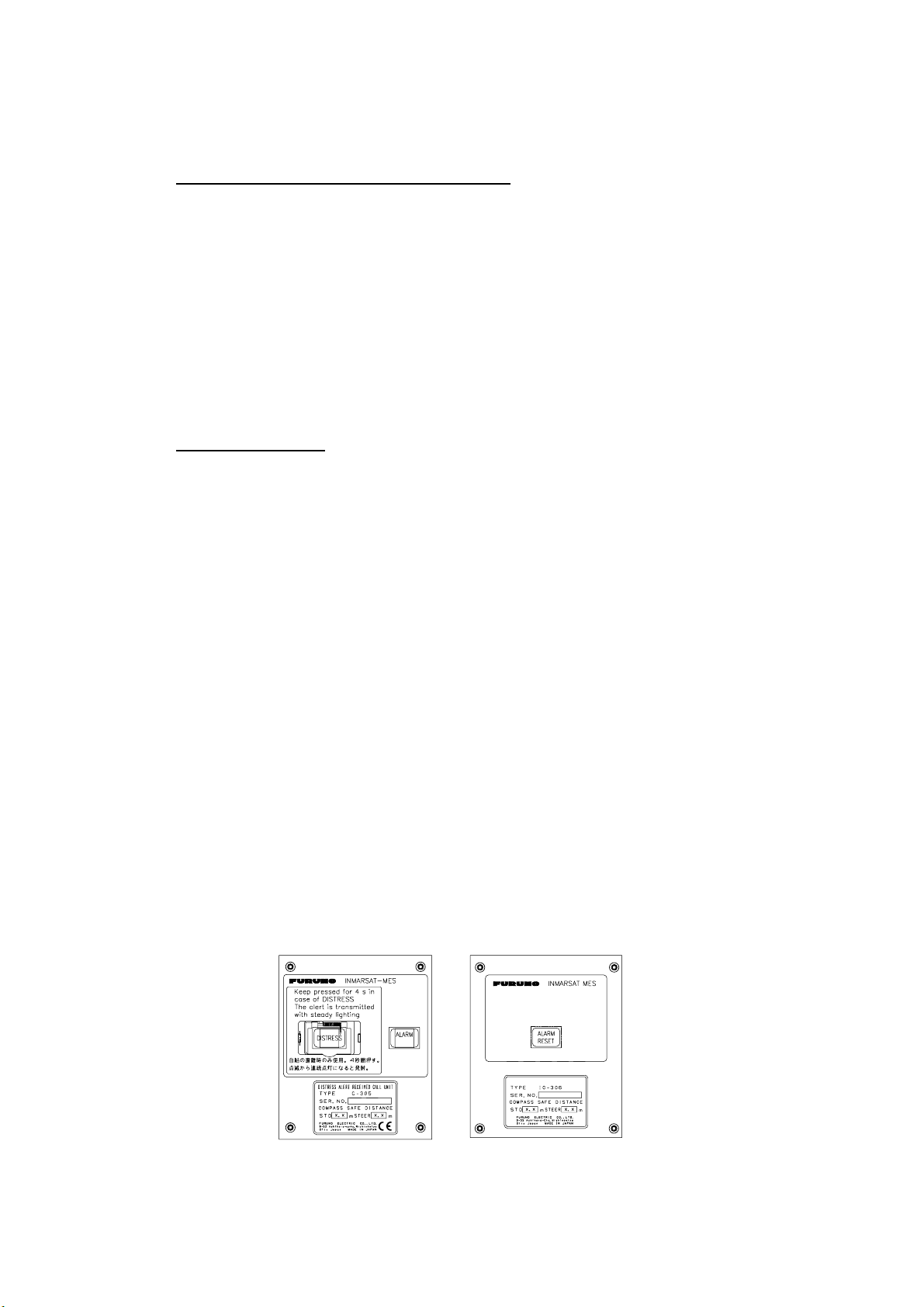
1. OPERATIONAL OVERVIEW
1.3 Distress Alert/Received Call Unit IC-305, Alarm Unit IC-306
Distress A lert/Received Cal l Unit IC-305
The [DI STRESS] button functi ons to transmit the distress aler t. To transmit the
distress alert, press the button until its l am p lights continuously. For further
details on how to t r ans m it the distr es s alert, see paragr aph 6.1.
The IC-305 r eleases the audio alarm and the lamp in the [ALARM ACK] button
flashes when an EGC dist r es s or ur gency broadcast is r eceived. Press the
[ALARM ACK] button to acknowledge the alarm, and the alarm t one c hanges. To
silence the alarm and extinguish the lamp, press the function key F10 on the
keyboard of the terminal unit.
Alarm Unit IC-306
The IC-306 r eleases the audio alarm and flashes the lamp in its [ALARM
RESET] button when a telex or e-mai l is received. To silence the audio alarm in
this case, press the [A LA RM RESET] button on the IC-306. In addition to telex or
e-mail notification, the audio alar m s ounds and the lamp flashes also for the
equipment trouble listed below. To acknowledge this alarm, press the [A LA RM
RESET] button, and t he alarm tone chan ges . To silence the al ar m and flashing
of the button in case of exter nal equipment abnormal ity, press the [F10] key on
the keyboard.
•
“Unsync” condition (MES is not sy nchr onized with satellit e) c ontinues for six
minutes. ( UNS YNC appears at the bottom of the screen. )
•
BBER is over 8 0% ( B B E R of 080 or higher appear s on the system s tatus
monitor.)
Note: The equipment cannot scan automatically in the above two situations.
Reselect ocean region referring to paragraph 7.2.
•
Printer has no paper
•
No data is r ec eived from i nternal or exter nal GPS navig ator
•
Update posi tion alert ( m anual position input) w hen posi tion has not be en
updated for four hours.
•
Equipment t r ouble (synthesizer, oscillator, etc.)
MES ALARMS AND
INCOMING MESSAGES
ACK
I
ALARM UNIT
Distress Alert/Received Call Unit
IC-305
Alarm Unit
IC-306
Distress Alert /Received Call Unit I C- 305, Alarm Unit IC-306
1-6
Page 23
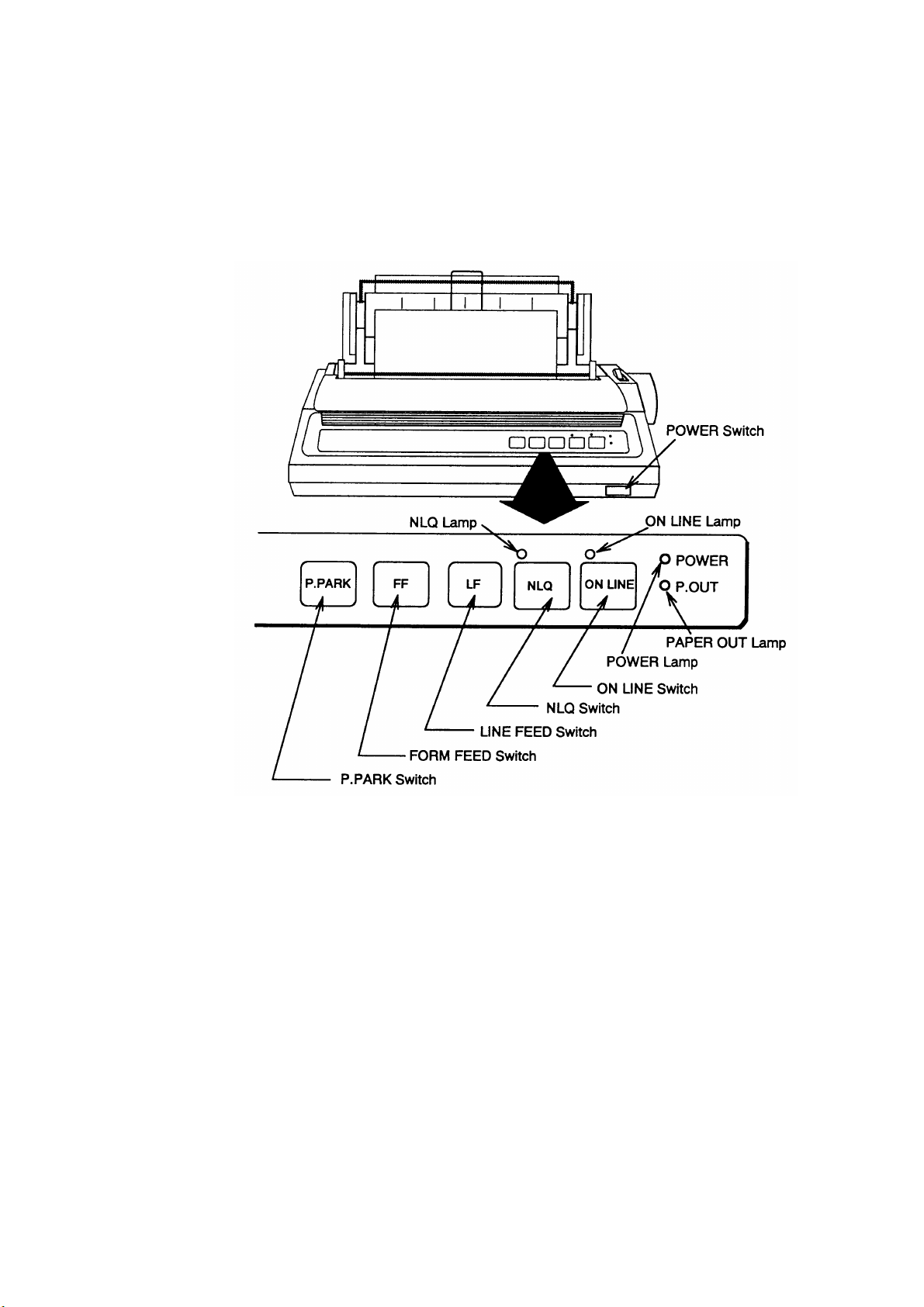
1.4 Printer PP-510 (option)
The PP-510 prints transmitted and received messages. The POWER switch is
on the right side of the unit. The lamp on the switch lights when the power is on.
If the paper is set correctly the ON LINE lamp also lights. When both those
lamps are lit, the printer is ready to print information received from the terminal
unit. For further details, refer to the PP-510’s operator’s manual.
1. OPERATIONAL OVERVIEW
Printer P P - 510
1-7
Page 24
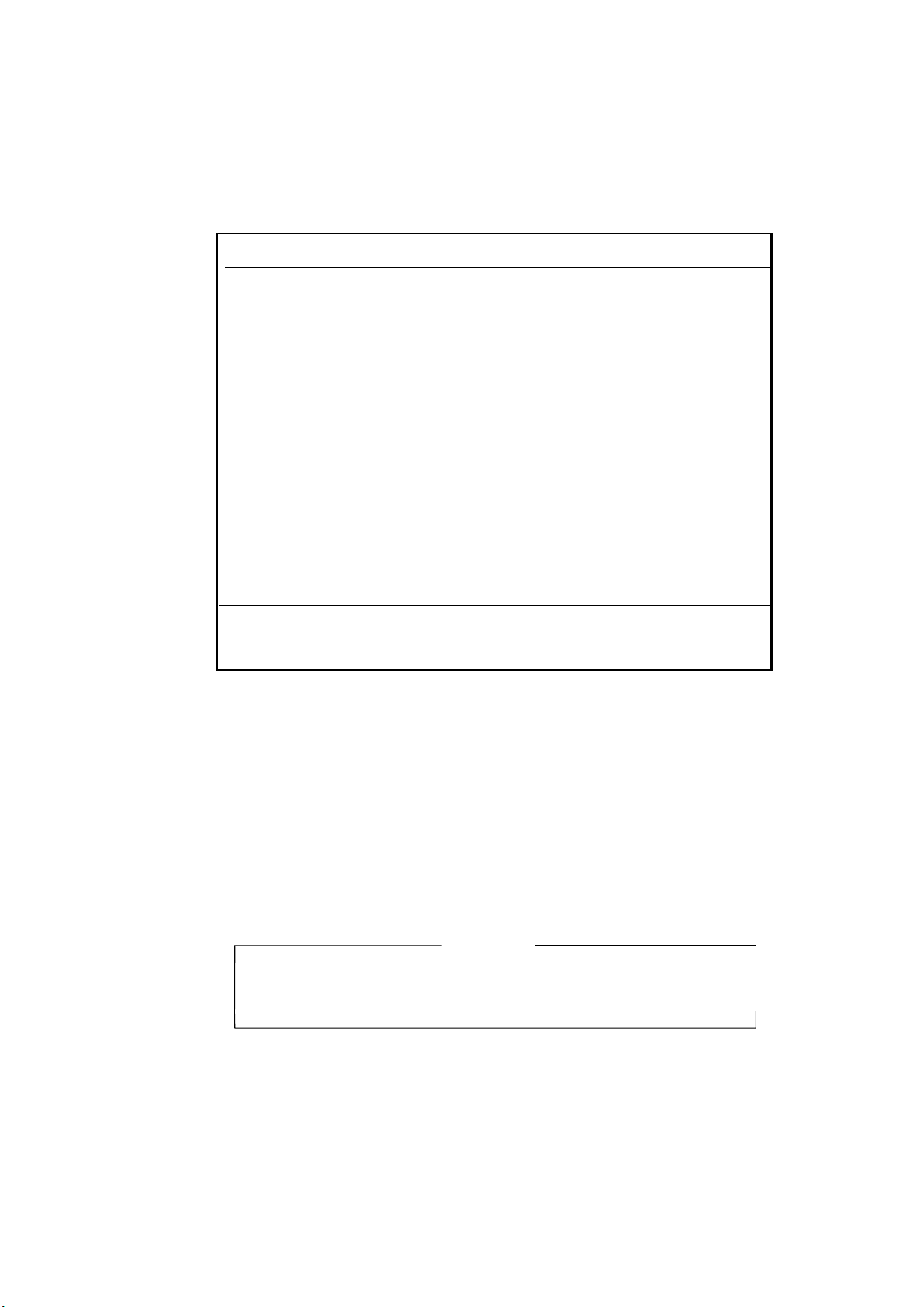
1. OPERATIONAL OVERVIEW
1.5 Standby Display
After the equipment i s turned on and the diagnost ic test has been co nduc ted, the
standby display appear s , showing the system s tatus monit or. The system status
monitor provides various operating informati on. For a detailed description, see
paragraph 8.4.
File Edit Transmit EGC Reports Logs Options Setup Position StopAlarm
Date
Time
Position
Waypoint
Course 345.5 DEG
Speed 10.2 KTS
Current NCS
Current Channel
Current TDM
MES Status
GPS Status
DCE Memory
Current State: IDLE
DCE F15 Ver. ##
##: Program Version No. of RF CON Board
02-02-25
01:32 (UTC)
LAT 34:30.00N
LON 135:00.00E
LAT
LON
344 (IOR) LOGOUT
NCS CC
NCS CC
Idle
****
32818 Bytes free
Retuning
NCS: IOR LOGOUT LAT: 34:30.00N
LON: 135:00.00E
Standby display
IMN:
BBER
C/N
Send Level
Rx AGC Level
REF Offset Freq
Synthe Local
VCXO Control 131
Antenna Power Supply
Water Temperature
Water Current
Direction
Speed
Depth
02-02-25 01:32 (UTC)
443156710
000
OK ( 0 dB)
OK ( 0)
OK (254)
OK ( 0 Hz)
OK
OK
68.2 DEG
232 DEG
1.9 KTS
After the diagnosti c test has been compl eted, the equipment aut om atically starts
synchronizing itself with a satellite. When the indication “Retuni ng” is replaced
with “ SYNC(NCS), the s ynchroniz ation process is completed. T hen, you are
ready to rec eiving EGC messages. For f ur ther det ails see p ar agr aph 2.4.
Note: When the cauti on s hown below appears, it is necessary to change the
LES ID in t he distress alert setup to m atch current ocean region. For
further details, see paragrap h 6.2.
CAUTION
Pre-set LES ID for DISTRESS ALERT is invalid in the present ocean region.
Please input preferred LES ID in the [Distress Alert Setup] menu.
1-8
Page 25
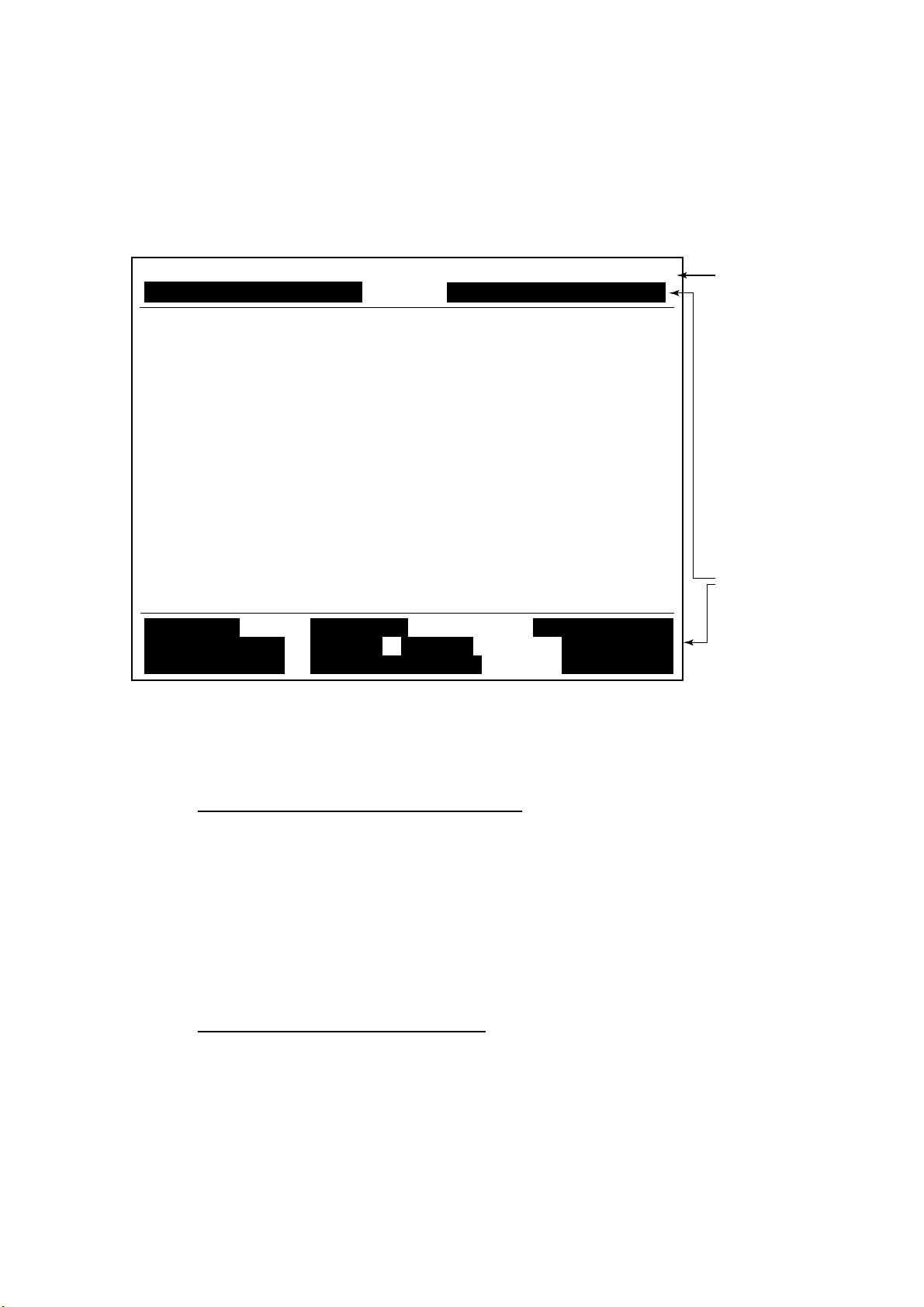
1.5.1 Display indications
The display is divided in three sections:
1) The function menu area
2) The working area
3) The operating status area
1. OPERATIONAL OVERVIEW
File Edit Transmit EGC Reports Logs Options Setup Position StopAlarm
(1) (2)
2) WORKING AREA
(3)
(4a)
(4b)
(5)
(6) (7)
(8)
(9)
(10)
(10)
Location of display indi cations
Below are the indications and meanings of the items in parentheses in the
illustration above.
(1) Distress alert inf ormation messag e
1) Function
Menu
3) Operating
Status
No display (no distress alert)
Sending Distress Alert
Sending Distress Alert Test
Distress Acknowledgement Received
Distress Message Call Activated
Distress Message Call Acknowledged
Distress Button Test Mode
(2) Communication network mode
No display Normal operation
Restoration Mode Problem at NCS
(Flashing)
Restoration Mode Previously designated LES is transmitting the
(Reverse video) NCS common channel signal.
1-9
Page 26
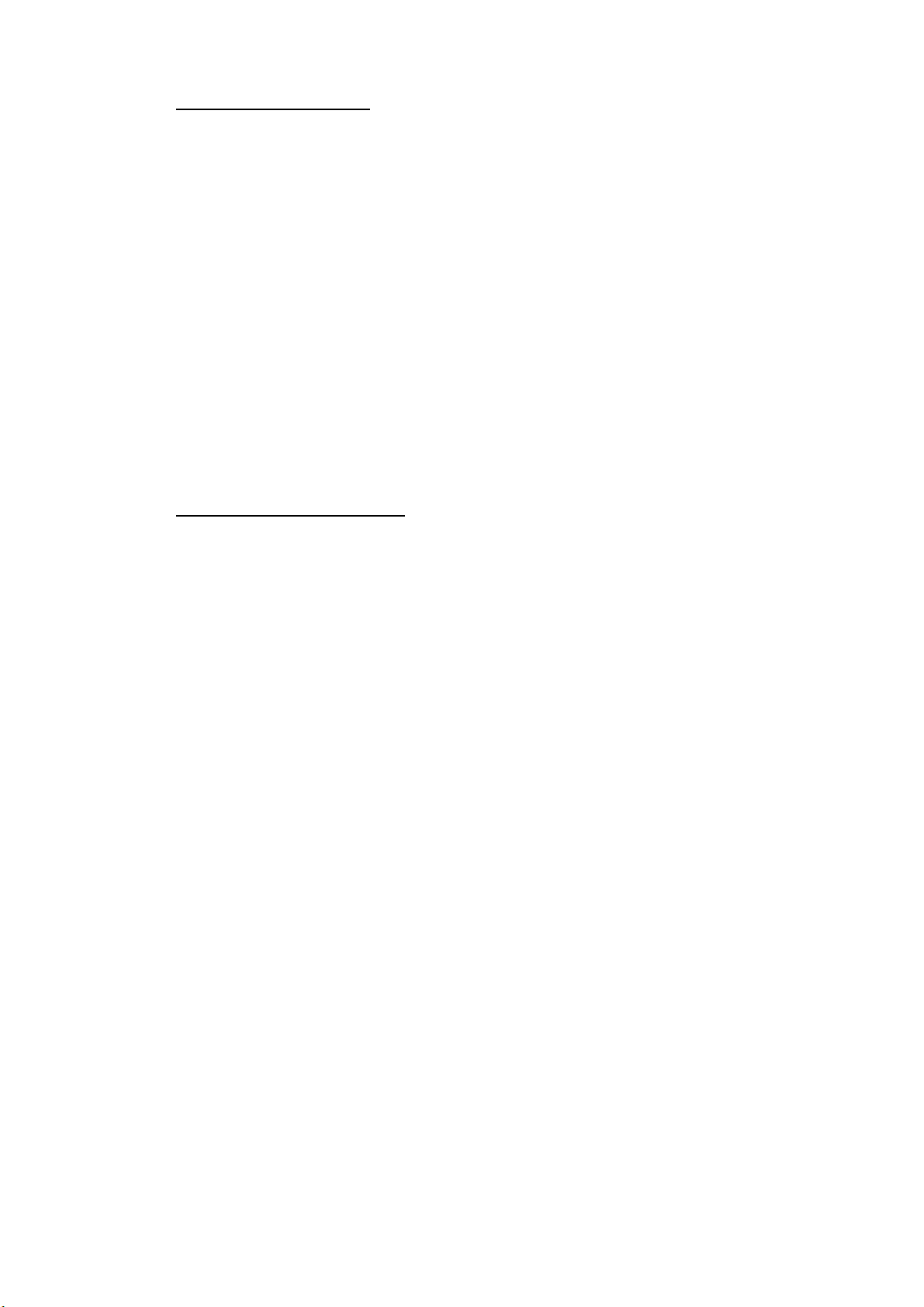
1. OPERATIONAL OVERVIEW
(3) T erminal unit status
IDLE Idle (awaiting receiving, awaiting transmitting)
IDLE (PENDING) Awaiting reply from LES
SENDING Sending
RECEIVING Receiving
LOGIN Logged in with NCS
LOGOUT Logging out with NCS
DISTRESS ALERT When own vessel is transmitting the distress alert
Data Report Sending data report
TESTING Performance Verification (PV) testing
TEST SETUP Requesting PV testing
SCANNING NCS scanning
EGC RECEIVER EGC-only receiver operation
(Reverse video)
Delivery Status Req. Transmitting delivery status request
Forced Clearing Stopping receiving, transmitting, or scanning
(4a) Communication status
CALLING Now calling
WAITING FOR ACKNOWLEDGEMENT Waiting for acknowledgement from
LES.
RECEIVING EGC MESSAGE Now receiving EGC message
WAITING FOR BACKOFF Waiting to transmit data report
Successful Login. Login was successful
Login failed. Login failed
Successful Logout Logout was successful
Logout failed. Logout failed
Successful Distress Alert. Distress alert successfully
Distress Alert Failed Distress alert could not be transmitted.
Successful Forced Clearing. Forced clearing successful
Forced Clearing Failed. Forced clearing unsuccessful
SENDING MESSAGE PACKETS. Sending TX message packets
WAITING FOR ACKNOWLEDGEMENT Waiting for acknowledgement from LES
Successful sending to LES. Message successfully sent to LES
Sending message failed. Message could not be sent to LES
Call rejected. LES rejected your message
Call pending. LES temporarily suspending
communications
Received Call. Call received from LES
Received Call(ITA2). Call(ITA2) received from LES
RECEIVING MESSAGE PACKETS Receiving message packets
CLEARING Clearing TX sequence
Successful receiving. You successfully received message
Receiving failed. You could not receive message
Successful Data Report. Data report successfully sent.
Data Report failure. Data report could not be sent.
PV TEST CALL is rejected. PV test call rejected by NCS
1-10
Page 27
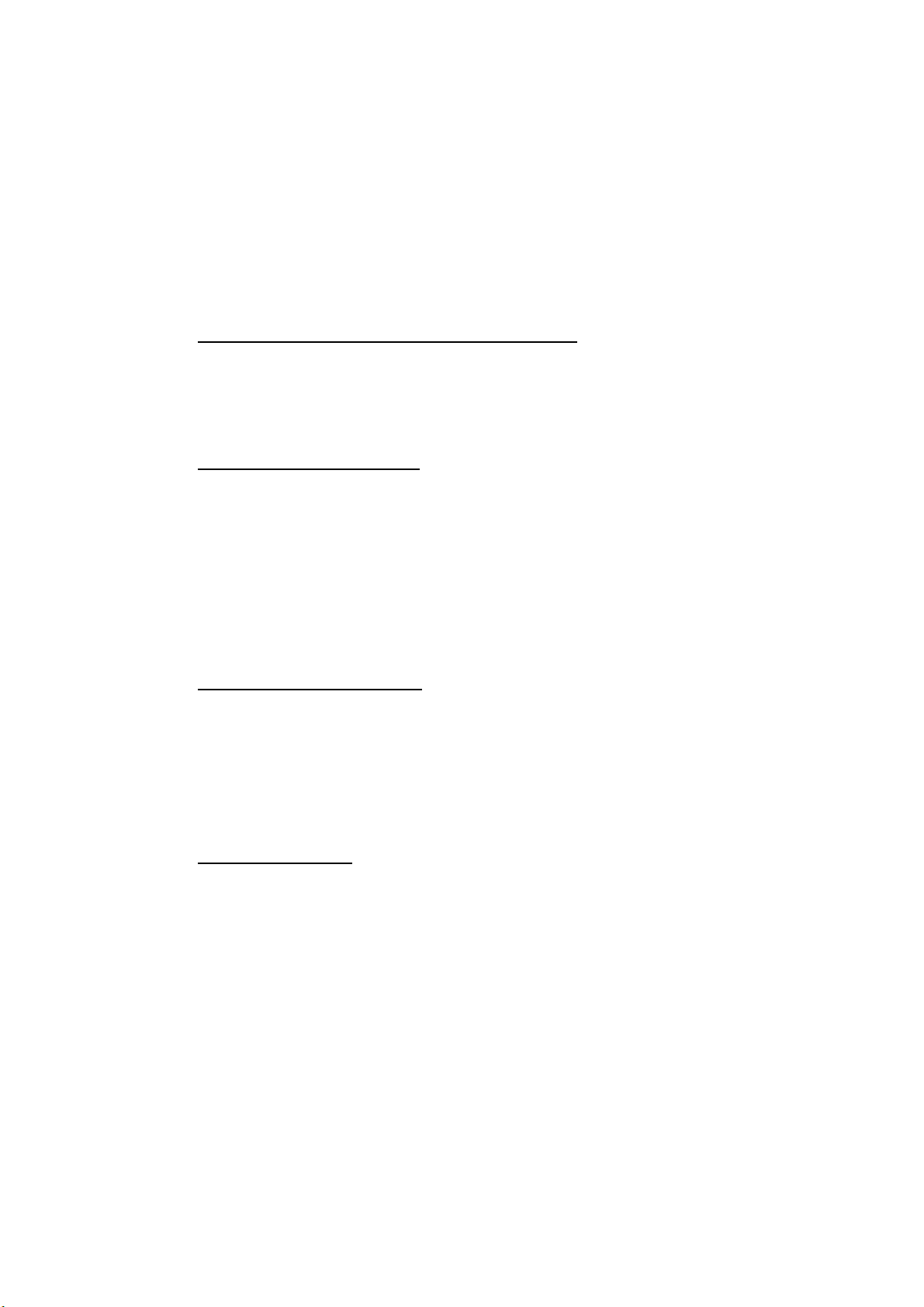
1. OPERATIONAL OVERVIEW
PV TEST CALL is pending. PV test pending by LES
TEST-RECEIVING MESSAGE Receiving test message from LES
TEST-SENDING MESSAGE Sending test message to LES
TEST-DISTRESS ALERT Sending test distress alert to LES
WAITING FOR ACTIVATION Waiting start of PV test
WAITING FOR TEST RESULT Waiting for results of PV test
CLEARING Clearing PV test
PV TEST is Completed. PV test is completed.
PV TEST Failure. PV test failed.
(4b) RF CON/CPU’s program version number
DCE F15 Ver. XX (XX = Version Number)
Note: Error message is displayed when equipment abnormality is detected.
(5) Frame synchronization
Blank Changing channel, or during transmission
SYNC (NCS) Synchronizing with NCS
SYNC (LES) Synchronizing with LES
MES Sig. Ch Changing MES signaling channel
MES Msg. Ch Changing MES message channel
UNSYNC Out of synchronization
Retuning Synchronizing with NCS or LES
(6) Ocean regi on receiving
No display Out of synch with satellite
AOR-W Atlantic Ocean Region-West
AOR-E Atlantic Ocean Region-East
IOR Indian Ocean Region
POR Pacific Ocean Region
(7) Logging status
LOGOUT Logged out with ocean region
LOGIN Logged in with ocean region
LOGIN (Flashing) Logging in with ocean region
1-11
Page 28
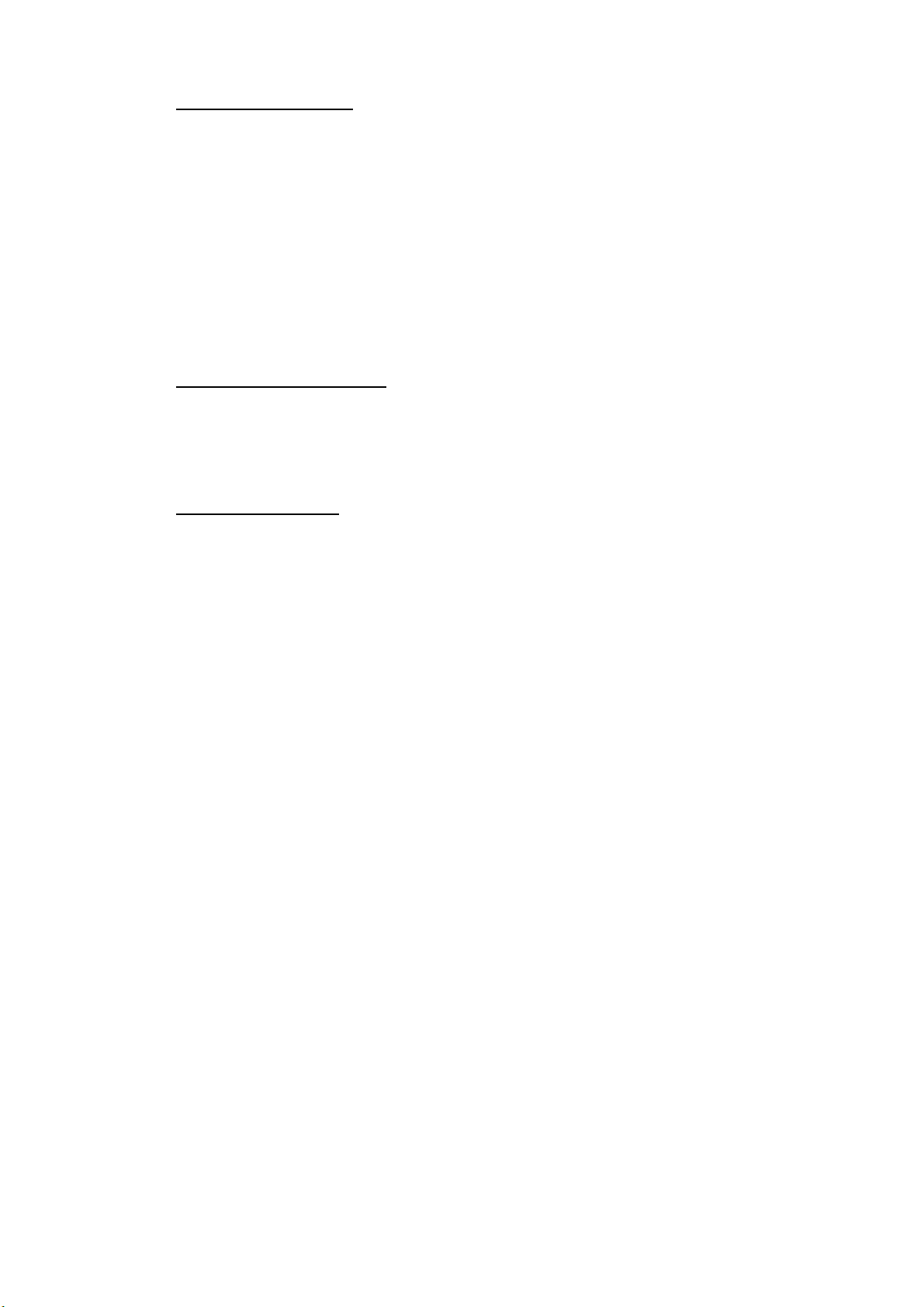
1. OPERATIONAL OVERVIEW
(8) Other information
No display No receive message in memory, or printer is
REC. MESSAGE EXISTS Displayed when a routine message has
(Reverse video) not been printed, or a confidential message is
Data Report When data reporting is activated.
(Reverse video)
Message Report Message report setting is activated.
(Reverse video)
operating.
received.
(9) Date and time display
With connection of a navigator (internal GPS navigator or external navigator),
date and time (received from satellite) are displayed. Manually input date and
time are also displayed.
(10) Ship’s position
With connection of a navigator (internal GPS navigator or external navigator),
ships position is displayed in latitude and longitude and updated every 30
seconds, or manually input position is displayed.
1-12
Page 29
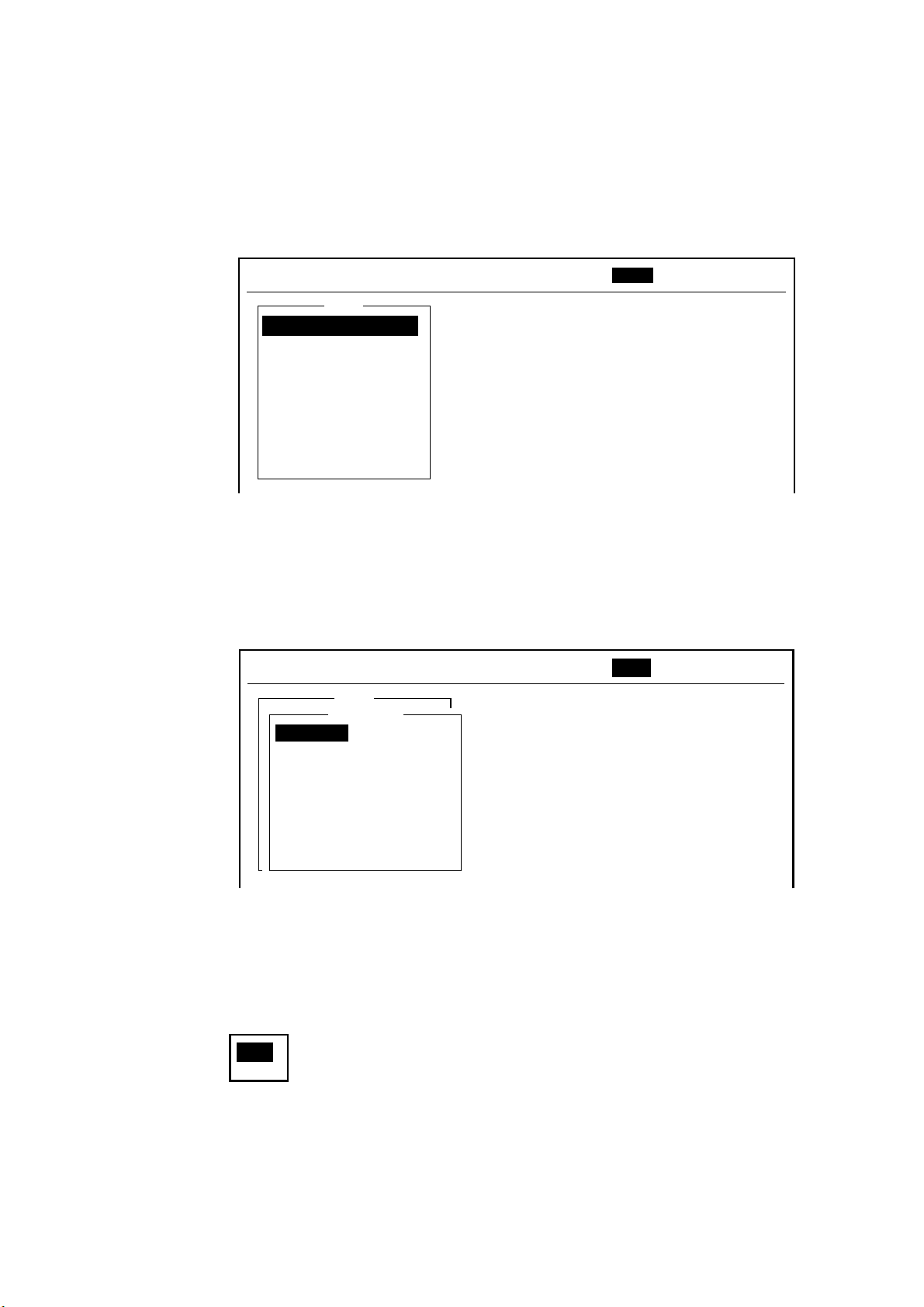
1.6 Menu Overview
Operation of the FELCOM 15 is carried out through a menu system which you
access with the function keys at the top of the screen. The example below
shows how to choose menu options from the Editor Setup menu.
1. Press the [F8] key to display the Setup menu.
File Edit Transmit EGC Reports Logs Options Setup Position StopAlarm
Setup
1. Distress Alert Setup
2. System Setup
3. Editor Setup
4. Terminal Setup
5. EGC Setup
6. Auto Mode Setup
7. E-Mail Setup
8. Directories
9. Configuration
1. OPERATIONAL OVERVIEW
Setup menu
2. Choose desired menu by pressing appropriate numeric key. For example,
press the [3] key to show the Editor Setup menu.
Note: You may also choose a menu with the [↑] and [↓] keys, pressing
[Enter] after making selection.
File Edit Transmit EGC Reports Logs Options Setup Position StopAlarm
Setup
Editor Setup
Text Mode
2. System Setup
Edit Mode
3. Editor Setup
Word Wrap
4. Terminal Setup
Line No.
5. EGC Setup
Tab Width
6. Auto Mode Setup
Column Width
7. E-Mail Setup
Cursor Type
8. Directories
Scroll
9. Configuration
Ascii
Insert
ON
ON
4 Char
69
Block
Full Screen
Editor setup menu
3. Choose desired menu item by pressing the [↑] or [↓] keys followed by the
[Enter] key. A window displaying the options for the item selected or an
alphanumeric data entry window appears depending on your selection. For
example, choose Word Wrap.
ON
OFF
Word wrap options w indow
1-13
Page 30
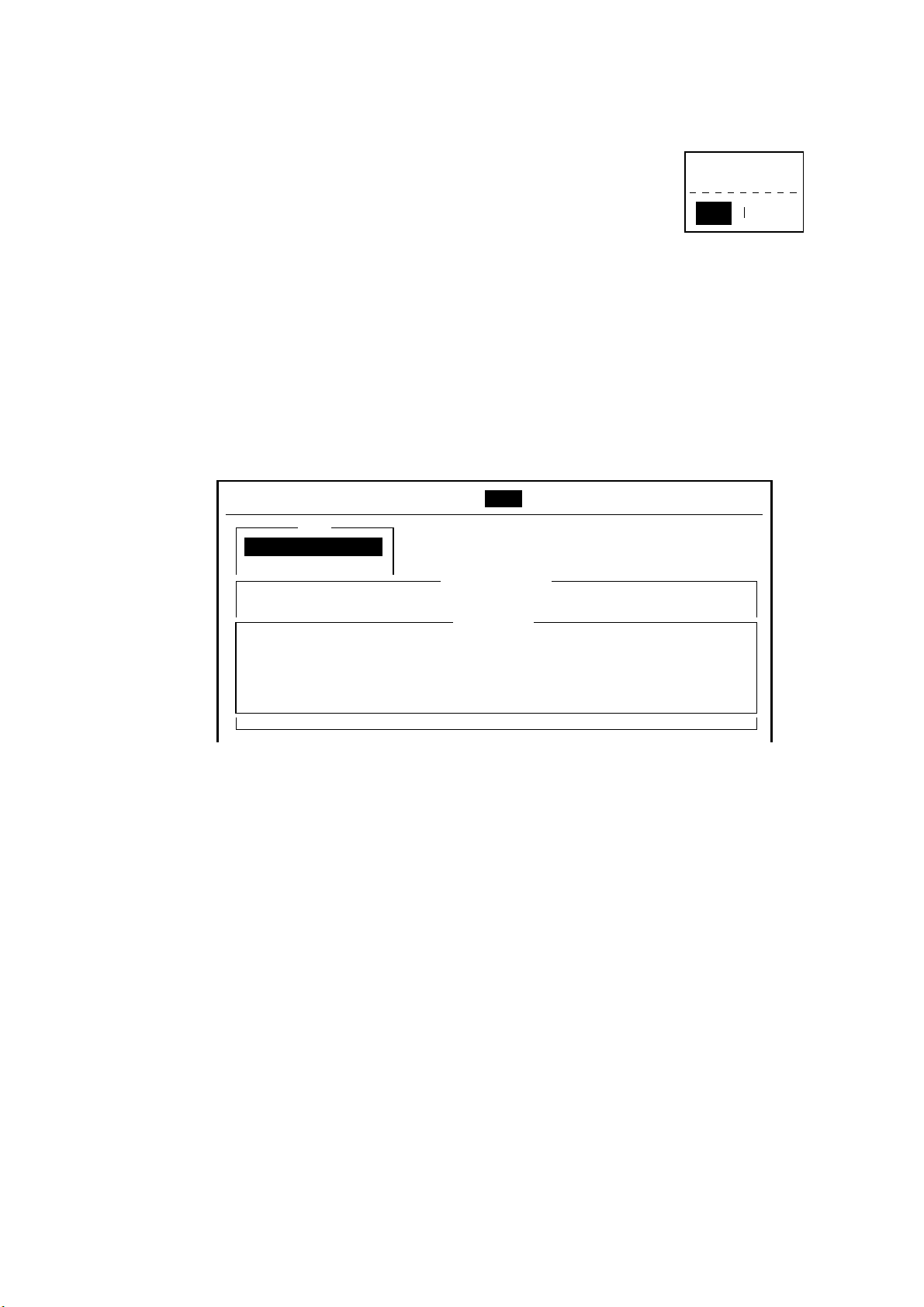
1. OPERATIONAL OVERVIEW
4. Press the [↓] or [↑] key to choose option desired and press the [Enter] key.
5. Press the [Esc] key several times to return to the standby display.
Note: On some menus the update window appears after
you press the [Esc] key. This is done to ask you to
confirm settings. Yes is selected; press the [Enter]
key to register settings, or press [→] to choose No
and press the [Enter] key to escape.
1.7 Error Messages and Alerts
The terminal unit displays error messages and alerts, in the CAUTION window,
to call your attention to misoperation, failed operation and system error. A list of
error messages appears in Chapter 8 and alerts appear in the Appendix.
To erase an error message or alert, press the [Esc] key.
File Edit Transmit EGC Reports Logs Options Setup Position StopAlarm
Update
Yes No
Log
1. Send Message Log
2. Receive Message Log
Send Message Log
No. Message File Station LES Priority Send Status Delivery
CAUTION
No Message.
<Press ESC key to continue>
Location of er ror messages and alerts
1-14
Page 31

1.8 Using a PC (local supply)
When using a PC as a sub terminal, the optional FD-ROM is required. The sub
terminal only functions for communications; initial settings, etc. are conducted
from the main terminal.
FD-ROM
Code No.: 004-438-920
Type: 16-5-0164
PC requirements
• OS: Windows 98, 2000, ME, XP
• Memory: Min. 32 MB
• Hard disk: Min. 20 MB free space
• CPU: 100 MHz or better
• Floppy disk drive
Windows is a registered trademark of Microsoft Corporation in the US and other
countries used under license.
1. OPERATIONAL OVERVIEW
1.8.1 Installing software
After installing the equipment, install the FELCOM 15 software (F15PC) in the
PC as follows:
1. Turn on the PC.
2. Set FD-ROM in floppy disk drive.
3. Click the icon of “SETUP.EXE” in the floppy disk. The setup procedure
begins, showing the welcome dialog box.
Welcome dialog box
1-15
Page 32

1. OPERATIONAL OVERVIEW
4. Click the [Next] button.
Choose destination loc ation dialog b ox
5. Click the [Next] button.
Select progr am folder dialog box
1-16
Page 33

6. Click the [Next] button.
1. OPERATIONAL OVERVIEW
Start copying files dialog box
7. Click the [Next] button and the installation begins. When the installation is
completed, the FELCOM 15 dialog box appears.
FELCOM 15 dialog box
1-17
Page 34

1. OPERATIONAL OVERVIEW
8. Click the Close button (
“Setup Complete” dialog box appears.
Note: If you want to launch the program file now click the box next to “Yes,
Launch the program file.” The application will launch after the
completion of step 9.
at the top right corner of the dialog box. The
)
Setup complete dialog box
9. Click the [Finish] button. The FELCOM 15 PC application shortcut is created
on the desktop.
Note: To uninstall the F15 application see the operator’s manual for the PC.
1-18
Page 35

1.8.2 Starting up, quitting the application
For information about PC operating procedures, see the owner’s manual of the
PC.
1. Turn on the terminal unit.
2. Turn on the PC.
3. Double-click the FELCOM 15 icon to start the application.
4. To quit the application, press the [F12] key while pressing the [Alt] key. (You
may also quit the application by clicking the Close button.) Then, the
following window appears.
OK to quit system?
Yes
No
1. OPERATIONAL OVERVIEW
5. Press the [←] key to choose Yes and then press the [Enter] key.
6. Turn off the PC according to Windows operating procedure.
7. Turn off the terminal unit.
Note 1: If the application is quit using a method different from that described
above newly changed settings will not be memorized.
Note 2: The procedures described in this manual are intended for use with the
terminal unit. Operation from a PC is similar, however key names, etc.
may be different and some functions are not available. The functions not
available with a PC are as follows:
Keying Sequence
Function not available with PC
F3-1 Distress priority selection on Transmit Message
F7-1 Login
F7-2 Logout
F7-3 Abort (forced clearing)
F7-4 Select NCS (selection of NCS common channel)
F7-5 Ocean Region (selection of ocean region)
F7-7 Functions other than “PV Test Result” and
“Diagnostic Test” on Test menu
F8-1 Distress Alert Setup
F8-2 Functions other than IMN on System Setup menu
F8-5 EGC Setup
F8-9 EGC and NCS Channel Lists on Configuration menu
(registration of EGC and NCS channels)
F9 Position (manual input of position)
1-19
Page 36

1. OPERATIONAL OVERVIEW
Operatio n for PC
Choose the printer connected to the PC as follows:
1. Press function key [F1] to open the File menu.
File Edit Transmit EGC Reports Logs Options Setup Position StopAlarm
File
1. New
2. Open
3. Close
4. Save
ALT-N
ALT-O
ALT-Q
ALT-S
5. Delete
6. Rename
7. Print
8. Print Setting
9. MIME (Decode)
ALT-D
ALT-P
File m enu
2. Press the [8] key to open the Print Setting window.
Print Setting
Please select Printer
and press Enter key.
No Printer
Windows Printer
PP-510
Print setting
3. Press [↓] or [↑] to choose appropriate printer.
No Printer: Choose this item if no printer is connected.
Windows Printer: Choose if a PC-use printer is connected.
PP-510: Choose if PP-510 is connected.
4. Press the [Enter] key to finish.
.
1-20
Page 37

2. SYSTEM INITIALIZATION
This chapter provides the information necessary for initializing the FELCOM 15.
Once the equipment is initialized, you need do no more than press a few keys to
get fully automatic transmission and reception.
Inmarsat assigns an MES an Inmarsat Mobile Number (IMN) when it applies for
Inmarsat registration. The IMN is necessary to communicate in the Inmarsat
system. It is entered into the FELCOM 15 during the installation.
2.1 System Settings
2.1.1 Confirming the main terminal
The main terminal is where you set up the system. (You cannot set up the
system from an external terminal.) Confirm that the main terminal is selected as
below.
1. Press the [F8] key to choose the Setup menu.
File Edit Transmit EGC Reports Logs Options Setup Position StopAlarm
Setup
1. Distress Alert Setup
2. System Setup
3. Editor Setup
4. Terminal Setup
5. EGC Setup
6. Auto Mode Setup
7. E-Mail Setup
8. Directories
9. Configuration
Setup menu
If your screen looks something like the one shown in the illustration above, you
are using the main terminal. (If you are using an external terminal, some menu
items appear in gray.)
2-1
Page 38

2. SYSTEM INITIALIZATION
2.1.2 System setup
The System Setup menu provides for input of date, time, operating mode, and
port function.
1. Press the [F8] key to choose the Setup menu.
File Edit Transmit EGC Reports Logs Options Setup Position StopAlarm
Setup
1. Distress Alert Setup
2. System Setup
3. Editor Setup
4. Terminal Setup
5. EGC Setup
6. Auto Mode Setup
7. E-Mail Setup
8. Directories
9. Configuration
2. Press the [2] key to display the System Setup menu.
Setup menu
Setup
System Setup
03:11 02-02-25 (YY-MM-DD)
INMARSAT-C
OFF
INT
INT
INT
Entered at installation
(Cannot be changed.)
System Date & Time
IMN
MES Operation Mode
Nav Port
Active Port
Message Output Port
EGC Output Port
9. Configuration
Network Setup
Command Window
System s et up menu
3. System Date & Time is selected; press the [Enter] key to open the date entry
window.
Setup
System Setup
System Date & Time
IMN
MES Operation Mode
Nav Port
Active Port
Message Output Port
EGC Output Port
9. Configuration
Network Setup
Command Window
02-02-25 (YY-MM-DD)
INMARSAT-C
OFF
INT
INT
INT
System s et up menu, date entr y window
4. Enter the date with the numeric keys. (Entry of date is not necessary if a GPS
navigator is connected to the FELCOM 15.)
5. Press the [Enter] key to close the window. (Note that the IMN is entered
during installation. The IMN window cannot be opened.)
6. Press the [↓] key twice to choose MES Operation Mode.
2-2
Page 39

2. SYSTEM INITIALIZATION
7. Press the [Enter] key to open the MES operation mode options window.
Setup
System Setup
System Date & Time
IMN
MES Operation Mode
Nav Port
Active Port
Message Output Port
EGC Output Port
9. Configuration
Network Setup
Command Window
01:53 02-02-25 (YY-MM-DD)
IOR
INMARSAT-C
INMARSAT-C
EGC
OFF
INT
EXT
EXT
System s et up menu, MES operation mode options window
8. Press the [↓] or [↑] key to choose operating mode, INMARSAT-C or EGC.
The INMARSAT-C setting provides telex communications and operates as an
EGC receiver when the equipment is not transmitting or receiving. The EGC
setting enables EGC-only operation. In this case, “Current State: EGC
RECEIVER” appears (reverse video) at the bottom of the screen.
9. Press the [Enter] key to close the window.
10. Press the [↓] key to choose Nav Port.
11. Press the [Enter] key to open the nav port options window.
Setup
System Setup
System Date & Time
IMN
MES Operation Mode INMARSAT-C
Nav Port
Active Port
Message Output Port
EGC Output Port
9. Configuration
Network Setup
Command Window
01:53 02-02-25 (YY-MM-DD)
INMARSAT-C
EXT
OFF
INT
EXT
INT
INT
System s et up menu, nav port options window
12. Press the [↓] or [↑] key to choose the navigator which is interfaced to the
FELCOM 15.
OFF: No navigator interfaced or manual input of position
EXT: Choose this setting to use external navigator. If two or more navigators
are connected, the FELCOM 15 automatically chooses ship’s position
data in the order of GPS, Loran C, and DECCA.
INT: Use the GPS receiver (option) built in the terminal unit.
Note: If there is no navigator (Nav Port setting is “OFF”), you should enter
position manually, in the Position menu. Refer to paragraph 2.8.
13. Press the [Enter] key to close the window.
14. Press the [↓] key to choose Active Port.
2-3
Page 40

2. SYSTEM INITIALIZATION
15. Press the [Enter] key to open the active port options window.
16. Press the [↓] or [↑] key to choose active port (terminal unit); “INT” or “ALL” as
appropriate.
INT: Use main terminal unit.
ALL: Use the terminal unit (PC, etc.) connected to the DTE port on the main
terminal.
Setup
System Setup
System Date & Time
IMN
MES Operation Mode
Nav Port
Active Port
Message Output Port
EGC Output Port
9. Configuration
Network Setup
Command Window
01:53 02-02-25 (YY-MM-DD)
INMARSAT-C
OFF
INT
DTE1
ALL
DTE1
System s et up menu, active por t options w indow
17. Press the [Enter] key to close the window.
18. Press the [↓] key to choose Message Output Port.
19. Press the [Enter] key to open the message output port options window.
Setup
System Setup
System Date & Time
IMN
MES Operation Mode
Active Port
Nav Port
Message Output Port
EGC Output Port
9. Configuration
Network Setup
Command Window
01:53 02-02-25 (YY-MM-DD)
INMARSAT-C
INT
OFF
DTE1
INT
EXT
INT+EXT
AUTO
System s et up menu, message out put port options window
20. Press the [↓] or [↑] key to choose the terminal unit where you want to route
received messages.
INT: All received messages are routed to the main terminal.
EXT: All received messages are routed to the terminal unit connected to
the DTE port on the main terminal unit.
INT+EXT: All received messages are routed to both the main and external
terminal units.
AUTO: The sub address for the DTE port is 001. Received messages
having the sub address of 001 are routed to the DTE terminal.
Messages having a sub address other than 001 are routed to the
main terminal.
21. Press the [Enter] key to close the window.
22. Press the [↓] key to choose EGC Output Port.
2-4
Page 41

2. SYSTEM INITIALIZATION
23. Press the [Enter] key to open the EGC output port options window.
Setup
System Setup
System Date & Time
IMN
MES Operation Mode
Nav Port
Active Port
Message Output Port
EGC Output Port
9. Configuration
Network Setup
Command Window
01:53 02-02-25 (YY-MM-DD)
INMARSAT-C
OFF
INT
INT
INT
INT+EXT
System s et up menu, EGC out put port options window
24. Press the [↓] or [↑] key to choose the terminal unit where to route receive
EGC messages; INT, main terminal; INT+EXT, main and auxiliary terminals.
25. Press the [Enter] key to close the window.
26. Press the [Esc] key to open the update window.
Setup
System Setup
See paragraph 2.1.3
Not used.
System Date & Time
IMN
MES Operation Mode
Nav Port
Active Port
Message Output Port
EGC Output Port
9. Configuration
Network Setup
Command Window
01:53 02-02-25 (YY-MM-DD)
INMARSAT-C
OFF
INT
INT
INT
Update
Yes No
System s et up menu, update window
27. Yes is selected; press the [Enter] key to update system settings.
28. Press the [Esc] key to return to the standby display.
2-5
Page 42

2. SYSTEM INITIALIZATION
2.2 Terminal Setup
The Terminal Setup menu provides for selection of date display format, currency
unit, screen saver on/off and window colors.
1. Press the [F8] key to choose the Setup menu.
2. Press the [4] key to display the Terminal Setup screen.
Date Disp. Form
Currency Unit
Screen Saver
Window Color
Term inal Setup m enu
3. Date Disp. Form is selected; press the [Enter] key to open its options window.
Terminal Setup
YY-MM-DD
US$
ON
YY-MM-DD
MMM-DD-YY
DD-MMM-YY
Date options
4. Press the [↓] or [↑] key to choose date display format desired and then press
the [Enter] key to close the window.
5. Press the [↓] key to choose Currency Unit.
6. Press the [Enter] key to open the currency unit options window.
SDR
US$
EUR
YEN
OTHER
Currency unit options
7. Press the [↓] or [↑] key to choose the currency unit to use to calculate toll
charges. SDR means Special Drawing Right and it is the common unit
charge used by all LES to assess toll charges. For OTHER (for currency not
shown in menu) enter currency unit name (4 characters max.). Your selection
appears next to Currency Unit in the Terminal Setup menu.
8. Press the [Enter] key to close the window.
9. Press the [↓] key to choose Screen Saver.
10. Press the [Enter] key to open the screen saver options window.
11. Press the [↓] or [↑] key to choose “ON” or “OFF” as appropriate. ON to use
screen saver, OFF to disable the screen saver. The screen saver
automatically starts up 10 minutes after there is no key operation. To release
the screen saver, press any key.
12. Press the [Enter] key to close the window.
13. Press the [↓] key to choose Window Color and press the [Enter] key.
Window Color
Window Color Setup
Default Color
Window c olor change menu
2-6
Page 43

2. SYSTEM INITIALIZATION
14. You may change the background and foreground colors for the various
display screens on the terminal unit as follows:
Choose Window Color Setup and press the [Enter] key.
Window Color Setup
Window : Base Window
Fore Color : L_WHITE
Back Color : BLUE
To Change: ENTER To Change Value: L<=>R
Window c olor setup menu
b) Window is selected; use the [→] or [←] key to choose the item to adjust and
then press the [Enter] key.
Base Window: Standby display
RCV Message Display: Receive message display
EGC Message Display: EGC message display
EDIT1 – EDIT 2: Editor screens 1 and 2
Function: Menu
Sub Menu1 – Sub Menu4: Sub menus 1-4
Message: Status message
MENU
EDIT
File Edit Transmit EGC Reports Logs Options Setup Position StopAlarm
1:
2:
|
|
|
|
|
|
|
< [1] UNTITLED1 >
CAUTION
BASE WINDOW
MESSAGE
Location of items
Press the [↓] key to choose Fore Color.
Press the [→] or [←] key to choose foreground color desired and then press the
[Enter] key.
e) Repeat steps b-d to set color for other items.
f) Press the [↓] key to choose Back Color. Press the [→] or [←] key to choose
background color desired and then press the [Enter] key.
g) To set colors for other windows repeat steps a-f.
h) Finally press the [Enter] key to show the Update window.
i) Yes is selected; press the [Enter] key.
j) Press the [Esc] key to return to the Terminal Setup menu.
2-7
Page 44

2. SYSTEM INITIALIZATION
Yes
Note: To restore all default color settings, choose Window Color from the
Terminal Setup menu, choose Default Color, pr es s the [Enter] k ey, and
then press the [ E nter] key again.
15. Press the [Esc] k ey twice to return to the standby displ ay.
2.3 Login and Logout
Each time the terminal unit is turned on, r egister your vessel w ith the Inmarsat C
system to enable communi c ations between your vessel and an LES. Thi s is
called login.
Note that you can transmi t the dist r es s alert or receive E GC messages even if
you are not logged in.
If you will not be using t he FELCOM 15 f or a pr olonged period, you shoul d
logout from the Inmarsat C system, before turning off the t er m inal unit . The
Inmarsat C system wi ll then register you as inact ive, notifying anyone t rying to
call you that you are current ly unavail able. If you do not log out before turning off
the power, some LESs may attempt to send a messag e to you. They may
charge y our c orr es pondent, ev en if you don’t receive the mes s age.
2.3.1 Login
1. Confirm that “SYNC ( NCS ) ” appears at the bottom of the screen.
2. Press the [F7] key to display the O ptions menu.
File Edit Transmit EGC Reports Logs Options Setup Position StopAlarm
Options
1. Login
2. Logout
3. Abort
4. Select NCS
5. Ocean Region
6. LES Information
7. Test
Options menu
3. Press the [1] key t o dis play the Login sc r een.
Options
Login
Start
Yes
No
Login scree n
2-8
Page 45

2. SYSTEM INITIALIZATION
Note: The terminal unit must be “idle” to login. (“Current State: IDLE”
appears at the bottom of the screen.) When it is not idle, “Ignored:
MES is not idle.” appears. Press the [Esc] key to return to the standby
display. Wait until the terminal unit becomes idle.
4. Yes is selected; press the [Enter] key to start login.
5. Login begins and the screen should now look something like the illustration
below, with “LOGIN” flashing.
File Edit Transmit EGC Reports Logs Options Setup Position StopAlarm
Options
Login
Starting Login Process.
Press any key to escape.
Current State: LOGIN
CALLING
DCE F15 Ver. **
LOGIN replaces IDLE.
SYNC ( NCS )
NCS: IOR LOGIN
Flashing during login
02-02-25 02:02 (UTC)
LAT: 34:30.00N
LON: 135:30.00E
Appearanc e of display screen during login
When login is completed, the message “Successful Login.” appears. Then,
the terminal unit goes into “Idle” status and LOGIN stops flashing.
6. Press the [Esc] key to return to the standby display.
2-9
Page 46

2. SYSTEM INITIALIZATION
2.3.2 Logout
1. Press the [F7] key to display the Options menu.
2. Press the [2] key to display the logout screen.
Note: The terminal unit must be “idle” to logout. When it is not idle, “Ignored:
MES is not idle.” appears. Press the [Esc] key to return to the standby
display. Wait until the terminal unit becomes idle.
File Edit Transmit EGC Reports Logs Options Setup Position StopAlarm
Options
Logout
Start
Yes No
Current State: IDLE
Successful Login.
DCE F15 Ver.**
SYNC ( NCS )
NCS: IOR LOGIN
02-02-25 02:04 (UTC)
LAT: 34:30.00N
LON: 135:30.00E
Options menu, logout screen
3. Yes is selected; press the [Enter] key to start logout. The screen now looks
something like the illustration below.
File Edit Transmit EGC Reports Logs Options Setup Position StopAlarm
Options
Logout
Starting Logout Process.
Press any key to escape.
2-10
Current State: LOGOUT
CALLING
DCE F16 Ver. **
SYNC ( NCS )
NCS: IOR LOGIN
02-02-25 02:02 (UTC)
LAT: 34:30.00N
LON: 135:30.00E
Appearanc e of display screen during logout
4. When logout is completed, “Successful Logout.” appears and “Current State”
changes from LOGOUT to IDLE. Then, turn off the FELCOM 15.
Page 47

2. SYSTEM INITIALIZATION
2.4 EGC Settings
2.4.1 What is the EGC (Enhanced Group Call) service?
The EGC service enables EGC information providers to send SafetyNETTM,
TM
FleetNET
and System messages via an LES to a specific groups of ships, or
to all ships within a defined geographical area.
Each type of EGC service is sent as follows:
1) The information provider prepares the message, and then accesses the
appropriate Country of the international telex network to send the message
to an LES.
2) The LES processes and forwards it to the NCS for the ocean region
designated by the provider.
3) Then, the NCS broadcasts the message throughout the ocean region. (The
operator may choose the EGC messages to receive by position (one
position) and geographical position (nine areas). For further details see
paragraph 2.4.2.)
Satellite
Information Provider
* Meteorological body
* Navtex station
* Coast guard
* Rescue center
* Shipping company,
etc.
LES1
LES2
LES3
Ch1
Ch2
Ch3
NCS
NCS common channel
MES
MES
MES
Ch1-Ch3 are dedicated
channels for each LES.
The EGC system
Three EGC services are available:
1) SafetyNET
TM
This provides a means for information providers to distribute Maritime Safety
Information (MSI) from shore-to-ship. Authorized information providers
include:
a) Hydrographic Offices, for navigational warnings
b) National Weather Services, for meteorological warnings and forecasts
c) Rescue Co-ordination Center, for shore-to-ship distress alerts and other
urgent information
d) International Ice Patrol, for North Atlantic ice hazards
2-11
Page 48

2. SYSTEM INITIALIZATION
2) FleetNETTM
This service allows authorized information providers such as commercial
subscription services, shipping companies and governments, which have
registered with a LES that supports FleetNET
selected group of MESs. Typical applications of FleetNET
a) Fleet or company broadcasts
b) News broadcasts
c) Commercial weather services
d) Market quotations
e) Government broadcasts to all vessels on a country’s registration
3) System
EGC system-related is sent by Inmarsat to certain ship groups and
geographical areas.
TM
, to broadcast messages to
TM
are
2-12
Page 49

2.4.2 EGC setup
The FELCOM 15 receives EGC messages directed to its present position and
Navarea without further programming. The EGC Setup screen lets you choose
additional areas for which to receive messages and also the Navtex station and
type of message for Coastal Warning (NAVTEX Re-broadcast).
1. Press the [F8] key to display the Setup menu.
File Edit Transmit EGC Reports Logs Options Setup Position StopAlarm
Setup
1. Distress Alert Setup
2. System Setup
3. Editor Setup
4. Terminal Setup
5. EGC Setup
6. Auto Mode Setup
7. E-Mail Setup
8. Directories
9. Configuration
2. SYSTEM INITIALIZATION
Setup menu
2. Press the [5] key to display the EGC Setup menu.
Setup
EGC Setup
Receive EGC Area
Additional Position
Navarea
Fixed Area
Waypoint (from NAV Equipment)
NAVTEX
Station Code
Type of Message (Can't reject other report)
Ice reports
Meteo. forecasts
Pilot service
DECCA messages
LORAN messages
OFF
OFF
OFF
OFF
OFF
: :
OFF
OMEGA messages
SATNAV messages
Other navaid msg
QRU (no message)
OFF
OFF
OFF
OFF
EGC setup menu
3. The cursor is selecting Additional Position, where you can enter the L/L
position of an ocean region you want to receive broadcasts about. Press the
[Enter] key to open the additional position entry window.
4. Enter position as follows:
a) Enter latitude (XX° XXX).
b) Press the [N] or [S] key as appropriate to enter coordinate.
c) Enter longitude (XXX° XXX).
d) Press the [E] or [W] key as appropriate enter coordinate.
5. Press the [Enter] key to close the additional position entry window.
6. Press the [↓] key to choose Navarea.
2-13
Page 50

2. SYSTEM INITIALIZATION
7. Press the [Enter] key to open the navarea entry window.
8. Enter additional Navarea(s) (I-XVI, up to nine) in two digits
illustration below for code number.
Setup
EGC Setup
Receive EGC Area
Additional Position
Navarea
Fixed Area
Waypoint (from NAV Equipment)
NAVTEX
Station Code
Type of Message (Can't reject other report)
Ice reports
Meteo. forecasts
Pilot service
DECCA messages
LORAN messages
OFF
OFF
OFF
OFF
OFF
: :
OFF
OMEGA messages
SATNAV messages
Other navaid msg
QRU (no message)
EGC setup menu, Navarea ent r y window
OFF
OFF
OFF
OFF
, referring to the
2-14
Navareas
9. Press the [Enter] key to close the navarea entry window.
Note: “Fixed Area” is where you enter fixed areas (max. 3) for chart
correction service. However, this service is not yet available; enter no
data.
10. Press the [↓] key to choose Waypoint.
Page 51

2. SYSTEM INITIALIZATION
11. Press the [Enter] key to open the waypoint options window.
Setup
Receive EGC Area
Additional Position
Navarea
Fixed Area
Waypoint (from NAV Equipment)
NAVTEX
Station Code
Type of Message (Can't reject other report)
Ice reports
Meteo. forecasts
Pilot service
DECCA messages
LORAN messages
EGC Setup
OFF
OFF
OFF
OFF
OFF
: :
OFF
ON
OFF
OMEGA messages
SATNAV messages
Other navaid msg
QRU (no message)
OFF
OFF
OFF
OFF
EGC setup menu, waypoi nt options w indow
12. Choose ON to receive broadcasts for the area which contains the destination
waypoint set on the navigator.
13. Press the [Enter] key to close the waypoint options window.
14. Press the [↓] key to choose Station Code.
15. Press the [Enter] key to open the station code entry window.
Setup
EGC Setup
Receive EGC Area
Additional Position
Navarea
Fixed Area
Waypoint (from NAV Equipment)
NAVTEX
Station Code
Type of Message (Can't reject other report)
Ice reports
Meteo. forecasts
Pilot service
DECCA messages
LORAN messages
OFF
OFF
OFF
OFF
OFF
: :
OFF
OMEGA messages
SATNAV messages
Other navaid msg
QRU (no message)
OFF
OFF
OFF
OFF
EGC setup menu, station code entry window
16. Enter the navtex station code (A-Z) of the navarea, in upper case alphabet.
For details about navtex stations, consult the operator’s manual of the navtex
receiver.
17. Press the [Enter] key to close the station code entry window.
18. Choose message type to receive: Use the arrow keys to choose message
type, press the [Enter] key, choose ON or OFF as appropriate, and press the
[Enter] key.
Note: Navtex messages “Coastal navigational information”, “Meteorological
warning” and “Search and rescue alert” (they do not appear on the
EGC Setup menu) must always be received.
2-15
Page 52

2. SYSTEM INITIALIZATION
19. Press the [Esc] key to open the update window.
20. Yes is selected; press the [Enter] key to update EGC settings.
21. Press the [Esc] key to return to the standby display.
Setup
EGC Setup
Receive EGC Area
Additional Position
Navarea
Fixed Area
Waypoint (from NAV Equipment)
NAVTEX
Station Code
Type of Message (Can't reject other report)
Ice reports
Meteo. forecasts
Pilot service
DECCA messages
LORAN messages
OFF
OFF
OFF
OFF
OFF
EGC setup menu, update window
: :
OFF
OMEGA messages
SATNAV messages
Other navaid msg
QRU (no message)
OFF
OFF
Update
OFF
OFF
Yes No
2.4.3 Adding EGC channels
The EGC Channel List stores EGC channels. There are currently four EGC
channels, one for each satellite. These four channels are pre-programmed into
the unit and marked in the EGC Channel List with asterisks. When more EGC
channels become available you can add them to the list as below.
1. Press the [F8] key to display the Setup menu.
2. Press the [9] key to display the Configuration menu.
3. Press the [3] key to display the EGC Channel List.
File Edit Transmit EGC Reports Logs Options Setup Position StopAlarm
Setup
Configuration
EGC Channel List
ENTER: Set ESC: Quit
11080*
12580* 10840* 11088*
2-16
EGC channel list
4. Using the arrow keys, place the cursor where there is no data entered.
Current EGC channels are marked with an asterisk. These channels cannot
be changed.
Page 53

2. SYSTEM INITIALIZATION
5. Press the [Enter] key to open the EGC channel list entry screen.
Setup
Configuration
EGC Channel List
ENTER: Set ESC: Quit
11080* 10840* 11088*
12580*11080*
EGC channel list entry s c reen
6. Enter EGC channel frequency code. The EGC channel frequency code range
is 6000-14000.
7. Press the [Enter] key to close the text window.
8. Press the [Esc] key to open the update window.
Setup
Configuration
EGC Channel List
ENTER: Set ESC: Quit
11080* 12580* 10840* 11088*
Update
Yes No
EGC channel list, up date window
9. Yes is selected; press the [Enter] key to register input.
Note: If the EGC channel frequency code entered is invalid, the message
"Input Error: Channel No." appears. Clear the error message by
pressing the [Esc] key. Place the cursor at the invalid frequency, press
the [Enter] key and enter correct frequency.
10. Press the [Esc] key twice to return to the standby display.
2-17
Page 54

2. SYSTEM INITIALIZATION
2.4 .4 Saving, printing EGC messages au tomati cally
You may save and print EGC messages automatically as below.
Automat i cally saving E GC messages
1. Press the [F8] key to display the Setup menu.
2. Press the [6] key to display the Auto Mode Setup menu.
Auto Mode Setup
Auto Log Print OFF
Receive Alarm OFF
Auto Receive Message Save OFF
Auto Receive Message Print OFF
Data Report & Polling Print OFF
Auto EGC Message Save
Auto EGC Message Print
Auto mode setup menu
3. Press the [↓] or [↑] key to choose Auto EGC Message Save and then press
the [Enter] key.
Auto Mode Setup
Auto EGC Message Save
System OFF
FleetNET OFF
SafetyNET (Routine) OFF
SafetyNET (Safety) OFF
SafetyNET (Urgent & Distress) ON
Auto EGC message save menu
4. Press the [↓] or [↑] key to choose message type and then press the [Enter]
key.
5. Choose ON or OFF as appropriate and press the [Enter] key to close the
window.
Note: When SafetyNET (Safety) is turned off, SafetyNET (Safety) on the
Auto EGC Message Print menu is automatically turned on.
6. Press the [Esc] key three times to return to the standby display.
2-18
Page 55

2. SYSTEM INITIALIZATION
Automat ically printing EGC messag es
TM
You can turn on/off automatic printing of FleetNET
TM
SafetyNET
(Safety) messages. Distress and emergency SafetyNETTM (Safety)
, SafetyNETTM (Routine) and
messages are automatically printed regardless of printing setting.
1. Press the [F8] key to display the Setup menu.
2. Press the [6] key to display the Auto mode setup menu.
3. Press the [↓] key to choose Auto EGC Message Print and then press the
[Enter] key.
Auto Mode Setup
Auto EGC Message Print
System OFF
FleetNET OFF
SafetyNET (Routine) OFF
SafetyNET (Safety) OFF
Auto EGC message print menu
4. Press the [↓] or [↑] key to choose message type and then press the [Enter]
key.
5. Choose ON or OFF as appropriate and press the [Enter] key to close the
window.
Note: When SafetyNET (Safety) is turned off, SafetyNET
(Safety) on the
Auto EGC Message Save menu is automatically turned on.
6. Press the [Esc] key three times to return to the standby display.
2-19
Page 56

2. SYSTEM INITIALIZATION
2.5 Adding NCS Channels
This section shows you how to add NCS channels to the NCS Channel List. 19
channels can be listed per each ocean region. Currently, there are four NCS
channels, and they are marked with asterisks in the list. Add NCS channels to
the list as below when they become operational.
1. Press the [F8] key to display the Setup menu.
2. Press the [9] key to display the Configuration menu.
3. Press the [4] key to display the NCS Channel List.
Setup
Configuration
NCS Channel List
ENTER: Set ESC: Quit
No
02
03
04
05
06
07
08
AOR (WEST)
FREQ
ID
11080*01
044
0
0
0
0
0
0
0
AOR (EAST)
FREQ
ID
12580*
144
1
1
1
1
1
1
1
ID
244
2
2
2
2
2
2
2
POR
12580*
FREQ
ID
344
3
3
3
3
3
3
3
IOR
FREQ
10840*
NCS channel list
4. Use the arrow keys to place the cursor in a blank ID column.
5. Press the [Enter] key to open the data entry window.
6. Enter NCS channel ID number, in two digits (leading zero is not necessary).
The ID number range is 45-63.
7. Press the [Enter] key to close the window.
8. With the [→] key, choose the frequency column.
9. Press the [Enter] key to open the frequency entry window.
10. Enter NCS channel frequency code. The frequency code range is
6000-14000.
11. Press the [Enter] key to close the window.
12. Press the [Esc] key to open the update window.
Setup
Configuration
NCS Channel List
ENTER: Set ESC: Quit
2-20
No
01
02
03
04
05
06
07
08
AOR (WEST)
FREQ
ID
11080*
044
0
0
0
0
0
0
0
AOR (EAST)
FREQ
ID
12580*
144
1
1
1
1
1
1
1
ID
244
2
2
2
2
2
2
2
POR
FREQ
12580*
NCS channel list, update window
13. Yes is selected; press the [Enter] key to register input.
IOR
FREQ
ID
10840*
344
3
3
3
Update
3
3
Yes No
3
Yes
3
Page 57

2. SYSTEM INITIALIZATION
Note: If the ID or frequency entered is invalid the message "Input Error:
NCS ID" (for invalid ID) or "Input Error: Channel No." (for invalid
frequency) appears. Clear the error message by pressing the [Esc]
key. Place the cursor at the invalid ID or frequency code. Then, press
the [Enter] key and enter correct ID or frequency.
14. Press the [Esc] key twice to return to the standby display.
2-21
Page 58

2. SYSTEM INITIALIZATION
2.6 LES List
The LES List provides for storage of 44 LES names per ocean region. By
entering approximate toll charges in the LES list, you can see that information on
the Transmit message menu.
2.6.1 Displaying toll charges
Main LESs (LES name and ID) are already registered; but, toll charges are not.
To display toll charges when transmitting do the following:
1. Press the [F8] key to display the Setup menu.
File Edit Transmit EGC Reports Logs Options Setup Position StopAlarm
Setup
1. Distress Alert Setup
2. System Setup
3. Editor Setup
4. Terminal Setup
5. EGC Setup
6. Auto Mode Setup
7. E-Mail Setup
8. Directories
9. Configuration
Setup menu
2. Press the [9] key to display the Configuration menu.
Setup
Configuration
1. Station List
2. LES List
3. EGC Channel List
4. NCS Channel List
5. E-Mail/ SMS Service List
6. Save/Load
8. Directories
9. Configuration
Configuration menu
2-22
Page 59

3. Press the [2] key to display the LES List.
LES List
Ctrl+P: Print ENTER: List Entry ESC: Quit
2. SYSTEM INITIALIZATION
No
Telenor S.S.Inc
01
Stratos M.N
02
KDDI
03
Telenor S.S.AS
04
05
06
07
08
AOR (WEST)
Name
AOR (EAST)
Name
Telenor S.S.Inc
Stratos M.N.
KDDI
Telenor S.S.AS
Telecom Italia
POR
Name
Telenor S.S.Inc
Stratos M.N
KDDI
Korea Telecom
IOR
Name
Stratos M.N.
KDDI
Telenor S.S.AS
OTE
VSNL
Korea Telecom
LES list
4. Using the arrow keys, choose the LES for which you want to enter toll
charges. For example, choose KDDI in IOR.
5. Press the [Enter] key.
Setup
Configuration
LES List
Ctrl+P: Print ENTER: List Entry ESC: Quit
No
Telenor S.S.Inc
01
Stratos M.N.
02
KDDI
03
Telenor S.S.AS
04
05
06
07
08
AOR (WEST)
Name
AOR (EAST)
Name
Telenor S.S.Inc
Name
GOONHILLY
ID
BURUM/YAMAGUCHI
Remarks
EIK/TELENOR
Charge (US$/256bit)
FUCINO
TELEX *****.**
FAX *****.**
E-Mail *****.**
SMS *****.**
PSDN *****.**
X400 *****.**
DNID *****.**
SPEC *****.**
Erase the Name to delete this LES.
:
: 005
:
POR
Name
Telenor S.S.Inc
NETELY/BT/TELEN
YAMAGUCHI
KUMSAN
IOR
Name
Stratos M.N.
KDDI
Telenor S.S.NS
OTE
VSNL
Korea Telecom
LES list, LES data entry window
6. Press the [↓] key to choose TELEX and press the [Enter] key to open the text
entry window.
7. Enter telex charges (per 256 bit) and press the [Enter] key.
Enter the toll charges assigned by LES.
8. Enter toll charges for other items similarly.
9. Press the [Esc] key to return to the LES list.
10.Press the [Esc] key three times to return to the standby display.
2-23
Page 60

2. SYSTEM INITIALIZATION
2.6.2 Registering LES to LES list
Follow the procedure below to register a newly constructed LES. For LES ID see
the Appendix.
1. Press the [F8], [9] and [2] keys to show the LES list.
2. Use the arrow keys to place the cursor where desired. For example, choose
005 in the AOR(WEST) column.
Setup
Configuration
LES List
Ctrl+P: Print ENTER: List entry ESC: Quit
No
AOR (WEST)
Telenor S.S.Inc
01
Stratos M.N
02
KDDI
03
Telenor S.S.AS
04
05
06
07
08
Name
Place cursor here.
LES ID: XXX
3. Press the [Enter] key.
Setup
Configuration
AOR (EAST)
Name
Telenor S.S.Inc
Stratos M.N.
KDDI
Telenor S.S.AS
Telecom Italia
No. (00-43)
0: AOR(WEST)
1: AOR(EAST)
2: POR
3: IOR
Configuration menu
LES List
POR
Name
Telenor S.S.Inc
Stratos M.N
KDDI
Korea Telecom
Ctrl+P: Print ENTER: List Entry ESC: Quit
IOR
Name
Stratos M.N.
KDDI
Telenor S.S.AS
OTE
VSNL
Korea Telecom
2-24
No
01
02
03
04
05
06
07
08
AOR (WEST)
Name
Telenor S.S.Inc
Stratos M.N.
KDDI
Telenor S.S.AS
AOR (EAST)
Name
Telenor S.S.Inc
Name
GOONHILLY
ID
BURUM/YAMAGUCHI
Remarks
EIK/TELENOR
Charge (US$/256bit)
FUCINO
TELEX *****.**
FAX *****.**
E-Mail *****.**
SMS *****.**
PSDN *****.**
X400 *****.**
DNID *****.**
SPEC *****.**
Erase the Name to delete this LES.
:
: 005
:
POR
Name
Telenor S.S.Inc
NETELY/BT/TELEN
YAMAGUCHI
KUMSAN
LES list options
IOR
Name
Stratos M.N.
KDDI
Telenor S.S.NS
OTE
VSNL
Korea Telecom
Page 61

4. Name is selected; press the [Enter] key to open the text entry window.
5. Enter LES name (maximum 15 characters).
6. Press the [Enter] key.
7. Press the [↓] key to choose Remarks.
8. Press the [Enter] key.
9. Enter remarks (up to 20 characters).
10. Press the [Enter] key.
11. Press the [↓] key to choose TELEX and press the [Enter] key.
12. Enter TELEX toll charges (per 256 bit) and press the [Enter] key.
13. Enter toll charges for other items similarly.
14. Press the [Esc] key to return to the LES list.
15. Repeat steps 2-14 to enter another LES.
16.Press the [Esc] key three times to return to the standby display.
2.6.3 Editing the LES list
2. SYSTEM INITIALIZATION
Name :
ID :
Remarks :
Charge (US$/256bit)
TELEX *****.**
FAX *****.**
E-Mail *****.**
SMS *****.**
PSDN *****.**
X400 *****.**
DNID *****.**
SPEC *****.**
Erase the Name to delete this LES.
LES list, text entry window
1. Press the [F8], [9] and [2] keys to shown the LES list.
2. Use the arrow keys to choose the LES you want to edit.
3. Press the [Enter] key.
4. Do the following:
Change station name: Press the [↓] or [↑] key to choose Name and then
press the [Enter] key. Press the [Backspace] key to erase name and then
enter new name. Press the [Enter] key.
Delete station: Press the [↓] or [↑] key to choose Name and then press the
[Enter] key. Press the [Backspace] key to erase name and then press the
[Enter] key.
5. Press the [Esc] key to quit.
6. Press the [Esc] key three times to return to the standby display.
2-25
Page 62

2. SYSTEM INITIALIZATION
2.6.4 Printing the LES list
1. Press [F8], [9] and [2] to display the LES list.
2. To print the LES list, press the [P] key while pressing the [Ctrl] key.
LES List ( Printed at 02-02-25 02:33 )
+++++ AOR (WEST) ++++
Name
No.
Telenor S.S.Inc
01
Stratos M.N.
02
KDDI
03
Telenor S.S.AS
04
Xantic (NED)
12
France Telecom
21
Xantic (AUS)
22
+++++ AOR (EAST) +++++
Name
No.
Telenor S.S.Inc
01
LES ID
001
002
003
004
012
021
022
LES ID
101
Remarks
USA
CANADA
JAPAN
NORWAY
NETHERLANDS
FRANCE
AUSTRALIA
Remarks
USA
Sample LES list print out
3. To return to the standby display, press the [Esc] key three times.
2-26
Page 63

2.7 Station List
2.7.1 Adding stations to the station list
The FELCOM 15 provides an “address book” for storing 99 station IDs. Enter
station IDs as below.
1. Press the [F8] key to display the Setup menu.
2. Press the [9] key to display the Configuration menu.
3. Press the [1] key to display the Station List.
File Edit Transmit EGC Reports Logs Options Setup Position StopAlarm
Setup
Configuration
Station List
Group Station Name Type Code ID / Address
2. SYSTEM INITIALIZATION
abc
01
xyz
02
Seagull
03
04
05
06
07
08
Sort (Ctrl+G: Group, Ctrl+N: Station Name, Ctrl+T: Type)
E-Mail
E-Mail
TELEX
abc@ furuno.co.jp
xyz@ furuno.co.jp
584 463609999
Ctrl+P: PrintPage Up, Page Down: Move
Sample station list
Note: You may sort the list by group name, station name or communication
type as follows:
Group name: Each press of [Ctrl] + [G] sorts the list by group name,
ascending or descending order.
Station name: Each press of [Ctrl] + [N] sorts the list by station name,
in ascending or descending order.
Comm. type: Each press of [Ctrl] + [T] sorts the list by communication
type, in ascending or descending order.
4. Press the [↓] key to place the cursor on a blank line.
5. Press the [Enter] key.
Station Group
Station Name
Destination Type TELEX
Prefix Code
Country Code
Station ID
Modem Type
Address
Remarks
Erase the Name to delete this station.
Station list items
2-27
Page 64

2. SYSTEM INITIALIZATION
6. Press the [Enter] key to open the station group entry window.
7. Enter station group name, using up to five characters.
8. Press the [Enter] key to close the window.
9. Press the [↓] key to choose Station Name.
10. Press the [Enter] key to open the station name entry window.
11. Enter station name, using up to 15 characters.
12. Press the [Enter] key to close the window.
13. Press the [↓] key to choose Destination Type.
14. Press the [Enter] key to open the destination type window.
TELEX
FAX
E-Mail
SMS
PSDN
X400
DNID
SPEC
TELEX (Prefixed)
FAX (Prefixed)
PSDN (Prefixed)
X400 (Prefixed)
DNID (Prefixed)
SPEC (Prefixed)
Destination (communication) type opt ions
TELEX: Telex communication
FAX: Facsimile service
E-Mail: E-mail (electronic mail) Service
SMS: Short Message Service
PSDN: Packet Switched Data Network
- to an office computer via a data network using X.25 standard.
X400: For future use
DNID: Data Network ID. Not used.
SPEC: Ship-to shore requests for safety service, accessed by using special
2-digit codes
15. Press the [↓] or [↑] key to choose destination type desired.
16. Press the [Enter] key to close the window. Follow appropriate procedure on
the next several pages.
Procedure for Telex
1. Press the [↓] key to choose Country Code.
2. Press the [Enter] key.
3. For ship-to-shore telex, enter international telex country code; ship-to-ship
telex, enter ocean region. A list of international telex country codes appears
in the Appendix.
Ocean Region
AOR-East: 581 POR: 582
IOR: 583 AOR-West: 584
4. Press the [Enter] key.
5. Press the [↓] key to choose Station ID.
2-28
Page 65

2. SYSTEM INITIALIZATION
6. Press the [Enter] key to open the station ID entry window.
7. Enter telex subscriber number (for ship-to-shore) or MES Inmarsat Mobile
Number (for ship-to-ship). Up to 15 characters, including space, can be
entered.
8. Press the [Enter] key to close the window.
9. Press the [↓] key to choose Remarks.
10. Press [Enter] to open the remarks entry window.
11. Enter remarks, using up to 20 characters.
12. Press the [Enter] key to close the window.
13. Press the [Esc] key to return to the station list.
14. To enter another “telex” station, repeat the procedure from step 4 on page
2-27.
15. Press the [Esc] key three times to return to the standby display.
Procedure for FAX
1. Press the [↓] key to choose Country Code.
2. Press the [Enter] key to open the country code entry window.
3. Enter international telephone code of subscriber. See the Appendix for list of
telephone codes.
4. Press the [Enter] key to close the window.
5. Press the [↓] key to Station ID.
6. Press the [Enter] key to open the station ID entry window.
7. Enter fax number.
8. Press the [Enter] key to close the window.
9. Press the [↓] key to choose Modem Type.
10. Press the [Enter] key to open the modem type options window.
Modem Type
T30
V21
V22
V22B
V23
V26B
V26T
V27T
V32
Other
FAX
V.21
V.22
V.22bis
V.23
V.26bis
V.26ter
V.27ter
V.32
300bps Duplex
1200bps Duplex
2400bps Duplex
600/1200bps
2400/1200bps
2400bps Duplex
4800/2400bps
9600bps Duplex
Modem type options window
11. Press the [↓] or [↑] key to choose mode type of subscriber. For a landline fax
or a fax-equipped Inmarsat B MES, choose “T30 FAX.”
12. Press the [Enter] key to close the window.
13. Press the [↓] to choose Remarks.
14. Press the [Enter] key.
15. Enter remarks, using up to 20 characters.
16. Press the [Enter] key to close the window.
17. Press the [Esc] key to return to the station list.
18. To enter another “FAX” station, repeat the procedure from step 4 on page
2-27.
19. Press the [Esc] key three times to return to the standby display.
2-29
Page 66

2. SYSTEM INITIALIZATION
Procedure for E-mail
1. Press the [↓] key to choose Address.
2. Press the [Enter] key to open the e-mail address entry window.
3. Enter recipient’s e-mail address.
4. Press the [Enter] key to close the window.
5. Press the [↓] to choose Remarks.
6. Press the [Enter] key.
7. Enter remarks, using up to 20 characters.
8. Press the [Enter] key to close the window.
9. Press the [Esc] key to return to the station list.
10. To enter another “E-mail” station, repeat the procedure from step 4 on page
2-27.
12. Press the [Esc] key three times to return to the standby display.
Procedure for SMS
1. Press the [↓] key to choose Address.
2. Press the [Enter] key to open the e-mail address entry window.
3. Enter recipient’s mobile phone number, beginning with country code.
4. Press the [Enter] key to close the window.
5. Press the [↓] to choose Remarks.
6. Press the [Enter] key.
7. Enter remarks, using up to 20 characters.
8. Press the [Enter] key to close the window.
9. Press the [Esc] key to return to the station list.
10. To enter another SMS recipient, repeat the procedure from step 4 on page
2-27.
11. Press the [Esc] key three times to return to the standby display.
2.7.2 Editing the station list
2-30
1. Press [F8], [9] and [1] to display the Station List.
File Edit Transmit EGC Reports Logs Options Setup Position StopAlarm
Setup
Configuration
Station List
Group Station Name Type Code ID / Address
abc
01
xyz
02
Seagull
03
04
05
06
07
08
Sort (Ctrl+G: Group, Ctrl+N: Station Name, Ctrl+T: Type)
E-Mail
E-Mail
TELEX
abc@ furuno.co.jp
xyz@ furuno.co.jp
584 463609999
Ctrl+P: PrintPage Up, Page Down: Move
Page 67

2. SYSTEM INITIALIZATION
Station list
Note: You may sort the list by group name, station name or communication
type as follows:
Group name: Each press of [Ctrl] + [G] sorts the list by group name,
ascending or descending order.
Station name: Each press of [Ctrl] + [N] sorts the list by station name,
in ascending or descending order.
Comm. type: Each press of [Ctrl] + [T] sorts the list by communication
type, in ascending or descending order.
2. Press the [↓] or [↑] key to choose a station and then press the [Enter] key.
3. Do one of the following:
Change station name: Press the [↓] or [↑] key to choose Station Name and
then press the [Enter] key. Press the [Backspace] key to erase station name
and then enter new data. Press the [Enter] key.
Delete station: Press the [↓] or [↑] key to choose Station Name and then
press the [Enter] key. Press the [Backspace] key to erase station name and
then press the [Enter] key.
4. Press the [Esc] key to save changes.
5. Press the [Esc] key three times to return to the standby display.
2.7.3 Printing the station list
1. Press [F8], [9] and [1] to display the Station List.
2. While pressing and holding down the [Ctrl] key, press the [P] key to print.
Station List ( Printed at 02-02-25 02:38 )
No.
Group Name
01
x1 abc
02
x2 xyz
03
x3 Seagull
Group Name
3. Press the [Esc] key three times to return to the standby display.
Type
E-Mail
E-Mail
TELEX
Station Name Subscriber's Number
Sample station list printout
Dest, ID, Modem / Address
abc@ furuno.co.jp
xyz@ furuno.co.jp
584 463609999
Country Code
Remarks
2-31
Page 68

2. SYSTEM INITIALIZATION
2.8 Entering Own Ship’s Position
When there is no navigation data or Nav Port in the System Setup menu is set
for OFF, enter ship’s position manually as follows:
1. Press the [F9] key to display the Position menu.
File Edit Transmit EGC Reports Logs Options Setup Position StopAlarm
Ship Position
LAT
LON
2. Press the [Enter] key to open the latitude entry window.
34:30.00N
135:30.00E
Ship position window
Ship Position
LAT
LON
00:00.00N
34:30.00N
000:00.00E
Latitude ent r y window
3. Enter latitude (XX° XX.XX) and then press the [N] or [S] key as appropriate to
enter coordinate.
4. Press the [Enter] key to close the window.
5. Press the [↓] key to choose LON.
6. Press the [Enter] key to open the longitude entry window.
Ship Position
LAT
LON
00:00.00N
135:30.00E
000:00.00E
Longitude entry window
7. Enter longitude (XXX° XX.XX) and then press the [E] or [W] key as
appropriate to enter coordinate.
8. Press the [Enter] key to close the window.
9. Press the [Esc] key to open the update window.
File Edit Transmit EGC Reports Logs Options Setup Position StopAlarm
Ship Position
Update
34:50.00N
000:00.00E
LAT
LON
2-32
Yes
Yes
No
Ship position, update
10. Yes is selected; press the [Enter] key to update position and close the Ship
Position menu. The position entered appears at the bottom right corner of the
system status monitor screen. It is also entered on “Update Distress Alert”
screen (see Chapter 6).
Page 69

2. SYSTEM INITIALIZATION
2.9 Creating a Directory
You can create and specify the directory where to save incoming and outgoing
messages to a floppy disk. If no directory is made, the messages are saved to
the root directory of the floppy disk.
2.9.1 Creating a dire ct ory where to store mess ag es
The procedure below shows how to create a directory on a floppy disk.
1. Insert a floppy disk in the disk drive.
2. Press the [F8] key to display the Setup menu.
3. Press the [8] key to display the Directories menu.
Directories
Message Directory
EGC Message Directory
Directories menu
4. Press the [↑] key to choose Message Directory and then press the [Enter]
key.
File Edit Transmit EGC Reports Logs Options Setup Position StopAlarm
Setup
Directories
[A:\ ]
Filename Size Date & Time
Message Directory
<No Files>
EGC M<DIR><essag>456ABC <DIR>
e <DIDirectory
5. EGC Setup
6. Auto Mode Setup
7. E-Mail Setup
8. Directories
9. Configuration
0 Files exist 1456640 bytes free
To View: SPACE Make Dir: INS Remove Dir: DEL
5. Press the [Insert] key.
Message Directory
2002-02-28 20:53
Setup menu, message direc t or y
Make Directory
Directory name entry w indow
2-33
Page 70

2. SYSTEM INITIALIZATION
6. Enter directory name and press the [Enter] key. Entered name appears.
Note 1: To create a directory within a directory (at step 6), repeat steps 5
and 6.
Note 2: To return to the root directory, place the cursor on [. .] and press the
[Enter] key.
7. Press the [↑] key.
8. When the floppy disk drive lamp goes off, press the [Esc] key to show the
update window.
9. Yes is selected; press the [Enter] key.
10. Press the [Esc] key twice to return to the standby display. Then, received
messages (transmitted messages) are saved to the directory created above.
Note 1: To remove a directory, do steps 1-4 in the above procedure, choose the
directory to remove and then press the [Delete] key.
Note 2: A directory for EGC messages can also be made as above. In this case
choose EGC Message Directory at step 4.
Root directory
(Top of floppy disk hierarchy)
Setup
Directories
[A:\ ABC\ . ]
Filename Size Date & Time
Message Directory
.
ABC281 .
EGC M<DIR><essa>456ABC <DIR>
<D
. .
e
IDirectory
5. EGC Setup
6. Auto Mode Setup
7. E-Mail Setup
8. Directories
Directory name
9. Configuration
Message Directory
<DIR>
<DIR>
2002-02-28 20:54
2002-02-15 02:13
Message di r ectory
2-34
Page 71

2. SYSTEM INITIALIZATION
2.9.2 Specifying directory where to store messages
You may specify the directory where to store messages on a floppy disk as
follows:
1. Press the [F8] and [8] keys to show the Directories menu.
2. Press the [↑] key to choose Message Directory and press the [Enter] key.
Root directory
(Top of floppy disk hierarchy)
[A:\ ABC\ . ]
Filename Size Date & Time
Message Directory
・ABC281 .
EGC M<DIR><essa>456ABC <DIR>
・・
e <DIDirectory
3. Press the [↓] key to place the cursor on [●●].
4. Press the [Enter] key. Root directory is displayed.
5. Press the [↓] or [↑] key to choose a directory.
6. Press the [Enter] key.
7. Press the [↑] key to place the cursor on the top line ([A: ]). The floppy disk
drive lamp lights.
8. When the floppy disk drive lamp goes off, press the [Esc] key to show the
update window.
9. Yes is selected; press the [Enter] key.
10. Press the [Esc] key twice to return to the standby display.
Note: The directory where to store EGC messages can also be created. In this
case choose EGC Message Directory at step 2.
Setup
Directories
Message Directory
<DIR>
<DIR>
Message di r ectory
2002-02-28 20:54
2002-02-15 02:13
2-35
Page 72

2. SYSTEM INITIALIZATION
2.10 E-mail Service/SMS Station List
E-mail service providers and SMS stations are already registered in the
FELCOM 15. To add new e-mail service providers or SMS stations, follow the
procedure below.
1. Press the [F8] key to display the Setup menu.
2. Press the [9] key to display the Configuration menu.
Setup
Configuration
1. Station List
2. LES List
3. EGC Channel List
4. NCS Channel List
5. E-Mail/SMS Service List
6. Save/Load
8. Directories
9. Configuration
Setup menu, configuration
3. Press the [5] key to display the E-Mail/SMSService List.
Setup
Configuration
1. Station List
2. LES List
3. EGC Channel List
01
4. NCS Channel List
02
5. E-Mail Service List
03
04
8. Directories
05
9. Configuration
06
07
08
LES Name
Telenor S.S.Inc
Xantic (NED)
Stratos M.N.
Telenor S.S.AS
KDDI
Singapore T.
France Telecom
Xantic (AUS)
Setup menu, E-Mail/SMS service list
E-Mail/SMS Service List
AOR.W AOR.E POR IOR
001 101 201 321
012 112 212 312
002 102 202 302
004 104 304
003 103 203 303
210 328
321 321 321 321
322 322 322 322
2-36
Page 73

2. SYSTEM INITIALIZATION
4. Press the [↓] to choose a blank line in the Station Name column a nd then
press the [Enter] key.
Service LES Name
Service ID (E-Mail)
(SMS)
LES ID(AORW)
(AORE)
(POR)
(IOR)
To:
Cc:
Subject:
Separator:
SMS:
Attach File(MIME)
Enter data for LES which offers e-mail services. For
details contact LES directly.
Example
Enter data of the KDDI LES as follows:
Service LES Name KDDI
Service ID (E-Mail) 28
Service ID (SMS) 66
LES ID (AORW) 004
(AORE) 104
(POR) 204
(IOR) 304
To: To:
Cc: CC:
Subject: Subject:
Separator: Blank
SMS: Blank
Attach File(MIME) ON(UUENCODE)
OFF
5. Press the [Enter] key to open the service LES name entry window .
Service LES Name
Service ID (E-Mail)
Service ID (SMS)
LES ID(AORW)
(AORE)
(POR)
(IOR)
To:
Cc:
Subject:
Separator:
SMS:
Attach File(MIME)
OFF
Service station list, service station nam e entry window
6. Type in LES which provides e-mail service.
7. Press the [Enter] key to close the window.
8. Press the [↓] key to choose Service ID (E-Mail).
9. Press the [Enter] key to open the service ID entry window.
10. Enter E-mail Service ID (Special Access) Code.
11. Press the [Enter] key to close the window.
12. Press the [↓] key to choose Service ID (SMS).
13. Press the [Enter] key to open the Service ID (SMS) entry window.
14. Enter SMS Service ID (Special Access Code)
15. Press the [Enter] key to close the window.
16. Press the [↓] key to choose LES ID.
17. Press the [Enter] key to open the LES ID entry window.
18. Enter ID of AOR-W.
19. Press the [Enter] key to close the window.
20. Repeat steps 17-19 to enter AOR-East, POR and IOR.
2-37
Page 74

2. SYSTEM INITIALIZATION
21. Press the [↓] key to choose “To:.”
22. Press the [Enter] key to open the “to” header entry window.
23. Type appropriate “To” header (for example, TO:, to+, etc.).
24. Press the [Enter] key to close the “to” header entry window.
25. Press the [↓] key to choose “Cc:.”
26. Press the [Enter] key to open the “Cc” header entry window.
27. Type appropriate “Cc” header (for example, CC:, cc+, etc.).
28. Press the [Enter] key to close the “Cc” header entry window.
29. Press the [↓] key to choose “Subject:.”
30. Press the [Enter] key to open the subject entry window.
31. Type appropriate Subject header (for example, Subject:, subject+, etc.).
32. Press the [Enter] key to close the window.
33. Press the [↓] key to choose “Separator.”
34. Press the [Enter] key to open the separator entry window.
35. Type appropriate Separator (for example, blank space, STX:, etc.).
36. Press the [Enter] key to close the window.
37. Press the [↓] key to choose SMS.
38. Press the [Enter] key to open the SMS window.
39. If it is necessary to enter special Prefix “sms+” before telephone number,
enter the keyword now. For example, for Singapore Telecom enter
sms+8190123456789.
40. Press the [Enter] key to close the window.
41. Press the [↓] key to choose “Attach File (MIME).”
42. Press the [Enter] key to open the Attach File (MIME) window.
43. Choose ON(BASE64), ON(UUENCODE) or OFF as appropriate.
BASE64: General text converter
UUENCODE: UNIX text converter
44. Press the [Enter] key to close the window.
45. Press the [Esc] key four times to return to the standby display.
2-38
Page 75

2.11 E-mail Setup
Choose the LES where to forward e-mail. Also, you may need to register with an
LES which provides e-mail services.
1. Press the [F8] key to display the Setup menu.
2. Press the [7] key to choose E-mail Setup.
2. SYSTEM INITIALIZATION
Setup
E-Mail Setup
LES Name
01 Telnor S.S.Inc
Comsat
6. Auto Mode Setup
7. E-Mail Setup
8. Directories
9. Configuration
AOR.W AOR.E POR IOR
001 101 201 321
E-mail setup
3. Press the [Enter] key to open the e-mail station list.
E-Mail Setup
01
02
03
04
05
06
07
08
LES Name
Telenor S.S.Inc
Xantic (NED)
Stratos M.N.
Telenor S.S.AS
KDDI
Singapore T.
France Telecom
Xantic (AUS)
AOR.W AOR.E POR IOR
001 101 201 321
012 112 212 312
002 102 202 302
004 104 204 304
003 103 203 303
210 328
321 321 321 321
322 322 322 322
E-mail station list
4. Press the [↓] or [↑] key to choose the LES where e-mail is to be sent.
5. Press the [Enter] key.
6. Press the [Esc] key twice to return to the standby display.
2-39
Page 76

2. SYSTEM INITIALIZATION
2.12 Saving, Loading System Settings
You can save system settings to a floppy disk and load them into the terminal
unit. This is useful for having a backup copy of system sett ings.
2.12.1 Saving system settings to a floppy disk
1. Insert a formatted floppy disk in the disk drive. (For how to format a floppy
disk, see paragraph 3.3.1.)
2. Press the [F8] key to show the Setup menu.
3. Press the [9] key to open the Configurat ion menu.
4. Press the [6] key to choose Save/Load.
Save/Load
Save to FD
Load from FD
5. Save to FD is selected; press the [Enter] key.
Save to FD
1. ALL
2. Station List
3. LES List
4. E-Mail/SMS Service List
5. Other
6. Key in the numeric corresponding to the item you want to save. Then, the
“OK to save?” appears.
ALL: All conte
nts (Distress Alert Setup)
Station List: Station List
LES List: LES List
E-Mail/SMS Service List: E-mail service/SMS service list
Other: Other than Distress Alert Setup menu, Station List, LES List, E-mail
service
/SMS service list.
7. Yes is selected; press the [Enter] key to save chosen system setting to t he
floppy disk.
2.12.2 Loading s ystem settings to the terminal unit
1. Insert floppy disk which contains system settings in the disk drive.
2. Press the [F8] key to show the Setup menu.
3. Press the [9] key to open the Configuration m enu.
4. Press the [6] key to choose Save/Load.
5. Press the [↓] key to choose Load from FD and press the [Enter] key.
Load from FD
1. ALL
2. Station List
3. LES List
4. E-Mail/SMS Service List
5. Other
2-40
6. Press appropriate numeric key to choose the item to load. The “OK to load”
window appears.
7. Yes is selected; press the [Enter] key to load chosen system setting.
Page 77

3. FILE OPERATIONS
This chapter describes how to prepare, edit, save and print files (messages).
3.1 Files and Working Ar eas
To create a new message it is necessary to open a new file. After a new file is
opened, one of two working areas in the internal memory is secured to create
the message. The term “open a file” also refers to the loading of a prepared file
into a working area.
When you remove a file from a working area this is called “closing a file.”
INTERNAL MEMORY
FLOPPY DISK MEMORY
FILE 1
FILE 2
FILE 3
TWO WORKING AREAS
1
2
FELCOM 15’s
memory
LCD
Display
Can select one
for display.
(Change Window
on Edit menu)
Internal memory
3-1
Page 78

3. FILE OPERATIONS
3.2 Preparing Files
There are two types of files: routine and confidential. Files can be assigned a file
name and saved to a floppy disk for later use. A message may contain maximum
32 Kbytes of characters.
3.2.1 Preparing a routine file
1. Press the [F1] key to display the File menu.
File Edit Transmit EGC Reports Logs Options Setup Position StopAlarm
File
1. New
2. Open
3. Close
4. Save
ALT-N
ALT-O
ALT-Q
ALT-S
5. Delete
6. Rename
7. Print
8. Format Disk
9. MIME (Decode)
ALT-D
ALT-P
File m enu
2. Press the [1] key to choose New. The display should now look something like
the illustration below.
File Edit Transmit EGC Reports Logs Options Setup Position StopAlarm
<[1] UNTITLED1>
0001|
Cursor can be a square or an underline.
----*---------+---------+---------+---------+---------+---------+--------TELEX
1 Char. [ Line 1/ 1 Col. 1 ] [Insert ]
<
Text editor scr een
Note: When two working areas are opened and you try to open a third file,
the message “Save this message” appears. When this occurs close
an open file to free a working area.
3. The cursor is on the first line. Type your message.
4. To transmit the message you have just prepared, go to paragraph 4.1.2. To
save it to a floppy disk, for future transmission, go to paragraph 3.3.2.
3-2
Page 79

3.2.2 Preparing a confidential file
If communicating with another FELCOM 15, you can prepare a confidential
message by entering “S???-addressee code(-password):” in the first line of the
message text. You can also receive confidential messages containing this
header from a land subscriber or any MES which uses the FELCOM 15.
There are two types of confidential messages: message with addressee code
and message with both addressee code and password.
When the FELCOM 15 receives a confidential message, the message is neither
displayed nor printed immediately. To display or print the contents of a
confidential message, the recipient executes the procedure shown in paragraph
4.2.3.
Addressee co de and p assword
Caller and recipient agree beforehand on both the addressee code and the
password. The addressee code might be the title of the recipient; for example,
CAPTAIN. The password could be the classification of the message; for example,
SECRET.
Prepa ring message with addressee code
3. FILE OPERATIONS
Type the addressee code as shown in the illustration below and then type the
text of message.
Be sure to enter colon.
S???-addressee code: (text of message)
maximum 8 characters
Addressee code
Prepa ring message with both add ressee code and password
Type the addressee code and password as shown in the illustration below and
then type the text of message.
Be sure to enter colon.
S???-addressee code-password: (text of message)
maximum 8 characters
Addressee code and pass word
When the recipient receives a message with both addressee code and password,
he must enter the password to view contents of the message.
3-3
Page 80

3. FILE OPERATIONS
3.2.3 Editor menu setup
The Editor menu sets the parameters of the text editor.
1. Press the [F8] key to display the Setup menu.
2. Press the [3] key to display the Editor Setup menu.
File Edit Transmit EGC Reports Logs Options Setup Position StopAlarm
Setup
Editor Setup
Text Mode
2. System Setup
Edit Mode
3. Editor Setup
Word Wrap
4. Terminal Setup
Line No.
5. EGC Setup
Tab Width
6. Auto Mode Setup
Column Width
7. E-Mail Setup
Cursor Type
8. Directories
Scroll
9. Configuration
3. The illustration above shows the default editor setup settings. To change
settings:
a) Press the [↓] or [↑] key to choose item.
b) Press the [Enter] key to open corresponding options window.
c) Choose setting with the [↓] or [↑] key.
d) Press the [Enter] key to register setting.
e) Press the [Esc] key twice to return to the standby display.
Ascii
Insert
ON
ON
4 Char
69
Block
Full Screen
Editor setup menu
Text Mode: Choose “Telex” when creating a telex message. Only upper
case alphabet is permitted in telex. Use “ASCII” when
creating an e-mail message. Upper and lower case alphabet
may be used in an e-mail.
Edit Mode: Choose “Insert” (insert character at cursor location) or
“Overwrite” (write over character at cursor location).
Wor d Wra p: Turns on/off automatic hyphenation at the end of a line.
Line No.: Turns line number display on or off.
Tab Width: Sets horizontal tab width; two, four or eight tabs per line.
Column Width: Choose 69 for Telex or 40 to 80 for ASCII.
Cursor Type: Chooses cursor configuration, “
■“ or underline.
Scroll: Sets how much the screen moves up over the page (Full
Screen or Half Screen) when [PgUp] or [PgDn] key is
operated.
3-4
Page 81

3. FILE OPERATIONS
File Edit Transmit EGC Reports Logs Options Setup Posirion StopAlarm
<[1] UNTITLED1>
0001|
Cursor can be a square or an underline.
Line Number
Displayed if Line No. is turned on in
Editor Setup menu.
----*---------+---------+---------+---------+---------+---------+--------TELEX
1 Char. [ Line 1/ 1 Col. 1 ] [Insert ]
Text editor scr een
3.2.4 Working with te xt
Cutting and p ast ing text
1. Use the arrow keys to place the cursor on the first character of the text to be
cut.
2. Highlight the text to be cut by pressing the [→] key while pressing and
holding the [Shift] key. You can use the [←] or [→] key to adjust the highlight.
The figure below shows the appearance of highlighted text.
<[1] UNTITLED1>
0001 WE ARE CONFIDENT THAT YOU WILL ENJOY MANY YEARS OF OPERATION WITH
0002 THIS INMARSAT STANDARD C MOBILE EARTH STATION CONGRATULATIONS
0003 CONGRATULATIONS ON YOUR CHOICE OF FURUNO FELCOM
<
Highlight
----*---------+---------+---------+---------+---------+---------+---------
TELEX
173 Char. [ Line 2/ 3 Col. 55 ] [Insert ]
Appearanc e of highlighted text
3. Press the [F2] key to choose the Edit menu.
Edit
1. Cut
2. Copy
3. Paste
4. Insert (With Citation)
5. Select All
6. Search or Replace
7. Goto Line
8. Time or Pos. Ins
9. Change Window
DEL
ALT-C
INS
ALT-A
ALT-V
Edit menu
4. Press the [1] key to choose Cut. The highlighted text is cut and the remaining
text is reformatted. If a mistake is made, you can immediately restore the text
by pressing the [Insert] key.
<
3-5
Page 82

3. FILE OPERATIONS
5. To move text to a new location after it has been cut, place the cursor at the
exact spot in the message where the cut text is to start. When the text cursor
is placed correctly, press the [F2] key and then the [3] (Paste) key.
Copying and pasting text
1. Choose the text you want to copy.
0001 THE FURUNO FELCOM INMARSAT STANDARD C MOBILE EARTH STATION, A
0002 SATELLITE COMMUNICATIONS UNIT PACKAGE FOR VIRTUALLY EVERY VESSEL.
<[1] UNTITLED1>
----*---------+---------+---------+---------+---------+---------+---------
TELEX
131 Char. [ Line 2/ 2 Col. 66 ] [Insert ]
<
Appearanc e of highlighted text
2. Press the [F2] key to display the Edit menu.
3. Press the [2] key to choose Copy. The text selected is copied to the
clipboard.
4. Place the cursor at the exact spot on the message where the copied text is to
start.
<[1] UNTITLED1>
0001 THE FURUNO FELCOM INMARSAT STANDARD C MOBILE EARTH STATION, A
0002 SATELLITE COMMUNICATIONS UNIT PACKAGE FOR VIRTUALLY EVERY VESSEL.
0003
Cursor
----*---------+---------+---------+---------+---------+---------+---------
TELEX
131 Char. [ Line 2/ 2 Col. 66 ] [Insert ]
<
Cursor selects locati on where to pas t e text
5. Press the [F2] key followed by the [3] key. The text is placed at the cursor
location.
<[1] UNTITLED1>
0001 THE FURUNO FELCOM INMARSAT STANDARD C MOBILE EARTH STATION, A
0002 SATELLITE COMMUNICATIONS UNIT PACKAGE FOR VIRTUALLY EVERY VESSEL.
0003 UNIT
----*---------+---------+---------+---------+---------+---------+---------
TELEX
137 Char. [ Line 3/ 3 Col. 5 ] [Insert ]
<
Text pasted at cur s or loc ation
3-6
Page 83

3. FILE OPERATIONS
Insert (with Citation)
When you reply to a received message, you can insert the received message.
“>” is placed at the head of the received message to distinguish it from your
message.
Select Al l
Chooses the entire current file for cut and copy.
Search and Rep lace
Searching text
The Search feature lets you search for text in a forward or backward direction.
1. At the Edit menu, press the [6] key to choose “6 Search or Replace.”
Search or Replace
1. Search Alt-F
2. Replace Alt-R
Search and replace menu
2. Press the [1] key to choose “1. Search.”
Search
Search Word
Direction Forward
Search wi ndow
3. Search Word is selected; press the [Enter] key to show the search word entry
window.
4. Type the word to find and press the [Enter] key.
5. Press the [↓] key to choose Direction and press the [Enter] key.
Search
Search Word
Direction
Forward
Back
Direction window
6. Press the [↓] or [↑] key to choose direction to search from the cursor location;
Forward or Back and press the [Enter] key.
7. Press the [Esc] key.
Search Start?
Yes No
Search st ar t window
3-7
Page 84

3. FILE OPERATIONS
8. Yes is selected; press the [Enter] key.
When the unit finds the word, the cursor stops at the first character of the
word. If the string could not be found, the message “Not Found (To Quit:
ESC)” appears. Press the [Esc] key to quit.
9. To continue the search, press the [Enter] key.
Replacing text
The Replace feature helps you replace every occurrence of a word or phase with
another word or phase in a file.
1. At the Edit menu, press the [6] key to choose “6 Search or Replace.”
2. Press the [2] key to choose “2. Replace.”
Search or Replace
1. Search Alt-F
2. Replace Alt-R
Search and replace menu
Replace
Search Word
Replace Word
Direction Forward
Query or ALL Query
Replace menu
3. Search Word is selected; press the [Enter] key to open the search word entry
window.
4. Enter search word and then press the [Enter] key.
5. Press the [↓] key to choose Replace Word and press the [Enter] key.
6. Enter replace word and then press the [Enter] key.
7. Press the [↓] key to choose Direction and then press the [Enter] key.
Search Word ABC
Replace Word 123
Direction Forward
Query or ALL Query
Replace
Forward
Back
Replace menu, direction menu
8. Press the [↓] or [↑] key to choose direction to search from the cursor location
and press the [Enter] key.
9. Press the [↓] key to choose Query or All and then press the [Enter] key.
Search Word ABC
Replace Word 123
Direction
Query or ALL Query
Replace
Query
All
Replace menu, query or al l
3-8
Page 85

3. FILE OPERATIONS
10. Press the [↓] or [↑] key to choose Query or All.
Query: Stop at each occurrence of word to answer yes or no to
replacement.
All: Replace every occurrence of word without stopping to confirm.
11. Press the [Esc] key.
Replace Start?
Yes No
Replace start wi ndow
12. Yes is selected; press the [Enter] key to start the replacement. If you selected
“All” at step 10 all occurrences of the search word are replaced with the
replace word. If the string could not be found, the message “Not Found (To
quit: ESC)” appears. Press the [Esc] key to quit.
If you selected “Query” at step 10, the message below appears when the
search word is found. Press the [Enter] key to replace the word, or hit the
Space bar to go to the next occurrence of the search word.
Replace OK? (OK: ENTER Pass: SPACE To quit: ESC)
Go to line
Moves the cursor to the desired line in the current file.
Goto Line
1. Top of Text HOME
2. End of Text END
3. Goto Line
Goto line opt ions
1. Top of text: Go to top of text
2. End of text: Go to end of text
3. Go to line: Specify line number to go to
Time or Pos. Ins
Inserts time or position in a sentence.
1. At the Edit menu, press the [8] key to choose “8. Time or Pos. Ins.”
Time or Pos. Ins.
1. Time
2. Position
Tim e or pos ition insert options
2. Press the [1] key to insert time; [2] key to insert position at the cursor
position.
3-9
Page 86

3. FILE OPERATIONS
3.3 Saving Files
After you have created a message you may wish to save it to a floppy disk, for
future use. The types of floppy disk used with the system are 2HD and 2DD.
Inserting a floppy disk
Gently insert a floppy disk in the disk drive on the front panel of the terminal unit.
Handle floppy disks carefully to prevent damage to the disk, which could cause
loss of data.
Ejecting a floppy disk
Press the eject button on the right side of the drive and then remove the disk.
Care and handling of floppy disks
• Do not remove a floppy disk from the drive while the operating lamp on the
disk drive is lit. Damage to the disk may result.
• The tab on the disk slides up to reveal a hole in the housing (or slides down,
to cover the hole). Open the hole to write-protect the disk.
Hole opened: Write protect
Tab
Floppy disk
3-10
Page 87

3.3.1 Formatti n g a flop p y disk
To save a message to a floppy disk the disk must first be formatted. Formatting
prepares the disk so that information can be written to its surface.
1. Insert a blank floppy disk into the disk drive.
2. Press the [F1] key.
3. Press the [8] key (Format Disk).
File
3. FILE OPERATIONS
Format Disk
Insert new disk.
And select media type.
6. Rename
7. Print
8. Format Disk
9. MIME (Decode)
2HD (1.44MB)
2DD (720kB)
Format disk, disk type options
4. Press the [↓] or [↑] key to choose appropriate media type.
5. Press the [Enter] key.
Format Disk
Insert new disk.
And select media type.
Start
Yes No
Format disk, format start window
6. Press the [←] key to choose Yes and then press the [Enter] key to format the
disk. The screen shows a progress bar as below. When formatting is
completed, the floppy disk drive lamp goes off.
Format Disk
8%
If there is no floppy disk in the drive, the message “FD access failure: Drive
not ready.” appears. Press the [Esc] key to erase the message and then
insert a floppy disk in the drive.
Note: If formatting failed, the message (flashing) “Format failed, press any
key to continue.” appears.
3-11
Page 88

3. FILE OPERATIONS
3.3.2 Saving files
You can save a message two ways: Save it without losing your place on the
screen (called “save”), or save it before clearing the screen (called “close”).
Save file, retain place on screen
1. Press the [F1] key to display the File menu.
2. Press the [4] key. The screen should look something like the one below.
File Edit Transmit EGC Reports Logs Options Setup Position StopAlarm
File
0001|THE FURUNO FELCOM 12 INMARSAT STANDARD C MOBILE EARTH STATION, A
[A:\ ]
0002|SATELLITE COMMUNICATIONS UNIT PACKAGE FOR VIRTUALLY EVERY VESSEL.
Filename Size Date & Time
E0970715.001
E0970715.002
E0970715.003
E0970715.004
4 Files exist 579584 bytes free
----*---------+---------+---------+---------+---------+---------+---------
To View: SPACE Make Dir: INS Remove Dir: DEL
ALT-N
ALT-O
ALT-Q
ALT-S
ALT-D
ALT-P
868
372
6794
864
<[1] UNTITLED1>
Save
02-02-25 02:33
02-02-25 02:52
02-02-25 02:59
02-02-25 03:13
<
Col. 4 ] [Insert ]
Save window
3. Enter a file name, up to eight characters with extension name (three
characters). You may not use a colon, quotation mark or semicolon or vertical
line.
(file name) . (extension name)
3 characters
period
8 characters
3-12
Configuration of file name
4. Press the [Enter] key to save the file to the disk and keep it on the screen.
Page 89

3. FILE OPERATIONS
Save file, clear screen
1. Press the [F1] key to display the File menu.
2. Press the [3] key. The message “Save this message?” appears on the
screen.
File Edit Transmit EGC Reports Logs Options Setup Position StopAlarm
File
1. New
2. Open
3. Close
4. Save
5. Delete
6. Rename
7. Print
8. Format Disk
9. MIME (Decode)
----*---------+---------+---------+---------+---------+---------+--------TELEX 178 Char. [ Line 3/ 3 Col. 52 ] [Insert ]
NT THAT YOU WILL ENJOY MANY YEARS OF OPERATION WITH
ALT-N
STANDARD C MOBILE EARTH STATION FELCOM
ALT-O
S ON YOUR CHOICE OF FURUNO FELCOM.
ALT-Q
ALT-S
ALT-D
ALT-P
<[1] A:\SEIZOUSE>
Save this message?
Yes No
File m enu
3. Yes is selected; press the [Enter] key.
File Edit Transmit EGC Reports Logs Options Setup Position StopAlarm
Type file
name here
File
1. New
[A:\ ]
2. Open
Filename Size Date & Time
3. Close
ABC
4. Save
COIEKI
5. Delete
COMTEST
6. Rename
E0970715.001
E0970715.002
7. Print
E0970715.003
8. Format Disk
E0970715.004
E0970715.005
9. MIME (Decode)
74 Files exist 578560 bytes free
----*---------+---------+---------+---------+---------+---------+---------
To View: SPACE Make Dir: INS Remove Dir: DEL
ASCII
281 .
.
ALT-N
ALT-O
ALT-Q
ALT-S
ALT-D
.
ALT-P
NT THAT YOU WILL ENJOY MANY YEARS OF OPERATION WITH
STANDARD C MOBILE EARTH STATION FELCOM
S ON YOUR CHOICE IF FURUNO FELCOM.
<[1] A:\SEIZOUSE>
Save
901
02-02-25 20:54
42
02-02-25 02:13
42
02-02-25 05:42
868
02-02-25 02:33
372
02-02-25 02:52
6794
02-02-25 02:59
864
02-02-25 03:13
1910
02-02-25 03:48
<
<
Col. 4 } [Insert ]
Save window
4. Enter a file name.
5. Press the [Enter] key to save the file name and clear the screen.
3-13
Page 90

3. FILE OPERATIONS
3.4 Opening Files
3.4.1 Opening files
1. Set the floppy disk containing the file you wish to open in the disk drive.
2. Press the [F1] key to display the File menu.
3. Press the [2] key. The screen shows a list of the files stored in the floppy disk.
4. Press the [↓] or [↑] key to choose a file.
To view a portion of a file, press the space bar. After confirming, press the [Esc]
key.
File
1. New
2. Open
3. Close
4. Save
5. Delete
6. Rename
ALT-N
ALT-O
ALT-Q
THE FURUNO FELCOM INMARSAT STANDARD C MOBILE EARTH STATION, A
ALT-S
SATELLITE COMMUNICATIONS UNIT PACKAGE FOR VIRTUALLY EVERY VESSEL.
UNIT
ALT-D
Open
SEIZOU
7. Print
8. Format Disk
9. MIME (Decode)
ALT-P
Partial view of a file
5. Press the [Enter] key.
A few moments later the contents of the file appear on the screen and the
title bar shows the file name. You may repeat this procedure to load a second
file into a working area.
3.4.2 Switching between files
You can switch between files by pressing the [9] key (Change Window) on the
Edit menu ([F2]), or pressing Alt+V on the editor screen.
ABC
FURUNO
3-14
1
[F2]
2
9: Change Window
or [ALT] + [V]
How to alternate display of files in working area 1 and 2.
How to swi t c h between files
Page 91

3. FILE OPERATIONS
3.4.3 Opening a file when both working areas are occupied
If both working areas in the memory are occupied when you attempt to open a
file, you are asked if you want to save the file currently chosen before closing it
to open another file.
Save this message?
Yes No
Prompt for closing a file
1. To save the file, press the [Enter] key. (Choose “No” and press the [Enter]
key if you do not need to save the file. Go to step 4.)
File Edit Transmit EGC Reports Logs Options Setup Position StopAlarm
File
1. New
[A:\SEIZOSE ]
2. Open
Filename Size Date & Time
3. Close
ABC
4. Save
COIEKI
5. Delete
COMTEST
6. Rename
E0970715.001
E0970715.002
7. Print
E0970715.003
8. Format Disk
E0970715.004
E0970715.005
9. MIME (Decode)
74 Files exist 578560 bytes free
----*---------+---------+---------+---------+---------+---------+---------
To View: SPACE Make Dir: INS Remove Dir: DEL
ASCII
281 .
.
ALT-N
ALT-O
ALT-Q
ALT-S
ALT-D
.
ALT-P
NT THAT YOU WILL ENJOY MANY YEARS OF OPERATION WITH
STANDARD C MOBILE EARTH STATION FELCOM
S ON YOUR CHOICE IF FURUNO FELCOM.
<[1] A:\SEIZOUSE>
Save
901
02-02-25 20:54
42
02-02-25 02:13
42
02-02-25 05:42
868
02-02-25 02:33
372
02-02-25 02:52
6794
02-02-25 02:59
864
02-02-25 03:13
1910
02-02-25 03:48
Col. 4 } [Insert ]
Save window
2. To enter same file name as edited file, press the [Enter] key.
File already exists. Overwrite?
Yes No
Overwrite file window
<
3. Yes is selected; press the [Enter] key.
4. Press the [↑] or [↓] key to choose file to open and then press the [Enter] key.
3-15
Page 92

3. FILE OPERATIONS
3.5 Saving a File Under a New Name
1. Open a file referring to paragraph 3.4.1.
2. Edit the file.
3. Press the [F1] key.
4. Press the [3] (Close) or [4] (Save) key depending on your objective. [3] saves
the file and closes the screen; [4] saves file and keeps position on the
screen.
File Edit Transmit EGC Reports Logs Options Setup Position StopAlarm
File
1. New
2. Open
3. Close
4. Save
5. Delete
6. Rename
7. Print
8. Format Disk
9. MIME (Decode)
----*---------+---------+---------+---------+---------+---------+--------TELEX 178 Char. [ Line 3/ 3 Col. 52 ] [Insert ]
NT THAT YOU WILL ENJOY MANY YEARS OF OPERATION WITH
ALT-N
STANDARD C MOBILE EARTH STATION FELCOM
ALT-O
S ON YOUR CHOICE OF FURUNO FELCOM.
ALT-Q
ALT-S
ALT-D
ALT-P
<[1] A:\SEIZOUSE>
Save this message?
Yes
Yes
No
<
Save window
5. For “Close,” press the [Enter] key.
6. Press the [Backspace] key to delete original file name. Enter file name for
new file.
File Edit Transmit EGC Reports Logs Options Setup Position StopAlarm
File
1. New
[A:\SEIZOSE ]
2. Open
Filename Size Date & Time
3. Close
ABC
4. Save
COIEKI
5. Delete
COMTEST
6. Rename
E0970715.001
E0970715.002
7. Print
E0970715.003
8. Format Disk
E0970715.004
E0970715.005
9. MIME (Decode)
74 Files exist 578560 bytes free
----*---------+---------+---------+---------+---------+---------+---------
To View: SPACE Make Dir: INS Remove Dir: DEL
ASCII
281 .
.
ALT-N
ALT-O
ALT-Q
ALT-S
ALT-D
.
ALT-P
NT THAT YOU WILL ENJOY MANY YEARS OF OPERATION WITH
STANDARD C MOBILE EARTH STATION FELCOM
S ON YOUR CHOICE IF FURUNO FELCOM.
<[1] A:\SEIZOUSE>
Save
901
02-02-25 20:54
42
02-02-25 02:13
42
02-02-25 05:42
868
02-02-25 02:33
372
02-02-25 02:52
6794
02-02-25 02:59
864
02-02-25 03:13
1910
02-02-25 03:48
<
Col. 4 } [Insert ]
3-16
Save window
7. Press the [Enter] key.
Note: Should you decide to save the file under the
original name, skip step 6. The screen
shown right appears. Overwrite the file by
pressing the [Enter] key, or choose “No” and
press the [Enter] key to escape.
File already exists. Overwrite?
Yes No
Page 93

3.6 Printing Files on Floppy Disks
You can print out a hard copy of a file stored on a floppy disk.
1. Press the [F1] key to display the File menu.
2. Press the [7] key. A list of files stored on the disk appears.
Print
[A:\R0970729 ]
Filename Size Date & Time
412
139
117
836
20
29
128
146
02-01-10 07:21
02-01-10 06:22
02-02-25 06:29
02-02-23 04:53
02-02-18 08:55
02-01-14 10:03
02-02-11 15:02
02-02-10 17:37
R0970729.001
SEIZOU .
SEIZOUSE.
T0715 .
T7170 .
TEST .TXT
TESTCAL
YANOT
75 Files exist 578560 bytes free
To View: SPACE Make Dir: INS Remove Dir: DEL
.
Print window
3. Press the [↑] or [↓] key to choose a file. To get a partial display of the file, tap
the space bar. After confirming the file, press the [Esc] key.
4. Press the [Enter] key to print the file.
3. FILE OPERATIONS
3.7 Combining Files
In the procedure below we’ll combine file A and B.
1. Open file A.
2. Open file B.
3. Place the cursor at the beginning of the file B. While pressing and holding
down the [Shift] key, press the [↓] key to highlight the entire file. (You can
also choose a portion of the file.)
4. Press the [C] key while holding down the [Alt] key to place file B on the
clipboard.
5. Press the [V] key while holding down the [Alt] key to switch to File A.
6. Press the [→] key while holding down the [Fn] key followed by the [Enter] key
to place the cursor at the end of file A.
7. Press the [Insert] key. File B is inserted at the end of the file A.
3-17
Page 94

3. FILE OPERATIONS
3.8 Deleting Files
1. Press the [F1] key to display the File menu.
2. Press the [5] key. A list of files stored on the disk appears.
File
1. New
[A:\ABC28 ]
2. Open
Filename Size Date & Time
3. Close
ABC28 .
4. Save
ABC281 .
COIEKI .
5. Delete
COMTEST
6. Rename
E0970715.001
7. Print
E0970715.002
E0970715.003
8. Format Disk
E0970715.004
9. MIME (Decode)
75 Files exist 578560 bytes free
To View: SPACE Make Dir: INS Remove Dir: DEL
3. Press the [↑] or [↓] key to choose the file you want to delete. To verify the
contents of that file, tap the space bar. After confirming the contents, press
the [Esc] key.
4. Press the [Enter] key. The prompt “OK to delete file?” appears.
File
1. New
[A:\ABC28 ]
2. Open
Filename Size Date & Time
3. Close
ABC28 .
4. Save
ABC281 .
COIEKI .
5. Delete
COMTEST
6. Rename
E0970715.001
7. Print
E0970715.002
E0970715.003
8. Format Disk
E0970715.004
9. MIME (Decode)
75 Files exist 578560 bytes free
To View: SPACE Make Dir: INS Remove Dir: DEL
ALT-N
ALT-O
ALT-Q
ALT-S
ALT-D
.
ALT-P
6794
Delete window
ALT-N
ALT-O
ALT-Q
ALT-S
ALT-D
.
ALT-P
901
901
868
372
6794
864
Delete window
Delete
901
02-01-10 20:53
901
02-01-10 20:54
42
02-02-25 02:13
42
02-02-23 05:42
868
02-02-18 02:33
372
02-01-14 02:52
02-02-11 02:59
864
02-02-10 03:13
Delete
02-01-10 20:53
02-01-10 20:54
42
02-02-25 02:13
42
02-02-23 05:42
97-07-15 02:52
97-07-15 02:59
97-07-15 03:13
OK to delete file?
Yes
Yes
No
3-18
5. Press the [Enter] key to delete the file.
Page 95

3.9 Renaming Files
Do the following to rename a file.
1. Press the [F1] key.
2. Press the [6] key.
File
1. New
[A:\Test ]
2. Open
Filename Size Date & Time
3. Close
Test
4. Save
ABC281 .
COIEKI .
5. Delete
COMTEST
6. Rename
E0970715.001
7. Print
E0970715.002
E0970715.003
8. Format Disk
E0970715.004
9. MIME (Decode)
75 Files exist 578560 bytes free
To View: SPACE Make Dir: INS Remove Dir: DEL
3. Press the [↑] or [↓] key to choose the file you want to rename.
4. Press the [Enter] key.
ALT-N
ALT-O
ALT-Q
ALT-S
ALT-D
.
ALT-P
Enter new filename
Rename
901
02-01-10 20:53
901
02-01-10 20:54
42
02-02-25 02:13
42
02-02-23 05:42
868
02-02-18 02:33
372
02-01-14 02:52
6794
02-02-11 02:59
864
02-02-10 03:13
Rename window
Rename
3. FILE OPERATIONS
Test
File nam e entry window
5. Delete old file name, and then type new file name.
6. Press the [Enter] key.
3-19
Page 96

3. FILE OPERATIONS
3.10 Decoding E-mail Attachment
When you can't read an e-mail attachment because it has been coded by MIME
(Multipurpose Internet Mail Extensions), you may decode it as below.
1. Save the MIME-coded file to a floppy disk. (See paragraph 4.2.5 for the
procedure.) This step is not necessary if Auto Receive Message Save is
turned on in the Auto Mode Setup menu.
2. Press the [F1] key to open the File menu.
3. Press the [9] key to choose MIME(Decode).
File Edit Transmit EGC Reports Logs Options Setup Position StopAlarm
File
1. New
[A:\E0970715 ]
2. Open
Filename Size Date & Time
3. Close
E0970715.001
4. Save
E0970715.002
5. Delete
E0970715.003
6. Rename
E0970715.004
7. Print
4 Files exist 579584 bytes free
8. Format Disk
To View: SPACE Make Dir: INS Remove Dir: DEL
9. MIME (Decode)
ALT-N
ALT-O
ALT-Q
ALT-S
ALT-D
ALT-P
868
372
6794
864
Decode
02-02-25 02:33
02-02-25 02:52
02-02-25 02:59
02-02-25 03:13
Decode window
4. Press the [↑] or [↓] key to choose the file you want to decode.
5. Press the [Enter] key.
File chosen at step 4
MIME Decode
Checking 'E0970715.001'
Decode 'ABC.ini'?
. . .
Decode
Yes No
File attachment
Decode window
6. Yes is selected; press the [Enter] key to decode the file.
File
1. New
[A:\ABC.ini ]
2. Open
Filename Size Date & Time
3. Close
E0970715.001
4. Save
E0970715.002
5. Delete
E0970715.003
6. Rename
E0970715.004
7. Print
4 Files exist 579584 bytes free
8. Format Disk
To View: SPACE Make Dir: INS Remove Dir: DEL
9. MIME (Decode)
ALT-N
ALT-O
ALT-Q
ALT-S
ALT-D
ALT-P
868
372
6794
864
Save
2002-02-25 02:33
2002-02-25 02:52
2002-02-25 02:59
2002-02-25 03:13
Save window
3-20
Page 97

3. FILE OPERATIONS
7. To change file name, press the [Backspace] key to erase the file name, new
file name and then press the [Enter] key. After decoding the file the screen
looks something like the one shown below.
MIME Decode
Checking 'E0970715.001'
Decode 'ABC.ini'?
Now decoding
Complete.
Decoded 1 file (s).
Press any key to escape.
. . .
. . .
MIME dec ode s c reen
8. Press the [Esc] key twice to return to the standby display.
9. Press the [F1] and [2] keys in that order.
10. Press the [↑] or [↓] key to choose the file selected at step 7 and then press
the [Enter] key.
3-21
Page 98

3. FILE OPERATIONS
(This page intentionally left blank.)
3-22
Page 99

4. INMARSAT C COMMUNICATIONS
This chapter explains how to transmit and receive. Before conducting any
communications, be sure to login with the NCS in your area, following the
instructions in paragraph 2.3.1.
To transmit e-mail, you may need to register for e-mail services with appropriate
LES which provides such services. Further, it is necessary to register with
appropriate LES to receive e-mail from land mail system. For further details,
contact appropriate LES.
4.1 Transmitting
To transmit a message, create the message, attach the address of the recipient
and then send it to the LES. The address of the recipient in the Inmarsat C
system is his telex number, for transmission via landline, or MES Inmarsat
Mobile Number (IMN), when transmitting to a ship.
The message can be one you’ve just prepared or one stored on a floppy disk.
(Messages cannot be transmitted by direct keyboard input.)
4.1.1 Code description
Code can be specified at the terminal unit.
IA5: International alphabet No. 5, ASCII code (7 bit).
Specify this code to transmit English containing lower case alphabet.
ITA2: No. 2 international communications alphabet (5 bit). Specify this code for
message which contains only No. 2 international communications
alphabet (see A-11). ITA2 code is transmitted faster than IA5 code.
Land-based telex equipment uses ITA2. The LES converts all codes into
ITA2. Code which cannot be converted is shown with the question mark
(?).
DATA: Data (8 bit). Use this code to transmit data.
4-1
Page 100

4. INMARSAT C COMMUNICATIONS
Message language, subscriber, destination type and code
Message Subscriber Destination Type Code Remarks
English
Inmarsat C MES Telex IA5
Telex Telex I TA2
Fax PSTN IA5 Modem type “T30”
E-mail E-mail IA5
Russian
Inmarsat C MES PSDN DATA
Fax Not available
E-mail E-mail DATA
Japanese
Inmarsat C MES PSDN DATA
Telex Not available
Fax Not available
E-mail E-mail DATA
Inmarsat C MES PSDN DATA Data
Land Network PSDN DATA
4.1.2 Transmitting prepared message
This section explains how to transmit a message you have just prepared, via fax,
telex, e-mail or SMS. For distress transmission, see Chapter 6. For 2-digit code
services, see the table in paragraph 4.1.6.
Transmitting a message to a station registered on station list
1. Prepare message on the screen. For e-mail or SMS, set Text Mode in the
Editor Setup menu to Ascii. See paragraph 3.2.3. For e-mail attachment,
prepare the attachment and save it to a floppy disk. SMS messages over
160 characters in length are sent in parts.
2. Press the [F3] key to display the Transmit menu.
File Edit Transmit EGC Reports Logs Options Setup Position StopAlarm
Transmit
1. Transmit Message
2. Cancel
3. Request Delivery Status
<[1] UNTITLED1>
4-2
----*---------+---------+---------+---------+---------+---------+--------TELEX
25 Char. [ Line 2/ 2 Col. 1 ]
[Insert ]
<
Transmit menu
