Page 1

Owner’s Manual
BL00005030-200
EN
Page 2
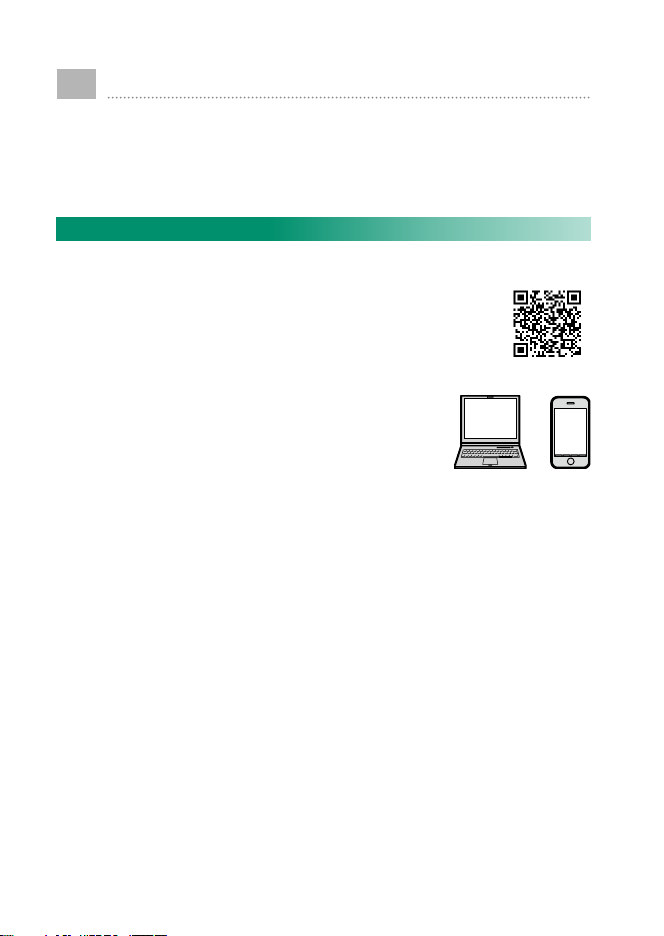
Introduction
Thank you for your purchase of this product. Be sure that
you have read this manual and understood its contents before using the camera. Keep the manual where it will be
read by all who use the product.
For the Latest Information
The latest versions of the manuals are available from:
http://fujifilm-dsc.com/en/manual/
The site can be accessed not only from your
computer but also from smartphones and
tablets. It also contains information on the
software license.
For information on rmware updates, visit:
https://fujifilm-x.com/support/download/firmware/
ii
Page 3
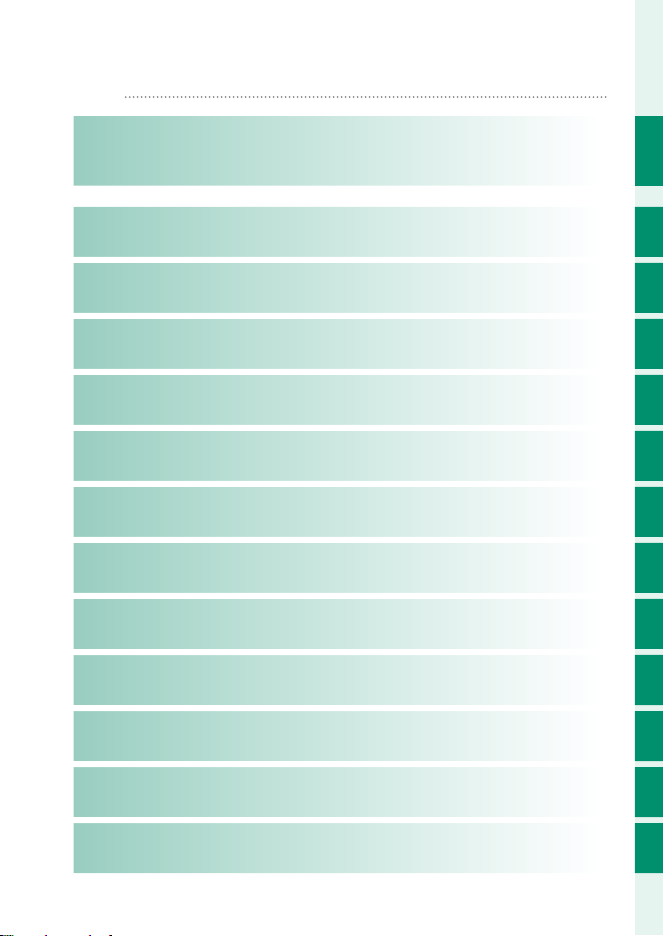
Chapter Index
P
Menu List
1 Before You Begin
2 First Steps
3 Basic Photography and Playback
4 Movie Recording and Playback
5 Taking Photographs
6 The Shooting Menus
7 Playback and the Playback Menu
8 The Setup Menus
9 Shortcuts
iv
1
25
39
45
51
97
131
155
179
10 Peripherals and Optional Accessories
11 Connections
12 Technical Notes
191
197
209
iii
Page 4
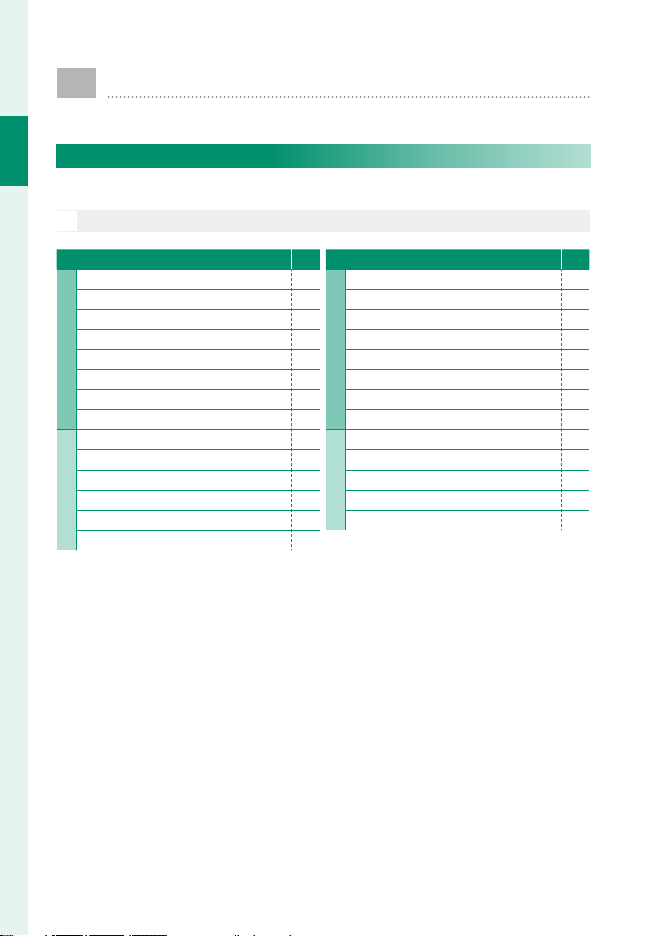
Menu List
1⁄
2⁄
1⁄
FOCUS AREA
FOCUS MODE
AF MODE
NUMBER OF FOCUS POINTS
PRE-AF
AF ILLUMINATOR
FACE/EYE DETECTION SETTING
AF+MF
2⁄
MF ASSIST
FOCUS CHECK
INTERLOCK SPOT AE & FOCUS AREA
RELEASE/FOCUS PRIORITY
TOUCH SCREEN MODE
Camera menu options are listed below.
Shooting Menus
Adjust settings when shooting photos or movies.
Menu List
See page 97 for details.
N
H IMAGE QUALITY SETTING
IMAGE SIZE 98
IMAGE QUALITY 99
FILM SIMULATION 100
PORTRAIT ENHANCER LV 101
1⁄
BRIGHT MODE 101
DYNAMIC RANGE 102
WHITE BALANCE 103
HIGHLIGHT TONE 103
SHADOW TONE 103
COLOR 103
SHARPNESS 103
2⁄
NOISE REDUCTION 104
LONG EXPOSURE NR 104
COLOR SPACE 104
P
G AF/MF SETTING
FOCUS AREA 105
FOCUS MODE 105
AF MODE 105
NUMBER OF FOCUS POINTS 106
1⁄
PRE-AF 106
AF ILLUMINATOR 106
FACE/EYE DETECTION SETTING 107
AF+MF 108
MF ASSIST 108
FOCUS CHECK 109
2⁄
INTERLOCK SPOT AE & FOCUS AREA 109
RELEASE/FOCUS PRIORITY 109
TOUCH SCREEN MODE 109
P
iv
Page 5

Menu List
1⁄
SCENE POSITION
ADVANCED FILTER
CLARITY FILTER SETTING
INTERVAL TIMER SHOOTING
TIME-LAPSE MOVIE MODE
AE BKT SETTING
FILM SIMULATION BKT
LIGHT TRAIL SHOOTING SETTING
2⁄
SELF-TIMER
PHOTOMETRY
SHUTTER TYPE
IS MODE
ISO
MOUNT ADAPTOR SETTING
TOUCH ZOOM
WIRELESS COMMUNICATION
1⁄
MOVIE MODE
HDR MOVIE MODE
DIGITAL GIMBAL
DIGITAL IMAGE STABILIZER
FULL HD HIGH SPEED REC
COUNTDOWN VIDEO RECORDING
FF FOCUS MODE
MOVIE AF MODE
2⁄
FF ISO
HDMI OUTPUT INFO DISPLAY
4K MOVIE OUTPUT
HDMI REC CONTROL
AUDIO SETTING
MIC/REMOTE RELEASE
A SHOOTING SETTING
SCENE POSITION 110
ADVANCED FILTER 110
CLARITY FILTER SETTING 110
INTERVAL TIMER SHOOTING 111
1⁄
TIME-LAPSE MOVIE MODE 113
AE BKT SETTING 114
FILM SIMULATION BKT 115
LIGHT TRAIL SHOOTING SETTING 115
SELF-TIMER 116
PHOTOMETRY 116
SHUTTER TYPE 117
IS MODE 118
2⁄
ISO 118
MOUNT ADAPTOR SETTING 120
TOUCH ZOOM 122
WIRELESS COMMUNICATION 122
F FLASH SETTING
FLASH MODE 123
FLASH COMPENSATION 123
RED EYE REMOVAL 123
P
B MOVIE SETTING
MOVIE MODE 124
HDR MOVIE MODE 125
DIGITAL GIMBAL 125
DIGITAL IMAGE STABILIZER 125
1⁄
FULL HD HIGH SPEED REC 126
COUNTDOWN VIDEO RECORDING 126
FOCUS MODE
MOVIE AF MODE 127
ISO
HDMI OUTPUT INFO DISPLAY 127
4K MOVIE OUTPUT 128
2⁄
HDMI REC CONTROL 128
AUDIO SETTING 129
MIC/REMOTE RELEASE 130
P
P
Menu List
126
127
v
Page 6
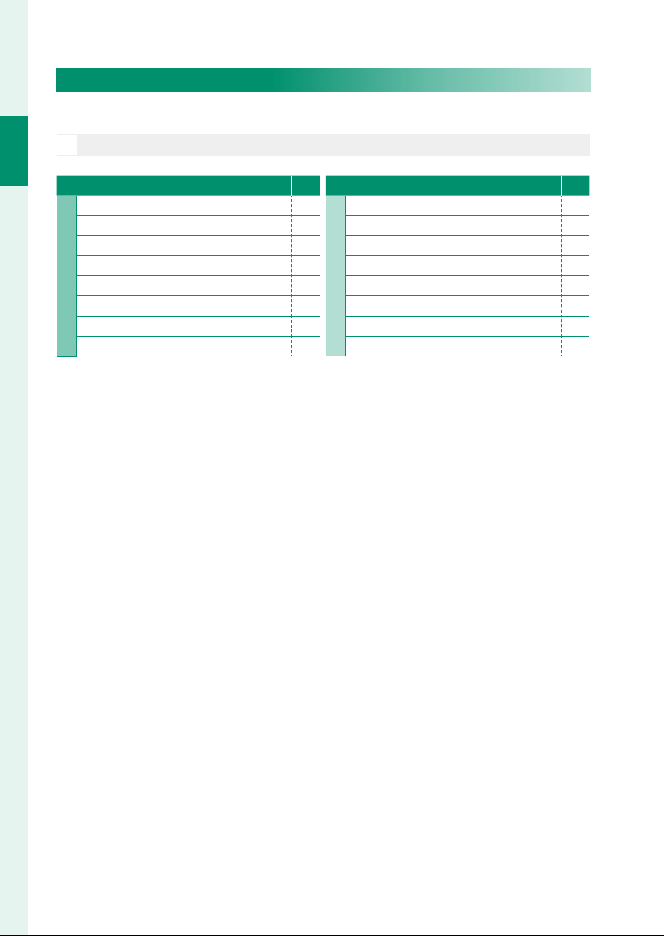
1⁄
RAW CONVERSION
ERASE
CROP
RESIZE
MOVIE TRIMMING
PROTECT
IMAGE ROTATE
RED EYE REMOVAL
2⁄
IMAGE TRANSFER ORDER
WIRELESS COMMUNICATION
SLIDE SHOW
PHOTOBOOK ASSIST
PC AUTO SAVE
PRINT ORDER (DPOF)
instax PRINTER PRINT
DISP ASPECT
Playback Menus
Adjust playback settings.
See page 137 for details.
N
Menu List
C PLAY BACK MENU
RAW CONVERSION 137
ERASE 139
CROP 141
RESIZE 142
1⁄
MOVIE TRIMMING 143
PROTECT 144
IMAGE ROTATE 145
RED EYE REMOVAL 146
P
C PLAY BACK MENU
IMAGE TRANSFER ORDER 147
WIRELESS COMMUNICATION 148
SLIDE SHOW 148
PHOTOBOOK ASSIST 149
2⁄
PC AUTO SAVE 150
PRINT ORDER (DPOF) 151
instax PRINTER PRINT 152
DISP ASPECT 153
P
vi
Page 7
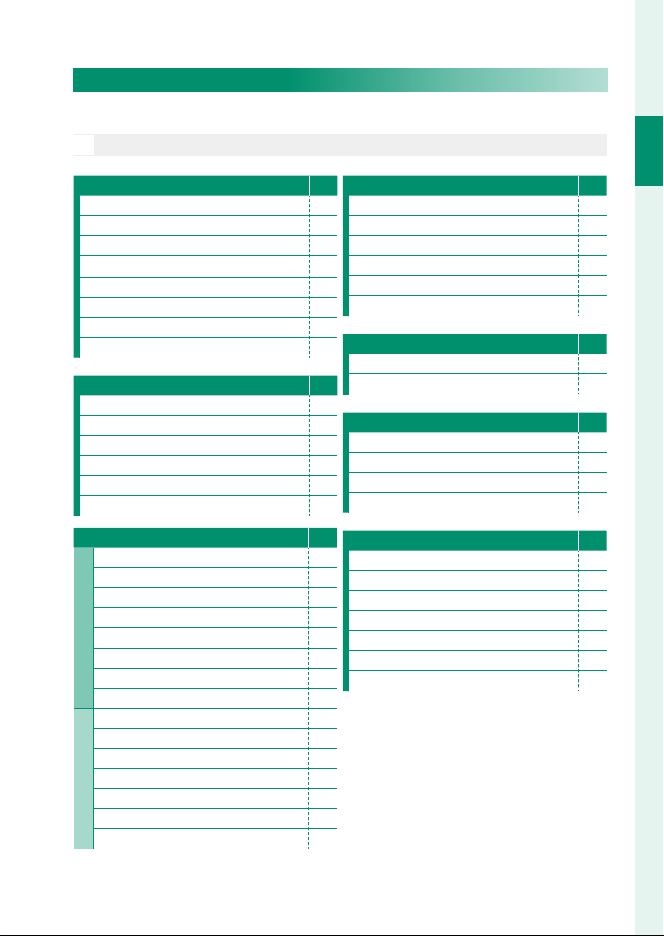
Setup Menus
FORMAT
DATE/TIME
TIME DIFFERENCE
QQa
MY MENU SETTING
SENSOR CLEANING
SOUND & FLASH
RESET
AF BEEP VOL.
SELF-TIMER BEEP VOL.
OPERATION VOL.
SHUTTER VOLUME
SHUTTER SOUND
PLAYBACK VOLUME
1⁄
EVF BRIGHTNESS
EVF COLOR
LCD BRIGHTNESS
LCD COLOR
IMAGE DISP.
AUTOROTATE DISPLAYS
PREVIEW EXP./WB IN MANUAL MODE
NATURAL LIVE VIEW
2⁄
FRAMING GUIDELINE
AUTOROTATE PB
FOCUS SCALE UNITS
DISP. CUSTOM SETTING
LARGE INDICATORS MODE(EVF)
LARGE INDICATORS MODE(LCD)
LARGE INDICATORS DISP. SETTING
FOCUS LEVER SETTING
EDIT/SAVE QUICK MENU
FUNCTION (Fn) SETTING
SHOOT WITHOUT LENS
FOCUS RING
TOUCH SCREEN SETTING
AUTO POWER OFF
PERFORMANCE
FRAME NO.
SAVE ORG IMAGE
EDIT FILE NAME
DATE STAMP
Bluetooth SETTINGS
PC AUTO SAVE
instax PRINTER CONNECTION SETTING
USB IMAGE TRANSFER SETTING
GENERAL SETTINGS
INFORMATION
RESET WIRELESS SETTING
Adjust basic camera settings.
See page 155 for details.
N
Menu List
D USER SETTING
FORMAT 156
DATE/TIME 157
TIME DIFFERENCE 157
a
MY MENU SETTING 158
SENSOR CLEANING 158
SOUND & FLASH 158
RESET 159
D SOUND SETTING
AF BEEP VOL. 160
SELF-TIMER BEEP VOL. 160
OPERATION VOL. 160
SHUTTER VOLUME 161
SHUTTER SOUND 161
PLAYBACK VOLUME 161
D SCREEN SETTING
EVF BRIGHTNESS 162
EVF COLOR 162
LCD BRIGHTNESS 162
LCD COLOR 162
1⁄
IMAGE DISP. 163
AUTOROTATE DISPLAYS
PREVIEW EXP./WB IN MANUAL MODE
NATURAL LIVE VIEW 164
FRAMING GUIDELINE 164
AUTOROTATE PB 165
FOCUS SCALE UNITS 165
2⁄
DISP. CUSTOM SETTING 165
LARGE INDICATORS MODE(EVF) 166
LARGE INDICATORS MODE(LCD) 166
LARGE INDICATORS DISP. SETTING 167
P
D BUTTON/DIAL SETTING
FOCUS LEVER SETTING 168
EDIT/SAVE QUICK MENU 169
FUNCTION (Fn) SETTING 169
SHOOT WITHOUT LENS 169
158
FOCUS RING 169
TOUCH SCREEN SETTING 170
D POWER MANAGEMENT
AUTO POWER OFF 171
PERFORMANCE 171
P
D SAVE DATA SETTING
FRAME NO. 172
SAVE ORG IMAGE 173
EDIT FILE NAME 173
DATE STAMP 173
P
D CONNECTION SETTING
Bluetooth SETTINGS 174
PC AUTO SAVE 175
instax PRINTER CONNECTION SETTING
USB IMAGE TRANSFER SETTING 176
GENERAL SETTINGS 177
163
INFORMATION 177
163
RESET WIRELESS SETTING 177
P
P
P
P
176
Menu List
vii
Page 8
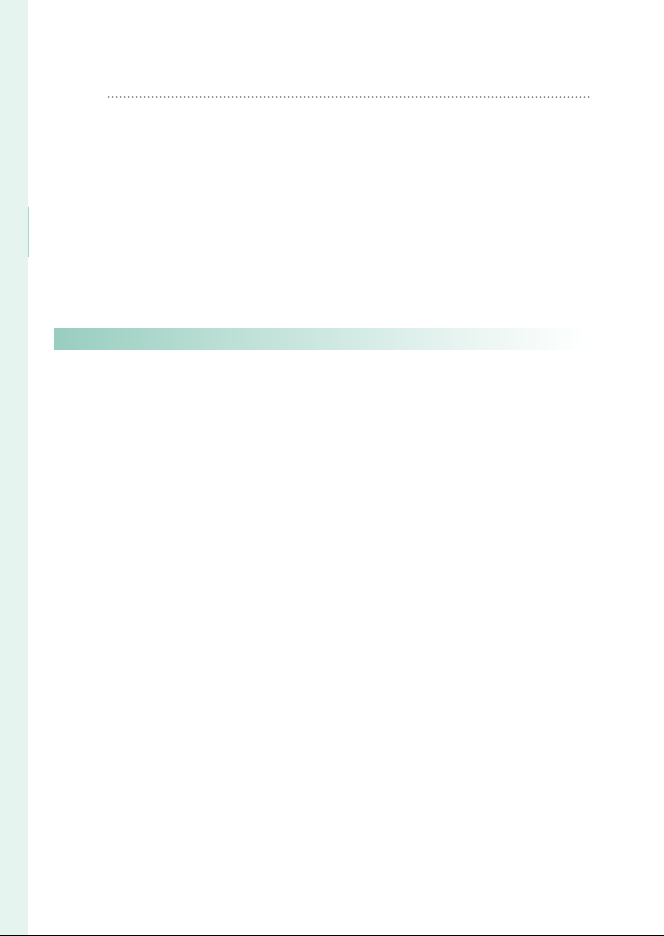
1
Before You Begin 1
Introduction
Table of Contents
P
Introduction ........................................................................................................... ii
For the Latest Information ............................................................................................ ii
Menu List................................................................................................................ iv
Shooting Menus ................................................................................................................iv
Playback Menus .................................................................................................................vi
Setup Menus .......................................................................................................................vii
Supplied Accessories ......................................................................................xvii
About This Manual ..........................................................................................xviii
Symbols and Conventions .....................................................................................xviii
Terminology ....................................................................................................................xviii
Before You Begin 1
1
Parts of the Camera ............................................................................................. 2
The Mode Dial ......................................................................................................................4
The Focus Stick (Focus Lever) .....................................................................................5
I (drive) button ................................................................................................................5
The Command Dials ........................................................................................................6
Fn (function) dial ................................................................................................................7
The Indicator Lamp ..........................................................................................................8
The LCD Monitor ................................................................................................................9
Focusing the View nder ................................................................................................9
Camera Displays .................................................................................................10
The Standard Shooting Display ............................................................................. 10
The Touch Menu Display ............................................................................................ 12
Choosing a Display Mode .........................................................................................13
Adjusting Display Brightness ................................................................................... 14
Display Rotation ...............................................................................................................14
The DISP/BACK Button ................................................................................................ 15
Customizing the Standard Display ...................................................................... 16
Using the Menus ................................................................................................18
Touch Screen Mode ...........................................................................................19
Shooting Touch Controls ...........................................................................................19
Playback Touch Controls ............................................................................................23
viii
Page 9
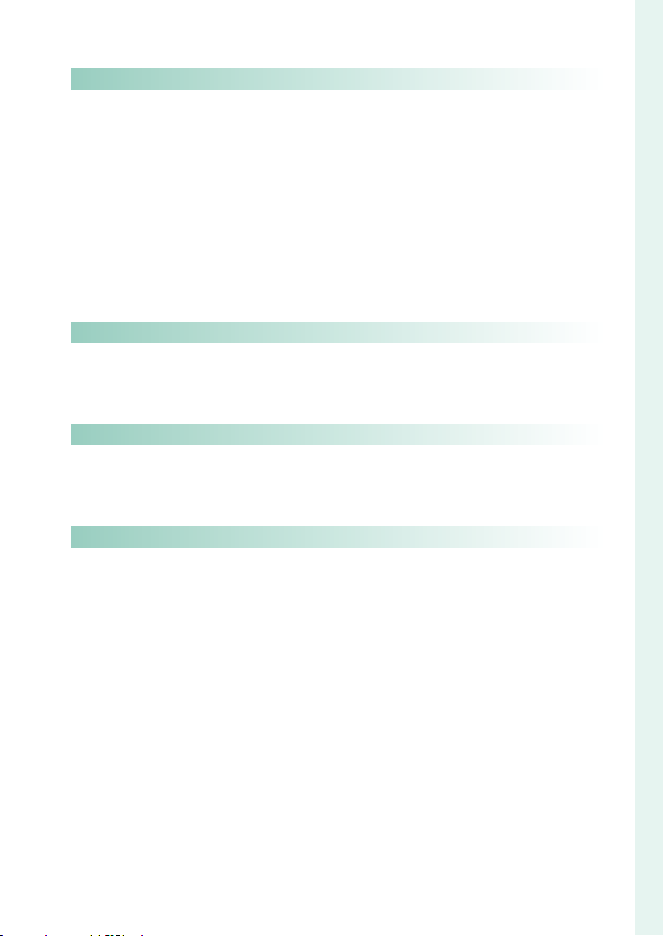
Table of Contents
First Steps 25
Basic Photography and Playback 39
Movie Recording and Playback 45
Taking Photographs 51
First Steps 25
2
Attaching the Shoulder Strap ........................................................................26
Attaching a Lens .................................................................................................27
Inserting the Battery and a Memory Card ................................................28
Compatible Memory Cards ......................................................................................31
Charging the Battery ........................................................................................32
Turning the Camera On and O ...................................................................34
Checking the Battery Level.............................................................................35
Basic Setup ...........................................................................................................36
Choosing a Di erent Language.............................................................................38
Changing the Time and Date .................................................................................. 38
Basic Photography and Playback 39
3
Taking Photographs ..........................................................................................40
Viewing Pictures .................................................................................................42
Deleting Pictures ................................................................................................43
Movie Recording and Playback 45
4
Recording Movies ..............................................................................................46
Adjusting Movie Settings ........................................................................................... 48
Viewing Movies ...................................................................................................49
Taking Photographs 51
5
Choosing a Shooting Mode ...........................................................................52
S ADVANCED SR AUTO ...........................................................................................52
Program AE (P) .................................................................................................................. 53
Shutter-Priority AE (S) ................................................................................................... 54
Aperture-Priority AE (A) ...............................................................................................56
Manual Exposure (M) .................................................................................................... 57
u PANORAMA .................................................................................................................60
SP SCENE POSITION /M/N/O ............................................................................ 63
Adv. ADVANCED FILTER ............................................................................................... 66
Autofocus ..............................................................................................................68
Focus Mode ........................................................................................................................ 69
Autofocus Options (AF Mode) ................................................................................ 71
Focus-Point Selection...................................................................................................73
Manual Focus.......................................................................................................77
Checking Focus ................................................................................................................ 78
1
Introduction
ix
Page 10

1
Introduction
Exposure Compensation .................................................................................79
Focus/Exposure Lock ........................................................................................80
The Function Buttons ................................................................................................... 80
White Balance ......................................................................................................81
WHITE BALANCE ..............................................................................................................82
Custom White Balance ................................................................................................83
k: Color Temperature ................................................................................................ 84
Using the Self Timer ..........................................................................................85
2 SEC/10 SEC ...................................................................................................................... 86
FACE AUTO SHUTTER ....................................................................................................86
SMILE ......................................................................................................................................87
BUDDY ...................................................................................................................................87
GROUP ...................................................................................................................................88
Bracketing .............................................................................................................89
O AE BKT ............................................................................................................................. 90
W ISO BKT .......................................................................................................................... 90
X FILM SIMULATION BKT ........................................................................................90
V WHITE BALANCE BKT ............................................................................................ 90
Y DYNAMIC RANGE BKT .......................................................................................... 91
h HDR...................................................................................................................................91
Continuous Shooting (Burst Mode) ............................................................92
Using the Flash ....................................................................................................94
Self-Portraits (Sel es) ........................................................................................96
x
Page 11
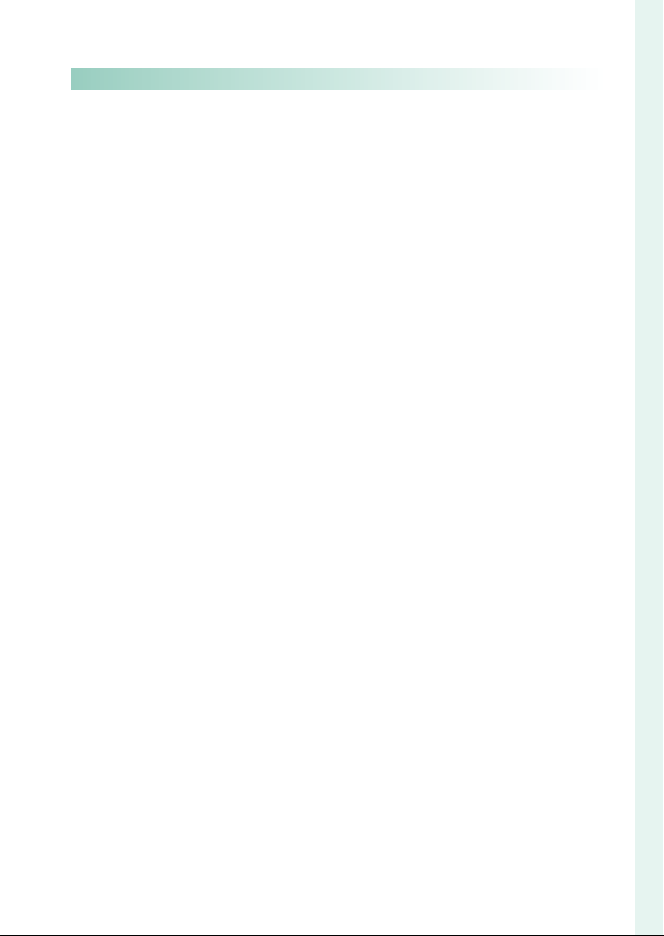
Table of Contents
The Shooting Menus 97
The Shooting Menus 97
6
IMAGE QUALITY SETTING ................................................................................98
IMAGE SIZE .......................................................................................................................... 98
IMAGE QUALITY ............................................................................................................... 99
FILM SIMULATION ........................................................................................................ 100
PORTRAIT ENHANCER LV ......................................................................................... 101
BRIGHT MODE ................................................................................................................ 101
DYNAMIC RANGE ......................................................................................................... 102
WHITE BALANCE ........................................................................................................... 103
HIGHLIGHT TONE .........................................................................................................103
SHADOW TONE ............................................................................................................. 103
COLOR .................................................................................................................................103
SHARPNESS ...................................................................................................................... 103
NOISE REDUCTION ...................................................................................................... 104
LONG EXPOSURE NR .................................................................................................. 104
COLOR SPACE ................................................................................................................. 104
AF/MF SETTING ................................................................................................ 105
FOCUS AREA ................................................................................................................... 105
FOCUS MODE ................................................................................................................. 105
AF MODE ........................................................................................................................... 105
NUMBER OF FOCUS POINTS ................................................................................. 106
PRE-AF ................................................................................................................................. 106
AF ILLUMINATOR ..........................................................................................................106
FACE/EYE DETECTION SETTING .......................................................................... 107
AF+MF ................................................................................................................................ 108
MF ASSIST ......................................................................................................................... 108
FOCUS CHECK ................................................................................................................ 109
INTERLOCK SPOT AE & FOCUS AREA................................................................109
RELEASE/FOCUS PRIORITY .....................................................................................109
TOUCH SCREEN MODE ............................................................................................. 109
SHOOTING SETTING ....................................................................................... 110
SCENE POSITION ........................................................................................................... 110
ADVANCED FILTER ....................................................................................................... 110
CLARITY FILTER SETTING .........................................................................................110
INTERVAL TIMER SHOOTING .................................................................................. 111
TIME-LAPSE MOVIE MODE...................................................................................... 113
1
Introduction
xi
Page 12
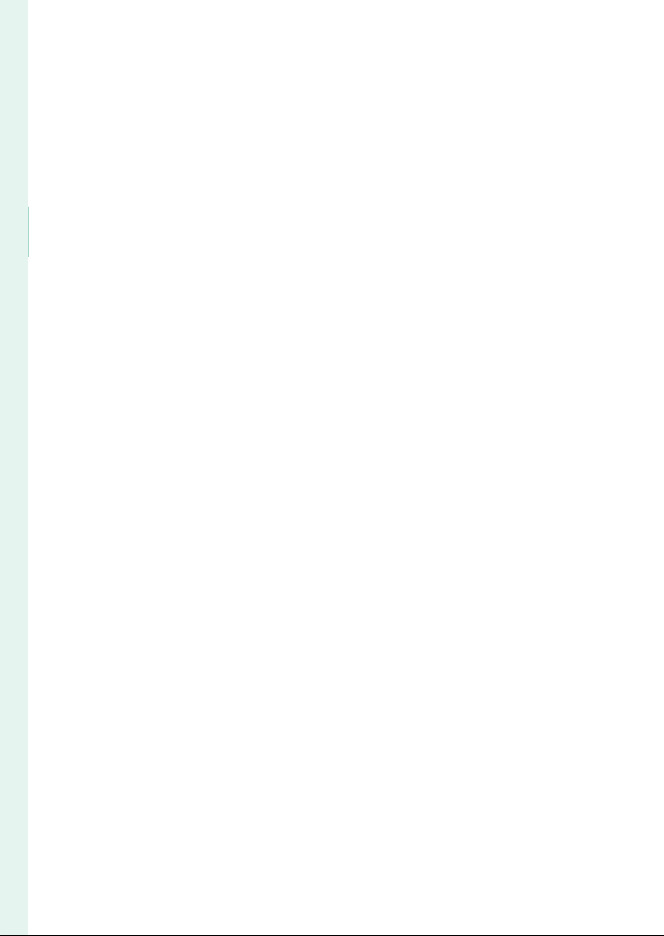
1
Introduction
AE BKT SETTING ............................................................................................................ 114
FRAMES/STEP SETTING .................................................................................... 114
1 FRAME/CONTINUOUS .................................................................................. 114
SEQUENCE SETTING .......................................................................................... 114
FILM SIMULATION BKT .............................................................................................. 115
LIGHT TRAIL SHOOTING SETTING ......................................................................115
Long Exposure setting ..................................................................................... 115
RELEASE TYPE ........................................................................................................ 115
SELF-TIMER .......................................................................................................................116
PHOTOMETRY .................................................................................................................116
SHUTTER TYPE ...............................................................................................................117
IS MODE ............................................................................................................................. 118
ISO ......................................................................................................................................... 118
MOUNT ADAPTOR SETTING .................................................................................. 120
TOUCH ZOOM ................................................................................................................122
WIRELESS COMMUNICATION ............................................................................... 122
FLASH SETTING ................................................................................................ 123
FLASH MODE .................................................................................................................. 123
FLASH COMPENSATION ........................................................................................... 123
RED EYE REMOVAL ...................................................................................................... 123
MOVIE SETTING ............................................................................................... 124
MOVIE MODE .................................................................................................................. 124
HDR MOVIE MODE ...................................................................................................... 125
DIGITAL GIMBAL ............................................................................................................ 125
DIGITAL IMAGE STABILIZER .................................................................................... 125
FULL HD HIGH SPEED REC ...................................................................................... 126
COUNTDOWN VIDEO RECORDING ................................................................... 126
F FOCUS MODE .......................................................................................................... 126
MOVIE AF MODE ..........................................................................................................127
F ISO ..................................................................................................................................127
HDMI OUTPUT INFO DISPLAY............................................................................... 127
4K MOVIE OUTPUT ...................................................................................................... 128
HDMI REC CONTROL .................................................................................................. 128
AUDIO SETTING ............................................................................................................129
MIC/REMOTE RELEASE .............................................................................................. 130
xii
Page 13
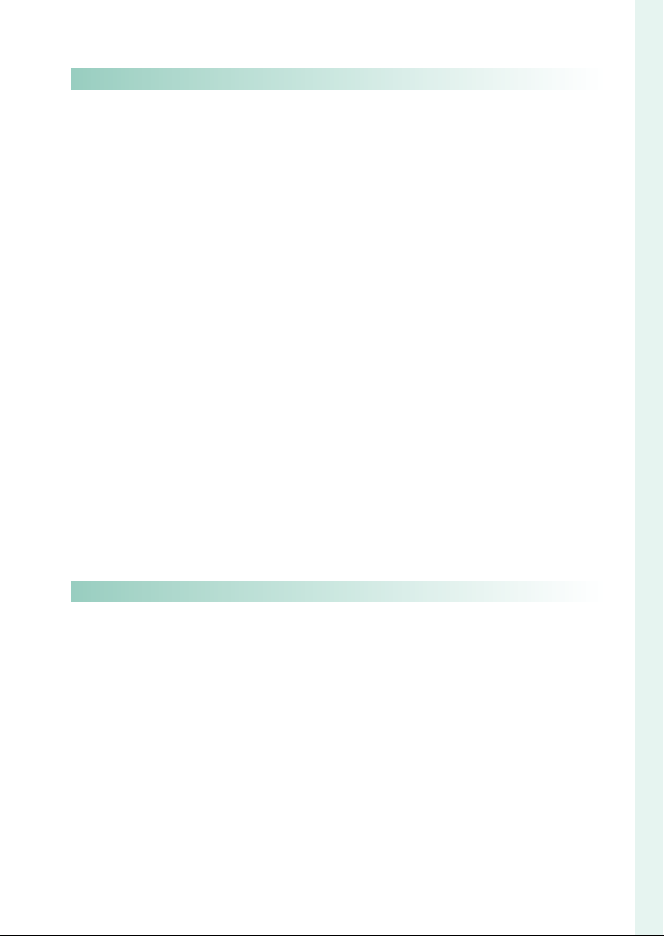
Table of Contents
Playback and the Playback Menu 131
The Setup Menus 155
Playback and the Playback Menu 131
7
The Playback Display ..................................................................................... 132
The DISP/BACK Button ............................................................................................. 133
Viewing Pictures .............................................................................................. 135
Playback Zoom .............................................................................................................. 136
Multi-Frame Playback ................................................................................................ 136
The Playback Menu ........................................................................................ 137
RAW CONVERSION ...................................................................................................... 137
ERASE ................................................................................................................................... 139
CROP .................................................................................................................................... 141
RESIZE .................................................................................................................................. 142
MOVIE TRIMMING ........................................................................................................ 143
PROTECT ............................................................................................................................ 144
IMAGE ROTATE ............................................................................................................... 145
RED EYE REMOVAL ...................................................................................................... 146
IMAGE TRANSFER ORDER ........................................................................................ 147
WIRELESS COMMUNICATION ............................................................................... 148
SLIDE SHOW .................................................................................................................... 148
PHOTOBOOK ASSIST .................................................................................................. 149
PC AUTO SAVE ................................................................................................................ 150
PRINT ORDER (DPOF) ................................................................................................. 151
instax PRINTER PRINT ................................................................................................. 152
DISP ASPECT ...................................................................................................................153
The Setup Menus 155
8
USER SETTING .................................................................................................. 156
FORMAT ............................................................................................................................. 156
DATE/TIME ........................................................................................................................ 157
TIME DIFFERENCE ........................................................................................................157
Qa ................................................................................................................. 158
MY MENU SETTING .....................................................................................................158
SENSOR CLEANING ..................................................................................................... 158
SOUND & FLASH ........................................................................................................... 158
RESET ................................................................................................................................... 159
1
Introduction
xiii
Page 14
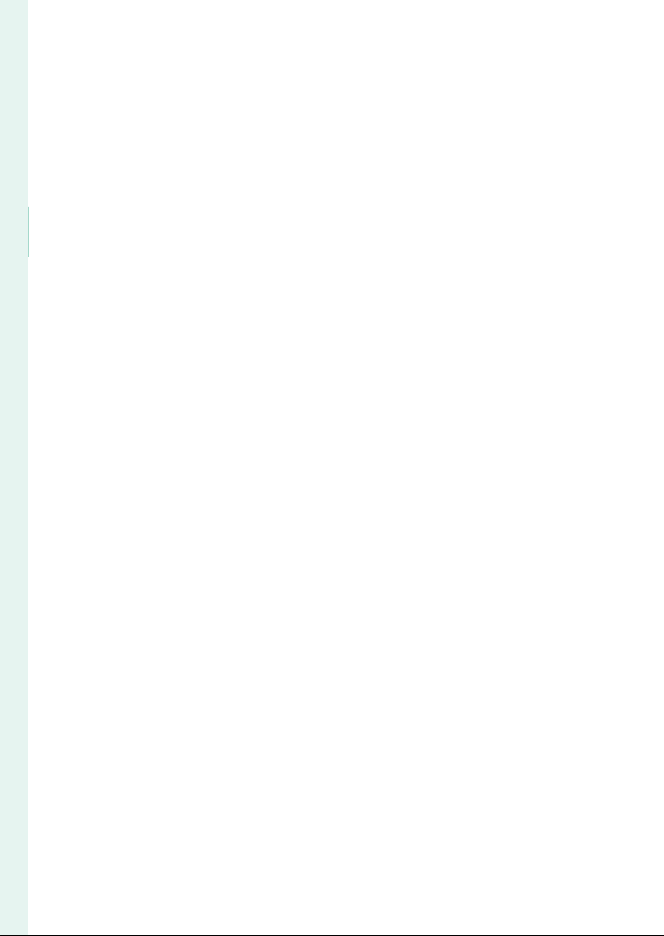
1
Introduction
SOUND SETTING .............................................................................................. 160
AF BEEP VOL. ...................................................................................................................160
SELF-TIMER BEEP VOL. ............................................................................................... 160
OPERATION VOL. ........................................................................................................... 160
SHUTTER VOLUME ....................................................................................................... 161
SHUTTER SOUND .........................................................................................................161
PLAYBACK VOLUME .................................................................................................... 161
SCREEN SETTING .............................................................................................162
EVF BRIGHTNESS ........................................................................................................... 162
EVF COLOR ....................................................................................................................... 162
LCD BRIGHTNESS .......................................................................................................... 162
LCD COLOR ......................................................................................................................162
IMAGE DISP. ...................................................................................................................... 163
AUTOROTATE DISPLAYS ............................................................................................ 163
PREVIEW EXP./WB IN MANUAL MODE ............................................................. 163
NATURAL LIVE VIEW .................................................................................................... 164
FRAMING GUIDELINE ................................................................................................. 164
AUTOROTATE PB ........................................................................................................... 165
FOCUS SCALE UNITS .................................................................................................. 165
DISP. CUSTOM SETTING ............................................................................................ 165
LARGE INDICATORS MODE(EVF) ......................................................................... 166
LARGE INDICATORS MODE(LCD) ........................................................................ 166
LARGE INDICATORS DISP. SETTING .................................................................... 167
BUTTON/DIAL SETTING ................................................................................ 168
FOCUS LEVER SETTING ............................................................................................. 168
EDIT/SAVE QUICK MENU..........................................................................................169
FUNCTION (Fn) SETTING ......................................................................................... 169
SHOOT WITHOUT LENS ............................................................................................ 169
FOCUS RING .................................................................................................................... 169
TOUCH SCREEN SETTING ........................................................................................ 170
POWER MANAGEMENT ................................................................................. 171
AUTO POWER OFF ....................................................................................................... 171
PERFORMANCE ..............................................................................................................171
xiv
Page 15
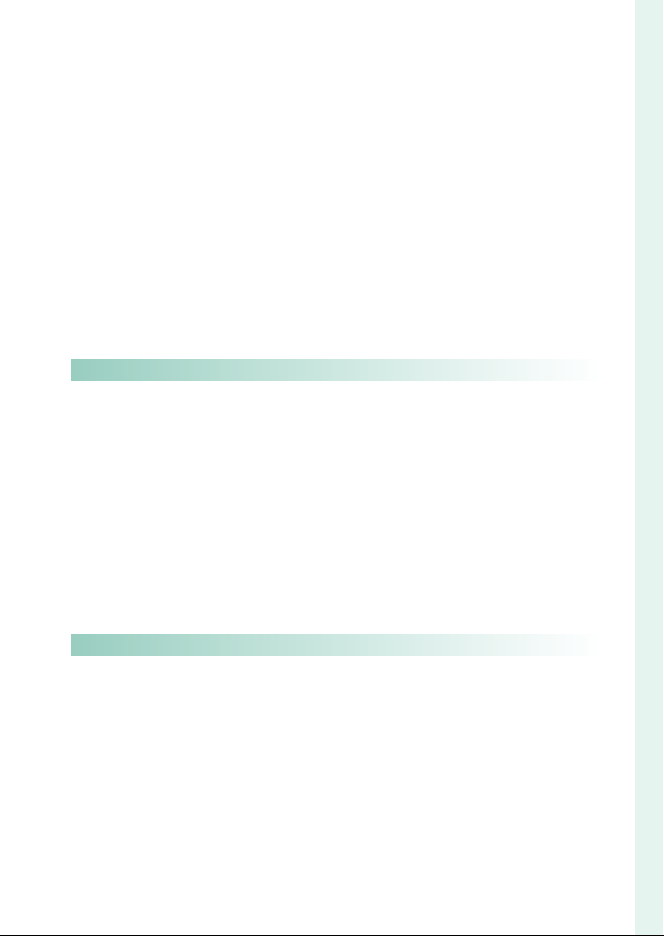
Table of Contents
Shortcuts 179
Peripherals and Optional Accessories 191
SAVE DATA SETTING ....................................................................................... 172
FRAME NO. ....................................................................................................................... 172
SAVE ORG IMAGE ......................................................................................................... 173
EDIT FILE NAME ............................................................................................................. 173
DATE STAMP .................................................................................................................... 173
CONNECTION SETTING .................................................................................174
Bluetooth SETTINGS ................................................................................................... 174
PC AUTO SAVE ................................................................................................................ 175
instax PRINTER CONNECTION SETTING ......................................................... 176
USB IMAGE TRANSFER SETTING .......................................................................... 176
GENERAL SETTINGS .................................................................................................... 177
INFORMATION ................................................................................................................ 177
RESET WIRELESS SETTING .......................................................................................177
Shortcuts 179
9
Shortcut Options ............................................................................................. 180
MY MENU ........................................................................................................... 181
MY MENU SETTING .....................................................................................................181
The Quick Menu ..............................................................................................183
The Quick Menu Display .........................................................................................183
Viewing and Changing Settings ......................................................................... 184
Editing the Quick Menu ........................................................................................... 185
Function Controls ...........................................................................................186
The Function Buttons ................................................................................................ 186
The Function Dial ......................................................................................................... 188
Touch Function Buttons ..........................................................................................189
Peripherals and Optional Accessories 191
10
Lenses ..................................................................................................................192
Lens Parts .......................................................................................................................... 192
Power Zoom ................................................................................................................... 193
Removing Lens Caps ................................................................................................. 193
Lenses with Lens Hoods .......................................................................................... 194
Lenses with Aperture Rings................................................................................... 194
Lenses with O.I.S. Switches .....................................................................................195
Manual Focus Lenses .................................................................................................195
Lens Care ........................................................................................................................... 196
1
Introduction
xv
Page 16
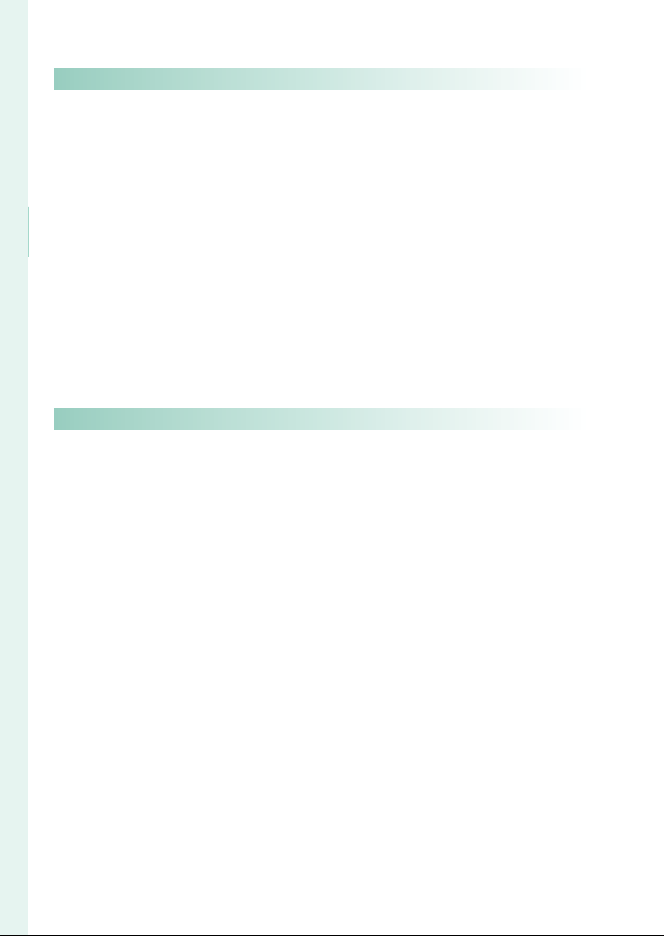
1
Connections 197
Technical Notes 209
Introduction
Table of Contents
Connections 197
11
HDMI Output .................................................................................................... 198
Connecting to HDMI Devices ..............................................................................198
Shooting ............................................................................................................................ 199
Playback .............................................................................................................................199
Wireless Connections (Bluetooth®, Wireless LAN/Wi-Fi) ................... 200
Smartphones and Tablets: FUJIFILM Camera Remote .......................... 200
Copying Pictures to a Computer: PC AutoSave ........................................ 202
Connecting via USB ........................................................................................ 203
Connecting to Computers ..................................................................................... 203
Copying Pictures to a Computer ........................................................................ 205
Connecting to Smartphones ................................................................................ 205
instax SHARE Printers ....................................................................................208
Establishing a Connection ..................................................................................... 208
Printing Pictures ............................................................................................................ 208
Technical Notes 209
12
Accessories from Fuji lm.............................................................................. 210
Software from Fuji lm ................................................................................... 212
FUJIFILM Camera Remote ...................................................................................... 212
FUJIFILM PC AutoSave .............................................................................................. 212
Capture One Express Fuji lm ............................................................................... 212
RAW FILE CONVERTER EX ........................................................................................ 212
For Your Safety ................................................................................................. 213
Product Care ..................................................................................................... 227
Cleaning the Image Sensor .........................................................................228
Firmware Updates ...........................................................................................229
Checking the Firmware Version .......................................................................... 229
Troubleshooting ..............................................................................................230
Warning Messages and Displays ............................................................... 239
Memory Card Capacity .................................................................................243
Speci cations ................................................................................................... 244
xvi
Page 17
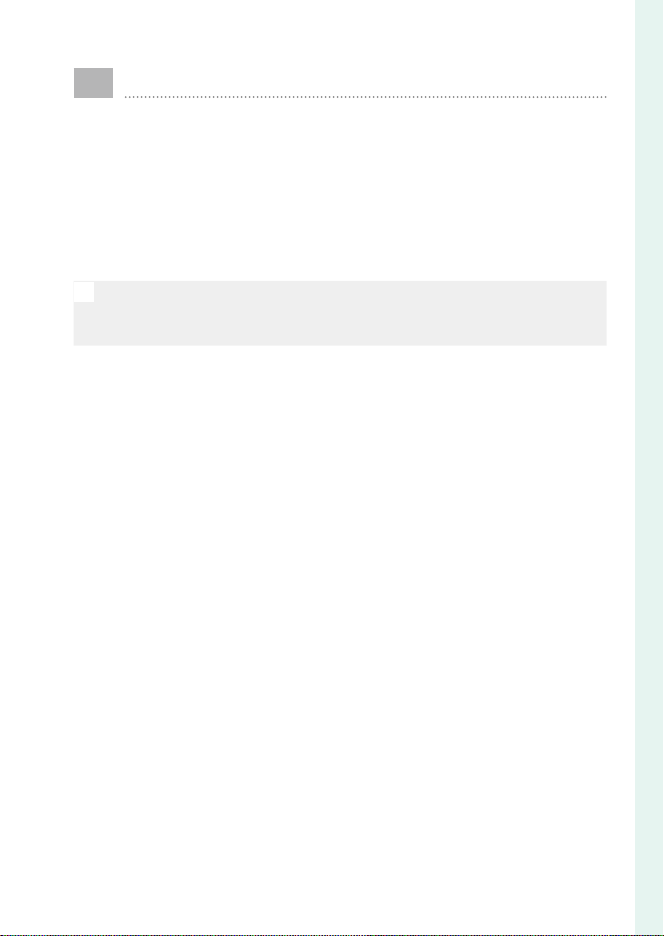
Supplied Accessories
The following are included with the camera:
NP-W126S rechargeable battery
•
Body cap
•
USB cable
•
Headphone adapter
•
Shoulder strap
•
Basic Manual
•
• If you purchased a lens kit, check that a lens is included.
N
The headphone adapter converts the USB Type-C connector to a
•
⌀3.5 mm headphone jack.
1
Introduction
xvii
Page 18
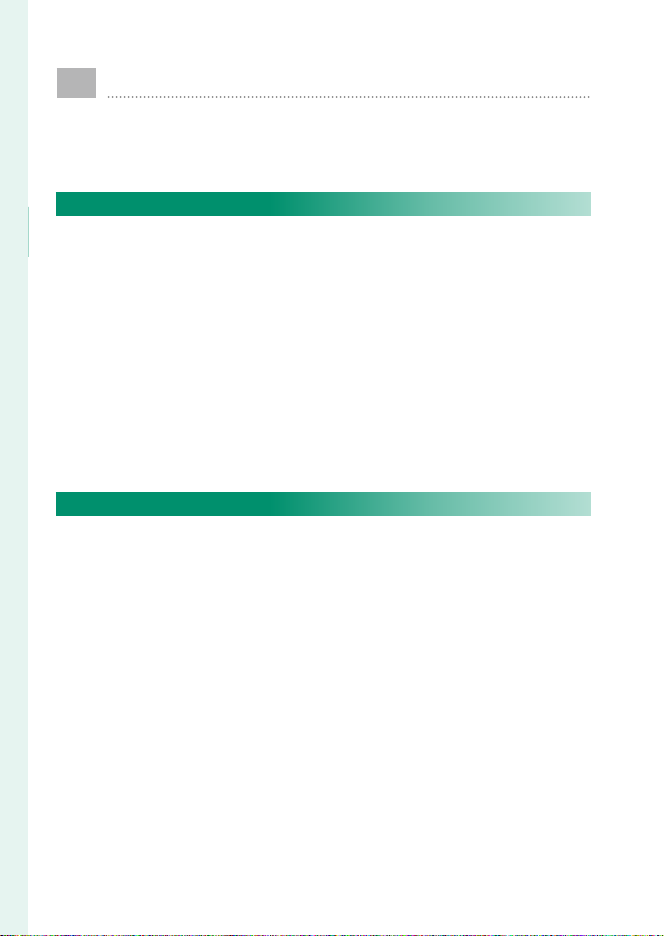
About This Manual
This manual contains instructions for your FUJIFILM X-T200
digital camera. Be sure you have read and understood its
contents before proceeding.
Symbols and Conventions
The following symbols are used in this manual:
1
Introduction
Information that should be read to prevent damage to the
O
product.
Additional information that may be helpful when using the
N
product.
Pages on which related information may be found.
P
Menus and other text in the displays are shown in bold. Illustrations
are for explanatory purposes only; drawings may be simpli ed,
while photographs are not necessarily taken with the model of
camera described in this manual.
Terminology
The optional SD, SDHC, and SDXC memory cards the camera uses
to store pictures are referred to as “memory cards”. The electronic
view nder may be referred to as the “EVF” and the LCD monitor
as the “LCD”.
xviii
Page 19

Before You Begin
1
Page 20
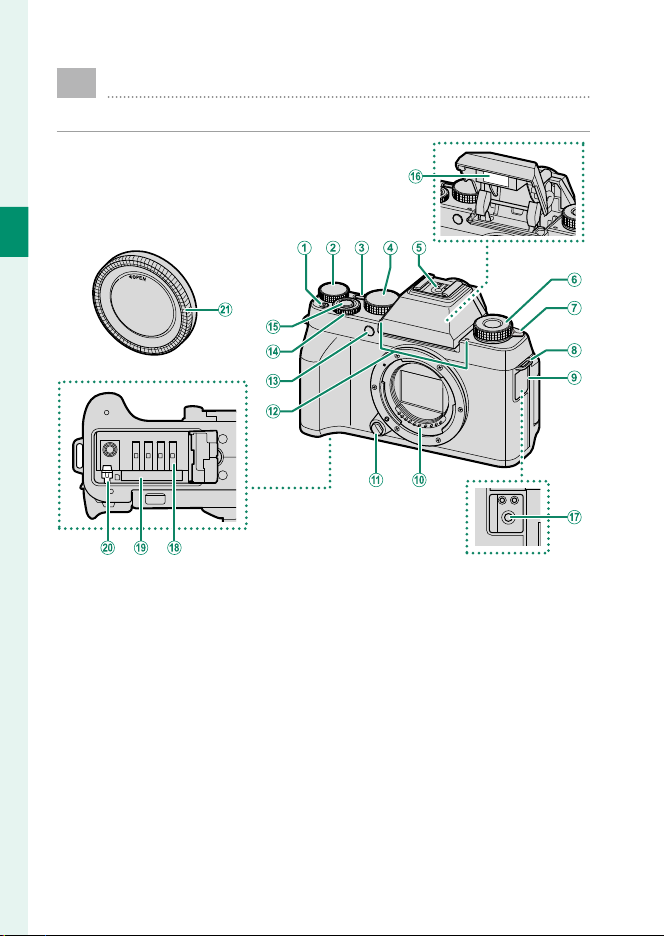
Parts of the Camera
The parts of the camera are listed below.
1
Before You Begin
t (movie recording) button .......................46
A
Rear command dial .........................................6
B
ON/OFF button .................................................34
C
Mode dial ..............................................4, 40, 52
D
Hot shoe .................................................. 95, 211
E
Fn (function) dial .....................................7, 188
F
N (fl ash pop-up) lever ...................................94
G
Strap eyelet .......................................................26
H
Connector cover ................................ 46, 55, 59
I
Lens signal contacts ............................. 27, 192
J
Lens release button ........................................27
K
Microphone ......................................................46
L
2
AF-assist illuminator............................ 40, 106
M
Self-timer lamp ...............................................85
Front command dial ........................................ 6
N
Shutter button .................................................41
O
Flash ......................................................... 94, 123
P
Microphone/remote release connector
Q
(⌀3.5mm) .......................................46, 55, 59
Battery chamber .............................................28
R
Memory card slot ............................................28
S
Battery latch .....................................................30
T
Body cap ............................................................27
U
Page 21
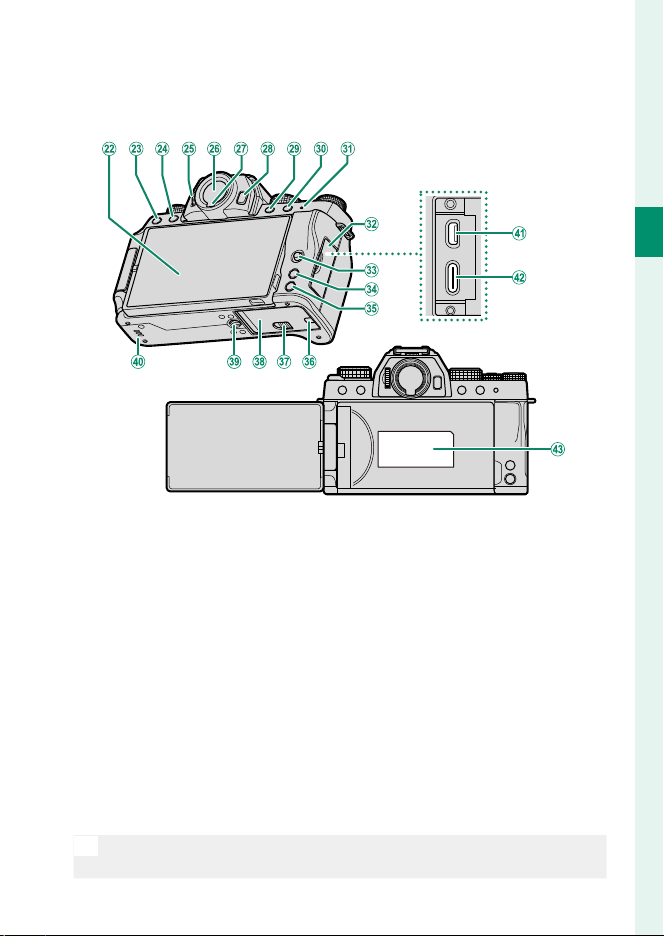
Parts of the Camera
1
Before You Begin
Vari-angle LCD monitor ....... 9, 10, 13, 14, 15
V
Touch screen .......................................... 19, 170
I (drive) button ................................ 5, 89, 92
W
b (delete) button (playback mode) .........43
a (playback) button ...................................42
X
Diopter adjustment control ........................... 9
Y
Electronic viewfi nder (EVF)
Z
..........................................9, 10, 13, 14, 15, 19
Eye sensor ..........................................................13
a
VIEW MODE button .........................................13
b
Fn1 button .....................................................186
c
Fn2 button .....................................................186
d
Do not remove the serial number plate, which provides the FCC ID,
O
Indicator lamp ................................................... 8
e
Connector cover .................................... 32, 198
f
Focus stick (focus lever)...................................5
g
MENU/OK button ................... 18, 97, 137, 155
h
DISP (display)/BACK button ............... 15, 133
i
Cable channel cover for DC coupler
j
Battery-chamber cover latch ......................28
k
Battery-chamber cover .................................28
l
Tripod mount
m
Speaker .................................................... 49, 161
n
HDMI Micro connector (Type D) .............198
o
USB connector (Type-C) ..................... 32, 203
p
Serial number plate......................... see below
q
KCmark, CMIIT ID, serial number, and other important information.
3
Page 22
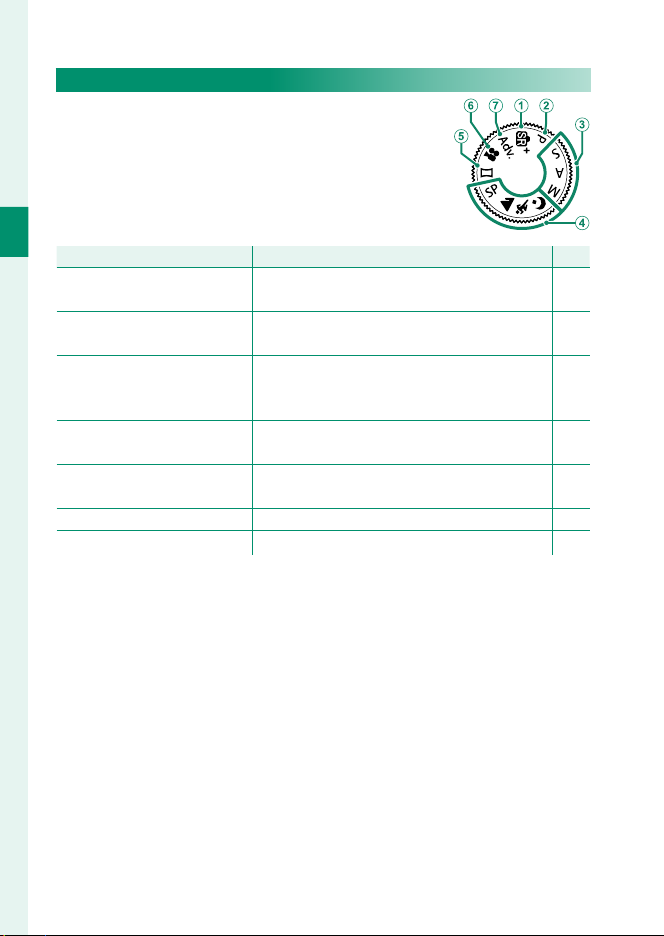
The Mode Dial
Mode
Description
P
A
SS (ADVANCED SR AUTO)
B
PP (PROGRAM AE)
C
SS (SHUTTER PRIORITY AE)
AA (APERTURE PRIORITY AE)
MM (MANUAL)
D
SPSP (SCENE POSITION)
MM//NN//O
E
uu (PANORAMA)
F
FF (MOVIE)
G
Adv.
(ADVANCED FILTER)
To select a shooting mode, rotate the dial until
the icon for the desired mode aligns with the
index.
1
Mode
Before You Begin
A
B
C
D
E
F
G
(ADVANCED SR AUTO)
(PROGRAM AE) Aperture and shutter speed can be adjusted
(SHUTTER PRIORITY AE)
(APERTURE PRIORITY AE)
(MANUAL)
(SCENE POSITION)
O
(PANORAMA)
(MOVIE)
Adv.
(ADVANCED FILTER) Take photos with fi lter eff ects.
The camera automatically optimizes settings
to the scene.
using program shift.
Select for full control over camera settings,
including aperture (M and A) and/or shutter
speed (M and S).
Choose a scene suited to the subject or shooting conditions and let the camera do the rest.
Follow an on-screen guide to create a panorama.
Record movies.
Description
P
52
53
54
56
57
63
60
46
66
4
Page 23
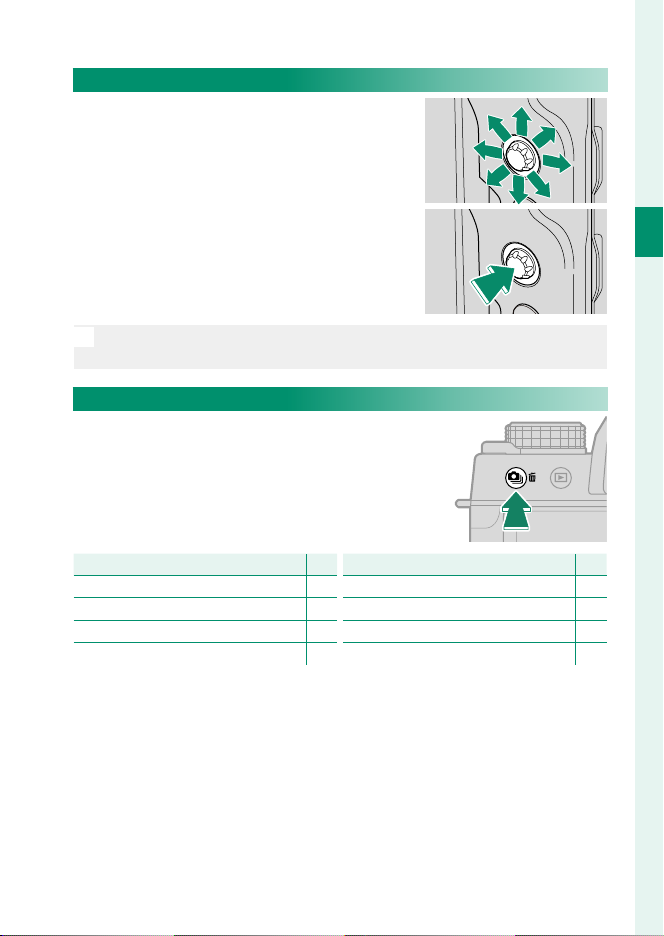
Parts of the Camera
Mode
P
B
STILL IMAGE
I
CONTINUOUS
O
AE BKT
W
ISO BKT
Mode
P
X
FILM SIMULATION BKT
V
WHITE BALANCE BKT
Y
DYNAMIC RANGE BKT
h
HDR
The Focus Stick (Focus Lever)
Tilt or press the focus stick to select the
focus area. The focus stick can also be
used to navigate the menus.
Use D BUTTON/DIAL SETTING> FOCUS LEVER SETTING to choose
N
the role played by the focus stick (P 168).
I (drive) button
Pressing the I (drive) button displays
drive mode options, where you can
choose from the following the drive
modes.
1
Before You Begin
Mode
STILL IMAGE 52
B
CONTINUOUS 92
I
AE BKT 90
O
ISO BKT 90
W
P
Mode
FILM SIMULATION BKT 90
X
WHITE BALANCE BKT 90
V
DYNAMIC RANGE BKT 91
Y
HDR 91
h
P
5
Page 24

The Command Dials
Shooting
Menus
Q Menu
Playback
The rear and front command dials are used for the
operations below.
Front command dial Rear command dial
1
Before You Begin
Choose the desired combina-
•
Shooting
Menus
Q Menu
Playback
.
tion of shutter speed and aperture (program shift).
Adjust aperture.
•
Choose a shutter speed.
•
Select menu tabs or page
through menus.
Adjust settings in the quick menu.
View other pictures.
Choose a shutter speed.
•
Adjust exposure compensation.
•
Highlight menu items.
Zoom in or out (full-frame play-
•
back).
Zoom in or out (multi-frame
•
playback).
6
Page 25

Fn (function) dial
Mode
Description
Rotate the function dial to quickly adjust
settings for the assigned function during
shooting.
Parts of the Camera
At shipment, the dial is assigned the DEFAULT role. At this set-
ting, the function performed by the dial varies with the position
of the mode dial.
Mode
Adv. (ADVANCED FILTER) Filter selection
SP (SCENE POSITION) Scene selection
S (ADVANCED SR AUTO) /M/N/O Self-timer
P (PROGRAM AE)
S (SHUTTER PRIORITY AE)
A (APERTURE PRIORITY AE)
M (MANUAL)
u (PANORAMA)
F (MOVIE)
The role performed by the function dial can be chosen using
N
D BUTTON/DIAL SETTING> FUNCTION (Fn) SETTING (P 188).
Film simulation
Shutter speed
Description
1
Before You Begin
7
Page 26
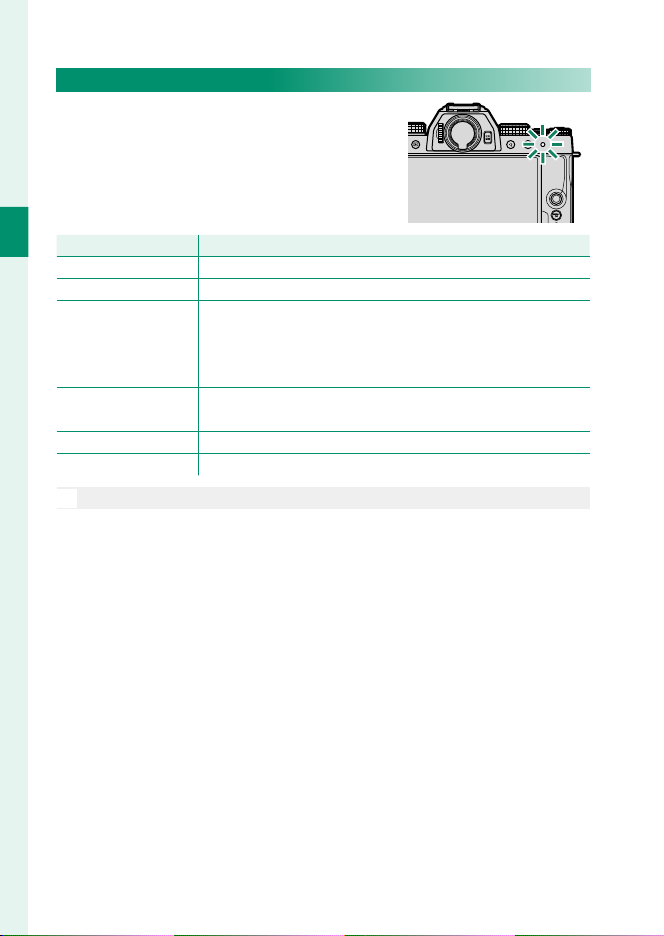
The Indicator Lamp
Indicator lamp
Camera status
The indicator lamp shows camera status
as follows:
1
Before You Begin
Indicator lamp
Glows green Focus locked.
Blinks green Focus or slow shutter speed warning. Pictures can be taken.
Camera on: Recording pictures. Additional pictures can be
•
Blinks green and
orange
Glows orange
Blinks orange Flash charging; fl ash will not fi re when picture is taken.
Blinks red Lens or memory error.
Warnings may also appear in the display.
N
taken.
Camera o : Uploading pictures to a smartphone or tablet
•
(Displayed only if pictures are selected for upload.).
Recording pictures. No additional pictures can be taken at
this time.
Camera status
8
Page 27
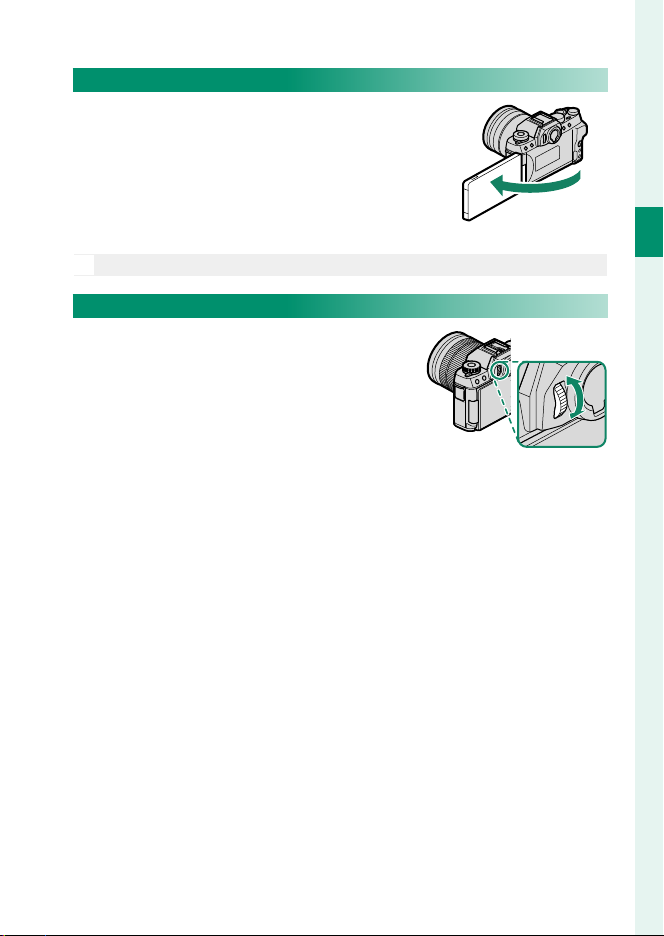
The LCD Monitor
The LCD monitor can be tilted or reversed
for ease of viewing. You will nd this feature particularly helpful when shooting
self-portraits (P 96). Be careful not to
catch your ngers or other objects between the monitor and the camera body.
The LCD monitor also functions as a touch screen (P 19).
N
Focusing the View nder
If the indicators displayed in the view nder are blurred, put your eye to the
view nder and rotate the diopter adjustment control until the display is in sharp
focus.
Parts of the Camera
1
Before You Begin
9
Page 28
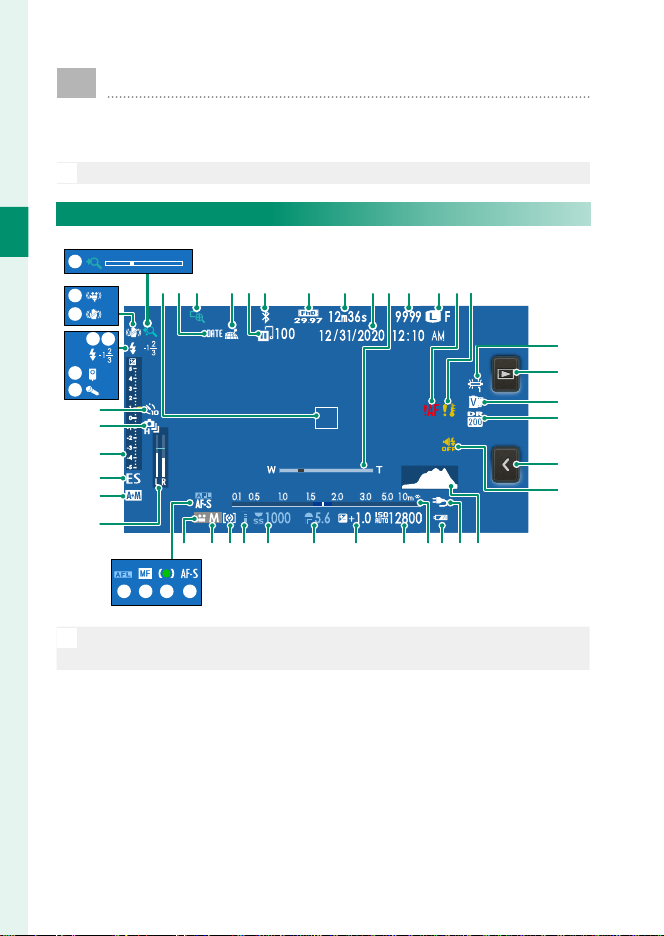
Camera Displays
During shooting, the view nder (EVF) and LCD monitor can
function either as standard or touch menu displays.
For illustrative purposes, displays are shown with all indicators lit.
O
The Standard Shooting Display
1
Before You Begin
w
v
u
s
t
r
q
p
o
n
m
l
k
d b a Y XZf e UVW
ghij
Icons that are displayed in both the electronic view nder (EVF) and
N
LCD monitor have the same meaning in both displays.
FABC DE IH K LG
c
MNJ
O
P
Q
R
S
T
10
Page 29

Camera Displays
Focus frame ...............................................73, 80
A
Date stamp .................................................... 173
B
Focus check ............................................78, 109
C
Location data download status .............. 177
D
Image transfer status .................................147
E
Bluetooth ON/OFF ....................................... 174
F
Movie mode ........................................... 46, 124
G
Time remaining ...............................................46
H
Date and time ........................................ 36, 157
I
Power zoom indicator ...................................41
J
Number of available frames
K
Image size .........................................................98
L
Image quality...................................................99
Focus warning .................................................41
M
Temperature warning ................................242
N
White balance .................................................81
O
Playback mode button
P
Film simulation ............................................100
Q
Dynamic range ............................................102
R
Touch menu button
S
Sound and fl ash indicator ........................ 158
T
Histogram .........................................................17
U
External power source in use ........ see below
V
Battery level ......................................................35
W
Distance indicator
X
1 Shows “9999” if there is space for over 9999 frames.
2 Tap to start playback when shooting in self-portrait (“selfi e”) mode.
3 Tap to switch to the touch menu display (P 12).
4 Adjust digital zoom settings.
5 Not displayed when ON is selected for D SCREEN SET-UP > LARGE INDICATORS
MODE (EVF) or LARGE INDICATORS MODE (LCD).
1
................... 243
2
...............................42
3
.....................................12
5
........................................78
Sensitivity ....................................................... 118
Y
Exposure compensation ...............................79
Z
Aperture ............................................... 53, 56, 57
a
Shutter speed .....................................53, 54, 57
b
AE lock ................................................................80
c
Metering ......................................................... 116
d
Shooting mode .......................................... 4, 52
e
Movie mode ................................................4, 46
f
Focus mode
g
Focus indicator
h
Manual focus indicator
i
AF lock ................................................................80
j
Recording level .............................................129
k
AF+MF indicator
l
Shutter type ................................................... 117
m
Exposure indicator ...................................57, 79
n
Continuous mode ...........................................92
o
Self-timer indicator ........................................85
p
Microphone ......................................................46
q
Remote release .........................................55, 59
r
Flash mode .......................................................94
s
Flash compensation ............................ 94, 123
t
IS mode
u
Digital gimbal ............................................... 125
v
Touch zoom
w
5
....................................................69
5
..............................................70
5
..............................77
5
....................................... 108
5
......................................................... 118
4
....................................................22
1
Before You Begin
The camera shows “External power source in use” in place of the bat-
N
tery level when a DC coupler is connected (P 112).
11
Page 30
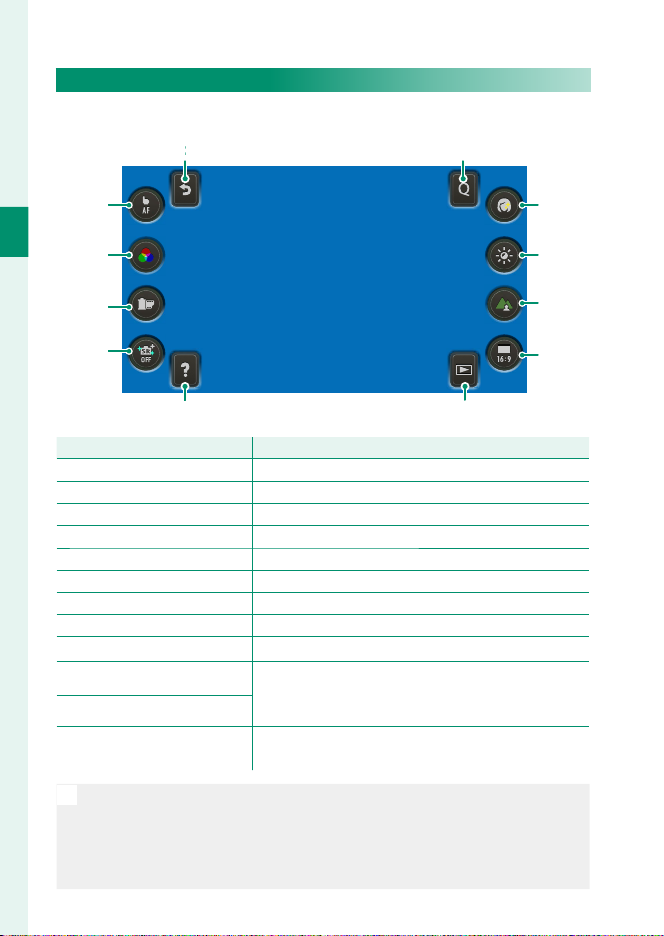
The Touch Menu Display
Touch control
Description
Select the touch menu display to use touch controls.
A B
L
C
1
Before You Begin
K
J
I
D
E
F
GH
Touch control
Back
A
Q menu
B
Portrait enhancer Lv
C
Exposure compensation
D
Depth control Adjust depth of fi eld.
E
Image aspect Choose the aspect ratio for new pictures.
F
Playback mode
G
Help View function button help.
H
Bright mode Turn bright mode on or off .
I
T.B . Fn 2
J
T.B . Fn 1
K
Touch screen mode
L
Return to standard shooting mode (P 10).
View the options assigned to the Q menu (P 183).
Choose the portrait enhancement level (P 101).
Adjust exposure (P 79).
Switch to playback mode (P 42).
View the options assigned to the function buttons using D BUTTON/DIAL SETTING>
FUNCTION (Fn) SETTING (P 189).
Choose a touch-screen mode from TOUCH
SHOOTING, AF, AREA, and OFF (P 19).
Description
Tap the “image aspect” icon (F) to choose from aspect ratios of 16 : 9,
•
N
1 : 1, 4 : 3, and 3 : 2.
Icons that are displayed in both the electronic view nder (EVF) and LCD
•
monitor have the same meaning in both displays.
The touch menu can also be navigated using the focus stick (focus lever).
•
12
Page 31

Choosing a Display Mode
Option
Description
Press the VIEW MODE button to cycle
through the following display modes.
Camera Displays
Option
Putting your eye to the viewfi nder turns the viewfi nder on and
E EYE SENSOR
EVF ONLY Viewfi nder on, LCD monitor off .
LCD ONLY LCD monitor on, viewfi nder off .
EVF ONLY + E
E EYE SENSOR +
LCD IMAGE DISP.
The Eye Sensor
The eye sensor may respond to objects other
•
than your eye or to light shining directly on
the sensor.
The eye sensor is disabled when the display in
•
the monitor is reversed (
the LCD monitor off ; taking your eye away turns the viewfi nder
off and LCD monitor on.
Putting your eye to the viewfi nder turns the viewfi nder on; taking it away turns the viewfi nder off . The LCD monitor remains off .
Putting your eye to the viewfi nder during shooting turns the viewfi nder on, but the LCD monitor is used for the display of images
once you remove your eye from the viewfi nder after shooting.
96).
P
Description
1
Before You Begin
Eye sensor
13
Page 32

Adjusting Display Brightness
The brightness and hue of the view nder and LCD monitor can
be adjusted using the items in the D SCREEN SET-UP menu.
Choose EVF BRIGHTNESS or EVF COLOR to adjust view nder
brightness or hue, LCD BRIGHTNESS or LCD COLOR to do the
same for the LCD monitor.
1
Holding the DISP/BACK button during shooting sets LCD BRIGHTNESS
N
Before You Begin
to +5 and displays LCD BRIGHTNESS options.
Display Rotation
When ON is selected for D SCREEN SET-UP> AUTOROTATE
DISPLAYS, the indicators in the view nder and LCD monitor au-
tomatically rotate to match camera orientation.
14
Page 33

The DISP/BACK Button
Press DISP/BACK to cycle through display
modes as follows.
Indicators for the EVF and LCD must be
N
selected separately. To choose the EVF display, place your eye to the view nder while
using the DISP/BACK button.
Viewfi nder
Standard Information o
LCD Monitor
Standard Information o
Camera Displays
1
Before You Begin
Info display
15
Page 34

Customizing the Standard Display
Item
Default
Item
Default
To choose the items shown in the standard display:
Display standard indicators.
1
Use the DISP/BACK button to display standard indicators.
Select DISP. CUSTOM SETTING.
2
1
Before You Begin
Select D SCREEN SET-UP> DISP. CUSTOM SETTING in the
setup menu.
Choose items.
3
Highlight items and press MENU/OK to select or deselect.
Item
FRAMING GUIDELINE
ELECTRONIC LEVEL
FOCUS FRAME
AF DISTANCE INDICATOR
MF DISTANCE INDICATOR
HISTOGRAM
SHOOTING MODE
APERTURE/S-SPEED/ISO
INFORMATION BACKGROUND
Expo. Comp. (Digit)
Expo. Comp. (Scale)
FOCUS MODE
PHOTOMETRY
Default
R
R
R
R
R
R
R
R
R
R
R
R
R
SHUTTER TYPE
FLASH
CONTINUOUS MODE
DUAL IS MODE
WHITE BALANCE
FILM SIMULATION
DYNAMIC RANGE
FRAMES REMAINING
IMAGE SIZE/QUALITY
MOVIE MODE & REC. TIME
IMAGE TRANSFER ORDER
MIC LEVEL
BATTERY LEVEL
Item
Default
R
R
R
R
R
R
R
R
R
R
R
R
R
Save changes.
4
Press DISP/BACK to save changes.
Exit the menus.
5
Press DISP/BACK as needed to exit the menus and return to the
shooting display.
16
Page 35

Camera Displays
Virtual Horizon
Selecting ELECTRONIC LEVEL displays a virtual
horizon. The camera is level when the two lines
overlap. Note that the virtual horizon may not
be displayed if the camera lens is pointed up or
down.
Histograms
Histograms show the distribution of tones in the image. Brightness is
shown by the horizontal axis, the number of pixels by the vertical axis.
Number of pixels
1
Before You Begin
Shadows Highlights
Optimal exposure: Pixels are distributed in an
•
even curve throughout the tone range.
Overexposed: Pixels are clustered on the right
•
side of the graph.
Underexposed: Pixels are clustered on the left
•
side of the graph.
Pixel brightness
17
Page 36

Using the Menus
Shooting
Playback
To display the menus, press MENU/OK.
1
Before You Begin
To navigate the menus:
Press MENU/OK to display the menus.
1
Press the focus stick (focus lever) left
2
to highlight the tab for the current
menu.
Press the focus stick up or down to highlight the tab (H, G,
3
A, F, B, E, C or D) containing the desired item.
Press the focus stick right to place the cursor in the menu.
4
• You can also navigate the menus using touch controls.
N
Use the front command dial to select menu tabs or page through
•
menus and the rear command dial to highlight menu items.
Shooting
IMAGE QUALITY SETTING
IMAGE SIZE
IMAGE QUALITY
FILM SIMULATION
PORTRAIT ENHANCER LV
BRIGHT MODE
DYNAMIC RANGE
WHITE BALANCE
HIGHLIGHT TONE
Playback
PLAY BACK MENU
RAW CONVERSION
ERASE
CROP
RESIZE
MOVIE TRIMMING
PROTECT
IMAGE ROTATE
EXIT
RED EYE REMOVAL
IMAGE QUALITY SETTING
IMAGE SIZE
IMAGE QUALITY
FILM SIMULATION
PORTRAIT ENHANCER LV
BRIGHT MODE
DYNAMIC RANGE
WHITE BALANCE
HIGHLIGHT TONE
IMAGE QUALITY SETTING
IMAGE SIZE
IMAGE QUALITY
FILM SIMULATION
PORTRAIT ENHANCER LV
BRIGHT MODE
DYNAMIC RANGE
WHITE BALANCE
HIGHLIGHT TONE
EXIT
EXIT
EXIT
Ta b
18
Page 37

Touch Screen Mode
The camera’s LCD monitor can be used as a touch screen.
Shooting Touch Controls
To enable touch controls, select ON for
D BUTTON/DIAL SETTING> TOUCH
SCREEN SETTING> x TOUCH SCREEN
SETTING.
EVF
The LCD monitor can be used to select the focus area while pictures are being framed in the electronic view nder (EVF). Use
D BUTTON/DIAL SETTING> TOUCH SCREEN SETTING> EVF
TOUCH SCREEN AREA SETTINGS to choose the area of the mon-
itor employed for touch controls.
TOUCH SCREEN SETTING
TOUCH SCREEN SETTING
DOUBLE TAP SETTING
OFF
TOUCH SCREEN SETTING
ON
TOUCH SCREEN MENU SETTING
SELFIE MODE TOUCH PLAYBACK BUTTON
EVF TOUCH SCREEN AREA SETTINGS
1
Before You Begin
19
Page 38

LCD Monitor
The Touch Menu
Touch Photography
Use touch controls to take photographs or adjust camera settings.
The Touch Menu
Shooting settings can be adjusted in the touch menu, which can
be viewed by tapping the touch menu button.
1
Before You Begin
Touch Photography
Touch controls can be used for such
operations as choosing the focus area
and taking photographs. Tap the touch
screen mode icon to choose a touch
screen mode.
• To disable touch controls and hide the touch screen mode indica-
N
tor, select OFF for D BUTTON/DIAL SETTING> TOUCH SCREEN
SETTING> x TOUCH SCREEN SETTING.
When ON is selected for D BUTTON/DIAL SETTING> TOUCH
•
SCREEN SETTING> x DOUBLE TAP SETTING, you can zoom in on
the shooting display by tapping the monitor twice.
Touch control settings can be adjusted using G AF/MF SETTING>
•
TOUCH SCREEN MODE.
20
Page 39

Still Photography
Mode
Description
TOUCH
SHOOTING
AF
AREA
OFF
Mode
Description
AF
AREA
OFF
•
Mode
TOUCH
SHOOTING
AF
AREA
OFF
Movie Recording
•
Mode
AF
AREA
Touch Screen Mode
Description
Tap your subject in the display to focus and release the shut-
ter. In burst mode, pictures will be taken while you keep your
fi nger on the display.
Tap to select a focus point and lock focus. The shutter can be
released by pressing the shutter button all the way down.
Tap to select a point for focus or zoom. The focus frame will
move to the selected point.
Touch controls off .
Description
SINGLE AF selected for B MOVIE SETTING>
•
F FOCUS MODE: Tap your subject in the display to focus.
CONTINUOUS AF selected for B MOVIE SETTING>
•
F FOCUS MODE
in response to changes in the distance to the subject in the
selected focus point.
SINGLE AF selected for B MOVIE SETTING>
•
F FOCUS MODE
era will focus on the subject in the selected point when
the shutter button is pressed halfway.
CONTINUOUS AF selected for B MOVIE SETTING>
•
F FOCUS MODE
in response to changes in the distance to the subject in the
selected focus point.
: The camera continually adjusts focus
: Tap to select the focus point. The cam-
: The camera continually adjusts focus
1
Before You Begin
Touch controls off .
OFF
We recommend that you select AREA for B MOVIE SETTING>
N
MOVIE AF MODE before recording movies using touch controls. In
some touch-screen modes, AREA will be selected automatically.
21
Page 40

Touch Zoom
Touch controls can be used for digital zoom.
Touch controls can be used for digital zoom regardless of the mode
N
selected for G AF/MF SETTING> TOUCH SCREEN MODE.
Select ON for A SHOOTING SETTING> TOUCH ZOOM.
1
Use pinch-out and pinch-in gestures (P 23) to zoom in and
2
1
Before You Begin
out using digital zoom.
• Regardless of where you place your ngers, the camera will
N
zoom in on and out from the center of the frame.
The camera will focus on the area selected for G AF/MF
•
SETTING> FOCUS AREA. If AREA is selected for G AF/MF
SETTING> TOUCH SCREEN MODE, you can select the focus
area by tapping the display.
Take pictures.
3
22
Page 41

Touch Screen Mode
Playback Touch Controls
When ON is selected for D BUTTON/DIAL SET TING > TOUCH
SCREEN SETTING> a TOUCH SCREEN SETTING, touch controls
can be used for the following playback operations:
Swipe: Swipe a nger across the display
•
to view other images.
Pinch-out: Place two ngers on the dis-
•
play and spread them apart to zoom in.
Pinch-in: Place two ngers on the display
•
and slide them together to zoom out.
Pictures can be zoomed out until the entire image is visible but no
N
further.
Double-tap: Tap the display twice to zoom
•
in on the focus point.
1
Before You Begin
Drag: View other areas of the image
•
during playback zoom.
23
Page 42

MEMO
24
Page 43

First Steps
25
Page 44

First Steps
Attaching the Shoulder Strap
Attach the strap to the two strap eyelets as shown below.
2
Attach the strap as shown.
•
O
To avoid dropping the camera, be sure the strap is correctly secured.
•
26
Page 45

Attaching a Lens
The camera can be used with lenses for the FUJIFILM
X-mount.
Remove the body cap from the camera
and the rear cap from the lens. Place the
lens on mount, keeping the marks on the
lens and camera aligned (
rotate the lens until it clicks into place
(B).
• When attaching lenses, ensure that dust or other foreign matter does
O
not enter the camera.
Be careful not to touch the camera’s internal parts.
•
Rotate the lens until it clicks securely into place.
•
Do not press the lens release button while attaching the lens.
•
Removing Lenses
To remove the lens, turn the camera o , then
press the lens release button (A) and rotate the
lens as shown (B).
To prevent dust accumulating on the lens
O
or inside the camera, replace the lens caps
and camera body cap when the lens is not
attached.
Lenses and Other Optional Accessories
The camera can be used with lenses and accessories for the FUJIFILM
X-mount.
), and then
A
2
First Steps
Observe the following precautions when attaching or removing (ex-
O
changing) lenses.
Check that the lenses are free of dust and other foreign matter.
•
Do not change lenses in direct sunlight or under another bright light
•
source. Light focused into the interior of the camera could cause it to
malfunction.
Attach the lens caps before exchanging lenses.
•
27
Page 46

First Steps
Inserting the Battery and a Memory Card
Insert the battery and memory card as described below.
Open the battery-chamber cover.
1
Slide the battery-chamber latch as
shown and open the battery-chamber cover.
• Do not remove the battery when the
O
2
camera is on. Failure to observe this
precaution could damage image les
or memory cards.
Do not use excessive force when
•
handling the battery-chamber cover.
Insert the battery.
2
Using the battery to keep the battery
latch pressed to one side, insert the
battery contacts rst in the direction
shown by the arrow.
• Insert the battery in the orientation
O
shown. Do not use force or attempt
to insert the battery upside down or
backwards. The battery will slide in
easily in the correct orientation.
Con rm that the battery is securely
•
latched.
28
Page 47

Inserting the Battery and a Memory Card
Insert the memory card.
3
Holding the card in the orientation
shown, slide it in until it clicks into
place at the back of the slot.
• Be sure card is in the correct orienta-
O
tion; do not insert at an angle or use
force.
Format memory cards before rst
•
use, and be sure to reformat all memory cards after using them in a computer or other device.
Close the battery-chamber cover.
4
Close and latch the cover.
If the cover does not close, check that
O
the battery is in the correct orientation. Do not attempt to force the cover shut.
2
First Steps
29
Page 48

Removing the Battery
Before removing the battery or memory card, turn the camera o and open
the battery-chamber cover.
To remove the battery, press the battery latch to
the side, and slide the battery out of the camera
as shown.
2
The battery may become hot when used in high-temperature environ-
O
First Steps
ments. Observe caution when removing the battery.
Removing Memory Cards
To remove the memory card, press it in and release it slowly. The card can then be removed
by hand.
• Press the center of the card when ejecting it.
O
When a memory card is removed, the card could be ejected too
•
quickly. Use your nger to hold it and gently release the card.
30
Page 49

Inserting the Battery and a Memory Card
Compatible Memory Cards
The camera can be used with SD, SDHC, and SDXC memory
•
cards.
The camera supports UHS-I memory cards.
•
Use a memory card with a UHS speed class of 3 or better when
•
recording movies.
A list of supported memory cards is available on the Fuji lm
•
website. For details, visit:
https://fujifilm-x.com/support/compatibility/
• Do not turn the camera o or remove the memory card while the memo-
O
ry card is being formatted or data are being recorded to or deleted from
the card. Failure to observe this precaution could damage the card.
Memory cards can be locked, making it
•
impossible to format the card or to record
or delete images. Before inserting a memory card, slide the write-protect switch to
the unlocked position.
Memory cards are small and can be swallowed; keep out of reach of
•
children. If a child swallows a memory card, seek medical assistance
immediately.
miniSD or microSD adapters that are larger or smaller than memory
•
cards may not eject normally; if the card does not eject, take the camera to an authorized service representative. Do not forcibly remove
the card.
Do not a x labels or other objects to memory cards. Peeling labels
•
can cause camera malfunction.
Movie recording may be interrupted with some types of memory
•
card.
Formatting a memory card in the camera creates a folder in which
•
pictures are stored. Do not rename or delete this folder or use a computer or other device to edit, delete, or rename image les. Always
use the camera to delete pictures; before editing or renaming les,
copy them to a computer and edit or rename the copies, not the
originals. Renaming the les on the camera can cause problems
during playback.
.
2
First Steps
31
Page 50

Charging the Battery
The battery is not charged at shipment. Charge the battery
before use.
• An NP-W126S rechargeable battery is supplied with the camera.
O
Turn the camera o before charging the battery.
•
The camera can be charged via
•
USB. USB charging is available
with computers with a manu-
2
facturer-approved operating
First Steps
system and USB interface.
Leave the computer on
during charging.
• The battery will not charge while the camera is on.
O
Use the supplied USB cable.
•
Connect the camera directly to the computer; do not use a USB hub
•
or keyboard.
Charging stops if the computer enters sleep mode; to resume
•
charging, activate the computer and disconnect and reconnect the
USB cable.
Charging may not be supported depending on the model of com-
•
puter, computer settings, and the computer’s current state.
With an input of 5 V/500 mA, charging time is about 6 hours 30 min-
•
utes.
To charge the battery from a household AC power outlet, use a
•
BC-W126S battery charger (available separately).
32
Page 51

Charging the Battery
Indicator lamp
Battery status
Charge Status
The indicator lamp shows battery charge status as follows:
Indicator lamp
On Battery charging.
Off Charging complete.
Blinks Battery fault.
• Do not a x labels or other objects to the battery. Failure to observe
O
this precaution could make it impossible to remove the battery from
the camera.
Do not short the battery terminals. The battery could overheat.
•
Read the cautions in “The Battery and Power Supply”.
•
Use only genuine Fuji lm rechargeable batteries designated for use
•
in this camera. Failure to observe this precaution could result in product malfunction.
Do not remove the labels from the battery or attempt to split or peel
•
the outer casing.
The battery gradually loses its charge when not in use. Charge the
•
battery one or two days before use.
If the battery fails to hold a charge, it has reached the end of its
•
charging life and must be replaced.
Remove dirt from the battery terminals with a clean, dry cloth. Failure
•
to observe this precaution could prevent the battery from charging.
Note that charging times increase at low or high temperatures.
•
Battery status
2
First Steps
33
Page 52

Turning the Camera On and O
Use the ON/OFF button to turn the camera on and o .
Press the ON/OFF button once to turn the
camera on and again to turn it o .
Fingerprints and other marks on the lens or view nder can a ect pic-
O
2
First Steps
tures or the view through the view nder. Keep the lens and view nder
clean.
Pressing the a button during shooting starts playback.
•
N
Press the shutter button halfway to return to shooting mode.
•
The camera will turn o automatically if no operations are performed
•
for the length of time selected for D POWER MANAGEMENT>
AUTO POWER OFF. To reactivate the camera and return to shooting
mode after the camera has turned o automatically, press the shutter
button halfway or press the ON/OFF button.
34
Page 53

Checking the Battery Level
Indicator
Description
After turning the camera on, check the battery level in the
display.
Battery level is shown as follows:
Indicator
O
(white)
M
(white)
K
(white)
J
(red)
A
(blinks red)
Description
Battery partially discharged.
Battery about two-thirds charged.
Battery about one-third charged. Charge as soon as possible.
Low battery. Charge battery.
Battery exhausted. Turn camera off and recharge battery.
2
First Steps
35
Page 54

First Steps
Basic Setup
When you turn the camera on for the rst time, you can
choose a language and set the camera clock. At default
settings, you can also pair the camera with a smartphone
or tablet so that you can later synchronize the clocks or
download pictures. Follow the steps below when turning
the camera on for the rst time.
If you intend to pair the camera with a smartphone or tablet, install
N
2
and launch the latest version of the FUJIFILM Camera Remote App on
the smart device before proceeding. For more information, visit:
http://app.fujifilm-dsc.com/en/camera_remote/
Turn the camera on.
1
A language-selection dialog will be
displayed.
Choose a language.
2
Highlight a language and press
MENU/OK.
Pair the camera with the smartphone or tablet.
3
Press the MENU/OK button to pair the
camera with a smartphone to which
the FUJIFILM Camera Remote app
has been installed.
To skip pairing, press DISP/BACK.
N
36
START MENU
PAIRING REGISTRATION
PAIR WITH SMARTPHONE?
IMAGES CAN BE EASILY TRANSFERRED
TO SMARTPHONE BY PAIRING
SCAN QR CODE OR SEARCH FOR "FUJIFILM
Camera Remote" APP ON THE WEB
HELP
SET
SKIP
Page 55

Basic Setup
Check the time.
4
When pairing is complete, you will
be prompted to set the camera clock
to the time reported by the smartphone or tablet. Check that the time
PAIRING REGISTRATION
Phone-0123
PAIRING COMPLETE
2019.1.1 12 : 00 P M
SET DATE/TIME FROM SMARTPHONE?
SET CANCEL
is correct.
To set the clock manually, press
N
DISP/BACK (P 38).
Synchronize the camera settings with
5
the settings confi gured on your smartphone or tablet.
The option selected can be changed
N
START MENU
SMARTPHONE SYNC. SETTING
LOCATION&TIME
LOCATION
TIME
OFF
SET
at any time using D CONNECTION
SETTING> Bluetooth SETTINGS.
Set the clock.
6
Press MENU/OK to set the camera clock to the time reported by
the smartphone or tablet and exit to shooting mode.
Format the memory card (P 156).
7
Format memory cards before rst use, and be sure to reformat all
O
memory cards after using them in a computer or other device.
If the battery is removed for an extended period, the camera clock will
N
be reset and the language-selection dialog will be displayed when the
camera is turned on.
Skipping the Current Step
If you skip a step, a con rmation dialog will be displayed; select NO to avoid
repeating any steps you skipped the next time the camera is turned on.
2
First Steps
37
Page 56

Choosing a Di erent Language
To change the language:
Display language options.
1
Select D USER SETTING> Qa.
Choose a language.
2
Highlight the desired option and press MENU/OK.
Changing the Time and Date
2
To set the camera clock:
First Steps
Display DATE/TIME options.
1
Select D USER SETTING> DATE/TIME.
Set the clock.
2
Press the focus stick (focus lever) left or right to highlight the
year, month, day, hour, or minute and press up or down to
change. Press MENU/OK to set the clock.
Basic Setup
38
Page 57

Basic Photography and
Playback
39
Page 58

3
Basic Photography and Playback
Taking Photographs
This section explains basic photography.
Select S mode.
1
Rotate the mode dial to S
(ADVANCED SR AUTO). The follow-
ing information will be displayed in
the LCD monitor.
The camera automatically selects a
scene according to the type of subject detected.
In S mode, the camera continuously adjusts focus and search-
O
es for eyes, increasing the drain on the battery; in addition, the
sound of the camera focusing may be audible.
Ready the camera.
2
Hold the camera steady with both
hands—shaking or unsteady hands
can blur your shots.
PORTRAIT
To prevent pictures that are out of focus or too dark (underexposed), keep
your ngers and other objects away
from the lens, ash, and AF-assist illuminator.
40
Page 59

Taking Photographs
Frame the picture.
3
Lenses with Zoom Rings
Use the zoom ring to frame the picture in
the display. Rotate the ring left to zoom
out, right to zoom in.
Focus.
4
Press the shutter button halfway to
focus.
Focus
indicator
Focus frame
If the camera is able to focus, it will beep twice, the focus frame
•
will turn amber and green, and the focus indicator will turn
green.
If the camera is unable to focus, the focus frame will turn red, s
•
will be displayed, and the focus indicator will blink white.
• If the subject is poorly lit, the AF-assist illuminator may light to
N
assist the focus operation.
Focus and exposure will lock when the shutter button is pressed
•
halfway. Focus and exposure remain locked while the button is
kept in this position (AF/AE lock).
The camera will focus on subjects at any distance in the macro
•
and standard focus ranges for the lens.
3
Basic Photography and Playback
Shoot.
5
Smoothly press the shutter button the rest of the way down
to take the picture.
41
Page 60

a Viewing Pictures
Pictures can be viewed in the LCD monitor.
To view pictures full frame, press a.
Press the focus stick (focus lever) left to page through pictures in
3
reverse order. Press it right to page through pictures in the order
Basic Photography and Playback
recorded. Keep the stick pressed to scroll rapidly to the desired
frame.
• You can also page through pictures using the front command dial or
N
swipe gestures.
Pictures taken using other cameras are marked with a m (“gift im-
•
age”) icon to warn that they may not display correctly and that playback zoom may not be available.
42
Page 61

b Deleting Pictures
Use the b (delete) button to delete pictures.
Deleted pictures cannot be recovered. Copy important pictures to a
O
computer or other storage device before proceeding.
With a picture displayed full frame, press the b button and
1
select FRAME.
ERASE
FRAME
SELECTED FRAMES
ALL FRAMES
Choose a picture and press MENU/OK to delete it.
2
The picture will be deleted when the MENU/OK button is
•
pressed; a con rmation dialog is not displayed. Be careful
not to accidentally delete pictures you wish to keep.
Additional pictures can be deleted using the MENU/OK but-
•
ton. Display the desired pictures and press MENU/OK to delete them one by one.
• Protected pictures cannot be deleted. Remove protection from any
N
pictures you wish to delete (P 144).
Pictures can also be deleted from the menus using the C PLAY BACK
•
MENU> ERASE option (P 139).
3
Basic Photography and Playback
43
Page 62

MEMO
44
Page 63

Movie Recording and
Playback
45
Page 64

F Recording Movies
Record movies with sound.
Press t to start recording.
1
A recording indicator (V) is dis-
•
played while recording is in progress.
The time remaining is displayed
•
4
Movie Recording and Playback
while recording is in progress.
Press t again to end recording.
2
Recording ends automatically when the maximum length is
reached or the memory card is full.
When the mode dial is rotated to F (MOVIE), the shutter button can be
N
used for movie recording.
Using an External Microphone
Sound can be recorded with external microphones that connect using jacks 3.5mm in diameter; microphones that require plug-in power cannot be used. See the microphone manual
for details.
46
Page 65

Recording Movies
• Use a memory card with a UHS speed class of 3 or better when re-
O
cording movies.
Touch digital zoom ends when recording begins.
•
The crop used for movies shot with ON selected for B MOVIE
•
SETTING > DIGITAL IMAGE STABILIZER or DIGITAL GIMBAL di ers
from the standard crop.
Sound is recorded via the built-in microphone or an optional external
•
microphone. Do not cover the microphone during recording.
Note that the microphone may pick up lens noise and other sounds
•
made by the camera during recording.
Vertical or horizontal streaks may appear in movies containing very
•
bright subjects. This is normal and does not indicate a malfunction.
• The indicator lamp lights while recording is in progress.
N
In the case of zoom lenses, zoom can be adjusted during recording
•
using the zoom ring (if available).
Exposure compensation can be adjusted during recording, but only
•
by a maximum of ±2 EV.
Recording may be unavailable at some settings, while in other cases
•
settings may not apply during recording.
Headphones connected via USB can be used to monitor audio during
•
movie recording. Use the supplied headphone adapter to convert
the USB connector to a plug for a headphone jack.
4
Movie Recording and Playback
47
Page 66

Recording Movies
Adjusting Movie Settings
Adjust movie settings in the B MOVIE SETTING menu.
•
Selecting an option other than OFF for B MOVIE SETTING >
•
HDR MOVIE MODE or FULL HD HIGH SPEED REC overrides the
option selected for MOVIE MODE; in the former case, movies
will be shot using HDR, while in the latter they will be recorded
at high speed in Full HD.
The movie type, frame size, and frame rate can be selected us-
•
ing B MOVIE SETTING> MOVIE MODE.
The AF-area mode for movie recording is selected using
•
B MOVIE SETTING> MOVIE AF MODE; choose from MULTI
and AREA.
Focus mode is selected using B MOVIE SETTING> F FOCUS
•
MODE; for continuous focus adjustment, select CONTINUOUS
4
AF or choose SINGLE AF and enable Intelligent Face Detec-
Movie Recording and Playback
tion. Intelligent Face Detection is not available in manual focus
mode.
Depth of Field
To soften backgrounds, set aperture as wide as possible. Aperture can
be adjusted directly in modes A (aperture-priority AE) and M (manual). In
modes P (program AE), A (aperture-priority AE), and M (manual), aperture
can be adjusted using the touch menu depth control. Adjust aperture before recording begins.
48
Page 67

a Viewing Movies
Focus stick
(focus lever)
Full-frame playback
Playback in progress
((xx)
Playback paused
((yy)
View movies on the camera.
In full-frame playback, movies are identi ed by a W icon. Press the focus stick (focus lever) down to start movie playback.
The following operations can be performed while a movie is displayed:
PLAYPLAY
Focus stick
(focus lever)
Up — End playback
Down Start playback Pause playback Start/resume playback
Left/right View other pictures Adjust speed
Full-frame playback
Playback in progress
)
Playback paused
)
Single frame rewind/
advance
Progress is shown in the display during
playback.
PAUSESTOP
• Do not cover the speaker during playback.
O
Sound is not played back if OFF is selected for D USER SETTING>
•
SOUND & FLASH.
• Press MENU/OK to pause playback and display volume controls. Press
N
the focus stick (focus lever) up or down to adjust the volume; press
MENU/OK again to resume playback. Volume can also be adjusted using D SOUND SET-UP> PLAYBACK VOLUME.
Audio can be played back over headphones or other devices con-
•
nected via USB using the supplied headphone adapter.
4
Movie Recording and Playback
1m23s
49
Page 68

Playback Speed
Press the focus stick (focus lever) left or right to
adjust playback speed during playback. Speed
is shown by the number of arrows (M or N).
4
Movie Recording and Playback
Arrows
Viewing Movies
PAUSESTOP
1m23s
50
Page 69

Taking Photographs
51
Page 70

Choosing a Shooting Mode
Scene
Scene
Choose a shooting mode according to the scene or type
of subject.
S ADVANCED SR AUTO
When the mode dial is rotated to S, the
camera automatically optimizes settings
to suit the scene.
The camera automatically selects a scene
according to the type of subject detected.
5
Taking Photographs
Scene
AUTO
PORTRAIT
LANDSCAPE
NIGHT
The mode selected may vary with shooting conditions. If the mode
O
and subject do not match, select mode P or choose SP and select a
scene manually.
Scene
MACRO
NIGHT PORTRAIT
BACKLIT PORTRAIT
PORTRAIT
52
Page 71

Choosing a Shooting Mode
e
Program AE (P)
Let the camera choose shutter speed and aperture for optimal
exposure. Other values that produce the same exposure can be
selected with program shift.
Rotate the mode dial to P.
P will appear in the display.
Program Shift
Rotate the front command dial to choose the
desired combination of shutter speed and aperture (program shift).
Aperture
rture
Shutter speed
Program shift is not available in any of the following circumstances:
O
With ash units that support TTL auto
•
When an option other than P SUPPRESSED FLASH is selected for
•
F FLASH SETTING
When an auto option is selected for H IMAGE QUALITY SETTING>
•
DYNAMIC RANGE
To cancel program shift, turn the camera o .
N
5
Taking Photographs
53
Page 72

Shutter-Priority AE (S)
Choose a shutter speed and let the camera adjust aperture for
optimal exposure.
Rotate the mode dial to S.
1
S will appear in the display.
Use the front command dial to
2
5
Taking Photographs
choose a shutter speed.
If the correct exposure cannot be achieved at the selected shutter
O
speed, aperture will be displayed in red.
54
Page 73

Choosing a Shooting Mode
Time (T)
Shutter speeds of 1s or slower are referred to as “long time-exposures”. Use of a tripod is recommended to prevent the camera
moving during the exposure.
• A count-down timer will be displayed while the exposure is in progress.
N
To reduce “noise” (mottling) in long time-exposures, select ON for
•
H IMAGE QUALITY SETTING> LONG EXPOSURE NR. Note that
this may increase the time needed to record images after shooting.
Using a Remote Release
A remote release can be used for long time-exposures. When using an optional RR-100 remote
release or an electronic release from third-party
suppliers, connect it to the camera’s remote release connector.
Use a third-party ⌀2.5 mm to 3.5 mm adapter when connecting an
O
optional RR-100 remote release.
A con rmation dialog will be displayed
N
when a remote release is connected; press
MENU/OK and select n REMOTE for MIC/
REMOTE RELEASE.
CHECK MIC/REMOTE RELEASE
SETTING
SKIPSET
5
Taking Photographs
55
Page 74

Aperture-Priority AE (A)
Choose an aperture and let the camera adjust shutter speed for
optimal exposure.
Rotate the mode dial to A.
1
A will appear in the display.
Use the front command dial to
2
5
Taking Photographs
choose an aperture.
If the correct exposure cannot be achieved at the selected aperture,
O
shutter speed will be displayed in red.
56
Page 75

Choosing a Shooting Mode
Manual Exposure (M)
Alter exposure from that selected by the camera.
Rotate the mode dial to M.
1
M will appear in the display.
Rotate the rear command dial to
2
choose a shutter speed and the front
command dial to choose the aperture.
The manual exposure display includes
N
an exposure indicator that shows the
amount the picture would be underor over-exposed at current settings.
5
Taking Photographs
Shutter speed
Aperture
57
Page 76

Exposure Preview
To preview exposure in the LCD monitor, select an option other than OFF
for D SCREEN SET-UP> PREVIEW EXP./WB IN MANUAL MODE.
Select OFF when using the ash or on other occasions on which ex-
N
posure may change when the picture is taken.
5
Taking Photographs
58
Page 77

Choosing a Shooting Mode
Bulb (B)
For bulb photography, rotate the rear command dial to select a
shutter speed of BULB. Use of a tripod is recommended to prevent the camera moving during the exposure.
• The shutter will remain open for up to 60 minutes, or for 1 second
N
when the electronic shutter is used.
A count-down timer will be displayed while the exposure is in prog-
•
ress.
To reduce “noise” (mottling) in long time-exposures, select ON for
•
H IMAGE QUALITY SETTING> LONG EXPOSURE NR. Note that
this may increase the time needed to record images after shooting.
Using a Remote Release
A remote release can be used for long time-exposures. When using an optional RR-100 remote
release or an electronic release from third-party
suppliers, connect it to the camera’s remote release connector.
Use a third-party ⌀2.5 mm to 3.5 mm adapter when connecting an
O
optional RR-100 remote release.
A con rmation dialog will be displayed
N
when a remote release is connected; press
MENU/OK and select n REMOTE for MIC/
REMOTE RELEASE.
CHECK MIC/REMOTE RELEASE
SETTING
SKIPSET
5
Taking Photographs
59
Page 78

u PANORAMA
Follow an on-screen guide to create a panorama.
Rotate the mode dial to u
1
(PANORAMA).
To select the size of the angle through which you will pan the
2
camera while shooting, press the focus stick (focus lever) left.
Highlight a size and press MENU/OK.
Press the focus stick right to view a choice of pan directions.
3
Highlight a pan direction and press MENU/OK.
Press the shutter button all the way down to start recording.
4
5
Taking Photographs
There is no need to keep the shutter button pressed during
recording.
Pan the camera in the direction
5
shown by the arrow. Shooting ends
automatically when the camera is
panned to the end of the guides and
Sweep camera along yellow
line in direction of
ANGLE DIRECTION
the panorama is complete.
For Best Results
For best results, use a lens with a focal length of 35 mm or less (50 mm or
less in 35 mm format). Prop your elbows against your sides and move the
camera slowly in a small circle at a steady speed, keeping the camera parallel or at right angles to the horizon and being careful only to pan in the
direction shown by the guides. Use a tripod for best results. If the desired
results are not achieved, try panning at a di erent speed.
60
Page 79

Choosing a Shooting Mode
• If the shutter button is pressed all the way down before the panorama
O
is complete, shooting will end and no panorama may be recorded.
The last part of the panorama may not be recorded if shooting ends
•
before the panorama is complete.
Panoramas are created from multiple frames, and the camera may in
•
some cases be unable to stitch the frames together perfectly.
Panoramas may be blurred if the subject is poorly lit.
•
Shooting may be interrupted if the camera is panned too quickly or
•
too slowly. Panning the camera in a direction other than that shown
cancels shooting.
The camera may in some cases record a greater or lesser angle than
•
selected.
The desired results may not be achieved with:
•
Moving subjects
-
Subjects close to the camera
-
Unvarying subjects such as the sky or a eld of grass
-
Subjects that are in constant motion, such as waves and waterfalls
-
Subjects that undergo marked changes in brightness
-
Exposure for the entire panorama is determined by the rst frame.
•
5
Taking Photographs
61
Page 80

Viewing Panoramas
Focus stick
(focus lever)
Full-frame
playback
Panorama
playback
Panorama
playback paused
With the panorama displayed full frame, press the focus stick (focus lever)
down to start panorama playback. Vertical panoramas will scroll vertically,
horizontal panoramas horizontally.
PLAY
In full-frame playback, you can use the rear command dial to zoom pan-
•
STOP
PAUSE
oramas in or out.
Panorama playback is controlled using the focus stick.
•
Focus stick
(focus lever)
Full-frame
playback
Panorama
playback
playback paused
Up — End playback
Down Start playback Pause playback Resume playback
5
Taking Photographs
Left/right View other pictures
Choose pan direc-
tion
Scroll panorama
Panorama
manually
62
Page 81

Choosing a Shooting Mode
SP SCENE POSITION /M/N/O
The camera o ers a choice of “scenes”, each adapted to particular
shooting conditions or a speci c type of subject.
Rotate the mode dial to SP (SCENE
1
POSITION).
Press MENU/OK while the mode de-
2
scription is displayed.
• If the view through the lens is displayed in the LCD monitor,
N
SCENE POSITION
Clear shots of
night scenery with a
slow shutter speed.
press MENU/OK and select A SHOOTING SETTING> SCENE
POSITION in the shooting menu.
The function dial can be used to choose a scene in the shooting
•
display.
NIGHT(TRIPOD)
5
Taking Photographs
63
Page 82

5
Scene
Description
h
PORTRAIT
Z
PORTRAIT ENHANCER
H
NIGHT (TRIPOD)
p
FIREWORKS
Q
SUNSET
R
SNOW
s
BEACH
f
UNDERWATER
U
PARTY
V
FLOWER
W
TEXT
j
MULTIPLE
EXPOSURE
k
LIGHT TRAIL
Scene
Description
M
LANDSCAPE
N
SPORT
O
NIGHT
Taking Photographs
Highlight one of the following options and press MENU/OK.
3
Scene
PORTRAIT Choose for portraits.
h
PORTRAIT ENHANCER
Z
NIGHT (TRIPOD) Choose this mode for slow shutter speeds when
H
FIREWORKS Slow shutter speeds are used to capture the expand-
p
SUNSET Choose this mode to record the vivid colors in sun-
Q
SNOW Choose for crisp, clear shots that capture the bright-
R
BEACH Choose for crisp, clear shots that capture the bright-
s
UNDERWATER Reduces the blue cast typically associated with un-
f
PAR TY Capture indoor background lighting under low-light
U
FLOWER Eff ective for taking more vivid shots of fl owers.
V
TEXT Take clear pictures of text or drawings in print.
W
MULTIPLE
j
EXPOSURE
LIGHT TRAIL Take photographs in which light sources such as car
k
M, N, and O Modes
The following scenes can be selected directly using the mode dial:
Scene
LANDSCAPE
M
SPORT Choose when photographing moving subjects.
N
NIGHT Choose for poorly lit twilight or night scenes.
O
Choose for a smooth skin eff ect when shooting portraits. You can choose the portrait enhancement level in the touch menu.
shooting at night.
ing burst of light from a fi rework.
rises and sunsets.
ness of scenes dominated by shining white snow.
ness of sunlit beaches.
derwater lighting.
conditions.
Create a photograph that combines two exposures
(P 65).
headlights or ascending fi reworks appear to be followed by trails of light.
Choose for daylight shots of buildings and landscapes.
Description
Description
64
Page 83

Choosing a Shooting Mode
j Multiple Exposures
Create a photograph that combines two exposures.
Select j MULTIPLE EXPOSURE in the scene position menu.
1
Take the rst shot.
2
Press MENU/OK. The rst shot will be
3
shown superimposed on the view
through the lens and you will be
prompted to take the second shot.
• To return to Step2 and retake the rst shot, press the focus stick
N
(focus lever) left.
To save the rst shot and exit without creating a multiple expo-
•
sure, press DISP/BACK.
Take the second shot, using the rst
4
NEXT
frame as a guide.
EXIT
EXITRETRY
5
Taking Photographs
Press MENU/OK to create the multiple
5
exposure, or press the focus stick left
to return to Step4 and retake the second shot.
EXITRETRY
65
Page 84

Adv. ADVANCED FILTER
Filter
Description
q q CLARITY FILTER
GG TOY CAMERA
II POP COLOR
JJ HIGH-KEY
ZZ LOW-KEY
EE FISH-EYE
KK DYNAMIC TONE
ii HDR ART
Take photos with lter e ects.
Rotate the mode dial to Adv.
1
(ADVANCED FILTER).
5
Taking Photographs
Press MENU/OK while the mode de-
2
TOY CAMERA
POP COLOR
scription is displayed.
If the view through the lens is displayed in the LCD monitor,
N
press MENU/OK and select A SHOOTING SETTING> ADVANCED
FILTER in the shooting menu.
Highlight one of the following options and press MENU/OK.
3
Filter
CLARITY FILTER
TOY CAMERA
POP COLOR
HIGH-KEY
LOW-KEY
FISH-EYE
DYNAMIC TONE
HDR ART
Soften or sharpen pictures without losing
defi nition. The strength of the eff ect can be
adjusting using A SHOOTING SETTING >
CLARITY FILTER SETTING.
Choose for a retro toy camera eff ect.
Create high-contrast images with saturated
colors.
Create bright, low-contrast images.
Create uniformly dark tones with few areas of
emphasized highlights.
Create a distorting eff ect of a fi sheye lens.
Dynamic tone expression is used for a fantasy
eff ect.
Create artistic eff ect by emphasizing tone reproduction and dynamic range.
Description
66
Page 85

Choosing a Shooting Mode
Filter
Description
HH MINIATURE
LL CROSS SCREEN
nn RICH & FINE
mm MONOCHROME(NIR)
uu PARTIAL COLOR (RED)
vv PARTIAL COLOR (ORANGE)
ww PARTIAL COLOR (YELLOW)
xx PARTIAL COLOR (GREEN)
yy PARTIAL COLOR (BLUE)
zz PARTIAL COLOR (PURPLE)
jj FOG REMOVE
XX SOFT FOCUS
Filter
MINIATURE
CROSS SCREEN
RICH & FINE
MONOCHROME(NIR)
PARTIAL COLOR (RED)
PARTIAL COLOR (ORANGE)
PARTIAL COLOR (YELLOW)
PARTIAL COLOR (GREEN)
PARTIAL COLOR (BLUE)
PARTIAL COLOR (PURPLE)
FOG REMOVE
SOFT FOCUS
Depending on the subject and camera settings, images may in
N
some cases be grainy or vary in brightness or hue.
The tops and bottoms of pictures are blurred for
a diorama eff ect.
Create a star pattern where lines radiate out
from bright objects. The eff ects of the cross
screen fi lter can be viewed after shooting.
Add a rich & fi ne eff ect recommend for tabletop
photography.
Monochrome photography as taken by Near-infrared camera.
Areas of the image that are the selected color
are recorded in that color. All other areas of the
image are recorded in black-and-white.
Create clearer image by removing fog factor.
Create a look that is evenly soft throughout the
whole image.
Description
5
Taking Photographs
67
Page 86

5
Taking Photographs
Autofocus
Take pictures using autofocus.
Use G AF/MF SETTING> FOCUS MODE to choose a focus
1
mode (P 69).
Use G AF/MF SETTING> AF MODE to choose an AF mode
2
(P 71).
Select G AF/MF SETTING> FOCUS
3
AREA and choose the position and
size of the focus frame (P 73).
Take pictures.
4
68
Page 87

Autofocus
Mode
Description
p
k
l
Focus Mode
Choose how the camera focuses.
Press MENU/OK to display the menus.
1
Select G AF/MF SETTING> FOCUS MODE in the shooting
2
menu.
Choose from the following options:
3
Mode
p
MANUAL FOCUS
k
CONTINUOUS AF
l
SINGLE AF
• Regardless of the option selected, manual focus will be used when
N
the lens is in manual focus mode.
If ON is selected for G AF/MF SETTING> PRE-AF, focus will be ad-
•
justed continuously in modes l and k even when the shutter button is not pressed.
Focus manually using the lens focus ring. Choose for manual control of focus or in situations in which the camera is
unable to focus using autofocus (P 77).
Focus is continually adjusted to refl ect changes in the distance to the subject while the shutter button is pressed
halfway. Use for subjects that are in motion.
Focus locks while the shutter button is pressed halfway.
Choose for stationary subjects.
Description
5
Taking Photographs
69
Page 88

The Focus Indicator
Focus indicator
Focus status
Focus status is shown by the focus indicator.
Focus indicator
( ) Camera focusing.
z (lights green)
(z) (lights green)
A (blinks white)
j Manual focus (focus mode p).
Subject in focus; focus locked (focus
mode l).
Subject in focus (focus mode k).
Focus is automatically adjusted for
changes in distance to subject.
Camera unable to focus.
Focus status
5
Taking Photographs
Focus indicator
70
Page 89

Autofocus Options (AF Mode)
Focus Mode
l
(SINGLE AF)
Option
Description
Sample image
r
SINGLE POINT
y
ZONE
z
WIDE
j
ALL
Choose how the camera focuses in modes l and k.
Press MENU/OK and go to the shooting menu.
1
Select G AF/MF SETTING> AF MODE.
2
Choose an AF mode.
3
How the camera focuses depends on the focus mode.
l
Option
(SINGLE AF)
Description
Sample image
Focus Mode
Autofocus
r
SINGLE POINT
y
ZONE
z
WIDE
j
ALL
Camera focuses on subject in
selected focus point. Use for pinpoint focus on selected subject.
Camera focuses on subject in selected focus zone. Focus zones include multiple focus points, making it easier to focus on subjects in
motion.
Camera focuses automatically on
high-contrast subjects; display
shows areas in focus.
Rotate the rear command dial in the focus-point selection display (P 74, 75) to cycle through AF modes in the following order: r SINGLE POINT, y ZONE, and z WIDE.
71
5
Taking Photographs
Page 90

Focus Mode
Focus Mode
k
(CONTINUOUS AF)
Option
Description
Sample image
r
SINGLE POINT
y
ZONE
z
TRACKING
j
ALL
Option
k
(CONTINUOUS AF)
Description
Sample image
5
Taking Photographs
r
SINGLE POINT
y
ZONE
z
TRACKING
j
ALL
Focus tracks subject at selected focus point. Use for subjects moving
toward or away from camera.
Focus tracks subject in selected focus zone. Use for subjects that are
moving fairly predictably.
Focus tracks subjects moving
through wide area of frame.
Rotate the rear command dial in the focus-point selection display (P 74, 75) to cycle through AF modes in the following order: r SINGLE POINT, y ZONE, and z TRACKING.
72
Page 91

Focus-Point Selection
Choose a focus point for autofocus.
Viewing the Focus-Point Display
Press MENU/OK and go to the shooting menu.
1
Select G AF/MF SETTING> FOCUS AREA to view the fo-
2
cus-point display.
Use the focus stick (focus lever) and rear command dial to
3
choose a focus area.
The focus point can also be selected using touch controls (P 19).
N
Autofocus
5
Taking Photographs
73
Page 92

Selecting a Focus Point
AF mode
Focus stick
Rear command dial
Tilt
Press
Rotate
r
y
z
Use the focus stick (focus lever) to choose
the focus point and the rear command
dial to choose the size of the focus frame.
The procedure varies with the option selected for AF mode.
5
Taking Photographs
Focus stick
AF mode
Tilt
r
Select focus point
Manual focus-point selection is not available when z WIDE/
TRACKING is selected in focus mode l.
If j ALL is selected for AF mode, you can rotate the rear command
dial in the focus-point selection display to cycle through AF modes
in the following order: r SINGLE POINT (6 frame sizes), y ZONE
(3 frame sizes), and either z WIDE (focus mode l) or z TRACKING
(focus mode k).
N
y
z
•
•
Press
Select center focus
point
Rear command dial
Rotate
Choose from 6 frame
Choose from 3 frame
sizes
sizes
—
74
Page 93

Autofocus
AF mode
rr SINGLE POINT
yy ZONE
zz WIDE/TRACKING
The Focus-Point Display
The focus-point display varies with the option selected for AF
mode.
Focus frames are shown by small squares (), focus zones by the large
N
squares.
AF mode
SINGLE POINT
ZONE
WIDE/TRACKING
Number of points available can be selected using
G AF/MF SETTING>
NUMBER OF FOCUS
POINTS.
Choose from zones with
7 × 7, 5 × 5, or 3 × 3 focus
points.
Position focus frame over
subject you want to track.
5
Taking Photographs
75
Page 94

Autofocus
Although the camera boasts a high-precision autofocus system, it may be
unable to focus on the subjects listed below.
Very shiny subjects such as mirrors or car bodies.
•
Subjects photographed through a window or other re ective object.
•
Dark subjects and subjects that absorb rather than re ect light, such as
•
hair or fur.
Insubstantial subjects, such as smoke or ame.
•
Subjects that show little contrast with the background.
•
Subjects positioned in front of or behind a high-contrast object that is
•
also in the focus frame (for example, a subject photographed against a
backdrop of highly contrasting elements).
Checking Focus
To zoom in on the current focus area for precise
focus, press the center of the focus stick (focus
lever). Press again to zoom in further and a third
time to cancel zoom.
5
Taking Photographs
Normal display Focus zoom
In focus mode l, zoom can be adjusted by rotating the rear com-
•
N
mand dial.
In focus mode l, select r SINGLE POINT for AF MODE.
•
Focus zoom is not available in focus mode k or when G AF/MF
•
SETTING> PRE-AF is on.
Use D BUTTON/DIAL SETTING> FOCUS LEVER SETTING to
•
change the function performed by the center of the focus stick (focus
lever). D BUTTON/DIAL SETTING> FUNCTION (Fn) SETTING can
also be used to assign focus zoom to other controls (P 186).
Autofocus
76
Page 95

Manual Focus
Adjust focus manually.
Select MANUAL FOCUS for G AF/MF
1
SETTING> FOCUS MODE.
Focus manually using the lens focus
2
ring. Rotate the ring left to reduce
the focus distance, right to increase.
15-45
Take pictures.
3
Use D BUTTON/DIAL SETTING> FOCUS RING to reverse the direc-
•
N
tion of rotation of the focus ring.
Regardless of the option selected, manual focus will be used when
•
the lens is in manual focus mode.
To display a j indicator in manual focus mode, select FOCUS MODE
•
in the D SCREEN SET-UP> DISP. CUSTOM SETTING list and use the
DISP/BACK button to display standard indicators.
5
Taking Photographs
77
Page 96

Manual Focus
Checking Focus
A variety of options are available for checking focus in manual
focus mode.
The Manual Focus Indicator
The manual focus indicator indicates
how closely the focus distance matches
the distance to the subject in the focus
brackets. The white line indicates the
distance to the subject in the focus area
(in meters or feet according to the option
selected for D SCREEN SET-UP> FOCUS
SCALE UNITS in the setup menu), the
blue bar the depth of eld, or in other
words the distance in front of and behind
the subject that appears to be in focus.
Focus distance
(white line)
Depth of eld
5
If both AF DISTANCE INDICATOR and MF DISTANCE INDICATOR are se-
N
Taking Photographs
lected in the D SCREEN SET-UP> DISP. CUSTOM SETTING list, the manual
focus indicator can also be viewed using the depth-of- eld indicator in the
standard display. Use the DISP/BACK button to display standard indicators.
Focus Zoom
If ON is selected for G AF/MF SETTING> FOCUS CHECK, the cam-
era will automatically zoom in on the selected focus area when the
focus ring is rotated (P 73). Zoom can be adjusted by rotating the
rear command dial. Press the center of the focus stick (focus lever)
to exit zoom.
The focus stick can be used to choose the focus area while focus zoom
N
is in e ect.
Focus Peaking
Select FOCUS PEAK HIGHLIGHT for G AF/MF SETTING> MF ASSIST
to highlight high-contrast outlines. When focusing, rotate the focus
ring until the subject is highlighted.
78
Page 97

d Exposure Compensation
Adjust exposure.
Rotate the rear command dial to adjust
exposure.
The amount of compensation available varies with the shooting
O
mode.
5
Taking Photographs
79
Page 98

Focus/Exposure Lock
Option
Description
AE-LOCK
AF-LOCK
AE/AF LOCK
Compose photographs with o -center subjects.
Position the subject in the focus
1
frame and press the shutter button
halfway to lock focus and exposure.
Focus and exposure will remain
locked while the shutter button is
pressed halfway (AF/AE lock).
Press the button all the way down.
2
The Function Buttons
5
Focus and/or exposure lock can be as-
Taking Photographs
signed to a function button.
Option
AE-LOCK Pressing the button locks exposure.
AF-LOCK Pressing the button locks focus.
AE/AF LOCK
At default settings, AF-LOCK is assigned to the Fn2 button (P 186).
•
N
When a function button is used for focus or exposure lock, the af-
•
fected setting will remain locked even when the shutter button is
pressed halfway.
Pressing the button locks both focus
and exposure.
Description
80
Page 99

WB White Balance
For natural colors, choose a white balance
option that matches the light source.
Press MENU/OK to display the shooting menu.
1
Highlight H IMAGE QUALITY SETTING> WHITE BALANCE in
2
the shooting menu and press MENU/OK to view white balance
options.
Highlight a white balance option.
3
Press MENU/OK to view a WB SHIFT
•
display where white balance can
be ne-tuned using the focus stick
(focus lever).
Press DISP/BACK to select the high-
•
lighted option and exit without applying ne-tuning.
At default settings, white balance can also be accessed via the T.B . F n1
N
button in the touch menu (P 189). Tap the T. B. Fn 1 button and adjust
white balance using touch controls.
WB SHIFT
SET
5
Taking Photographs
81
Page 100

WHITE BALANCE
Option
Description
The following white balance options are available.
5
Taking Photographs
Option
AUTO White balance is adjusted automatically.
h
k
i
j
k
l
m
n
g
• Results vary with shooting conditions. Play pictures back after shoot-
N
ing to check colors.
White balance is adjusted for ash lighting only in AU TO and g
•
modes. Turn the ash o using other white balance options.
Measure a value for white balance.
Choose a color temperature.
For subjects in direct sunlight.
For subjects in the shade.
Use under “daylight” fl uorescent lights.
Use under “warm white” fl uorescent lights.
Use under “cool white” fl uorescent lights.
Use under incandescent lighting.
Reduces the blue cast typically associated with underwater lighting.
Description
82
