Page 1

BL01646-200
EN
DIGITAL CAMERA
FINEPIX T400 - T410
FINEPIX T350 - T360
Owner’s Manual
Thank you for your purchase
of this product. This manual
describes how to use your
FUJIFILM digital camera and
the supplied software. Be sure
that you have read and understood its contents and the
warnings in “For Your Safety”
(P ii) before using the camera.
For information on related products, visit our website at
http://www.fujifilm.com/products/digital_cameras/index.html
Before You Begin
First Steps
Basic Photography and Playback
More on Photography
More on Playback
Movies
Connections
Menus
Technical Notes
Troubleshooting
Appendix
Page 2

For Your Safety
Installation
For Your Safety
IMPORTANT SAFETY INSTRUCTIONS
• Read Instructions: All the safety and operating instructions should be read before the
appliance is operated.
• Retain Instructions: The safety and operating
instructions should be retained for future
reference.
• Heed Warnings: All warnings on the appliance and in the operating instructions
should be adhered to.
• Follow Instructions: All operating and use
instructions should be followed.
Installation
Power Sources: This video product should be
operated only from the type of power source
indicated on the marking label. If you are
not sure of the type of power supply to your
home, consult your appliance dealer or local
power company. For video products intended to operate from battery power, or other
sources, refer to the operating instructions.
Grounding or Polarization: This video product
is equipped with a polarized alternatingcurrent line plug (a plug having one blade
wider than the other). This plug will fit into
the power outlet only one way. This is a safety
feature. If you are unable to insert the plug
fully into the outlet, try reversing the plug. If
the plug should still fail to fit, contact your
electrician to replace your obsolete outlet.
Do not defeat the safety purpose of the polarized plug.
Alternate Warnings: This video product is
equipped with a three-wire grounding-type
plug, a plug having a third (grounding) pin.
This plug will only fit into a grounding-type
power outlet. This is a safety feature. If you
are unable to insert the plug into the outlet,
contact your electrician to replace your obsolete outlet. Do not defeat the safety purpose
of the grounding type plug.
Overloading: Do not overload wall outlets and
extension cords as this can result in a risk of
fire or electric shock.
Ventilation: Slots and openings in the cabinet
are provided for ventilation, to ensure reliable
operation of the video product and to protect it from overheating, and these openings
must not be blocked or covered. The openings should never be blocked by placing the
video product on a bed, sofa, rug, or other
similar surface.
This video product should not be placed in a
built-in installation such as a bookcase or rack
unless proper ventilation is provided or the
manufacturer’s instructions have been adhered to. This video product should never be
placed near or over a radiator or heat register.
Attachments: Do not use attachments not
recommended by the video product manufacturer as they may cause hazards.
Water and Moisture: Do not use this video
product near water—for example, near a
bath tub, wash bowl, kitchen sink, or laundry
tub, in a wet basement, or near a swimming
pool, and the like.
Power-Cord Protection: Power-supply cords
should be routed so that they are not likely
to be walked on or pinched by items placed
upon or against them, paying particular
attention to cords at plugs, convenience receptacles, and the point where they exit from
the appliance.
Accessories: Do not place this video product
on an unstable cart, stand, tripod, bracket, or
table. The video product may fall, causing
serious injury to a child or adult, and serious
damage to the appliance. Use only with a
cart, stand, tripod, bracket, or table recommended by the manufacturer, or sold with
the video product. Any mounting of the appliance should follow the manufacturer’s instructions, and should use a mounting accessory recommended by the manufacturer.
An appliance and cart
combination should
be moved with care.
Quick stops, excessive force, and uneven
surfaces may cause
the appliance and cart
combination to overturn.
ii
Page 3

Antennas
Use
Service
Antennas
Outdoor Antenna Grounding: If an outside
antenna or cable system is connected to the
video product, be sure the antenna or cable
system is grounded so as to provide some
protection against voltage surges and builtup static charges. Section 810 of the National
Electrical Code, ANSI/NFPA No. 70, provides
information with respect to proper grounding of the mast and supporting structure,
grounding of the lead-in wire to an antenna
discharge unit, size of grounding conductors,
location of antenna discharge unit, connection to grounding electrodes, and requirements for the grounding electrode.
EXAMPLE OF ANTENNA GROUNDING AS PER
NATIONAL ELECTRICAL CODE
Ground Clamp
Electric Service
Equipment
Ground Clamps
Power Service Grounding
Electrode System (NEC ART
250. PART H)
Power Lines: An outside antenna system
should not be located in the vicinity of overhead power lines or other electric light or
power circuits, or where it can fall into such
power lines or circuits. When installing an
outside antenna system, extreme care should
be taken to keep from touching such power
lines or circuits as contact with them might
be fatal.
Antenna Lead
in Wire
Antenna
Discharge Unit
(NEC SECTION
810-20)
Grounding
Conductors
(NEC SECTION
810-21)
Use
Cleaning: Unplug this video product from the
wall outlet before cleaning. Do not use liquid cleaners or aerosol cleaners. Use a damp
cloth for cleaning.
Object and Liquid Entry: Never push objects
of any kind into this video product through
openings as they may touch dangerous voltage points or short out parts that could result
in a fire or electric shock. Never spill liquid of
any kind on the video product.
Lightning: For added protection for this video
product receiver during a lightning storm, or
when it is left unattended and unused for
long periods of time, unplug it from the wall
outlet and disconnect the antenna or cable
system. This will prevent damage to the
video product due to lightning and powerline surges.
Service
Servicing: Do not attempt to service this video
product yourself as opening or removing covers may expose you to dangerous voltage or
other hazards. Refer all servicing to qualified
service personnel.
Damage Requiring Service: Unplug this video
product from the wall outlet and refer servicing to qualified service personnel under the
following conditions:
• When the power-supply cord or plug is
damaged.
• If liquid has been spilled, or objects have
fallen into the video product.
• If the video product has been exposed to
rain or water.
• If the video product has been dropped or
the cabinet has been damaged.
If the video product does not operate nor-
For Your Safety
mally follow the operating instructions. Adjust only those controls that are covered by
the operating instructions as an improper
adjustment of other controls may result in
damage and will often require extensive work
by a qualified technician to restore the video
product to its normal operation.
When the video product exhibits a distinct
change in performance—this indicates a
need for service.
Replacement Parts: When replacement parts
are required, be sure the service technician
has used replacement parts specified by the
manufacturer or have the same characteristics as the original part. Unauthorized substitutions may result in fire, electric shock or
other hazards.
Safety Check: Upon completion of any service
or repairs to this video product, ask the service technician to perform safety checks to
determine that the video product is in proper
operating condition.
iii
Page 4

For Your Safety
WARNING
WARNING
Be sure to read these notes before use
Safety Notes
• Make sure that you use your camera correctly. Read these safety
notes and your Owner’s Manual carefully before use.
• After reading these safety notes, store them in a safe place.
The icons shown below are used in this document to indicate the
severity of the injury or damage that can result if the information
indicated by the icon is ignored and the product is used incorrectly
as a result.
This icon indicates that death or serious injury can result if the
information is ignored.
WARNING
This icon indicates that personal injury or material damage can
result if the information is ignored.
CAUTION
The icons shown below are used to indicate the nature of the instructions which are to be observed.
Triangular icons tell you that this information requires attention (“Important”).
Circular icons with a diagonal bar tell you that the action indicated is prohibited (“Prohibited”).
Filled circles with an exclamation mark indicate an action that
must be performed (“Required”).
If a problem arises, turn the camera off, remove the battery, and
disconnect and unplug the AC power adapter. Continued use of
the camera when it is emitting smoke, is emitting any unusual
Unplug from
odor, or is in any other abnormal state can cause a fire or elec-
power socket
tric shock. Contact your FUJIFILM dealer.
Do not allow water or foreign objects to enter the camera. If water
or foreign objects get inside the camera, turn the camera off,
remove the battery, and disconnect and unplug the AC power
Avoid exposure
adapter. Continued use of the camera can cause a fire or elec-
to water
tric shock. Contact your FUJIFILM dealer.
About the Icons
WARNING
WARNING
Do not use the camera in the bathroom or shower. This can cause
Do not use in
a fire or electric shock.
the bathroom or
shower
Never attempt to change or take apart the camera (never open
the case). Failure to observe this precaution can cause fire or
Do not
electric shock.
disassemble
Should the case break open as the result of a fall or other accident,
do not touch the exposed parts. Failure to observe this precau-
tion could result in electric shock or in injury from touching the
damaged parts. Remove the battery immediately, taking care
Do not touch
to avoid injury or electric shock, and take the product to the
internal parts
point of purchase for consultation.
Do not change, heat or unduly twist or pull the connection cord and
do not place heavy objects on the connection cord. These actions
could damage the cord and cause a fire or electric shock. If the
cord is damaged, contact your FUJIFILM dealer.
Do not place the camera on an unstable surface. This can cause the
camera to fall or tip over and cause injury.
Never attempt to take pictures while in motion. Do not use the
camera while you are walking or driving a vehicle. This can
result in you falling down or being involved in a traffic accident.
Do not touch any metal parts of the camera during a thunderstorm.
This can cause an electric shock due to induced current from
the lightning discharge.
Do not use the battery except as specified. Load the battery as
shown by the indicator.
Do not heat, change or take apart the battery. Do not drop or subject
the battery to impacts. Do not store the battery with metallic products. Any of these actions can cause the battery to burst or leak
and cause fire or injury as a result.
Use only the battery or AC power adapters specified for use with this
camera. Do not use voltages other than the power supply voltage
shown. The use of other power sources can cause a fire.
If the battery leaks and fluid gets in contact with your eyes, skin or
clothing, flush the affected area with clean water and seek medical
attention or call an emergency number right away.
iv
Page 5
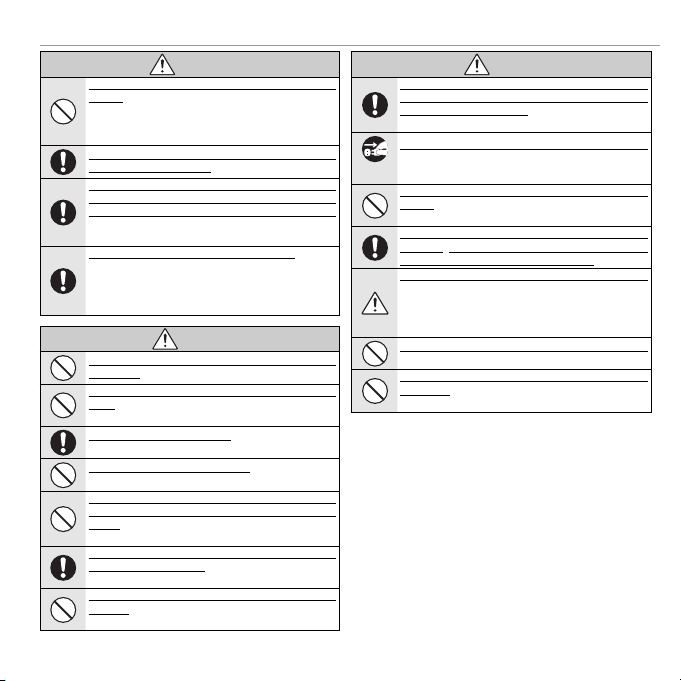
WARNING
CAUTION
CAUTION
Do not use the charger to charge batteries other than those specified here. The supplied battery charger is for use only with the
type of battery supplied with the camera. Using the charger to
charge conventional batteries or other types of rechargeable
batteries can cause the battery to leak fluid, overheat or burst.
Danger of explosion if battery is incorrectly replaced. Replace only
with the same or equivalent type.
When carrying the battery, install it in a digital camera or keep it
in the hard case. When storing the battery, keep it in the hard case.
When discarding, cover the battery terminals with insulation tape.
Contact with other metallic objects or batteries could cause
the battery to ignite or burst.
Keep memory cards out of the reach of small children. Because
memory cards are small, they can be swallowed by children.
Be sure to store memory cards out of the reach of small children. If a child swallows a memory card, seek medical attention or call an emergency number.
Do not use this camera in locations affected by oil fumes, steam, humidity or dust. This can cause a fire or electric shock.
Do not leave this camera in places subject to extremely high temperatures. Do not leave the camera in locations such as a sealed
vehicle or in direct sunlight. This can cause a fire.
Keep out of the reach of small children. This product could cause
injury in the hands of a child.
Do not place heavy objects on the camera. This can cause the
heavy object to tip over or fall and cause injury.
Do not move the camera while the AC power adapter is still connected. Do not pull on the connection cord to disconnect the AC power
adapter. This can damage the power cord or cables and cause
a fire or electric shock.
Do not use the AC power adapter when the plug is damaged or the
plug socket connection is loose. This could cause a fire or electric
shock.
Do not cover or wrap the camera or the AC power adapter in a cloth
or blanket. This can cause heat to build up and distort the cas-
ing or cause a fire.
WARNING
CAUTION
For Your Safety
When you are cleaning the camera or you do not plan to use the
camera for an extended period, remove the battery and disconnect
and unplug the AC power adapter. Failure to do so can cause a
fire or electric shock.
When charging ends, unplug the charger from the power socket.
Leaving the charger plugged into the power socket can cause
Unplug from
a fire.
power socket
Using a flash too close to a person’s eyes may temporarily affect the
eyesight. Take particular care when photographing infants and
young children.
When a memory card is removed, the card could come out of the slot
too quickly. Use your finger to hold it and gently release the card.
Injury could result to those struck by the ejected card.
Request regular internal testing and cleaning for your camera.
Build-up of dust in your camera can cause a fire or electric
shock. Contact your FUJIFILM dealer to request internal cleaning every two years. Please note that this service is not free
of charge.
Remove your fingers from the flash window before the flash fires.
Failure to observe this precaution could result in burns.
Keep the flash window clean and do not use the flash if the window
is obstructed. Failure to observe these precautions could cause
smoke or discoloration.
CAUTION
v
Page 6
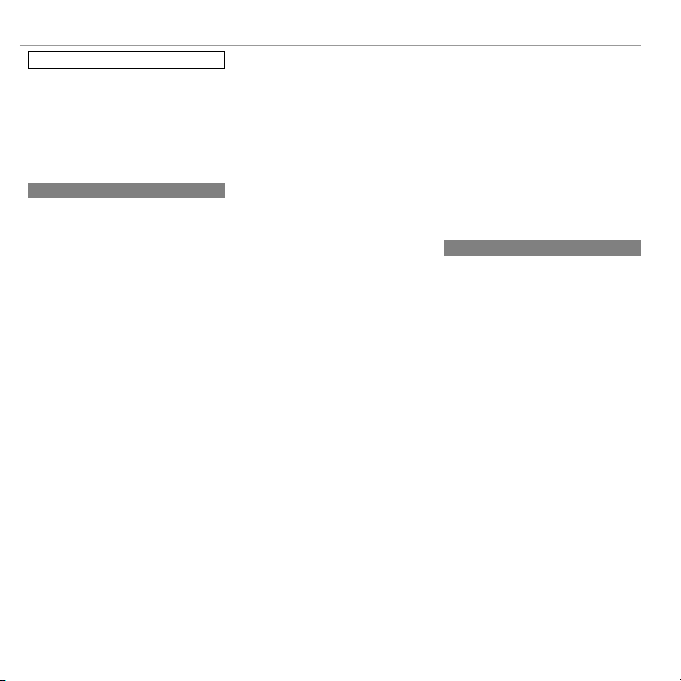
For Your Safety
Li-ion Batteries
AA Alkaline/Rechargeable Ni-MH Batteries
The Battery and Power Supply
Note: Check the type of battery used in
your camera and read the appropriate
sections.
The following describes the proper use of
batteries and how to prolong their life. Incorrect use can shorten battery life or cause leakage, overheating, fire, or explosion.
Li-ion Batteries
Read this section if your camera uses a
rechargeable Li-ion battery.
The battery is not charged at shipment.
Charge the battery before use. Keep the battery in its case when not in use.
■ Notes on the Battery
The battery gradually loses its charge when
not in use. Charge the battery one or two
days before use.
Battery life can be extended by turning the
camera off when not in use.
Battery capacity decreases at low temperatures; a depleted battery may not function at
when cold. Keep a fully charged spare battery in a warm place and exchange as necessary, or keep the battery in your pocket or
other warm place and insert it in the camera
only when shooting. Do not place the battery in direct contact with hand warmers or
other heating devices.
■ Charging the Battery
Charge the battery in the supplied battery
charger. Charging times will increase at ambient temperatures below +10 °C (+50 °F) or
above +35 °C (+95 °F). Do not attempt to
charge the battery at temperatures above
40 °C (+104 °F); at temperatures below 0 °C
(+32 °F), the battery will not charge.
Do not attempt to recharge a fully charged
battery. The battery does not however need
to be fully discharged before charging.
The battery may be warm to the touch immediately after charging or use. This is normal.
■ Battery Life
At normal temperatures, the battery can be
recharged about 300 times. A noticeable decrease in the length of time the battery will
hold a charge indicates that it has reached
the end of its service life and should be replaced.
■ Storage
Performance may be impaired if the battery is
left unused for extended periods when fully
charged. Run the battery flat before storing it.
If the camera will not be used for an extended
period, remove the battery and store it in a
dry place with an ambient temperature of
from +15 °C to +25 °C (+59 °F to +77 °F). Do
not store in locations exposed to extremes of
temperature.
■ Cautions: Handling the Battery
• Do not transport or store with metal objects
such as necklaces or hairpins.
• Do not expose to flame or heat.
• Do not disassemble or modify.
• Use with designated chargers only.
• Do not drop or subject to strong physical
shocks.
• Do not expose to water.
• Keep the terminals clean.
• The battery and camera body may become
warm to the touch after extended use. This
is normal.
AA Alkaline/Rechargeable Ni-MH Batteries
Read this section if your camera uses AA
alkaline or rechargeable AA Ni-MH batteries. Information on compatible battery
types may be found elsewhere in the camera
manual.
■ Cautions: Handling the Batteries
• Do not expose to water, flame, or heat, or
store in warm or humid conditions.
• Do not transport or store with metal objects
such as necklaces or hairpins.
• Do not disassemble or modify the batteries
or battery casing.
• Do not subject to strong physical shocks.
• Do not use batteries that are leaking, deformed, or discolored.
• Keep out of reach of infants and small children.
• Insert in the correct orientation.
vi
Page 7
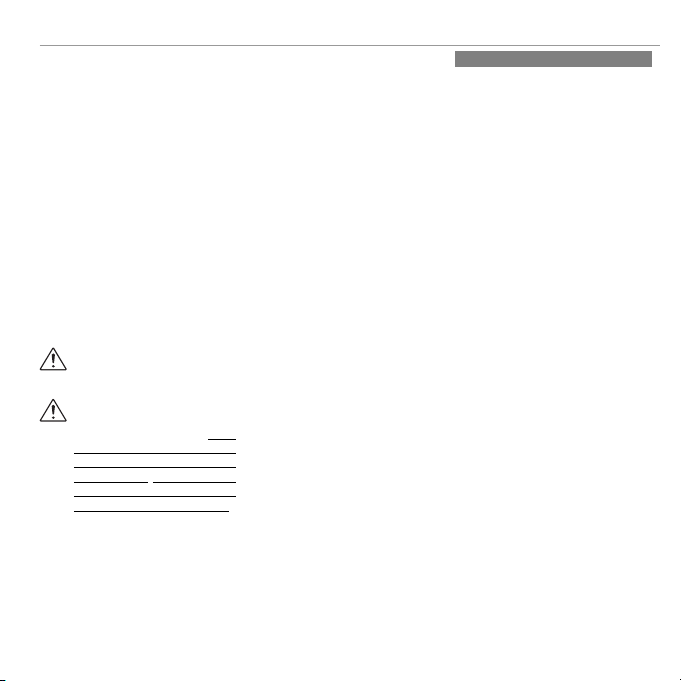
• Do not mix old and new batteries, batteries
AC Power Adapters (Available Separately)
with different charge levels, or batteries of
different types.
• If the camera will not be used for an extended period, remove the batteries. Note that
the camera clock will be reset.
• The batteries may be warm to the touch
immediately after use. Turn the camera
off and allow the batteries to cool before
handling.
• Battery capacity tends to decrease at low
temperatures. Keep spare batteries in a
pocket or other warm place and exchange
as necessary. Cold batteries may recover
some of their charge when warmed.
• Fingerprints and other stains on the battery
terminals can impair battery performance.
Thoroughly clean the terminals with a
soft, dry cloth before inserting them in the
camera.
If the batteries leak, clean the battery
compartment thoroughly before inserting new batteries.
If fluid from the battery comes into
contact with skin or clothing, flush
the affected area with water. If fluid
enters your eyes, immediately flush the
affected area with water and seek
medical attention. Do not rub your eyes.
Failure to observe this precaution could
result in permanent visual impairment.
■ Ni-MH Batteries
The capacity of Ni-MH batteries may be
temporarily reduced when new, after long
periods of disuse, or if they are repeatedly
recharged before being fully discharged. This
is normal and does not indicate a malfunction. Capacity can be increased by repeatedly
discharging the batteries using the discharge
option in the camera setup menu and recharging them using a battery charger (sold
separately).
Q C AUTION: Do not use the discharge option
with alkaline batteries.
The camera draws a small amount of current
even when off. Ni-MH batteries that have
been left in the camera for an extended period may be drawn down to the point that
they no longer hold a charge. Battery performance may also drop if the batteries are run
down in a device such as a flashlight. Use the
discharge option in the camera setup menu
to discharge Ni-MH batteries. Batteries that
no longer hold a charge even after repeatedly being discharged and recharged have
reached the end of their service life and must
be replaced.
Ni-MH batteries can be recharged in a battery charger (sold separately). Batteries may
become warm to the touch after charging.
Refer to the instructions provided with the
charger for more information. Use the charger with compatible batteries only.
Ni-MH batteries gradually lose their charge
when not in use.
■ Disposal
Dispose of used batteries in accord with local
regulations.
For Your Safety
AC Power Adapters (Available Separately)
This section applies to all camera models.
Use only FUJIFILM AC power adapters designated for use with this camera. Other adapters could damage the camera.
• The AC power adapter is for indoor use only.
• Be sure the DC plug is securely connected
to the camera.
• Turn the camera off before disconnecting
the adapter. Disconnect the adapter by the
plug, not the cable.
• Do not use with other devices.
• Do not disassemble.
• Do not expose to high heat and humidity.
• Do not subject to strong physical shocks.
• The adapter may hum or become hot to the
touch during use. This is normal.
• If the adapter causes radio interference,
reorient or relocate the receiving antenna.
vii
Page 8
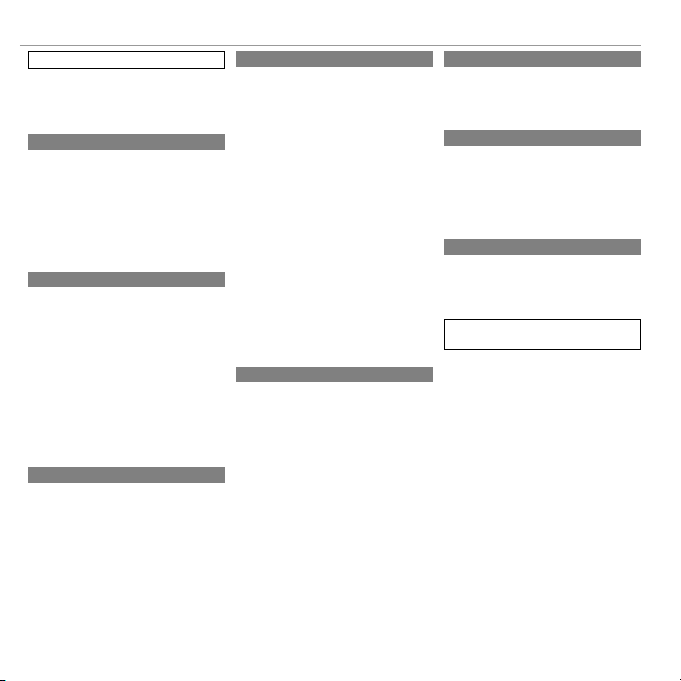
For Your Safety
Take Test Shots
Notes on Copyright
Handling
Liquid Crystal
Trademark Information
Electrical Interference
Color Television Systems
Exif Print (Exif Version 2.3)
Take Test Shots
Notes on Copyright
Handling
Using the Camera
Do not aim the camera at extremely bright
light sources, such as the sun in a cloudless
sky. Failure to observe this precaution could
damage the camera image sensor.
Before taking photographs on important
occasions (such as at weddings or before
taking the camera on a trip), take a test shot
and view the result in the LCD monitor to ensure that the camera is functioning normally.
FUJIFILM Corporation can not accept liability
for damages or lost profits incurred as a result
of product malfunction.
Unless intended solely for personal use, images recorded using your digital camera system
cannot be used in ways that infringe copyright laws without the consent of the owner.
Note that some restrictions apply to the
photographing of stage performances, entertainments, and exhibits, even when intended
purely for personal use. Users are also asked
to note that the transfer of memory cards
containing images or data protected under
copyright laws is only permissible within the
restrictions imposed by those copyright laws.
To ensure that images are recorded correctly,
do not subject the camera to impact or physical shocks while images are being recorded.
viii
Liquid Crystal
In the event that the LCD monitor is damaged,
care should be taken to avoid contact with liquid crystal. Take the urgent action indicated
should any of the following situations arise:
• If liquid crystal comes in contact with your
skin, clean the area with a cloth and then
wash thoroughly with soap and running
water.
• If liquid crystal enters your eyes, flush the affected eye with clean water for at least 15
minutes and then seek medical assistance.
• If liquid crystal is swallowed, rinse your
mouth thoroughly with water. Drink large
quantities of water and induce vomiting,
then seek medical assistance.
Although the display is manufactured using
extremely high-precision technology, it may
contain pixels that are always lit or that do not
light. This is not a malfunction, and images recorded with the product are unaffected.
Trademark Information
xD-Picture Card and E are trademarks of
FUJIFILM Corporation. The typefaces included
herein are solely developed by DynaComware
Taiwan Inc. Macintosh, QuickTime, and Mac
OS are trademarks of Apple Inc. in the U.S.A.
and other countries. Windows 7, Windows
Vista, and the Windows logo are trademarks
of the Microsoft group of companies. Adobe
and Adobe Reader are either trademarks
or registered trademarks of Adobe Systems
Incorporated in the U.S.A. and/or other
countries. The SDHC and SDXC logos are
trademarks of SD-3C, LLC. The HDMI logo is a
trademark. YouTube is a trademark of Google
Inc. All other trade names mentioned in
this manual are the trademarks or registered
trademarks of their respective owners.
Electrical Interference
This camera may interfere with hospital or
aviation equipment. Consult with hospital
or airline staff before using the camera in a
hospital or on an aircraft.
Color Television Systems
NTSC (National Television System Committee)
is a color television telecasting specification
adopted mainly in the U.S.A., Canada, and
Japan. PAL (Phases Alternation by Line) is
a color television system adopted mainly in
European countries and China.
Exif Print (Exif Version 2.3)
Exif Print is a newly revised digital camera file
format in which information stored with photographs is used for optimal color reproduction during printing.
IMPORTANT NOTICE:
Read Before Using the Software
Direct or indirect export, in whole or in part,
of licensed software without the permission
of the applicable governing bodies is prohibited.
Page 9
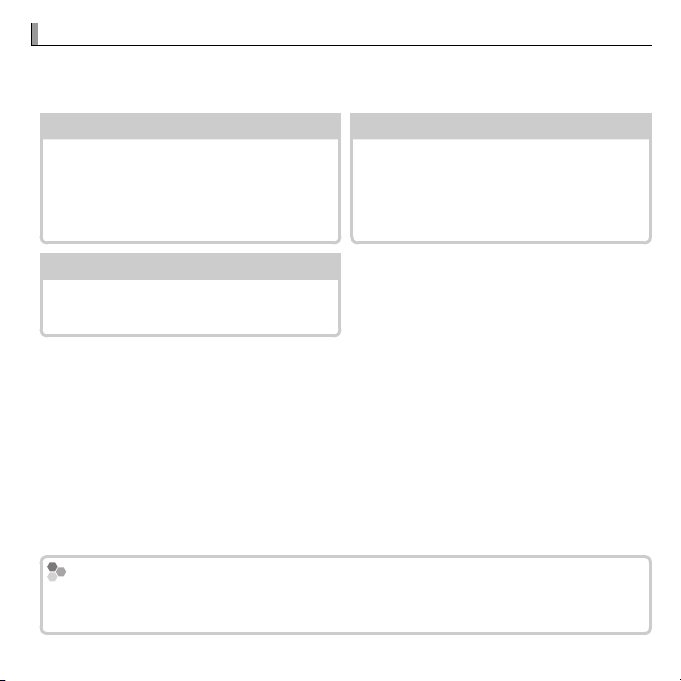
About This Manual
Table of Contents
.............................
xi
Troubleshooting
............................
86
Warning Messages and Displays
.....
91
Memory Cards
About This Manual
Before using the camera, read this manual and the warnings in “For Your Safety” (P ii). For information on specific topics, consult the sources below.
Table of Contents
The “Table of Contents” gives an
overview of the entire manual. The
.............................PP
xi
Troubleshooting
............................PP
Having a specific problem with the
camera? Find the answer here.
86
principal camera operations are listed here.
Warning Messages and Displays
.....PP
91
Find out what’s behind that flashing
icon or error message in the display.
Memory Cards
Pictures can be stored in an optional SD, SDHC, and SDXC memory cards (P 9), referred to in this manual as “memory cards”.
ix
Page 10
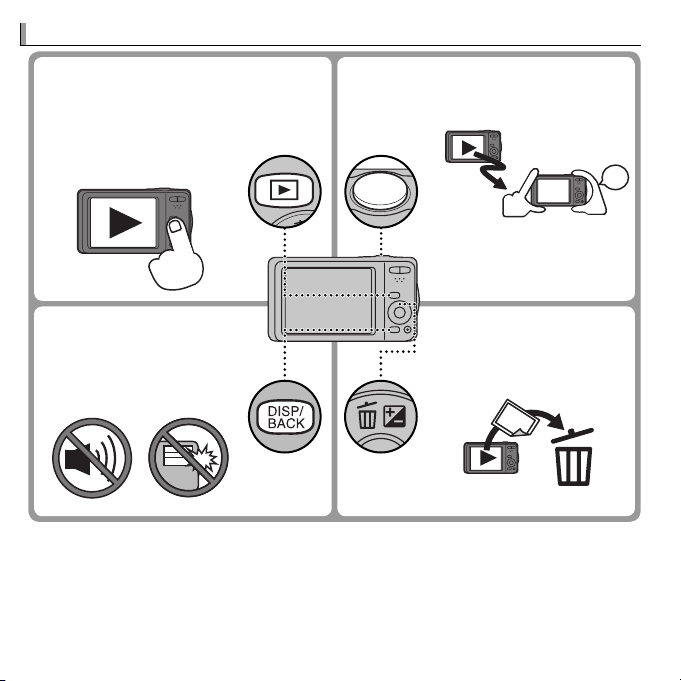
■■ Silent Mode Silent Mode
y Press and hold the DISP/
BACK button to disable
camera lights and
sounds.
■■ Deleting Pictures Deleting Pictures
y Press the selector up (b)
to display deletion options.
Frequently-Used Buttons
■■ Taking Pictures During PlaybackTaking Pictures During Playback
y To return instantly to shooting mode,
press the shutter button halfway.
View
Shoot
■■ Turning the Camera on in Playback ModeTurning the Camera on in Playback Mode
y When the camera is
off, playback can be
started by pressing the
a button for about a
second.
Frequently-Used Buttons
x
Page 11
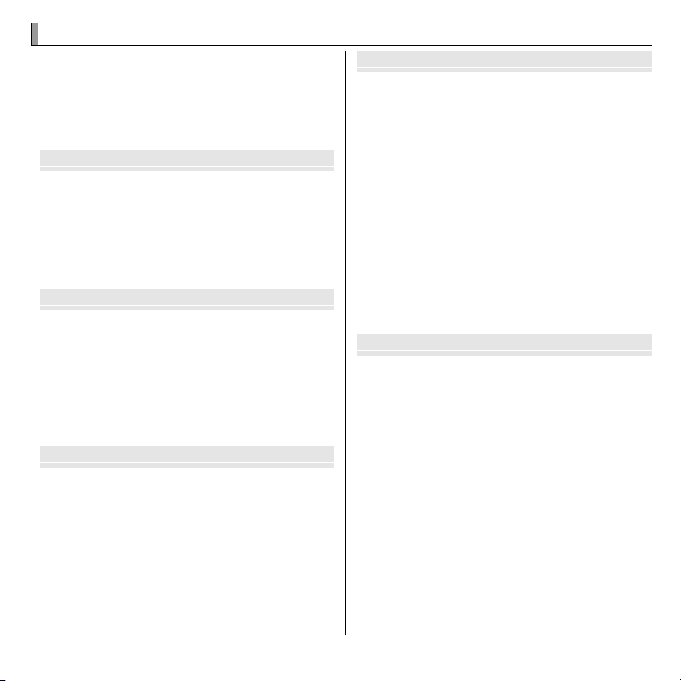
Table of Contents
Before You Begin
First Steps
Basic Photography and Playback
More on Photography
More on Playback
Table of Contents
For Your Safety ..................................................................ii
IMPORTANT SAFETY INSTRUCTIONS ..................................ii
Safety Notes ..................................................................iv
About This Manual ...........................................................ix
Frequently-Used Buttons .................................................x
Before You Begin
Symbols and Conventions .................................................1
Supplied Accessories .........................................................1
Parts of the Camera ..........................................................2
Camera Displays ...............................................................4
Shooting ........................................................................4
Playback .........................................................................5
First Steps
Inserting the Battery and a Memory Card .......................6
Compatible Memory Cards ...............................................9
Charging the Battery ......................................................11
Turning the Camera on and Off ......................................13
Shooting Mode ..............................................................13
Playback Mode ...............................................................13
Basic Setup ......................................................................15
Basic Photography and Playback
Taking Pictures in Q (Scene Recognition) Mode ......16
Viewing Pictures .............................................................19
More on Photography
Shooting Mode ................................................................20
Choosing a Shooting Mode ............................................20
Shooting Mode Options .................................................21
r PANORAMA ...........................................................23
Focus Lock ........................................................................26
d Exposure Compensation ..........................................28
F Macro Mode (Close-ups) ...........................................29
N Using the Flash (Intelligent Flash) ............................30
h Using the Self-Timer .................................................32
b Intelligent Face Detection .......................................33
n Face Recognition ......................................................34
Adding New Faces ..........................................................34
Viewing, Editing, and Deleting Existing Data .................36
Adding Faces Automatically ...........................................36
More on Playback
Playback Options .............................................................38
I Favorites: Rating Pictures .........................................38
Playback Zoom ...............................................................39
Multi-Frame Playback ....................................................40
A Deleting Pictures ......................................................41
b Image Search............................................................42
k PhotoBook Assist .....................................................43
Creating a PhotoBook.....................................................43
Viewing Photobooks ......................................................44
Editing and Deleting Photobooks ...................................44
Viewing Panoramas ........................................................45
xi
Page 12
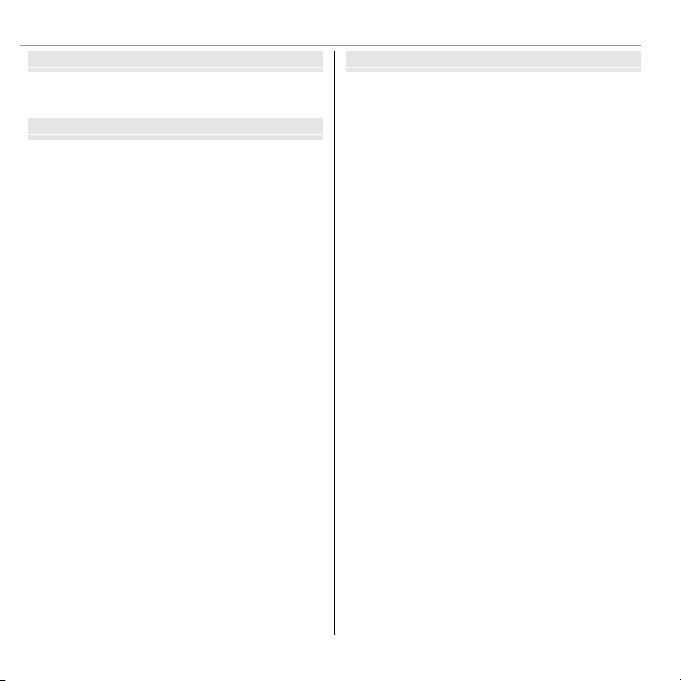
Table of Contents
Movies
Connections
Menus
Movies
Recording Movies ............................................................46
Viewing Movies ...............................................................48
Connections
Viewing Pictures on TV ...................................................49
Printing Pictures via USB ................................................50
Printing the DPOF Print Order.........................................52
Viewing Pictures on a Computer ....................................54
Windows: Installing MyFinePix Studio ...........................54
Macintosh: Installing FinePixViewer...............................56
Connecting the Camera ..................................................58
Menus
Using the Menus: Shooting Mode ..................................61
Using the Shooting Menu...............................................61
Shooting Menu Options .................................................61
A SHOOTING MODE ....................................................61
NISO........................................................................61
OIMAGE SIZE ............................................................62
T IMAGE QUALITY .....................................................63
P FINEPIX COLOR .......................................................63
D WHITE BALANCE ....................................................64
R CONTINUOUS .........................................................64
b FACE DETECTION ....................................................65
F AF MODE ...............................................................65
n FACE RECOGNITION .................................................65
P PANORAMA MODE .................................................65
FMOVIE AF MODE ....................................................66
W MOVIE MODE .........................................................66
xii
Page 13

Using the Menus: Playback Mode ..................................67
U
sing the Playback Menu ...............................................67
Playback Menu Options ..................................................67
k PHOTOBOOK ASSIST ................................................67
b IMAGE SEARCH ......................................................67
A ERASE ...................................................................67
iMOVIE EDIT ...........................................................68
jMARK FOR UPLOAD TO ............................................69
I SLIDE SHOW ..........................................................70
B RED EYE REMOVAL .................................................70
D PROTECT ................................................................71
G CROP .....................................................................71
O RESIZE ...................................................................72
C IMAGE ROTATE .......................................................72
i ERASE FACE RECOG. ................................................73
K PRINT ORDER (DPOF) ..............................................73
Table of Contents
The Setup Menu ..............................................................74
Using the Setup Menu ....................................................74
Setup Menu Options ......................................................75
F DATE/TIME ............................................................75
N TIME DIFFERENCE ...................................................75
L a ......................................................75
o SILENT MODE .........................................................75
R RESET ....................................................................76
K FORMAT ................................................................76
A IMAGE DISP. ...........................................................76
B FRAME NO. ............................................................77
G OPERATION VOL. ....................................................77
H SHUTTER VOLUME ..................................................77
e SHUTTER SOUND ....................................................78
I PLAYBACK VOLUME ................................................78
J LCD BRIGHTNESS ....................................................78
E LCD MODE .............................................................78
M AUTO POWER OFF ...................................................78
L DUAL IS MODE .......................................................78
B RED EYE REMOVAL .................................................79
m BLINK DETECTION ...................................................79
D DIGITAL ZOOM .......................................................80
p MO
VIE ZOOM TYPE .................................................80
n SAVE ORG IMAGE ....................................................80
O BACKGROUND COLOR ..............................................81
c GUIDANCE DISPLAY ................................................81
Q VIDEO SYSTEM .......................................................81
S DATE STAMP ..........................................................81
xiii
Page 14

Table of Contents
Technical Notes
Troubleshooting
Appendix
Technical Notes
Optional Accessories .......................................................82
Printing ........................................................................82
Computer Related ..........................................................82
Audio/Visual .................................................................82
Accessories from FUJIFILM..............................................83
Caring for the Camera .....................................................84
Storage and Use .............................................................84
Water and Sand.............................................................84
Condensation ................................................................84
Cleaning .........................................................................85
Traveling ........................................................................85
Troubleshooting
Problems and Solutions ..................................................86
Warning Messages and Displays ....................................91
Appendix
Tips and Tricks..................................................................95
Memory Card Capacity ....................................................98
FinePix T400 - T410 .......................................................98
FinePix T350 - T360 .......................................................99
Specifications ................................................................100
xiv
Page 15
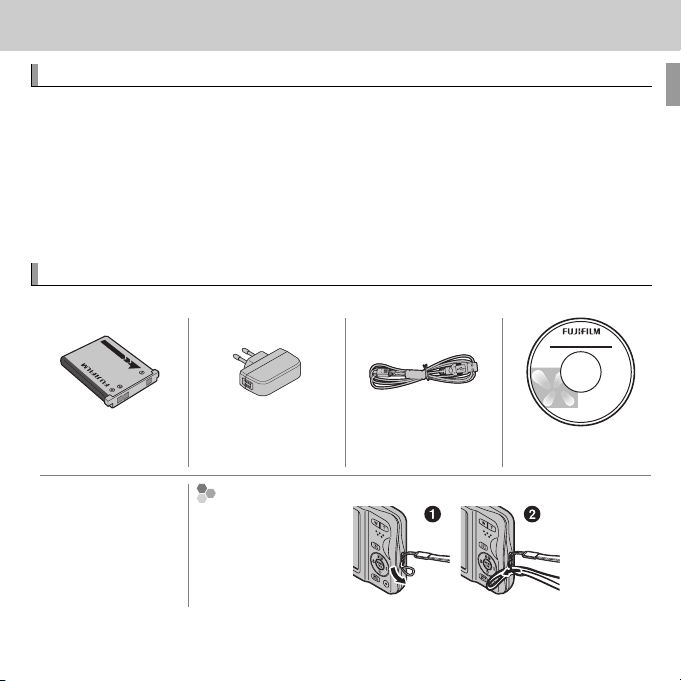
Before You Begin
Symbols and Conventions
Supplied Accessories
Attaching the Strap
Before You Begin
Symbols and Conventions
The following symbols are used in this manual:
Q : This information should be read before use to ensure correct operation.
R : Additional information that may be helpful when using the camera.
P : Other pages in this manual on which related information may be found.
Menus and other text in the LCD monitor are shown in bold. In the illustra-
tions in this manual, displays may be simplified for explanatory purposes.
Supplied Accessories
The following items are included with the camera:
NP-45A or NP-45B
rechargeable battery
• Strap
• User Guide/
Basic Manual
* Shape of adapter varies with region of sale.
AC power adapter
Attaching the Strap
Attach the strap as
shown.
*
USB cable CD-ROM (contains
this manual)
1
Page 16

Parts of the Camera
Parts of the Camera
For more information, refer to the page listed to the right of each item.
Selector button
Move cursor up
d (exposure compensation) button (P 28)
b (delete) button (P x)
MENU/OK button
Move cursor left
F (macro) button (P 29)
Move cursor down
h (self-timer) button (P 32)
* Illustrations in this manual may be simplified for explanatory purposes.
2 Before You Begin
Move cursor right
N (flash) button (P 30)
Page 17
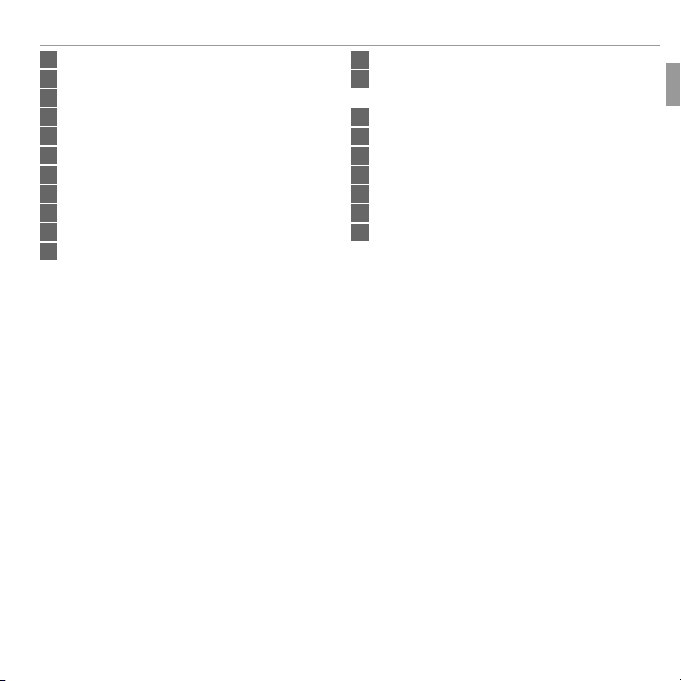
1 Shutter button .............................................................. 18
2 ON/OFF button ............................................................. 13
3 Self-timer lamp ............................................................ 32
4 Flash ............................................................................. 30
5 Microphone .................................................................. 46
6 Lens and lens cover
7 LCD monitor .................................................................... 4
8 W (zoom out) button ...............................................17, 39
oom in) button ...................................................17, 39
9 T (z
10 a (playback) button .................................................. 19
11 Strap eyelet ....................................................................1
* Press and hold the DISP/BACK button until o is displayed.
Parts of the Camera
12 t (movie recording) button ........................................ 46
13 DISP (display)/BACK button .....................................5, 15
o (silent mode) button* ............................................... X
14 Battery-chamber cover ................................................... 6
15 USB multi-connector .........................................49, 50, 58
16 Tripod mount
17 Speaker ......................................................................... 48
18 Memory card slot ............................................................ 7
19 Battery chamber ............................................................. 6
20 Battery latch ................................................................6, 8
3Before You Begin
Page 18

Parts of the Camera
Camera Displays
10 : 00
AM
12/31/2050
250
F
4.5
2
3
-
1
DATE
Camera Displays
The following types of indicator may be displayed during shooting and playback. Indicators vary with camera settings.
■ Shooting
7 Number of available frames .......................................... 98
P
12/31/2050
250
DATE
10 : 00
AM
2
-
4.5
1
3
F
800
9
N
1 Shooting mode ............................................................. 20
2 Intelligent Face Detection indicator .............................. 33
3 Continuous shooting mode ........................................... 64
4 Silent mode indicator ................................................3, 75
5 Date stamp ................................................................... 81
6 Movie mode .................................................................. 47
8 Sensitivity ..................................................................... 61
9 Image size/Image quality ........................................62, 63
10 Focus warning .........................................................18, 91
11 FINEPIX color ................................................................ 63
12 White balance ............................................................... 64
13 Battery level ................................................................... 5
14 Dual IS mode ................................................................ 78
15 Exposure compensation ................................................ 28
16 Shutter speed/Aperture
17 Date and time ............................................................... 15
18 Blur warning ............................................................31, 91
19 Focus frame .................................................................. 26
20 Self-timer indicator ...................................................... 32
21 Macro (close-up) mode ................................................. 29
22 Flash mode ................................................................... 30
4 Before You Begin
Page 19
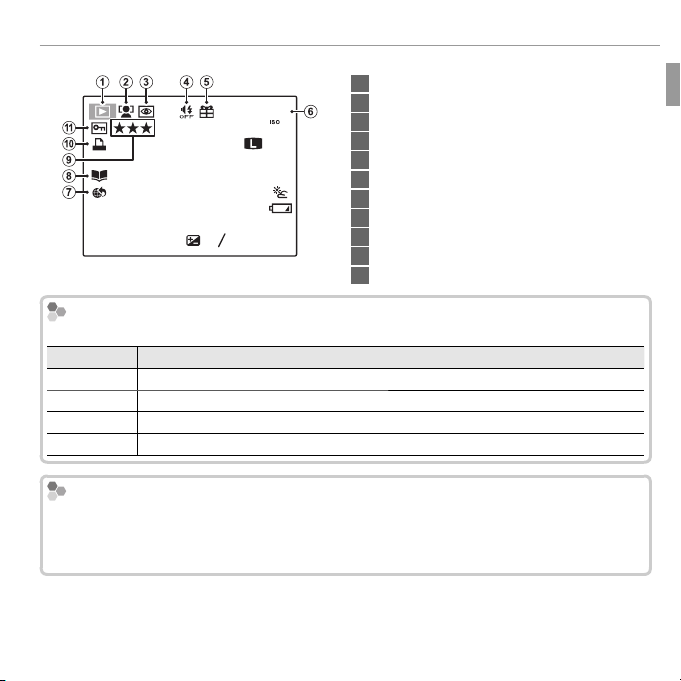
Parts of the Camera
100-0001
400
12/31/2050
10 : 00 AM
2
-
1
1 / 250
F
4.5
3
4:3
N
Battery Level
Indicator
Description
Hiding and Viewing Indicators
■ Playback
1 Playback mode indicator..........................................19, 38
100-0001
400
4:3
N
YouTube
12/31/2050
1/250
Battery Level
F
4.5
10 : 00 AM
-
1
2
3
Battery level is shown as follows:
Indicator
D (white)
C (white)
B (red)
A (blinks red)
Hiding and Viewing Indicators
Battery partially discharged.
Battery more than half discharged.
Low battery. Charge as soon as possible.
Battery exhausted. Turn camera off and charge battery.
Press DISP/BACK to cycle through shooting and playback indicators as follows:
• Shooting: Indicators displayed/indicators hidden/best framing
• Playback: Indicators displayed/indicators hidden/I favorites
2 Intelligent Face Detection indicator .........................33, 65
3 Red-eye removal indicator ............................................ 70
4 Silent mode indicator ................................................3, 75
5 Gift image ..................................................................... 38
6 Frame number .............................................................. 77
7 Mark for upload to ........................................................ 69
8 Photobook assist........................................................... 43
9 Favorites ....................................................................... 38
10 DPOF print indicator ..................................................... 52
11 Protected image ........................................................... 71
Description
5Before You Begin
Page 20

First Steps
Inserting the Battery and a Memory Card
First Steps
Inserting the Battery and a Memory Card
Insert the battery and memory card as described below.
Open the battery-chamber cover.
1
R Be sure the camera is off before opening the
battery-chamber cover.
Q Do not open the battery-chamber cover
when the camera is on. Failure to observe
this precaution could result in damage to
image files or memory cards.
Q Do not use excessive force when handling the battery-chamber cover.
Insert the battery.
2
Align the orange stripe on the battery with
Orange stripe
the orange battery latch and slide the battery into the camera, keeping the battery
latch pressed to one side. When inserting
the battery, be sure that the battery is secured by the orange battery latch. If the battery is not securely latched, the camera may
not turn on or may turn off without warning.
The camera uses an NP-45A/NP-45B rechargeable battery.
Q Insert the battery in the correct orientation. Do NOT use force or attempt to insert
the battery upside down or backwards. The battery will slide in easily in the correct orientation.
6
Battery latch
Page 21

Inserting the Battery and a Memory Card
Insert the memory card.
3
Holding the memory card in the
orientation shown at right, slide it in
until it clicks into place at the back
of the slot.
Q Be sure card is in the correct orienta-
tion; do not insert at an angle or use
force.
Q SD/SDHC/SDXC memory cards can be locked, making
it impossible to format the card or to record or delete
images. Before inserting an SD/SDHC/SDXC memory
card, slide the write-protect switch to the unlocked
position.
Close the battery-chamber cover.
4
Click
Battery
Write-protect switch
7 First Steps
Page 22

Inserting the Battery and a Memory Card
Removing the Battery and Memory Card
Removing the Battery and Memory Card
Before removing the battery or memory card, turn the camera off and open the
battery-chamber cover.
To remove the battery, press the battery latch to the side, and
Battery latch
slide the battery out of the camera as shown.
To remove the memory card, press it in and release it slowly.
The card can then be removed by hand. When a memory card
is removed, the card could come out of the slot too quickly. Use
your finger to hold it and gently release the card.
8 First Steps
Page 23

Inserting the Battery and a Memory Card
QQMemory Cards
■ Compatible Memory Cards
FUJIFILM and SanDisk SD, SDHC, and SDXC memory cards have been approved for use in the camera. A complete list of approved memory cards
is available at http://www.fujifilm.com/support/digital_cameras/compatibility/.
Operation is not guaranteed with other cards. The camera can not be used
with xD-Picture Cards or MultiMediaCard (MMC) devices.
Memory Cards
• Do not turn the camera off or remove the memory c ard while the memory card is being formatted
or data are being recorded to or deleted from the card. Failure to observe this precaution
could damage the card.
• Format SD/SDHC/SDXC memory cards before first use, and be sure to reformat all
memory cards after using them in a computer or other device. For more information
on formatting memory cards, see “K FORMAT” (P 76).
• Memory cards are small and can be swallowed; keep out of reach of children. If a
child swallows a memory card, seek medical assistance immediately.
• miniSD or microSD adapters that are larger or smaller than the standard dimensions of
an SD/SDHC/SDXC memory card may not eject normally; if the card does not eject, take
the camera to an authorized service representative. Do not forcibly remove the card.
• Do not affix labels to memory cards. Peeling labels can cause camera malfunction.
• Movie recording may be interrupted with some types of SD/SDHC/SDXC memory
card. Use a G card or better when shooting HD.
• Formatting a memory card in the camera creates a folder in which pictures are
stored. Do not rename or delete this folder or use a computer or other device to
edit, delete, or rename image files. Always use the camera to delete pictures; before
editing or renaming files, copy them to a computer and edit or rename the copies,
not the originals.
9 First Steps
Page 24

Inserting the Battery and a Memory Card
QQBatteries
Batteries
• Remove dirt from the battery terminals with a clean, dry cloth. Failure to observe this
precaution could prevent the battery from charging.
• Do not affix stickers or other objects to the battery. Failure to observe this precaution
could make it impossible to remove the battery from the camera.
• Do not short the battery terminals. The battery could overheat.
• Read the cautions in “The Battery and Power Supply” (P vi).
• Use only battery chargers designated for use with the battery. Failure to observe this
precaution could result in product malfunction.
• Do not remove the labels from the battery or attempt to split or peel the outer casing.
• The battery gradually loses its charge when not in use. Charge the battery one or
two days before use.
10 First Steps
Page 25
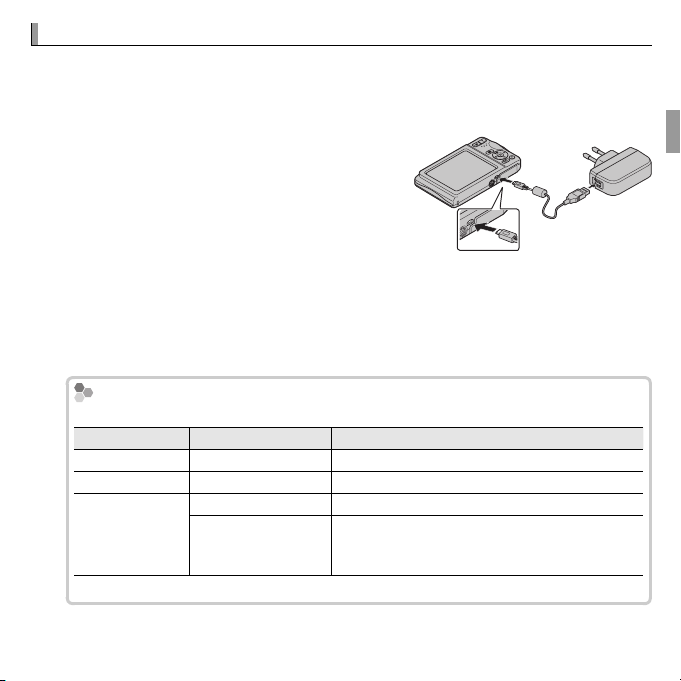
Charging the Battery
The Charging Indicator
Charging indicator
Battery status
Action
a
Battery charging.
—
s
Battery fault.
For battery troubleshooting, see page 86.
—
(No icon)
Battery fully charged.
—
Charging unavail-
able.
Unplug the AC power adapter from the power
outlet and reinsert the battery in the correct
orientation (
86).
Charging the Battery
The battery is not charged at shipment. Charge the battery before use. The
camera charges the battery internally.
Charge the battery.
1
Turn the camera off and connect the camera to the supplied AC power adapter using the supplied USB cable. Then plug the
AC power adapter into an indoor power
outlet.
Q Be sure the connectors are in the correct ori-
entation and then insert them fully.
R The camera operates in external power mode if the camera is turned on while
plugged into AC power.
The Charging Indicator
The charging indicator is displayed in the center of the LCD monitor.
Charging indicator
a
s
—
(No icon)
The charging indicator will disappear when charging completes.
Battery status
Battery charging.
Battery fault.
Battery fully charged.
Charging unavail-
able.
Action
—
For battery troubleshooting, see page 86.
—
Unplug the AC power adapter from the power
outlet and reinsert the battery in the correct
orientation (P P
86).
11 First Steps
Page 26
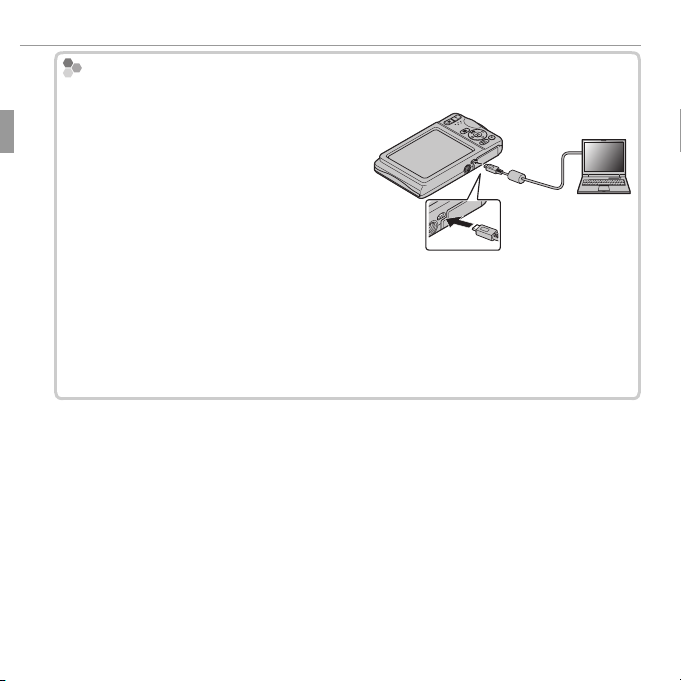
Charging the Battery
Charging via a computer
Charging via a computer
The battery can be charged by connecting the camera to a computer.
Turn the camera off and connect the supplied USB cable as shown, making sure the
connectors are fully inserted. Connect the
camera directly to the computer; do not
use a USB hub or keyboard.
Q If the camera is turned on, charging is not available.
Q If the computer goes into sleep mode while charging, charging will stop. To
continue charging, disable sleep mode on the computer, and disconnect and
connect the USB cable.
Q Charging may be impossible depending on computer specifications, settings
or conditions.
12 First Steps
Page 27
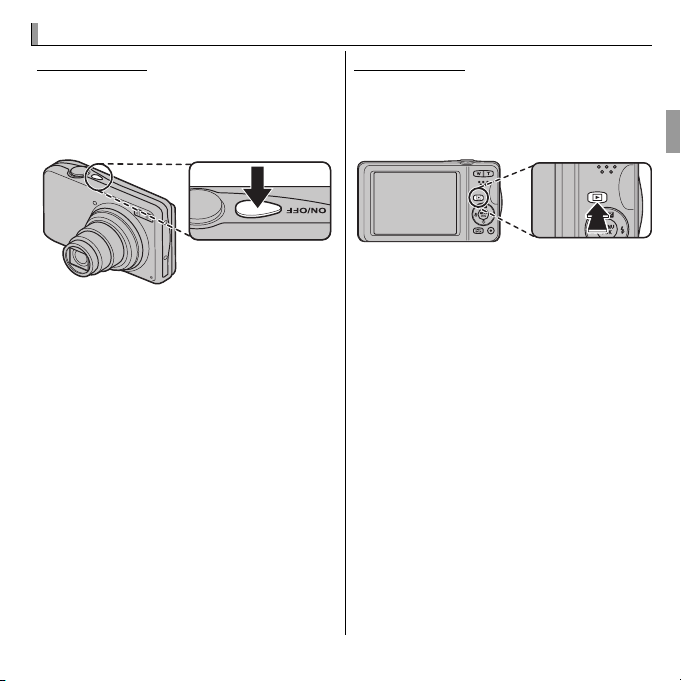
Turning the Camera on and Off
Shooting Mode
RRSwitching to Playback Mode
Playback Mode
RRSwitching to Shooting Mode
Turning the Camera on and Off
Shooting Mode
Press the ON/OFF button to turn the
camera on. The lens will extend and
the lens cover will open.
Press ON/OFF again to turn the camera
off.
Switching to Playback Mode
Press the a button to start playback.
Press the shutter button halfway to return
to shooting mode.
Playback Mode
To turn the camera on and begin
playback, press the a button for
about a second.
Press the a button again or press
the ON/OFF button to turn the camera
off.
Switching to Shooting Mode
To exit to shooting mode, press the shutter button halfway. Press the a button
to return to playback.
13 First Steps
Page 28
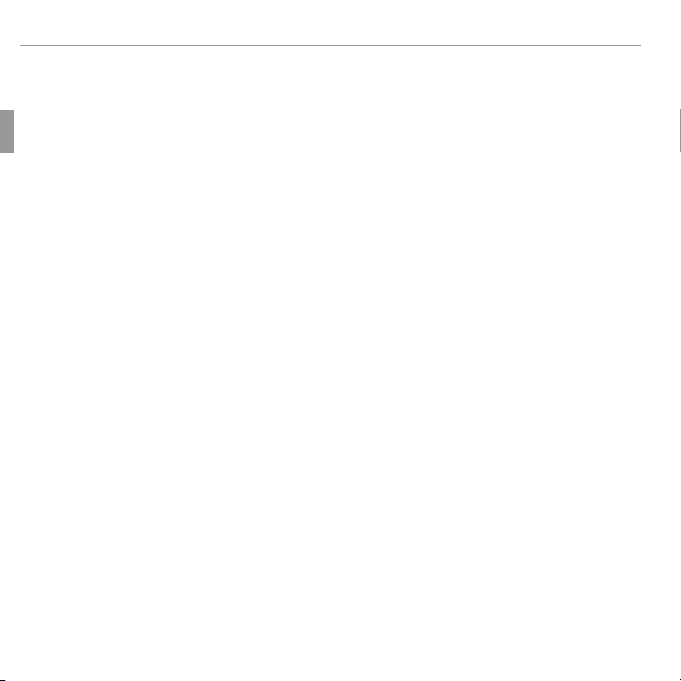
Turning the Camera on and Off
RRAuto Power Off
Q Forcibly obstructing the lens could cause damage or product malfunction.
Q Fingerprints and other marks on the lens can affect pictures. Keep the lens clean.
Q The ON/OFF button does not completely end the supply of power to the camera.
Auto Power Off
The camera will turn off automatically if no operations are performed for the length of
time selected for M AUTO POWER OFF (P 78).
14 First Steps
Page 29
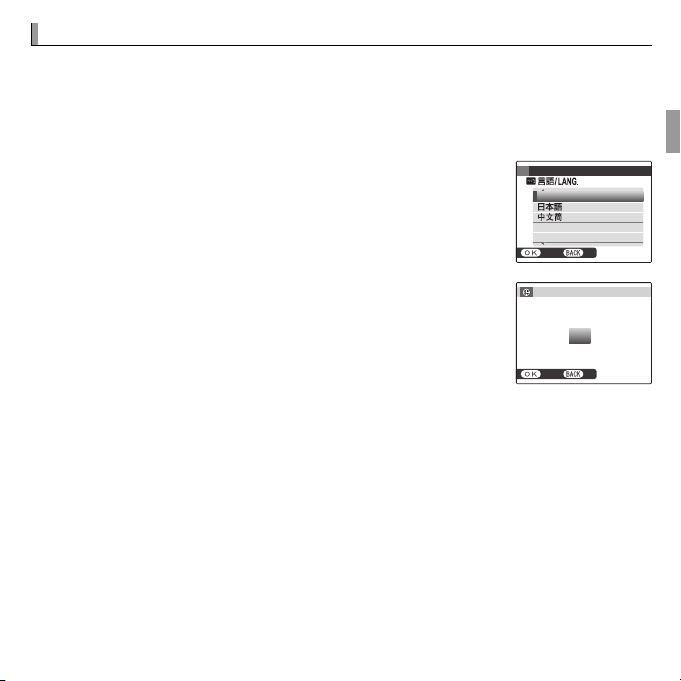
Basic Setup
RRThe Camera Clock
Basic Setup
A language-selection dialog is displayed the first time the camera is turned
on. Set up the camera as described below (you can reset the clock or change
languages at any time using the F DATE/TIME or L a options in
the setup menu; for information on displaying the setup menu, see page 74).
Highlight a language and press MENU/OK.
1
R Press DISP/BACK to skip the current step. Any steps you skip
will be displayed the next time the camera is turned on.
START MENU
ENGLISH
FRANCAIS
DEUTSCH
NOSET
The date and time will be displayed. Press the selector
2
left or right to highlight the year, month, day, hour, or
minute and press up or down to change. To change the
order in which the year, month, and day are displayed,
DATE/TIME NOT SET
2014
2013
2012
YY. MM. DD
2011
2010
NOSET
1. 1 12
:
00
AM
highlight the date format and press the selector up or
down. Press MENU/OK when settings are complete.
The Camera Clock
If the battery is removed for an extended period, the camera clock will be reset and the
language-selection dialog will be displayed when the camera is turned on.
15 First Steps
Page 30
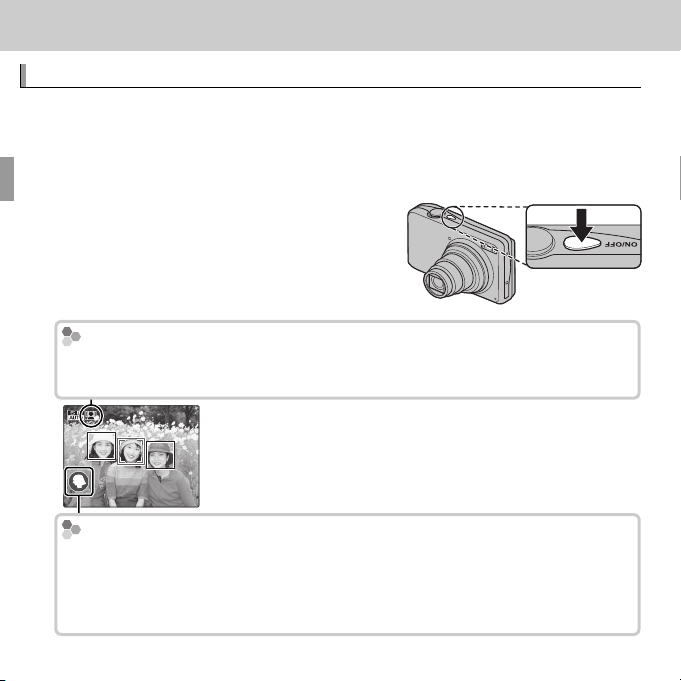
Basic Photography and Playback
Taking Pictures in
(Scene Recognition) Mode
The
Icon
Scene Icon
Basic Photography and Playback
Taking Pictures in QQ
(Scene Recognition) Mode
This section describes how to take pictures in Q (scene recognition) mode.
The camera automatically analyzes the composition and adjusts settings appropriately.
Turn the camera on.
1
Press the ON/OFF button to turn the camera
on. Q shooting indicators will be displayed.
The gg
Icon
This icon indicates that the camera continuously searches for faces to select the
appropriate scene, increasing the drain on the battery.
Scene Icon
The camera selects the scene according to shooting conditions and the type of
subject: b PORTRAIT (portraits), c LANDSCAPE (landscapes), d NIGHT (poorly-lit land-
scapes), e MACRO (close ups), f NIGHT PORTRAIT (poorly-lit portraits), g BACKLIT PORTRAIT
(backlit portraits), a AUTO (all other scenes)
16
Page 31

Taking Pictures in Q (Scene Recognition) Mode
Holding the Camera
Frame the picture.
2
Use the zoom buttons to frame the picture in the display.
Zoom out Zoom in
Zoom indicator
Holding the Camera
Hold the camera steady with both hands and brace your
elbows against your sides. Shaking or unsteady hands can
blur your shots.
To prevent pictures that are out of focus or too dark (underexposed), keep your fingers and other objects away from
the lens and flash.
17Basic Photography and Playback
Page 32

Taking Pictures in Q (Scene Recognition) Mode
The Shutter Button
Focus.
3
Press the shutter button halfway to focus.
R The lens may make a noise when the camera focuses; this
is normal.
If the camera is able to focus, it will beep twice.
If the camera is unable to focus, the focus frame will turn red, s will be dis-
played. Change the composition or use focus lock (P 26).
Shoot.
4
Smoothly press the shutter button the rest of the way
down to take the picture.
R If the subject is poorly lit, the flash may fire when the pic-
ture is taken. For information on using the flash when
lighting is poor, see “N Using the Flash (Intelligent Flash)”
(P 30).
The Shutter Button
The shutter button has two positions. Pressing the shutter button halfway sets
focus and exposure; to shoot, press the shutter button the rest of the way down.
Double
beep
Click
18 Basic Photography and Playback
Page 33

Viewing Pictures
Viewing Pictures
Pictures can be viewed in the LCD monitor. When taking important photographs, take a test shot and check the results.
Press the a button.
1
The most recent picture will be displayed.
View additional pictures.
2
Press the selector right to view pictures in
the order recorded, left to view pictures in
reverse order.
Press the shutter button to exit to shooting
mode.
19Basic Photography and Playback
Page 34

More on Photography
Shooting Mode
Choosing a Shooting Mode
More on Photography
Shooting Mode
Choose a shooting mode according to the scene or type of subject.
Choosing a Shooting Mode
Press MENU/OK to display the shooting menu.
1
Highlight A SHOOTING MODE and press the
2
selector right to display shooting mode options.
Highlight the desired mode and press MENU/OK.
3
Press DISP/BACK to exit to shooting mode.
4
20
SHOOTING MENU
SHOOTING MODE
SET
EXIT
Q
SCENE RECOGNITION
Selects optimum
camera settings
for certain modes.
CANCELSET
Page 35

Shooting Mode Options
Scene
Description
QQ SCENE RECOGNITION
BB AUTO
P PROGRAM AE
CC NATURAL &
DD NATURAL LIGHT
LL PORTRAIT
DD BABY MODE
KK SMILE&SHOOT
MM LANDSCAPE
rr PANORAMA
NN SPORT
OO NIGHT
HH NIGHT (TRIPOD)
PP FIREWORKS
QQ SUNSET
Shooting Mode Options
Scene
SCENE RECOGNITION
AUTO
P PROGRAM AE
NATURAL & NN
NATURAL LIGHT
PORTRAIT
BABY MODE
SMILE&SHOOT
LANDSCAPE
PANORAMA
SPORT
NIGHT
NIGHT (TRIPOD)
FIREWORKS
SUNSET
Shooting Mode
Description
The camera automatically analyzes the composition and selects a scene
according to shooting conditions and the type of subject.
Choose for crisp, clear snapshots. This mode is recommended in most
situations.
Options for white balance and AF mode will be fully available and exposure compensation can be adjusted manually.
The camera takes two shots: one without the flash and one with.
Capture natural lighting under low-light conditions.
Choose for portraits.
Choose for natural skin tones when taking portraits of infants.
The shutter is released automatically when Intelligent Face Detection
detects a smiling face.
Choose for daylight shots of buildings and landscapes.
Take up to three pictures and join them together to form a panorama.
Choose when photographing moving subjects.
Choose this mode for poorly lit twilight or night scenes.
Choose this mode for slow shutter speeds when shooting at night.
Slow shutter speeds are used to capture the expanding burst of light
from a firework.
Choose this mode to record the vivid colors in sunrises and sunsets.
21More on Photography
Page 36

Shooting Mode
Scene
Description
RR SNOW
SS BEACH
UU PARTY
VV FLOWER
WW TEXT
Scene
SNOW
BEACH
PART Y
FLOWER
TEXT
Description
Choose for crisp, clear shots that capture the brightness of scenes dominated by shining white snow.
Choose for crisp, clear shots that capture the brightness of sunlit beaches.
Capture indoor background lighting under low-light conditions.
Choose for vivid close-ups of flowers.
Take clear pictures of text or drawings in print.
22 More on Photography
Page 37

Shooting Mode
■ r PANORAMA
In this mode, you can take up to three pictures and join them together to form
a panorama. Use of a tripod is recommended to assist in composing overlapping shots. The camera zooms all the way out and zoom remains fixed at the
widest angle until shooting is complete.
Select C AUTO for P PANORAMA MODE in the shooting menu (P 61).
1
Press the selector up to select a frame. Press the selector left or right to
2
highlight a pan direction and press MENU/OK.
Take a photograph. Exposure and white balance for the panorama are set
3
with the first shot.
Frame the next shot to overlap with the previous picture by superimpos-
4
ing y on + so that they form a solid circle (z). The camera will release the
shutter automatically.
Pan direction
2
1
3
2
1
3
END CANCEL
Display after 1st shot Shutter released
END CANCEL
23More on Photography
Page 38

Shooting Mode
For Best Results
Printing Panoramas
Take the last shot as described in Step 4.
5
R To end shooting and create a panorama after the first or second shot, press the
multi selector up after completing Step 3 or Step 4 and proceed to Step 6.
Press MENU/OK to save the picture.
6
R Saving a panorama may take a while.
Q Panoramas are created from multiple frames. The camera may in some cases be
unable to stitch the frames together perfectly.
Q The desired results may not be achieved with moving subjects, subjects close to
the camera, unvarying subjects such as the sky or a field of grass, subjects that are
in constant motion, such as waves and waterfalls, or subjects that undergo marked
changes in brightness. Panoramas may be blurred if the subject is poorly lit.
For Best Results
For best results, be careful not to tilt the camera backward or forward or to either
side and try not to move the camera while y and + are aligned to form a solid circle.
Printing Panoramas
Depending on the page size and the size of the panorama, panoramas may print
with their edges cropped out or with wide margins at the top and bottom or at
both sides.
24 More on Photography
Page 39

Shooting Mode
Framing Panoramas Manually
Framing Panoramas Manually
Follow the steps below if the desired results are not achieved with C AUTO se-
lected for P PANORAMA MODE:
Select D MANUAL for P PANORAMA MODE in the shooting menu.
1
Select a frame and take the first shot.
2
Press MENU/OK to display a guide showing an edge of the picture you have just taken. Take
3
the next shot, framing it to overlap with the previous picture.
Guide
Display after 1st shot Frame next shot
Repeat Step 3 to take the third shot and then press MENU/OK to display the completed pan-
4
orama.
Press MENU/OK to save the picture.
5
25More on Photography
Page 40

Focus Lock
Focus Lock
To compose photographs with off-center subjects:
Fo cus:
1
2
3
Position the subject in the focus frame (U)
and press the shutter button halfway to lock focus
and exposure. Focus and exposure will remain locked
while the shutter button is pressed halfway (AF/AE
lock).
Recompose: Keep the button pressed halfway.
Shoot: Press the button all the way down.
26 More on Photography
Page 41

Focus Lock
Autofocus
Autofocus
Although the camera boasts a high-precision autofocus system, it may be unable to
focus on the subjects listed below. If the camera is unable to focus, focus on another
subject at the same distance and use focus lock to recompose the photograph.
• Very shiny subjects such as mirrors or car bodies.
• Fast-moving subjects.
• Subjects photographed through a window or other re-
flective object.
• Dark subjects and subjec ts that absorb rather than reflect
light, such as hair or fur.
• Insubstantial subjects, such as smoke or flame.
• Subjects that show little contrast with the background
(for example, subjects in clothing that is the same color
as the background).
• Subjects positioned in front of or behind a high-contrast
object that is also in the focus frame (for example, a
subject photographed against a backdrop of highly contrasting elements).
27More on Photography
Page 42

d d Exposure Compensation
Exposure Compensation
To adjust exposure compensation when photographing very bright, very dark, or high-contrast
subjects, press the selector up (d). Press the selector up or down to choose an exposure compensation value and then press MENU/OK.
Choose positive (+) values
to increase exposure
Choose negative (–) values
to reduce exposure
R A d icon and exposure indicator are displayed at settings other than ±0. Exposure
compensation is not reset when the camera is turned off; to restore normal exposure control, choose a value of ±0.
R Turn the flash off when using exposure compensation.
R Exposure compensation is available only when P (PROGRAM AE) is selected for
shooting mode.
28 More on Photography
Page 43

F F Macro Mode (Close-ups)
Macro Mode (Close-ups)
For close-ups, press the selector left (F) and select
F. When macro mode is in effect, the camera fo-
cuses on subjects near the center of the frame. Use
the zoom buttons to compose pictures (P 17).
To exit macro mode, press the selector left (F) and select
H.
R Use of a tripod is recommended to prevent blur caused by camera shake.
OFF
OFF
29More on Photography
Page 44

N N Using the Flash (Intelligent Flash)
Option
Description
AUTO
K
((AUTO FLASH
N
/
L
((FORCED FLASH
P
((SUPPRESSED FLASH
O
/
M
((SLOW SYNCHRO
Using the Flash (Intelligent Flash)
When the flash is used, the camera’s Intelligent Flash system instantly analyzes
the scene based on such factors as the brightness of the subject, its position
in the frame, and its distance from the camera. Flash output and sensitivity
are adjusted to ensure that the main subject is correctly exposed while preserving the effects of ambient background lighting, even in dimly-lit indoor
scenes. Use the flash when lighting is poor, for example when shooting at
night or indoors under low light.
Press the selector right (N) and choose from the following flash modes:
P
AUTO FLASH
According to
shooting conditions
Option
AUTO//
K
AUTO FLASH))
N
/
L
FORCED FLASH))
P
SUPPRESSED FLASH))
O
/
M
SLOW SYNCHRO))
The flash fires when required. Recommended in most situations.
The flash fires whenever a picture is taken. Use for backlit subjects or for natural
coloration when shooting in bright light.
The flash does not fire even when the subject is poorly lit. Use of a tripod is
recommended.
Capture both the main subject and the background under low light (note that
brightly lit scenes may be overexposed).
Description
30 More on Photography
Page 45

N Using the Flash (Intelligent Flash)
KK RED EYE REDUCTION /
FORCED FLASH /
RED EYE & SLOW
R If the flash will fire, p will be displayed when the shutter button is pressed halfway.
At slow shutter speeds, k will appear in the display to warn that pictures may be
blurred; use of a tripod is recommended.
R The flash may fire several times with each shot. Do not move the camera until
shooting is complete.
R The flash may cause vignetting.
RED EYE REDUCTION / LL
FORCED FLASH / MM
RED EYE & SLOW
J icon indicates that Intelligent Face Detection and red-eye removal
are on and will be used to minimize “red-eye” caused by the flash reflecting from the retinas of portrait subjects.
31More on Photography
Page 46

h h Using the Self-Timer
Option
Description
Using the Self-Timer
To use the self-timer, press the selector down (h)
and choose from the following options:
OFF
OFF
Option
T (OFF) Self-timer off.
The shutter is released ten seconds after the shutter button is pressed. Use for
S (10 SEC)
R (2 SEC)
self-portraits. The self-timer lamp on the front of the camera blinks while the
timer counts down.
The shutter is released two seconds after the shutter button is pressed. Use to
reduce blur caused by the camera moving when the shutter-release button is
pressed. The self-timer lamp will blink as the timer counts down.
Description
32 More on Photography
Page 47
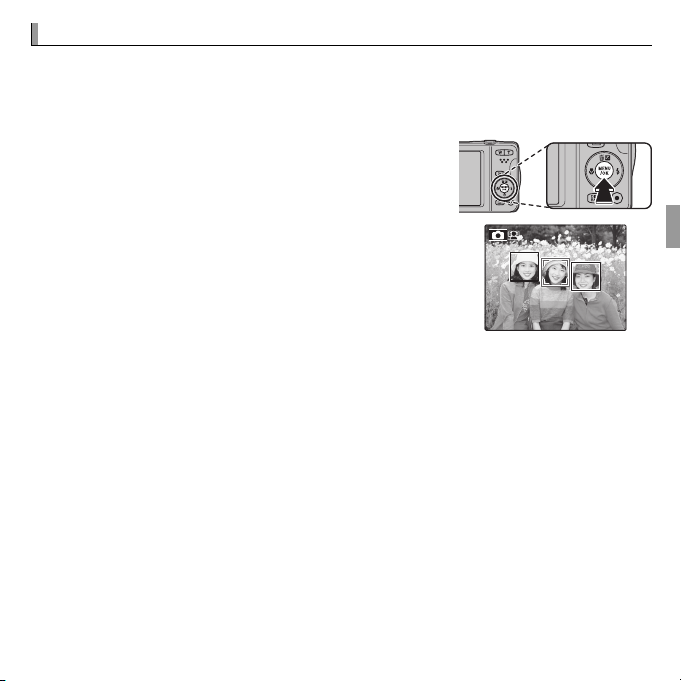
b b Intelligent Face Detection
Intelligent Face Detection
Intelligent Face Detection sets focus and exposure for human faces anywhere
in the frame, preventing the camera from focusing on the background in
group portraits. Choose for shots that emphasize portrait subjects.
To use Intelligent Face Detection, press MENU/OK
to display the shooting menu and select ON for
b FACE DETECTION. Faces can be detected with
the camera in vertical or horizontal orientation; if
a face is detected, it will be indicated by a green
border. If there is more than one face in the frame,
the camera will select the face closest to the center;
other faces are indicated by white borders.
Q In some modes, the camera may set exposure for the frame as a whole rather than
the portrait subject.
Q If the subject moves as the shutter button is pressed, their face may not be in the
area indicated by the green border when the picture is taken.
33More on Photography
Page 48

nn Face Recognition
Adding New Faces
Face Recognition
The camera can store information on the face and personal
details (name, relationship, and birth date) of portrait subjects and assign these subjects priority for Intelligent Face
Detection or display their names and other information
Happy Birthday!
during playback.
Adding New Faces
Follow the steps below to add faces to the face recognition database.
Select REGISTER.
1
Select REGISTER for n FACE RECOGNITION in the shooting menu.
R To disable face recognition, select OFF.
Take a photograph.
2
After checking that the subject is facing the camera,
REGISTER FACE
frame the subject using the guides and take the photograph.
R If an error is displayed, take the photograph again.
CAPTURE THE FACE
ALONG WITH THE GUIDLINE
CANCEL
34 More on Photography
Page 49

n Face Recognition
Enter face recognition data
3
Press MENU/OK to display face recognition data and enter the following information:
• NAME: Enter a name of up to 14 characters and press MENU/OK.
• BIRTHDAY: Enter the subject’s date of birth and press MENU/OK.
• CATEGORY: Choose the option that describes your relationship to the subject and press MENU/OK.
R If you attempt to zoom in on the face of a person indicated by a green border
in the face recognition database on their birthday, the camera will display their
name and the message “Happy Birthday!”
R If D BABY MODE is selected in the shooting mode and Intelligent Face Detec-
tion is on, the camera will display the age of a 3 year old or younger child.
35More on Photography
Page 50

n Face Recognition
Viewing, Editing, and Deleting Existing Data
Adding Faces Automatically
Viewing, Editing, and Deleting Existing Data
Follow the steps below to view, edit, or delete face recognition data.
Select VIEW & EDIT for n FACE RECOGNITION.
1
Select a face.
2
View or edit face recognition data.
3
The name, category, or birth date can be edited as described in Step 3 of
“Adding New Faces” (P 34). To retake the photo, select REPLACING IMAGE
and shoot a new portrait as described above.
R To delete face recognition data for the selected subject, select ERASE.
Adding Faces Automatically
To automatically add frequently-photographed subjects to the face recognition database, select ON for AUTO REGISTRATION in the face recognition
menu. If the camera detects a face that has been photographed many times
without being added to the database, it will display a message prompting you
to create a new face recognition entry. Press MENU/OK and enter face recognition data.
R The camera may sometimes fail to recognize new faces automatically. If necessary,
faces can be added manually using the REGISTER option.
36 More on Photography
Page 51

n Face Recognition
Face Recognition
- the subject does not face front.
- the face is not positioned within a frame.
- the feature of the face varies (because of age or expression).
- the subject is in back-lit or poorly light.
Face Recognition
The camera can store up to eight faces. If you attempt to add a ninth face, a confirmation dialog will be displayed; use VIEW & EDIT to make room for new faces by
deleting existing data. AUTO REGISTRATION is disabled if there are already data for
eight faces.
When Intelligent Face Detection (P 33) is on and the frame contains multiple subjects
from the face recognition database, the camera displays the name of the subject
that will be used to set focus and exposure (the subject shown by the green frame).
If no name is entered, the camera will show “---”. Subjects identified using face recognition but not used to set focus and exposure are shown by orange frames, other
subjects by white frames.
Q n FACE RECOGNITION may not function in the following:
- the subject does not face front.
- the face is not positioned within a frame.
- the feature of the face varies (because of age or expression).
- the subject is in back-lit or poorly light.
37More on Photography
Page 52

More on Playback
Playback Options
100-0001
I I Favorites: Rating Pictures
More on Playback
Playback Options
To view the most recent picture in the LCD monitor, press the a button.
100-0001
Press the selector right to view pictures in the order recorded, left to view
pictures in reverse order. Keep the selector pressed to scroll rapidly to the
desired frame.
R Pictures taken using other cameras are indicated by a m (“gift image”) icon during
playback.
Favorites: Rating Pictures
To rate the picture currently displayed in full-frame playback, press DISP/BACK
and press the selector up and down to select from zero to five stars.
38
Page 53

Playback Options
Playback Zoom
Playback Zoom
Press T to zoom in on pictures displayed in single-frame playback; press W to
zoom out. When the picture is zoomed in, the selector can be used to view
areas of the image not currently visible in the display.
Zoom indicator
Navigation window shows
portion of image currently
displayed in LCD monitor
Press DISP/BACK to exit zoom.
R The maximum zoom ratio varies with image size. Playback zoom is not available
with cropped or resized copies saved at a size of a or smaller.
39More on Playback
Page 54

Playback Options
Multi-Frame Playback
100-0001
Multi-Frame Playback
Pressing W when a picture is shown full-frame in the LCD monitor displays the
current image with previous and following images in the background. Press
W to increase the number of images displayed to two, nine, or one hundred,
T to view fewer images.
100-0001
When two or more images are displayed, use the selector to highlight images
and press MENU/OK to view the highlighted image full frame. In the nine- and
hundred-frame displays, use the selector to view more pictures.
40 More on Playback
Page 55

A A Deleting Pictures
Option
Description
FRAME
SELECTED FRAMES
ALL FRAMES
Deleting Pictures
SET
PLAYBACK MENU
ERASE
BACK
FRAME
SELECTED FRAMES
ALL FRAMES
To delete individual pictures, multiple selected
pictures, or all pictures, press MENU/OK, select
A ERASE (P 67), and choose from the options
below. Note that deleted pictures can not be re-
covered. Copy important pictures to a computer or other storage device before proceeding.
Option
FRAME
Press the selector left or right to scroll through pictures and press MENU/OK
to delete the current picture (a confirmation dialog is not displayed).
Highlight pictures and press MENU/OK to select or deselect (pictures that
SELECTED FRAMES
are protected or in a print order are shown by S). When the operation is
complete, press DISP/BACK to display a confirmation dialog, then highlight
OK and press MENU/OK to delete the selected pictures.
A confirmation dialog will be displayed; highlight OK and press MENU/OK to
ALL FRAMES
delete all unprotected pictures. Pressing DISP/BACK cancels deletion; note
that any pictures deleted before the button was pressed can not be recovered.
R Protected pictures can not be deleted. Remove protection from any pictures you
wish to delete (P 71).
R If a message appears stating that the selected images are part of a DPOF print order,
press MENU/OK to delete the pictures.
Description
41More on Playback
Page 56

b b Image Search
Image Search
Search for pictures.
Select b IMAGE SEARCH in the playback menu (P 67), highlight one of
1
the following search criteria, and press MENU/OK:
• BY DATE: Search by date.
• BY FACE: Search for faces from the face recognition database.
I FAVORITES: Search by rating.
• BY
• BY SCENE: Search by scene.
• BY TYPE OF DATA: Find all still pictures or all movies.
• BY UPLOAD MARK: Find all pictures selected for upload to a specified destination.
Select a search condition. Only pictures that match the search condition
2
will be displayed. To delete or protect selected pictures or to view the
search results in a slide show, press MENU/OK and choose A ERASE (P 41),
D PROTECT (P 71), or I SLIDE SHOW (P 70).
42 More on Playback
Page 57

k k PhotoBook Assist
Creating a PhotoBook
PhotoBook Assist
Create books from your favorite photos.
Creating a PhotoBook
Select NEW BOOK for k PHOTOBOOK ASSIST in the playback menu
1
(P 67) and choose from the following options:
• SELECT FROM ALL: Choose from all available pictures.
• SELECT BY IMAGE SEARCH: Choose from pictures matching selected search
conditions (P
R Neither photographs a or smaller nor movies can be selected for photobooks.
Scroll through the images and press the selector up to select or deselect.
2
To display the current image on the cover, press the selector down. Press
MENU/OK to exit when the book is complete.
R The first picture selected becomes the cover image. Press the selector down to
select a different image for the cover.
Select COMPLETE PHOTOBOOK (to select all photos or all photos match-
3
ing the specified search conditions for the book, choose SELECT ALL). The
new book will be added to the list in the photobook assist menu.
Q Books can contain up to 300 pictures.
Q Books that contain no photos are automatically deleted.
42).
43More on Playback
Page 58

k PhotoBook Assist
Viewing Photobooks
Editing and Deleting Photobooks
Photobooks
Viewing Photobooks
Highlight a book in the photobook assist menu and press MENU/OK to display
the book, then press the selector left or right to scroll through the pictures.
Editing and Deleting Photobooks
Display the photobook and press MENU/OK. The following options will be displayed; select the desired option and follow the on-screen instructions.
• EDIT: Edit the book as described in “Creating a PhotoBook” (P 43).
• ERASE: Delete the book.
Photobooks
Photobooks can be copied to a computer using the supplied MyFinePix Studio software.
44 More on Playback
Page 59

Viewing Panoramas
Viewing Panoramas
If you press the selector down when a panorama is displayed full frame, the
camera will play back the picture from left to right. To pause playback, press
the selector down; press the selector down again to resume. To delete the
panorama, press the selector up (b) when playback is paused. To exit to fullframe playback, press the selector up while panorama playback is in progress.
PLAY
STOP PAUSE
45More on Playback
Page 60

Movies
Recording Movies
12
s
Zoom adjustment
Movies
Recording Movies
Press t to shoot a movie. During recording,
y REC and the time remaining will be displayed
in the LCD monitor and sound will be recorded via
the built-in microphone (be careful not to cover the
microphone during recording).
Time available is displayed
12
sREC
in monitor
To end recording, press the t button again. Recording ends automatically
when the movie reaches maximum length or memory is full.
Zoom adjustment
Zoom can be adjusted while recording is in progress. Select the type of zoom available for p
sound being recorded when zooming.
MOVIE ZOOM TYPE in the setup menu. Selecting 2 OPTICAL blocks
46
Page 61

Recording Movies
R Before recording, select a frame size using the W MOVIE MODE option in the
shooting menu. Select h 1280 (1280 × 720) for an aspect ratio of 16 : 9 (High Defi-
nition), f (640 × 480) to record standard definition movies, or g (320 × 240) for
longer movies.
R Focus, exposure, and white balance are adjusted automatically throughout record-
ing. The color and brightness of the image may vary from that displayed before
recording begins.
R Sounds made by the camera may be recorded.
Q Do not open the battery-chamber cover during shooting or saving a movie on a
memory card. Failure to observe this precaution could prevent the movie from
being played back.
Q Vertical or horizontal streaks may appear in movies containing very bright subjects.
This is normal and does not indicate a malfunction.
Q The temperature of the camera may rise if it is used to record movies for an ex-
tended period or if the ambient temperature is high. This is normal and does not
indicate a malfunction.
47Movies
Page 62

Viewing Movies
Option
Description
Start/pause
playback
End playback/
delete
Advance/
rewind
Adjust volume
100-006
Viewing Movies
During playback, movies are displayed in the LCD monitor
as shown at right. The following operations can be performed while a movie is displayed:
Option
Start/pause
playback
End playback/
delete
Advance/
rewind
Adjust volume
Press the selector down to start playback. Press again to
pause.
Press the selector up to end playback. If playback is not in
progress, pressing the selector up will delete the movie.
Press the selector right to advance, left to rewind. If playback
is paused, the movie will advance or rewind one frame
each time the selector is pressed.
Press MENU/OK to pause playback and display volume controls. Press the selector up or down to adjust the volume
and press MENU/OK to exit. Volume can also be adjusted
from the setup menu.
Q Do not cover the speaker during playback.
Description
100-006
PLAY
48 Movies
Page 63

Connections
Viewing Pictures on TV
Connections
Viewing Pictures on TV
Connect the camera to a TV to show pictures to a group.
Turn the camera off and connect an optional A/V cable as shown below.
1
Connect yellow plug
Insert into
USB multi-connector
Q When connecting cables, be sure the connectors are fully inserted.
R Image quality may drop during movie playback.
R To view high definition movies on a high definition TV, the optional accessory
is required (P 82, 83).
Tune the television to the video input channel. See the documentation
2
to video-in jack
Connect white
plug to audio-in jack
supplied with the television for details.
Press the a button for about a second to turn the camera on. The camera
3
monitor turns off and pictures and movies are played back on the TV. Note
that the camera volume controls have no effect on sounds played on the
TV; use the television volume controls to adjust the volume.
49
Page 64

Printing Pictures via USB
Printing Pictures via USB
If the printer supports PictBridge, the camera can be connected
directly to the printer as shown below and pictures can be printed
without first being copied to a computer. Note that depending on
the printer, not all the functions described below may be supported.
Connect the supplied USB cable as shown and turn the printer on.
1
Turn the camera on.
2
Press the selector left or right to display a picture you wish to print.
3
Press the selector up or down to choose the number of copies (up to 99).
4
Repeat steps 3–4 to select additional pictures. Press MENU/OK to display a
5
confirmation dialog when settings are complete.
50 Connections
Page 65

Printing Pictures via USB
Printing the Date of Recording
Press MENU/OK to start printing. Printing can be interrupted by pressing
6
DISP/BACK, but note that some printers may not respond immediately. If the
printer stops before printing is complete, turn the camera off and then on
again.
After confirming that PRINTING has cleared from the camera display, turn
7
the camera off and disconnect the USB cable.
R Pictures can be printed from a memory card that has been formatted in the camera.
R If no pictures are selected, the camera will print one copy of the current picture.
R Page size, print quality, and border selections are made using the printer.
Printing the Date of Recording
To print the date of recording on pictures, press DISP/BACK in the PictBridge display
and select PRINT WITH DATE s in the PictBridge menu (to print pictures without
the date of recording, select PRINT WITHOUT DATE).
51Connections
Page 66

Printing Pictures via USB
Printing the DPOF Print Order
DPOF
Printing the DPOF Print Order
The KPRINT ORDER (DPOF) option in the playback menu can be used to
create a digital “print order” for PictBridge-compatible printers (P 82) or devices that support DPOF.
DPOF
DPOF (Digital Print Order Format) is a standard that allows pictures to be
printed from “print orders” stored on a memory card. The information in
the order includes the pictures to be printed and the number of copies of
each picture.
Select playback mode and press MENU/OK to display the playback menu.
1
Highlight KPRINT ORDER (DPOF) and press MENU/OK.
2
Highlight one of the following options and press MENU/OK:
3
• WITH DATE s: Print the date of recording on pictures.
• WITHOUT DATE: Do not print the date of recording on pictures.
R Some printers do not support date printing. See the printer manual for details.
Press the selector left or right to display a picture you wish to add to or
4
remove from the print order.
52 Connections
Page 67

Printing Pictures via USB
Press the selector up or down to choose the number of copies (up to 99).
5
To remove a picture from the print order, press the selector down until the
number of copies is zero.
Repeat Steps 4–5 to complete the print order and press MENU/OK when
6
settings are complete.
A confirmation dialog will be displayed. Press MENU/OK to save the print
7
order.
R Print orders can contain a maximum of 999 pictures.
R If a memory card is inserted containing a print order created by another camera,
a message will be displayed. Create a new print order as described above.
53Connections
Page 68
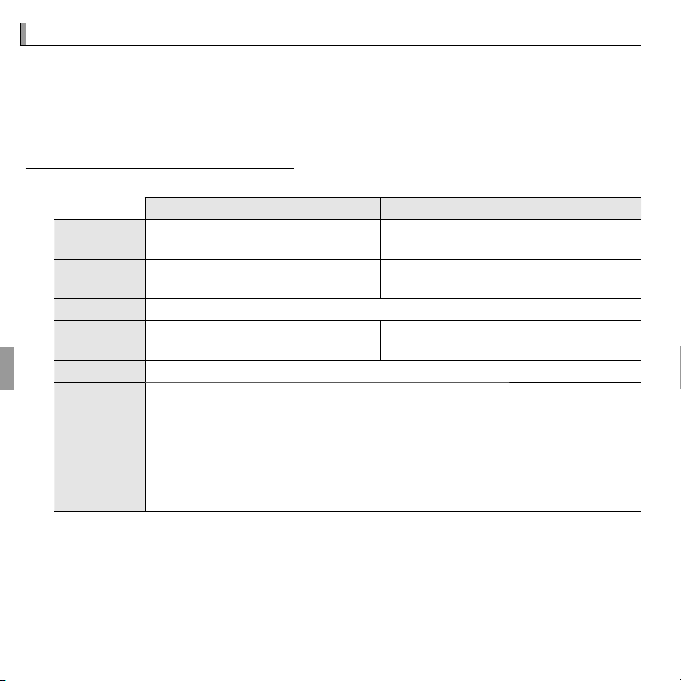
Viewing Pictures on a Computer
Windows: Installing MyFinePix Studio
Windows 7 (SP 1)/Windows Vista (SP 2)
1
Windows XP (SP 3)
1
CPU
3 GHz Pentium 4 or better
(2.4
GHz Core 2 Duo or better)
2
2 GHz Pentium 4 or better
(2.4
GHz Core 2 Duo or better)
2
RAM
1 GB or more
512 MB or more
(1
GB or more)
2
Free disk space
2 GB or more
GPU
Supports DirectX 9 or later
((recommended
Supports DirectX 7 or later
((required; performance not guaranteed with other GPUs
Video
Other
Viewing Pictures on a Computer
The supplied software can be used to copy pictures to a computer, where
they can be stored, viewed, organized, and printed. Before proceeding, install
the software as described below. Do NOT connect the camera to the computer
until installation is complete.
Windows: Installing MyFinePix Studio
Confirm that the computer meets the following system requirements:
1
Windows 7 (SP 1)/Windows Vista (SP 2)
CPU
RAM
Free disk space
GPU
Video • 1024 × 768 pixels or more with 24-bit color or better
3 GHz Pentium 4 or better
(2.4
GHz Core 2 Duo or better)
1 GB or more
Supports DirectX 9 or later
recommended))
1
2
2 GB or more
required; performance not guaranteed with other GPUs))
Windows XP (SP 3)
2 GHz Pentium 4 or better
(2.4
GHz Core 2 Duo or better)
512 MB or more
(1
GB or more)
Supports DirectX 7 or later
1
2
2
• Built-in USB port recommended. Operation is not guaranteed with other
USB ports.
• Internet connection (broadband recommended) required to install
Other
.NET Framework (if necessary), to use auto update feature, and when performing such tasks as sharing pictures on-line or via e-mail.
• Installation of .Net Framework 3.5 SP1 required to use upload picture feature
and MapViewer.
1 Other versions of Windows are not supported. Only pre-installed operating systems are
supported; operation is not guaranteed on home-built computers or computers that have
been upgraded from earlier versions of Windows.
2 Recommended when displaying HD movies.
Start the computer. Log in to an account with administrator privileges
2
before proceeding.
54 Connections
Page 69

Viewing Pictures on a Computer
Windows 7/Windows Vista
If the Installer Does Not Start Automatically
Exit any applications that may be running and insert the installer CD in a
3
CD-ROM drive.
Windows 7/Windows Vista
If an AutoPlay dialog is displayed, click SETUP.EXE. A “User Account Control”
dialog will then be displayed; click Ye s ( Windows 7) or Allow (Windows Vista).
The installer will start automatically; click Install MyFinePix Studio and
follow the on-screen instructions to install MyFinePix Studio.
If the Installer Does Not Start Automatically
If the installer does not start automatically, select Computer or My Computer
from the Start menu, then double-click the FINEPIX CD icon to open the FINEPIX
CD window and double-click setup or SETUP.EXE.
If prompted to install Windows Media Player or DirectX, follow the on-
4
screen instructions to complete installation.
Remove the installer CD from the CD-ROM drive when installation is com-
5
plete. Store the installer CD in a dry location out of direct sunlight in case
you need to re-install the software.
Installation is now complete. Proceed to “Connecting the Camera” (P 58).
55Connections
Page 70

Viewing Pictures on a Computer
Macintosh: Installing FinePixViewer
CPU
OS
RAM
Free disk space
Video
Other
Macintosh: Installing FinePixViewer
Confirm that the computer meets the following system requirements:
1
CPU PowerPC or Intel (Core 2 Duo or better)
Pre-installed copies of Mac OS X version 10.3.9–10.6. Mac OS X 10.7 is
OS
not supported. (visit http://www.fujifilm.com/support/digital_cameras/
compatibility/ for more information)
RAM 256 MB or more (1 GB or more)
Free disk space
Video 800 × 600 pixels or more with thousands of colors or better
Other
* Recommended when displaying HD movies.
After starting the computer and quitting any applications that may be run-
2
A minimum of 200 MB required for installation with 400 MB available when
FinePixViewer is running
Built-in USB port recommended. Operation is not guaranteed with other USB
ports.
*
*
ning, insert the installer CD in a CD-ROM drive and double-click Installer
for Mac OS X.
An installer dialog will be displayed; click Installing FinePixViewer to start
3
installation. Enter an administrator name and password when prompted
and click OK, then follow the on-screen instructions to install FinePixViewer.
Click Exit to quit the installer when installation is complete.
56 Connections
Page 71

Viewing Pictures on a Computer
Remove the installer CD from the CD-ROM drive. Note that you may be
4
unable to remove the CD if Safari is running; if necessary, quit Safari before
removing the CD. Store the installer CD in a dry location out of direct sunlight in case you need to re-install the software.
Mac OS X 10.5 or earlier:
5
and select Preferences… from the Image Capture application menu. The
Image Capture preferences dialog will be displayed; choose Other… in the
When a camera is connected, open menu, then select FPVBridge in the
“Applications/FinePixViewer” folder and click Open. Quit Image Capture.
Mac OS X 10.6: Connect the camera and turn it on. Open the “Applications”
folder and start Image Capture. The camera will be listed under DEVICES;
select the camera and choose FPVBridge from the Connecting this cam-
era opens menu and click Choose. Quit Image Capture.
Installation is now complete. Proceed to “Connecting the Camera” (P 58).
Open the “Applications” folder, start Image Capture,
57Connections
Page 72

Viewing Pictures on a Computer
Connecting the Camera
Connecting the Camera
If the pictures you wish to copy are stored on a memory card, insert the
1
card into the camera.
R Windows users may require the Windows CD when starting the software for
the first time.
Q Loss of power during transfer could result in loss of data or damage to the mem-
ory card. Charge the battery before connecting the camera.
Turn the camera off and connect the
2
supplied USB cable as shown, making sure the connectors are fully inserted. Connect the camera directly
to the computer; do not use a USB
hub or keyboard.
Press the a button for about a second to turn the camera on. After start-
3
ing MyFinePix Studio or FinePixViewer, follow the on-screen instructions
to copy pictures to the computer. To exit without copying pictures, click
Cancel.
58 Connections
Page 73

Viewing Pictures on a Computer
For more information on using the supplied software, start the application
and select the appropriate option from the Help menu.
Q If a memory card containing a large number of images is inserted, there may be a
delay before the software starts and you may be unable to import or save images.
Use a memory card reader to transfer pictures.
Q Make sure that the computer does not display a message stating that copying is in
progress before turning the camera off or disconnecting the USB cable. Failure to
observe this precaution could result in loss of data or damage to the memory card.
Q Disconnect the camera before inserting or removing memory cards.
Q In some cases, it may not be possible to access pictures saved to a network server
using the supplied software in the same way as on a standalone computer.
Q The user bears all applicable fees charged by the phone company or Internet ser-
vice provider when using services that require an Internet connection.
59Connections
Page 74

Viewing Pictures on a Computer
Uninstalling the Supplied Software
Uninstalling the Supplied Software
Only uninstall the supplied software when it is no longer required or before beginning reinstallation. After quitting the software and disconnecting the camera, drag
the “FinePixViewer” folder from “Applications” into the Trash and select Empty Trash
in the Finder menu (Macintosh), or open the control panel and use “Programs and
Features” (Windows7/Windows Vista) or “Add or Remove Programs” (WindowsXP) to
uninstall MyFinePix Studio. Under Windows, one or more confirmation dialogs may
be displayed; read the contents carefully before clicking OK.
60 Connections
Page 75

Menus
Using the Menus: Shooting Mode
Using the Shooting Menu
Shooting Menu Options
AA SHOOTING MODE
((defaults to
N NISO
((defaults to
AUTO)
100
ISO
3200
Bright
Scene
Dark
Less noticeable
Noise (mottling)
More noticeable
Option
Description
AUTO
3200 / 1600 / 800 / 400 /
200 / 100
Menus
Using the Menus: Shooting Mode
Using the Shooting Menu
To display the shooting menu, press MENU/OK in
shooting mode. Highlight items and press the selector right to view options, then highlight an option and press MENU/OK. Press DISP/BACK to exit when
settings are complete. The options available vary with the shooting mode
selected.
Shooting Menu Options
SHOOTING MODE
Choose a shooting mode according to the type of subject (P 20).
ISO
Control the camera’s sensitivity to light. Higher values can reduce blur; note, however, that mottling may appear in pictures taken at high sensitivities.
100
Bright
Less noticeable
Option
AUTO Sensitivity is adjusted automatically in response to shooting conditions.
3200 / 1600 / 800 / 400 /
200 / 100
Sensitivity is set to the speci ed value, which is shown in the display.
ISO
Scene
Noise (mottling)
Description
defaults to QQ))
defaults to
3200
Dark
More noticeable
AUTO)
61
Page 76
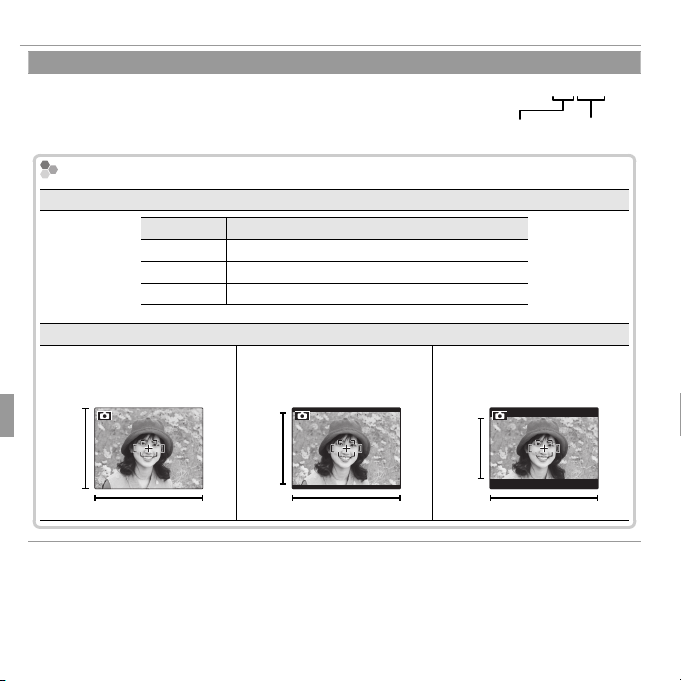
Using the Menus: Shooting Mode
O OIMAGE SIZE
((defaults to
4:3)
OO 4 : 3
Size Versus Aspect Ratio
Size
Option
Prints at sizes up to
O
P
Q
Aspect ratio
3
4
2
3
9
16
IMAGE SIZE
Choose the image size and aspect ratio at which pictures are recorded. Large pictures can be printed at large sizes with no drop in quality,
while small pictures require less memory, allowing more pictures to be
recorded.
Size Versus Aspect Ratio
Size
Option
O
P
Q
4 : 3: Pictures have the same
proportions as the camera
display.
3
4
34 × 25 cm (13.5 × 10 in.)
24 × 18 cm (9.5 × 7 in.)
17 × 13 cm (7 × 5 in.)
3 : 2: Pictures have the same
proportions as a frame of
35 mm lm.
2
Aspect ratio
Prints at sizes up to
3
16 : 9: Suited for display on
High De nition (HD) devices.
Size Aspect ratio
9
defaults to OO
4 : 3
16
4:3)
62 Menus
Page 77
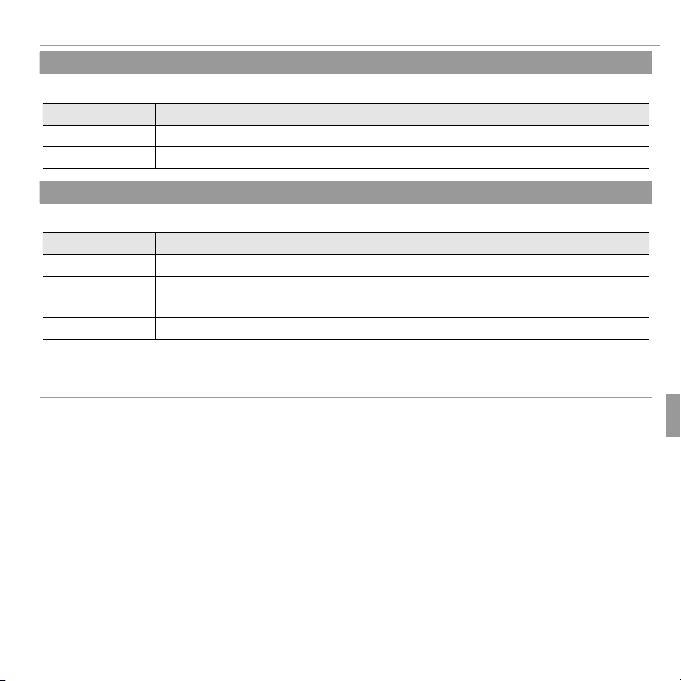
Using the Menus: Shooting Mode
T T IMAGE QUALITY
((defaults to
Option
Description
FINE
NORMAL
P P FINEPIX COLOR
((defaults to
Option
Description
cc STANDARD
a
CHROME
bb B&W
RRSettings other than
STANDARD
are shown by an icon in the LCD monitor.
RRDepending on the subject, the e ects of
CHROME
may not be visible in the LCD monitor.
IMAGE QUALITY
Choose how much image les are compressed.
Option
FINE Low compression. Select for higher image quality.
NORMAL High compression. Select this option to store more pictures.
FINEPIX COLOR
Description
Enhance contrast and color saturation or take pictures in black and white.
Option
STANDARD
a
CHROME
B&W
Settings other than cc
Depending on the subject, the e ects of aa
Standard contrast and saturation. Recommended in most situations.
Vivid contrast and color. Choose for vivid shots of owers or enhanced greens
and blues in landscapes.
Take pictures in black and white.
STANDARD
are shown by an icon in the LCD monitor.
Description
CHROME
may not be visible in the LCD monitor.
defaults to N)N)
defaults to cc))
63Menus
Page 78
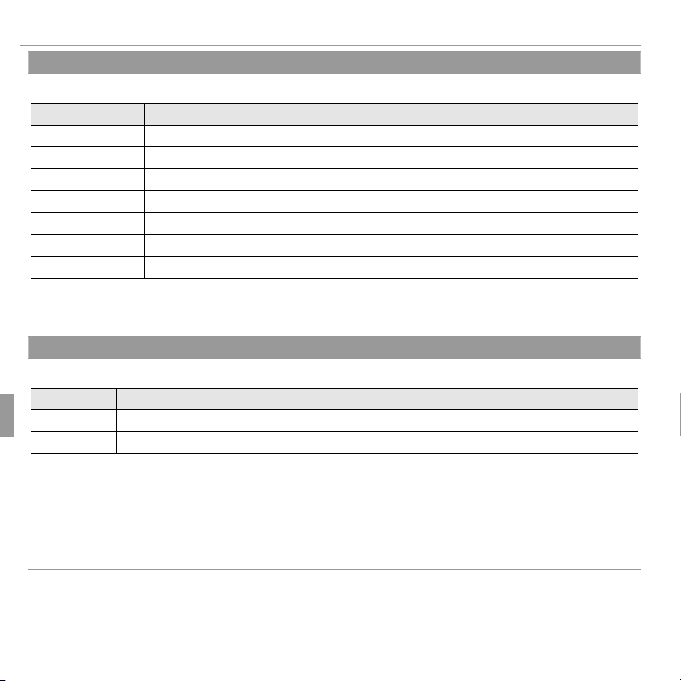
Using the Menus: Shooting Mode
D D WHITE BALANCE
((defaults to
AUTO)
Option
Description
AUTO
i
j
k
l
m
n
RRResults vary with shooting conditions. Play pictures back after shooting to check colors in
the LCD monitor.
R R CONTINUOUS
((defaults to
OFF)
Option
Description
IITOP 3
OFF
RRFocus and exposure are determined by the rst frame in each series.
RRThe ash turns o automatically. The previously selected ash mode is restored when
OFF
is
selected for
CONTINUOUS
RRFrame rate varies with shutter speed.
RRThe number of pictures that can be recorded depends on the memory available.
WHITE BALANCE
For natural colors, choose a setting that matches the light source.
Option
AUTO White balance adjusted automatically.
i
j
k
l
m
n
Results vary with shooting conditions. Play pictures back after shooting to check colors in
the LCD monitor.
CONTINUOUS
Capture motion in a series of pictures.
Option
TOP 3
OFF One photograph is taken each time the shutter button is pressed.
Focus and exposure are determined by the rst frame in each series.
The ash turns o automatically. The previously selected ash mode is restored when
selected for RR
Frame rate varies with shutter speed.
The number of pictures that can be recorded depends on the memory available.
For subjects in direct sunlight.
For subjects in the shade.
Use under “daylight” uorescent lights.
Use under “warm white” uorescent lights.
Use under “cool white” uorescent lights.
Use under incandescent lighting.
The camera takes up to 3 pictures while the shutter button is pressed.
CONTINUOUS..
Description
Description
defaults to
defaults to
AUTO)
OFF
OFF)
is
64 Menus
Page 79
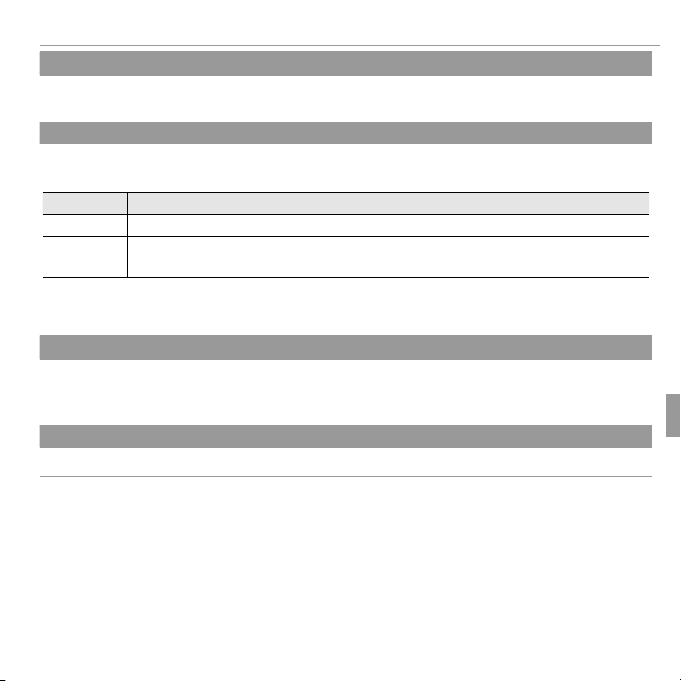
Using the Menus: Shooting Mode
b b FACE DETECTION
F F AF MODE
Option
Description
RRNote that in
mode, the camera focuses continuously, increasing the drain on the batteries,
and that the sound of the camera focusing may be audible.
nn FACE RECOGNITION
P P PANORAMA MODE
((defaults to
FACE DETECTION
Choose whether the camera automatically detects and sets focus and exposure for human portrait subjects (P 33).
AF MODE
This option controls how the camera selects the focus area. Regardless of the option selected,
the camera will focus on the subject in the center of the LCD monitor when macro mode is on.
Option
r CENTER
x TRACKING
Note that in xx
and that the sound of the camera focusing may be audible.
FACE RECOGNITION
Add portrait subjects to the face recognition database. These subjects will be given priority
during Intelligent Face Detection, and their names and other information can be viewed during
playback (P 34).
PANORAMA MODE
Choose how panoramas are framed (P 23).
The camera focuses on the subject in the center of the frame.
Position the subject in the center focus area and press the selector left. Focus will
track the subject as it moves through the frame.
mode, the camera focuses continuously, increasing the drain on the batteries,
Description
defaults to CC))
65Menus
Page 80

Using the Menus: Shooting Mode
F FMOVIE AF MODE
((defaults to
Option
Description
RRNote that in
mode, the camera focuses continuously, increasing the drain on the battery,
and that the sound of the camera focusing may be audible.
WW MOVIE MODE
((defaults to
MOVIE AF MODE
This option controls how the camera selects the focus area for movies.
Option
r CENTER
u CONTINUOUS
Note that in uu
and that the sound of the camera focusing may be audible.
MOVIE MODE
Choose a frame size for movies (P 47).
The camera focuses on the subject in the center of the frame.
The camera continuously adjusts focus to re ect changes in the distance to
the subject in the focus frame.
mode, the camera focuses continuously, increasing the drain on the battery,
Description
defaults to rr))
defaults to hh))
66 Menus
Page 81

Using the Menus: Playback Mode
Using the Playback Menu
Playback Menu Options
k k PHOTOBOOK ASSIST
b b IMAGE SEARCH
A A ERASE
Using the Menus: Playback Mode
Using the Playback Menu
To display the playback menu, press MENU/OK in
playback mode. Highlight items and press the
selector right to view options, then highlight an
option and press MENU/OK. Press DISP/BACK to exit
when settings are complete.
Playback Menu Options
PHOTOBOOK ASSIST
Create books from your favorite photos (P 43).
IMAGE SEARCH
Search for pictures (P 42).
ERASE
Delete all or selected pictures (P 41).
67Menus
Page 82

Using the Menus: Playback Mode
iiMOVIE EDIT
RRBoth movies must have been recorded at the same frame size and frame rate and have a
combined le size of no more than 2GB.
MOVIE EDIT
Edit movies.
■ MOVIE TRIMMING
Remove opening or ending footage to create an edited copy of the current movie.
Display the desired movie.
1
Select i MOVIE EDIT in the playback menu, then select MOVIE TRIMMING. To remove
2
footage from the start of the copy, proceed to Step 3; otherwise, proceed to Step 4.
Press the selector down to begin playback and press it down again when the new opening
3
frame is reached.
Press MENU/OK. To remove footage from the end of the copy, proceed to Step 5; otherwise,
4
proceed to Step 6 (to exit without creating an edited copy, press DISP/BACK).
Press the selector down to begin playback and press it down again when the new closing
5
frame is reached.
Press MENU/OK to save the copy.
6
■ MOVIE JOIN
Add existing footage to the end of the current movie to create an edited copy.
Display the desired movie.
1
Select i MOVIE EDIT in the playback menu, then select MOVIE JOIN.
2
Press the selector left or right to highlight a movie.
3
Press MENU/OK to add the highlighted footage to the end of the current movie and save the
4
resulting copy, or press DISP/BACK to exit without creating a copy.
Both movies must have been recorded at the same frame size and frame rate and have a
combined le size of no more than 2GB.
68 Menus
Page 83

Using the Menus: Playback Mode
j jMARK FOR UPLOAD TO
RROnly movies can be selected for upload to YouTube.
RRDuring playback, selected pictures are indicated by
YouTube
or
FACEBOOK
icons.
MARK FOR UPLOAD TO
Select pictures for upload to YouTube or Facebook using MyFinePix Studio (Windows only).
■ Selecting Pictures for Upload
Select YouTube to choose movies for upload to YouTube, FACEBOOK to choose photos and
1
movies for upload to Facebook.
Press the selector left or right to display pictures and press MENU/OK to select or deselect. Press
2
DISP/BACK to exit when all the desired pictures are selected.
Only movies can be selected for upload to YouTube.
During playback, selected pictures are indicated by jj
■ RESET ALL: Deselecting All Pic tures
Choose RESET ALL to deselect all pictures. If the number of pictures a ected is very large, a
message will be displayed while the operation is in progress. Press DISP/BACK to exit before the
operation is complete.
■ Uploading Pictures ( Windows Only)
Selected pictures can be uploaded using the YouTube/Facebook Upload option in MyFinePix
Studio.
Select with camera
For information on installing MyFinePix Studio and connecting the camera to a computer, see
“Viewing Pictures on a Computer” (P 54).
YouTube
or jj
FACEBOOK
Upload from computer
icons.
69Menus
Page 84

Using the Menus: Playback Mode
I I SLIDE SHOW
((defaults to
MULTIPLE)
Option
Description
NORMAL
FADE-IN
NORMAL
FADE-IN
MULTIPLE
RRThe camera will not turn o automatically while a slide show is in progress.
B B RED EYE REMOVAL
RRRed eye may not be removed if the camera is unable to detect a face or the face is in pro le.
Results may di er depending on the scene. Red eye can not be removed from pictures that
have already been processed using red-eye removal or pictures created with other devices.
RRThe amount of time needed to process the image varies with the number of faces detected.
RRCopies created with
B
RED EYE REMOVAL
are indicated by a
e
icon during playback.
defaults to
SLIDE SHOW
View pictures in an automated slide show. Choose the type of show and press MENU/OK to start.
Press DISP/BACK at any time during the show to view on-screen help. The show can be ended at
any time by pressing MENU/OK.
Option
NORMAL
FADE-IN
NORMAL gg
FADE-IN gg
MULTIPLE Display several pictures at once.
The camera will not turn o automatically while a slide show is in progress.
RED EYE REMOVAL
If the current picture is marked with a g icon to indicate that it was taken with Intelligent Face
Detection, this option can be used to remove red-eye. The camera will analyze the image; if redeye is detected, the image will be processed to create a copy with reduced red-eye.
Display the desired picture.
1
Select B RED EYE REMOVAL in the playback menu.
2
Press MENU/OK.
3
Red eye may not be removed if the camera is unable to detect a face or the face is in pro le.
Results may di er depending on the scene. Red eye can not be removed from pictures that
have already been processed using red-eye removal or pictures created with other devices.
The amount of time needed to process the image varies with the number of faces detected.
Copies created with
Press selector left or right to go back or skip ahead one frame. Select FADE-IN
for fade transitions between frames.
As above, except that camera automatically zooms in on faces selected with
Intelligent Face detection.
B
RED EYE REMOVAL
Description
are indicated by a
e
icon during playback.
MULTIPLE)
70 Menus
Page 85

Using the Menus: Playback Mode
D D PROTECT
QQProtected pictures will be deleted when the memory card is formatted (
76).
G G CROP
RRLarger crops produce larger copies; all copies have an aspect ratio of 4 : 3. If the size of the nal
copy will be
a
, , OKOK will be displayed in yellow.
PROTECT
Protect pictures from accidental deletion.
Select D PROTECT in the playback menu.
1
Highlight one of the following options and press MENU/OK:
2
• FRAME: Protect selected pictures. Press the selector left or right to view pictures and press
MENU/OK to select or deselect. Press DISP/BACK when the operation is complete.
• SET ALL: Protect all pictures.
• RESET ALL: Remove protection from all pictures.
Protected pictures will be deleted when the memory card is formatted (P
CROP
Create a cropped copy of the current picture.
Display the desired picture.
1
Select G CROP in the playback menu.
2
Use the zoom buttons to zoom in and out and use the selector to scroll the picture until the
3
desired portion is displayed.
Press MENU/OK to display a con rmation dialog.
4
Press MENU/OK again to save the cropped copy to a separate le.
5
Larger crops produce larger copies; all copies have an aspect ratio of 4 : 3. If the size of the nal
copy will be
a
will be displayed in yellow.
76).
71Menus
Page 86

Using the Menus: Playback Mode
OO RESIZE
RRThe sizes available vary with the size of the original image.
CC IMAGE ROTATE
RRProtected pictures can not be rotated. Remove protection before rotating pictures (
RRThe camera may not be able to rotate pictures created with other devices.
RESIZE
Create a small copy of the current picture.
Display the desired picture.
1
Select O RESIZE in the playback menu.
2
Highlight a size and press MENU/OK to display a con rmation dialog.
3
Press MENU/OK to save the resized copy to a separate le.
4
The sizes available vary with the size of the original image.
IMAGE ROTATE
Rotate pictures taken in tall orientation so that they are displayed in tall orientation in the LCD
monitor.
Display the desired picture.
1
Select C IMAGE ROTATE in the playback menu.
2
Press the selector down to rotate the picture 90 ° clockwise, up to rotate it 90 ° counterclock-
3
wise.
Press MENU/OK. The picture automatically be displayed in the selected orientation whenever it
4
is played back on the camera.
Protected pictures can not be rotated. Remove protection before rotating pictures (P 71).).
The camera may not be able to rotate pictures created with other devices.
72 Menus
Page 87

Using the Menus: Playback Mode
ii ERASE FACE RECOG.
RRFace recognition links can not be removed from copies with a size of
or smaller.
KK PRINT ORDER (DPOF)
ERASE FACE RECOG.
Remove face recognition links from the current image. When this option is selected, the camera will zoom in on an area in the current picture that it has matched with a face in the face
recognition database. If the match is not correct, press MENU/OK to remove the link to the face
recognition database.
Face recognition links can not be removed from copies with a size of aa
PRINT ORDER (DPOF)
Select pictures for printing on DPOF- and PictBridge-compatible devices (P 52).
or smaller.
73Menus
Page 88

The Setup Menu
Using the Setup Menu
The Setup Menu
Using the Setup Menu
Display the setup menu.
1
1.1 Press MENU/OK to display the menu for the cur-
rent mode.
1.2 Press the selector left to highlight the tab for the current menu.
1.3 Press the selector down to highlight X.
Tab
SET-UP
SET
SET
EXIT
1.4 Press the selector right to place the cursor in the setup menu.
Adjust settings.
2
Highlight items and press the selector right to view options, then highlight an option and press MENU/OK. Press DISP/BACK to exit when settings
are complete.
74 Menus
Page 89

The Setup Menu
Setup Menu Options
F F DATE/TIME
NN TIME DIFFERENCE
((defaults to
Option
Description
hh HOME
gg LOCAL
L L a
((defaults to
ENGLISH)
o o SILENT MODE
((defaults to
OFF)
Setup Menu Options
DATE/TIME
Set the camera clock (P 15).
TIME DIFFERENCE
Switch the camera clock instantly from your home time zone to the local time at your destination when traveling. To specify the di erence between local time and your home time zone:
Highlight g LO CAL and press the selector right.
1
Use the selector to choose the time di erence between local time and your home time zone.
2
Press MENU/OK.
3
To switch between local time and your home time zone, highlight g LOCA L or h HOME and
press MENU/OK.
Option
HOME Switch to the time currently selected for F DATE/TIME (see above).
LOCA L
a
Choose a language (P 102).
SILENT MODE
Select ON to disable the speaker and ash in situations in which camera sounds or lights may be
unwelcome (note that the ash will still re in C mode).
Switch to local time. If this option is selected, g and the time and date will
be displayed in yellow for three seconds each time the camera is turned on.
Description
defaults to hh))
defaults to
defaults to
ENGLISH)
OFF)
75Menus
Page 90

The Setup Menu
R R RESET
K K FORMAT
QQAll data—including protected pictures—will be deleted from the memory card. Be sure im-
portant les have been copied to a computer or other storage device.
QQDo not open the battery-chamber cover during formatting.
A A IMAGE DISP.
((defaults to
1.5 SEC)
Option
Description
3 SEC
1.5 SEC
ZOOM (CONTINUOUS)
OFF
RROFF
has no e ect in continuous shooting mode.
RESET
Reset all settings except F DATE/TIME, N TIME DIFFERENCE, O BACKGROUND COLOR,
and Q VIDEO SYSTEM to default values.
Highlight R RESET and press the selector right to display a con rmation dialog.
1
Highlight OK and press MENU/OK.
2
FORMAT
This option will format the memory card.
All data—including protected pictures—will be deleted from the memory card. Be sure important les have been copied to a computer or other storage device.
Do not open the battery-chamber cover during formatting.
defaults to
IMAGE DISP.
Choose how long pictures are displayed in the LCD monitor after shooting.
Option
3 SEC
1.5 SEC
ZOOM (CONTINUOUS) Pictures are displayed until the MENU/OK button is pressed.
OFF
OFF
has no e ect in continuous shooting mode.
Pictures are displayed for three seconds (3SEC) or 1.5 seconds (1.5SEC).
Colors may di er slightly from those in the nal image.
Pictures are not displayed after shooting.
Description
1.5 SEC)
76 Menus
Page 91

The Setup Menu
B B FRAME NO.
((defaults to
CONT.)
100-0001
Option
Description
CONTINUOUS
RENEW
RRIf the frame number reaches 999-9999, the shutter release will be disabled (
93).
RRSelecting
R
RESET
76) sets
B
FRAME NO.
to
CONTINUOUS
but does not reset the le
number.
RRFrame numbers for pictures taken with other cameras may di er.
GG OPERATION VOL.
((defaults to
HH SHUTTER VOLUME
((defaults to
defaults to
FRAME NO.
New pictures are stored in image les named using a four-digit le
number assigned by adding one to the last le number used. The le
number is displayed during playback as shown at right. B FRAME NO.
controls whether le numbering is reset to 0001 when a new memory
card is inserted or the current memory card is formatted.
Option
Description
Directory
number
CONT.)
Frame number
100-0001
File
number
Numbering continues from the last le number used or the rst available
CONTINUOUS
le number, whichever is higher. Choose this option to reduce the number of pictures with duplicate le names.
RENEW
If the frame number reaches 999-9999, the shutter release will be disabled (P
Selecting
number.
Frame numbers for pictures taken with other cameras may di er.
OPERATION VOL.
Numbering is reset to 0001 after formatting or when a new memory card
is inserted.
R
RESET ( (P
76) sets
B
FRAME NO.
to
CONTINUOUS
but does not reset the le
93).
defaults to cc))
Adjust the volume of the sounds produced when camera controls are operated. Choose eOFF
(mute) to disable control sounds.
SHUTTER VOLUME
defaults to cc))
Adjust the volume of the sounds produced when the shutter is released. Choose eOFF (mute)
to disable the shutter sound.
77Menus
Page 92
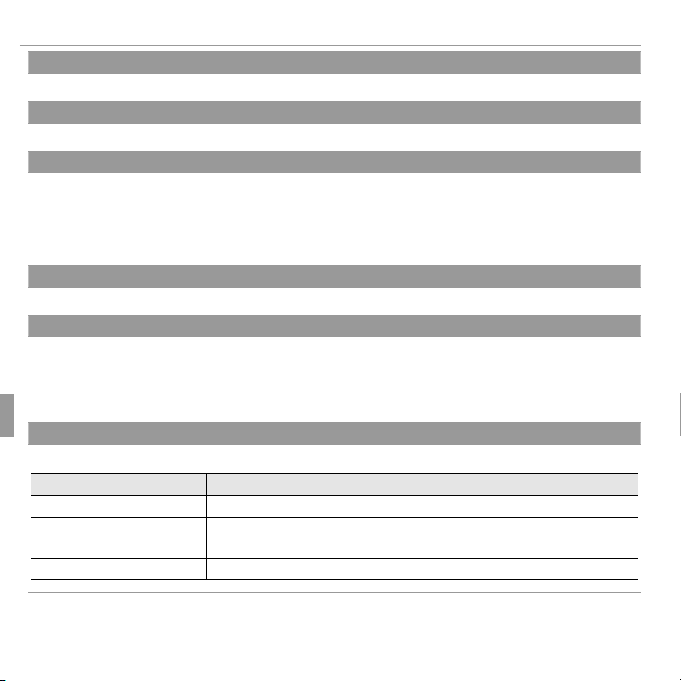
The Setup Menu
ee SHUTTER SOUND
((defaults to
I I PLAYBACK VOLUME
((defaults to
JJ LCD BRIGHTNESS
((defaults to
RRWhen a shooting mode option other than
(PROGRAM AE) is selected, display brightness is
automatically adjusted during shooting regardless of a option selected for
LCD BRIGHT-
NESS
in response to ambient lighting conditions.
E E LCD MODE
((defaults to
ON)
M M AUTO POWER OFF
((defaults to
2 MIN)
L L DUAL IS MODE
((defaults to
Option
Description
CONTINUOUS
SHOOTING ONLY
OFF
SHUTTER SOUND
Choose the sound made by the shutter.
PLAYBACK VOLUME
Adjust the volume for movie playback.
LCD BRIGHTNESS
Control the brightness of the display.
When a shooting mode option other than PP
automatically adjusted during shooting regardless of a option selected for JJ
NESS
in response to ambient lighting conditions.
LCD MODE
Choose whether the display automatically dims to save power.
AUTO POWER OFF
Choose the length of time before the camera turns o automatically when no operations are
performed. Shorter times increase battery life; if OFF is selected, the camera must be turned
o manually. Note that in some situations the camera turns o automatically even when OFF is
selected.
DUAL IS MODE
Choose from the following image stabilization options:
Option
CONTINUOUS
l
m
SHOOTING ONLY
OFF Image stabilization o . Choose this option when using a tripod.
Image stabilization on.
As above, except that image stabilization is performed only when
the shutter button is pressed halfway or the shutter is released.
(PROGRAM AE) is selected, display brightness is
Description
defaults to ii))
defaults to 7)7)
defaults to 0)0)
LCD BRIGHT-
defaults to UU
defaults to
2 MIN)
defaults to ll))
ON)
78 Menus
Page 93

The Setup Menu
BB RED EYE REMOVAL
((defaults to
ON)
RRRed-eye reduction is performed only when a face is detected.
mm BLINK DETECTION
((defaults to
ON)
AA IMAGE
DISP.
76)
RRBlink detection is not performed if the camera fails to detect a face or when
OFF
is selected
for
IMAGE DISP.
defaults to
RED EYE REMOVAL
ON)
Choose ON to remove red-eye e ects caused by the ash when shooting with Intelligent Face
Detection.
Red-eye reduction is performed only when a face is detected.
defaults to
BLINK DE TECTION
Choose ON to activate blink detection. If an option other than OFF is selected for
DISP. ( (P
76), a warning will be displayed if the camera detects subjects who may have blinked
ON)
IMAGE
when the picture was taken. If ZOOM (CONTINUOUS) is selected, you can press the f button
to zoom in on these subjects.
BLINK DETECTION
BLINK DETECTION
FACE ZOOM
STORE ERASE
Blink detection is not performed if the camera fails to detect a face or when
for AA
IMAGE DISP...
NEXT
STORE ERASE
OFF
is selected
79Menus
Page 94

The Setup Menu
DD DIGITAL ZOOM
((defaults to
OFF)
The Zoom Indicator
DIGITAL ZOOM
on
DIGITAL ZOOM
o
QQDigital zoom produces lower quality images than optical zoom.
RRDigital zoom can not be used when shooting in
mode.
pp MOVIE ZOOM TYPE
((defaults to
RRDigital zoom produces lower quality images than optical zoom.
RROptical zoom blocks sound being recorded when zooming.
n n SAVE ORG IMAGE
((defaults to
OFF)
defaults to
DIGITAL ZOOM
If ON is selected, pressing T button at the maximum optical zoom position will trigger digital
zoom, further magnifying the image.
The Zoom Indicator
W T
DIGITAL ZOOM
DIGITAL ZOOM
Digital zoom produces lower quality images than optical zoom.
Digital zoom can not be used when shooting in QQ
MOVIE ZOOM TYPE
Choose the zoom type when recording movies.
Digital zoom produces lower quality images than optical zoom.
Optical zoom blocks sound being recorded when zooming.
SAVE ORG IMAGE
Select ON to save unprocessed copies of pictures taken with red-eye removal.
on
Optical zoom Digital zoom
WT
o
Optical zoom
mode.
OFF)
defaults to 11))
defaults to
OFF)
80 Menus
Page 95

The Setup Menu
OO BACKGROUND COLOR
cc GUIDANCE DISPLAY
((defaults to
ON)
Q Q VIDEO SYSTEM
Option
Description
NTSC
PAL
S S DATE STAMP
((defaults to
OFF)
QQAdded shooting date and time can not be deleted from the pictures. To take pictures without
date and time, select
OFF
for
DATE STAMP
QQWhen the camera clock is not set, setting dialog will be displayed. Set the date and time (
QQWhen using
DATE STAMP
, selecting
WITHOUT DATE
for
PRINT ORDER (DPOF)
is
recommended (
QQDate and time can not be added to the movies and the panoramas.
BACKGROUND COLOR
Choose a color scheme.
defaults to
defaults to
ON)
OFF)
is
GUIDANCE DISPLAY
Choose whether to display tool tips.
VIDEO SYSTEM
Choose a video mode for connection to a TV.
Option
NTSC
PAL
DATE STAMP
To add shooting date and time, choose T + U. To add only shooting date, choose T. When
OFF is selected, no information will be added to the pictures.
Added shooting date and time can not be deleted from the pictures. To take pictures without
date and time, select
When the camera clock is not set, setting dialog will be displayed. Set the date and time (P 15).).
When using SS
recommended (P 52).).
Date and time can not be added to the movies and the panoramas.
Select this mode for connection to video devices in North America, the Caribbean, parts of Latin America, and some East Asian countries.
Select this mode for connection to video devices in the United Kingdom and
much of Europe, Australia, New Zealand, and parts of Asia and Africa.
OFF
for SS
DATE STAMP..
DATE STAMP
, selecting
Description
WITHOUT DATE
for KK
PRINT ORDER (DPOF)
81Menus
Page 96

Technical Notes
Optional Accessories
Technical Notes
Optional Accessories
The camera supports a wide range of accessories from FUJIFILM and other
manufacturers.
DIGITAL CAMERA
■ Printing
FINEPIX T400 - T410
FINEPIX T350 - T360
■ Audio/Visual
PictBridge-compatible
*
printer
Printer
■ Computer Related
Computer
* Available separately.
82
USB cable
(supplied)
SD/SDHC/SDXC
memory card
*
USB cable (supplied)
SD card slot or card reader
*
A/V cable (optional)
HDP-L1
HD player
HDMI cable
(sold separately)
TV
HDTV
*
*
Page 97

Optional Accessories
Accessories from FUJIFILM
Rechargeable
Li-ion batteries
Battery
chargers
A/V cable
AV-C1
HD players
Accessories from FUJIFILM
The following optional accessories are available from FUJIFILM. For the latest information on the accessories available in your region, check with your
local FUJIFILM representative or visit http://www.fujifilm.com/products/digital_
cameras/index.html.
Rechargeable
Li-ion batteries
NP-45A: Additional large-capacity NP-45A rechargeable
batteries can be purchased as required.
Battery
chargers
A/V cable
HD players
BC-45W: Replacement battery chargers can be purchased
as required. The BC-45W charges an NP-45A/NP-45B
battery in about 120 minutes at +20 °C (+68 °F).
AV-C1 : Use for viewing pictures on TV.
HDP-L1 (requires HDMI cable, available from third-party suppliers): Con-
nect to a High Definition (HD) TV to view photographs
and movies from SD/SDHC memory cards.
83Technical Notes
Page 98

Caring for the Camera
Storage and Use
Caring for the Camera
To ensure continued enjoyment of the product, observe the following precautions.
Storage and Use
If the camera will not be used for an
extended period, remove the battery
and memory card. Do not store or
use the camera in locations that are:
• exposed to rain, steam, or smoke
• very humid or extremely dusty
• exposed to direct sunlight or very
high temperatures, such as in a
closed vehicle on a sunny day
• extremely cold
• subject to strong vibration
• exposed to strong magnetic fields,
such as near a broadcasting antenna, power line, radar emitter, motor,
transformer, or magnet
• in contact with volatile chemicals
such as pesticides
• next to rubber or vinyl products
■ Water and Sand
Exposure to water and sand can also
damage the camera and its internal
circuitry and mechanisms. When
using the camera at the beach or
seaside, avoid exposing the camera
to water or sand. Do not place the
camera on a wet surface.
■ Condensation
Sudden increases in temperature,
such as occur when entering a heated
building on a cold day, can cause condensation inside the camera. If this
occurs, turn the camera off and wait
an hour before turning it on again. If
condensation forms on the memory
card, remove the card and wait for the
condensation to dissipate.
84 Technical Notes
Page 99

Caring for the Camera
Cleaning
Traveling
Cleaning
Use a blower to remove dust from the lens and LCD monitor, then gently wipe
with a soft, dry cloth. Any remaining stains can be removed by wiping gently
with a piece of FUJIFILM lens-cleaning paper to which a small amount of lenscleaning fluid has been applied. Care should be taken to avoid scratching the
lens or LCD monitor. The camera body can be cleaned with a soft, dry cloth.
Do not use alcohol, thinner, or other volatile chemicals.
Traveling
Keep the camera in your carry-on baggage. Checked baggage may suffer
violent shocks that could damage the camera.
85Technical Notes
Page 100

Troubleshooting
Problems and Solutions
Problem
Solution
The camera does not
turn on.
• • The battery is exhausted
: Charge the battery (
11) or insert a fully-charged spare battery
((PP 6).
• • The battery is inserted incorrectly
: Reinsert in the correct orientation (
6).
• • The battery-chamber cover is not latched
: Latch the battery-chamber cover (
6).
The battery runs down
quickly.
• • The battery is cold
: Warm the battery by placing it in a pocket or other warm place and reinsert
it in the camera immediately before taking a picture.
• • There is dirt on the battery terminals
: Clean the terminals with a soft, dry cloth.
• • QQ is selected for shooting mode
: Select
mode to reduce the drain on the battery
((PP 20).
• • x
TRACKING
is selected for
F
AF MODE
: Select a different AF mode (
65).
• • The
battery has been charged many times
: The battery has reached the end of its charging
life. Purchase a new battery.
The camera turns off
suddenly.
Charge the battery (
11) or insert a fully-charged spare battery (
6).
Charging is slow.
Charge the battery at room temperature (
vi).
The battery does not
charge. / Battery fault
icon
is displayed.
• • Reinsert the battery in the correct orientation and make sure that the power connection is made
((PP 6, 11).
• • There is dirt on the battery terminals
: Clean the terminals with a soft, dry cloth.
• • The battery has been charged many times
: The battery has reached the end of its charging
life. Purchase a new battery. If the battery still fails to charge, contact your FUJIFILM dealer.
• • The battery is too hot or too cold
: Wait for the battery temperature to stabilize (
103).
Troubleshooting
Problems and Solutions
Power and Battery
Problem
The camera does not
turn on.
The battery runs down
quickly.
The camera turns off
suddenly.
Charging is slow.
The battery does not
charge. / Battery fault
icon ss
is displayed.
The battery is exhausted
6).
The battery is inserted incorrectly
The battery-chamber cover is not latched
The battery is cold
it in the camera immediately before taking a picture.
There is dirt on the battery terminals
is selected for shooting mode
20).
x
TRACKING
The
battery has been charged many times
life. Purchase a new battery.
Charge the battery (PP
Charge the battery at room temperature (PP
Reinsert the battery in the correct orientation and make sure that the power connection is made
6, 11).
There is dirt on the battery terminals
The battery has been charged many times
life. Purchase a new battery. If the battery still fails to charge, contact your FUJIFILM dealer.
The battery is too hot or too cold
Solution
: Charge the battery (PP
: Reinsert in the correct orientation (PP
: Warm the battery by placing it in a pocket or other warm place and reinsert
: Select BB
is selected for
11) or insert a fully-charged spare battery (PP
F
AF MODE
: Wait for the battery temperature to stabilize (PP
11) or insert a fully-charged spare battery
: Latch the battery-chamber cover (PP
: Clean the terminals with a soft, dry cloth.
mode to reduce the drain on the battery
: Select a different AF mode (PP
: The battery has reached the end of its charging
vi).
: Clean the terminals with a soft, dry cloth.
: The battery has reached the end of its charging
6).
6).
6).
65).
103).
86
