Page 1

FRITZ!Fon M2
n
RITZ!Fon
Configuration
onfiguration
nd Operatio
and Operation
Page 2
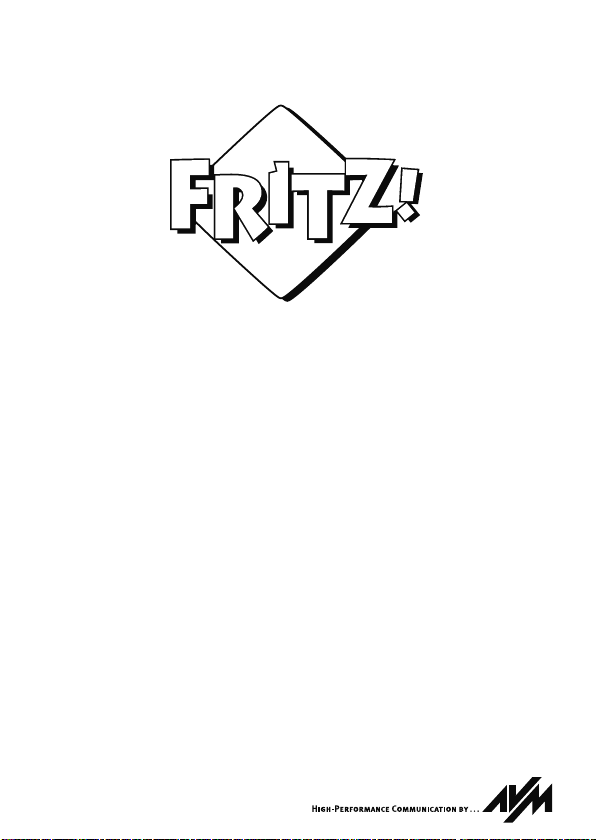
FRITZ!Fon M2
Page 3
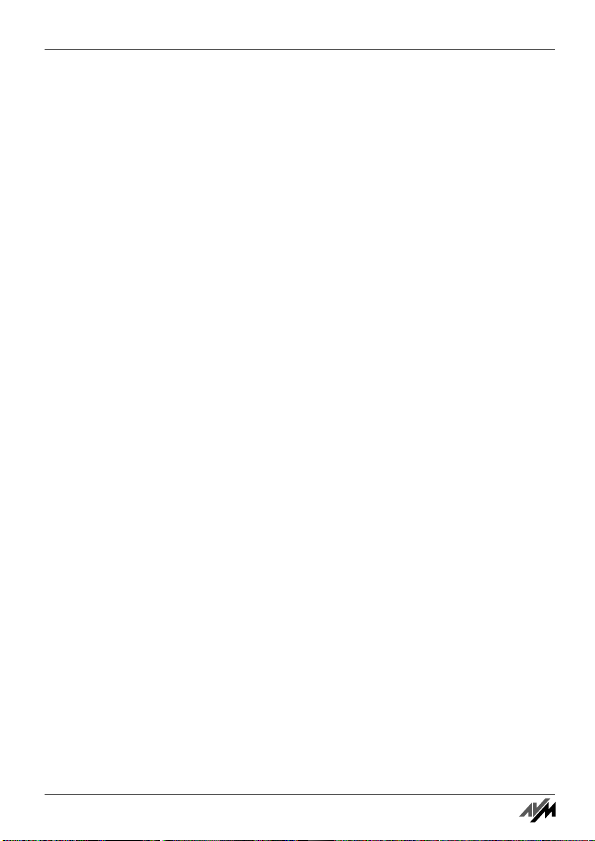
Table of Contents
Important Instructions . . . . . . . . . . . . . . . . . . . . . 6
1 FRITZ!Fon M2 at a Glance . . . . . . . . . . . . . . . . . . . 8
1.1 Package Contents . . . . . . . . . . . . . . . . . . . . . . . . . . . . . . . . . 8
1.2 Keys and Functions . . . . . . . . . . . . . . . . . . . . . . . . . . . . . . . . 9
1.3 Icons in the Display . . . . . . . . . . . . . . . . . . . . . . . . . . . . . . . 10
1.4 Technical Specifications . . . . . . . . . . . . . . . . . . . . . . . . . . . 11
2 Starting Operation of the FRITZ!Fon M2 . . . . . . . 13
2.1 Inserting the Battery . . . . . . . . . . . . . . . . . . . . . . . . . . . . . . 13
2.2 Charging the Battery . . . . . . . . . . . . . . . . . . . . . . . . . . . . . . 14
2.3 Registering FRITZ!Fon M2 with the Base Station . . . . . . . . 15
2.4 Navigating in the Menus . . . . . . . . . . . . . . . . . . . . . . . . . . . 18
3 Making Telephone Calls . . . . . . . . . . . . . . . . . . . 19
3.1 Dialing Numbers . . . . . . . . . . . . . . . . . . . . . . . . . . . . . . . . . 20
3.2 Accepting Calls . . . . . . . . . . . . . . . . . . . . . . . . . . . . . . . . . . 20
3.3 Adjusting the Volume . . . . . . . . . . . . . . . . . . . . . . . . . . . . . 21
3.4 Switching Off Ring Tone. . . . . . . . . . . . . . . . . . . . . . . . . . . . 22
3.5 Hands-Free Calling . . . . . . . . . . . . . . . . . . . . . . . . . . . . . . . 22
3.6 Muting the Microphone. . . . . . . . . . . . . . . . . . . . . . . . . . . . 23
3.7 Switching the Keylock On and Off. . . . . . . . . . . . . . . . . . . . 23
3.8 Finding FRITZ!Fon M2 . . . . . . . . . . . . . . . . . . . . . . . . . . . . . 24
FRITZ!Fon M2 2
Page 4
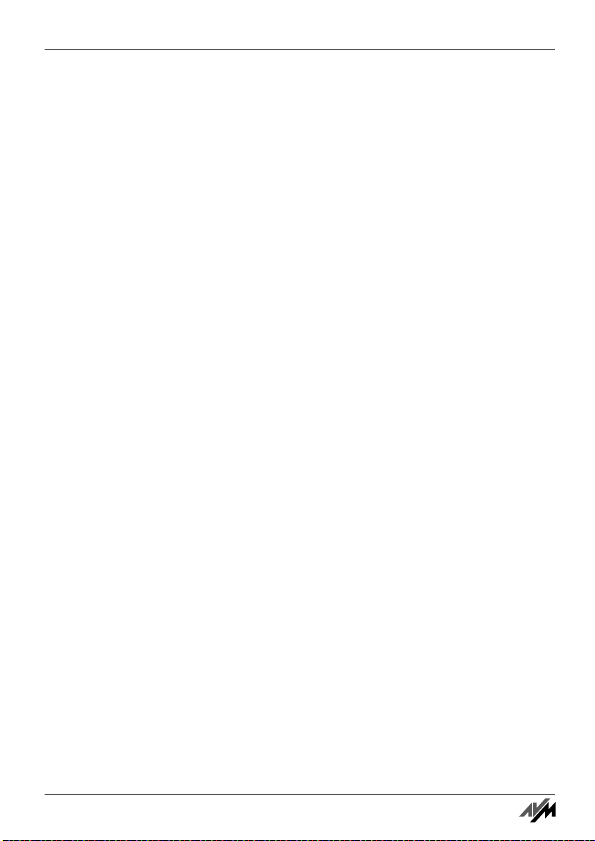
4 Using the Telephone Book and Call Lists . . . . . . 25
4.1 Prerequisite . . . . . . . . . . . . . . . . . . . . . . . . . . . . . . . . . . . . . 25
4.2 Setting Up a Telephone Book . . . . . . . . . . . . . . . . . . . . . . . 25
4.3 Dialing from the Telephone Book . . . . . . . . . . . . . . . . . . . . 26
4.4 Dialing from Call Lists . . . . . . . . . . . . . . . . . . . . . . . . . . . . . 28
4.5 Finding a Telephone Book Entry . . . . . . . . . . . . . . . . . . . . . 29
4.6 Saving a New Telephone Book Entry. . . . . . . . . . . . . . . . . . 31
4.7 Saving Numbers from the Call List in the Telephone Book . . 31
5 Convenience Functions for Telephone Calls. . . . 33
5.1 Making Internal Calls. . . . . . . . . . . . . . . . . . . . . . . . . . . . . . 33
5.2 Answering Machine . . . . . . . . . . . . . . . . . . . . . . . . . . . . . . . 34
5.3 CLIR for One Call (Case by Case) . . . . . . . . . . . . . . . . . . . . . 39
5.4 Alternating Between Calls . . . . . . . . . . . . . . . . . . . . . . . . . . 40
5.5 Three-party Conference Call . . . . . . . . . . . . . . . . . . . . . . . . 41
5.6 Call Diversion. . . . . . . . . . . . . . . . . . . . . . . . . . . . . . . . . . . . 42
6 Alarm . . . . . . . . . . . . . . . . . . . . . . . . . . . . . . . . . . 44
6.1 Setting Up the Alarm . . . . . . . . . . . . . . . . . . . . . . . . . . . . . . 44
6.2 Switching the Alarm On and Off . . . . . . . . . . . . . . . . . . . . . 45
7 Baby Monitor . . . . . . . . . . . . . . . . . . . . . . . . . . . . 46
FRITZ!Fon M2 3
Page 5
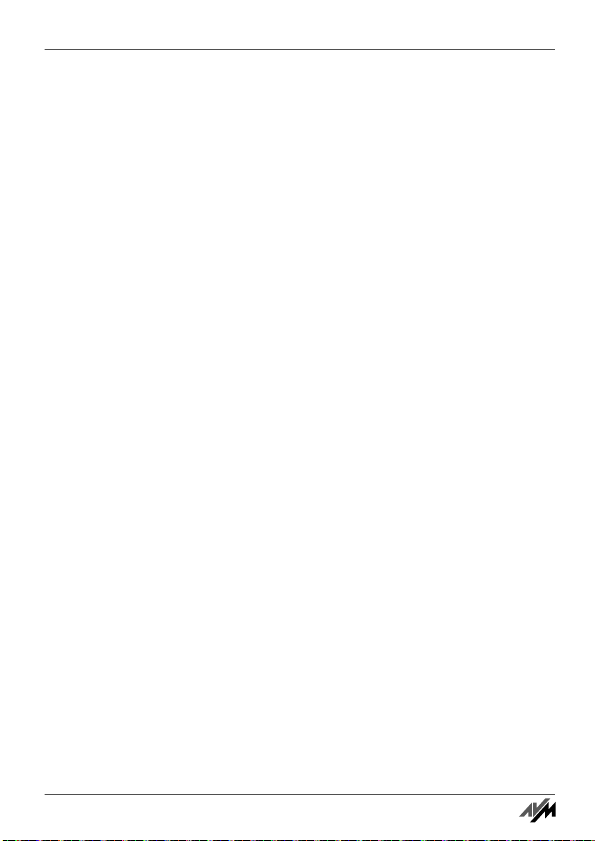
8 Receiving and Sending E-mail. . . . . . . . . . . . . . . 47
8.1 Setting Up an E-mail Account . . . . . . . . . . . . . . . . . . . . . . . 47
8.2 Reading E-mail. . . . . . . . . . . . . . . . . . . . . . . . . . . . . . . . . . . 48
8.3 Sending E-mail. . . . . . . . . . . . . . . . . . . . . . . . . . . . . . . . . . . 49
9 Receiving RSS Feeds . . . . . . . . . . . . . . . . . . . . . . 50
9.1 Setting Up RSS Feeds . . . . . . . . . . . . . . . . . . . . . . . . . . . . . 50
9.2 Reading RSS Feeds . . . . . . . . . . . . . . . . . . . . . . . . . . . . . . . 51
10 Receiving Podcasts . . . . . . . . . . . . . . . . . . . . . . . 52
10.1 Setting Up a Podcast . . . . . . . . . . . . . . . . . . . . . . . . . . . . . . 52
10.2 Listening to a Podcast . . . . . . . . . . . . . . . . . . . . . . . . . . . . . 53
11 Receiving Web Radio . . . . . . . . . . . . . . . . . . . . . . 54
11.1 Setting Up a Web Radio Station . . . . . . . . . . . . . . . . . . . . . 54
11.2 Listening to a Web Radio Station . . . . . . . . . . . . . . . . . . . . 55
12 Opening New Messages . . . . . . . . . . . . . . . . . . . 56
13 Setting Up FRITZ!Fon M2 . . . . . . . . . . . . . . . . . . . 57
13.1 “Settings” Menu . . . . . . . . . . . . . . . . . . . . . . . . . . . . . . . . . 57
13.2 Settings in the FRITZ!Box User Interface. . . . . . . . . . . . . . . 58
13.3 DECT Eco: Switch Off Radio When Idle . . . . . . . . . . . . . . . . 60
FRITZ!Fon M2 4
Page 6
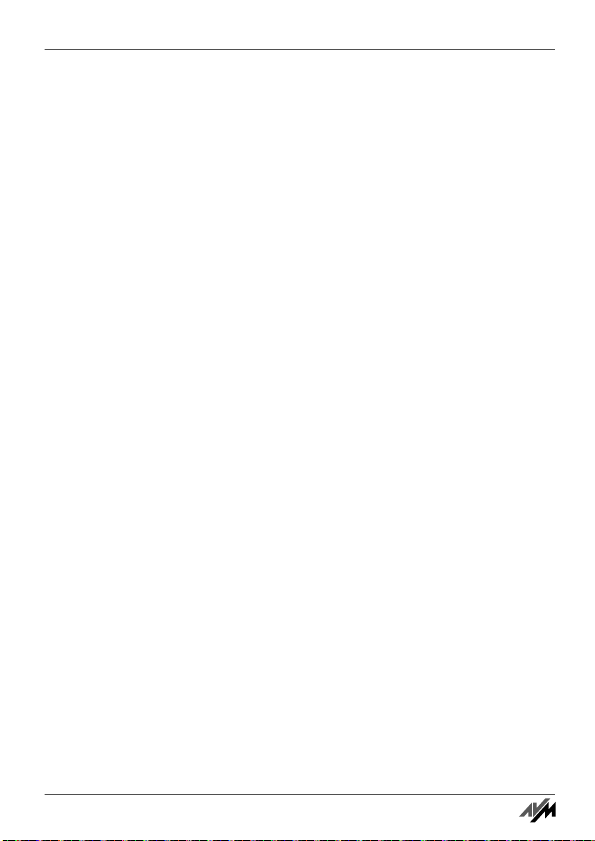
14 Updating the Firmware . . . . . . . . . . . . . . . . . . . . 61
14.1 Preparation: Updating the FRITZ!Box Firmware . . . . . . . . . 61
14.2 Updating the FRITZ!Fon Firmware . . . . . . . . . . . . . . . . . . . . 62
15 Switching WLAN of the FRITZ!Box On and Off . . . 63
16 Customer Service. . . . . . . . . . . . . . . . . . . . . . . . . 64
16.1 Support from the Support Team . . . . . . . . . . . . . . . . . . . . . 64
16.2 Manufacturer’s Warranty . . . . . . . . . . . . . . . . . . . . . . . . . . 65
Legal Notice . . . . . . . . . . . . . . . . . . . . . . . . . . . . . 66
Declaration of CE Conformity . . . . . . . . . . . . . . . 67
Disposal Information. . . . . . . . . . . . . . . . . . . . . . 68
Index . . . . . . . . . . . . . . . . . . . . . . . . . . . . . . . . . . 69
FRITZ!Fon M2 5
Page 7
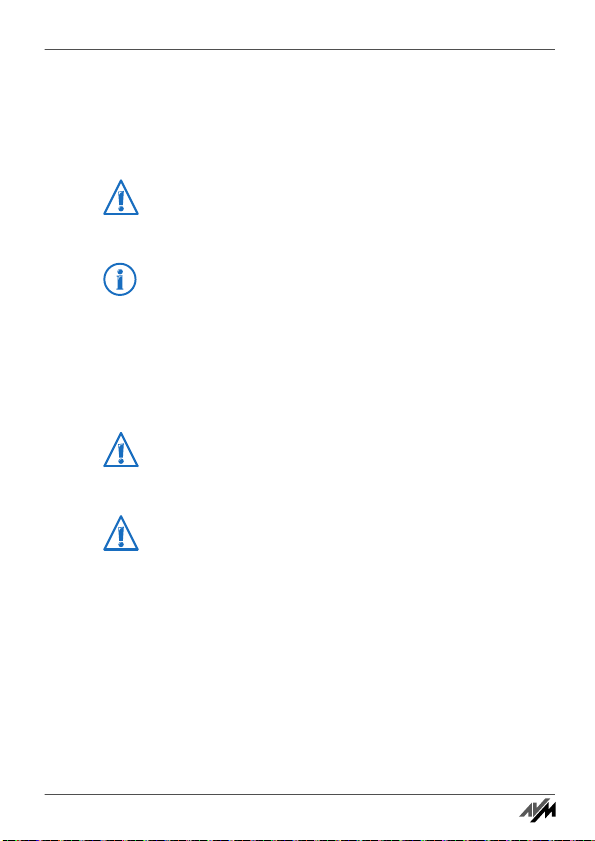
Important Instructions
Symbols in this Manual
This symbol indicates important instructions that must be
observed to avoid malfunctions.
This symbol marks useful hints and tips.
Safety Instructions
When working with the FRITZ!Fon M2, follow the instructions below to
protect yourself and the device from damage.
Never let liquids get inside the FRITZ!Fon M2. Otherwise,
electric shocks or short circuits may result.
Do not leave the FRITZ!Fon M2 lying in the sun for longer
periods.
Note for Hearing Aid Users
If you wear a hearing aid, FRITZ!Fon can cause unpleasant noises.
These are caused by radio signals coupled into the hearing aid.
FRITZ!Fon M2 6
Page 8
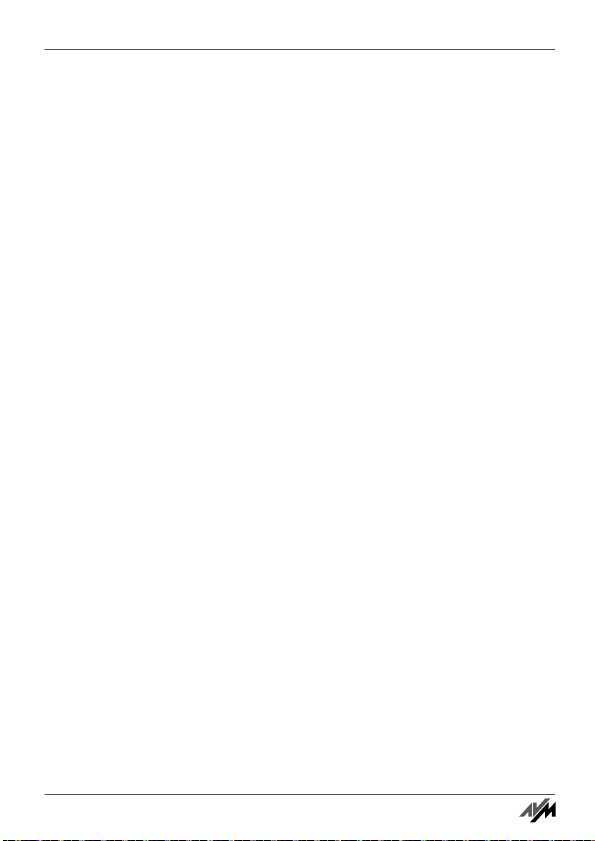
Operation Requirements
For operation of FRITZ!Fon M2 the following requirements must be
fulfilled:
• You need a DECT base station that is connected with a tele-
phone line or the Internet and supports the DECT standard.
• The complete range of functions of the FRITZ!Fon M2 is avail-
able when it is used with a FRITZ!Box model that offers DECT
support.
All of the devices involved must have the latest firmware.
FRITZ!Fon M2 7
Page 9
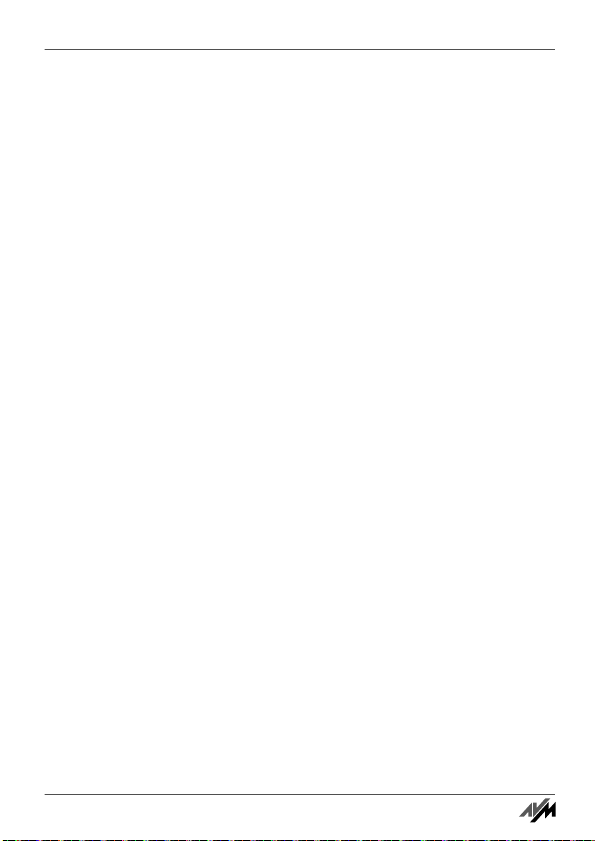
FRITZ!Fon M2 at a Glance
1 FRITZ!Fon M2 at a Glance
FRITZ!Fon M2 is a cordless telephone with which you can make telephone calls on the Internet and the fixed-line network. FRITZ!Fon was
developed especially for the FRITZ!Box, but can be used with other
DECT base stations.
Telephone calls over the Internet can be conducted with FRITZ!Fon in
HD to enjoy natural sound quality.
FRITZ!Fon supports DECT Eco “No Emission”. If all cordless telephones support DECT Eco, your FRITZ!Box can switch off DECT transmission whenever the telephones are on standby.
1.1 Package Contents
• FRITZ!Fon M2
• Charging station
• Power supply unit
• Rechargeable battery
• Printed manual
FRITZ!Fon M2 8
Page 10
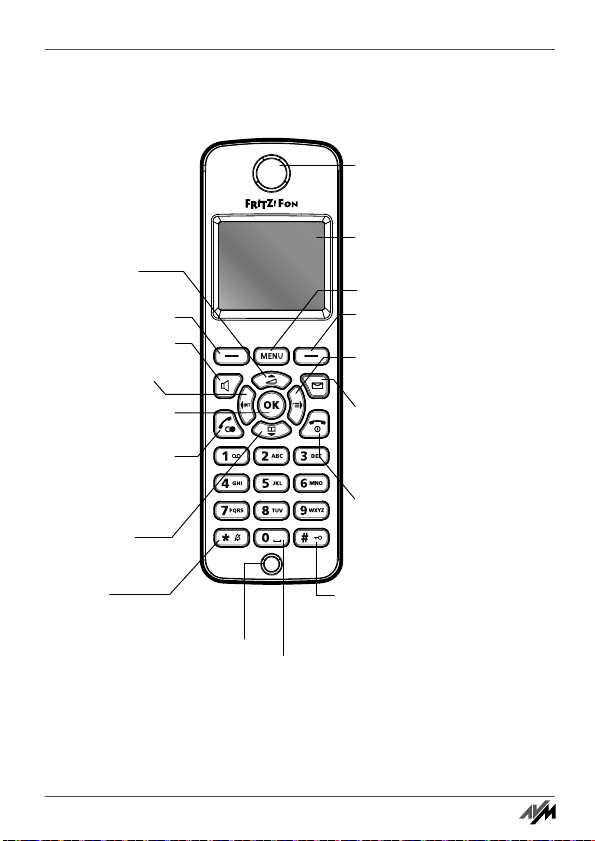
Keys and Functions
Speaker
(speaker for hands-free
calling on reverse)
Display
Right select key
Hang up key
end call
FRITZ!Fon switch on/off
cancel function
Microphone
Left select key
Call list
Navigate
Internal calls
Navigate
Speaker phone key
Call key
accept call
dial call
redialing
Notification key, flashes for
new calls
new messages on the
answering machine
new e-mail, podcasts, RSS
new firmware updates
Menu key
OK key
0 key
open Internet services (press and hold)
for text entry: spaces, special characters
*
key
Do Not Disturb (press and hold)
or text entry: special characters
#
key
key lock
for text entry: special characters,
capitals (press and hold)
Volume
Navigate
Telephone book
Volume
Navigate
1.2 Keys and Functions
FRITZ!Fon M2 9
Page 11
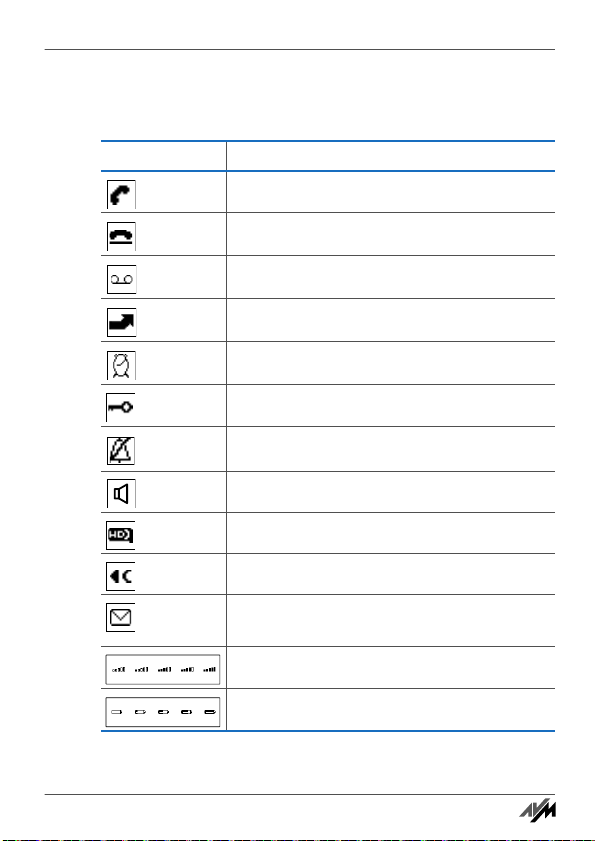
Icons in the Display
1.3 Icons in the Display
Icon Meaning
Connection established
Connection cleared
Answering machine enabled
Call diversion active
Alarm active
Keypad locked
Do Not Disturb enabled
Hands-free calling enabled
Call in HD
Deletes the last entry
Missed call, message on the answering machine,
firmware update, e-mail, RSS feed or podcast
Quality of connection with base station
Battery state of charge
FRITZ!Fon M2 10
Page 12
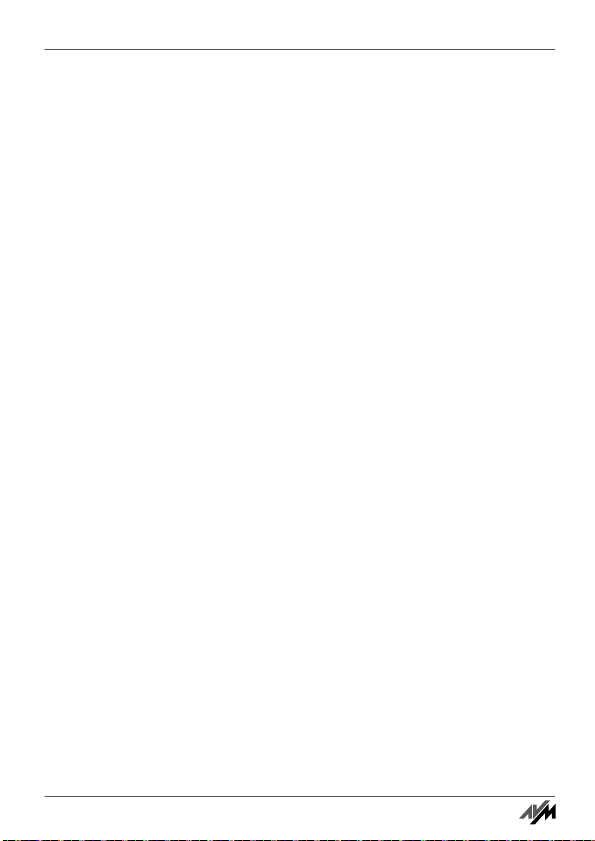
Technical Specifications
1.4 Technical Specifications
• DECT wireless standard
• Free-field range of up to 300 m
• Range in buildings of up to 40 m
• Standby time up to up to 240 hours
• Talking time up to up to 15 hours
• Display: 112 x 65 pixels, monochrome
• Keypad with function keys, control keys and number keys
• 2 charging contacts on the bottom
• On/off switch using the hang-up key
• Loudspeaker/microphone
• Dimensions: approx. 145 x 48 x 18 mm
• Weight: 106 g
• Supply voltage of the charging station: 230 V / 50 Hz
• 1 battery pack, 750 mAh, 3.7 V
– charging station: charge time about 6 hours
at 10°C to 30°C
– deep discharge protection
FRITZ!Fon M2 11
Page 13
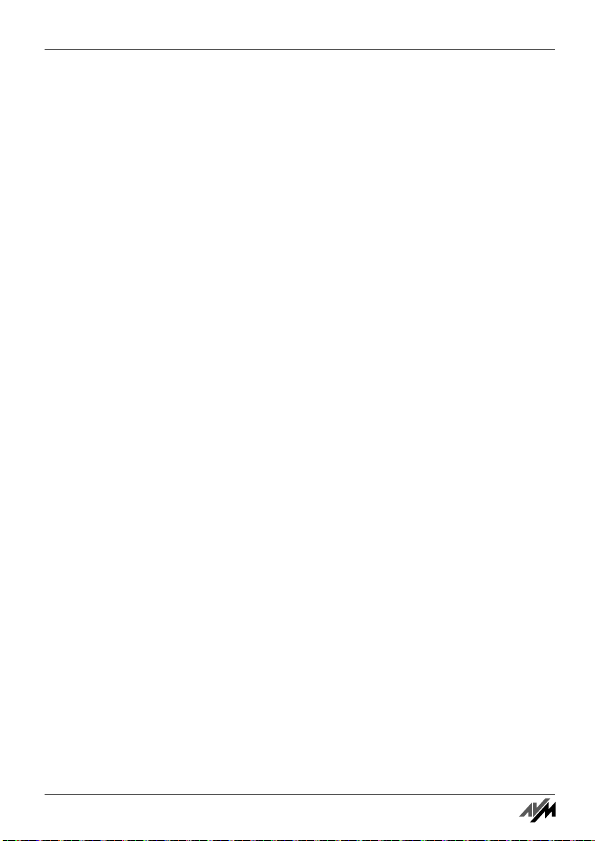
Technical Specifications
• Ambient conditions
– operating temperature: 0 °C – 35 °C
– storage temperature: -20 °C – 45 °C
– relative humidity: 5% – 95%, no condensation
• DECT Eco: with suitable DECT base station, DECT transmission
can be switched off on standby
• Conforms to CE standards
FRITZ!Fon M2 12
Page 14

Starting Operation of the FRITZ!Fon M2
2 Starting Operation of the FRITZ!Fon M2
2.1 Inserting the Battery
The battery compartment is located on the back of the FRITZ!Fon M2.
1. Place a coin in the slot on the battery cap. Rotate the coin until
the battery cap pops open and lift up the battery cap.
2. Insert the battery so that the conductors are in contact with
each other.
FRITZ!Fon M2 13
Page 15

Charging the Battery
3. Close the battery compartment
2.2 Charging the Battery
Proceed as follows to charge the battery:
1. Connect the power supply unit to the FRITZ!Fon M2 charging
station.
2. Plug the other end into a power outlet.
3. Place the FRITZ!Fon M2 in the charging station. The battery will
be charged.
FRITZ!Fon M2 14
Page 16
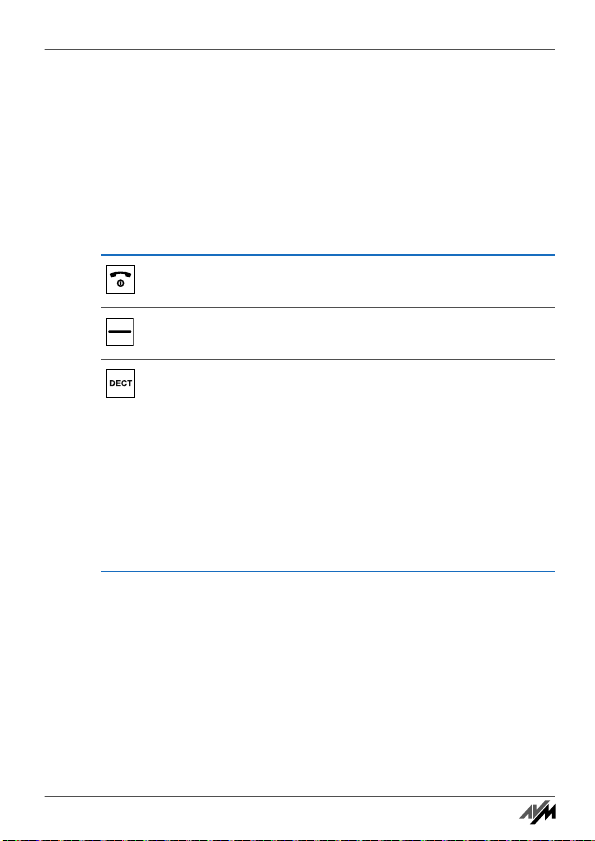
Registering FRITZ!Fon M2 with the Base Station
PIN
2.3 Registering FRITZ!Fon M2 with the Base Station
Register FRITZ!Fon M2 at your FRITZ!Box or another base station
(DECT). The base station connects FRITZ!Fon M2 with the telephone
line.
Register FRITZ!Fon M2
Press the hang-up button. The FRITZ!Fon M2 is
switched on.
Only if “Register” appears over the right selection button: Press the selection button.
Press the DECT button (search or paging button) on
your base station.
Press and hold down the DECT button until FRITZ!Fon
M2 is successfully registered.
If FRITZ!Fon M2 asks for the PIN, enter the system PIN
of the base station. Press “OK”.
Upon delivery, the system PIN of the FRITZ!Box is
“0000”.
FRITZ!Fon M2 15
Page 17
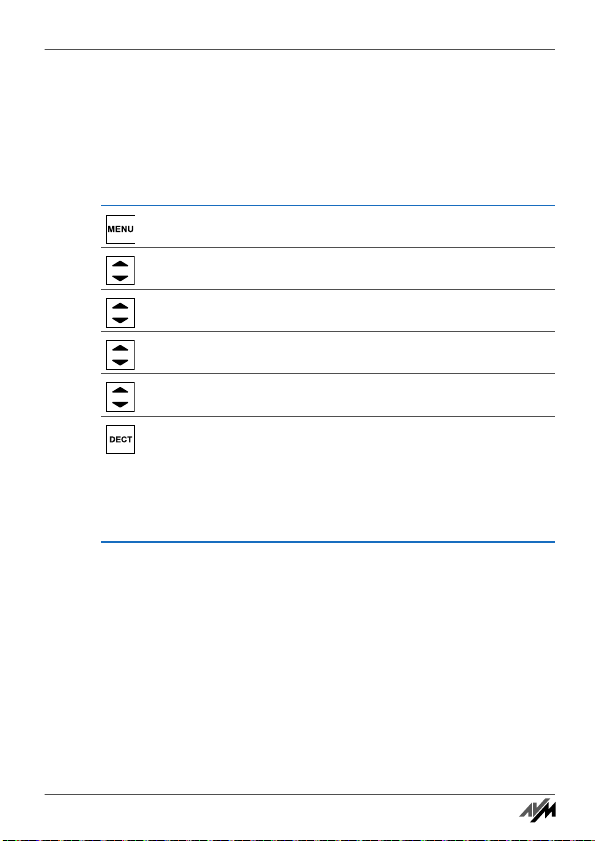
Registering FRITZ!Fon M2 with the Base Station
PIN
Registering FRITZ!Fon M2 at Multiple Base Stations
You can register your FRITZ!Fon at up to four base stations, and
change base stations quickly as needed.
It is not possible to use multiple base stations at the same time.
Press the “Menu” key.
Select “Settings” and then press “OK”.
Select “Registration” and then press “OK”.
Select “Register” and press “OK”.
Select a base station and press “OK”.
Press and hold down the DECT key until FRITZ!Fon M2
displays that registration has been successful.
If FRITZ!Fon M2 requests the PIN, enter the system PIN
of the base station (“0000” upon delivery) and press
“OK”.
FRITZ!Fon M2 16
Page 18

Registering FRITZ!Fon M2 with the Base Station
Switching Base Stations
If your FRITZ!Fon is registered at multiple base stations, you can
switch base stations as follows:
Press the “Menu” key.
Select “Settings” and then press “OK”.
Select “Registration” and then press “OK”.
Select “Select Base” and then press “OK”.
Select the desired base station and click “OK”.
FRITZ!Fon connects with the base station and is ready
for operation as soon as the device name appears in
the display.
Deregistering from a Base Station
Press the “Menu” key.
Select “Settings” and then press “OK”.
Select “Registration” and then press “OK”.
Select “Deregister” and press “OK”.
Select the base station from which the FRITZ!Fon is to
deregister. Confirm with “OK”.
FRITZ!Fon M2 17
Page 19
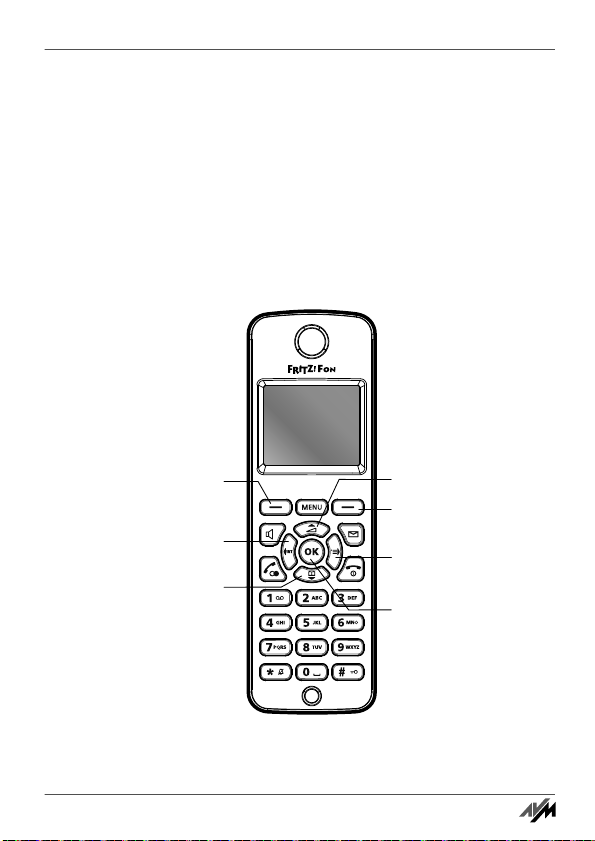
Navigating in the Menus
Select key / Options
Confirm / OK
Select key / Back
Further in menu
Back in menu
Down
Up
2.4 Navigating in the Menus
Navigate through the menus of FRITZ!Fon with the navigation keys:
• Select entry: Navigate up or down.
• Open entry: Navigate to the right or press “OK”.
• Return to higher-level menu: Navigate to the left or press
“Back”.
Navigation Keys
FRITZ!Fon M2 18
Page 20
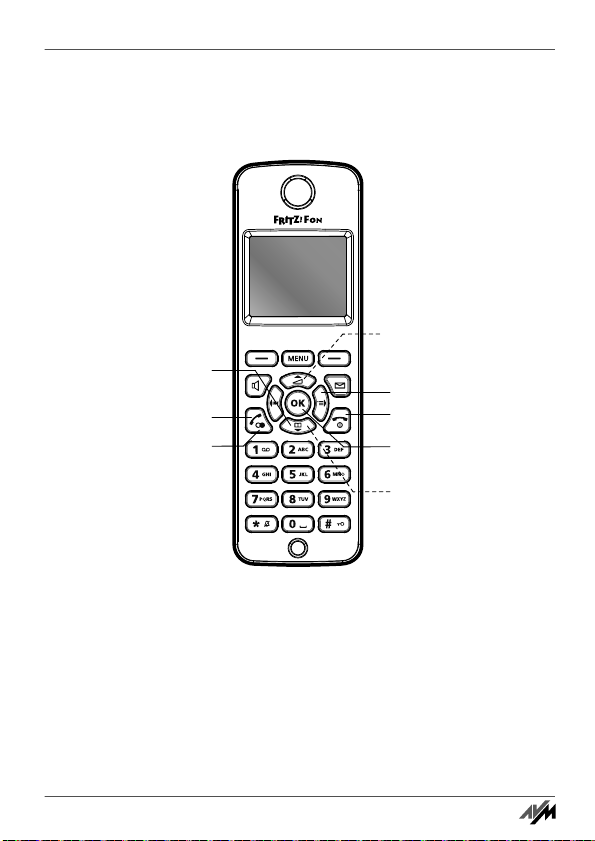
Making Telephone Calls
Hang up
Confirm / OK
Telephone book
Call list
Call key
Redial
Select party
Up
Select party
Down
3 Making Telephone Calls
Function Keys for Making Phone Calls
FRITZ!Fon M2 19
Page 21
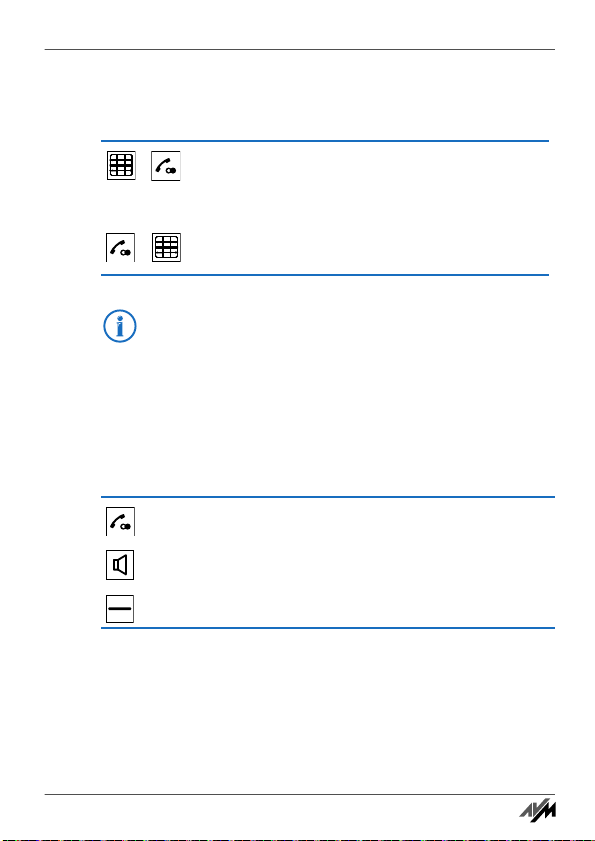
Dialing Numbers
3.1 Dialing Numbers
You can also dial numbers from the telephone book or a
call list. Select an entry and then press the call key. For
more information, see also Using the Telephone Book and
Call Lists from page 25.
3.2 Accepting Calls
There are several ways to accept a call:
Press the pick-up button
or press the speaker button
or press “Accept”.
Enter the desired number and press the
call key.
or
Press the call key, wait for the dial tone, and
then enter the desired number.
FRITZ!Fon M2 20
Page 22
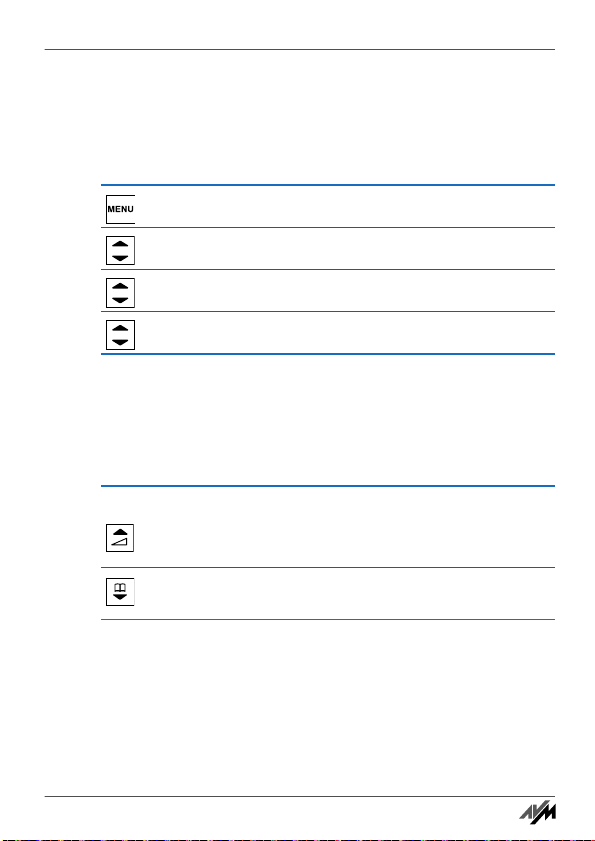
Adjusting the Volume
Enabling Direct Pickup
When you enable the “Direct Pickup” function, FRITZ!Fon accepts a
call automatically as soon as you take the handset out of the charging station.
Press the “Menu” key.
Select “Settings” and then press “OK”.
Select “Telephony” and then press “OK”.
Select “Pick up directly” and then press “On”.
3.3 Adjusting the Volume
The volume of a call can be adjusted during calls with the handset
and hands-free calls.
The volume is adjusted using the navigation keys:
Louder: To raise the volume, press the upper navigation key.
Quieter: To reduce the volume, press the lower navigation key.
FRITZ!Fon M2 21
Page 23

Switching Off Ring Tone
3.4 Switching Off Ring Tone
You can switch off the ring tone of your FRITZ!Fon M2.
Switching Off the Ring Tone Permanently
Press the * key. The “Do Not Disturb” icon appears in
the display.
Switching the Ring Tone Back On Permanently
Press and hold the * key.
Switching Of the Ring Tone for the Current Call
FRITZ!Fon rings.
Press and hold the * key. The ring tone will be switched
off. You can still accept the call.
3.5 Hands-Free Calling
For hands-free calling you use the microphone and speaker of your
FRITZ!Fon M2. You can set down FRITZ!Fon M2 and allow multiple parties to join in the conversation.
Press the speaker button before or during the call to
switch on hands-free calling.
Press the speaker button again to return to handset
operation.
FRITZ!Fon M2 22
Page 24

Muting the Microphone
3.6 Muting the Microphone
You can switch off the microphone of your FRITZ!Fon M2 during a call
to keep the other party from hearing you.
You are talking to a caller.
Press the selection key labeled “Mute”. The “Microphone mute” icon appears on the display.
To switch the microphone back on, press the selection
key labeled “Loud”.
3.7 Switching the Keylock On and Off
The keylock prevents outgoing calls from being made accidentally.
When the keylock is on you can still accept incoming calls in the usual way.
Emergency numbers can be called even when the keylock
is enabled.
Switching on the Keylock
Press the # key until the icon for the keylock appears in the display.
FRITZ!Fon M2 23
Page 25

Finding FRITZ!Fon M2
Switching off the Keylock
Press the # key until the message “Keypad unlocked”
appears in the display.
3.8 Finding FRITZ!Fon M2
If you cannot find your FRITZ!Fon M2, you can locate it by paging it.
Press the DECT button (Find button) on your base station. FRITZ!Fon will ring.
Press the DECT button (Find button) on your base station again, or the hang-up button on your FRITZ!Fon, to
stop the ringing.
FRITZ!Fon M2 24
Page 26

Using the Telephone Book and Call Lists
4 Using the Telephone Book and Call Lists
On your FRITZ!Fon you can use the telephone book and the call lists
of a FRITZ!Box.
4.1 Prerequisite
Telephone book and call lists are available if you use a FRITZ!Box as
the DECT base station for your FRITZ!Fon.
4.2 Setting Up a Telephone Book
Set up a new telephone book for your FRITZ!Fon in the FRITZ!Box or
use a telephone book already available there.
Setting Up a New Telephone Book in FRITZ!Box
You can save up to six different telephone books in the FRITZ!Box.
1. Open the user interface of the FRITZ!Box in a web browser
(http://fritz.box).
2. Select “Telephony / Telephone Book”.
3. Click the “New Telephone Book” button.
For more information on setting up the new telephone book,
see the Help on the user interface.
4. Set up the new telephone book.
For more information on setting up the telephone book, click
“Help” in the user interface.
FRITZ!Fon M2 25
Page 27

Dialing from the Telephone Book
Selecting a Telephone Book for FRITZ!Fon M2
If you have multiple telephone books set up in the FRITZ!Box, select a
telephone book for your FRITZ!Fon:
Open the telephone book.
Press “Options”.
Select “Change Phone Book” and click “OK”.
Select the desired telephone book and click “OK”.
4.3 Dialing from the Telephone Book
Telephone book entries may contain multiple telephone numbers.
That is why there are different ways to dial from the telephone book.
Dialing the First Telephone Number in an Entry
Open the telephone book
Select an entry.
Press the “call” key.
The connection will be established.
FRITZ!Fon M2 26
Page 28

Dialing from the Telephone Book
Selecting a Telephone Number
Open the telephone book
Select an entry and press “OK”.
Press the “Call List” key.
Select a telephone number.
Press the “call” key.
The connection will be established.
Changing or Adding to a Telephone Number
You can change or add to telephone numbers before dialing, for instance by adding an extension number:
Open the telephone book.
Select an entry.
Press “Options”.
Select “Use” and press “OK”.
Only for entries with multiple telephone numbers: Select a telephone number and press “OK”.
FRITZ!Fon M2 27
Page 29

Dialing from Call Lists
Change or add to the telephone number. For instance,
add an extension number.
Press the “call” key.
The connection will be established.
4.4 Dialing from Call Lists
Dialing from Call List
Press the “Call List” key.
Select a Call List and press “OK”.
Select an entry.
Press the “call” key.
The connection will be established.
Dialing from Redial List
Press the “Redial” key.
Select an entry.
Press the “call” key.
The connection will be established.
FRITZ!Fon M2 28
Page 30

Finding a Telephone Book Entry
Changing or Adding a Telephone Number
You can change or add to telephone numbers before dialing, for instance by adding an extension number:
Select an entry from a call list or from the redial list.
Press “Options”.
Select “Use” and press “OK”.
Change or add to the telephone number. For instance,
add an extension number
Press the “call” key.
The connection will be established.
4.5 Finding a Telephone Book Entry
Open the telephone book.
Enter the first letter of the entry to search for. FRITZ!Fon
M2 jumps to this letter in the telephone book.
To search “Claudia”, for instance, enter “C” by pressing the “2” key three times. You can refine your search
be entering more letters, for instance “C” and “L”.
FRITZ!Fon M2 29
Page 31

Finding a Telephone Book Entry
If more than one number is saved for an entry in the telephone book,
you can use the following function:
Press the “Call List” key. All numbers saved for this
telephone book entry will be displayed.
Select the desired telephone number and click “OK”.
If you do not use this function, the number assigned as
the main number will be dialed.
Simplified Telephone Book Search
If you enable the “Simplified telephone book search” option, you can
access each letter by pressing a key only once. By pressing the “5”
key, for instance, you can view all of the entries that begin with “J”,
“K”, or “L”. Here is how to enable the simplified telephone book
search:
1. Open the user interface of the FRITZ!Box in a web browser
(http://fritz.box).
2. Select “Telephony / Telephony Devices”.
3. Click the “Edit” button to open the settings of your FRITZ!Fon.
4. Switch to the “Telephony Device Features” tab.
For more information on enabling the simplified telephone
book search, see the Help on the user interface.
FRITZ!Fon M2 30
Page 32

Saving a New Telephone Book Entry
4.6 Saving a New Telephone Book Entry
You can manage your telephone book in the user interface of the
FRITZ!Box and create new entries on the FRITZ!Fon.
Open the telephone book.
Press “Options”.
Select “New entry” and then press “OK”.
Enter a name and a telephone number.
Press “OK”. The new entry will be saved.
4.7 Saving Numbers from the Call List in the Telephone Book
You can save telephone numbers from call lists in the telephone
book.
Open a Call List and select an entry.
Press “Options”.
FRITZ!Fon M2 31
Page 33

Saving Numbers from the Call List in the Telephone Book
Select “Copy” and then press “OK”.
Select “New Entry”. Enter a name, select the kind of
telephone number (home, office, mobile) and press
“Paste”.
Press “OK”. The new entry will be saved.
FRITZ!Fon M2 32
Page 34

Convenience Functions for Telephone Calls
5 Convenience Functions for Telephone Calls
With FRITZ!Fon M2 you can use convenience functions provided by
your base station for telephone calls. FRITZ!Fon M2 offers the complete range of functions when a FRITZ!Box model that offers DECT
support is used as the base station. For optimum support, both devices should have the latest firmware installed.
For information about how to update the firmware of your
FRITZ!Fon M2, read from page 61.
You can also register FRITZ!Fon M2 with DECT base stations from other manufacturers. In this case, however, FRITZ!Fon M2 cannot provide
any additional functions that are not supported by the base station.
For information about which functions are supported, consult the documentation of your base station.
5.1 Making Internal Calls
You can make internal calls free of charge to telephones connected to
the same base station as your FRITZ!Fon M2.
Press “Internal”.
Select one of the connected telephones.
Press the “call” key. The connection will be established.
FRITZ!Fon M2 33
Page 35

Answering Machine
5.2 Answering Machine
The answering machine for your FRITZ!Fon is set up in the FRITZ!Box
user interface. Afterward you can operate it directly on the FRITZ!Fon.
If you have multiple FRITZ!Fon cordless telephones, you can set up a
separate answering machine for each FRITZ!Fon.
Prerequisite
An answering machine is available if you use a FRITZ!Box as the DECT
base station for your FRITZ!Fon.
Setting Up an Answering Machine in FRITZ!Box
1. Open the user interface of the FRITZ!Box in a web browser
(http://fritz.box
2. Select “Telephony / Telephony Devices”.
3. Click “Configure New Device”.
4. Under “Integrated in the FRITZ!Box”, select the “Answering
machine” option.
5. Click “Next”.
6. Specify the mode, greeting delay and recording length. In the
“Greeting only” mode, callers cannot leave you any messages.
7. Enter a name for the answering machine and confirm by click-
ing “Next”.
8. Select one or multiple telephone numbers that you assigned
for incoming calls to your FRITZ!Fon as well.
9. Click “Next” and “Apply”.
).
FRITZ!Fon M2 34
Page 36

Answering Machine
Now the answering machine is set up for your FRITZ!Fon.
Switching the Answering Machine On and Off
Press the “Menu” key.
Select “Answering mach.” and then press “OK”.
Select “Options” and then press “OK”.
Define an operating mode for the answering machine:
“With recording”: Callers cannot leave any messages.
“Greeting only”: When you select the “Greeting only”
operating mode, callers will hear a recording, but cannot leave any message for you.
“Off”: The answering machine is switched off
Press the hang-up button.
For the operating modes “With recording” and “Greeting only” you
can record your own messages. See the section Recording a Greeting
from page 36 for instructions.
FRITZ!Fon M2 35
Page 37

Answering Machine
Recording a Greeting
The answering machine provides a standard start greeting and a
standard end greeting. Here is how to record your own greetings:
Press the “Menu” key.
Select “Answering mach.” and then press “OK”.
Select “Options” and then press “OK”.
Select an operating mode and press “Options”.
Only in the operating mode “With recording”: Select
“Start greeting” and press “OK”.
Select “Record” and then press “OK”. Speak the entire
greeting and confirm that you have finished by clicking
“OK”.
Select “Play” and “OK” to check your recording.
Select “Ring delay” and define after how many seconds a call will be accepted. Press “OK”.
Select “Activate” and “OK”.
Select “Private greeting” and then press “OK”.
To set up an end greeting in the “With recording” operating mode, press “Back”.
Press the hang-up key to return to the start screen.
FRITZ!Fon M2 36
Page 38

Answering Machine
Listening to New Messages
The message button on the FRITZ!Fon M2 flashes red whenever new
messages have arrived. Here is how to listen to the messages:
Press and hold the “1” key. All new messages will be
played back.
or
Press the message key and select a message. The
most recent message is at the top of the list.
To listen to messages you have already heard again, select
“Menu / Call list / Messages”.
Deleting Messages
Press the “Menu” key.
Select “Answering mach.” and then press “OK”.
Select “Messages” and then press “OK”.
Select a message and then press “OK”.
Select “Delete” and then press “OK”. The message will
be deleted.
With the option “Delete all old” you can delete all messages that have been listened to already.
FRITZ!Fon M2 37
Page 39

Answering Machine
You can also open the “Messages” menu by pressing and
holding down the button.
Picking Up a Call from the Answering Machine
You can pick up calls that the answering machine has already answered and accept them on your FRITZ!Fon M2.
Press “Options”.
Select “Accept” and then press “OK”.
Answering Machine Voice Menu
The answering machine can also be operated via a voice-controlled
menu that takes you step by step through the settings and functions.
Press the * key twice.
Enter the internal telephone number of the answering machine.
The first answering machine of the FRITZ!Box
has the internal telephone number 600.
Additional answering machines have the internal telephne numbers 601 through 604.
Press the “call” key.
You will enter the voice menu.
FRITZ!Fon M2 38
Page 40

CLIR for One Call (Case by Case)
For an overview of the voice menu, see the manual of your
FRITZ!Box.
The internal telephone numbers of all answering machines
are displayed in the FRITZ!Box user interface in the “Telephony / Telephony Devices” menu.
5.3 CLIR for One Call (Case by Case)
If you do not want your telephone number to appear on the display of
the handset you are calling, you can suppress your telephone number for an outgoing call (CLIR) on a case by case basis. Here is how to
use CLIR (Calling Line Identification Restriction):
Press “Options”.
Select “Anonymous call” and then press “OK”.
Press “On”.
Dial the desired telephone number. Your number will
not be transmitted for this call.
If you would like to suppress your number permanently,
enable CLIR in the FRITZ!Box user interface. See the section Settings in the FRITZ!Box User Interface on page 58 for
instructions.
FRITZ!Fon M2 39
Page 41

Alternating Between Calls
5.4 Alternating Between Calls
While you are on the phone you can establish a second connection to
another party and switch (alternate) between the two calls as often
as desired.
You are speaking with one party.
Press “R” (the Hold button). The first call is on hold.
Enter the number to call the second party. The second
connection will be established.
Press “Options”.
Select “Alternate” and press “OK” to switch between
the two calls.
If you would like the second connection to be established
to an internal party, press the “Internal” key and select a connected telephone.
For more information on alternating between calls and
other additional functions, see the manual of your
FRITZ!Box.
FRITZ!Fon M2 40
Page 42

Three-party Conference Call
5.5 Three-party Conference Call
Three parties can confer with each other in real time in a three-party
conference call. Two external and one internal party, or two internal
and one external party can participate in the three-party conference
call.
You are speaking with one party.
Press “R” (the Hold button). The first call is on hold.
Enter the number to call a second party. The second
connection will be established.
Press “Options”.
Select “Conference” and then press “OK”. The threeparty conference will be set up with both of your conversation partners.
To end the three-party conference, press the hang-up
key.
If you would like the second connection to be established
to an internal party, press the “Internal” key and select a connected telephone.
For more information on three-party conferences and other
additional functions, see the manual of your FRITZ!Box.
FRITZ!Fon M2 41
Page 43

Call Diversion
5.6 Call Diversion
With this function you can divert calls that arrive for FRITZ!Fon M2.
You can define for which calls the call diversion is active and where
the calls are diverted to.
You can set up call diversion for the following calls:
• for all calls to FRITZ!Fon M2
• for all calls that come from a certain telephone number
• for all anonymous calls in which the caller does not transmit a
telephone number
The following destinations can be defined for call diversion:
• a different telephone connected to the FRITZ!Box
• an external telephone line
• an answering machine set up in the FRITZ!Box
Configuring Call Diversion
1. Open the user interface of the FRITZ!Box in a web browser
(http://fritz.box
2. Select “Telephony / Call Diversion”.
3. Click the “New Call Diversion” button and set up a new call di-
version setting.
For comprehensive information on setting up call diversion,
see the Help on the user interface.
).
FRITZ!Fon M2 42
Page 44

Call Diversion
Switching Call Diversion On and Off
Call diversions that you set up for calls to the FRITZ!Fon M2 can be
switched on and off with FRITZ!Fon M2.
Press the “Menu” key.
Select “Suppl. services” and then press “OK”.
Select “Call diversion” and then press “OK”.
Select a call diversion setting.
Switch the call diversion on or off.
Press the hang-up key.
FRITZ!Fon M2 43
Page 45

Alarm
6Alarm
With a FRITZ!Box model that supports DECT as a base station, you
can use FRITZ!Fon M2 as an alarm clock. You can define different
times at which the FRITZ!Fon M2 should wake you.
6.1 Setting Up the Alarm
An alarm call is set up in the user interface of the FRITZ!Box connected to the FRITZ!Fon M2.
1. Open the user interface of the FRITZ!Box in a web browser
(http://fritz.box
2. Select “Telephony / Alarm”.
3. Select an alarm (“Alarm 1”- “Alarm 3”), enable the alarm func-
tion and set the time at which the alarm should ring (e.g.
“6:30”).
4. Select your FRITZ!Fon M2 from the drop-down menu for the
telephone.
5. Define here when the alarm should be repeated. Confirm by
clicking “Apply”.
The alarm has been set up and FRITZ!Fon M2 will ring at the
specified times.
).
FRITZ!Fon M2 44
Page 46

Switching the Alarm On and Off
6.2 Switching the Alarm On and Off
An alarm that you set up for calls to the FRITZ!Box can be switched on
and off with FRITZ!Fon M2:
Press the “Menu” key.
Select “Suppl. services” and then press “OK”.
Select “Alarm” and then press “OK”.
Select an alarm setting and then press “Options”.
Select “Alarm on” to turn the alarm on.
Select “Alarm off” to turn the alarm off.
Press “OK”.
FRITZ!Fon M2 45
Page 47

Baby Monitor
7Baby Monitor
With a FRITZ!Box model that supports DECT as a base station, you
can use FRITZ!Fon M2 as a baby monitor.
A FRITZ!Fon M2 set up as a baby monitor calls a specified telephone
number whenever the ambient noise reaches a defined level.
Press the “Menu” key.
Select “Suppl. services” and then press “OK”.
Select “Baby monitor” and then press “OK”.
Select “Destination no.” and then press “OK”.
Enter the destination number or
press “Options” and select a telephone book entry or
internal telephone number.
Press “OK”.
Select “Activation” and confirm by clicking “OK”.
Define the noise level that should trigger a notification
call.
Press “Back”. FRITZ!Fon M2 is now set up as a baby
monitor.
Place the FRITZ!Fon M2 near the child to be monitored.
FRITZ!Fon M2 46
Page 48

Receiving and Sending E-mail
8 Receiving and Sending E-mail
With FRITZ!Fon M2 you can receive and send e-mail when your computer is switched off. In the FRITZ!Box you can set up up to ten e-mail
accounts for this purpose. If you have more than one FRITZ!Fon cordless telephones you can use different e-mail accounts on the different cordless telephones.
8.1 Setting Up an E-mail Account
If you would like to receive and send e-mail with your FRITZ!Fon M2,
set up an e-mail account in the FRITZ!Box:
1. Open the user interface of the FRITZ!Box in a web browser
(http://fritz.box
2. In the user interface select “DECT / E-mail”.
3. Click the “New E-mail Account” button.
4. Set up the new e-mail account on “Account Information”and
“Additional Settings” tabs.
For comprehensive information on setting up the e-mail account, see the Help on the user interface.
).
FRITZ!Fon M2 47
Page 49

Reading E-mail
8.2 Reading E-mail
Press and hold the “0” key. The “Internet Services”
menu is opened.
Select “Internet services / E-mail” and then press
“OK”.
If more than one e-mail account is set up, select an email account.
Select an e-mail and press “OK”.
With the navigation keys you can navigate up and
down in the e-mail and skip to the next or the previous
e-mail.
With the “OK” key you can page forward in the e-mail
and skip to the next e-mail.
FRITZ!Fon M2 48
Page 50

Sending E-mail
8.3 Sending E-mail
Press and hold the “0” key. The “Internet Services”
menu is opened.
Select “Internet services / E-mail” and then press
“OK”.
If more than one e-mail account is set up, select an email account.
Press “Options”.
Select “New e-mail” and then press “OK”.
Write the subject line and the text of the e-mail.
Press “Options”.
Select from the telephone book that contains an e-mail
address.
or
Select “Send to Distribution List” and enter one or
more e-mail addresses. Then press “Options” and select “Send”.
Use commas to separate the e-mail addresses.
Press “OK”. The e-mail message will be sent.
FRITZ!Fon M2 49
Page 51

Receiving RSS Feeds
9 Receiving RSS Feeds
With FRITZ!Fon M2 you can read the RSS feeds to which you can subscribe on many websites. RSS is a format for rendering headlines and
what are usually short items on certain subjects. Depending on the
provider, RSS messages may send you regular updates on the latest
headlines or information about innovations on a provider’s website.
The RSS icon indicates that a web page offers RSS feeds.
9.1 Setting Up RSS Feeds
To receive RSS feeds with FRITZ!Fon M2, first you must set up the desired RSS feeds in the user interface of your FRITZ!Box:
1. Open the user interface of the FRITZ!Box in a web browser
(http://fritz.box
2. Select “DECT / RSS Feeds”.
3. Select one of the preset feeds from the drop-down menu.
You can also set up a new information source:
– In the drop-down menu, select the entry “Other RSS
feed...”.
– Enter a name for the RSS feed. This name will be displayed
on the FRITZ!Fon.
– Enter the Internet address at which the RSS feed can be
reached in the Internet.
– Click the “OK” button to save the settings.
).
FRITZ!Fon M2 50
Page 52

Reading RSS Feeds
Now the RSS feed has been set up. Using the “Edit” button you can
make individual settings for the RSS feed. If you are using more than
one FRITZ!Fon cordless telephone, you can, for example, specify on
which telephones the RSS feed will be displayed.
For more information on settings for the RSS feed, see the Help on
the FRITZ!Box user interface.
On websites the RSS icon is often a link to an RSS
feed. Click the icon to view the URL of the RSS news source
in the address line of the web browser.
9.2 Reading RSS Feeds
Press and hold the “0” key. The “Internet Services”
menu is opened.
Select “RSS feeds” and then press “OK”.
Select a news source for RSS feeds:
Select an RSS message and then press “Show”.
Use the the navigation keys to navigate upward and
downward in the message and to skip to the next or
the previous message.
With the “OK” key you can page forward in the message and skip to the next message.
FRITZ!Fon M2 51
Page 53

Receiving Podcasts
10 Receiving Podcasts
With FRITZ!Fon M2 you can receive podcasts. A podcast is a series of
media reports, for instance radio programs, that you can listen to
whenever you want, regardless of when they are broadcast.
10.1 Setting Up a Podcast
To listen to a podcast with the FRITZ!Fon M2, first set up the podcast
in the user interface of your FRITZ!Box:
Addresses of podcasts are listed, for instance, at
www.podcast.com
1. Open the user interface of the FRITZ!Box in a web browser
(http://fritz.box
2. Select “DECT / Podcast”.
3. Select one of the preset podcasts from the drop-down menu.
You can also set up a new podcast:
– In the drop-down menu, select the entry “Other pod-
cast...”.
– Enter a name for the podcast. This name will be displayed
on the FRITZ!Fon.
– Enter the Internet address at which the podcast can be
reached in the Internet.
– Click the “OK” button to save the settings.
.
).
FRITZ!Fon M2 52
Page 54

Listening to a Podcast
This concludes the setup of the podcast. Using the “Edit” button you
can make individual settings for the podcast. If you are using more
than one FRITZ!Fon cordless telephone, you can, for example, specify
on which telephones the podcast will be displayed.
For more information on settings for the podcast, see the Help on the
FRITZ!Box user interface.
10.2 Listening to a Podcast
Here is how to play back set up podcasts:
Press and hold the “0” key. The “Internet Services”
menu is opened.
Select “Podcasts” and then press “OK”.
Select a podcast and press “OK”.
Select an entry and then press “OK”. The entry will be
played back.
Adjust the volume with the navigation keys.
Louder
Quieter
FRITZ!Fon M2 53
Page 55

Receiving Web Radio
11 Receiving Web Radio
With FRITZ!Fon M2 you can receive radio from the Internet (web or Internet radio).
11.1 Setting Up a Web Radio Station
Set up all of the web radio stations you would like to listen to on the
FRITZ!Box user interface.
Many web radio station addresses are available, for instance, at www.onlineradiostations.com
cast.com.
1. Open the user interface of the FRITZ!Box in a web browser
(http://fritz.box
2. Select a “DECT / Web Radio”.
3. Select one of the preset radio stations from the drop-down
menu.
You can also set up a new radio station:
– In the drop-down menu, select the entry “Other web radio
station...”.
– Enter a name for the radio station. This name will be dis-
played on the FRITZ!Fon M2.
– Enter the web address at which this radio station can be
reached in the Internet. With FRITZ!Fon you can play back
radio stations in the formats “pls”, “m3u” and “mp3”.
– Click the “OK” button to save the settings.
).
and www.shout-
FRITZ!Fon M2 54
Page 56

Listening to a Web Radio Station
This concludes the setup of the radio station. Using the “Edit” button
you can make individual settings for the radio station. If you are using more than one FRITZ!Fon cordless telephone, you can, for example, specify on which telephones the radio station will be played.
For more information on settings for the radio station, see the Help
on the FRITZ!Box user interface.
11.2 Listening to a Web Radio Station
Here is how to play back set up radio stations:
Press and hold the “0” key. The “Internet Services”
menu is opened.
Select “Web radio” and then press “OK”.
Select a radio station and then press “OK”. The radio
station will be played back.
Adjust the volume with the navigation keys.
Louder
Quieter
FRITZ!Fon M2 55
Page 57

Opening New Messages
12 Opening New Messages
Depending on which functions are enabled, FRITZ!Fon M2 notifies
you about
• missed calls
• new firmware updates
• new messages on the answering machine
• new e-mail, podcasts and RSS feeds
As soon as a new message (call, e-mail or podcast, for instance) is
available, a signal tone sounds on your FRITZ!Fon M2, the notification
key flashes, and the “New Messages” icon appears in the display.
How to read or listen to new messages:
Press the message button.
Select a list, for instance “Missed Calls” or “E-mail”,
and press “OK”.
If only one list contains new messages, the messages
are displayed immediately.
New messages are black, messages that have already
been read are gray.
FRITZ!Fon M2 56
Page 58

Setting Up FRITZ!Fon M2
13 Setting Up FRITZ!Fon M2
You can configure individual settings for the FRITZ!Fon M2 in the
“Settings” menu
If you use FRITZ!Box as a base station, additional functions and settings for the FRITZ!Box are available in the FRITZ!Fon M2 user interface.
13.1 “Settings” Menu
Press the “Menu” key.
Select “Settings” and then press “OK”.
The “Settings” menu offers you the following settings options and
device information:
• Display: set contrast, illumination and hibernation.
• Telephony: set picking up directly and eavesdropping security
for your DECT connection.
• Registration: register and deregister FRITZ!Fon M2 with a base
station and select a base station for FRITZ!Fon M2. FRITZ!Fon
M2 can be registered with up to four base stations.
• Firmware update: perform a firmware update for FRITZ!Fon M2.
This function can be used only with a FRITZ!Box as base station.
• Firmware version: the firmware version of your FRITZ!Fon M2.
Our staff requires this for support requests.
FRITZ!Fon M2 57
Page 59

Settings in the FRITZ!Box User Interface
• Reset: the “Reset” command restores FRITZ!Fon M2 to its fac-
tory settings. All settings you made for this device will be discarded.
13.2 Settings in the FRITZ!Box User Interface
FRITZ!Fon M2 offers the greatest convenience if you use a FRITZ!Box
that supports DECT as the base station. This section describes functions and settings you can configure for FRITZ!Fon M2 in the
FRITZ!Box user interface.
All current functions and settings are at your disposal if
both devices are using the current firmware. For more information, see the Updating the Firmware from page 61
section.
1. Open the user interface of the FRITZ!Box in a web browser
(http://fritz.box
2. Select “Telephony / Telephony Devices” in the user interface.
3. Click the “Edit” button to open the settings of your FRITZ!Fon M2.
4. Configure the desired settings. Then click the “OK” button to
save your settings.
You can configure the following settings:
).
For more information on these settings, see the Help on
the user interface.
FRITZ!Fon M2 58
Page 60

Settings in the FRITZ!Box User Interface
• Telephone number for outgoing calls: The telephone number
FRITZ!Fon M2 uses to place outgoing calls to the public telephone network.
• Numbers for incoming calls: FRITZ!Fon M2 rings when calls ar-
rive for these telephone numbers.
• Name: The name of the device, to be displayed in the
FRITZ!Fon M2 display and in the call list of the FRITZ!Box.
• Telephone book: If you have multiple telephone books set up
in the FRITZ!Box, select a telephone book for FRITZ!Fon M2
here.
• Ring tones: You can assign various ring tones to your FRITZ!Fon
M2.
• Do Not Disturb: You can define periods of time when FRITZ!Fon
M2 does not ring.
• Telephony Device Features: You can enable various additional
convenience features (for instance “busy on busy” and CLIR)
and change the sound settings for your FRITZ!Fon M2.
FRITZ!Fon M2 59
Page 61

DECT Eco: Switch Off Radio When Idle
13.3 DECT Eco: Switch Off Radio When Idle
FRITZ!Fon M2 supports DECT Eco “No Emission”. Thanks to DECT Eco,
the FRITZ!Box can switch off DECT transmission whenever all cordless
telephones are on standby.
The connection between the FRITZ!Box and the telephones remains
active. You can place and accept calls at any time.
Prerequisite for Using DECT Eco
DECT Eco can be used only if all of the cordless telephones registered
on the FRITZ!Box support DECT Eco.
To find out whether your cordless telephone supports DECT Eco, see
the “DECT / DECT Monitor” menu in the FRITZ!Box user interface.
Enabling DECT Eco in the FRITZ!Box
1. Open the user interface of the FRITZ!Box in a web browser
(http://fritz.box
2. Select the “DECT / Base Station” menu.
3. Enable the “DECT Eco” option and define when DECT Eco
should be active.
4. Click the “Apply” button to save the settings.
5. Register your FRITZ!Fon M2 and all of the cordless telephones
on the FRITZ!Box again.
Now DECT Eco is enabled.
).
FRITZ!Fon M2 60
Page 62

Updating the Firmware
14 Updating the Firmware
AVM provides free firmware updates for FRITZ!Fon M2 over the Internet. A firmware update updates the firmware of your FRITZ!Fon M2
and brings the device functions up to speed.
14.1 Preparation: Updating the FRITZ!Box Firmware
For the firmware update, FRITZ!Fon M2 must be registered at a
FRITZ!Box with the latest firmware. So update the firmware of the
FRITZ!Box first:
Press the “Menu” key.
Select “Settings” and then press “OK”.
Select “FRITZ!Box” and then press “OK”.
Select “Firmware” and then press “OK”.
Press “OK”.
If “The latest firmware is not installed” appears on the
display, update the firmware of the FRITZ!Box.
Open the user interface of the FRITZ!Box in a web
browser (http://fritz.box) and start the “Firmware Up-
date” Wizard.
FRITZ!Fon M2 61
Page 63

Updating the FRITZ!Fon Firmware
14.2 Updating the FRITZ!Fon Firmware
Press the “Menu” key.
Select “Settings” and then press “OK”.
Select “Firmware update” and then press “OK”.
If a new firmware update is available, answer “OK” to
the following questions. The firmware update will be
transferred and then FRITZ!Fon M2 will be restarted.
FRITZ!Fon M2 62
Page 64

Switching WLAN of the FRITZ!Box On and Off
15 Switching WLAN of the FRITZ!Box On and Off
The WLAN function of your FRITZ!Box can be switched on and off using
the FRITZ!Fon.
Press the “Menu” key.
Select “FRITZ!Box” and then press “OK”.
Select “WLAN” and then press “OK”.
Switch the WLAN function on or off.
Press the hang-up key.
The WLAN guest access of the FRITZ!Box can also be switched on and off with FRITZ!Fon M2. For this the WLAN guest
access must first be set up in the FRITZ!Box user interface.
FRITZ!Fon M2 63
Page 65

Customer Service
16 Customer Service
16.1 Support from the Support Team
Our Service area can be reached in the Internet at:
www.avm.de/en/service
Click “Support” and open a support query. First you receive a selection of FAQs.
If you require additional help on a technical problem, click “Contact
Support”. Fill out the support form and send it to us. Our Support
team will respond by e-mail as quickly as possible.
FRITZ!Fon M2 64
Page 66

Manufacturer’s Warranty
16.2 Manufacturer’s Warranty
We offer a manufacturer’s warranty of 2 years on the hardware of this original product. Batteries
constitute expendable material, wh ich is not covered by the warran ty. The warranty period begins
with the purchase date from the first end user. Compliance with the warranty period can be proven
by submission of the original invoice or compar able documents. This warrant y does not restrict your
warranty rights based on the contract of sale or other statutory rights.
Within the warranty period, we will remove defects to the product which are demonstrably due to
faults in materials or manufacturing. Our warranty does not cover defects which occur due to incorrect installation, imp roper use, non-observance of instructions in the user man ual, normal wear and
tear or defects in t he environm ent of the s ystem (third -party hardwa re or softwa re). We may, at our
discretion, repair or replace the defective product. Claims other than the right to the removal of defects which is mentioned in these terms of warranty are not constituted.
We guarantee that the software conforms with general specifications, not, however, that the software meets your individual requirements. Delivery costs will not be reimbursed. Products which
have been replaced revert to our ownership. Claims recognized under warranty entail neither an extension or recommencement of the warranty period. If we reject a warranty claim, this claim lapses
no later than six months after being rejected by us.
This warranty shall be governed by German substantive law, to the exclusion of the United Nations
Convention on Contracts for the International Sale of Goods (CISG).
FRITZ!Fon M2 65
Page 67

Legal Notice
This documentation and the software it describes are protected by copyright. AVM grants the nonexclusive right t o use the software, which is supplied exclusively in object code format . The licensee
may create only one copy of the software, which may be used exclusively for backup use.
AVM reserves all rights that are not expressly granted to the licensee. Without previous approval in
writing, and except for in cases permitted by law, it is particularly prohibited to
• copy, propagate or in any other manner make this documentation or this software publicly ac-
cessible, or
• process, disassemble, reverse engineer, translate, decompile or in any other manner open the
software and subsequently copy, propagate or make the software publicly accessible in any
other manner.
This documentation and softwar e have been produced
in accordance with the best available technology. AVM GmbH disclaims all liability and warranties,
whether express or implied, relati ng to the AVM product’s quality, performance or suitability for any
given purpose which deviates from the performance specifications contained in the product description. The licensee bears all risk in regard to hazards and impairments of quality wh ich may arise in
connection with the use of this product.
AVM will not be liable for damages arising directly or indirectly from the use of the manual or the
software, nor for incidental or consequential damages, except in case of intent or gross negligence.
AVM expressly disclaims all liability for the loss of or damage to hardware or software or data as a
result of direct or indirect errors or destruction and for any costs (including connection charges) related to the documentation and the software and due to incorrect installations not performed by
AVM itself.
The information in this documentation and the so ftware are subject to change without notice for the
purpose of technical improvement.
© AVM GmbH 2012—2016. All rights reserved. Documentation release 06/2016
with all due care and checked for correctness
AVM Audiovisuelles Marketing
und Compute rsysteme GmbH
Alt-Moabit 95
D 10559 Berlin
Germany
Unless otherwise indicated, all trademarks mentioned are legally protected trademarks owned by
AVM. This includes product names and logos in particular. Microsoft, Windows and the Windows logo are trademarks owned by Microsoft Corporation in the USA and/or other countri es. Bluetooth is a
trademark of Bluetooth SIG Inc. licensed to AVM GmbH. All other products and company names are
trademarks of their respective owners.
AVM Computersysteme
Vertriebs GmbH
Alt-Moabit 95
D 10559 Berlin
Germany
AVM in the Internet:
www.avm.de/en
FRITZ!Fon M2 66
Page 68

Declaration of CE Conformity
Declaration of CE Conformity
AVM declares herewith tha
directives 2014/53/EU, 2009/125/EC and 2011/65/EU.
The declaration of CE conformity is available at en.avm.de/ce.
t the device is compliant with the basic requirements and the relevant rules in
FRITZ!Fon M2 67
Page 69

Disposal Information
In accordance with European regulations and the Waste Electrical
and Electronic Equipment Directive (WEEE), the FRITZ!Fon M2, as well
as all devices and electronic components contained in the package,
may not be disposed with household waste.
Please bring these to a collection point in your local community for
the disposal of electric and electronic appliances.
The FRITZ!Fon M2 contains a rechargeable battery. This battery, too,
may not be disposed with household waste. Please bring the discharged batteries to a local or retail collection point.
Symbol for labeling electrical and electronic scrap
Watch for the symbol designating electrical and electronic
scrap. Electrical and electronic equipment must be disposed of separately from household waste.
FRITZ!Fon M2 68
Page 70

Index
A
adjusting volume. . . . . . . . . . . 21
alarm . . . . . . . . . . . . . . . . . . . . 44
alternating between calls . . . . 40
answering machine. . . . . . . . . 34
assigning telephone numbers 58
audio . . . . . . . . . . . . . . . . . . . . 57
B
baby monitor . . . . . . . . . . . . . . 46
base station, registering with. 15
battery
disposal . . . . . . . . . . . . . . 68
inserting . . . . . . . . . . . . . . 13
C
call
accepting . . . . . . . . . . . . . 20
calling anonymously . . . . 39
internal. . . . . . . . . . . . . . . 33
pickup. . . . . . . . . . . . . 38, 38
placing . . . . . . . . . . . . . . . 20
call diversion . . . . . . . . . . . . . . 42
call lists, dialing from . . . . . . . 28
calling . . . . . . . . . . . . . . . . . . . 19
capital letters . . . . . . . . . . . . . . 9
CE conformity declaration. . . . 67
charging. . . . . . . . . . . . . . . . . . 14
CLIR. . . . . . . . . . . . . . . . . . . . . . 39
collection point
batteries . . . . . . . . . . . . . .68
convenience functions. . . . . . . 33
copyright. . . . . . . . . . . . . . . . . . 66
customer service . . . . . . . . . . . 64
D
declaration of CE conformity . . 67
DECT Eco. . . . . . . . . . . . . . . . . . 60
deregistering from DECT
base station . . . . . . . . . . . . .17
dialing. . . . . . . . . . . . . . . . . . . . 20
from call list. . . . . . . . . . . .28
from telephone book . . . .26
direct pickup . . . . . . . . . . . . . . 21
display . . . . . . . . . . . . . . . . . . .57
disposal, batteries. . . . . . . . . . 68
disposal,
electronic equipment. . . . . . 68
do not disturb . . . . . . . . . . . . .22
E
e-mail
reading . . . . . . . . . . . . . . .48
sending . . . . . . . . . . . . . . . 49
setting up account . . . . . .47
FRITZ!Fon M2 69
Page 71

F
finding
handset . . . . . . . . . . . . . . 24
in telephone book . . . . . . 29
firmware update . . . . . . . . . . . 61
function keys. . . . . . . . . . . . . . . 9
H
hands-free calling . . . . . . . . . . 22
I
icons in the display. . . . . . . . . 10
imprint. . . . . . . . . . . . . . . . . . . 66
Internet radio . . . . . . . . . . . . . 54
Internet services
e-mail . . . . . . . . . . . . . . . . 47
Internet radio . . . . . . . . . . 54
podcasts. . . . . . . . . . . . . . 52
RSS feeds . . . . . . . . . . . . . 50
K
keylock. . . . . . . . . . . . . . . . . . . 23
keys, overview. . . . . . . . . . . . . . 9
L
legal notice . . . . . . . . . . . . . . . 66
listening. . . . . . . . . . . . . . . . . . 22
M
making calls . . . . . . . . . . . . . . .19
making internal calls . . . . . . . .33
manufacturer’s warranty . . . . .65
menu operation . . . . . . . . . . . . 18
microphone off. . . . . . . . . . . . . 23
muting . . . . . . . . . . . . . . . . . . . 23
N
navigating. . . . . . . . . . . . . . . . . 18
notice, legal . . . . . . . . . . . . . . . 66
O
opening messages. . . . . . . . . . 56
operating . . . . . . . . . . . . . . . . .19
P
package contents. . . . . . . . . . . . 8
paging. . . . . . . . . . . . . . . . . . . . 24
picking up call . . . . . . . . . . . . .38
podcast. . . . . . . . . . . . . . . . . . . 52
FRITZ!Fon M2 70
Page 72

R
radio station
listening to . . . . . . . . . . . . 55
configuring . . . . . . . . . . . . 54
recycling. . . . . . . . . . . . . . . . . . 68
redialing . . . . . . . . . . . . . . . . . 28
registering with
DECT base station . . . . . . . . 15
reseting . . . . . . . . . . . . . . . . . . 57
ring tones. . . . . . . . . . . . . . . . . 57
RSS feeds. . . . . . . . . . . . . . . . . 50
S
settings . . . . . . . . . . . . . . . . . . 57
special characters. . . . . . . . . . . 9
support . . . . . . . . . . . . . . . . . . 64
suppress telephone number . 39
T
telephone book
dialing from . . . . . . . . . . . 26
finding entry. . . . . . . . . . . 29
new entry . . . . . . . . . . . . . 31
setting up . . . . . . . . . . . . . 25
text entry . . . . . . . . . . . . . . . . . . 9
three-party conference call. . . 41
W
warranty . . . . . . . . . . . . . . . . . . 65
web radio . . . . . . . . . . . . . . . . . 54
V
voice menu . . . . . . . . . . . . . . . 38
volume. . . . . . . . . . . . . . . . . . . 57
FRITZ!Fon M2 71
