Page 1

Fuel Management System
Operator’s Guide
T5 Series
Franklin Fueling Systems • 3760 Marsh Rd. • Madison, WI 53718 USA
Tel: +1 608 838 8786 • 800 225 9787 • Fax: +1 608 838 6433 • www.franklinfueling.com
Page 2

Notice
Franklin Fueling Systems (FFS) reserves the right to change this document and specications at any time without notice.
FFS makes no expressed or implied warranty with regard to the contents of this manual. FFS assumes no liability for
errors or omissions, or for any damages, direct or consequential, that may result from the use of this document or the
equipment that it describes.
Trademarks
INCON®, Tank Sentinel®, System Sentinel®, SCALD®, Brite®, BriteBox®, BriteBus®, and BriteSensors® are registered
trademarks of Intelligent Controls. All brand and product names are trademarks or registered trademarks of their
respective companies.
Inspection of Materials
Visually inspect all components for defects or damage prior to installation. If any defect or damage is found, do not use the
product and contact FFS for further assistance.
Return Shipping Charges
FFS will not accept shipments of returned products without a Return Material Authorization (RMA) number. RMA’s are
obtained by contacting FFS’s Technical Service division — NO RMA’s will be given without the unit’s serial number(s).
Returned material remains the property of the buyer until replaced or repaired.
Contacting Franklin Fueling Systems (FFS)
Please feel free to contact us by mail at:
Franklin Fueling Systems
3760 Marsh Rd.
Madison, WI 53718 USA
Or contact us by phone, fax or e-mail:
Tel: 1 608 838 8786 E-mail: sales@franklinfueling.com
Fax: 1 608 838 6433 techserve@franklinfueling.com
Tel: US & Canada 1 800 225 9787
Tel: México 001 800 738 7610
Tel: Europa +49 6571 105 380
Ofce Hours: 8am to 5pm CST - Monday through Friday
Technical Service Hours: 7am to 7pm CST - Monday through Friday
Please visit our web site at www.franklinfueling.com
No part of this publication may be reproduced in any form without the prior written consent of FFS. All rights reserved.
ii
Copyright ©2007 by Franklin Fueling Systems (FFS).
Page 3

Contents
Important Safety Messages .............................................................................................. 1
Related Documentation ............................................................................................................ 2
Introduction ........................................................................................................................3
Denitions and Acronyms .........................................................................................................3
Applications ..............................................................................................................................4
Standard Sensors .....................................................................................................................4
BriteSensors™ ..........................................................................................................................4
Modules .................................................................................................................................... 4
Standard Modules ........................................................................................................................... 4
Optional Modules ............................................................................................................................ 5
User Interface ........................................................................................................................... 5
Alarms and Warnings ...................................................................................................................... 5
Basic Console Operation .................................................................................................. 6
LCD Layout ............................................................................................................................... 6
Home Row ....................................................................................................................................... 6
Navigation Buttons .......................................................................................................................... 6
Data Entry ....................................................................................................................................... 7
User Role - Access Control ............................................................................................................. 7
System Identication .................................................................................................................7
Main (Home) Menu Options ............................................................................................................ 8
Preferences Menu .................................................................................................................................... 8
Conguration Menu .................................................................................................................................. 8
Reports Menu...........................................................................................................................................9
Diagnostics Menu.....................................................................................................................................9
Tools Menu ...............................................................................................................................................9
Fuel Management System Application ..................................................................................... 10
FMS Inventory Summary Menu....................................................................................................... 10
FMS Inventory Detail Menu ............................................................................................................. 10
FMS Application Menu .................................................................................................................... 10
Printing Reports ................................................................................................................11
Internal Printer .......................................................................................................................... 11
External Printers ....................................................................................................................... 11
Print Button ...............................................................................................................................11
Reports Options ........................................................................................................................ 11
System Reports ............................................................................................................................... 11
FMS Reports ................................................................................................................................... 11
Tank Testing .......................................................................................................................12
Static Testing .............................................................................................................................12
Terms ............................................................................................................................................... 12
Tank Testing Requirements ............................................................................................................. 13
How to Manually Start Static Tests .................................................................................................. 14
Static Test Results ........................................................................................................................... 14
Statistical Continuous Automatic Leak Detection (SCALD) ..................................................... 15
Why Continuously Test the Integrity of the Tank ............................................................................. 15
Terms ............................................................................................................................................... 15
SCALD Testing Requirements ......................................................................................................... 15
When SCALD Tests ......................................................................................................................... 15
SCALD Results ............................................................................................................................... 16
Reasons Why SCALD May Not Complete ..............................................................................................16
Tank Leak Test Reports ............................................................................................................ 16
Printing Tank Leak Test Reports ...................................................................................................... 16
LCD ..........................................................................................................................................................16
iii
Page 4

Line Leak Testing ..............................................................................................................19
Overview ................................................................................................................................... 19
Terms ............................................................................................................................................... 19
Certications – 3rd Party Approvals ................................................................................................. 19
National Work Group Leak Detection Evaluations (NWGLDE) ....................................................... 19
Line Leak Testing Requirements ..................................................................................................... 19
Test Cycles & Types ..................................................................................................................20
How to Manually Start Line Leak Tests ..................................................................................... 20
Line Test Results .......................................................................................................................21
Line Leak Test Reports .............................................................................................................22
Printing Tank Leak Test Reports ...................................................................................................... 22
LCD ..........................................................................................................................................................22
Example Line Leak Test Reports from TSA ............................................................................................. 23
Web Browser Interface ...................................................................................................... 24
Using the Web Interface ........................................................................................................... 24
Navigating Pages ......................................................................................................................24
Home – Status Page ....................................................................................................................... 24
Available Pages ............................................................................................................................... 25
Home ........................................................................................................................................................25
System .....................................................................................................................................................25
FMS ..........................................................................................................................................................25
Setup/Cong ............................................................................................................................................25
Preferences .............................................................................................................................................. 25
How to Manually Start Leak Tests Using Web Browser Interface ............................................. 25
Tank Leak Tests ............................................................................................................................... 25
Line Leak Tests ............................................................................................................................... 25
Routine Maintenance ........................................................................................................26
Console Care ............................................................................................................................ 26
LCD Touch Screen ....................................................................................................................26
Contrast Adjustment ........................................................................................................................ 26
Calibration ....................................................................................................................................... 26
Internal Printer .......................................................................................................................... 26
Changing Paper .............................................................................................................................. 26
Ink Ribbon Replacement ................................................................................................................. 26
Thermal Printer ................................................................................................................27
Appendix A – Compatible Printers ...................................................................................27
T5 Series Fuel Management Systems – Hewlett Packard Compatible Printers ....................... 27
Appendix B – Alarm Table ................................................................................................28
Appendix C – Third Party Certications ..........................................................................35
iv
Page 5

Important Safety Messages
Franklin Fueling Systems (FFS) equipment is designed to be installed in association with volatile hydrocarbon liquids
such as gasoline and diesel fuel. Installing or working on this equipment means working in an environment in which these
highly ammable liquids may be present. Working in such a hazardous environment presents a risk of severe injury or
death if these instructions and standard industry practices are not followed. Read and follow all instructions thoroughly
before installing or working on this, or any other related, equipment.
As you read this guide, please be aware of the following symbols and their meanings:
Warning
Caution
Danger
Warning
This symbol identies a warning. A warning sign will appear in the text of this document when a potentially
hazardous situation may arise if the instructions that follow are not adhered to closely. A potentially hazardous
situation may involve the possibility of severe bodily harm or even death.
This is a caution symbol. A caution sign will appear in the text of this document when a potentially hazardous
environmental situation may arise if the instructions that follow are not adhered to closely. A potentially
hazardous environmental situation may involve the leakage of fuel from equipment that could severely harm
the environment.
This symbol identies an electrical danger. An electrical danger sign will appear in the text of this document
when a potentially hazardous situation involving large amounts of electricity may arise if the instructions that
follow are not adhered to closely. A potentially hazardous situation may involve the possibility of electrocution,
severe bodily harm, or even death.
Alarms and warnings are designed to alert you with specic details when a problem occurs so you can take
appropriate corrective action.
Follow all applicable codes governing the installation and servicing of this product and the
entire system. Always lock out and tag electrical circuit breakers while installing or servicing
this equipment and any related equipment. A potentially lethal electrical shock hazard and the
possibility of an explosion or re from a spark can result if the electrical circuit breakers are
accidentally turned on during installation or servicing. Please refer to the Installation and Owner’s
Manual for this equipment, and the appropriate documentation for any other related equipment, for
complete installation and safety information.
Warning
Warning
Warning
Warning
Warning
Warning
Follow all federal, state and local laws governing the installation of this product and its associated
systems. When no other regulations apply, follow NFPA codes 30, 30A and 70 from the National Fire
Protection Association. Failure to follow these codes could result in severe injury, death, serious
property damage and/or environmental contamination.
Always secure the work area from moving vehicles. The equipment in this manual is usually
mounted underground, so reduced visibility puts service personnel working on this equipment in
danger from moving vehicles entering the work area. To help eliminate these unsafe conditions,
secure the area by using a service truck to block access to the work environment, or by using any
other reasonable means available to ensure the safety of service personnel.
When the Fuel Management System is used to monitor tanks containing gasoline or other
ammable substances, you may create an explosion hazard if you do not follow the requirements in
this manual carefully.
All wiring must enter the console’s enclosure through the designated knockouts. An explosion
hazard may result if other openings are used.
You must run wiring from probes or sensors to the Fuel Management console in conduits which are
separate from all other wiring. Failure to do so will create an explosion hazard.
Substituting components could impair intrinsic safety. T5 series consoles are intrinsically safe
for sensors installed in – Class I, Division 1, Group D – hazardous locations. Substitution of
components could make the energy limiting circuitry in the system ineffective and could cause
an explosion hazard. Repairs to a T5 series console or attached components should only be
performed by a qualied, factory-trained technician.
1
Page 6
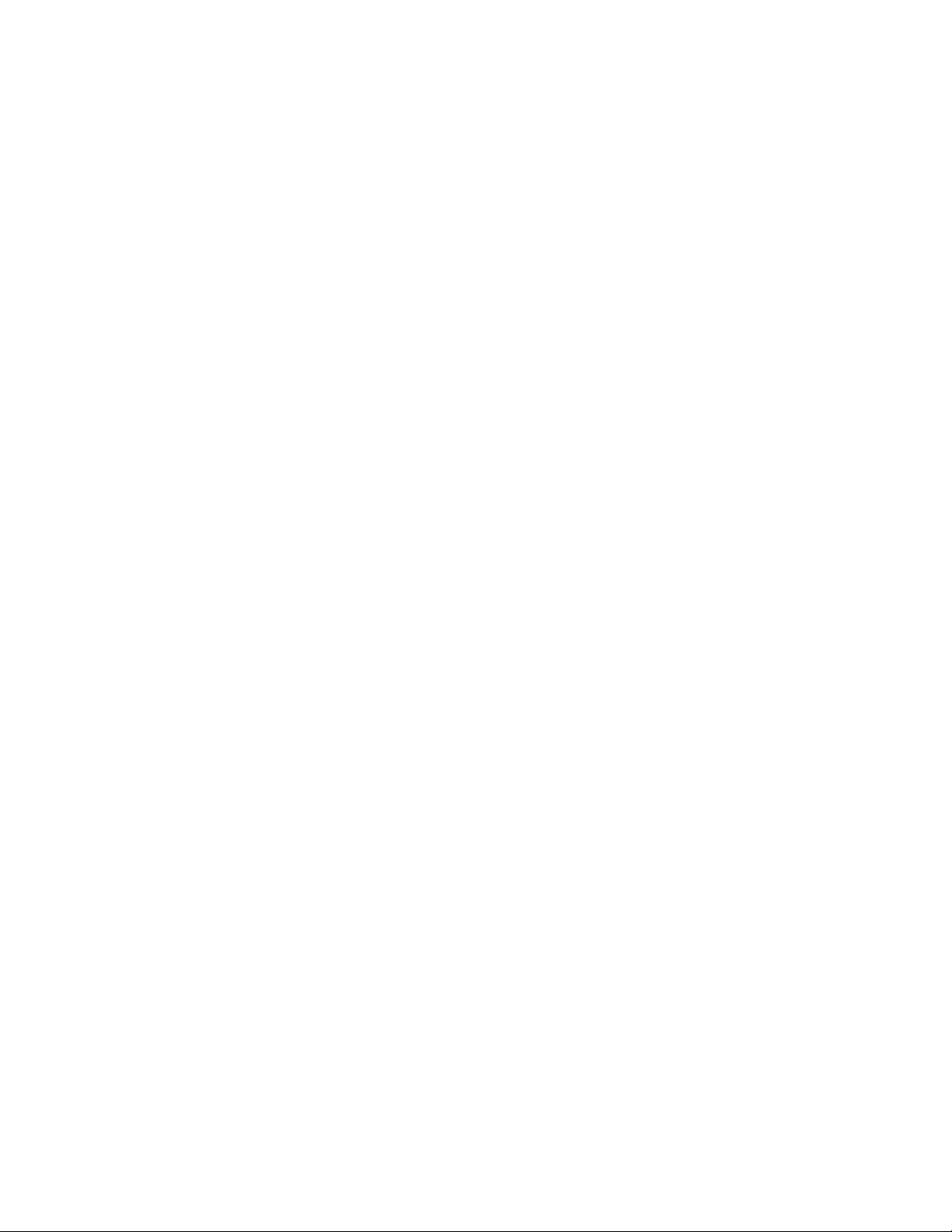
Certied Programmer/Service Person: Only an FFS certied programmer or service person is allowed to access both
the user interface keypad and areas internal to the Fuel Management System console.
Station Owner/Operator: The station owner or operator of the Fuel Management System console is only allowed to
access the user interface keypad. Access to areas internal to the console is strictly prohibited.
Approvals
All Fuel Management System models are UL and cUL listed 6L79 as Liquid Level Gauge / Leak Detection
Systems. Third party approved leak detection — Pd (probability of detection) = 99.2 % for 0.1 or 0.2 GPH leak
tests (0.1 = annual precision test, 0.2 is the monthly regulatory compliance test).
*The static tank test does not support Manifolded tanks.
**SCALD is 3rd party approved for ONLY two Manifolded tanks.
Related Documentation
The system installation and programming instructions are provided for your use in separate documents. Detailed
installation and testing instructions for each type of leak detection sensor are present in the relevant manual, and,
likewise, the installation, testing and programming of various upgrade kits and optional accessories are also contained in
separate manuals, addenda or in one of this document’s appendices.
T5 Series Fuel Management Systems Installation Guide (000-2150)
T5 Series Fuel Management Systems Programming Manual (000-2142)
2
Page 7

Introduction
The purpose of this manual is to guide installers, operators and technicians through the operation of a T5 series console.
The T5 series consoles incorporate the monitoring and alarm capabilities of preceding automatic tank gauges with
advanced technologies to supply tank and level data more accurately and efciently. This manual is also designed to
introduce technicians to the optional LCD Graphical User Interface, which is used as an input device to program system
conguration and maintain all applications from the front panel of the console. Overall safety issues, troubleshooting
information, start-up procedures, warranty, service and return policies, as dened in this manual, must be followed.
The TS-5 (TS-608) / 550 / 5000 Fuel Management System consists of an open architecture, modular console that can
run multiple Fuel Management Applications simultaneously. It typically contains an LCD touch screen user interface and a
built-in printer, but it can also be operated by a web-based remote interface. Magnetostrictive Liquid Level Probes inside
of the tanks provide the console with inventory and leak detection information. A variety of optional sensors can be used
to monitor containment spaces. T5 series consoles combine the power and exibility of computer-based open architecture
with a high speed modular bus design.
Note: The TS-5 (TS-608) comes standard with an LCD touch screen display and does not accommodate for an internal
printer. An internal printer and touch screen display are optional on all other systems.
Denitions and Acronyms
TS-2WSNS – 12 input, 2-Wire Sensor Module (Intrinsically Safe)
TS-3WSNS – 8 input, 3-Wire Sensor Module (Intrinsically Safe)
TS-ACI – 12 input, AC Input Module
TS-420IB – 4-20mA Analog Input Module (Intrinsically Safe)
AST – Aboveground Storage Tank
CARB – California Air Resources Board
TSSP-CM – Controller Module
Console – The enclosure that houses the Modules.
DHI – Dispenser Hook Isolation
TS-DIMIB – Dispenser Interface Module
DW/DWT – Double Wall/Double Wall Tank
EVR – Enhanced Vapor Recovery
FMS – Fuel Management Systems
IS – Intrinsically Safe
LCD – Liquid Crystal Display
LON – Echelon Communication Module
LLD – Line Leak Detection
Module – A plug-in card within a T5 series console that is used to perform various functions for a console. Modules are
used for eld wiring the input and/or output of electrical signals between different functional equipment pieces.
NWGLDE – The National Work Group Leak Detection Evaluations
PC – Personal Computer
TS-PRB – Probe Module (Intrinsically Safe)
TSSP-PS – Power Supply Module
RS-232 – An EIA standard for serial communication using either a 9 or 25-pin connector or adapter.
RS-485 – An EIA standard for serial communication.
RTD – Resistance Temperature Detector
RJ-45 – An EIA standard connector for use in communications with an eight conductor cable. Usually used in data
transmission applications.
RJ-11 – An EIA standard connector for use in communications using STP wiring. Usually used in voice and fax
applications.
TS-RLY – Relay Module
STP – Submersible Turbine Pump
TPI – Turbine Pump Interface
TS-EMS – Environmental Monitoring System
TS-EXPC – Expansion Console
USB – Universal Serial Bus
UST – Underground Storage Tank
VRM – Vapor Recovery Monitoring
XML – eXtensible Markup Language
3
Page 8

Applications
Applications are programs designed to function as a platform for specic Inputs/Outputs. There are two different applications available to the T5 series consoles:
System – This application is standard on all systems and monitors the console’s operational status and manages software
options and upgrades. All preferences and conguration settings are controlled by this application (e.g., display
options, clock and calendar). The system application is standard on every console.
Fuel Management System (FMS) – The Fuel Management System application provides inventory management and leak
detection for tanks, lines and sensors as well as tank, line and sensor control. This
application also allows users to print reports, tank tests and line tests.
A broad range of liquid products can be leak-tested and inventory-monitored using Magnetostrictive LL2 probes. These
probes come in a variety of lengths and typically contain two oats for indicating both product and water levels inside the
of tank. Programmable limits can be set to indicate high and low conditions.
Containment sumps, interstitial spaces, monitoring wells and other areas can be monitored for water and hydrocarbon
intrusion using a wide range of optional Standard and BriteSensors. These sensors come in 2-wire (non-discriminating)
and 3-wire (typically discriminating) versions. These models are listed below and can be used in any combination
depending on site specications.
Standard Sensors
Standard sensors do not discriminate between liquid and hydrocarbons and are typically 2-wire sensors.
TSP-EIS – Electro-optic Interstitial Sensors (3-wire, infrared, liquid sensor)
TSP-HLS – High product Level Sensor (2-wire, oat switch, liquid level sensor)
TSP-ULS – Universal Liquid Sensor (2-wire, oat switch, liquid level sensor)
TSP-UHS – Universal Hydrostatic Sensor (2-wire, oat switch, liquid sensor)
BriteSensors™
BriteSensors™ are 3-wire, discriminating sensors (many of which may generate multiple alarms).
TSP-DIS – Discriminating Interstitial Sensor (infrared and conductivity, liquid and vapor sensor)
TSP-HIS – Hydrostatic Interstitial Sensor (oat switches, liquid level sensor)
TSP-DDS – Discriminating Dispenser sump Sensor (conductivity strip and oats, liquid and vapor sensor)
TSP-DTS – Discriminating Turbine sump Sensor (conductivity strip and oats, liquid and vapor sensor)
TSP-MWS – Discriminating ground water Monitoring Well Sensor (oat and conductivity strip, liquid and vapor sensor)
TSP-DVS – Discriminating Vapor well Sensor (vapor sensor)
TSP-DMS – Discriminating Magnetostrictive Sensor
Modules
A modular bus consists of modules connected by a bus backplane. Some modules are standard in all units, while the type
and number of other modules are dependent on the site conguration and options purchased. Most systems have empty
slots available for future expansion. TS-5 (TS-608) consoles are not compatible with the TS-EXPC expansion console.
Standard Modules
Controller Module – Contains the primary controller and software applications as well as the user interface and printer
controls. The module contains the Ethernet port, USB port (for external printer only), COMM port 1,
audible horn and an optional internal modem card.
Power Supply Module – Contains a self-switching (110 & 220 VAC) input and provides power to the rest of the system. I/O
ports include two output relays, two backup generator inputs, a Turbine Pump Interface (TPI) RS485 connection and the COMM 2 communications port. An optional Dispenser Interface Module
(TS-DIMIB) or Echelon Communications Module (TS-LON) can also be added. The Power Supply
Module also has a bus expansion port that can connect a T5 series console to a TS-EXPC
Expansion Console.
4
Page 9

Optional Modules
2-Wire Sensor Module Provides 12 inputs for 2-wire Standard sensors.
3-Wire Sensor Module Provides 8 inputs and supports both 3-wire and 2-wire sensors.
4-20 mA Input Module Provides 8 inputs that can be used for TS-LS500 line leak detection transducers.
4-20 mA EXP Explosion-proof module. Otherwise the same as the 4-20 mA Input Module.
AC Input Module Provides 12 inputs for dispenser hook signals, which are also required for LLD. This module
replaces external DHI boxes.
Probe Module Provides 12 inputs (8 in the TS-608) for LL2 probes.
Relay Module Provides 8 relay outputs (2-Amp) which are typically used to control the submersible pump
relays to provide pump or dispenser shutdown when line leak detection or other applications
are used. Not used in combination with TPI.
10-Amp Relay Module Provides 6 relay outputs which are typically used to control the submersible pump relays to
provide pump or dispenser positive shutdown upon alarm conditions.
Input / Output Module Provides 8 AC or DC voltage inputs that can range from 3 to 240 volts. Typically used for
vapor processors and generic devices, but not for dispenser hook signals. In addition, this
module also includes four 4-20 mA signal outputs which are typically used to interface to
an external device, such as a SCADA (Supervisory Control and Data Acquisition), building
monitoring system or fuel level monitoring.
User Interface
LED Indicators – Three LEDs on the left side of the front panel give an “at-a-glance” indication of the system status. These
LEDs are standard on all systems. The green Power LED indicates that the system power is on. The yellow Warning LED
gives indication that the console has detected a malfunction or condition that has been deemed a Warning. The red Alarm
LED indicates that the system has detected an alarm condition.
LCD Touch Screen – The optional LCD touch screen (standard on the TS-5 (TS-608)) is the most commonly used user
interface for the Fuel Management System. This bright display allows easy viewing in any lighting condition. Touching
certain buttons or segments of the screen will allow access to menus or more detailed information. Do not use sharp or
pointed objects to operate the touch screen or damage may result. A “Sleep Mode” screensaver can be activated under
Preferences to automatically turn off the back light after 5 minutes to extend the life of the display. If improper operation
of the touch screen is noted, it may be necessary to calibrate the touch screen. Please refer to the Routine Maintenance
chapter of this manual for calibration procedures.
Alarms and Warnings
Alarms and warnings are designed to alert you with specic details when a problem occurs so that you can take appropriate corrective action. System hardware failure warnings, tank related alarms, leak detection sensor alarms, and line leak
alarms will always notify the user in certain ways, other notication options are programmable.
Alarms and Warnings will always:
• Cause the red Alarm light or yellow Warning light to ash (standard).
• Change the alarm button from to .
Optionally they may:
• Sound the console’s internal alarm horn.
• Activate relay outputs and sound external alarm devices.
• Print alarm reports.
• E-mail alarm reports to a specied destination.
• Notify remote monitoring software via optional internal modem or Ethernet.
For help with troubleshooting alarms, refer to the Troubleshooting chapter of the T5 Series Programming
Manual (000-2142).
5
Page 10
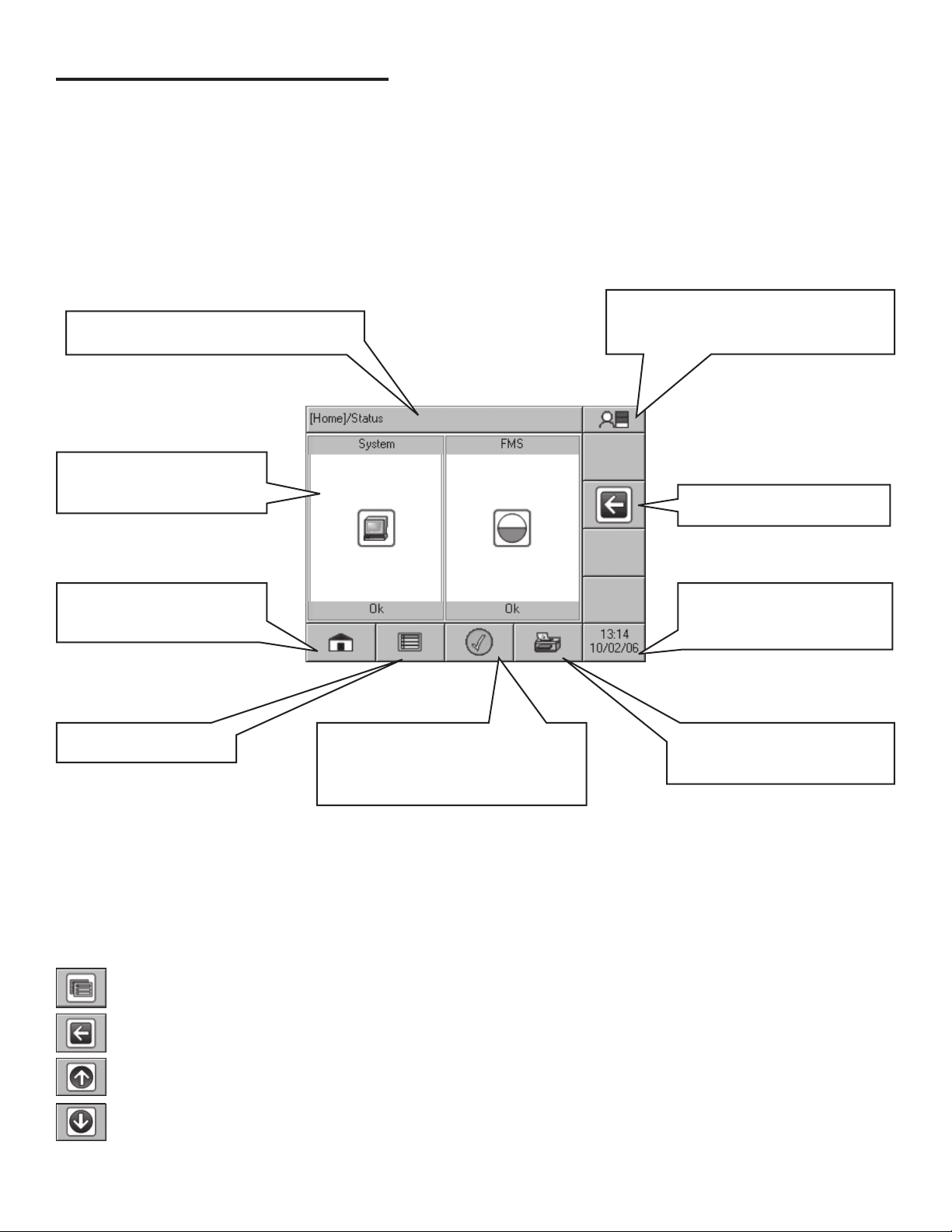
Basic Console Operation
Once the Fuel Management System has been installed, programmed and tested, you will interact with the system via
the LCD touch screen and printer or the Web Browser Interface via a PC. This section of the manual will describe the
operation of the console using a touch screen. Information on the Web Browser Interface can be found in later chapters.
LCD Layout
The LCD interface is designed so that a user may navigate the system with ease. Manageable applications allow the user
to modify programming options by responding to on-screen commands. The following instructions will give you a good feel
for the operating system functions, so that issues can be corrected efciently without interrupting dispensing or sales.
To navigate the console, it’s necessary to become familiar with the layout of the LCD and its graphical icons.
User Role – Displays the access level
Path Bar – Shows the path/description
of information displayed.
Application Window –
Displays the current
application content.
of the current user (determined by the
password input).
Back – Returns you to the
previous screen.
Home – This button will bring
you back from any application
to the home status screen.
Main Menu – Access the
Application Menu.
Status – Displays a checkmark for
OK or an exclamation for alarm. If
an alarms exist, pressing this will
bring you to an alarms page.
Date/Time – The current date
and time. This will let you
congure Time/Date settings.
Print Report – Pressing this
button will take you to a menu
of reports.
Home Row
The buttons along the bottom row of the LCD touch screen (see above for details) are always present and will always take
you to the same location.
Navigation Buttons
The buttons on the right side of the LCD touch screen will appear when applicable and are for navigating through the various menu items in the different applications.
Application Menu: Once an application has been selected, this button will take you to the menu choices for that
application.
Back: This button will take you to the previous screen.
Scroll Up: When this button appears on the right side of the screen, it indicates that more menu options are
available above your current viewable threshold; pressing this button will scroll up through the options.
Scroll Down: When this button appears on the right side of the screen, it indicates that more menu options are
available below your current viewable threshold; pressing this button will scroll down through the options.
6
Page 11

Data Entry
If you are prompted to enter information, a keypad and edit buttons will be displayed.
Character Selection: Selects between upper case
letters, lower case letters and numerals.
Backspace: Deletes the previous character.
Clear: Deletes all of the data on the entry line.
Enter: Allows the data to be accepted. When this button is
pushed, the conguration will be set for the item you are
changing.
Cancel: Will return to the application you were changing. No changes will be made to console settings.
Restore Default: This button will restore the original settings programmed into the console during manufacture.
Alternate Characters: Shows accented characters
User Role - Access Control
There are three levels of access into the console’s operating system: Guest, User, and Administrator. Each level will
allow an operator to access different features and controls of the console. This security feature prevents unauthorized
access to critical information and settings. The password for each access level can be adjusted by the Administrator. The
Administrator level is typically reserved for an FFS certied technician.
The User Role icon displays the current access level allowed. White bars displayed in this icon indicate the access level.
Pressing the User Role indicator on your LCD display will return the system to Guest access level.
One white bar operates at the GUEST level. Guests are allowed to access menu options, check the system
conguration and print reports. A GUEST will not be able to modify the console’s settings.
Two white bars operates at the USER level. Users are given access to more functions of the operating
system so that they can perform line/tank leak tests and reset line alarms.
Three white bars operates as an ADMINISTRATOR. This level grants access to all areas of programming
and setup conguration. The administrator privilege is usually reserved for FFS certied technicians.
System Identication
In order to understand what sections of this manual apply to your system, you must be able to identify what Fuel Management System you have and what Options and Applications it is running.
Model Number – Located on the front of the console.
Serial Number – Located on a sticker on the left side panel (along with Model number).
Options – To see what Applications and Options the system is running, press System Application > Application Menu
(button) > Options.
7
Page 12

Main (Home) Menu Options
The Main Menu button will take you to the Home/Menu screen where you can select from several different options. The
rst six are displayed; use the Down button to see the rest of the choices.
Setup Performing console setup and programming
(Administrator Use Only).
Preferences Congure the way information will be displayed.
Conguration Set certain system parameters.
Reports Print various reports when an optional printer is
attached.
Alarm History Displays a list of alarms that have occurred.
Application Events Displays a list of all application events.
Diagnostics Functions to check and
test the operation of the
system.
Tools For resetting and
controlling the console.
Preferences Menu
Use the Preferences Menu to congure:
Language Displayed language for console applications.
Date/Time Set the date/time formats.
Numbers Format the way numbers will be displayed.
Units Select from different units of measurement.
Sleep Mode Turn the screen saver mode off and on.
Conguration Menu
Use the Conguration Menu to congure:
Passwords Set the passwords for all access levels
(Administrator Use Only).
Network Parameters Congure IP connection settings
(Ethernet connection).
Time Zone Set the system’s time zone.
System Clock Set the system date and time.
8
Page 13

Reports Menu
Use the Reports Menu to generate a variety of reports and access report menus for all available applications.
Alarm History Print a history of alarms.
FMS Access the FMS reports menu.
System Print system status reports.
Diagnostics Menu
Use the Diagnostics Menu to test the operation of certain components of the system.
Test Annunciator Tests the operation of the internal alarm.
Print Test Page Sends a test page to any optional printer.
Diagnostic Key Enters Diagnostic Mode (Certied technician
access only).
Relay Tests the operation of the relays
Tools Menu
Use the Tools Menu to perform various resets of the system and perform certain control functions.
Reboot System Cycles power to the system, all data is
retained.
Touch Screen Calibration Recalibrate the operation of the touch
screen.
Printer Utility View and control certain printer functions
9
Page 14

Fuel Management System Application
The Fuel Management Systems application provides inventory
management, optional tank and line leak detection features and
sensor monitoring. Select FMS in the Application window of the Home
screen.
FMS Inventory Summary Menu
The FMS Inventory Summary displays a graphical representation
of the product and water levels in the tank and indicates any alarm
conditions. The Product name and current Volume are also displayed
for each tank. Pressing the print button while on this screen will print
an Inventory Report for all tanks.
FMS Inventory Detail Menu
Selecting a single tank will show the FMS Inventory Detail for that
tank, which will provide detailed information on product volume, level,
temperature and ullage space available. The level and volume of any
water will also be displayed. The hash marks on the graphic indicate
the various programmed high and low alarm limits. An alarm condition
on the tank is also indicated here, if present.
FMS Application Menu
Pressing the Application Menu button will display the FMS Menu.
From here you will be able to view various FMS information, execute
certain control functions and print reports.
Status Displays the current status of all devices (tanks, line,
sensors and others).
Control Allows you to start and monitor tank and line tests as well
as learn lines and sensors.
Reports Prints various FMS related reports.
10
Page 15

Printing Reports
Internal Printer
An internal printer is optional on TS-550 / 5000 FMS consoles, but not available on the TS-5 (TS-608) console. Older
units used an impact style printer that uses standard printer paper and has a replaceable ribbon cartridge. Newer units
use a thermal printer that requires no ribbon. For paper loading and ribbon replacement instructions, refer to the Routine
Maintenance chapter in this manual.
External Printers
External printing is accomplished via USB. No software drivers need to be installed to print via USB. Connect the USB
cable to the printer and the USB port on the console. The unit is now ready to print. For a list of approved printers, refer to
Appendix A.
Note: The setup will need to be changed so the printer option is 0, save the conguration, connect the printer and cycle
the power of the tank gauge.
Print Button
Pressing the print button from the Home screen will bring up a list of some of the Applications that are
running on the system. Select the Application that you want to print from and a list of available reports for
that Application will be displayed. If you are already inside of an Application, then its report options will be
displayed immediately. There are some screens, like the Inventory Summary, where selecting the print
button will not provide additional options, like date range.
Reports Options
The following reports are available for the different optional Applications. Each report allows you to select the date range
of data you wish that report to contain.
System Reports
Report Description
Alarm History A history of the Alarms that have occurred.
Application Event History A history of the Application Events that have occurred.
Setup A printout of the system programming.
FMS Reports
Report Description
Inventory Complete level, volume, temperature and ullage info for each tank.
Delivery Start and ending level and volume information and total amount delivered.
Tank Test Annual and monthly static tank testing results. (tank testing option required)
SCALD 24hr continuous monthly tank testing results. (tank testing option required)
Lines Gross, monthly and annual line tests. (line leak option required)
Regulatory Complete compliance report for all tanks, lines, sensors.
Sensor Alarm status of all monitoring sensors.
11
Page 16
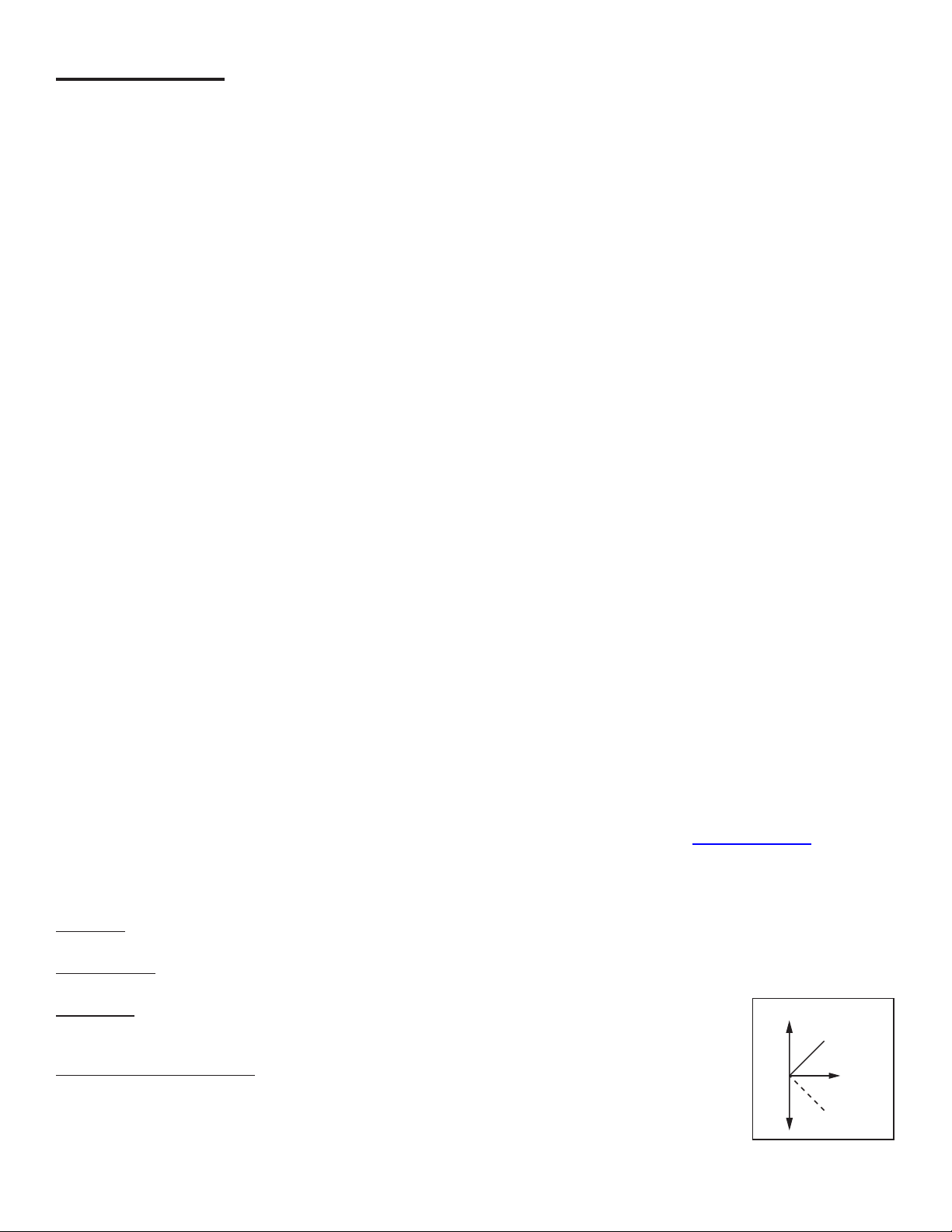
Tank Testing
Why Test the Integrity of a Tank
In compliance with federal, state and local regulatory policies, all tanks must be monitored for leaks due to environmental
and public safety/health concerns. Tank tightness testing determines if there is a leak.
There are two types of Tank Testing available in the Fuel Management Systems: Static and SCALD.
SCALD Testing
Static tests are run during quiet times when the tank is thermally stable and the site is closed so that no dispensing or
deliveries will occur. There are two types of Static tests: Monthly (0.2 gph) and Annual (0.1 gph). Static tests can be
scheduled to run on a Daily, Weekly or Monthly basis in the Setup menu (Administrator use only). They can also be
started on demand from the FMS > Control menu. Make sure that all testing conditions are met before starting a Static
Tank Test.
SCALD (Statistical Continuous Automatic Leak Detection) tests run 24 hours a day and look for periods of quiet time when
the tank is thermally stable and no dispensing or deliveries are occurring. These quiet periods are collected and analyzed
and the tightness of the tank is determined. SCALD tests will update whenever possible and can be setup to print
automatically when they do. The more common method is to schedule the latest SCALD test to print out once a week,
saving a signicant amount of paper because SCALD tests can be generated multiple times a day on a quiet tank.
Static and SCALD tests run independently of each other and can be run at the same time. A SCALD test will likely
complete during the time that the Static test is running. See page 15 for further SCALD information.
Tank Pre-qualication for SCALD
It is important to pre-qualify a site before making the decision to order the SCALD software. A site not meeting the
following parameters would not be able to use SCALD.
For a tank or manifold (two connected tanks) to routinely complete SCALD tests, there must be an average of at least:
• 4 Quiet Intervals (QIs) lasting an average of 20 minutes when no dispensing occurs from the tank or manifold. The data
collected during these QIs, must be thermally stable. Tanks that receive frequent deliveries, especially where there are
large differences in temperature between the fuel coming off the truck and the fuel in the ground, will have a hard time
collecting enough QIs to get a completed SCALD test.
• 48 hours between deliveries to that tank or manifold. This time period may need to be extended to 72 hours in areas
that experience periods of extreme temperatures.
Sites that barely qualify under both instances above may still experience periods where SCALD is unable to collect QIs
because of thermal instability. Rescheduling the deliveries to the tank(s) may improve the generation of QIs. Filling a tank
as full as possible in the morning and allowing as many nights, when most QIs occur, as possible to elapse before lling
the tank again, will improve the chances of completing a SCALD test.
All FFS Fuel Management Systems meet the requirements of the U.S. Environmental Protection Agency (EPA/530/UST90/006 test protocol) for Automatic Tank Gauging Systems (ATGS). The system(s) also meet the requirements for Annual
Tank Tightness Testing for 0.1 gal/hr leaks of the National Work Group on Leak Detection Evaluations (NWGLDE). Third
Party Testing Laboratory test results (for standard static tank leak tests) are also available at http://nwglde.org/.
Static Testing
Terms
Threshold – Test results must be within these programmable limits to pass a leak test. There are Monthly, Annual and
Sentinel Mode Thresholds.
Sentinel Mode – Sentinel mode is designed to monitor the product levels in your tank(s) when there isn’t supposed to be
any dispensing.
Condence – Level of testing sensitivity indicating the probability that the test will detect a leak.
Higher condence percentages will produce more sensitive test results. Check local regulations to
verify acceptable condence levels.
Slope (Tank Testing Reports) – A ratio of the calculated rate of change to the time the rate is
measured. Slope is affected by leaks and by many other sources of interference. A negative slope
or decrease indicates loss of product volume. A positive slope or increase indicates a rise in product
volume.
12
Flow
(+) slope
Time
(–) slope
No Leak
Page 17

Tank Testing Requirements
Static Tank Testing is available only if the option for Tank Testing is enabled. This option can be ordered when purchasing
the console or after initial purchase by using the part number TS-TT. The software option includes both Static and SCALD
(continuous) leak testing. For TS-5 and TS-608 consoles, Static Tank Testing is included as standard programming.
SCALD is an option.
To perform tank testing, the Tank Testing software must be enabled. To verify that the software is enabled:
1. Starting at the Home/Status screen, press the
System Application button.
2. Press the Application Menu button.
3. Press the Options button.
4. Under Option, a Tank Testing row will appear.
A “Yes” in the Enabled column indicates that
the software has been purchased and is
enabled.
Step 1
Step 3
Step 2
Step 4
Test Types
This system is designed to perform two types of static tests to comply with regulatory policies.
• 0.1 GPH Annual Leak Test — Detects a rate increase or decrease of product in the tank, other than dispensing
(no testing during dispensing), at a rate greater than 0.1 gallons per hour.
• 0.2 GPH Monthly Leak Test — Detects a rate increase or decrease of product in the tank, other than dispensing
(no testing during dispensing), at a rate greater than 0.2 gallons per hour.
Ideal Testing Conditions
Tank and environmental conditions play an important role in passing results. Consider the following items when
scheduling or manually forcing a static leak test:
Variable Explanation
Product Level The level in the tank must submerge at least the lowest RTD (temperature sensor) inside the probe shaft.
Temperature Stability A tank with more product inside is likely to be stable thermally and allow for higher quality results.
This variable ties in with temperature stability. Though not likely, product in the tank may dramatically rise
Time of Day
Deliveries
Dispensing If dispensing occurs within two hours prior to or during a test, that test will be aborted.
Test Time
and fall in temperature from dawn to afternoon and then from dusk to night. Typically, thermal issues affect
Aboveground Storage Tanks more often than Underground Storage Tanks.
A period of time is required to wait without a delivery between the last delivery and testing. The time to wait
is 4 hr 9 min for a 0.2 GPH and 5 hr 18 min for a 0.1 GPH after a delivery (in accordance with third party
testing). This time will allow the product to settle. If the wait time is not observed, then the test may abort or
fail.
The test should be scheduled or manually forced when the test will not exceed the maximum leak test time.
If the maximum time is surpassed, an Incomplete result is likely to occur. If scheduling or manually forcing a
test, take into account what the sites hours of operation are to avoid a dispense during testing. Doing this will
prevent aborted and incomplete tests.
13
Page 18

How to Manually Start Static Tests
This procedure requires User level privileges.
1. Starting at the Home/Status screen, press the FMS application button.
2. Press the Application Menu button.
3. Press the Control button.
Step 1
4. Press the Tanks button.
5. Select the tank that will be tested. If the tank does not appear on the screen, use the Scroll Down button to view more
options.
6. Press the Test Type and choose either Monthly or Yearly.
Step 4
7. Press the Checkmark button to start the test.
Step 2
Step 5
Step 3
Step 6
Step 7
Static Test Results
Pass – A passing result ensures the integrity of the tank is good.
Fail – Test failure will be indicated by a Warning light and/or annunciator. Additionally, a report may print (if the console is
programmed to do so, see the T5 Programming Guide - p/n 000-2142).
Abort – The result has been stopped due to variations in oat level and/or product temperature that are outside of the leak
test threshold. This may be caused by:
• Dispensing • Loss of Probe Signal
• Delivery • Rapid Temperature Change
• Theft • Product Lower than the lowest RTD
• Pump Started
Incomplete – When the test does not collect enough data before the programmed time limit ends, the test will be
Incomplete. When it’s necessary to obtain valid results for compliance reasons, start the test manually.
14
Page 19

Statistical Continuous Automatic Leak Detection (SCALD)
SCALD (Statistical Continuous Automatic Leak Detection) runs 24hrs a day performing 0.2 GPH tests on tanks at sites
that do not have enough quiet time to complete static tests (some static tests may take up to eight hours to complete).
SCALD Testing is available only if the option for Tank Testing is enabled. This option can be ordered when initially
purchasing the console or afterwards. The part number for this option is TS-TT for TS-550 / 5000 systems or TS-SCALD
for TS-5 / 608 systems (TS-5 / 608 systems have Static Testing standard, but require the TS-SCALD option to perform
SCALD testing). The TS-TT option includes both Static and SCALD testing.
Why Continuously Test the Integrity of the Tank
In compliance with federal, state and local regulatory policies, all tanks must be monitored for leaks due to environmental
and public safety/health concerns. Tank Integrity Tests determine whether there is a leak.
Since SCALD continuously runs statistical tank leak tests during the inactive periods between product deliveries and
dispensing, it is particularly useful for:
• Operations that are open for business on a continuous (24 hours, 7 days a week) schedule
• Operations that are open for business on a two-shift schedule and where deliveries may occur at any time during nonbusiness hours (normally schedule tank leak tests may require up to 8 hours of inactivity).
Terms
Qualify – The percentage of product that the tank is required to contain prior to testing according
to the programmed “Qualify” parameter.
Slope (Tank Testing Reports) – A ratio of the calculated rate of change to the time the rate is
measured. Slope is affected by leaks and by many other sources of interference. A negative
slope or decrease indicates loss of product volume. A positive slope or increase indicates a rise in
product volume.
Time
Flow
(+) slope
No Leak
(–) slope
SCALD Testing Requirements
To perform SCALD testing, the SCALD software must be enabled. To verify that the software is enabled:
1. Starting at the Home/Status screen, press the System Application button.
2. Press the Application Menu button.
3. Under Option, SCALD Testing will appear. A “yes” in the Enabled column indicates that the software has been
purchased and is enabled.
Step 1 Step 2 Step 3
When SCALD Tests
SCALD works by collecting quiet intervals in-between dispensing. A “QI” is obtained when a thermally stable tank is idle
for 20 minutes with no dispensing, no deliveries and no other movement of the probe oats. Once four QIs are collected,
the console will analyze the data and either Pass, Fail, Incomplete, or Abort that test. The four QIs can be collected over a
period of several days or weeks.
15
Page 20

SCALD Results
Pass – A passing result ensures the integrity of the tank is good.
Fail – Test failure will be indicated by a Warning light and / or annunciator. Additionally, a report may print (if the console is
programmed to do so, see the T5 Programming Guide - p/n 000-2142)
Abort – The result is due to variations in oat level and / or product temperature that are outside the leak test threshold.
This may be caused by:
• Dispensing • Rapid Temperature Change
• Delivery • Product Lower than the lowest RTD (Resistance Temperature Detector)
• Theft • Pump Started
• Loss of Probe Signal
Incomplete – When the test does not collect enough data before the programmed time limit, the test is Incomplete. When
it is necessary to obtain valid results for compliance reasons, start the test manually.
Note: The SCALD report will only indicate either Pass or Fail.
Reasons Why SCALD May Not Complete
• No Quiet Time
◦ SCALD needs four 20 minute QIs in order to complete a test. These QIs are normally found in the early morning
hours. If the site is so busy that there are no 20 minute periods of no dispensing, then SCALD will not be able to
complete a test.
• Temperature Instability
◦ If a site is receiving deliveries frequently and the temperature of the fuel being delivered is several degrees hotter/
colder then the fuel in the tank, SCALD will not be able to collect data due to thermal instability interrupting quiet time.
The temperature of the fuel cannot change more than .01° F during a 20 minute QI.
◦ If a pump control relay is stuck closed and the pump is running all of the time, the temperature in the tank may be
much higher than in the other tanks. Due to this high temperature and the fact that the pump is running, no QIs will
be collected.
Note: On rare occasions conditions can arise that prevent SCALD from getting enough QIs to complete a test.
Tank Leak Test Reports
Reports that contain leak testing data and results may be printed from the console or generated / printed using TSA.
Printing Tank Leak Test Reports
LCD
1. Starting at the Home/Status screen,
press the Reports button.
2. Press the FMS button.
3. Press either the Tank Test (for static
reports) or SCALD for continuous
reports.
4. Select the Date Range desired.
5. Press the checkmark to start report
printing.
Step 1
Step 2
16
Step 3 Step 4
Page 21

Example Tank Leak Test Reports from Internal Printer
Site ID 1
Site ID 2
Site ID 3
Site ID 4
Site ID 5
Date Time
Tank Test Report SCALD Report
Specied Time Frame Specied Time Frame
Volume: (gal) programmed
Length: (in) programmed
Temperature: (F) programmed
TANKS
Tank #
Product #
Maximum Capacity
#.##
Begin Time
Date Time
Begin Gross
#.#
Begin Net
#.#
Begin Level
#.#
Begin Temperature
#.#
Begin Water Level
#.#
Begin Water Vol
#.#
End Time
Date Time
End Gross
#.#
End Net
#.#
End Level
#.#
End Temperature
#.#
End Water Level
#.#
End Water Vol
#.#
Last Delivery
Test Type
Monthly
Threshold
#.##
Leak Rate
#.##
Result
Pass/Fail/Abort/Incomplete
Capacity
#.##
Details
Time
Date Time
Net Volume
#.#
Temperature
#.#
Level
#.#
Time
Date Time
Net Volume
#.#
Temperature
#.#
Level
#.#
Site ID 1
Site ID 2
Site ID 3
Site ID 4
Site ID 5
Date Time
Volume: (gal) programmed
Length: (in) programmed
Temperature: (F) programmed
TANKS
Tank #
Product #
Maximum Capacity
#.##
Started
Date Time
Result
(Pass)
Slope
#.############
Status
#.#
Ended
Date Time
Vol %
#.##
Type
(Monthly)
17
Page 22

Example External Tank Leak Test Report from Web Browser Interface
Site ID 1
Site ID 2
Site ID 3
Site ID 4
Site ID 5
Name
Tank # #.##
Max
Capacity
Time
Started Date Time #.# #.# #.# #.# #.# #.#
Ended Date Time #.# #.# #.# #.# #.# #.#
Last Delivery Date Time Test Type (Monthly) Leak Rate #.## Result (Pass)
Threshold Programmed Capacity #.##
Net Volume Temperature Level Time
#.## ##.## #.## Date Time
#.## ##.## #.## Date Time
#.## ##.## #.## Date Time
Last Available
Tank Test Report
STATIC TEST
Gross
Volume
TANKS
Net Volume
Product
Level
Temperature
Water
Level
Date Time
Water Volume
Site ID 1
Site ID 2
Site ID 3
Site ID 4
Site ID 5
Name Product Max Capacity
Tank # Product # #.##
Last Available
Date Time
Tank Test Report
SCALD TEST
TANKS
Started Date Time Result (Pass) Slope #.# Status #.##
Ended Date Time Volume Quality Percent #.# Test Type (Monthly)
18
Page 23

Line Leak Testing
Overview
Line Leak Detection is available only if the option for Line Testing is enabled. This option can be ordered when purchasing
the console or after the initial purchase by using the part number TS-ELLD. Relay, AC Input and 4-20mA Modules will also
need to be ordered and installed, if not initially purchased with the console. The TS-5 and TS-608 FMS consoles do not
have line leak detection capabilities.
Line Leak Testing for all T5 series FMS consoles use software rules to automatically run tests. Tests may be started
manually from the console or remotely using TSA. AutoLearn software monitors line conditions by conducting a multitude
of electronic line pressure sensing tests.
Line Leak Detection is required in many areas to monitor for potentially hazardous environmental contamination. In
the event of a leak, the system may provide positive pump shutdown (to prevent further contamination) and display an
indicator light and on-screen description of the condition as console alarm notications. A high intensity remote alarm may
also be used if applicable. After installation, the user of the system must monitor the system to ensure that any leak alarm
and pump shutdown (indicating a line leak) is dealt with promptly.
The LS500 LLD system can detect a leak from the check valve in the pump to the solenoid valve at the dispenser —
assuming no other normally closed valve is in the pipeline system. This system does not detect leaks from the fuel storage
tank. The LS500 should be used in applications where site conditions are in accordance with Third Party testing (as listed
in the NWGLDE section of this chapter).
Terms
Piping Modulus – This is the maximum pipe capacity that may be tested in accordance with the 3rd Party Approval,
regardless of pipe diameter.
Transducer – An electronic pressure sensing device placed in the line that communicates with the console..
Certications – 3rd Party Approvals
TS-LS500 AutoLearn Pressurized Electronic Line Leak Detection as of May 19th, 2006 has been approved by a third party
for leak detection of rigid and exible piping.
National Work Group Leak Detection Evaluations (NWGLDE)
This data can be referenced on the abbreviated version of the 3rd Party Certication performed by Ken Wilcox Associates,
located on the NWGLDE site: http://nwglde.org/.
Line Leak Testing Requirements
To perform Line Leak testing, the Line Leak software must be enabled. To verify that the Line Leak software is enabled:
1. Starting at the Home/Status screen, press the System Application button.
2. Press the Application Menu button.
3. Under Option, a Line Testing row will appear. A “Yes” in the Enabled column indicates that the software has been
purchased and is enabled.
Step 1 Step 2 Step 3
19
Page 24

Test Cycles & Types
Once installed, calibrated and enabled, the LS500 will start a cycle of tests after the hook signal becomes inactive (i.e. a
nozzle is hung up). The transducers then monitor line pressure to ensure that pressure is sufcient to proceed with the
cycle. A Gross (3.0 GPH) Leak Test will begin immediately following the pressure test, if these options are enabled in
setup. When the Gross Test is complete with a pass result, the system will wait 30 minutes prior to monitoring the line for
thermal stability. When it determines that the line is stable, another Gross Test will be performed directly followed by a
Monthly (0.2 GPH) Leak Test. When the Monthly Test is complete with a pass result, the system then monitors the line for
thermal stability once again. When that the line is stable, another Gross Test will be performed followed by an Annual (0.1
GPH) Leak Test. When the Annual Test is complete with a pass result, the system then waits 45 minutes prior to restarting
the cycle again.
Test Type Description
Pressure Up A pressure up test will monitor line pressure from a static line to when the pump is turned on.
Dispenser Pressure
Catch Pressure
Gross (3.0 GPH) Leak
Thermal Wait Time
Monthly (0.2 GPH) Leak
Annual (0.1 GPH) Leak
Line Learned but Not Enabled
Sudden Pressure Loss
Extended Pump Run
High Pressure
Dispenser pressure is tested with the hook applied to ensure that line pressure does not drop too
low while dispensing. This feature can be enabled/disabled in the programming.
When the dispenser hook is dropped and the pump turns off, line pressure decay is monitored and
compared to a learned decay. This test will not cause the pump to shut down — alarm only.
The Gross Test will begin after every dispense when the line is enabled or after every 45 minutes
of quite time (no dispensing or pump running) following a line pressure test. In ideal conditions, this
test will take approximately 5 minutes to complete. In the event of a failure, the system will attempt
to run the test again after 5 minutes. After two failures an indicator light and alarm will turn on and
the pump will be shutdown. A dispense or pump shutdown by another application during this test
will cause an Abort Alarm. This test can be enabled / disabled in the programming.
Before initiating a precision test, the LS500 will monitor the line for thermal variations. Testing for
thermal variations takes 1½ to 10 hours of inactivity.
If this option is enabled in the programming, the test will follow a thermal wait period and line
pressure test. In the event of a failure, the system will attempt to run the test again without
waiting. Upon three failures, an indicator light and alarm will turn on and the pump will shutdown if
programmed. A dispense or pump shutdown by another application during this test will cause an
Abort alarm. This test can be enabled/disabled in the programming.
If a line is learned and not enabled within a preset amount of time, then the console will show a
warning that the line is not enabled. This is to show that the line is not being monitored for leaks.
This is a continuous test that runs in the background. An alarm will occur if line pressure drops too
fast.
The LS500 will detect all hook signals (if wired properly) and the time that they remain active. If
the hook signal is active for too long, the console will indicate this condition with an alarm light and
sound.
If line pressure exceeds the maximum allowable pressure, the pump will shut down and an alarm
will light and sound. This test will run continuously when the line is enabled.
How to Manually Start Line Leak Tests
This procedure requires User level privileges.
1. Starting at the Home/Status screen, press the FMS application button.
2. Press the Application Menu button.
3. Press the Control button.
Step 1
20
Step 2
Step 3
Page 25

4. Press the Lines button.
5. Select the line that will be tested. If the line does not appear on the screen, use the Scroll Down button to view more
options.
6. Press the Test Type, either Force Gross, Force Annual or Force Monthly.
7. Press the Checkmark button to start the test.
Step 4
Step 5
Steps 6 & 7
Line Test Results
Pass – A passing result ensures that the line is free of leaks; any variation in product stability is within permissible
thresholds.
Fail – Test failure will be indicated by an alarm light and/or annunciator. Additionally, a report may print (if the console is
programmed to do so, see the T5 Programming Guide - p/n 000-2142).
Abort – There may not be an indication of an abort for some tests. If a line is disabled manually or automatically by
another application, a test is manually initiated in the middle of a cycle or a dispense occurs, then the test cycle will abort
the results for the current test.
Incomplete – If there aren’t at least two hours of inactivity before a precision test, it may result in an incomplete test.
Pump Shutdown – Failing the maximum number of tests consecutively will shut the pump down. A single catch pressure
test failure or pressure up test failure will also shut the pump down.
Note: All conditions must be physically corrected to clear alarm conditions. To clear alarms after correcting the problem,
go to lines / control and click reset alarm. Alarms will clear automatically when conditions permit.
21
Page 26

Line Leak Test Reports
Reports that contain leak testing data and results may be printed from the console or generated/printed using TSA.
Printing Tank Leak Test Reports
LCD
1. Starting at the Home/Status screen,
press the Reports button.
2. Press the FMS button.
3. Press the Line Test row.
4. Select the Time Option desired.
5. Press the checkmark to start report
printing.
Step 1
Step 2
Example Line Leak Test Reports from Internal Printer
Step 3 Step 4
Site ID 1
Site ID 2
Site ID 3
Site ID 4
Site ID 5
Date Time
Line Leak Report
Specied Time Frame
‘TYPE’ TEST
Line #
‘Type’ Leak Test ‘Result’
Date Time
…..
Example Line Leak External Test Reports from Web Browser Interface
Site ID 1
Site ID 2
Site ID 3
Site ID 4
Site ID 5
Last Available
Line Leak Report
Date Time
Name Result Test Date
Line # Daily Total = #
Name Result Test Date
Line # Daily Total = #
Name Result Test Date
Line # Daily Total = #
Gross Leak Test ‘Result’ Date Time
Monthly Leak Test ‘Result’ Date Time
Annual Leak Test ‘Result’ Date Time
GROSS TEST
MONTHLY TEST
ANNUAL TEST
22
Page 27

Web Browser Interface
One of the most powerful advantages of a T5 series console is its standard Ethernet
port and ability to communicate with a web browser via web pages using standard
XML (eXtensible Markup Language) protocols. The Web Browser Interface allows
the Fuel Management System to directly connect to a PC through a local area
network or high speed internet connection. Using Web Browser Interface, your
console can be accessed from a PC with a web browser program (like Microsoft
Internet Explorer version 6.0 or later). Contact your local FFS distributor for more
information if you are not using this feature.
Using the Web Interface
To access the console using a remote PC you will need to know the IP address that
has been assigned to it. This address should be provided by the installer. For direct
connections not part of a network, the default IP address is 192.168.168.168. On
your PC, open your internet browser and, in the address bar, enter the IP address of
the console. The words Loading Page should appear in the upper left hand corner
and data will begin to be transferred. You will probably want to bookmark (or add)
this page to your Favorites in your browser.
Once the home page is loaded, you can navigate through the various web pages
Communication Ports
created by the console to view fuel management and compliance data, generate
reports that can be printed from your PC and access control functions for starting tank and line tests and dealing with
alarms. The information found in TSA (Tank Sentinel AnyWare) is the same data that can be accessed from the LCD touch
screen.
Navigating Pages
The Navigation Bars provide a list of pages that can be viewed. Clicking on each Primary choice will take you to a different
page and update the list of Secondary Navigation choices. The current choice is always highlighted. On occasion, a
third Navigation Bar will appear. The Data Window displays the appropriate information and the Action Bar allows you to
perform certain control functions like generating reports and starting leak tests.
Home – Status Page
Access Level – Displays the current access level.
Primary
Navigation Bar –
Displays top level
navigation choices.
The current choice
is highlighted.
Secondary
Navigation Bar –
Displays submenu
choices dependent
on Primary selection.
The current choice is
highlighted.
Data Window – Displays the
appropriate data depending on
what page is being viewed.
Action Bar – Lists possible actions that can
be performed. Actions are dependent on
Primary/Secondary choices.
23
Page 28

Available Pages
The following web pages can be browsed to in order to access data and perform various control functions. Some of the
pages are dependent on the version of console and the options installed. Several pages and functions are access level
controlled. If the Auto Refresh action is listed on the Action Bar of a page, then the data on the page does not refresh automatically. Click Refresh on your browser to update the page or click on Auto Refresh to do this continuously.
System
Web Page Description
Status Lists the installed modules, their current status and version.
Alarms Shows a detailed list of all active Alarms and Warnings.
Reports Generate Alarm and Application Event reports.
Conguration Edit the access level passwords and IP information. (Administrator Only)
Registration View system information and the installed options.
Diagnostic Shows Tank test status and Relay status
Tools Allows rebooting the System
FMS
Web Page Description
Status Third Navigation line appears. Choose the device to show status of Tanks, Lines, Sensors or Pumps.
Alarms Lists all active FMS alarms and the date and time they occurred.
Control Start line and tank tests, learn lines and sensors and auto congure sensors.
Compliance Displays compliance information for all FMS tanks, lines and sensors.
Reports Generate various FMS reports like Inventory, Delivery, Leak Tests, Regulatory.
Setup
This menu is limited to administrator access only, and should only be used by a certied technician. Contact your FFS
distributor for assistance.
Preferences
Modify the way that data is displayed, change the units of measure and adjust the Auto Refresh rate. There are two levels
of preferences:
Preference Description
Personal These settings are stored on your PC and apply to its use only.
System Adjusts the way data is displayed by default for all Web Browser Interface and touch screen users.
Other options (such as VRM and SCM) will display menu entries if those options are installed.
How to Manually Start Leak Tests Using Web Browser Interface
1. Open your web browser and connect to the site.
2. On the Primary Navigation Bar, select FMS.
3. On the Secondary Navigation Bar, select Control.
4. Select Tanks or Lines depending on what type of test you wish to start.
Tank Leak Tests
1. Check the box next to the Tank(s) you want to test.
2. From the drop-box, select the type of test (Monthly or Annual) you want to perform for each tank, .
3. Click on Start Leak Tests on the Action Bar.
Line Leak Tests
1. Press the button for Force Gross Leak Test under the line you wish to test.
24
Page 29

Routine Maintenance
As an end user/owner, there is a limited amount of maintenance that you may need to perform on the console. To keep
the unit in good, serviceable condition, follow the procedures outlined below.
Warning
Do not attempt to open the console unless you are a certied FFS technician. Electrical hazards
exist and injury or death may occur if the console interior is accessed by unauthorized personnel.
Console Care
Carefully wipe the outer areas of the console with a soft, damp cloth to remove any residue or build-up. Some chemicals
may damage the protective cover on the LCD display. Avoid spraying the console with anything directly. Cords and cables
routed from the inside and bottom of the console could contain electrical energy. Use caution in these areas to avoid
shock. Ensure that data communications and electrical energy lines are segregated so that electrical interference will not
be induced into data transmission lines, or erroneous data returns could result.
LCD Touch Screen
Contrast Adjustment
The contrast of the touch screen can be adjusted if needed, but should only be done so by a certied technician. Contact
your FFS distributor for assistance.
Calibration
If the touch screen does not appear to be accurately registering “touches,” it may need to be calibrated. To calibrate the
touch screen function of the display, you must rst access the calibration application.
1. From the Home Menu, go to Main Menu > Down > Tools > Touch Screen Calibration.
2. You will be asked if “you are sure,” answer Yes.
3. Follow the on-screen instructions to complete the calibration process.
Internal Printer
Earlier consoles were provided with impact printers, and the instructions below apply.
Impact Printer
Changing Paper
1. Open the front of the printer door by pulling its lower tab towards you.
2. Lift the empty paper cartridge from the holder arms.
3. Place a new roll on the holder arms with the “tail” to the bottom and away on the roll.
4. Use scissors to cut a paper “tail” for a clean and square edge.
5. Using gentle pressure, feed the paper into the feed slot while pressing the Path
Bar on the display several times to advance the paper through the printer (or by
selecting the paper icon on the display).
6. Make sure the paper feeds straight into the printer. Misfed paper can jam the
printer and cause damage to the printer mechanism and printer ribbon.
7. Close the front printer door and let the paper feed through the output slot on the
door.
8. Rip the paper square and test the printer for proper operation.
Ink Ribbon Replacement
1. Open the front printer door by pulling its lower tab towards you.
2. Gently pull the paper out of the feed slot and place it out of the way.
3. Pull outward on the black ribbon cartridge to remove it from the assembly.
4. Place a new cartridge with ribbon above the print head, into position. Put the right
end in rst, then snap it in place.
5. Feed the paper into the feed slot while pressing the Path Bar on the display
several times to advance the paper through.
6. Close the front printer door and let the paper feed through the output slot on door.
7. Rip the paper square and test the printer for proper operation.
Ink Ribbon Replacement
25
Page 30

Thermal Printer
Newer consoles have thermal printers.
To replace an impact printer with a thermal printer, order
part # TSSP-TMPTR
Loading Paper
1. Lift up on the green panel to open the printer
and load paper. Make sure the roll is oriented as
shown.
Load Paper
Do NOT load paper from door,
Do NOT have paper wound loosely
Thermal Printer: Paper Loaded Correctly
2. Close the printer door.
Paper Specications
Type: Thermal Printer Paper
Width: 58 mm (2.28")
FFS part #: TS-TP2 (box of 5 rolls)
TS-TP2C (Carton of 20 boxes = 100 rolls)
Appendix A – Compatible Printers
T5 Series Fuel Management Systems – Hewlett Packard Compatible Printers
T5 series consoles have a standard Type-A USB socket on the bottom of the console. The console uses Printer Control
Language (PCL) versions 3 through 5 protocols developed by Hewlett Packard (HP) to print to external printers.
PCL 6 is NOT compatible with the T5 series consoles. However, many printers with PCL 6 can also support PCL 5.
It is also important to note that PCL 3 GUI is a subset of PCL 3 and is NOT compatible with the T5 series consoles.
Although many HP printers t the criteria, below listed are two printers which FFS has researched and conrmed that
meet the compatibility criteria.
• HP Deskjet 6940
• HP LaserJet P1505n
Cable Installation
1. Insert the Type A Plug into the
T5 console’s USB port.
2. Insert the Type B Plug into the
external printer.
Important Note
• Do not use printers with a power save feature
• Start the printer before the console
26
Type A Plug Type B Plug
Page 31

Appendix B – Alarm Table
Note: Refer to Safety Instructions outlined in this manual prior to performing any maintenance on or inside the console.
Note: If at any time while troubleshooting a Warning or Alarm this guide does not correct the issue, contact FFS Technical
Services.
Warning
Always remove power from the console prior to installing or removing a module or performing any
maintenance while the console door is open.
System
Displayed Warning Description Recommended Actions Reference Source
2-Wire Sensor Module
Is Ofine
2-Wire Sensor Module
Number Mismatch
3-Wire Sensor Module
is Ofine
3-Wire Sensor Module
Number Mismatch
4-20mA Input Module
Error
4-20mA Input Module
is Ofine
4-20mA Input Module
Number Mismatch
AC Input Module
is Ofine
AC Input Module
Number Mismatch
IO Input Alarm The input senses either voltage pres-
IO Module Number
Mismatch
The specied 2-Wire Sensor Module
listed with the alarm has experienced
a problem or may not be recognized
by the Controller Module.
The number of expected 2-Wire
Sensor Modules does not equal the
number of 2-Wire Sensor Modules
installed.
The specied 3-Wire Sensor Module
listed with the alarm has experienced
a problem or may not be recognized
by the Controller Module.
The number of expected 3-Wire
Sensor Modules does not equal the
number of 3-Wire Sensor Modules
installed.
Input amperages have exceeded their
thresholds—this Error applies to the
4-20mA Input Module listed with the
alarm.
The specied 4-20mA Input Module
listed with the alarm has experienced
a problem or may not be recognized
by the Controller Module.
The number of expected 4-20mA Input
Modules does not equal the number of
4-20mA Input Modules installed.
The specied AC Input Module listed
with the alarm has experienced a
problem or may not be recognized by
the Controller Module.
The number of expected AC Input
Modules does not equal the number of
AC Input Modules installed.
ent or no voltage. This alarms when
input voltage is not as programmed
The number of expected IO modules
does not equal the number of IO
modules installed
Cycle power to the console. Visually
verify that the green ‘RUN’ light on the
applicable 2-Wire Sensor Module is on
continuously after the system boot is
complete.
Verify the physical number of 2-Wire
Sensor Modules installed and compare
with the number of 2-Wire Sensor
‘Modules Expected’ in the programming.
Cycle power to the console. Visually
verify that the green ‘RUN’ light on the
applicable 3-Wire Sensor Module is on
continuously after the system boot is
complete.
Verify the physical number of 3-Wire
Sensor Modules installed and compare
with the number of 3-Wire Sensor
‘Modules Expected’ in the programming.
Troubleshoot external 4-20mA device and
wiring from the module and channel of the
4-20mA Input Module listed with the alarm.
Cycle power to the console. Visually
verify that the green ‘RUN’ light on the
applicable 4-20mA Input Module is on
continuously after the system boot is
complete.
Verify the physical number of 4-20mA
Input Modules installed and compare with
the number of 4-20mA Input ‘Modules
Expected’ in the programming.
Cycle power to the console. Visually
verify that the green ‘RUN’ light on
the applicable AC Input Module is on
continuously after the system boot is
complete.
Verify the physical number of AC Input
Modules installed and compare with the
number of AC Input ‘Modules Expected’ in
the programming.
Verify that programming parameters
meet site specication. Check all wiring
associated with the input at fault.
Verify the physical number of IO modules
installed and compare with the number of
IO modules programmed.
Installation Guide /
Applicable Bulletins*
General Setup in
Programming Manual
/ Applicable Bulletins*
Installation Guide /
Applicable Bulletins*
General Setup in
Programming Manual
/ Applicable Bulletins*
Applicable Equipment
Guide(s)*
Installation Guide /
Applicable Bulletins*
General Setup in
Programming Manual
/ Applicable Bulletins*
Installation Guide /
Applicable Bulletins*
General Setup in
Programming Manual
/ Applicable Bulletins*
Installation Guide /
Applicable Bulletins*
Installation Guide /
Applicable Bulletins*
* Bulletins and the T5 Series Installation Guide (p/n 000-2150) and the T5 Series Programming Manual (000-2142) can be found on
Franklin Fueling’s web site - http://www.franklinfueling.com/service/. Select Technical Documentation / Fuel Management Systems
27
Page 32

System
Displayed Warning Description Recommended Actions Reference Source
IS Barrier Violation The system has received an indication
that there is a Non-Intrinsically Safe
module installed in the IS area or that
the IS barrier has been removed.
Low Battery Backup Battery should be replaced. Replace the backup battery with an exact
Modem Error The number of expected Modem
Modules does not equal the number of
Modem Modules installed.
Power Supply Module
is Ofine
Printer Paper Jam
(Impact Printer Only)
Check Printer
(Thermal Printer Only)
Printer Motor
Temperature or Printer
Head Temperature
(Thermal Printer Only)
Probe Module
is Ofine
Probe Module
Number Mismatch
Relay Module
Number Mismatch
Relay Module
is Ofine
Relay Module
Setup Error
This warning is only possible if there
is a TS-EXPC expansion console
connected. Failure to recognize the
expansion console’s PSM.
Paper feed error. Paper or debris is
stuck in the printer.
Printer is out of paper, or the printer
door is open.
Printer motor or print head high
temperature persists for 2 minutes.
This can be caused by printing long
reports and can be aggravated
by having the printer in a hot
environment. If the motor remains hot,
it could eventually cause the board
to fail: the temperature alarms would
go away and be replaced by a printer
module mismatch alarm.
The specied Probe Module listed with
the alarm has experienced a problem
or may not be recognized by the
Controller Module.
The number of expected Probe
Modules does not equal the number of
Probe Modules installed.
The number of expected Relay
Modules does not equal the number of
Relay Modules installed.
The specied Relay Module listed with
the alarm has experienced a problem
or may not be recognized by the
Controller Module.
This alarm is an indication that all
channels have been enabled. With all
six (6) 2A relay channels in use, 10A
channels seven (7) and eight (8) may
not be enabled.
Visually verify that all modules are
installed on the correct side of the IS
Barrier.
replacement from FFS.
Verify the physical number of Modem
Modules installed and compare with the
number listed under Conguration >
Modem Setting.
Cycle power to the console. Visually verify
that the green ‘RUN’ light on the module
is on continuously after the system boot is
complete.
Visually inspect the printer for the
problem. Correctly route the paper through
the printer to clear this warning.
Make sure the printer has paper, and the
printer door is closed completely.
If less than 2 minutes, printer will resume
printing after a short cool-down period.
Keep the console area cool and ventilated.
If the printer should remain too hot and
generate a printer module mismatch
alarm, the printer will most likely need
replacing.
Cycle power to the console. Visually
verify that the green ‘RUN’ light on
the applicable Probe Module is on
continuously after the system boot is
complete.
Verify the physical number of Probe
Modules installed and compare with the
number of Probe ‘Modules Expected’ in
the programming.
Cycle power to the console. Visually
verify that the green ‘RUN’ light on
the applicable Relay Module is on
continuously after the system boot is
complete.
Verify the physical number of Relay
Modules installed and compare with the
number of Relay ‘Modules Expected’ in
the programming.
Verify Relay Module programming. Module Setup in
Installation Guide /
Applicable Bulletins*
Installation Guide /
Applicable Bulletins*
General Setup in
Programming Manual
/ Applicable Bulletins*
Installation Guide /
Applicable Bulletins*
Installation Guide /
Applicable Bulletins*
Installation Guide** /
Applicable Bulletins*
Installation Guide** /
Applicable Bulletins*
Installation Guide /
Applicable Bulletins*
General Setup in
Programming Manual
/ Applicable Bulletins*
Installation Guide /
Applicable Bulletins*
General Setup in
Programming Manual
/ Applicable Bulletins*
Programming Manual
* Bulletins and the T5 Series Installation Guide (p/n 000-2150) and the T5 Series Programming Manual (000-2142) can be found on
Franklin Fueling’s web site - http://www.franklinfueling.com/service/. Select Technical Documentation / Fuel Management Systems.
28
Page 33

FMS
Tank/Manifold Alarms
Displayed Alarm Description Recommended Actions Reference Source
Correction Table
Error
Manifold Gross
Leak Detected
Manifold Leak
Detected
Manifold SCALD
Leak Detected
Manifold Theft
Detected
No Data Available SCALD software has not observed
Tank Gross Leak
Detected
Tank Leak
Detected
Tank SCALD Leak
Detected
Tank Theft
Detected
Correction points for the special
tank listed with the alarm were not
entered or were entered incorrectly.
The manifold listed with the alarm
has failed a Gross Leak Test.
The manifold listed with the alarm
has failed a Monthly Leak Test.
The manifold listed with the alarm
has failed a SCALD Leak Test.
Product level in the manifold listed
with the alarm has dropped below
the programmed Theft Limit.
enough ‘quiet time’ to complete one
or more test intervals.
The manifold listed with the alarm
has failed a Gross Leak Test.
The tank listed with the alarm has
failed a Monthly Leak Test.
The tank listed with the alarm has
failed a SCALD Leak Test.
Product level in the tank listed with
the alarm has dropped below the
programmed Theft Limit.
Verify that the correction table points for the tank
listed with the alarm are entered sequentially in
‘Special Tanks’ Programming.
Review manifold leak test history and
programming. It may be necessary to manually
start a Gross Leak Test to keep the manifold in
compliance.
Review manifold leak test history and
programming. It may be necessary to manually
start a Monthly Leak Test to keep the manifold
in compliance.
Review manifold leak test history and
programming. It may be necessary to manually
start a SCALD Leak Test to keep the manifold in
compliance.
Verify that the programmed Theft limit is correct.
Verify that the values of product loss on the
console correspond with actual product loss in
the tank.
Allow enough time for SCALD to complete a
test.
Review manifold leak test history and
programming. It may be necessary to manually
start a Gross Leak Test to keep the tank in
compliance.
Review tank leak test history and programming.
It may be necessary to manually start a Monthly
Leak Test to keep the tank in compliance.
Review tank leak test history and programming. Tank Leak Tests -
Verify that the programmed Theft Limit is
correct. Verify that the values of product loss on
the console correspond with actual product loss
in the tank.
Special Tanks Setup in
Programming Manual
/ Manufacturers’ Tank
Chart*
Tank Leak Tests -
Type and Frequency
Tank Leak Tests -
Type and Frequency
Tank Leak Tests -
Type and Frequency
Manifolds Setup in
Programming Manual
Tank Leak Tests -
Type and Frequency
Tank Leak Tests -
Type and Frequency
Tank Leak Tests -
Type and Frequency
Type and Frequency
Tanks Setup in
Programming Manual
* Bulletins and the T5 Series Installation Guide (p/n 000-2150) and the T5 Series Programming Manual (000-2142) can be found on
Franklin Fueling’s web site - http://www.franklinfueling.com/service/. Select Technical Documentation / Fuel Management System
* If the tank is not listed as a standard tank in Appendix A: Standard Tanks Table (in the T5 Series Programming Manual (p/n 000-
2142), use the tank chart from the manufacturer to create a custom correction table.
29
Page 34
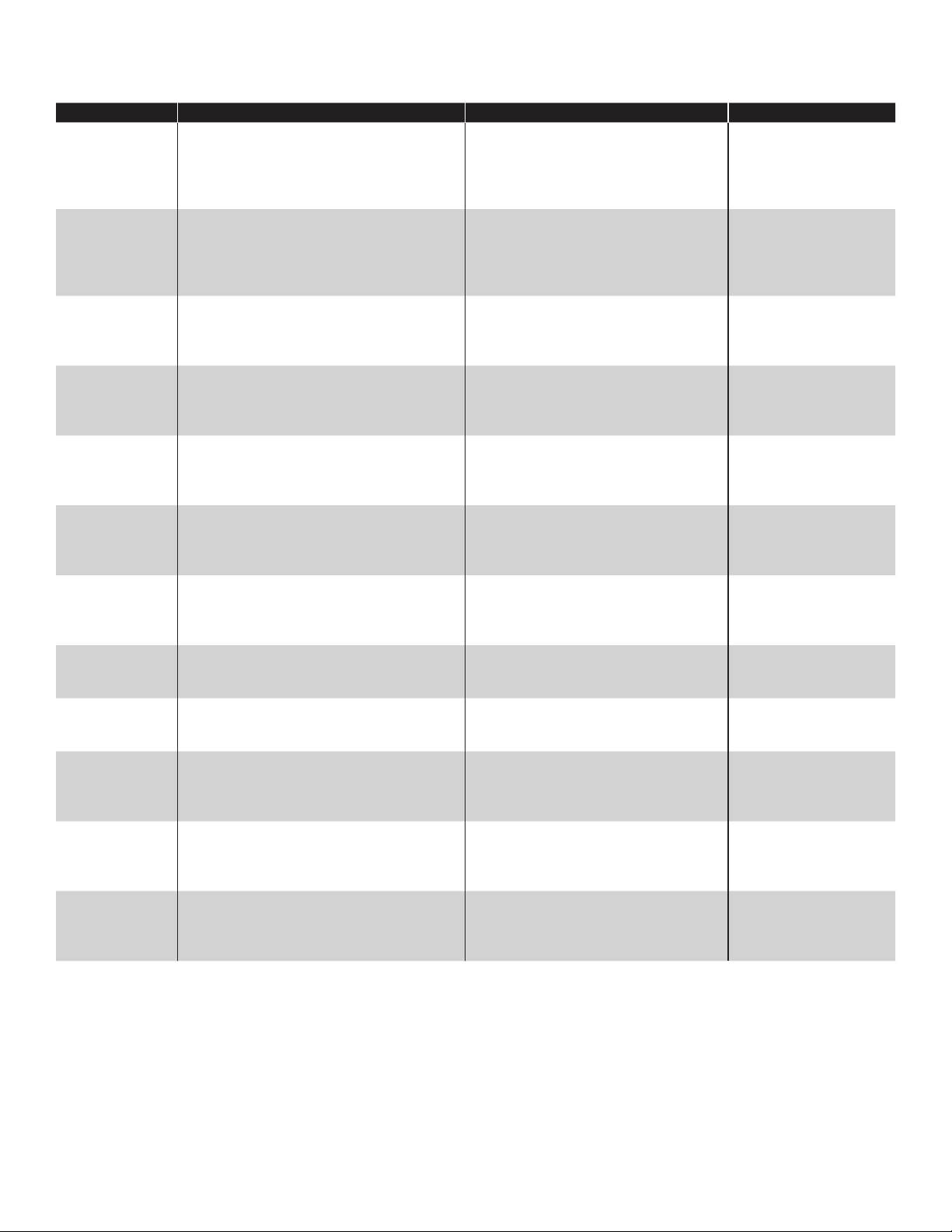
FMS
Probe Alarms
Displayed Alarm Description Recommended Actions Reference Source
Float Height
Error
Float Missing A oat on the probe listed with the alarm
High Water
Level
High Product
Level
High High
Product Level
Low Product
Level
Low Low
Product Level
No Probe
Detected
Probe
Synchronization
Error
RTD Table Error The RTD Table programmed for the probe
Temperature
Error
Unstable Probe This alarm indicates inconsistent data from
A oat on the probe listed with the alarm is
being monitored at a varying height outside
of thresholds. Causes can include broken
oat and programming, or mistakenly
associating a gasoline and diesel oat.
has not been detected or the probe was
programmed with the incorrect number of
oats.
The water oat on the Tank/Manifold listed
with the alarm is above the programmed
High Water Level Limit.
The product oat on the Tank/Manifold listed
with the alarm is above the programmed
High Product Level Limit. Tank may be close
to an overfull condition.
The product oat on the Tank/Manifold listed
with the alarm is above the programmed
High High Product Level Limit. Tank may be
near an overfull condition.
The product oat on the Tank/Manifold listed
with the alarm is above the programmed
Low Product Level Limit. Tank may be close
to an empty condition.
The product oat on the Tank/Manifold listed
with the alarm is above the programmed
Low Low Product Level Limit. Tank may be
near an empty condition.
This alarm indicates a communication error
between the console and the probe listed
with the alarm.
This alarm indicates a communication error
between the console and the probe listed
with the alarm.
listed with the alarm is incorrect.
This alarm indicates a temperature sensor
error or failure inside the probe shaft of the
probe listed with the alarm.
the probe listed with the alarm.
Verify Probe programming. Visually
inspect that the probe oat type matches
the type of product. Inspect magnet and
probe shaft for cracks or debris and
clean if necessary.
Verify the ‘number of oats’ in Probe
programming. Number of oats must
match number of oats installed. Float
must be lower than 5" from the bottom of
the probe head.
Verify that the programmed limit is
correct. Verify that the Water Level
values on the console correspond with
the actual water level in the tank.
Verify that the programmed limit is
correct. Verify that the Gross Product
Level values on the console correspond
with actual product level in the tank.
Verify that the programmed limit is
correct. Verify that the Gross Product
Level values on the console correspond
with actual product level in the tank.
Verify that the programmed limit is
correct. Verify that the Gross Product
Level values on the console correspond
with actual product level in the tank.
Verify that the programmed limit is
correct. Verify that the Gross Product
Level values on the console correspond
with actual product level in the tank.
Verify Probe programming. Inspect the
probe wiring from the probe module to
the probe.
Verify Probe programming. Inspect the
probe wiring from the probe module to
the probe.
Verify the RTD Table programming. Probes Setup in
Verify the RTD Table programming.
Visually inspect probe shaft for defects
and cracks.
Inspect the probe wiring from the probe
module to the probe. Verify that the
product in the tank is both physically and
thermally stable.
Probes Setup in
Programming Manual)
/ Applicable Equipment
Guide*
Probes Setup in
Programming Manual /
Applicable Equipment
Guide*
Probes Setup in
Programming Manual /
Applicable Equipment
Guide*
Probes Setup in
Programming Manual /
Applicable Equipment
Guide*
Probes Setup in
Programming Manual /
Applicable Equipment
Guide*
Probes Setup in
Programming Manual /
Applicable Equipment
Guide*
Probes Setup in
Programming Manual /
Applicable Equipment
Guide*
Probes Setup in
Programming Manual /
Installation Guide
Probes Setup in
Programming Manual /
Installation Guide
Programming Manual /
Applicable Equipment
Guide*
Probes Setup in
Programming Manual /
Applicable Equipment
Guide*
Installation Guide /
Applicable Equipment
Guide*
* Bulletins and the T5 Series Installation Guide (p/n 000-2150) and the T5 Series Programming Manual (000-2142) can be found on
Franklin Fueling’s web site - http://www.franklinfueling.com/service/. Select Technical Documentation / Fuel Management System
30
Page 35

FMS
Line/Manifold Alarms
Displayed Alarm Description Recommended Actions Reference Source
Dispenser Test
Failed
Extended Hook
Signal
Failed to Catch
Pressure
Failed to
Pressure Up
Gross Leak
Detected
Monthly Leak
Test Failed
Annual Leak Test
Failed
High Pump
Pressure
Line is Not
Congured
Line Disabled The input channel for the 4-20mA
Not Enabled The product line listed with the alarm is
Not Learned The product line listed with the alarm
Pressure
Transducer
Failed
Program Error
Detected
Pump Request
Ignored
Sudden Pressure
Loss
Line pressure must be above 12 psi
when the pump is on; and above 7.5 psi
while dispensing product.
A hook signal has been active for more
than four hours.
Line pressure has dropped below 12 psi
when the pump turned off.
Line pressure remained below 12 psi
when the pump turned on.
The product line listed with the alarm
has failed a Gross Leak Test.
The product line listed with the alarm
has failed a Monthly Leak Test.
The product line listed with the alarm
has failed a Precision Leak Test.
Line pressure has exceeded 50 psi. Details of this test are summarized in LS500
The line listed with the alarm is not
congured in ‘Lines’ programming, or
the line is not properly mapped.
module connected to the line listed with
the alarm is not congured.
not enabled in the programming.
has not been learned.
This alarm indicates a communication
error between the console and the
pressure transducer listed with the
alarm.
Firmware failed to function properly. Upload the current rmware release. Applicable Bulletins*
The signal sent by the 4-20mA channel
did not receive conrmation to turn on
the pump listed with the alarm.
Line pressure has dropped from
above 12 psi to below 5 psi within ve
seconds.
Details of this test are summarized in LS500
Installation/User Guide (p/n 000-2145); see
this guide for troubleshooting.
Details of this test are summarized in LS500
Installation/User Guide (p/n 000-2145); see
this guide for troubleshooting.
Details of this test are summarized in LS500
Installation/User Guide (p/n 000-2145); see
this guide for troubleshooting.
Details of this test are summarized in LS500
Installation/User Guide (p/n 000-2145); see
this guide for troubleshooting.
Details of this test are summarized in LS500
Installation/User Guide (p/n 000-2145); see
this guide for troubleshooting.
Details of this test are summarized in LS500
Installation/User Guide (p/n 000-2145); see
this guide for troubleshooting.
Details of this test are summarized in LS500
Installation/User Guide (p/n 000-2145); see
this guide for troubleshooting.
Installation/User Guide (p/n 000-2145); see
this guide for troubleshooting.
Programming details are summarized in
LS500 Installation/User Guide (p/n 000-
2145); see this guide for troubleshooting.
Verify programming of the 4-20mA Module
connected to the line listed with the alarm.
Programming details are summarized in
LS500 Installation/User Guide (p/n 000-
2145); see this guide for troubleshooting.
Programming details are summarized in
LS500 Installation/User Guide (p/n 000-
2145); see this guide for troubleshooting.
Verify the wiring and operation of the
transducer connected to the line listed with
the alarm.
Verify 4-20mA and Relay Module
programming.
Details of this test are summarized in LS500
Installation/User Guide (p/n 000-2145); see
this guide for troubleshooting.
Applicable Equipment
Guide*
Applicable Equipment
Guide*
Applicable Equipment
Guide*
Applicable Equipment
Guide*
Applicable Equipment
Guide*
Applicable Equipment
Guide*
Applicable Equipment
Guide*
Applicable Equipment
Guide*
Lines Setup in
Programming Manual /
Applicable Equipment
Guide*
Module Setup in
Programming Manual /
Applicable Equipment
Guide*
Applicable Equipment
Guide*
Applicable Equipment
Guide*
Applicable Equipment
Guide*
Module Setup in
Programming Manual /
Applicable Equipment
Guide*
Applicable Equipment
Guide*
* Bulletins and the T5 Series Installation Guide (p/n 000-2150) and the T5 Series Programming Manual (000-2142) can be found on
Franklin Fueling’s web site - http://www.franklinfueling.com/service/. Select Technical Documentation / Fuel Management System
31
Page 36

FMS
Sensor Alarms
Displayed Alarm Description Recommended Actions Reference Source
SN2 Fuse Blown The fuse on the channel of the 2-Wire
Sensor Module listed with the alarm is
blown.
SN2 Sensor On The 2-Wire Sensor listed with the
alarm is in alarm position.
SN3 Dry Well The Monitoring Well Sensor listed with
the alarm is not sensing water in the
monitoring well.
SN3 Fuse Blown The fuse on the channel of the 3-Wire
Sensor Module listed with the alarm is
blown.
SN3 Sensor On The 3-Wire Sensor listed with the
alarm is in alarm position.
SN3 Sync Error A communications error has occurred
between the console and the 3-Wire
Sensor listed with the alarm.
SN3 No Signal A communications error has occurred
between the console and the 3-Wire
Sensor listed with the alarm.
SN3 ID Error The 3-Wire Sensor listed with the alarm
has been programmed incorrectly.
SN3 Data Error A communications error has occurred
between the console and the 3-Wire
Sensor listed with the alarm.
SN3 Pwr Short The power wires of the 3-Wire Sensor
listed with the alarm have shorted.
SN3 High Brine The 3-Wire Sensor listed with the alarm
is indicating a High Brine solution level
near the sensor.
SN3 Low Brine The 3-Wire Sensor listed with the
alarm is indicating that a Low Brine
solution near the sensor.
SN3 Product The 3-Wire Sensor listed with the alarm
is indicating that product is present
near the sensor.
SN3 Sump Full The 3-Wire Sensor listed with the
alarm is indicating that the sump near
the sensor is full of a liquid.
SN3 Vapor The 3-Wire Sensor listed with the
alarm is indicating that vapor is present
near the sensor.
SN3 Water The 3-Wire Sensor listed with the
alarm is indicating that water is present
near the sensor.
* Bulletins and the T5 Series Installation Guide (p/n 000-2150) and the T5 Series Programming Manual (000-2142) can be found on
Franklin Fueling’s web site - http://www.franklinfueling.com/service/. Select Technical Documentation / Fuel Management System
* If the tank is not listed as a standard tank in Appendix A: Standard Tanks Table (in the T5 Series Programming Manual (p/n 000-
2142), use the tank chart from the manufacturer to create a custom correction table.
Only use the product manufacturer’s specications sheet to accurately set volume correction parameters.
* Fuses on Sensor Modules are NOT eld replaceable; the module must be replaced.
Replace the 2-Wire Sensor Module* or
use another channel on the module for
that sensor.
Check wiring, sensor operation and
location conditions.
Verify that there is no water in the
monitoring well. This condition may be
normal if no ground water exists.
Replace the 2-Wire Sensor Module* or
use another channel on the module for
that sensor.
Check wiring, sensor operation and
location conditions.
Check wiring, sensor operation and
location conditions. Attempt to recongure sensors with the ‘Congure’
button in Sensors > Control.
Check wiring, sensor operation and
location conditions. Attempt to recongure sensors with the ‘Congure’
button in Sensors > Control.
Verify that the 3-Wire Sensor is
programmed to match the type of
sensor.
Check wiring, sensor operation and
location conditions.
Check wiring, sensor operation and
location conditions.
Check wiring, sensor operation and
location conditions.
Check wiring, sensor operation and
location conditions.
Check wiring, sensor operation and
location conditions.
Check wiring, sensor operation and
location conditions.
Check wiring, sensor operation and
location conditions.
Check wiring, sensor operation and
location conditions.
Applicable Service
Bulletins* / Sensors Setup in
Programming Manual
Applicable Equipment
Guides
Applicable Equipment
Guides
Applicable Service
Bulletins* / Sensors Setup in
Programming Manual
Applicable Equipment
Guides
Sensors Setup in
Programming Manual /
Applicable Equipment
Guides
Sensors Setup in
Programming Manual /
Applicable Equipment
Guides
Sensors Setup in the
Programming Manual /
Applicable Equipment
Guides
Applicable Equipment
Guides
Applicable Equipment
Guides
Applicable Equipment
Guides
Applicable Equipment
Guides
Applicable Equipment
Guides
Applicable Equipment
Guides
Applicable Equipment
Guides
Applicable Equipment
Guides
32
Page 37

Appendix C – Third Party Certications
Page 1 of 2Franklin Fueling Systems C
Issue Date: November 22, 1995
Revision Date: February 28, 2006
Franklin Fueling Systems
TS-750, TS-1000, TS-1001, TS-2001, TS-5, TS-608, TS-550, TS-5000
(INCON Magnetostrictive Probe)
AUTOMATIC TANK GAUGING METHOD
Certification Leak rate of 0.2 gph with PD = 95.7% and PFA = 4.3%.
Leak rate of 0.1 gph with PD = 99.9% and PFA = 0.1%.
Leak
Threshold
Applicability Gasoline, diesel, aviation fuel, fuel oil #4.
Tank
Capacity
Waiting
Time
0.1 gph for leak rate of 0.2 gph.
0.05 gph for leak rate of 0.1 gph.
A tank system should not be declared tight if the test result indicates a loss or gain that
equals or exceeds this threshold.
Other liquids with known coefficients of expansion and density may be tested after
consultation with the manufacturer.
Maximum of 30,000 gallons for leak rate of 0.2 gph.
Maximum of 15,000 gallons for leak rate of 0.1 gph.
Tanks less than 95% full may be tested.
Minimum product level required based on tank diameter is as follows:
48" dia/min 12";
64" dia/min 14";
72" dia/min 15";
96" dia/min 17.5";
126" dia/min 21.5".
For other tank diameters, see evaluation report.
Minimum of 4 hours 9 minutes between delivery and testing for leak rate of 0.2 gph.
Minimum of 5 hours 18 minutes between delivery and testing for leak rate of 0.1 gph.
None between dispensing and testing.
There must be no delivery during waiting time
Test Period Length of the test is determined automatically based on quality of test data.
Average data collection time during evaluation was 6 hours, 51 minutes for leak rate of 0.2
gph.
Average data collection time during evaluation was 5 hours 44 minutes for leak rate of 0.1
gph.
Test data is acquired and recorded by system's computer.
Leak rate is calculated from data determined to be valid by statistical analysis.
There must be no dispensing or delivery during the test.
Temperature Probe contains 5 thermistors to monitor product temperature.
At least one thermistor must be submerged in product during testing.
Water
Sensor
Calibration Thermistors and probe must be checked and, if necessary, calibrated in accordance with
Must be used to detect water ingress.
Minimum detectable water level in the tank is 0.208 inch.
Minimum detectable water level change is 0.011 inch.
manufacturer's instructions.
33
Page 38

Comments Not evaluated using manifolded tank systems. Therefore, this certification is only applicable
Page 2 of 2Franklin Fueling Systems C
when there is a probe used in each tank and the siphon is broken during testing.
Tests only portion of tank containing product.
As product level is lowered, leak rate in a leaking tank decreases (due to lower head
pressure). Consistent testing at low levels could allow a leak to remain undetected.
EPA leak detection regulations require testing of the portion of the tank system which
routinely contains product.
TS-1000 and TS-1001 can support up to 4 tanks.
TS-2001 can support up to 8 tanks.
TS-5 can support up to 12 tanks.
TS-608 can support up to 8 tanks.
TS-550 and TS-5000 can support up to 72 tanks.
TS-750 can support up to 4 tanks, but does not provide fuel logistics, remote monitoring and
other business management options available with TS-1000, TS-1001 and TS-2001.
Franklin Fueling Systems Evaluator: Ken Wilcox Associates
3760 Marsh Road. Tel: (816) 443-2494
Madison, WI 53718 Dates of Evaluation: 08/05/92, 09/05/97,
05/14/98, 08/21/02, 01/18/06
Tel: (800) 225-9787
E-mail: info@franklinfueling.com
URL: www.franklinfueling.com
From the National Work Group on Leak Detection (NWGLDE) web site. 20 Feb. 2007.
<http://www.nwglde.org/evals/franklin_fueling_c.html>
34
Page 39

Issue Date: July 27, 2006
Page 1 of 2Franklin Fueling Systems E
Franklin Fueling Systems
TS 750, 1000, 1001, 2000, 2001 with SCALD 2.0, TS-5, TS-608, TS-550, TS-5000
(INCON TSP-LL2 Magnetostrictive Probe)
CONTINUOUS IN-TANK LEAK DETECTION METHOD
(CONTINUOUS AUTOMATIC TANK GAUGING)
Certification Leak rate of 0.2 gph with PD > 99% and PFA < 1%.
Leak
Threshold
Applicability Gasoline, diesel, aviation fuel, fuel oil #4.
Tank Capacity Maximum of 49,336 gallons for single tanks and for all tanks manifolded together.
Throughput Monthly maximum of 257,818 gallons.
Waiting Time None between delivery and data collection when difference between product in tank and
Test Period Data collection time ranges from 5 to 28 days. Data sampling frequency is > 1 per second.
Temperature Average for product is determined by a minimum of 5 thermistors.
Water Sensor Must be used to detect water ingress.
0.10 gph for single and manifolded tank systems.
A tank system should not be declared tight and a message printed for the operator, if the
test results indicate a loss or gain that exceeds this threshold.
Other liquids with known coefficients of expansion and density may be tested after
consultation with the manufacturer.
Tank must be between 14 and 93.5% full.
product delivered is 6.0 degrees F or less.
System collects data at naturally occurring product levels without interfering with normal
tank operation, and discards data from unstable periods when system performs test.
Minimum detectable water level in the tank is 0.208 inch.
Minimum detectable change in water level is 0.011 inch.
Calibration Thermistors and probe must be checked and, if necessary, calibrated in accordance with
manufacturer's instructions.
Comments
System reports a result of “pass” or “fail”.
Evaluated using both single and manifolded tank systems with probes in each tank.
Tests only the portion of the tank containing product.
As product level is lowered, the leak rate in a leaking tank decreases (due to lower head
pressure).
Consistent testing at low levels could allow a leak to remain undetected.
EPA leak detection regulations require testing of the portion of the tank system which
routinely contains product.
TS 750, 1000 and 1001 can support up to 4 tanks.
TS 2000 and 2001 can support up to 8 tanks.
TS 5 can support up to 12 tanks.
TS 608 can support up to 8 tanks.
TS 550 and 5000 can support up to 48 tanks.
TS 750 and 2000 do not provide fuel logistics, remote monitoring and other business
management options available with TS 1000, 1001, and 2001.
35
Page 40

The database for evaluation of the system includes sites with vapor recovery and blending
Page 2 of 2Franklin Fueling Systems E
dispensers.
Franklin Fueling Systems Evaluator: Ken Wilcox Associates
3760 Marsh Road Tel: (816) 443-2494
Madison, WI 53718 Dates of Evaluations: 07/11/2003, 03/18/06
Tel: (800) 225-9787
E-mail: info@franklinfueling.com
URL: www.franklinfueling.com
From the National Work Group on Leak Detection (NWGLDE) web site. 20 Feb. 2007.
<http://www.nwglde.org/evals/franklin_fueling_e.html>
36
Page 41

Issue Date: May 19, 2006
Page 1 of 2Franklin Fueling Systems D
Franklin Fueling Systems
TS-LS500 Series
(for Rigid and/or Flexible Piping)
AUTOMATIC ELECTRONIC LINE LEAK DETECTOR
Certification Leak rate of 3.0 gph at 10 psi* with PD = 100% and PFA = 0%.
Leak rate of 0.2 gph at operating pressure with PD = 100% and PFA = 0%.
Leak rate of 0.1 gph at 1.5 times operating pressure* with PD = 100% and PFA = 0%.
*Since leak rate varies as a function of pressure, this leak rate and pressure were certified
using an equivalent leak rate and pressure, in accordance with an acceptable protocol.
Leak
Threshold
Applicability Gasoline, diesel, aviation fuels, fuel oil #4, waste oil, kerosene.
Specification On pressurized rigid, flexible, or combination rigid and flexible pipelines, system can perform
Pipeline
Capacity
Waiting Time None between delivery and testing.
1.5 gph for leak rate of 3.0 gph.
0.1 gph for leak rate of 0.2 gph.
0.05 gph for leak rate of 0.1 gph.
A pipeline system should not be declared tight if the test result indicates a loss that equals or
exceeds this threshold.
Other liquids may be tested after consultation with the manufacturer.
3.0 gph, 0.2 gph, and 0.1 gph tests.
Tests are conducted at operating pressure.
Maximum of 312.2 gallons for steel and fiberglass pipelines (examples: 480 feet of 4 inch
line; 671 feet of 3 3/8 inch line ).
Maximum of 95.4 gallons for flexible pipelines (examples: 260 feet of 3 inch line; 1040 feet of
1 ½ inch line).
Maximum of 415.8 gallons for combination rigid and flexible pipelines (the capacity of the
flexible component cannot exceed 95.4 gallons).
None between dispensing and testing for leak rate of 3.0 gph.
Depending on temperature stability, 1½ to 10 hours between dispensing and testing for leak
rates of 0.2 gph and 0.1 gph.
Test Period Response time is 1 to 2 minutes for leak rate of 3.0 gph.
Minimum of 25 minutes for leak rate of 0.2 gph.
Minimum of 34 minutes for leak rate of 0.1 gph.
Test data are acquired and recorded by a microprocessor.
System
Features
Calibration System must be checked annually and, if necessary, calibrated in accordance with
Permanent installation on pipeline.
Automatic testing of pipeline every 45 minutes for leak rate of 3.0 gph.
Automatic testing of pipeline when pump has been idle for 2 hours for leak rate of 0.2 gph.
Automatic testing of pipeline when pump has been idle for 3½ hours for leak rate of 0.1
gph.
Pump shutdown, indicator light and alarm activation if leak is declared for 3.0 gph and 0.2
gph tests.
manufacturer's instructions.
37
Page 42

Franklin Fueling Systems Evaluator: Ken Wilcox Associates
Page 2 of 2Franklin Fueling Systems D
3760 Marsh Road Tel: (816) 443-2494
Madison, WI 53718 Dates of Evaluation: 06/23/95, 09/10/98, 02/28/06
Tel: (800) 225-9787
E-mail: info@franklinfueling.com
URL: www.franklinfueling.com
From the National Work Group on Leak Detection (NWGLDE) web site. 20 Feb. 2007.
<http://www.nwglde.org/evals/franklin_fueling_e.html>
38
Page 43

Issue Date: November 17, 2005
A
A
Page 1 of 2Franklin Fueling Systems B
Franklin Fueling Systems
Secondary Containment Monitoring (SCM)
Incon TS-SCM and EBW AS-SCM
CONTINUOUS INTERSTITIAL TANK SYSTEM MONITORING METHOD (PRESSURE/VACUUM)
Certification:
Certified as equivalent to European leak detection standard EN 13160-2, Part 2, as a Class I leak detection
system.
Operating Principle:
System uses vacuum generated by the turbine pump to continuously maintain a partial vacuum within the
interstitial space of double-walled tanks and double-walled piping.
System is designed to activate a visual and acoustic alarm, and optional turbine pump shutdown before stored
product can escape to the environment.
System is capable of detecting breaches in both the inner and outer walls of double-walled tanks and doublewalled piping.
Alarm Condition:
System alarms when a liquid or air leak occurs which causes the interstitial vacuum to decrease (pressure to
increase) and the system is unable to maintain minimum vacuum.
System will also alarm if the interstitial vacuum level decreases at a rate exceeding manufacturer’s allowable
values.
llowable values are based on an “AutoLearn line leak algorithm.” The unit will record two curves (up curve and
down curve) while a calibrated leak orifice is connected to the interstitial space being monitored. The “up” curve
is learned while the vacuum pump is on and evacuating the interstice. The “down” curve is learned when the
vacuum pump is off and interstitial vacuum is decaying. During normal operation when the vacuum level is
between the upper and lower limits, the system is continuously comparing vacuum decay rates to the learned
curves stored in memory.
Applicability:
Underground double-walled tank, connected double-walled piping, and other connected interstitial spaces storing
gasoline, gasohol, diesel, heating oil #2, kerosene, aviation fuel, motor oil, water.
EN13160-2 requires the use of separate monitoring systems for separate USTs.
Manufacturer’s Specifications:
larm will activate when interstitial vacuum decreases to approximately 1 psi vacuum (approx. 2”Hg).
Normal operating vacuum for the system is between 2”Hg and 6”Hg.
System does not restrict the vacuum source to 85±15 liters/hour flow rate at the “Alarm On” vacuum level.
3
Volume of monitored interstitial space must not exceed 8 m
(2114 gal) for tanks and 10 m3 (2642 gal) for
piping.
When monitoring double-walled tanks, the system does not require a liquid stop valve, a condensate trap or
liquid sensors. Since the vacuum line is connected to the pump siphon port, any liquid in the vacuum line will be
returned to the tank.
Suction line must be located at lowest point of interstitial space.
Calibration:
Functional and operational safety tests should be performed in accordance with manufacturer’s instructions.
Initial calibration with known leak is performed at system installation, using an orifice supplied by the
manufacturer.
39
Page 44

Comments:
T
Page 2 of 2Franklin Fueling Systems B
Interstitial space is tested continuously.
Vacuum source is the submerged turbine pump siphon port.
Presence of a water table above the leak point will allow water to enter the interstice rather than air or vapor.
The water would be detected in the same manner as fuel.
his system may not be compatible with all secondarily contained tanks and/or piping. Always consult with the
tank and/or piping manufacturer and the manufacturer’s applicable recommended installation practices before
installing this system, or damage may be caused to the tank or piping by its use.
Franklin Fueling Systems Evaluator: Ken Wilcox Associates
3760 Marsh Road Tel: (816) 443-2494
Madison, WI 53718 Date of Evaluation: 11/11/04
Tel: (800) 225-9787
E-mail: info@franklinfueling.com
URL: www.franklinfueling.com
From the National Work Group on Leak Detection (NWGLDE) website. 20 Feb. 2007.
<http://www.nwglde.org/evals/franklin_fueling_e.html>
40
Page 45

Page intentionally blank
Page 46

©2012 FFS 000-2151 Rev. C
