Page 1

Statement:
This manual is the intellectual property of FOXCONN Inc. Although the
information in this manual may be changed or modified at any time,
FOXCONN does not obligate itself to inform the user of these changes.
Trademark:
All trademarks are the property of their respective owners.
Version:
User Manual V1.0 in English for NFPIK8AA series motherboard.
P/N: 91-181-K84-A2-0E
Symbol description:
Note: refers to important information that can help you to use motherboard
better.
Attention: indicates that it may damage hardware or cause data loss,
and tells you how to avoid such problems.
Warning: means that a potential risk of property damage or physical
injury exists.
More information:
If you want more information about our products, please visit the following
website: http://www.foxconnchannel.com
NFPIK8AA-Manual-EN-V1.0-Preface.p65 2005-3-9, 20:361
Page 2

Item Checklist:
Thank for your purchasing WinFast NFPIK8AA series motherboard. Please check
the package; if there are missing or damaged items, contact your distributor as
soon as possible.
NFPIK8AA Series Motherboard (x1)
WinFast Utility CD (x1)
User’s Manual (x1)
Raid User Guide (x1) (optional)
IDE Cable (x2)
FDD Cable (x1)
I/O Shield (x1)
USB2.0 Cable (x1)
S-ATA Signal Cable (x8)
S-A TA Power Cable (x4)
1394a Cable
1394b Cable
COM2+MIDI Cable (x1) (optional)
SLI Bridge Board (x1) (optional)
SLI Clip and Bracket (x1) (optional)
NVRAID Driver Floppy Disk (x1) (optional)
Multilingual installation guide (x1) (optional)
nVIDIA SLI Multi-GPU Flyer (x1) (optional)
NFPIK8AA-Manual-EN-V1.0-Preface.p65 2005-3-9, 20:362
Page 3

Declaration of conformity
HON HAI PRECISION INDUSTRY COMPANY L TD
66 , CHUNG SHAN RD., TU-CHENG INDUSTRIAL DISTRICT,
TAIPEI HSIEN, TAIW AN, R.O.C.
declares that the product
Motherboard
NFPIK8AA
is in conformity with
(reference to the specification under which conformity is declared in
accordance with 89/336 EEC-EMC Directive)
EN 55022: 1998/A2: 2003 Limits and methods of measurements of radio disturbance
characteristics of information technology equipment
EN 61000-3-2: 2000 Electromagnetic compatibility (EMC)
Part 3: Limits
Section 2: Limits for harmonic current emissions
(equipment input current <= 16A per phase)
EN 61000-3-3/A1: 2001 Electromagnetic compatibility (EMC)
Part 3: Limits
Section 2: Limits of voltage fluctuations and flicker in low-voltage
supply systems for equipment with rated current <= 16A
EN 55024: 1998/A2: 2003 Information technology equipment-Immunity characteristics limits
and methods of measurement
Signature : Place / Date : T AIPEI/2004
Printed Name : James Liang Position/ Title : Assistant President
NFPIK8AA-Manual-EN-V1.0-Preface.p65 2005-3-9, 20:363
Page 4

Declaration of conformity
Supplementary Information:
This device complies with Part 15 of the FCC Rules. Operation is subject to the
following two conditions : (1) this device may not cause harmful interference, and (2)
this device must accept any interference received, including interference that may
cause undesired operation.
Tested to comply with FCC standards.
Signature : Date : 2004
NFPIK8AA-Manual-EN-V1.0-Preface.p65 2005-3-9, 20:364
Page 5

Table of Contents
Chapter
Main Features .............................................................................................. 2
Motherboard Layout .................................................................................... 5
Chapter
CPU.............................................................................................................. 9
Memory ...................................................................................................... 13
Power Supply ............................................................................................ 17
Rear Panel Connectors .............................................................................. 19
Other Connectors ...................................................................................... 21
Expansion Slots ......................................................................................... 30
Jumpers..................................................................................................... 34
Chapter
Enter BIOS Setup ....................................................................................... 42
Main menu ................................................................................................. 42
Standard CMOS Features .......................................................................... 44
SuperBIOS Features .................................................................................. 46
Advanced BIOS Features .......................................................................... 47
Advanced Chipset Features ...................................................................... 49
Integrated Peripherals ................................................................................ 52
Power Management Setup ......................................................................... 56
PnP/PCI Configurations............................................................................... 58
PC Health Status (O.T.S) ............................................................................ 59
Voltage Control (VID Controller) ................................................................. 60
Load Basic Defaults .................................................................................. 61
Load Best Defaults .................................................................................... 61
Set Supervisor/User Password ................................................................. 61
Save & Exit Setup ...................................................................................... 62
Exit Without Saving .................................................................................... 62
Product Introduction
Installation Instructions
BIOS Description
NFPIK8AA-Manual-EN-V1.0-Preface.p65 2005-3-9, 20:365
Page 6

Table of Contents
Chapter
Utility CD content........................................................................................
Start to install drivers .................................................................................
Install USB2.0 Driver .................................................................................. 66
Install 1394b Driver .................................................................................... 67
....................................................................................... 67
Install Norton Internet Security ................................................................... 68
Install Word Perfect Office 12 .................................................................... 6 9
Install nTune............................................................................................... 69
Chapter
SuperStep ................................................................................................. 71
SuperUpdate.............................................................................................. 74
SuperLogo ................................................................................................. 79
nTune ........................................................................................................ 81
Chapter
SuperBoot ................................................................................................. 88
SuperBIOS-Protect .................................................................................... 89
SuperSpeed............................................................................................... 90
SuperRecovery ......................................................................................... 91
Driver CD Introduction
68
Directions for Bundled Software
Special BIOS Functions
Using 8-channel Audio............................................................................. 100
NFPIK8AA-Manual-EN-V1.0-Preface.p65 2005-3-9, 20:366
Appendix
Page 7

Warning:
1. Attach the CPU and heatsink using silica gel to ensure full contact.
2. It is suggested to select high-quality, certified fans in order to avoid
damage to the motherboard and CPU due to high temperature.
3. Never turn on the machine if the CPU fan is not properly installed.
4. Ensure that the DC power supply is turned off before inserting or re
moving expansion cards or other peripherals, especially when you
insert or remove a memory module. Failure to switch off the DC power
supply may result in serious damage to your system or memory
module.
Warning:
We cannot guarantee that your system will operate normally while
over-clocked. Normal operation depends on the over-clock capacity of
your device.
Attention:
Since BIOS programs are upgraded from time to time, the BIOS description in this manual is just for reference. We do not guarantee that
the content of this manual will remain consistent with the actual BIOS
version at any given time in the future.
Attention:
The pictures of objects used in this manual are just for your reference.
Please refer to the physical motherboard.
NFPIK8AA-Manual-EN-V1.0-Preface.p65 2005-3-9, 20:367
Page 8

This manual is suitable for motherboard of NFPIK8AA series.
Each motherboard is carefully designed for the PC user who
wants diverse features.
-L with onboard 10/100M LAN
-K with onboard 1G LAN
-6 with 6-channel audio
-8 with 8-channel audio
-E with 1394
-S with SAT A
-R with RAID
You can find PPID label on the motherboard. It indicates the
functions that the motherboard has.
For example:
On the blue mark of the PPID label, it means the
motherboard supports 6-channel Audio (-6), 1394 port(-E),
onboard 10/100M LAN (-L), SATA function(-S).
NFPIK8AA-Manual-EN-V1.0-Preface.p65 2005-3-9, 20:368
Page 9

Chapter
Thank you for buying WinFast NFPIK8AA series motherboard.
This series of motherboard is one of our new products, and
offers superior performance, reliability and quality, at a reasonable price. This motherboard adopts the advanced NVIDIA
CK8-04-PRO + CK8-04-IO4 chipset, providing users a computer platform with a high integration-compatibility-performance price ratio.
This chapter includes the following information:
1
1
Main Features
Motherboard Layout
Page 10
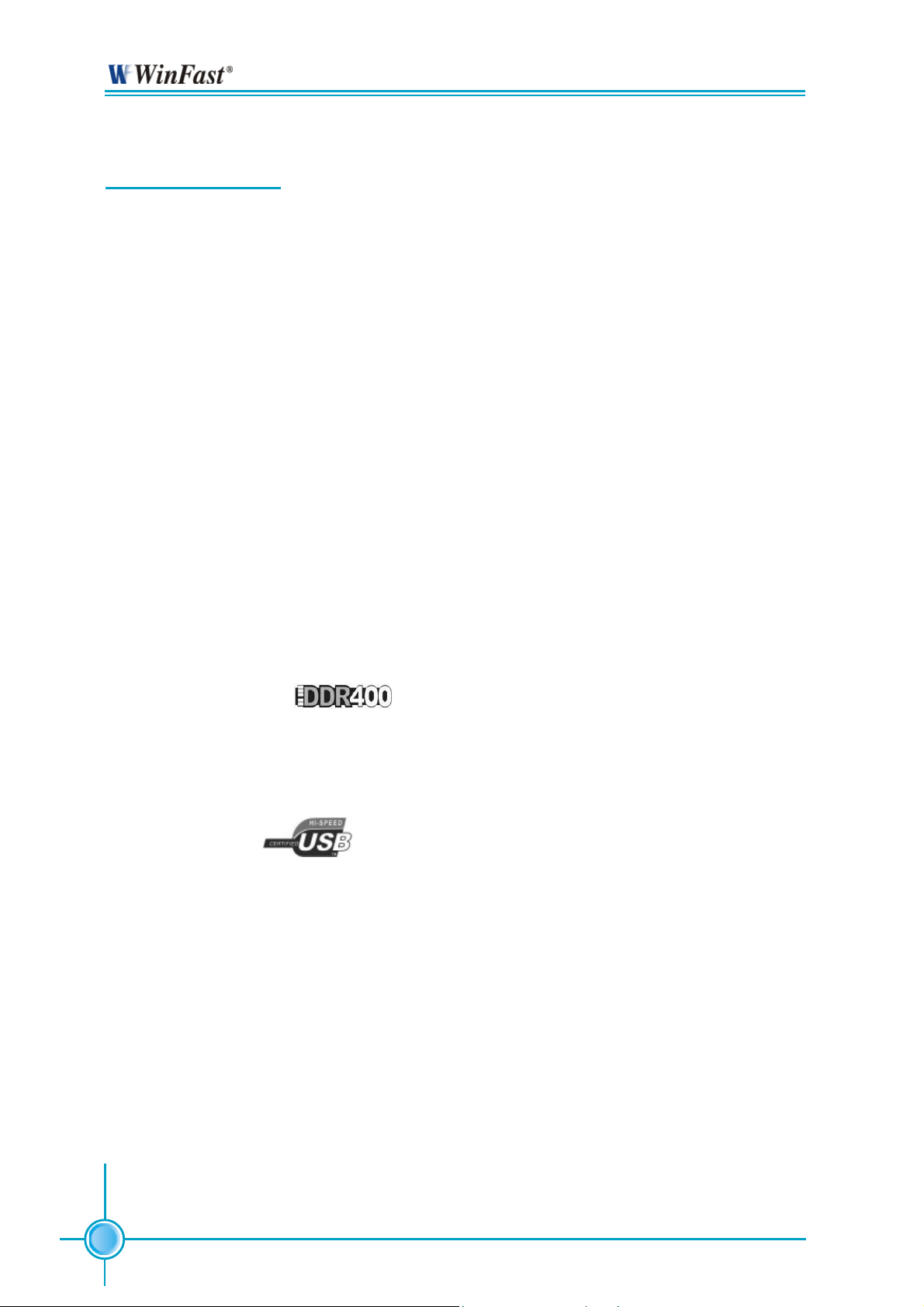
Chapter 1 Product Introduction
Main Features
Size:
ATX form factor of 12” x 9.6”
Microprocessor:
Supports Socket 940 for AMD Opteron
HyperT ransport Technology:
High-speed, differential, low voltage interface
Communication with the AMD Opteron CPU
×16 up and ×16 down links
TM
100 & 200 series processors
Up to 1.0 GHz for a total bandwidth of 8.0 GT/s
Chipset:
Chipset: CK8-04-PRO + CK8-04-IO4
®
Supports NVIDIA
SLI
TM
(Scalable Link Interface) technology
System Memory
Four 184-pin DDR DIMM slots
Supports Dual channel DDR 266/333/400 memory (registered)
Supports 128/256/512/1024Mb technology up to 4GB
USB 2.0 Port
Supports hot-plug
Ten USB 2.0 ports (four rear panel ports, three onboard USB connectors
providing six extra ports)
Supports wake-up from S1 and S3 mode
Supports USB 2.0 protocol up to 480Mbps transmission rate
Onboard Serial ATA II
Compliant with the Serial ATA specification
Supports up to eight S-ATA II devices, such as HDD, etc
3 Gb/s per direction per channel
2
Page 11

Chapter 1 Product Introduction
NVIDIA RAID Technology
Supports RAID 0, RAID 1, RAID 0+1 and JBOD
Cross-controller RAID uniquely supports both SA TA and PAT A disk devices within
a single array
Onboard 1394 (optional)
Supports hot-plug
1 x IEEE 1394b port with rate of transmission at 800Mbps
2 x IEEE 1394a ports with rate of transmission at 400Mbps
Self-configured addressing
Onboard LAN (-K)
Supports10/100/1000 (-K) Mbps Ethernet
LAN interface built-in on board
Onboard Audio
Supports 8-channel audio
Supports SPDIF output
Supports Universal Audio Jack (UAJ)
Supports high quality differential CD input
BIOS
Licensed advanced AWARD (Phoenix) BIOS, supports flash ROM, Plug-and-
Play
Supports IDE HDD, CD-ROM, SCSI HDD or USB device boot up
Green Function
Supports ACPI (Advanced Configuration and Power Interface)
Supports S0 (normal), S1 (power on suspend), S3 (suspend to RAM), S4
(suspend to disk-depends on OS), and S5 (soft-off) ACPI state
Expansion Slots
One PCI slot
Two PCI Express x1 slots
One PCI Express x4 slot
Two PCI Express x16 Graphics slots
3
Page 12

Chapter 1 Product Introduction
PCI Express x16 support
Supports 4 GB/sec (8GB/sec concurrent) bandwidth
Low power consumption and power management features
PCI Express x4 support
Supports 1 GB/sec (2GB/sec concurrent) bandwidth
Low power consumption and power management features
PCI Express x1 support
Supports 250 MB/sec (500MB/sec concurrent) bandwidth
Low power consumption and power management features
Advanced Features
PCI 2.3 Specification Compliant
Supports PC Health function (capable of monitoring system voltage, CPU/
system temperature, and fan speed)
4
Page 13

Motherboard Layout
6
7
5
4 1
3
2
Chapter 1 Product Introduction
38
10
11
12
13
14
15
16
17
18
19
8
9
202122
23 24
25
26
27
28
37
36
35
34
33
32
31
30
29
Note: The above motherboard layout is provided for reference only; please
refer to the physical motherboard.
5
Page 14

Chapter 1 Product Introduction
1. CD_IN Connector
2. AUX_IN Connector
3. Front Audio Connector
4. PCI Express x4 Slot
5. PCI Express x1 Slots
6. COM2 Connector
7. PCI Slot
8. F_1394 Connectors (optional)
9. Front USB Connectors
10. Speaker Connector
11. FAN1 Connector
12. TPM Connector
13. Recovery Jumper
14. PE_REFCLK Select Jumper
15. BIOS TBL Enable Jumper
16. Floppy Connector
21. Termination Enable Jumper
22. Game Port Connector
23. ROM T ABLE Select Jumper
24. Common Mode Level Select Jumper
(for CK8-04-PRO)
25. NVIDIA CK8-04-PRO Chipset
26. SA TA Connectors
27. IDE Connectors
28. 24-pin ATX Power Connector
29. DDR DIMM Slots
30. CPU_FAN Connector
31. Common Mode Level Select Jumper
(for CK8-04-IO4)
32. PCI Express x16 Slots
33. CPU Socket
34. NVIDIA CK8-04-IO4 Chipset
17. Clear CMOS Jumper
18. Chassis Intruder Connector
19. IrDA Connector
20. Front Panel Connector
35. FAN2 Connector
36. ATX 12V Power Connector
37. AUX PEX Power Connector
38. SYS_FAN Connector
6
Page 15

Chapter
Chapter 1 Product Introduction
This chapter introduces the hardware installation process,
including the installation of the CPU and memory. It also
addresses the connection of your power supply, use of the
rear panel connectors, connection of hard drive and floppy
drive data cables, and setting up various other feature of the
motherboard. Caution should be exercised during the installation process. Please refer to the motherboard layout
prior to any installation and read the contents in this chapter
carefully.
This chapter includes the following information:
CPU
Memory
Power Supply
Rear Panel Connectors
Other Connectors
Expansion Slots
Jumpers
7
Page 16
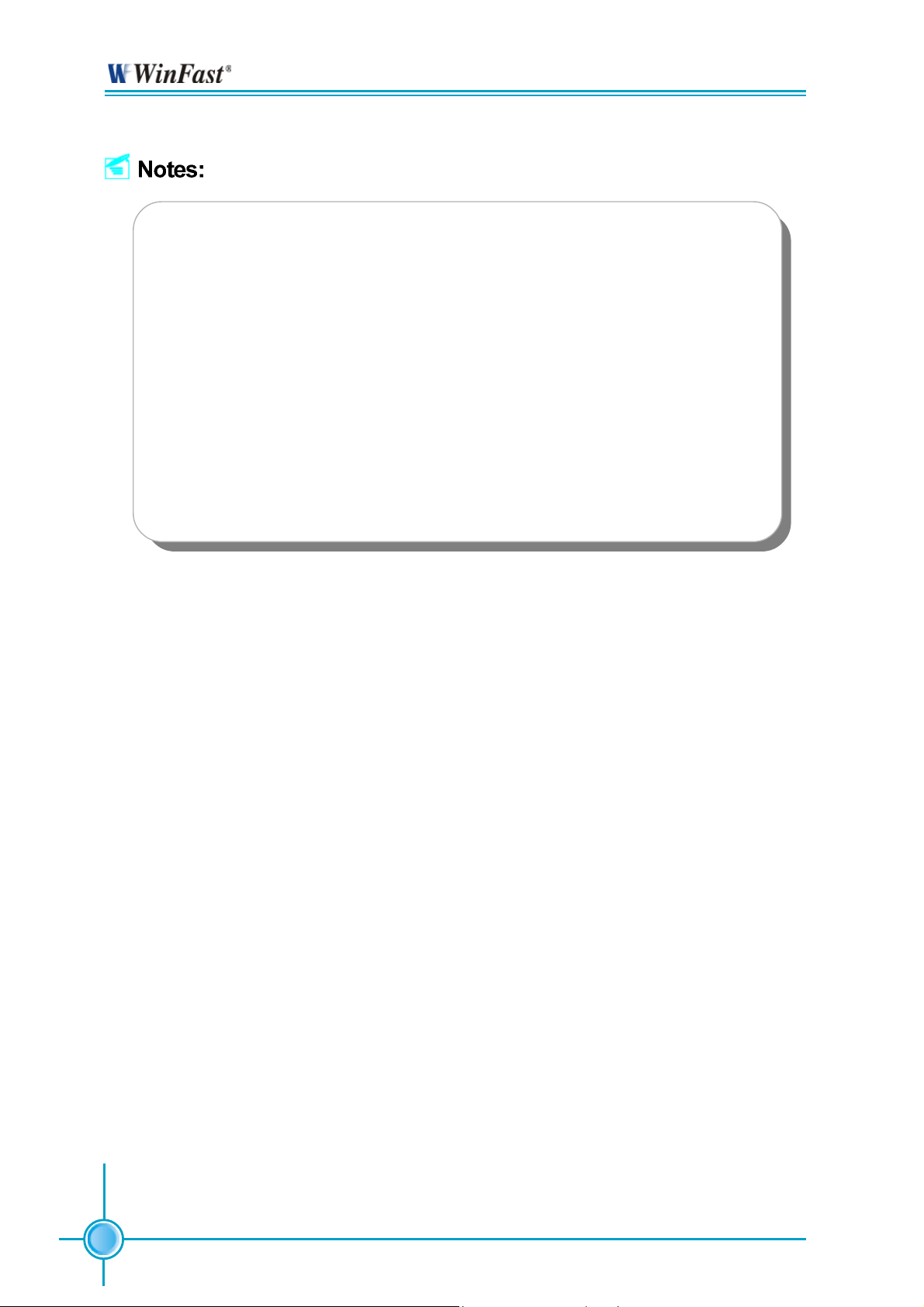
Chapter 2 Installation Instructions
Take note of the following precautions before you install components
or change settings.
1. Use a grounded wrist strap or touch a safely grounded object, such
as an attached power supply, before handling components to avoid
damaging them due to static electricity.
2. Unplug the power cord before opening your chassis or touching any
components.
3. Hold components by their edges to avoid touching any exposed
integrated circuits (ICs).
4. Whenever you uninstall a component, place it on a grounded antistatic pad or into the antistatic bag that it came in.
8
Page 17

Chapter 2 Installation Instructions
This motherboard supports Socket 940 for AMD OpteronTM processors running
at 1GHz for extremely high throughput (8.0GB/sec) and Hyper Transport
TM
Technology.
Attention:
The CPU pins must be properly aligned with the holes in the
socket, otherwise the CPU may be damaged.
Installation of CPU
Follow these steps to install the CPU.
1. Unlock the socket by pressing the lever sideways, then lift it up to a 90
o
angle.
2. Align the cut edge to the gap in the base
of the socket. Carefully insert the CPU
into the socket until it fits in place.
Cut edge
Gap in the base
Push down the socket
lever to secure the CPU.
When the CPU is in place, press it
firmly on the socket while you push
down the socket lever to secure the
CPU. The lever clicks on the side tab
to indicate that it is locked.
9
Page 18

Chapter 2 Installation Instructions
Installation of CPU Fan
New technology allows processors to run at higher and higher frequencies.
To avoid problems arising from high-speed operation, for example,
overheating, you need to install the proper fan. The following procedure is
provided for reference only, please refer to your CPU fan user guide for the
actual procedure.
CPU Fan
CPU Heatsink
CPU Retention Mechanism
CPU Retention Bracket
1. Locate the CPU retention mechanism base (surrounds the CPU
socket).
CPU Retention Lock
2.If required, apply a light coating of
silica gel to the top of the CPU.
10
NOTE: The CPU heatsink may have
a pre-applied thermal compound. In
that case, the silica gel is not required.
Page 19
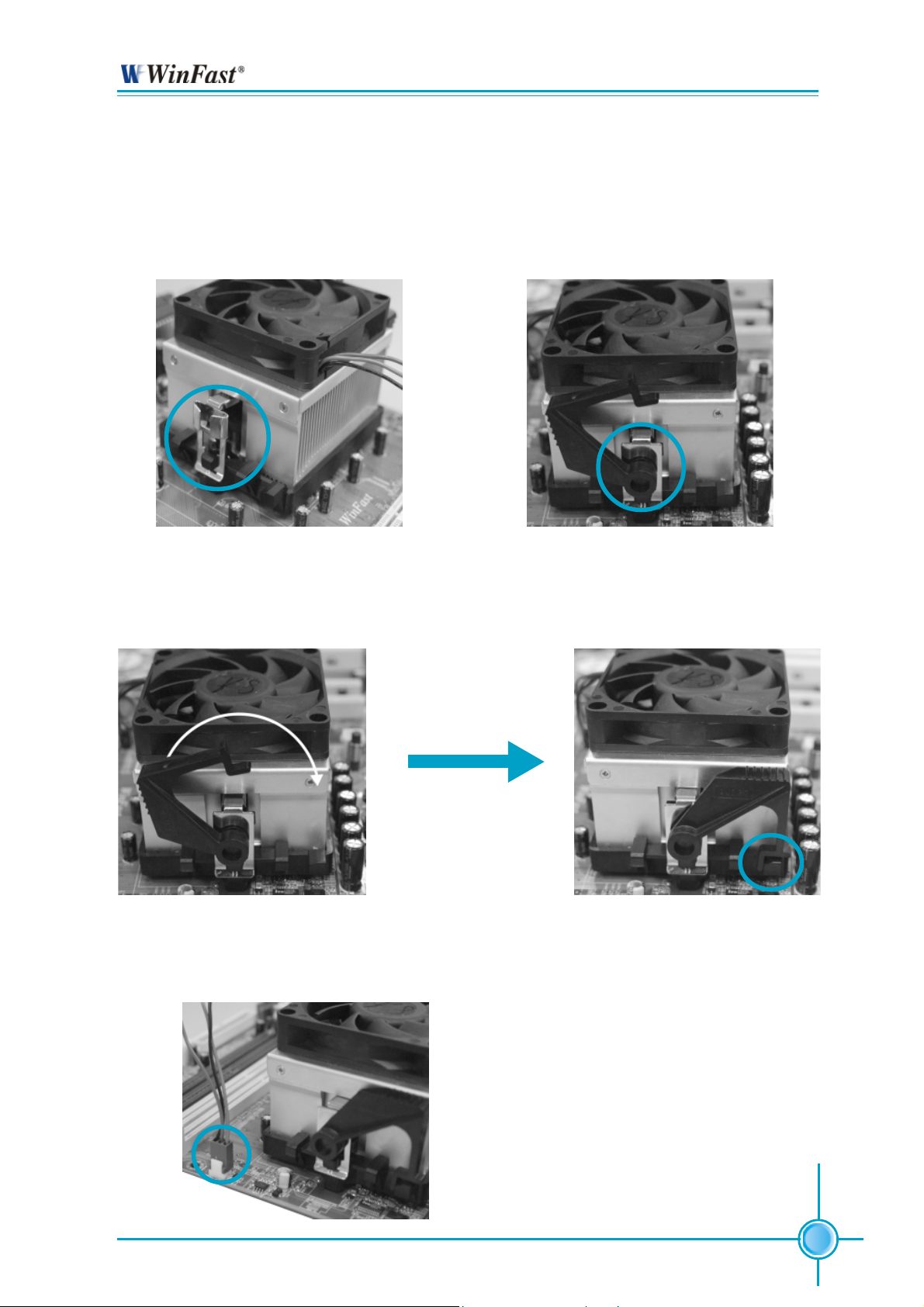
Chapter 2 Installation Instructions
3. Place the cooling set onto the retention mechanism. Attach one end
of the retention bracket to retention
mechanism.
5. Push down the retention bracket lock on the retention mechanism to secure
the heatsink and fan to module base.
4.Align the other end of the retention bracket to fasten the cooling
set on the top of the retention
mechanism.
6.Connect the fan’s power cable to the appropriate 3-pin terminal on the
motherboard.
11
Page 20

Chapter 2 Installation Instructions
CPU Qualified Vendor List
The following table lists the CPUs that have been tested and qualified for use
with this motherboard.
CPU Kernel Revision Host Bus Speed (MHz)
Opteron148 (OSA148CEP5AT) SledgeHammer CG 2.2G
Opteron150 (OSA150CEP5AT) SledgeHammer CG 2.4G
Opteron248 (OSA248CEP5AU) SledgeHammer CG 2.2G
Opteron250 (OSA250CEP5AU) SledgeHammer CG 2.4G
Opteron250 (OSA250FAA5BL) SledgeHammer E0 2.4G
Opteron252 (OSA252FAA5BL) SledgeHammer E0 2.6G
12
Page 21

Chapter 2 Installation Instructions
Memory
This motherboard includes four 184-pin slots with 266/333/400 MHz Dule Channel DDR DRAM interface (registered),You must install at least one memory
module to ensure normal operation. If you install two or more modules, they
must be the same speed. Mixing memory modules from different manufactures are not recommended.
The processor (CPU) model supported by this motherboard includes a system
memory controller. Therefore overclocking the CPU frequency will also overclock
the system memory frequency. Please make sure your memory is rated to perform
at the overclocked frequency, e.g. if you overclock the CPU frequency to 240MHz, the
system memory should be capable of operating at 480MHz level or above, effectively at DDR480 level or above.
DIMM1
DIMM2
DIMM3
DIMM4
13
Page 22

Chapter 2 Installation Instructions
Installation of DDR Memory
1. There is only one gap in the center of the DIMM slot, and the memory module
can be fixed in one direction only.
2. Align the memory module to the DIMM slot, and insert the module vertically into the DIMM slot.
3. The plastic clips at both sides of the DIMM slot will lock automatically.
Note:
Be sure to unplug the AC power supply before adding or removing expansion cards or other system peripherals, espe-
14
cially the memory devices, otherwise your motherboard or the
system memory might be seriously damaged.
Page 23

Chapter 2 Installation Instructions
Recommended Memory Configurations
The following table list is the recommended memory configurations. Please install the memory according to the list.
Mode DIMM1 DIMM2 DIMM3 DIMM4
Populated
Signal-channel Populated
Populated Populated
Populated Populated
Dual-channel Populated Populated
Populated Populated Populated Populated
Note:
Installing DDR DIMMs other than the recommended configurations may cause memory sizing error or system boot failure.
15
Page 24

Chapter 2 Installation Instructions
Memory Qualified Vendor List
The following table list is the memory modules that have been tested and qualified for
use with this motherboard.
Vender Module Part No. Size SS/DS Speed (Mhz)
INFINEON HYB250128800A T-7 128MB DS 266
INFINEON HYS72D128521GR-7F-B 256MB DS 266
INFINEON HYS72D32300GBR-6-C 256MB SS 333
HYNIX HY5DU56822BT-D43 256MB SS 400
MT MT46V64M4TG-75 512MB DS 266
MT MT36VDDT12872G-265B1 1GB DS 266
MT MT18VDDF12872G-40BD4 1GB DS 400
MT MT9VDDF6472G-40BD4 512MB SS 400
SAMSUNG K4H560838C-TCBO 256MB DS 266
SAMSUNG K4H560838C-TCBO 512MB DS 266
KINGSTON KVR266X72RC25/512 512MB DS 266
KINGSTON KVR266X72RC25/256 256MB DS 266
KINGSTON KVR266X72RC25/512D 512MB DS 266
KINGSTON KVR333X72RC25/512 512MB DS 333
16
Page 25

Chapter 2 Installation Instructions
Power Supply
This motherboard uses an ATX power supply. In order to avoid damaging any
devices, make sure that they have been installed properly prior to connecting
the power supply.
24-pin ATX Power Connector: PWR1
PWR1 is the ATX power supply connector. Make sure that the power supply
cable and pins are properly aligned with the connector on the motherboard.
Firmly plug the power supply cable into the connector and make sure it is secure.
+5V_AUX +5V
GND
GND
+5V
GND
PWROK
+12V
+12V
+3.3V
1
13
+3.3V
GND
-12V
GND
PSON
GND
PWR1
RSVD
+5V
+5V
+5V
12
24
GND GND
ATX 12V Power Connector: PWR2
The 4 pin ATX 12V power supply connects to PWR2 and provides power to the
CPU.
12V
12V
GND
GND
PWR2
17
Page 26

Chapter 2 Installation Instructions
AUX PWR connector: J2A1
This connector is a auxiliary power for the motherboard.
12V
GND
GND
5V
J2A1
Attention:
We strongly recommend you use
24-pin power supply. If you want to
use 20-pin power supply, you need
to align the ATX power connector
according to the right picture.
18
Page 27

Chapter 2 Installation Instructions
Rear Panel Connectors
This motherboard provides the following ports as below:
1
PS/2 Mouse Port
PS/2 Keyboard Port
2
1
PS/2 Mouse Port
3
4
COM1
Parallel Port
(Printer Port)
5
Coaxial
SPDIF
port
6
Optical
SPDIF
8
port
This green 6-pin connector is for a PS/2 mouse.
2
PS/2 Keyboard Port
This purple 6-pin connector is for a PS/2 keyboard.
3
Serial Port: COM1
LAN Ports (-K)
7
USB 2.0 Ports
Rear
Line-in/
Side
Line-out/
Front
Microphone
CEN/LFE
9
This 9-pin COM1 port is for pointing devices or other serial devices.
4
Parallel Port: Printer Port
The 25-pin port connects a parallel printer, a scanner, or other devices.
5
Coaxial SPDIF Port
This port connects to external audio output devices with coaxial cable
connectors.
6
Optical SPDIF Port
This port connects to external audio output devices with optical cable
connectors.
7
USB 2.0 Ports
These four Universal Serial Bus (USB) ports are available for connecting USB
2.0/1.1 devices.
8
LAN Ports (-K)
These ports allow connection to a Local Area Network (LAN) through a network hub.
19
Page 28

Chapter 2 Installation Instructions
9
Rear, Line in/side, Line out, Microphone, CEN/LFE
When using a 2-channel sound source, the Line out jack is used to connect to
speaker or headphone; the Line in jack connects to an external CD player,
tape player or other audio device. The Microphone jack is used to connect to
the microphone.
When using a 6-channel sound source, connect the front speaker to the green
audio output; connect the surround sound speaker to the black audio output;
connect the center speaker/subwoofer to the yellow audio output.
When using a 8-channel sound source, connect the front speaker to the green
audio output; connect the rear sound speaker to the black audio output; connect the center speaker/subwoofer to the yellow audio output; connect the side
sound speaker to the blue audio output.
20
Page 29

Chapter 2 Installation Instructions
Other Connectors
This motherboard includes connectors for FDD devices, IDE devices, SATA
devices, USB devices, 1394 devices, IR module, CPU fan, system fan, and
others.
FDD connector: FLOPPY
This motherboard includes a standard FLOPPY interface, supporting 360 K, 720 K,
1.2 M, 1.44 M, and 2.88 M FDDs.
1
FLOPPY
21
Page 30

Chapter 2 Installation Instructions
IDE Connectors: PIDE & SIDE
These connectors support the provided UltraDMA133/100/66 IDE hard disk ribbon cable and you can configure as a disk array. Refer to Raid User Guide for
details on how to set up RAID configurations.
Connect the cable’s blue connector to the primary (recommended) or secondary IDE connector, then connect the gray connector to the slave device (hard
disk drive) and the black connector to the master device. If you install two hard
disks, you must configure the second drive as a slave device by setting its
jumper accordingly. Refer to the hard disk documentation for the jumper settings.
1
PIDE
1
SIDE
Attention:
Ribbon cables are directional, therefore, make sure to always connect with the cable on the same side as pin 1 of the PIDE/SIDE or
FLOPPY connector on the motherboard.
22
Page 31

Chapter 2 Installation Instructions
Front Panel Connector: FP1
This motherboard includes one connector for connecting the front panel switch
and LED indicator.
IDE_LEDRESET
- +
1
2
- +
PLED
9
10
Empty
NC
PWRBTN#
FPFP1!
Hard Disk LED Connector (IDE_LED)
Attach the connector to the IDE_LED on the front panel of the case; the LED will
flash while the HDD is in operation.
Reset Switch (RESET)
Attach the connector to the Reset switch on the front panel of the case; the
system will restart when the switch is pressed.
Power LED Connector (PLED)
Attach the connector to the Power LED on the front panel of the case. The Power
LED indicates the power supply status. When the system is in S0 status, the
LED is on. When the system is in S1 status, the LED is blink. When the system
is in S3, S4, S5 status, the LED is off.
Power Switch Connector (PWRBTN#)
Attach the connector to the power button of the case. Pushing this switch allows
the system to be turned on and off rather than using the power supply button.
23
Page 32

Chapter 2 Installation Instructions
USB Connectors: F_USB 1, F_USB 2, F_USB 3
Besides four USB ports on the rear panel, the series of motherboards also
have three 10-pin connectors on board which may connect to the front panel
USB cable to provide additional six USB ports.
VCC
D4-
D4+
GND
Empty
VCC
D6-
D6+
GND
Empty
VCC
D8-
D8+
GND
Empty
1 2
VCC
D5-
D5+
GND
NC
9 10
F_USB1
1 2
VCC
D7-
D7+
GND
NC
9 10
F_USB2
1 2
VCC
D9D9+
GND
NC
9 10
F_USB3
IrDA Connector: IR
The IrDA infrared transmission allows your computer to send and receive data
via an infrared ray. The relevant parameters for the BIOS Integrated Peripherals
should be set prior to using this function.
24
IRTX
GND
IRRX
Empty
+5V
IR
Page 33

Chapter 2 Installation Instructions
Fan Connectors: CPU_F AN, SYS_F AN, F AN1, F AN2
There are four fan connectors on this motherboard. You can connect the CPU
fan to CPU_FAN connector, connect the system fan to SYS_FAN connetor.
1
SENSE
SYS_FAN
SENSE
1
CPU_FAN
+12V GND
1
+12V GND
FAN2
GND
+12V
SENSE
FAN1
SENSE
+12V
GND1
Audio Connectors: CD_IN, AUX_IN
CD_IN, AUX_IN are Sony standard CD audio connectors, they can be connected to the CD-ROM drive through a CD audio cable.
CD_IN
AUX_IN
CD_R
GND
CD_L
AUX_L
GND
AUX_R
25
Page 34

Chapter 2 Installation Instructions
S-ATA Connectors: SATA_1, SATA_2, SATA_3, SATA_4, SATA_5,
SAT A_6, SATA_7, SA TA_8
These Serial ATA connectors are used to connect the S-ATA devices to the
motherboard. These connectors support the thin Serial ATA cables for S-ATA
devices. The current S-ATA interface allows up to 3Gb/s transfer rate. Refer to
RAID manual on how to set up SATA RAID configurations for details. SATA_1,
SATA_2, SATA_3, SATA_4 are controllered by NVIDIA CK8-04-PRO chipset,
SATA_5, SATA_6, SATA_7, SATA_8 are controlled by NVIDIA CK8-04-IO4
chipset.
GND
TX+
TX-
GND
RX-
RX+
GND
SA TA_1/SAT A_2
SA TA_3/SAT A_4
SA TA_5/SAT A_6
SA TA_7/SAT A_8
1
1394 Connectors: F_1394-1, F_1394-2, F_1394-3
The 1394 expansion cable can be connected to either the front (provided that
the front panel of your chassis is equipped with the appropriate interface) or the
rear panel of the chassis.
GND
VCC
TPBGND
TPA-
GND
+12V
TPB-
TPA-
14
13
1 2
F_1394-1
10 9
2 1
F_1394-2/3
VCC
TPB+
GND
TP A+
+12V
TPB+
GND GND
TP A+
26
Page 35

Chapter 2 Installation Instructions
Speaker Connector: SPEAKER
The speaker connector is used to connect speaker of the chassis.
SPKJ
NC
EMPTY
1
SPEAKER
SPK(Pull high)
Chassis Intruder Connector: INTR
The connector connects to the chassis security switch on the case. The system
can detect the chassis intrusion through the status of this connector. If the connector has been closed once, the system will send a message. To utilize this
function, set “Intruder Detection” to “Enabled” in the “Advanced BIOS Features”
section of the CMOS Setup. Save and exit, then boot the operating system once to
make sure this function takes effect.
1
2
INTRUDERJ
GND
INTR
27
Page 36

Chapter 2 Installation Instructions
Front Audio Connector: F_AUDIO
The audio port includes two parts – the Front Audio and Rear Audio. Their
priority is sequenced from high to low (Front Audio to Rear Audio). If headphones are plugged into the front panel of the chassis (using the Front Audio),
then the Line Out (Rear Audio) on the rear panel will not work. If you do not want
to use the Front Audio, pin 5 and 6, pin 9 and 10 must be short, and then the
signal will be sent to the rear audio port.
1 2
MIC_IN
MIC_PWR
AUD_OUT_R
NC
AUD_OUT_L
9 10
MIC_GND
+5VA
AUD_RET_R
EMPTY
AUD_RET_L
F_AUDIO
COM2 Connector: COM2
This motherboard attached a serial connector for your computer, you only need
connect it with cable, then link devices to cable port.
RLSD
SOUT
GND
RTS
RI
SIN
DTR
DSR
CTS
Empty
28
COM2
Page 37

Chapter 2 Installation Instructions
TPM Connector: TPM
The TPM (Trusted Platform Module ) provides the ability to the PC to run applications
more secure and to make transactions and communication more trustworthy. To
utilize this function, you should purchase addtional devices and install the driver.
1 2
CK_33M_TPM
ICH_P_PCIRSTJ NC
L_AD3
3D3V_SYS
L_AD0
NC
NC
GND
LPCPDJ
19 20
TPM
GND
EmptyL_FRAMEJ
L_AD2
L_AD1
GND
NC
SERIRQ
GND
NC
Game Port Connector: GAME PORT
This motherboard attached a Game port connector for your computer, you can
link it to the relative device with cable.
JOY6
JOY8
JOY2 VCC
GND
MIDIIN
Empty
16
15
JOY4
VCC
JOY5
MINIOUT
JOY7
2
1
GND
JOY3
JOY1
GAME PORT
29
Page 38

Chapter 2 Installation Instructions
Expansion Slots
This motherboard includes one 32-bit Master PCI bus slots, two PCI Express x1
slots, one PCI Express x4 slots and two PCI Express x16 slot.
PCI Slot
The expansion card can be installed in the PCI slot. When you install or take out
such card, you must make sure that the power plug has been pulled out.
Please read carefully the instructions provided for such card, and install and set
the necessary hardware and software for such card, such as the jumper or
BIOS setup.
PCI Slot
30
Page 39

Chapter 2 Installation Instructions
PCI Express Slots
PCI Express will offer the following design advantages over the PCI and AGP
interface:
-Compatible with existing PCI drivers and software and Operating Systems.
-High Bandwidth per Pin. Low overhead. Low latency.
-PCI Express supports a raw bit-rate of 2.5 Gb/s on the data pins. This
results in a real bandwidth per pair of 250 MB/s.
-A point to point connection, allows each device to have a dedicated connection without sharing bandwidth.
-Ability to comprehend different data structure.
-Low power consumption and power management features.
PCI-E (x1) Slots
PCI-E (x4) Slot
31
Page 40

Chapter 2 Installation Instructions
The motherboard supports one PCI Express x16 Graphics card or two SLIready PCI Express x16 Graphic cards that comply with the PCI Express
specifications.
PCI-E (x16) Slots
Warning:
If a performance graphics card was installed into x16 PCI
Express slot, 2X12 pin power supply was strongly recommended since that card may draw 75W power.
32
Page 41

Chapter 2 Installation Instructions
Installing an expansion card
1. Before installing the expansion card, read the documentation that came with
it and make the necessary hardware settings for the card.
2. Make sure to unplug the power cord before adding or removing expansion
cards.
3. Align the card connector with the slot and press firmly until the card is
completely seated on the slot.
4. Secure the card to the chassis with the screw you removed earlier.
PCI Express x16 Graphics Cards Qualified V endor List
The following table lists the PCI Express x16 graphics cards that have been
tested and qualified for use with this motherboard. The NVIDIA GeForce 6800
series GPU/NVIDIA GeForce 6600GT can be used to SLI configuration.
Vendor Type Video Memory
NVIDIA GeForce PCX5750 256MB
NVIDIA GeForce 6200 128MB
NVIDIA GeForce 6600 128MB
NVIDIA GeForce 6800 Ultra 256MB
A TI RADEON X300SE 128MB
A TI RADEON X800SE 128MB
ASUS GeForce PCX5750 128MB
ASUS RADEON X300(0X5860) 128MB
ASUS RADEON X600XT 128MB
ASUS RADEON X600 PRO 128MB
ASUS GeForce 6600GT 128MB
WinFast GeForce 6600 128MB
NVIDIA GeForce 6200 128MB
Leadtek Winfast PX6800GT 256MB
Leadtek Winfast P06800 Ultra 256MB
33
Page 42

Chapter 2 Installation Instructions
Jumpers
Users can change the jumper settings on this motherboard if necessary. This
section explains how to use the various functions of this motherboard by changing the jumper settings. Users should read the following contents carefully prior
to modifying any jumper settings.
Description of Jumpers
For the jumpers on this motherboard, pin 1 can be identified by the silkscreen printed
labeled as “1”.
The following table provides some explanations of the jumper pin settings.
Users should refer to the table while adjusting jumper settings.
next to it. However, in this manual, pin 1 is simply
Jumper Diagram Definition Description
Set pin 1 and pin 2 closed
Set pin 2 and pin 3 closed
Closed Set the pin closed
Open Set the pin opened
34
Page 43

Chapter 2 Installation Instructions
Clear CMOS Jumper: CLS_CMOS
This motherboard uses the CMOS RAM to store all the set parameters. The
CMOS can be cleared by removing the CMOS jumper.
1. Turn off the AC power supply and short pins 1 and 2 on the jumper.
2. Return the jumper to the normal setting (locking pins 2 and 3 together with the
jumper cap).
3. Turn on the system. The BIOS is returned to the default settings.
Normal
(default)
Clear
CLS_CMOS
Warning:
1. Disconnect the power cable before adjusting the jumper settings.
2. DO NOT clear the CMOS while the system is turned on.
35
Page 44

Chapter 2 Installation Instructions
ROM T ABLE SELECT Jumper: J1B1
This jumper is used to select between a user table and a safe table for booting
initialization parameters.
User mode
boot init
table
Safe mode
boot init table
(Default)
J1B1
BIOS TBL ENABLE Jumper: JP1
The system cannot boot, if the BIOS failed to be flashed in conventional flash
BIOS process. You will have no such worry when using the BIOS TBL function,
which is used to protect BIOS “Top Boot Block”. By using this function, the system still can boot even if the flash BIOS fails and show some information to
recover the BIOS. To utilize this function, you just leave this jumper as short pin
2 and 3 with the jumper cap.
BIOS TBL
Enabled
BIOS TBL
Disabled
36
JP1
Page 45

Chapter 2 Installation Instructions
Warning:
The following four jumpers set only for technical support. We
strongly recommend that users not make any change to these
jumpers, otherwise it may cause serious damage to the board.
The function descriptions herein are just for your reference only.
Termination Enable Jumper: J3A2
This jumper is used to enable or disable internal differential termination for PCI
Express reference clock input pins.
Termination
disabled
Termination
enabled
(Default)
J3A2
PE_REFCLK Select Jumper: J3A1
This jumper is used to select the resource for PCI Express PLL reference clock.
External
clock
reference
Internal clock
reference
(Default)
J3A1
37
Page 46

Chapter 2 Installation Instructions
Common Mode Level Select Jumper(for CK8-04-PRO): J1G1
This jumper is used to select common-mode level range for PCI Express external
reference clock input pins.
Common
mode above
VDD/2
Common
mode below
VDD/2
(Default)
J1G1
Recovery Jumper: J1E1
This jumper is reserved for technology support, please do not change the jumper.
Closed
Open
J1E1
1
2
1
2
38
Page 47

Chapter 2 Installation Instructions
Common Mode Level Select Jumper (for CK8-04-I04): J7
This jumper is used to select common-mode level range for PCI Express external
reference clock input pins.
Common
mode above
VDD/2
Common
mode below
VDD/2
(Default)
J7
39
Page 48

Chapter 2 Installation Instructions
Starting up for the first time
1. After making all the connections, replace the system case cover.
2. Make sure that all switches are turned off.
3. Turn on the devices in the following order.
a. Monitor
b. External SCSI devices (starting with the last device on the chain)
c. System power
4. After powering on, LED on the system front panel case lights up. For ATX
power supplies, the system LED lights up when you press the ATX power
switch. If your monitor complies with green standards or if it has a power
standby feature, the monitor LED may light up or switch between orange and
green after the system LED turns on. The system then enters the Power-On
Self Test (POST) routines. While the tests are running, the BIOS beeps or
additional messages appear on the screen. If you do not see anything within
30 seconds from the time you turned on the power, the system may have
failed a power-on test. Check the jumper settings and connections or call
your retailer for assistance.
5. After the POST routines are completed, press the <Del> key t o access the
BIOS Setup Utility. For detailed instructions, please refer to Chapter 3.
Powering off the computer
1. Using the OS shut down function
If you use windows 98/ME/2000/XP, click Start and select Shut Down, then
click the OK button to shut down the computer. The power supply should
turnoff after Windows shuts down.
2. Using the dual function power switch
While the system is ON, pressing the power switch for less than 4 seconds puts the system in sleep mode or soft-off mode, depending on the
BIOS setting. Pressing the power switch for more than 4 seconds lets the
system enter the soft-off mode regardless of the BIOS setting.
40
Page 49

Chapter
This chapter tells how to change system settings through the
BIOS Setup menus. Detailed descriptions of the BIOS parameters are also provided.
You have to run the Setup Program when the following cases
occur:
1. An error message appears on the screen during the
2. You want to change the default CMOS settings.
system POST process.
This chapter includes the following information:
Enter BIOS Setup
Main Menu
Standard CMOS Features
SuperBIOS Features
Advanced BIOS Features
Advanced Chipset Features
Integrated Peripherals
Power Management Setup
PnP/PCI Configurations
PC Health Status (O.T.S)
Voltage Control (VID Controller)
Load Basic Defaults
Load Best Defaults
Set Supervisor/User Password
Save & Exit Setup
Exit Without Saving
Page 50

Chapter 3 BIOS Description
Enter BIOS Setup
The BIOS is the communication bridge between hardware and software,
correctly setting up the BIOS parameters is critical to maintain optimal system
performance. Power on the computer, when the following message briefly
appears at the bottom of the screen during the POST (Power On Self Test),
press the <Del> key to enter the Award BIOS CMOS Setup Utility.
Press TAB to show POST screen, DEL to enter SETUP, ESC to Enter Boot
Menu.
Note:
We do not suggest that you change the default parameters in the
BIOS Setup, and we shall not be responsible for any damage that
results from any changes that you make.
Main Menu
The main menu allows you to select from the list of setup functions and two exit
choices. Use the arrow keys to select among the items and press <Enter> to
accept or go to the sub-menu.
The items in the BIOS Setup main menu are explained below:
Standard CMOS Features
The basic system configuration can be set up through this menu.
42
Page 51

Chapter 3 BIOS Description
SuperBIOS Features
The general system features can be set up through this menu.
Advanced BIOS Features
The advanced system features can be set up through this menu.
Advanced Chipset Features
The values for the chipset can be changed through this menu, and the system performance can be optimized.
Integrated Peripherals
All onboard peripherals can be set up through this menu.
Power Management Setup
All the items of Green function features can be set up through this menu.
PnP/PCI Configurations
The system’s PnP/PCI settings and parameters can be modified through
this menu.
PC Health Status (O.T.S)
This will display the current status of your PC.
V oltage Control (VID Controller)
Voltage settings can be adjusted through this menu.
Load Basic Defaults
The basic BIOS settings can be loaded through this menu.
Load Best Defaults
The best performance settings can be loaded through this menu, however,
the stable default values may be affected.
Set Supervisor/User Password
The supervisor/user password can be set up through this menu.
Save & Exit Setup
Save CMOS value settings to CMOS and exit setup.
Exit Without Saving
Abandon all CMOS value changes and exit setup.
43
Page 52

Chapter 3 BIOS Description
Standard CMOS Features
This sub-menu is used to set up the standard CMOS features, such as the
date, time, HDD model and so on. Use the arrow keys select the item to set
up, and then use the <PgUp> or <PgDn> key to choose the setting values.
Standard CMOS Features Menu
Date
This item allows you to set the desired date (usually as the current date) with
the <day><month><date><year> format.
day weekday from Sun. to Sat., defined by BIOS (read-only).
month month from Jan. to Dec.
st
date date from 1
year year, set up by users.
to 31st, can be changed by using the keyboard.
Time
This item allows you to set up the desired time (usually as the current time) with
<hour><minute><second> format.
IDE Channel 0/1/ Master/Slave
These categories identify the HDD types of 6 IDE channels installed in the
computer system. There are three choices provided for the Enhanced IDE BIOS:
None, Auto, and Manual. “None” means no HDD device is installed or set; “Auto”
indicates the system can automatically detect and configure the hard disk when
booting up; If it fails to find a device, choose “Manual” and change Access Mode
to “CHS”, then manually configure the drive by entering the characteristics of the
drive directly from the keyboard and pressing < Enter>:
Cylinder number of cylinders Head number of heads
Precomp write pre-compensation Landing Zone Landing Zone
Sector number of sectors
44
Page 53

Chapter 3 BIOS Description
Award (Phoenix) BIOS can support 4 HDD modes: CHS, LBA and Large or
Auto mode.
CH S For HDD<528MB
LBA For HDD>528MB & supporting LBA (Logical Block Addressing)
Large For HDD>528MB but not supporting LBA
Auto Recommended mode
Drive A/B
This item allows you to select the kind of FDD to be installed, including
[None], [360K, 5.25in], [1.2M, 5.25in], [720K, 3.5in], [1.44M, 3.5in] and [2.88
M, 3.5in].
Halt On
This category determines whether or not the computer will stop if an error is
detected during powering up.
All Errors Whenever the BIOS detects a nonfatal error, the
system will stop and you will be prompted.
No Errors The system boot will not stop for any errors that may
be detected.
All, But Keyboard The system boot will not stop for a keyboard error ;
but it will stop for all other errors.
All, But Diskette The system boot will not stop for a diskette error; but
it will stop for all other errors.
All, But Disk/Key The system boot will not stop for a keyboard or a
disk error, but it will stop for all other errors.
Memory
This is a Displays-Only Category, determined by POST (Power On Self Test)
of the BIOS.
Base Memory The BIOS POST will determine the amount of base
(or conventional) memory installed in the system.
Extended Memory The BIOS determines how much extended
memory is present during the POST.
Total Memory Total memory of the system.
45
Page 54

SuperBIOS Features
Chapter 3 BIOS Description
SuperBIOS Features Menu
[SuperBoot] SuperBoot (Default: Disabled)
SuperBoot allows system-relevant information to be stored in CMOS upon
the first normal startup of your PC, and the relevant parameters will be
restored to help the system start up more quickly on each subsequent startup.
[SuperBIOS-Protect] SuperBIOS-Protect (Default: Disabled)
SuperBIOS-Protect function protects your PC from being affected by viruses,
e.g. CIH.
[SuperRecovery] SuperRecovery Hotkey (Default: LSHIFT+F12)
SuperRecovery provides the users with an excellent data protection and HDD
recovery function.
[SuperSpeed] CPU Frequency (Default: Depend on CPU)
The conventional overclock method uses the jumpers on the motherboard,
and it is both troublesome and apt to errors. By using SuperSpeed, the CPU
can be overclocked by keying in the desired value in the CPU clock range.
PCIE Clock (Default: 100Mhz)
This option is used to set PCI express clock.
Hammer Fid control (Default: StartUp)
This option is used to set ratio clock.
Warning:
Make sure your selection is right. Overclocking CPU/PCIE/Hammer Fid can adversely affect the reliability of the system and introduce errors into your system. We will not be responsible for any
damage caused.
46
Page 55

Advanced BIOS Features
Advanced BIOS Features Menu
Chapter 3 BIOS Description
Removable Device Priority
This item is used to select the priority for removable device. After pressing
<Enter>, you can select the device using the <PageUp>/<PageDn> or Up/
Down arrow keys, and change the device priority using <+> or <->. To exit this
option, press <Esc>.
Hard Disk/CD-ROM Boot Priority
This item is used to select the priority for hard disk/CD-ROM startup. After
pressing <Enter>, you can select the HDD using the <PageUp>/<PageDn>
or Up/Down arrow keys, and change the HDD priority using <+> or <->. To exit
this option, press <Esc>.
Network Boot Priority
This item is used to select the priority for network device startup. After pressing <Enter>, you can select the device using the <PageUp>/<PageDn> or Up/
Down arrow keys, and change the device priority using <+> or <->. To exit this
option, press <Esc>.
First/Second/Third Boot Device (Default: Removable/CDROM/Hard Disk)
These items allow you to set the boot device sequence.
Boot Other Device (Default: Disabled)
The item allow you disable or enable to set the other boot device.
Swap Floppy Drive (Default: Disabled)
If this item is enabled, it allows you to swap the assigned drive letters so that
drive A becomes drive B, and drive B becomes drive A.
47
Page 56

Chapter 3 BIOS Description
Boot Up Floppy Seek (Default: Disabled)
If it is set to Enabled, BIOS will activate the floppy drive during the system boot,
and the drive’s indicator will flash after the activation. The magnetic head will
move back and forth from A to B.
Boot Up NumLock Status (Default: On)
This item defines if the keyboard Num Lock key is active when your system
is started. When it is set to On, the NumLock will be activated during system
startup. When it is set to Off, users can use the number keys instead of the
arrow keys to move the cursor.
Security Option (Default: Setup)
When it is set to Setup, a password is required to enter the CMOS Setup screen;
when it is set to System, a password is required not only to enter CMOS Setup,
but also to start up your PC.
Small Logo (EPA) Show (Default: Disabled)
This item allows you to enable or disable the EPA logo.
Init Display First (Default: PCI Slot)
This item i s used to set which display device will be used first when your PC
starts up.
USB Keyboard/Mouse Support (Default: Enabled/Disabled)
These items are used to set whether the USB keyboard /mouse controller is enabled in a legacy operating system (such as DOS).
Intruder Detection (Default: Disabled)
This item is used to enable or disable the feature of recording the chassis
intrusion status and issuing a warning message if the chassis is once opened.
K8 Cool’n’ Quiet control (Default: Auto)
This feature is especially designed for AMD K8 processor, which provides a
CPU temperature detecting function to prevent your CPU from overheating
due to the heavy working loading.
Full Screen LOGO Show (Default: Enabled)
This item allows you to enable or disable the full screen logo.
48
Page 57

Advanced Chipset Features
Chapter 3 BIOS Description
Advanced Chipset Features Menu
HT Frequency (Default: 5x)
This item specifies the maximum operating frequency of the link’s transmitter
clock.
HT Width (Default: 16, 16)
This item specifies the maximum up and down bandwidth of the link’s
transmitter.
Err94 Enh (Default: Auto)
This item is used to set Err94 Enh.
DRAM Configuration
Press <Enter> to set the items about DRAM Configuration. Please refer to
page 50.
CPU/SAT A/PCIE Spread Spectrum (Default: Disabled/Disabled/Disabled)
If you enable these items, it can significantly reduce the EMI (Electro-Magnetic
Interface) generated by the CPU/SATA/PCIE.
SSE/SSE2 Instructions (Default: Enabled)
It is used to set enable or disable Intel SSE/SSE2 instructions.
System BIOS Cacheable (Default: Disabled)
Select “Enabled” to allow catching of the system BIOS which may improve per-
formance. If any other program writes to this memory area, a system error
may result. The available setting values are: Disabled and Enabled.
49
Page 58

Chapter 3 BIOS Description
1T/2T Memory Timing (Default: Auto)
This item controls the SDRAM command rate. Selecting [Auto] allows SDRAM
signal controller to run at 1T (T=clock cycles) rate. Selecting [1T] makes SDRAM
signal controller run at 2T rate.
Memclock index value (Mhz) (Default: Auto)
This item is used to set memclock value.
CAS# latency (Tcl) (Default: Auto)
This item controls the CAS latency, which determines the timing delay (in
clock cycles) before SDRAM starts a read command after receiving it.
Min RAS# active time (T ras) (Default: Auto)
This item determines the time RAS takes to read from and write to a memory cell.
RAS# to CAS# delay (T rcd) (Default: Auto)
When DRAM is refreshed, both rows and columns are addressed separately.
This setup item allows you to determine the timing of the transition from RAS
(row address strobe) to CAS (column address strobe). The less the clock cycles,
the faster the DRAM performance.
Row precharge Time (Trp) (Default: Auto)
This item controls the number of cycles for Row Address Strobe (RAS) to be
allowed to precharge. If insufficient time is allowed for the RAS to accumulate
50
Page 59

Chapter 3 BIOS Description
its charge before DRAM refresh, refreshing may be incomplete and DRAM may
fail to retain data. This item applies only when synchronous DRAM is installed
in the system.
Row cycle Time (Trc) (Default: 12T)
This item is used to set Row cycle time.
Bottom of 32-bit [31:24] IO (Default: D0)
This item is used to set Bottom of 32-bit [31:24] IO.
S/W memory hole Remapping (Default: Disabled)
This item is used to enable or disable the S/W memory hole remapping.
MTRR mapping mode (Default: Continuous)
This item is used set MTRR mapping mode. The setting values are: Continu ous and Discrete.
DRAM ECC feature control (Default: Disabled)
This item is used to enable or disable the DRAM ECC feature control.
ECC memory Interlock (Default: At least One)
This item controls is used to set ECC memory Interlock. The setting values are:
At least One and All are.
ECC MCE enable (Default: Disabled)
This item is used to enable or disable ECC MCE enable.
Chip-Kill mode enable (Default: Disabled)
This item is used to enable or disable the Chip-Kill mode enable.
ECC Redirection (Default: Disabled)
This item is used to enable or disable ECC Redirection.
DRAM/L2 cache/DCache background scrubber (Default: Disabled)
This item is used to set
The setting values are: Disabled and 40.0ns.
the DRAM/L2 cache/DCache background scrubber.
51
Page 60

Integrated Peripherals
Integrated Peripherals Menu
Chapter 3 BIOS Description
IDE Function Setup
Press <Enter> to set the items about IDE function. Please refer to page 54.
RAID Config
Press <Enter> to set RAID Config. Please refer to page 55.
Onchip USB (Default: V1.1+V2.0)
This item is used to enable or disable the onboard USB controller.
Selecting V1.1+V2.0 enables the system to support both USB 1.1 and USB
2.0 specification.
AC97 Audio Controller (Default: Auto)
This item is used to set whether onboard AC97 audio is enabled. Disabled
the controller if you want to use other controller cards to connect an audio
device.
Master/Slave MAC Lan Controller (Default: Disabled)
This item is used to enable or disable the master/salve MAC Lan controller.
MAC Media Interface (Default: Pin Strap)
This item is used to set the MAC media interface. The setting values are: Pin
Strap, MII and RGMII.
52
Page 61

Chapter 3 BIOS Description
Onboard FDC Controller (Default: Enabled)
This item is used to set whether the onboard FDC controller is enabled.
Onboard Serial Port 1 (Default: 3F8/IRQ4)
This item is used to assign the I/O address and interrupt request (IRQ) for
the onboard serial port 1. This item cannot be adjusted.
Onboard Serial Port 2 (Default: 2F8/IRQ3)
This item is used to assign the I/O address and interrupt request (IRQ) for
the onboard serial port 2. This item cannot be adjusted.
UART Mode Select (Default: Normal)
Use this item to select the UART mode. Setting values include Normal,
IrDA, ASKIR. The setting value is determined by the infrared module installed
on the board.
UR2 Duplex Mode (Default: Half)
This item is available when UART Mode Select is set to either ASKIR or IrDA.
This item enables you to determine the infrared function of the onboard infrared
chip.
Onboard Parallel Port (Default: 378/IRQ7)
This item allows you to determine onboard parallel port controller I/O address
and interrupt request (IRQ).
Parallel Port Mode (Default: SPP)
This item is used to assign data transport protocols of parallel port. The
available options: SPP, EPP, ECP, ECP+EPP and Normal. Normal mode
supports data output only; ECP and EPP mode support data input and output
in bidirectional mode, but they just fit known ECP and EPP devices.
ECP Mode Use DMA (Default: 3)
Select a DMA Channel for the parallel port when using the ECP mode. This
field is configured only if Parallel Port Mode is set to ECP.
Game Port Address (Default: Disabled)
This item is used to set the game port address.
53
Page 62

Chapter 3 BIOS Description
IDE Function Setup Menu
OnChip IDE Channel0/1 (Default: Enabled/Enabled)
The integrated peripheral controller contains an IDE interface with support for
two IDE channels. Choose Enabled to activate each channel separately.
Primary/Secondary Master/Slave PIO (Default: Auto)
These four items let you assign which kind of PIO (Programmer Input/Output)
is used by IDE devices. Choose “Auto” to let the system auto detect which PIO
mode is best.
Primary/Secondary Master/Slave UDMA (Default: Auto)
UItraDMA technology provides faster access to IDE devices. If you install a
device that supports UItraDMA, change the appropriate items on this list to
Auto.
IDE DMA transfer access (Default: Enabled)
This item is used to enable or disable the DMA transfer function of the IDE
Hard Drive.
Serial-ATA 1/2/3/4 (Default: Enabled)
This item is used to enable or disable onchip Serial-ATA controller 1/2/3/4.
IDE Prefetch Mode (Default: Disabled)
The onboard IDE drive interfaces support IDE prefetching, for faster drive
accesses. When you install a primary and/or secondary add-in IDE interface,
set this option to Disabled if the interface dose not support prefetching.
IDE HDD Block Mode (Default: Disabled)
This item is used to set whether the IDE HDD Block Mode is allowed.
54
Page 63

RAID Config Menu
RAID Enable (Default: Disabled)
Chapter 3 BIOS Description
This item is available for you to enable or disable the onboard RAID function.
IDE Primary/Secondary/Mater/Slave RAID (Default: Disabled)
These features allow user to enable or disable the RAID function for each IDE
hard disk drive.
SAT A 1/2/3/4 Primary/Secondary RAID (Default: Disabled)
These features allow user to enable or disable the RAID function for each
SATA hard disk drive.
55
Page 64

Power Management Setup
Power Management Setup Menu
ACPI Suspend T ype (Default: Auto)
Chapter 3 BIOS Description
This item i s used to set the energy saving mode of the ACPI function.
When you select “S1 (POS)” mode, the power will not shut off and the
supply status will remain as it is, in S1 mode the computer can be resumed
at any time. When you select “S3 (STR)” mode, the power will be cut off after
a delay period. The status of the computer before it enters STR will be saved
in memory, and the computer can quickly return to the previous status when
the STR function wakes. When you select “S1 & S3” mode, the system
will automatically select the delay time.
Power Management (Default: User Define)
This item is used to set the power management scheme.
Video Off Method (Default: DPMS Support)
This item i s used to define the video off method. “Blank Screen” mode
means that after the computer enters power saving mode, only the monitor
will close, however, the vertical and horizontal scanning movement of the screen
continues. When you select the “V/H SYNC + Blank” mode the vertical and horizontal
scanning movement of screen stops when the computer enters power saving
mode. “DPMS Support” mode is a new screen power management system,
and it needs to be supported by the monitor you’re using.
HDD Power Down (Default: Disabled)
If HDD is not detected for the length of time specified in this field, the hard disk
drive will be powered down while all other devices remain active.
HDD Down In Suspend (Default: Disabled)
This item determines whether the hard disk drive will be turned off during
suspend mode.
56
Page 65

Chapter 3 BIOS Description
Soft-Off by PBTN (Default: Instant-Off)
This item is used to set the power down method. This function is only valid
for systems using an ATX power supply.
When “Instant-Off” is selected, press the power switch to immediately turn off
power. When “Delay 4 Sec.” is selected, press and hold the power buttonfor
four seconds to turn off power.
PME# From Soft-Off (Default: Enabled)
When set to Enabled, the feature allows your system to be awakened from the
power saving modes through any event on PME (Power Management Event)
WOR (RI#) From Soft-Off (Default: Enabled)
If this item is enabled, it allows the system to resume from a software power
down or power saving mode whenever there is an incoming call to an installed fax/modem. This function needs to be supported by the relevant hardware and software.
AC Loss Feature (Default: Always Power Off)
This item is used to set the AC Loss fuature.
POWER ON Function (Default: BUTTON ONL Y)
This item is used to set the power on method for your PC.
KB Power ON Password
When the POWER ON Function is set to Keyboard, use this item to set the
password.
Hot Key Power ON (Default: Ctrl-F1)
When the POWER ON Function is set to Hot KEY, use this item to set the
hot key combination that turns on the system.
Power-On by Alarm (Default: Disabled)
This item is used to set the timing of the start-up function. In order to use this
function, the start-up password function must be cancelled and the PC power
source must not be turned off.
Day of Month Alarm
When the Power-On by Alarm set as Enabled, this option will be modified. It
is used to set the timing for the start-up date.
Time (hh:mm:ss) Alarm
When the Power-On by Alarm set as Enabled, this option will be modified. It
is used to set the timing for the start-up time.
57
Page 66

PnP/PCI Configurations
PnP/PCI Configurations Menu
Chapter 3 BIOS Description
Reset Configuration Data (Default: Disabled)
This item is used to set whether the system is permitted to automatically
distribute IRQ DMA and I/O addresses each time the machine is turned on.
The setting values are: Disabled and Enabled.
Resources Controlled By (Default: Auto (ESCD))
This item is used to define the system resource control scheme. If all cards
you use support PnP, then select Auto (ESCD) and the BIOS will automatically
distribute interruption resources. If the ISA cards you installed not supporting PnP, you will need to select “Manual” and manually adjust interruption
resources in the event of hardware conflicts. However, since this motherboard
has no ISA slot, this option does not apply.
IRQ Resources
Press the <Enter> key, then manually set IRQ resources.
PCI/VGA Palette Snoop (Default: Disabled)
If you use a non-standard VGA card, use this option to solve graphic acceleration card or MPEG audio card problems (e.g., colors not accurately displayed).
The setting values are: Disabled and Enabled.
Maximum Payload Size (Default: 4096)
This item is used to set maximum TLP payload size for PCI Express devices.
The unit is byte.
58
Page 67

PC Health Status (O.T.S)
Chapter 3 BIOS Description
Shutdown Temperature (Default: Disabled)
This item is used to set the system temperature upper limit. When the
temperature exceeds the setting value, the motherboard will automatically
cut off power to the computer.
CPU Vcore, Core Voltage +1.5V, +3.3V/ +5.0V/+12.0V, Voltage LDT +1.2V,
VDDR, 5VSB, VBA T, CPU Temperature, CPU Fan Speed, F AN1 Speed
These items display the current status of all of the monitored hardware devices/components such as CPU voltage, temperatures and all fan’s speeds.
59
Page 68

Voltage Control (VID Controller)
Chapter 3 BIOS Description
Note: We suggest you set the following options as default.
Chipset Vcore/Memory Vmem/HyperT ransport Vdd Select (Default: Default/
Default/Default)
This item is used to set Chipset Vcore/Memory Vmem/HyperTransport Vdd.
Chipset Vcore/Memory Vmem/HyperTransport Vdd Current
This item is used to display the current Chipset Vcore/Memory Vmem/
HyperTransport Vdd.
CPU Voltage Regulator (Default: Default)
This item is used to set CPU Voltage.
CPU Voltage Current
This item is used to display the current CPU voltage.
Warning:
60
Make sure your selection is right. Overclocking CPU/Memory/
HyperTransport/Chipset can adversely affect the reliability of the
system and introduce errors into your system. We will not be
responsible for any damage caused.
Page 69

Chapter 3 BIOS Description
Load Basic Defaults
Press <Enter> to select this option. A dialogue box will pop up that allows you to
load the default BIOS settings. Select <Y> and then press <Enter> to load the
defaults. Select <N> and press <Enter> to exit without loading. The defaults set
by BIOS set the basic system functions in order to ensure system stability. But if
your computer cannot POST properly, you should load the fail-safe defaults to
restore the original settings. Then carry out failure testing. If you only want to
load the defaults for a single option, you can select the desired option and
press the <F6> key.
Load Best Defaults
Select this item and press <Enter>, it will open a dialogue box that lets you
install the best defaults for all appropriate items in the Setup Utility. Select <Y>
and press <Enter> to load the best defaults. Select <N> and press <Enter> to
not install. The defaults set by BIOS have set the best performance parameters
of system to improve the performances of system components. But if the best
performance parameters to be set cannot be supported by your hardware
devices, it can cause fatal errors or instability. If you only want to load the best
defaults for a specific option, you can select this option and press the <F7> key.
Set Supervisor/User Password
The preferential grade of supervisor password is higher than user password.
You can use supervisor password to start into system or enter into CMOS setting program to amend setting. You can also use user password to start into
system, or enter into CMOS setting menu to check, but if you have set supervisor
password, you cannot amend the setting.
Highlight the item Set Supervisor / User Password on the main menu and press
<Enter>. The following password dialog box appears:
Enter Password:
Enter your password, not exceeding 8 characters, then press <Enter>, you will
be prompted to confirm the password, type in the password again and press
<Enter>.
61
Page 70

Chapter 3 BIOS Description
If you are deleting a password that is already installed, just press <Enter> when
the password dialog box appears, and the screen will show a message that
indicates this password has been disabled. In this case, you can freely enter
into system and CMOS setting program.
P ASS WORD DISABLED!!!
Press any key to continue...
Under the menu “Advanced BIOS Features Setup”, if you select “System” in
Security Option, the screen will prompt you to enter password once the system
is started or you want to enter CMOS setting program. If the password is wrong,
it will refuse you to continue.
Under the menu “Advanced BIOS Features Setup”, if you select “Setup” in Security Option, the screen will prompt you to enter password only when you enter
CMOS setting program.
Save & Exit Setup
Select this item and press <Enter>, the following message will appear on the
screen:
SA VE to CMOS and EXIT (Y/N)?
Press <Y> to save the changes that you have made in the Setup Utility and exit
the Setup Utility; press <N>/<ESC> to return to the main menu.
Exit Without Saving
Select this item and press <Enter>, it will show the following message on the
screen:
Quit Without Saving (Y/N)?
Press <Y> to discard any changes that you have made in the Setup Utility and
exit the Setup Utility; press <N>/<ESC> to return to the main menu.
62
Page 71

Chapter
The utility CD that came with the motherboard contains useful
software and several utility drivers that enhance the motherboard features.
This chapter includes the following information:
Utility CD content
Start to install drivers
Install nVIDIA nForce Chipset system
Install DirectX 9.0c
Install USB2.0 Driver
Install 1394b Driver
Install SuperUtility
Install Adobe Reader
Install Norton Internet Security
Word Perfect Office 12
nTune
Page 72

Chapter 4 Driver CD Introduction
Utility CD content
This motherboard comes with one Utility CD. To begin using the CD, simply
insert the CD into your CD-ROM driver. The CD will automatically display the
main menu screen.
1. Install Driver
Using this option to install all the drivers for your motherboard. You should
install the drivers in order, and you need to restart your computer after all the
drivers installed.
A. nVIDIA nForce Chipset system B. DirectX 9.0c
C. USB2.0 Driver D. 1394b Driver
2. Accessories
Use this option to install additional software programs.
A. SuperUtility B. Adobe Reader
C. Norton Internet Security D. Word Perfect Office 12
E. nTune
3. Browse C D
Click to browse this CD.
4. Homepage
Click here to visit Foxconn motherboard homepage.
64
Note:
1. Install the latest patch first if your OS is Windows XP or Win-
dows 2000.
2. Follow the CD screen order to install your motherboard drivers.
Page 73

Chapter 4 Driver CD Introduction
Start to install drivers
Select <Install Driver>, and click to enter the install driver screen. You can select
the driver that you want to install and begin the setup steps.
Note:
The following setup steps are based on Windows XP
environment. There may be some differences with other operat-
ing systems.
Install nVIDIA nForce Chipset system
Click <Install Driver> from the main menu to bring up the install driver menu.
Click <nVIDIA nForce Chipset system> to start the installation.
Click here
65
Page 74

Chapter 4 Driver CD Introduction
Install DirectX 9.0c
Click <Install Driver> from the main menu and enter the install driver menu..
Click <DirectX 9.0c> to start the installation.
Click here
Install USB2.0 Driver
Click <Install Driver> from the main menu and enter the install driver menu. Click
<USB2.0 Driver> to open the USB 2.0 Installation guide. Please read the guide
carefully and select the relevant installation method.
Click here
66
Page 75

Chapter 4 Driver CD Introduction
Install 1394b Driver
Click <Install Driver> from the main menu and enter the install driver menu. Click
<1394b driver> to start the Installation guide. Please read the guide carefully and
select the relevant installation method.
Click here
From the main menu, select <Accessories>. Click <SuperUtility> to start the
setup.
Click here
67
Page 76

Chapter 4 Driver CD Introduction
From the main menu, select <Accessories>. Click <Adobe Reader> to start the
setup.
Click here
Install Norton Internet Security
From the main menu, select <Accessories>. Click <Norton Internet Security>
to start the setup.
Click here
68
Page 77

Chapter 4 Driver CD Introduction
Install Word Perfect Office 12
From the main menu, select <Accessories>. Click <Word Perfect Office 12>
to start the setup.
Click here
Install nTune
From the main menu, select <Accessories>. Click <nTune> to start the setup.
Click here
Note:
If your system is Windows 98 or Windows ME, please make sure that
your Internet Explorer version is 5.01 with service pack 2 or higher.
69
Page 78

Chapter
Chapter 4 Driver CD Introduction
This chapter will introduce how to use attached software.
This chapter includes the following information:
SuperStep
SuperUpdate
SuperLogo
nTune
70
Page 79

Chapter 5 Directions for Bundled Software
SuperStep
SuperStep is a utility that allows users to change the frequency of the CPU. It also
displays system health introduction including CPU temperature, CPU voltage,
and PCI/PCI Express clock.
SuperStep features:
1. Supports Win2000 and WinXP.
2. Automatic alarm mechanism when system runs irregularly
3. Adjusts the CPU frequency to speed up your system and achieve better system
performance.
4. Simple and easy to operate, with a user-friendly graphics interface.
Using SuperStep:
CPU Fan
speed
Adjust System
Fan1 warning
criteria
Adjust CPU
Fan warning
criteria
Go to Fan
page
Reset the
warning criteria
to default
settings
System Fan1
speed
System Fan2
speed
Minimize Window
Exit Program
About SuperStep
SuperStep Help
Link to FOXCONN Website
Adjust System Fan2
warning criteria
Apply the
adjustments
71
Page 80

Current voltage
readings
Go to Voltage
page
Chapter 5 Directions for Bundled Software
Adjust voltages warning
criteria (upper limit)
Current CPU
Temperature
Current system
Temperature
Reset the warning
criteria to default
settings
Apply the
adjustments
Adjust voltages
warning criteria
(Lower limit)
Adjust CPU temperature warning
criteria
Adjust system
temperature
warning criteria
72
Reset the warning criteria to
default settings
Go to
Temperature
page
Apply the adjustments
Page 81

Chapter 5 Directions for Bundled Software
Current CPU
Clock
Current CPU
Ratio
Reset to the default
settings
Go to
Clock page
Current PCI
Express clock
Current PCI clock
Adjust the CPU
External Frequency
Apply the
adjustments
Check for the
system to automatically provide
warning messages
Adjust the
monitoring
Interval
Reset to the
default settings
Go to Alarm page
Apply the
changes
73
Page 82

Chapter 5 Directions for Bundled Software
SuperUpdate
SuperUpdate is a Windows utility that allows users to backup and upgrade the
system BIOS.
SuperUpdate features:
1.Supports Win2000 and WinXP.
2. Supports 4Mb size flash parts; flash write method is independent of flash
type.
3.Simple and easy to operate, with a user-friendly graphics interface.
Using SuperUpdate:
Browse BIOS bin file
from local HDD
Current
BIOS
Information
Perform the BIOS update
from local image
Upgrading BIOS via
internet automatically
Minimize Window
Exit Program
BIOS Update Setting
About SuperUpdate
SuperUpdate Help
Link to Foxconn
Website
Backup system
BIOS to an image
file
74
Page 83

Chapter 5 Directions for Bundled Software
Backup BIOS to local image:
1. Click <Backup> and name your BIOS binary file to backup current BIOS.
2. Click <OK> to finish the backup process.
Update BIOS from local image:
1. Click <Load> to load the BIOS file.
75
Page 84

Chapter 5 Directions for Bundled Software
2. Click <Update>, the following message will appear.
3. Click <Yes> to backup the current BIOS, then the following picture will
appear.
4. Click <OK >, then click <Update>.
76
Page 85

5. Now is updating.
6. Click <Restart>.
Chapter 5 Directions for Bundled Software
77
Page 86

Chapter 5 Directions for Bundled Software
Update BIOS On-line:
1. Click <Liveupdate> to automatically update the BIOS from the Internet.
2. The following procedure is the same as Update BIOS from local image.
78
Page 87

Chapter 5 Directions for Bundled Software
SuperLogo
SuperLogo is a Windows utility that allows users to change the BIOS sign on
logo. The utility is able to replace and backup the BIOS logo, and update and
backup the BIOS image within the Windows environment.
SuperLogo features:
1. Supports Win2000 and WinXP.
2. Supports 4Mb size flash parts, flash write method is independent with flash
type.
3. Simple and easy to operate, with a user-friendly graphics interface.
4. Supports BMP and JPEG graphic format files. The best color is 16 or 256
colors. The best resolution is 136 x 84 for top-right logo and 640 x 480 or 800
x 600 for full screen logo.
Using SuperLogo:
Display the Flash Information
Minimize Window
BIOS Write
Protect Status
Exit Program
About SuperLogo
BIOS Flash
Rom Free Space
Go to ROM Info. page
SuperLogo Help
Link to Foxconn
website
79
Page 88

Full screen mode
Top-Right mode
Chapter 5 Directions for Bundled Software
Boot without logo
Backup whole
BIOS image
Follow the
Wizard to
complete the
Go to Change Logo page
Backup Logo
Follow the Wizard
to complete the
backup function
BIOS image
file location
80
Go to Backup page
Browse a BIN file
for updating BIOS
Follow the Wizard
to complete the
BIOS function
Go to Update BIOS page
Page 89

Chapter 5 Directions for Bundled Software
nTune
NVIDIA nTuneTM is a full-featured application for easily modifying system settings
and testing them without the need for rebooting your system.
nTune features:
1. Modify system performance settings, such as bus speeds, CPU voltages, fan
speed, and other system performance options that are supported by the BIOS.
2. Save the modifications to a profile so that you can quickly apply settings to suit
specific application environments.
3. Monitor hardware temperature, voltage, timing, and fan speed.
4. View other information about your system, such as hardware and software
revisions and other capabilities.
Using nTune:
Opens the
Access BIOS
page
Opens the
Voltage/Fan
Control page
Opens the Clock
Control page
Opens the
Manage page
Opens the Information page
Cancel all changes
made and return to
nTune
Save current settings
in a profile
Load values from a
saved profile
Apply all changes
made and exit the
application
Apply all changes
made.
81
Page 90

Chapter 5 Directions for Bundled Software
NVPerformance Examiner
This feature is available only with BIOS support from the motherboard manufacturer,
otherwise the icon is not visible.
Click the text “Benchmark and automatically tune my system” to launch the
NVPerformance Examiner application that lets you tune the system based on the
current performance level.
Save benchmark results or tuned settings.
Load a profile created by auto-tune.
Run the benchmark or auto-tune process.
Stop running the benchmark or auto-tune process.
NVProfile Manager
Click the text “Manage my profiles” to launch the NVProfile Manager application that
lets you create rules for how to use the profiles created by nTune or NVPerformance
Examiner.
82
Stop running enabled rules.
Run all enabled rules.
Cancel.
Hide NVProfile Manage
r
Page 91

Chapter 5 Directions for Bundled Software
NVMonitor
This feature is available only with BIOS support from the motherboard manufacturer.
Click the text “Monitor my system” to launch the NVMonitor application that lets you
monitor various system temperature, clock speed, and voltage values.
Click the toggle icon to switch back and forth between the Monitor page and
the Options page.
Options Page
The options page allows the user to customize the NVMonitor page functions.
T roubleshooting
Click the text “Troubleshoot performance” or “create a support log”, to launch the
following applets:
T roubleshoot System Performance
This function performs the following series of quick checks to identify probable
causes
of performance problems:
• Check Synchronous vs. Asynchronous modes (NVIDIA recommends Synchronous.
• Check memory balance (partition)
• Check AGP capabilities that are not used
• Check memory speed relative to FSB speed
83
Page 92

Chapter 5 Directions for Bundled Software
• Check processor speed relative to memory speed capability.
• Check for lower than optimal CPU multiplier
nTune then creates a list of the results, and provides recommendations for
improvements.
Create a Support Log
This function saves the following system information details in a log file, which you
can provide to tech support:
• Chipset information (marketing names and versions)
• Extensive CPU information
• Extensive memory information, including bank setup
• GPU information
• PCI Device list
• Resource map (device list)
• Audio chip information
• OS and DirectX version information
• nForce and GeForce driver versions
Choose a filename and location for saving the information, or choose the defaults.
Online Support
Click the text “Get online support” to open the NVIDIA technical support Web site in
your browser.
84
Page 93

Chapter 5 Directions for Bundled Software
Clock Control Page
To open the Clock Control page, click the Clock Control page icon from the toolbar.
Voltage/Fan Control Page
Access to this page requires BIOS support from the motherboard manufacturer.
To open the Voltage/Fan Control from any other page, click the Voltage/Fan
Control icon from the toolbar.
All changes made on Clock Control Page/Voltage/Fan Control Page take effect
immediately after selecting Apply or OK; however, these setting will remain active
only for the current Windows session. Because the changes are not made directly
to the BIOS, you can safely return to Windows in the event of a crash, without any
possibility of boot issues.
85
Page 94

Chapter 5 Directions for Bundled Software
Access BIOS Page
Access to this page requires BIOS support from the motherboard manufacturer.
To open the Access BIOS page from any other page, click the Access BIOS page
icon from the toolbar.
Viewing the Information Page
To view other system information using NVIDIA nTune, click the Information Page
icon from the toolbar.
86
Page 95

Chapter
Chapter 5 Directions for Bundled Software
This chapter will introduce new functions of BIOS and how to
use them in detail. It can further exert the max potential of
motherboard to bring you super-value enjoyment.
This chapter introduces the following new functions of BIOS:
SuperBoot
SuperBIOS-Protect
SuperSpeed
SuperRecovery
87
Page 96

Chapter 6 Special BIOS Functions
SuperBoot technology greatly reduces the long boot process time of computers.
A BIOS without SuperBoot has to perform many routines every time when the
system starts, such as checking the system core and initializing system
peripherals. Now with SuperBoot, a PC can boot up without any unnecessary.
SuperBoot is quite easy to use: choose the right option in CMOS setup (refer to
SuperBIOS Features), SuperBoot saves the information when the PC boots up
at the first time and restores the parameters for the system, thus letting the PC
boot freely and rapidly.
If the previous boot was not completed, then the BIOS will perform a normal
POST, even if SuperBoot is enabled.
No matter SuperBoot is enabled or not, the BIOS will perform normal POST
if CMOS fails.
88
Page 97

Chapter 6 Special BIOS Functions
The BIOS of the motherboard is contained inside the Flash ROM. Severe viruses such as CIH virus are so dangerous that it may overwrite the BIOS of the
motherboard. If the BIOS has been damaged, the system will be unable to boot.
We provide the following solution which protects the system BIOS from being
attacked by such viruses.
89
Page 98

Chapter 6 Special BIOS Functions
SuperSpeed
SuperSpeed is a powerful and efficient Easy Technology for PC DIY fans. It
offers a friendly interface. The users can also realize in the BIOS setup the CPU
core voltage adjustability.
Procedures:
1. Correctly install your CPU.
2. Plug in other configurations and restore the system.
3. Switch on power to the system and press the <Del> key to enter BIOS Setup.
4. Enter the <SuperBIOS Features>\<CPU Frequency> menu to set the CPU frequency.
5. Save and exit BIOS Setup; your system will now boot successfully.
BIOS provides you a set of basic values for your processor selection instead of
the jumper settings. The processor speed can be manually set from the
<SuperBIOS Features> menu screen.
Warning:
Be sure your selection is right. CPU overclock can be dangerous!
We will not be responsible for any damage caused.
90
Page 99

Chapter 6 Special BIOS Functions
SuperRecovery
SuperRecovery is an easy-to-operate tool for backing up or recovering your hard
disk data. It offers simplified user interfaces with hotkey access and allows you
to experience unprecedented high security and reliability with extra functions,
such as hotkey launch, and powerful anti-virus protection.
Features:
1. Password Protection:
You can set a password for each HDD.
2. Data Protection:
Hidden partitions can only be accessed during data back up or recovery. Even
reformatting the disk using FDISK or PQMAGIC will not allow access to the disk.
This means that data backed up in a hidden partition is very secure.
3. Intelligent Menu:
Unavailable items will be displayed in gray. For example, if you haven’t
divided a hidden partition, items like “Release Hidden Partition”, “Back up” and
“Recovery” will be displayed in gray and can’t be selected. And, when you
select an item, the related information will appear on the bottom of the screen.
Disclaimer:
Please study this software program’s specification carefully before using it. The
vendor should not be liable for any damage arising out of or in connection with
the use of this program, including liability for lost profit or data, or any other
damage whatsoever.
System Requirements:
1. ATA5 or above compliant IDE HDD.
2. FAT16, FAT32, NTFS files system.
3. PS/2 keyboard or USB keyboard.
Hotkey Selection:
You should enter the CMOS setup interface first by pressing <DEL> during
(POST Power On Self Test). Then select the “SuperRecovery Hotkey” option to
adjust the hotkey settings in the “BIOS Features” menu.
There are 12 options: LSHIFT (Left Shift) + F1~F12. LSHIFT+F12 is the default
setting.
91
Page 100

Chapter 6 Special BIOS Functions
Hard Disk Selection:
The hard disk selection menu will be displayed after you press the hotkey,
listing all the IDE HDDs installed in your system. You can switch the highlight
bar to make a selection and press “Enter” to confirm it.
Attention:
1) Make sure that you have selected a HDD before entering the main menu.
2) Make sure that the HDD you selected is ATA5 or higher. For the HDDs
lower than ATA5, there will be a message of “No Support” in the HDD list
menu listing beside the name of it.
3) Only one HDD can be operated at a time.
Note: If you have assigned a password to the selected HDD, you will be
prompted to provide it before proceeding.
92
