Page 1
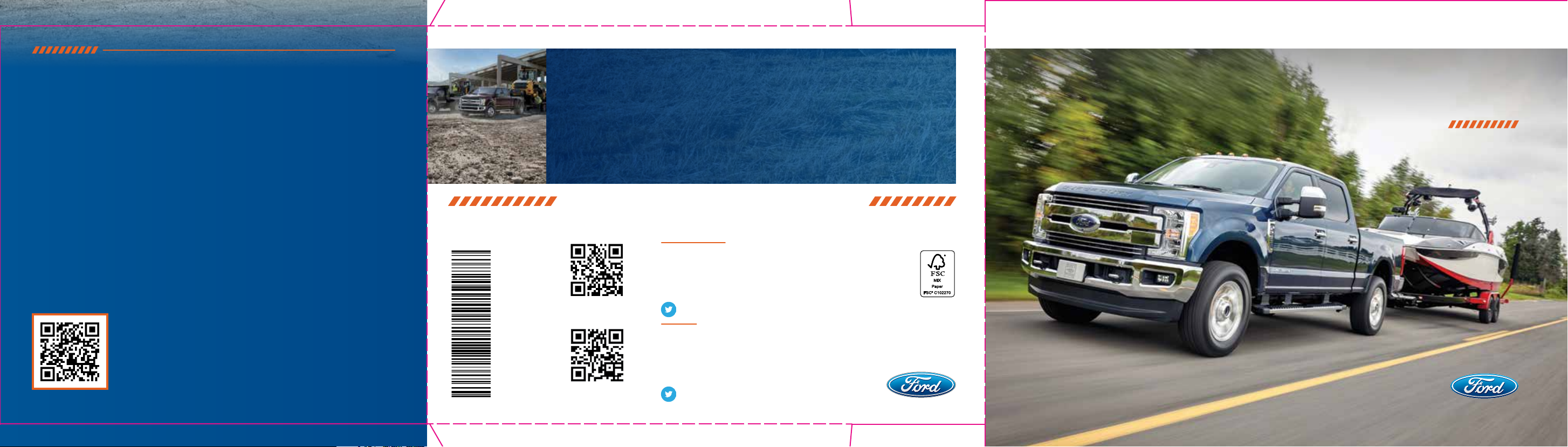
CARD/STICKERS/POCKET (SLEEVE)
IMPORTANT
• The operation of the Trailer Reverse
Guidance depends on how and where
you place these stickers.
• DO NOT ATTEMPT TO PLACE
THE STICKERS UNTIL YOU READ
THROUGH THIS GUIDE.
This Trailer Reverse Guidance Quick Start Guide is not intended to replace your vehicle Owner’s Manual which contains more
detailed information concerning the features of your vehicle, as well as important safety warnings designed to help reduce the
risk of injury to you and your passengers. Please read your entire Owner’s Manual carefully as you begin learning about your
new vehicle and refer to the appropriate chapters when questions arise. All information contained in this Trailer Reverse
Guidance Quick Start Guide was accurate at the time of duplication. We reserve the right to change features, operation and/or
functionality of any vehicle specification at any time. Your Ford dealer is the best source for the most current information. For
detailed operating and safety information, please consult your Owner’s Manual.
WARNING: Driving while distracted can result in loss of vehicle control, crash and injury.
We strongly recommend that you use extreme caution when using any device that may take your focus o the road. Your
primary responsibility is the safe operation of your vehicle. We recommend against the use of any hand-held device while
driving and encourage the use of voice-operated systems when possible. Make sure you are aware of all applicable local
laws that may aect the use of electronic devices while driving.
LEARN MORE ABOUT YOUR NEW VEHICLE
To put QR tags to work for you, use your mobile phone’s browser or app store link to download a QR
tag reader. Then follow the directions to scan the QR tag and see your vehicle’s features come to life.
United States
Ford Customer Relationship Center
1-800-392-3673 (FORD)
(TDD for the hearing impaired: 1-800-232-5952)
owner.ford.com
owner.ford.com (U.S.)
@FordService
2017
SUPER DUTY
TRAILER REVERSE GUIDANCE
QUICK START GUIDE
TrailerReverseGuidance.com
Scan the QR code for step-by-step videos
of the Trailer Reverse Guidance set up.
NOVEMBER 2016 • SECOND PRINTING
QUICK START GUIDE
TRAILER REVERSE GUIDANCE • SUPER DUTY
LITHO IN U.S.A. • HC3J 19G217 DA
ford.ca (Canada)
Canada
Ford Customer Relationship Centre
1-800-565-3673 (FORD)
(TDD for the hearing impaired: 1-888-658-6805)
ford.ca
@FordServiceCA
Page 2
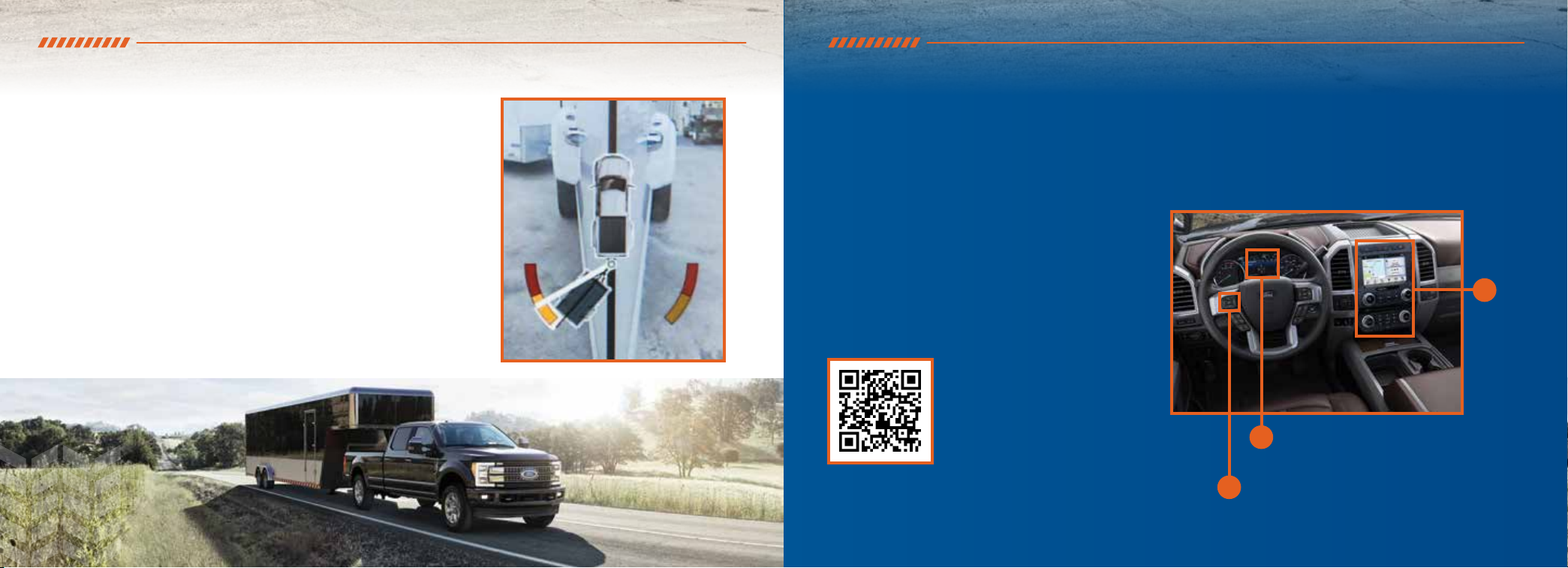
WHAT IS TRAILER REVERSE GUIDANCE? HOW TO USE THIS GUIDE
Trailer Reverse Guidance (TRG) is a driver assistance feature that helps take
the guesswork out of getting your trailer positioned where you want it, quickly
and easily, while you're driving in reverse. Even if you're a novice, TRG lets you
back up your trailer like a pro.
DO THE ONE-TIME PER TRAILER SET UP (INCLUDED IN THIS GUIDE) TO
START USING THIS FEATURE.
• READ THIS GUIDE.
• POSITION THE STICKER.
WE CAN'T STRESS THIS ENOUGH:
STICKER PLACEMENT IS EXTREMELY IMPORTANT AND THERE ARE
SPECIFIC PLACEMENT RULES.
MAKE SURE YOU PAY SPECIAL ATTENTION TO
PAGES 10 AND 11 FOR THE RIGHT PLACE TO PUT
THE STICKER.
• FOLLOW THE ONE-TIME PER TRAILER SET UP PROCESS.
Set up this feature by following all six steps listed in
this guide. Scan the QR code with your smartphone
to see the step-by-step videos. See the next page
for what you need to complete the set up.
1. Position your truck and trailer. pg 5.
2. Follow the information display prompts.
pg 6–9.
3. Place the sticker. pg 10-11.
4. Measure key points. pg 12–13.
5. Enter your measurements into the
information display. pg 14–15.
6. Confirm the sticker location and calibrate the
system. pg 16–17.
7. Feature Operation.
SCAN THE QR CODE FOR STEP-BY-STEP VIDEOS
OF THE TRAILER REVERSE GUIDANCE SET UP.
pg 18–22.
TrailerReverseGuidance.com
To set up this feature, use the:
(a) 5-way steering wheel controls on your
steering column
(b) Information display in your instrument cluster
(c) Center display
Information
B
display
5-way Steering
A
Wheel Controls
C
Center
Display
2 3
Page 3
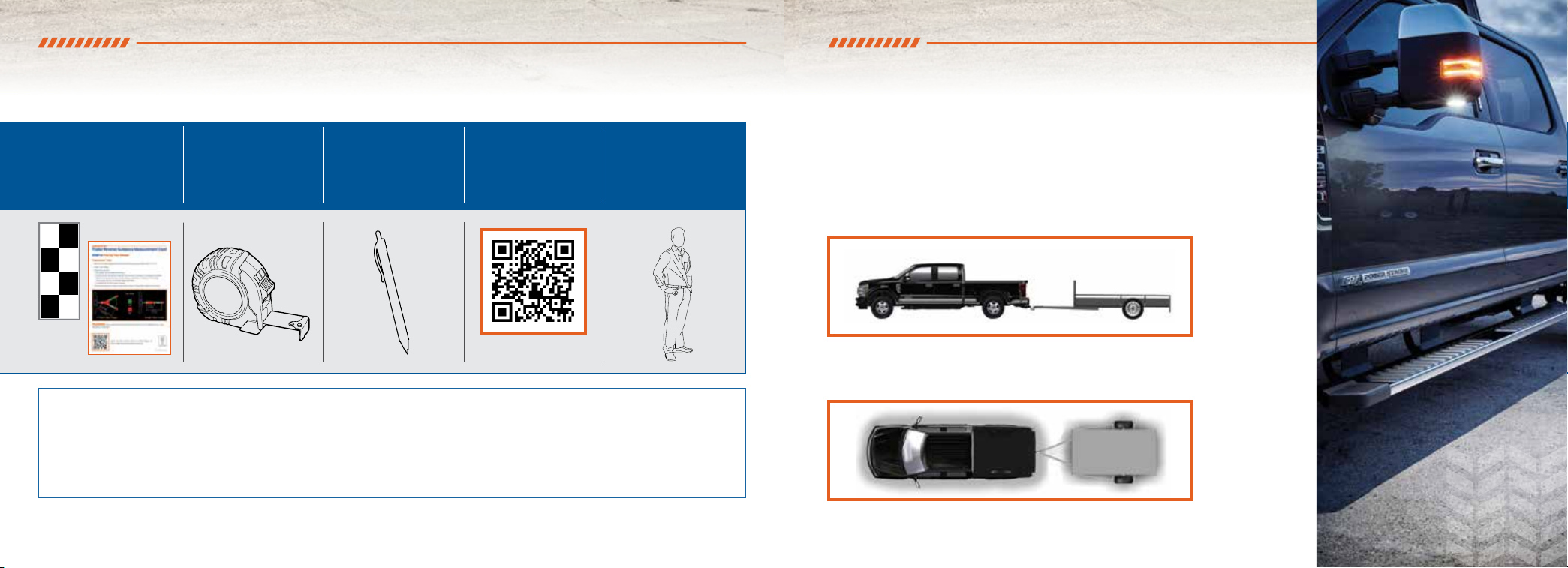
WHAT YOU NEED FOR A ONE-TIME SET UP
TRAILER REVERSE GUIDANCE
MAKE SURE YOU HAVE THE FOLLOWING ITEMS:
This guide with
the measurement card
and the stickers in the
inside back cover pocket
Tape measure
(English or Metric)
Pen to record your
measurements
in the guide
Step-by-Step Videos
(Optional)
TrailerReverseGuidance.com
An adult or older
to help you with
ONE-TIME SET UP
Once you input your trailer’s information into the information display, it is stored for easy recall. That way, when you
want to use the Trailer Reverse Guidance to help you back your trailer into your desired position, you can choose it
from the information display. You will not have to run through this set up again unless you want to add another trailer.
You can store information for up to 10 trailers within this feature.
child assistant
measurements
(optional)
FEATURE SET UP
Read and follow all of these steps carefully to get the best results.
STEP 1: POSITION YOUR TRUCK AND TRAILER
• Hitch your conventional trailer to the truck and connect the electrical wiring
harness. Check to make sure that the wiring is working.
• Park your truck and hitched trailer on a level surface.
• Make sure that the trailer and truck are in line with each other. You can do this by
putting the truck in drive (D) and pulling straight forward.
4 5
Page 4
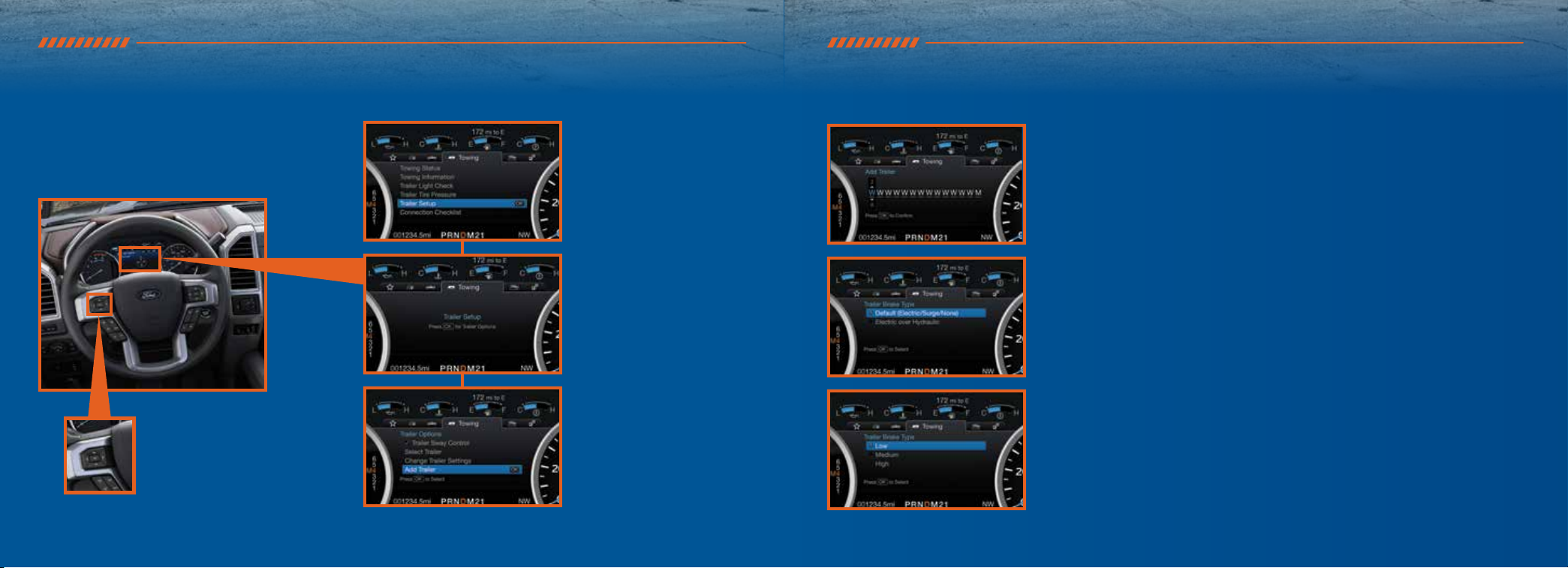
TRAILER REVERSE GUIDANCE FEATURE SET UP
TRAILER REVERSE GUIDANCE FEATURE SET UP
STEP 2: FOLLOW THE INFORMATION DISPLAY PROMPTS
To begin programming the Trailer Reverse
Guidance feature, use the five-way controls
on your steering wheel to access your
Information Display menus.
5-way Steering
Wheel Controls
Navigate to the towing menu.
Select Trailer Setup from the
available options.
Select Add a Trailer and press
OK to confirm.
SET UP YOUR SYSTEM
Name your trailer.
Use the 5-way steering wheel controls to choose the alphanumeric
characters. Press the right arrow to advance to the next letter. When finished
spelling out the name of the trailer, press OK to confirm.
Select the type of brake system for your trailer.
Select DEFAULT if your trailer has electric, surge or no brakes.
Press OK to select and advance to the next screen.
Select the brake eort for your trailer.
The default value is Low and is the recommended setting for most trailers.
If your trailer's brakes require more initial voltage, or if you prefer more
aggressive trailer braking, then select either the Medium or the High setting.
6 7
Page 5

TRAILER REVERSE GUIDANCE FEATURE SET UP
TRAILER REVERSE GUIDANCE
SELECT YOUR TRAILER TYPE.
IS IT A CONVENTIONAL TRAILER?
Use the images to the right to help
you determine your trailer type.
For example, if you have a conventional
trailer, select Conventional.
CONVENTIONAL
TRAILER EXAMPLES
You'll get the full functionality of
the Trailer Reverse Guidance feature
when you use it with these types
of trailers
FIFTH WHEEL AND GOOSENECK
TRAILER EXAMPLES
Some of the Trailer Reverse Guidance
automated features do not work with
Gooseneck and Fih Wheel trailers, but
you can still manually control the camera
views on the touchscreen to help you
back up these types of trailers. Set up and
sticker placement are not required.
FEATURE SET UP
If your vehicle includes the Blind Spot Information
System (BLIS), the system first prompts you to
set up the Trailer BLIS feature. Next, a message
appears in the information display asking if you
want to add Trailer Reverse Guidance.
Straighten out the trailer, if necessary.
The information display directs you to this
Quick Start Guide for how to proceed.
8 9
Page 6

TRAILER REVERSE GUIDANCE FEATURE SET UP
STEP 3: PLACING THE TARGET
Place the entire sticker in the green zone on the
trailer as outlined in the diagram on the next page.
The sticker is in the back cover pocket of this guide.
Note: An assistant can help you complete the next page’s tasks.
Make sure you gather the following items before exiting
the vehicle:
Rear view
camera
TRAILER REVERSE GUIDANCE FEATURE SET UP
OUTSIDE THE VEHICLE
• Take the measurement card and the sticker from the back of this
guide, a tape measure and a pen, and walk back to your trailer.
• Determine where to place the sticker. You must place it in the green
zone as indicated in the diagram below.
• Confirm that the sticker is visible using the center display. An
assistant can remain inside the vehicle to help you do this.
STICKER PLACEMENT DIAGRAM
20 in / 51 cm
20 in
51 cm
STICKER PLACEMENT TIPS
• Perform sticker placement
when temperatures are above
32° F (0° C).
• Put the sticker on a flat, dry,
clean horizontal surface.
• Using a tape measure, find a
place to put the entire sticker
in range as shown below:
– Within the green zone.
– Between 7 inches
(17 cm) and 20 inches
(51 cm) from the trailer
ball hitch.
• Make sure no hardware will
obstruct the view from the
camera to the sticker (jack
handle, wiring, etc.)
• Place the sticker.
Sticker and measurement
card (provided inside the back
cover pocket of this guide).
Tape measure and pen
(not provided).
Note: You must place the entire sticker within the green zone. Once you place the sticker,
you cannot move it. Do not attempt to re-use stickers. Use a new sticker.
10 11
Page 7

TRAILER REVERSE GUIDANCE FEATURE SET UP TRAILER REVERSE GUIDANCE FEATURE SET UP
STEP 4: MEASURING KEY POINTS
OUTSIDE THE VEHICLE
Now that the sticker is in place, you must take a few measurements.
For the system to perform its best, it is important to make sure that the measurements you take are accurate.
Record all four distances on your measurement card, located in the back cover pocket of this guide.
MEASUREMENT TIPS
• When you take your measurements, round o your numbers to the nearest
half-inch increment.
• If a distance ends in one-quarter of a measurement unit or greater, round up to
the next half-increment. If not, round down. For example, 12 ¼ inches would be
rounded up to 12 ½. 12 �⁄₈ inches would be rounded down to 12.
• Be sure to use the measurement unit that is consistent with what your vehicle
uses. Use inches if your vehicle is set to U.S. units. Use centimeters if your vehicle
is set to Metric units.
Note: An easy way to check to see which units your vehicle uses is to look for outside
temperature readings or estimated fuel economy. Fahrenheit or miles indicates U.S.
units. Celsius or kilometers indicates Metric units.
Measurement A
The horizontal distance from the license
plate to the center of the ball hitch on
the trailer.
Measurement B
The horizontal distance from the
center of the ball hitch to the center of
the sticker.
Measurement C
The distance from the rear-view camera
to the center of the sticker.
Measurement D
The distance from the tailgate to the
center of the trailer axle (single axle)
OR the center of the trailer axles (two or
more axles).
12 13
Page 8

TRAILER REVERSE GUIDANCE FEATURE SET UP
TRAILER REVERSE GUIDANCE
STEP 5: ENTER YOUR MEASUREMENTS INTO THE INFORMATION DISPLAY
Inside the Vehicle
For this part of the set up, use the information display and your 5-way steering wheel controls
to enter the four measurements into the feature.
Entering Your Measurements
• Use the up/down arrows to increase or decrease the numbers as needed. Press OK to
5-way Steering
Wheel Controls
confirm each measurement. The screen prompts you to add the next measurement.
• Refer to your recorded measurements on the measurement card and enter each
measurement into the information display.
FEATURE SET UP
Once you add your last measurement, the information display shows you all of your
entered measurements. Review and confirm.
Note: If you want to revise your measurements, highlight Change and press OK.
Otherwise, press the arrow to highlight Confirm and press OK.
14 15
Page 9

TRAILER REVERSE GUIDANCE FEATURE SET UP CALIBRATING THE SYSTEM
STEP 6: CONFIRMING THE TARGET
Inside the Vehicle
Look for the circle in the display.
Is that your sticker?
Use the steering wheel controls to select Yes or No.
Note: If your system cannot locate the sticker, try the following:
• Clean the rear view camera lens.
• Make sure you place the sticker between 7 inches (17 cm)
and 20 inches (51 cm) from the trailer ball hitch.
• Refer to your Owner's Manual for additional support.
The information display shows a confirmation message when you
successfully confirm the target.
To complete the set up, you need to drive the vehicle straight forward
between 4 and 24 mph (6 and 39 km/h) as directed by the
information display.
Note: Keep the steering wheel straight during the calibration process.
If the steering wheel is in a turned position, then the calibration pauses.
The information display prompts you to drive straight forward to
complete the calibration.
The information display shows a message when the system calibrates.
When the calibration is complete, a screen displays referring you to the
Feature Operation section of this guide (pg 18).
Note: For best results, we do not recommend that you calibrate the
system at night.
16 17
Page 10

FEATURE OPERATION FEATURE OPERATION
4. While in TRG mode, you can see the camera view on the side where your trailer is moving, or both sides when the trailer
is straight behind you. When the views change with the trailer direction, it's called Auto Mode. For example, if you turn the
trailer to the right, then you see the right side of your vehicle and trailer. You can switch this view manually at any time by
1. Shi into reverse (R) if you are
not already in reverse.
Press the rear camera button
to expand the menu.
Note: If you need to change your trailer selection during operation, shi the vehicle to park (P) first.
2. Press the trailer icon
. 3. Select your trailer in the
information display.
using the arrow keys. To return to Auto Mode, press the Auto button.
Note: Auto Mode is your default setting.
Full Driver Partial Driver
50/50
Partial Passenger Full Passenger
NORMAL VIEW MODE
ZOOM button
ZOOM VIEW MODE
1918
Page 11

FEATURE OPERATION FEATURE OPERATION
Use the view that helps you the most while backing up your
vehicle and trailer.
* takes you back to the normal rear view camera view.
Use when you want to see your trailer hitch or what is
directly behind your vehicle.
* Straight back-up mode . See page 22 for details.
* Le and right arrows let you see other views regardless
of your trailer angle. Use them to switch views manually.
If you're using a Fih Wheel or Gooseneck trailer, or you
haven't set up the Trailer Reverse Guidance System yet,
Auto View is not available.
To change your view, use the arrows. You can see the
following views :
- Full driver
- Partial driver
- 50/50
- Partial passenger
- Full passenger
* allows you to zoom in on any view.
* takes you back to the 360-degree camera system and
out of the Trailer Reverse Guidance feature.
* returns you to automatic view mode.
In addition to multiple view options, your touchscreen adds some features to give
you more information.
Aer using the set up for a conventional trailer, for example, the display always
shows you a small, top-view representation of your truck and trailer.
This representation shows two, dierent-colored lines:
A black line shows you where your trailer is in relation to your vehicle.
A white line gives you a projection of where your trailer will go based on your
current steering wheel position.
Note: When you move the steering wheel, the white line indicates where the trailer
will go based on your steering wheel input.
When you turn your steering wheel to the le, the trailer moves to the right; when you
turn your steering wheel to the right, the trailer moves to the le.
20 21
Page 12

FEATURE OPERATION
When you turn the wheel, the small representation shows you two zones to warn you of a possible jackknife condition. The
view shows you your truck and trailer position and provides visual feedback to help you avoid jackknifing entirely.
The YELLOW ZONE warns you of a potential jackknife position. When you enter into this zone, it's best to put your vehicle
back into drive (D) and pull forward. Moving forward helps put the truck and trailer back into an in-line position.
The RED ZONE indicates that you need to put the truck into drive (D) and pull forward immediately.
USING THE STRAIGHT BACKUP MODE
Use this feature when you want to keep your trailer completely in line with
your truck. In this mode, a steering wheel graphic shows you which way to
turn your steering wheel to keep your trailer straight.
Note: It may be helpful to shi your vehicle into drive (D), pull forward and
straighten out the vehicle and trailer before engaging Straight Backup Mode.
22
