Page 1
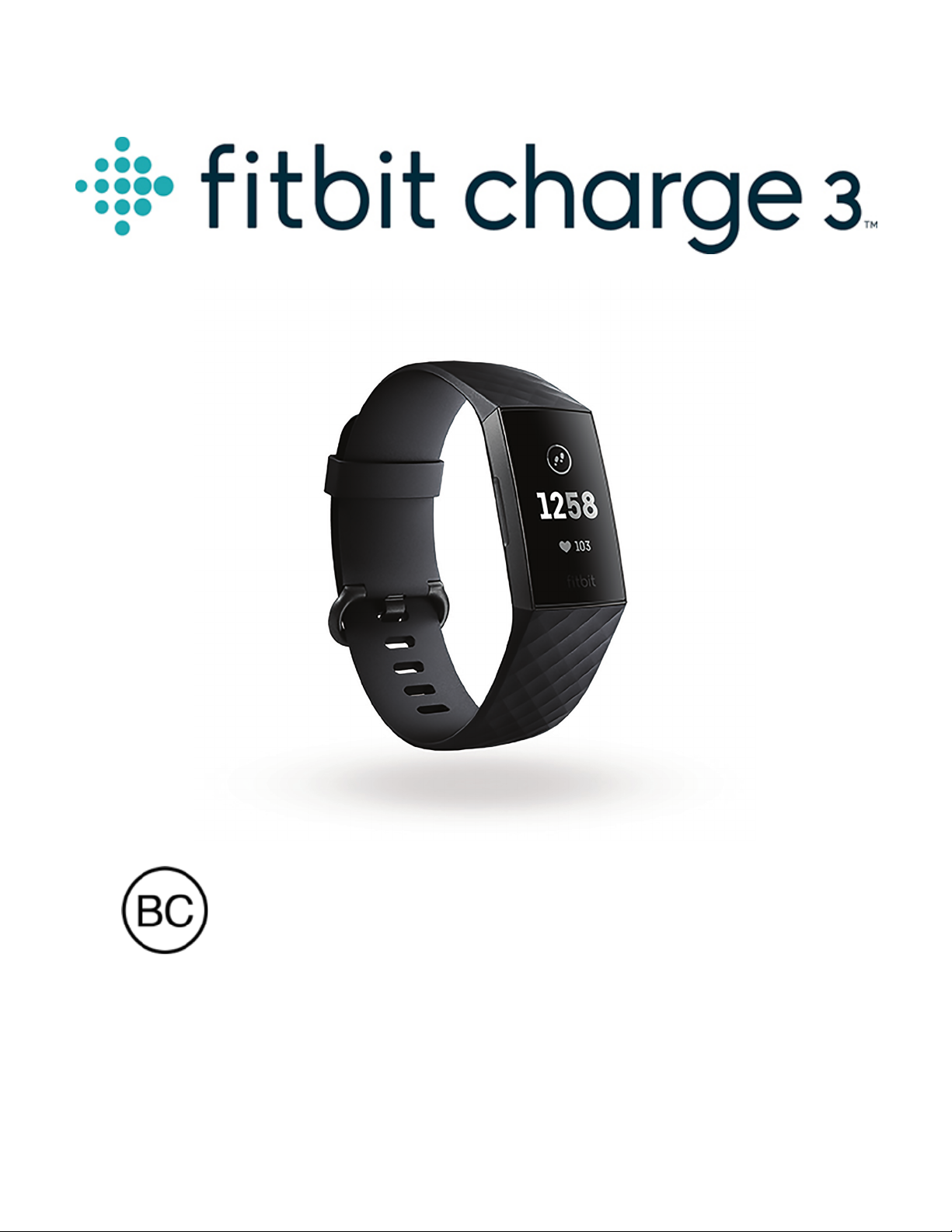
User Manual
Version 3.0
Page 2
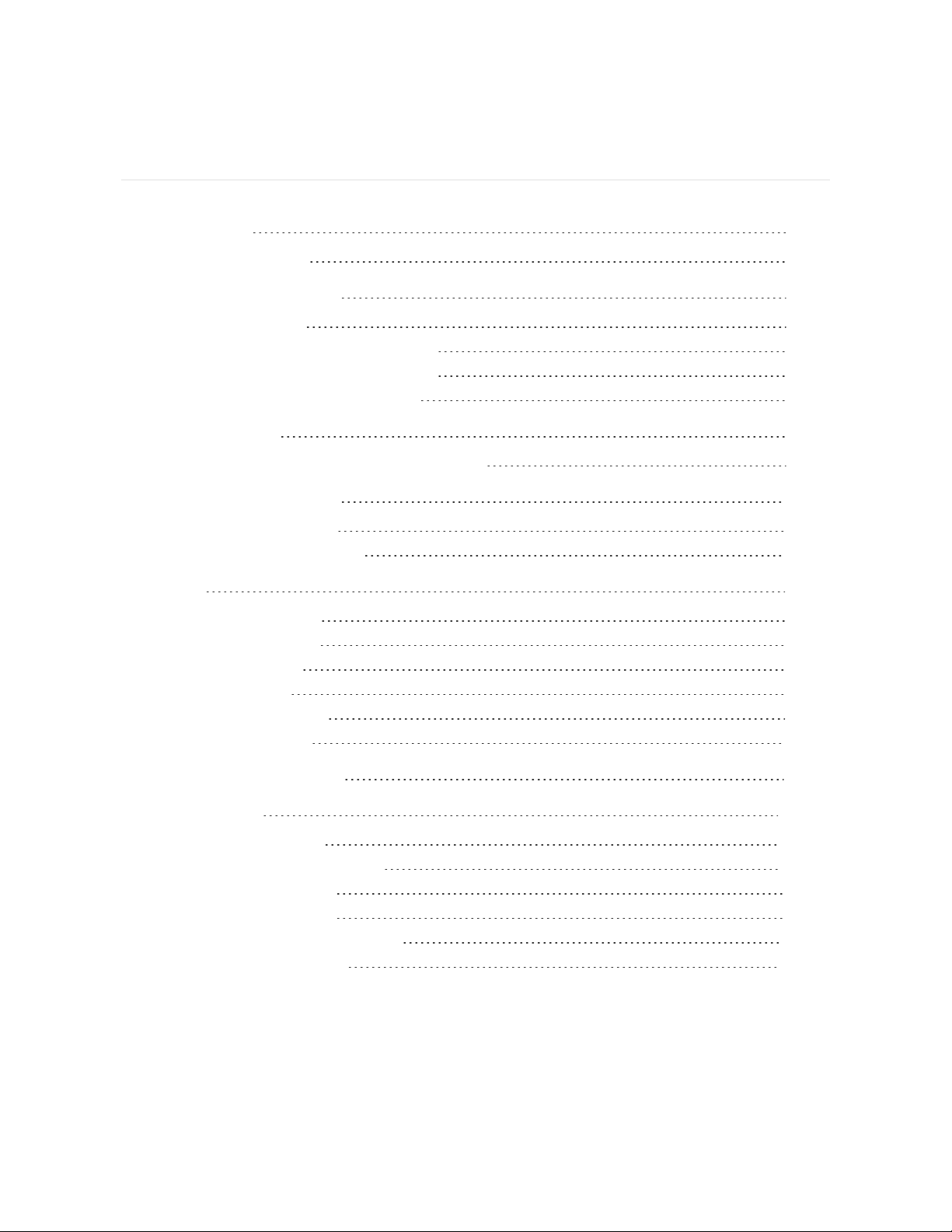
Table of Contents
Get Started 6
What's in the box 6
Set up Fitbit Charge 3 7
Charge Charge 3 7
Set up with your phone or tablet 8
Set up with your Windows 10 PC 9
See your data in the Fitbit app 9
Wear Charge 3 11
Placement for all-day wear vs exercise 11
Change the wristband 13
Remove a wristband 13
Attach a new wristband 14
Basics 15
Navigate Charge 3 15
Basic navigation 15
Quick settings 17
Adjust settings 18
Check battery level 18
Care for Charge 3 18
Change the clock face 19
Notifications 20
Set up notifications 20
See incoming notifications 20
Manage notifications 21
Turn off notifications 21
Answer or reject phone calls 22
Respond to messages 23
2
Page 3

Timekeeping 25
Enable or disable an alarm 25
Time events with the stopwatch 26
Dismiss or snooze an alarm 27
Set a timer 28
Activity and Sleep 30
See your stats 30
Track a daily activity goal 30
Choose a goal 30
See goal progress 31
Track your hourly activity 31
Track your sleep 31
Set a sleep goal 32
Set a bedtime reminder 32
Learn about your sleep habits 32
See your heart rate 32
Adjust your heart-rate setting 33
Practice guided breathing 33
Fitness and Exercise 35
Track your exercise automatically 35
Track and analyze exercise with the Exercise app 35
GPSrequirements 35
Track an exercise 36
Customize your exercise settings and shortcuts 37
Check your workout summary 37
Set an exercise goal 39
Check your heart rate 40
Default heart-rate zones 40
Custom heart-rate zones 41
Share your activity 42
Track your cardio fitness score 42
Fitbit Pay 43
Use credit and debit cards 43
3
Page 4
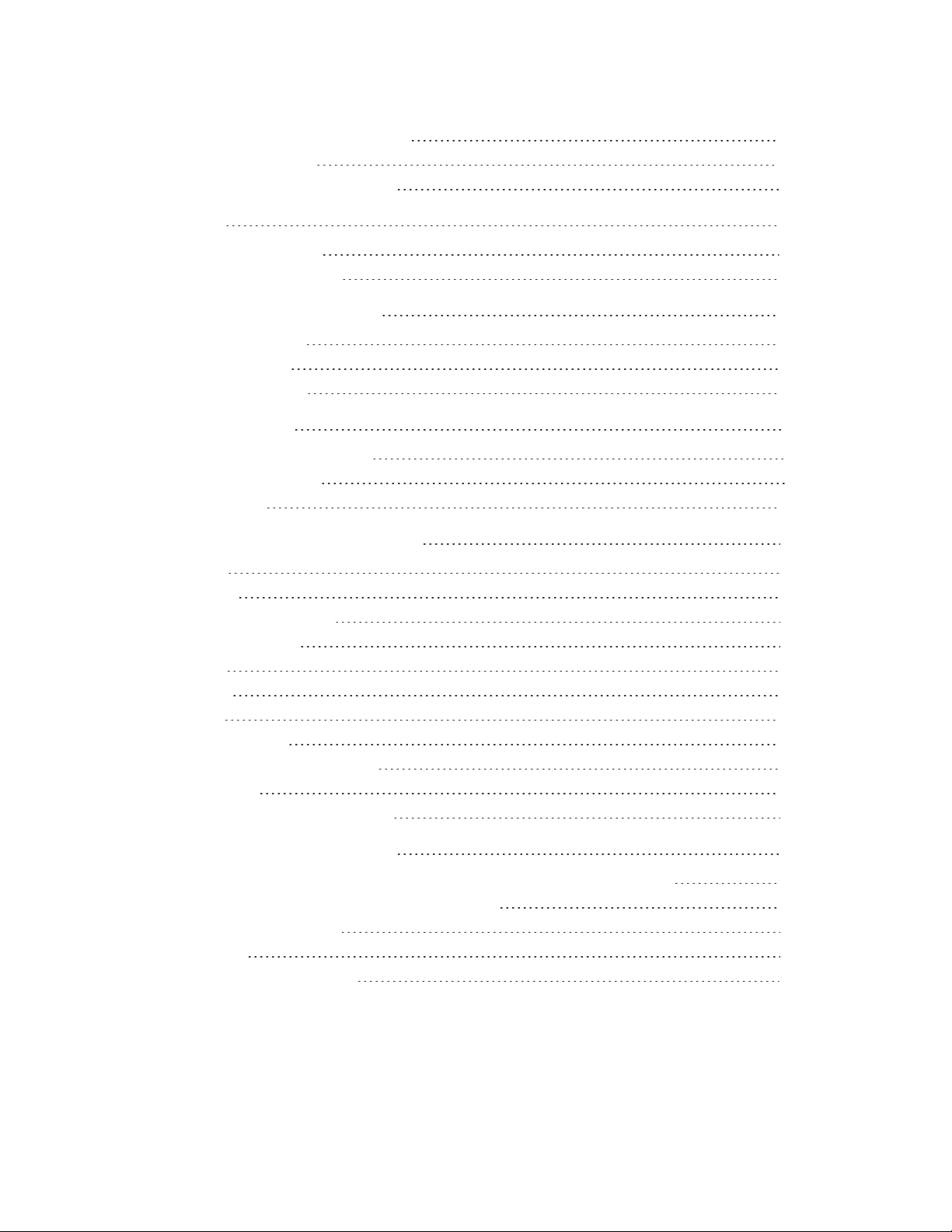
Add credit and debit cards 43
Make purchases 44
Change your default card 46
Weather 47
Check the weather 47
Add or remove a city 47
Update, Restart, and Erase 49
Restart Charge 3 49
Erase Charge 3 49
Update Charge 3 50
Troubleshooting 51
Heart-rate signal missing 51
GPS signal missing 51
Other issues 52
General Info and Specifications 53
Sensors 53
Materials 53
Wireless technology 53
Haptic feedback 53
Battery 53
Memory 54
Display 54
Wristband size 54
Environmental conditions 54
Learn more 54
Return policy and warranty 55
Regulatory & Safety Notices 56
USA:Federal Communications Commission(FCC) statement 56
Canada:Industry Canada (IC)statement 57
European Union (EU) 58
Argentina 59
Australia/New Zealand 60
4
Page 5
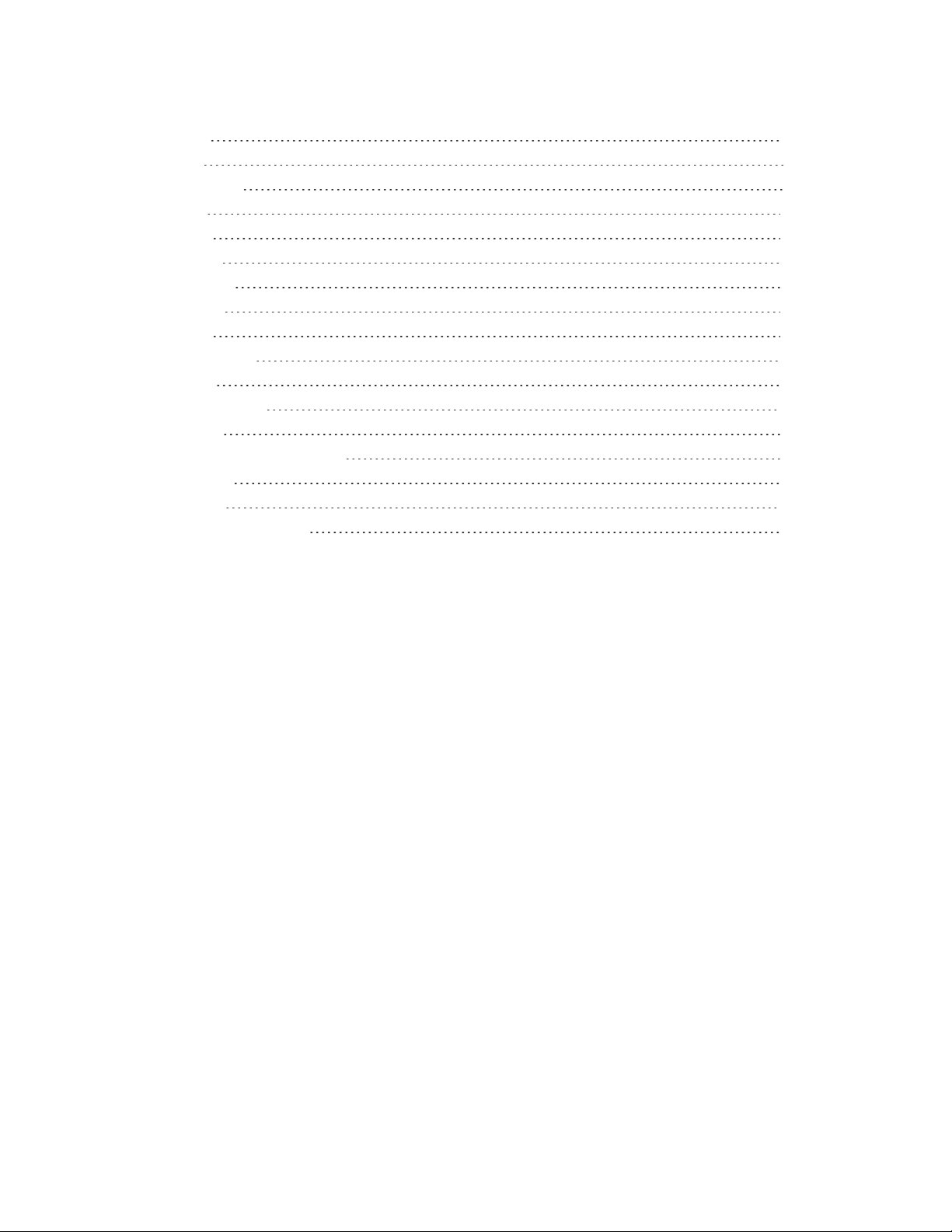
China 60
India 61
Indonesia 61
Israel 62
Japan 62
Mexico 62
Morocco 63
Nigeria 63
Oman 63
Philippines 64
Serbia 64
South Korea 64
Taiwan 65
United Arab Emirates 67
Vietnam 67
Zambia 68
Safety Statement 68
5
Page 6
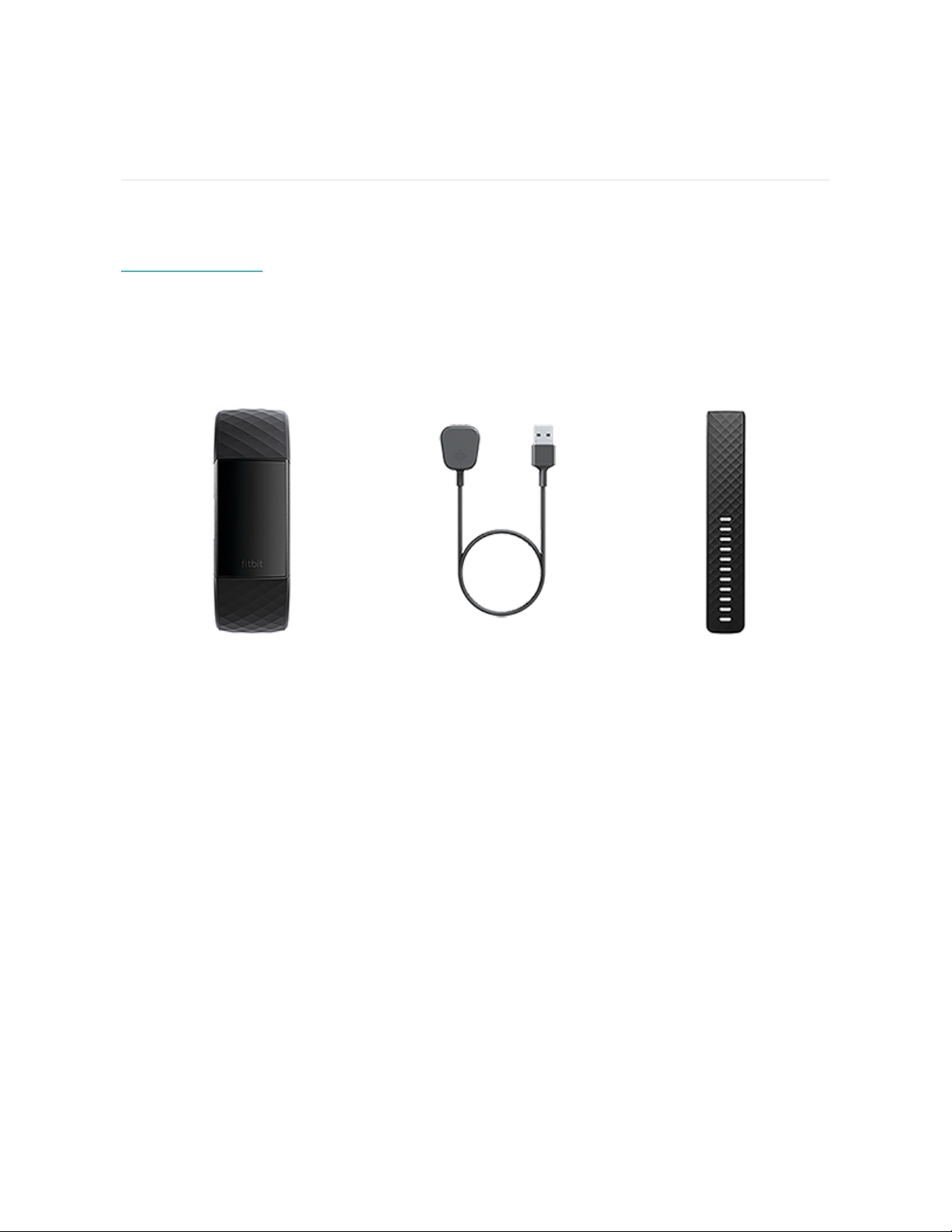
Get Started
Get a deeper understanding of your body, your health, and your progress with
Fitbit Charge 3. Take a moment to review our complete safety information at
fitbit.com/safety.
What's in the box
Your Fitbit Charge 3 box includes:
Tracker with small wristband (color
and material vary)
The detachable wristbands on Charge 3 come in a variety of colors and materials,
sold separately.
Charging cable
Additional large band (color
and material vary)
6
Page 7

Set up Fitbit Charge 3
For the best experience, use the Fitbit app for iPhones and iPads, Android phones,
or Windows 10 devices. If you don’t have a compatible phone or tablet, use a
Bluetooth-enabled Windows 10 PC. Keep in mind that a phone is required for call,
text, calendar, and smartphone app notifications.
Your Fitbit account asks for information such as height, weight, and sex to calculate
your stride length and to estimate distance, basal metabolic rate, and calorie burn.
When you set up your account, your first name, last initial, and photos are visible to
all other Fitbit users. You have the option to share other information, but most of
the information you provide is private by default.
Charge Charge 3
A fully-charged Charge 3 has a battery life of up to 7 days. Battery life and charge
cycles vary with use and other factors; actual results will vary.
To charge your Charge 3:
1. Plug the charging cable into the USB port on your computer or a UL-certified
USB wall charger.
2. Clip the other end of the charging cable to the port on the back of the tracker.
The pins on the charging cable must lock securely with the port. A battery
icon appears on the screen.
7
Page 8
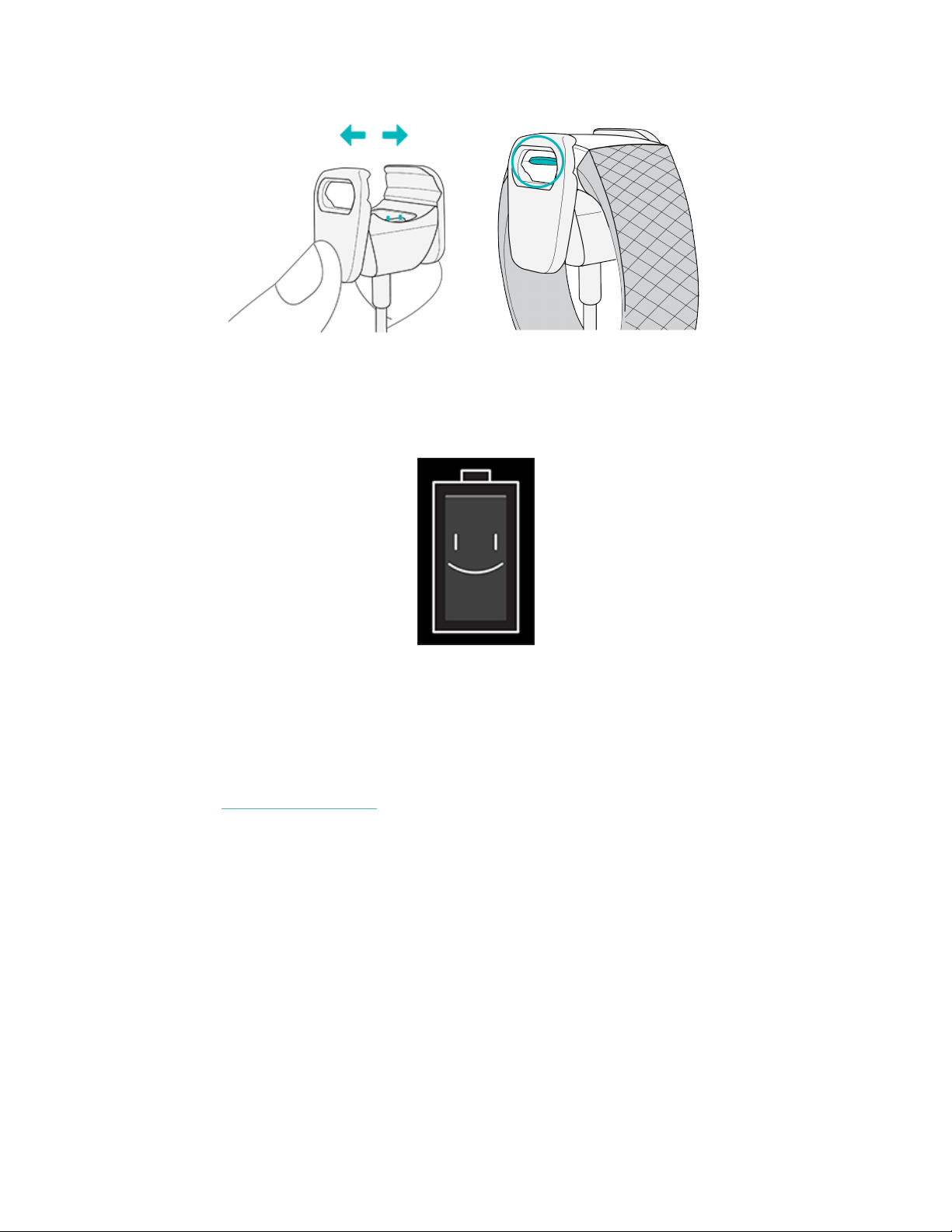
Charging fully takes about 1-2 hours. While the tracker charges, you can press the
button to check the battery level. A fully-charged tracker shows a solid battery icon
with a smile.
Set up with your phone or tablet
The free Fitbit app is compatible with most iPhones and iPads, Android phones,
and Windows 10 devices. If you're unsure if the Fitbit app is compatible with your
device, see fitbit.com/devices.
To get started:
1. Find the Fitbit app in one of the locations below, depending on your device.
l Apple App Store for iPhones and iPads
l Google Play Store for Android phones
l Microsoft Store for Windows 10 devices
2. Install the app.
8
Page 9
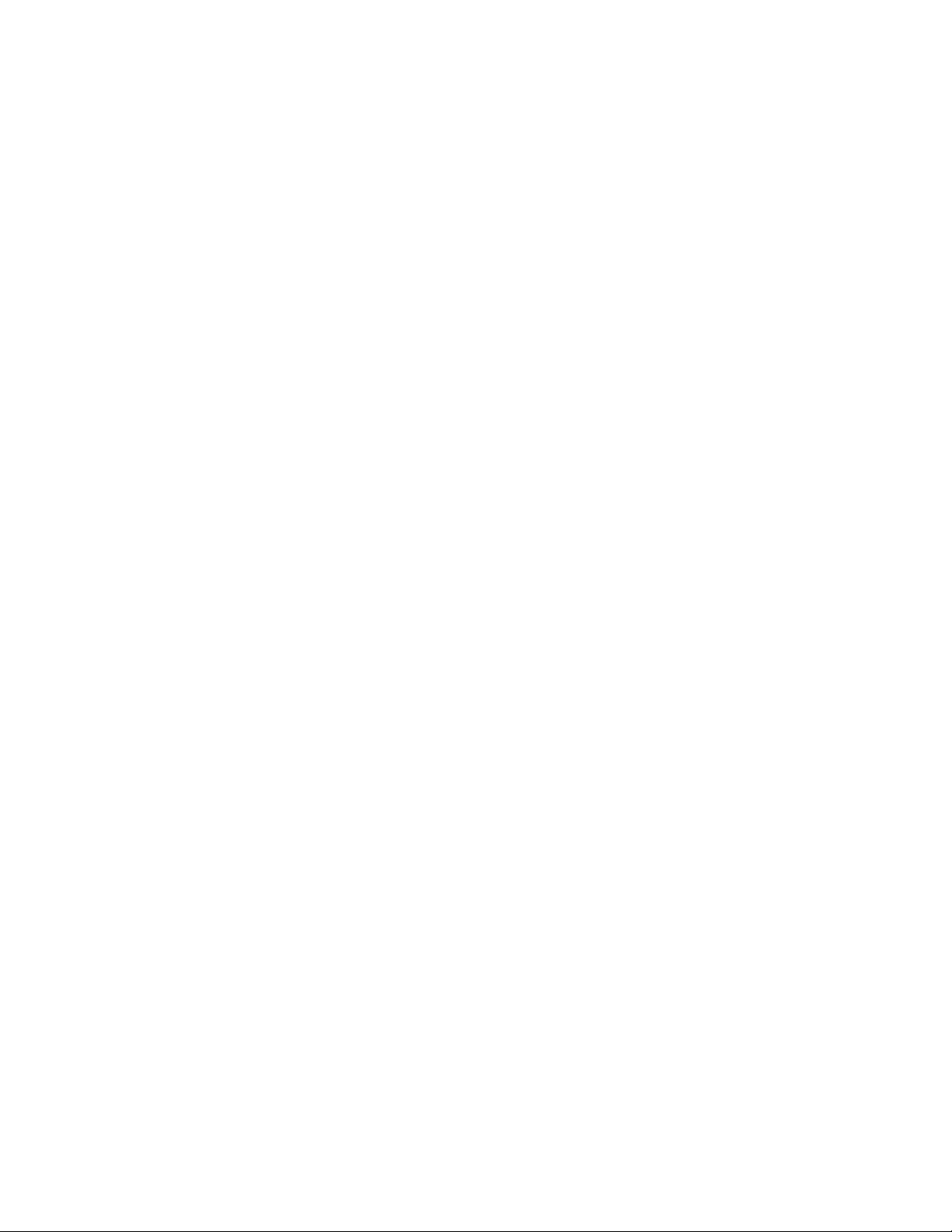
3. When the app is installed, open it and tap Join Fitbit to be guided through a
series of questions that help you create an account.
4. Continue to follow the on-screen instructions to connect Charge 3 to your
Fitbit account.
When you're done with setup, read through the guide to learn more about your
new tracker and then explore the Fitbit app.
Set up with your Windows 10 PC
If you don't have a compatible phone, you can set up and sync Charge 3 with a
Bluetooth-enabled Windows 10 PC and the Fitbit app.
To get the Fitbit app for your computer:
1. Click the Start button on your PC and open the Microsoft Store.
2. Search for "Fitbit app". After you find it, click Free to download the app to
your computer.
3. Click Microsoft account to sign in with your existing Microsoft account. If you
don't already have an account with Microsoft, follow the on-screen instructions
to create a new account.
4. Open the app and log in to your account, or click Join Fitbit to be guided
through a series of questions that help you create an account.
5. Continue to follow the on-screen instructions to connectCharge 3 to your
Fitbit account.
When you're done with setup, read through the guide to learn more about your
new tracker and then explore the Fitbit app.
See your data in the Fitbit app
Sync Charge 3 to transfer your data to the Fitbit app, where you can view your
exercise and sleep data, log food and water, participate in challenges, and more.
We recommend syncing at least once a day.
9
Page 10

Each time you open the Fitbit app, Charge 3 syncs automatically when it's nearby.
Charge 3 also syncs with the app periodically if All-Day Sync is on. To turn on this
feature:
From the Fitbit app dashboard, tap the Account icon ( ) >Charge 3 tile >AllDay Sync.
You can also use the Sync Now option in the app at any time.
10
Page 11
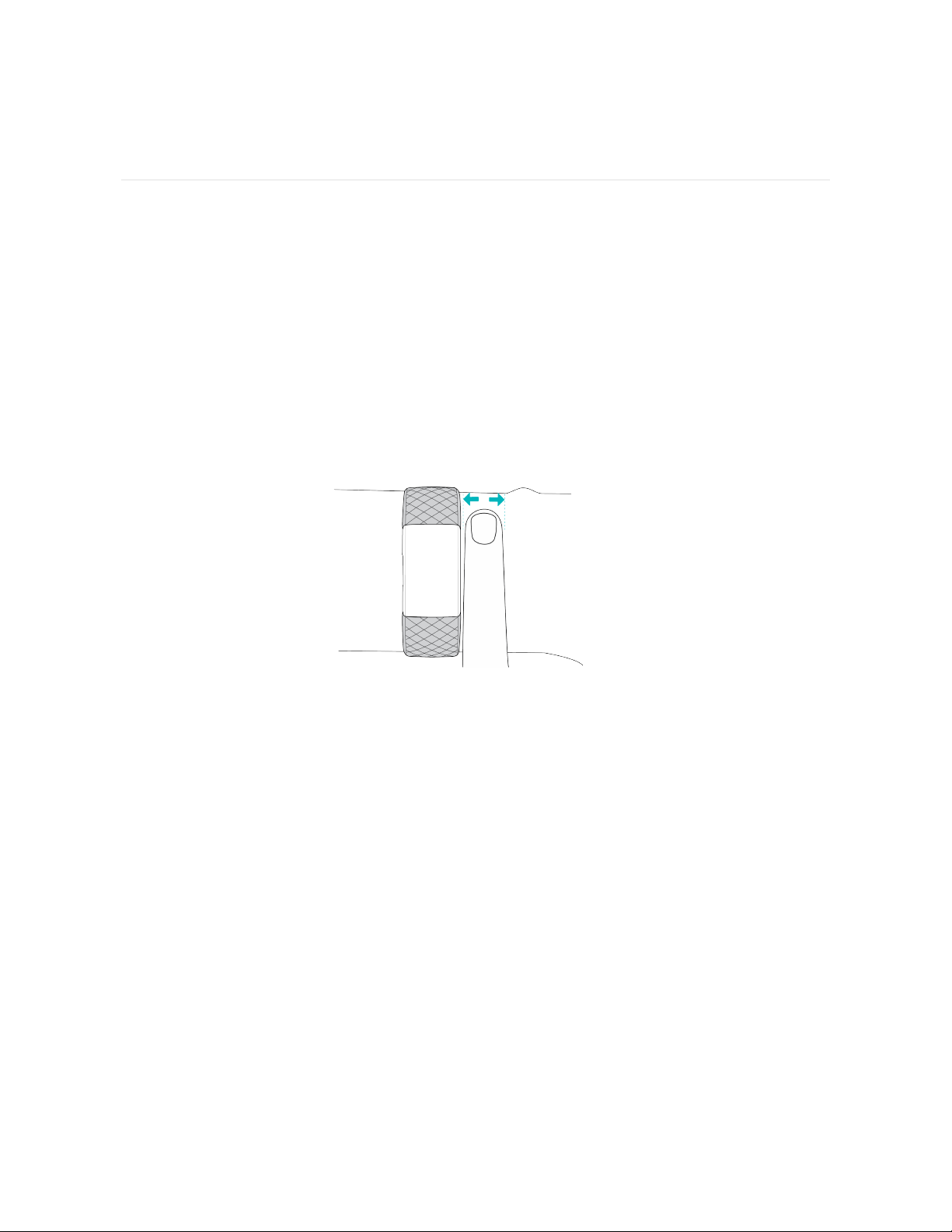
Wear Charge 3
PlaceCharge 3 around your wrist. If you need to attach a different size wristband,
or if you purchased an accessory wristband, you'll find instructions in "Change the
wristband" on page13.
Placement for all-day wear vs exercise
When you're not exercising, wear Charge 3 a finger's width below your wrist bone.
For optimized heart-rate tracking while exercising:
l Try wearing Charge 3 higher on your wrist during exercise for an improved fit
and more accurate heart-rate reading. Many exercises, such as bike riding or
weight lifting, cause you to bend your wrist frequently, which can interfere
with the heart-rate signal if the tracker is lower on your wrist.
11
Page 12
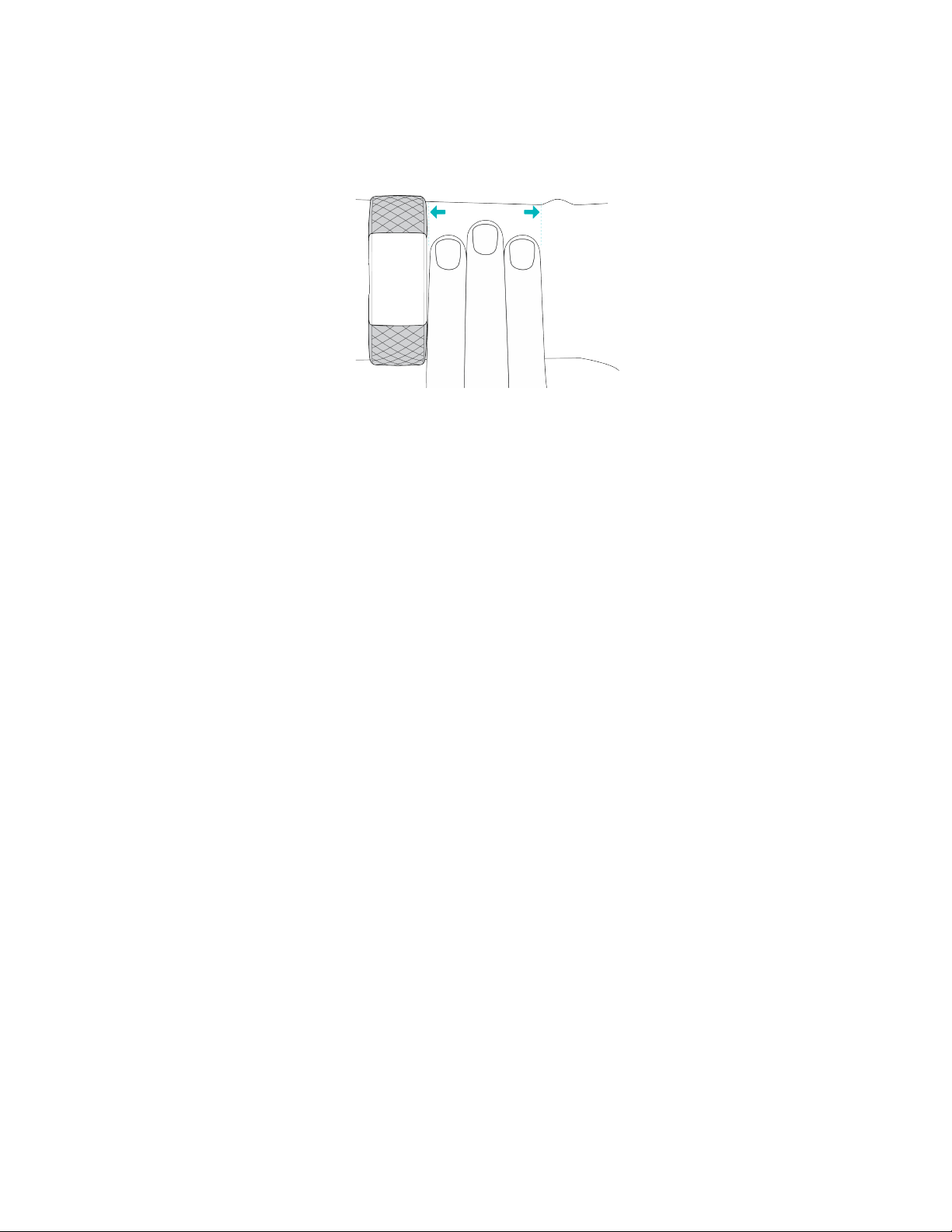
l Make sure the tracker is in contact with your skin.
l Don't wear your tracker too tight; a tight band restricts blood flow, potentially
affecting the heart-rate signal. However, the tracker should be slightly tighter
(snug but not constricting)during exercise than during all-day wear.
l With high-intensity interval training or other activities where your wrist is
moving vigorously and non-rhythmically, the movement may limit the
sensor's ability to provide a heart-rate reading. If your tracker doesn't show a
heart-rate reading, try relaxing your wrist and staying still briefly.
12
Page 13
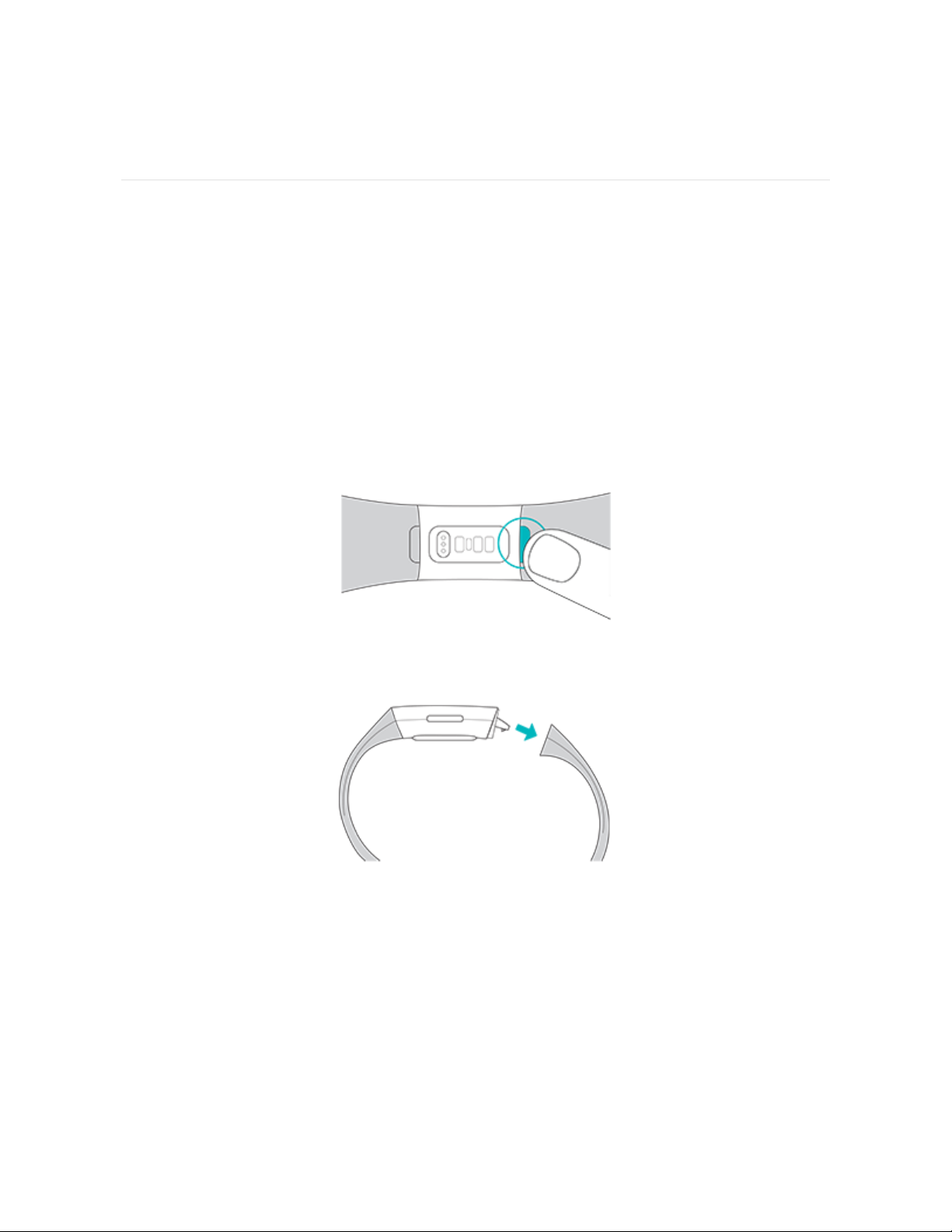
Change the wristband
Charge 3 comes with a small wristband attached and an additional large bottom
band in the box. Boththe top and bottom bands can be swapped with accessory
bands, sold separately. For wristband measurements, see "Wristband size" on
page54.
Remove a wristband
To remove the wristband:
1. Turn over Charge 3 and find the wristband latches.
2. To release the latch, press down on the flat button on the wristband.
3. Gently pull the wristband away from the tracker to release it.
4. Repeat on the other side.
13
Page 14
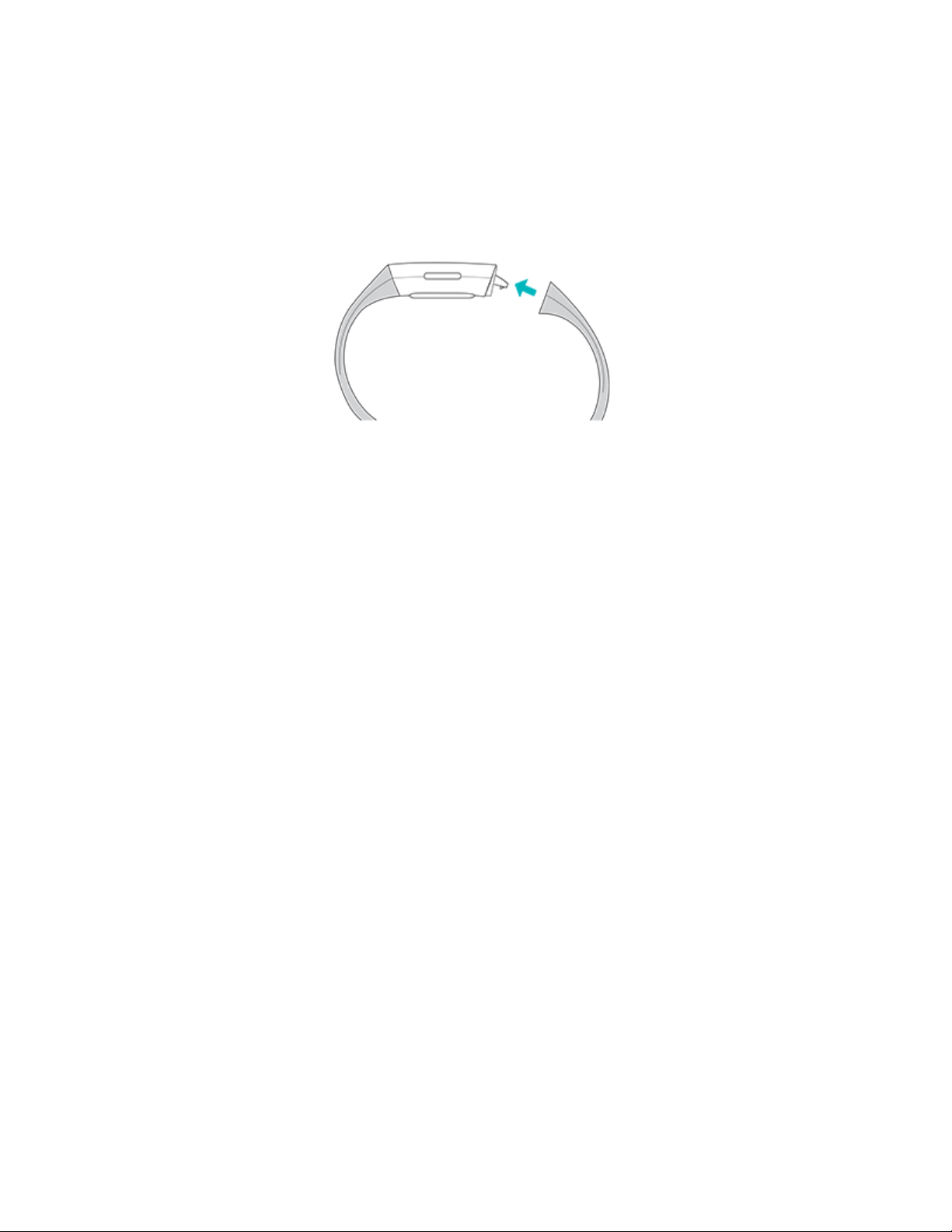
Attach a new wristband
To attach a new wristband, press it into the end of the tracker until you feel it snap
into place.
If you have trouble attaching the wristband or if it feels loose, gently move the
wristband back and forth to make sure it's attached to the tracker.
14
Page 15

Basics
Learn how best to navigate, check the battery level, and care for your tracker.
Navigate Charge 3
Charge 3 has an OLED touchscreen display and 1 button.
Navigate Charge 3 by tapping the screen, swiping side to side and up and down, or
pressing the button. To preserve battery, the tracker’s screen turns off when not in
use.
Basic navigation
The home screen is the clock. On the clock:
l Swipe down to see notifications.
l Swipe up to see your daily stats.
l Swipe left to scroll through the apps on your tracker.
15
Page 16
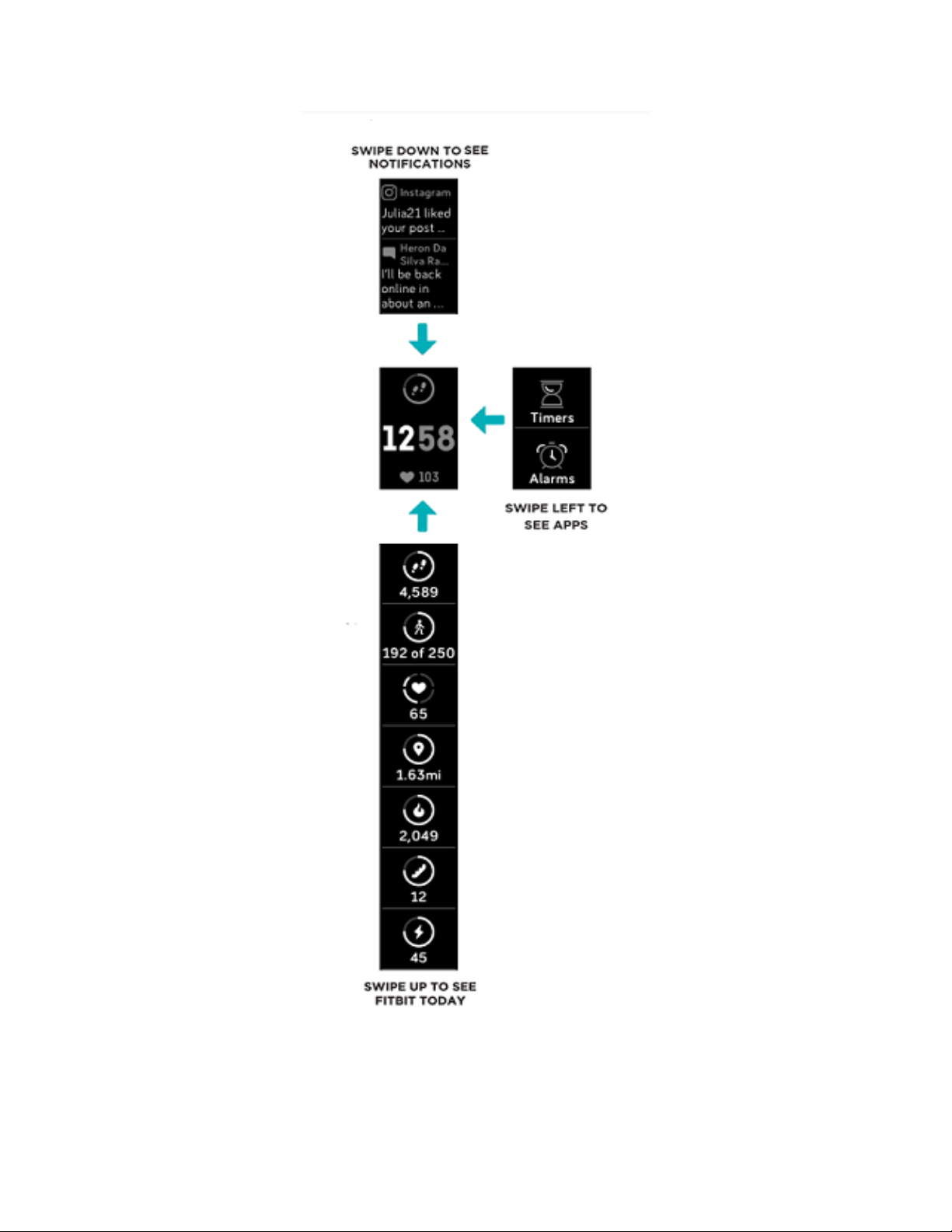
16
Page 17

To open an app, swipe to find the app and then tap it.
Quick settings
Press and hold the button on Charge 3 for a faster way to access certain settings.
Tap a setting to turn it on or off. The icon dims when the setting is turned off.
On the quick settings screen:
o
When Screen Wake is on, turn your wrist towards you to turn on the screen.
o
When the Notifications setting is turned on, Charge 3 displays notifications
from your phone when your phone is nearby. For more information on how to
manage notifications, see "Notifications" on page20.
17
Page 18
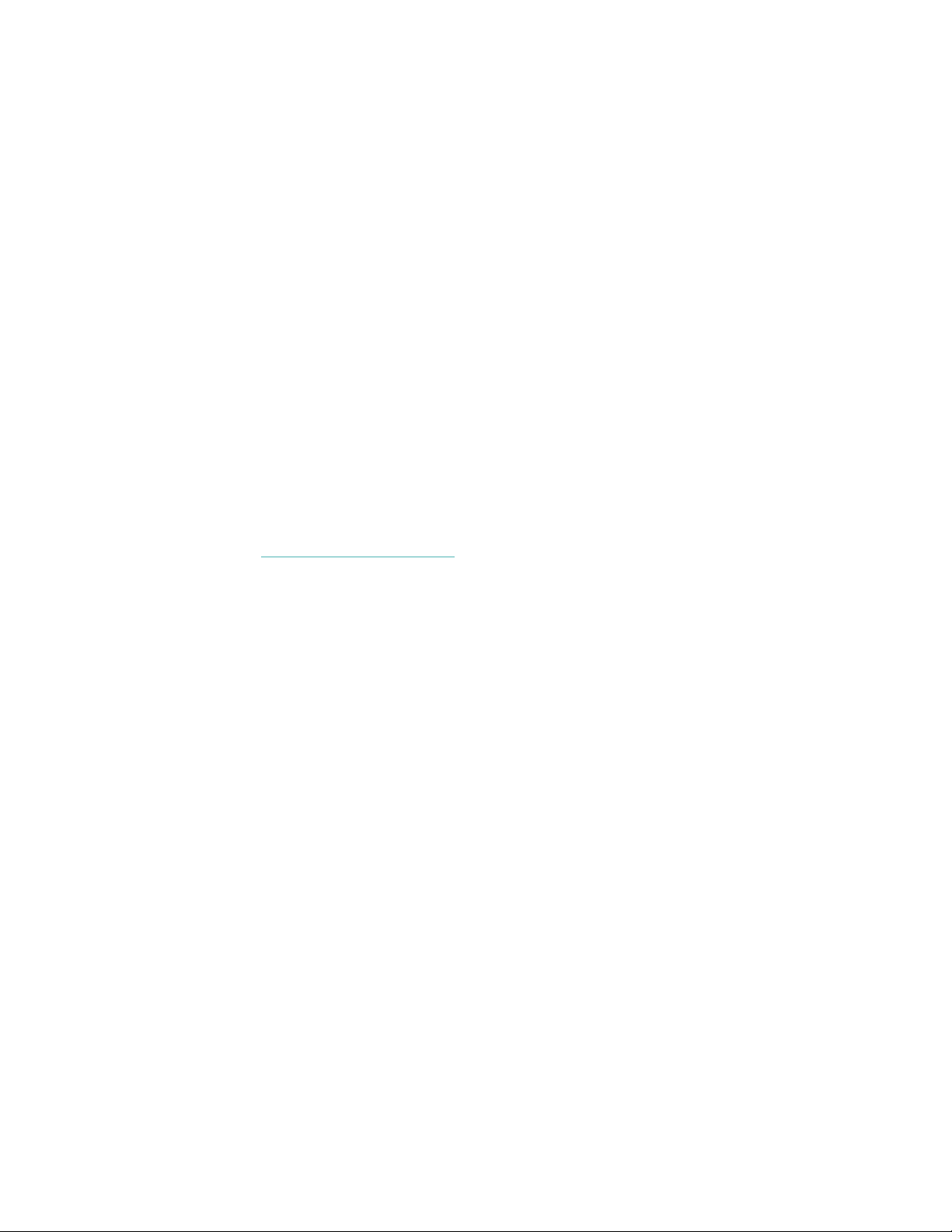
Adjust settings
Manage basic settings including brightness, heart rate, and button sensitivity
directly on your tracker. Open the Settings app and tap a setting to adjust it. Swipe
up to see the full list of settings.
Check battery level
Check your battery level at any time: from the clock face, swipe up. The battery
level icon is in the top-left corner of the screen.
Your tracker continues to track your activity until your battery runs out.
Care for Charge 3
It's important to clean and dry your Charge 3 regularly. For instructions and more
information, see fitbit.com/productcare.
18
Page 19

Change the clock face
A variety of clock faces are available in the Fitbit Clocks Gallery.
To change your clock face:
1. With your tracker nearby, from the Fitbit app dashboard, tap the Account icon
( ) >Charge 3 tile.
2. Tap Clock Faces >Pick a New Clock.
3. Browse the available clock faces. When you find one you want to install, tap it.
4. Tap Select to add the clock face to Charge 3.
19
Page 20
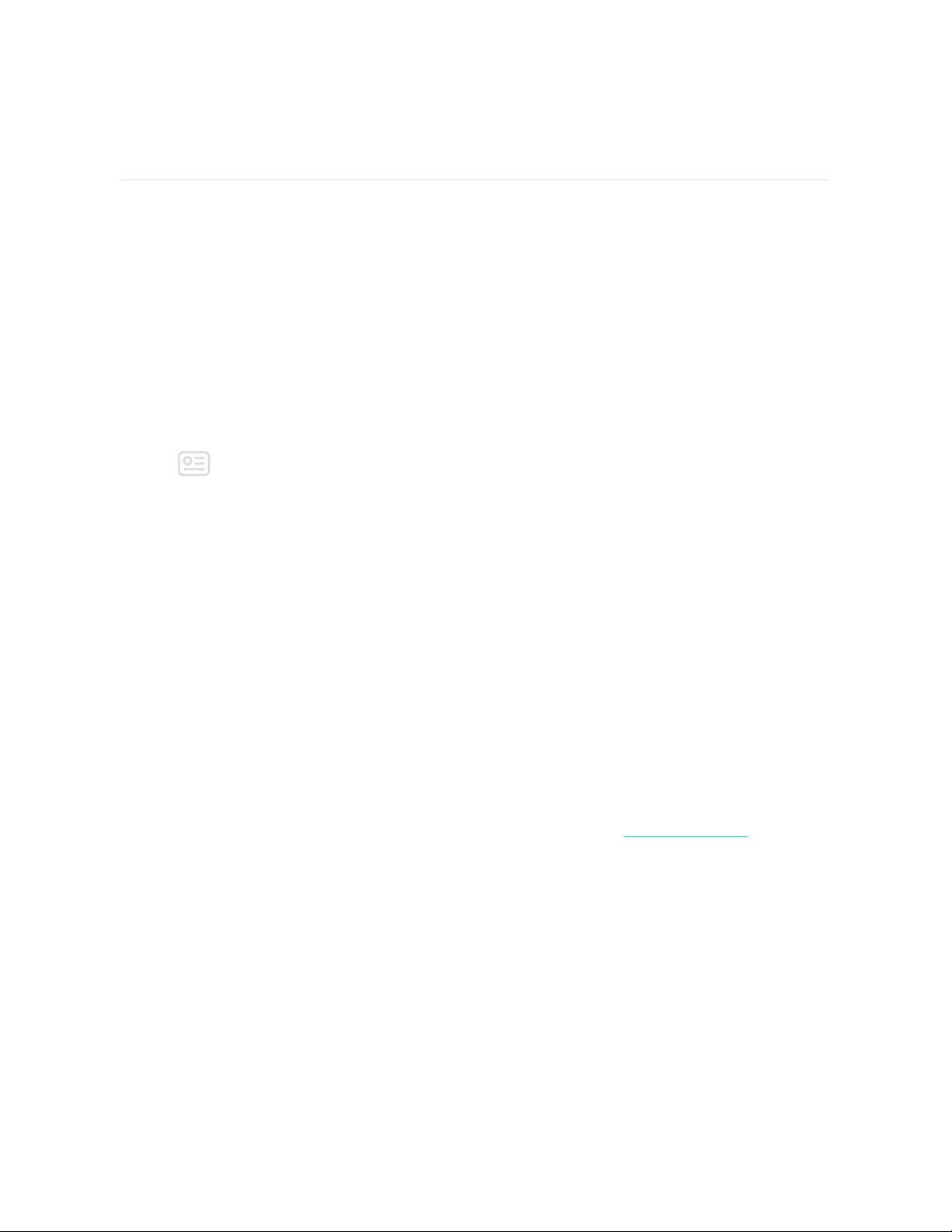
Notifications
Charge 3 can display call, text, calendar, and app notifications from your phone to
keep you informed. The phone and tracker must be within 30 feet of each other to
receive notifications.
Set up notifications
Check that Bluetooth on your phone is on and that your phone can receive
notifications (often under Settings >Notifications). Then set up notifications:
1. With your tracker nearby, from the Fitbit app dashboard, tap the Account icon
( ) >Charge 3 tile.
2. Tap Notifications.
3. Follow the on-screen instructions to pair your tracker. Charge 3 appears in the
list of Bluetooth devices connected to your phone. Call, text, and calendar
notifications are turned on automatically.
4. To turn on notifications from apps installed on your phone, including Fitbit and
WhatsApp, tap App Notifications and turn on the notifications you want to
see.
5. Tap Notifications >Charge 3 in the top left corner to return to device
settings.
Note that if you have an iPhone, iPad, or Windows 10 device, Charge 3 shows
notifications from all calendars synced to the Calendar app. If you have an Android
phone, Charge 3 shows calendar notifications from the calendar app you choose
during setup.
For detailed instructions on how to set up notifications, see help.fitbit.com.
See incoming notifications
When your phone and Charge 3 are within range, a notification causes the tracker to
vibrate. If you don't read the notification when it arrives, you can check it later by
20
Page 21

swiping down on the clock screen.
Manage notifications
Charge 3 stores up to 10 notifications, after which the oldest are replaced as you
receive new ones.
To manage notifications:
l From the clock, swipe down to see your notifications and tap any notification
to expand it.
l To delete a notification, tap to expand it. Then swipe to the bottom and tap
Clear.
l To delete all notifications at once, swipe to the top of your notifications and
tap Clear All.
Turn off notifications
Turn off all notifications in the quick settings on Charge 3 or turn off certain
notifications with the Fitbit app.
To turn off all notifications:
1. Press and hold the button on your tracker to reach the quick settings screen.
2. Tap Notifications to turn them off.
21
Page 22

To turn off certain notifications:
1. With your tracker nearby, from the Fitbit app dashboard, tap the Account icon
( ) >Charge 3 tile >Notifications.
2. Turn off the notifications you no longer want to receive on your tracker.
3. Tap Notifications >Charge 3 in the top left corner to return to device
settings. Sync your tracker to save your changes.
Note that if you use the Do Not Disturb setting on your phone, notifications are
disabled until you turn off this setting.
Answer or reject phone calls
If paired to an iPhone or Android (8.0+) phone, Charge 3 lets you accept or reject
incoming phone calls. If your phone is running an older version of the Android OS,
you can reject, but not accept, calls from your tracker.
To accept a call, tap the check mark on your tracker's screen. Note that you can't
speak into the tracker—accepting a phone call answers the call on your nearby
phone. To reject a call, tap the X icon on your tracker's screen.
22
Page 23

Respond to messages
If paired to an Android (7.0+) phone, Charge 3 lets you respond directly to text
messages and notifications from certain apps on your tracker with preset quick
replies.
To use quick replies:
1. Tap the notification on your tracker. To see recent messages, swipe down
from the clock face.
2. Tap Reply. If you don’t see an option to reply to the message, quick replies
aren’t available for the app that sent the notification.
3. Choose a text reply from the list of quick replies or tap the emoji icon to
choose an emoji.
23
Page 24

For more information on responding to messages from your tracker, including how
to customize the quick replies, see help.fitbit.com.
24
Page 25

Timekeeping
Alarms vibrate to awake or alert you at a time you set. Set up to 8 alarms to occur
once or on multiple days of the week. You can also time events with the stopwatch
or set a countdown timer.
For more information about setting and managing alarms, see help.fitbit.com.
Enable or disable an alarm
After you create an alarm, you can disable or re-enable it directly on Charge 3
without opening the Fitbit app. You can only create an alarm in the Fitbit app.
To enable or disable alarms:
1. On Charge 3, open the Alarms app.
2. Swipe until you find the alarm you want to enable or disable.
3. Tap to enable or disable the alarm.
25
Page 26

Time events with the stopwatch
To use the stopwatch:
1. On Charge 3, open the Timers app.
2. If you used the countdown timer previously, swipe right and tap the
stopwatch icon.
26
Page 27

3. Tap the play icon to start the stopwatch.
4. Tap the pause icon to stop the stopwatch.
5. Swipe up and tap the reset icon to reset the stopwatch, or press the button to
exit.
Dismiss or snooze an alarm
When your silent alarm goes off, the tracker vibrates.
To dismiss the alarm, press the button. To snooze the alarm for 9 minutes, tap the
ZZZ icon.
Snooze the alarm as many times as you want. Charge 3 automatically goes into
snooze mode if you ignore the alarm for more than 1 minute.
27
Page 28

Set a timer
To use the countdown timer:
1. On Charge 3, open the Timers app.
2. If you used the stopwatch previously, swipe left to choose the countdown
feature.
3. Tap the timer icon.
4. Tap the numbers and scroll to set the timer.
5. Press the button to return to the countdown screen.
28
Page 29

6. Tap the play icon to start the timer. Charge 3 flashes and vibrates when the
time allotted is done.
7. Press the button to dismiss the alert.
For more information on how to use the stopwatch or timer, see help.fitbit.com.
29
Page 30

Activity and Sleep
Charge 3 continuously tracks a variety of stats whenever you wear it. The
information is transferred to the Fitbit app every time you sync your tracker.
See your stats
From the clock face, swipe up to see your daily stats, including:
o
Core stats: steps taken today, calories burned, distance covered, floors
climbed, and active minutes
o
Hourly activity: steps taken this hour and the number of hours you met your
hourly activity goal
o
Heart rate: current heart rate and heart-rate zone
o
Female health tracking: information on the current stage of your menstrual
cycle (if you don't use the female health feature in the Fitbit app, this tile
won't appear)
Find your complete history and other information automatically detected by your
tracker, such as sleep data, in the Fitbit app.
Track a daily activity goal
Charge 3 tracks your progress towards a daily activity goal of your choice. When
you reach your goal, the tracker vibrates and shows a celebration.
Choose a goal
Set a goal to help you get started on your health and fitness journey. To begin, your
goal is to take 10,000 steps per day. Choose to change the number of steps taken,
or to make your goal distance traveled, calories burned, or active minutes instead.
For instructions on how to change your goal, see help.fitbit.com.
30
Page 31

See goal progress
For information on how to see detailed progress toward your goal, see "See your
stats" on the previous page.
Track your hourly activity
Charge 3 helps you stay active throughout the day by keeping track of when you're
stationary and reminding you to move.
Reminders nudge you to walk at least 250 steps each hour. You'll feel a vibration
and see a reminder on your screen at 10 minutes before the hour if you haven't
walked 250 steps. When you meet the 250-step goal after receiving the reminder,
you'll feel a second vibration and see a congratulatory message.
For more information on hourly activity, including how to customize the hours you
receive reminders, see help.fitbit.com.
Track your sleep
Wear Charge 3 to bed to automatically track your time asleep and sleep stages
(time spent in REM, light sleep, and deep sleep). To see your sleep stats, sync your
tracker when you wake up and check the app.
For more information about sleep tracking, see help.fitbit.com.
31
Page 32

Set a sleep goal
By default, you have a sleep goal of 8 hours of sleep per night. Customize this goal
to meet your needs.
For more information about your sleep goal, including how to change it, see
help.fitbit.com.
Set a bedtime reminder
The Fitbit app can recommend consistent bedtimes and wake times to help you
improve the consistency of your sleep cycle. You can choose to be reminded
nightly when it's time to start getting ready for bed.
For more information about how to set bedtime reminders, see help.fitbit.com.
Learn about your sleep habits
Charge 3 tracks several sleep metrics including when you go to bed, how long
you're asleep, and your time spent in each sleep stage. Track your sleep with
Charge 3 and check the Fitbit app to understand how your sleep patterns compare
to your peers.
For more information about sleep stages, see help.fitbit.com.
See your heart rate
Charge 3 tracks your heart rate throughout the day. Swipe up from the clock screen
to see your real-time heart rate and heart-rate zone. For more information on the
stats on your tracker, see "See your stats" on page30.
During a workout, Charge 3 shows your heart-rate zone to help you target the
training intensity of your choice.
32
Page 33

For more information about heart-rate zones on Charge 3, see "Check your heart
rate" on page40.
Adjust your heart-rate setting
Track your heart rate day and night with Charge 3. To preserve battery life, turn off
heart-rate tracking in the Settings app >Heart Rate.
Note that the green LED on the back of Charge 3 continues to flash even if you turn
off heart-rate tracking.
For more information about adjusting the heart-rate tracker, see help.fitbit.com.
Practice guided breathing
The Relax app on Charge 3 provides personalized guided breathing sessions to
help you find moments of calm throughout the day. You can choose between 2minute and 5-minute sessions.
To begin a session:
1. On Charge 3, open the Relax app.
2. The 2-minute session is the first option. Swipe left to choose the 5-minute
session.
33
Page 34

3. Tap the play icon to start the session and follow the on-screen instructions.
After the exercise, you'll see a summary that shows your alignment (how closely
you followed the breathing prompt), your heart rate at the start and end of the
session, and how many days you completed a guided breathing session this week.
All notifications are automatically disabled during the session.
For more information about guided breathing sessions, including the benefits of
practicing deep breathing and safety information, see help.fitbit.com.
34
Page 35

Fitness and Exercise
Track activity with the Exercise app and set exercise goals based on distance, time,
or calories, or choose to automatically track exercise.
Sync Charge 3 with the Fitbit app and share your activity with friends and family,
see how your overall fitness level compares to your peers, and more.
Track your exercise automatically
Charge 3 automatically recognizes and records high-movement activities at least 15
minutes long—including run, elliptical, and swim. Sync your device to see basic stats
about your activity in your exercise history.
For greater precision or to see real-time stats and a workout summary on your
tracker, manually start and stop an exercise with the Exercise app. For more
information, see "Track and analyze exercise with the Exercise app" below.
For more information about tracking activity, see help.fitbit.com.
Track and analyze exercise with the Exercise app
Track specific exercises—such as run, bike, swim, or weights—with the Exercise app
on Charge 3 to see real-time stats, including heart-rate data, calories burned, and
elapsed time, and a post-workout summary on your wrist. For complete workout
stats, and route and pace information if you used GPS, review your exercise history
in the Fitbit app.
Note:The connected GPS feature on Charge 3 works with the GPS sensors on your
nearby phone.
GPSrequirements
To use connected GPS:
35
Page 36

1. Turn on Bluetooth and GPS on your phone.
2. Make sure the Fitbit app has permission to use GPS or location services.
3. Check that connected GPS is turned on for the exercise.
a. Open the Exercise app and swipe to find the exercise you want to track.
b. Swipe up and make sure Use Phone GPSis set to On.
4. Keep your phone with you while you exercise.
Track an exercise
To track an exercise:
1. On your tracker, open the Exercise app.
2. Swipe to find an exercise.
3. Tap the exercise to select it.
4. Tap Start to begin the exercise, or tap Set Goal to choose a time, distance, or
calorie goal depending on the activity.
Note: If the exercise uses GPS, you'll see an icon in the top left as your tracker
connects to your phone's GPS sensors. When the screen says "connected" and
Charge 3 vibrates, GPS is connected.
5. Tap the play iconto begin tracking your exercise. Charge 3 shows several realtime stats including heart rate, calories burned, and elapsed time. Tap the
middle stat to see additional stats.
36
Page 37

6. When you're done with your workout or want to pause, press the button. Note
that if you set an exercise goal, your tracker vibrates when you reach the goal.
7. Press the button again and tap Finish to end the workout.
8. Swipe up to see your workout summary.
9. Press the button to close the summary screen.
Customize your exercise settings and shortcuts
Customize settings for various exercise types and change or reorder exercise
shortcuts in the Fitbit app. For example, turn connected GPS and cues on or off or
add a yoga shortcut to Charge 3.
To customize an exercise setting:
From the Fitbit app dashboard, tap the Account icon ( ) > Charge 3 tile >
1.
Exercise Shortcuts.
2. Tap the exercise you want to customize.
3. Choose the settings you want to customize, then sync your device.
For more information about changing or reordering exercise shortcuts, see
help.fitbit.com.
Check your workout summary
After you complete a workout, Charge 3 shows a summary of your stats.
37
Page 38

38
Page 39

Sync your tracker to save the workout in your exercise history, where you can find
additional stats and see your route and elevation climbed if you used connected
GPS.
Set an exercise goal
Set a time, distance, or calorie goal depending on the exercise type.
To set an exercise goal:
1. After you choose an exercise, tap Set Goal.
2. Swipe up to choose your exercise goal, such as distance, time, or calories.
3. After you set your goal, tap the play icon to begin your exercise.
39
Page 40

4. Charge 3 vibrates when you reach your goal.
Check your heart rate
Heart-rate zones help you target the training intensity of your choice. Charge 3
shows your current zone and progress toward your maximum heart rate next to
your heart-rate reading. In the Fitbit app, you can see your time spent in zones
during a particular day or exercise. Three zones based on American Heart
Association recommendations are available by default, or you can create a custom
zone if you have a specific heart rate you're targeting.
Default heart-rate zones
Default heart-rate zones are calculated using your estimated maximum heart rate.
Fitbit calculates your maximum heart rate with the common formula of 220 minus
your age.
40
Page 41

Icon Zone Calculation Description
Out of
Zone
Below 50%
of your
maximum
heart rate
Your heart rate may be elevated, but not enough to be
considered exercise.
Fat
Burn
Cardio Between
Peak Greater
Between
50% and
69% of
your
maximum
heart rate
70% and
84% of
your
maximum
heart rate
than 85%
of your
maximum
heart rate
This is a low-to-medium intensity exercise zone. This zone
may be a good place to start for those new to exercise. It's
called the Fat Burn zone because a higher percentage of
calories are burned from fat, but the total calorie burn rate
is lower.
This is a medium-to-high intensity exercise zone. In this
zone you're pushing yourself but not straining. For most
people this is the exercise zone to target.
This is a high-intensity exercise zone. This zone is for short
intense sessions that improve performance and speed.
Custom heart-rate zones
Configure a custom heart-rate zone or a custom max heart rate in the Fitbit app if
you have a specific target in mind. For example, elite athletes might have a target
that differs from the American Heart Association’s recommendations for most
people.
For more information, including links to relevant American Heart Rate Association
information, see help.fitbit.com.
41
Page 42

Share your activity
After you complete a workout, sync your tracker with the Fitbit app to share your
stats with friends and family.
For more information on how to share your activity, see help.fitbit.com.
Track your cardio fitness score
Track your overall cardiovascular fitness with Charge 3. From the Fitbit app
dashboard, tap the heart rate tile and then swipe left to see your cardio fitness
score (also known as VO2 Max) and cardio fitness level, which shows how you
compare to your peers.
For more information about cardio fitness, including tips for improving your score,
see help.fitbit.com.
42
Page 43

Fitbit Pay
Some editions of Charge 3 include a built-in NFC chip, which lets you use your
credit and debit cards on your tracker. To check if your Charge 3 supports Fitbit
Pay, remove the bottom band and look for "Fitbit Pay" printed on the end of the
tracker.
Use credit and debit cards
Set up Fitbit Pay in the Wallet section of the Fitbit app and then use your tracker to
make purchases in stores that accept contactless payments.
We’re always adding new locations and card issuers to our list of partners. To see if
your payment card works with Fitbit Pay, see fitbit.com/fitbit-pay/banks.
Add credit and debit cards
To use Fitbit Pay, add at least 1 credit or debit card from a participating bank to the
Wallet section of the Fitbit app. The Wallet is where you add and remove payment
cards, set a default card for your tracker, edit a payment method, and review recent
purchases.
To set up Fitbit Pay:
1. With your tracker nearby, from the Fitbit app dashboard, tap the Account icon
( ) >Charge 3 tile.
2. Tap the Wallet tile.
3. Follow the on-screen instructions to add a payment card. In some cases, your
bank may require additional verification. If you're adding a card for the first
time, you may be prompted to set a 4-digit PIN code for your tracker. Note
that you also need passcode protection enabled for your phone.
4. After you add a card, follow the on-screen instructions to turn on notifications
for your phone (if you haven't already done so)to complete the setup.
43
Page 44

You can add up to 5 payment cards to the Wallet and choose which card to set as
the default payment option on your tracker.
Make purchases
Make purchases using Fitbit Pay at any store that accepts contactless payments. To
determine if the store accepts Fitbit Pay, look for the symbol below on the payment
terminal:
To pay with Charge 3:
All customers except those in Australia:
1. When you're ready to pay, press and hold the button on your tracker for 2
seconds. Swipe to the Payments screen if it's not shown.
2. If prompted, enter your 4-digit tracker PINcode. Your default card appears on
the screen.
3. To pay with your default card, hold your wrist near the payment terminal. To
pay with a different card, tap to find the card you want to use and then hold
your wrist near the payment terminal.
44
Page 45

When the payment succeeds, your tracker vibrates and you'll see a confirmation on
the screen.
If the payment terminal doesn't recognize Fitbit Pay, make sure the tracker face is
near the reader and that the cashier knows you're using a contactless payment.
Customers in Australia:
1. If you have a credit or debit card from an Australian bank, hold your tracker
near the payment terminal to pay. If your card is from a bank outside of
Australia, or if you wish to pay with a card that is not your default card,
complete steps 1-3 in the section above.
2. If prompted, enter your 4-digit tracker PINcode.
3. If the purchase amount exceeds $100 AU, follow the instructions on the
payment terminal. If prompted for a PIN code, enter the PIN code for your
card (not your tracker).
If the payment terminal doesn't recognize Fitbit Pay, make sure the tracker face is
near the reader and that the cashier knows you're using a contactless payment.
For added security, you must wear Charge 3 on your wrist to use Fitbit Pay.
45
Page 46

For more information about Fitbit Pay, including how to see transactions made with
your tracker, see help.fitbit.com.
Change your default card
When you're ready to pay, your default card appears first on your tracker's screen.
To change your default card:
From the Fitbit app dashboard, tap the Account icon ( ) > Charge 3 tile.
1.
2. Tap the Wallet tile.
3. Find the card you want to set as the default option.
4. Tap Set as Default.
46
Page 47

Weather
The Weather app on Charge 3 displays the weather in your current location, as well
as 2 additional locations you choose.
Check the weather
To check the current weather, open the Weather appon your tracker. By default,
the Weather app shows your current location. Swipe left to view the weather in any
additional locations you added.
If the weather for your current location doesn't appear, check that you turned on
location services for the Fitbit app. If you change locations, sync your tracker to see
your new location in the Weather app.
Add or remove a city
To add or remove a city:
47
Page 48

Open the Fitbit app and tap the Account icon ( ) >Charge 3 tile.
1.
2. Tap Apps.
Tap the gear icon ( ) next to Weather. You may need to scroll down to find
3.
the app.
4. Tap Add City to add up to 2 additional locations or tap Edit >the Xicon to
delete a location. Note that you can't delete your current location.
5. Sync your tracker with the Fitbit app to see the updated list of locations on
your tracker.
For more information about setting up the Weather app, see help.fitbit.com.
48
Page 49

Update, Restart, and Erase
Learn how to update, restart, and erase Charge 3.
Restart Charge 3
If you can’t sync Charge 3, or if you have trouble with connected GPS or tracking
your stats, you can restart your tracker from your wrist. From the clock face, swipe
to Settings and tap About > Reboot Device.
If your tracker is unresponsive:
1. Plug the charging cable into the USBport on a computer or a UL-certified
USBwall charger.
2. Clip the other end of the charging cable to the port on the back of the tracker.
The pins on the charging cable must lock securely with the port.
3. Press and hold the button on your tracker for 8 seconds. Release the button.
When you see a smiley face and the tracker vibrates, the tracker restarted.
Restarting your tracker reboots the device but doesn't delete any data.
Charge 3 has a small hole (altimeter sensor) on the back of the device. Don’t
attempt to restart your device by inserting any items, such as paper clips, into this
hole as you can damage your Charge 3.
Erase Charge 3
If you want to give Charge 3 to another person or wish to return it, first clear your
personal data:
On Charge 3, open the Settings app >About >.
On Charge 3, open the Settings app >Clear User Data.
49
Page 50

Update Charge 3
Update your tracker to get the latest feature enhancements and product updates.
When an update is available, you’ll see a notification in the Fitbit app prompting
you to update. When the update starts, a progress bar appears on Charge 3 and in
the Fitbit app until the update is complete. Keep your tracker and phone close to
each other during the update process.
Note: Updating Charge 3 takes several minutes and may be demanding on the
battery. We recommend plugging your tracker into the charger before starting the
update.
If you have trouble updating your tracker, see help.fitbit.com.
50
Page 51

Troubleshooting
If your tracker isn't working properly, review our troubleshooting guidance below.
Visit help.fitbit.com for more information.
Heart-rate signal missing
Charge 3 continuously tracks your heart rate while you're exercising and
throughout the day. Occasionally, the heart-rate sensor on your tracker may have
difficulty finding a good signal. When this happens, you see dashed lines where
your current heart rate usually appears.
If you're not getting a heart-rate signal, first make sure heart-rate tracking is turned
on in the settings app on your device. Next, make sure you're wearing your tracker
correctly, either by moving it higher or lower on your wrist or by tightening or
loosening the band. Charge 3 should be in contact with your skin. After holding
your arm still and straight for a short time, you should see your heart rate again.
GPS signal missing
Environmental factors including tall buildings, dense forest, steep hills, and even
thick cloud cover can interfere with your phone's ability to connect to
GPSsatellites. If your phone is searching for a GPS signal during an exercise, you'll
see "connecting" appear at the top of the screen.
51
Page 52

For best results, wait for your phone to find the signal before you start your
workout.
Other issues
If your tracker experiences any of the following problems, restart it:
l Won't sync
l Won't respond to taps, swipes, or button press
l Won't track steps or other data
For instructions on how to restart your tracker, see "Restart Charge 3" on page49.
For additional troubleshooting or to contact Customer Support, see help.fitbit.com.
52
Page 53

General Info and Specifications
Sensors
Fitbit Charge 3 contains the following sensors and motors:
l A MEMS 3-axis accelerometer, which tracks motion patterns
l An altimeter, which tracks altitude changes
l An optical heart-rate tracker
Materials
The housing and buckle on Charge 3 are made of anodized aluminum. While
anodized aluminum can contain traces of nickel, which can cause an allergic reaction
in someone with nickel sensitivity, the amount of nickel in all Fitbit products meets
the European Union's stringent Nickel Directive.
The Fitbit Charge 3 classic band is made of a flexible, durable elastomer material
similar to that used in many sports watches.
Wireless technology
Charge 3 contains a Bluetooth 4.0 radio transceiver and Fitbit-Pay enabled trackers
contain an NFC chip.
Haptic feedback
Charge 3 contains a vibration motor for alarms, goals, notifications, and reminders.
Battery
Charge 3 contains a rechargeable lithium-polymer battery.
53
Page 54

Memory
Charge 3 stores your data, including daily stats, sleep information, and exercise
history, for 7 days. For best results, sync your tracker daily.
Display
Charge 3 has an OLEDdisplay.
Wristband size
Wristband sizes are shown below. Note that accessory wristbands sold separately
may vary slightly.
Small wristband Fits a wrist between 5.5 - 7.1 inches (140 - 180 mm)in circumference
Large wristband Fits a wrist between 7.1 - 8.7 inches (180 - 220 mm)in circumference
Environmental conditions
Operating Temperature
Non-operating Temperature
Maximum Operating Altitude
14° to 113° F
(-10° to 45° C)
-4° to 14° F
(-20° to -10° C)
113° to 140°F
(45° to 60° C)
30,000 feet
(9,144 m)
Learn more
To learn more about your tracker and dashboard, visit help.fitbit.com.
54
Page 55

Return policy and warranty
You can find warranty information and the fitbit.com return policy at
fitbit.com/legal/returns-and-warranty.
55
Page 56

Regulatory & Safety Notices
Notice to the User: Regulatory content for certain regions can also be viewed on
your device. To view the content:
Settings > About > Regulatory Info
USA:Federal Communications Commission(FCC)
statement
Model FB409
FCC ID: XRAFB409
Model FB410:
FCC ID:XRAFB410
Notice to the User: The FCC ID can also be viewed on your device. To view the
content:
Settings > About > Regulatory Info
This device complies with Part 15 of the FCC Rules.
Operation is subject to the following two conditions:
1. This device may not cause harmful interference and
2. This device must accept any interference, including interference that may
cause undesired operation of the device.
FCC Warning
Changes or modifications not expressly approved by the party responsible for
compliance could void the user’s authority to operate the equipment.
56
Page 57

Note: This equipment has been tested and found to comply with the limits for a
Class B digital device, pursuant to part 15 of the FCC Rules. These limits are
designed to provide reasonable protection against harmful interference in a
residential installation. This equipment generates, uses and can radiate radio
frequency energy and, if not installed and used in accordance with the instructions,
may cause harmful interference to radio communications. However, there is no
guarantee that interference will not occur in a particular installation. If this
equipment does cause harmful interference to radio or television reception, which
can be determined by turning the equipment off and on, the user is encouraged to
try to correct the interference by one or more of the following measures:
l Reorient or relocate the receiving antenna.
l Increase the separation between the equipment and receiver.
l Connect the equipment into an outlet on a circuit different from that to which
the receiver is connected.
l Consult the dealer or an experienced radio/TV technician for help.
This device meets the FCC and IC requirements for RF exposure in public or
uncontrolled environments.
Canada:Industry Canada (IC)statement
Model/Modèle FB409:
IC: 8542A-FB409
Model/Modèle FB410:
IC: 8542A-FB410
Notice to the User: The IC ID can also be viewed on your device. To view the
content:
Settings > About > Regulatory Info
Avis à l'utilisateur: L'ID de l'IC peut également être consulté sur votre appareil. Pour
voir le contenu:
Paramètres> À propos> Informations réglementaires
57
Page 58

This device meets the IC requirements for RF exposure in public or uncontrolled
environments.
Cet appareil est conforme aux conditions de la IC en matière de RF dans des
environnements publics ou incontrôlée
IC Notice to Users English/French in accordance with current issue of RSS GEN:
This device complies with Industry Canada license exempt RSS standard(s).
Operation is subject to the following two conditions:
1. this device may not cause interference, and
2. this device must accept any interference, including interference that may
cause undesired operation of the device.
Cet appareil est conforme avec Industrie Canada RSS standard exempts de licence
(s). Son utilisation est soumise à Les deux conditions suivantes:
1. cet appareil ne peut pas provoquer d’interférences et
2. cet appareil doit accepter Toute interférence, y compris les interférences qui
peuvent causer un mauvais fonctionnement du dispositif
European Union (EU)
Models FB409 and FB410
Simplified EU Declaration of Conformity
Hereby, Fitbit, Inc. declares that the radio equipment type Model FB409 is in
compliance with Directive 2014/53/EU. The full text of the EU declaration of
conformity is available at the following internet address: www.fitbit.com/safety
Vereinfachte EU-Konformitätserklärung
Fitbit, Inc. erklärt hiermit, dass die Funkgerättypen Modell FB409 die Richtlinie
2014/53/EU erfüllen. Der vollständige Wortlaut der EU-Konformitätserklärungen
kann unter folgender Internetadresse abgerufen werden: www.fitbit.com/safety
Declaración UE de Conformidad simplificada
58
Page 59

Por la presente, Fitbit, Inc. declara que el tipo de dispositivo de radio Modelo
FB409 cumple con la Directiva 2014/53/UE. El texto completo de la declaración de
conformidad de la UE está disponible en la siguiente dirección de Internet:
www.fitbit.com/safety
Déclaration UE de conformité simplifiée
Fitbit, Inc. déclare par la présente que les modèles d’appareils radio FB409 sont
conformes à la Directive2014/53/UE. Les déclarations UE de conformité sont
disponibles dans leur intégralité sur le site suivant: www.fitbit.com/safety
Dichiarazione di conformità UE semplificata
Fitbit, Inc. dichiara che il tipo di apparecchiatura radio Modello FB409 è conforme
alla Direttiva 2014/53/UE. Il testo completo della dichiarazione di conformità UE è
disponibile al seguente indirizzo Internet: www.fitbit.com/safety
Argentina
Model FB409:
Model FB410:
59
Page 60

Australia/New Zealand
Model Name FB409 and FB410
China
FB410
Notice to the User: Regulatory content can also be viewed on your device.
Instructions to view content from your menu:
Settings > About > Regulatory Info
CMIIT ID: 2018DJ3954
China RoHS
部件名称
Part Name
Model FB409
表带和表扣
(Strap and
Buckle)
电子
(Electronics)
电池
(Battery)
有毒和危险品
Toxic and Hazardous Substances or Elements
铅
(Pb)
O O O O O O
-- O O O O O
O O O O O O
水银
(Hg)
镉
(Cd)
六价铬
(Cr(VI))
多溴化苯
(PBB)
多溴化二苯
(PBDE)
醚
60
Page 61

部件名称
Part Name
Model FB409
充电线
(Charging
Cable)
本表格依据 SJ/T 11364 的规定编制
O = 表示该有害物质在该部件所有均质材料中的含量均在 GB/T 26572规定的限量要求以下
(indicates that thecontent of the toxic and hazardous substance in all the
Homogeneous Materialsof the part is below the concentration limit requirement as
described inGB/T 26572).
X = 表示该有害物质至少在该部件的某一均质材料中的含量超出 GB/T 26572规定的限量要
求 (indicates that the content of the toxic and hazardoussubstance in at least
oneHomogeneous Material of the part exceeds theconcentration limit requirement
as described inGB/T 26572).
铅
(Pb)
O O O O O O
Toxic and Hazardous Substances or Elements
水银
(Hg)
有毒和危险品
镉
(Cd)
六价铬
(Cr(VI))
多溴化苯
(PBB)
多溴化二苯
醚
(PBDE)
India
Model Name FB410
Notice to the User: Regulatory content for select regions can also be viewed on
your device. To view the content:
Settings > About > Regulatory Info
Indonesia
Model Name FB410
61
Page 62

56621/SDPPI/2018
3788
Israel
Model FB409
Model FB410
Japan
51-64667 המאתהרושיא
. רצו מהלשיראל ודומהקלחבינכטיוני שלכעצבלןי א
51-64668 המאתהרושיא
. רצו מהלשיראל ודומהקלחבינכטיוני שלכעצבלןי א
Model FB410
Notice to the User: Regulatory content for this region can also be viewed on your
device. To view content:
Settings > About > Regulatory Info
Mexico
Models FB409 and FB410
La operación de este equipo está sujeta a las siguientes dos condiciones:
62
Page 63

1. Es posible que este equipo o dispositivo no cause interferencia perjudicial y
2. Este equipo o dispositivo debe aceptar cualquier interferencia, incluyendo la
que pueda causar su operación no deseada
Morocco
AGREE PAR L’ANRT MAROC
Numéro d’agrément: MR 16935 ANRT 2018
Date d’agrément: 28/06/2018
Model Name FB409
AGREE PAR L’ANRT MAROC
Numéro d’agrément: MR 16934 ANRT 2018
Date d’agrément: 28/06/2018
Nigeria
Models FB409 and FB410
Connection and use of this communications equipment is permitted by the Nigerian
Communications Commission.
Oman
Model Name FB409
OMAN-TRA/TA-R/5771/18
D100428
Model Name FB410
OMAN-TRA/TA-R/5773/18
63
Page 64

D100428
Philippines
Model FB410
Serbia
Models FB409 and FB410
И 005 016
И 005 18
South Korea
Model FB410
64
Page 65

클래스 B 장치 (가정 사용을위한 방송 통신 기기) : EMC 등록 주로 가정용 (B 급)으로하고, 모
든 지역에서 사용할 수 있습니다 얻을이 장치.
Taiwan
Model FB410
注意!
依據 低功率電波輻射性電機管理辦法
第十二條 經型式認證合格之低功率射頻電機,非經許可,公司、商號或使用者均不得擅自變
更頻率、加大功率或變更原設計之特性及功能
第十四條
低功率射頻電機之使用不得影響飛航安全及干擾合法通信;經發現有干擾現象時,應立即停
用,並改善至無干擾時方得繼續使用。
前項合法通信,指依電信法規定作業之無線電通信。
低功率射頻電機須忍受合法通信或工業、科學及醫療用電波輻射性電機設備之干擾。
Translation:
Article 12
Without permission, any company, firm or user shall not alter the frequency,
increase the power, or change the characteristics and functions of the original
design of the certified lower power frequency electric machinery.
Article 14
The application of low power frequency electric machineries shall not affect the
navigation safety nor interfere a legal communication, if an interference is found,
the service will be suspended until improvement is made and the interference no
65
Page 66

longer exists. The foregoing legal communication refers to the wireless
telecommunication operated according to the telecommunications laws and
regulations. The low power frequency electric machinery should be able to tolerate
the interference of the electric wave radiation electric machineries and equipment
for legal communications or industrial and scientific applications.
使用過度恐傷害視力」
使用30分鐘請休息10分鐘。 2歲以下幼兒不看螢幕,2歲以上每天看螢幕不要超過1小時。
Translation:
“Excessive use may cause damage to vision”
Rest for 10 minutes after every 30 minutes.
Children under 2 years old should stay away from this product. Children 2 years old
or more should not see the screen for more than 1 hour. see the screen for more
than 1 hour.
電池警語:
此裝置使用鋰電池。
若未遵照下列準則,則裝置內的鋰離子電池壽命可能會縮短或有損壞裝置、發生火災、化學
品灼傷、電解液洩漏及/或受傷的風險。
l 請勿拆解、鑿孔或損壞裝置或電池。
l 請勿取出或嘗試取出使用者不可自行更換的電池。
l 請勿將電池曝露於火焰、爆炸或其他危險中。
l 請勿使用尖銳物品取出電池。
Translation:
Battery warning:
This device uses a lithium battery.
If the following guidelines are not followed, the life of the lithium-ion battery in the
device may be shortened or there is a risk of damage to the device, fire, chemical
burn, electrolyte leakage and / or injury.
66
Page 67

l Do not disassemble, puncture or damage the device or battery.
l Do not remove or try to remove the battery that the user can not replace.
l Do not expose the battery to flames, explosions or other hazards.
l Do not use sharp objects to remove the battery.
United Arab Emirates
Model FB409
TRA Registered No.: ER63685/18
Dealer No.: DA35294/14
Model FB410
TRA Registered No.: ER63686/18
Dealer No.: DA35294/14
Vietnam
Model FB410
67
Page 68

Zambia
Safety Statement
This equipment has been tested to comply with safety certification in accordance
with the specifications of EN Standard: EN60950-1:2006 + A11:2009 + A1:2010 + A12:
2011 + A2:2013.
68
Page 69

©2019 Fitbit, Inc. All rights reserved. Fitbit and the Fitbit logo are trademarks
or registered trademarks of Fitbit in the US and other countries. A more
complete list of Fitbit trademarks can be found at
http://www.fitbit.com/legal/trademark-list. Third-party trademarks
mentioned are the property of their respective owners.
