Fitbit FB403 Users Manual
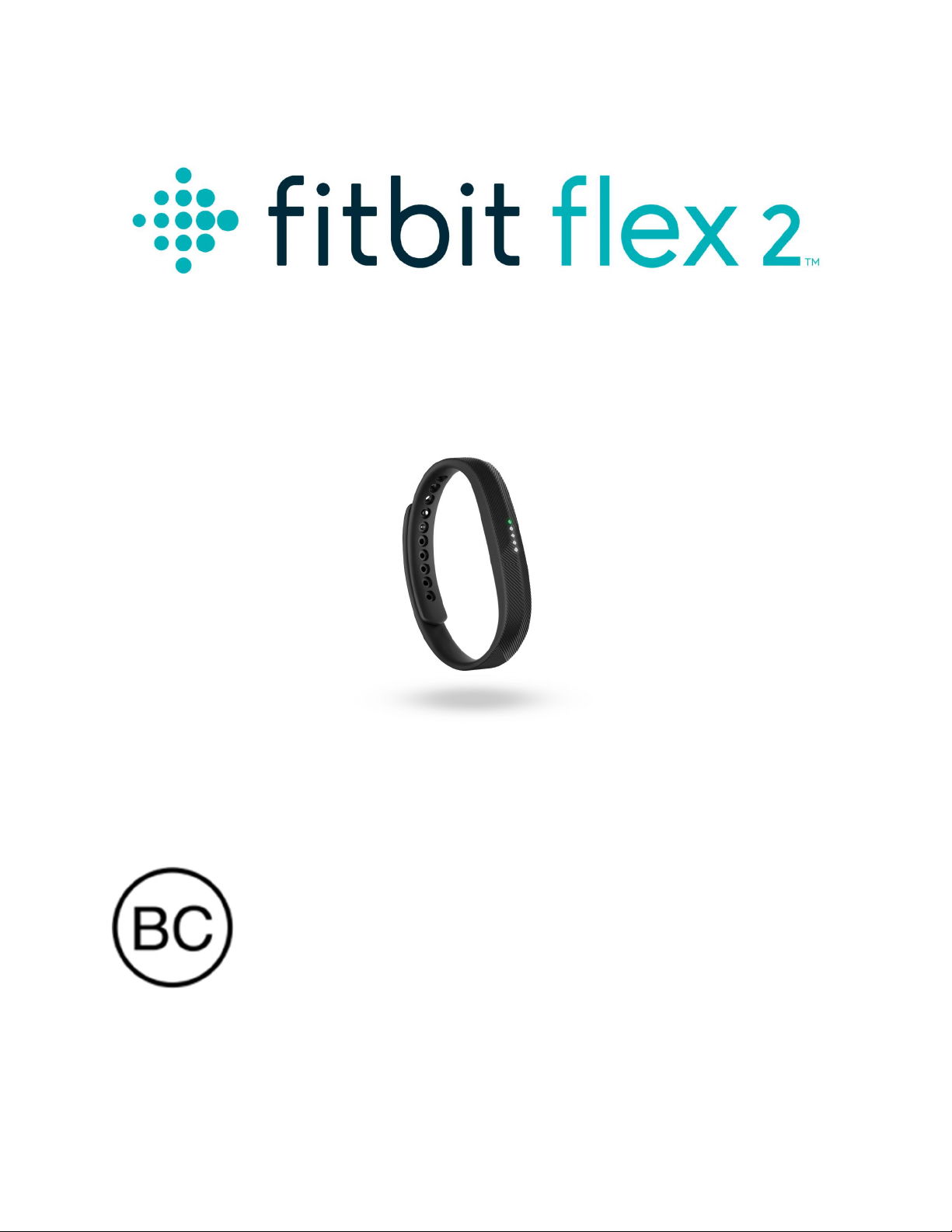
Product Manual
MODEL FB403

Table of Contents
Getting Started ............................................................................................................................................ 1
What’s in the box ...................................................................................................................................... 1
What’s in this document ........................................................................................................................... 1
Putting on your Fitbit Flex 2 ...................................................................................................................... 2
Moving the clasp from the small to large wristband ................................................................................. 2
Inserting the tracker into the wristband ..................................................................................................... 2
Hold the tracker in your hand with the back of the tracker facing up. Find the dot on the back of the
tracker. Insert this end into the wristband ................................................................................................. 2
Setting up your Fitbit Flex 2 ...................................................................................................................... 4
Setting up your tracker on your mobile device ......................................................................................... 4
Setting up your tracker on your Windows 10 PC ..................................................................................... 4
Setting up your tracker on your Mac ........................................................................................................ 5
Syncing your tracker data to your Fitbit account ...................................................................................... 6
Getting to know your Fitbit Flex 2 ............................................................................................................ 7
Wearing on your dominant vs non-dominant wrist................................................................................... 7
Understanding the indicator lights ............................................................................................................ 7
First-time setup ..................................................................................................................................... 7
Charging ................................................................................................................................................ 7
Updating ................................................................................................................................................ 7
Low battery ........................................................................................................................................... 7
Activity goal tracking............................................................................................................................ 8
Alarms ................................................................................................................................................... 8
Call notifications ................................................................................................................................... 8
Text notifications .................................................................................................................................. 8

Reminders to move ............................................................................................................................... 8
Battery life and charging ........................................................................................................................... 8
Determining your current battery level ................................................................................................. 8
Charging your tracker ........................................................................................................................... 9
Care ........................................................................................................................................................... 9
Automatic Tracking with Fitbit Flex 2 ................................................................................................... 10
Tracking sleep ......................................................................................................................................... 10
Tracking a daily activity goal.................................................................................................................. 10
Choosing a goal ................................................................................................................................... 10
Seeing goal progress ........................................................................................................................... 10
Tracking exercise .................................................................................................................................... 11
Tracking stationary time ......................................................................................................................... 11
Using Silent Alarms .................................................................................................................................. 12
Receiving Call and Text Notifications ..................................................................................................... 13
Enabling notifications ............................................................................................................................. 13
Fitbit app for iOS ................................................................................................................................ 13
Fitbit app for Android ......................................................................................................................... 13
Recognizing incoming notifications ....................................................................................................... 13
Updating your Fitbit Flex 2 ...................................................................................................................... 15
Troubleshooting your Fitbit Flex 2.......................................................................................................... 16
Fitbit Flex 2 General Info & Specifications ............................................................................................ 17
Sensors .................................................................................................................................................... 17
Materials ................................................................................................................................................. 17
Wireless technology ................................................................................................................................ 17
Haptic feedback ...................................................................................................................................... 17
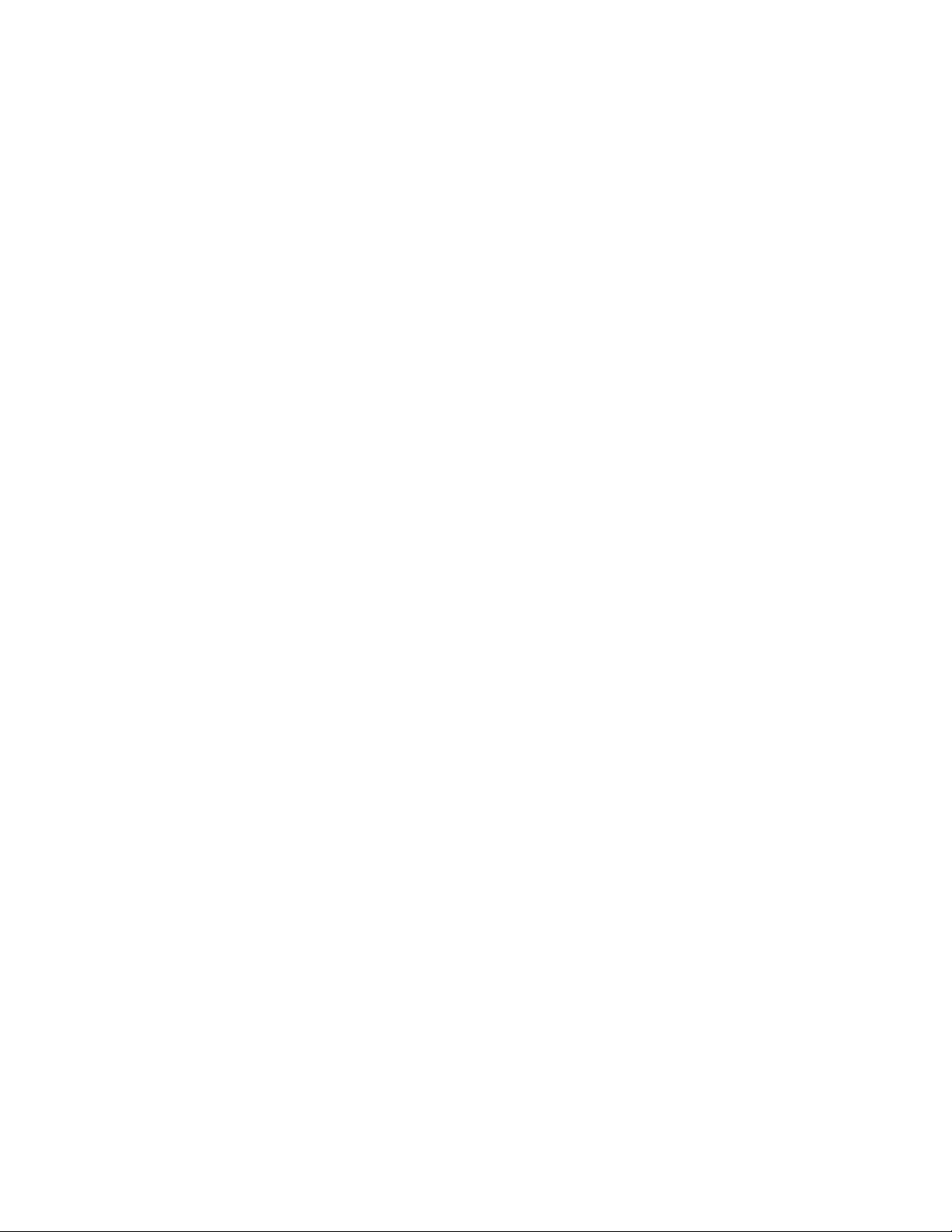
Battery ..................................................................................................................................................... 17
Memory ................................................................................................................................................... 17
Display .................................................................................................................................................... 18
Size .......................................................................................................................................................... 18
Environmental conditions ....................................................................................................................... 18
Learn More.............................................................................................................................................. 18
Return policy and warranty ..................................................................................................................... 18
Regulatory & Safety Notices .................................................................................................................... 19
USA: Federal Communications Commission (FCC) statement .............................................................. 19
Canada: Industry Canada (IC) statement ................................................................................................ 19
European Union (EU) ............................................................................................................................. 20
Safety statement ...................................................................................................................................... 20
Australia and New Zealand ..................................................................................................................... 20
Mexico .................................................................................................................................................... 21
Israel ........................................................................................................................................................ 21
Japan ....................................................................................................................................................... 21
Oman ....................................................................................................................................................... 22
Philippines .............................................................................................................................................. 22
Serbia ...................................................................................................................................................... 22
South Africa ............................................................................................................................................ 22
Taiwan .................................................................................................................................................... 22
South Korea ............................................................................................................................................ 23
Singapore ................................................................................................................................................ 24
United Arab Emirates ............................................................................................................................. 24
Important safety and product information .............................................................................................. 25
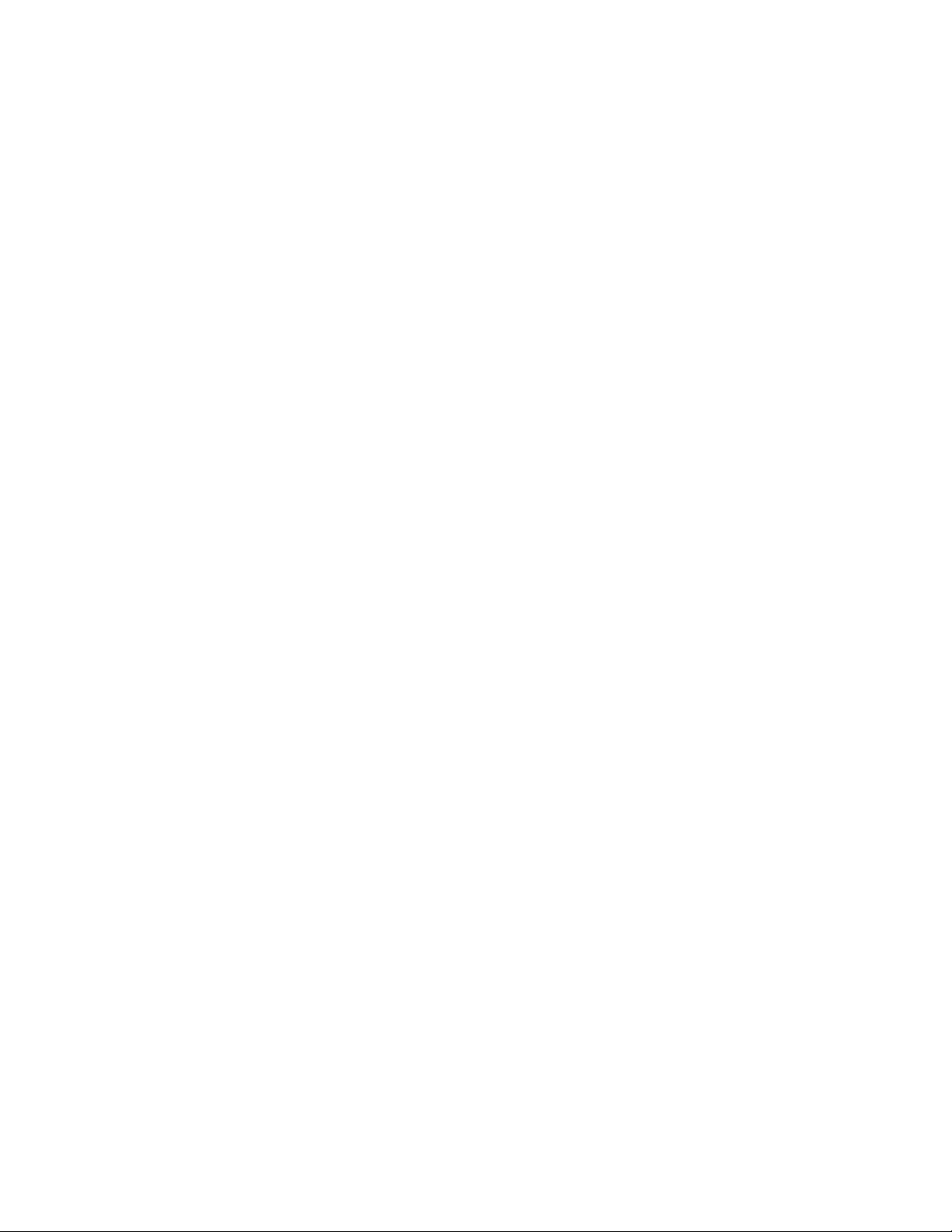
Disposal and recycling information ........................................................................................................ 26
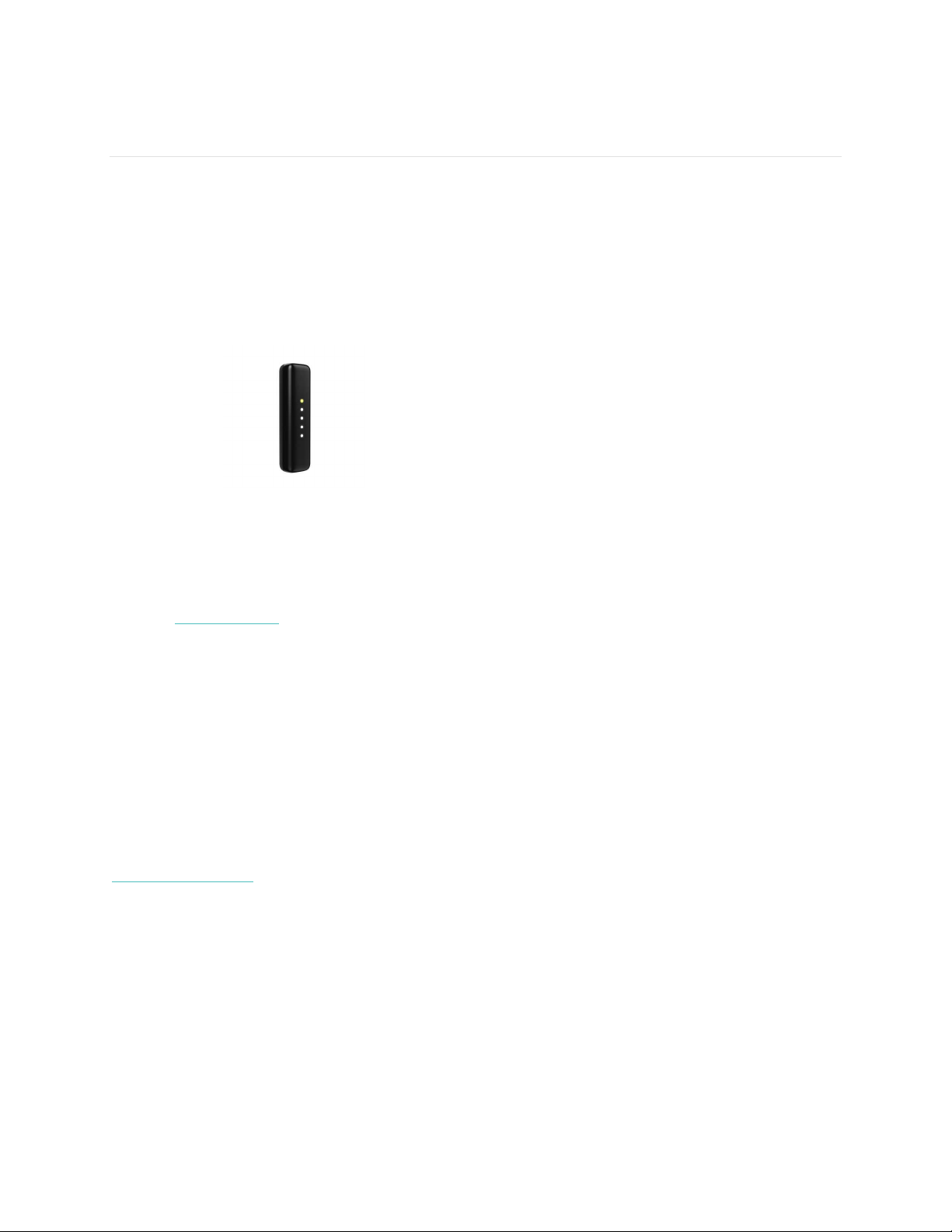
Getting Started
Welcome to Fitbit Flex 2™, the versatile activity and sleep tracker that makes fitness fashionable.
What’s in the box
Your Fitbit Flex 2 box includes:
[FPO charging cable
Tracker Charging cable Small & large
Visit the fitbit.com store to find Flex 2 accessories in other styles and colors sold separately.
photo]
[FPO wristbands
photo]
Wristbands
What’s in this document
We get you started quickly by creating a Fitbit® account and making sure your tracker can synchronize
the data it collects with your Fitbit dashboard. The dashboard is where you can analyze your data, see
historical trends, set goals, log food and water, keep up with friends, and much more. As soon as you’re
done setting up your tracker, you’re ready to start moving.
Next, we explain how to find and use the features that interest you and adjust your preferences. To find
more information, tips, and troubleshooting, please browse our comprehensive articles at
http://help.fitbit.com.
1
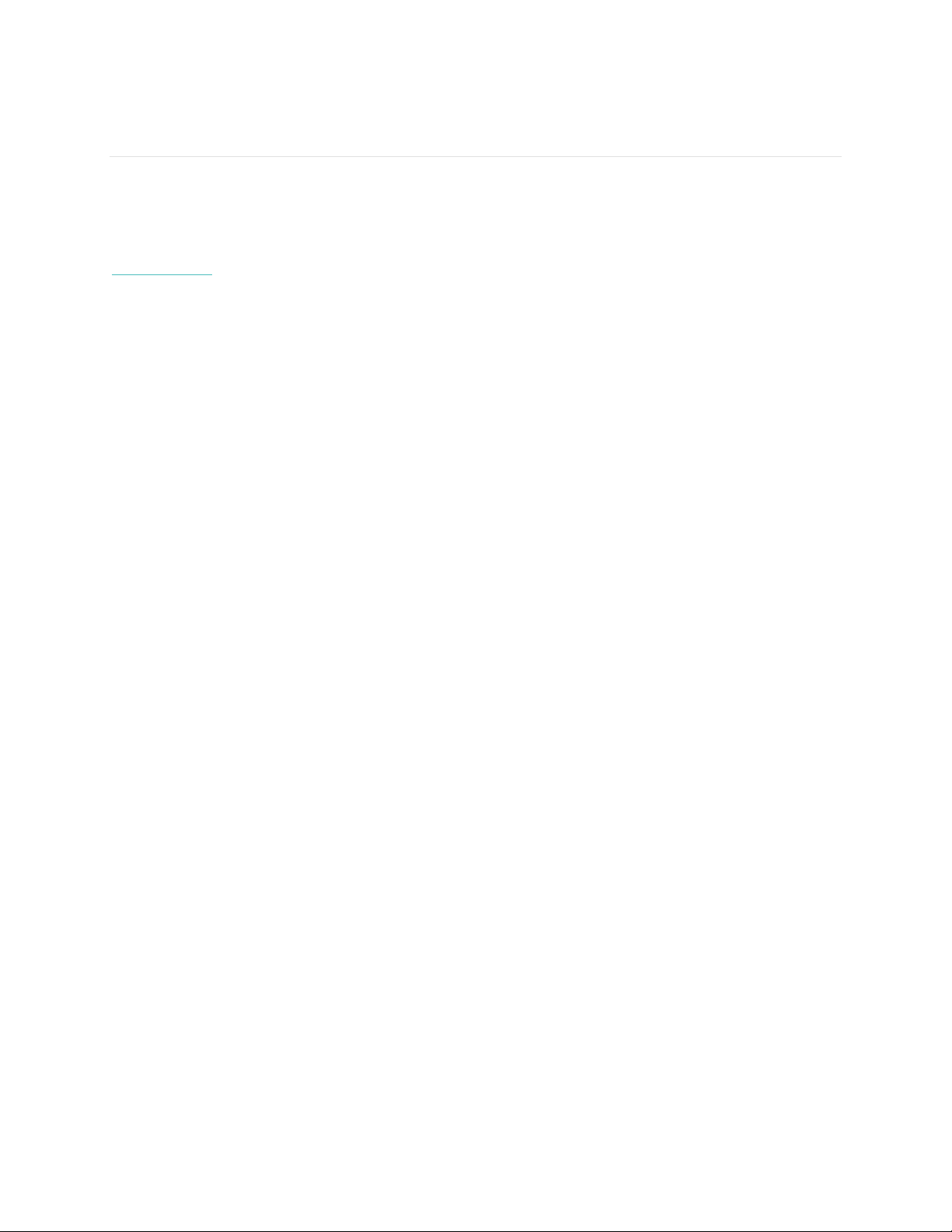
Putting on your Fitbit Flex 2
Your Flex 2 comes with a large and a small wristband. If you want to use the large wristband you’ll need
to move the clasp from the small wristband.
If you need help inserting the tracker into an accessory such as a necklace, bracelet, or clip, see
help.fitbit.com.
Moving the clasp from the small to large wristband
If you choose to wear the large wristband, you’ll need to remove the clasp from the small wristband and
put it into the large wristband:
1. Push the clasp out from the inside of the wristband. You may find it helpful to first remove the
square peg, followed by the round peg.
2. Pull out the clasp.
3. Insert the clasp into another wristband by lining up the square peg with the square hole and the
round peg with the round hole and pressing firmly until both pegs are completely through the
holes and snap into place.
[FPO tracker with clasp correctly inserted]
NOTE: You may need to wiggle the pegs back and forth to get them to snap into place
Inserting the tracker into the wristband
Hold the tracker in your hand with the back of the tracker facing
up. Find the dot on the back of the tracker. Insert this end into
the wristband
1. Put on the wristband so the colored LED light is closest to the outside of your wrist.
2. Align both ends of the wristband so they are directly overlapping each other with the clasp over
the two holes that best fit your wrist.
[FPO tracker on wrist with clasp lined up to snap in band]
3. Squeeze both the clasp and the wristband between your thumb and forefinger until you hear a
click.
2
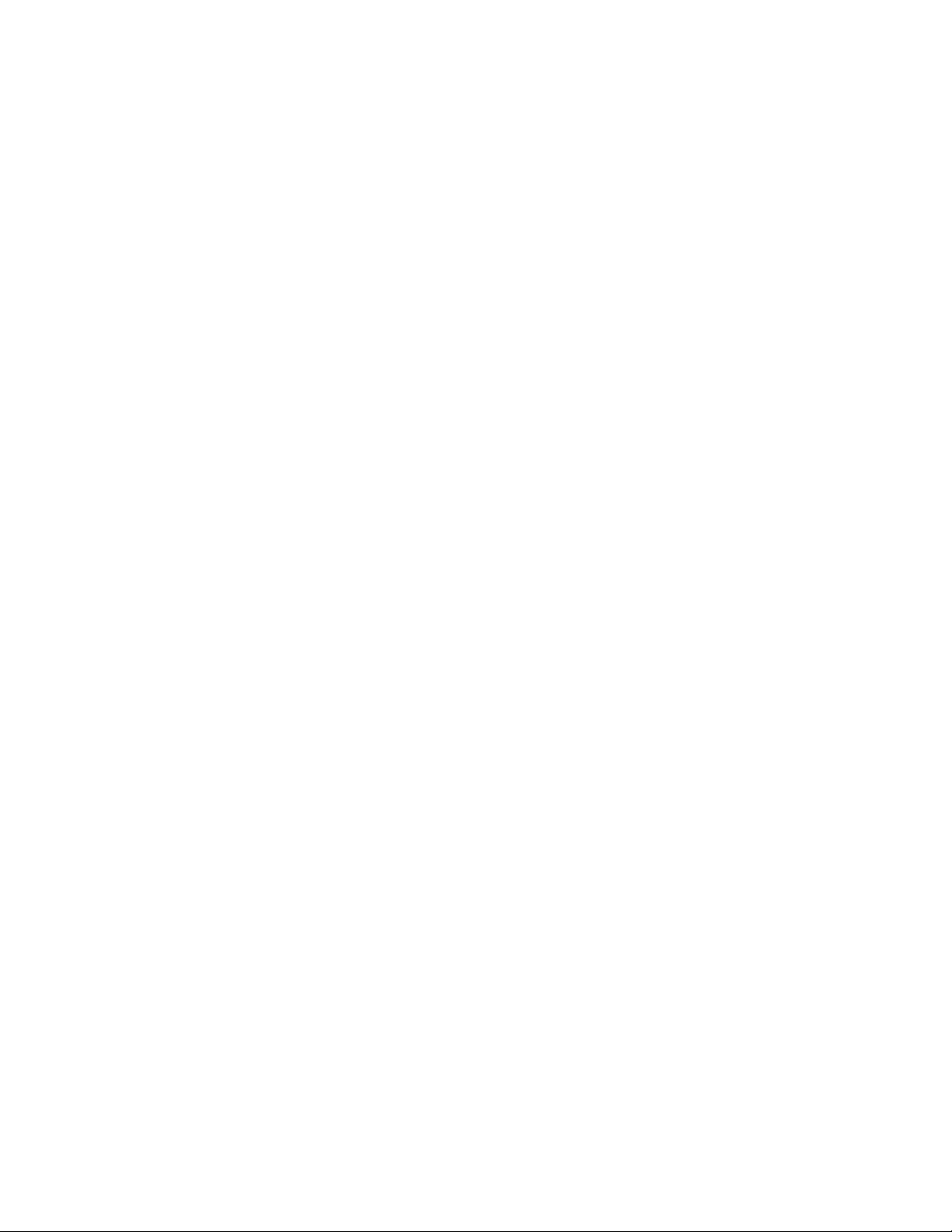
[FPO tracker on wrist; thumb snapping clasp into place]
You’ll know your Flex 2 wristband is securely fastened if both ends of the wristband are fully inserted.
[FPO clasp properly secured] [FPO clasp incorrectly secured]
NOTE: If you’re having trouble, try securing the wristband off your wrist to get a feel for how it securely
clasps and then try again on your wrist.
3
