Page 1

Product Manual
Version 1.0
The Force has been recalled. Due to the recall, Fitbit is no
longer maintaining this manual. Please refer to the Charge
product manual if you would like up-to-date product
information.
Page 2

Table of Contents
Getting Started .................................................................................................... 1!
Welcome .................................................................................................................................................... 1!
What’s included ....................................................................................................................................... 1!
How to put on your Force ................................................................................................................... 1!
Setting up Fitbit Force Using a Computer ...................................................... 4 !
Mac & PC requirements ...................................................................................................................... 4!
Installing Fitbit Connect on a computer ...................................................................................... 4!
Mac installation .................................................................................................................................. 4!
PC installation .................................................................................................................................... 4!
Pairing to a computer ......................................................................................................................... 4!
Wireless sync to a computer ............................................................................................................. 5!
Setting up Fitbit Force Using a Mobile Device .............................................. 6!
Mobile device requirements ............................................................................................................. 6!
Installing the Fitbit app ...................................................................................................................... 6!
iOS pairing ............................................................................................................................................... 6!
iOS syncing .............................................................................................................................................. 7!
Manual sync ......................................................................................................................................... 7!
Real-time dashboard ........................................................................................................................ 7!
Background sync ............................................................................................................................... 7!
Android pairing ....................................................................................................................................... 7!
Android syncing .................................................................................................................................... 8!
Tap to open app using Near-Field Communication (NFC) .............................................. 9!
Manual sync ........................................................................................................................................ 9!
Background sync .............................................................................................................................. 9!
Tracking with Fitbit Force ............................................................................... 10!
Page 3

Tracking sleep with Force ................................................................................................................ 10
!
Tracking sleep on your mobile device ..................................................................................... 11!
Tracking goals with Force ................................................................................................................. 11!
Tracking activities with Force ......................................................................................................... 12!
Wearing your Fitbit Force ................................................................................ 13!
Wearing on your dominant vs. non-dominant wrist .............................................................. 13!
Using your Force in wet conditions .............................................................................................. 13!
Using Silent Alarms .......................................................................................... 14!
Setting silent alarms from a computer ........................................................................................ 14!
Setting silent alarms from an iOS device ................................................................................... 14!
Setting silent alarms from an Android device .......................................................................... 15!
Dismissing silent alarms .................................................................................................................... 15!
Battery Life and Power .................................................................................... 16!
Battery life .............................................................................................................................................. 16!
Charging your Force .......................................................................................................................... 16!
Memory .................................................................................................................................................... 17!
Your Fitbit.com Dashboard .............................................................................. 18!
Browser requirements ....................................................................................................................... 18!
Using your dashboard ........................................................................................................................ 18!
Logging food, activities, and sleep ........................................................................................... 18!
Device info .......................................................................................................................................... 18!
Managing your Force from Fitbit.com .................................................................................... 19!
Updating Fitbit Force ...................................................................................... 20!
Updating Force on a computer ..................................................................................................... 20!
Updating Force on an iOS device ................................................................................................ 20!
Updating Force on an Android device ........................................................................................ 21!
Fitbit Force General Information & Specifications ...................................... 22!
Sensors and motors ........................................................................................................................... 22!
Page 4
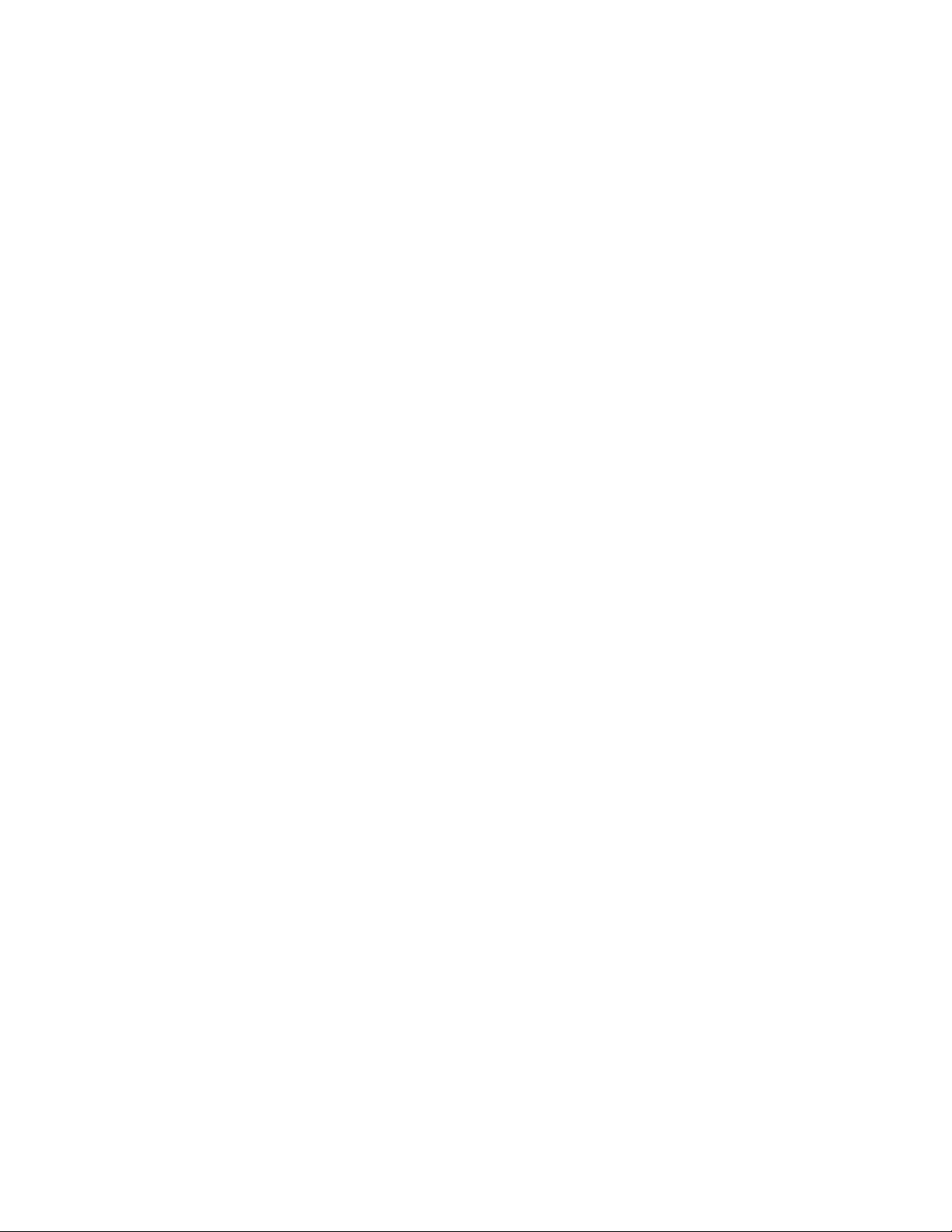
Size ........................................................................................................................................................... 22
!
Environmental conditions ................................................................................................................ 22!
Help .......................................................................................................................................................... 22!
Return policy and warranty ............................................................................................................ 23!
Regulatory and Safety Notices ....................................................................... 24!
USA: Federal Communications Commission (FCC) Statement ........................................ 24!
Canada: Industry Canada (IC) Statement ................................................................................. 24!
EU (European Union) ........................................................................................................................ 25!
Other ........................................................................................................................................................ 26!
Safety Statement ................................................................................................................................ 26!
Important Safety Instructions ........................................................................................................ 27!
Built-in Battery Precautions ........................................................................................................... 27!
Disposal and Recycling Information ............................................................................................ 27!
Page 5

1
Getting Started
Welcome
Welcome to Fitbit Force, the high-performance wristband tracker that helps you
meet your fitness goals.
What’s included
Your Fitbit Force Wireless Activity + Sleep Wristband box includes:
Force wristband
Charging cable
Wireless sync
dongle
How to put on your Force
1. Put on the wristband so the screen is closest to the outside of your wrist and
facing you.
2. Align both ends of the wristband so they are directly overlapping each other
with the clasp over the two holes that best fit your wrist.
Page 6

2
3. Squeeze both the clasp and the wristband between your thumb and forefinger
until you hear a soft click.
You’ll know your Force wristband is securely fastened if both pegs on the clasp are
fully inserted.
Page 7
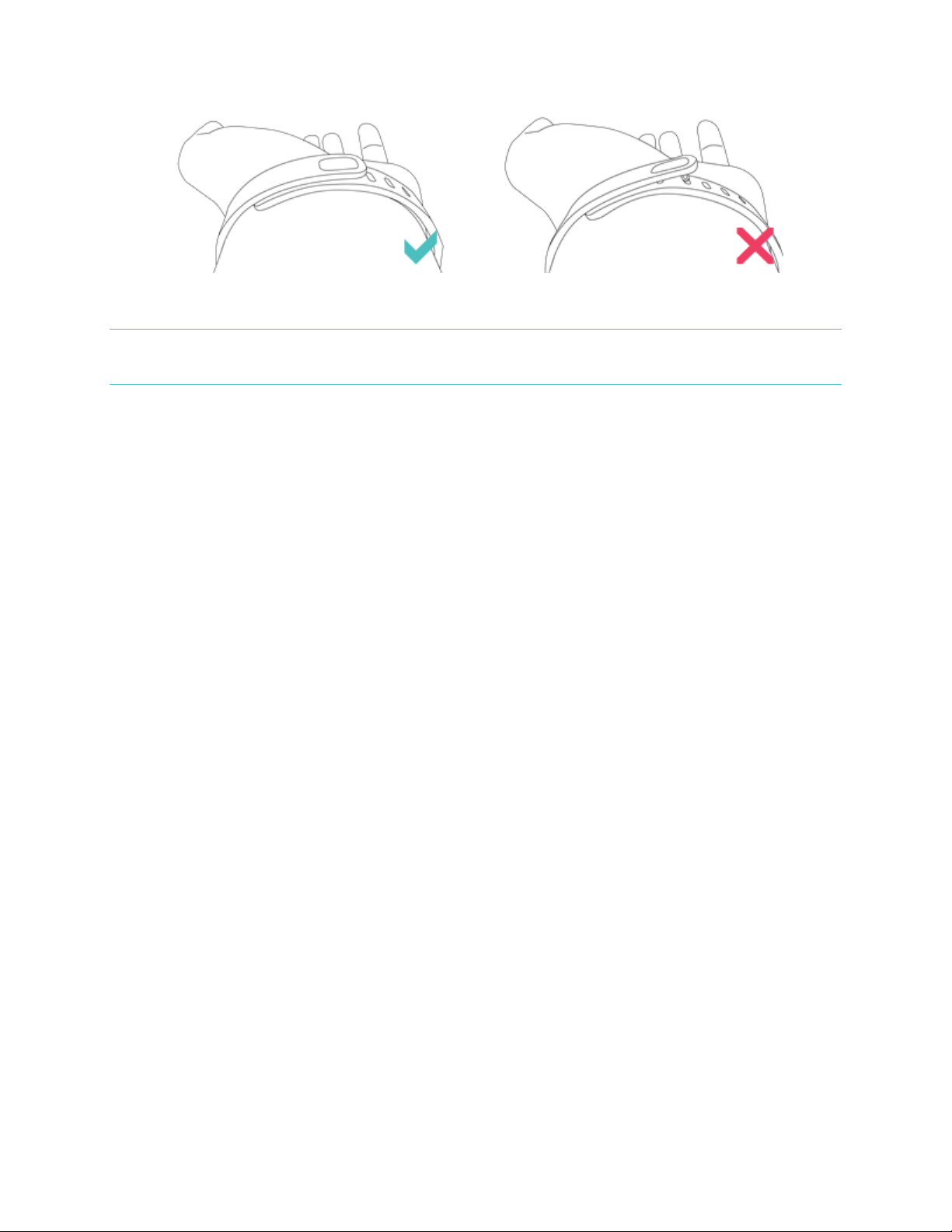
3
NOTE: If you’re having trouble, try securing the wristband off your wrist to get a feel
for how it securely clasps and then try again on your wrist.
Page 8
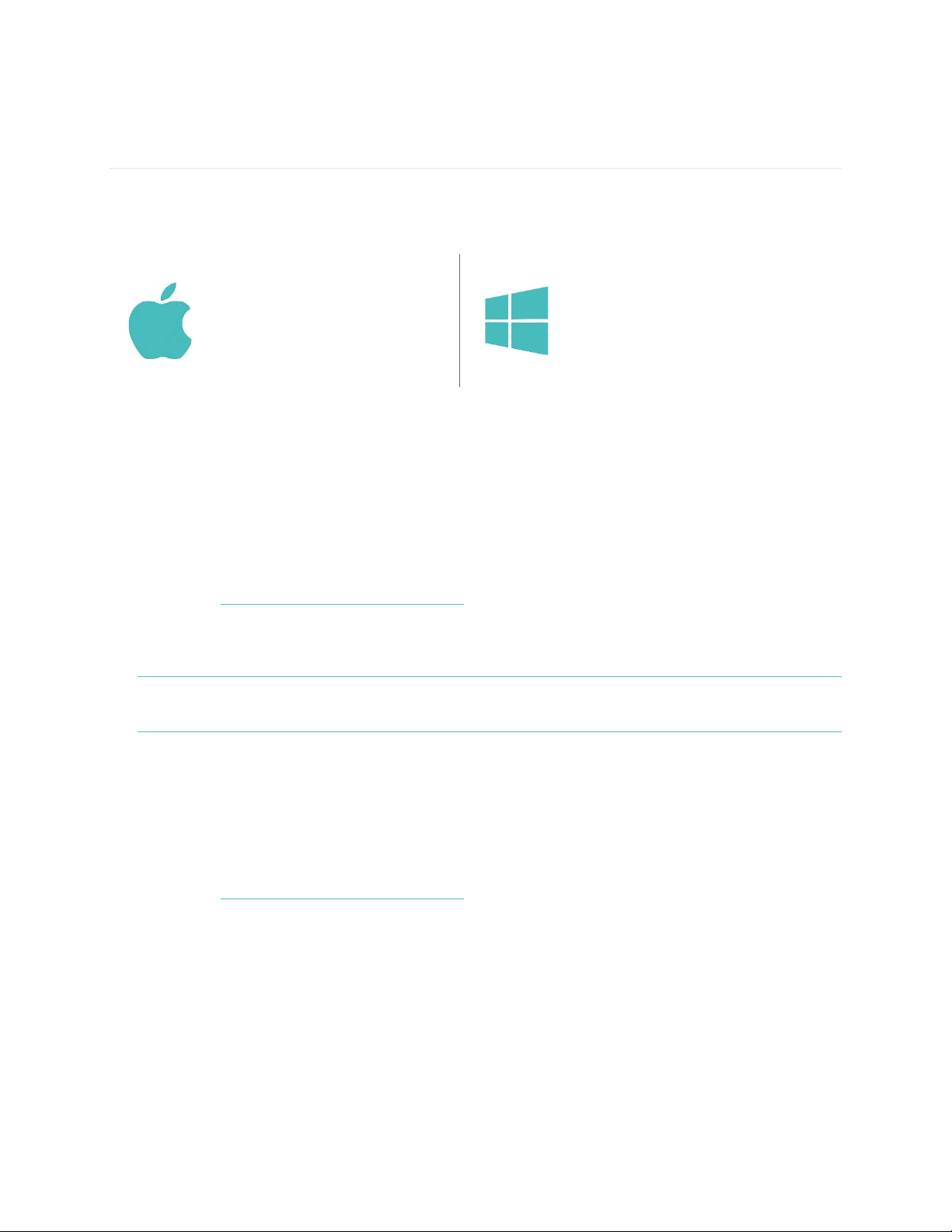
4
Setting up Fitbit Force Using a Computer
Mac & PC requirements
Software
Mac OS 10.5 or later
Internet Connection
Hardware
USB port
Software
Windows XP, Vista, 7, 8
Internet Connection
Hardware
USB port
Installing Fitbit Connect on a computer
Fitbit Connect is the software application that connects your Force wristband to
your Fitbit.com dashboard and services. It’s free to download at Fitbit.com.
Mac installation
1. Go to http://www.fitbit.com/setup.
2. Verify that Mac is highlighted and click the Download Here button below
Force.
3. Double-click the .dmg file in your Downloads folder.
NOTE: If the file does not appear on your desktop, search for “Fitbit Connect”
using the Spotlight search feature.
4. Run the Fitbit Connect installation package by double-clicking
Install Fitbit Connect.pkg.
5. Follow the onscreen instructions to complete setup.
PC installation
1. Go to http://www.fitbit.com/setup.
2. Verify that PC is highlighted and click the Download Here button below Force.
3. Go to your Downloads folder and double-click the FitbitConnect_Win.exe file.
4. Choose your language and follow the onscreen instructions.
Pairing to a computer
Once Fitbit Connect is installed on your computer, you can pair your Force to your
account. This will allow you to sync your data and manage device settings.
Page 9
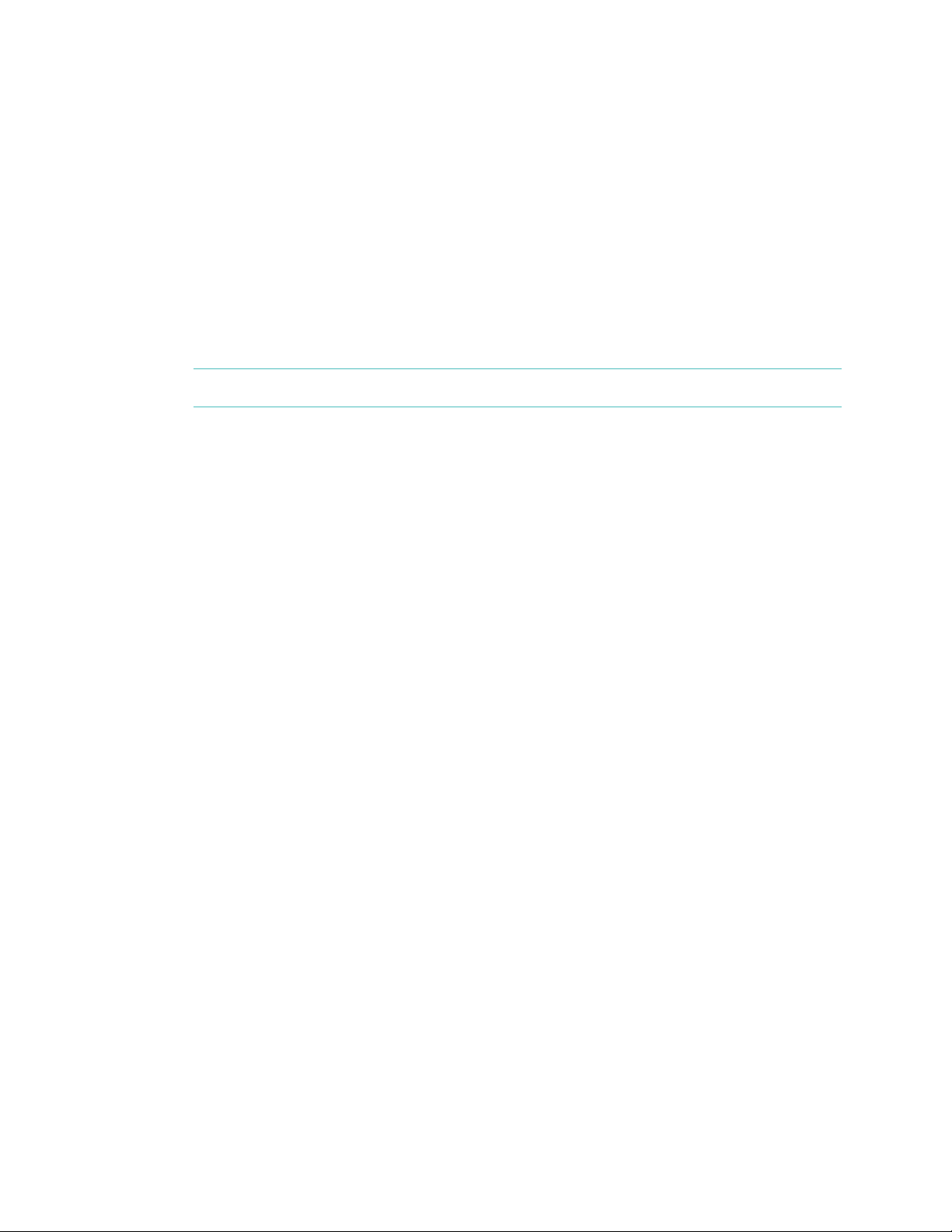
5
Onscreen setup instructions guide you through the pairing process. Use the following
steps if the setup guide doesn’t appear.
1. Mac users: On the Menu Bar of your Mac, click the Fitbit Connect icon and
choose Open Main Menu.
PC users: In the Windows System Tray, right-click the Fitbit Connect icon and
choose Open Main Menu.
2. From the main menu, select Set Up a New Fitbit Device.
3. Account Setup:
a. Select New to Fitbit to set up your device if you don’t already have a
Fitbit.com account.
b. Select Existing User to log into your existing Fitbit.com account and
replace an existing device with your Force.
NOTE: Only one Fitbit tracker can be paired to an account.
4. Enter or confirm your personal information and click Next. This information
personalizes your Fitbit experience and improves the accuracy of your calorie
burn and distance data. By default this personal information is visible only to
your friends, but you can adjust your privacy settings from your Fitbit.com
account to control what information is shared with others.
5. Choose Force and follow the onscreen instructions to power on your Force.
6. Insert the wireless sync dongle into your computer and click Next.
7. Fitbit Connect will search for your Force. Once found, a four-digit number will
appear on your Force display. Enter this number where prompted and click
Next.
8. You’re all set. Follow the onscreen instructions to put on your wristband and
view an introduction.
Wireless sync to a computer
Wireless syncing to Fitbit.com is automatic, as long as:
• Your computer is powered on, awake, and connected to the internet
• The wireless sync dongle is plugged in
• Fitbit Connect is installed and running
When your Force is within 15-20 feet of your computer, it will sync every 15 minutes.
You can manually sync your Force by clicking on the Fitbit Connect icon that is
located near the time and date on your computer. Select Sync Now to start the
manual sync.
Page 10
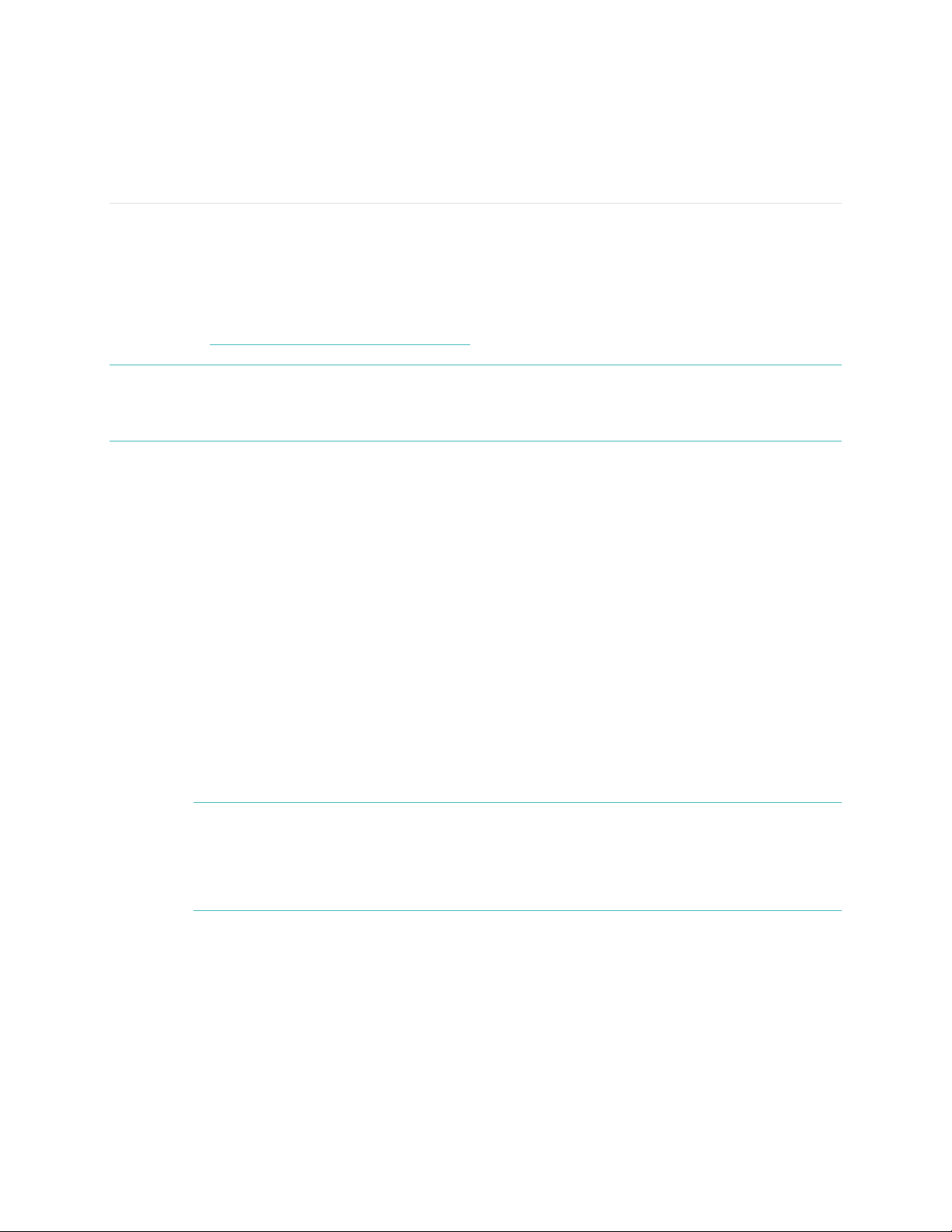
6
Setting up Fitbit Force Using a Mobile
Device
Mobile device requirements
You can set up and sync your Force using select mobile devices that support
Bluetooth 4.0 technology. To see if your mobile device is compatible with your
Force, visit http://www.fitbit.com/devices.
NOTE: If your mobile device is not compatible to sync via Bluetooth 4.0, you can
still use the Fitbit app to view your data and track your progress, you’ll just
need to set up and sync using a Mac or PC.
Installing the Fitbit app
You can find the Fitbit app on the iOS App store or Google Play store by searching
for “Fitbit.” If you already have the Fitbit app installed, check for available updates to
make sure you have the latest version.
iOS pairing
Unlike most Bluetooth accessories, like headsets, your Force must be paired directly
through the Fitbit app, not through the Settings app on your iOS device.
1. Open the Fitbit app.
2. Create an account:
a. Select Join Fitbit if you don’t already have a Fitbit.com account.
NOTE: Click Log In if you’re an existing Fitbit app user. Only one Fitbit
tracker can be paired to an account.
If you’re replacing an existing tracker, at the top of your dashboard
tap Force and then Set Up a New Fitbit Device.
b. Tap Force and then Set up your Force.
c. On the next few screens enter your personal information. This
personalizes your Fitbit experience and improves the accuracy of your
calorie burn and distance data. By default this personal information is
visible only to your friends, but you can adjust your privacy settings on
the Fitbit website to control what information is shared with others.
d. Enter your name and the email address and password that you want to
use for your Fitbit account.
Page 11

7
3. Follow the onscreen prompts to power on your Force. The app will begin
searching for it.
4. Once the Force is found, enter the four digits that appear on its display and
click Next.
5. Once the Fitbit app shows the message “Your Force is linked to Fitbit” you
can tap Next to see an introduction to Force.
NOTE: If you experience trouble pairing your Force, you can get support at
http://help.fitbit.com.
iOS syncing
Your Force can sync directly to supported iOS devices via Bluetooth. To see if your
iOS device is compatible with your Force, go to http://www.fitbit.com/devices.
Syncing occurs automatically every time you open the Fitbit app, as long as
Bluetooth is enabled in the iOS settings.
Manual sync
To initiate a manual sync while the app is already open, tap “Force” at the top of your
dashboard and tap the Sync Now icon.
Real-time dashboard
You can use the Fitbit app to see your stats update in real time. Open the Fitbit app.
Once your Force syncs, a message stating that the Force is connected will appear at
the top of the screen. Take a few steps to see your stats update instantly.
All-day sync
The Fitbit app also supports all-day sync. This setting allows your Force to sync with
your iOS device while the Fitbit app is running in the background. All-day sync is on
by default.
To turn this setting on or off, tap Force on your dashboard and adjust the All-Day
Sync toggle as desired.
Android pairing
Unlike most Bluetooth accessories, your Force must be paired directly through the
Fitbit app, and not through your Android device’s Bluetooth preferences.
1. Open the Fitbit app.
Page 12

8
2. Create an account:
a. Select Set up if you don’t already have a Fitbit.com account.
NOTE: Are you an existing Fitbit app user? Only one Fitbit tracker can be
paired to an account.
If you’re replacing an existing tracker, log into your account and tap
the Menu button > Devices > Set up new device.
b. Tap Force and then enter the email address and password for your
Fitbit account.
c. Enter your personal details and tap Save. This information personalizes
your Fitbit experience and improves the accuracy of your calorie burn
and distance data. By default this personal information is only visible to
your friends, but you can adjust your privacy settings on the Fitbit
website to control what information is shared with others.
3. Follow the onscreen prompts to power on your Force. The app will begin
searching for it.
4. Once the Force is found, enter the four digits that appear on its screen and
click Next.
5. Once the Fitbit app shows the message “Your Force is linked to Fitbit” you
can tap Next to see an introduction.
Android syncing
Your Force can sync directly to supported Android devices via Bluetooth. To check if
your Android device is compatible with your Force, see
http://www.fitbit.com/devices.
Syncing will occur automatically when you open the Fitbit app if Bluetooth is enabled
in both the Android device settings and the Fitbit app. To turn on Bluetooth in the
Fitbit app, tap the Menu button > Devices > check Use Bluetooth.
Page 13

9
Tap to open app using Near-Field Communication (NFC)
Your Force is equipped with Near-Field Communication (NFC) technology, allowing
it to interact with Android devices that support this feature.
With the screen on and unlocked, hold your Android device to your Force’s display.
You may need to adjust the location based on where your Android device’s NFC chip
is located.
After a moment, the Fitbit app will automatically open. If you haven’t opened the
Fitbit app recently, launching will automatically sync via Bluetooth.
Manual sync
To initiate a manual sync with your Force and Fitbit.com:
1. Open the Fitbit app.
2. Tap the Menu button.
3. Tap Devices.
NOTE: Make sure Use Bluetooth is checked.
4. Tap Force.
5. Tap the Sync Now icon.
Background sync
The Fitbit app also supports background sync. This setting allows your Force to sync
with your Android device while the Fitbit app is in the background or minimized.
To turn on background sync, tap the menu button > Devices > Force > Background
Sync.
Page 14

10
Tracking with Fitbit Force
Your Force tracks:
• Steps taken
• Distance traveled
• Floors climbed
• Very active minutes
• Calories burned
• Hours slept
• Quality of sleep
To scroll through your stats simply press the button on the side of your Force. You’ll
see the time followed by an icon and stat in turn. If you have an alarm set, your
display will also show the next alarm time.
Time Steps Taken Distance Traveled
Floors Climbed Very Active Minutes Calories Burned
Tracking sleep with Force
Your Force can track the hours you sleep and your movement during sleep to help
you understand your sleep quality.
To enter sleep mode, press and hold the button on the side of your Force. You’ll feel
a vibration and a stopwatch icon will appear, indicating that sleep mode has begun.
When you wake up, exit sleep mode by pressing and holding the button until it
vibrates. Log into Fitbit.com and go to Log > Sleep to view last night’s sleep
summary. You can also view the information on your mobile device.
If you forget to put your Force into sleep mode, you can always enter your sleep
time at http://www.fitbit.com/sleep.
Page 15

11
Tracking sleep on your mobile device
You can track your sleep using the Fitbit app on your mobile device.
To track sleep on your iOS device:
1. Open the Fitbit App.
2. Scroll down your dashboard and tap the sleep tile.
3. Tap the + button in the top-right corner.
4. Tap Begin Sleep Now.
To track sleep on your Android device:
1. Open the Fitbit app.
2. Tap the menu in the top-left corner of the app.
3. Tap Sleep.
4. Tap the + button in the top-right corner.
5. Tap Begin Sleep Now.
If you forget to track your sleep you can manually log it the next morning by
following the steps above for tracking sleep on an iOS or Android device but
choosing Add Sleep Log instead of Begin Sleep Now.
If you close the Fitbit app by pressing the home button, your sleep will continue to
be tracked. When you awaken, just open the Fitbit app again and tap I'm Awake,
then tap View Summary to see a summary of your sleep.
Tracking goals with Force
Your Force is designed to track your progress towards a main goal that you define
on your dashboard. The goal can be set for steps taken, distance traveled, calories
burned, floors climbed, and very active minutes. A progress bar below your goal
keeps you motivated throughout the day. When you reach your goal your Force will
vibrate and flash to celebrate.
To choose the specific goal you want to track:
1. Log in to your Fitbit.com dashboard.
2. Click the gear icon in the top-right corner of the page.
3. Click Settings.
4. Click Devices.
5. Under Main Goal, choose the goal you would like to track on your Force.
6. Sync your Force to send the new goal to your tracker.
Once you’ve chosen which goal you want to track, you can set a specific value for
that goal on the dashboard page or using the Fitbit app for mobile. For example,
instead of the default 10,000 steps per day, you may want your goal to be 15,000
per day. To change your goal value using the dashboard:
1. Log into your Fitbit.com dashboard.
2. Find the tile that corresponds to your goal.
Page 16

12
3. Click the gear icon in the lower left corner of the tile.
4. Change your Daily Goal value.
Tracking activities with Force
Your Force automatically tracks your steps taken, distance traveled, floors climbed,
very active minutes, and calories burned throughout the day. Using the activity mode
feature you can track a specific activity in greater detail. Activity mode works similar
to the trip mode on a car’s odometer. For example, if you put your tracker in activity
mode and go for a run, once you stop activity mode at the end of the activity and
sync your data, you’ll see an entry on your activity log. The entry provides a
summary of the activity's stats as well as a minute-by-minute graph.
To put your Force in activity mode, press and hold the button until a stopwatch icon
appears. When you complete the activity, press and hold the button again to turn off
activity mode.
Page 17

13
Wearing your Fitbit Force
Your Force is designed to be most accurate when worn on your wrist. If you need
help securing your wristband, see How to put on your Force.
Wearing on your dominant vs. non-dominant wrist
To get the most accurate reading from your Force, you can configure whether you
are wearing the wristband on your dominant or non-dominant wrist.
NOTE: Your dominant wrist is that which you use for most day-to-day activities, e.g.,
writing, washing dishes, or throwing a ball.
To configure this setting:
1. Log in to Fitbit.com.
2. Click the gear icon in the top-right corner of the dashboard.
3. Click Settings.
4. Click Devices on the left sidebar.
5. Under Dominant Hand choose the correct setting.
NOTE: Changes to this setting will not appear until you sync your Force.
Using your Force in wet conditions
Your Force is water resistant. It should not be used while swimming or showering but
is splash, rain, and sweat-proof.
Page 18

14
Using Silent Alarms
Your Force gently vibrates to wake or alert you with its silent alarm feature. You can
set alarms using your computer or a compatible mobile device.
Silent alarms can be configured to recur every day or on particular days of the week.
You can set up to eight alarms on your Force.
NOTE: Setting multiple alarms may diminish the battery life of your Force.
Setting silent alarms from a computer
You can set silent alarms from your computer by using the Fitbit.com dashboard.
1. Log in to your Fitbit.com dashboard.
2. Click the gear icon in the top-right corner of the page.
3. Click Settings.
4. Click Silent Alarms.
5. Click the Add Alarm button.
6. Enter the time you want the alarm to alert you.
7. Choose how often you want the alarm to occur:
a. Once – Your alarm will alert you at the specified time and not repeat.
b. Repeats – Choose which days you want this alarm to repeat every week.
8. Click Save.
Your new alarm will be saved to your Force the next time you sync your tracker. If
you want to sync the alarm immediately, open Fitbit Connect and select Sync Now.
Setting silent alarms from an iOS device
To set silent alarms using the Fitbit app for iOS, Bluetooth must be enabled in your
iOS Settings app.
Your iOS device also must support wireless sync. To see if your device is supported,
go to http://www.fitbit.com/devices.
1. Open the Fitbit app.
2. Tap Account.
3. Tap Silent Alarms.
4. Tap Add a new alarm.
5. Set the time by adjusting the click-wheel.
6. If you prefer, tap the days of the week you want this alarm to repeat.
7. Tap Save.
Your iOS device will now sync the alarm to your Force.
Page 19

15
Make sure your Force is nearby in order to sync your alarm. To manually sync the
alarm, tap More > Devices > choose Force > tap the Sync Now icon.
Setting silent alarms from an Android device
To set silent alarms using the Fitbit app for Android, Bluetooth must be enabled in
your Android device settings, as well as the Fitbit app Devices screen.
Your mobile device also must support Wireless Sync. To check if your device is
supported, see http://www.fitbit.com/devices.
1. Open the Fitbit app.
2. Tap the menu button.
3. Tap Devices.
4. Choose Force.
5. Tap Silent Alarm.
6. Tap Add a new alarm.
7. Tap Next.
8. Tap Add a new alarm.
9. Tap the time to enter a time.
10. If you prefer, tap the Repeats checkbox and tap the days of the week you
want this alarm to repeat.
11. Tap Done.
12. Tap the Sync tracker to save alarms button.
NOTE: Make sure your Force is nearby in order to sync your alarm. To manually sync
the alarm, tap the Menu button > Device Settings > choose Force > tap the
Sync Now icon.
Dismissing silent alarms
Your Force will vibrate when your silent alarm goes off and the screen will flash. This
notification will repeat several times until dismissed. You can dismiss the alarm by
pressing the button on the side of the Force. If you do not dismiss the alarm, it will
repeat after nine minutes.
Page 20

16
Battery Life and Power
Battery life
Your Force contains a rechargeable lithium-polymer battery.
With normal use, your fully charged Force should last about 7 to 10 days before
needing a charge. You can check the level of your battery by logging into Fitbit.com
and clicking the gear icon on the top-right corner of the page.
When you press the button on your Force to cycle through your stats, the first
screen will show a battery if there is approximately one day or less of battery life
remaining.
Charging your Force
To charge your Force, plug the charging cable into the USB port on your computer
and plug the other end into the port on the back of the Force.
Charging completely takes an average of one and a half to two hours.
Page 21

17
Memory
When you sync your Force, your activity data is uploaded to your Fitbit.com
dashboard. Your Force holds detailed minute-by-minute information for the most
recent 7 days, and up to 30 days of daily activity summaries.
Your recorded data consists of steps taken, distance traveled, calories burned, floors
climbed, very active minutes, and sleep tracked.
Sync your Force regularly to have the most detailed data available to view on your
Fitbit.com dashboard.
NOTE: Your Force starts tracking your goal for the next day at 12:00AM for the time
zone selected in your personal settings on your Fitbit.com account. You can
adjust your time zone at http://www.fitbit.com/user/profile/edit.
Though your stats reset to zero at midnight this does not delete the previous
day’s data; that data will be uploaded to your Fitbit.com dashboard the next
time you sync your Force.
Page 22

18
Your Fitbit.com Dashboard
Browser requirements
Browser
Mac Version
Windows
Version
Apple Safari
5.0.5 and higher
Not supported
Google Chrome
12 and higher
12 and higher
Microsoft Internet Explorer
Not supported
8 and higher
Mozilla Firefox
3.6.18 and higher
3.6.18 and higher
Using your dashboard
Fitbit provides you with a free online tool to help track, manage, and evaluate your
fitness progress.
When you log into Fitbit.com, you will automatically be taken to your dashboard.
Your dashboard shows an overview of your progress towards your goals, as well as
graphs with historical data.
Logging food, activities, and sleep
From your dashboard, you can launch individual log pages to keep track of your
food, activities, sleep, and other custom trackers. Custom trackers are available to
log anything we have not already provided a tracker for; for example, you may want
to track how many sit-ups you do per day or how many caffeinated beverages you
consume.
Device info
You can see a quick preview of your tracker’s last sync, battery level, and upcoming
alarms if you click on the gear icon in the top-right corner of the page.
Page 23

19
Managing your Force from Fitbit.com
Manage your tracker from Fitbit.com by clicking the gear icon in the top-right corner
of the page, clicking Settings, and choosing Devices from the left sidebar.
The Devices screen allows you to change:
• Display Settings: Hide and show items to customize what you see on your
Force’s OLED display. You can also drag items up and down to change the
order in which they appear.
• Main Goal: Choose which goal you want your Force to track for you
throughout the day. You can edit the value of this goal from the Fitbit.com
dashboard or your mobile device using the Fitbit app.
• Clock Display: Choose from three different clock styles.
• Dominant Hand: Choose which wrist you wear your Force on to get the most
accurate data readings. More information on this topic is located here.
• Sleep Tracking: Set the sensitivity of your sleep tracking by changing this
setting. The Normal setting is sufficient for most people. If you are a sound
sleeper, you can choose Sensitive to capture the smallest movements of your
body.
You can manage silent alarms by clicking Silent Alarms from the left sidebar.
NOTE: You must sync your Force in order to apply any changed settings to your
tracker.
Page 24

20
Updating Fitbit Force
Fitbit may release free updates for your Force. You can update your Force using
Fitbit Connect on your computer or the Fitbit app on your mobile device.
We recommend that you keep your Force up to date. The latest feature
enhancements and product improvements are made through updates.
NOTE: Updating your Force takes about 5 to 7 minutes and is demanding on the
battery. It is recommended that you charge your Force prior to updating or
while the update is in progress.
Updating Force on a computer
To update your Force on a Mac or PC:
1. Click the Fitbit Connect icon near the time and date.
2. From the Main Menu, choose Check for device update.
3. Log in to your account using your Fitbit.com credentials. Fitbit Connect will
now look for your Force.
NOTE: Make sure your wireless sync dongle is plugged in.
4. If an update has been found for your Force, Fitbit Connect will display a
progress bar indicating that the update is in progress. Keep your Force close
to your computer while you perform the update.
You’ll see a notification when the update completes.
If you have trouble updating your Force on a computer, see http://help.fitbit.com.
Updating Force on an iOS device
Your Force can be updated using the Fitbit app for iOS, if your iOS device is
compatible with the wireless sync feature. To see if it is compatible, go to
http://www.fitbit.com/devices.
1. Open the Fitbit app.
2. Tap your tracker name at the top of the app dashboard. If an update is
available, the option Update Available will appear in pink toward the top of
this screen.
3. Make sure your tracker remains near your iOS device while it updates. You can
make your tracker easier to find by pressing its button to wake it up.
You’ll see a notification when the update completes.
Page 25

21
If you have trouble updating your Force with the Fitbit app for iOS, see
http://help.fitbit.com for more information.
Updating Force on an Android device
Your Force can be updated using the Fitbit app for Android if your Android device is
compatible with the Wireless Sync feature. To see if it is compatible, go to
http://www.fitbit.com/devices.
1. Open the Fitbit App.
2. Tap the Menu button.
3. Tap Devices.
NOTE: Make sure Use Bluetooth is checked.
4. Choose Force from the menu.
5. If there is an update available, tap the Update Available button at the top of
this screen.
NOTE: Make sure your Force remains near your Android device while finding and
updating it.
6. When the update completes, the Fitbit app will say “You’re all set!”
If you have trouble updating your Force with the Fitbit app for Android, see
http://help.fitbit.com for more information.
Page 26

22
Fitbit Force General Information &
Specifications
Sensors and motors
Your Force uses a MEMS 3-axis accelerometer that measures your motion patterns to
determine your steps taken, distance traveled, calories burned, very active minutes,
and sleep quality. Its altimeter also measures floors climbed. Force also contains a
vibration motor, which allows it to vibrate when alarms go off.
Size
Length
Width
Small wristband
5.5 – 6.9 in
140 – 176 mm
0.76 in
19.2 mm
Large wristband
6.3 – 8.2 in
161 – 209 mm
0.76 in
19.2 mm
Environmental conditions
Operating Temperature
-4° to 113° F
(-20° to 45° C)
Non-operating Temperature
-22° to 140° F
(-30° to 60° C)
Water Resistant
Device is splash proof and should not be
submerged more than one meter.
Maximum Operating Altitude
30,000 feet
(9,144 m)
Help
Troubleshooting and assistance for your Force can be found at http://help.fitbit.com.
Page 27

23
Return policy and warranty
Warranty information and the Fitbit.com Store Return Policy can be found online at
http://www.fitbit.com/returns.
Page 28

24
Regulatory and Safety Notices
Model Name: FB402
USA: Federal Communications Commission (FCC)
Statement
This device complies with FCC part 15 FCC Rules.
Operation is subject to the following two conditions:
1. This device may not cause harmful interference and
2. This device must accept any interference, including interference that may
cause undesired operation of the device.
FCC Warning
Changes or modifications not expressly approved by Fitbit, Inc. could void the user’s
authority to operate the equipment.
Note: This equipment has been tested and found to comply with the limits for a
Class B digital device, pursuant to part 15 of the FCC Rules. These limits are designed
to provide reasonable protection against harmful interference in a residential
installation. This equipment generates, uses and can radiate radio frequency energy
and, if not installed and used in accordance with the instructions, may cause harmful
interference to radio communications. However, there is no guarantee that
interference will not occur in a particular installation. If this equipment does cause
harmful interference to radio or television reception, which can be determined by
turning the equipment off and on, the user is encouraged to try to correct the
interference by one or more of the following measures:
• Reorient or relocate the receiving antenna.
• Increase the separation between the equipment and receiver.
• Connect the equipment into an outlet on a circuit different from that to
which the receiver is connected.
• Consult the dealer or an experienced radio/TV technician for help.
This device meets the FCC and IC requirements for RF exposure in public or
uncontrolled environments.
Cet appareil est conforme aux conditions de la FCC et IC en matière de RF dans des
environnements publics ou incontrôlée
Canada: Industry Canada (IC) Statement
IC Notice to Users English/French in accordance with RSS GEN Issue 3:
Page 29

25
This device complies with Industry Canada license exempt RSS standard(s).
Operation is subject to the following two conditions:
1. this device may not cause interference, and
2. this device must accept any interference, including interference that may
cause undesired operation of the device.
Cet appareil est conforme avec Industrie Canada RSS standard exempts de licence
(s). Son utilisation est soumise à Les deux conditions suivantes:
1. cet appareil ne peut pas provoquer d’interférences et
2. cet appareil doit accepter Toute interférence, y compris les interférences qui
peuvent causer un mauvais fonctionnement du dispositive
CAN ICES-3 (B)/NMB-3(B)
FCC ID
XRAFB402
IC ID
8542A-FB402
EU (European Union)
Declaration of Conformity with Regard to the EU Directive 1999/5/EC
Fitbit Inc. is authorized to apply the CE Mark on Force, Model FB402, thereby
declaring conformity to the essential requirements and other relevant provisions of
Directive 1999/5/EC and other applicable Directives.
Compliant with the standard R&TTE 99/CE/05
Conforme à la norme R&TTE 99/CE/05
Page 30

26
Other
63-63079 המאתה רושיא
.רצומה לש יראלודומה קלחב ינכט יוניש לכ עצבל ןיא
-.사용주파수(Usedfrequency): 2402MHz-2480MHz
-.채널수(Thenumberofchannels): 40
-.공중선전계강도(Antennapower): 1.9dBi
-.변조방식(Typeofthemodulation):Digital
-.안테나타입(Antennatype): Vertical
-.출력(Outputpower): 4.2dBm/MHzE.I.R.P.
-.안테나종류(TypeofAntenna): StampedMetal
KCCapprovalinformation
1)Equipmentname(modelname):무선데이터통신시스템용특정소출력무선기기FB402
2)Certificatenumber: MSIP-CRM-XRA-FB402
3)Applicant: Fitbit,Inc.
4)Manufacture: Fitbit,Inc.
5)Manufacture/Countryoforigin: P.R.C.
Safety Statement
This equipment has been tested to comply with safety certification in accordance
with the specifications of EN Standard
: EN60950-1:2006 + A11:2009 + A1:2010 + A12: 2011.
The complete Declaration of Conformity can be found at www.fitbit.com/force/specs
J00074
Page 31

27
Important Safety Instructions
• Read these instructions.
• Keep these instructions.
• Heed all warnings
• Follow all instructions
• Do not attempt to open the tracker. Substances contained in this product
and/or its battery may damage the environment and/or human health if
handled and disposed of improperly.
• Do not tamper with your Force.
• Do not use abrasive cleaners to clean your Force.
• Do not place your Force in a Dishwasher, Washing Machine or Dryer.
• Do not expose your Force to extremely high or low temperatures.
• Do not use your Force in a sauna or steam room.
• Do not leave your Force in direct sunlight for an extended period of time.
• Do not leave your Force near open flames.
• Do not dispose of your Force in a fire. The battery could explode.
• Do not attempt to disassemble your Force; it does not contain serviceable
components.
• Never allow children or pets to play with the Force; the small components
may be a choking hazard!
Built-in Battery Precautions
• Do not attempt to replace your Force’s battery. It is built-in and not
changeable.
• Charge your Force using a certified computer, powered hub or
power supply.
• Charge the battery in accordance with the instructions supplied with this
guide.
• Use only the charger cable that shipped with your product to charge the
battery.
For the most up-to-date Safety and Regulatory Information, please visit the product
specific section at http://help.fitbit.com
Disposal and Recycling Information
The symbol on the product or its packaging signifies that this product has to be
disposed separately from ordinary household wastes at its end of life. Please kindly
Page 32

28
be aware that this is your responsibility to dispose electronic equipment at recycling
centers so as to help conserve natural resources. Each country in the European Union
should have its collection centers for electrical and electronic equipment recycling.
For information about your recycling drop off point, please contact your local
electrical and electronic equipment waste management authority or the retailer
where you bought the product.
Le symbole sur le produit ou sur son emballage signifie que ce produit à la fin de sa
vie doit être recyclé séparément des déchets ménagers ordinaires. Notez que ceci
est votre responsabilité d'éliminer les équipements électroniques à des centres de
recyclage afin d'aider à préserver les ressources naturelles. Chaque pays de l'Union
européenne a ses centres de collecte et de recyclage pour le recyclage des
équipements électriques et électroniques. Pour plus d'informations ou trouver un
centre de recyclage, contactez votre commune ou le magasin où vous avez acheté le
produit.
• Do not dispose of the Force with household waste.
• Batteries are not to be disposed of in municipal waste stream and require
separate collection.
• Disposal of the packaging and your Force should be done in accordance
with local regulations.
Page 33

29
