Page 1
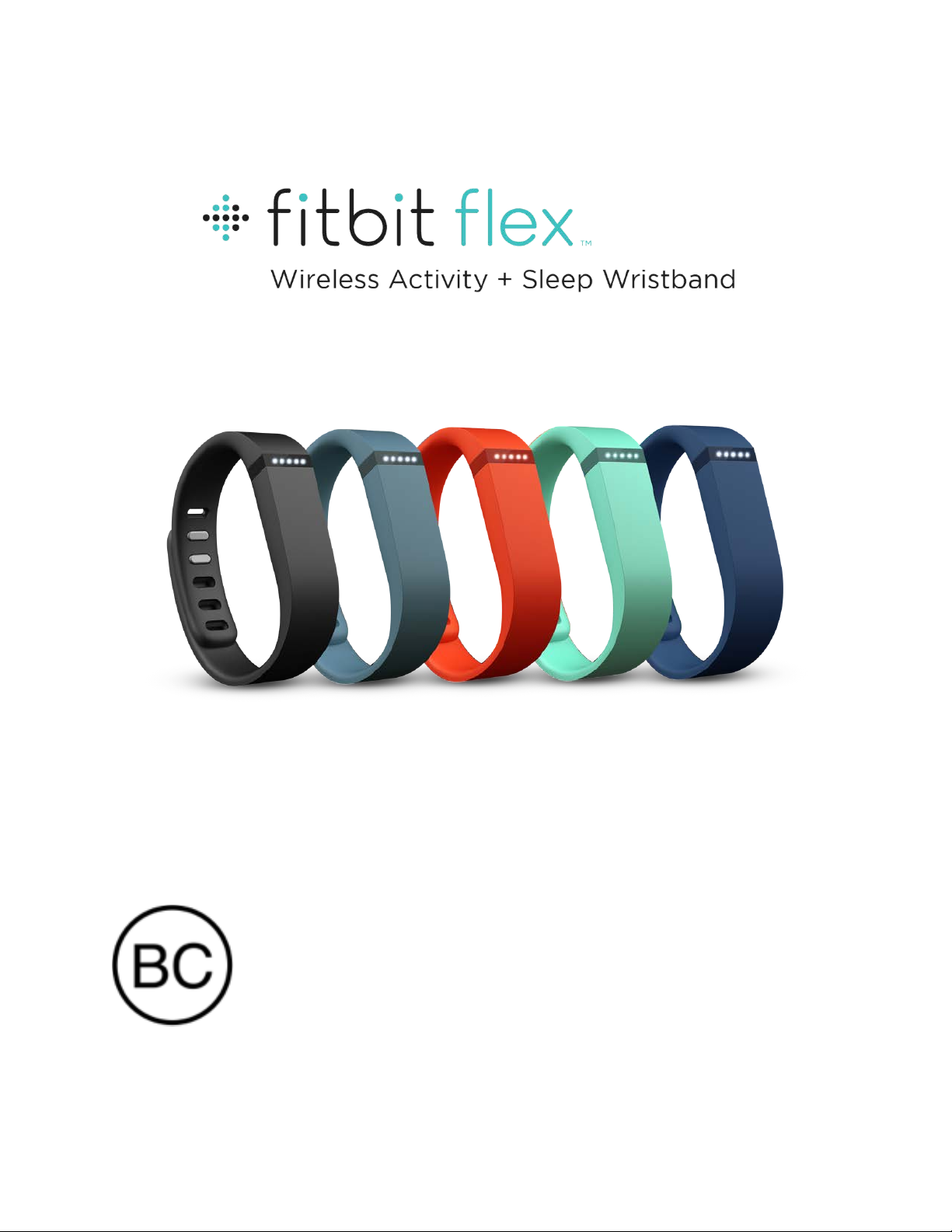
Product Manual
Page 2
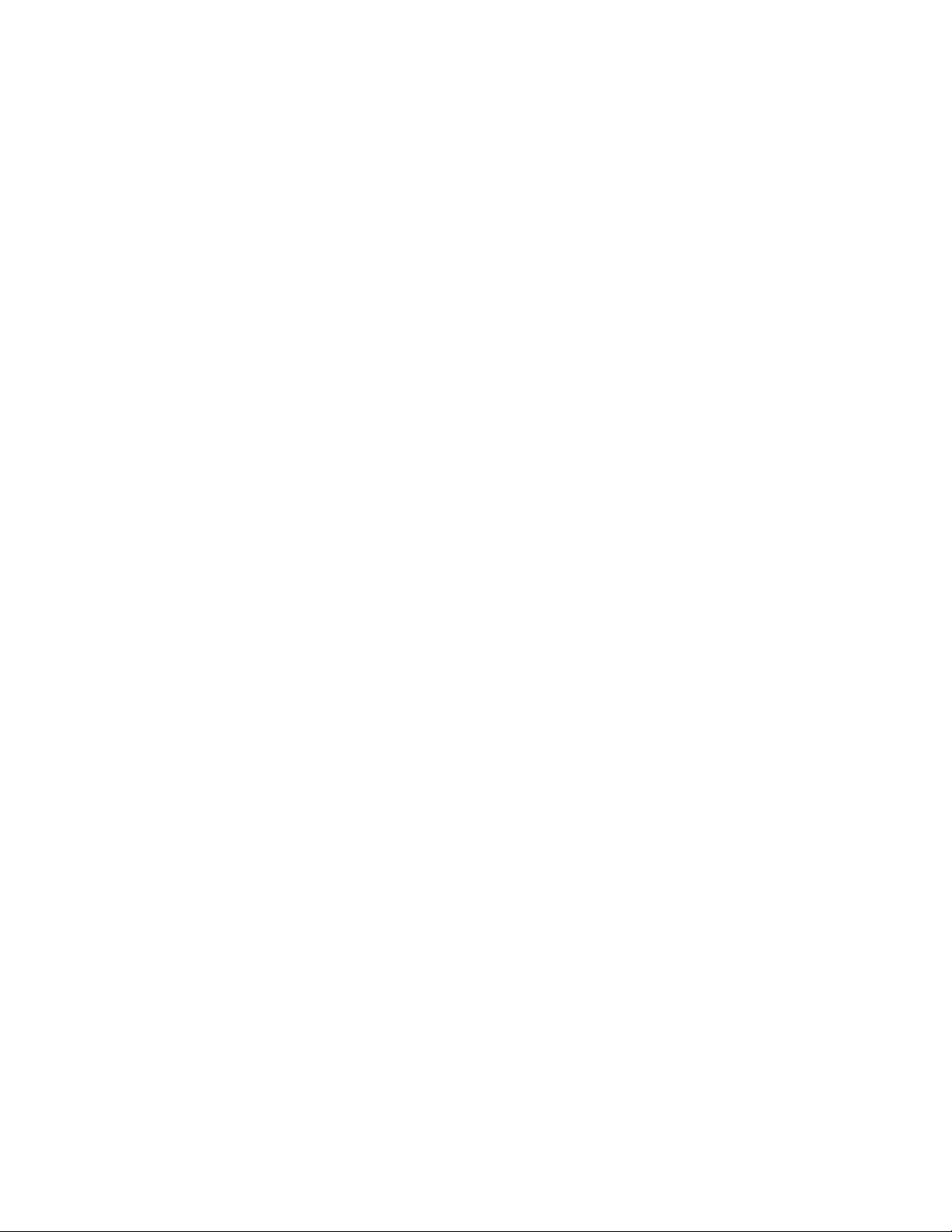
Table of Contents
Getting Started .................................................................................................... 1
What’s included .......................................................................................................................................
1
Putting on your Flex .............................................................................................................................. 1
Moving the clasp from the large to small wristband ............................................................
1
Inserting the tracker into the wristband ...................................................................................
2
Securing your wristband .................................................................................................................
3
Care and wearing tips .........................................................................................................................
4
Setting up your Flex ........................................................................................... 5
Setting up your Flex with a computer ...........................................................................................
5
Mac and PC requirements ..............................................................................................................
5
Downloading Fitbit Connect .........................................................................................................
5
Installing Fitbit Connect and pairing your Flex .....................................................................
5
Syncing your Flex .............................................................................................................................. 5
Setting up your Flex with a mobile device .................................................................................
6
Using your Flex ...................................................................................................
7
Wearing on your dominant vs. non-dom
inant wrist ................................................................ 7
Using your Flex in wet conditions ...................................................................................................
7
Understanding the LED indicator lights .......................................................................................
7
Goal tracking .......................................................................................................................................
7
Sleep mode ..........................................................................................................................................
7
Charging ...............................................................................................................................................
8
Updating ..............................................................................................................................................
8
Alarms ...................................................................................................................................................
8
Charging your Fl
ex ............................................................................................................................... 8
Tracking your Fitness with Flex .......................................................................
9
Setting goals with Flex .......................................................................................................................
9
Page 3

Checking your goal progress .......................................................................................................... 10
!
Tracking sleep with Flex .................................................................................................................... 11!
Using silent alarms ............................................................................................................................... 11!
Setting silent alarms from a computer ..................................................................................... 11!
Setting silent alarms from an iOS device ............................................................................... 12!
Setting silent alarms from an Android device ...................................................................... 12!
Dismissing silent alarms ................................................................................................................ 12!
Using your Fitbit.com Dashboard .................................................................... 13!
Browser requirements ....................................................................................................................... 13!
Adding and removing tiles ............................................................................................................... 13!
Managing your Flex from fitbit.com ............................................................................................. 13!
Updating your Flex ............................................................................................ 15!
Updating Flex using a computer ................................................................................................... 15!
Updating Flex using an iOS device ............................................................................................... 15!
Updating Flex using an Android device ..................................................................................... 15!
Restarting your Flex .......................................................................................... 17!
Fitbit Flex General Info & Specifications ....................................................... 18!
Sensors and motors ............................................................................................................................ 18!
Size and weight .................................................................................................................................... 18!
Environmental conditions ................................................................................................................. 18!
Help ........................................................................................................................................................... 18!
Return policy and warranty ............................................................................................................. 19!
Regulatory & Safety Notices ........................................................................... 20!
USA: Federal Communications Commission (FCC) statement ........................................ 20!
Canada: Industry Canada (IC) statement .................................................................................. 20!
European Union (EU) ......................................................................................................................... 21!
Taiwan ...................................................................................................................................................... 21!
Flex ........................................................................................................................................................ 21!
Page 4
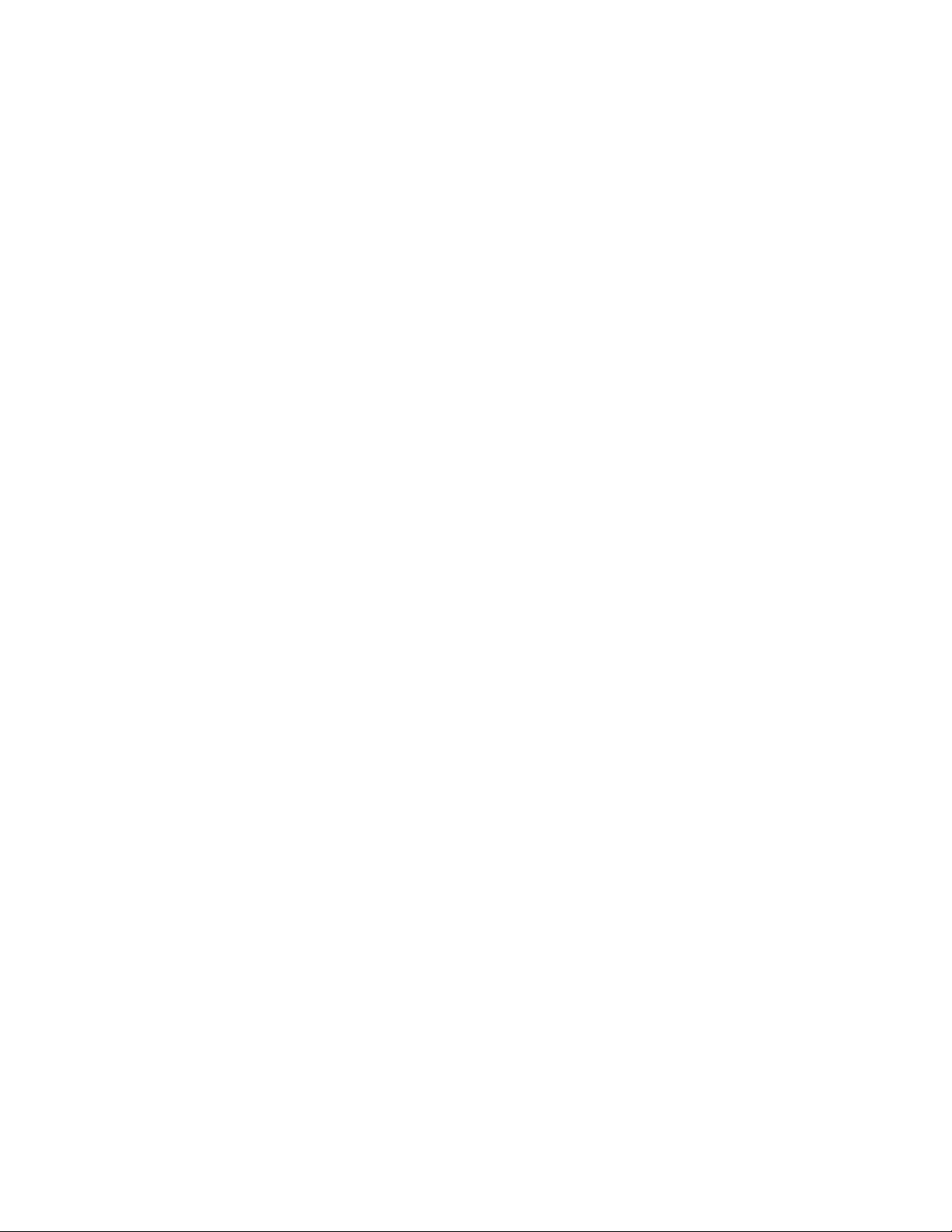
Wireless sync dongle .................................................................................................................... 22
!
Other ........................................................................................................................................................ 22!
Safety statement ................................................................................................................................. 23!
Important safety instructions ......................................................................................................... 23!
Built-in battery precautions ............................................................................................................ 23!
Disposal and recycling information ............................................................................................. 24!
Page 5
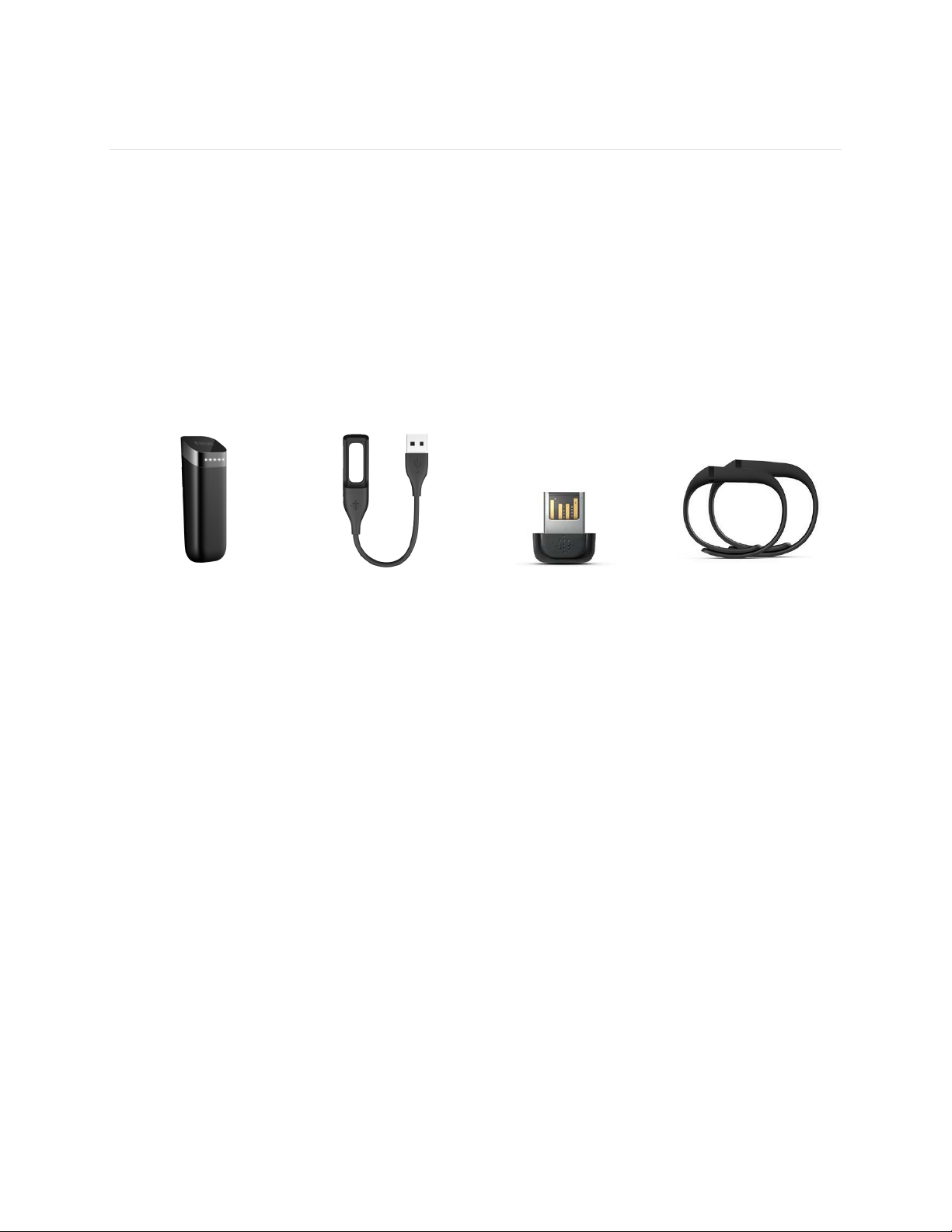
1
Getting Started
What’s included
Your Fitbit Flex Wireless Activity + Sleep Wristband box includes:
• Flex tracker
• Charging cable
• Wireless sync dongle
• 1 small and 1 large wristband
Flex tracker
Charging cable
Wireless sync
dongle
Wristbands
Putting on your Flex
Your Flex comes with a large and a small wristband. If you want to use the small
wristband, complete the next task before continuing. If you want to use the large
wristband, skip the next task and go directly to “Inserting the tracker into the
wristband” on page 2.
Moving the clasp from the large to small wristband
If you choose the small wristband, you’ll need to remove the clasp from the large
wristband and put it into the small wristband. To do so:
1. Push the clasp out with one thumb from the inside of the wristband.
2. Pull out the clasp.
3. Insert the clasp into the small wristband by pressing a few times with both
thumbs to ensure that the clasp is flat and in line with the wristband.
Page 6
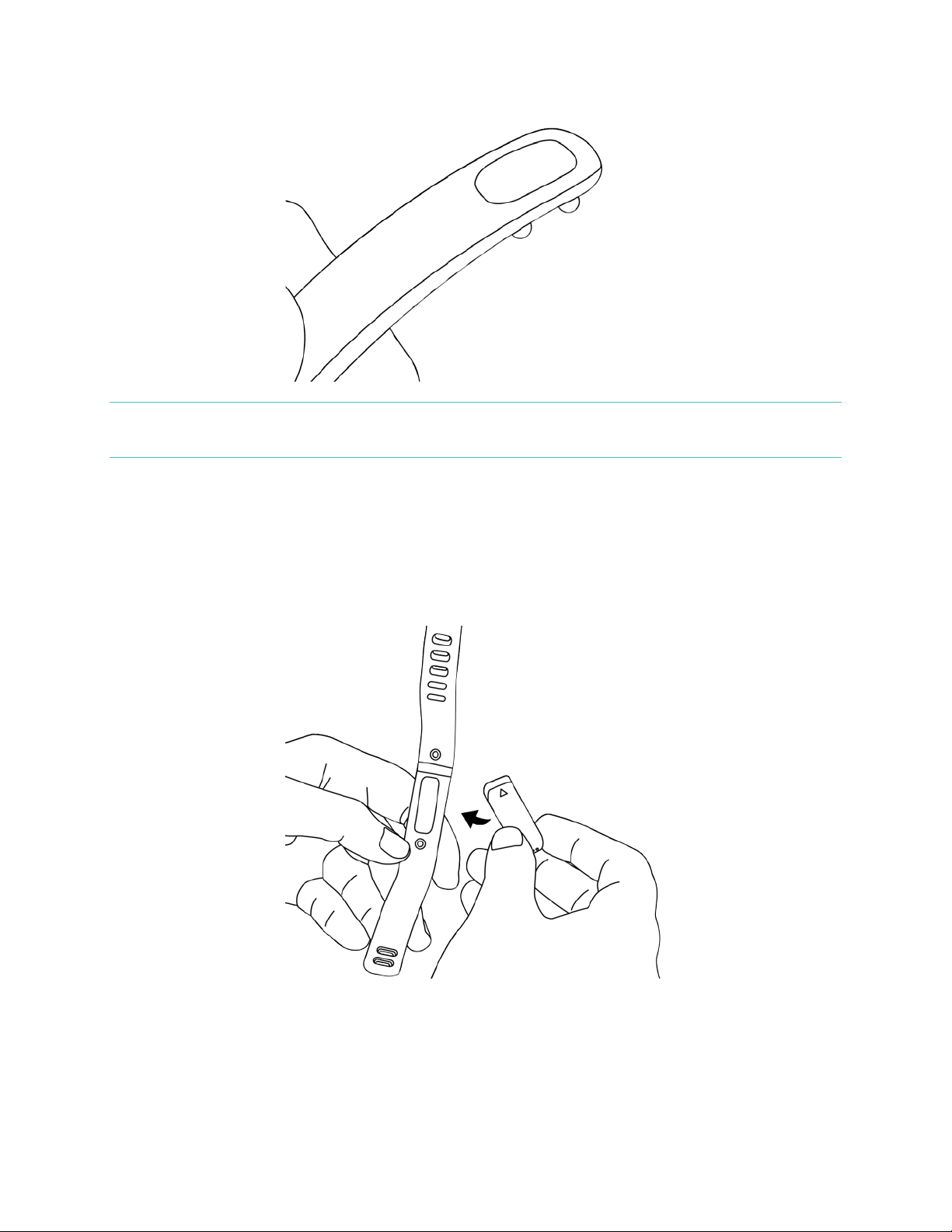
2
NOTE: If there is a bulge on the inside of the band between the two inside prongs of
the clasp, find a small object like a credit card to push it flat.
Inserting the tracker into the wristband
Hold the tracker in your hand with the grey arrow facing up. Insert this end into the
wristband, with the arrow pointing toward the holes in the wristband.
Page 7

3
Securing your wristband
1. Put on the wristband so the window of lights are closest to the outside of your
wrist and facing you.
2. Align both ends of the wristband so they are directly overlapping each other
with the clasp over the two holes that best fit your wrist.
3. Squeeze both the clasp and the wristband between your thumb and forefinger
until you hear a click.
Page 8
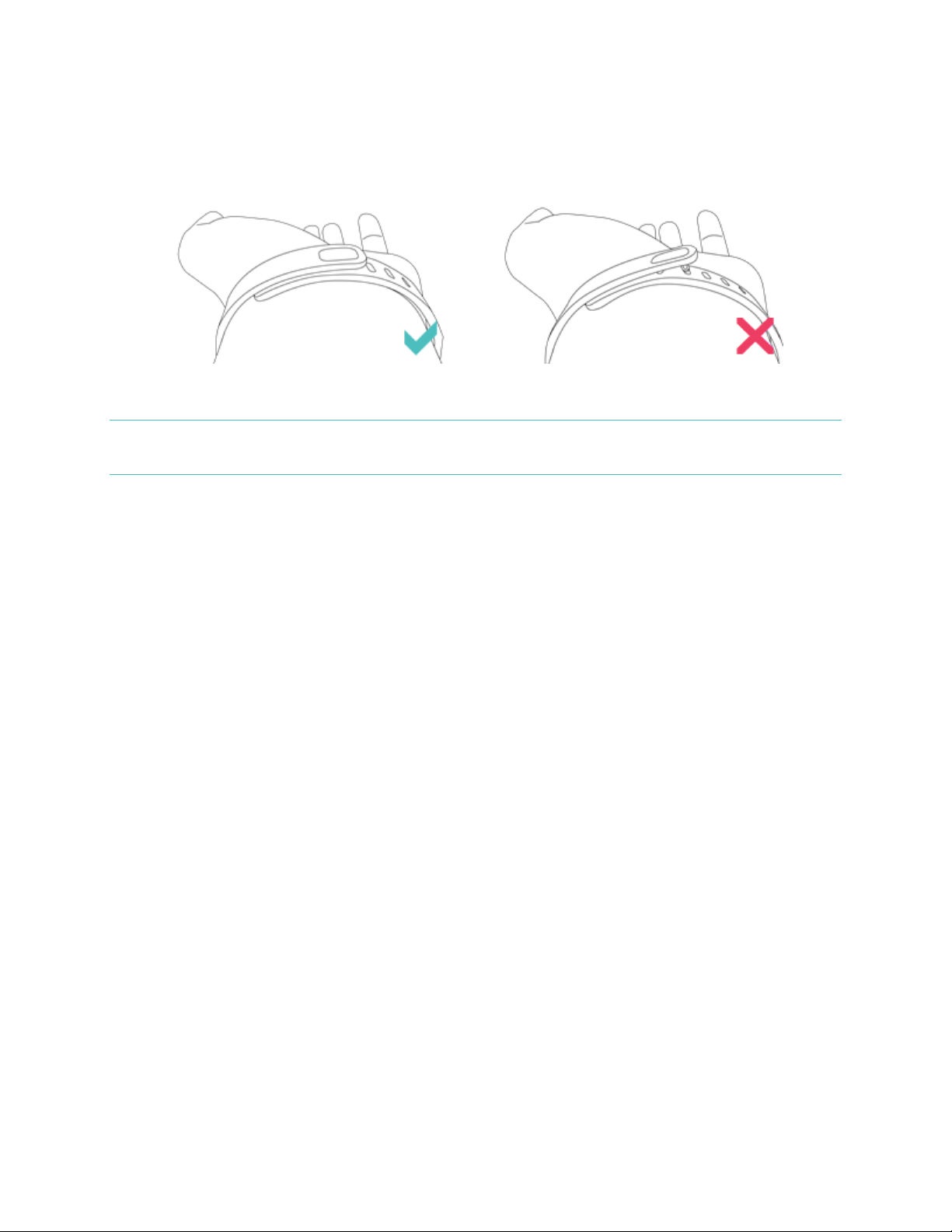
4
You’ll know your Flex wristband is securely fastened if both ends of the wristband
are fully inserted.
NOTE: If you’re having trouble, try securing the wristband off your wrist to get a feel
for how it securely clasps and then try again on your wrist.
Care and wearing tips
Keep the following tips in mind when caring for your Flex:
• Clean and dry the Flex regularly, particularly under the band.
• Wear your Flex band loosely enough to allow air circulation.
• Use skin care products sparingly on the areas of the wrist covered by the Flex.
• If you notice any signs of skin irritation or experience any discomfort, please
discontinue use.
Page 9
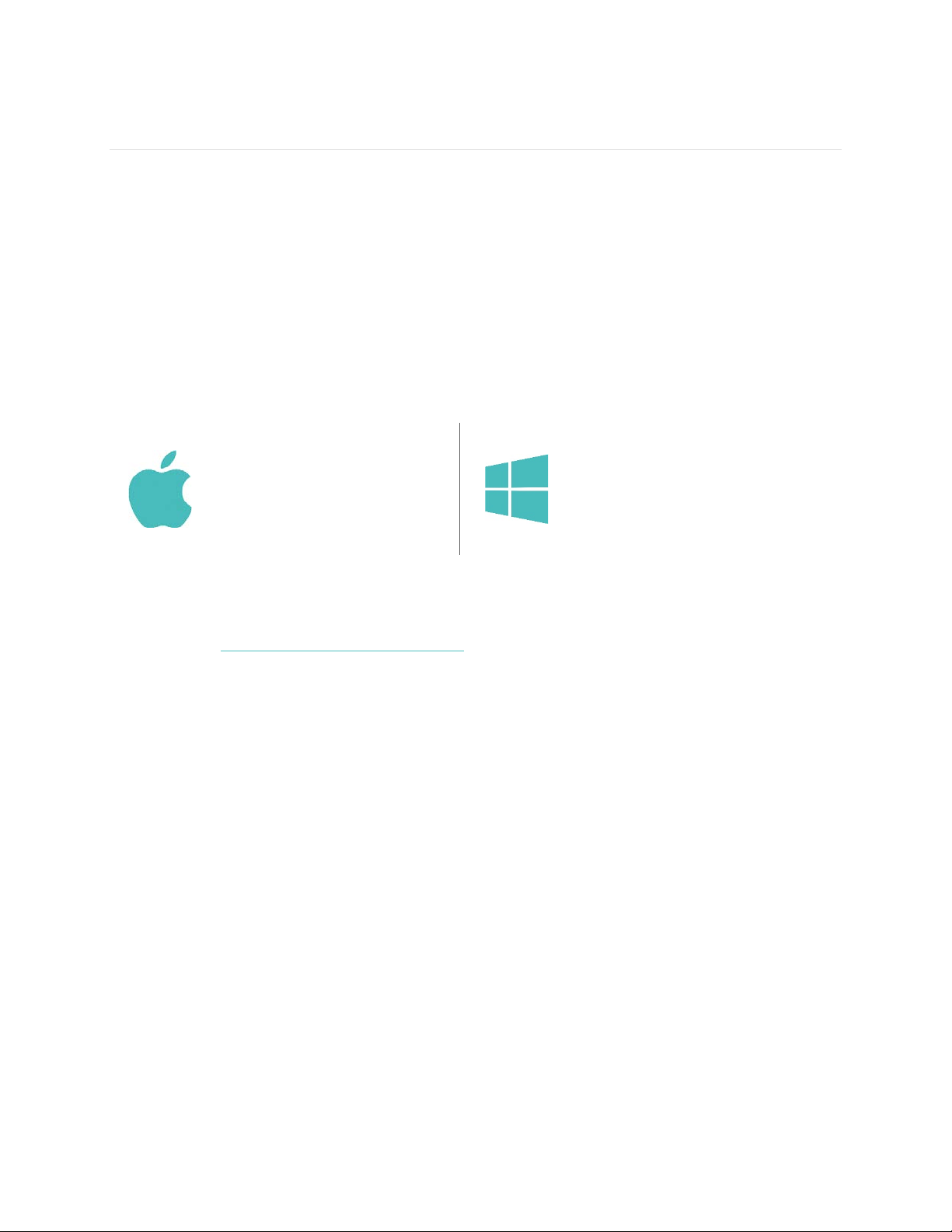
5
Setting up your Flex
You can set up your Flex using a computer or one of our mobile apps for iOS,
Android, and Windows Phone.
Setting up your Flex with a computer
To set up your Flex using your computer, you’ll first install Fitbit Connect. Fitbit
Connect is the software application that connects (“pairs”) your Flex to your
Fitbit.com dashboard, where you can view your data, log food, and more.
Mac and PC requirements
Software
Mac OS 10.5 or later
Internet Connection
Hardware
USB port
Software
Windows XP, Vista, 7, 8
Internet Connection
Hardware
USB port
Downloading Fitbit Connect
1. Go to http://www.fitbit.com/setup.
2. Scroll down and click the pink Download button. If the button does not
correctly show your type of computer (for example, if it says “Download for
Mac” when you’re on a PC), choose the correct type before clicking the
button.
3. You’ll be prompted to open or save the installation file. Choose to save the file.
Installing Fitbit Connect and pairing your Flex
1. Plug your wireless sync dongle into your computer’s USB port and have your
charged tracker nearby.
2. Find the file you just downloaded. If you don’t see it in your Downloads list,
search for it using the file name:
- For Mac: Install Fitbit Connect.pkg
- For Windows: FitbitConnect_Win.exe
3. Once you find the file, double-click it to begin installing Fitbit Connect.
4. Follow the brief onscreen instructions to finish setting up. You’re ready to get
moving.
Syncing your Flex
Now that Fitbit Connect is installed, your Flex will automatically and wirelessly sync
with your computer every 20 minutes or so if the following requirements are met:
Page 10

6
• Your Flex is within 15-20 feet of your computer and has new data to upload
(meaning if you haven’t moved, an automatic sync won’t occur).
• Your computer is powered on, awake, and connected to the Internet.
• The wireless sync dongle is inserted into a USB port and is recognized by the
computer.
When Flex syncs, your data is uploaded to your Fitbit.com dashboard. Flex holds
detailed minute-by-minute information for the most recent 7 days and daily activity
summaries for 30 days. For the most accurate dashboard possible, sync your Flex
regularly.
To manually synchronize your Flex with your dashboard, click the Fitbit Connect icon
located near the date and time on your computer and click Sync Now.
Setting up your Flex with a mobile device
You can set up and wirelessly sync your Flex using over 120 mobile devices that
support Bluetooth 4.0 technology. To see if your mobile device is compatible for
syncing with your Flex, visit www.fitbit.com/devices. If your device is listed, you can
then download our free iOS, Android, or Windows Phone apps. Once downloaded,
open the app and follow the setup instructions provided.
NOTE: If your mobile device is not compatible to sync via Bluetooth 4.0, you can still
use the Fitbit app to view your data and track your progress, you’ll just need
to set up and sync using a Mac or PC.
Page 11

7
Using your Flex
Your Flex is designed to be most accurate when worn on your wrist.
Wearing on your dominant vs. non-dominant wrist
To get the most accurate reading from your Flex, make sure your account knows if
you’re wearing the wristband on your dominant or non-dominant wrist. Your
dominant wrist refers to handedness, that is, the hand that you use for activities such
as writing and throwing a ball.
To configure this setting:
1. Log in to Fitbit.com and click the gear icon in the top-right corner.
2. Click Settings > Devices.
3. Under Dominant Hand choose the correct setting.
4. Sync your tracker to save the change:
a. Click the Fitbit Connect icon near the date and time on your computer.
b. Click Sync Now.
Using your Flex in wet conditions
Your Flex is water-resistant, which means it is rain-proof and splash-proof and can
stand up to even the sweatiest workout.
Do not swim with your Flex. We also don't recommend showering with your Flex;
though the water won't hurt the device, wearing it 24/7 does not give your skin a
chance to breathe. Whenever you get your Flex wet, dry it thoroughly before putting
it back on.
Understanding the LED indicator lights
Your Flex features a display that consists of 5 LED indicator lights. The lights behave
differently depending on what the tracker is doing.
Goal tracking
The indicator lights illuminate as you hit 20% increments towards your goal. Tap your
Flex to see your progress. When you reach your goal, Flex will celebrate by buzzing
and flashing its lights.
Sleep mode
When you tap your Flex rapidly for one or two seconds to enter sleep mode, it will
vibrate and display two slowly dimming lights. During sleep mode, two blinking lights
alternate. After you tap your Flex rapidly to exit sleep mode, it will vibrate and flash
all five lights three times and then display a spinning light pattern.
Page 12

8
Charging
While your Flex is charging, an indicator light will pulse to show the battery level
every few seconds. Each indicator light represents progress towards the total
charge. When the Flex has charged completely, all 5 indicator lights will blink.
Updating
If an update fails to complete, your Flex's LED indicator lights may cycle back and
forth repeatedly, from left to right, and your Flex no may longer respond to taps,
charging, or resets.
Alarms
When a silent alarm goes off, the Flex vibrates and the center light flashes.
Charging your Flex
Your Flex comes equipped with a rechargeable lithium-polymer battery.
With normal use, your Flex should last about five days before needing a charge. You
can check the level of your battery by logging in to Fitbit.com and clicking on the
gear icon on the top-right corner of the page.
To charge your Flex, plug the charging cable into the USB port on your computer.
Remove the tracker from the wristband, and insert it into the charging cable, with the
LED indicator lights facing up.
The LED indicator lights will progressively illuminate on your Flex as it charges. Each
light represents 20% of the maximum charge. Once all five lights pulse in unison, your
Flex will be fully charged. Charging completely can take up to three hours.
Page 13

9
Tracking your Fitness with Flex
Your Flex tracks:
• Steps taken
• Calories burned
• Distance traveled
• Active minutes
• Time asleep
• Number of times awoken
Setting goals with Flex
Your Flex is designed to track your progress towards the fitness goal you choose.
Goals can be set for steps taken, calories burned, or distance traveled.
To choose the specific goal you want to track:
1. Log in to your Fitbit.com dashboard and click the gear icon in the top right
corner.
2. Click Settings > Devices.
3. Under Daily Goal Progress, choose the goal you would like to track.
4. Sync your Flex to send the new goal to your tracker.
Note: Your Flex starts tracking your goal for the next day at midnight, according to
the time zone you’ve selected for your account. The reset that occurs at
midnight does not delete the previous day’s data; all your data will appear on
your dashboard when you sync your tracker.
Once you’ve chosen which goal you want to track, you can set a specific value for
that goal on the Fitbit.com dashboard page or using the Fitbit app for mobile. For
example, instead of the default 10,000 steps per day, you may want your goal to be
15,000 per day. To change your goal value using your Fitbit.com dashboard:
1. Find the tile that corresponds to your goal.
2. Click the gear icon in the lower left corner of the tile.
3. Change your Daily Goal value.
Page 14

10
Checking your goal progress
Tap your Flex twice to see the LED indicator lights indicate your progress towards
your goal.
Each fully lit indicator represents 20% of your total goal. A blinking light shows the
current segment of the goal you’re working on.
In the example below, two lights are solid and the third is blinking. This means you’ve
achieved between 40% and 60% of your overall goal.
When you reach your goal, your Flex will vibrate and flash the LED indicator lights to
celebrate.
Page 15

11
Tracking sleep with Flex
Your Flex can track the length and quality of your sleep to help you improve your
sleeping habits.
To enter sleep mode, tap your Flex rapidly for one to two seconds. It will vibrate and
display two slowly dimming lights to indicate that sleep mode has begun.
NOTE: During sleep mode, your Flex will not display goal progress if you double tap.
Instead, it will alternate two blinking lights, back-and-forth, to indicate that
you are in sleep mode.
When you wake up, tap your Flex rapidly for one to two seconds to exit sleep mode.
Upon exiting sleep mode, your Flex will vibrate and flash all five LED indicator lights.
If you forget to put your Flex into sleep mode, you can always enter your sleep time
at http://www.fitbit.com/sleep. After creating a record, you will be able to view your
sleep efficiency. You can view your sleep data on the Fitbit.com dashboard or in the
Fitbit mobile app.
Using silent alarms
You can set up to eight gently vibrating silent alarms on your Flex. Silent alarms can
be configured to recur every day, or on particular days of the week.
Setting silent alarms from a computer
You can set silent alarms from your computer by using the Fitbit.com dashboard.
1. Log in to your Fitbit.com dashboard and click the gear icon in the top-right
corner of the page.
2. Click Settings.
3. Click Silent Alarms.
4. Click the Add Alarm button.
5. Enter the time you want the alarm to alert you.
6. Choose how often you want the alarm to occur:
a. Once – Your alarm will alert you at the specified time, and not repeat.
b. Repeats – Choose which days you want this alarm to repeat every week.
7. Click Save.
8. Sync your changes to your tracker:
a. Click the Fitbit Connect icon located near the date and time on your
computer.
Page 16

12
b. Click Sync Now.
Setting silent alarms from an iOS device
To set silent alarms using the Fitbit app for iOS, first make sure Bluetooth is enabled
in your iOS settings.
1. Open the Fitbit app and tap Account.
2. Tap Silent Alarms.
3. Tap Set a New alarm.
4. Set the time by adjusting the click-wheel.
5. If applicable, tap the days of the week you want this alarm to repeat.
(for example, at 7:00 AM, every weekday)
6. Tap Save and then sync your tracker:
a. Make sure your Flex is close to your mobile device.
b. In the app, tap Account > Flex > Sync Now.
Setting silent alarms from an Android device
To set silent alarms using the Fitbit app for Android, first make sure Bluetooth is
enabled in your Android device settings and in the Fitbit app.
1. Open the Fitbit app and tap the menu button.
2. Tap Device Settings.
3. Choose Flex.
4. Tap Silent Alarm.
5. Tap Add a new alarm.
6. Tap Next.
7. Tap Add a new alarm.
8. Tap the time to enter a time.
9. If you prefer, tap the Repeats checkbox and tap the days of the week you
want this alarm to repeat.
10. Tap Done.
11. Tap the Sync tracker to save alarms button.
Dismissing silent alarms
Your Flex will vibrate and the LEDs will illuminate when your silent alarm goes off.
This notification will repeat three times or until dismissed. You can dismiss the alarm
by tapping a few times after the vibration has stopped.
You’ll know your alarm has been dismissed when one light appears in the middle of
your Flex’s display, then slowly fades. If you do not dismiss the alarm, your Flex
alarm will repeat in nine minutes.
Page 17

13
Using your Fitbit.com Dashboard
Fitbit provides a free online tool — the Fitbit.com dashboard — to help you track,
manage, and evaluate your fitness progress. Use the dashboard to see your progress
towards goals, analyze details about specific activities or exercises, view historical
graphs, and log food.
Browser requirements
Browser
Mac Version
Windows
Version
Apple Safari
5.0.5 and higher
Not Supported
Google Chrome
12 and higher
12 and higher
Microsoft Internet Explorer
Not Supported
8 and higher
Mozilla Firefox
3.6.18 and higher
3.6.18 and higher
Adding and removing tiles
Information on the dashboard is organized by tile. Add or remove tiles to customize
the dashboard. If you remove a tile, you can add it back at any time.
To add a tile:
1. Click the grid icon on the upper left side of the dashboard.
2. Check the tile(s) you want to add, then click Done.
To delete a tile:
1. Hover over a tile until you see the gear icon at the lower left.
2. Click the gear icon, then click Remove Tile.
3. When prompted, confirm that you want to remove the tile.
Managing your Flex from fitbit.com
To manage various settings for your account, click the gear icon in the top right
corner of your Fitbit.com dashboard and select Settings. From here you can edit
Page 18

14
your personal information, your notification preferences, your privacy settings, and
much more.
Click Devices to change the following settings for your Flex:
• Daily Goal Progress: Choose which goal you want your Flex to display when
checking your progress. You can edit the value of this goal from the Fitbit.com
dashboard.
• Dominant Hand: Choose which wrist you wear your Flex on to get the most
accurate data readings.
• Sleep Tracking: Set the sensitivity of your sleep. The Normal setting is
sufficient for most people. If you are a sound sleeper, you can choose Sensitive
to capture the smallest movements of your body.
Your changes will take effect after you sync your tracker.
Page 19

15
Updating your Flex
Free feature enhancements, product improvements, and bug fixes are occasionally
made available through firmware updates. You can update your Flex on your
computer using Fitbit Connect, or by using a Fitbit mobile app. We recommend
keeping your Flex up to date.
Updating Flex using a computer
To update your Flex on a Mac or PC.
1. Make sure your wireless sync dongle is plugged in and that your Flex is
charged.
2. Click the Fitbit Connect icon near the time and date on your computer.
3. Click Open Main Menu.. and then click Check for device update.
4. Log in to your account using your Fitbit.com credentials. Fitbit Connect will
now look for your Flex. You can make Flex easier to find by tapping it twice to
wake it up.
5. If an update is found for your Flex, Fitbit Connect displays a progress bar
representing the update’s progress. Keep your Flex close to your computer
during the update.
You’ll receive a notification when the update is complete. If you have trouble
updating your Flex, see http://help.fitbit.com.
Updating Flex using an iOS device
To update your Flex from an iOS device:
1. Make sure your Flex is charged and then open the Fitbit app on your iOS
device.
2. Tap your tracker name at the top of the app dashboard. You'll be taken to
your tracker's device settings page.
3. Tap Sync Now.
4. Tap the Update Available button at the top of the page. The option only
appears if a update is available.
Make sure your Flex remains near your mobile device during the update. You
can make your Flex easier to find for your mobile device by tapping it twice to
wake it up.
You’ll receive a notification when the update is complete. If you have trouble
updating your Flex, see http://help.fitbit.com for more information.
Updating Flex using an Android device
To update your Flex from an Android device:
1. Make sure your Flex is charged and then open the Fitbit app on your Android
device.
Page 20

16
2. Tap the Menu button.
3. Tap Device.
4. Choose Flex from the menu, then keep your Flex close to your mobile device
while the app searches for it. You can make Flex easier to find by tapping it
twice to wake it up.
5. Tap the Update Available button at the top of this screen. If this option doesn’t
appear, no update is available.
You’ll receive a notification when the update is complete. If you have trouble
updating your Flex with the Fitbit app for Android, see http://help.fitbit.com for
more information.
Page 21

17
Restarting your Flex
Restarting your Flex turns it off and then back on, which may fix any of the following
problems if they happen to occur:
• Your Flex is not syncing
• Your Flex is not responding to movement
• Your Flex isn’t tracking your steps
• Your Flex isn't responding to taps
To restart your Flex:
1. Remove the tracker from the wristband.
2. Plug your charging cable into the USB port and insert your tracker into the
charging cable.
3. Insert a paperclip into the small pinhole on the back of the charger.
4. Press on the pinhole for 3-4 seconds. Your Flex will restart and you can put it
back in the wristband.
If restarting your Flex doesn’t resolve your issue, go to https://help.fitbit.com/ and
click the Flex image. From here you can browse or search for troubleshooting
information or contact Customer Support if you don’t find what you’re looking for.
Page 22

18
Fitbit Flex General Info & Specifications
Sensors and motors
Your Flex uses a MEMS 3-axis accelerometer that measures your motion patterns to
determine your calories burned, distance traveled, steps taken, and sleep quality.
Flex also contains a vibration motor, which allows it to vibrate when alarms go off.
Size and weight
Length
Width
Weight
Small wristband (incl. tracker)
5.5 – 6.9 in
140 – 176 mm
0.6 in
13.99 mm
13.4 grams
Large wristband (incl. tracker)
6.3 – 8.2 in
161 – 209 mm
0.6 in
13.99 mm
14.6 grams
Environmental conditions
Operating Temperature
-4° to 113° F
(-20° to 45° C)
Non-operating Temperature
-22° to 140° F
(-30° to 60° C)
Water Resistant
Device is water resistant and can be submerged
up to 10 meters.
Maximum Operating Altitude
30,000 feet
(9,144 m)
Help
Troubleshooting and assistance for your Flex can be found at http://help.fitbit.com.
Page 23

19
Return policy and warranty
Warranty information and the Fitbit.com Store Return Policy can be found online at
http://www.fitbit.com/returns.
Page 24

20
Regulatory & Safety Notices
Model Name: FB401
USA: Federal Communications Commission (FCC)
statement
This device complies with FCC part 15 FCC Rules.
Operation is subject to the following two conditions:
1. This device may not cause harmful interference and
2. This device must accept any interference, including interference that may
cause undesired operation of the device.
FCC Warning
Changes or modifications not expressly approved by the party responsible for
compliance could void the user’s authority to operate the equipment.
Note: This equipment has been tested and found to comply with the limits for a
Class B digital device, pursuant to part 15 of the FCC Rules. These limits are designed
to provide reasonable protection against harmful interference in a residential
installation. This equipment generates, uses and can radiate radio frequency energy
and, if not installed and used in accordance with the instructions, may cause harmful
interference to radio communications. However, there is no guarantee that
interference will not occur in a particular installation. If this equipment does cause
harmful interference to radio or television reception, which can be determined by
turning the equipment off and on, the user is encouraged to try to correct the
interference by one or more of the following measures:
• Reorient or relocate the receiving antenna.
• Increase the separation between the equipment and receiver.
• Connect the equipment into an outlet on a circuit different from that to
which the receiver is connected.
• Consult the dealer or an experienced radio/TV technician for help.
This device meets the FCC and IC requirements for RF exposure in public or
uncontrolled environments.
Canada: Industry Canada (IC) statement
IC Notice to Users English/French in accordance with RSS GEN Issue 3:
This device complies with Industry Canada license exempt RSS standard(s).
Operation is subject to the following two conditions:
1. this device may not cause interference, and
2. this device must accept any interference, including interference that may
cause undesired operation of the device.
Page 25

21
Cet appareil est conforme avec Industrie Canada RSS standard exempts de licence
(s). Son utilisation est soumise à Les deux conditions suivantes:
1. cet appareil ne peut pas provoquer d’interférences et
2. cet appareil doit accepter Toute interférence, y compris les interférences qui
peuvent causer un mauvais fonctionnement du dispositive
This Class B digital apparatus complies with Canadian ICES-003.
Cet appareil numérique de la classe B est conforme à la norme NMB-003 du Canada.
FCC ID
XRAFB401
IC ID
8542A-FB401
European Union (EU)
Declaration of Conformity with Regard to the EU Directive 1999/5/EC
Fitbit Inc. is authorized to apply the CE Mark on Flex, Model FB401, thereby declaring
conformity to the essential requirements and other relevant provisions of Directive
1999/5/EC.
Compliant with the standard R&TTE 99/CE/05
Conforme à la norme R&TTE 99/CE/05
Taiwan
Flex
Page 26

22
Wireless sync dongle
Other
51-37156 המאתה רושיא
.רצומה לש יראלודומה קלחב ינכט יוניש לכ עצבל ןיא
-.사용주파수(Usedfrequency): 2402MHz-2480MHz
-.채널수(Thenumberofchannels): 40
-.공중선전계강도(Antennapower): 0.4dBi
-.변조방식(Typeofthemodulation):Digital
-.안테나타입(Antennatype): Horizontal
-.출력(Outputpower): 2.19mW/MHzE.I.R.P.
-.안테나종류(TypeofAntenna): PCB
KCCapprovalinformation
1)Equipmentname(modelname):무선데이터통신시스템용특정소출력무선기기FB401
2)Certificatenumber: MSIP-CRM-XRA-FB401
3)Applicant: Fitbit,Inc.
4)Manufacture: Fitbit,Inc.
5)Manufacture/Countryoforigin: P.R.C.
Page 27

23
Safety statement
This equipment has been tested to comply with safety certification in accordance
with the specifications of EN Standard: EN60950-1:2006 + A12: 2011.
Important safety instructions
• Read these instructions.
• Keep these instructions.
• Heed all warnings
• Follow all instructions
• Do not attempt to open the tracker. Substances contained in this product
and/or its battery may damage the environment and/or human health if
handled and disposed of improperly.
• Do not tamper with your Flex.
• Do not use abrasive cleaners to clean your Flex.
• Do not place your Flex in a dishwasher, washing machine or dryer.
• Do not expose your Flex to extremely high or low temperatures.
• Do not use your Flex in a sauna or steam room.
• Do not leave your Flex in direct sunlight for an extended period of time.
• Do not leave your Flex near open flames.
• Do not dispose of your Flex in a fire. The battery could explode.
• Do not attempt to disassemble your Flex. It does not contain serviceable
components.
• Never allow children to play with the Flex; the small components may be a
choking hazard!
Built-in battery precautions
• Do not attempt to replace your Flex’ battery. It is built-in and not
changeable.
• Charge the battery in accordance with the instructions supplied with this
guide.
• Use only the charger that shipped with your product to charge the battery.
• Charge your Flex using a certified computer, powered hub or power supply
• Do not attempt to force open the built-in battery.
• Your product uses a California Energy Commission battery charger.
Page 28

24
Disposal and recycling information
The symbol on the product or its packaging signifies that this product has to be
disposed separately from ordinary household wastes at its end of life. Please kindly
be aware that this is your responsibility to dispose electronic equipment at recycling
centers so as to help conserve natural resources. Each country in the European Union
should have its collection centers for electrical and electronic equipment recycling.
For information about your recycling drop off point, please contact your local
electrical and electronic equipment waste management authority or the retailer
where you bought the product.
• Do not dispose of the Flex with household waste.
• Batteries are not to be disposed of in municipal waste stream and require
separate collection.
• Disposal of the packaging and your Flex should be done in accordance
with local regulations.
Page 29

25
