Page 1
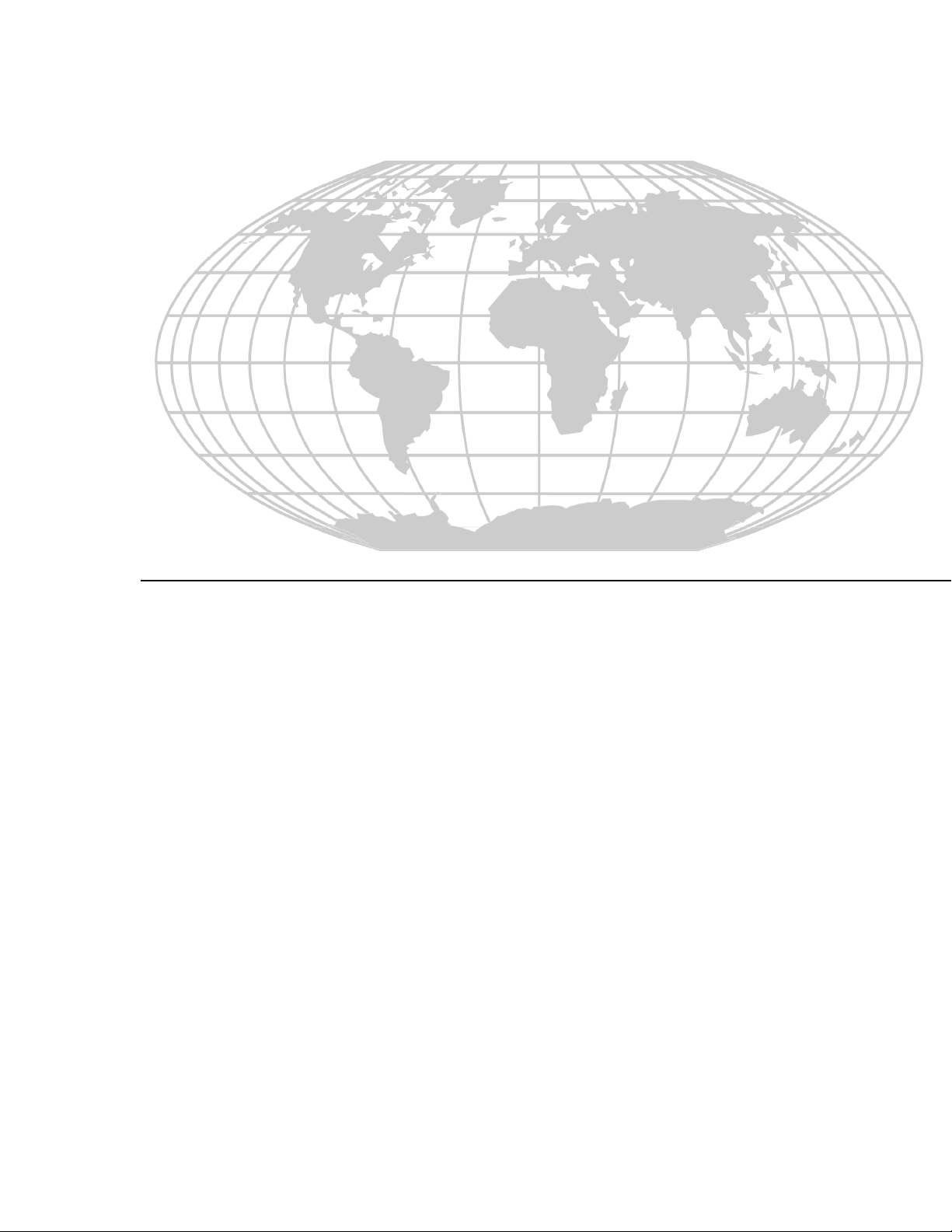
PS-Tools
User’s Guide
for the 50 Pt Addr Panel
Page 2
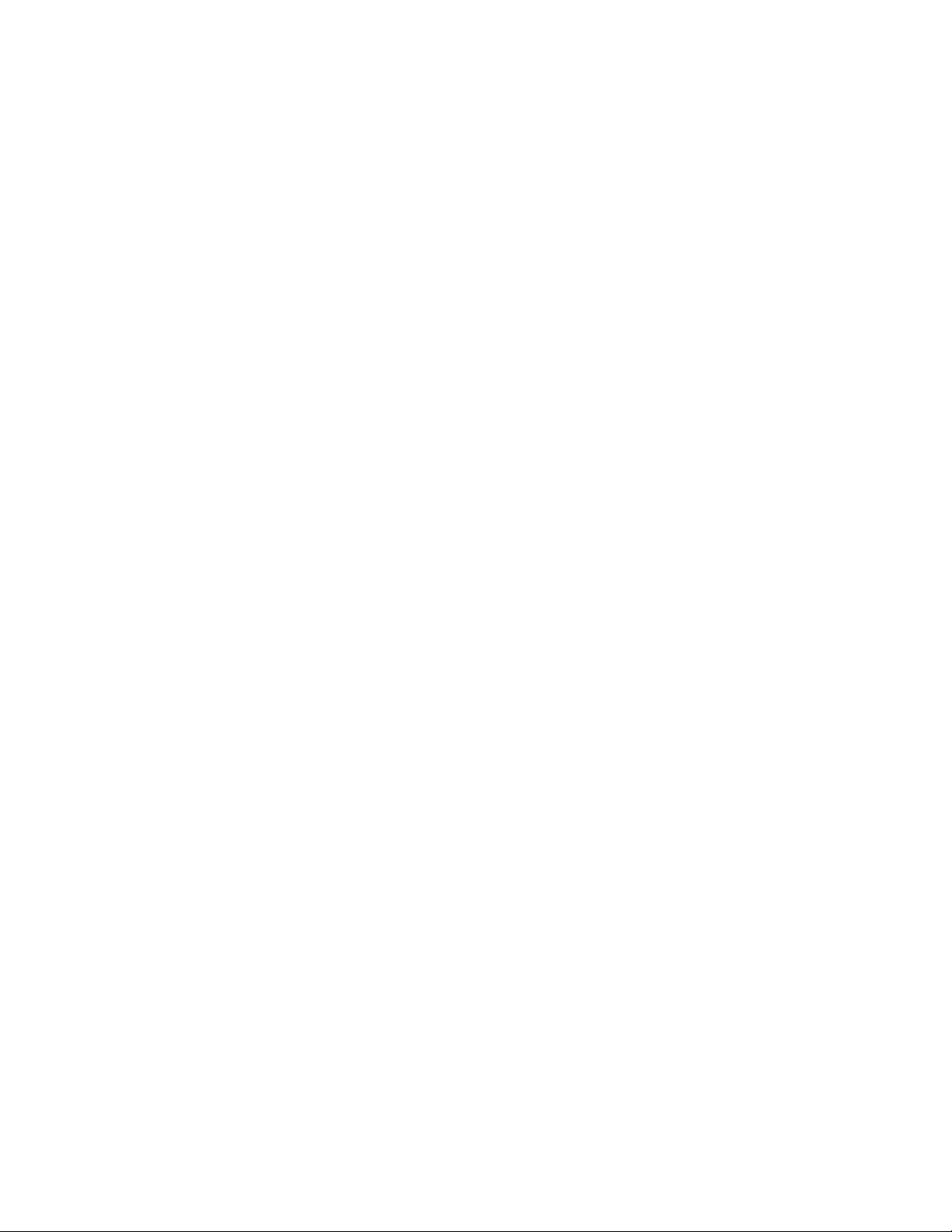
Fire Alarm System Limitations
While a fire alarm system may lower insurance rates, it is not a substitute for fire
insurance!
An automatic fire alarm system—typically
made up of smoke detectors, heat detectors,
manual pull stations, audible warning devices,
and a fire alarm control panel with remote
notification capability—can provide early warning
of a developing fire. Such a system, however,
does not assure protection against property
damage or loss of life resulting from a fire.
The Manufacturer recommends that smoke
and/or heat detectors are located throughout a
protected premise following the
recommendations of the National Fire Protection
Association Standard 72 (NFPA 72),
manufacturer's recommendations, State and local
codes, and the recommendations contained in
the Guides for Proper Use of System Smoke
Detectors, which are made available at no charge
to all installing dealers. These documents can be
found at
http://www.systemsensor.com/html/applicat.html.
A study by the Federal Emergency Management
Agency (an agency of the United States
government) indicated that smoke detectors may
not go off in as many as 35% of all fires. While
fire alarm systems are designed to provide early
warning against fire, they do not guarantee
warning or protection against fire. A fire alarm
system may not provide timely or adequate
warning, or simply may not function, for a variety
of reasons:
Smoke detectors may not sense fire where
smoke cannot reach the detectors such as in
chimneys, in or behind walls, on roofs, or on the
other side of closed doors. Smoke detectors also
may not sense a fire on another level or floor of a
building. A second-floor detector, for example,
may not sense a first floor or basement fire.
Particles of combustion or “smoke” from a
developing fire may not reach the sensing
chambers of smoke detectors because:
• Barriers such as closed or partially closed
doors, walls, or chimneys may inhibit particle or
smoke flow.
• Smoke particles may become “cold,” stratify,
and not reach the ceiling or upper walls where
detectors are located.
• Smoke particles may be blown away from
detectors by air outlets.
• Smoke particles may be drawn into air returns
before reaching the detector.
The amount of “smoke” present may be
insufficient to alarm smoke detectors. Smoke
detectors are designed to alarm at various levels
of smoke density. If such density levels are not
created by a developing fire at the location of
detectors, the detectors do not go into alarm.
Smoke detectors, even when working properly,
have sensing limitations. Detectors that have
photo electronic sensing chambers tend to detect
smoldering fires better than flaming fires, which
have little visible smoke. Detectors that have
ionizing-type sensing chambers tend to detect
fast-flaming fires better than smoldering fires.
Because fires develop in different ways and are
often unpredictable in their growth, neither type of
detector is necessarily best and a given type of
detector may not provide adequate warning of a
fire. Smoke detectors cannot be expected to
provide adequate warning of fires caused by
arson, children playing with matches (especially
in bedrooms), smoking in bed, and violent
explosions (caused by escaping gas, improper
storage of flammable materials, etc.).
Heat detectors do not sense particles of
combustion and alarm only when heat on their
sensors increases at a predetermined rate or
reaches a predetermined level. Rate-of-rise heat
detectors may be subject to reduced sensitivity
over time. For this reason, the rate-of-rise feature
of each detector should be tested at least once
per year by a qualified fire protection specialist.
Heat detectors are designed to protect property,
not life.
IMPORTANT! Smoke detectors must be
installed in the same room as the control panel
and in rooms used by the system for the
connection of alarm transmission wiring,
communications, signaling, and/or power. If
detectors are not so located, a developing fire
may damage the alarm system, crippling its
ability to report a fire.
Audible warning devices such as bells may not
alert people if these devices are located on the
other side of closed or partly open doors or are
located on another floor of a building. Any
warning device may fail to alert people with a
disability or those who have recently consumed
drugs, alcohol or medication.
Please note that:
• Strobes can, under certain circumstances,
cause seizures in people with conditions such as
epilepsy.
• Studies have shown that certain people, even
when they hear a fire alarm signal, do not
respond or comprehend the meaning of the
signal. It is the property owner's responsibility to
conduct fire drills and other training exercise to
make people aware of fire alarm signals and
instruct them on the proper reaction to alarm
signals.
• In rare instances, the sounding of a warning
device can cause temporary or permanent
hearing loss.
Page 3
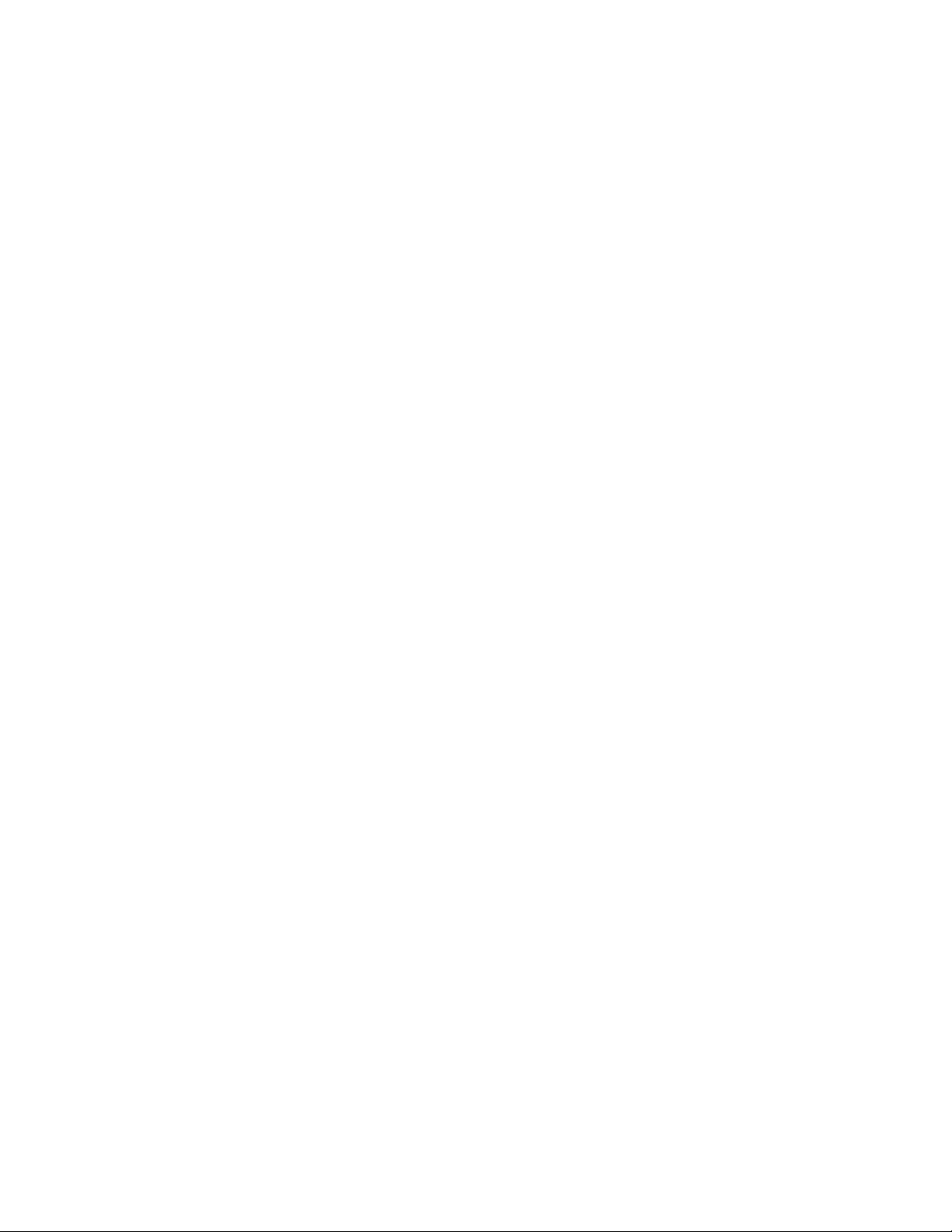
A fire alarm system does not operate without
any electrical power. If AC power fails, the
system operates from standby batteries only for a
specified time and only if the batteries are
properly maintained and replaced regularly.
Equipment used in the system may not be
technically compatible with the control panel. It is
essential to use only equipment listed for service
with your control panel.
Telephone lines needed to transmit alarm
signals from a premise to a central monitoring
station may be out of service or temporarily
disabled. For added protection against telephone
line failure, backup radio transmission systems
are recommended.
The most common cause of fire alarm
malfunction is inadequate maintenance. To keep
the entire fire alarm system in excellent working
order, ongoing maintenance is required per the
manufacturer's recommendations, and UL and
NFPA standards.
At a minimum, the requirements of NFPA 72 shall
be followed. Environments with large amounts of
dust, dirt or high air velocity require more
frequent maintenance. A maintenance agreement
must be arranged through the local
manufacturer's representative. Maintenance must
be scheduled monthly or as required by National
and/or local fire codes and must be performed
only by authorized professional fire alarm
installers only. Adequate written records of all
inspections must be kept.
Installation Precautions
Adherence to the following helps in problem-free installation with long-term reliability.
WARNING - Several different sources of
power can be connected to the fire alarm
control panel. Disconnect all sources of power
before servicing. Control unit and associated
equipment may be damaged by removing and/or
inserting cards, modules, or interconnecting
cables while the unit is energized. Do not attempt
to install, service, or operate this unit, until
manuals are read and understood.
CAUTION - System Reacceptance Test after
Software Changes: To ensure proper system
operation, this product must be tested in
accordance with NFPA 72 after any programming
operation or change in site-specific software.
Reacceptance testing is required after any
change, addition or deletion of system
components, or after any modification, repair or
adjustment to system hardware or wiring. All
components, circuits, system operations, or
software functions known to be affected by a
change must be 100% tested. In addition, to
ensure that other operations are not inadvertently
affected, at least 10% of initiating devices that
are not directly affected by the change, up to a
maximum of 50 devices, must also be tested and
proper system operation verified.
This system meets NFPA requirements for
operation at 0-49ºC/32-120º F and at a relative
humidity 93% ± 2% RH (non-condensing) at 32°C
± 2°C (90°F ± 3°F). However, the useful life of the
system's standby batteries and the electronic
components may be adversely affected by
extreme temperature ranges and humidity.
Therefore, it is recommended that this system
and its peripherals be installed in an environment
with a normal room temperature of 15-27º C/6080º F.
Verify that wire sizes are adequate for all
initiating and indicating device loops. Most
devices cannot tolerate more than a 10% I.R.
drop from the specified device voltage.
Like all solid state electronic devices, this
system may operate erratically or can be
damaged when subjected to the lightning induced
transients. Although no system is completely
immune from lightning transients and
interference, proper grounding reduces
susceptibility. Overhead or outside aerial wiring is
not recommended, due to an increased
susceptibility to nearby lightning strikes. Consult
with the Technical Services Department if any
problems are anticipated or encountered.
Disconnect AC power and batteries prior to
removing or inserting circuit boards. Failure to do
so can damage circuits.
Remove all electronic assemblies prior to any
drilling, filing, reaming, or punching of the
enclosure. When possible, make all cable entries
from the sides or rear. Before making
modifications, verify that they do not interfere with
battery, transformer, or printed circuit board
location.
Do not tighten screw terminals more than 9 inlbs. Over tightening may damage threads,
resulting in reduced terminal contact pressure
and difficulty with screw terminal removal.
This system contains static-sensitive
components. Always ground yourself with a
proper wrist strap before handling any circuits so
that static charges are removed from the body.
Use static suppressive packaging to protect
electronic assemblies removed from the unit.
Follow the instructions in the installation,
operating, and programming manuals. These
instructions must be followed to avoid damage to
the control panel and associated equipment.
FACP operation and reliability depend upon
proper installation.
Page 4
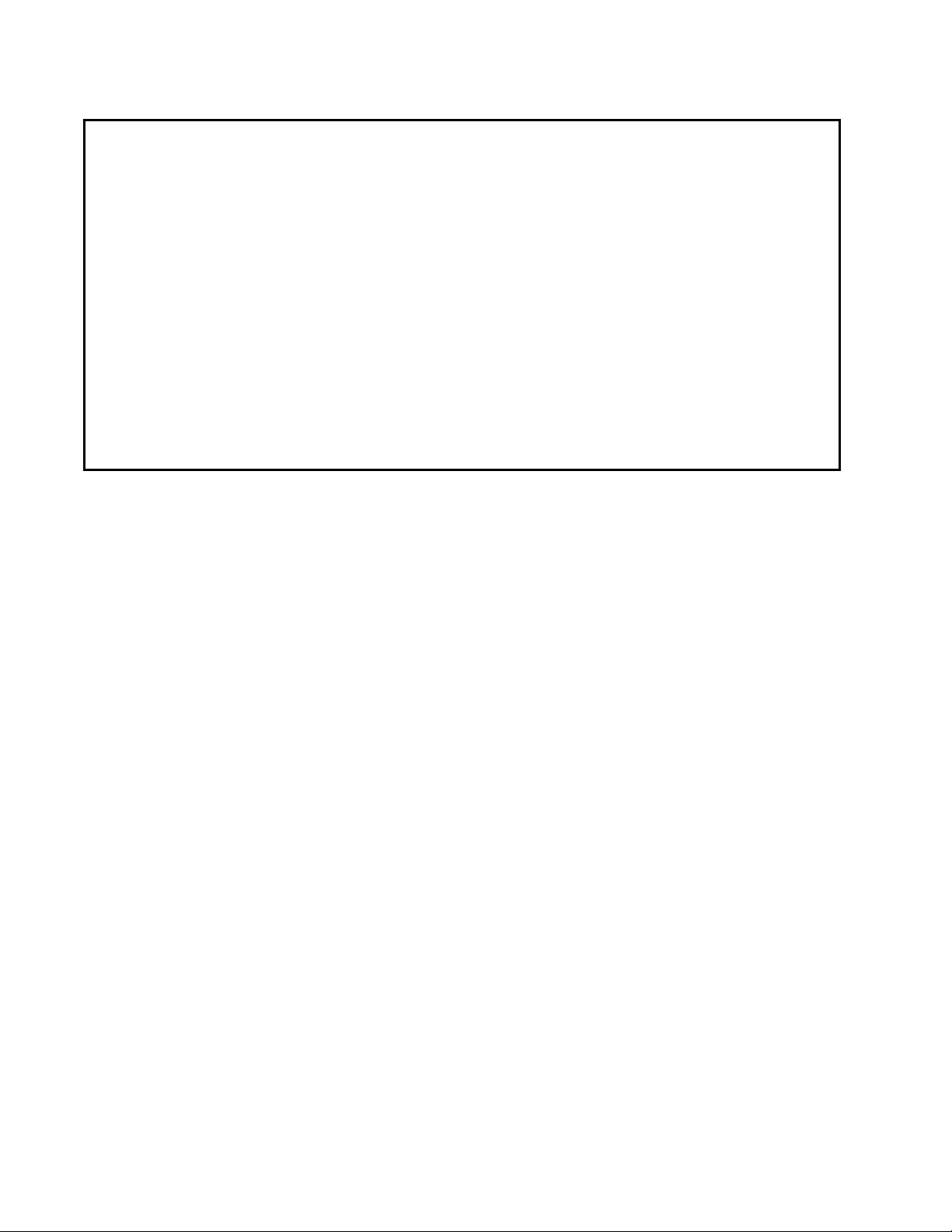
FCC Warning
WARNING: This equipment generates, uses, and
can radiate radio frequency energy and if not
installed and used in accordance with the
instruction manual may cause interference to
radio communications. It is tested and found to
comply with the limits for class A computing
devices pursuant to Subpart B of Part 15 of FCC
Rules, which is designed to provide reasonable
protection against such interference when
devices are operated in a commercial
environment. Operation of this equipment in a
residential area is likely to cause interference, in
which case the user must set right the required to
correct the interference at his or her own
expense.
Canadian Requirements
This digital apparatus does not exceed the Class
A limits for radiation noise emissions from digital
apparatus set out in the Radio Interference
Regulations of the Canadian Department of
Communications.
Le present appareil numerique n'emet pas de
bruits radioelectriques depassant les limites
applicables aux appareils numeriques de la
classe A prescrites dans le Reglement sur le
brouillage radioelectrique edicte par le ministere
des Communications du Canada.
Page 5
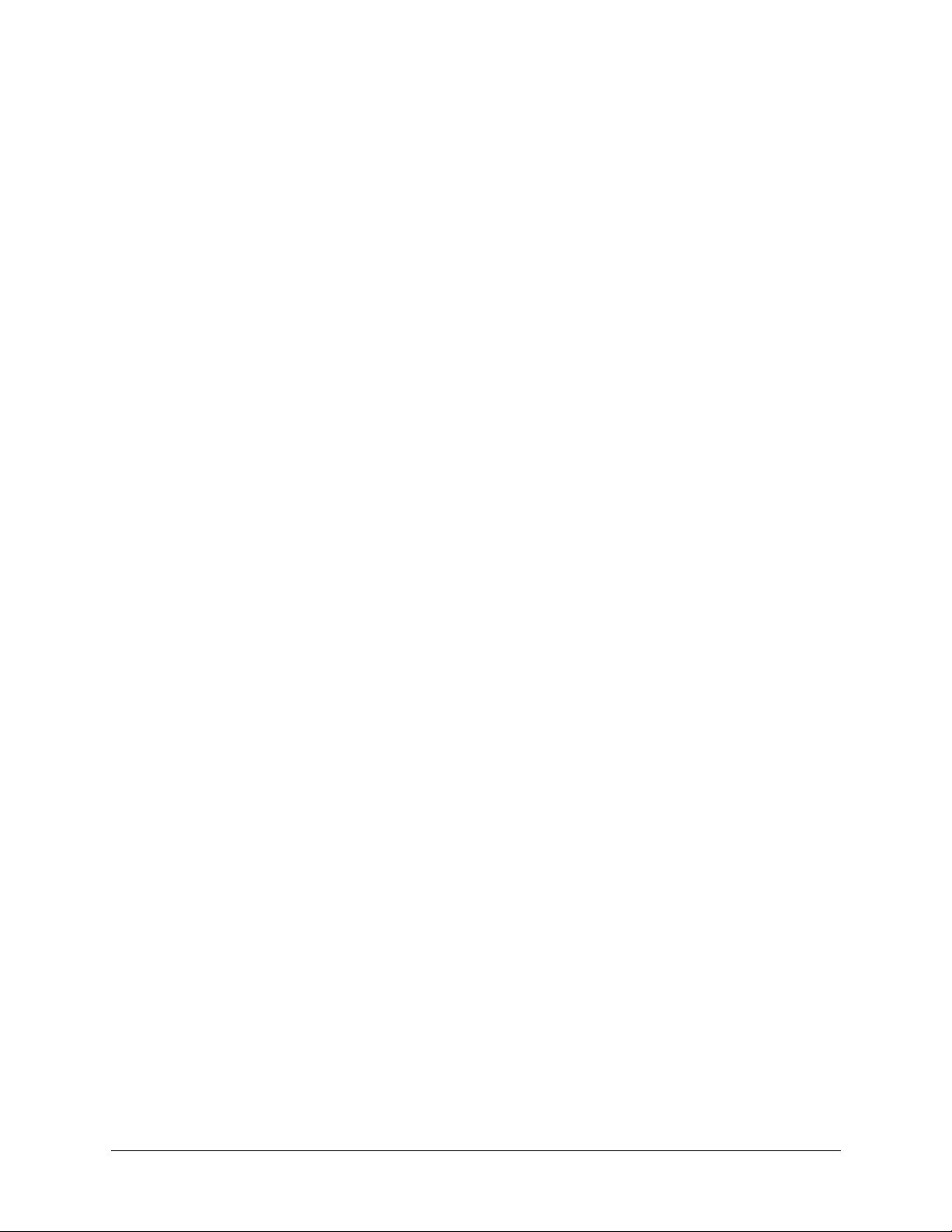
Table of Contents
1 Introduction . . . . . . . . . . . . . . . . . . . . . . . . . . . . . . . . . . . . . . . . . . . . . . . . . . . . . .1
1.1 Overview of PS-Tools . . . . . . . . . . . . . . . . . . . . . . . . . . . . . . . . . . . . . . . . . . . . . . . . 1
1.1.1 PS-Tools Features . . . . . . . . . . . . . . . . . . . . . . . . . . . . . . . . . . . . . . . . 2
1.2 User Profile . . . . . . . . . . . . . . . . . . . . . . . . . . . . . . . . . . . . . . . . . . . . . . . . . . . . . . 2
2 Setting Up PS-Tools . . . . . . . . . . . . . . . . . . . . . . . . . . . . . . . . . . . . . . . . . . . . . . . . . .3
2.1 System Requirements . . . . . . . . . . . . . . . . . . . . . . . . . . . . . . . . . . . . . . . . . . . . . . . . . 4
2.2 Complete Setup vs Custom Setup . . . . . . . . . . . . . . . . . . . . . . . . . . . . . . . . . . . . . . . . . . 4
2.3 Installing PS-Tools . . . . . . . . . . . . . . . . . . . . . . . . . . . . . . . . . . . . . . . . . . . . . . . . . . 5
2.4 Removing PS-Tools. . . . . . . . . . . . . . . . . . . . . . . . . . . . . . . . . . . . . . . . . . . . . . . . . 12
2.4.1 Removing PS-Tools using Control Panel . . . . . . . . . . . . . . . . . . . . . . . . . . . 12
3 Getting Started. . . . . . . . . . . . . . . . . . . . . . . . . . . . . . . . . . . . . . . . . . . . . . . . . . . . 13
3.1 Logging On . . . . . . . . . . . . . . . . . . . . . . . . . . . . . . . . . . . . . . . . . . . . . . . . . . . . . 14
3.2 Quitting . . . . . . . . . . . . . . . . . . . . . . . . . . . . . . . . . . . . . . . . . . . . . . . . . . . . . . . 14
4 Adding Customers . . . . . . . . . . . . . . . . . . . . . . . . . . . . . . . . . . . . . . . . . . . . . . . . . . 15
4.1 Adding a New Customer . . . . . . . . . . . . . . . . . . . . . . . . . . . . . . . . . . . . . . . . . . . . . . 17
4.1.1 Duplicating a Customer Record . . . . . . . . . . . . . . . . . . . . . . . . . . . . . . . . 18
4.2 Finding a Customer . . . . . . . . . . . . . . . . . . . . . . . . . . . . . . . . . . . . . . . . . . . . . . . . . 19
4.3 Configuring Fire Panel for a Customer . . . . . . . . . . . . . . . . . . . . . . . . . . . . . . . . . . . . . . . 19
4.4 Editing Customer Details . . . . . . . . . . . . . . . . . . . . . . . . . . . . . . . . . . . . . . . . . . . . . . 19
4.5 Deleting a Customer . . . . . . . . . . . . . . . . . . . . . . . . . . . . . . . . . . . . . . . . . . . . . . . . 20
5 Configuring Fire Panels . . . . . . . . . . . . . . . . . . . . . . . . . . . . . . . . . . . . . . . . . . . . . . . 21
5.1 Selecting Configuration Type. . . . . . . . . . . . . . . . . . . . . . . . . . . . . . . . . . . . . . . . . . . . 23
5.2 Configuring System Info . . . . . . . . . . . . . . . . . . . . . . . . . . . . . . . . . . . . . . . . . . . . . . 23
5.2.1 Communicator Settings . . . . . . . . . . . . . . . . . . . . . . . . . . . . . . . . . . . . 24
5.2.2 Central Station . . . . . . . . . . . . . . . . . . . . . . . . . . . . . . . . . . . . . . . . . 25
5.2.3 Configuring Input/Output . . . . . . . . . . . . . . . . . . . . . . . . . . . . . . . . . . . 28
5.2.4 Configuring General System Settings . . . . . . . . . . . . . . . . . . . . . . . . . . . . . 31
5.2.5 Configuring ANN Bus . . . . . . . . . . . . . . . . . . . . . . . . . . . . . . . . . . . . . 35
5.3 SLC Loop Setup . . . . . . . . . . . . . . . . . . . . . . . . . . . . . . . . . . . . . . . . . . . . . . . . . . 39
5.3.1 Detectors . . . . . . . . . . . . . . . . . . . . . . . . . . . . . . . . . . . . . . . . . . . . 39
5.3.2 Modules . . . . . . . . . . . . . . . . . . . . . . . . . . . . . . . . . . . . . . . . . . . . 46
5.4 Save to Database . . . . . . . . . . . . . . . . . . . . . . . . . . . . . . . . . . . . . . . . . . . . . . . . . . 51
5.5 Save as Template . . . . . . . . . . . . . . . . . . . . . . . . . . . . . . . . . . . . . . . . . . . . . . . . . . 52
5.6 Verify Setup. . . . . . . . . . . . . . . . . . . . . . . . . . . . . . . . . . . . . . . . . . . . . . . . . . . . . 52
5.7 Simulation. . . . . . . . . . . . . . . . . . . . . . . . . . . . . . . . . . . . . . . . . . . . . . . . . . . . . . 54
5.7.1 Tabular View . . . . . . . . . . . . . . . . . . . . . . . . . . . . . . . . . . . . . . . . . . 54
5.7.2 Graphical View . . . . . . . . . . . . . . . . . . . . . . . . . . . . . . . . . . . . . . . . . 55
5.8 Changing the Download Password . . . . . . . . . . . . . . . . . . . . . . . . . . . . . . . . . . . . . . . . . 57
5.9 Upload Information . . . . . . . . . . . . . . . . . . . . . . . . . . . . . . . . . . . . . . . . . . . . . . . . . 57
5.9.1 Walktest Data. . . . . . . . . . . . . . . . . . . . . . . . . . . . . . . . . . . . . . . . . . 58
5.9.2 History Data . . . . . . . . . . . . . . . . . . . . . . . . . . . . . . . . . . . . . . . . . . 59
5.9.3 Troubleshoot Data . . . . . . . . . . . . . . . . . . . . . . . . . . . . . . . . . . . . . . . 60
5.10 Comparing Configuration. . . . . . . . . . . . . . . . . . . . . . . . . . . . . . . . . . . . . . . . . . . . . . 60
5.11 Database Backup . . . . . . . . . . . . . . . . . . . . . . . . . . . . . . . . . . . . . . . . . . . . . . . . . . 62
5.12 Database Restore . . . . . . . . . . . . . . . . . . . . . . . . . . . . . . . . . . . . . . . . . . . . . . . . . . 63
5.13 Database Migration . . . . . . . . . . . . . . . . . . . . . . . . . . . . . . . . . . . . . . . . . . . . . . . . . 64
5.14 Viewing Last Configuration Date. . . . . . . . . . . . . . . . . . . . . . . . . . . . . . . . . . . . . . . . . . 65
5.15 Viewing Migration Information . . . . . . . . . . . . . . . . . . . . . . . . . . . . . . . . . . . . . . . . . . 66
5.16 Connecting to the Database . . . . . . . . . . . . . . . . . . . . . . . . . . . . . . . . . . . . . . . . . . . . . 66
5.17 Modifying Customer Details . . . . . . . . . . . . . . . . . . . . . . . . . . . . . . . . . . . . . . . . . . . . 68
5.18 Importing Configuration . . . . . . . . . . . . . . . . . . . . . . . . . . . . . . . . . . . . . . . . . . . . . . 69
5.19 Importing all Configurations . . . . . . . . . . . . . . . . . . . . . . . . . . . . . . . . . . . . . . . . . . . . 70
5.20 Exporting Configuration . . . . . . . . . . . . . . . . . . . . . . . . . . . . . . . . . . . . . . . . . . . . . . 71
5.21 Deleting Template . . . . . . . . . . . . . . . . . . . . . . . . . . . . . . . . . . . . . . . . . . . . . . . . . 73
Page 6
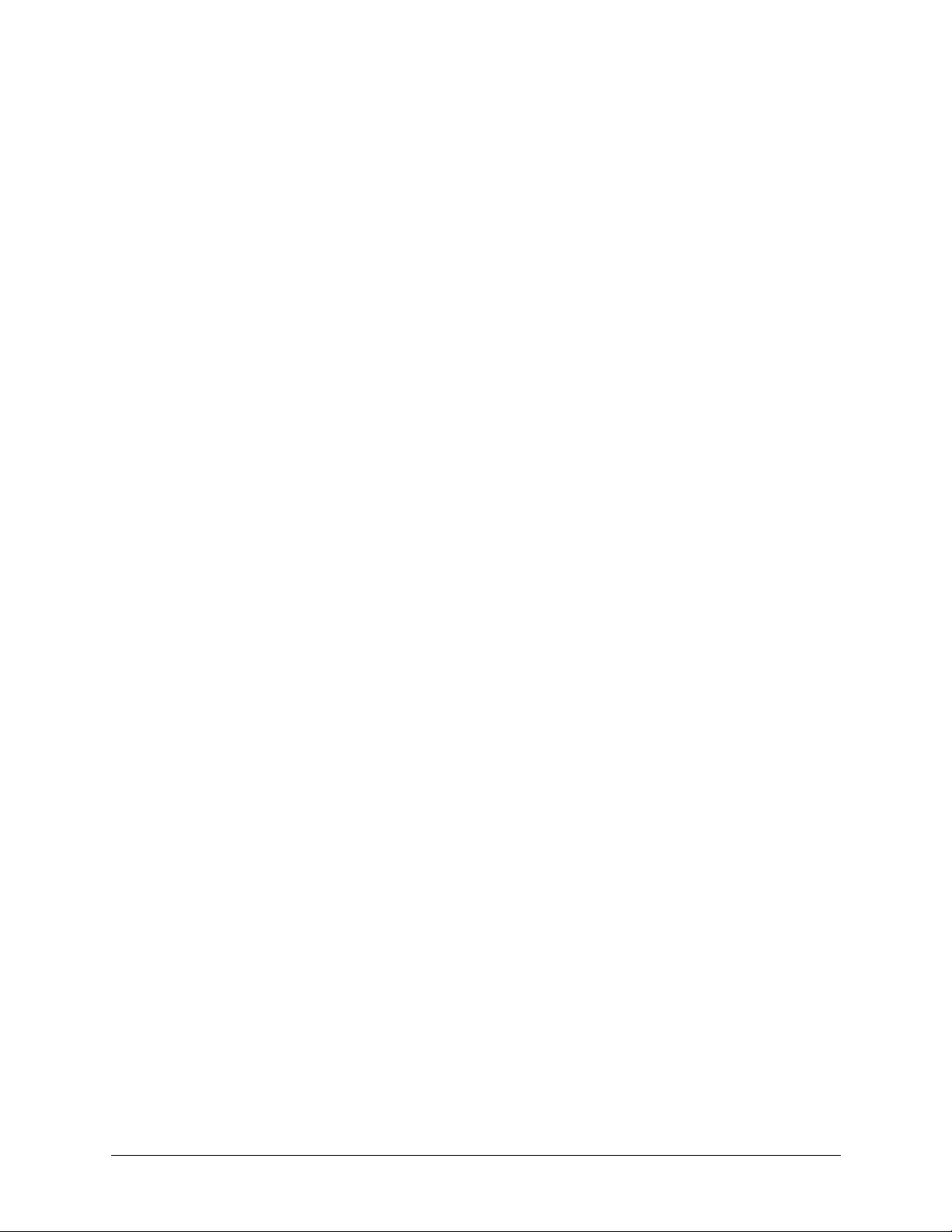
6 Upload/Download Configuration Data . . . . . . . . . . . . . . . . . . . . . . . . . . . . . . . . . . . . . .75
6.1 Connection Settings . . . . . . . . . . . . . . . . . . . . . . . . . . . . . . . . . . . . . . . . . . . . . . . . . 75
6.1.1 Modem Settings . . . . . . . . . . . . . . . . . . . . . . . . . . . . . . . . . . . . . . . . . 76
6.1.2 Serial Port Settings . . . . . . . . . . . . . . . . . . . . . . . . . . . . . . . . . . . . . . . 77
6.2 Connect/Disconnect to Fire Panel . . . . . . . . . . . . . . . . . . . . . . . . . . . . . . . . . . . . . . . . . . 77
6.3 Download Configuration Data to Fire Panel . . . . . . . . . . . . . . . . . . . . . . . . . . . . . . . . . . . . 79
6.4 Upload Configuration Information from Fire Panel . . . . . . . . . . . . . . . . . . . . . . . . . . . . . . . . . 82
7 Generating Report . . . . . . . . . . . . . . . . . . . . . . . . . . . . . . . . . . . . . . . . . . . . . . . . .85
8 Troubleshooting . . . . . . . . . . . . . . . . . . . . . . . . . . . . . . . . . . . . . . . . . . . . . . . . . .87
8.1 Panel Connection Busy . . . . . . . . . . . . . . . . . . . . . . . . . . . . . . . . . . . . . . . . . . . . . . . 87
8.2 Panel Connection Lost . . . . . . . . . . . . . . . . . . . . . . . . . . . . . . . . . . . . . . . . . . . . . . . . 88
8.3 PS-Tools Failed to Download Data to Panel . . . . . . . . . . . . . . . . . . . . . . . . . . . . . . . . . . . . 89
8.4 PS-Tools Failed to Upload Data from Panel . . . . . . . . . . . . . . . . . . . . . . . . . . . . . . . . . . . . 90
8.5 Request Denied for Verify Secret Code . . . . . . . . . . . . . . . . . . . . . . . . . . . . . . . . . . . . . . . 91
8.6 Ring Count Error . . . . . . . . . . . . . . . . . . . . . . . . . . . . . . . . . . . . . . . . . . . . . . . . . . 92
8.7 Other Fire Alarm System Events . . . . . . . . . . . . . . . . . . . . . . . . . . . . . . . . . . . . . . . . . . 92
9 Appendix . . . . . . . . . . . . . . . . . . . . . . . . . . . . . . . . . . . . . . . . . . . . . . . . . . . . . .95
Page 7
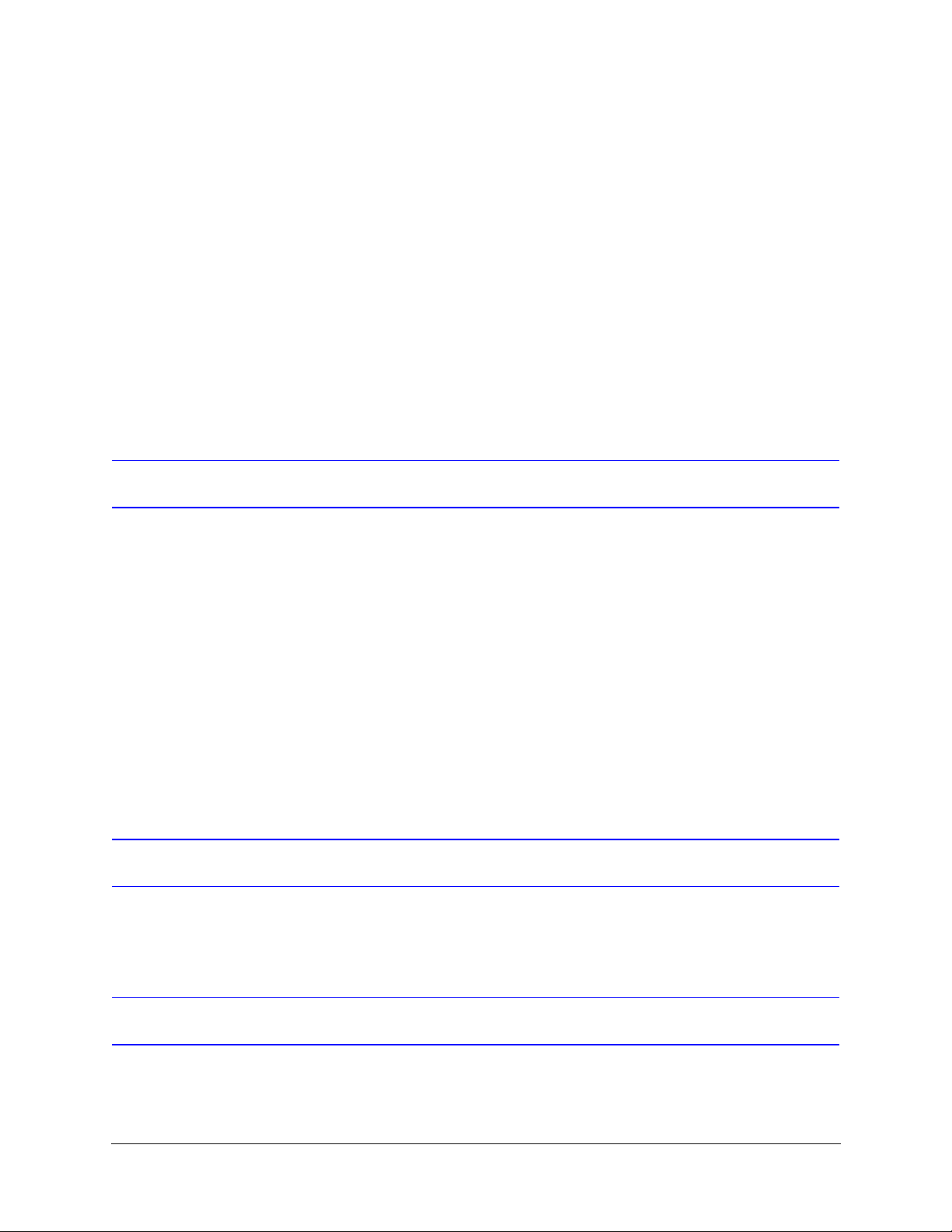
About This Guide
This guide describes the procedures for installing PS-Tools and using PS-Tools for configuring and
monitoring the 50 Pt Addr Fire Alarm Control Panel (FACP).
Overview of Contents
PS-Tools User Guide
Audience
This document contains the following chapters and appendix.
• Chapter 1, Introduction, introduces PS-Tools application and describes its features.
• Chapter 2, Setting Up PS-Tools, provides the steps for installing PS-Tools.
• Chapter 3, Getting Started, provides the steps for logging onto PS-Tools.
• Chapter 4, Adding Customers, describes the steps for adding and maintaining the details of the
customers for the fire panel.
• Chapter 5, Configuring Fire Panels, details the steps to configure the fire panel for a customer.
• Chapter 6, Upload/Download Configuration Data, presents the technique to download
configuration data to the fire panel and upload configuration data from the fire panel.
• Chapter 7,Generating Report, depicts the process to generate the Configuration Data report.
• Chapter 8, Troubleshooting, lists the events and faults that can occur in the fire panel.
• Appendix, gives additional information about the coding selections, two stage operation, and
synchronized NAC operation.
This guide is intended for the installers and operators of PS-Tools, who are trained in configuring and
monitoring the fire panel.
Assumed Knowledge
It is assumed that you are familiar with the Microsoft Windows user interface, configuring and
monitoring the 50 Pt Addr fire panel.
50 Pt Addr Panel
PS-Tools 08/2010 iii
Page 8
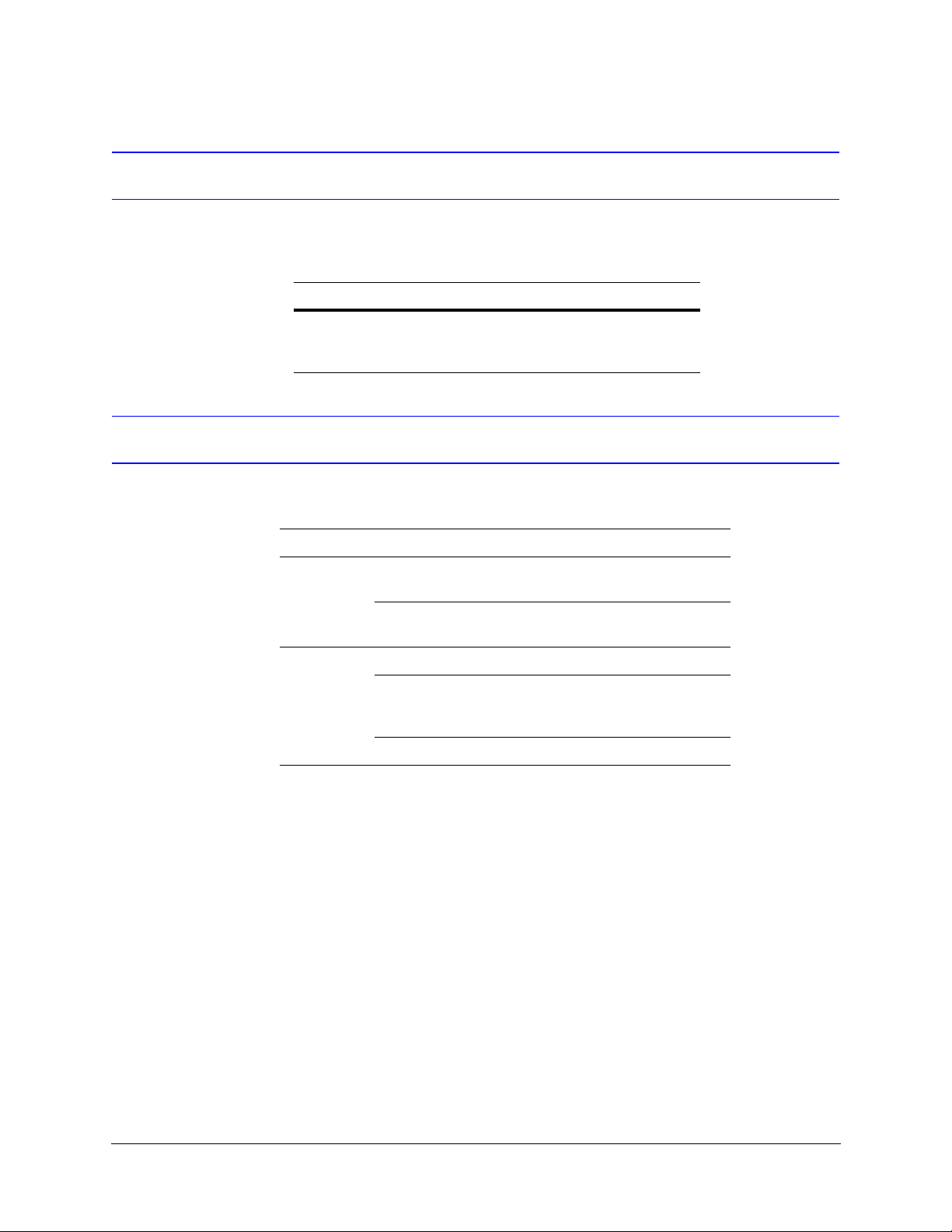
Related Documents
For more information about topics that are relevant to the subject of this manual, refer to the following
document.
Document Title Contents
50 Pt Addr (Document Id:
51335)
Typographical Conventions
This document uses the following typographical conventions.
Style What it represents Example
Bold Menu titles, user interface
literals
Buttons you click to perform
actions
Italic
Items you select 2-Wire Detector
Cross-reference within
document
Cross-reference to chapters See Getting Started.
Installation procedures and
technical specifications for the
Fire Alarm Control Panel.
Double-click PS-Tools
icon.
Click Exit to close the
program.
For more information,
see Configuring Fire
Panel.
iv 50 Pt Addr Panel
PS-Tools 08/2010
Page 9
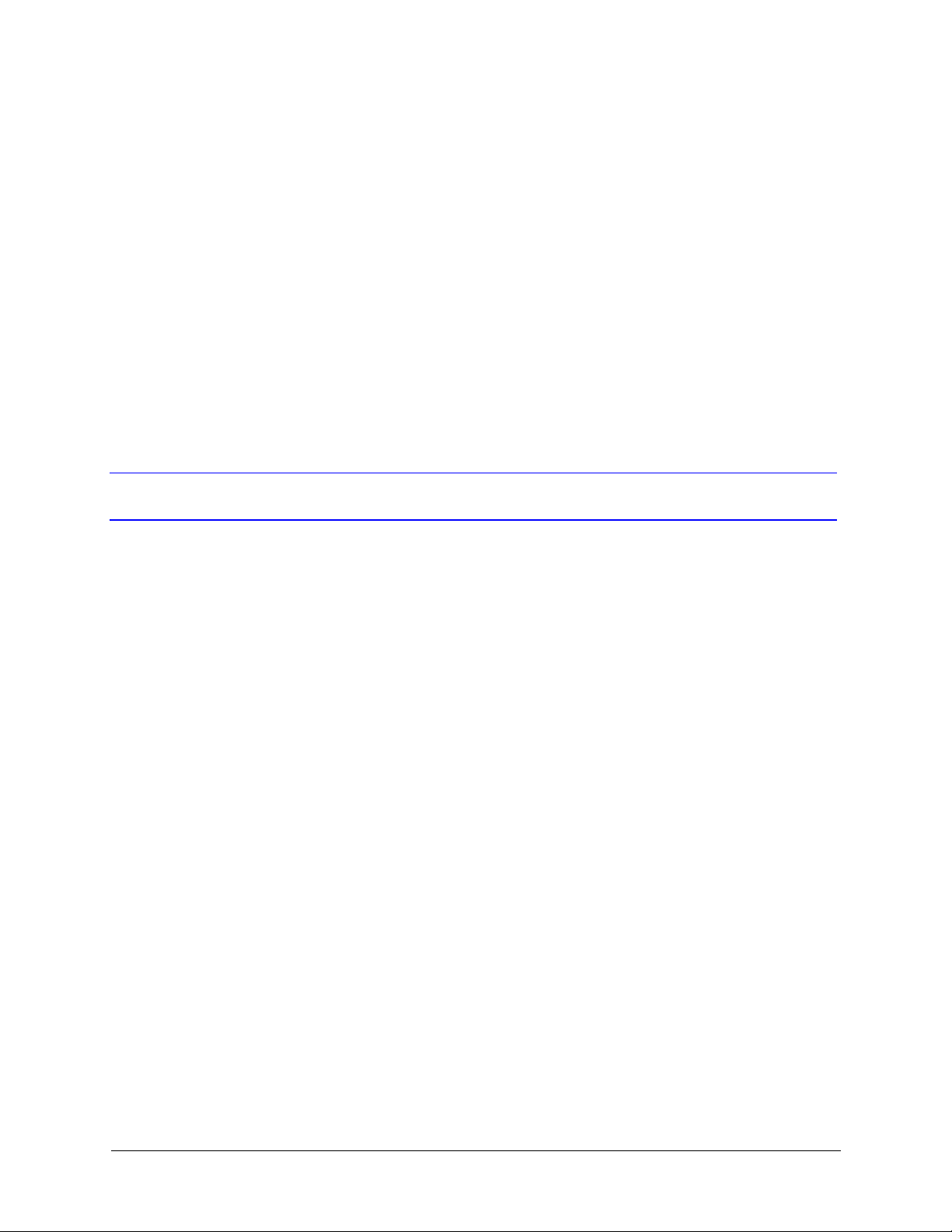
1
1 Introduction
This chapter provides an overview of the PS-Tools (Programming Software Tools) application and
describes the profiles of the users.
Overview of PS-Tools
PS-Tools is a convenient and powerful tool which can be used for configuring the programming
data for the 50 Pt Addr Fire Alarm Control Panel (FACP) from a computer or a laptop.
You can configure the fire alarm system in three ways.
1. Using PS-Tools
2. Using the fire panel keypad
3. Using PS2 Style Keyboard
Configuring through Fire Panel Keypad
Configuring through panel keypad involves making changes in several screens for a single control
using the panel keypad. This way of configuration is tedious.
Configuring through PS-Tools
You can configure the fire panel using PS-Tools, instead of using a panel keypad. This way is more
efficient because of the user-friendly screens in PS-Tools.
Configuring through PS2 Style Keyboard
You can configure the 50 Pt Addr fire panel by connecting a PS2 Style Keyboard, instead of using
the panel keyboard.
50 Pt Addr Panel
PS-Tools 08/2010 1
Page 10
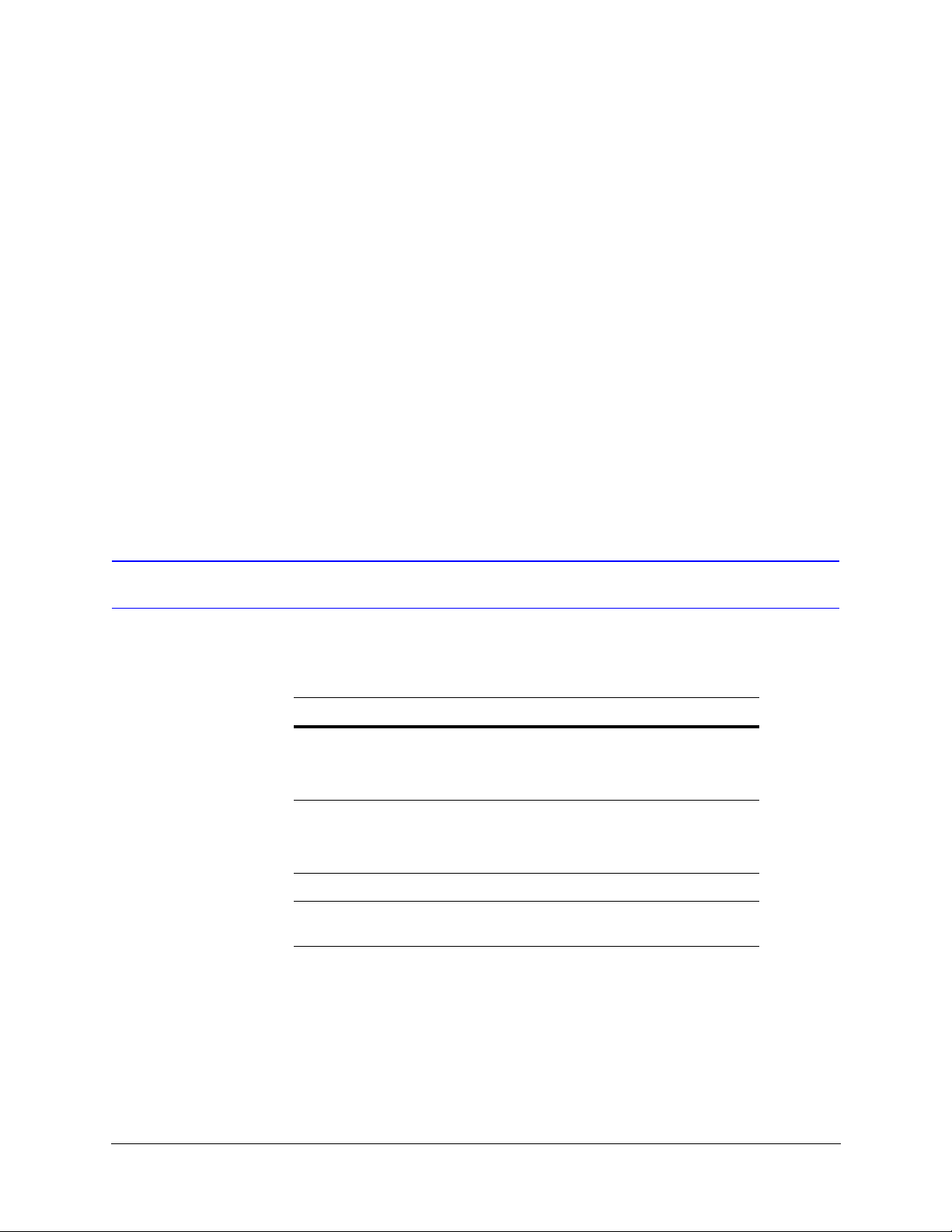
Introduction
PS-Tools Features
PS-Tools provides many features such as:
• Maintaining details of the fire panel customers.
• Configuring the settings for the fire panel for a customer.
• Verify Setup feature which helps in verifying the configuration before downloading to panel.
• Download utility to download the configuration information to the fire panel.
• Upload utility to upload the event logs, history data, and troubleshoot data from fire panel.
• File Comparison utility, which allows location by location comparison of separate upload and
download files.
• Export Configuration feature to export the saved configuration to a file.
• Import Configuration details from the panel.
• Graphical representation of the installed devices.
• Simulation feature, which displays the correlation of the input and output devices.
• Migrate the database files from PK-Plus to PS-Tools.
• Fire panel troubles and events troubleshooting.
User Profile
Table 1-1 lists the roles and responsibilities for the PS-Tools users.
Table 1-1 User roles and responsibilities
User Role Responsible for
Service Technician/Installer • Commissioning and installing the fire
Support Engineer • Attending the support calls from the
Fire Panel distributors • Marketing the fire panels.
Primary and Secondary Central
Stations
alarm system.
• Configuring the fire panel
programmable data.
fields.
• Providing training to the service
technicians.
• Reporting events, troubles, and alarms
to the central station.
2 50 Pt Addr Panel
PS-Tools 08/2010
Page 11
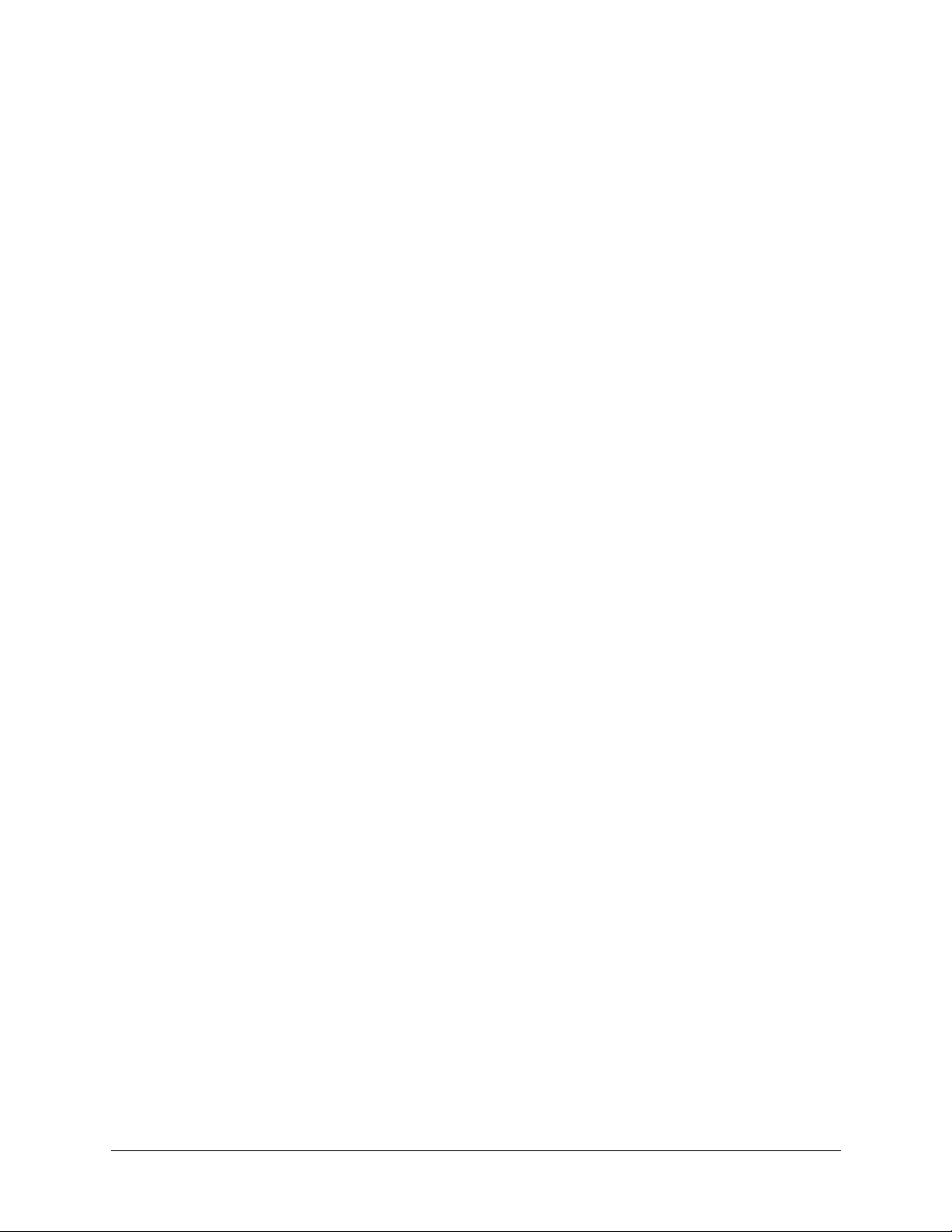
2
2 Setting Up PS-Tools
This chapter describes the procedures for installing and removing the PS-Tools.
The following table describes the tasks you can perform using different sections of this chapter.
Section Description Refer to
System Requirements Lists the hardware and software
PS-Tools
PS-Tools.
Complete Setup vs Custom Setup
Installing
Removing
PS-Tools
PS-Tools
requirements to install the
application.
Helps you to become familiar with the
deployment scenario for
Provides guidelines for installing the
PS-Tools in your computer.
Outlines procedures for removing
PS-Tools from your computer.
page 4
page 4
page 5
page 12
50 Pt Addr Panel
PS-Tools 08/2010 3
Page 12
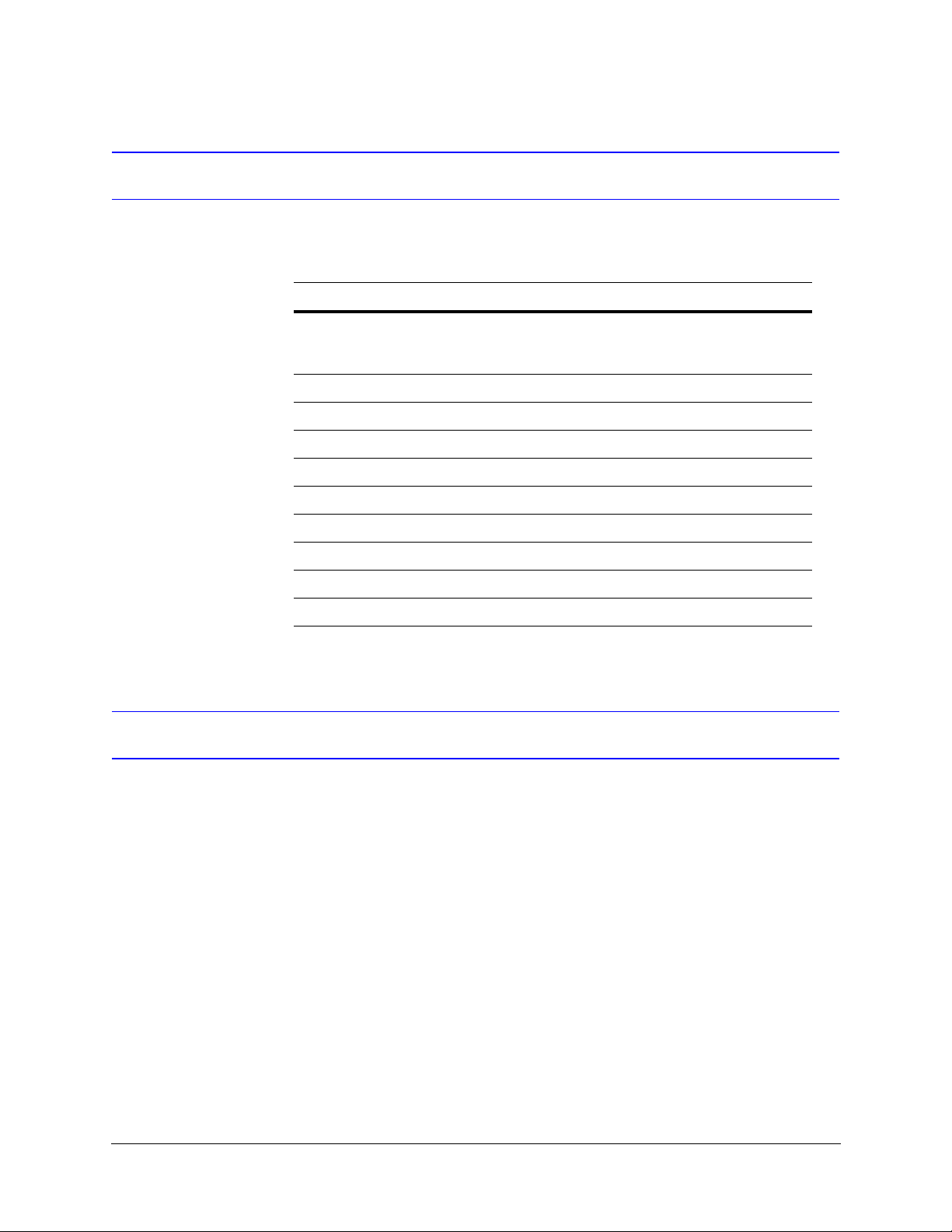
Setting Up PS-Tools
System Requirements
Before you begin the setup process, ensure that your laptop or computer has the necessary hardware,
software, and support components.
Component Requirement
Operating System Windows 2000 Professional Service Pack 4 or
Processor GHZ P4 processor
RAM Minimum 256 MB
Cache 512 K
Hard Disk Drive 20 GB with a minimum of 1 GB of available space
Graphic Board and Monitor 1024 x 768 pixel or higher resolution
Windows XP or Windows 2003 Server Standard
Service Pack 2 or Windows Vista or Windows 7
Color Palette 256 colors, True Color, Font size: small or big.
Communication Serial Port
Disk Drive A CD-ROM Drive
Printer HP LaserJet
Complete Setup vs Custom Setup
PS-Tools setup offers the following installation options.
• Complete Setup (default) installs both the PS-Tools Client and Server. The Complete setup is
used in a stand-alone scenario, where the PS-Tools Client and Server is installed on the same
computer.
• Custom Setup can be used for installing either the PS-Tools Client or the PS-Tools Server.
The Custom setup is typically used in a network scenario, where the PS-Tools Server
(database) is installed at a central location.
4 50 Pt Addr Panel
PS-Tools 08/2010
Page 13
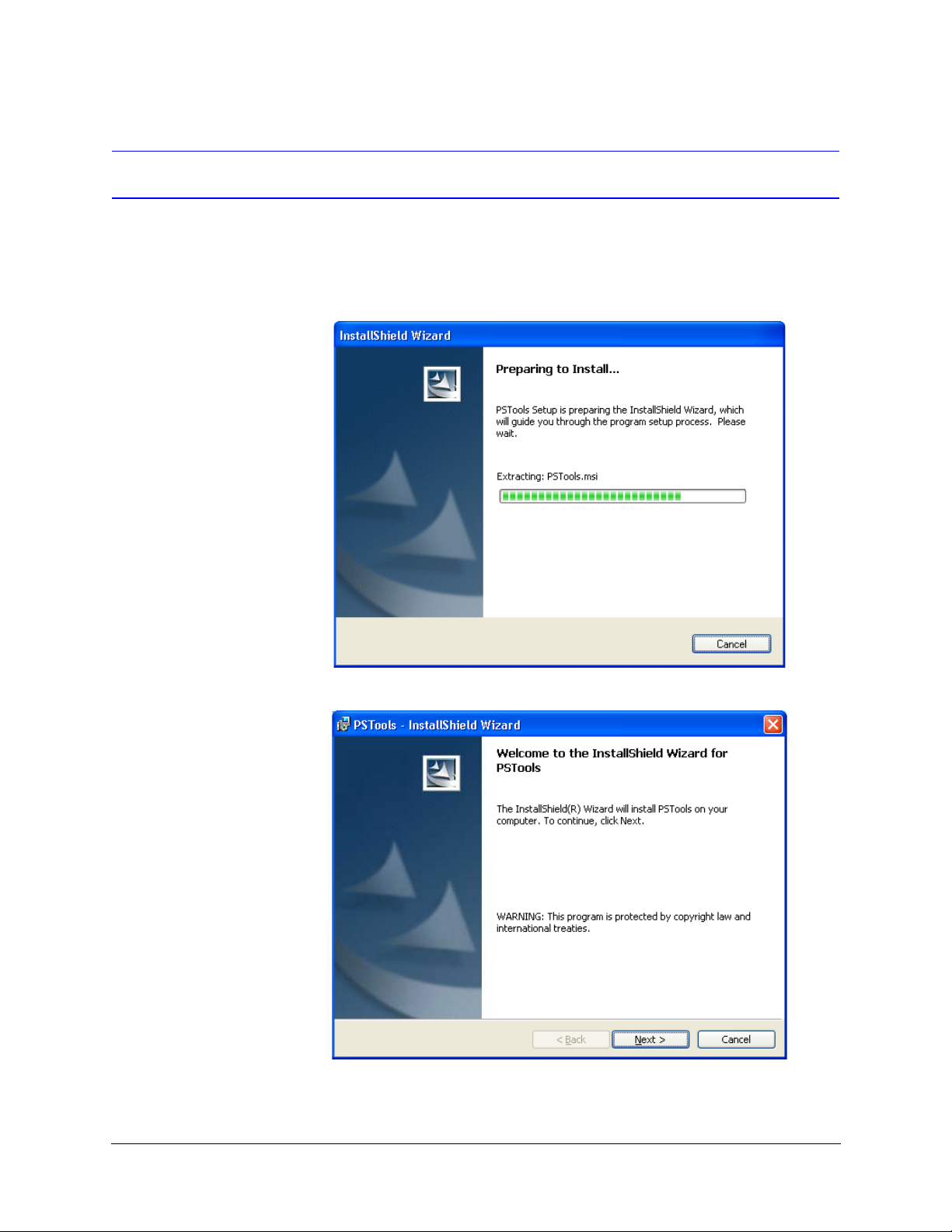
Installing PS-Tools
To install PS-Tools
1. Insert the CD into the CD-ROM drive and go to the PS-Tools folder.
2. Double-click the PS-To
PS-Tools User Guide
ols Setup.exe. The PS-Tools - InstallShield Wizard dialog box
appears.
3. Click Next. The Destination Folder dialog box appears.
50 Pt Addr Panel
PS-Tools 08/2010 5
Page 14
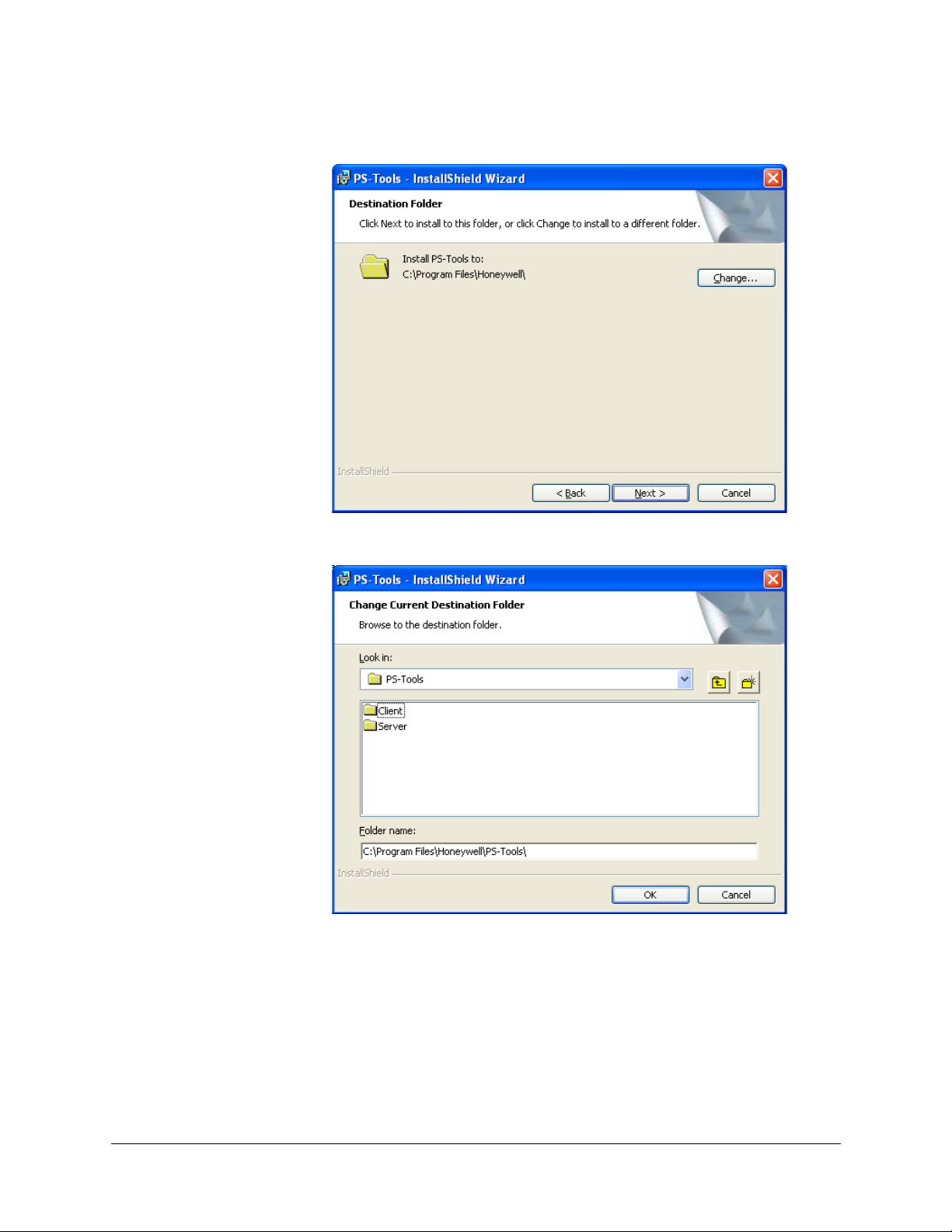
Setting Up PS-Tools
4. Click Change to change the destination folder.
ange Current Destination Folder dialog box appears.
The Ch
By default, the destination folder is C:\Program Files\Honeywell\PS-Tools.
5. Locate the folder where you want to install
6. Click Next
to continue with the installation.
PS-Tools, and click OK.
6 50 Pt Addr Panel
PS-Tools 08/2010
Page 15
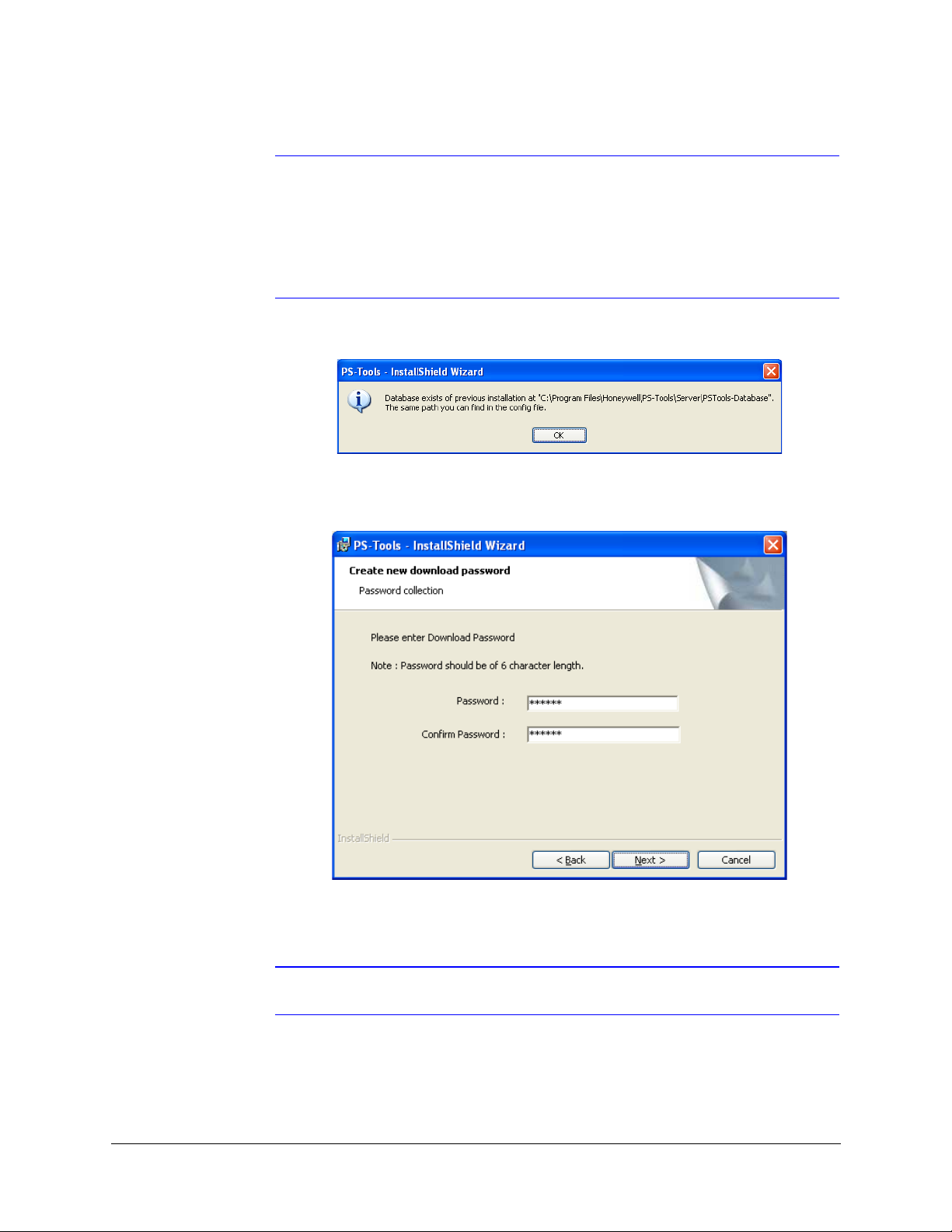
Note
• If there is no database of a previously installed PS-Tool, the Create new
download password dialog box appears.
• If the database of a previously installed PS-Tools exists, a message indicating the
folder path of the database appears.
7. Click OK to continue.
PS-Tools User Guide
The Create new download password dialog box appears.
8. Type the download password in Password and then type the password again in Confirm
Password box.
Note Ensure that the password is six characters long.
50 Pt Addr Panel
PS-Tools 08/2010 7
Page 16
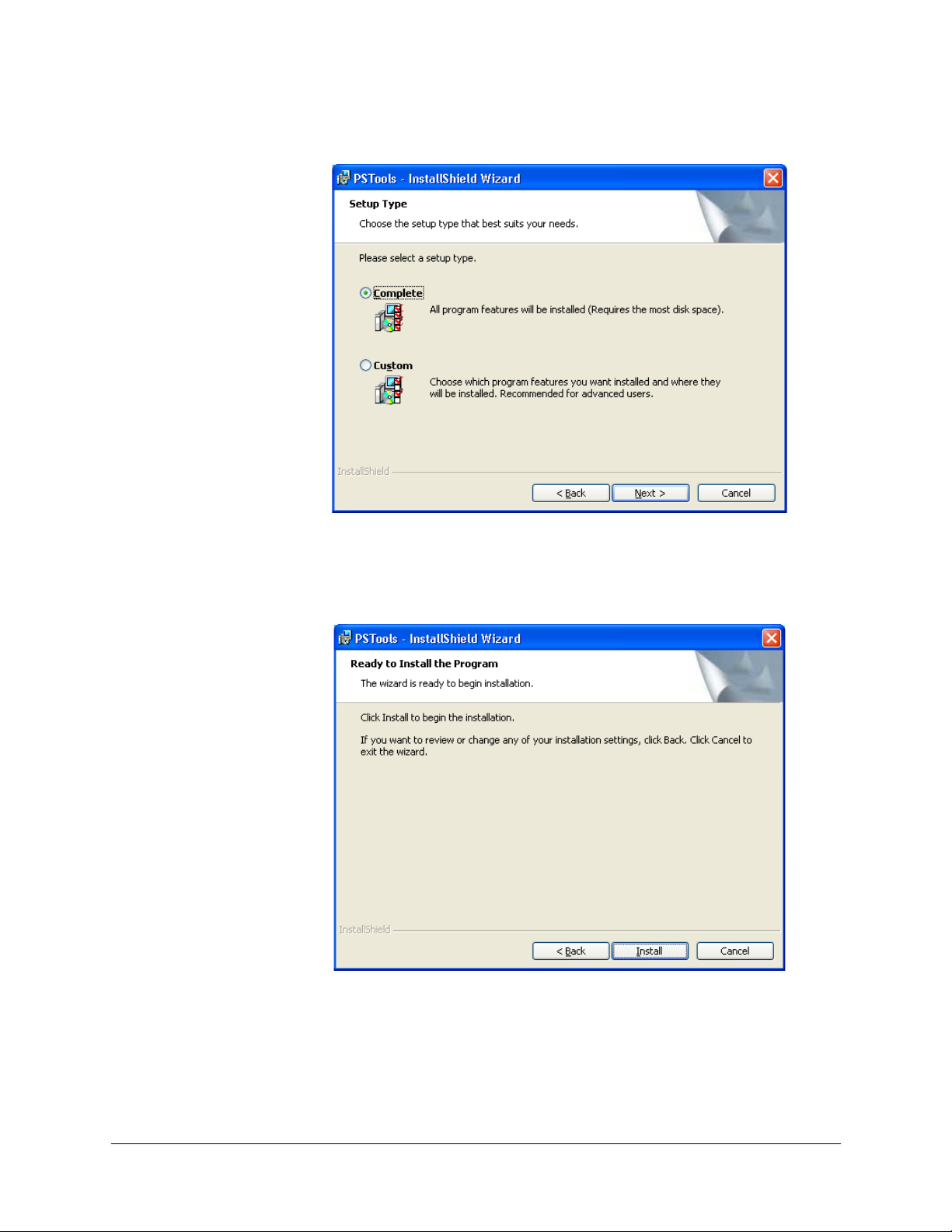
Setting Up PS-Tools
9. Click Next. The Setup Type dialog box appears.
For Complete Setup
10. Select Comple
te to install both the PS-Tools Client and Server.
11. Click Next. The Ready to Install dialog box appears.
8 50 Pt Addr Panel
PS-Tools 08/2010
Page 17
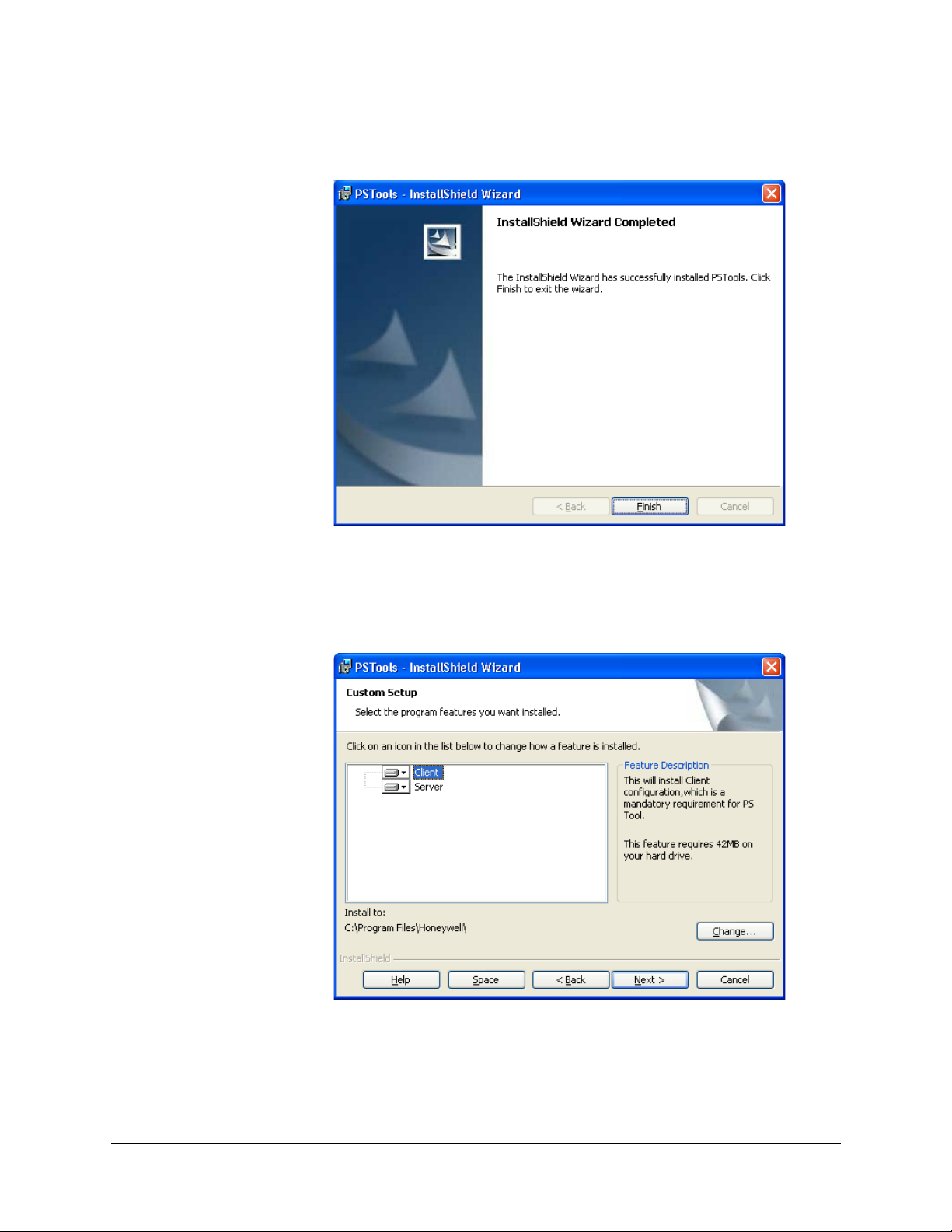
PS-Tools User Guide
12. Click Install. A progress indicator appears, indicating the progress of installation to install the
PS-Tools.
13. Click Finish. The PS-Tools is installed on your computer.
For Custom Setup
14. In the Setup Type dialog box, select Custom setup to install only the PS-Tools Client.
15. Click Next. The Custom Setup dialog box appears.
50 Pt Addr Panel
PS-Tools 08/2010 9
Page 18
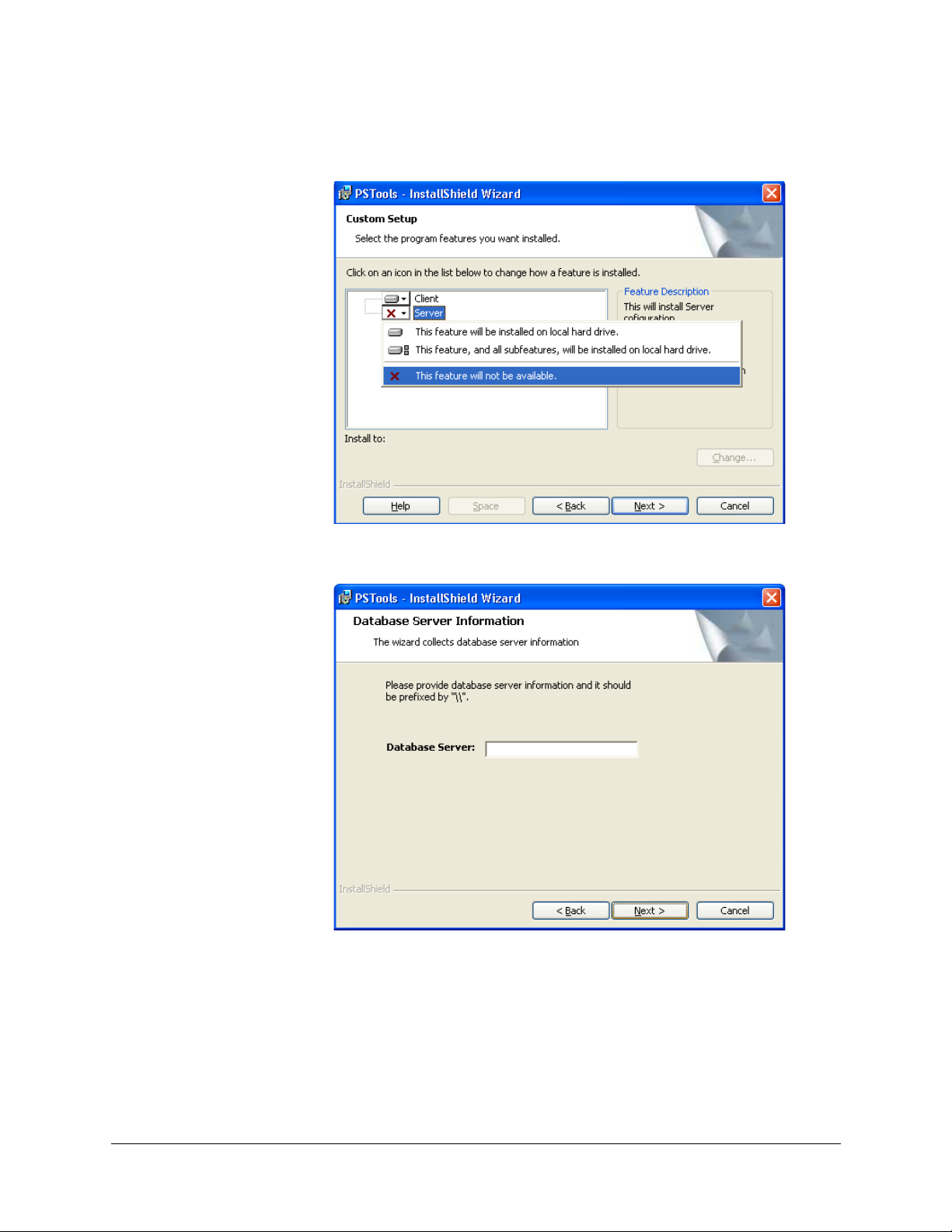
Setting Up PS-Tools
16. In the Custom Setup dialog box, select the option in the Server list to disable the PS-Tools
Server, to install only the PS-Tools Client.
17. Click Next. The Database Server Information dialog box appears, if you have selected the
Client setup.
18. Type the IP address of the PS-Tools Server in Database Server.
19. Click Next. The Ready to Install dialog box appears.
10 50 Pt Addr Panel
PS-Tools 08/2010
Page 19
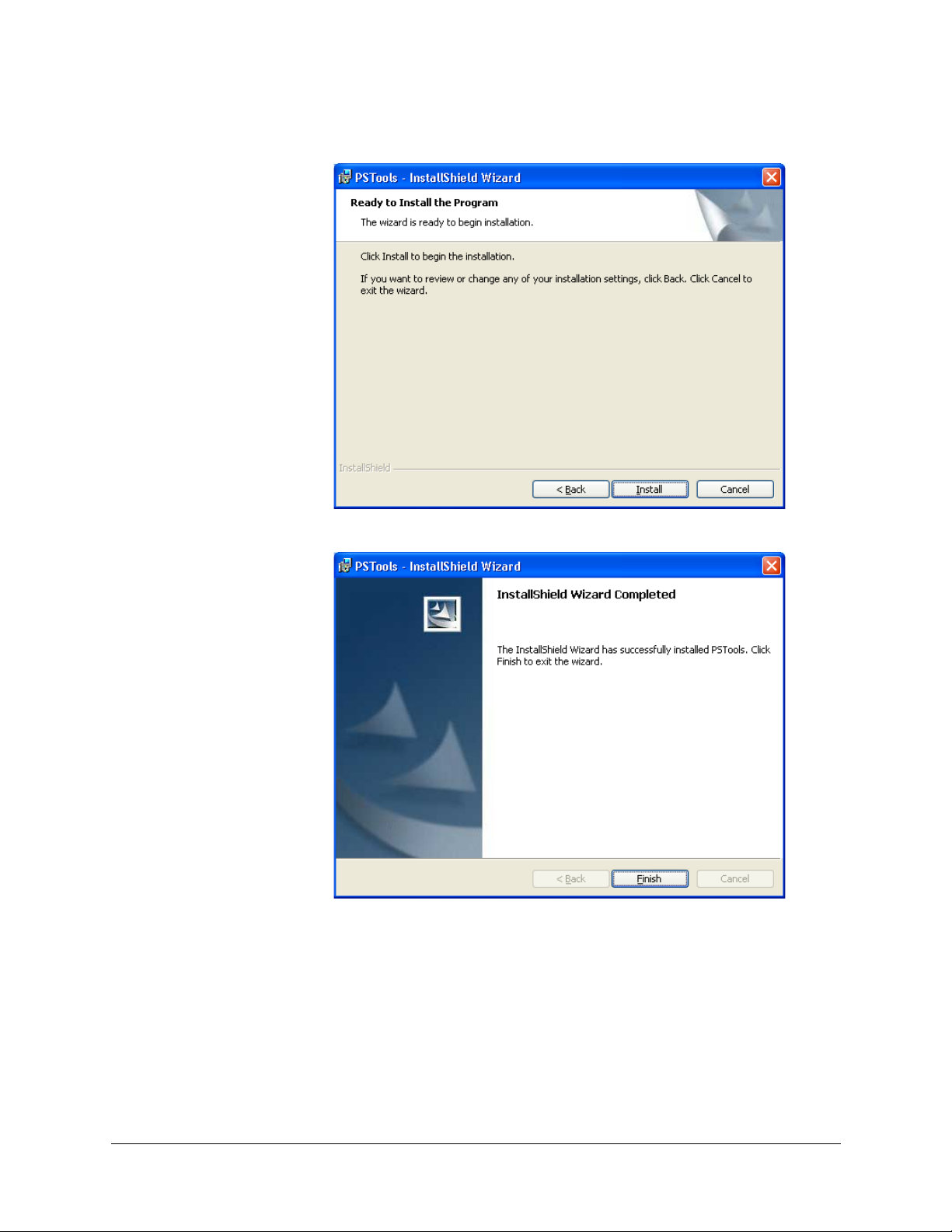
PS-Tools User Guide
20. Click Install. A progress indicator appears, indicating the progress of installation.
21. Click Finish. The PS-Tools is installed on your computer.
50 Pt Addr Panel
PS-Tools 08/2010 11
Page 20
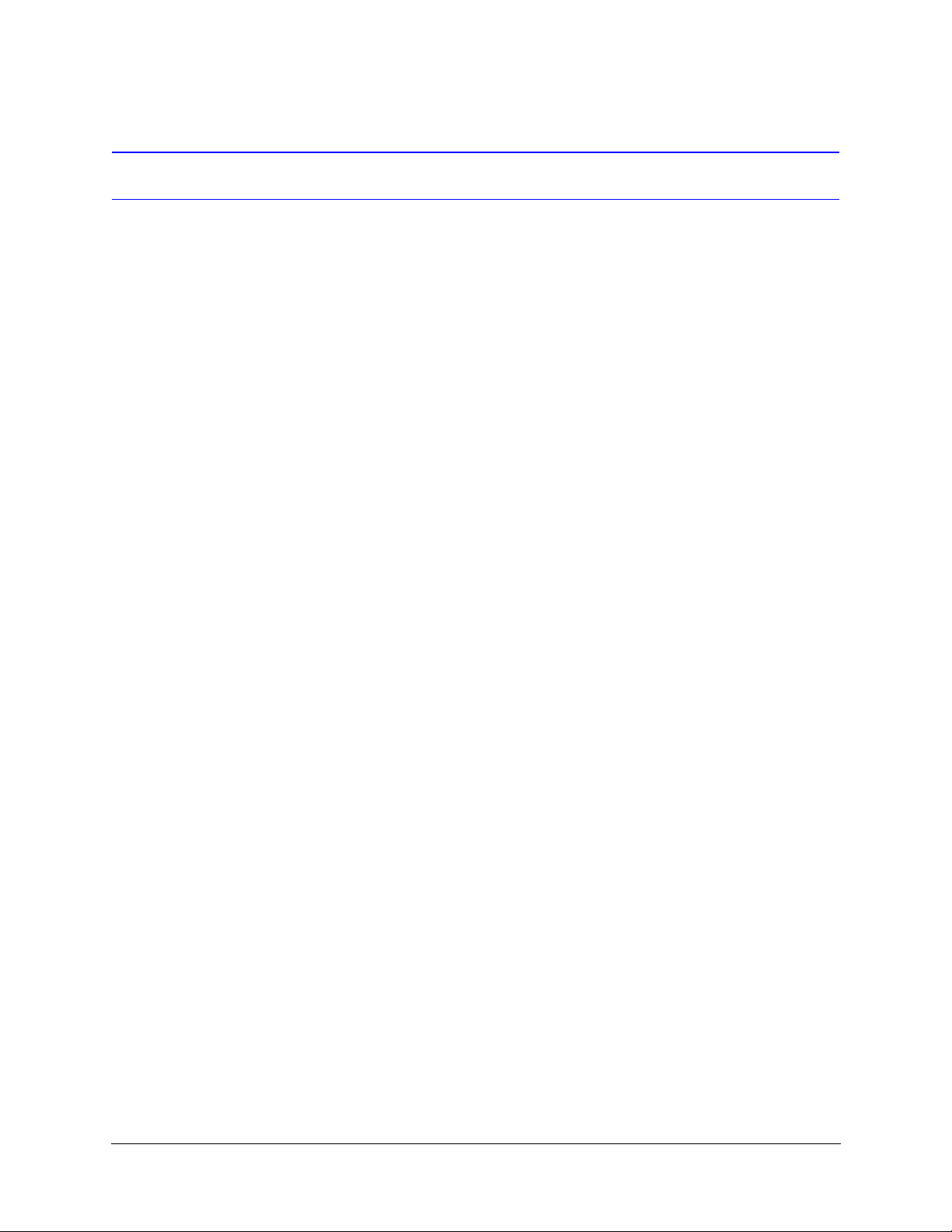
Setting Up PS-Tools
Removing PS-Tools
PS-Tools can be removed using the Control Panel.
Removing PS-Tools using Control Panel
1. Click Start, and then choose Settings > Control Panel. The Control Panel window appears.
2. Double-click Add or Remove Programs.
3. In the Add or Remove Programs window, select PS-Tools in the Currently installed
programs list.
4. Click Remove. A message asking for your confirmation appears.
5. Click Yes. The PS-Tools application is removed from your computer.
12 50 Pt Addr Panel
PS-Tools 08/2010
Page 21
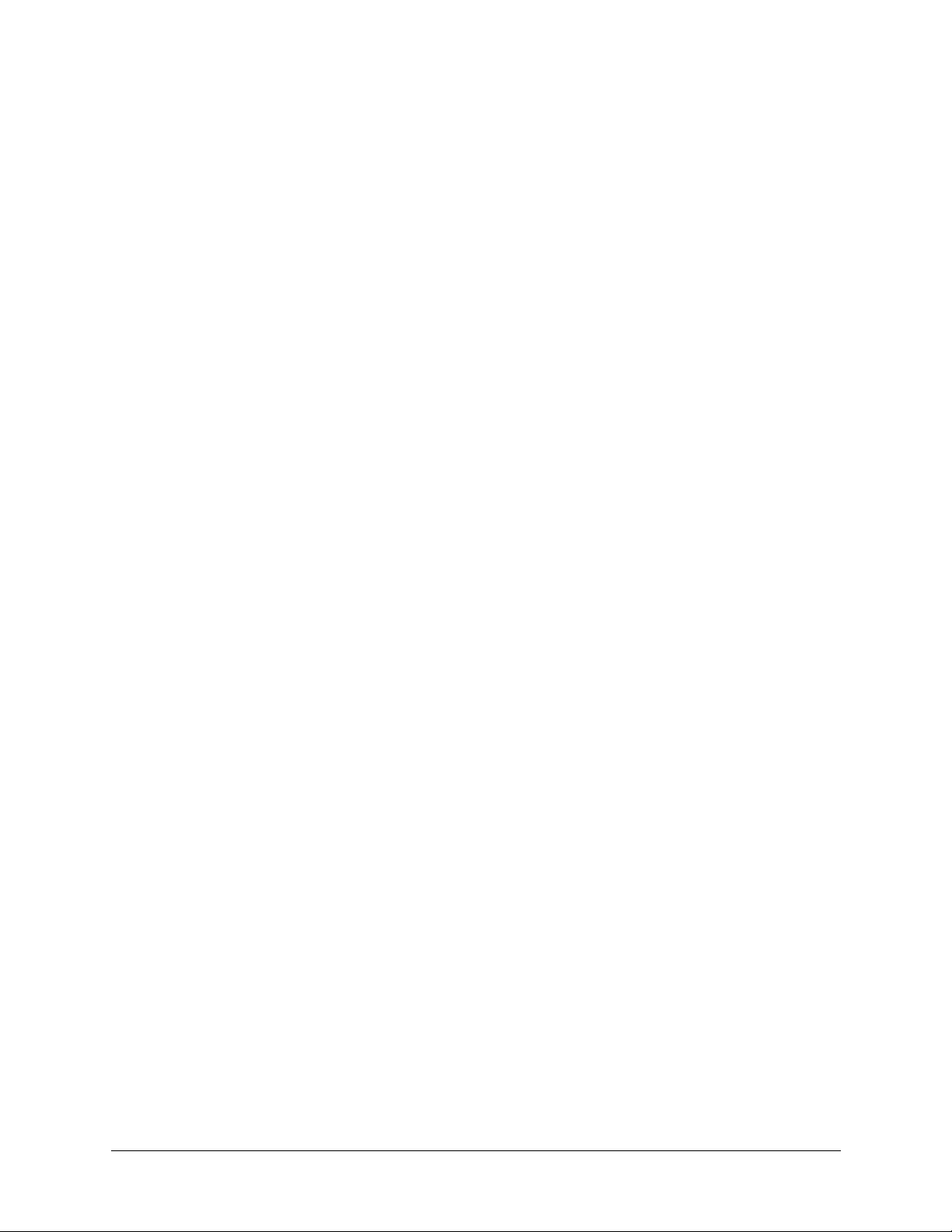
3
3Getting Started
This chapter describes how to log on to and quit the PS-Tools.
The following table describes the tasks you can perform using different sections of this chapter.
Section Description Refer to
Logging On Log on to PS-Tools page 14
Quitting Exit PS-Tools. page 14
50 Pt Addr Panel
PS-Tools 08/2010 13
Page 22
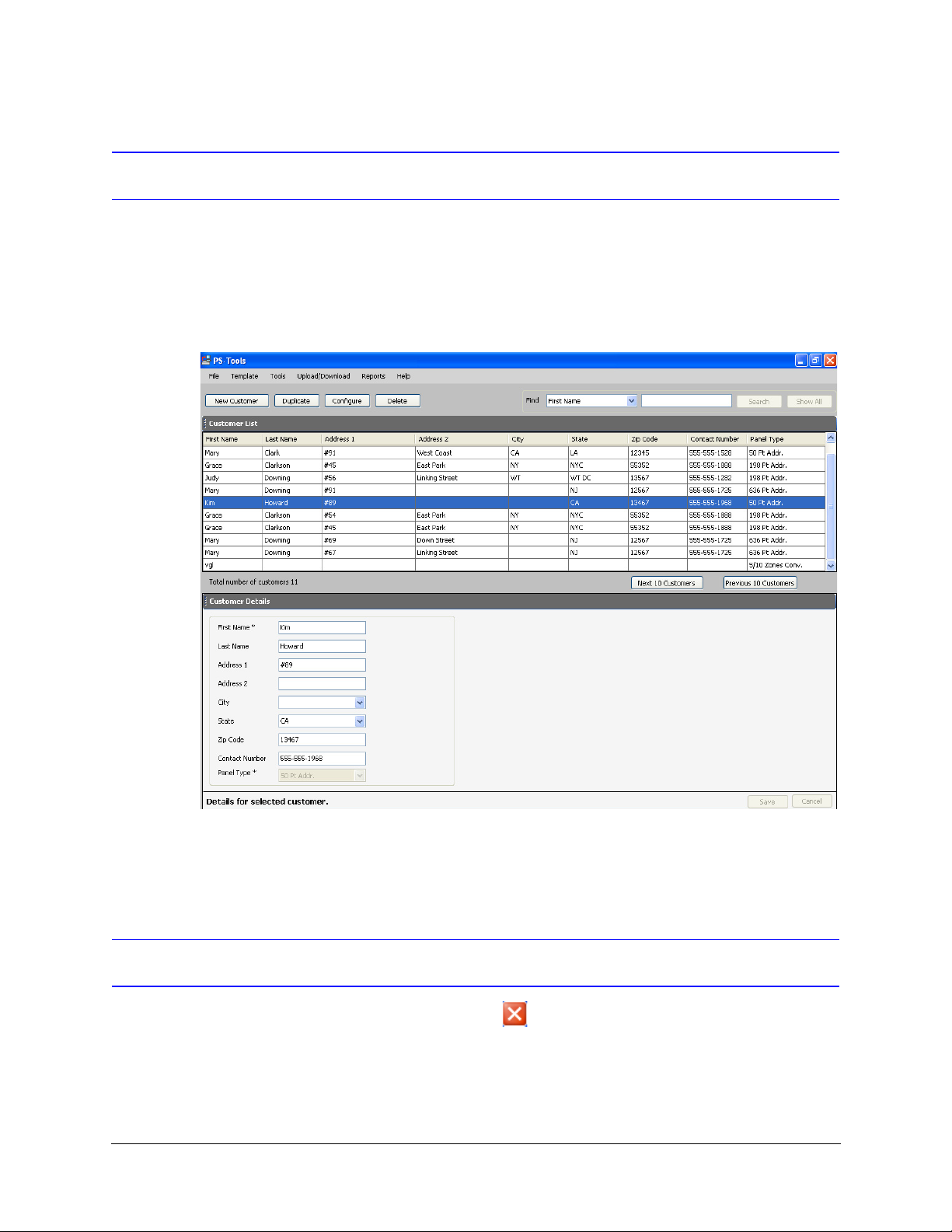
Getting Started
Logging On
To log on to PS-Tools
1. Click Start, and then choose Programs > PS-Tools > PS-Tools
or
Double click the PS-Tools icon on the desktop. The initial customer details window appears.
2. On this window, you can add the details of the customers for the fire panel. For more
information on adding customers, see
Adding Customers.
Quitting
To quit the PS-Tools application, click in the upper-right corner of the window
or
Click Exit in the File menu.
14 50 Pt Addr Panel
PS-Tools 08/2010
Page 23
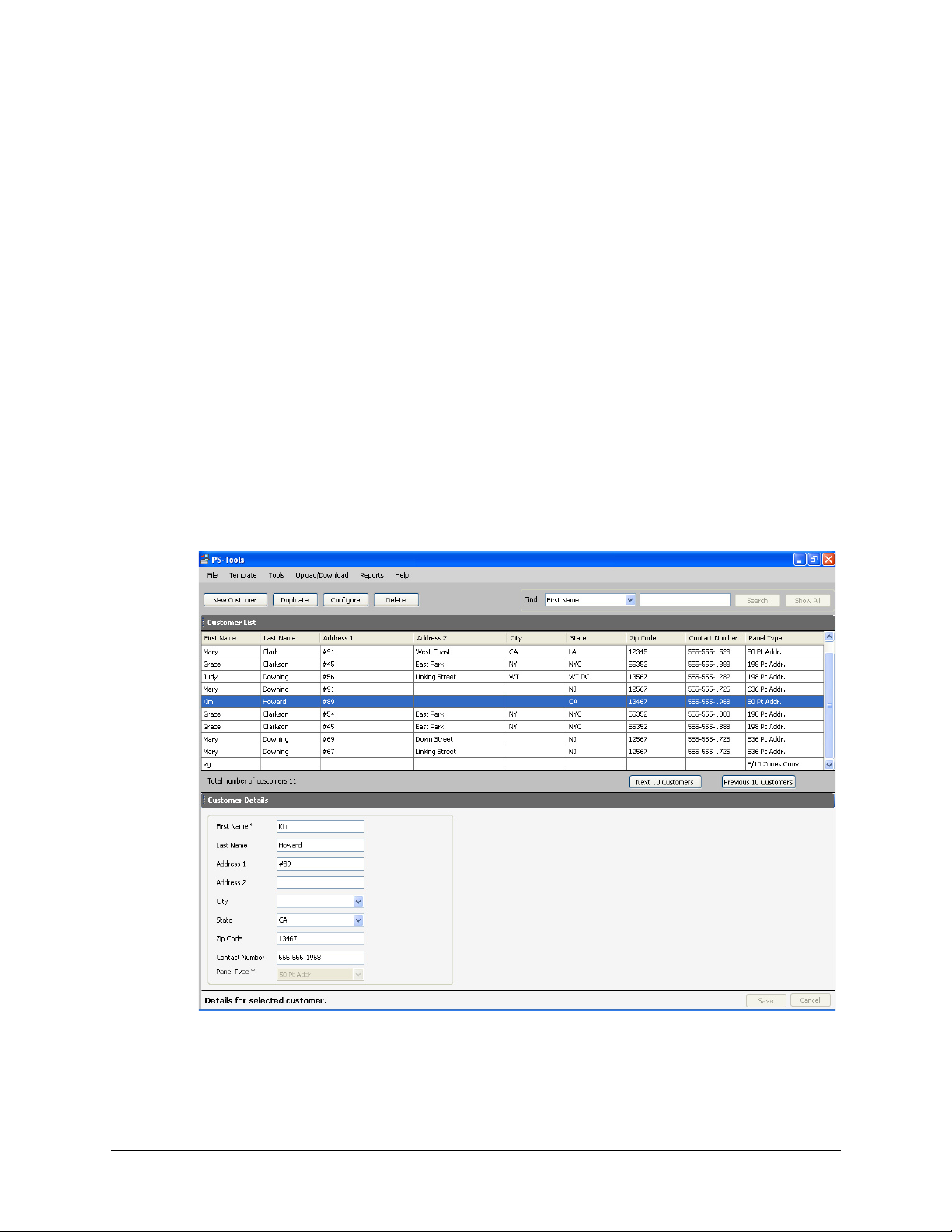
4
4 Adding Customers
Using PS-Tools, you can configure the settings of the 50 Pt Addr Fire Alarm Control Panel (FACP)
and in addition, maintain the details of the fire panel customers.
Before you configure the fire panel settings, you need to add the customer information to the
PS-Tools database. The customer details such as First Name, Last Name, Address 1, Address 2,
City, State, ZipCode, Contact Number, and Panel Type (panel version) must be added.
When you log on to the PS-Tools, the customer details window appears. This window consists of
the Customer List and the Customer Details sections. The Customer List section displays the list
of existing customers for the fire panel and the Customer Details section displays the details of a
selected customer.
50 Pt Addr Panel
PS-Tools 08/2010 15
Page 24
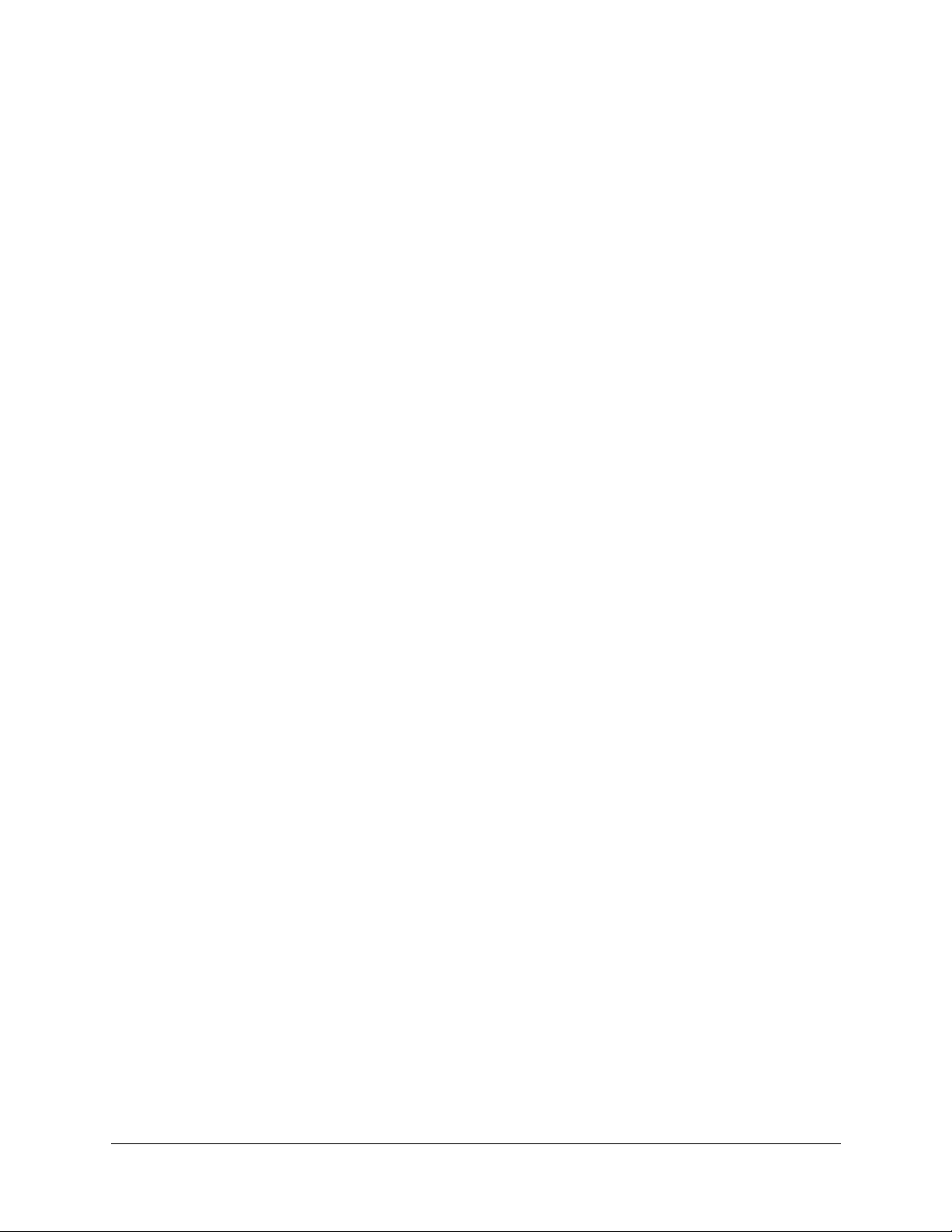
Adding Customers
The customer details window in the PS-Tools helps you to:
• Add a new customer.
• Find an existing customer.
• Configure the fire panel for a customer.
• Delete a customer record.
16 50 Pt Addr Panel
PS-Tools 08/2010
Page 25
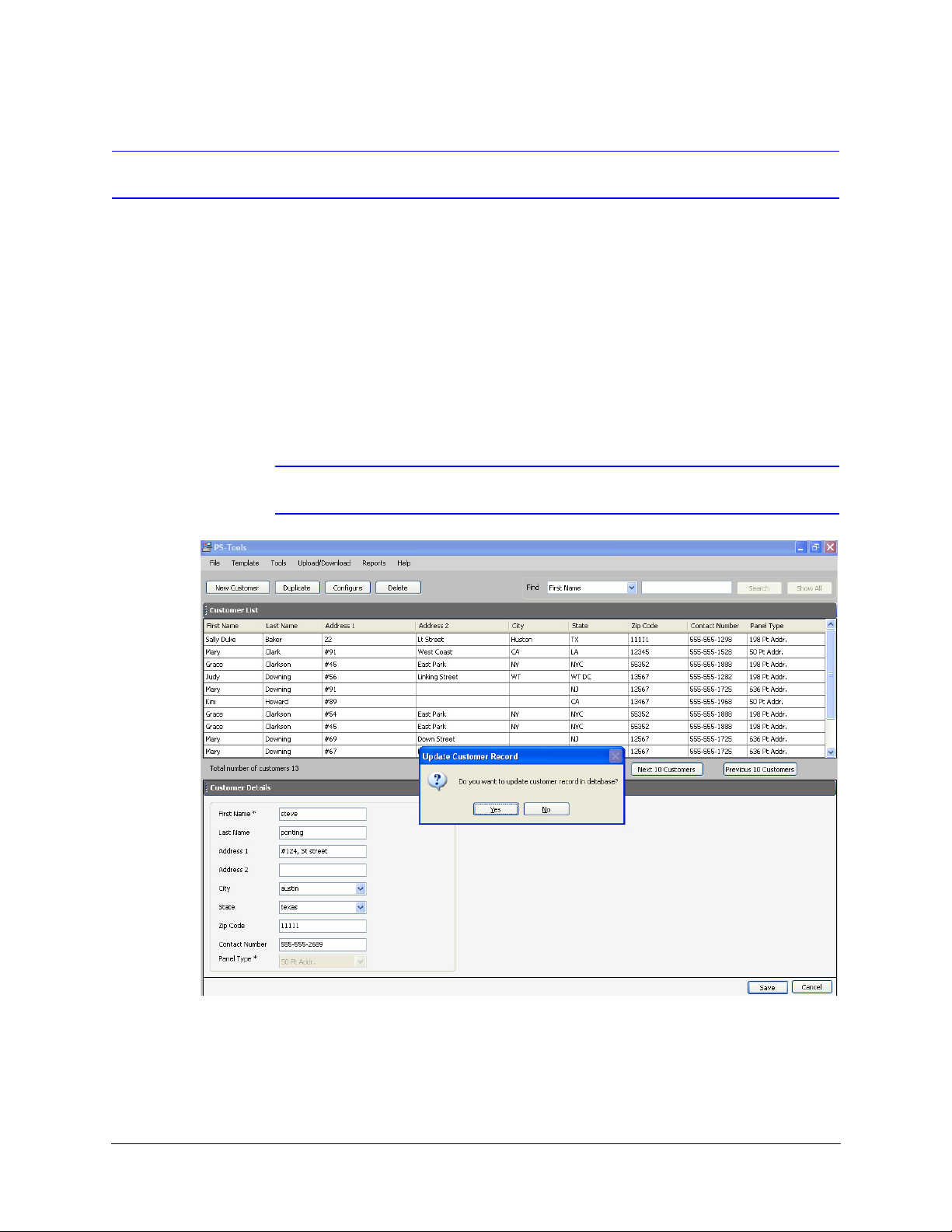
Adding a New Customer
A new customer can be the protection services staff for campuses such as museums, universities, or
schools, where the 50 Pt Addr Fire Alarm Control System is installed. Details such as First Name,
Last Name, Address 1, and so on can be added for each customer of the fire panel.
To enter the new customer details
1. Click New Cu
2. Type the First Name, Last Name, Address 1, Address 2, City, State, ZipCode, and Contact
Number for the customer. The First Name and the Panel Type information are mandatory.
3. Select the 50 Pt Addr fire panel version.
4. Click Save. A message asking
Note Fields marked with * are mandatory.
PS-Tools User Guide
stomer.
for confirmation appears.
5. Click Yes. The details for the new customer are added in PS-Tools.
50 Pt Addr Panel
PS-Tools 08/2010 17
Page 26
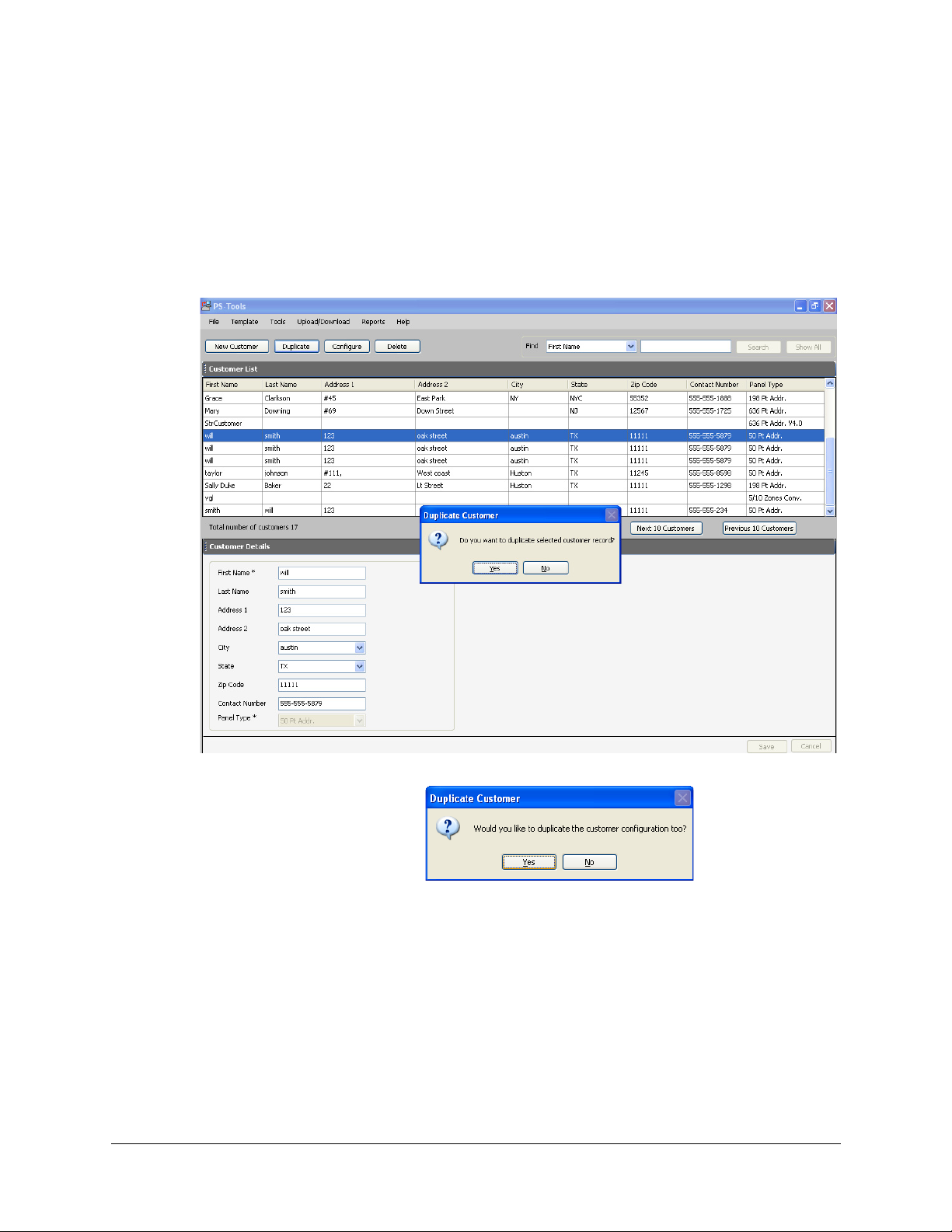
Adding Customers
Duplicating a Customer Record
You can also add a new customer in PS-Tools by making a copy of an existing customer record and
modifying the information.
To duplicate the customer record
1. Select the customer record and click Dup
licate. A message asking for confirmation appears.
2. Click Yes in the
3. To duplicate the configuration information along with the customer record, click Yes in the
Duplicate Customer dialog box. To duplicate only the customer record, click No.
18 50 Pt Addr Panel
confirmation message to proceed.
PS-Tools 08/2010
Page 27
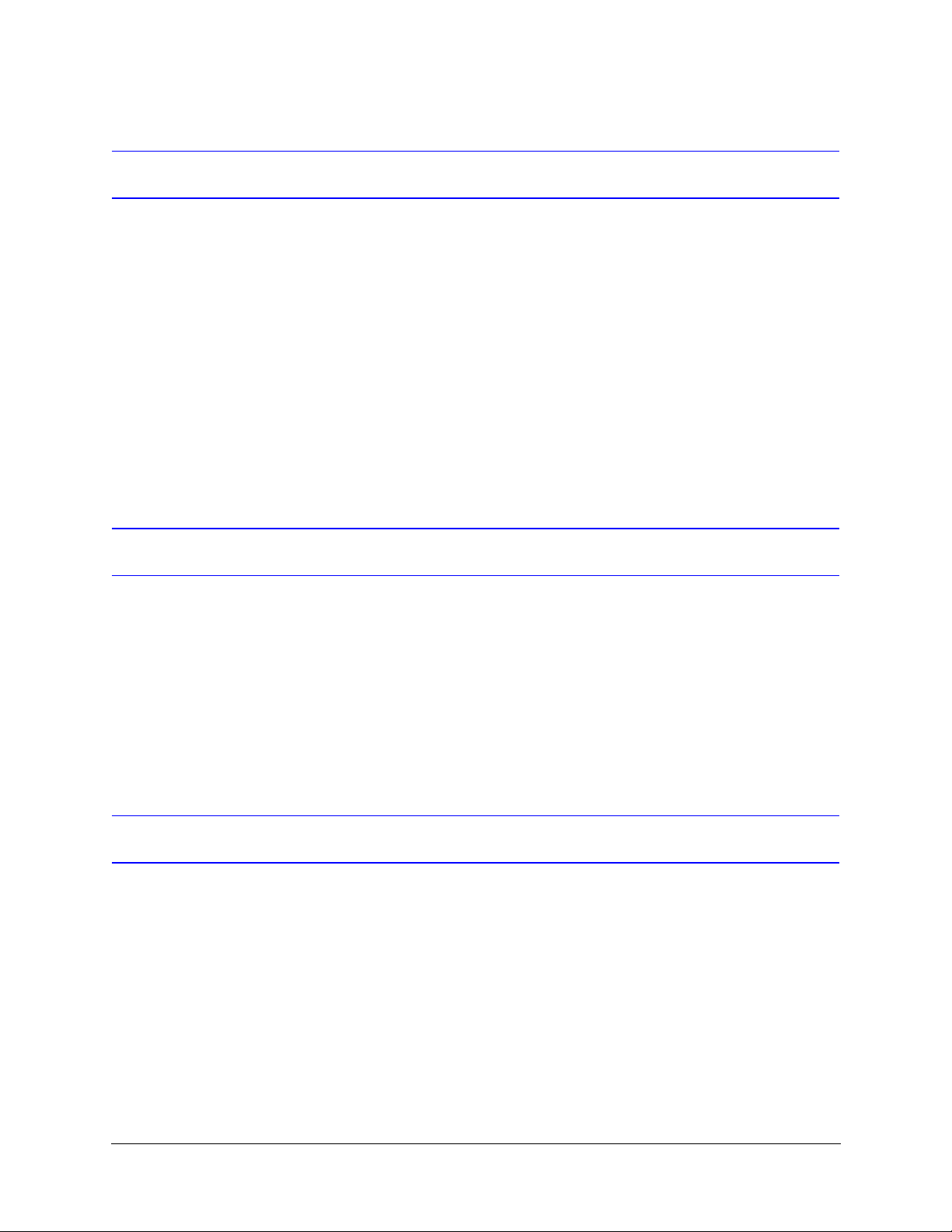
Finding a Customer
Using the Find option, you can find the details of a customer. You can search by the First Name, Last
Name, Address 1, Address 2, City, State, ZipCode, Contact Number, or the Panel Type. The Search
results are displayed in the Customer List section.
To find a customer
1. From the Find list, select the search option.
2. In the text box provided alongside, type the keyword for the search.
3. Click Search. The search results are displayed in the Customer List.
To retrieve all customer records, click Show All. All the customer records appears in the Customer
List.
PS-Tools User Guide
Configuring Fire Panel for a Customer
Using the Configure option, you can configure all the fire alarm system settings. Before you
configure the fire panel, ensure you add the new customer details to the PS-Tools database.
To configure the fire panel for a customer
1. Using the Find option, select the customer record.
2. Click Configure.
For more information about configuring the fire panels, see Configuring Fire Panels.
Editing Customer Details
You can update all the customer details using the PS-Tools.
To edit the customer details
1. Using the Find option, select the customer record you want to edit.
2. Update the customer data in the Customer Details section.
3. Click Save. If you select another customer record without saving, you are prompted to save the
updated record.
4. Click Yes to update the customer details in PS-Tools.
50 Pt Addr Panel
PS-Tools 08/2010 19
Page 28
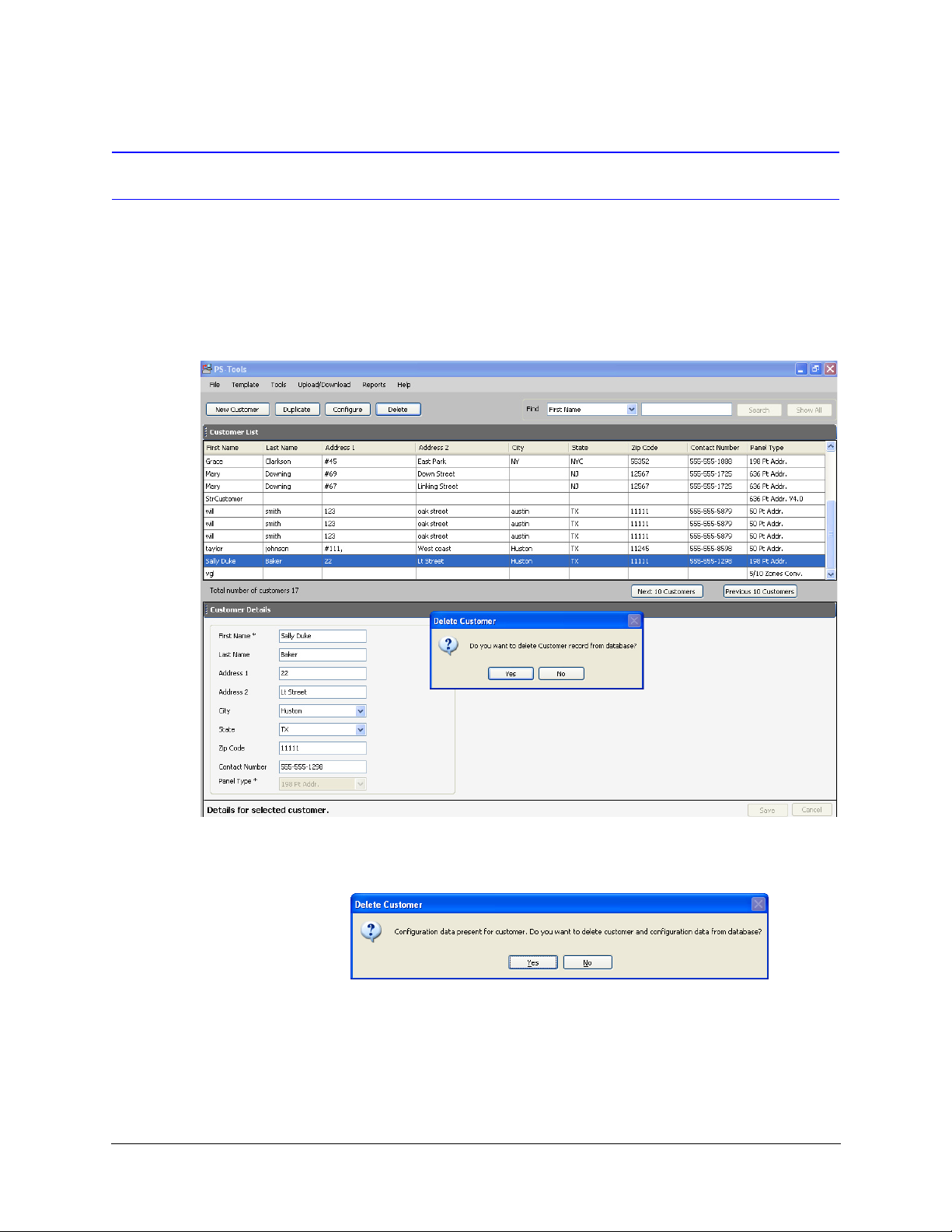
Adding Customers
Deleting a Customer
When a customer account is considered inactive, you can delete the customer record. The saved
configuration information for the fire panel also gets deleted.
To delete a customer record
1. Using the Fi
2. Click Delete. A message asking for confirmation appears.
nd option, select the customer record you want to delete.
3. Click Yes to delete the customer
a message, asking for confirmation to delete the configuration information, is displayed. The
following screen appears:
4. To delete the customer record along with the configuration information, click Yes.
20 50 Pt Addr Panel
record. If configuration settings exist for the customer record,
PS-Tools 08/2010
Page 29
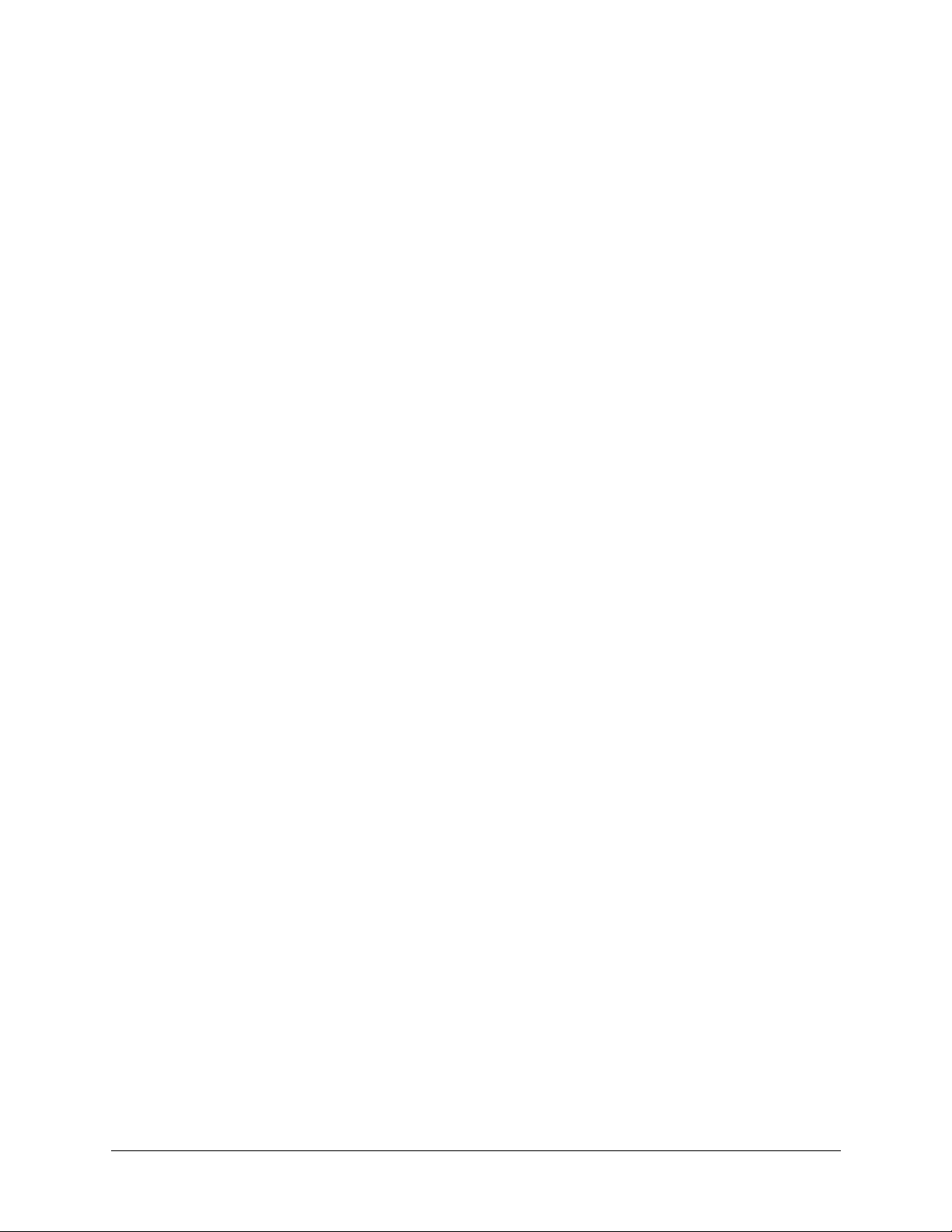
5
5 Configuring Fire Panels
Using PS-Tools, you can configure the fire panel settings. Configuring a fire panel involves:
• Configuring the settings for input and output modules.
• Configuring the fire panel settings such as date and time, banner display, fire panel
passwords, and other panel settings.
• Configuring the SLC loop setup for the detectors and modules.
• Verifying the SLC loop setup.
• Simulating the setup to evaluate SLC loop.
• Modifying the customer details in the server.
• Migrating the configuration information from PK-Plus to PS-Tools database.
After you configure the fire panel settings, connect the computer to the fire panel and download the
configuration settings. In addition, you can upload the configuration information from the fire
panel, and view the fire alarm system settings in PS-Tools.
The following table describes the tasks you can perform using different sections of this chapter.
Section Description Refer to
Selecting Configuration
Typ e
Configuring System Info To configure the communicator settings,
SLC Loop Setup To add detectors and modules to the
Save to Database To save the configuration in the
Save as Template To save the configuration as a template. page 52
Verify Setup To verify the SLC loop setup. page 52
Simulation To view the zone correlations for the
Upload Information To view the uploaded information from
Comparing Configuration To compare the configuration for two
50 Pt Addr Panel
PS-Tools 08/2010 21
To select a configuration type in
PS-Tools.
input/output modules, and the general
system settings.
SLC loop.
PS-Tools database.
installed devices, to confirm the pro
gramming.
the 50 Pt Addr panel.
different customers.
-
page 23
page 23
page 39
page 51
page 54
page 57
page 60
Page 30

Configuring Fire Panels
Section Description Refer to
Database Backup To save the database backup. page 62
Database Restore To restore the database. page 63
Database Migration To migrate the information from
page 64
PK-Plus to PS-Tools database.
Viewing Last Configura-
To view the configuration date page 65
tion Date
Viewing Migration Infor-
To view information on migration. page 66
mation
Modifying Customer
Details
To modify the customer details in the
server.
page 68
Connecting to the Database To connect to the database cent or server page 66
Importing Configuration To import a configuration from panel page 69
Importing all Configura-
To import all the saved configuration page 70
tion
Exporting Configuration To export a saved configuration. page 71
Deleting Template To delete a configuration template not
page 73
operational.
22 50 Pt Addr Panel
PS-Tools 08/2010
Page 31

Selecting Configuration Type
To select a configuration type
1. Using the Find option in the initial screen, select a customer record. For more information, see
Finding a Customer.
2. Click Configure to program the fire panel settings. The Configuration Type dialog box
appears.
PS-Tools User Guide
3. From the Select Configuration list:
• Select the default option Factory Default, if you are configuring for the first time.
or
• Select a previously save
4. Click OK. The System Info -> Communicator Settings -> Central Station pane appears (see
Figure 5-1).
Configuring System Info
In PS-Tools, configuring the system information involves the following steps.
1. Configuring the communicator settings (see Communicator Settings).
a. Central Station (see Central Station).
b. Primary Central Station (see Primary Central Station).
c. Secondary Central Station (see Secondary Central Station).
2. Configuring the input/output modules (see Configuring Input/Output).
a. Relays (see Relay).
b. Zones (see Zones).
c. Special Zones (see Special Zones).
d. NACs (NAC 1, NAC 2) (see NAC (Notification Appliance Circuits)).
3. Configuring the general system settings which
reminder, and other settings (see Configuring General System
4. Configuring the SLC Loop Setup (see SLC Loop Setup).
d configuration which appears in the list.
include the timers, clock format, trouble
Settings).
50 Pt Addr Panel
PS-Tools 08/2010 23
Page 32

Configuring Fire Panels
a. Detectors (see Detectors)
b. Modules (see Modules)
Communicator Settings
The Digital Alarm Communicator/Transmitter (DACT) module is used for transmitting system status
to central station receivers through the public switched telephone network. All circuitry and
connectors are contained on a compact module, which is located near the lower - center of the main
circuit board.
In PS-Tools, you must enable the reporting from the communicator, to report the fire alarm system
status, alarm, and trouble conditions to the central station through the public switched telephone
network. The System Info -> Communicator Settings ->Central Station pane appears after you
select the configuration type.
Figure 5-1 Configure Commun
icator Settings
To configure the communicator
1. Click Communicator Enabled, to enable the reporting from the communicator.
2. Type the No. of Rings to Answ
by the panel.
24 50 Pt Addr Panel
er, which is the number of rings after which a call is answered
PS-Tools 08/2010
Page 33

Central Station
PS-Tools User Guide
Program the communicator to configure the modules, to enable reporting of fire alarm system status,
alarm, and trouble conditions to the central station.
To configure the central station
1. Click Central Station Reporting Enabled, to enable reporting to the central station (see
Figure 5-1).
2. Set the Trouble Call Limit, to limit the number of troubles sent to the central station at a
particular instant. The Trouble Call Limit is a programmed value between 0 and 99, for each
unique trouble within a 24-hour period.
3. Select the Reporting Style for the troubles and events. The options provided are Point or Zone.
The communicator can report up to 19 software zones or 50 addressable points.
4. Select the Backup Reporting option. The available options are First available, Backup only,
or Both.
• If you select First available, the communicator transmit the system reports, alarm, and
trouble conditions to the primary or secondary central station, based on which station can
be contacted first.
• If you select Backup only, the communicator transmit the system reports, alarm, and
trouble conditions to the secondary central station. This happens only when
communication with the primary central station fails.
• If you select Both, the communicator transmit the system reports, alarm, and trouble
conditions to both the primary and secondary central stations.
5. Click Save to Database to save the configuration to the PS-Tools database.
6. Click Next or click Primary Central Station in the left pane, to view the Primary Central
Station configuration pane.
Primary Central Station
The primary central station is the first available central station to report the fire alarm system status,
alarm, and trouble events.
50 Pt Addr Panel
PS-Tools 08/2010 25
Page 34

Configuring Fire Panels
Figure 5-2 Configuring Primary Central Station
Primary Central Station window provides information on the primary central station programming
which includes:
• Phone Number
• Communication Format
• Account Code
• Test Time Interval
• Test Start Time
• Event Codes
To configure the primary central station
1. Type the Phone Number o
f the primary central station. You can type a maximum of 20
characters with valid entries being 0 through 9 and A through F.
2. Select the Communication Format of the reports sent to the primary central station. The
primary event codes are displayed based on the communication format used.
Note If the communication format changes, the event codes are set to default values.
3. Type the Account Code for the panel. Each panel has a unique account code, depending on the
primary central station and the communication format being used.
4. Select the desired Test Time
Interval (6, 8, 12 or 24 hours) to send the test report to the
primary central station.
26 50 Pt Addr Panel
PS-Tools 08/2010
Page 35

PS-Tools User Guide
5. Type the Test Start Time to program the time at which the modules run the test. Type a four
digit number using military time (0000 refers to 12:00AM and 2359 refers to 11:59 PM).
6. Click Save to Database to save the configuration.
If you want to view the central station settings, click Prev.
7. Click Next or click Secondary Central Station in the left pane, to configure the secondary
central station.
Secondary Central Station
The secondary central station is the next available central station that the modules contact to report
the fire alarm system status, alarm, and trouble events. The configuration of the secondary central
station involves the same steps as the primary central station. In addition you can specify if the phone
line requires supervision. For more information, see Primary Central Station.
After you configure the secondary central station:
•Click Next to configure the input/output modules.
• Alternatively, you can click Input/Output in the left pane to view the Input/Output
configuration pane.
50 Pt Addr Panel
PS-Tools 08/2010 27
Page 36

Configuring Fire Panels
Configuring Input/Output
The input/output devices include the zones, NACs, and relays. You can configure each relay, zone,
special zone and NACS in the Input/Output Configuration pane.
Figure 5-3 Configuring I
nput/Output
Relay
The fire panel consists of one fixed and two programmable Form-C dry contact relays. The fixed
fail-safe relay monitors the system troubles. The two programmable relays are factory default. By
default, Relay 1 is Alarm, and Relay 3 is Supervisory. They can be programmed for system alarm and
system supervisory, and configured for the following operations;
•Alarm
• Supervisory
• Supervisory Auto Reset
• Trouble
• Communication Fail
• Process Monitoring
• Process Monitoring Auto Reset
•AC loss
• Hazard
•Medical
• Silenceable Alarm
28 50 Pt Addr Panel
PS-Tools 08/2010
Page 37

PS-Tools User Guide
To configure the relays
1. Under Relays, select the type for Relay 1 from the drop-down list.
By default, Relay 2 is disabled and set to Trouble.
2. Select the type for Relay 3. (see Figure 5-3)
Zones
In the input/output zones configuration, you can specify the zone type only if a DACT programmed
for zone reporting is installed on the fire alarm control panel.
To configure each zone
1. Under Zones, select the Zone Type from the list. Selecting WATERFLOW option assigns a
Waterflow silenceable zone type to the selected zone. Any signaling devices programmed to
the same zone can be silenced by pressing the Alarm Silence key or by using the Auto-silence
feature.
2. Under Enabled/Disabled, select Enable to enable the zone. If you select Disable, the zone is
disabled by the fire panel, preventing the zone circuit from reporting alarms and troubles to the
panel. Disabling a zone disables all the functionalities associated with that zone.
Note Programming the Zone Message is not supported for this panel.
Special Zones
The zones 17, 18, and 19 can be programmed for normal zone operation or for special purpose
applications. If the zones are not selected, they are assigned to input and output devices.
To configure the special zones
1. Click Zone 17 - PAS to activate Zone 17 for a PAS (Positive Alarm Sequence) activation of
any device. Do not assign Zone 17 to a NAC when using the zone to indicate a PAS condition.
2. Click Zone 18 - Presignal to activate Zone 18 for a Presignal activation of any device. Do not
assign Zone 18 to a NAC when using the zone to indicate a Presignal condition. The Presignal
option programs the zone to delay the panel activation for a pre-programmable time delay of up
to three minutes, while allowing for visual verification by a person. The alarm relay and the
communicator respond to the initial alarm immediately.
Note Zone 19 - Two Stage is reserved for future use.
3. Click Save to Database to save the configuration in the PS-Tools database.
If you want to view the secondary central station configuration settings, click Prev.
4. Click Next or click NAC 1 in the left pane, to configure the NACs.
50 Pt Addr Panel
PS-Tools 08/2010 29
Page 38

Configuring Fire Panels
NAC (Notification Appliance Circuits)
The notification appliances include speakers, horns, strobes, bells, and other type of sounder
appliances. There are four notification appliance circuits, which can be configured for the 50 Pt Addr
panel.
Figure 5-4 Configuring Notifi
cation Appliance Circuits
To configure NAC 1
1. Click NAC 1
Enabled, to enable NAC 1, If you select Disable, the fire panel prevents the
selected NAC from activating its devices.
2. Click NAC 1 - 1 Minute Silence Inhibit Enabled, to enable the silencing of the audible
devices in NAC 1, only after 60 seconds. If this option is enabled, the audible devices can be
silenced by pressing the Alarm Silence key, only after 60 seconds.
3. Click N
AC 1 - Silenceable, to indicate if the notification appliance can be silenced by pressing
the Alarm Silence key. If the Silenceable option is not enabled, the selected NACs cannot be
silenced by pressing the Alarm Silence key or by the Auto Silence feature.
4. Select the delay for NAC 1
Auto Silence from the list, to automatically silence the main circuit
board silenceable NACs after a programmed length of time. This option is disabled if the
Silenceable option is not selected.
5. Select the NAC 1 Coding option to sp
ecify the type of output the main circuit board
notification appliances generates, when activated. For more information about each coding
selection, see Appendix.
6. Select the NAC
30 50 Pt Addr Panel
1 Type Code from the list.
PS-Tools 08/2010
Page 39

PS-Tools User Guide
7. Select the NAC 1 Synchronization Type which can be System Sensor, Wheelock, or Gentex.
Synchronization is a panel feature that controls the activation of notification appliances in such
a way that devices turn on and off at exactly the same time. For more information about
synchronization, see
Synchronized NAC Operation.
Note NAC Synchronization Type can be selected only for Sync Strobe or Strobe Sil Sync
NAC Type Code.
8. Under Zone Mapping, Type the two digit number corresponding to the zone assigned to NAC
1. A maximum of five zones can be configured for each main circuit board NAC. The factory
default for an unprogrammed device is Z00 for general alarm zone.
9. Click Save to Database to save the configuration in the PS-Tools database.
10. Click Next or click NAC 2 in the left pane to configure NAC 2.
11. Repeat steps 1 through 9 to configure NAC 2.
12. Click Next or click General System Settings in the left pane, to view the General System
Settings configuration pane.
Configuring General System Settings
You can configure the timers, clock format, trouble reminder, daylight savings, loop style, and banner
display, for the fire panel in the General System Settings pane. You can program the following fire
panel features.
•Timers option allows you to set the PAS (Positive Alarm Sequence) time delay, Pre-Signal
time delay, Waterflow Retard delay, and AC Loss delay.
• Clock Format feature allows you to set the display format (24 hour or 12 hour) for time in the
FACP memory.
• Trouble Reminder feature, when enabled, provides an audible reminder that an alarm or
trouble still exists on the FACP, after the control panel is silenced. If the Trouble Reminder
feature is disabled and a trouble condition is not cleared within 24 hours, the panel sends an
abnormal 24 hour test message to the central station, if connected.
• Canadian Option feature, when enabled, automatically monitors addressable ionization smoke
detector sensitivity as per Canadian specifications. By default, this option is disabled.
• Water Flow Devices Silenceable option provides the ability to silence any output circuit
programmed as a waterflow type, using the fire panel keypad.
• Loop Style option allows you to select the loop style for Loop1.
• Daylight Savings, feature if enabled, allows you to set the start and end date for day light
savings in the fire panel memory.
• Banner Display option allows you to change the top two lines of the LCD display in the fire
panel. You can change the factory default readout to a custom defined readout, when the fire
panel is in Normal condition.
Figure 5-5 Configuring System Setup Options
50 Pt Addr Panel
PS-Tools 08/2010 31
Page 40

Configuring Fire Panels
Timers
You can program the fire panel for PAS or Presignal operation, not for both. If you set the PAS Delay
timer with a value greater than 000, and then set the Presignal Delay timer with a value greater than
000, the PAS Delay timer is automatically reset to 000. Only one of the two timers can have a delay
time set.
To configure the timers
1. Select a P
PAS. The factory default setting is 000 for no delay.
2. Select a Alarm Presignal Delay of 001 to 180 seconds for all devices programmed for
Presignal. The factory default setting is 000 for no delay.
3. Select a Waterflow Retard of 01 to 90 seconds for all devices programmed for Waterflow
delay. The factory default setting for Waterflow delay is 000 for no delay. A delay can be added
prior to declaring a waterflow type of alarm.
Note Ensure to include the built-in delays of the waterflow device.
4. You can delay the reporting of an AC power loss to a central station by setting the length of the
desired delay. Type the AC Loss Delay in hours (00 to 23 hour delay). The factory default
setting is 02 hours (see Figure 5-5).
ositive Alarm Sequence Delay of 001 to 180 seconds for all devices programmed for
32 50 Pt Addr Panel
PS-Tools 08/2010
Page 41

PS-Tools User Guide
Clock Format
To configure the Clock Format
1. Select the clock format as 24 hours or 12 hours.
a. If you set the 24 Hour Format, the Time is in military format (00:00:00 to 23:59:59) and
the Date is in DD/MM/YYYY format.
b. If you set the 12 Hour Format, the Time is in 12 hours format (AM/PM) and the Date is in
MM/DD/YYYY format (see Figure 5-5).
Trouble Reminder
•Click Trouble Reminder, to enable the trouble reminder option. By default, this option is
disabled.
Water Flow Devices Silenceable
•Click Water Flow Devices Silenceable, to enable the Water Flow Devices Silenceable option.
By default, this option is disabled.
Canadian Option Enabled
To configure Canadian Option
1. Click Canadian Option Enabled.
a. Ensure the input/output zone types are defined as in Table 5-1.
b. You can set the Auto Silence option for NACs, only to No AutoSilence or 20 minutes.
NACs, which are programmed as No AutoSilence, remain in the same mode when
Canadian Option is enabled.
c. If NAC is programmed for Auto Silence, the default time is 20 minutes. If you set the auto
silence time to a value such as 10 or 30 minutes, it is automatically reset to 20 minutes.
50 Pt Addr Panel
PS-Tools 08/2010 33
Page 42

Configuring Fire Panels
Note
• If the Canadian option is enabled, then the silence inhibit for NACs becomes a
“global” option. That is, in the panel if you change any NAC to silence inhibit, the
remaining NACs change to silence inhibit. Similarly, if you set any one NAC to
no silence inhibit all the NACs silence inhibit is turned off.
• When importing a customer database file f
a check must be performed to ensure whether the Canadian option is enabled. If
the Canadian option is enabled, then the NAC’s silence inhibit must be checked.
If either of them is enabled, then all the NAC’s silence inhibit must be turned off,
and a corresponding message must be displayed to the user.
• If Canadian option is ON, then the PAS and Pre-signal timers must b
no editing is allowed.
• If Canadian option is ON, then
toggle between the secondary Ann Bus enable and disable option.
the secondary Ann Bus must be enabled. You can
rom the previous version of PS-Tools,
e set to 0 and
Table 5-1
Module and Zone types available for Canadian option
Module types blocked from selection Changes to
Monitor Pull Station
MON User defined 3 Pull Station
Medical Alert, Hazard Alert, and Tornado Alert Supervisory
Supervisory AR (Non-Latching) Supervisory
MON User defined 7, 8, 9, 13, 16, and 17 Supervisory
Drill Switch AR (Non-Latching) Drill Switch
Process Monitor AR and Process Monitor Supervisory
Zone types blocked from selection Changes to
AR(auto-resettable) Supervisory Supervisory
Drill Switch AR Drill Switch
Process monitor, hazard, tornado, and medical alert Supervisory
Loop Style
Under Loop Style, select the Loop 1 Style, for the loop. The wiring style can be Style 4 or Style 6.
The default wiring type is Style 4.
34 50 Pt Addr Panel
PS-Tools 08/2010
Page 43

PS-Tools User Guide
Daylight Savings
To configure the Daylight Savings feature
1. Under Daylight Savings, specify the starting day and month in the Daylight Savings Time
Starts list.
2. Specify the last day and month in the Daylight Savings Time Ends list. (see Figure 5-5).
Banner Display
To configure the banner settings
1. Under Banner Display, click User to use a custom display. You can Type the banner display
text in Banner Text 1 and Banner Text 2.
2. Click Factory option to display the default banner text when the fire panel is in normal mode of
operation. (see Figure 5-5).
3. Click Save to Database to save the configuration in the PS-Tools database.
Configuring ANN Bus
ANN-Bus is a communication terminal in the fire panel over which different ANN devices can be
installed to communicate with FACP. ANN devices such as ANN-S/PG Printer Interface module,
ANN-I/O LED Driver Module, ANN-LED Annunciator Module, ANN-RLY Relay module, and
other types can be installed in the fire alarm system. You can configure the ANN-Bus, when any ANN
devices are installed.
To configure the ANN Bus
1. Click Next at the lower-right corner of the General System Settings pane to view the ANN
2. Click Yes for ANN Bus Enable, to enable the ANN Bus. You must enable the ANN Bus, if
3. In ANN Bus Address, select the Module Type for each address.
Bus pane or click ANN Bus Settings > Global Options in the left pane. (see Figure )
ANN devices are installed on the ANN Bus terminals.
50 Pt Addr Panel
PS-Tools 08/2010 35
Page 44

Configuring Fire Panels
Figure 5-6 Configuring ANN Bus Global Options
4. Click Next or click Primary ANN Bus in the left pane, to configure the Primary ANN Bus.
Figure 5-7 Configuring Primary ANN Bus Address
36 50 Pt Addr Panel
PS-Tools 08/2010
Page 45

PS-Tools User Guide
ANN Bus
Click Yes, to enable the ANN Bus. You must enable the ANN Bus if any modules are connected to
the ANN Bus terminal.
The following are the compatible devices that you can connect to the FACP ANN-Bus
communication circuit;
• ANN-80 LCD Annunciator
• ANN-S/PG Serial/Parallel Printer Interface Module
• ANN-I/O LED Driver Module
• ANN-LED Annunciator Module (alarm, trouble, supervisory LEDs)
• ANN-RLED Annunciator Module (red alarm LEDs only)
• ANN-RLY Relay Module to the ANN Bus
The ANN S/PG and ANN 80 settings are applicable globally for any ANN Bus address of the same
type. The ANN -IO and ANN LED settings are specific to an ANN Bus address.
ANN S/PG Options
The ANN-S/PG options allows you to the connect a remote serial or parallel printer to the FACP. This
helps you to log system events, detector status reports, and event history. If Parallel port is selected,
you can supervise and set the offline timer for the printer. If Serial port is selected, you can set the
Baud Rate, Parity, Data Bits, and Stop Bits.
To configure ANN S/PG Options
1. Under ANN S/PG options, select the type of Port for the printer connection.
a. If you select Parallel port, then perform the following:
• In the Printer Supervision list, select True to enable printer supervision.
•In the Offline Timer box, type the offline for delay between 0 and 255.
b. If you select Serial port, perform the following:
•In Baud Rate list, select a baud rate in the range 2400, 9600, or 19200.
•In Parity list, select Even, None or Odd.
•In Data Bits list, select 7 or 8 bits.
•In Stop Bits list, select 0.5, 1, or 2.
50 Pt Addr Panel
PS-Tools 08/2010 37
Page 46

Configuring Fire Panels
ANN-80 Options
The ANN-80 Annunciator is a compact, 80 character, backlit LCD remote fire annunciator. It mimics
the display on the control panel annunciates device type, point alarm, trouble or supervisory
condition, zone assignment plus any custom alpha labels programmed into the FACP.
Communication between the ANN-80 and FACP is accomplished over a two wire RS-485 serial
interface employing the ANN-Bus communication format.
To configure the ANN-80 module
1. Select Yes to enable the Lock Enable option which allows you to unlock the ANN-80 keypad
with its own key. If you select No, the keylock is ignored and the ANN-80 keypad buttons are
always enabled.
2. Select Yes in Piezo Enable to enable the sounding of the piezo sounder on any installed
ANN-80 module. The piezo sounder is disabled when you select No.
3. Select Yes in ACK Enable to enable the normal function of the ACK Button on any installed
ANN-80 annunciator. This option is ignored if you select No.
4. Select Yes in Silence Enable to enable the Silence Button on any installed ANN-80
annunciator.
5. Select Yes in Reset Enable to enable the Reset Button on any installed ANN-80 annunciator.
6. Select Yes in Drill Enable to enable the Drill Button on any installed ANN-80 annunciator(see
Figure ).
Note You must enable the canadian option to configure the following ANN-80C modules.
To configure the ANN-80C module
1. Select Yes in Piezo Enable to enable the sounding of the piezo sounder on any installed
ANN-80C module. The piezo sounder is disabled when you select No.
2. Select Yes in Step Enable to enable the normal function of the Step Button on any installed
ANN-80C annunciator. This option is ignored if you select No.
3. Select Yes in Silence Enable to enable the Silence Button on any installed ANN-80C
annunciator.
4. Select Yes in LampTest Enable to enable the lamptest Button on any installed ANN-80C
annunciator.
5. Select Yes in Sounder Test Enable to enable the sounder Button on any installed ANN-80C
annunciator.
38 50 Pt Addr Panel
PS-Tools 08/2010
Page 47

SLC Loop Setup
PS-Tools User Guide
ANN-Bus Address
ANN-Bus Address allows you to install the modules type in their respective 1-8 addresses.
To configure the ANN-Bus Address
1. Under Primary ANN Bus Address, select the Module Type for each address. (see
Figure 5-7).
2. Click Next or click Detectors in the left pane, to configure the detectors.
SLC loops provide communication to addressable detectors, monitor (initiating device), and control
(output device) modules. One SLC loop is provided by default on the fire panel main circuit board.
You can plug the optional SLC module into the connector, on the main circuit board for the second
SLC loop. The 50 Pt Addr fire panel addressable device capacity is 50 which is the sum of detectors
and control/monitor modules per SLC loop.
Detectors
You can configure the SLC Loop for NFPA Style 4, 6, or 7. The wiring styles Style 4 or Style 6 are
mostly used. Style 7 wiring is same as Style 6 with the added requirement that each addressable
device on the loop must have a pair of isolator modules, one on each side. To program a system for
Style 7, you must select the loop setup for Style 6. You can configure all the addressable devices to
SLC Loop 1, in the SLC Loop Setup screen.
The SLC Loop Setup > Detectors pane helps you to perform the following:
• View the added detector in a tabular or graphical form.
• Add a new addressable detector to an SLC loop.
• Change the programming for an existing detector.
• Delete an existing detector from a loop.
• Search for detector in a zone.
50 Pt Addr Panel
PS-Tools 08/2010 39
Page 48

Configuring Fire Panels
Viewing Devices
You can view all the addressable devices in tabular or graphical view.
• Under View, cl
address, status, and other information in a tabular format.
ick Tabular View option, to view the device information such as device type,
40 50 Pt Addr Panel
PS-Tools 08/2010
Page 49

PS-Tools User Guide
• Under View, click Graphical View option, to view a pictorial representation of all the devices
in the SLC Loop.
50 Pt Addr Panel
PS-Tools 08/2010 41
Page 50

Configuring Fire Panels
Adding Devices
You can use the Add Devices option to add a new device, specify the device options, and assign zones
to the device.
To add an addressable device to the SLC Loop
1. In SLC Loop
add detector devices to the SLC Loop.
Setup > Detectors pane, click Add Devices. The Add dialog box where you can
By default, Under Device Address, Loop 1 is selected.
2. Specify the device Address which is a three digit value between 01 to 50.
3. To add only one device, click Single
4. To add more than one device, click M
Device.
ultiple Devices.
5. Specify the number of devices you want to add in No. of devices.
6. Select the Device Typ
7. To add a user defined dev
e from the list.
ice type, select USER-DEF-1 from the list, and click Edit Custom
Type. Type the new type label in the displayed window and click OK.
8. In Device Label, se
lect the Adjective and the Noun which specify the device location. The
adjective and noun are specific descriptors to identify the device location. To add a custom
adjective/noun, select the Add New option from the adjective/noun list and specify the custom
adjective/noun in the displayed window. Custom Label displays the selected Adjective and
Noun.
42 50 Pt Addr Panel
PS-Tools 08/2010
Page 51

PS-Tools User Guide
9. In Device Options, the Device Enabled option is selected by default (when you click Add
Device). If this option is not selected, the detector is not polled by the control panel, which
prevents the detector from reporting alarms and troubles to the panel. The control panel
displays the device type and address of the disabled device and activates the Trouble and
Disable LEDs.
10. To enable the Pre-Signal option for the device, click Pre-Signal Enabled. This option
programs the detector to delay panel activation for a preprogrammed time delay of up to three
minutes, while allowing for visual verification. The alarm relay and communicator respond to
the initial alarm immediately. In addition, Zone 98 activates immediately and can be
programmed to a control module, to activate a sounder or indicator designated for Presignal
indication (do not use a Notification Appliance Circuit for this purpose).
11. To enable the PAS option for the device, click PAS Enabled. The PAS option programs the
detector to delay panel activation (including alarm relay and communicator) for a period of
fifteen seconds plus a programmable time of up to three minutes. Zone 97, however, activates
immediately and can be used for connecting a signaling device to indicate PAS activation (do
not use a Notification Applicance Circuit for this purpose).
Note For a device, you can enable the PAS option or the Pre-Signal option. You cannot
enable both options together.
12. The Device Walktestable option is selected by default. The Walktest feature allows you to test
the system devices without manually resetting the control panel after each device activation.
13. To enable the Alarm Verification option for the device, click Alarm Verification Enabled.
Alarm verification is used for confirming that a smoke detector activation is a true alarm
condition and not a false alarm.
14. You can map each device to five Zones. Type the two digit number corresponding to the zone
assigned to the device for Zone 1 to Zone 5. The factory default for an unprogrammed device
is Z00 for a general alarm zone.
15. Type the Additional Information about the detector being programmed. This information is
displayed as part of the device label on the panel display.
16. Click OK. The device is added to the SLC loop setup.
Note The Device Silenceable option is disabled for the detectors.
Editing Devices
Using the Edit Device(s) option, you can edit the device type, device options, and change the zone
mapping. You can also edit the devices by double clicking the tabular column and graphical grid.
To edit the devices in the SLC loop
1. Select the check box corresponding to the device you want to edit in the SLC Loop Setup >
Detectors. You can select more than one device at a time.
50 Pt Addr Panel
PS-Tools 08/2010 43
Page 52

Configuring Fire Panels
2. Click Edit Device(s) to edit the device information. The Edit dialog box appears.
3. Update the device information such as Device Type, Device Label, Device Options, and Zone
assignments.
4. Click OK. The device information is updated in SLC loop setup.
Note
• To edit more than one device at once, click Edit All Selected Points.
• You cannot modify the loop and device address using the Edit Device(s) option.
Deleting Devices
When a device is no longer used, you can delete the device from the SLC Loop.
To delete the devices in the SLC loop
1. Select the check box corresponding to the device yo
Detectors pane. You can select multiple devices at a time.
2. Click Delete Device(s) to delete the device from the SLC loop. A message asking for
confirmation appears.
3. Click Yes to delete the device details. The detector device is deleted from the SLC Loop.
u want to delete in the SLC Loop Setup >
44 50 Pt Addr Panel
PS-Tools 08/2010
Page 53

PS-Tools User Guide
Finding Devices
Using the Search option, you can find a device when there are multiple devices in the SLC loop. You
can search by the Field Type, Status, or Value. The search results are displayed in the Tabular View.
Note The Search option is available only with the Tabular View.
To search for devices in the SLC Loop Setup > Detectors pane
1. In Loop, select Loop 1, to search for the devices in the selected loop.
2. To find devices with specific custom label or status, select an option in Field Type. The
available options are Custom Label, Status, Address, Type, Verification, Walktest, presignal,
and PAS.
3. Select a Value from the list which corresponds to the selected Field Type Custom or Status.
4. Click Search. The search results are displayed in the SLC Loop Setup - Tabular View.
5. Click Show All to retrieve all the device records.
6. Click Save to Database to save the configuration in the PS-Tools database.
7. Click Next or click Modules in SLC Loop Setup in the left pane, to view the SLC Loop
Setup > Modules pane.
50 Pt Addr Panel
PS-Tools 08/2010 45
Page 54

Configuring Fire Panels
Modules
The SLC Loop Setup > Modules screen helps you to perform the following:
• Add a new addressable module to an SLC loop.
• Delete an existing module from a loop.
• Change the programming for an existing module.
• Search for modules in a zone.
• View the added modules in a tabu
lar or graphical form.
Viewing Modules
You can view all the addressable devices in tabular or graphical view.
•Click Tabular View
address, status, zone details, and other information in a tabular format.
option to view the module device information such as, device type,
46 50 Pt Addr Panel
PS-Tools 08/2010
Page 55

PS-Tools User Guide
•Click Graphical View option to view a pictorial representation of all the modules in the SLC
Loop.
Adding Modules
You can use the Add Devices option to add a new module, specify the module options, and assign
zones to the device. You can add monitor or control modules to the SLC Loop.
To add an addressable device to the SLC Loop
1. In the SLC
Loop Setup > Modules pane, click Add Devices. The Add dialog box appears.
50 Pt Addr Panel
PS-Tools 08/2010 47
Page 56

Configuring Fire Panels
2. Under Device Address, click Loop 1 and specify the device Address which is a three digit
value between 01 to 50.
3. To add only one module, click Single Device.
4. To add more than one module, click Multiple Devices.
5. Specify the number of modules you want to add in No. of devices.
6. Select the Device Type from the list.
7. To add a user defined device type select USER-DEF-1 from the list and click Edit Custom
Type. Type the new type label in the displayed window and click OK.
8. In Device Label, select the Adjective and the Noun, which specify the module location. The
adjective and noun are specific descriptors to identify the module location. To add a custom
adjective/noun, select the Add New option from the adjective/noun list and specify the custom
adjective/noun in the displayed window. Custom Label displays the selected Adjective and
Noun.
9. In Device Options, the Device Enabled option is selected by default (when you click Add
Device). If this option is not selected, the module is not polled by the control panel, which
prevents the module from reporting alarms and troubles to the panel. The control panel displays
the device type and address of the device disabled and activates the Trouble and Disable LEDs.
10. To enable the Pre-Signal option for a module, click Pre-Signal Enabled option. The Pre-signal
option programs the module to delay panel activation for a preprogrammed time delay of up to
three minutes while allowing for visual verification.
48 50 Pt Addr Panel
PS-Tools 08/2010
Page 57

PS-Tools User Guide
Note The PAS Enabled, Alarm Verification Enabled, and Device Silenceable options are
not enabled when you add modules to the SLC loop.
11. The Device Walktestable option is selected by default. The Walktest feature allows you to test
the system devices without manually resetting the control panel after each device activation.
12. You can map each module to five Zones. Type the two digit number corresponding to the zone
assigned to the device for Zone 1 to Zone 5. The factory default for an unprogrammed device
is Z00 for a general alarm zone.
13. Type Additional Information about the module being programmed. This information is
displayed as part of the device label on the fire panel display.
14. Click OK. The module is added to the SLC loop setup.
Editing Modules
Using the Edit Device(s) option, you can edit the module type, module options, and the zone
mapping. You can also edit the modules by double clicking the tabular column and graphical grid.
To edit the modules in the SLC loop
1. Select the check box corresponding to the device you want to edit, in the SLC Loop Setup >
Modules pane. You can select more than one device at a time.
2. Click Edit Device to edit the device information. The Edit dialog box appears.
50 Pt Addr Panel
PS-Tools 08/2010 49
Page 58

Configuring Fire Panels
3. Update the device information such as Device Type, Device Label, Device Options, and Zone
assignments.
4. Click OK. The device information is updated in SLC loop setup.
Note
• To edit more than one module at once, click Edit All Selected Points.
• You cannot modify the loop and device address using the Edit Device(s) option.
Deleting Modules
When a module is no longer used, you can delete the module from the SLC Loop.
To delete the modules in the SLC loop
1. Select the check box corresponding to the module you want to delete, in the SLC Loop Setup
> Modules pane. You can select multiple modules at a time.
2. Click Delete Device(s) to delete the module from the SLC loop. A message asking for
confirmation appears.
3. Click Yes to delete the module details. The module is deleted from the SLC Loop.
50 50 Pt Addr Panel
PS-Tools 08/2010
Page 59

PS-Tools User Guide
Finding Modules
Using the Search option, you can search for modules by the Loop, Field Type, Status, or the Value.
The Search results are displayed in the Tabular View.
Note The Search option is available only with the Tabular View.
To search for devices
1. In Loop, select Loop 1, to search for the modules in the selected loop.
2. To find modules with specific custom label or status, select the Field Type. The available
options are All, Custom Label or Status.
3. Select a Value from the list, which corresponds to the selected Field Type Custom or Status.
The Value field is disabled when the selected Field Type is All.
4. Click Search. The search results are displayed in the SLC Loop Setup > Tabular View pane.
5. If you want to retrieve all the device records, click Show All.
6. Click Next or click Verify Setup in the left pane, to verify the SLC Loop setup.
7. Click Prev to view the SLC Loop Setup > Detectors pane.
Save to Database
To save the configuration information to database
1. Click Save to Database to save the configuration data to the database. If a saved configuration
2. Click OK.
exists for a customer, a confirmation message to overwrite the existing configuration data
appears.
50 Pt Addr Panel
PS-Tools 08/2010 51
Page 60

Configuring Fire Panels
Save as Template
To save the configuration information as a template
Verify Setup
1. Click Save As Template at the lower-
dialog box appears.
The saved template can be used for configuring other fire panels using the same computer or laptop
2. Type the new Template Name, then click Save, to save the fire panel configuration as a
template.
right corner of the configuration. The Save As Template
The Verify Setup feature helps to check if each input device is programmed to at least one output
device and vice versa. This feature verifies the loop configuration and displays a warning message if
there is a mismatch.
To verify the SLC Loop Setup
1. Click Verify Setup op
Loop Setup > Modules pane.
52 50 Pt Addr Panel
tion in the left pane or click Next at the lower-right corner in the SLC
PS-Tools 08/2010
Page 61

PS-Tools User Guide
2. Click Verify Setup to check the mapping of the input and output devices.
A warning in the right pane, is displayed listing all the detector devices and monitor modules,
which are not connected to an output/input device.
If there is a proper mapping between each input device and output device, a message appears to
indicate there are no warnings in verification.
3. Click OK. The Verify Setup pane appears.
4. If you want to create a PD
5. If you want to view the SLC Loop
F, click Print.
Setup > Modules pane, click Prev.
6. Click Next or click Simulation > Tabular View in the left pane, to view the Simulation >
Tabular View pane.
50 Pt Addr Panel
PS-Tools 08/2010 53
Page 62

Configuring Fire Panels
Simulation
Tabular View
The Simulation feature helps to view the zone correlations for the installed devices to confirm the
programming. Using this feature, you can find any mismatch in the zone correlations not detected
through the Verify Setup option. This feature is available with both the tabular and graphical views.
To perform simulation in tabular view
1. Click Tabular View under Simulation in the left pane or click Next in the Verify Setup
screen.
2. Click Start Simulation.
3. Click the address of an input device to view the outpu
output device to view the input correlations
t correlations or click the address of an
Note The Input devices are denoted by << and the Output devices are denoted by >>, in the
displayed Results.
4. Click Refresh to refresh the displayed results when you select another detector.
5. Click Stop Simu
54 50 Pt Addr Panel
lation to stop the simulation.
PS-Tools 08/2010
Page 63

Graphical View
PS-Tools User Guide
To perform simulation in graphical view
1. Click Graphical View under Simulation in the left pane or click Next in the Simulation >
TabularView pane.
By default, Under Loops, Loop1
is selected to view the input output device correlations.
2. To view the devices mapped to a specific zone, click Show Devices Mapped to Zone#.
3. Type the zone number.
4. Click Show to display the detectors and modules mapped to the selected zone.
5. Click Re
fresh Grid to restore the normal display.
6. Click Stop.
7. To view the device-to-dev
50 Pt Addr Panel
PS-Tools 08/2010 55
ice mapping, click Show Device-to-Device I/O Simulation.
Page 64

Configuring Fire Panels
8. Click Show to display the output devices mapped to a selected input device.
9. Click Next to view the uploaded data from the fire panel.
10. Click Prev to view the Simulation > TabularView pane.
56 50 Pt Addr Panel
PS-Tools 08/2010
Page 65

Changing the Download Password
To download the configuration data to the fire panel, you must connect the computer to the fire panel.
In PS-Tools you can change the download password for downloading the configuration data to the
fire panel only if you have administrator rights.
Note You must add at least one customer record before changing the download password.
To change the password to download configuration data to the fire panel
1. On the F
Change Password dialog box appears.
ile menu in the initial customer screen, click Change Download Password. The
PS-Tools User Guide
2. Type the Old Download Password.
3. Type the New Download Password, and then type the password again in Confirm Download
Password.
4. Click OK. The download password is changed.
Upload Information
The uploaded information displays all the configuration information retrieved from the fire panel to
the computer, using PS-Tools. In addition to the configuration information, the following data can be
uploaded from the fire panel:
• Walktest Data
• History Data
• Troubleshoot Data
The uploaded information from the fir
events.
e panel helps to monitor troubles, alarms, and other fire panel
50 Pt Addr Panel
PS-Tools 08/2010 57
Page 66

Configuring Fire Panels
Walktest Data
Walktest is a feature which allows you to test the fire alarm system. The walktest data displays the
time and date of events at various zones in the fire alarm system, after you conduct a walktest. You
can generate a PDF file of walktest data, by clicking the Print Walktest button.
58 50 Pt Addr Panel
PS-Tools 08/2010
Page 67

History Data
PS-Tools User Guide
The history data lists all the events and event types such as alarms, troubles, activations, and other
information with the date and time of occurrence. You can generate a PDF file of walktest data, by
clicking the Print History button.
50 Pt Addr Panel
PS-Tools 08/2010 59
Page 68

Configuring Fire Panels
Troubleshoot Data
The troubleshoot data displays the detector data which is used for maintenance scheduling, actual
voltage, freeze condition, combo supervisory, open circuit, and maintenance information for the
zones. The actual voltage data is displayed for the NACs. Any abnormal data indicates trouble in the
fire alarm system.
Comparing Configuration
The Compare Configuration option shows the differences in fire panel configurations for two
different customers or two different configurations for the same customer.
To compare two configurations
1. Choose Tools > Compare Configuration from the initial customer details window in
PS-Tools. The Compare Configuration dialog box appears.
Note You cannot compare the two Factory default configurations.
60 50 Pt Addr Panel
PS-Tools 08/2010
Page 69

PS-Tools User Guide
2. Select Customer1 and Customer2.
3. Select the Configuration fo
r Customer1 and Customer2.
4. Click Compare. The Compare Results dialog box appears displaying the compared System
Configuration data for the two customers.
Using the Compare Results dialog box, you can also perform the following.
5. Click Expand
All, to see an expanded view of all the configuration data on the System
Configuration tab.
6. Click Collapse All for an collapsed view of all the configuration data in System
Configuration tab.
7. Click Show All to view the configuration details of both the customers.
8. Click Sh
9. Click the Detectors, M
ow Differences to view the difference in configuration in the customers.
odules, Zones, or EventCodes tabs to view the configuration data.
10. Click Select Other Files to select another customer for configuration.
11. Click Pr
50 Pt Addr Panel
PS-Tools 08/2010 61
int to generate a PDF file of the displayed data.
Page 70

Configuring Fire Panels
Database Backup
To save a backup of the database
1. Choose Tools > Database Backup from the initial customer details window in PS-Tools. The
Save Database AS dialog box appears.
2. Select the folder to save the database backup.
3. Click Save. The database backup is saved in the selected folder.
62 50 Pt Addr Panel
PS-Tools 08/2010
Page 71

Database Restore
There can be situations, where the current working database encounters problems. In such cases, you
can restore a backup of the working database. You can restore the database that was last backed up
to ensure minimum data loss.
To restore the database
1. Choose Too
PS-Tools User Guide
ls > Restore Backup from the initial customer details window in PS-Tools. The
File Type dialog box appears.
2. Select the database file to restore.
3. Click Open. A message, informing you about the application being closed, is displayed.
4. Click OK. A message asking you to close the PS-Tools appears.
5. Click Yes to close
the PS-Tools.
50 Pt Addr Panel
PS-Tools 08/2010 63
Page 72

Configuring Fire Panels
Database Migration
Using PS-Tools, you can migrate the database files from PK-Plus to PS-Tools. After migration, the
customer and configuration details are imported to PS-Tools database.
To migrate the configuration settings
1. Choose Too
details window in PS-Tools. The File Type dialog box appears.
ls > Database Migration from PK-Plus to PS-Tools from the initial customer
Note If there is no customer details in the PK-Plus file, then you must provide the details
when you migrate the file to PS-Tools.
64 50 Pt Addr Panel
PS-Tools 08/2010
Page 73

PS-Tools User Guide
2. Select the PK-Plus file. The Customer Details For Database Migration dialog box appears.
3. Type the details of the customer and click OK. A message, informing you about the status of
database migration appears.
4. Click OK.The details are updated to the database.
Viewing Last Configuration Date
Using PS-Tools, you can view the details of a particular customer such as configuration date, when
there are multiple customers with the same name, panel type, and so on.
To view the configuration date
1. Select the Customer.
2. Choose Too
PS-Tools. The Last Configuration Date dialog box appears, displaying the details of the
particular customer.
ls > Last Configuration Date from the initial customer details window in
3. Click OK.
50 Pt Addr Panel
PS-Tools 08/2010 65
Page 74

Configuring Fire Panels
Viewing Migration Information
Using PS-Tools, you can verify the migration history and walktest information imported from the
PK-Plus to the computer.
To view the migration information
1. Select the Cus
2. Choose Tools > View Migrated History and Walktest Data from the initial customer details
window in PS-Tools. See Walktest Data and History Data for more information.
tomer from the initial customer details window in PS-Tools.
Connecting to the Database
Using PS-Tools, you can connect to the database installed on your computer (client database) or to
the database installed on a remote computer (server database).
Note: If you have installed the client and the server on the same computer, then your computer acts
as both client and server.
To connect to the server database
1. Choose Too
window in PS-Tools. The Server Machine dialog box appears.
2. In the Database Server text box, type the IP address or the machine name of the computer on
which you have installed the database.
3. Click OK. A message informing you about the application being restarted, is displayed.
ls > Run from Database > Server Machine from the initial customer details
4. Click OK. The details of the server database are listed in the initial customer window of
PS-Tools.
To connect to the client database
66 50 Pt Addr Panel
PS-Tools 08/2010
Page 75

PS-Tools User Guide
1. Choose Tools > Run from Database > Client Machine from the initial customer details
window in PS-Tools. A message appears, informing you about the path where you have
installed the client database.
2. Click OK to restore the client database.
50 Pt Addr Panel
PS-Tools 08/2010 67
Page 76

Configuring Fire Panels
Modifying Customer Details
You can modify or view the customer details from the database server. To view, you need only a need
only read-only permission, but to modify, you must obtain the write permission.
To obtain the write permission
1. Select a Cu
2. Choose Tools > Get Write Access from the initial customer details window in PS-Tools. A
message, indicating the status for obtaining the write permission, appears. If the customer
details are currently modified by another user, you might get only a read-only access. Try again
after some time, to obtain the write access.
3. After obtaining the writ
PS-Tools, to modify the configuration settings.
Note If you click Tools->Get Write Access on a computer running Windows ®7/ Windows
stomer from the initial customer details window in PS-Tools.
® Vista/Windows ® XP SP2, the networked computer does not display any
message.This is applicable only to Custom Setup.
e permission, click Configure in the initial customer details window in
To view the configuration details
1. Double-click a Cu
asking for confirmation appears.
2. Click OK to view the customer details in read only mode.
stomer from the initial customer details window in PS-Tools. A message
68 50 Pt Addr Panel
PS-Tools 08/2010
Page 77

Importing Configuration
You can import configuration details from the panel to PS-Tools.
To import a configuration
1. Choose Tools > Import from the initial customer details window in PS-Tools. The Import
Configuration From dialog box appears.
PS-Tools User Guide
2. Select a configuration file and then click Open. The configuration details are imported in the
binary format. A message, prompting you to save the configuration details to the database is
displayed.
3. Click Yes to save the details to the database.
If the customer and configuration deta
you to overwrite the details in the database is displayed.
4. Click Yes to overwri
from the initial customer details window in PS-Tools.
te the details in the database. You can verify the imported customer details
ils are already present in the database, a message prompting
50 Pt Addr Panel
PS-Tools 08/2010 69
Page 78

Configuring Fire Panels
Importing all Configurations
Using PS-Tools, You can import and update all the configuration details from to the PS-tools
database without modifying the existing information.
To import all the configuration
1. Choose Tools > Import
Database from dialog box appears.
all from the initial customer details window in PS-Tools. The Import
2. Select the configuration files, and then click Open. The configuration details are updated. After
updating the configuration details, a message appears, prompting you to restart the application,
to view the changes.
3. Click OK.
70 50 Pt Addr Panel
PS-Tools 08/2010
Page 79

Exporting Configuration
The export configuration option is used when the same configuration needs to be used for configuring
a fire panel, in another location with a different computer. The exported configuration can be saved
into a floppy disk or a CD-ROM and reused.
You can export the configuration in two ways:
• Export To Excel
• Export To Disk
To export the configuration to an excel sheet
1. Choose Too
PS-Tools. The Exported Selected Configuration As dialog box appears.
PS-Tools User Guide
ls > Export > Export To Excel from the initial customer details window in
2. Select the folder in which the exported configuration file must be saved.
3. Click Save. A message, indicating that the
50 Pt Addr Panel
PS-Tools 08/2010 71
details are successful exported is displayed.
Page 80

Configuring Fire Panels
To export the configuration to a disk
1. Choose Tools > Export > Export To Disk from the initial customer details window in
PS-Tools. The Exported Selected Configuration As dialog box appears.
2. Select the folder in which the exported configuration file must be saved.
3. Click Save to save the configuration information in the binary format. A message, indicating
that the details are successful exported is displayed.
72 50 Pt Addr Panel
PS-Tools 08/2010
Page 81

6
6 Upload/Download Configuration Data
The configuration process is completed only when you download the saved configuration to the fire
panel. Using the Upload/Download option in PS-Tools, you can:
• Download saved configuration and other panel settings to the fire panel.
• Upload Configuration Data, History
and Point Status information from the fire panel to the computer.
• View all the uploaded data from the fire panel to monitor the fire alarm system and identify
troubles, alarms,
Ensure the fire panel remains in the ‘Normal’ state when you download or upload data to and from
the fire panel. You can connect the computer to the fire panel, using a serial port, or modem.
The following table describes the tasks you can perform using different sections of this chapter.
and other events.
Data, Walktest Data, Troubleshoot Data, System Status,
Section Description
Viewing Connection Settings
Connect/Disconnect to Fire
Panel
Download Configuration
Da
Upload Configuration
In
formation from Fire
Panel
Connection Settings
The connection settings option displays the details of the Modem or Serial port, attached to the
computer for communication with the fire panel. The modem can be a Serial Modem.
ta to Fire Panel
Refer
to
To view the connection settings. page 75
To connect/disconnect to the fire panel. page 77
To download configuration data from
PS-Tools to the fire panel.
To upload configuration data from the fire
panel.
page 79
page 82
50 Pt Addr Panel
PS-Tools 08/2010 75
Page 82

Upload/Download Configuration Data
Modem Settings
To view the modem settings
1. Using the Fi
viewed.
2. Choose Upload/Download > Connect
PS-Tools. The Connection Settings dialog box appears.
3. In Communication Mode list, select Modem. The information to view/modify the modem
settings appears in the Connection Settings dialog box.
nd option, select the customer for whom the connection settings needs to be
ion Settings from the initial customer details window in
4. In Modem Port, select the port to connect the computer to the modem.
5. Click AutoDetect to detect any modem, attached to the system. The details of the attached
modem (if any) are displayed in Modem Communication.
6. Click Clear Display to clear the displayed data if there are multiple lines of data to scroll
through in Modem Communication.
7. Type the DialPrefix, which
8. Type a test string in Test AT Command, a
9. Type the Dial N
10. Click Hangup to end the connection.
11. Select the Mod
Parameter is displayed.
12. Type the Hangup String.
13. Click In
14. Type a test string in Initilization Parameter.
15. Click Save Modem Settings to sa
16. Click Close to
umber, and then click Dial to connect to the fire panel.
em Type from the list. Based on the selected modem type, the Initialization
itialize Modem Port to initialize the port.
close the Connection Settings dialog box.
is a number added before the Dial Number.
nd then click Send to check the modem connection.
ve the settings.
76 50 Pt Addr Panel
PS-Tools 08/2010
Page 83

Serial Port Settings
PS-Tools User Guide
To view the serial port settings
1. Using the Find option, select the customer for whom the connection settings needs to be
viewed.
2. Choose Upload/Download > Connection Settings in the initial customer screen in PS-Tools.
The Connection Settings dialog box appears.
3. In Communication Mode list, select Serial. The information to view/modify the serial port
settings appears in the Connection Settings dialog box.
4. Under Serial Port, select the port to connect to the computer from the Port list. The details of
the attached serial port (if any) are displayed in Communication Log.
• If you select COM1, then the following fields are set to default values under serial port:
• Baud Rate is
• Par
• Data Bits
• Stop bits is
5. Click Clear Display to cl
through the Communication Log.
6. Click Close to close the Connection Settings dialog box.
ity is set as Even
set to 19200
is set to 7
set to 1
ear the displayed data if there are multiple lines of data to scroll
Connect/Disconnect to Fire Panel
The fire panel can be connected through serial port and modem.
To connect to the fire panel
50 Pt Addr Panel
PS-Tools 08/2010 77
Page 84

Upload/Download Configuration Data
1. Using the Find option in the initial customer screen in PS-Tools, select the customer for whom
the configuration data needs to be downloaded to the fire panel.
2. Choose Upload/Download > Upload/Download from the initial customer details window in
PS-Tools. The Upload/Download dialog box appears.
3. Click Connect to connect to the fire panel. The connection progress and the status is displayed
in PC Panel Communication Status.
Note Every fire panel has a unique Secret Code which needs to be verified before
connecting to the fire panel. If the secret code verification is successful, the computer
and fire panel are connected.
4. Click Set Secret Code at Panel to change the secret code of the panel.
5. Click Se
78 50 Pt Addr Panel
t Secret Code at PC to change the secret code of the panel in PS-Tools.
PS-Tools 08/2010
Page 85

PS-Tools User Guide
6. Click Disconnect to disconnect the fire panel from the computer, after the upload/download
process is completed.
7. Click Clear Display to clear all the status messages in PC Panel Communication Status.
Download Configuration Data to Fire Panel
Using Download to Panel option, you can download the Point Programming, DACT, Event Codes,
Zones, System Programming, Options, ANN-Bus, Date and Time configuration data to the fire panel.
First time when you are downloading, ensure that all the configuration data are downloaded to the fire
panel.
To download the configuration information to the fire panel
1. Click Download
System Programming, Options, ANN-Bus, Date and Time configuration data to the fire panel.
to Panel to download Point Programming, DACT, Event Codes, Zones,
50 Pt Addr Panel
PS-Tools 08/2010 79
Page 86

Upload/Download Configuration Data
When download to fire panel is complete, the status that the configuration data is saved in the
database is displayed in PC Panel Communication Status.
Note For first time configuration, under Download to Panel, you must select All
Configuration Data to select all the configuration data options to be downloaded to
the panel. This downloads all the configuration data to the fire panel.
2.Under Download to Panel, you can select any of the following configuration data option and then
click Download to Panel.
Table 0-1 Download Options
Options Function
Point Programming Downloads point programming information
to the fire panel.
DACT Downloads DACT information to the fire
el.
pan
Event Codes Downloads event informat
panel.
Zones Downloads zone information to the fire
pan
el.
System Programming Downloads system programming informa-
tion to the fire panel.
ion to the fire
80 50 Pt Addr Panel
PS-Tools 08/2010
Page 87

PS-Tools User Guide
Table 0-1 Download Options
Options Function
Options Downloads option modules information to
the fire panel.
ANN-Bus Downloads ANN-Bus information to the fire
panel.
Date and Time Downloads date and time information to the
fire panel.
• You must enter the time in Download
Date and Time dialog box, to set the
download time.
• Specify and/or verify the time, and
then click OK.
3. Click Manual Evacuate to generate a Drill Activated Trouble at fire panel. The Drill Activated
trouble sounds all Silenceable devices and NACs connected to the FACP.
4. Click Restore Evacuate to clear the Drill Activated trouble and restore the fire panel to Normal
state. The sounding of the Silenceable devices and the NACs continues. Press Signal Silence
button in the fire panel keypad to stop the sounders and NACs.
5. Click Trouble Silence to silence all the trouble events in the fire alarm system.
6. Click Clear History to clear all the History data in the fire panel. For more information about
History Data, see History Data.
7. Click Clear Display to clear the display of the status information in PC Panel
Communication Status.
8. Click Close to close the Upload/Download dialog box after the upload/download process is
completed.
50 Pt Addr Panel
PS-Tools 08/2010 81
Page 88

Upload/Download Configuration Data
Upload Configuration Information from Fire Panel
Using the Upload From Panel option, you can view the System Status data, History data, Walktest
data, Date and Time data from the fire panel. The uploaded information is useful for monitoring the
fire alarm system status and identifying troubles, alarms, and other events. For more information
about uploaded information from fire panel, see Upload Information.
To upload information from the fire panel
1. Under Upload fro
in the Upload/Download dialog box. The configuration information is uploaded from the fire
panel to the computer.
m Panel, select All Configuration Data and then click Upload From Panel
2. A message appears to indicate the configuration data is saved in PS-Tools as Saved. Click OK.
Note For first time configuration, under Upload from Panel, you must select All
Configuration Data to select all the configuration data options you want to upload to
the panel. This uploads all the configuration data to the computer.
82 50 Pt Addr Panel
PS-Tools 08/2010
Page 89

PS-Tools User Guide
3. Under Upload from Panel, you can select any of the following configuration data option and
then click Upload from Panel.
Table 0-2 Upload Options
Options Function
System Status Uploads all the system status information
from the fire panel.
History Data Uploads all the history data from the fire
el.
pan
Point Status Uploads the point status information from
the fire panel.
Walktest Data Uploads the walktest data from the fire
pan
el.
Date and Time Uploads the Date and Time from the fire
el.
pan
Note To view the uploaded configuration, select the customer record and view the saved
configuration.
50 Pt Addr Panel
PS-Tools 08/2010 83
Page 90

Upload/Download Configuration Data
4. Click View Upload Files to view all the uploaded information from the fire panel such as
history data, system status data, walktest data, point status data, and detector sensitivity data,
saved in the PS-Tools database. All the uploaded information are displayed in PC Panel
Communication Status.
5. Click Panel Reset to reset all the panel settings.
6. Click A
larm Silence to silence all the alarm in the panel.
7. Click Close to close the Upload/Download dialog box after the upload/download process is
completed.
84 50 Pt Addr Panel
PS-Tools 08/2010
Page 91

7
7 Generating Report
Using the Reports option in PS-Tools, you can generate the configuration data report, which gives
the configuration information of the input, output, and the fire alarm system settings. This report is
generated as a PDF file. You can store the reports to maintain the configuration information of the
fire panel at different times and dates. A printout of the configuration data report helps in manual
verification of the fire alarm system settings.
To generate the report
1. Using the Fi
customer record.
2. Choose Reports > Configuration Data from the initial customer details window in
PS-Tools. The configuration data report for the selected customer is generated as a PDF file.
nd option from the initial customer details window in PS-Tools, select a
Note You can generate the configuration report only for the configuration saved in the
PS-Tools database. You cannot generate the report for Factory Default configuration.
By default, the configuration data report is stored in the C:\PS-Tools\Reports folder.
50 Pt Addr Panel
PS-Tools 08/2010 85
Page 92

8
8 Troubleshooting
This section provides information about the commonly encountered alarms, troubles, and events in
the 50 Pt Addr fire panel and the steps to resolve them.
Panel Connection Busy
Fault: The following message is displayed when you are connecting PS-Tools to fire panel.
This happens when fire panel is sending panel information, alarms, or troubles to central station, if
reporting is enabled.
50 Pt Addr Panel
PS-Tools 08/2010 87
Page 93

Troubleshooting
Resolution: Reporting panel information is of priority. Hence, reconnect PS-Tools to fire panel after
some time.
Panel Connection Lost
Problem: The following message is displayed when the connection between the computer and fire
panel is lost.
Resolution: Check the serial port connection between the computer and the fire panel.
88 50 Pt Addr Panel
PS-Tools 08/2010
Page 94

PS-Tools Failed to Download Data to Panel
Problem: The following message is displayed in PC Panel Comm Status when PS-Tools cannot
download data to fire panel.
PS-Tools User Guide
Resolution: Check the power connection for the fire panel which might be turned off and also check
for the serial port connection.
50 Pt Addr Panel
PS-Tools 08/2010 89
Page 95

Troubleshooting
PS-Tools Failed to Upload Data from Panel
Problem: The following message is displayed in PC Panel Comm Status when PS-Tools cannot
upload data from fire panel.
Resolution: Check the power connection for the fire panel which might be turned off also check for
the serial port connection.
90 50 Pt Addr Panel
PS-Tools 08/2010
Page 96

Request Denied for Verify Secret Code
Problem: The following message is displayed in PC Panel Comm Status when the secret code
verification fails.
PS-Tools User Guide
Resolution: In the Upload/Download screen, use the Set Secret Code at panel option to verify and
if required, change the panel secret code.
50 Pt Addr Panel
PS-Tools 08/2010 91
Page 97

Troubleshooting
Ring Count Error
Fault: The following message is displayed when you are connecting PS-Tools to the fire panel.
This happens when ring count is set to zero.
Resolution: Set the ring count to a value other than zero, to establish the connection.
Other Fire Alarm System Events
Problem: The troubleshoot data, uploaded from the fire panel into PS-Tools, displays the detector
sensitivity data, LED and piezo status, and NAC status. In addition, it displays the list of currently
active system or point events such as troubles, alarms, and supervisory.
92 50 Pt Addr Panel
PS-Tools 08/2010
Page 98

A
A
Appendix
Coding Selection
A
A
The Coding feature allows you to specify the type of output the main circuit board NAC generates,
when activated. The various coding selections are:
• Steady - a continuous output with no coding.
• March Time - 120 ppm (pulse-per-minute) output.
• California - 10 seconds on and 5 seconds off.
• Temporal - ½ second on, ½ second off, ½ second on, ½ second off, ½ second on, 1½ second
off.
• Two Stage 3 Minutes or 5 Minutes - For more information about Two Stage Operation, see
Two Stage Operation.
• Synchronized output for System Sensor, Wheelock, Gentex, Faraday, or Amseco. For more
information about Synchronized NAC Operation, see Synchronized NAC Operation.
Two Stage Operation
Two Stage operation consists of the following:
• 1st stage output - 20 ppm (pulse-per-minute) coding
• 2nd stage output - Temporal coding
If Two Stage operation is programmed as the Coding option, the following sequence of events
occurs during an alarm.
1. The on-board NACs are activated with a 1st stage output on activation of any alarm point.
2. If the activated alarm point is directly mapped to a zone which is programmed to an on-board
NAC, that NAC goes directly to 2nd stage coding output. All other NACs not directly
mapped to the activated alarm point’s zone but assigned to Zone 0, activate with a 1st stage
output.
3. If, after the programmed time of 3 or 5 minutes, the Acknowledge switch is not pressed, all
NACs presently in 1st stage activation go to the 2nd stage activation.
50 Pt Addr Panel
PS-Tools 07/2010 95
Page 99

Appendix
4. If an Acknowledge switch is pressed, the NACs currently in 1st stage activation remain in 1st
stage. Pressing the Acknowledge switch does not affect NACs already in 2nd stage activation.
5. If another alarm point is activated and the countdown timer is counting, the alarm point has no
effect on the NACs unless the alarm point’s zones are directly mapped to one of the NACs. In
this case it follows the procedure outlined in step 2.
6. If another alarm point is activated and the countdown timer has stopped counting due to the
Acknowledge switch being pressed, the countdown timer restarts and the NACs respond as
outlined in step 2. NACs already in 2nd stage activation are not affected.
7. Any control modules assigned to special Zone 99 are activated either by direct mapping of an
input device programmed to Zone 99 or if the timer counts down to zero.
8. Control modules programmed to the same zone as the activated input device are activated
without delay.
Synchronized NAC Operation
Synchronization is a panel feature that controls the activation of notification appliances in such a way
that all devices turn on and off at exactly the same time. This is particularly critical when activating
strobes which must be synchronized to avoid random activation and a potential hazard or confusion.
The FACP can be programmed to operate with a variety of manufacturer’s devices.
Note When a Notification Appliance Circuit with a mix of audible and visual devices is
programmed for silenceable and the synchronization feature is selected, only the
audible devices are turned off if the Silence key is pressed. The visual devices (strobes
and other devices) continue to operate.
96 50 Pt Addr Panel
PS-Tools 07/2010
Page 100

PS-Tools User Guide
Index
A
AddingaNewCustomer 17
AddingCustomers 15
AddingDevices 42
AddingModules 47
ANN-80Options 38
ANNBUS 37
ANN-BUSAddress 38
ANNS/PGOptions 37
B
BannerDisplay 35
C
CanadianOptionEnabled 34
Central Station 25
CentralStation 25
ChangingDownloadPassword 57
ClockFormat 33
CodingSelection 95
CommunicatorSettings 24
ComparingConfiguration 60
CompleteSetupvsCustomSetup 4
ConfiguringANNBUS 35
ConfiguringFirePanelforCustomer 19
ConfiguringGeneralSystemSettings 32
ConfiguringInputOutput 28
ConfiguringSystemInfo 23
ConnectDisconnecttoFirePanel 78
D
Database 63, 64
Database Migration 64
DatabaseBackup 62
DatabaseMigration 64
DatabaseRestore 63
DayLightSavings 35
Deleting 73
DeletingCustomer 20
DeletingDevices 44
DeletingModules 50
DeletingTemplate 73
DuplicatingCustomerRecord 18
E
EditingCustomerDetails 19
EditingDevices 43
EditingModules 49
ExportingConfiguration 69, 73
F
FindingCustomer 19
FindingDevices 45
FindingModules 51
G
GeneratingReport 85
Graphical View 41
GraphicalView 41, 55
H
HistoryData 59
I
Importing 69
Importing Configuration 73
ImportingConfiguration 73
InstallingPSTools 5
L
LoggingOn 14
LoopStyle 34
50 Pt Addr Panel
PS-Tools 08/2010 1
