Page 1

Page 2
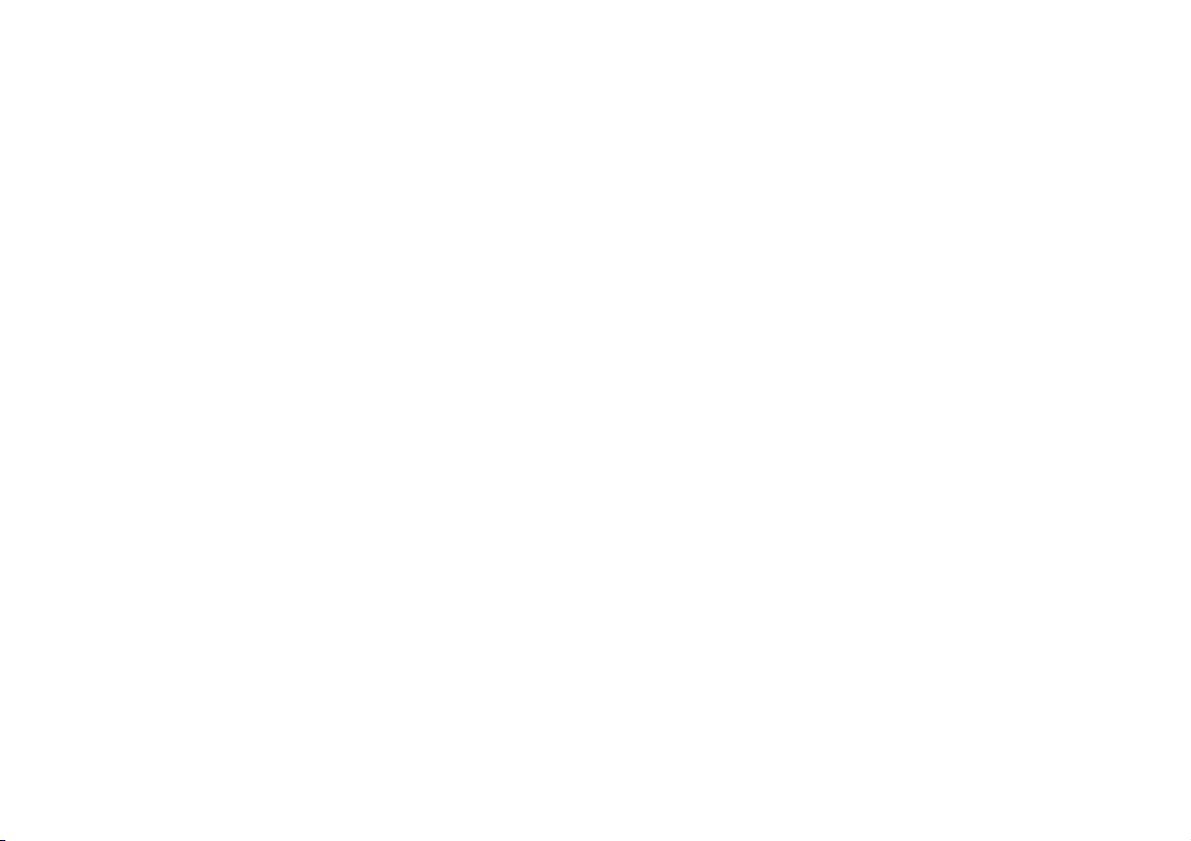
The car can be fitted with a satellite navigator integrated by an audio system.
The Navigator was designed according to the passenger compartment features and with a customised design
integrating with the instrument panel style.
This device is installed in an ergonomic position for the driver and the passenger, and the graphics on the dis-
play enables detecting controls rapidly.
The pages that follow contain the instructions Navigator use, which we advise you to read carefully and always
keep within reach (e.g. in the glove compartment).
So, enjoy your reading and have a good journey.
Page 3
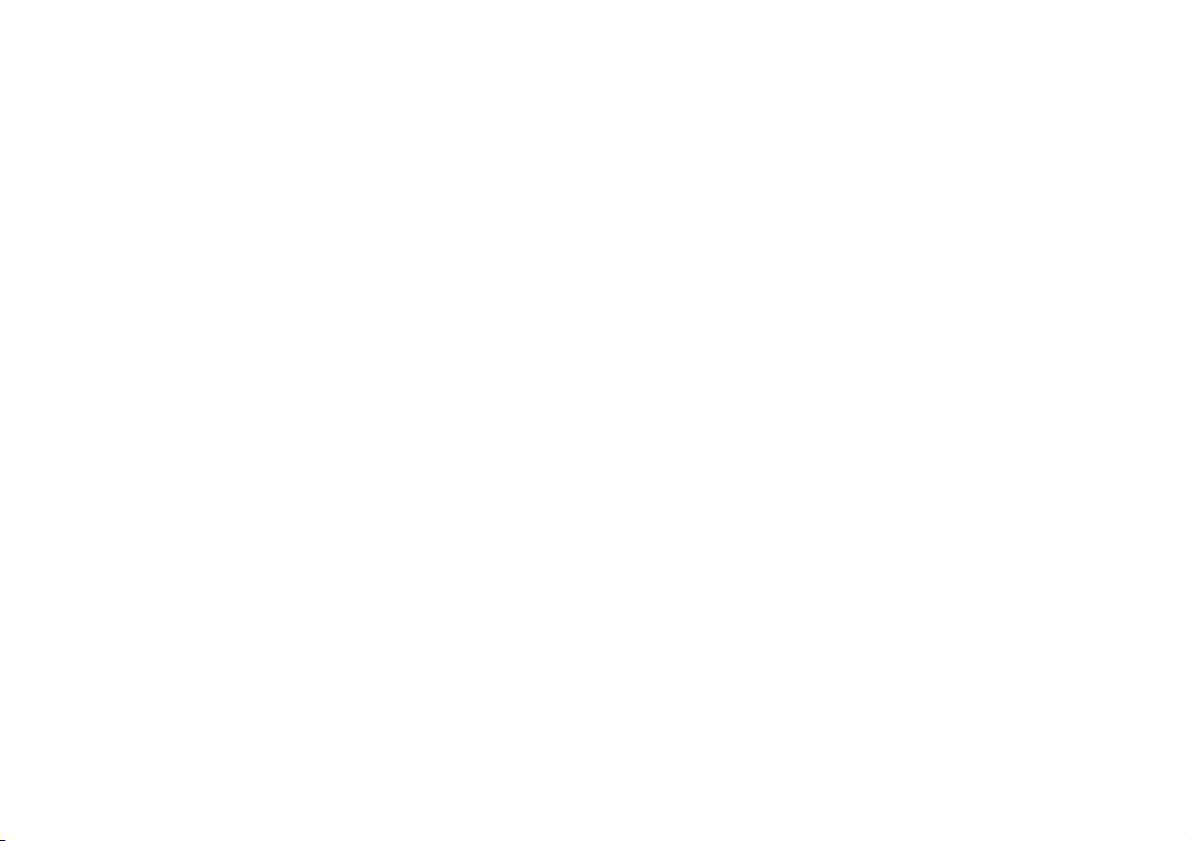
Page 4
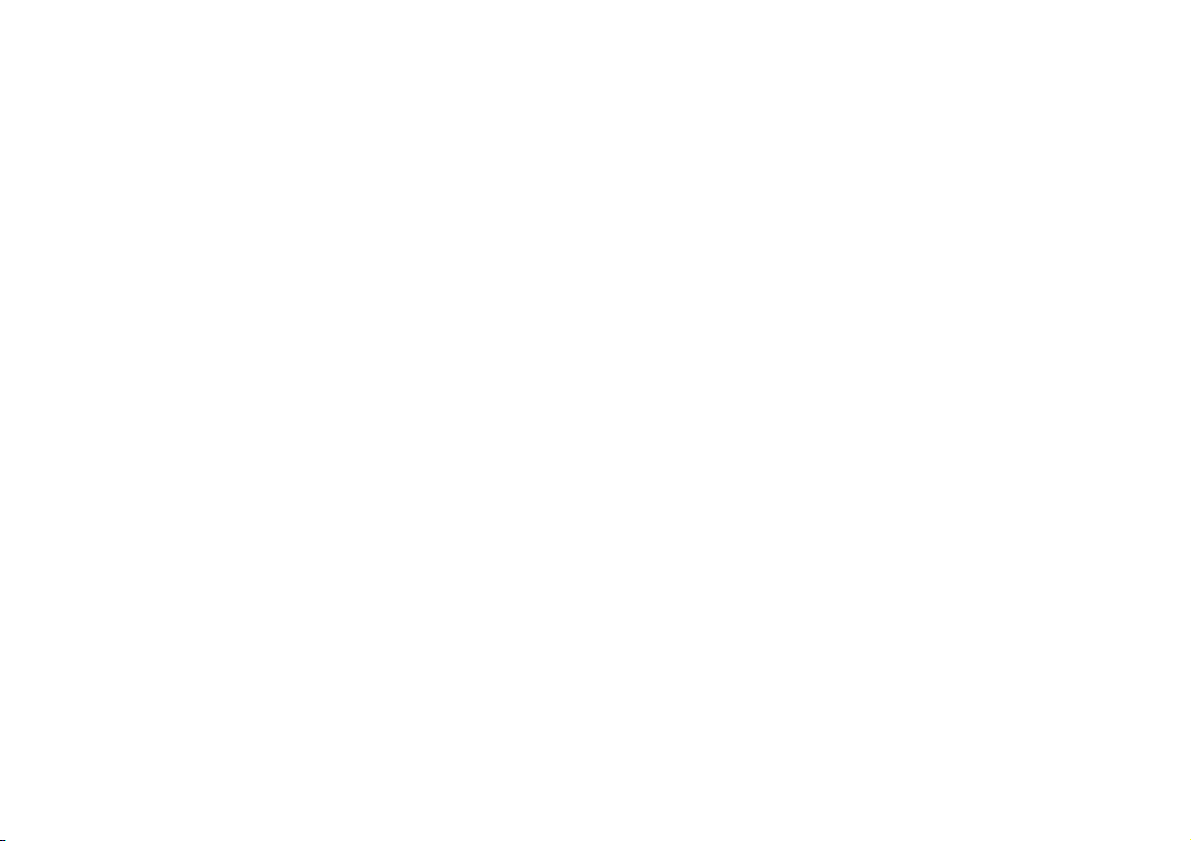
R-TXT FUNCTION ........................................................................... 22
TIM FUNCTION ................................................................................. 23
COMPACT DISC PLAYER (CD) ........................................... 25
INSERTING AND EJECTING A CD ............................................. 25
PLAYING A CD .................................................................................. 26
CD FUNCTION ACTIVATION ..................................................... 26
SELECTING NEXT/PREVIOUS TRACKS ..................................... 27
SCANNING TRACKS ....................................................................... 27
MIX FUNCTION.................................................................................. 27
SCAN FUNCTION ............................................................................ 27
REPEAT FUNCTION.......................................................................... 28
PROGRAM FUNCTION.................................................................... 28
CD NAME FUNCTON ...................................................................... 30
CD-CHANGER - CDC (where fitted) .................................. 32
INSERTING AND EJECTING A CD ............................................. 32
PLAYING A CD WITH THE INTERNAL CD PLAYER
............................ 32
PLAYING A CD WITH THE CD-CHANGER (where fitted)
..... 33
TURNING ON THE CD-CHANGER (where fitted) ................ 33
SELECTING NEXT/PREVIOUS TRACKS ..................................... 35
RANDOM PLAYBACK ..................................................................... 35
MIX FUNCTION.................................................................................. 35
SCANNING TRACKS ....................................................................... 36
REPEAT FUNCTION.......................................................................... 37
PROGRAM FUNCTION.................................................................... 37
CD NAME FUNCTON ...................................................................... 39
ADVICE .............................................................................................. 5
IMPORTANT NOTES FOR USE
AND ROAD SAFETY ........................................................................ 5
CARE AND MAINTENANCE.......................................................... 6
COMPACT DISCS .............................................................................. 6
CONTROLS ...................................................................................... 7
CONTROLS ON STEERING WHEEL .......................................... 9
OPERATION .................................................................................... 11
SWITCHING THE NAVIGATOR ON/OFF ................................ 11
SELECTING FUNCTIONS ............................................................... 11
ADJUSTING THE VOLUME ............................................................ 12
DISPLAY ................................................................................................ 12
ADJUSTING THE SOUND .............................................................. 13
RADIO ................................................................................................. 14
LISTENING TO THE RADIO ......................................................... 14
SELECTING THE WAVEBAND ..................................................... 14
TUNING TO FM STATIONS .......................................................... 14
STORING STATIONS ....................................................................... 15
SCAN FUNCTION ............................................................................ 17
RDS FUNCTION ................................................................................ 18
REG FUNCTION ................................................................................ 19
PTY FUNCTION ................................................................................ 19
TA FUNCTION .................................................................................. 20
TMC FUNCTION ............................................................................... 21
SHARX FUNCTION .......................................................................... 22
IIIINNNNDDDDEEEEXX
XX
Page 5
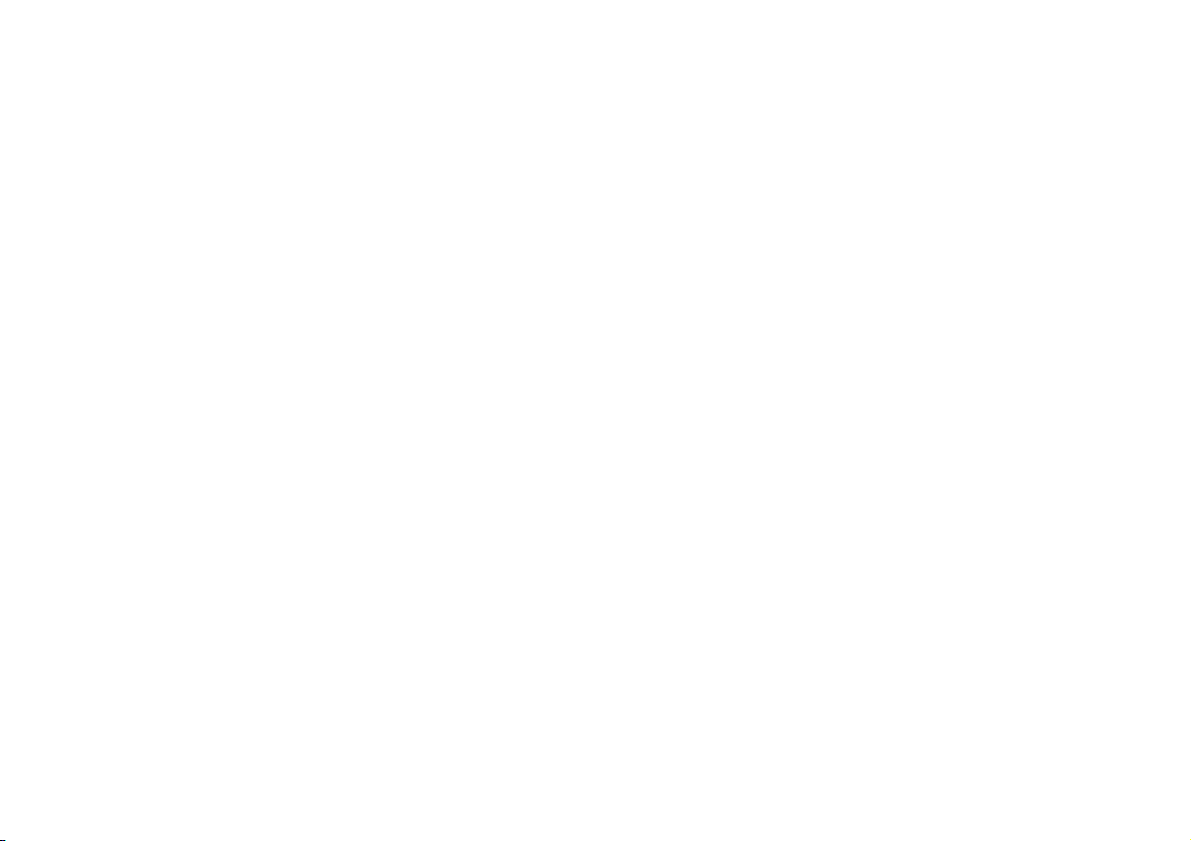
SWITCHING ROUTE TIME
INFORMATION ON AND OFF .................................................... 68
MANUAL POSITION INDICATION ............................................ 68
NAVIGATION SIMULATION ......................................................... 69
BASIC SETTINGS ....................................................................... 70
OPENING THE SETTINGS MENU ................................................ 70
ADJUSTING THE DISPLAY ............................................................. 70
ADJUSTING POWER-ON, TA ANNOUNCEMENT,
MESSAGE AND GALA VOLUME .................................................. 72
SETTING THE CLOCK .................................................................... 74
SELECTING THE LANGUAGE ....................................................... 76
CALIBRATING THE SYSTEM ......................................................... 77
SYSTEM TEST ...................................................................................... 77
CALIBRATION..................................................................................... 79
GPS STATUS ........................................................................................ 80
SECURITY ............................................................................................. 81
RESETTING DEFAULT SETTINGS ................................................ 82
ANTITHEFT PROTECTION SYSTEM .............................. 85
GENERAL INFORMATION .............................................................. 85
CODE CARD ...................................................................................... 85
ENTERING THE SECURITY CODE .............................................. 85
TECHNICAL DATA ..................................................................... 87
RADIO ................................................................................................... 87
COMPACT DISC PLAYER AND CD-Changer .......................... 87
AUDIO SECTION .............................................................................. 88
SATELLITE NAVIGATION SECTION .......................................... 88
SYSTEM SPECIFICATIONS ............................................................... 88
SATELLITE NAVIGATION ..................................................... 41
ROUTE GUIDANCE ......................................................................... 41
ENTERING THE DESTINATION .................................................. 42
ENTERING SPECIAL DESTINATIONS ........................................ 49
USING STORED DESTINATIONS ................................................ 52
STORING THE CURRENT POSITION ........................................ 53
ACTIVE NAVIGATION ............................................................. 54
ROUTE GUIDANCE ......................................................................... 54
STOPPING NAVIGATION .............................................................. 55
CHANGING THE AUDIO SOURCE ............................................ 56
TUNING THE RADIO ...................................................................... 56
NO MAP NAVIGATION .................................................................. 56
DYNAMIC TRAVEL GUIDE ............................................................ 57
ROUTE LIST ........................................................................................ 58
DESTINATION MEMORY ............................................................... 58
STORING STORED DESTINATIONS .......................................... 59
DELETING STORED DATA ............................................................ 60
ENTERING AND EDITING DESTINATION
SHORT NAMES .................................................................................. 61
GPS STATUS AND POSITION INFORMATION ...................... 62
AVOIDING TAILBACKS DURING NAVIGATION .................. 62
LOCKING A ROUTE SECTION WITHIN A ROUTE LIST ... 63
CUSTOMISING THE ROUTE ......................................................... 64
DEFINING THE CAR POSITION .................................................. 65
RECEIVING TRAFFIC ANNOUNCEMENTS
DURING NAVIGATION .................................................................. 67
SWITCHING VOICE MESSAGES ON AND OFF ..................... 67
SWITCHING THE LAST 10 DESTINATION
MEMORY ON AND OFF ................................................................. 67
Page 6
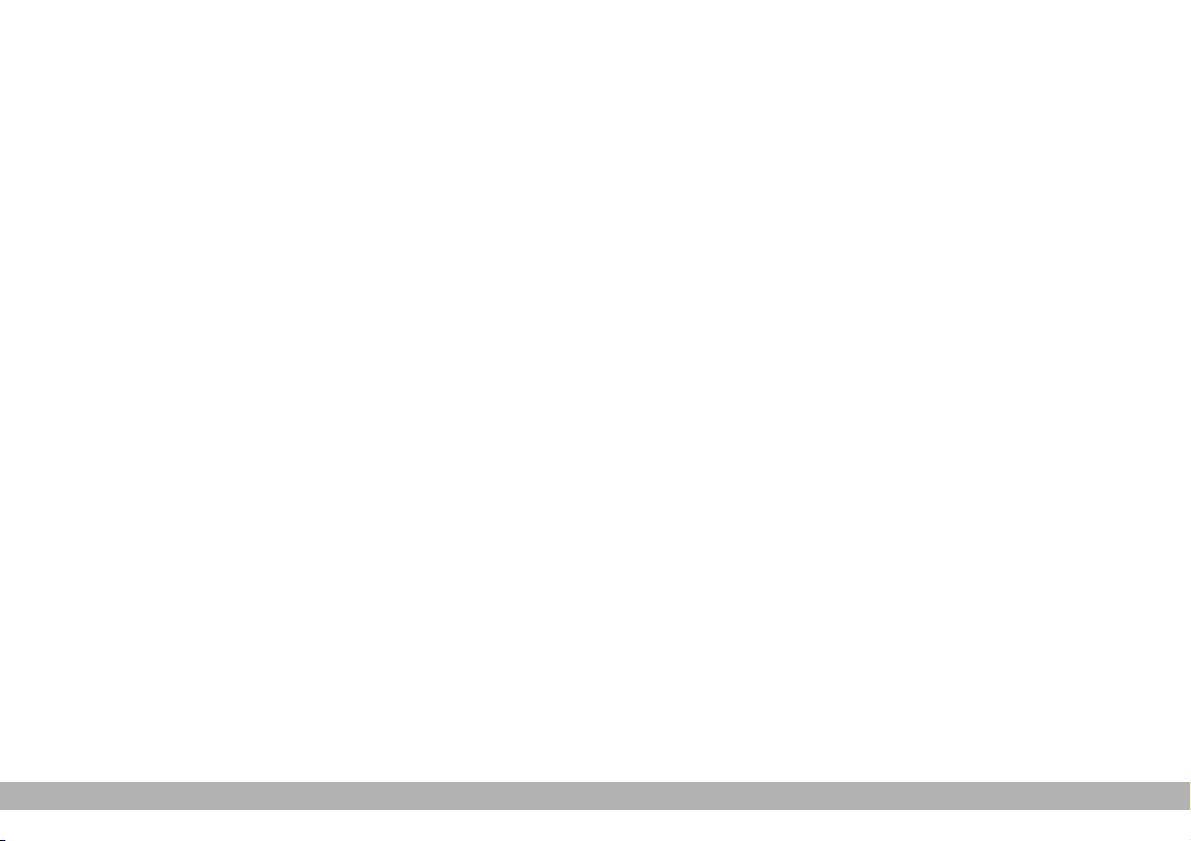
AAAADDDDVVVVIIIICCCCEEEE
IMPORTANT NOTES FOR
USE AND ROAD SAFETY
The Satellite Navigator is an integrated system which allows to easily
operate the main functions of your
car.
To avoid creating dangerous situations for yourself and others in use
of the Navigator, please pay attention to the following points:
– the Navigator must be used keeping full control of the car; it is necessary to stop before performing the
various operations;
– serious accidents can be caused
by distractions or by not following
the flow of traffic;
– get to know the Navigator and its
controls before starting off;
– enter the destination only when
the car is stationary;
– close the front panel when travelling.
The Navigator allows you to reach
your destination, indicating each
route change stored on the navigation CD. In fact, in calculating the
route, the system takes account of
all the information stored concerning the roads, advising the best
route. However it cannot take
account of the traffic, sudden interruptions or any other inconvenience.
The Navigator helps the driver
while driving by suggesting, vocally
and graphically the best route to be
followed to reach the preset destination.
WARNING The suggestions given
by the Navigator do not exempt the
driver from full responsibility due to
driving behaviour and compliance
with road and other traffic regulations. The responsibility for road
safety always and anyway lies with
the car’s driver.
In carrying out any manoeuvre it is
always necessary to follow the rules
of the road, regardless of the advice
given by the navigation system. If you
leave the suggested route, the
Navigator will calculate a new one
and suggest it to you.
5
ADVICE
Page 7
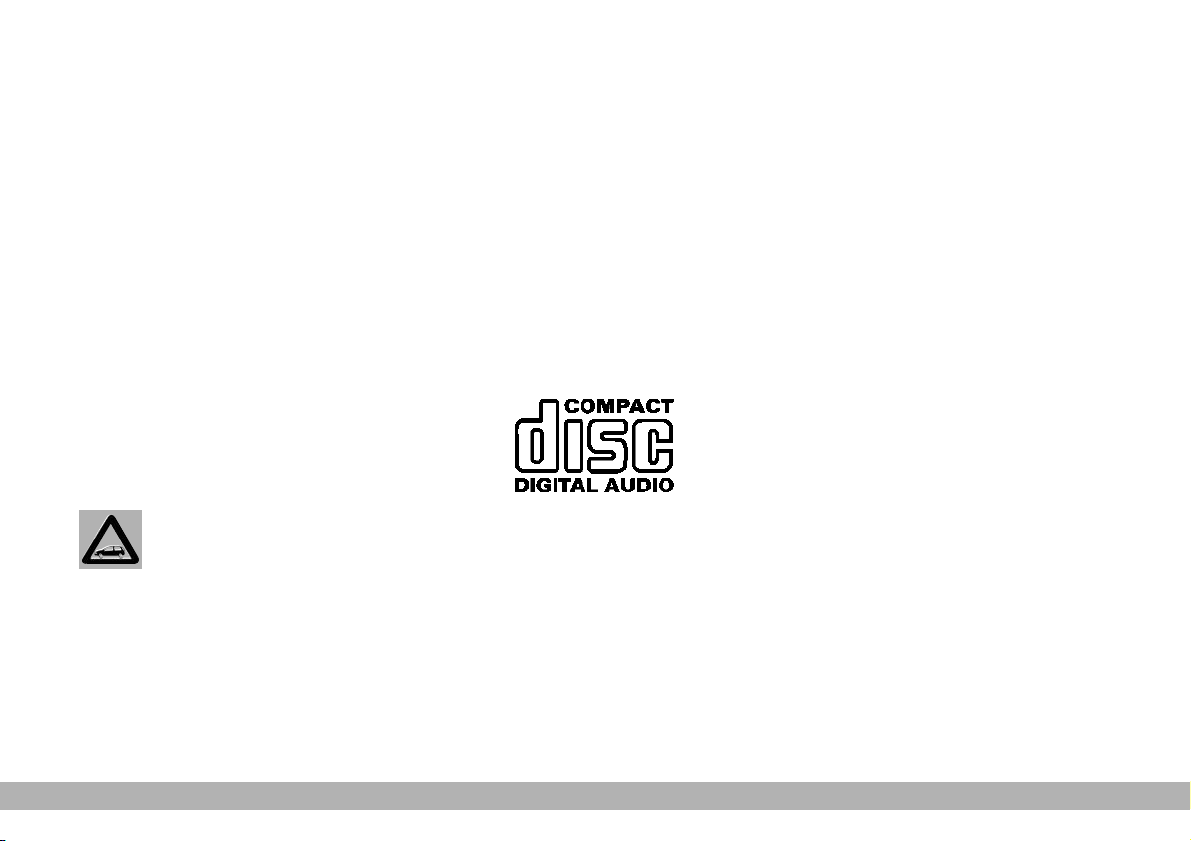
CARE AND MAINTENANCE
The structure of the navigation system ensures long years of operation
with no need for paricular maintenance. In the event of a fault contact
Fiat Dealership.
Clean the front panel and display
only using a soft, dry antistatic cloth.
Cleaning and polishing products may
damage the surface.
Treat the display with care. Do not
use pointed or hard objects which
might scratch and damage it.
Clean the display with a soft, clean
and dry cloth. Do not use solvents
which might corrode and damage the
display.
Do not press on the display when cleaning. Be
careful not to knock the
display with pointed or hard
objects and avoid touching with
the hands. In the event of breakage, do not touch the fluid that
could come out; wash immediately with water and soap in
case of contact.
COMPACT DISCS
If a Compact Disc is used on the
Sound system, remember that the
presence of dirt or marks on
Compact Discs may cause skipping
when playing and poor sound quality.
The same happens if Compact Discs
are bent by accident.
To obtain optimum playing conditions we give the following advice:
– only use audio Compact Discs
with the brand:
– carefully clean all Compact Discs
of any fingerprints and dust using a
soft cloth. Support Compact Discs
on the edges and clean from the centre outwards;
– never use chemical products for
cleaning (e.g. spray cans, antistatics or
thinners) as they might damage the
surface of Compact Discs;
– after listening to them put Compact Discs back in their boxes to avoid
marking or scoring which would cause
skipping when playing;
– do not expose Compact Discs to
direct sunlight, high temperatures or
damp for prolonged lengths of time to
prevent them from bending;
– do not stick labels or write on the
recorded side of a CD.
6
ADVICE
Page 8
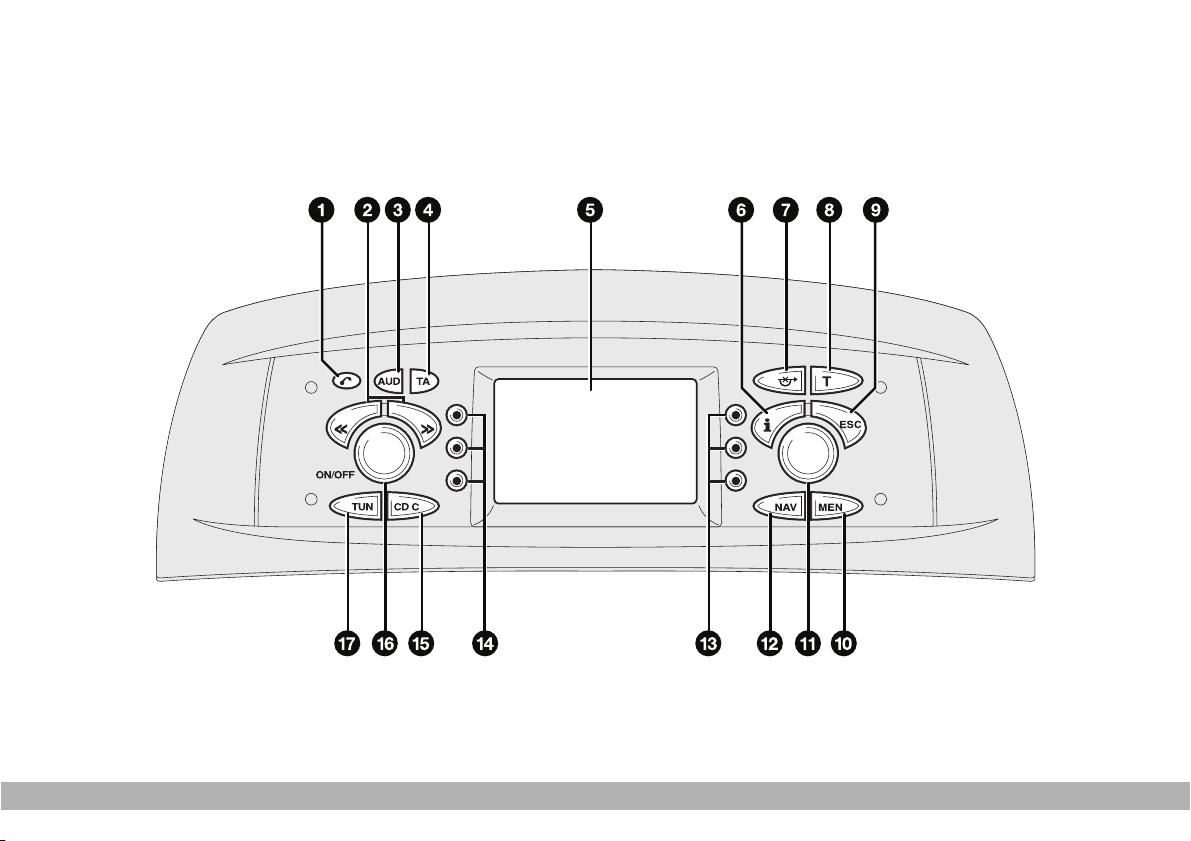
CCCCOOOONNNNTTTTRRRROOOOLLLLSS
SS
7
fig. 1
F0I0183m
CONTROLS
Page 9
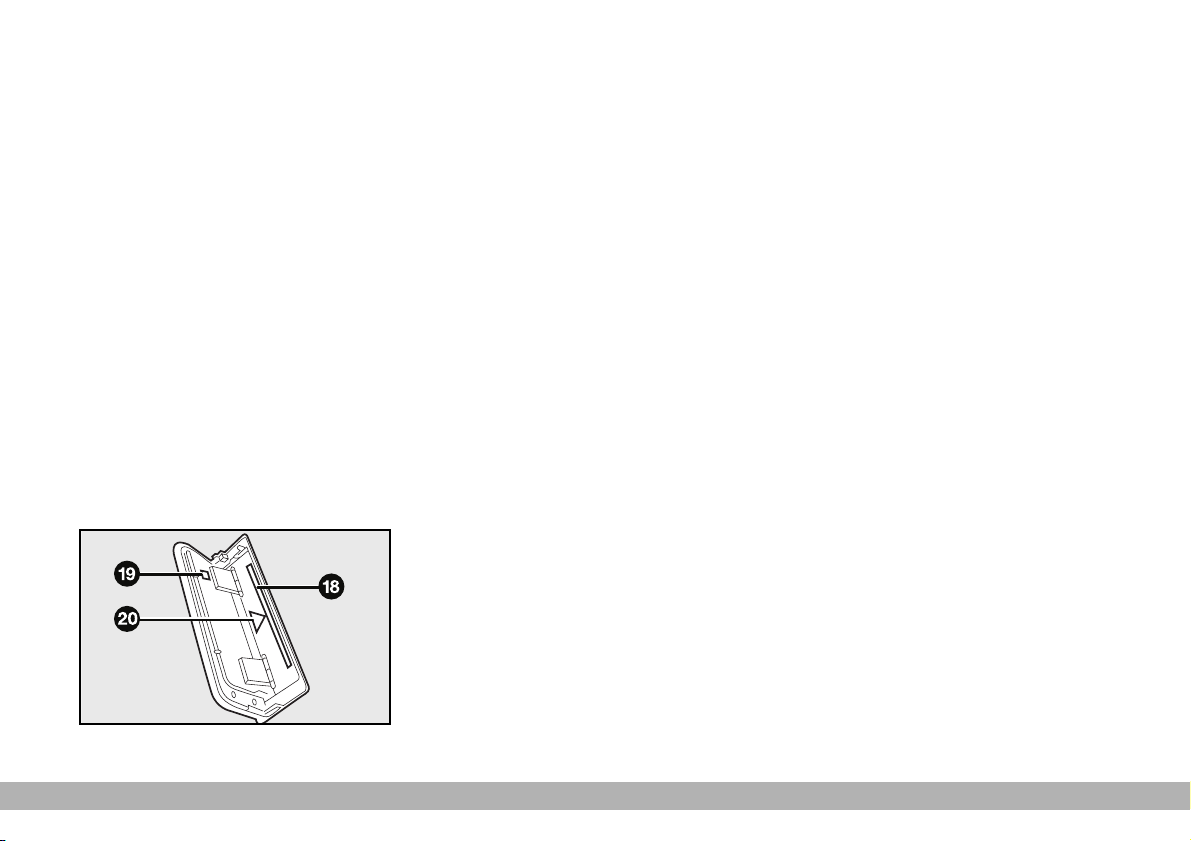
8
1 - T button to open the front
panel
2 -
ù§
selector. The functions
of this selector depend on the menu
and type of operation
3 - AUD button to display the
audio menu
4 - TA button to switch the RDS-
TA (Traffic Announcement) function
on and off
5 - Display
6 - Info key i
a) press this button when travelling
to repeat the last navigation voice
message and display the active destination
b) to fully display menu options
ending with “…”
7 -
k
button to switch the
“TRAFFIC AHEAD” (alternative
route) function on
8 - T button to switch the TIM
(Traffic Information Memory) and
TMC (Traffic Message Channel)
functions on
9 - ESC button
a) to quit the menu without saving
settings
b) to go back to the previous
screen/menu
10 - MEN button to display the
setup menu
11 - Knob/button
The knob/button performs the fol-
lowing functions:
a) turn: to select the items on the
display
b) press: to confirm the selection
(OK button)
c) press for longer than two sec-
onds: to display 2-D or 3-D icons
with active navigation and to confirm
entered data.
12 - NAV button to switch the
navigation function on
13 - Multifunction keys
~
, the
function of these keys depends on
the menu
14 - Multifunction keys
~
, the
function of these keys depends on
the menu
15 - CD-C to switch the CD (if an
audio CD is inserted) or the CDchanger on
16 - Knob/button
The knob/button performs the fol-
lowing functions:
a) turn: to adjust the volume and
switch to Mute
b) prolonged press (about 2 sec-
onds): to switch the sound/navigation
c) brief press (less than 2 seconds):
Mute
17 - TUN to turn on the Radio
18 - (fig. 2) Compact Disc slot
19 - (fig. 2) Compact Disc eject button
20 - (fig. 2) Led indicating that the
(audio or navigation) CD is inserted
in the slot
CONTROLS
fig. 2
F0I0241m
Page 10
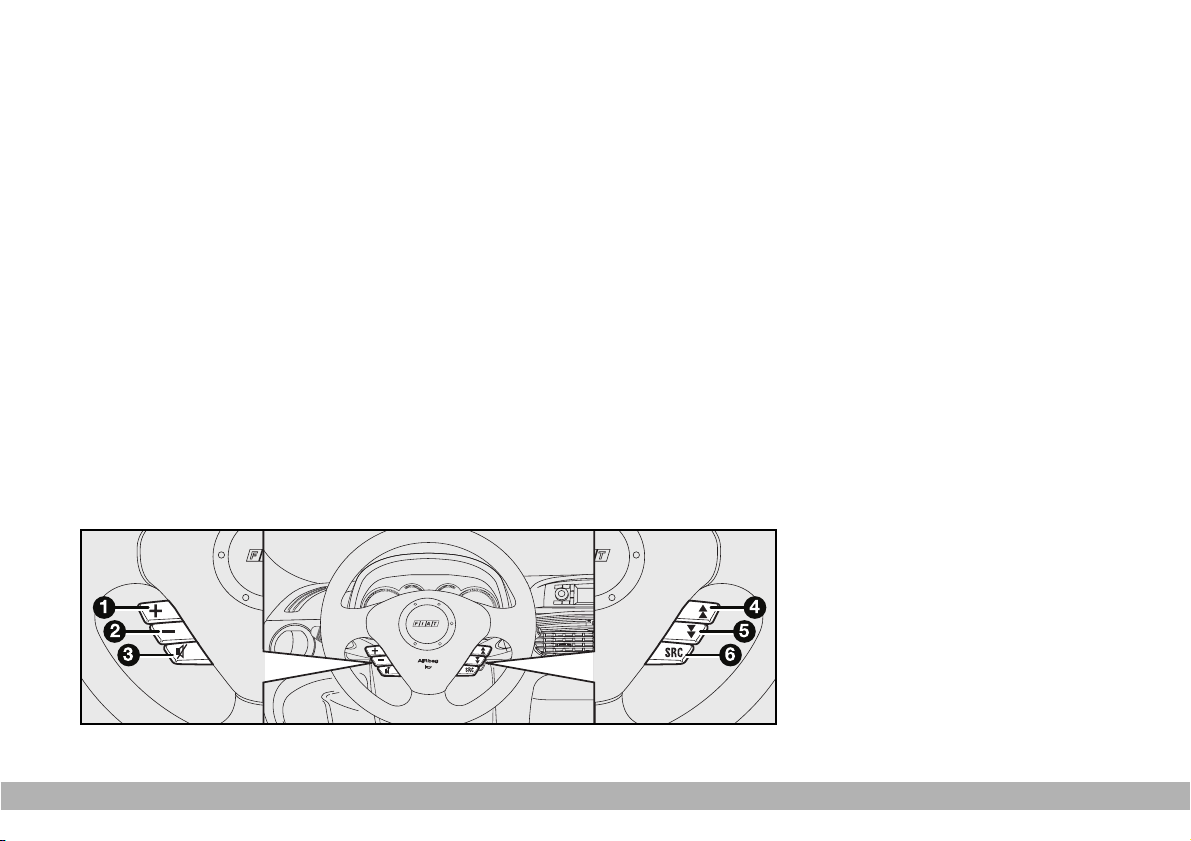
CONTROLS ON STEERING
WHEEL (where provided)
(fig. 3)
The main radio function controls are
repeated on the steering wheel, to allow easier control.
(1) Volume increase button;
(2) Volume decrease button;
(3) Mute function button;
(4) Multifunction button:
❒ Radio: call preset stations
(from 1 to 6);
❒ Tapes player: search next
track (MSS function);
❒ CD Changer: select next
track.
(5) Multifunction button:
❒ Radio: call preset stations
(from 6 to 1);
❒ Tapes player: search previous
track (MSS function);
❒ CD Changer: select previous
track.
(6) Radio frequency range select
button (FM1, FM2, FMT, MW,
LW) and available listening
sources (Radio - Tape - CD
Changer);;
9
CONTROLS
fig. 3
F0I0141m
Page 11
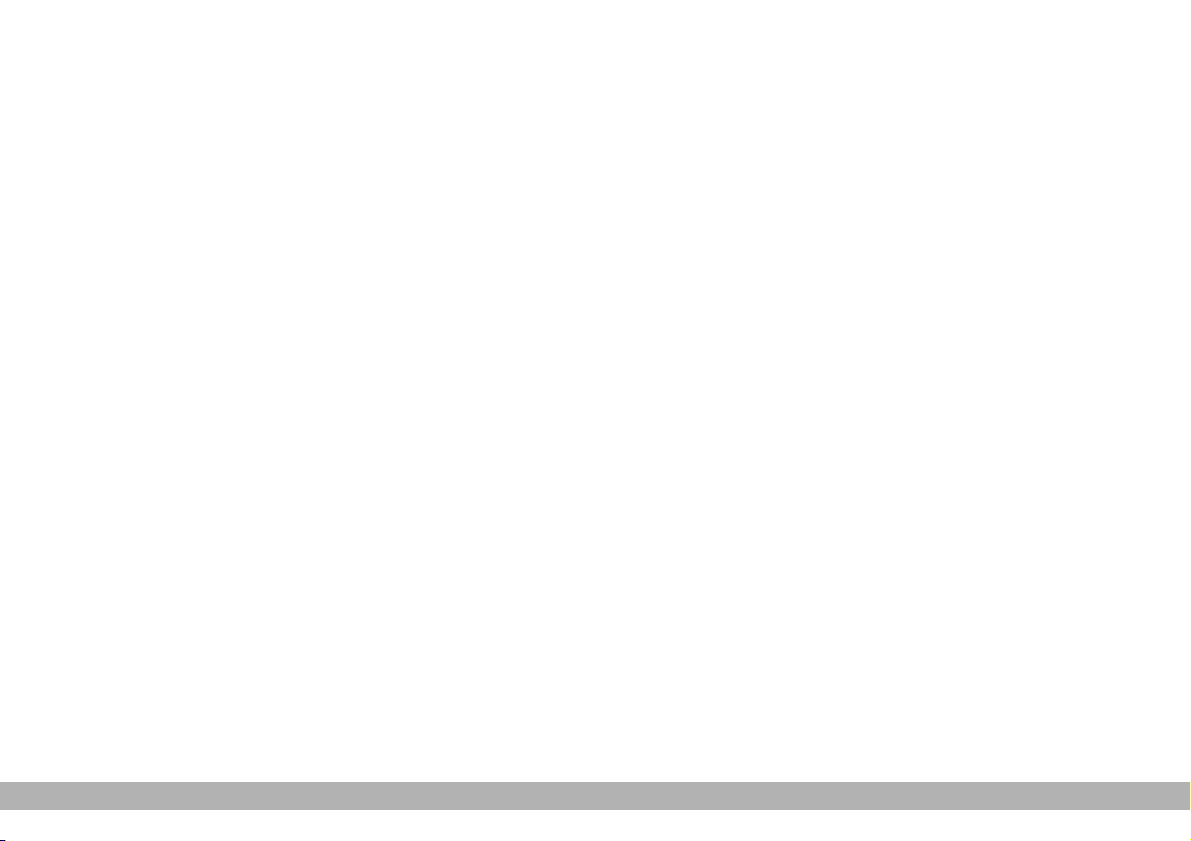
10
Volume adjustment/
Mute function buttons
The buttons for volume adjustment
(1) and (2) and for turning Mute on/off
(3) work in the same way as the corresponding buttons on the radio.
Multifunction buttons
(4) and (5)
The multifunction buttons (4) and (5)
call the preset radio stations, seek the
next/previous piece when listening to
a tape (MSS function) or select the
next/previous piece when listening to
a Compact Disc.
Press button (4) to choose stations
from 1 to 6 or to listen to the next
track on a tape or CD.
Press button (5) to choose stations
from 6 to 1 or to listen to the previous
track on a tape or CD.
Radio frequency and sound
source select button
To cyclically select the radio frequencies and sound sources, briefly
and repeatedly press button (6).
The frequencies/sources available
are: FM1, FM2, FMT, MW, LW, CC
(*), CDC (**).
(*) Only if the tape is inserted.
(**) Only if the CD Changer is connected.
CONTROLS
Page 12
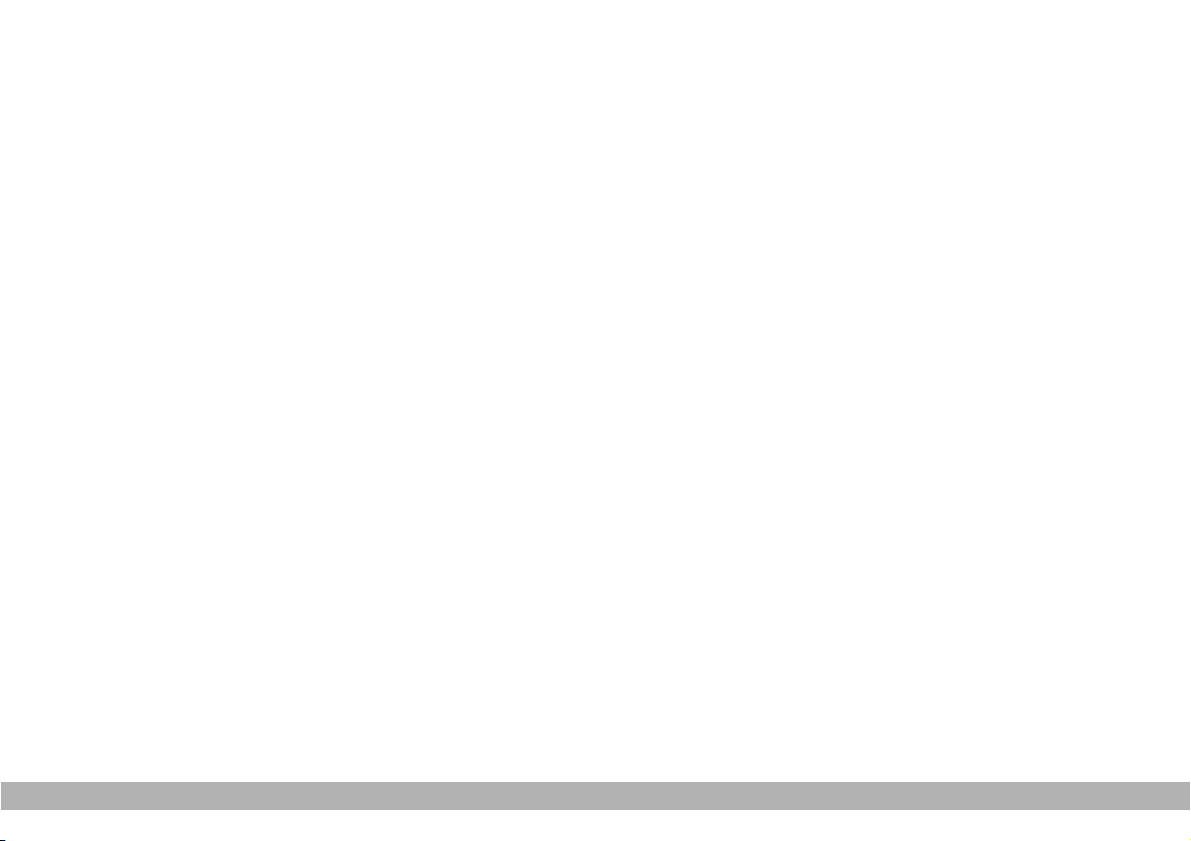
11
OPERATION
SWITCHING THE
NAVIGATOR ON/OFF
Press the knob/button (16). The
sound system will automatically switch
to the last active sound source at the
previously selected volume.
WARNING The sound source is
usually played at the last selected volume when the system is switched off
and back on. However, if the volume
was higher than the preset volume, the
sound source will be played at the preset volume.
To set the power-on volume, see
“Adjusting power-on, ta announcements, message and gala volume” in
“Basic settings (Setup)” section.
Switching on and off with
engine off
The Navigator can also be operated
when the engine is not running (ignition key at STOP).
Press the knob/button (16) for approximately one second.
WARNING The device will automatically be switched off when the ignition key is at STOP after approximately one hour to safeguard the car
battery. Start the engine to reset the
timeout.
SELECTING FUNCTIONS
To select the required audio source,
proceed as follows:
– press TUN (17) for Radio;
– press CD-C (15) for CD player or
CD-Changer (where fitted);
– press NAV (12) to switch on the
navigation function.
The specific main menu/screen will
be displayed for each selected source.
OOOOPPPPEEEERRRRAAAATTTTIIIIOOOONN
NN
Page 13
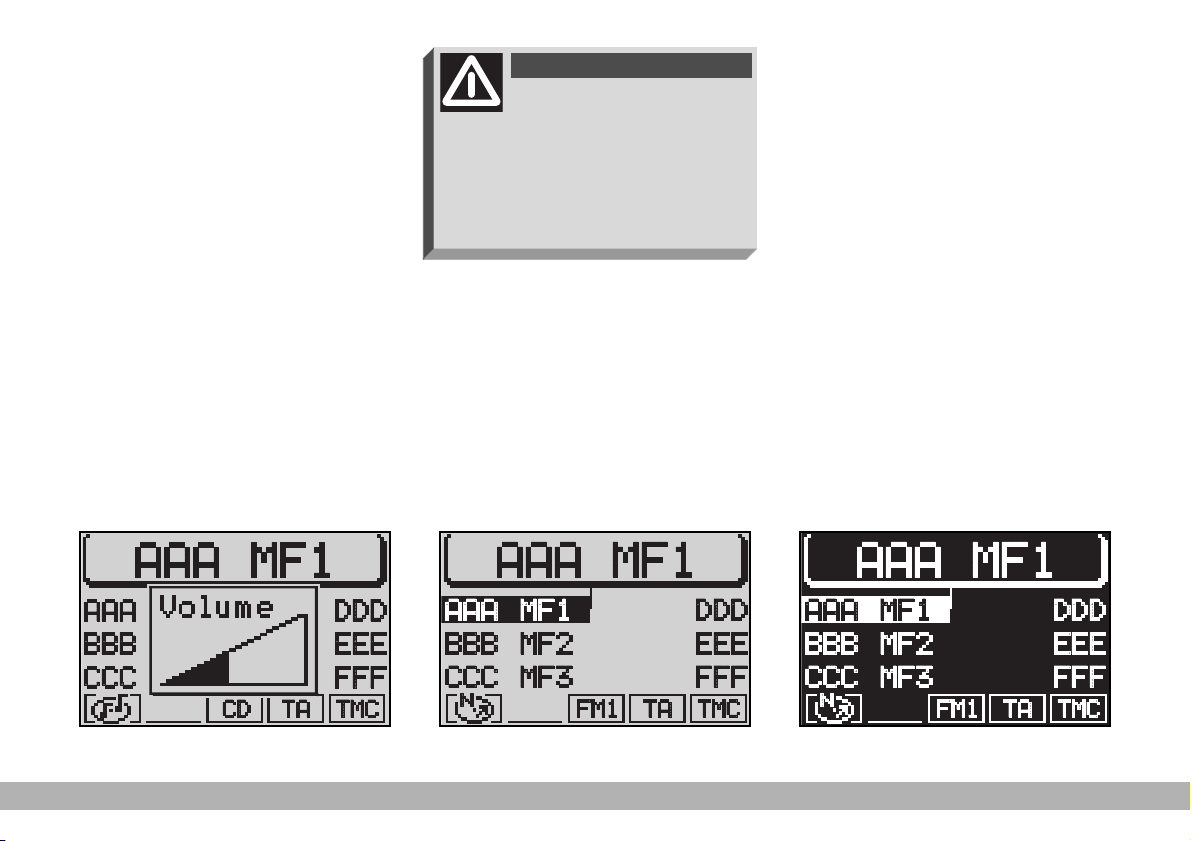
12
ADJUSTING THE VOLUME
To turn the volume up: turn the
knob/button (16) clockwise.
To turn the volume down: turn the
knob/button (16) anticlockwise.
The volume is graphically shown on
the display during the adjustment
(sound source main menu only) (fig. 4).
WARNING The volume of a navigation voice message can be changed, regardless of the basic sound source volume.
DISPLAY (fig. 5)
The display will switch to night-time
operation (reversed colours) when
the side/taillights are switched on (fig.
6). This function can be switched off
if you need to travel in daytime with
the headlights on (see “Adjusting the
display” in the “Basic settings” section.
OPERATION
fig. 5
F0I3095g
fig. 6
F0I3222g
fig. 4
F0I3021g
If you drive with the volume
too high you put both your
own life and that of others in jeopardy. You should adjust the volume
so that you can hear noises from
outside the car (e.g. horns, ambulance/police sirens, etc.).
WARNING
Page 14
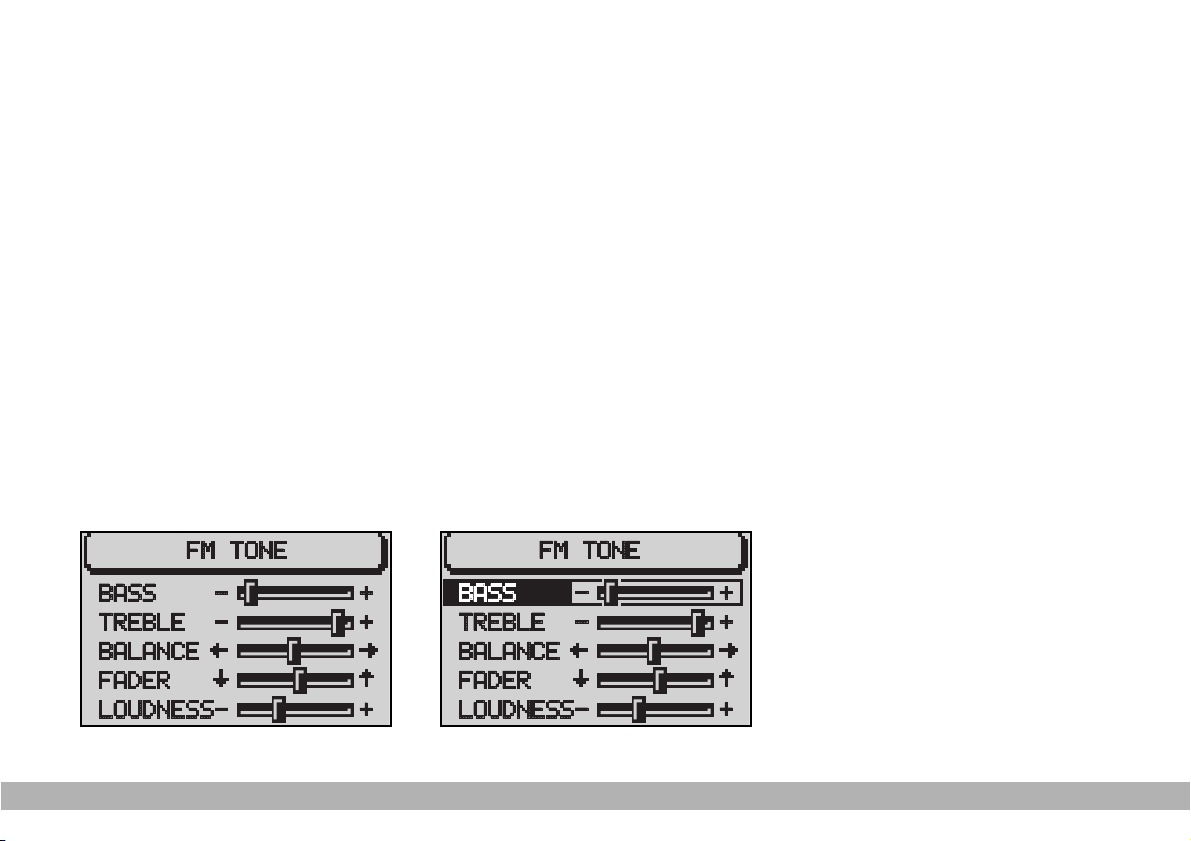
13
ADJUSTING THE SOUND
The “bass” and “treble” can be separately adjusted for each sound
source. The Balance, Fader and Loudness settings are in common for all
sources.
Proceed as follows to adjust the
sound:
1) select the required audio source
(Radio, CD or CD Changer, where fitted) using TUN keys (17), CD-C (15)
2) press the AUD key (3) to display
the audio menu for adjusting sound
(fig. 7)
3) turn the knob/button (11) to set
to the required menu option
4) press the knob/button (11) to confirm and select the function to be adjusted (“BASS”, “TREBLE”, etc.) (fig. 8)
5) turn the knob/button (11) to adjust, as required.
To store the edited values, press the
knob/button (11).
To return to the previous menu
without storing the edited values,
press the ESC button (9).
WARNING The display will automatically return to the previous menu
if no button is pressed for longer than
30 seconds.
OPERATION
fig. 8
F0I3097g
fig. 7
F0I3096g
Page 15
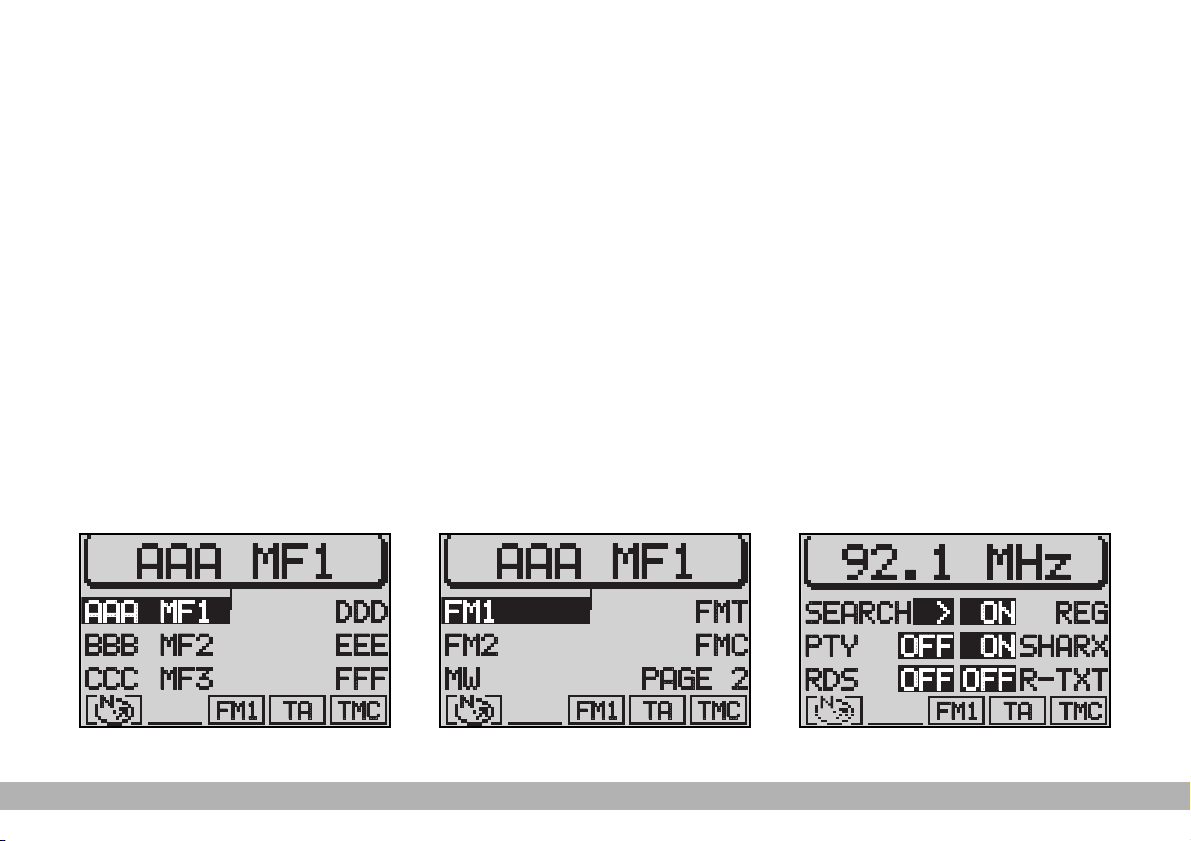
RRRRAAAADDDDIIIIOO
OO
LISTENING TO THE RADIO
The main Radio menu (fig. 9) will
appear after pressing the TUN button (17). The station tuned to before
switching the Navigator off and the
six stations available in the waveband
will appear in the upper row of the
display. With the exception of the
AUDIO menu, the presence of an
audio or navigation CD, the tuning
waveband (e.g. FM1), TA or TMC
state are always displayed at the bottom of the display.
SELECTING THE
WAVEBAND
The device receives stations in the FM
and MW frequencies (fig. 10). Press
TUN (17) to select the required waveband in Radio mode.
Tuning radio stations
The multiple function buttons
~
(13 and 14) are used to select preset
stations (press briefly) and to store
other stations (press longer).
TUNING TO FM STATIONS
Automatic tuning
1) Press the MEN button (10), in
Radio mode to display the Radio
menu (fig. 11)
2) press the (14) button next to
SEARCH until “$” or “§” appear
(the default setting is “§”).
3) press either § or ù on switch
(2) to start the station search.
14
RADIO
14
fig. 10
F0I3000g
fig. 11
F0I3102g
fig. 9
F0I3095g
Page 16
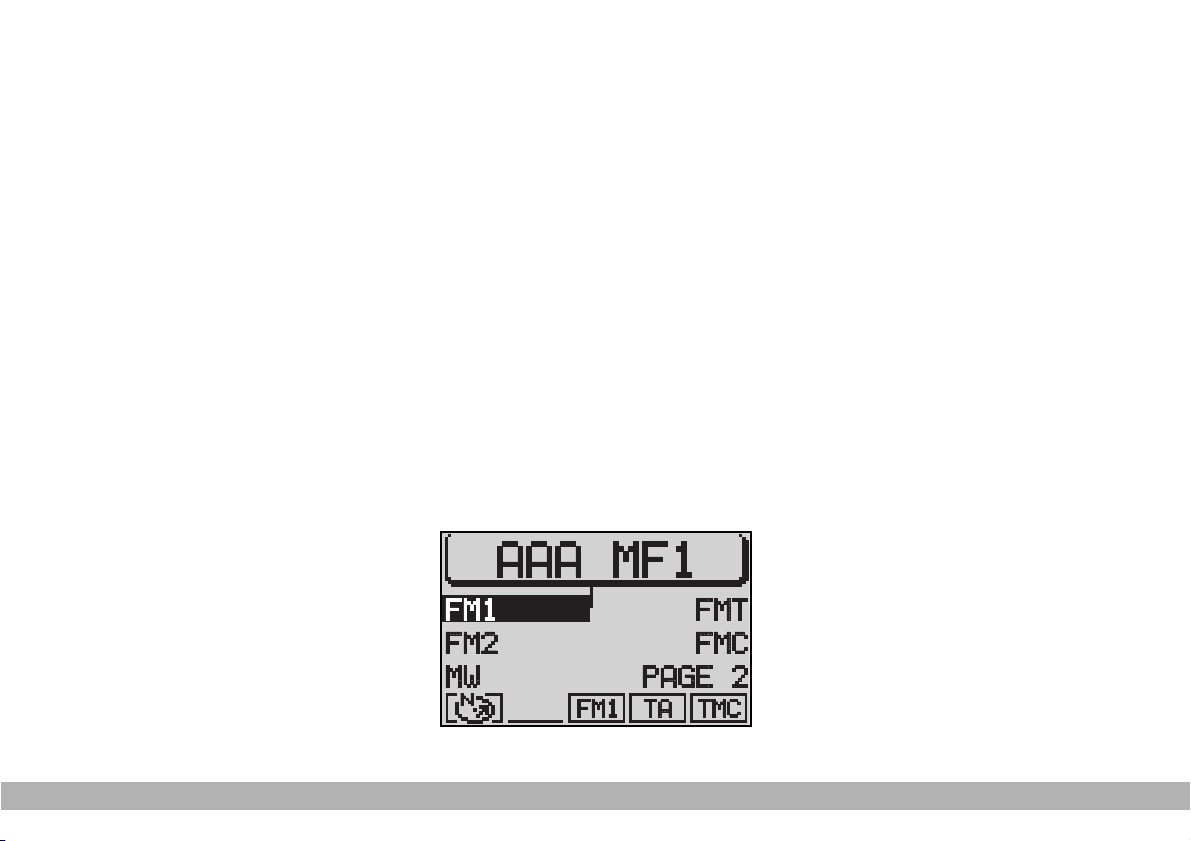
15
WARNING Only stations broadcasting traffic announcements will be
stored when the TA function is on
(TP message on the display).
Manual tuning
To manually tuning to a station,
proceed as follows:
1) switch the RDS function off (see
“RDS function” in this section) to
display the frequencies
2) in Radio mode, press the MEN
button (10), the Radio menu will
appear on the display (fig. 11)
3) press (14) next to SEARCH until
$ is displayed
4) press § or ù on selector (2)
to start manual station tuning.
The frequency will gradually change
in 100 kHz steps in the FM waveband
and in 9 kHz steps in the MW waveband.
STORING STATIONS
Up to 24 FM stations in the fours
wavebands (FM1, FM2, FMT and
FMC) and six MW stations can be
stored.
Manual storage
Proceed as follows to manually
store the stations:
1) in Radio mode, press TUN (17).
The Radio functions menu will
appear on the display (fig. 12)
2) select the required FM storage
waveband, i.e. FM1, FM2, FMT, FMC
or the MW waveband with button
(13) or button (14). The system will
automatically return to the main
radio menu as soon as the selection
is made
3) tune the station with button §
or ù on switch (2)
4) press button (13) or (14) corresponding to the selected waveband
and hold it pressed until the volume
is muted (stored done signal). The
frequency or the name of the stored
station will appear on the display
under the selected position.
RADIO
fig. 12
F0I3000g
Page 17
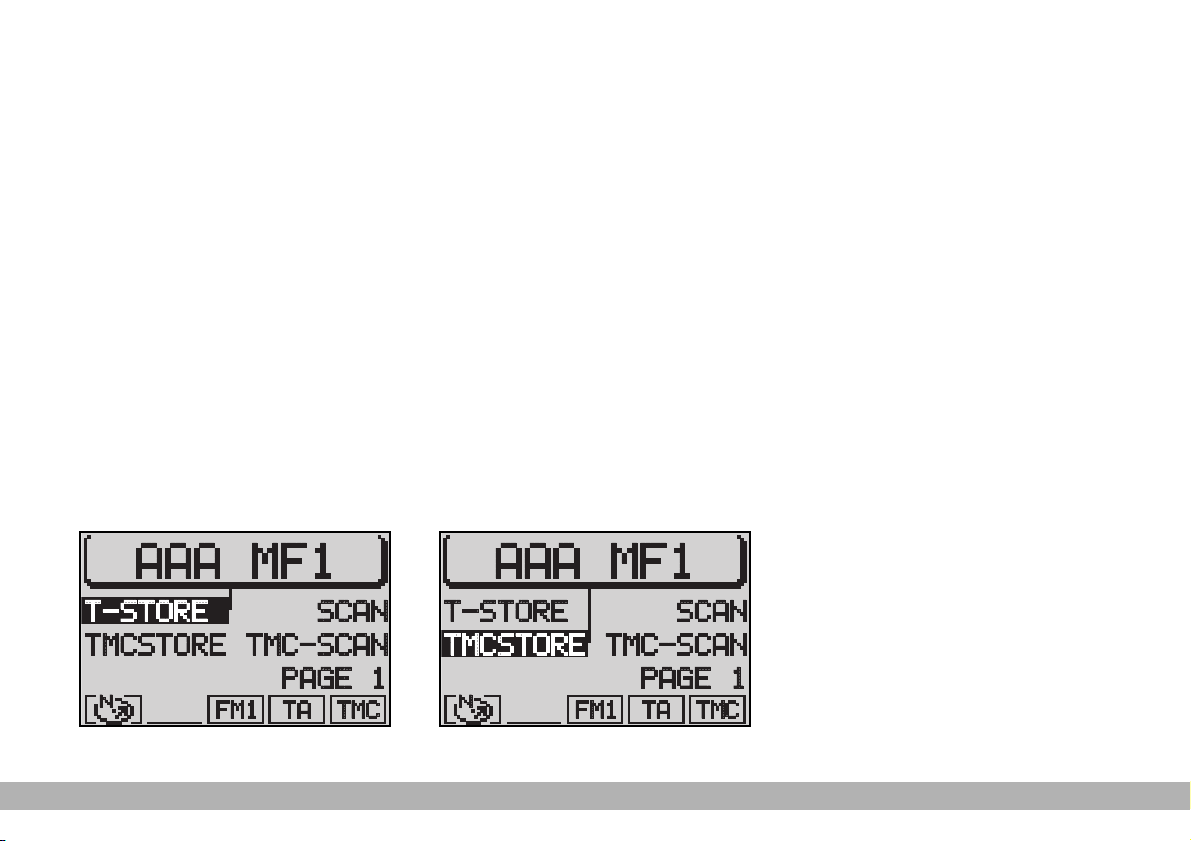
16
T-STORE automatic storage
The system can automatically store
the six strongest stations in the FMT
storage waveband.
With TA function (Traffic Announcement) on, only the 6 stations with
the strongest signal (broadcasting
traffic bulletins) are stored.
WARNING The T-STORE function
will replace the previously stored
stations.
Proceed as follows to start the
T-STORE automatic storage procedure:
1) in Radio mode, press TUN (17).
The Radio function menu will appear
on the display
2) press the (13) button next to
PAGE 2
3) press (14) to display T-STORE
(fig. 13)
When the Travelstore function is
on, the upper row of the display will
show the operation progress in percentage.
At the end of the storage procedure, the system will automatically
switch over to the FMT waveband
and the stored stations will be played
for a short while.
Automatic storage
TMCSTORE
The Navigator can automatically
store the six strongest stations broadcasting in the area that you are travelling in, in the FMC storage waveband.
WARNING The TMCSTORE function will replace the previously stored
stations in the FMC waveband.
WARNING The TMCSTORE function can be activated only if the navigation CD (featuring TMC info - in
this case TMC is written on the CD
cover) relevant to the country that
you are travelling in has been inserted once at least.
To start TMCSTORE proceed as
follows:
1) in Radio mode, press TUN (17).
The Radio function menu will appear
on the display (fig. 12)
2) press button (13) next to PAGE
2
3) press (14) to display TMCSTORE (fig. 14)
RADIO
fig. 14
F0I3005g
fig. 13
F0I3004g
Page 18
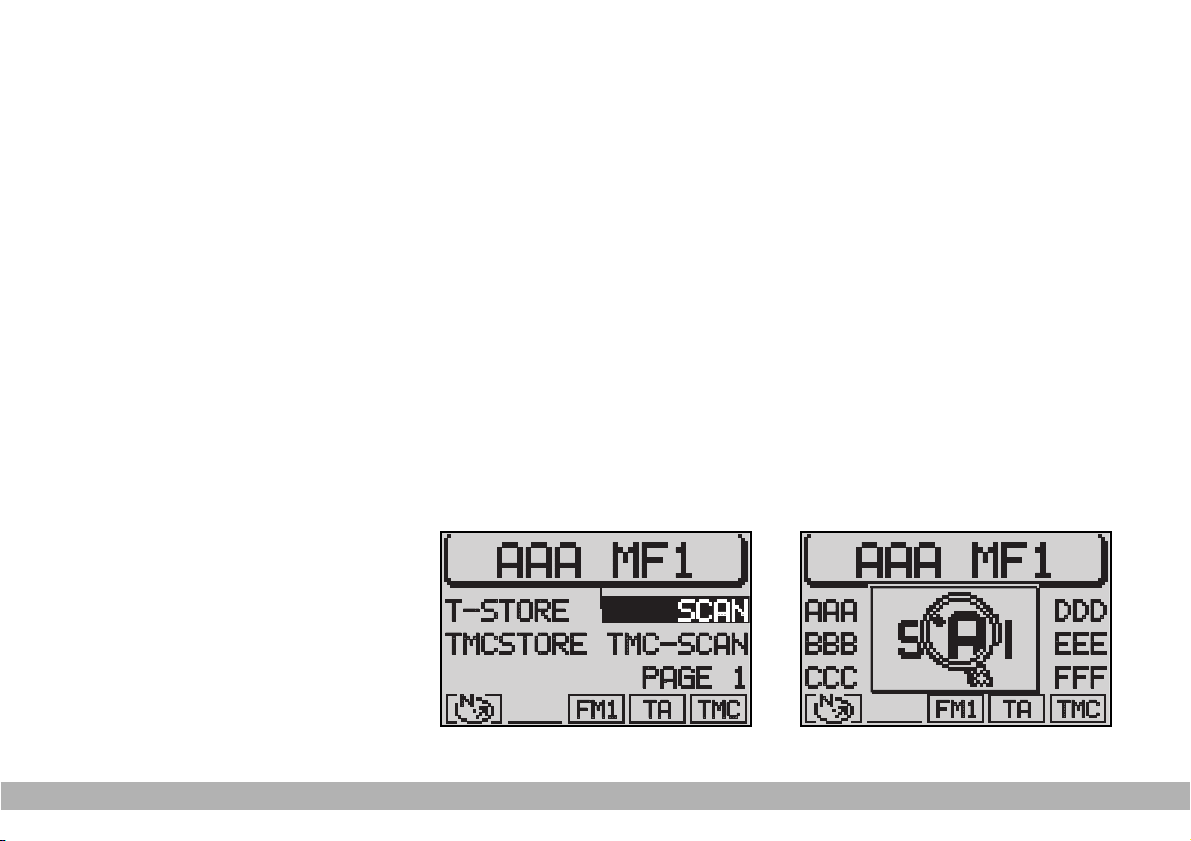
17
When TMCSTORE function is on,
the upper row of the display will
show the operation progress in percentage.
At the end of the storage procedure, the stations stored in the FMC
waveband will be played for a short
while, then the radio will tune automatically to the first stored station.
WARNING Automatic station
storage through the TMCSTORE
function could require a long time
since scanning of TMC stations that
can be received in the frequency
range is performed.
SCAN FUNCTION
The SCAN function is used to scan
all the stations which can be received
in the waveband. Each station will be
played for ten seconds. The SCAN
function will end automatically after
running a complete search. If the TA
function is on, the system will only
include stations broadcasting traffic
announcements (the TA or TP symbol will appear in the lower row of
the display).
To start the SCAN function, pro-
ceed as follows:
1) in Radio mode, press TUN (17),
the Radio menu will be displayed
2) press button (13) next to PAGE 2
3) press (13) to display SCAN (fig.
15): scanning is started and during
scanning the display will show SCAN
(fig. 16)
Press ESC (9), to end the SCAN
function. The search will stop at the
last station.
RADIO
fig. 15
F0I3006g
fig. 16
F0I3008g
Page 19
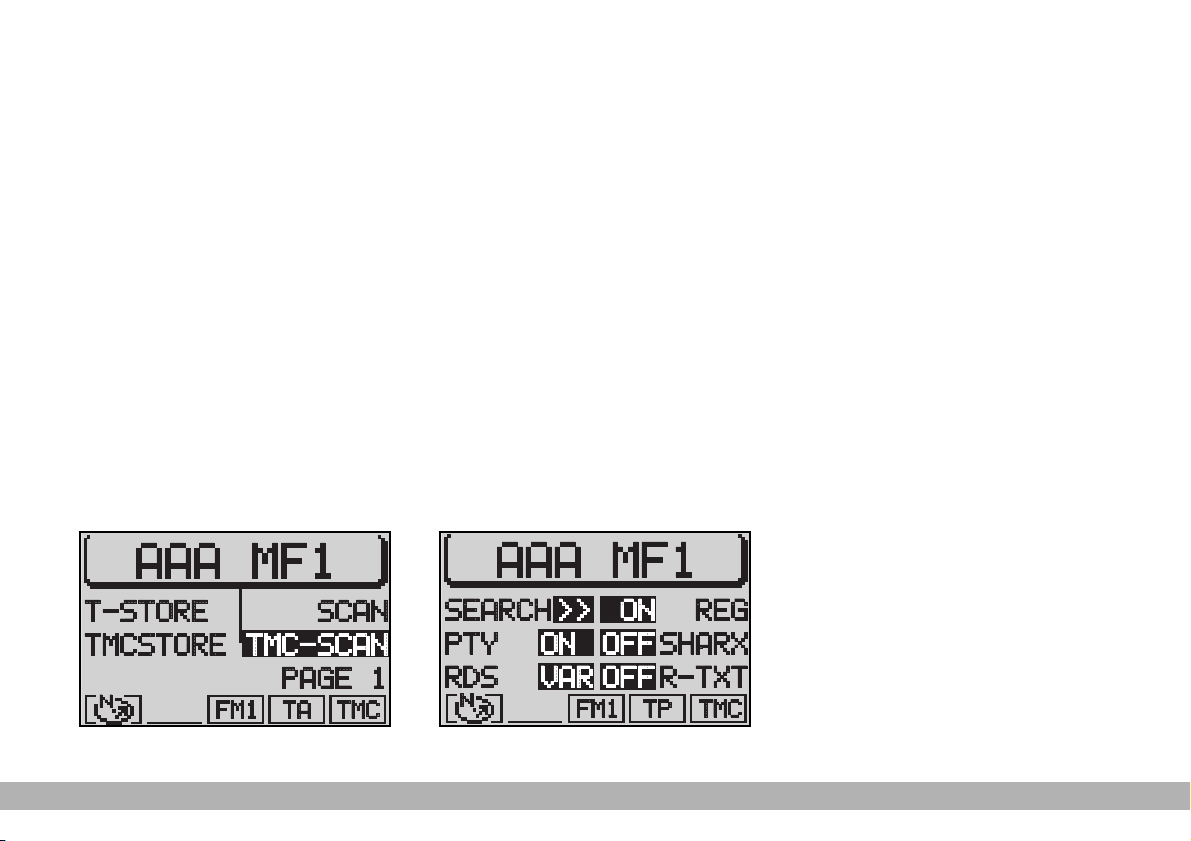
18
TMC-SCAN FUNCTION
This function is used to scan all the
stations that can be received in the
FMC waveband.
Proceed as follow to start the
TMC-SCAN search:
1) in Radio mode, press TUN (17):
the display will show the Radio menu
(fig. 12)
2) press the (13) button next to
PAGE 2
3) press button (13) next to TMCSCAN (fig. 17)
The search will start and TMCSCAN in progress will appear on the
display.
Press the ESC button (9) to end the
TMC-SCAN function or to play a
found station. The search will stop at
the last station.
RDS FUNCTION
(Radio Data System)
The Radio Data System is a service
provided by radio stations to facilitate FM waveband tuning.
The RDS allows - for enabled stations - automatic tuning to the best
frequency of the selected station
(alternative frequency function). This
means that you can listen to the station without retuning when you
change area. Obviously, the station
must be received in the area that you
are travelling in.
Furthermore, the RDS displays the
station name (Program Service function, up to eight characters) and the
traffic announcement status: the
Navigator will seek the best frequency of the required station.
Switching on and off
Proceed as follows to use the RDS:
1) in Radio mode, press MEN (10).
The Radio menu (fig. 18) will be displayed
RADIO
fig. 18
F0I3001g
fig. 17
F0I3007g
Page 20
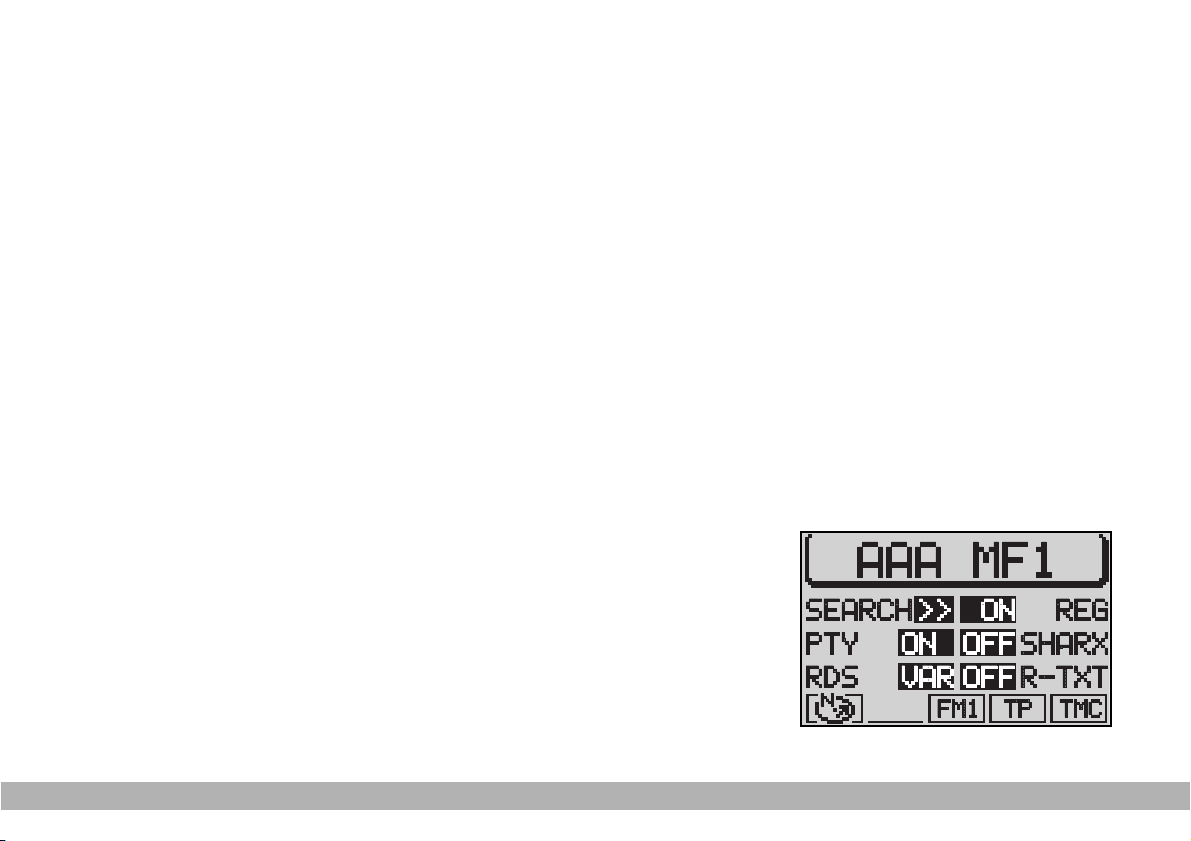
19
2) repeatedly press the button (14)
next to the RDS message to select
the required operations (VAr, FIX or
OFF) (the default setting is VAR)
described below:
FIX Switches the Radio RDS
function on. Since some stations use RDS to broadcast
advertisements in addition
to the station name, you can
decide to display only the
station name.
VAR Basic setting with which the
Radio RDS function is fully
active. Advertising will also
be shown on the display.
OFF Switches the RDS function
off. Stations are tuned to by
indicating the frequency on
the display (example: 87.5).
Under this condition also
the TA function is off.
REG FUNCTION
At certain times of the day, some
stations broadcast different local
(regional) programmes. When the
function is off and you are tuned to a
local station in a certain area, you
will receive a new local programme
when entering a new area.
Switching on and off
Tune to FM and proceed as follows
to switch the REG function on:
1) in Radio mode, press MEN (10),
the Radio menu (fig. 19) will be displayed
2) press the button (13) next to
REG. The message ON or OFF will
appear. The default setting is OFF
(i.e. the function is not active). When
the function is on, the system will
change the frequency only when the
current frequency can no longer be
received.
PTY FUNCTION
(Program Type)
PTY is an RDS function. The stations use PTY to broadcast the contents of their programmes (POP,
ROCK, etc.) to help you make your
choice.
The programme contents will
appear for a few seconds when the
PTY function is on and a new station
is tuned to. The contents will not be
displayed if the station does not use
the PTY function.
RADIO
fig. 19
F0I3001g
Page 21
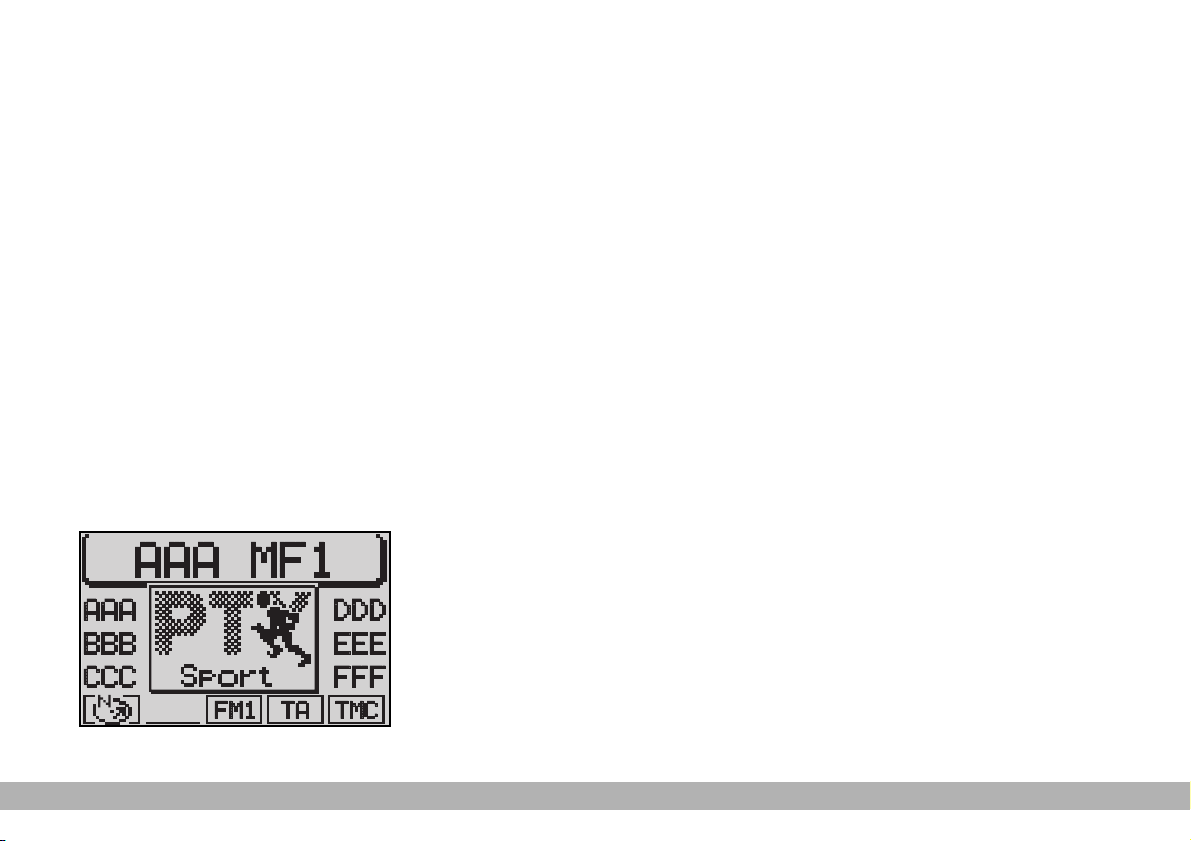
20
Switching on and off
Proceed as follows to switch the
PTY function on and off:
1) in Radio mode, press MEN (10),
the Radio menu (fig. 19) will be displayed
2) press button (14) next to PTY.
The message ON or OFF will
appear. The default setting is ON.
PTY (fig. 20) will be displayed when
tuning to a radio station when the
function is on.
Alarm messages
When the PTY function is on, the
system can receive alarm messages
(example: weather conditions). In
this case, the warning message will
appear on the display and the
announcement will be made at the
volume set for traffic announcements.
To stop the alarm message, press
either MEN (10) or ESC (9).
TA FUNCTION
(Traffic Announcement)
Switching on and off
This function can be switched on
only in Radio mode in the FM waveband.
When listening to the CD source,
the CD changer (where fitted) or
when the navigation system is on and
the TA button (4) is pressed, the
radio will switch to the FM waveband in background and activate the
TA function. This will not change the
sound source and the message “TA”
will appear on the display.
When the TA function is on, you
can listen to traffic announcements
even when the CD player or CD
changer (where fitted) is on or in
navigation mode. The system will
automatically switch to the station
broadcasting the traffic announcement. At the end of the announcement, the Navigator will automatically return to the previous source.
Press the TA button (4) to switch
the TA function off.
RADIO
fig. 20
F0I3003g
Page 22
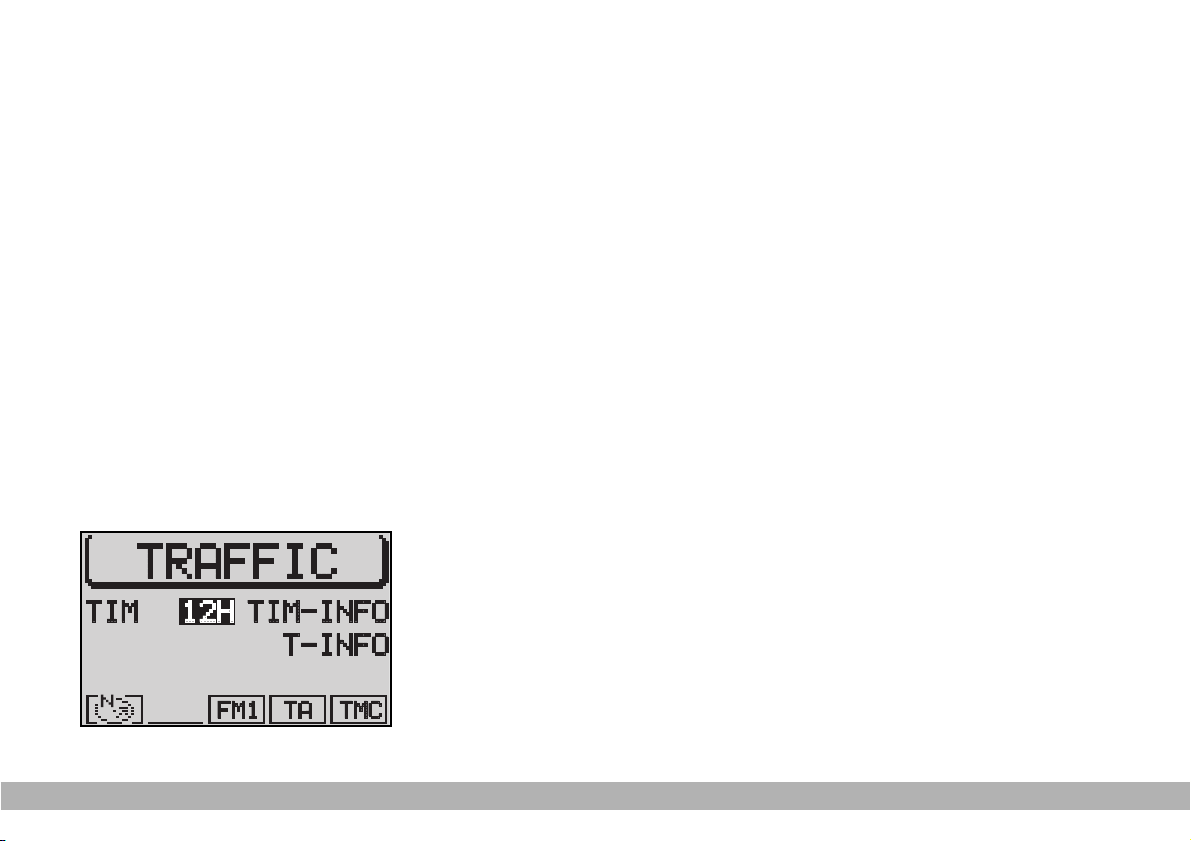
21
WARNING In Radio mode, with
the TA function on, a beep will be
heard if you leave the area where the
station broadcasting traffic
announcements can be received. In
this case, an automatic TP (Traffic
Program) search will be started.
Interrupting traffic
announcements
When the TA function is on, press
either TA (4) or MEN (10) or change
station to interrupt the traffic
announcement.
TMC FUNCTION
(TRAFFIC MESSAGE
CHANNEL)
The TMC function is used to
receive traffic information which is
then analysed by the Navigator in
order to “guide” the driver to the
required preset destination.
Since only some stations are
enabled to provide the TMC function, it is possible that traffic information in certain areas cannot be
received.
When the “Dynamic travel guide”
function is on (see “Dynamic travel
guide” in chapter “Navigation”), the
Navigator will tune automatically to
a TMC station.
The “TMC” message will appear in
the lower row of the display when a
TMC station is selected.
Up to six TMC stations can be
stored in the FMC storage waveband
(see paragraph “Automatic storage
TMCStore”).
Through this function it is therefore possible to store the six
strongest stations broadcasting in
the area that you are travelling in.
Displaying TMC stored
messages
To display TMC traffic messages,
proceed as follows:
1) press the T button (8)
2) press (13) to display T-INFO
(fig. 21)
The display will show the last traffic
message. The upper line will show
the message number and the number
of stored messages. Number 1
always indicates the last message.
3) use the knob/button (11) to
select one of the messages
4) after reading the required traffic
messages, press T (8) or ESC (9) to
quit
WARNING TMC messages referring to roads distant more than 100
km from the current car position,
are not processed by the TMC function.
RADIO
fig. 21
F0I3009g
Page 23
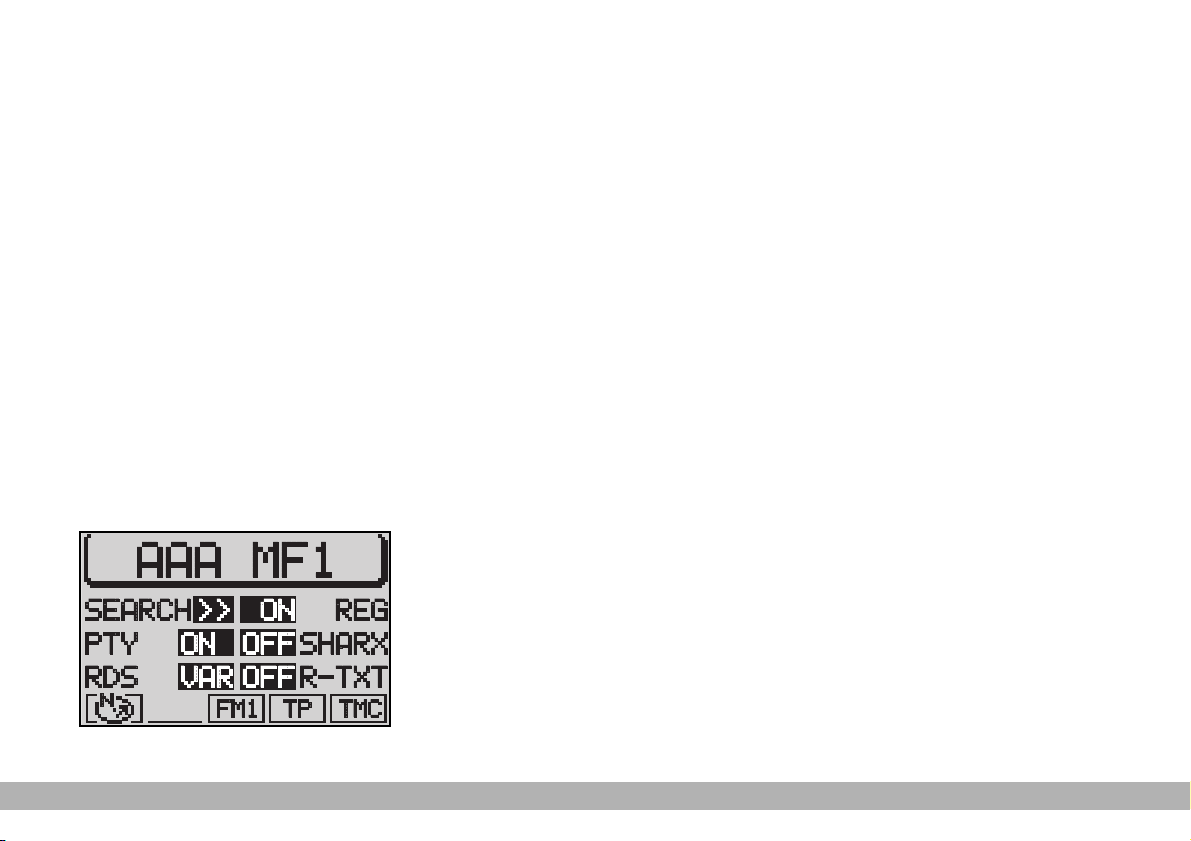
22
SHARX FUNCTION
Occasional interference in the signals can occur when tuned to FM
radio stations caused by stations
broadcasting on very close frequencies. The SHARX function reduces
such interference.
Switching on and off
To switch the SHARX function on
and off, proceed as follows:
1) in Radio mode, press MEN (10),
the display will show the Radio menu
(fig. 22)
2) press (13) to display SHARX.
ON or OFF will be displayed. The
default setting is ON.
R-TXT FUNCTION
R-TXT option enables to receive
and display text messages provided
by certain RDS stations. In addition
to the station name this function
provides also information on the
programme being broadcast or
shows the title of the piece of music
being played.
Switching on and off
To switch the Radiotext function
on and off, proceed as follows:
1) in Radio mode, press MEN (10):
the display will show the Radio menu
(fig. 22)
2) press button (13) next to RTXT. The message ON or OFF will
appear. The default setting is OFF.
When the display shows the message “Radiotext” and you want to
change station, proceed as follows:
1) in Radio mode, press TUN (17)
or (13) or (14): the display will show
the Radio menu, excluding the
Radiotext function
2) change station: the Radiotext
function, if available, will appear on
the display
RADIO
fig. 22
F0I3001g
Page 24
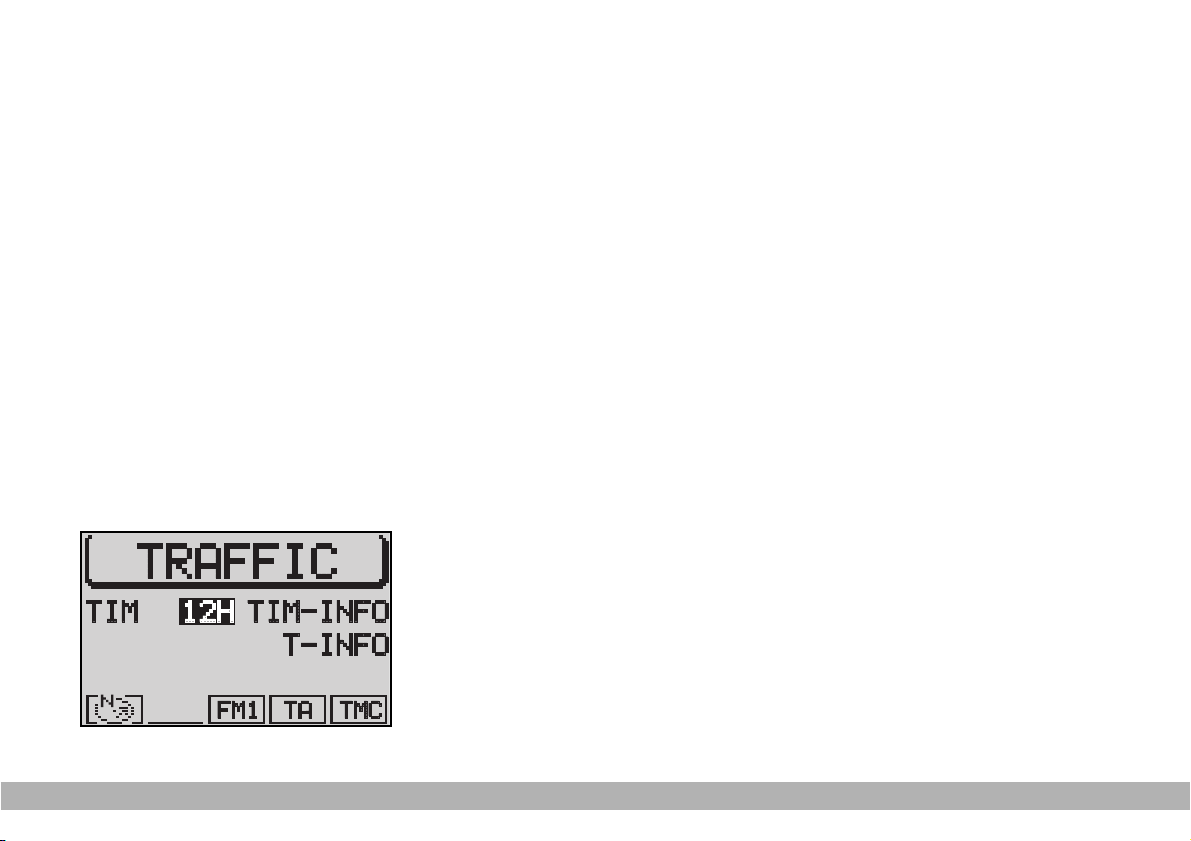
23
TIM FUNCTION
The device is provided with vocal
digital memory. Up to 14 traffic messages having max. overall length
equal to or lower than 4 minutes can
be stored automatically.
According to the length of the new
traffic messages, the oldest ones are
cleared.
WARNING Traffic messages longer
than four minutes are recorded partly. In this case the message OVERFLOW will appear on the display.
When a new traffic message arrives
while you are listening to a TIM message, the latter one is stopped and
the new arrived message is transmitted.
Storing traffic messages
Traffic messages (max. 14) are
stored automatically when listening
to TA stations or when the TIM
function is on with the device off.
Messages can be stored for 1 hour
or 12 hours (see next paragraph
“Choosing how long to store traffic
messages“).
If listening to a station not broadcasting traffic info, switching the
device off with the TIM function on
will start automatically the search for
a TA station
Choosing how long to store
traffic messages
With the device on, proceed as follows to choose how long to store
traffic messages:
1) press T (8): the display will show
the Traffic menu (fig. 23)
2) press (14) corresponding to
TIM until the required indication is
displayed 1H = the message will be
stored for 1 hour; 12H = the message will be stored for 12 hours; or
OFF (function off)
RADIO
fig. 23
F0I3009g
Page 25
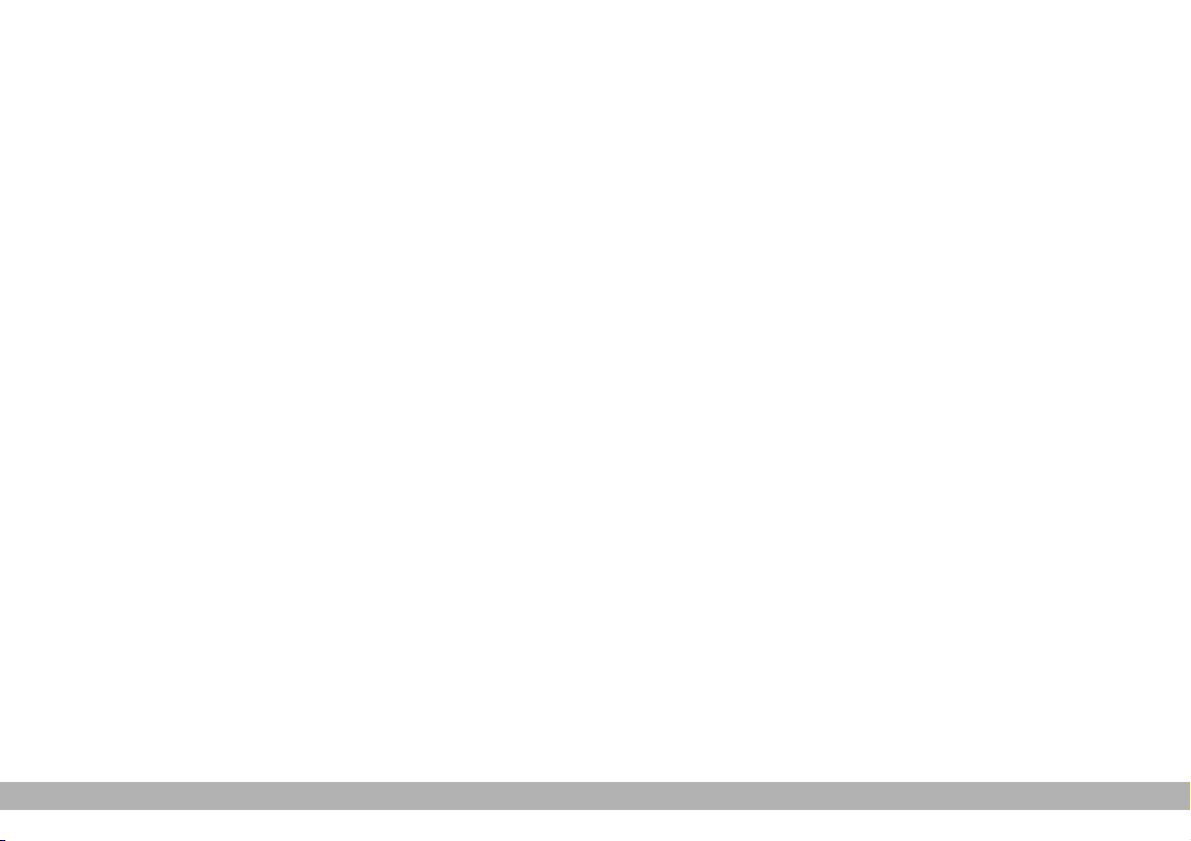
24
WARNING When the Traffic
menu is displayed, the TIM function
can be switched on/off by pressing
the T button (8) for over 2 seconds.
When switching the device off, the
message “GOODBYE” will appear
on the display together with the traffic message storage time previously
selected.
Listening to stored traffic
messages
Proceed as follows:
1) press T (8): to display the Traffic
menu (fig. 23)
2) press (13) for TIM-INFO.The
last stored message has the highest
number (14) and will be played first;
then all the other messages will be
played in decreasing sequence. The
display will also show the time of
arrival of the message being played.
Once the message playing procedure is over, the system will automatically switch over to the last
selected sound source (Radio, CD
or CD changer).
Proceed as follows to listen to the
last selected sound source (Radio,
CD or CD changer) without playing
all traffic messages:
– press T (8) or ESC (9)
RADIO
Page 26
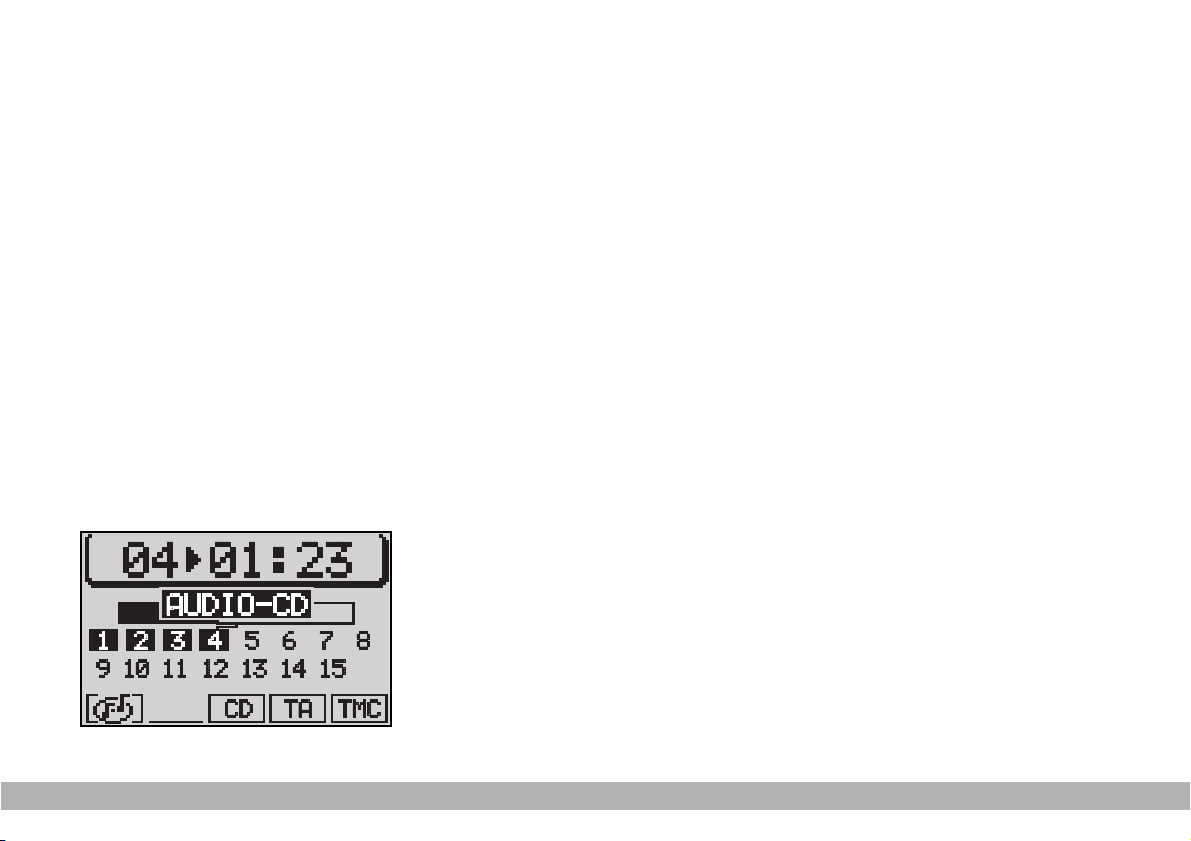
25
Audio CDs can be played with the internal CD player or with the CDChanger (where fitted).
During CD playback, either the track
number and the playing time, or the
track number only, will appear on the
display (according to the settings, see
“cd functions” in this section).
The main CD menu (fig. 24) shows
the number of the tracks on the CD
and the track being played is highlighted. A graphic symbol progressively
indicating the playing time will appear
under the track.
A symbol indicating the audio CD,
the CD programmed sequence, the
current sound source (CD), and the
TA and TMC functions status will appear in the lower row of the display.
INSERTING AND EJECTING
A CD
Proceed as follows to insert a CD:
1) press button T (1) to open the
front panel
2) press button ı (19) to eject an in-
serted CD, if any
3) place the audio CD with the label
facing upwards in the groove on the
open front panel edge
4) delicately push the CD in the slot
until the automatic mechanism takes
the CD into the player
5) close the front panel.
CD playing will then start automatically. The display will show the main
CD menu (fig. 24).
To eject the CD proceed as follows:
1) press button T (1) to open the
front panel
2) press button ı (19) on the inner
side of the front panel (see chapter
“Controls”). The CD will be ejected
to half of its diameter
3) take the CD from the slot and re-
move it completely
4) close the front panel.
WARNING Only open the front panel to insert and eject a CD. A beep will
be heard if the front panel is left open
longer than 30 seconds. Close the front
panel to stop the warning signal.
COMPACT DISC PLAYER (CD)
fig. 24
F0I3010g
CCCCOOOOMMMMPPPPAAAACCCCTTTT DDDDIIIISSSSCCCC PPPPLLLLAAAAYYYYEEEERRRR ((((CCCCDDDD))
))
Page 27
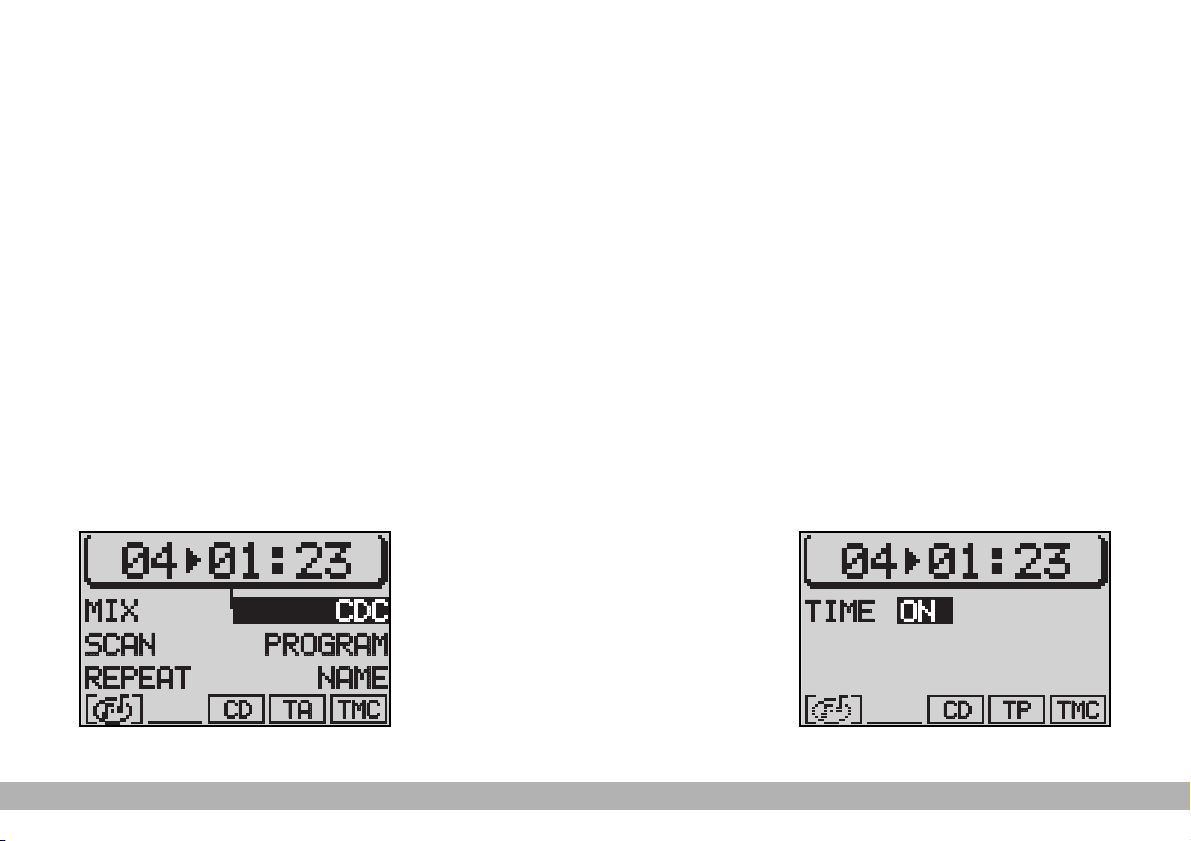
26
PLAYING A CD
(internal player)
Playback will start automatically as
soon as a CD is inserted.
If you are using another source and
a CD is inserted in the internal player,
press the CD-C button (15). The main
CD menu (fig. 24) will be displayed and
the CD playback will start.
CD FUNCTION ACTIVATION
Proceed as follows if the last source
was the CD-Changer (where fitted)
and there are one or more audio CDs
inside:
1) go to the CDC functions menu by
pressing the CD-C button CD-C (15):
the display will show the CD Changer
menu (fig. 25)
2) press (13) to display the main CD
menu (fig. 24) and to start automatically CD playback.
WARNING A warning message will
appear on the display if no CD is inserted in the player or if a navigation
CD-ROM is inserted and played by
mistake.
WARNING Lock symbol S will appear next to CD function menu if
there is no audio CD in the internal
CD player.
Switching the track playing
time/number display on and off
Proceed as follows to display the
played track number and the playing
time:
1) press the MEN button (10). The
CD menu will be displayed
2) press (13) relevant to TIME (fig. 26).
ON or OFF will be displayed. The default setting is ON.
COMPACT DISC PLAYER (CD)
fig. 26
F0I3012g
fig. 25
F0I3011g
Page 28
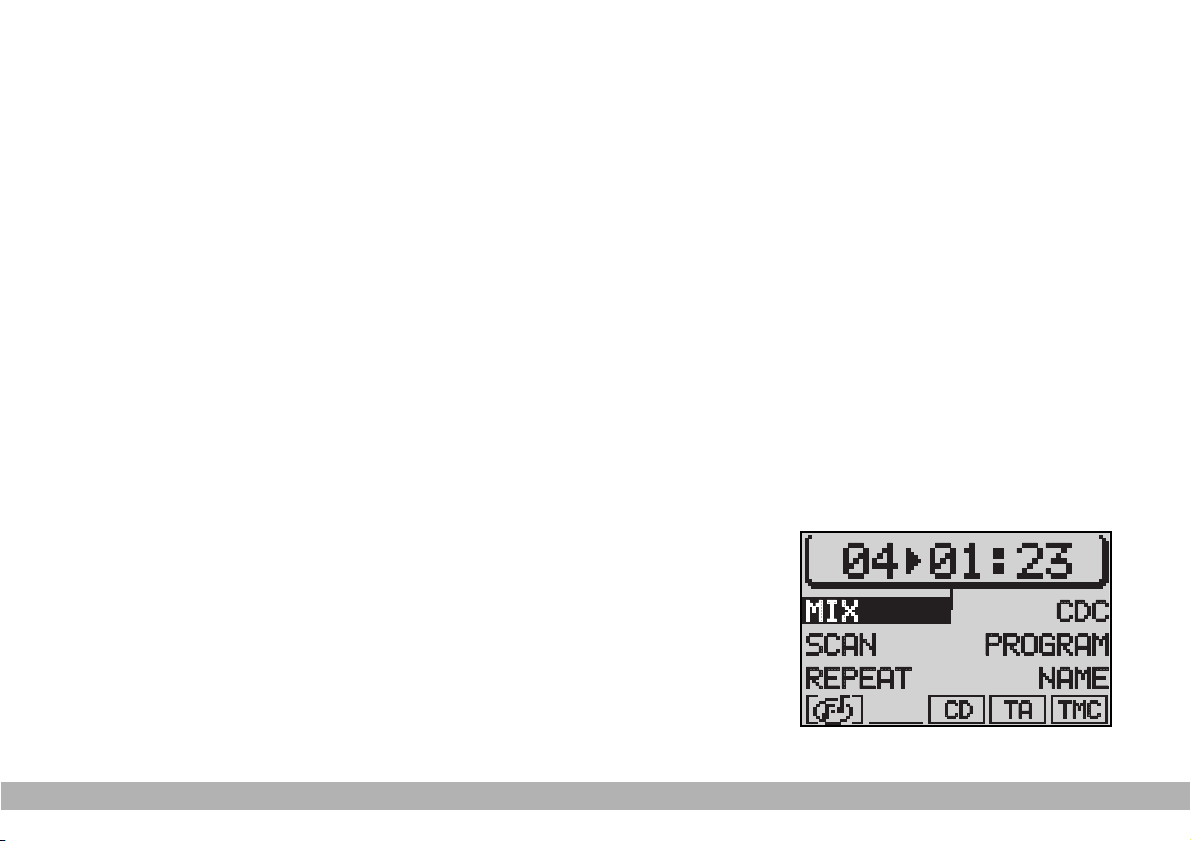
27
Receiving traffic information
To switch the traffic announcement
function on and off (see “ta function”
in previous section) ) when listening to
a CD: briefly press the TA button (4).
The TA symbol will either appear (on)
or disappear (off) in the lower row of
the main CD menu.
SELECTING NEXT/
PREVIOUS TRACKS
To select next tracks: briefly press
§ on selector (2) as soon as the last
track is reached press again § on selector (2), to return to the first track
on the CD.
To play a track again or to select the
previous track briefly press ù on selector (2), as soon as the first track on
the CD is reached, press again ù on
selector (2) to go back to the last CD
track.
SCANNING TRACKS
If you want to listen to a certain part
of the track being played, you can scan
the track: keep ù or § on selector
(2) pressed during playback. The track
will be scanned forwards or backwards.
MIX FUNCTION
(random playback)
Proceed as follows to play the CD
tracks in random order:
1) in CD mode, press CD-C (15) to
display the CD functions menu (fig. 27)
2) press the button (14) next to MIX.
Press ESC (9) to turn the MIX func-
tion off.
The MIX function will end automatically if the SCAN function is switched
on.
SCAN FUNCTION
(scanning all tracks on a CD)
Proceed as follows to listen to the
first part of each track on a CD:
1) in CD mode, go to the CD functions menu by pressing the CD-C button (15), the display will show the CD
functions menu (fig. 28)
2) press button (14) next to SCAN.
Press the button (14) next to SCAN
again to switch the function off.
The SCAN function will automati-
cally end if the MIX is switched on.
Press ESC (9) to return to the pre-
vious screen.
COMPACT DISC PLAYER (CD)
fig. 27
F0I3013g
Page 29
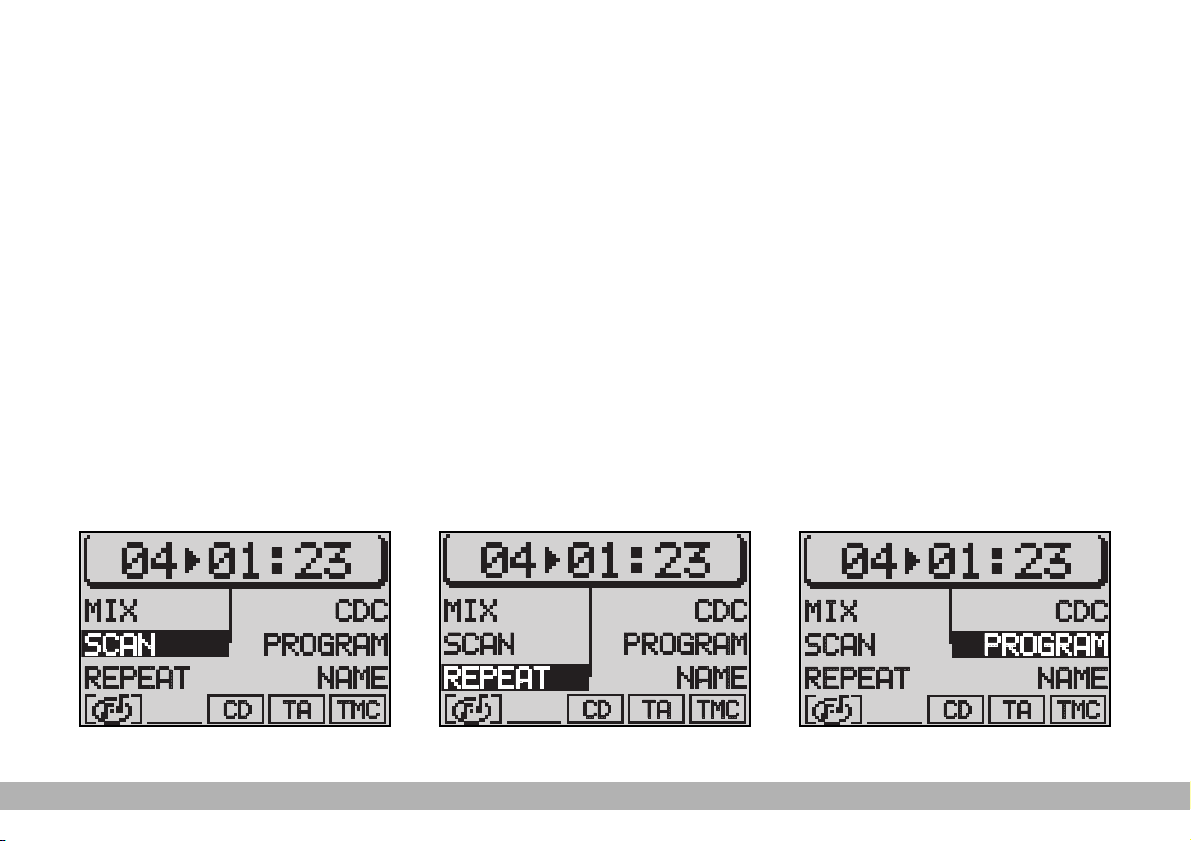
28
REPEAT FUNCTION
(repeating the CD tracks)
The REPEAT function can be used to
repeat a track.
Proceed as follows to switch the RE-
PEAT function on:
1) in CD mode select the required
track using key ùor §on selector (2)
2) go to the CD functions menu by
pressing the CD-C button (15), the
display will show the CD functions
menu (fig. 29)
3) press (14) to display REPEAT (fig.
29).
4)press CD-C (15) to go back to the
main CD menu (fig. 24).
The track is repeated until the REPEAT function is switched off. The
message RPT will appear in the lower row of the main CD menu.
To quit the REPEAT function, repeat
operations described in points 2) and
4).
The REPEAT function will end automatically when either the SCAN or
MIX functions are switched on.
PROGRAM FUNCTION
(programming the track
sequence)
You can programme your favourite
track sequence and skip the tracks you
do not like.
Setting the required
sequence
Proceed as follows to set the required sequence:
1) in CD mode, go to the CD functions menu by pressing the CD-C button (15), the display will show the CD
functions menu (fig. 30)
COMPACT DISC PLAYER (CD)
fig. 29
F0I3015g
fig. 30
F0I3019g
fig. 28
F0I3014g
Page 30

29
2) press (13) relevant to PROGRAM
to display the CD programming menu
(fig. 31); if no track has been selected; CLR PRG and RUN cannot be selected (marked with symbol S.
3) select the first track required using keys ù or § on selector (2).
4) press (13) relevant to ADD to enter the first required track
5) select next track using keys ù or
§ on selector (2) and then press (13)
corresponding to ADD
Repeat the procedure for all the
tracks to be added to the sequence.
The programmed sequence will be
stored even after removing the CD
from the player.
WARNING The tracks can only be
programmed in sequence (e.g.: 1, 4, 7
etc. and not 3, 1, 4 etc.).
Deleting tracks from
the sequence
Proceed as follows to delete the
tracks from the sequence:
1) in CD mode, go to the CD functions menu by pressing the CD-C button (15), the display will show the CD
functions menu (fig. 30)
2) press (13) relevant to PROGRAM
to displau the CD programming menu
(fig. 31)
3) select the track to be deleted using keys ù or § on selector (2)
4) press button (13) next to SKIP.
Running/stopping
the track sequence
After entering the required track sequence, press button (13) next to
RUN (fig. 31).
The sequence will start from the last
selected track. The message TPM will
appear on the display.
Press button (13) next to RUN to
stop a sequence without deleting it.
Deleting a single track
sequence
Proceed as follows to delete a programmed track sequence:
1) in CD mode, go to the CD functions menu by pressing the CD-C button (15), the display will show the CD
functions menu (fig. 30)
2) press (13) relevant to PROGRAM
to display the CD programming menu
(fig. 31)
3) press (14) relevant to CLR PRG.
COMPACT DISC PLAYER (CD)
fig. 31
F0I3020g
Page 31

30
Clearing all stored
sequences
Proceed as follows to delete all the
stored sequences:
1) in CD mode, go the CD functions
menu by pressing the CD-C button
(15), the display will show the CD
functions menu (fig. 30)
2) press (13) relevant to PROGRAM
to display the CD programming menu
(fig. 31)
3) press button (14) next to CLR ALL
4) select YES with the knob/button
(11) at the confirmation message
5) press the knob/button (11) to confirm.
CD NAME FUNCTION
(allocating a name to a CD)
This function shall be used to allocate
names (max. 7 characters) to CDs.
Proceed as follows:
1) press CD-C (15) to display the
CD functions menu
2) press (13) relevant to NAME
(fig. 32) to display the CD Name menu
3) press (13) relevant to EDIT
(fig. 33) to recall the speller (fig. 34)
Entering the name
Proceed as follows:
1) turn the knob/button (11) to select the first letter of the name to be
allocated to the CD: the selected letter will be displayed on the right side
of the screen (fig. 34)
2) press the knob/button (11) to
confirm: the letter will be entered in
the upper line
3) proceed in the same way for the
other letters
After completing the name, keep the
knob/button (11) pressed for over 2
seconds or select symbol ¯ and press
the knob/button (11): the CD name
will be stored and the CD functions
menu will be displayed. The CD name
will be displayed in the CD menu section.
COMPACT DISC PLAYER (CD)
Page 32

31
Deleting a letter
After entering the name, to delete a
letter, press ESC (9) or select symbol
¯ and press the knob/button (11).
Deleting the name of the
selected CD
Proceed as follows:
1) recall the CD Name menu as de-
scribed previously
2) press (14) relevant to CLR NAME:
the name will be deleted, also when
recalling the speller again.
To quit the menu, select symbol ¯
or press the knob/button (11) for over
2 seconds.
Deleting the names of all the
CDs
Proceed as follows:
1) recall the CD Name menu as de-
scribed previously
2) press (14) relevant to CLR ALL;
the display will ask for confirmation,
select YES with the knob/button (11)
3) press the knob/button (11) to
confirm, otherwise press ESC (9)
COMPACT DISC PLAYER (CD)
fig. 33
F0I3248g
fig. 34
F0I3018g
fig. 32
F0I3224g
Page 33

INSERTING AND EJECTING
CDS
To insert CDs in the CD Changer:
insert the CDs delicately with the labels facing upwards in the CD Changer compartments and push them in.
The CDs will be automatically picked
up by the player.
To eject CDs from the CD Changer: hold the numbered button next to
the compartment containing the CD to
be ejected pressed.
CCCCDDDD----CCCCHHHHAAAANNNNGGGGEEEERRRR ---- CCCCDDDDCCCC ((((wwwwhhhheeeerrrreeee ffffiiiitttttttteeeedddd))
))
PLAYING A CD WITH
THE INTERNAL PLAYER
(with CD Changer where
fitted)
Proceed as follows:
1) Press the CD-C button (15). The
last CD source will appear on the display.
2) Press the CD-C button (15) again.
The CD Changer functions menu will
appear on the display.
3) Press button (13) next to CD.
IMPORTANT A warning message
(empty) will appear on the display if no
CD is inserted in the CD Changer in
the selected position (see fig. 29).
IMPORTANT If you accidentally select a CD that is not there, the system
will automatically play the next CD.
IMPORTANT The selected function
will not work and no information will
appear on the display if a navigation
CD-ROM is inserted in the CD
Changer or if the inserted CD is either
upside-down or illegible.
IMPORTANT The CD being played
will be muted for two seconds whenever a CD is inserted or ejected from
the CD Changer.
32
CD CHANGER - CDC (WHERE FITTED)
32
Page 34

33
PLAYING A CD
WITH THE CD-Changer
(where fitted)
Proceed as follows:
1) press CD-C (15), the display will
show the last CD source active. If
there is a CD in the internal CD player, press again CD-C (15) the display
will show the CD-Changer menu
2) press button (13) next to CDC.
TURNING ON THE
CD-Changer (where fitted)
Proceed as follows if the last CD
source you were listening to was the
CD-Changer: press CD-C (15). Playback will start automatically either
from the last CD you were listening
to or from the first CD in the CDChanger.
WARNING The system will automatically start playing the audio CD in
the internal CD player if this was the
last source and the CD is still inside.
Proceed as follows if there is an au-
dio CD in the internal player:
1) go to the CD functions menu by
pressing the CD-C button (15), the
display will show the CD menu (fig. 35)
2) press (13) relevant to CD.
The main CD-Changer menu (fig. 36)
will be displayed. The track number
and playing time will appear in the upper row, while in the middle will be
displayed the names of the first 5 CDs
inserted in the CD-Changer and the
option enabling to go to the second
page of the menu.
WARNING If no CD is inserted in
the CD-Changer or CDs are illegible,
playback of these CD will be impossible. The display will show SCAN or
a warning message if after switching
the system on the CD-Changer was
empty or was containing at least an audio CD.
CD CHANGER - CDC (WHERE FITTED)
fig. 35
F0I3022g
fig. 36
F0I3023g
Page 35

34
WARNING The “lock” symbol S will
be displayed at the side of the abbreviation CDC and selection key (13)
will not work, if the CD-Changer is
disconnected or not working.
The playing time indication can be
switched off, see “Switching the track
playing time/number on and off” in this
chapter.
The numbers of the first five CDs in
the CD-Changer are displayed next to
keys (13 and 14).
The following information will appear
in the lower row of the display:
– a symbol indicating the presence of
an audio CD or a navigation CD in
the internal CD player;
– a symbol indicating the configura-
tion (MIX, SCAN, RPT);
– a symbol indicating the sound
source being played;
– a symbol indicating TA (traffic an-
nouncements) function status;
– a symbol indicating TMC function
status.
Shifting to the
CD-Changer functions menu
(where fitted)
To shift from the main CD-Changer
menu to the CD-Changer functions
menu, press CD-C (15): the display
will show the CD-Changer functions
menu (fig. 35).
Press ESC (9) to return to the previous screen.
Selecting CD-Changer
functions menu (where fitted)
In CD-Changer mode, press MEN
(10) to display the CD-Changer functions menu (fig. 37).
Press ESC (9) to return to the previous screen.
Selecting a CD
Proceed as follows to select a CD:
1) press CD-C (15) to display the
main CD-Changer menu
2) press (13 or 14) relevant to the
required CD.
Go to the next main menu page by
pressing (13 or 14) relevant to CD6CD10 or CD1-CD5 if the CD-Changer contains more than five CDs and
the CD you require is not displayed.
WARNING The “lock” symbol S will
be displayed next to CDC if there is
no audio CD in the internal CD player. The CD-Changer will not offer this
option.
CD CHANGER - CDC (WHERE FITTED)
fig. 37
F0I3103g
Page 36

35
Switching the track playing
time/number display on and off
Proceed as follows to display the
playing track number:
1) in CD-Changer (where fitted)
mode, press MEN (10), the display will
show the CD-Changer setup menu
(fig. 38)
2) press (13) relevant to TIME. ON
or OFF will be displayed.
Traffic information during CD
playback
To receive or not traffic announcements (see “TA function” in “Radio”
section) when using the CD-Changer
(where fitted), briefly press the TA key
(4). The TA symbol will either appear
(on) or disappear (off) in the lower
row.
SELECTING NEXT/PREVIOUS
TRACKS
Briefly press button § on selector
(2) to select next tracks. Press button § on selector (2) again as soon
as the last CD track is reached to select the first track on the CD.
To play a track again or to select the
previous track, press briefly ù on selector (2); as soon as the first CD
track is reached, press again key ù on
selector (2) to select the last CD
track.
SCANNING TRACKS
If you want to listen to a certain part
of the track being played, you can scan
the track: hold ù or § on selector
(2) pressed during playback. The track
will be scanned forwards or backwards.
WARNING The display will return
to the main CD menu if no operation
is carried out in the CD Changer (if installed), functions menu for 30 seconds.
MIX FUNCTION
(random playback)
The MIX function can be used to play
in random sequence the tracks on the
current CD or on all the CDs in the
CD-Changer (where fitted).
Proceed as follows to switch the
function on:
1) in CD-Changer mode, press CDC (15) the display will show the CDChanger functions menu
CD CHANGER - CDC (WHERE FITTED)
fig. 38
F0I3028g
Page 37

36
2) press (14) relevant to MIX (fig.
39), the display will show MIX in the
lower row
3) press MEN (10), the display will
show the CD-Changer setup menu
(fig. 40)
4) press the button (14) next to MIX
to select the required option:
– CD to play the tracks on the cur-
rent CD in random sequence;
– MAG to play the tracks on all the
CDs in the CD-Changer in random
sequence.
Press button (14) next to MIX again
to switch the MIX function off.
The MIX function will end automatically if the SCAN or REPEAT functions are switched on.
Press ESC (9) to return to the previous screen.
SCAN FUNCTION
(scanning all tracks on a CD)
The SCAN function plays all the
tracks for 10 seconds starting from the
current track. Proceed as follows to
scan all the tracks on a CD:
1) in CD-Changer mode (where fitted), go to the CD-Changer menu by
pressing CD-C (15)
2) press (14) relevant to SCAN, the
display will show SCAN (fig. 41) in the
lower row
3) press MEN (10) to display the CDChanger setup menu (fig. 40)
4) press the button (14) next to
SCAN to select the required option:
– CD to scan all the tracks on the
current CD;
– MAG to scan all the tracks on all
CDs in the CD-Changer.
Press the button (14) next to SCAN
again to switch the function off.
The SCAN function will end automatically if the MIX or REPEAT functions are switched on.
Press ESC (9) to return to the previous screen.
CD CHANGER - CDC (WHERE FITTED)
fig. 39
F0I3024g
fig. 40
F0I3026g
Page 38

37
REPEAT FUNCTION
(repeating the cd tracks)
The REPEAT function can be used to
repeat the same track or the same CD.
Turning the function on
1) select the required track or CD
with button ù or § on selector (2)
during playback
2) from CD-Changer mode (where
fitted), go to the CD functions menu
by pressing CD-C (15), the display will
show the CD-Changer functions menu
3) press (14) relevant to REPEAT
(fig. 42), the display will show RPT on
the lower row
4) to turn the REPEAT function on,
press MEN (10) the display will show
the CD-Changer setup menu (fig. 40)
5) press button (13) next to RPT to
select the required option:
– TRK to repeat the current track
only;
– CD to repeat the whole CD.
The track or CD will be repeated un-
til the REPEAT function is switched off.
The RPT message will appear in the
lower row of the main CD menu.
Turning the function off
To turn the REPEAT function off,
press ESC (9).
The REPEAT function will end auto-
matically when either the SCAN or
MIX functions are switched on.
Press ESC (9) to return to the pre-
vious screen.
PROGRAM FUNCTION
(programming the track sequence)
You can programme your favourite
track sequence and skip the tracks you
do not like.
Setting the required
sequence
Proceed as follows to set the required sequence:
1) in CD-Changer mode (where fitted), go to the CD-Changer functions
menu by pressing CD-C (15), the display will show the CD-Changer functions menu
CD CHANGER - CDC (WHERE FITTED)
fig. 42
F0I3027g
fig. 41
F0I3025g
Page 39

38
2) press (13) relevant to PROGRAM
(fig. 43) to display the CD programming menu.
If no track has been selected, CLR
PRG and RUN cannot be selected
(marked with symbol S).
3)use key ù or § on selector (2)
to choose the first track required
WARNING The tracks can only be
programmed in sequence (e.g.: 1, 4, 7
etc. and not 3, 1, 4 etc.).
4) press (13) relevant to ADD
5) use key ù or § on selector (2)
to select the next track required, then
press (13) relevant to ADD.
Repeat the procedure for all the
tracks to be added to the sequence.
The programmed sequence will be
stored even after the CD is removed
from the player.
WARNING When re-inserting the
CD in the system, the main CD menu
will display an asterisk near the CD
name
Deleting tracks from
the sequence
Proceed as follows to delete the
tracks from the sequence:
1) in CD-Changer mode (where fitted), go to the CD-Changer functions
menu by pressing CD-C (15), the display will show the CD-Changer functions menu
2) press (13) relevant to PROGRAM
(fig. 43) to display the CD programming menu (fig. 44)
3) select the track to be deleted using key ù or § on selector (2)
4) press (13) relevant to SKIP (fig. 44).
Running/stopping the track
sequence
After entering the required tracks in
the sequence, press (13) relevant to
RUN (fig. 44).
The sequence will start from the last
selected track. The message TPM will
appear on the display.
Press button (13) next to RUN to
stop a sequence without deleting it.
WARNING In TPM mode it is not
possible to play another CD. Quit the
TPM mode to play another CD.
CD CHANGER - CDC (WHERE FITTED)
fig. 43
F0I3029g
Page 40

39
Deleting a single
track sequence
Proceed as follows to delete a pro-
grammed track sequence:
1) in CD-Changer mode (where fitted), go to the CD-Changer functions
menu by pressing CD-C (15), the display will show the CD-Changer functions menu
2) press (13) corresponding to PROGRAM (fig. 43) to display the CDChanger programming menu (fig. 44)
3) press (13) relevant to RUN (fig. 44)
4) press (14) relevant to CLR PRG
(fig. 44).
Clearing stored sequences and
CD names
Proceed as follows to clear all the
stored sequences and CD names:
1) in CD-Changer mode (where fitted), go to the CD-Changer functions
menu by pressing CD-C (15), the display will show the CD-Changer functions menu
2) press (13) corresponding to PROGRAM (fig. 43) to display the CDChanger programming menu
3) press button (14) next to CLR
ALL
4) select YES with knob/button (11)
at the confirmation message
5) press the knob/button(11) to confirm.
CD NAME FUNCTION
(allocating a name to a CD)
This function shall be used to allocate
names (max. 7 characters) to CDs.
Proceed as follows:
1) press CD-C (15) to display the
CD-Changer functions menu (fig. 43)
2) press (13) relevant to NAME (fig. 45)
to display the CD Name menu
3) press (13) relevant to EDIT (fig. 46):
to recall the speller (fig. 47)
Entering the name
Proceed as follows:
1) turn the knob/button (11) to select the first letter of the name to be
allocated to the CD: the selected letter will be displayed on the right side
of the screen (fig. 47)
CD CHANGER - CDC (WHERE FITTED)
fig. 44
F0I3032g
Page 41

40
2) press the knob/button (11) to
confirm: the letter will be entered in
the upper line
3) proceed in the same way for the
other letters
After completing the name, keep the
knob/button (11) pressed for over 2
seconds or select symbol ¯ and press
the knob/button (11): the CD name
will be stored and the CD functions
menu (fig. 43) will be displayed. The
CD name will be displayed in the CD
menu section.
Deleting a letter
After entering the name, to delete a
letter, press ESC (9) or select symbol
¯ and press the knob/button (11).
Deleting the name
of the selected CD
Proceed as follows:
1) recall the CD Name menu (fig. 46)
as described previously
2) press (14) relevant to CLR NAME:
the name will be deleted, also when
recalling the speller again.
To quit the menu, select symbol ¯
or press the knob/button (11) for over
2 seconds.
Deleting the names of all the
CDs
Proceed as follows:
1) recall the CD Name menu (fig. 46)
as described previously
2) press (14) relevant to CLR ALL;
the display will ask for confirmation,
select YES with the knob/button (11)
3)press the knob/button (11) to confirm, otherwise press ESC (9)
CD CHANGER - CDC (WHERE FITTED)
fig. 46
F0I3017g
fig. 47
F0I3018g
fig. 45
F0I3247g
Page 42

41
The Satellite Navigator will help you
reach destinations rapidly and safely. After switching the navigation function on,
voice messages will guide you to your
destination. Driving advice, distances and
estimated time required to reach the
destination will be shown on the display.
The car’s position is defined on the
basis of the electronic speedometer
signal, of a gyroscope and of the signals transmitted by the GPS (Global
Positioning System) satellites.
The Navigator compares the data
against the maps stored on the navigation CD-ROM and calculates both
the position and the routes to reach
the destination.
SSSSAAAATTTTEEEELLLLLLLLIIIITTTTEEEE NNNNAAAAVVVVIIIIGGGGAAAATTTTIIIIOOOONN
NN
ROUTE GUIDANCE
Proceed as follows:
1) insert the CD ROM specific to the
country you are travelling in
2) press NAV (12) to display the
main navigation menu (fig. 48)
3) with CD-ROM inserted and main
navigation menu active, the display will
show the message in (fig. 49)
This message can also be displayed
when turning the ignition key to MAR
with CD-ROM inserted and main navigation menu active (fig. 48) when
turning the system off.
WARNING The message stays on
the display according to the CD-ROM
scanning time (about 6 to 8 seconds).
If the CD-ROM is inserted and main
navigation menu is active , the message
will stay on the display for the whole
period. Turning the ignition key to
MAR, will display the message for
about 2 seconds. This shall be considered as regular.
4) enter the required destination
(see next paragraph).
SATELLITE NAVIGATION
fig. 49
F0I3245g
fig. 50
F0I3034g
fig. 48
F0I3033g
Page 43

42
ENTERING THE
DESTINATION
Possible destinations include:
– town;
– town centre or district in a city;
– street;
– house number (if included in the
navigation CD data);
– intersection;
special destinations can also be en-
tered:
– motorway;
– railway stations;
– airports;
– hospitals, etc.
Proceed as follows to enter a desti-
nation:
1) from the main menu, use the
knob/button (11) to select DEST. ENTRY (fig. 50) and then press the knob
to confirm
2) use the knob/button (11) to select
CITY (fig. 51) and then press the knob
to confirm. The editing menu for entering the destination will be displayed.
Entering the destination by the
editing menu (Speller) (fig. 52)
The editing menu consists of five sec-
tions:
1 - list of symbols, letters, spaces,
special characters and digits
2 - editing list with the first item
matching letters in the editing field
3 - editing field (writing area)
4 - magnifying glass indicating the se-
lected character.
5 - pilot symbols
SATELLITE NAVIGATION
fig. 52
F0I3036g
fig. 51
F0I3035g
Page 44

43
Entering the destination
name (fig. 52)
Proceed as follows to enter a name
in the editing menu:
1) position the cursor on the required character by turning the
knob/button (11)
2) confirm the selected character by
pressing the knob/button (11). The selected character will be displayed in
the editing field 3.
When a character is selected, for ex-
ample letter
O
4, the first item in a
list of destinations starting with the letter will automatically be displayed.
Other letters in the destination name
can be entered to speed up the search.
To display the list directly, move the
cursor to symbol j and press the
knob/button (11) or keep the
knob/button (11) pressed for over
two seconds.
When after entering the name the
required item in the editing list appears
in field 2, move the cursor to symbol
j and press the knob/button (11) or
keep the knob/button (11) pressed for
over two seconds. The display will
show the list of destinations in alphabetical order.
Entering special characters
Proceed as follows if you have to
form a destination name using special
characters that are not present on the
display (e.g.: Ä,Ö,Ü):
1) use knob/button (11) to place the
cursor on symbol (up/down scrolling
arrow)
2) press knob/button (11)
Each press on knob/button (11) will
correspond to a new special character entry.
Deleting characters
Proceed as follows to delete a char-
acter entered by mistake:
1) position the cursor by turning the
knob/button (11), on symbol ¯
2) press the knob/button (11) or ESC
(9).
Selecting a destination
from the list
Proceed as follows to select a desti-
nation from the list:
1) turn the knob/button (11) to se-
lect the required destination
2) confirm the destination by press-
ing the knob/button (11).
SATELLITE NAVIGATION
Page 45

44
Scrolling the lists (fig. 50)
Since only five lines can be displayed,
some lists are split into several
screens. In this case, an arrow Ð will
appear on the bottom right-hand side
to indicate that the list continues.
To scroll the list, turn the knob/but-
ton (11) in the required direction.
A scrolling arrow Ð or Ï will ap-
pear on the penultimate line (from the
bottom or from the top). Turn the
knob/button (11) to display the other lines in the list.
Scrolling lists page by page
The longer lists can be scrolled page
by page to seek your destination
faster.
Proceed as follows:
1) turn knob/button (11) to position
the cursor on the arrow in lower
right-hand side of the display
2) press knob/button (11) to confirm
the page change. In this way, the following screen will be shown and the
cursor will remain on the arrow
3) once you have reached the required page, select as required and
confirm by pressing the knob/button
(11).
Entering the destination
“CITY”
Proceed as follows:
1) from the main menu, use the
knob/ button (11) to select DEST. ENTRY (fig. 50)
2) confirm the selection by pressing
the knob/button (11)
3) use the knob/button (11) to select
CITY (fig. 54)
4) confirm the selection by pressing
the knob/button (11). The destination
entry menu will be opened
5) position the cursor on the required character by turning the
knob/button (11)
SATELLITE NAVIGATION
fig. 54
F0I3038g
fig. 53
F0I3037g
Page 46

45
6) press the knob/button (11) to
confirm. The selected character is displayed in the editing field (3-fig. 52)
7) repeat the procedure for the other letters in the name
8) when entering the name, the list
of destinations matching the entered
letters will appear in the editing list
(2-fig. 52).
9) move the cursor to symbol j and
press the knob/button (11) or hold the
knob/button (11) pressed for longer
than two seconds. The alphabetical list
of destinations will appear
10) turn the knob/button (11) to find
the required destination name in the
editing list
11) confirm the destination by pressing the knob/button (11).
Press ESC (9) to not confirm the destination and return to the editing
menu (Speller) (fig. 52).
After selecting the destination, the
sound/navigation system offers the
following options: STREET, CENTRE,
DEST. SURROUND
WARNING Only the options for
which data is available on the navigation CD are offered. A lock symbol S
will appear next to the unavailable options.
“STREET” The destination street can
be entered. This option depends on
the size of the town and data stored
on the navigation CD.
Confirm the street. The entering
procedure will continue with the following options:
– CONTINUE: select this item to
continue;
– INTERSECTION: select this item
to define an intersection with the previously selected street as a destination.
In this case, an alphabetical list where
to select the required intersection will
be displayed;
– HOUSE NUMBER: select this item
to define a house number on the previously selected street as a destination.
“CENTRE” The town centre or district (for big cities) can be entered as
a destination.
SATELLITE NAVIGATION
Page 47

46
“P.O.I.” Special destinations in the
surroundings of the town - e.g.: motorways, railway stations, shopping
centres, etc. - can be directly selected
The system will automatically return
to the main navigation menu after the
entry.
Select ROUTE GUIDANCE (fig. 48)
and confirm by pressing the knob/button (11).
The system will calculate the route
in a few seconds and start providing
visual instructions (drawings) and
voice messages to guide you to your
destination.
Press ESC (9) to return to the previous menu.
Entering the destination
“STREET”
You can specify a street as a destination in the previously selected town
as follows:
1) select DEST. ENTRY (fig. 50) in
the main navigation menu with the
knob/button (11)
2) confirm the selection by pressing
the knob/button (11)
3) use the knob/button (11) to select
STREET (fig. 55). The editing menu for
entering the street (fig. 56) will be displayed
4) press the knob/button (11) to
confirm, the menu for entering the
destination will be displayed
5) move the cursor to the required
character by turning the knob/button
(11)
6) confirm the selected character by
pressing the knob/button (11). The selected character will appear in the
editing field
7) repeat the procedure for the other letters in the name
8) when entering the name, the list
of destinations matching the entered
letters will appear in the editing list
SATELLITE NAVIGATION
fig. 55
F0I3039g
fig. 56
F0I3042g
Page 48

47
9) move the cursor to symbol j and
press the knob/button (11) or hold the
knob/button (11) pressed for longer
than two seconds. The alphabetical list
of destinations will appear on the display
10) turn the knob/button (11) to
seek the required street name in the
editing list
11) confirm the destination by pressing the knob/button (11).
WARNING Only the options for
which data is available on the navigation
CD are offered. A lock symbol S will
appear next to the unavailable options.
Press ESC (9) to return to the previous menu.
Entering the destination
“HOUSE NUMBER”
Proceed as follows to reach a house
number:
1) enter the street as described pre-
viously
2) use the knob/button (11) to select
HOUSE NUMBER (fig. 57), the display
will show the available street number
list (fig. 58)
3) position the cursor on the required number by turning the
knob/button (11)
4) confirm the number by pressing the
knob/button (11). The selected number will be highlighted on the display
5) confirm the destination by pressing the knob/button (11) for longer
than two seconds.
WARNING Only the options for
which data is available on the navigation
CD are offered. A lock symbol S will
appear next to the unavailable options.
Press ESC (9) to return to the previous menu.
SATELLITE NAVIGATION
fig. 58
F0I3041g
fig. 57
F0I3040g
Page 49

48
Entering the destination
“INTERSECTION”
Proceed as follows to reach an in-
tersection:
1) enter the street name as described
above
2) use the knob/button (11) to select
INTERSECTION (fig. 57), the display
will show the intersection list (fig. 59).
WARNING If the list includes more
than 5 names, see paragraph “Entering
the destination name” in this section
to speed up the search.
3) move the cursor to the required
intersection by turning the knob/button (11)
4) confirm the intersection by pressing the knob/button (11).
WARNING Only the options for
which data is available on the navigation CD are offered. A lock symbol S
will appear next to the unavailable options.
Press ESC (9) to return to the previous menu.
Entering the destination
“TOWN CENTRE”
Proceed as follows to reach town
centre:
1) from the main menu, use the
knob/ button (11) to select DEST. ENTRY (fig. 60) .
2) confirm the selection by pressing
the knob/button (11). The destination
entry menu will be started
3) use the knob/button (11) to select
CENTRE (fig. 61), the display will show
the editing menu for entering the town
(see “Entering the destination “City”
in this section).
SATELLITE NAVIGATION
fig. 60
F0I3034g
fig. 59
F0I3043g
Page 50

49
4) enter the town and confirm with
the knob/button (11). The list of town
centres and districts will appear on the
display
5) position the cursor on the required town centre by turning the
knob/button (11)
6) confirm the selection by pressing
the knob/button (11). The selected
town centre will be highlighted on the
display
7) confirm the destination by pressing the knob/button (11).
WARNING Only the options for
which data is available on the navigation CD are offered. A lock symbol S
will appear next to the unavailable options.
Press ESC (9) to return to the previous menu.
ENTERING SPECIAL
DESTINATIONS
These are destinations contained in
directories in alphabetical order and
include motorways, railway stations,
shopping centres, service stations,
parking areas, etc.
Special destinations can be sought in
four different ways:
– IN DEST. AREA: displaying the special destinations related to the previous selection;
– SUPRAREG. DESTS (supraregional destinations): displaying special destinations in other locations with respect to the selected destination. The
directories only refer to the country
on the CD;
– DEST. SURROUND (destination
surroundings): displaying special destinations (example: sports grounds, etc.)
in the area surrounding the previously selected destination;
– POS. SURROUND. (position surroundings): displaying special destinations near the current position of the
car.
WARNING You will need to have
entered a destination: CITY or
STREET, CENTRE or INTERSECTION to have access to the directories.
SATELLITE NAVIGATION
fig. 61
F0I3044g
Page 51

50
Entering the destination
“IN DEST AREA”
Proceed as follows:
1) from the main menu, use the
knob/button (11) to select DEST. ENTRY (fig. 62)
2) confirm the selection by pressing
the knob/button (11). The destination
entry menu will be started
3) use the knob/button (11) to select
P.O.I. (fig. 63), the special destinations
menu will be displayed
4) select IN DEST. AREA (fig. 64)
turning the knob/button (11)
5) confirm the selection by pressing
the knob/button (11). The directory
list will be displayed
6) turn the knob/button (11) to seek
the required destination in the list
7) confirm the destination by pressing the knob/button (11).
Press ESC (9) to return to the pre-
vious menu.
Entering the destination
“SUPRAREG. DESTS”
Proceed as follows:
1) from the main menu, use the
knob/button (11) to select DEST. ENTRY (fig. 62)
2) confirm the selection by pressing
the knob/button (11). The destination
entry menu will be started
3) use the knob/button (11) to select
P.O.I. (fig. 63), the P.O.I. (special destinations) menu (fig. 64) will be displayed
SATELLITE NAVIGATION
fig. 63
F0I3045g
fig. 64
F0I3046g
fig. 62
F0I3034g
Page 52

51
4) select SUPRAREG. DESTS (fig. 65)
turning the knob/button (11)
5) confirm the selection by pressing
the knob/button (11). The directory
list will be displayed
6) turn the knob/button (11) to seek
the required destination in the list
7) confirm the destination by pressing the knob/button (11).
Press ESC (9) to return to the pre-
vious menu.
Entering the destination
“DEST. SURROUND”
Proceed as follows:
1) from the main menu, use the
knob/button (11) to select DEST. ENTRY (fig. 62)
2) confirm the selection by pressing
the knob/button (11). The destination
entry menu will be started
3) use the knob/button (11) to select
P.O.I. (fig. 63), the special destinations
menu will be displayed
4) select DEST. SURROUND (fig. 66)
turning the knob/button(11)
5) confirm the selection by pressing
the knob/button (11). The directory
list will be displayed
6) turn the knob/button (11) to seek
the required destination in the list
7) confirm the destination by pressing the knob/button (11).
Press ESC (9) to return to the pre-
vious menu.
Entering the destination
“POS. SURROUND“
Proceed as follows:
1) from the main menu, use the
knob/ button (11) to select DEST. ENTRY (fig. 62)
2) confirm the selection by pressing
the knob/button (11). The destination
entry menu will be started
3) use the knob/button (11) to select
P.O.I. (fig. 63), the special destinations
menu will be displayed
SATELLITE NAVIGATION
fig. 66
F0I3048g
fig. 65
F0I3047g
Page 53

52
4) select POS. SURROUND (fig. 67)
turning the knob/button (11)
5) confirm the selection by pressing
the knob/button (11). The directory
list will be displayed
6) turn the knob/button (11) to seek
the required destination in the list
7) confirm the destination by pressing the knob/button (11).
Press ESC (9) to return to the pre-
vious menu.
USING STORED
DESTINATIONS
You can use previously stored destinations. Three memory categories
are offered:
– LAST 10: the last ten navigation
destinations. The destinations are
automatically entered in the LAST
10 memory when the LAST 10 option in the DSC NAVI navigation
menu is on. See “Destination memory” in the “Active navigation” section;
– POSITION MARK: car position is
stored and can be selected as a
destination;
– ALPH. SORTING (alphabetical
sorting): the destinations are
stored in alphabetical order;
– MANUAL SORTING: the destina-
tions are shown in the previously
set order.
Proceed as follows to use a previ-
ously stored destination:
1) press the NAV button (12) to dis-
play the main navigation menu
2) use the knob/button (11) to select
DEST. MEMORY (fig. 68)
SATELLITE NAVIGATION
fig. 68
F0I3050g
fig. 67
F0I3049g
Page 54

53
3) press the knob/button (11) to confirm. The dest. memory menu (fig. 69)
will be displayed
4) position the cursor on the required destination by turning the
knob/button (11)
5) confirm the destination by pressing the knob/button (11).
Press ESC (9) to return to the pre-
vious menu.
STORING THE CURRENT
POSITION
Proceed as follows to store the cur-
rent position:
1) from the main menu, use the
knob/ button (11) to select DEST.
MEMORY (fig. 68)
2) press the knob/button (11) to
confirm. The menu for entering the
destination will be displayed
3) use the knob/button (11) to select
POSITION MARK (fig. 70)
4) confirm the destination with the
knob/button (11).
WARNING This procedure can only be carried out with a navigation CD
inserted in the drive.
Press ESC (9) to return to the previous menu.
SATELLITE NAVIGATION
fig. 70
F0I3052g
fig. 69
F0I3051g
Page 55

ACTIVE NAVIGATION
AAAACCCCTTTTIIIIVVVVEEEE NNNNAAAAVVVVIIIIGGGGAAAATTTTIIIIOOOONN
NN
The system will start computing the
route. The calculation can take several seconds according to the distance.
During this time CALC or RECALC
are shown on the display (if a previous
route guidance is on). The distance to
be travelled to reach the destination
will be shown under the time.
The upper row will display the name
of the street you are crossing or the
name of the street where you have to
turn.
5454
ROUTE GUIDANCE
Active navigation requires an entered
destination (see “Entering the destination” in section “Satellite navigation”) and route options settings.
Proceed as follows:
1) press NAV (12), to display the
main navigation menu (fig. 71)
2) turn the knob/button (11) to se-
lect ROUTE GUIDANCE
3) press the knob/button (11) to dis-
play the route guidance menu (fig. 72).
WARNING If you leave the indicated route, the Navigator will display the
message OFF ROAD or OFF MAP (in
the case of insufficient positioning data).
The route guidance instructions are
shown on the display.
Instructions can be displayed in 2-D
(fig. 72) or 3-D (fig. 73).
To select the required option, press
the knob/button (11) for approximately three seconds until the instruction changes.
fig. 72
F0I3054g
fig. 73
F0I3055g
fig. 71
F0I3053g
Page 56

55
The distance before the turning
point and the time required to reach
the destination or the estimated arrival time are shown on the display
(see “Switching route time information
on and off” in this section).
Furthermore, the traffic announcement status (TA function) and the
TMC status (Traffic Message Channel)
are shown on the display.
The active audio source is shown on
the display along with the name or the
frequency of the station tuned to (see
paragraph “RDS function” in section
“Radio”).
When the CD-Changer (where fitted) is on, the number of the current
CD, the track name or number and
the track playing time are shown on
the display.
“PHONE” will appear on the display
when the telephone Mute function is
on.
During NO MAP navigation it will be
possible to play an audio CD using the
internal player. In this case the display
will show the number of the track being played and the playback time.
STOPPING NAVIGATION
Proceed as follows to stop naviga-
tion:
1) press ESC (9) or enter a new destination or recall the function for identifying the car position (see paragraph
“Defining the car position” in this section). When pressing ESC (9), a navigation interruption confirmation message will appear on the display (fig. 74).
2) select YES by turning the
knob/button (11)
3) press the knob/button (11) to
confirm the selection.
WARNING The navigation data will
be stored for 30 minutes if the system
is switched off during active navigation.
The navigation will start again during this
period. After 30 minutes you will need
to restore the route guidance data.
ACTIVE NAVIGATION
fig. 74
F0I3056g
Page 57

56
CHANGING THE
AUDIO SOURCE
You can change the audio source
during active navigation at any moment by pressing TUN (17) or CD-C
(15). The display will show the main
radio or CD or CD-Changer (where
fitted) menus.
Select another radio station or another track.
WARNING During active navigation
the internal CD player cannot be used.
Press NAV (12) to return to active
navigation.
TUNING THE RADIO
You can tune the radio directly during active navigation by pressing keys
(13 or 14).
WARNING To tune radio stations
using multifunction keys (13 or 14),
store the radio stations previously
(see paragraph “Storing stations” in
“ radio” section).
NO MAP NAVIGATION
NO MAP navigation is carried out
when the navigation CD is removed
after entering the destination and
starting navigation. The internal CD
player can be used during NO MAP
navigation for sound playback.
The message NO MAP will appear
when the NO MAP function is on
along with the straight distance to the
destination.
WARNING It may take the Navigator several minutes to correctly restore the car positioning data when
the navigation CD is reinserted. During this time the message OFF ROAD
or OFF MAP will appear on the display
(the latter for insufficient positioning
data). During this time, errors in detecting the car position may occur.
ACTIVE NAVIGATION
Page 58

57
DYNAMIC TRAVEL GUIDE
(where fitted)
When the “Dynamic travel guide”
function is on, the Navigator analyses
and processes the traffic messages to
calculate the route.
Traffic messages are broadcast by
RDS stations with TMC service (Traffic Message Channel).
Proceed as follows to activate the
“Dynamic travel guide” function:
1) when starting navigation, press
MEN (10), to display the main navigation menu
2) turn the knob/button (11) to select ROUTE OPTION (fig. 75).
3) press the knob/button (11) to select ROUTE (fig. 76)
4) press repeatedly the knob/button
(11) until the display shows DYN.
5) use the knob/button (11) to select
CONTINUE
6) press the knob/button (11).
The system will go back to “Route
guidance” (see paragraph “Route guidance” in this section) and settings will
stay unvaried until another setting is
performed.
WARNING To activate the “Dynamic travel guide” during the “Route
guidance”, the Navigator shall tune to
a TMC station. Should there be no
TMC station stored on the FMC
waveband, TMC station scanning will
be started. Scanning may take several
minutes since it is performed on the
whole frequency range. During this period the radio is off.
ACTIVE NAVIGATION
fig. 75
F0I3060g
fig. 76
F0I3059g
Page 59

58
ACTIVE NAVIGATION
ROUTE LIST
The display can show the route list
TOURLIST calculated by the Navigator.
Proceed as follows to display this in-
formation:
1) Press the NAV button (12). The
main navigation menu will appear on
the display
2) turn the knob/button (11) to select TOURLIST (fig. 77)
3) press the knob/button (11) to
confirm, the display will show the list
of available routes (fig. 78).
Press ESC (9) to return to the pre-
vious menu.
DESTINATION MEMORY
Destinations (current or previous)
can be stored and customised with a
short name.
Proceed as follows to store the required destination in the destination
memory:
1) press NAV (12) to display the
main navigation menu (fig. 77)
2) turn the knob/button (11) to se-
lect DEST. MEMORY (fig. 79)
3) press the knob/button (11) to
confirm, the display will show the
DEST. MEMORY menu (fig. 80)
4) turn the knob/button (11) to se-
lect SAVE DEST. (fig. 80)
5) confirm the selection by pressing
the knob/button (11). The complete
name of the entered destination is suggested as a name.
Press ESC (9) to return to the pre-
vious menu.
fig. 78
F0I3058g
fig. 79
F0I3050g
fig. 77
F0I3057g
Page 60

59
ACTIVE NAVIGATION
Entering and editing
destination names
Proceed as follows to edit or enter
a name in the destination memory:
1) press NAV (12) to display the main
navigation menu
2) turn the knob/button (11) to se-
lect DEST. MEMORY (fig. 79)
3) press the knob/button (11) to
confirm, the display will show the
DEST. MEMORY menu (fig. 80)
4) turn the knob/button (11) to select EDIT MEMORY (fig. 81)
5) confirm the selection by pressing
the knob/button (11). The editing
menu will appear on the display
6) move the cursor to the required
character by turning the knob/button
(11)
7) confirm the selected character by
pressing the knob/button (11). The selected character will be displayed in
the editing field. Repeat the last two
operations to complete the name
8) press the knob/button (11) for
over two seconds to confirm or select
symbol j and then press the knob/button (11).
Press ESC (9) to return to the pre-
vious menu.
STORING STORED
DESTINATIONS
You can sort the destination memory list. This list can be recalled when
entering the destination.
Proceed as follows for storing:
1) press the NAV button (12) to
open the main navigation menu
2) turn the knob/button (11) to se-
lect DEST. MEMORY (fig. 82)
fig. 81
F0I3098g
fig. 82
F0I3050g
fig. 80
F0I3104g
Page 61

60
ACTIVE NAVIGATION
3) press the knob/button (11) to
confirm, the display will show the
DEST. MEMORY menu
4) turn the knob/button (11) to select SORT DEST. (fig. 83)
5) confirm the selection by pressing
the knob/button (11)
6) select the destination to be moved
by turning the knob/button (11)
7) confirm the selected destination
by pressing the knob/button (11)
8) move the destination to the new
position by turning the knob/button
(11)
9) confirm the new position by pressing the knob/button (11) for longer
than two seconds.
Press ESC (9) to return to the previ-
ous menu.
DELETING STORED DATA
The last ten stored destinations, single destinations or all destination in
memory can be deleted.
WARNING Navigation CD must be
inserted in the drive to clear the memory.
Proceed as follows:
1) press the NAV button (12) to
open the main navigation menu
2) turn the knob/button (11) to se-
lect DEST. MEMORY (fig. 82)
3) press the knob/button (11) to
confirm, the display will show the
DEST. MEMORY menu (fig. 83)
4) turn the knob/button (11) to select CLEAR DEST. (fig. 84), then press
the knob to confirm, the display will
show the following options:
– LAST 10: delete the last ten desti-
nations;
– SINGLE DEST.: delete a single des-
tination;
– ALL DESTS.: delete all destinations.
fig. 84
F0I3099g
fig. 83
F0I3101g
Page 62

61
ACTIVE NAVIGATION
5) select the required option (LAST
10, SINGLE DEST. and ALL DESTS.)
and confirm by pressing the knob/button (11). The memory will be automatically cleared for the first two options. Continue as follows for the third
option:
6) select the destination to be deleted by turning the knob/button (11)
7) confirm the selection by pressing
the knob/button (11)
8) select CLEAR (to delete) or NO
(not to delete) with the knob/button
(11).
Press ESC (9) to return to the pre-
vious menu.
ENTERING AND EDITING
DESTINATION
SHORT NAMES
Proceed as follows to edit or enter a
short name in the destination memory:
1) Press the NAV button (12). The
main navigation menu will appear on
the display
2) select DEST. MEMORY by turning
the knob/button (11)
3) press the knob/button (11) to
confirm, the display will show the
DEST. MEMORY menu.
4) turn the knob/button (11) to select MODIFY DEST. (fig. 85)
5) press the knob/button (11) to
confirm, the display will show the list
of stored destinations in alphabetical
order
6) turn the knob/button (11) to select the destination name to be
changed, the display will show the editing menu (speller)
7) move the cursor to the required
character by turning the knob/button
(11)
8) confirm the selected character by
pressing the knob/button (11). The selected character will be displayed in
the editing field
9) repeat the above procedure to
complete the name
10) move the cursor to symbol j and
press the knob/button (11) or press
the knob/ button (11) for longer than
two seconds.
fig. 85
F0I3100g
Page 63

62
ACTIVE NAVIGATION
GPS STATUS AND
POSITION INFORMATION
Proceed as follows to display the
number of GPS satellites which can be
received and the car position:
1) Press the NAV button (12). The
main navigation menu will appear on
the display
2) select GPS STATUS by turning the
knob/button (11)
3) confirm the selection by pressing
the knob/button (11).
Press ESC (9) to return to the pre-
vious menu.
2) use the knob/button (11) to move
the cursor to TRAFFIC AHEAD; the
display will show the TRAFFIC
AHEAD menu and the cursor will
move to TO (fig. 87)
3) press the knob/button (11)
4) move the cursor to FROM with
the knob/button (11)
5) use the knob/button (11) to specify the distance with respect to your
position to start detour
6) move the cursor to TO with the
knob/button (11)
fig. 86
F0I3064g
fig. 87
F0I3065g
AVOIDING TAILBACKS
DURING NAVIGATION
When active navigation is on, the system can detour tailbacks or road interruptions.
WARNING Only the options for
which data are available on the navigation CD are offered. The “lock”
symbol S will be displayed next to the
unavailable options.
Proceed as follows:
1) press k (7), the display will show
the settings menu (fig. 86)
Page 64

63
ACTIVE NAVIGATION
7) use the knob/button (11) to specify the distance with respect to your
position to end detour
8) select OK with the knob/button
(11). Press the knob/button (11) to
confirm. The route guidance menu will
appear on the display and the new
route is recalculated. The message
NEW CALC. will appear on the display
Proceed as follows to switch the
function off:
1) press k (7), the display will show
the SETTINGS menu (fig. 86)
2) move the cursor to TRAFFIC
AHEAD with the knob/button (11).
The TRAFFIC AHEAD menu will appear and the cursor will move to TO
3) press the knob/button
4) select CLEAR by the knob/button
(11)
5) confirm the selection by pressing
the knob/button (11). The route will
be recalculated.
LOCKING A ROUTE
SECTION WITHIN A
ROUTE LIST
You can lock single road sections
along the calculated route. This function is very useful when you receive
information on heavy traffic, works in
progress, etc. along your calculated
route.
Proceed as follows:
1) press k (7); the display will show
the SETTINGS menu (fig. 86)
2) use the knob/button (11) to move
the cursor to MODIFY ROUTE (fig.
88): the display will show the route list
where to lock the required route section
WARNING Long routes in which
single short sections cannot be locked
are marked with symbol “+”. To display short route sections, select items
marked with symbol “+” and hold the
knob/button pressed for longer than
two seconds.
Short route sections which are not
divided are marked with symbol“–”.
Route sections that cannot be locked
(since an alternative route cannot be
selected), are marked with symbol S.
fig. 88
F0I3077g
Page 65

64
ACTIVE NAVIGATION
3) use the knob/button (11) to select
the first route section you want to
delete from the list (it is better to select a long route)
4) press the knob/button (11): a ring
will be displayed in front of the selected route
5) turn the knob/button (11) until selecting the last route to delete from
the list (it is better to select a long
route)
6) press the knob/button (11). The
main navigation menu will appear on
the display and a new route is calculated. The message NEW CALC will
appear on the display.
Deleting/changing route lock
Proceed as follows:
1) press k (7); the display will show
the SETTINGS menu (fig. 86)
2) use the knob/button (11) to move
the cursor to MODIFY ROUTE (fig.
100): the display will show the clear or
change options:
– to delete a route section select
CLEAR, the display will show the main
navigation menu and new route will be
calculated: the display shows NEW
CALC.
– to change a route section select
CHANGE and repeat the operations
listed in points 3), 4), 5) and 6) concerning route lock
CUSTOMISING THE ROUTE
Routes can be customised at any moment, even during navigation by entering the following parameters:
– ROUTE: you can choose between
the fastest or shortest route or select
the “Dynamic travel guide” (DYN.)
with TMC (see paragraph “Dynamic
travel guide” in this section). When
this function is on, all the other options (MOTORWAY, FERRY and
TOOL) are not displayed. The Navigator tunes automatically to a TMC
station and calculates the fastest/shortest route on the basis of the traffic
messages;
– MOTORWAY: during navigation,
you can choose whether to use motorways;
– FERRY: you can choose whether
to use ferries;
– TOOL: you can exclude toll roads
from the route.
Page 66

65
ACTIVE NAVIGATION
WARNING For instance, setting
MOTORWAY LESS (fig. 90), you avoid
motorways but you have to cover long
route sections, the system will therefore programme motorways in the calculated route. The same stands valid
for FERRY and for TOOL roads. Proceed as follows to select the route options:
1) press the MEN button (10) to
open the navigation setup menu
2) select ROUTE OPTION (fig. 89)
by turning the knob/button (11)
3) press the knob/button (11) to
confirm, the display will show the
ROUTE OPTION menu (fig. 90)
4) use the knob/button (11) to move
the cursor to the required option
5) press the knob/button (11) to
change the setting.
Proceed as follows to quit the route
option menu:
1) press ESC (9) to go back to the
navigation setup menu or use the
knob/button (11) to move the cursor
to CONTINUE (fig. 90)
2) press the knob/button (11) to
confirm. If “Route guide” is not active
the display will show the main navigation menu.
WARNING Navigator will automatically calculate a new route when the
settings are changed during active navigation. The route options will be active until they are changed again.
DEFINING THE CAR
POSITION
This function can be used to display
the current position of the car (example: the name of the street you are
driving along) and the north-up indication. Route guidance will be interrupted when the function is on.
fig. 90
F0I3066g
fig. 91
F0I3069g
fig. 89
F0I3060g
Page 67

66
ACTIVE NAVIGATION
Proceed as follows to define the cur-
rent position:
1) press the NAV button (12) to
open the main navigation menu
2) turn the knob/button (11) to se-
lect LOCATING (fig. 91)
3) confirm the selection by pressing
the knob/button (11).
Press ESC (9) to end the function and
return to the main navigation menu.
Storing current position
Proceed as follows to store the cur-
rent position:
1) press the MEN button (10) to dis-
play the navigation setup menu
2) turn the knob/button (11) to se-
lect POSITION MARK (fig. 92)
3) press the knob/button (11) to
confirm, then select NAME to store it.
The display will show the editing menu
(fig. 93) to enter the position name
4) move the cursor to the required
character by turning the knob/button
(11)
5) confirm the selection by pressing
the knob/button (11). The selected
character will appear in the editing field
6) press the knob/button (11) for
over two seconds to confirm the
short name, then repeat the same operations for the other characters
7) press the knob/button (11) for
over 2 seconds to confirm or select
symbol j and confirm.
WARNING This procedure can only be carried out with navigation CD
inserted in the drive.
The entered name will automatically be transferred to the destination
memory.
Proceed as follows if you do not
want to assign a short name to the
current position:
1) select CONTINUE with the
knob/button (11) instead of NAME (as
described above)
2) press the knob/button (11) to
confirm and go back to the main menu
without storing names.
fig. 93
F0I3070g
fig. 92
F0I3067g
Page 68

67
ACTIVE NAVIGATION
RECEIVING TRAFFIC
ANNOUNCEMENTS DURING
NAVIGATION
You can listen to traffic announcements during navigation. This option
can be switched on and off regardless
of the sound source.
To switch this function on/off press
TA (4).
SWITCHING VOICE
MESSAGES ON AND OFF
Route guide consists of voice messages. The voice messages provide information on the distances to be travelled before turning.
The voice messages can be switched
on and off:
1) press the MEN button (10) to dis-
play the navigation setup menu
2) turn the knob/button (11) to se-
lect LANGUAGE (fig. 94)
3) press the knob/button (11) to display ON (voice messages on) or OFF
(voice messages off). The default setting is ON.
SWITCHING THE LAST
10 DESTINATION
MEMORY ON AND OFF
The last ten destinations can be
stored. With this function, you can automatically store the last ten destinations.
Proceed as follows to switch the last
ten destination memory on and off:
1) press the MEN button (10) to dis-
play the navigation setup menu
2) turn the knob/button (11) to se-
lect LAST 10 (fig. 95)
fig. 95
F0I3072g
fig. 94
F0I3071g
Page 69

68
ACTIVE NAVIGATION
3) press the knob/button (11) to display ON or OFF. The default setting
is ON.
4) press ESC (9) to quit the navigation menu
SWITCHING ROUTE TIME
INFORMATION ON AND OFF
This function enables to select the
time required to reach the destination
and the estimated and exact time of
arrival.
Proceed as follows to switch the
route time information on and off:
1) press MEN (10), the display will
show the navigation setup menu
2) turn the knob/button (11) to se-
lect TIME INFO (fig. 96)
3)press the knob/button (11) to se-
lect Q (time to reach destination), X
(exact time of arrival) or R (estimat-
ed time of arrival).
Press ESC to switch the function off
and return to the main navigation
menu (9)
MANUAL POSITION
INDICATION
The Navigator enables to indicate
the current car position manually,
when the GPS signal cannot be received.
Proceed as follows:
1) press the MEN button (10) to
open the navigation setup menu
2) turn the knob/button (11) to se-
lect MAN. POSITION (fig. 97)
3) press the knob/button (11) to
confirm, the display will show the editing menu. Fill in the required data in
the following order: town, street, intersection (see “Entering the destination name” in section “Satellite navigation”)
fig. 97
F0I3074g
fig. 96
F0I3073g
Page 70

69
ACTIVE NAVIGATION
4) after completing the above operation, press the knob/button (11) for
over 2 seconds to confirm or select
(j) and confirm: the display will show
the main navigation menu.
WARNING Certain road intersections (e.g. straight road intersection
with loop road) are not suitable for indicating the car position.
NAVIGATION SIMULATION
The Navigator can simulate a trip.
The system simulates navigation by
providing realistic visual instructions,
voice messages and acoustic signals.
Proceed as follows to start a simulation:
1) press the MEN button (10) in the
main navigation menu or in the route
guidance menu to display the navigation setup menu
2) turn the knob/button (11) to select NAVI SIMULAT. (fig. 98)
3) confirm the selection by pressing
the knob/button (11). The simulation
will be started
4) use the knob/button (11) to select
ROUND TRIP or one way on the
main navigation menu
5) press the knob/button (11) to
confirm; the display will show the navigation menu
6) enter destination (see “Entering
the destination” in section “Satellite
navigation”); the display will show
route guidance simulation with the
message “DEMO” (fig. 99)
WARNING Simulation will automatically end when the set destination
is reached or when a real navigation is
started.
WARNING If GPS positioning is not
possible, enter position by hand. During simulation, NO MAP navigation is
not possible.
fig. 99
F0I3076g
fig. 98
F0I3075g
Page 71

70
BASIC SETTINGS
BBBBAAAASSSSIIIICCCC SSSSEEEETTTTTTTTIIIINNNNGGGGSSSS
The SETTINGS menu allows to adjust the navigator settings to your
needs. Furthermore, with the settings
menu of the different audio sources
it is possible to set the special audio
and navigation functions.
OPENING THE SETTINGS
MENU
The SETTINGS menu can be opened
from the main menus of the various
functions. Use the following buttons
to open the main menus:
• press TUN (17) for main radio
menu;
• press CD-C (15) to open the CD
or CD changer (where fitted) function
main menu;
• press NAV (12) for the main navigation menu.
When the display shows the main
menu of one of the audio sources or
a function menu is displayed, press
twice MEN (10): the display will show
the SETTINGS menu (fig. 100)
If audio source SETTINGS menu or
NAVIGATION menu is displayed,
press MEN (10), the display will show
the SETTINGS menu.
The display will show a list of options
in the SETTINGS menu (fig. 100).
Proceed as follows to set and select
options in the list:
1) turn the knob/button (11) to move
the cursor to the required option
2) confirm the selection by pressing
the knob/button (11).
Press ESC (9) to return to the pre-
vious menu.
ADJUSTING THE DISPLAY
In the SETTINGS menu, you can turn
on and off the automatic switchover
to night-time display and adjust brightness and contrast (separately for day
and night). Furthermore, you can adjust the angle of vision for the route
instructions on the display.
fig. 100
F0I3078g
Page 72

71
BASIC SETTINGS
Automatic night-time
display switchover
Proceed as follows to switch the automatic night-time display switchover
function off:
1) open the SETTINGS menu (fig. 100)
as described previously
2) select DISPLAY by turning the
knob/button (11)
3) press the knob/button (11) to
confirm the selection
4) turn the knob/button (11) to se-
lect DAY/NIGHT (fig. 101)
5) press the knob/button (11) to select ON or OFF. The default setting is
ON.
Repeat the procedure to switch the
automatic switchover function back
on.
Press ESC (9) to return to the previous menu.
Angle of vision
Proceed as follows to adjust the angle of vision of the display:
1) open the SETTINGS menu (fig. 100)
as described previously
2) select DISPLAY by turning the
knob/button (11)
3) press the knob/button (11) to
confirm the selection
4) turn the knob/button (11) to se-
lect ANGLE (fig. 101)
5) press the knob/button (11) to
confirm the selection
6) turn the knob/button (11) to ad-
just the angle of vision
7) press the knob/button (11) to
confirm last setting.
Press ESC (9) to return to the pre-
vious menu.
fig. 101
F0I3082g
Page 73

72
BASIC SETTINGS
Adjusting display brightness
To adjust display brightness (for night
or day), proceed as follows:
1) Open the SETTINGS menu (fig. 100)
as described previously
2) Select DISPLAY by turning the
knob/button (11)
3) Press the knob/button (11) to
confirm the selection
4) Turn the knob/button (11) to se-
lect BRIGHTNESS (fig. 101)
5) press the knob/button (11) to
confirm the selection
6) turn the knob/button (11) to select
DAY or NIGHT to adjust brightness
7) press the knob/button (11) to
confirm last setting.
Press ESC (9) to return to the pre-
vious menu.
Adjusting the fade effect
Proceed as follows:
1) open the SETTINGS menu (fig. 100)
as described previously
2) turn the knob/button (11) to se-
lect DISPLAY (fig. 100)
3) press the knob/button (11) to
confirm the selection
4) turn the knob/button (11) to se-
lect SPECIAL EFF (fig. 102)
5) press the knob/button (11) to select one of the three different fade effects. Default setting is 0 (no fade).
ADJUSTING POWER-ON,
TA ANNOUNCEMENT,
MESSAGE AND GALA
VOLUME
The power-on volume (POWERON), the minimum traffic announcement volume (TA-MIN), the minimum
volume for voice messages and warnings (NAV-MIN) and the variable volume according to speed function
(GALA) can be adjusted in the SETTINGS menu.
WARNING The system volume
overrides the SETTINGS volume
when it is higher than the minimum set
volume.
fig. 102
F0I3083g
Page 74

73
BASIC SETTINGS
WARNING The minimum volume is
a form of limitation. If the volume was
lower than the minimumset volume
when the system was switched off this
will override theSETTINGS volume; If
on the other hand the volume was
higher, the minimum volume will be
valid.
Proceed as follows to adjust the volume:
1) Open the SETTINGS menu (fig. 100)
as described previously
2) Turn the knob/button (11) to se-
lect VOLUME (fig. 103)
3) Press the knob/button (11) to
confirm the selection
4) Turn the knob/button (11) to select
one of the following options (fig. 104):
– POWER-ON (power-on volume);
– TA-MIN (minimum TA traffic an-
nouncement volume);
– NAVI-MIN (minimum navigation
instructions volume);
– GALA (variable volume according
to speed)
– PHONE (min. phone volume)
5) Press the knob/button (11) to
confirm the selection
6) Adjust the setting by turning the
knob/button (11)
7) press the knob/button (11) to
confirm the selection.
Press ESC (9) to return to the pre-
vious menu.
fig. 103
F0I3085g
fig. 104
F0I3084g
Too high a volume when
driving can put the driver’s
life at risk and that of other people.
Therefore the volume should always be adjusted in such a way that
it is always possible to hear the
noises of the surrounding environment (e.g. horns, ambulance, police
sirens, etc.).
WARNING
Page 75

74
BASIC SETTINGS
SETTING THE CLOCK
The SETTINGS menu can be used to
switch the summer time on and off,
adjust the clock format (12 hours/24
hours) and set the time zone referred
to Central European Time (MEZ).
These settings are required by the
sound/navigation system to calculate
the discrepancy between system time
and GPS transmitted time and, consequently, calculate the actual navigation
time.
Selecting the time format
Proceed as follows to select the time
format (12 or 24 hour clock):
1) open the SETTINGS menu (fig. 100)
cas described previously
2) select CLOCK by turning the
knob/button (11)
3) press the knob/button (11) to
confirm the selection
4) select SETTINGS menu by turn-
ing the knob/button (11)
5) turn the knob/button (11) to se-
lect TIME FORMAT (fig. 105)
6) press the knob/button (11) to
confirm the selection
7) press repeatedly the knob/button
(11) to select 12H or 24H
8) press the knob/button (11) for
longer than two seconds to confirm
the selection.
Press ESC (9) to return to the pre-
vious menu.
fig. 105
F0I3087g
Page 76

75
BASIC SETTINGS
Selecting the time zone
Proceed as follows to change the
time zone:
1) open the SETTINGS menu (fig. 100)
as described previously
2) select CLOCK by turning the
knob/button (11)
3) press the knob/button (11) to
confirm the selection
4) select SETTINGS menu by turn-
ing the knob/button (11)
5) turn the knob/button (11) to se-
lect TIME ZONE (fig. 105)
6) press the knob/button (11) to
confirm the selection
7) turn the knob/button (11) to set
the time zone (example: –2, –1, 0, +1,
+2, etc.)
8) confirm the selection by pressing
the knob/button (11).
Press ESC (9) to return to the pre-
vious menu.
Switching summer time
on and off
The system will automatically switch
to summer time when the function is
on. Proceed as follows to switch
summer time on and off:
1) open the SETTINGS menu (fig. 100)
as described previously
2) select CLOCK by turning the
knob/button (11)
3) press the knob/button (11) to
confirm the selection
4) select SETTINGS menu by turn-
ing the knob/button (11)
5) turn the knob/button (11) to se-
lect SUMMER TIME (fig. 105)
6) press the knob/button (11) to dis-
play summer time ON or OFF.
The system time will be automatically
adjusted. The message ON or OFF according to the selection will appear on
the display.
Switching the main time
on and off
Proceed as follows to switch the
main time function on and off:
1) open the SETTINGS menu (fig. 100)
as described previously
2) select CLOCK by turning the
knob/button (11)
3) press the knob/button (11) to
confirm the selection
4) turn the knob/button (11) to se-
lect MAIN CLOCK (fig. 106)
5) press repeatedly the knob/button
(11) to select ON or OFF
fig. 106
F0I3086g
Page 77

76
BASIC SETTINGS
Switching the time status
on and off
Proceed as follows to switch the
time status function on and off:
1) open the SETTINGS menu (fig. 100)
as described previously
2) select CLOCK by turning the
knob/button (11)
3) press the knob/button (11) to
confirm the selection
4) select STATUS CLOCK by turn-
ing the knob/button (11)
5) press the knob/button (11) to se-
lect ON or OFF
Setting the exact time
manually
Proceed as follows to set maually the
exact time (e.g.: when no GPS satellite
signal is received):
1) open the SETTINGS menu (fig. 100)
as described previously
2) select CLOCK by turning the
knob/button (11)
3) press the knob/button (11) to
confirm the selection
4) select SETTINGS menu by turn-
ing the knob/button (11)
5) select SYSTEM TIME by turning
the knob/button (11)
6) press the knob/button (11) to
confirm the selection: hours are displayed with reverse writing
7) turn the knob/button (11) to set
hours
8) press the knob/button (11) to
confirm the selection: minutes are displayed with reverse writing
9) turn the knob/button (11) to set
minutes
10) press the knob/button (11) to
confirm the selection
SELECTING THE LANGUAGE
You can select the language for messages on the display. “Metric” (distances in kilometres) and “imperial”
(distances in miles) versions are offered for English
1) open the SETTINGS menu (fig. 100)
as described previously
2) select LANGUAGE by turning the
knob/button (11)
3) press the knob/button (11) to
confirm the selection. A list of available languages will be displayed
4) select the required language by
turning the knob/button (11)
5) confirm the selection by pressing
the knob/button (11).
Page 78

77
BASIC SETTINGS
A new language will be loaded. At the
end of the loading operation with a
CD inserted in the drive a confirmation voice message will be heard.
The device will return to the Settings
menu.
WARNING For certain countries
(e.g. Denmark, Sweden and Portugal),
the voice messages related to Navigation are in English whereas displayed
messages are written in the language
of each country.
CALIBRATING THE SYSTEM
The following system calibrations can
be made in the INSTALL menu:
– SYSTEM TEST
– CALIBRATION
– GPS STATUS
WARNING The system cannot be
calibrate when the lock symbol S appears next to INSTALL.
For system calibrating
go to Fiat Dealership.
SYSTEM TEST
The system test checks the GPS aerial, the correct transmission of reversing signal and correct connection
to other systems.
1) open the SETTINGS menu as described previously (see paragraph
“Opening the settings menu” in this
section)
2) turn the knob/button (11) to select INSTALL (fig. 107)
fig. 107
F0I3080g
Page 79

78
BASIC SETTINGS
3) press the knob/button (11) to
confirm the selection
4) turn the knob/button (11) to se-
lect SYSTEM TEST (fig. 108)
5) select SENSOR TEST, or INTERNAL TEST or CALIBRAT. DATA: the
display will show the relevant test results.
The installation menu will appear au-
tomatically when the test is done.
Prss ESC (9) to return to the previ-
ous menu.
Calibration after changing
the tyres
You may need to re-calibrate the
Navigator after changing the tyres.
Proceed as follows:
1) press the NAV button (12) to
open the main navigation menu
2) press MEN (10) to display the
SETTINGS menu
3) turn the knob/button (11) to se-
lect INSTALL (fig. 107)
4) press the knob/button (11) to
confirm the selection
5) turn the knob/button (11) to se-
lect CALIBRATION
6) select TYRE CHANGE (fig. 109)
and confirm
7) follow the instructions on the
screen.
fig. 109
F0I3089g
fig. 108
F0I3088g
Page 80

79
BASIC SETTINGS
CALIBRATION
Manual system test
The system can be calibrated manually. You will need to drive for 100 metres at a speed not exceeding 30 km/h.
The distance must be accurate.
Proceed as follows:
1) press the NAV button (12) to
open the main navigation menu
2) press MEN (10) to display the
SETTINGS menu
3) turn the knob/button (11) to se-
lect INSTALL (fig. 107)
4) press the knob/button (11) to
confirm the selection
5) turn the knob/button (11) to se-
lect CALIBRATION (fig. 108)
6) press the knob/button (11) to
confirm the selection
7) turn the knob/button (11) to se-
lect MANUAL
8) press the knob/button (11) to
confirm the selection.
The editing menu will be displayed.
Enter the distance (fig. 110)
1) select the first digit of the distance
by turning the knob/button (11)
2) press the knob/button (11) to
confirm the digit
3) continue entering the other dig-
its
4) confirm the distance by moving to
symbol j turning the knob/button (11)
5) press the knob/button (11) to
confirm the selection.
At this point the instructions to drive the distance will appear on the display. Proceed as follows to start the
calibration:”:
1) select START by turning the
knob/button (11)
2) press the knob/button (11) to
confirm the selection
3) drive for 100 metres as shown
above
4) after 100 metres, stop and select
OK or STOP and confirm with the
knob/button (11). Press ESC (9) to
cancel.
fig. 110
F0I3092g
Page 81

80
BASIC SETTINGS
GPS STATUS
Proceed as follows to display the
number of GPS satellites which can be
received and the car position:
1) press the NAV button (12) to
open the main navigation menu
2) press the MEN button (10) to
open the SETTINGS menu
3) turn the knob/button (11) to se-
lect INSTALL (fig. 111)
4) press hte knob/button (11) to
confirm, the display will show the INSTALLATION menu (fig. 112)
5) select GPS STATUS by turning the
knob/button (11)
6) confirm the selection by pressing
the knob/button (11).
Press ESC (9) to return to the pre-
vious menu.
“NEW INSTALL” calibration
Proceed as follows:
1) press the NAV button (12) to
open the main navigation menu
2) press the MEN button (10) to
open the SETTINGS menu
3) turn the knob/button (11) to se-
lect INSTALL (fig. 111)
4) press the knob/button (11) to
confirm the selection
5) select CALIBRATION and con-
firm
6) press the knob/button (11) to
confirm the selection
7) turn the knob/button (11) to se-
lect NEW INSTALL (fig. 113)
8) press the knob/button (11) to
confirm the selection
9) follow the instructions on the
screen and then press the knob/button (11)
fig. 112
F0I3088g
fig. 111
F0I3080g
Page 82

81
BASIC SETTINGS
Proceed as follows to stop calibration:
1) select CANCEL with the knob/but-
ton (11)
2) press the knob/button (11) to
confirm the selection: the previous INSTALLATION point is recalled
The system will run a test for which
you will need to drive for 8 to 15 km
in an area with good GPS reception.
Before starting calibration, delete old
calibration values and confirm.
WARNING During the first 25% of
the system calibration procedure or
when running NEW INSTALL, route
guidance will not be available.
WARNING The distance to be driven for calibration depends on various
factors, such as the GPS reception
quality and route guidance. The kilometre indication is an average value
which can be higher or lower in the
case of poor reception conditions.
SECURITY
Activating/deactivating
the security code
The security code can be activated
and deactivated by selecting SAFETY
in the SETTINGS menu. When the
protection is on, the device can only
be switched on by entering a safety
code after disconnecting the battery
(see paragraph “Entering the security code” in section “Antitheft protection system”).
WARNING This is the only theftprevention countermeasure of the
system. We recommend you activate
the security code.
Proceed as follows to activate/deactivate the code:
1) press the NAV button (12) to
open the main navigation menu
2) press the MEN button (10) to
open the SETTINGS menu
fig. 113
F0I3091g
Page 83

82
BASIC SETTINGS
3) turn the knob/button (11) to se-
lect SAFETY (fig. 114)
4) press the knob/button (11) to
confirm the selection
5) select CODE by turning the
knob/button (11)
6) press the knob/button (11) to select ON or OFF. The default setting is
OFF (security code off). In any case,
enter the security code
7) select symbol j by turning the
knob/button (11)
8) press the knob/button (11) to
confirm the selection.
Activating/deactivating
the security led
The security led can be activated/deactivated in the CODE-SETUP menu.
Proceed as follows:
1) press the NAV button (12) to
open the main navigation menu
2) press the MEN button (10) to
open the SETTINGS menu
3) select SAFETY (fig. 114) by turn-
ing the knob/button (11)
4) press the knob/button (11) to
confirm the selection
5) select LED (fig. 115) by turning the
knob/button (11)
6) press the knob/button (11) to select ON or OFF. The default setting is
ON (security led active).
RESETTING DEFAULT
SETTINGS
To reset the Navigator default set-
tings:
1) press the NAV button (12) to
open the main navigation menu
2) press the MEN button (10) to
open the SETTINGS menu
3) turn the knob/button (11) to se-
lect DEFAULT SET. (fig. 116)
4) press the knob/button (11) to
confirm the selection.
There are three situations (A, B and
C). The screens will appear on the display accordingly:
Situation A) With a navigation CD inserted. A reset (clear) message will appear on the display. The destination
memory and the route options will be
deleted.
fig. 115
F0I3246g
fig. 114
F0I3081g
Page 84

83
BASIC SETTINGS
Proceed as follows to clear the mem-
ory:
1) select YES by turning the knob/
button (11)
2) press the knob/button (11) to
confirm the selection.
To keep the memory data:
1) select NO by turning the knob/
button (11)
2) press the knob/button (11) to
confirm the selection.
The system will automatically go to
the following question if there is no
navigation CD inserted.
Situation B) A CD sound setting
deletion message will appear on the
display.
Proceed as follows to clear the memory:
1) select YES by turning the knob/
button (11)
2) press the knob/button (11) for
longer than two seconds to confirm
the selection.
To keep the memory data:
1) select END by turning the knob/
button (11)
2) press the knob/button (11) for
longer than two seconds to confirm
the selection.
Situation C) Finally, a SETTINGS
menu option and sound volume deletion message will appear on the display.
Proceed as follows to clear the memory:
1) select YES by turning the knob/
button (11)
2) press the knob/button (11) for
over 2 seconds to confirm.
fig. 116
F0I3079g
Page 85

84
BASIC SETTINGS
To keep memory data:
1) select NO by turning the knob/
button (11)
2) press the knob/button (11) for
longer than two seconds to confirm
the selection.
WARNING In all three cases, select
YES to reset (clear) the memory. The
system will automatically switch off
and on again.
WARNING Select NO in any case
to automatically return to the SETTINGS menu.
Setting tuner sensitivity
With this function it is possible to
change the sensitivity of automatic radio station tuning.
Proceed as follows:
1) press the NAV button (12) to
open the main navigation menu
2) press the MEN button (10) to
open the SETTINGS menu
3) turn the knob/button (11) to se-
lect FM-SEEK (fig. 117)
4) press repeatedly the knob/button
(11) to select BEST or SENS.
Default setting is BEST.
BEST: only stations with excellent reception are sought (i.e. no disturbance). Use this function when travelling in an area with a large number of
broadcasters.
SENS: all the stations are sought. Use
this function when travelling in an area
with a small number of broadcasters.
fig. 117
F0I3090g
Page 86

85
ANTITHEFT PROTECTION SYSTEM
AAAANNNNTTTTIIIITTTTHHHHEEEEFFFFTTTT PPPPRRRROOOOTTTTEEEECCCCTTTTIIIIOOOONNNN SSSSYYYYSSSSTTTTEEEEMM
MM
CODE CARD
This card (fig. 118) certifies that you
are the owner of the navigation system.
The model, serial number and secret
code are printed on the card.
WARNING Keep the card in a safe
place. You will need the information
to report theft to the police. The card
is required whenever the battery or
power supply is disconnected. You will
need to enter the secret code after reconnecting the battery or the power
supply.
ENTERING THE SECURITY
CODE
Enter the security code when you
switch the Navigator on after cutting
off the power supply (disconnecting
the battery, removing the device,
blown fuse, etc.) (fig. 119).
GENERAL INFORMATION
The system is equipped with a four-
digit secret security code.
This ensures that the system cannot
be used if it is removed from the dashboard (i.e. stolen).
fig. 118
F0I3093g
fig. 119
F0I3094g
Page 87

86
ANTITHEFT PROTECTION SYSTEM
Proceed as follows to enter the security code:
1) select the first code digit by turn-
ing the knob/button (11)
2) confirm the first digit by pressing
the knob/button (11)
3) continue with the other three dig-
its to complete the security code.
Proceed as follows if you make a mistake:
1) position the cursor on ¯ (fig. 119)
by turning the knob/button (11)
2) press the knob/button (11) to
confirm.
When the code is complete, position
the cursor on symbol j and confirm
with the knob/button (11). The device
will switch to radio mode.
WARNING You can repeat code
entry if you make a mistake. The device will however lock out for one
hour after the third attempt to prevent entering the code by attempts.
Keep the Navigator on for on hour
before entering the code again. The
timeout (always one hour) will start
from zero again if the battery is disconnected during this period of time.
Deactivating/activating
the security code
The security code can be deactivated, see paragraph “Security” in section
“Basic settings”.
Page 88

87
TECHNICAL DATA
The Navigator has a power output
max of 4 x 35W and a 100W subwoofer in the boot. The functions and
specifications are illustrated in the following paragraphs.
RADIO
– PLL tuning (Phase Locked Loop) in
the FM/MW wavebands.
– RDS (Radio Data System) with TA
(Traffic Announcement), EON (Enhanced Other Network), Radiotext
(information on the type of programme or broadcast piece name display), REG (Regional Programmes)
functions.
– RDS (Radio Data System) alternative frequency tuning.
– Automatic/manual station tuning.
– Manual storage of 30 stations: 24
in FM waveband (6 in FM1, 6 in FM2
and 6 in FMT) and 6 in MW waveband.
– Preselection scanning.
– PTY function: for displaying radio
station programme type (if broadcast),
e.g. POP, ROCK etc.
– SHARX function: for reducing FM
interference.
– SCAN function: for scanning all stations which can be received in the selected frequency waveband.
– TIM function (Traffic Information
Memory): automatic vocal storage of
14 traffic messages having max. overall
length equal to or lower than 4 minutes
– TMC function (Traffic Message
Channel): for listening to traffic message channels
– AUTOSTORE function: automatic storage of 6 stations in the devoted FM band.
– Automatic Stereo/Mono selection.
– T-STORE (Travelstore): automatic storage of the 6 stations with the
strongest signal in the FM band
COMPACT DISC PLAYER
AND CD-Changer (where fitted)
– Select track (forwards/backwards).
– Fast play (forwards/backwards).
– MIX function: random track play-
back.
– SCAN function: for playing ten sec-
onds of each track on the CD.
– REPEAT function: for repeating the
track.
– Programmable track sequence.
– CD Name function: for allocating
names to CDs
For installation and
respective connections,
contact a Fiat Dealer-
ship exclusively.
TTTTEEEECCCCHHHHNNNNIIIICCCCAAAALLLL DDDDAAAATTTTAA
AA
Page 89

88
TECHNICAL DATA
AUDIO SECTION
– Separate bass/treble settings.
– Right/left and front/rear channel
balance.
– Automatic LOUDNESS function.
SATELLITE NAVIGATION
SECTION
– Voice messages for the route to be
followed.
– Driving advice, distance and probable time required to reach the destination on the display.
– Possibility of entering special or different destinations.
– Possibility of storing destinations.
SYSTEM SPECIFICATIONS
Speakers
The system consists of:
– Two tweeter (A-fig. 120) speakers,
40W max power each.
– Two front woofer (B-fig. 121)
speakers, 165mm diameter, 40W max.
power.
– Two rear full-range speakers (Cfig. 122) (where fitted) 100 mm diameter, 30W max. power each.
– One subwoofer (where fitted), in
the boot (fig. 127), 100W max. power.
Multimedia CDs contain
sound and data tracks.
Playing these CDs can cause noise
loud enough to jeopardise road
safety and damage final system
stages and speakers.
WARNING
fig. 121
F0I0203m
fig. 122
F0I0144m
fig. 120
F0I0142m
Page 90

89
TECHNICAL DATA
CD Changer magazine
The vehicle is fitted with a 5-disc
CD changer magazine, located in the
centre console.
Aerial
The aerial is located on the roof of
the car.
GPS satellite aerial
A GPS aerial (shown in fig. 124) completes the Navigator. The aerial is located near the internal rearview mirror.
Fuses
The Navigator is protected by a 10A
fuse (A-fig. 125).
The subwoofer (where fitted) is pro-
tected by a 10A fuse (fig. 123).
fig. 124
F0I0253m
fig. 125
F0I0007m
fig. 123
F0I0078m
Page 91

NNNNOOOOTTTTEEEESS
SS
Page 92

Page 93

Page 94

Page 95

Fiat Auto S.p.a.
B.U. After Sales - Assistenza Tecnica - Ingegneria Assistenziale
Largo Senatore G. Agnelli, 5 - 10040 Volvera - Torino (Italia)
Print no. 603.46.226 - III/2003 - 1
st
Edition - Printed by Satiz - Turin (Italy)
Coordinamento Editoriale Satiz - Torino
Page 96

