Ferguson Ariva S300 User Manual

User manual
English
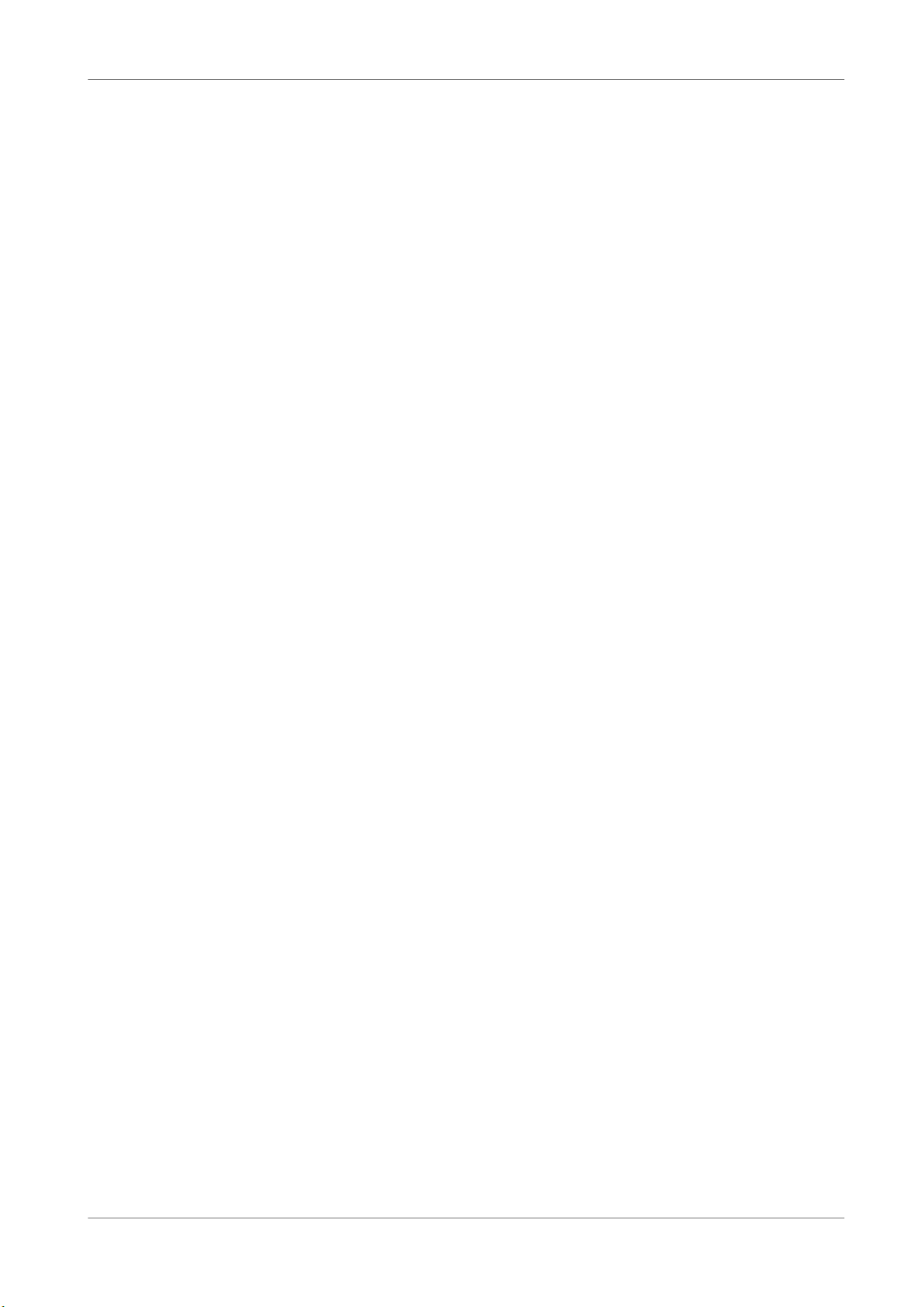
Table of Contents
SAFETY MEASURES....................................................................................................................... 5
DOWNLOADABLE SOFTWARE..........................................................................................................5
ABOUT THE INSTRUCTION MANUAL................................................................................................. 6
MARKINGS AND SIGNS APPLIED TO THE RECEIVER...........................................................................6
BASIC INFORMATION ABOUT THE RECEIVER....................................................................................7
1. Main features....................................................................................................................... 7
2. Contents of box....................................................................................................................7
3. Important instructions concerning handling of the receiver.........................................................7
4. Remote control.....................................................................................................................8
4.1 Installation of batteries....................................................................................................9
5. Front panel..........................................................................................................................9
6. Rear panel........................................................................................................................... 9
7. Connecting the satellite antenna........................................................................................... 10
7.1 Connecting an antenna system with a positioner....................................................................10
8. Connecting the receiver.......................................................................................................10
8.1 Connection by means of an HDMI cable (recommended).....................................................11
8.2 Connection by means of SCART cables.............................................................................12
8.3 Connection of an audio system.......................................................................................12
8.4 Connection of an external memory..................................................................................13
8.5 Connection of another receiver.......................................................................................13
8.6 Connection to the LAN local network................................................................................14
8.7 Connection to the computer by means of an RS232 Null Modem cable..................................14
FIRST STEPS.............................................................................................................................. 15
INFORMATION ABOUT THE USER MENU..........................................................................................15
9. Main menu......................................................................................................................... 16
10. Installation....................................................................................................................... 16
10.1 Satellite settings.........................................................................................................16
10.1.1 Satellite list.........................................................................................................16
10.1.2 Antenna setup.....................................................................................................16
10.2 Satellite search........................................................................................................... 17
10.3 List of transponders.....................................................................................................18
How do I search for a new channel?..................................................................................18
11. Main settings.................................................................................................................... 19
11.1 Channels.................................................................................................................... 19
11.1.1 TV channel editor.................................................................................................19
How do I move a channel?...............................................................................19
How do I delete a channel?..............................................................................21
How do I add to the group of favourites?...........................................................21
How do I change a channel name?...................................................................21
11.1.2 Channel list edit................................................................................................... 22
11.1.3 Favorite.............................................................................................................. 22
11.2 System settings..........................................................................................................22
11.2.1 System info.........................................................................................................23
11.2.2 Language............................................................................................................ 23
11.2.3 OSD settings.......................................................................................................23
11.2.4 Time.................................................................................................................. 24
11.2.5 TV setup............................................................................................................. 24
11.2.6 Parental lock.......................................................................................................25
11.2.7 Factory settings...................................................................................................25
12. Tools............................................................................................................................... 25
12.1 Safe removal of a USB device....................................................................................... 26
12.2 Format USB................................................................................................................26
12.3 Conditional access....................................................................................................... 26
13. Network......................................................................................................................27
13.1 Network settings.........................................................................................................27
14. PVR................................................................................................................................. 27
14.1 PVR settings...............................................................................................................27
14.2 PVR list...................................................................................................................... 28
14.3 Reserved...................................................................................................................28
15. Entertaiment................................................................................................................ 29
16. Media Player..................................................................................................................... 29
Music............................................................................................................29
2

Photos..........................................................................................................30
Video............................................................................................................30
17. Update............................................................................................................................31
18. Basic functions supported by the remote control....................................................................31
18.1 Guide........................................................................................................................ 31
18.2 FIND.........................................................................................................................31
18.3 TXT........................................................................................................................... 32
18.4 AUDIO.......................................................................................................................32
18.5 SUBTITLE...................................................................................................................32
18.6 REC - recording..........................................................................................................32
18.7 PAUSE - time shift....................................................................................................... 33
18.8 INFO.........................................................................................................................34
17.9 FAV – favourites..........................................................................................................34
ATTACHMENT A - GLOSSARY OF TERMS.......................................................................................... 35
ATTACHMENT B – TECHNICAL SPECIFICATION.................................................................................36
3
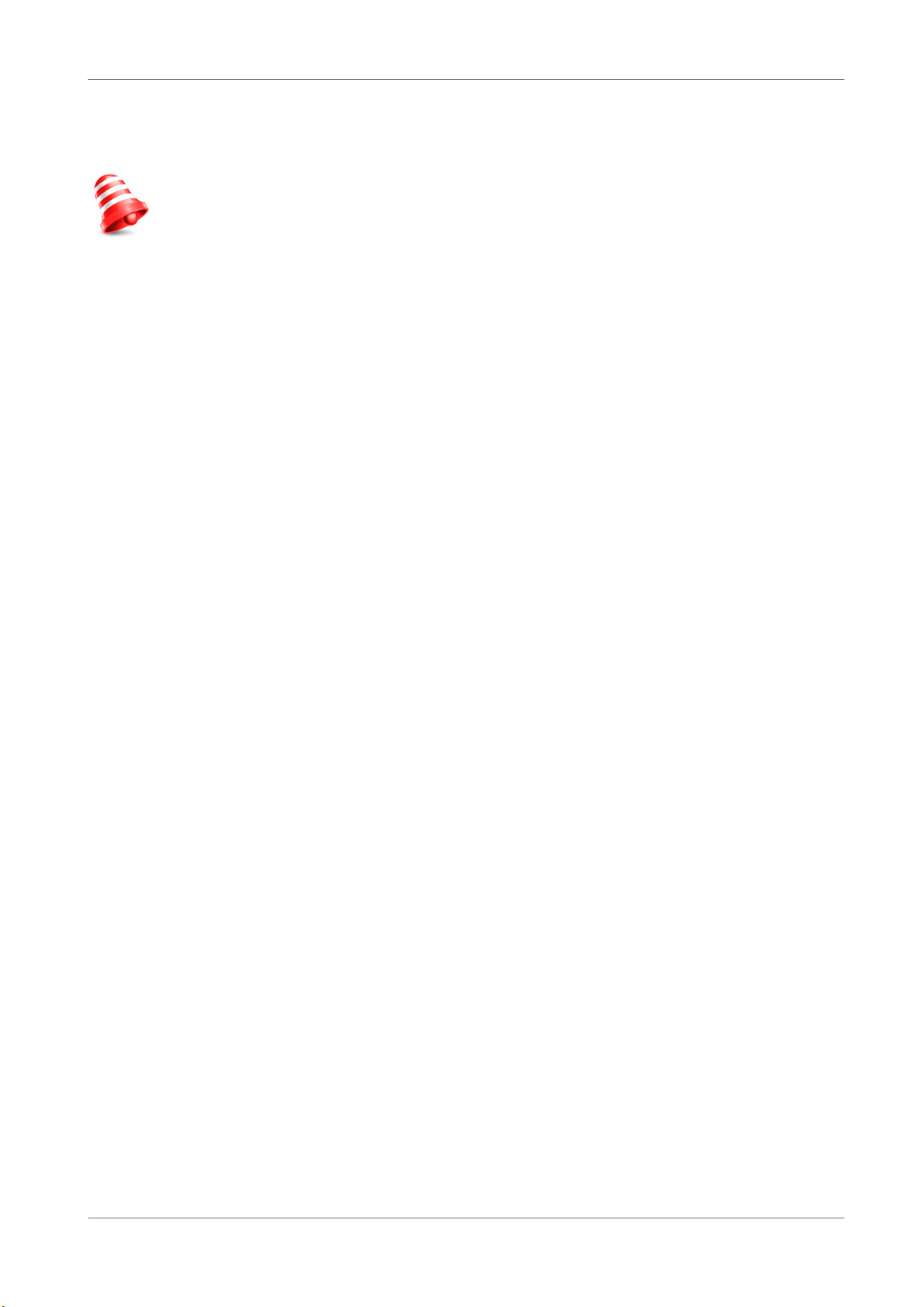
WARNING !!!
Ferguson satellite receivers support recording on external hard disk drives (HDDs) and
flash memories (pendrives). In all instances, the correct operation of the recording
function depends on the type of connected memory! You must read the following
limitations.
REMEMBER:
1. In order to use an external USB memory, the memory must support the USB
2.0 standard. To ensure stable recording and playback, you must use a
memory with a recording speed of 9.0 MB/s or greater. Slower hard disk
drives and flash memories may not function properly, have problems with
recording (image jitter), or not function at all!!!
2. Only disks with one basic NTFS or FAT32 partition (we recommend using the
NTFS format) will function properly. If you do not have such a format, prepare
the disk on your computer before connecting it to the receiver.
3. Highly fragmented or used memories may also not operate smoothly or
correctly.
4. External hard disk drives should be autonomously powered, since the built-in
USB port is unable to provide sufficient power.
CAUTION
1. Under no circumstances should you disconnect the USB device from the
receiver during recording or playback. Disconnecting during operation may
cause damage to the receiver and/or flash memory, and to the recorded data.
2. Do not touch the working device (and in particular the USB connector) with
wet hands. Risk of electric shock and permanent damage to the receiver!
4
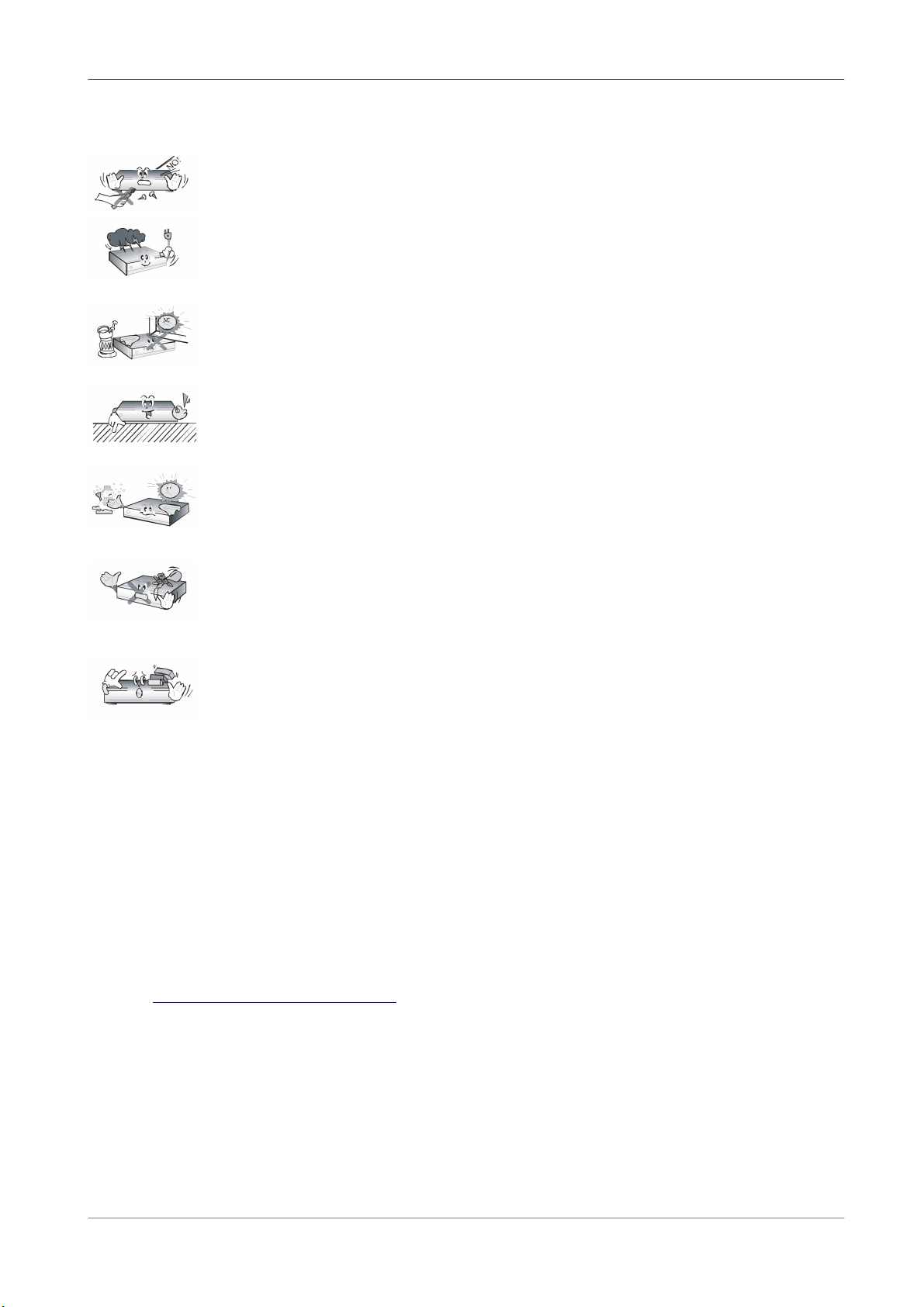
SAFETY MEASURES
We request that you read the instruction manual and recommendations set forward therein.
Also remember to correctly position the satellite antenna!
In order to avoid an electric shock, never open the housing. Damage to the
warranty seal shall void the warranty.
Disconnect the device from the mains during thunderstorms or when it is not to
be used for an extended period of time. Please remember that the warranty does
not cover damage to the equipment caused by a lightning strike.
Do not expose the device to direct sunlight. Place it away from sources of heat
and humidity. Do not cover ventilation ducts, in order to ensure the correct
circulation of air.
Place the device horizontally on a flat, even and stable surface.
If you move the device from a room that is warm to one that is cold (or vice
versa), wait at min. 1 hour before connecting it to the mains. Otherwise,
problems may arise.
The device should be placed away from vases, bottles, aquariums and other
water containers in order to avoid damage. Do not touch the mains plug with your
bare hands.
Do not place any objects on the housing of the device. This may cause
overheating and reception problems.
Before commencing maintenance or installation work, disconnect the receiver from the mains.
Do not clean the receiver with alcohol or liquids containing ammonia. If necessary, clean it with
a soft, lint-free cloth wetted with a gentle solution of water and soap.
• Do not connect any cables when the mains plug is in the socket.
• Check the condition of your cables. Damaged cables may cause a fire.
• Please disconnect the receiver from the mains before connecting any cables.
DOWNLOADABLE SOFTWARE
Ferguson has taken every effort to provide users with software updates in order to ensure that
the parameters of the satellite television receiver are up to date. Ferguson reserves itself the
right to amend, change or modify the software used in the satellite television receiver as it shall
choose and without prior notification. The latest version of the software is available on the
website http://www.ferguson-digital.eu
5
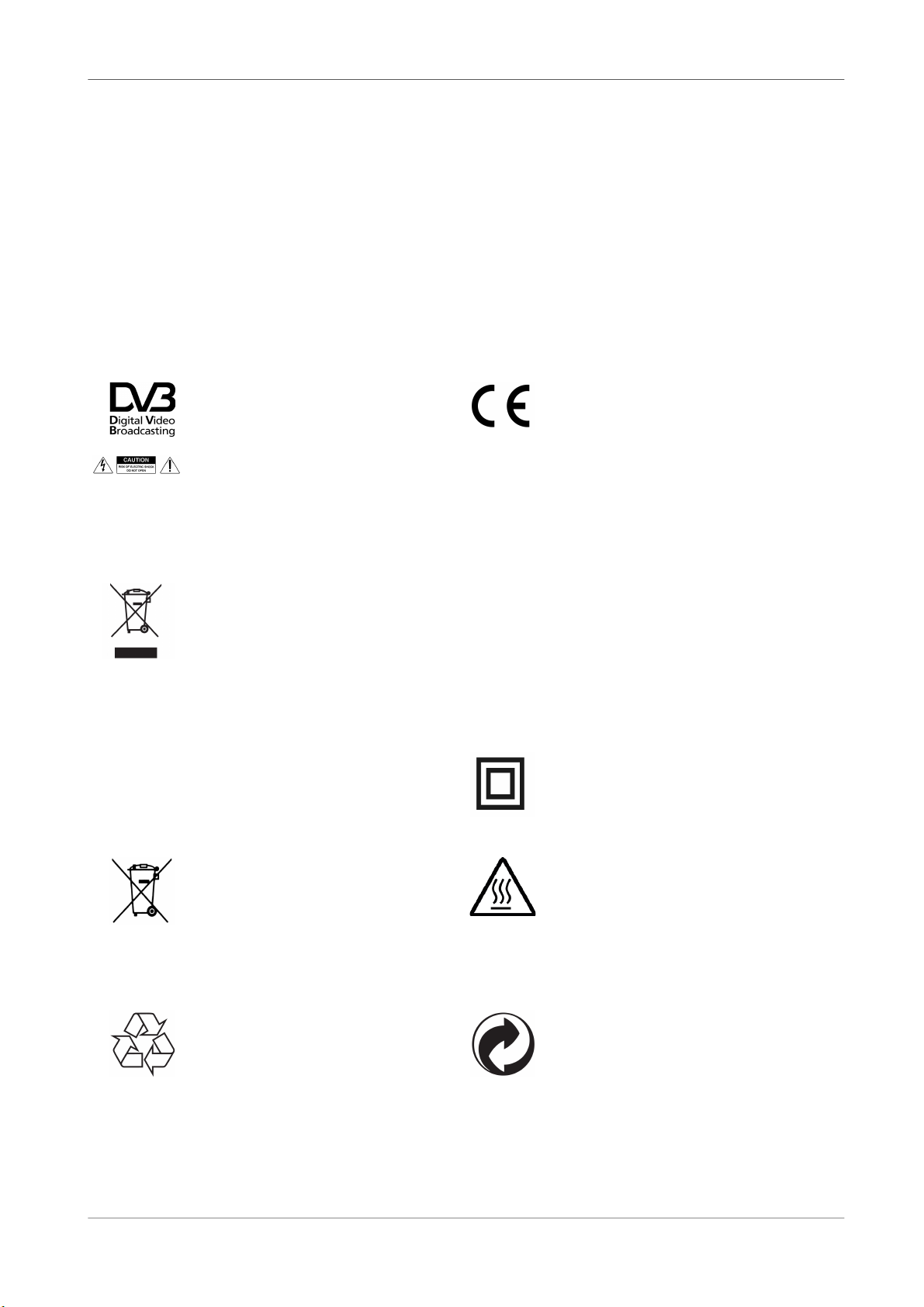
ABOUT THE INSTRUCTION MANUAL
Ferguson Sp. z o.o. has made every effort to provide the most current information about its
products. Ferguson Sp. z o.o. does not grant any guarantee as to the contents of the present
instruction manual and disclaims any implied guarantees concerning market value or suitability
for specific purposes. The information contained herein is an instruction intended to enable the
correct usage and maintenance of the receiver.
Ferguson Sp. z o.o. reserves itself the right to introduce amendments, changes or translations
of the instruction manual without prior notification thereof. For this reason, we recommend you
regularly visit our website in order to obtain the latest information.
MARKINGS AND SIGNS APPLIED TO THE RECEIVER
Digital signal transmission logo.
This logo informs that the receiver
conforms to the Digital Video
Broadcasting standards.
CE logo.
The logo informs that the receiver
conforms to the terms and conditions of
Directive 2004/108/EC concerning
observance by Member States of provisions
regulating electromagnetic compatibility,
and to the terms and conditions of
Directives 2006/95/EC concerning
observance by Member States of provisions
regulating low voltage electricity and safety
with relation to the handling and operation
of electrical equipment.
Risk of electric shock - do not open.
This notice warns the user not to open
the receiver housing. The housing may
be opened solely by authorized service
technicians.
When this crossed-out wheeled bin
symbol is attached to a product it
means that the product is covered by
the European Directive 2002/96/EC.
Please inform yourself about the local
separate collection system for electrical
and electronic products.
Please act according to your local rules
and do not dispose of your old products
with your normal household waste.
Correct disposal of your old product
helps to prevent potential negative
consequences for the environment and
human health.
R&TTE
Hereby Ferguson Sp. z o.o., declares that
the device is in compliance with the
essential requirements and other relevant
provisions of Directive 1999/5/EC. You can
find the Declaration of Conformity on
www.deklaracje.ferguson.pl
This product has been designed, tested and
manufactured according the European
R&TTE directive 1999/5/EC.
Double insulation logo.
This logo informs that the receiver is an
electrically safe device, provided that it is
used in accordance with the
recommendations set forward in the
chapter concerning safety.
Your product contains batteries covered
by the European Directive 2006/66/EC,
which cannot be disposed with normal
household waste. Please inform yourself
about the local rules on separate
collection of batteries because correct
disposal helps to prevent negative
consequences for the environmental
and human health.
Hot surface mark
CAUTION: HOT SURFACE. DO NOT TOUCH.
The top surface over the internal heat sink
may become hot when operating this
product continuously. Do not touch hot
areas, especially around the “Hot surface
mark” and the top panel.
Your product is designed and
manufactured with high quality
materials and components, which can
be recycled and reused.
When this logo is attached to a product, it
means a financial contribution has been
paid to the associated national recovery
and recycling system.
6
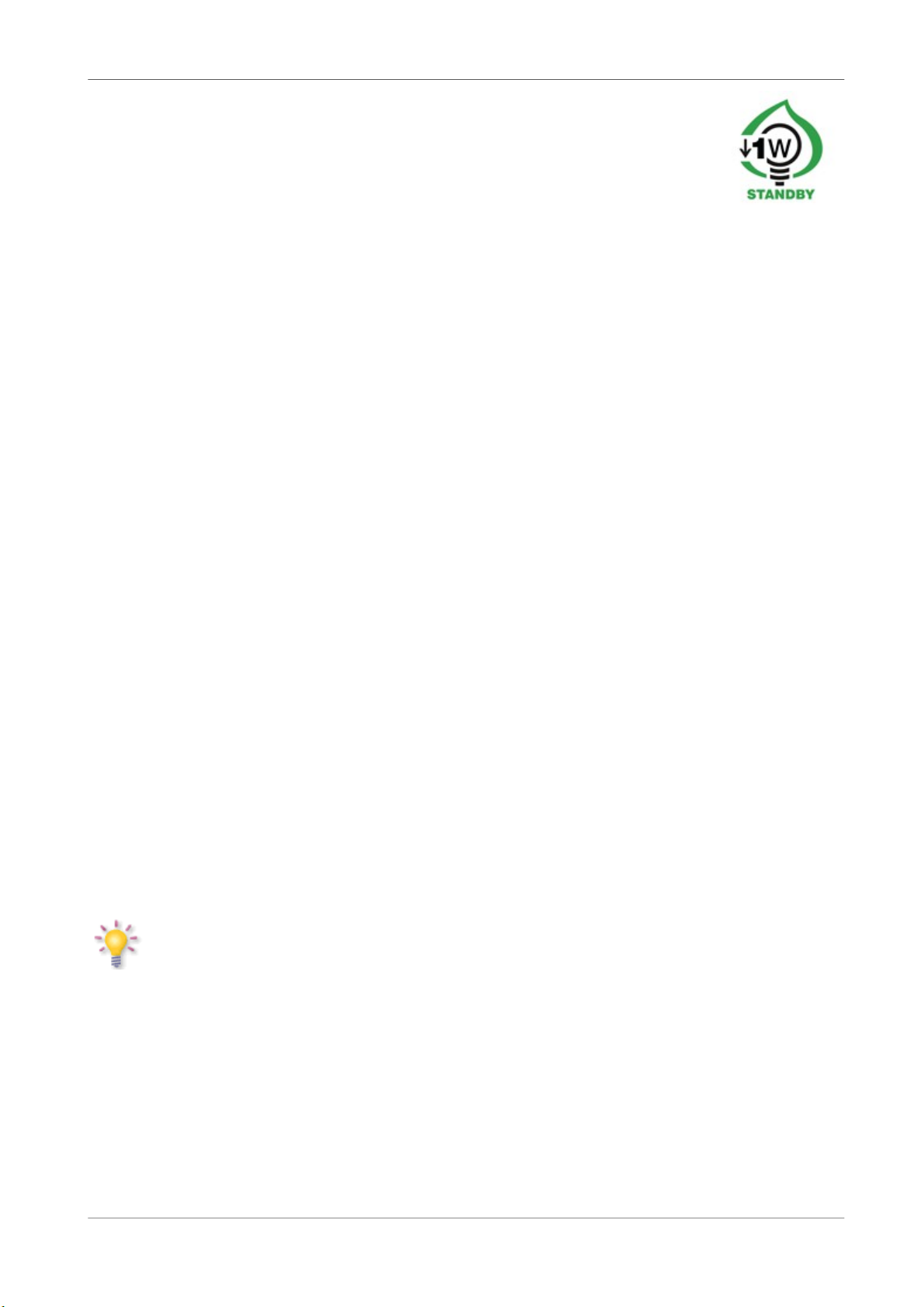
BASIC INFORMATION ABOUT THE RECEIVER
1. Main features
✔ Reception of high definition channels
✔ Scaling of PAL signals to a resolution of 720p or 1080p
✔ Availability of programmable timers
✔ Separate lists of favourite, TV and Radio channels
✔ Quick channel search function
✔ Teletext and on-screen captions
✔ DiSEqC 1.0, 1.1 and DiSEqC 1.2, USALS
✔ MPEG-2, MPEG-4, MPEG-4 AVC/H.264 standards
✔ Compatible with DVB-S/S2
✔ Card reader for pay-per-view television
✔ Common Interface (depending on model)
2. Contents of box
Unpack the receiver and check whether all of the following elements are present
✔ 1 x remote control unit
✔ 1 x instruction manual
✔ 1 x receiver
3. Important instructions concerning handling of the receiver
The screen menu (OSD) simplifies operation of the receiver and has made it possible to reduce
the number of keys on the remote control. All of the functions are displayed on the screen and
may be controlled by means of a small number of keys. Common functions have been
connected in one "MENU". The selected function is coloured. Depending on the selected option,
various "function keys" are displayed: red, yellow, green, blue and white in the form of graphics
and descriptions. The colours represent various functions in individual "Menus". The selected
function is activated by pressing a key on the remote control unit. The so-called function keys
are active only when in the appropriate field there is information about it. The user interface
makes it possible to navigate within a menu and between functions in a number of different
ways. Certain buttons on the remote control allow direct access to functions. The buttons are
multi-functional, i.e. their functions depend on previously activated elements.
NOTE:
Please keep in mind that new software may change the functionality of the receiver.
Photographs and descriptions included in the instruction manual are for informational
purposes only. If you should notice an error, please report it - we shall make every
effort to have it rectified.
7
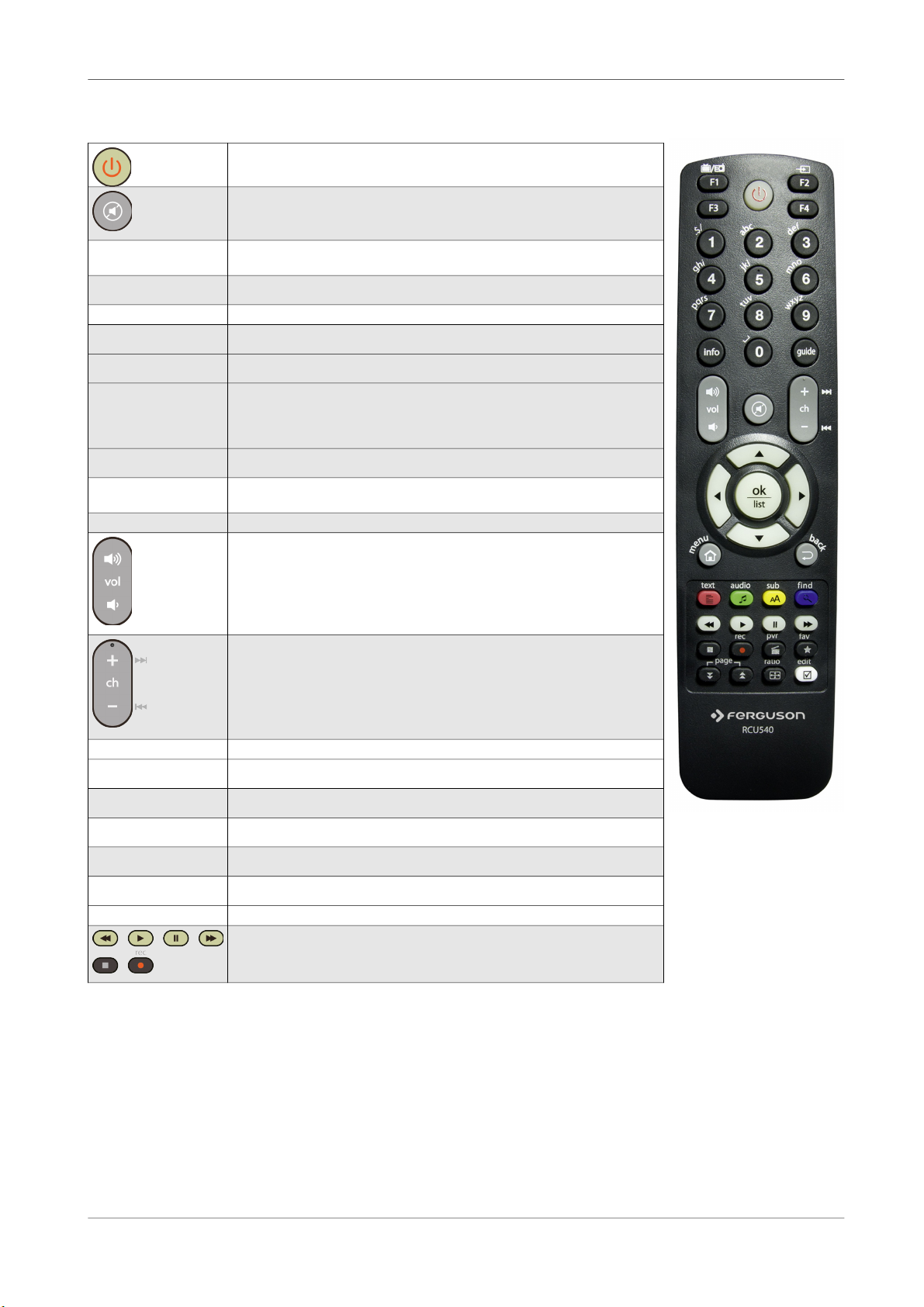
4. Remote control
This device use to control and navigation the remote control RCU 540.
Turns the receiver on and sets it in standby mode.
Switches the sound on and off.
back Returns to the previous submenu, or exits the menu.
Returns to the previously displayed channel.
guide Displays the electronic programme guide.
menu Displays the main menu on-screen.
F1 Switching between the list of television and radio programmes.
F2 Changes the active satellite for the channel list.
F3 Used to switch between the resolution selected in the menu and the
default resolution of 576i. Allows the user to restore proper
functioning of the receiver following the selection of a resolution not
supported by the television.
F4 Returns to the previously displayed channel.
pvr Displays the USB menu, if a USB memory device has been
connected.
fav Displays a selection of favorite channel lists.
Used to change the volume level (lower, higher).
Switches to the next or previous channel.
info Displays information about the current programme.
text Switches on the teletext on-screen, if this is available.
audio Switching between soundtrack versions, if these are available.
sub Switches the on-screen captions on and off, if these are available.
find A quick search for channels according to successive name letters.
edit Not used.
ratio Change the aspect ratio of 16:9, 4:3, etc.
Buttons used to operate the recording, playback and time shift
mode functions.
8
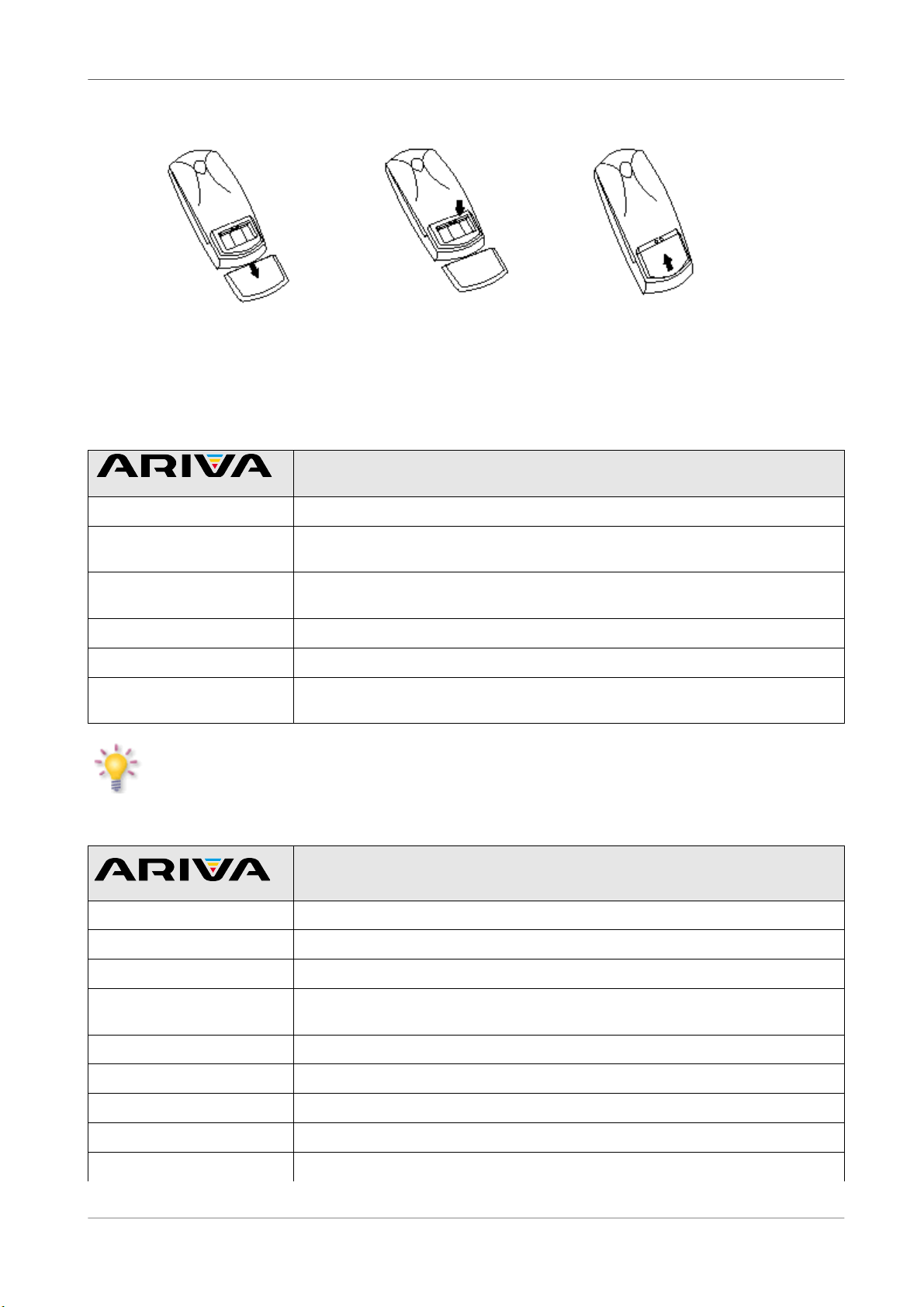
4.1 Installation of batteries
Remove the cover of the battery compartment on the rear panel of the remote control unit;
slide it downwards and put it aside. Insert two AAA (R03) batteries into the compartment,
observing the indicated polarity. Do not mix old and new batteries, or batteries of
different types. Replace the battery compartment cover. Slide it upwards until it locks in place.
5. Front panel
Description
POWER
Turns the receiver on and sets it in standby mode.
Switches to the next/previous channel, moves the cursor up/down in
the Menu.
Used to select the desired volume level (lower, higher) and move the
cursor left/right in the Menu.
OK
Selects options in the Menu or displays the channel list.
MENU
Displays the main Menu on-screen.
CA
Socket for a subscriber's card – always insert with the chip facing
down!
CA: Socket for a subscriber's card – always insert with the chip facing down!
6. Rear panel
Description
LNB INPUT
Input of the antenna.
LOOP-OUT
Output of the signal to another receiver.
HDMI
Digital image and sound output.
LAN
The Ethernet port used for communication over the LAN
network/Internet.
USB
USB port for HDD and flash devices.
SCART
Analogue audio and video output.
SPDIF
Digital audio output.
RS232
RS232 port for communication with a PC computer.
ON/OFF
Power on/off switch.
9
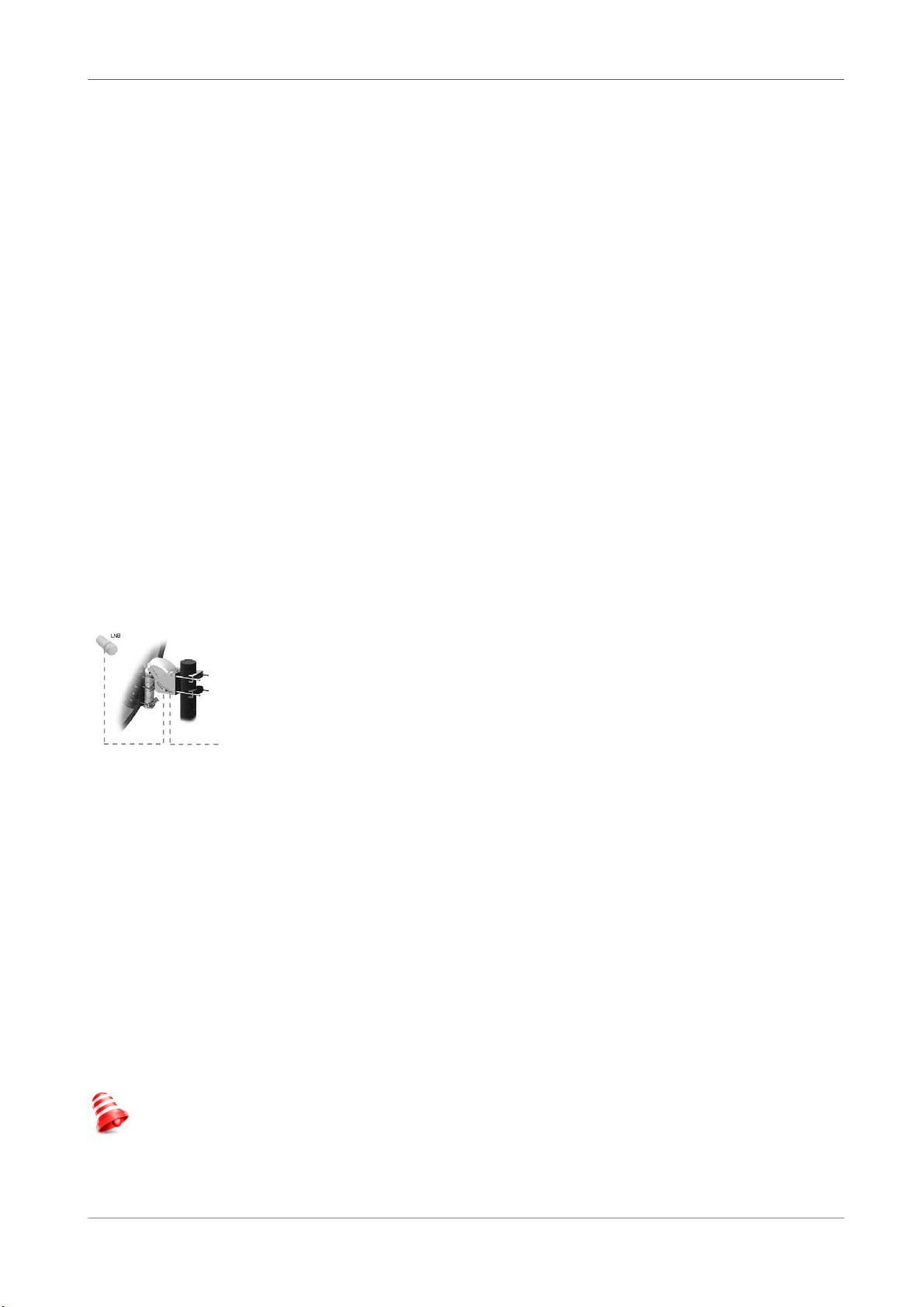
7. Connecting the satellite antenna
In order to check the correctness of connection of external equipment, for example a satellite
antenna or converter, read the installation manual or hire a professional technician!
Good reception is conditional on the precise placement of the antenna. Even the best antenna
will cause reception problems if it is incorrectly adjusted. Even slight placement errors may
render reception impossible or considerably impair image/sound quality. Before installation
make sure that the location is suitable. The proper direction may be initially determined by
making a comparison with other antennas. There should be no objects directly in front of the
antenna, for these may block the signal from reaching the bowl! Once you select an optimal
location for the antenna, fix and adjust it initially, and then proceed to a precise adjustment.
Each antenna is fitted with regulating screws that make it possible to correct its vertical and
horizontal placement.
Adjusting is somewhat more difficult in the case of digital tuners. You cannot perform
adjustments on the basis of the image, because this appears with a certain delay. What is more,
the indicators available in the settings menu also act with a delay, and therefore adjustment
may take considerable time and be very imprecise. An antenna signal meter will be
indispensable for setting up the antenna. The meter must be connected to the antenna cable
between the converter and the receiver. This will confirm the presence of a voltage that
switches the converter from the tuner and show the signal strength for individual satellites. We
strongly recommend hiring a professional technician!
7.1 Connecting an antenna system with a positioner
USALS type positioners manufactured by Stab will guarantee the correct operation of your
Ferguson receiver. In order to connect an antenna system to a USALS positioner, you should
connect the positioner out to the LNB IN of the Ferguson receiver. The role of the positioner
installed between the mast and the antenna is to turn the bowl in such a way as to ensure that
it is directed to various satellite positions.
The USALS function considerably simplifies configuration of the antenna. The
Ferguson receiver requires that you enter the geographical coordinates of the
antenna in order to automatically calculate the angle of revolution of the motor
for individual satellites. The receiver activates the positioner automatically and
turns the antenna to the selected satellite. When a signal is locked on, you
should precisely adjust the antenna's elevation and azimuth settings in order to
optimise signal reception. When correcting the azimuth, the entire antenna
assembly and positioner revolve with respect to the mast. If initially the antenna was not
directed precisely south, you can correct this now. When you have finished with the first
satellite, all other satellites will be remembered automatically, provided that you have
introduced their satellite position values correctly.
Without the USALS function, programming of the system is much more difficult. To this end you
should use the DiSEqC 1.2 function, which turns the antenna to the selected satellite in a nearly
identical manner. Since, however, it does not take into consideration the local geographical
coordinates, the movement is effected on the basis of the prime meridian and the equator.
Therefore it is necessary to introduce corrections separately for each satellite. Due to these
difficulties, manufacturers of DiSEqC 1.2 positioners frequently provide useful software on their
websites, using which you can easily calculate the location of the satellite.
8. Connecting the receiver
The following illustrations show cable connections for a television and other devices connected
with the receiver. If you require any assistance in connecting individual devices, contact your
local technician. Before connecting or altering cabling, disconnect the receiver from the mains!!!
Note: Availability and type of connection depends on your receiver model! Not all of the
connections are applicable for your receiver!
10
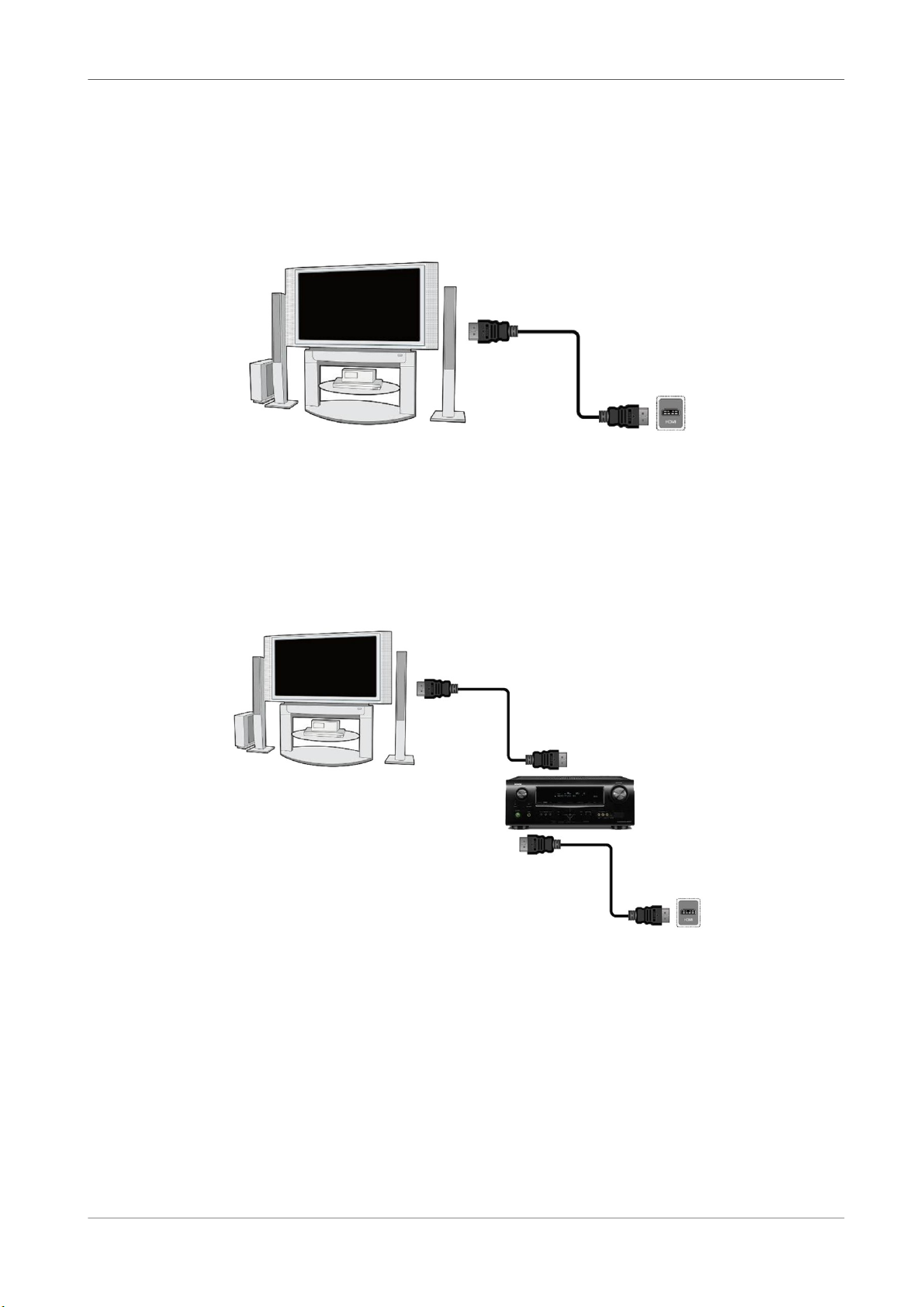
8.1 Connection by means of an HDMI cable (recommended)
1. Connect the antenna to the LNB INPUT socket of the receiver.
2. Connect the HDMI to the receiver out and the television in.
Connection by means of an HDMI cable allows you to obtain the highest image quality.
If you have an amplifier with an HDMI out and in, which supports sound sent over HDMI,
connect the devices by two HDMI cables. As in the following figure: one cable to the amplifier,
and the other from the amplifier to the television set.
11
