Ferguson Ariva Link TT User Manual
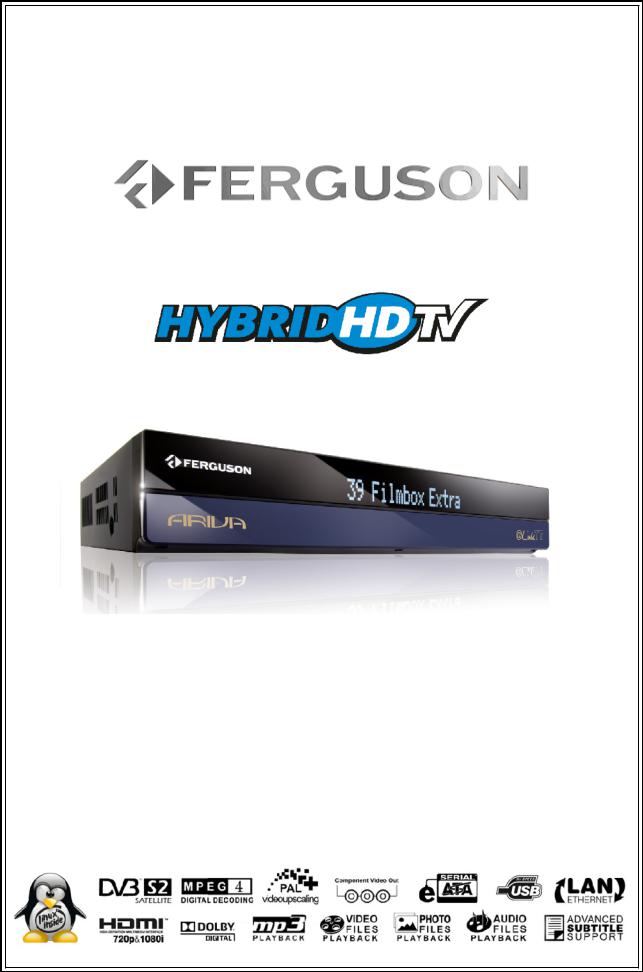
User manual
Ariva @Link TT
English

WARNING !!!
Supported network features as internet radio (Shoutcast, Jamendo) Youtube, YouPorn, Picasa, Flickr, etc depend on your network connection speed and quality and the server settings (limitations, bandwidth, location) which you are accessing.
Playback of copy protected content, damaged files, etc. may fail or be incorrect. Video files with a resolution higher than 1920x1080i, 1280x720p or with a video bitrate over 30Mbps may not play properly.
Ferguson satellite receivers support recording to external hard disk drives (HDDs) and flash memories (pen drives). The correct operation of the recording function depends on the type of connected memory! You must read the following limitations.
REMEMBER:
1.Recording of 3 channels simultaneously is only possible to a Storage connected via eSATA because of the writing speed. It is not possible to record 3 channels simultaneous to a USB memory.
2.In order to use an external USB memory, the memory must support the USB 2.0 standard. To ensure stable recording and playback, you must use a memory with a recording speed of 20.0 MB/s or faster. Slower hard disk
drives and flash memories may not function properly, have problems with recording (image jitter), or do not function at all!!!
3.Only memory with one basic EXT2, EXT3 or FAT32 partition (we recommend using the FAT32 format) will function properly. If your hard disk is not formatted in EXT2, EXT3 or FAT32, format the disk on your computer before connecting it to the receiver.
4.Highly fragmented or used memories may also not operate smoothly or correctly.
CAUTION
1.Under no circumstances should you disconnect the USB device from the receiver during recording or playback. Disconnecting during operation may cause damage to the receiver and/or flash memory, and to the recorded data.
2.Do not touch the working receiver (and in particular the USB connector) with wet hands. Risk of electric shock and permanent damage to the receiver!
2

Table of contents |
|
|
SAFETY MEASURES........................................................................................................................................... |
5 |
|
DOWNLOADABLE SOFTWARE............................................................................................................................. |
5 |
|
ABOUT THE INSTRUCTION MANUAL.................................................................................................................... |
6 |
|
MARKINGS AND SIGNS APPLIED TO THE RECEIVER.............................................................................................. |
6 |
|
BASIC INFORMATION ABOUT THE RECEIVER........................................................................................................ |
7 |
|
1. Main features.......................................................................................................................................... |
7 |
|
2. Contents of box....................................................................................................................................... |
7 |
|
3. Important instructions concerning handling of the receiver............................................................................ |
7 |
|
4. Remote control........................................................................................................................................ |
8 |
|
4.1 Installation of batteries..................................................................................................................... |
10 |
|
5. Front panel............................................................................................................................................ |
10 |
|
5.1. CAM module and subscriber's card.................................................................................................... |
10 |
|
6. Rear panel............................................................................................................................................. |
11 |
|
7. Connecting the satellite antenna............................................................................................................... |
11 |
|
8. Connecting an antenna system with a positioner........................................................................................ |
12 |
|
9. Connecting the satellite receiver............................................................................................................... |
13 |
|
9.1 Connecting the TT – Antenna connection ............................................................................................ |
13 |
|
One antenna – Loop through.................................................................................................................. |
13 |
|
One antenna – Twin LNB or independent multiswitch.................................................................................. |
13 |
|
Two separate antennas – Twin LNB or independent multiswitch................................................................... |
13 |
|
9.2 Connecting to the TV via HDMI cable (recommended)........................................................................... |
14 |
|
9.3 Connecting to the TV via Component (YPbPr) cable ............................................................................. |
15 |
|
9.4 Connecting to the TV with a SCART cable............................................................................................ |
15 |
|
9.5 Connecting an audio system.............................................................................................................. |
15 |
|
9.6 Connecting an eSATA Hard Disk Drive (recommended)......................................................................... |
16 |
|
9.7 Connecting an external USB memory................................................................................................. |
16 |
|
9.8 Connecting another receiver.............................................................................................................. |
17 |
|
9.9 Connecting to the local network (LAN)................................................................................................ |
17 |
|
FIRST STEPS.................................................................................................................................................. |
18 |
|
INFORMATION ABOUT THE USER MENU............................................................................................................. |
18 |
|
Powering On/Off............................................................................................................................................. |
18 |
|
10. First installation......................................................................................................................................... |
19 |
|
10.1 |
Operating the menu............................................................................................................................ |
19 |
10.1 |
Language selection............................................................................................................................. |
19 |
10.2 |
Satellite search................................................................................................................................... |
19 |
11. DAILY USAGE............................................................................................................................................ |
20 |
|
11.1 |
Volume control................................................................................................................................... |
20 |
11.2 |
Changing channels.............................................................................................................................. |
20 |
11.3 |
Channel lists ..................................................................................................................................... |
20 |
11.4 |
User lists .......................................................................................................................................... |
20 |
11.5 |
Zoom mode....................................................................................................................................... |
20 |
11.6 |
Information bar.................................................................................................................................. |
20 |
11.7 |
Screen resolution................................................................................................................................ |
21 |
11.8 |
Audio channel..................................................................................................................................... |
21 |
11.9 |
Audio language................................................................................................................................... |
21 |
11.10 Freeze mode.................................................................................................................................... |
21 |
|
11.11 Teletext........................................................................................................................................... |
21 |
|
11.12 Edit channels, Common Interface, event list......................................................................................... |
21 |
|
11.13 Photos/Picasa/Flickr radio soundtrack.................................................................................................. |
22 |
|
11.14 Jump time........................................................................................................................................ |
22 |
|
11.15 Multifeed.......................................................................................................................................... |
22 |
|
11.16 Subtitle language.............................................................................................................................. |
22 |
|
11.17 Edit/search window........................................................................................................................... |
22 |
|
12. Program guide.......................................................................................................................................... |
23 |
|
13. RECORDING............................................................................................................................................. |
23 |
|
13.1 |
Recording guide.................................................................................................................................. |
23 |
13.2 |
Instant recording................................................................................................................................ |
24 |
13.3 |
Timeshift recording............................................................................................................................. |
24 |
13.4 |
Timer recording ................................................................................................................................. |
24 |
14. MENU....................................................................................................................................................... |
25 |
|
14.1 |
Operating the menu ........................................................................................................................... |
25 |
15. INSTALLATION.......................................................................................................................................... |
25 |
|
15.1 |
Antenna............................................................................................................................................. |
25 |
15.2 |
Satellite search................................................................................................................................... |
25 |
15.3 |
Edit satellite....................................................................................................................................... |
25 |
15.4 |
Fastscan............................................................................................................................................ |
26 |
3

15.5 |
Transponder search............................................................................................................................. |
26 |
15.6 |
DiSEqC/USALS-Multi search................................................................................................................. |
26 |
15.7 |
Edit PID............................................................................................................................................. |
26 |
15.8 |
DiSEqC 1.2........................................................................................................................................ |
26 |
15.9 |
USB update........................................................................................................................................ |
27 |
15.10 Network update................................................................................................................................ |
27 |
|
15.11 Factory reset.................................................................................................................................... |
27 |
|
16. SETTINGS................................................................................................................................................ |
27 |
|
16.1 |
Network connection............................................................................................................................. |
27 |
16.2 |
ARIVA share....................................................................................................................................... |
27 |
16.3 |
Television........................................................................................................................................... |
28 |
16.4 |
Software version................................................................................................................................. |
28 |
16.5 |
Card reader........................................................................................................................................ |
28 |
16.6 |
Common interface............................................................................................................................... |
28 |
17. USER.................................................................................................................................................. |
28 |
|
17.1 |
Menu & audio language....................................................................................................................... |
28 |
17.2 |
Time & date....................................................................................................................................... |
28 |
17.3 |
PIN code............................................................................................................................................ |
28 |
17.4 |
Menu & channel lock........................................................................................................................... |
29 |
17.5 |
Multimedia......................................................................................................................................... |
29 |
18. CREATE & EDIT ........................................................................................................................................ |
29 |
|
18.1 |
Edit channel....................................................................................................................................... |
29 |
18.2 |
Edit user lists..................................................................................................................................... |
29 |
18.3 |
Delete satellite & transponder............................................................................................................... |
29 |
18.4 |
Export/Import data............................................................................................................................. |
29 |
18.5 |
Ariva-i............................................................................................................................................... |
30 |
Channel editor...................................................................................................................................... |
30 |
|
USB file browser................................................................................................................................... |
30 |
|
19. ARIVA MEDIA............................................................................................................................................ |
31 |
|
19.1 |
Operating the menu ........................................................................................................................... |
31 |
19.2 |
Media guide....................................................................................................................................... |
31 |
19.3 |
Recordings & movies........................................................................................................................... |
31 |
19.4 |
Music................................................................................................................................................ |
32 |
19.5 |
Photos............................................................................................................................................... |
32 |
19.6 |
File Browser....................................................................................................................................... |
32 |
19.7 |
Shoutcast.......................................................................................................................................... |
32 |
19.8 |
Jamendo............................................................................................................................................ |
33 |
19.9 |
Flickr & Google Picassa........................................................................................................................ |
33 |
19.10 Musicbox.......................................................................................................................................... |
33 |
|
20. ARIVA WEB............................................................................................................................................... |
34 |
|
20.1 |
Operating the menu ........................................................................................................................... |
34 |
20.2 |
Ferguson news................................................................................................................................... |
34 |
20.3 |
RSS.................................................................................................................................................. |
34 |
20.4 |
Twitter............................................................................................................................................... |
34 |
20.5 |
Weather............................................................................................................................................ |
34 |
20.6 |
Advertising........................................................................................................................................ |
34 |
20.7 |
World Time........................................................................................................................................ |
34 |
21. ARIVA TV................................................................................................................................................. |
35 |
|
21.1 |
Operating the menu .......................................................................................................................... |
35 |
21.2 |
YouTube & XXX (YouPorn).................................................................................................................... |
35 |
22.3 |
Ariva net............................................................................................................................................ |
35 |
22.4 |
Download guide.................................................................................................................................. |
35 |
22.5 |
Moviebox .......................................................................................................................................... |
36 |
22.6 |
ARIVA net.......................................................................................................................................... |
36 |
22.7 |
VLC Media Player ............................................................................................................................... |
36 |
Operating the menu ............................................................................................................................. |
36 |
|
Playlist ................................................................................................................................................ |
36 |
|
Open media.......................................................................................................................................... |
36 |
|
Stream output ..................................................................................................................................... |
37 |
|
Streaming Internet TV........................................................................................................................... |
37 |
|
P2P Programs....................................................................................................................................... |
37 |
|
P2P Settings for VLC Player.................................................................................................................... |
37 |
|
ATTACHMENT A - GLOSSARY OF TERMS............................................................................................................. |
38 |
|
SPECIFICATION.............................................................................................................................................. |
39 |
|
4
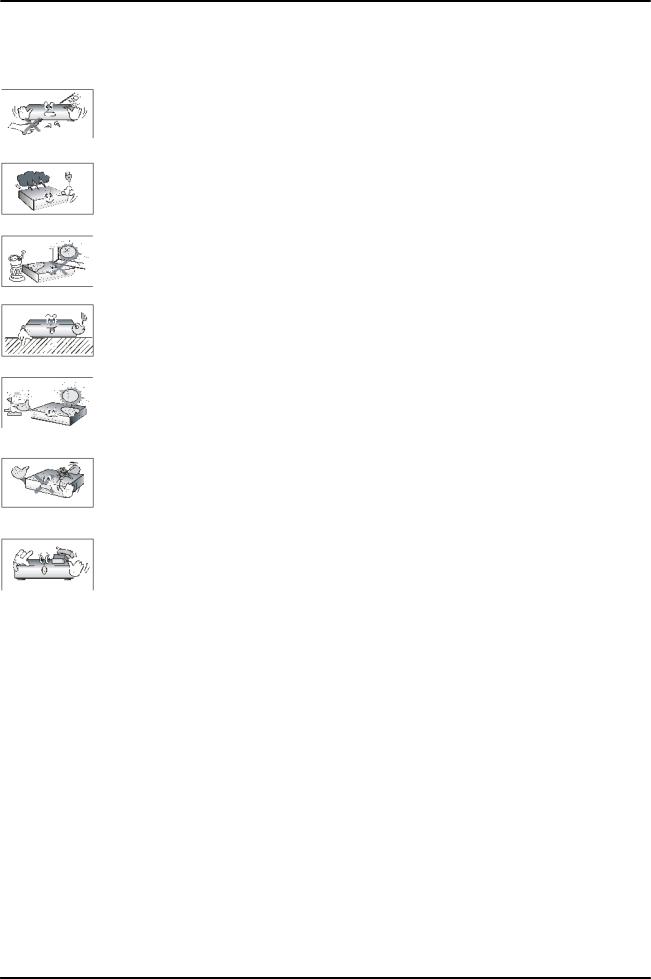
SAFETY MEASURES
We request that you read the instruction manual and recommendations set forward therein. Also remember to correctly position the satellite antenna!
In order to avoid an electric shock, never open the housing. Damage to the warranty seal shall void the warranty.
Disconnect the receiver from the mains during thunderstorms or when it is not to be used for an extended period of time. Please remember that the warranty does not cover damage to the equipment caused by a lightning strike.
Do not expose the receiver to direct sunlight. Place it away from sources of heat and humidity. Do not cover ventilation ducts, in order to ensure the correct circulation of air.
Place the receiver horizontally on a flat, even and stable surface.
If you move the receiver from a room that is warm to one that is cold (or vice versa), wait at min. 1 hour before connecting it to the mains. Otherwise, problems may arise.
The receiver should be placed away from vases, bottles, aquariums and other water containers in order to avoid damage. Do not touch the mains plug with your bare hands.
Do not place any objects on the housing of the receiver. This may cause overheating and reception problems.
Before commencing maintenance or installation work, disconnect the receiver from the mains. Do not clean the receiver with alcohol or liquids containing ammonia. If necessary, clean it with a soft, lint-free cloth wetted with a gentle solution of water and soap.
•Do not connect any cables when the mains plug is in the socket.
•Check the condition of your cables. Damaged cables may cause a fire.
•Please disconnect the receiver from the mains before connecting any cables.
DOWNLOADABLE SOFTWARE
Ferguson has taken every effort to provide users with software updates in order to ensure that the parameters of the satellite television receiver are up to date. Ferguson reserves itself the right to amend, change or modify the software used in the satellite television receiver as it shall choose and without prior notification. The latest version of the software is available on the website http://www.ferguson-digital.eu
5

ABOUT THE INSTRUCTION MANUAL
Ferguson has made every effort to provide the most current information about its products. Ferguson does not grant any guarantee as to the contents of the present instruction manual and disclaims any implied guarantees concerning market value or suitability for specific purposes. The information contained herein is an instruction intended to enable the correct usage and maintenance of the receiver.
Ferguson reserves itself the right to introduce amendments, changes or translations of the instruction manual without prior notification thereof. For this reason, we recommend you regularly visit our website in order to obtain the latest information.
MARKINGS AND SIGNS APPLIED TO THE RECEIVER
Digital signal transmission logo.
This logo informs that the receiver conforms to the Digital Video Broadcasting standards.
Risk of electric shock - do not open.
This notice warns the user not to open the receiver housing. The housing may be opened solely by authorized service technicians.
CE logo.
The logo informs that the receiver conforms to the terms and conditions of Directive 2004/108/EC concerning observance by Member States of provisions regulating electromagnetic compatibility, and to the terms and conditions of Directives 2006/95/EC concerning observance by Member States of provisions regulating low voltage electricity and safety with relation to the handling and operation of electrical equipment.
Double insulation logo.
This logo informs that the receiver is an electrically safe device, provided that it is used in accordance with the recommendations set forward in the chapter concerning safety.
Take an active part in protecting the natural environment!
•Your receiver is made from materials that can be processed or recycled.
•At the end of its service life, take this unit to a designated collection point.
6
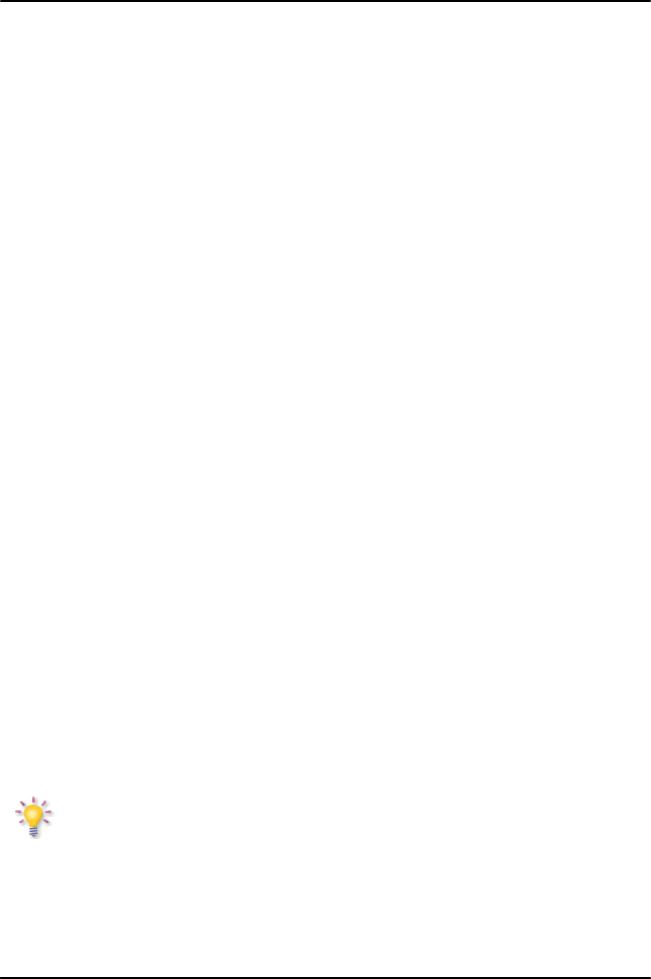
BASIC INFORMATION ABOUT THE RECEIVER
1.Main features
Reception of high definition channels (Twin tuner)
Upscaling of PAL signals to 720p or 1080i resolution
20 programmable timers
Separate favorite, TV and Radio channels list
Quick channel search function (Quick Find)
Teletext and subtitle display
DiSEqC 1.0, 1.1 and DiSEqC 1.2, USALS
MPEG-2, MPEG-4, MPEG-4 AVC/H.264 standards
Compatible with DVB-S and DVB-S2 systems
Card reader for pay-per-view television
2 x CI socket
2.Contents of box
Unpack the receiver and check whether all of the following elements are present
1 x remote control unit
1 x instruction manual
1 x hybrid twin satellite receiver
1 x HDMI cable
3.Important instructions concerning handling of the receiver
The screen menu (OSD) simplifies operation of the receiver and has made it possible to reduce the number of keys on the remote control. All of the functions are displayed on the screen and may be controlled by means of a small number of keys. Common functions have been connected in one "MENU". The selected function is colored. Depending on the selected option, various "function keys" are displayed: red, yellow, green, blue and white in the form of graphics and descriptions. The colors represent various functions in individual "Menus". The selected function is activated by pressing a key on the remote control unit. The so-called function keys are active only when in the appropriate field there is information about it. The user interface makes it possible to navigate within a menu and between functions in a number of different ways. Certain keys on the remote control allow direct access to functions. The keys are multifunctional, i.e. their functions depend on previously activated elements.
NOTE:
Please keep in mind that new software may change the functionality of the receiver. Photographs and descriptions included in the instruction manual are for informational purposes only. If you should notice an error, please report it - we shall make every effort to have it rectified.
7

4. Remote control
 STAND-BY
STAND-BY
VOL+/VOL-
CH UP/DOWN
 ARIVA TV
ARIVA TV
 ARIVA WEB
ARIVA WEB
 EDIT & CI
EDIT & CI
 EJECT
EJECT
 ARIVA MEDIA
ARIVA MEDIA
Switch between operation and Stand-by/deep Stand-by mode and to boot.
Adjust the audio volume.
Change channels (next/previous).
Enter/exit ARIVA TV.
Enter/exit ARIVA web.
Enter/exit the edit menu.
Eject the USB memory.
Enter/exit ARIVA media.
These coloured keys have different functions as displayed in the menus.
 UP/DOWN
UP/DOWN
 LEFT/RIGHT
LEFT/RIGHT
 OK
OK
PAGE UP/DOWN
TV : Change channels (next/previous).
MENU: Navigate in the menus.
TV : Adjust the audio volume.
MENU: Navigate in the menus and select options.
TV : Enter the list mode.
MENU: Select options.
Scroll a page or list up and down. To scroll continuously hold the key.
8
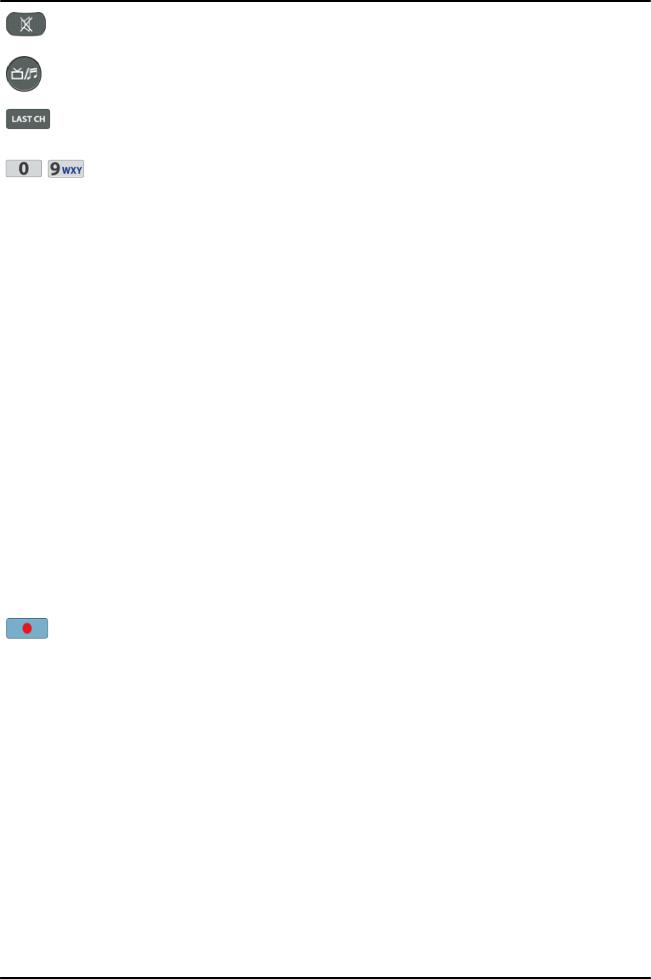
MUTE |
Turn the sound on/off. |
|||
TV/RADIO |
Change between TV and Radio mode. |
|||
|
|
|
||
LAST |
Return to the previous channel. |
|||
|
|
|||
|
NUMERIC KEYS |
TV : Enter a channel number directly. |
||
|
|
|
||
|
MENU: Enter values. |
|||
|
|
|
||
USER |
Enter/exit and edit user lists. |
|||
INFO |
Enter/exit information about the program, movie/recording. |
|||
EPG |
Enter/exit the program guide. |
|||
TEXT |
Enter/exit Teletext. |
|
|
|
ZOOM |
Enter/exit the zoom mode. |
|||
FREEZE |
Pause a live program. |
|
|
|
MENU |
Enter/exit the menu and save changes in menus. |
|||
EXIT |
Exit all menu modes. |
|
|
|
RESO |
Change the screen resolution. |
|||
LANG |
Select audio languages and encode the text for movie subtitles. |
|||
FEED |
Select a Multifeed. |
|
|
|
SUBT |
Select subtitle languages for programs and display the subtitle for movies. |
|||
AUDIO |
Select audio channels. |
|
|
|
RECORDING |
Record a program and select the duration. |
|||
|
|
|
||
 PLAY
PLAY
 PAUSE
PAUSE
 STOP
STOP
 SLOW MOTION
SLOW MOTION
 REWIND
REWIND
 FORWARD
FORWARD 
 JUMP
JUMP
Start playback.
Start the Timeshift recording. Pause playback.
Stop playback.
Playback in slow motion. Each time you press this key the speed will increase (10%, 30%, 50%).
Each time you press this key the rewind/ forward speed will increase (2, 4, 8).
Jump back or forward during playback.
9

4.1 Installation of batteries
Remove the cover of the battery compartment on the rear panel of the remote control unit; slide it downwards and put it aside. Insert two AAA (R03) batteries into the compartment, observing the indicated polarity. Do not mix old and new batteries, or batteries of different types. Replace the battery compartment cover. Slide it upwards until it locks in place.
5. Front panel
USB: |
2 x USB 2.0. |
POWER: |
Press power key one time to power off the receiver. Press again to reboot the |
|
receiver. To switch the receiver to Stand-by is only possible with the Stand-by key |
|
on the remote control. |
: |
Switches to the next/previous channel. |
LCD: |
Displays the channel name, number & functions, in stand-by the time & date. |
CI: |
Socket for two CAM (Conditional access moduls). |
CA: |
Socket for a subscriber's card. |
|
Always insert the card with the chip facing up!!! |
5.1. CAM module and subscriber's card
Inserting the module and subscriber's card. The conditional access module resembles a PC card (known as the PCMCIA) for laptop computers. There are different types of CI modules, suitable for various encoding systems.
1.First, turn off the receiver.
2.Insert the subscriber's card into the conditional access module.
3.Open the tab on the front panel and insert the CI CAM module, forcing it into the socket on the right side of the front panel. If you want to eject the CAM module, press the black button next to the CAM socket.
4.After correctly inserting the module, turn on the receiver. You will be able to watch decoded television channels available through this module and card.
10

 Check whether the subscriber's card has been correctly inserted into the module. Incorrect insertion of the card may cause damage to the conditional access module.
Check whether the subscriber's card has been correctly inserted into the module. Incorrect insertion of the card may cause damage to the conditional access module.
Warning: Do not attempt to remove or insert the module and/or card when the receiver is turned on!!!
6. Rear panel
LNB IN (A,B): |
Inputs of the antenna cable from the converter (LNB). |
LOOP OUT (A.,B): |
Outputs of the signal from the LNB to another satellite receiver. |
ETHERNET: |
10/100Mbit RJ-45 Port for home network/Internet. |
HDMI: |
Digital Video/Audio output for high definition TV's. |
USB: |
USB 2.0 host connector. |
S/PDIF: |
Digital optical and coaxial audio output (RCA). |
COMPONENT: |
Component video output 3 x RCA (YPbPr). |
AUDIO (L/R): |
Analogue stereo audio output (2 x RCA). |
TV SCART: |
SCART output to connect to a television. |
eSATA: |
Connector for an external eSATA Hard disk. |
MODEM: |
RJ-11 port. |
ON/OFF: |
Power on/off switch. |
7. Connecting the satellite antenna
In order to check the correctness of connection of external equipment, for example a satellite antenna or converter, read the installation manual or hire a professional technician!
Good reception is conditional on the precise placement of the antenna. Even the best antenna will cause reception problems if it is incorrectly adjusted. Even slight placement errors may render reception impossible or considerably impair image/sound quality. Before installation make sure that the location is suitable. The proper direction may be initially determined by making a comparison with other antennas. There should be no objects directly in front of the antenna, for these may block the signal from
reaching the bowl! Once you select an optimal location for the antenna, fix and adjust it initially, and then proceed to a precise adjustment. Each antenna is fitted with regulating screws that make it possible to correct its vertical and horizontal placement.
11

Adjusting is somewhat more difficult in the case of digital tuners. You cannot perform adjustments on the basis of the image, because this appears with a certain delay. What is more, the indicators available in the settings menu also act with a delay, and therefore adjustment may take considerable time and be very imprecise. An antenna signal meter will be indispensable for setting up the antenna. The meter must be connected to the antenna cable between the converter and the receiver. This will confirm the presence of a voltage that switches the converter from the tuner and show the signal strength for individual satellites. We strongly recommend hiring a professional technician!
8. Connecting an antenna system with a positioner
USALS type positioners manufactured by Stab will guarantee the correct operation of your Ferguson receiver. In order to connect an antenna system to a USALS positioner, you should connect the positioner out to the LNB IN of the Ferguson receiver. The role of the positioner installed between the mast and the antenna is to turn the bowl in such a way as to ensure that it is directed to various satellite positions. The positioner is built in such a way that its axis of revolution is parallel to the direction towards the North Star. For this reason, its mounting is frequently termed the Polar mount. In consequence, when the satellite changes position, it is not necessary to adjust the azimuth and elevation independently. The antenna revolves only in one axis. Using the introduced scale, the motor inclines in such a way as to ensure the appropriate placement of the axis of revolution. The angle of inclination corresponds to the latitude of the location where the antenna is installed. As in the case of a fixed antenna, the angle of elevation of the bowl must first be set. For this purpose, use is made of a satellite located as close as possible to the south of your location. Ideally, the position of the satellite should not differ from that of the said direction by more than 5°. In other words, you should use the satellite position closest to the longitude of the point of installation. For example, if your longitude is 73° W, you should search for a satellite located at a position between 68° and 78° W.
The USALS function considerably simplifies configuration of the antenna. The Ferguson receiver requires that you enter the geographical coordinates of the antenna in order to automatically calculate the angle of revolution of the motor for individual satellites. The receiver activates the positioner automatically and turns the antenna to the selected satellite. When a signal is locked on, you should precisely adjust the antenna's elevation and azimuth settings in order to optimise signal reception. When correcting the azimuth, the entire antenna assembly and positioner revolve with respect to the mast. If initially the antenna was not directed precisely south, you can correct this now. When you have finished with the first satellite, all other satellites will be remembered automatically, provided that you have introduced their satellite position values correctly.
Without the USALS function, programming of the system is much more difficult. To this end you should use the DiSEqC 1.2 function, which turns the antenna to the selected satellite in a nearly identical manner. Since, however, it does not take into consideration the local geographical coordinates, the movement is effected on the basis of the prime meridian and the equator. Therefore it is necessary to introduce corrections separately for each satellite. Due to these difficulties, manufacturers of DiSEqC 1.2 positioners frequently provide useful software on their websites, using which you can easily calculate the location of the satellite.
12
