Ferguson Ariva 120Combo User Manual

User manual
Ariva 120 Combo
English
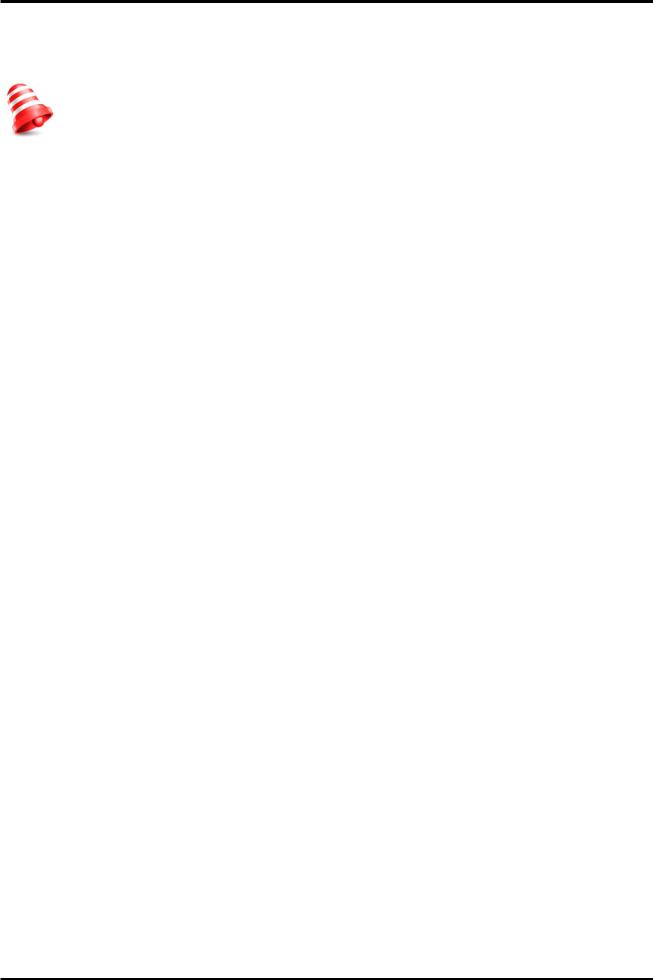
WARNING !!!
Ferguson satellite receivers support recording on external hard disk drives (HDDs) and flash memories (pendrives). In all instances, the correct operation of the recording function depends on the type of connected memory! You must read the following limitations.
REMEMBER:
1. In order to use an external USB memory, the memory must support the USB 2.0 standard. To ensure stable recording and playback, you must use a memory with a recording speed of 9.0 MB/s or greater. Slower hard disk drives and flash memories may not function properly, have problems with recording (image jitter), or not function at all!!!
2.Only disks with one basic NTFS or FAT32 partition (we recommend using the NTFS format) will function properly. If you do not have such a format, prepare the disk on your computer before connecting it to the receiver.
3.Highly fragmented or used memories may also not operate smoothly or correctly.
4.External hard disk drives should be autonomously powered, since the built-in USB port is unable to provide sufficient power.
CAUTION
1.Under no circumstances should you disconnect the USB device from the receiver during recording or playback. Disconnecting during operation may cause damage to the receiver and/or flash memory, and to the recorded data.
2.Do not touch the working device (and in particular the USB connector) with wet hands. Risk of electric shock and permanent damage to the receiver!
2
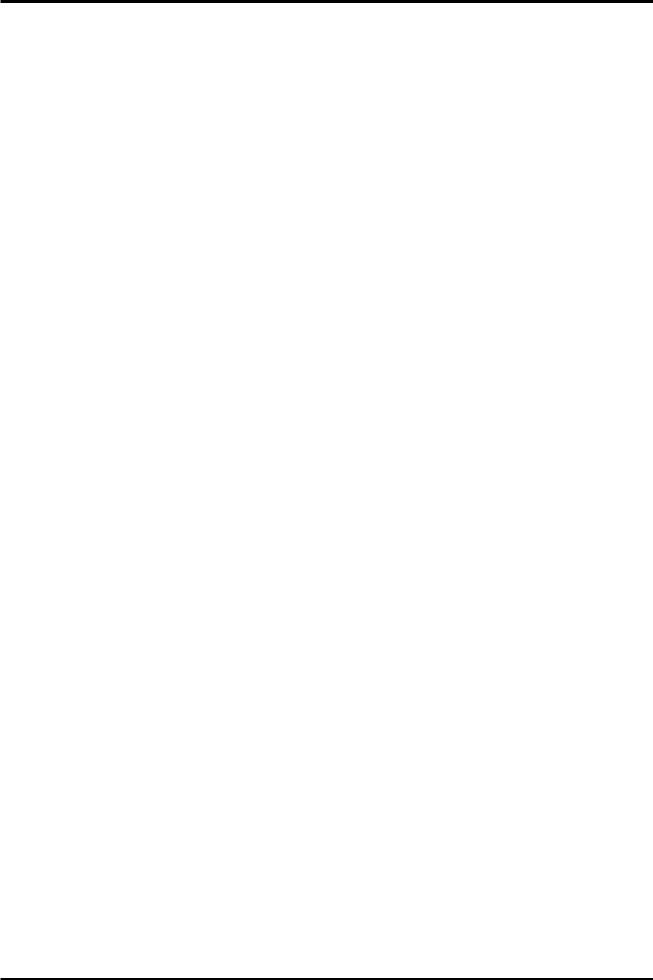
Table of contents |
|
|
SAFETY MEASURES....................................................................................................................... |
5 |
|
DOWNLOADABLE SOFTWARE.......................................................................................................... |
5 |
|
ABOUT THE INSTRUCTION MANUAL................................................................................................. |
6 |
|
MARKINGS AND SIGNS APPLIED TO THE RECEIVER........................................................................... |
6 |
|
BASIC INFORMATION ABOUT THE RECEIVER.................................................................................... |
7 |
|
1. Main features....................................................................................................................... |
7 |
|
2. Contents of box.................................................................................................................... |
7 |
|
3. Important instructions concerning handling of the receiver......................................................... |
7 |
|
4. Remote control..................................................................................................................... |
8 |
|
4.1 Installation of batteries.................................................................................................... |
9 |
|
5. Front panel.......................................................................................................................... |
9 |
|
6. Rear panel......................................................................................................................... |
10 |
|
7. Connecting the satellite antenna........................................................................................... |
10 |
|
8. Connecting an antenna system with a positioner...................................................................... |
11 |
|
9. Connecting the satellite receiver............................................................................................ |
12 |
|
9.1 Connection by means of an HDMI cable (recommended)..................................................... |
12 |
|
9.2 Connection by means of SCART cables............................................................................. |
13 |
|
9.3 Connection of an audio system....................................................................................... |
13 |
|
9.4 Connection of an external memory.................................................................................. |
14 |
|
9.5 Connection of another receiver....................................................................................... |
14 |
|
9.6 Connection to the LAN local network................................................................................ |
15 |
|
9.7 Connection to the computer by means of an RS232 Null Modem cable.................................. |
15 |
|
FIRST STEPS.............................................................................................................................. |
16 |
|
INFORMATION ABOUT THE USER MENU.......................................................................................... |
16 |
|
10. Main menu....................................................................................................................... |
17 |
|
11. Installation....................................................................................................................... |
17 |
|
11.1 |
Antenna connection .................................................................................................... |
17 |
11.2 |
Satellite list................................................................................................................ |
17 |
11.3 |
Antenna setup............................................................................................................ |
18 |
11.4 |
Single satellite search.................................................................................................. |
19 |
11.5 |
Multi satellite search.................................................................................................... |
19 |
11.6 |
List of transponders..................................................................................................... |
20 |
How do I search for a new channel?.................................................................................. |
20 |
|
11.7 |
Terrestrial Automatic Scan............................................................................................ |
21 |
11.8 |
Terrestrial Manual Scan................................................................................................ |
21 |
11.9 |
Aerial Adjustment........................................................................................................ |
21 |
12. System settings................................................................................................................ |
22 |
|
12.1 |
Language................................................................................................................... |
22 |
12.2 |
TV System................................................................................................................. |
22 |
12.3 |
Display setting............................................................................................................ |
23 |
12.4 |
Local time settings...................................................................................................... |
23 |
12.5 |
Parental lock.............................................................................................................. |
24 |
12.6 |
OSD settings.............................................................................................................. |
24 |
12.7 |
Startup channel.......................................................................................................... |
24 |
12.8 |
Other........................................................................................................................ |
25 |
13. Tools............................................................................................................................... |
26 |
|
13.1 |
Information................................................................................................................ |
26 |
13.2 |
Factory settings.......................................................................................................... |
26 |
13.3 |
Updating by RS232...................................................................................................... |
26 |
13.4 |
Upgrade by OTA.......................................................................................................... |
27 |
13.5 |
Conditional access....................................................................................................... |
27 |
13.6 |
Upgrade by USB.......................................................................................................... |
27 |
13.7 |
Local network settings................................................................................................. |
28 |
13.8 |
Upgrade by network.................................................................................................... |
28 |
13.9 |
Network DDNS Setting................................................................................................. |
28 |
14. Games............................................................................................................................. |
29 |
|
15. PVR – recording configuration............................................................................................. |
29 |
|
15.1 |
Storage info............................................................................................................... |
29 |
15.2 |
DVR configuration....................................................................................................... |
30 |
3
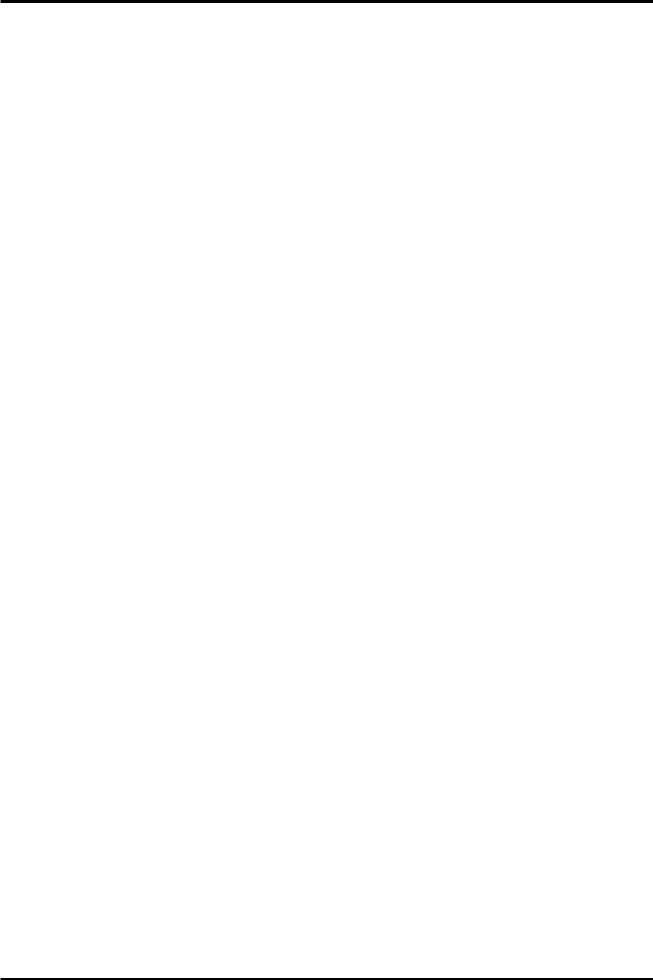
15.3 |
Timer settings............................................................................................................ |
30 |
15.4 |
Media Player............................................................................................................... |
31 |
Music........................................................................................................................... |
31 |
|
Web radio..................................................................................................................... |
31 |
|
Photos.......................................................................................................................... |
32 |
|
Video........................................................................................................................... |
32 |
|
Recordings.................................................................................................................... |
33 |
|
15.5 |
Safe removal of a USB device....................................................................................... |
33 |
16. Edit channels.................................................................................................................... |
34 |
|
16.1 |
TV channels list........................................................................................................... |
34 |
How do I move a channel?.............................................................................................. |
34 |
|
How do I delete a channel?.............................................................................................. |
35 |
|
How do I add to the group of favourites?........................................................................... |
35 |
|
How do I change a channel name?.................................................................................... |
36 |
|
16.2 |
Radio channel list........................................................................................................ |
37 |
16.3 |
Delete all................................................................................................................... |
37 |
16.4 |
Favorite..................................................................................................................... |
37 |
17. Basic functions supported by the remote control.................................................................... |
38 |
|
17.1 |
EPG........................................................................................................................... |
38 |
17.2 |
FIND......................................................................................................................... |
38 |
17.3 |
TXT - teletext............................................................................................................. |
39 |
17.4 |
AUDIO....................................................................................................................... |
39 |
17.5 |
SUBTITLE................................................................................................................... |
39 |
17.6 |
REC - recording.......................................................................................................... |
40 |
SEMI-TWIN TUNER......................................................................................................... |
40 |
|
17.7 |
PAUSE - time shift....................................................................................................... |
41 |
17.8 |
INFO......................................................................................................................... |
42 |
17.9 |
FAV – favourites.......................................................................................................... |
42 |
GLOSSARY OF TERMS.................................................................................................................. |
43 |
|
SPECIFICATION.......................................................................................................................... |
44 |
|
4
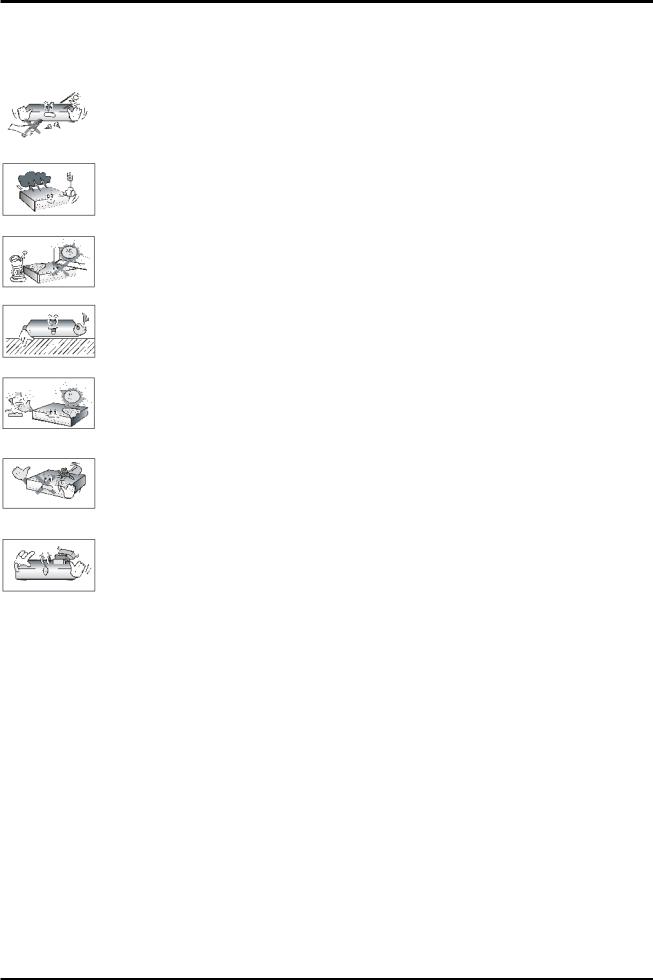
SAFETY MEASURES
We request that you read the instruction manual and recommendations set forward therein. Also remember to correctly position the satellite antenna!
In order to avoid an electric shock, never open the housing. Damage to the warranty seal shall void the warranty.
Disconnect the device from the mains during thunderstorms or when it is not to be used for an extended period of time. Please remember that the warranty does not cover damage to the equipment caused by a lightning strike.
Do not expose the device to direct sunlight. Place it away from sources of heat and humidity. Do not cover ventilation ducts, in order to ensure the correct circulation of air.
Place the device horizontally on a flat, even and stable surface.
If you move the device from a room that is warm to one that is cold (or vice versa), wait at min. 1 hour before connecting it to the mains. Otherwise, problems may arise.
The device should be placed away from vases, bottles, aquariums and other water containers in order to avoid damage. Do not touch the mains plug with your bare hands.
Do not place any objects on the housing of the device. This may cause overheating and reception problems.
Before commencing maintenance or installation work, disconnect the receiver from the mains. Do not clean the receiver with alcohol or liquids containing ammonia. If necessary, clean it with a soft, lint-free cloth wetted with a gentle solution of water and soap.
•Do not connect any cables when the mains plug is in the socket.
•Check the condition of your cables. Damaged cables may cause a fire.
•Please disconnect the receiver from the mains before connecting any cables.
DOWNLOADABLE SOFTWARE
Ferguson has taken every effort to provide users with software updates in order to ensure that the parameters of the satellite television receiver are up to date. Ferguson reserves itself the right to amend, change or modify the software used in the satellite television receiver as it shall choose and without prior notification. The latest version of the software is available on the website http://www.ferguson-digital.eu
5
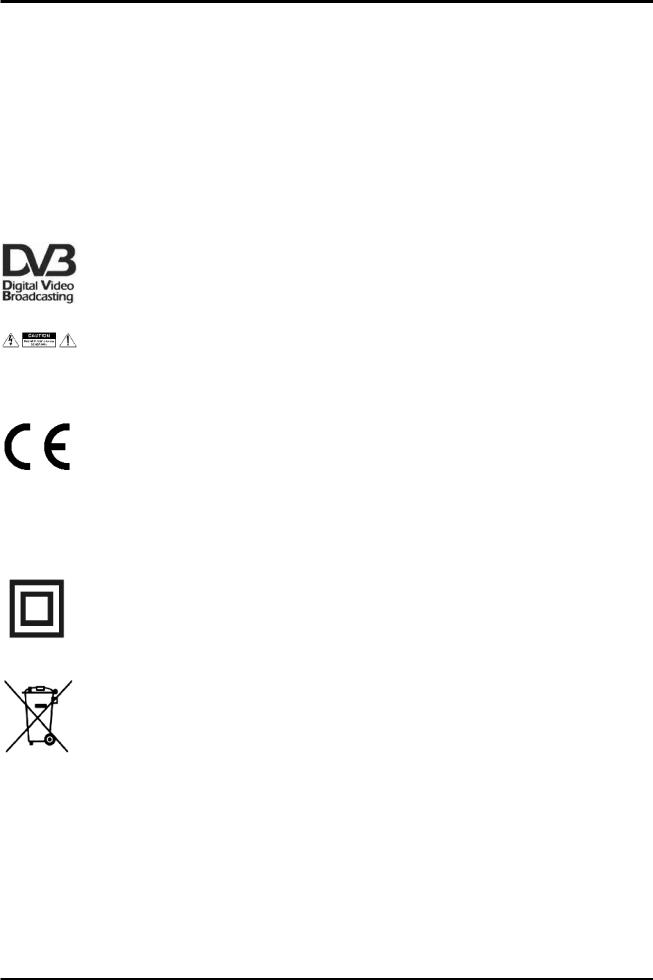
ABOUT THE INSTRUCTION MANUAL
Ferguson has made every effort to provide the most current information about its products. Ferguson does not grant any guarantee as to the contents of the present instruction manual and disclaims any implied guarantees concerning market value or suitability for specific purposes. The information contained herein is an instruction intended to enable the correct usage and maintenance of the receiver.
Ferguson reserves itself the right to introduce amendments, changes or translations of the instruction manual without prior notification thereof. For this reason, we recommend you regularly visit our website in order to obtain the latest information.
MARKINGS AND SIGNS APPLIED TO THE RECEIVER
Digital signal transmission logo.
This logo informs that the receiver conforms to the Digital Video Broadcasting standards.
Risk of electric shock - do not open.
This notice warns the user not to open the receiver housing. The housing may be opened solely by authorised service technicians.
CE logo.
The logo informs that the receiver conforms to the terms and conditions of Directive 2004/108/EC concerning observance by Member States of provisions regulating electromagnetic compatibility, and to the terms and conditions of Directives 2006/95/EC concerning observance by Member States of provisions regulating low voltage electricity and safety with relation to the handling and operation of electrical equipment.
Double insulation logo.
This logo informs that the receiver is an electrically safe device, provided that it is used in accordance with the recommendations set forward in the chapter concerning safety.
Take an active part in protecting the natural environment!
•Your device is made from materials that can be processed or recycled.
•To this end, you should deliver it to a designated collection point.
6
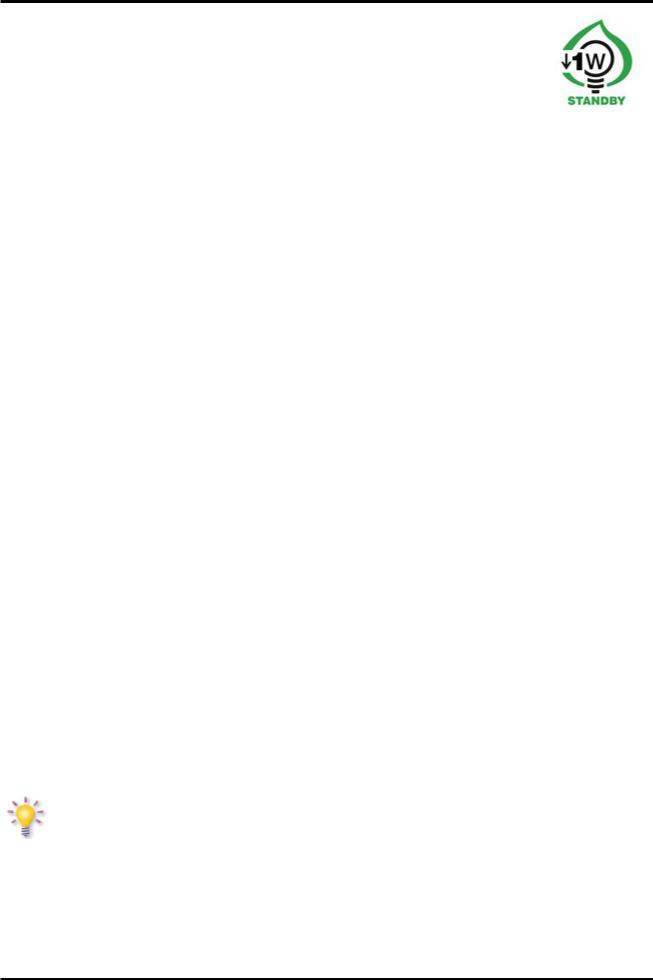
BASIC INFORMATION ABOUT THE RECEIVER
1.Main features
Reception of high definition channels
Scaling of PAL signals to a resolution of 720p or 1080i
Availability of 32 programmable timers
Separate lists of favourite, TV and Radio channels
Quick channel search function (QuickFind)
Teletext and on-screen captions
DiSEqC 1.0, 1.1 and DiSEqC 1.2, USALS
MPEG-2, MPEG-4, MPEG-4 AVC/H.264 standards
Compatible with DVB-S, DVB-S2 and DVB-T systems
Card reader for pay-per-view television
Common Interface
2.Contents of box
Unpack the receiver and check whether all of the following elements are present
1 x remote control unit
1 x instruction manual
1 x satellite television receiver
3.Important instructions concerning handling of the receiver
The screen menu (OSD) simplifies operation of the receiver and has made it possible to reduce the number of keys on the remote control. All of the functions are displayed on the screen and may be controlled by means of a small number of keys. Common functions have been connected in one "MENU". The selected function is coloured. Depending on the selected option, various "function keys" are displayed: red, yellow, green, blue and white in the form of graphics and descriptions. The colours represent various functions in individual "Menus". The selected function is activated by pressing a key on the remote control unit. The so-called function keys are active only when in the appropriate field there is information about it. The user interface makes it possible to navigate within a menu and between functions in a number of different ways. Certain buttons on the remote control allow direct access to functions. The buttons are multi-functional, i.e. their functions depend on previously activated elements.
NOTE:
Please keep in mind that new software may change the functionality of the receiver. Photographs and descriptions included in the instruction manual are for informational purposes only. If you should notice an error, please report it - we shall make every
effort to have it rectified.
7

4. Remote control
Due to the standardization of Ferguson equipment, the majority of these devices use the same remote control unit, i.e. RCU-500. This means that not all keys are used by this equipment model!
POWER |
Turns the receiver on and sets it in standby mode. |
|
|
MUTE |
Switches the sound on and off. |
|
|
BACK |
Returns to the previously displayed channel. |
|
|
EPG |
Displays the electronic programme guide. |
|
|
MENU |
Displays the main menu on-screen. |
|
|
OPT |
Used to switch between the resolution selected in the menu and the default |
|
resolution of 576i. Allows the user to restore proper functioning of the receiver |
|
following the selection of a resolution not supported by the television. |
USB/PVR |
Displays the USB menu, if a USB memory device has been connected. |
|
|
FAV |
Displays a selection of favorite channel lists. |
|
|
VOL+ VOL– |
Used to change the volume level (lower, higher). |
|
|
CH+ CH– |
Switches to the next or previous channel. |
|
|
INFO |
Displays information about the current programme. |
|
|
EXIT |
Returns to the previous submenu, or exits the menu. |
|
|
TEXT |
Switches on the teletext on-screen, if this is available. |
|
|
AUDIO |
Switching between soundtrack versions, if these are available. |
|
|
SUBTITLE |
Switches the on-screen captions on and off, if these are available. |
|
|
FIND |
A quick search for channels according to successive name letters. |
|
|
EDIT |
Not used. |
|
|
TV/STB |
Used for controlling the SCART bush. Cyclic selection of signal sources. |
|
|
FORMAT |
Change the aspect ratio of 16:9, 4:3, etc.. |
|
|
REV, PLAY, |
Buttons used to operate the recording, playback and time shift mode functions. |
PAUSE, FF, |
|
STOP, REC |
|
|
|
SAT |
Changes the active satellite for the channel list. |
|
|
TV/RADIO |
Switching between the list of television and radio programmes. |
|
|
8
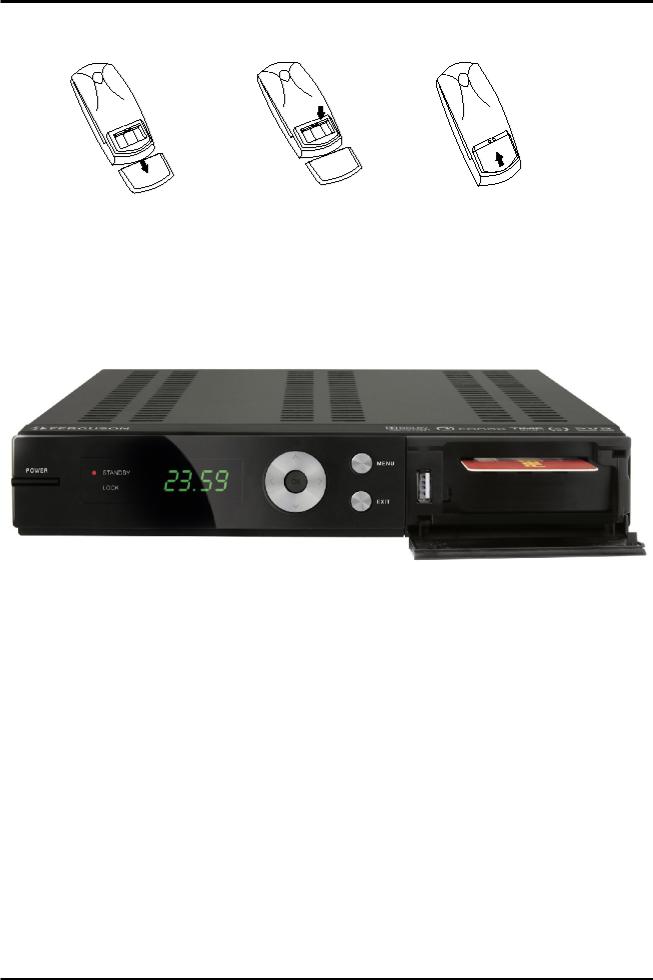
4.1 Installation of batteries
Remove the cover of the battery compartment on the rear panel of the remote control unit; slide it downwards and put it aside. Insert two AAA (R03) batteries into the compartment, observing the indicated polarity. Do not mix old and new batteries, or batteries of different types. Replace the battery compartment cover. Slide it upwards until it locks in place.
5. Front panel
POWER: Turns the receiver on and sets it in standby mode.
 : Switches to the next/previous channel, moves the cursor up/down in the Menu.
: Switches to the next/previous channel, moves the cursor up/down in the Menu.
 : Used to select the desired volume level (lower, higher) and move the cursor left/right in the Menu.
: Used to select the desired volume level (lower, higher) and move the cursor left/right in the Menu.
OK: Selects options in the Menu or displays the channel list. MENU: Displays the main Menu on-screen.
EXIT: Switching off; exits the selected option.
USB: Port for connecting an external USB memory device.
CA: Socket for a subscriber's card – always insert with the chip facing down!
9
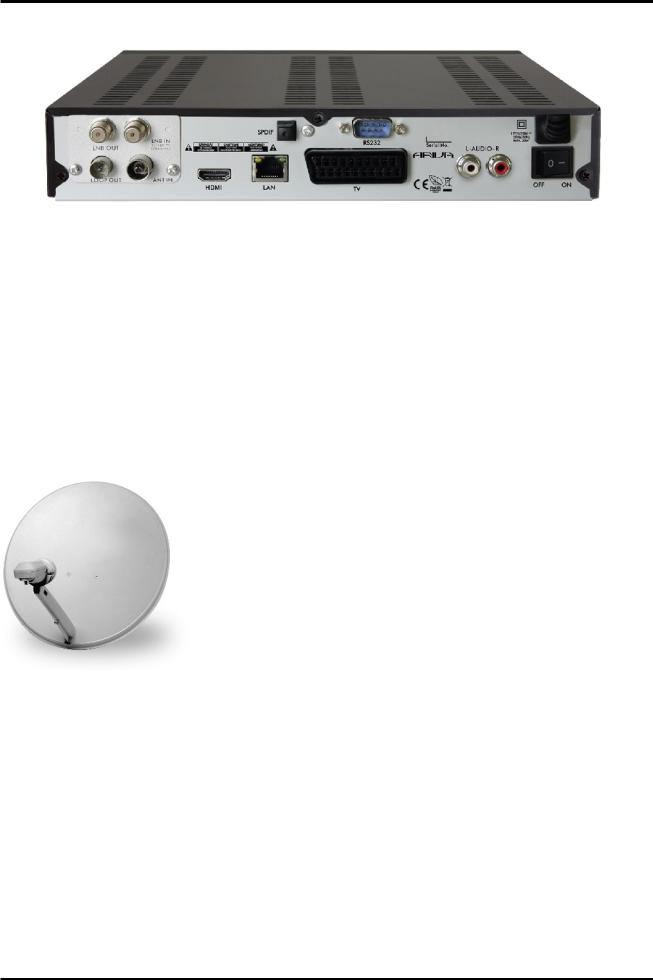
6. Rear panel
LOOP OUT: |
Output of the signal from the converter to another satellite receiver. |
LNB IN: |
Input of the concentric cable from the converter. |
HDMI: |
Digital image and sound output. |
LAN: |
The Ethernet port used for communication over the LAN |
AUDIO (L/R): |
network/Internet. |
Analogue stereo audio output, 2 x RCA. |
|
OPTICAL: |
Digital optical audio output. |
TV: |
SCART output, for connection to a television. |
RS232: |
RS232 port for communication with a PC computer. |
ON/OFF: |
Power on/off switch. |
7. Connecting the satellite antenna
In order to check the correctness of connection of external equipment, for example a satellite antenna or converter, read the installation manual or hire a professional technician!
Good reception is conditional on the precise placement of the antenna. Even the best antenna will cause reception problems if it is incorrectly adjusted. Even slight placement errors may render reception impossible or considerably impair image/sound quality. Before installation make sure that the location is suitable. The proper direction may be initially determined by making a comparison with other antennas. There should be no objects directly in front of the antenna, for these may block the signal from reaching the bowl! Once you select an optimal location for the antenna, fix and adjust it initially, and then proceed to a precise adjustment. Each antenna is fitted with regulating screws that make it possible to correct its vertical and horizontal placement.
Adjusting is somewhat more difficult in the case of digital tuners. You cannot perform adjustments on the basis of the image, because this appears with a certain delay. What is more, the indicators available in the settings menu also act with a delay, and therefore adjustment may take considerable time and be very imprecise. An antenna signal meter will be indispensable for setting up the antenna. The meter must be connected to the antenna cable between the converter and the receiver. This will confirm the presence of a voltage that switches the converter from the tuner and show the signal strength for individual satellites. We strongly recommend hiring a professional technician!
10
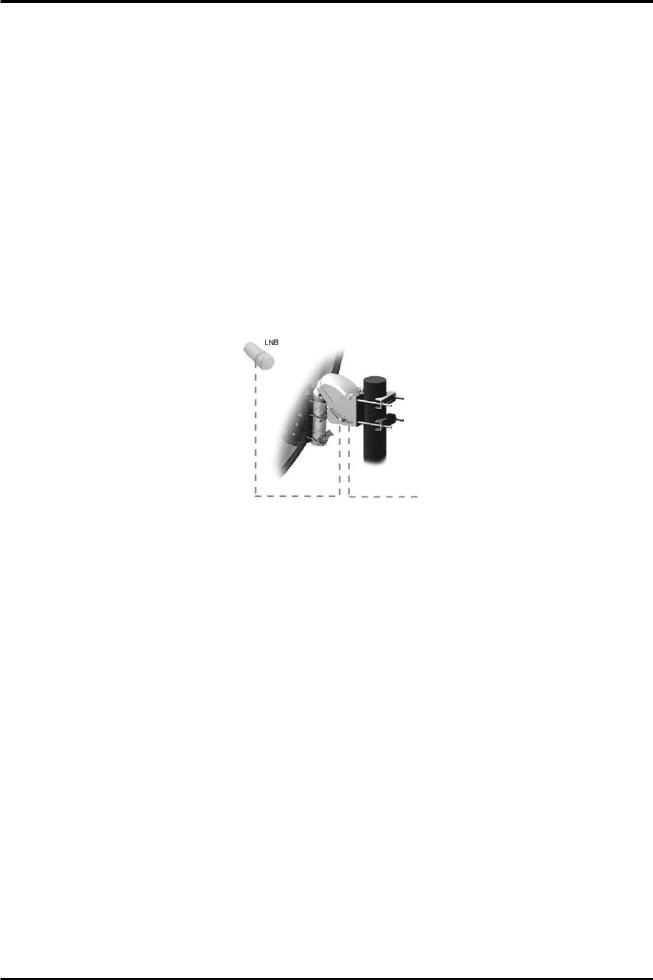
8. Connecting an antenna system with a positioner
USALS type positioners manufactured by Stab will guarantee the correct operation of your Ferguson receiver. In order to connect an antenna system to a USALS positioner, you should connect the positioner out to the LNB IN of the Ferguson receiver. The role of the positioner installed between the mast and the antenna is to turn the bowl in such a way as to ensure that it is directed to various satellite positions. The positioner is built in such a way that its axis of revolution is parallel to the direction towards the North Star. For this reason, its mounting is frequently termed the Polar mount. In consequence, when the satellite changes position, it is not necessary to adjust the azimuth and elevation independently. The antenna revolves only in one axis. Using the introduced scale, the motor inclines in such a way as to ensure the appropriate placement of the axis of revolution. The angle of inclination corresponds to the latitude of the location where the antenna is installed. As in the case of a fixed antenna, the angle of elevation of the bowl must first be set. For this purpose, use is made of a satellite located as close as possible to the south of your location. Ideally, the position of the satellite should not differ from that of the said direction by more than 5°. In other words, you should use the satellite position closest to the longitude of the point of installation. For example, if your longitude is 73° W, you should search for a satellite located at a position between 68° and 78° W.
The USALS function considerably simplifies configuration of the antenna. The Ferguson receiver requires that you enter the geographical coordinates of the antenna in order to automatically calculate the angle of revolution of the motor for individual satellites. The receiver activates the positioner automatically and turns the antenna to the selected satellite. When a signal is locked on, you should precisely adjust the antenna's elevation and azimuth settings in order to optimise signal reception. When correcting the azimuth, the entire antenna assembly and positioner revolve with respect to the mast. If initially the antenna was not directed precisely south, you can correct this now. When you have finished with the first satellite, all other satellites will be remembered automatically, provided that you have introduced their satellite position values correctly.
Without the USALS function, programming of the system is much more difficult. To this end you should use the DiSEqC 1.2 function, which turns the antenna to the selected satellite in a nearly identical manner. Since, however, it does not take into consideration the local geographical coordinates, the movement is effected on the basis of the prime meridian and the equator. Therefore it is necessary to introduce corrections separately for each satellite. Due to these difficulties, manufacturers of DiSEqC 1.2 positioners frequently provide useful software on their websites, using which you can easily calculate the location of the satellite.
11
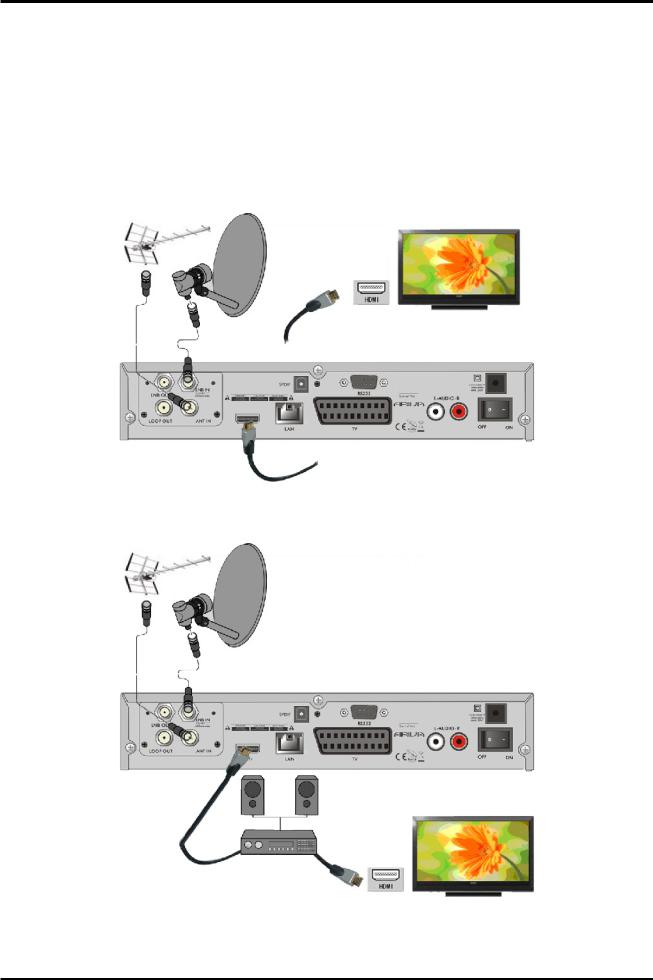
9. Connecting the satellite receiver
The following illustrations show cable connections for a television and other devices connected with the receiver. If you require any assistance in connecting individual devices, contact your local technician. Before connecting or altering cabling, disconnect the receiver from the mains !!!
9.1Connection by means of an HDMI cable (recommended)
1.Connect the antenna to the LNB IN socket of the receiver.
2.Connect the HDMI to the receiver out and the television in.
Connection by means of an HDMI cable allows you to obtain the highest image quality.
If you have an amplifier with an HDMI out and in, which supports sound sent over HDMI, connect the devices by two HDMI cables. As in the following figure: one cable to the amplifier, and the other from the amplifier to the television set.
12
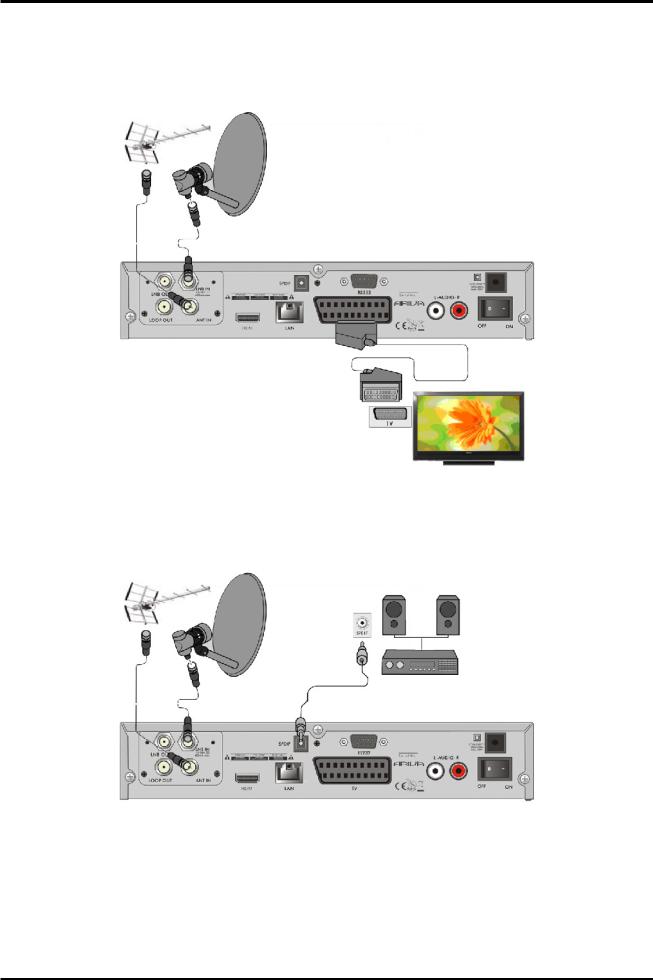
9.2 Connection by means of SCART cables
1. Connect the antenna to the LBN IN socket of the receiver.
2.Connect the television to the port in accordance with the description. We recommend using shielded SCART cables.
9.3Connection of an audio system
1. Digital sound (including surround sound, if broadcast) may be obtained through optical (SPDIF).
2.Stereo sound may be obtained by connecting cinch cables (white and red) for the left and right channels
13

9.4 Connection of an external memory
1. The receiver supports all types of hard disk drives in housings that are equipped with an independent power supply. The sole condition is that the hard disk has to have a single basic partition that is formatted in the NTSF (recommended) or FAT32 system.
2.We recommend that you regularly archive data on your PC computer. A large number of files with recordings may slow down cooperation with the receiver (slow loading of the file list).
3.Connect the memory through the USB port located on the front panel under a tab.
9.5 Connection of another receiver
Another receiver may be connected through the LNB OUT socket. Please keep in mind, however, that only one device may be used at one time! Permanent damage may result if both are turned on simultaneously.
14
