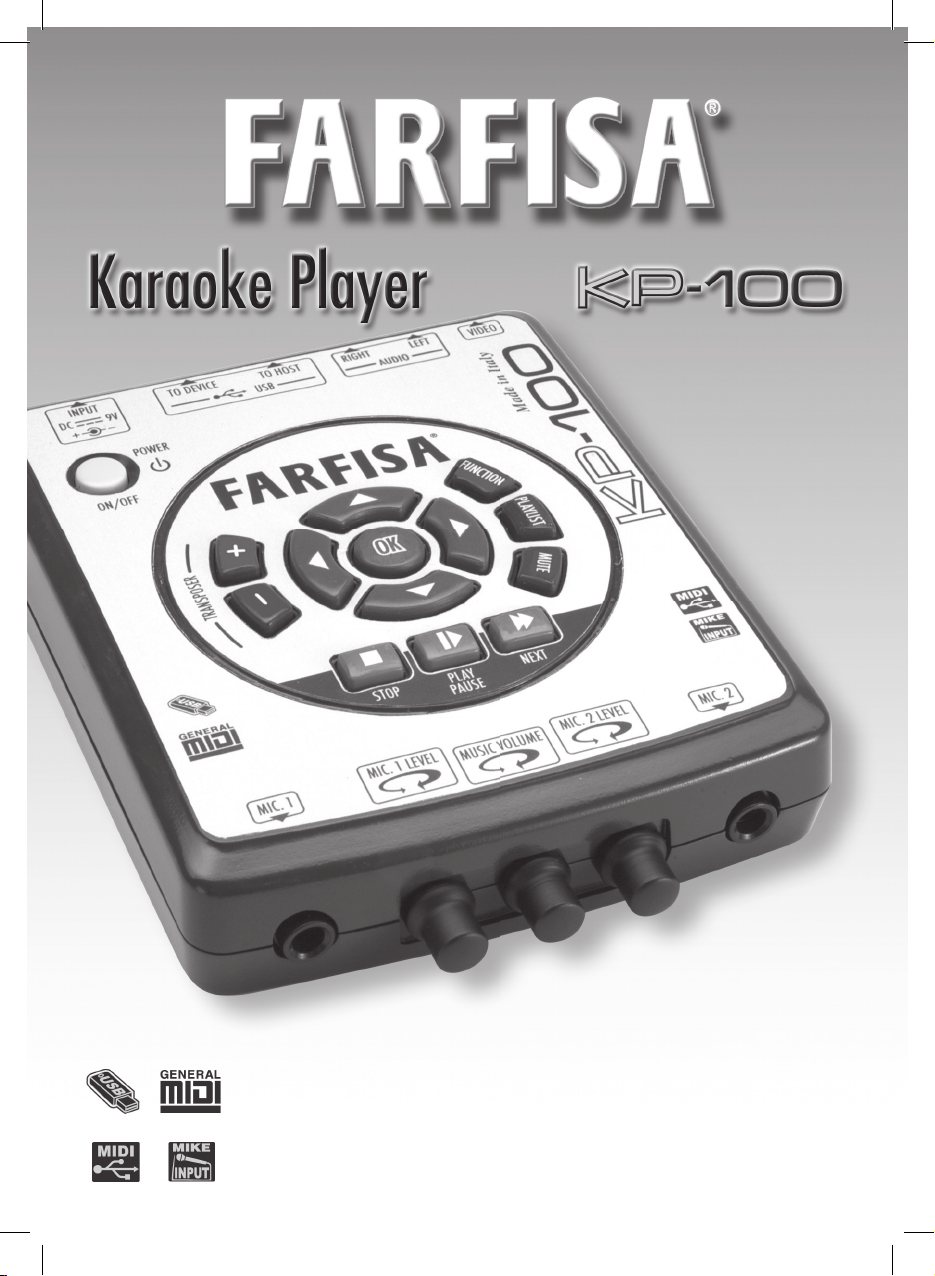
GB - INSTRUCTION MANUAL ................................ 3
F - MANUEL D’INSTRUCTIONS .......................... 16
D - BEDIENUNGSANLEITUNG ............................. 29
E - MANUAL DE INSTRUCCIONES ....................... 42
I - MANUALE DI ISTRUZIONI ............................ 55
GUARANTEE-GARANTIE-GARANTIE-GARANTIA-GARANZIA .... 68
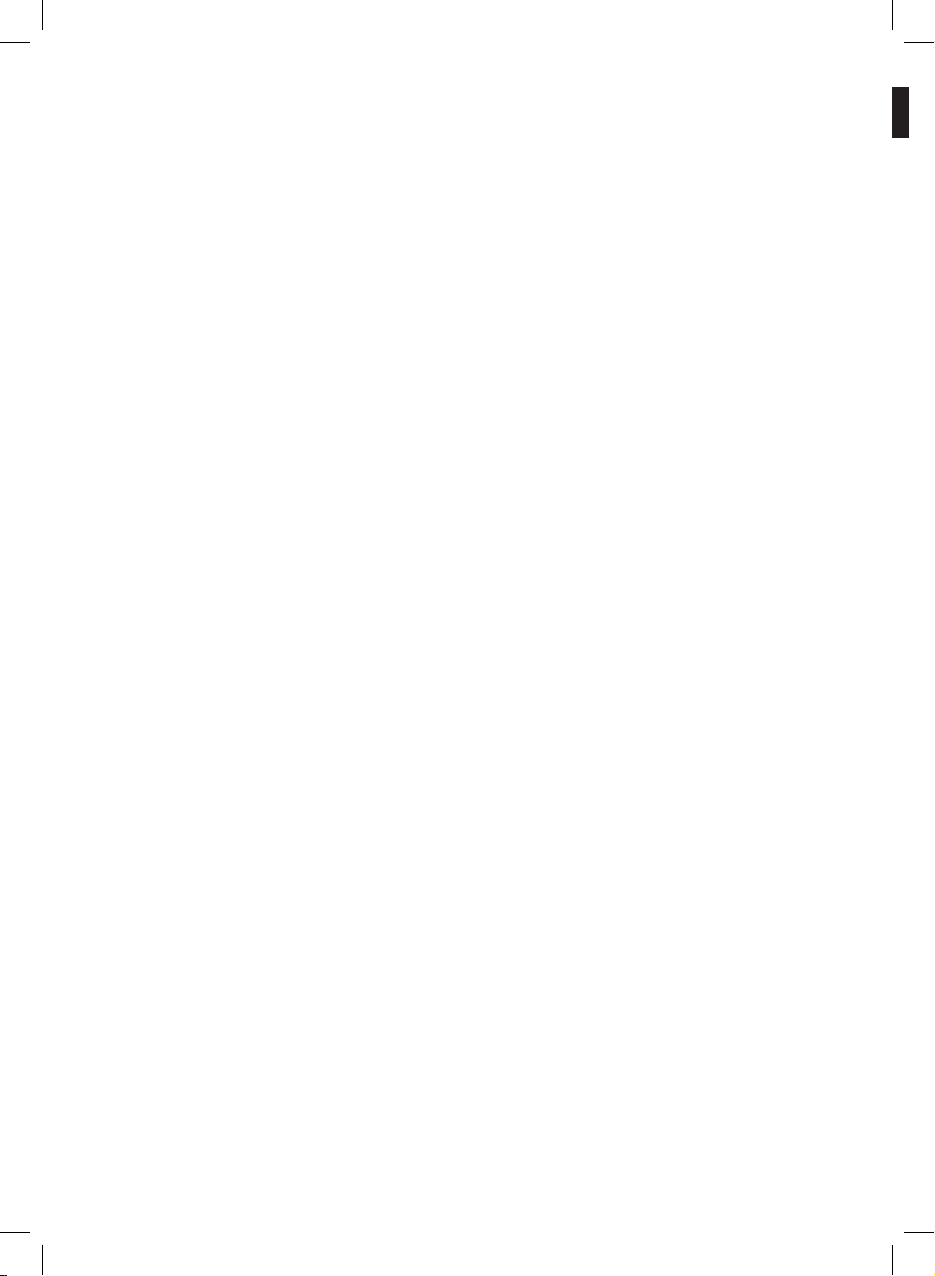
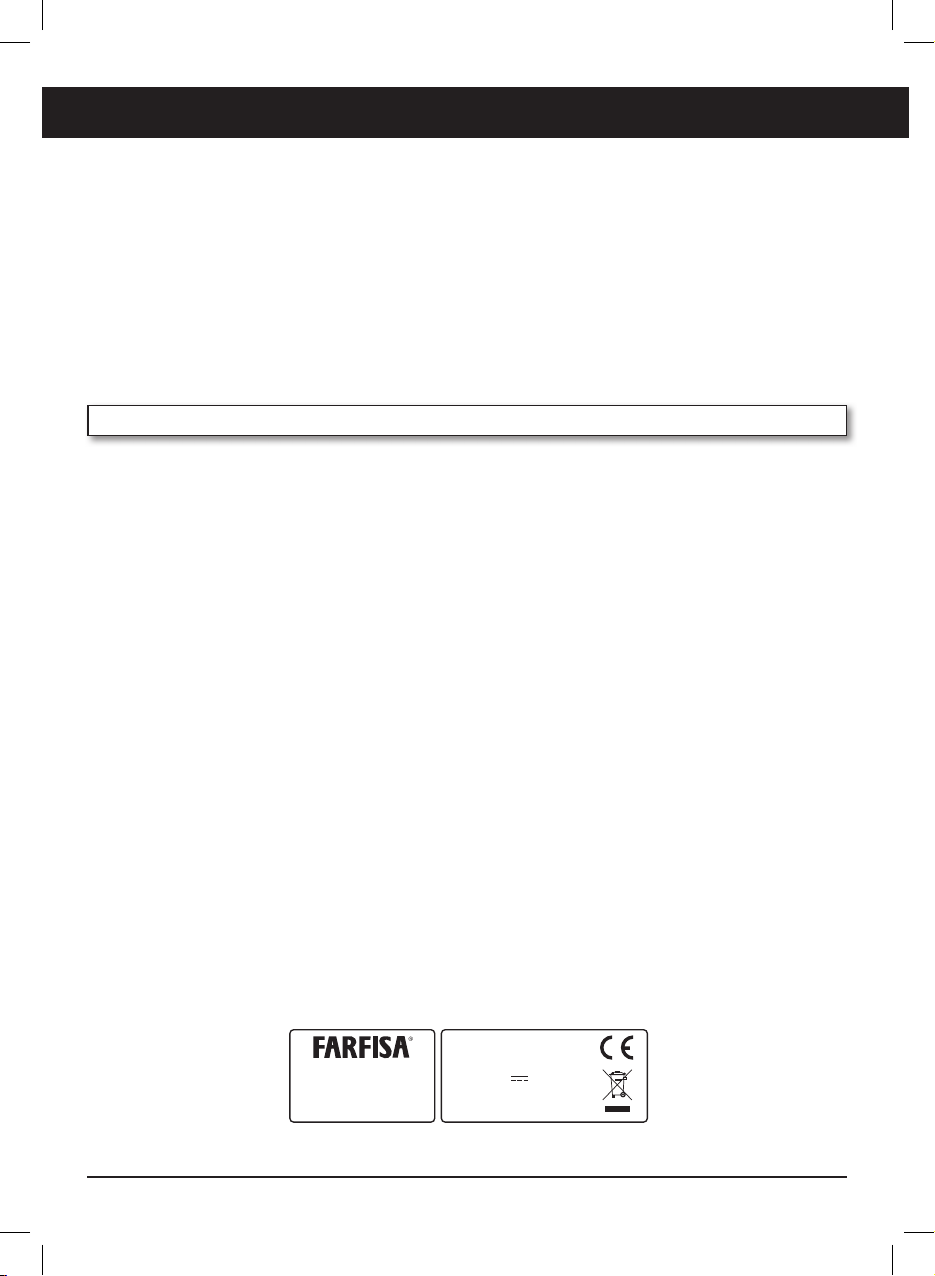
3
INDEX
1. TECHNICAL CARACTERISTICS ...........................4
2. PACKAGE CONTENTS ...........................................4
3. ACCESSORY ON DEMAND ................................4
4. POWER SUPPLY ..................................................... 5
REGULATIONS FOR DISPOSAL ....................................5
5. MICROPHONES ..................................................... 6
CONNECT THE MICROPHONES ..............................6
MICROPHONE VOLUME ............................................6
6. SOCKETS .................................................................6
7. CONTROL PANEL ...................................................7
8. CONNECTION TO A TELEVISION ...................... 8
AUDIO/VIDEO CONNECTION..................................8
9. KARAOKE .................................................................9
10. PLAYING A SONG ..................................................9
USB FLASH DRIVE .......................................................9
COPYING FILES FROM THE HARD DRIVE OF A
COMPUTER TO THE USB FLASH DRIVE ...............9
HOW IT IS USED ..........................................................9
11. PLAYLIST ................................................................11
HOW TO CREATE A PLAYLIST ............................... 11
HOW TO SAVE A PLAYLIST ....................................11
HOW TO MODIFY A PLAYLIST ............................. 11
HOW TO LOAD AND REPRODUCE A PLAYLIST ..
12
TEMPORARY MUSIC SET LIST ..............................12
12. FUNCTIONS .......................................................... 13
LANGUAGE - THE LANGUAGE .............................13
THE TEMPO ................................................................ 13
MIDI CHAN. MUTE ................................................... 13
MEDLEY .......................................................................14
13. TRANSPOSER ........................................................ 14
14. TROUBLE SHOOTING GUIDE ........................... 14
15. MAINTENANCE AND REMARKS ..................... 15
16. DETAILED MIDI IMPLEMENTATION .............. 15
GUARANTEE ................................................................. 68
Dear customer,
we are happy to welcome you among the many fans of our Farfisa instruments, introducing you to the
wonderful world of music.
The Karaoke Player (KP) is a Midi Files reproducer that makes it possible to listen to music and display
the lyrics on a television in “Midi” or “Karaoke” format.
It features exclusive and realistic sounds developed with the most advanced electronic technologies,
which together with the elegance of its design make it a very valuable instrument.
Have a wonderful time with your new FARFISA instrument.
IDENTIFICATION NUMBER
Always quote registration number of instrument (see bottom) when contacting us.
VIALE DON BOSCO, 35
62018 POTENZA PICENA (MC)
ITALY
MODEL
KP100
RATING
9V
3,6W
SER. N°.
G2858001
E N G L I S H
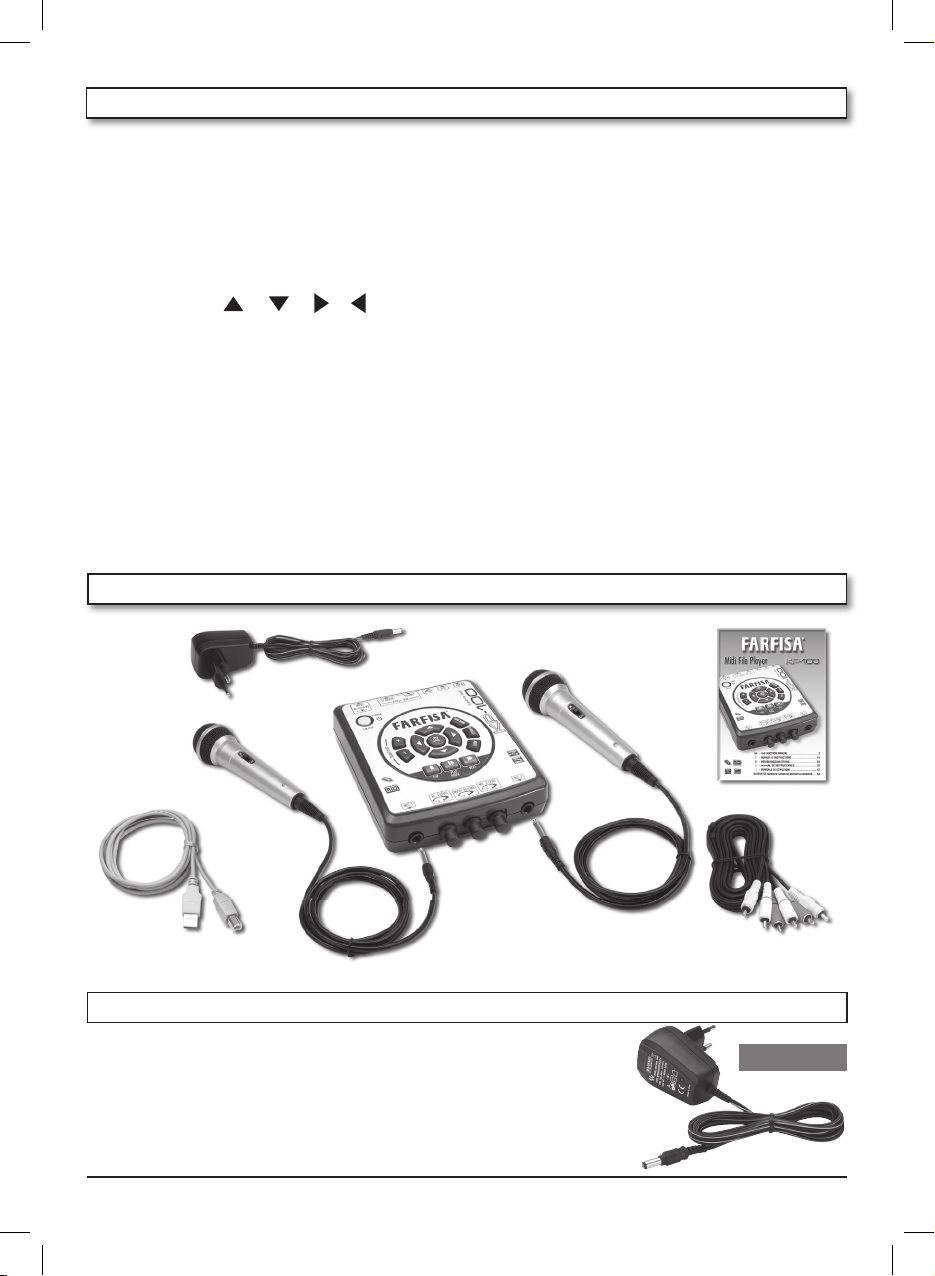
4
POLYPHONY: maximum 64 notes
BASIC SOUNDS: 128 polyphonic tones, 128
variations, 5 percussion sets
TRANSPOSER: movement +/– 6 semi-tones
EFFECTS: CHORUS, REVERBER, microphone
input effect
Commands: STOP, PLAY/PAUSE, NEXT, FUNCTION,
PLAYLIST, MUTE, [
], [ ], [ ], [ ], [OK]
Controls: TEMPO %, Midi Channel Mute,
Medley On / Off
Languages: Italian, English, French, Spanish,
German, Turkish, Greek, Russian
KARAOKE VIDEO INTERFACE: used to display
song lyrics, folders and files from the USB
FLASH DRIVE on the VIDEO TV (not included) –
It reads the main formats LYRIC / KAR/ format 0.
Main controls: POWER ON/OFF, main volume
adjustment, volume adjustment of microphones 1 and 2
1. TECHNICAL CARACTERISTICS
AC/DC ADAPTOR: Input Vdc= 9 V / I = 400 mA
VIDEO OUT: Socket used to connect a TV – PAL
System, VIDEO COMPOSITE output signal
AUDIO OUT RIGHT / LEFT: RCS sockets for
externally connecting the audio
USB TO DEVICE: Socket for connecting a USB
FLASH DRIVE
USB TO HOST: Connection to a computer for
receiving and transmitting data.
INPUT DC 9V: Socket for connecting the ADS
0904 network adaptor or another one with
similar characteristics
MIC 1 and MIC 2: Sockets for connecting two
microphones
DIMENSIONS: (135 x 172 x 43) mm
WEIGHT: 0,3 Kg
2. PACKAGE CONTENTS
Karaoke
Player
Adaptor
ADS 0904
USB
connecting cable to a PC
AUDIO-VIDEO cable for
connection to TV
2 microphones
3. ACCESSORY ON DEMAND
The ADS 0904 adaptor is also available as an accessory on
demand.
ATTENTION: Exclusively use optional accessories that are specific
for this product. The use of non authorised accessories may create
a fire hazard, risk of electrical shock and physical injury to persons.
ADS 0904
User’s manual
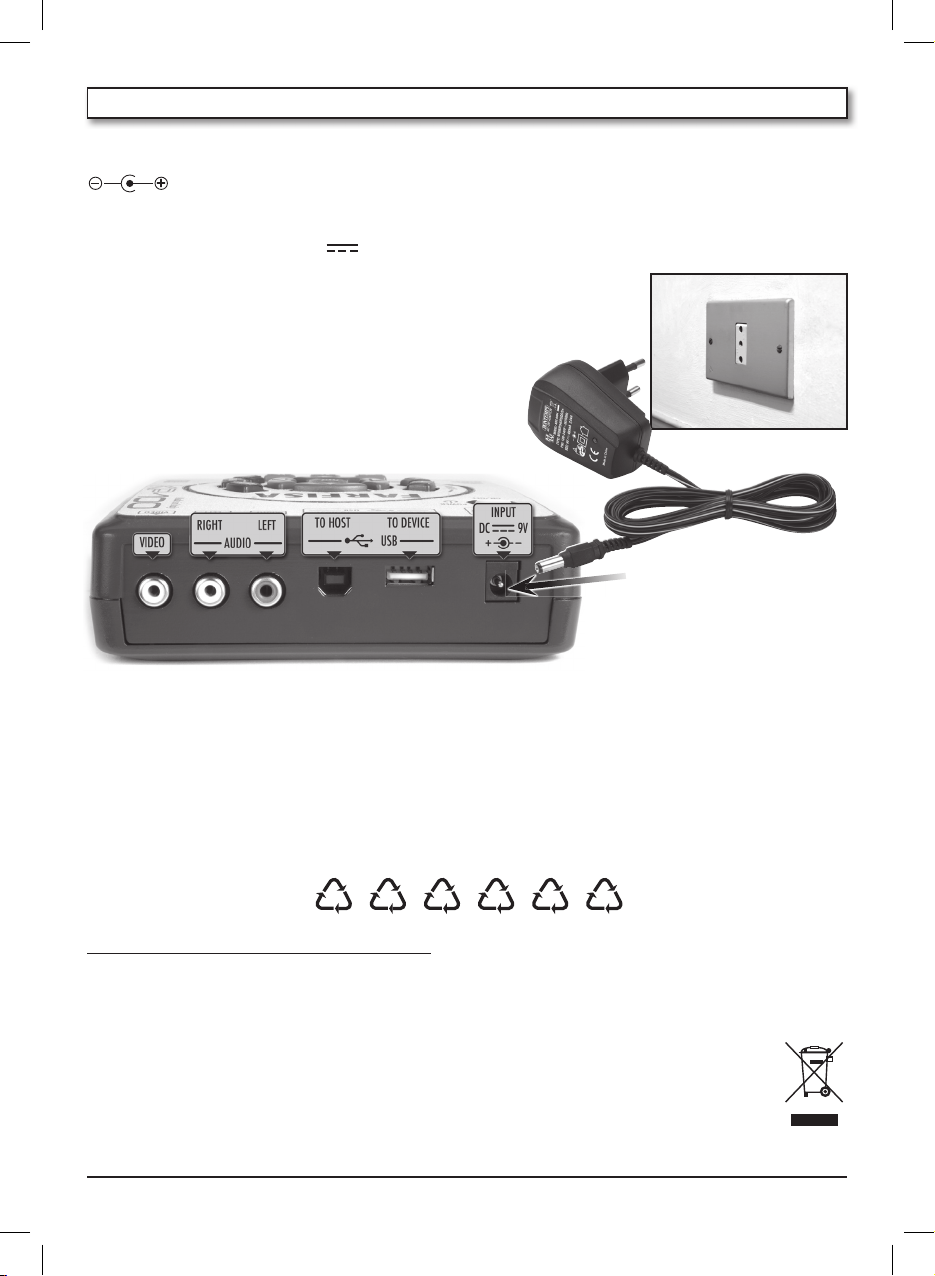
5
4. POWER SUPPLY
The power supply is supplied by the provided AC/
DC
“ADS 0904”
adapter
(Vdc =9V / I = 400mA)
central positive.
Such equipment is compliance with the national
and international Standards on electrical safety.
Insert the jack in the DC 9V socket
Alternatively, another AC/DC adapter can be
used, as long as it has the same nominal values of
those of the adapter supplied with the equipment, with the same or better features.
RECOMMENDATION: The network socket must
be easily accessible to be able to connect the
adapter’s plug.
ATTENTION: Every adapter, even if equipped
with safety insulation, must be regularly examined to avoid possible risks due to damages to the
cable, to the plug, to the casing or to other parts.
In case of faults, only contact qualified staff.
WASTE DISPOSAL STANDARDS
For information regarding the disposal of the items mentioned here below, please refer to Council
Administration office regarding specialised waste collection centres.
1 - PACKAGING DISPOSAL
Take the paper, cardboard and corrugated board to the appropriate waste collection centres. Plastic
material must be placed in the relevant collection containers.
The symbols indicating the various types of plastic are:
Key for the different types of plastic materials:
PET = Polyethylene terephtalate • PE= Polyethylene, code 02 for PE-HD, 04 for PE-LD • PVC =Polyvinyl
chloride • PP= Polypropylene • PS= Polystyrene, Polystyrene foam • O= Other polymers (ABS,
Laminates, etc.)
2 - WASTE DISPOSAL OF USED ELECTRICAL AND ELECTRONIC APPLIANCES
All articles displaying this symbol on the body, packaging or instruction manual of same,
must not be thrown away into normal disposal bins but brought to specialised waste disposal centres. Here, the various materials will be divided by characteristics and recycled, thus
making an important contribution to environmental protection.
01
PET02PE03PVC
05
PP06PS07O

6
6. SOCKETS
INPUT DC 9 V - Makes it possible to
power the equipment though an AC/
DC adaptor.
USB TO DEVICE - Socket for connecting
a USB Flash Drive.
USB TO HOST - Socket for connecting
the product to a computer using the
supplied cable.
5. MICROPHONES
Connect the microphones
The MIC.1 and MIC.2 sockets are located on the
front part of the KP 100, which can be used to
connect the supplied dynamic microphones,
with an impedance of 600 Ohm.
Microphone volume
Adjust the volume by rotating the MIC.1 LEVEL
and MIC.2 LEVEL knobs located on the front,
next to the sockets.
with an impedance of 600 Ohm.
AUDIO RIGHT and LEFT - RCA sockets for
connecting the audio externally.
RIGHT = right audio output;
LEFT = left audio output.
VIDEO - Socket for connecting a TV.
MIC.1 and MIC.2 - Sockets for connec-
ting the microphones.
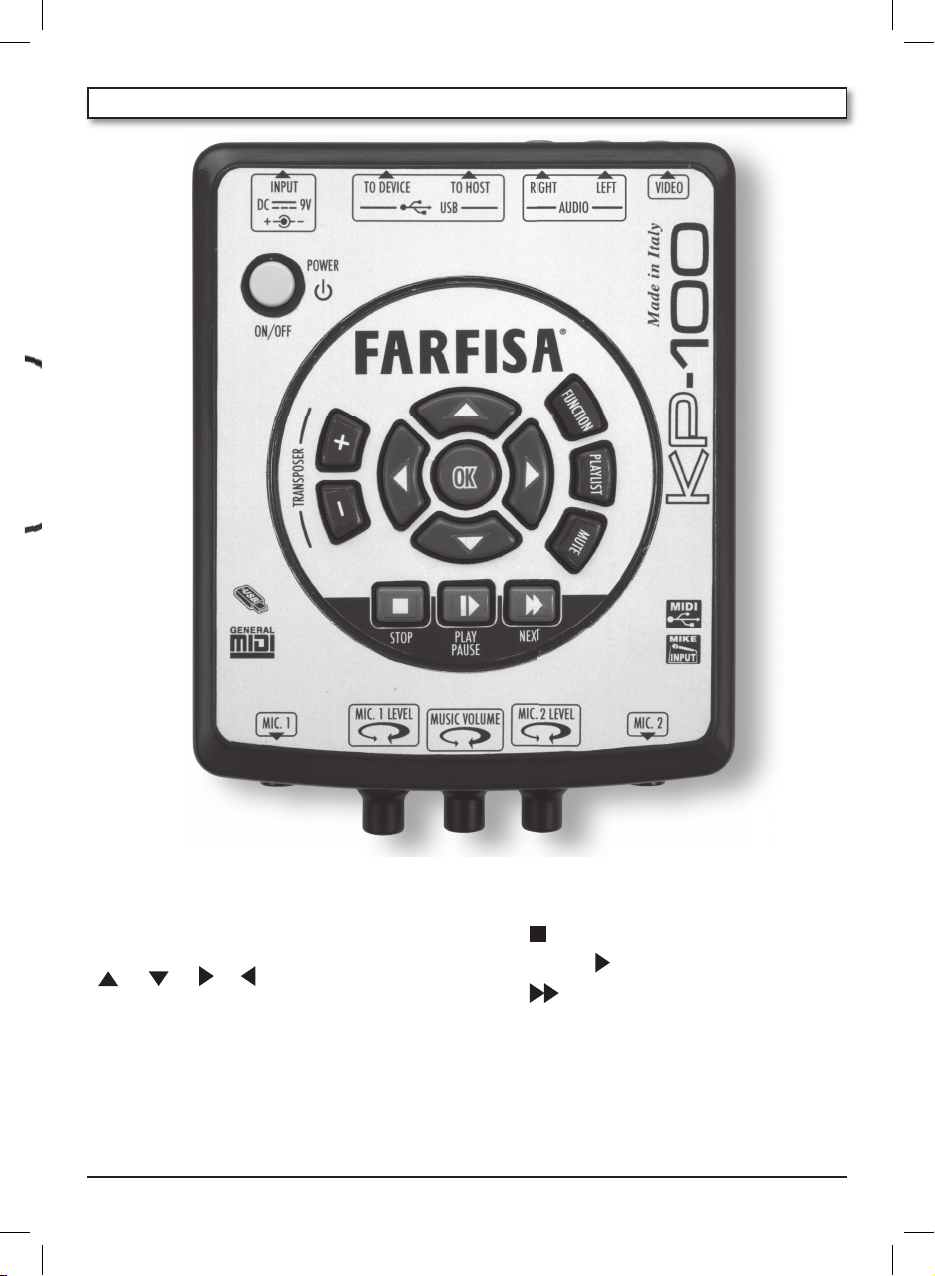
7
7. CONTROL PANEL
POWER ON / OFF - Used to turn on or switch off the
equipment. Keep the button pressed to shut-off.
TRANSPOSER +/– - Makes it possible to transpose
the key of songs.
[ ], [ ], [ ], [ ] - For selecting midi files
and folders from the USB Flash Drive or function
parameters.
OK – For entering the folders or executing other
functions.
FUNCTION - For entering functions.
PLAYLIST - For setting a playlist.
MUTE - For excluding the melody track.
STOP [
] - To stop the song that is being played
PLAY / PAUSE [
I
] - To play or pause the songs.
NEXT [ ] - To play the next song.
MUSIC VOLUME - To adjust the main volume.
MIC. 1 LEVEL and MIC. 2 LEVEL - To adjust micropho-
ne volume.
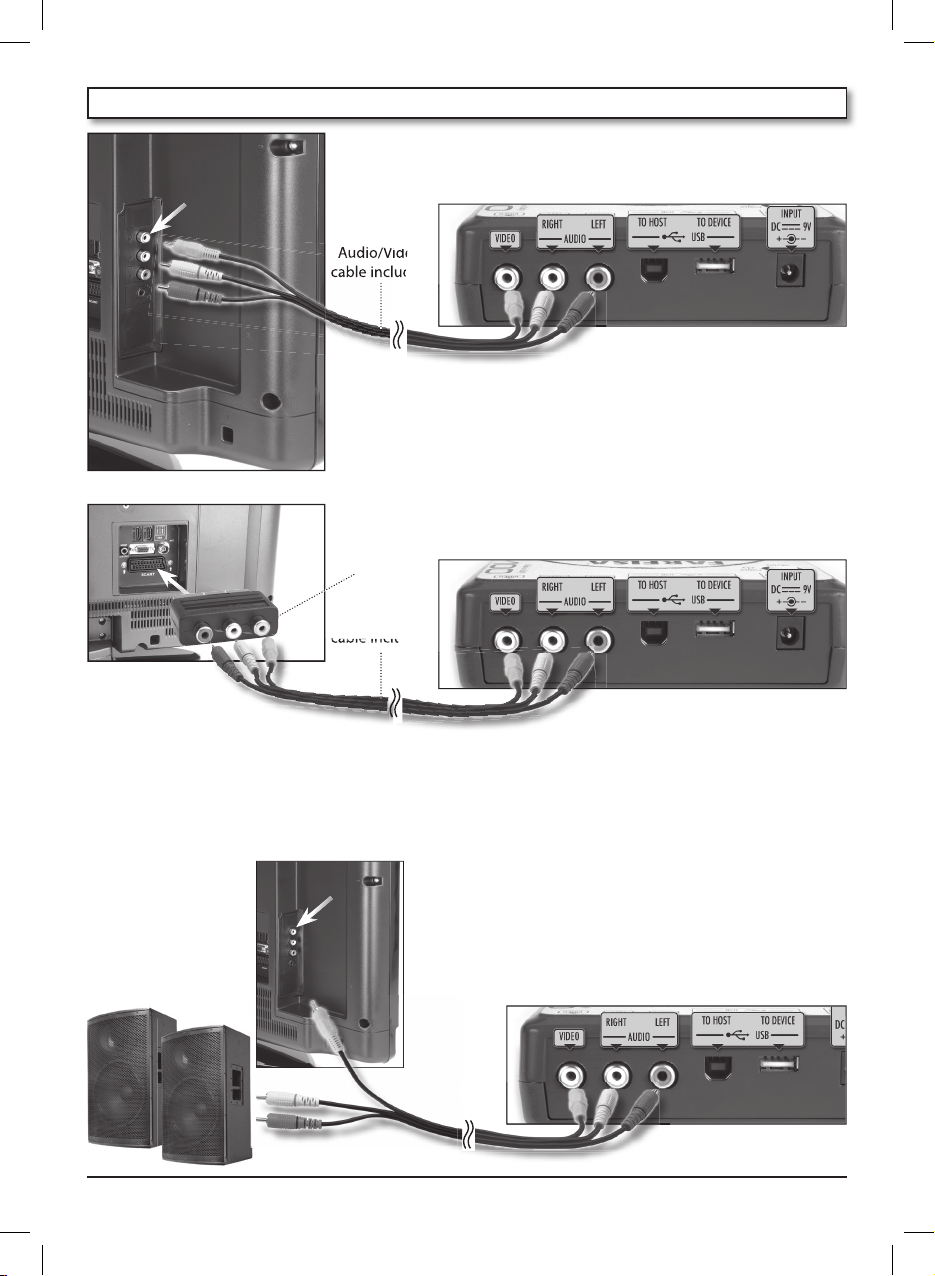
8
AUDIO/VIDEO connection
Use the supplied Audio/Video cable to connect the Karaoke
Player to a television as shown here below:
• Switch the television on and complete all necessary steps
to select its video input terminal (usually AV).
• Switch the Karaoke Player.
If there are no Audio/Video sockets on the television but
only a SCART socket, the user must obtain a SCART VIDEO
INPUT adaptor. In that case the connection will take place
as shown in figure:
IMPORTANT: Consult the documentation supplied with the television for information on configuring necessary settings.
A television normally supports NTSC or PAL as the colour system. The system supported by the Karaoke
Player corresponds to the system used in the geographical area where the Karaoke Player was purchased.
The AUDIO output (LEFT / RIGHT) of the Karaoke Player can
be connected to the AUDIO input of a TV or an external
amplifier.
Audio/Video
cable included
Audio/Video
cable included
SCART Video
input (NOT
included)
Audio/Video
Audio/Video
Audio/Video
cable included
8. CONNECTION TO A TELEVISION
Yellow VIDEO
connector
cable included
cable included
external
amplification
Yellow VIDEO
connector
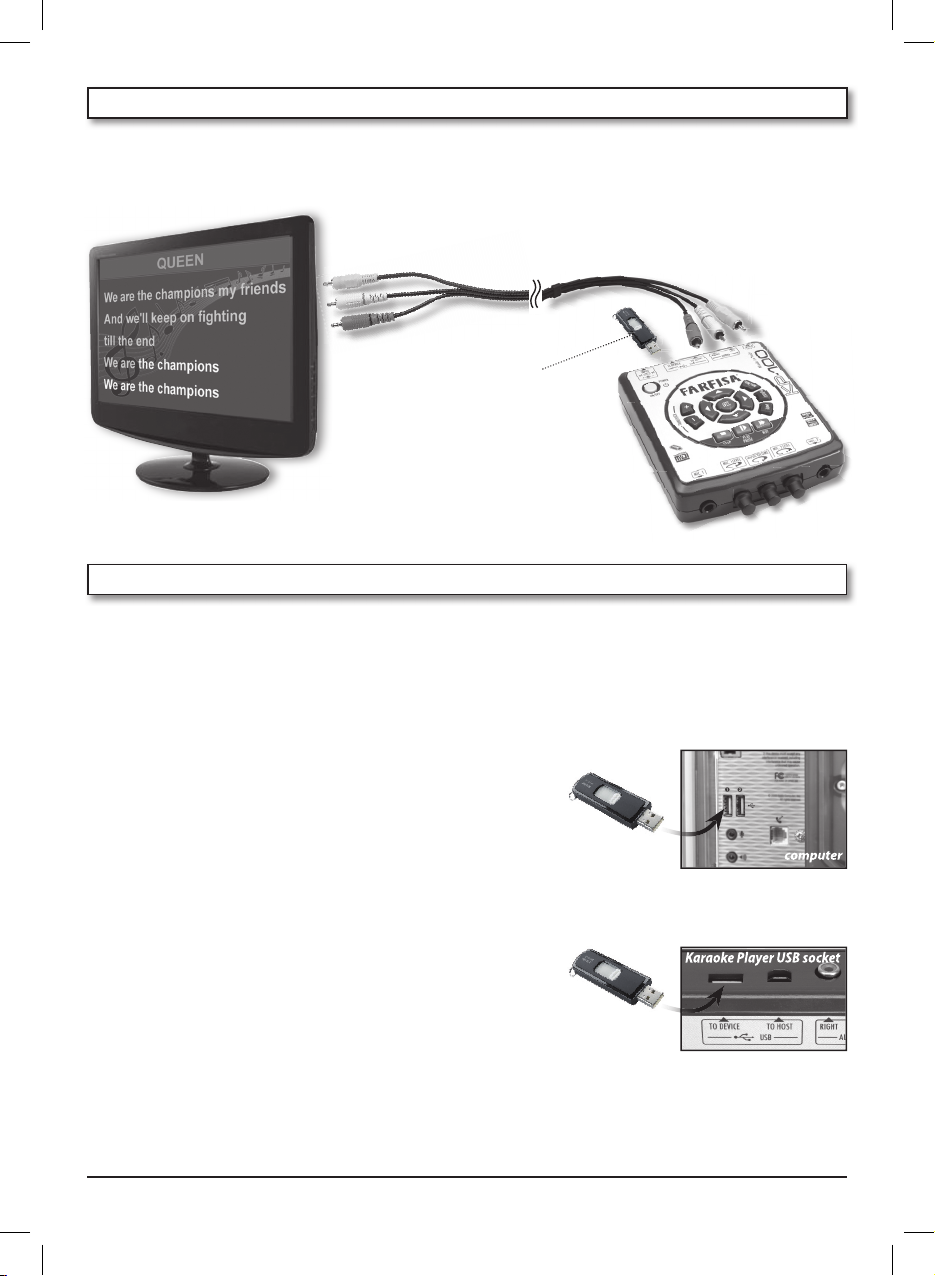
9
USB
Flash Drive
(not included)
9. KARAOKE
By inserting a USB Flash Drive in the specific
USB TO DEVICE
socket, the Karaoke Player automatically reads
the folders and displays the Midi (“.mid” extension) and Karaoke (“.kar” extension) files and the folders
present in the USB Flash Drive on the television. Other contained files are not displayed.
10. PLAYING A SONG
USB FLASH DRIVE
The USB Flash Drive (not included) is an external memory where it is possible to save SMF (Standard
Midi Files) loaded from a Personal Computer. The midi backing tracks with the SMF (Standard Midi
Files) acronym can be purchased in the best music stores or on the Internet.
Copying a file from the hard drive of a computer to the USB Flash Drive
It is possible to transfer files present on the hard drive of a computer to the
Karaoke Player
by first copying them to a USB Flash Drive.
Once the data is copied, connect the USB Flash Drive to the
USB TO DEVICE
port in the back of the
Karaoke Player
.
How it is used
Insert the USB Flash Drive in the specific socket (
USB TO DEVICE
)
behind the equipment, and the TV screen displays the names
of MIDI backing tracks or the names of folders that contain
the music track.
N.B.: When connecting the USB Flash Drive to the
USB TO DEVICE
port, pay
attention to make sure that it is inserted in the correct direction. Do not try to
force it in the wrong direction.
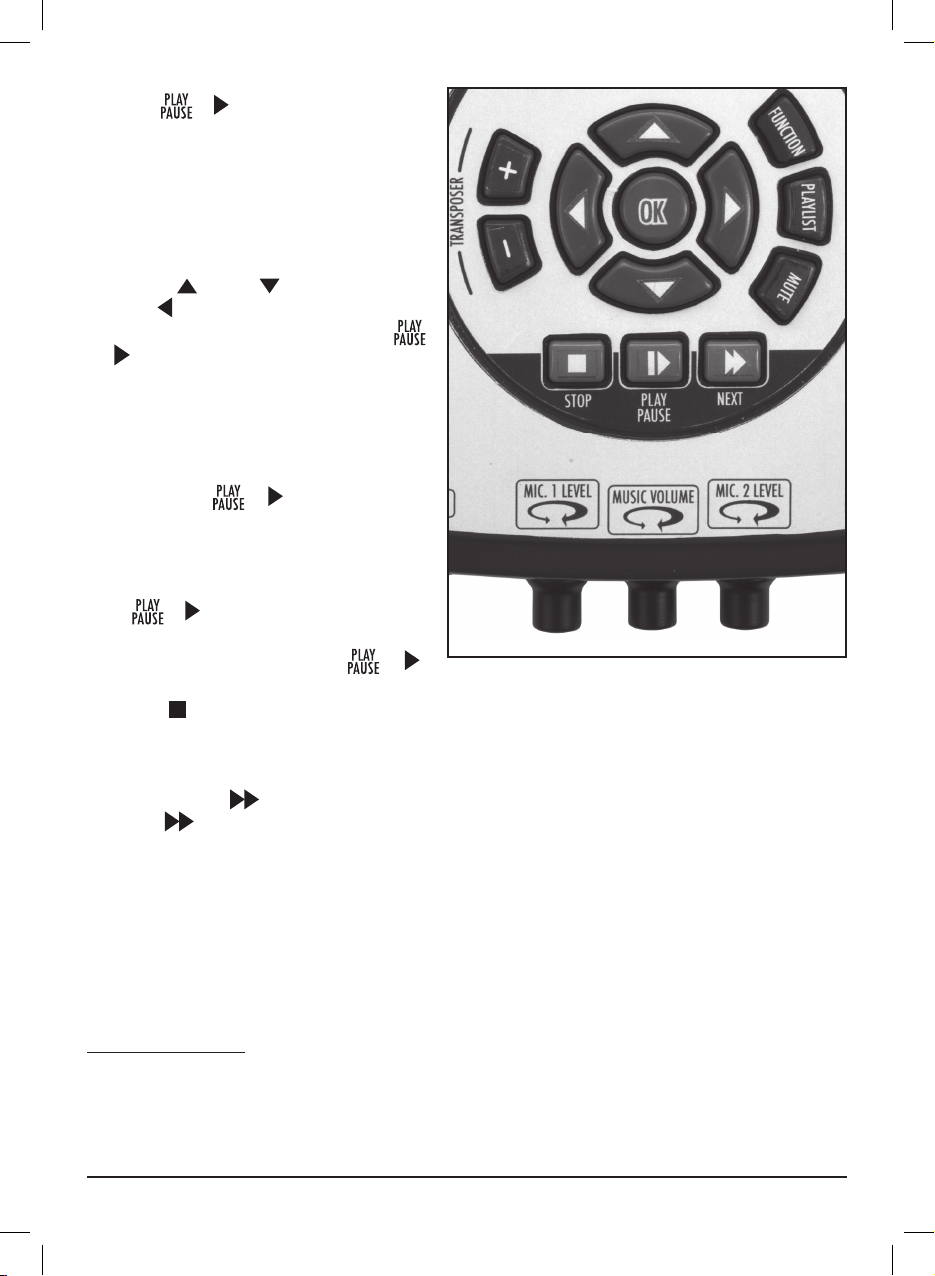
10
Press the [
I
], command, the TV screen
displays the name of the song being played
and the any song lyrics, if present, are displayed on the external TV.
To adjust the VOLUME, use the
MUSIC VOLUME
control.
The controls for ‘browsing’ the USB Flash
Drive are
[ ] and [ ] to scroll titles or
folders,
[ ] to go back, OK to enter a folder
or stop a backing track being played and
[
I
] to start the selected music track or
pause it.
The “Loading” message indicates that it is
reading the list of songs in the folder.
PLAY / PAUSE – STOP
By pressing the [
I
] button, the song
currently highlighted on the television is
reproduced; after a few seconds the song
lyrics are displayed on the television (if the
exist in the file).
Press
[
I
] once again, the song is inter-
rupted but it can be continued from the sport
where it was paused by pressing
[
I
]
once again.
The
STOP [
] button stops what is playing.
If it is restarted, it starts from the beginning.
NEXT
Pressing the NEXT [
] button accesses the next song contained in the folder. If a file is being played,
the
NEXT [ ] button automatically loads the next file and plays it.
MUTE - MELODY EXCLUSION
It is possible to exclude the melody track from the music being played (usually midi channel 4) that is
normally used as a guide for singing. Press the
MUTE button both for excluding and for reactivating. The
television (if a song is being played) displays a note with a slash in the top left corner of the screen to
indicate that the
MUTE function is active.
N.B.: If the TV screen displays the “Not supported” message it means that the Midi backing track is
format 1. In order to convert the format 1 into format 0, use the “gn1to0” program found at the
www.farfisamusic.it website.
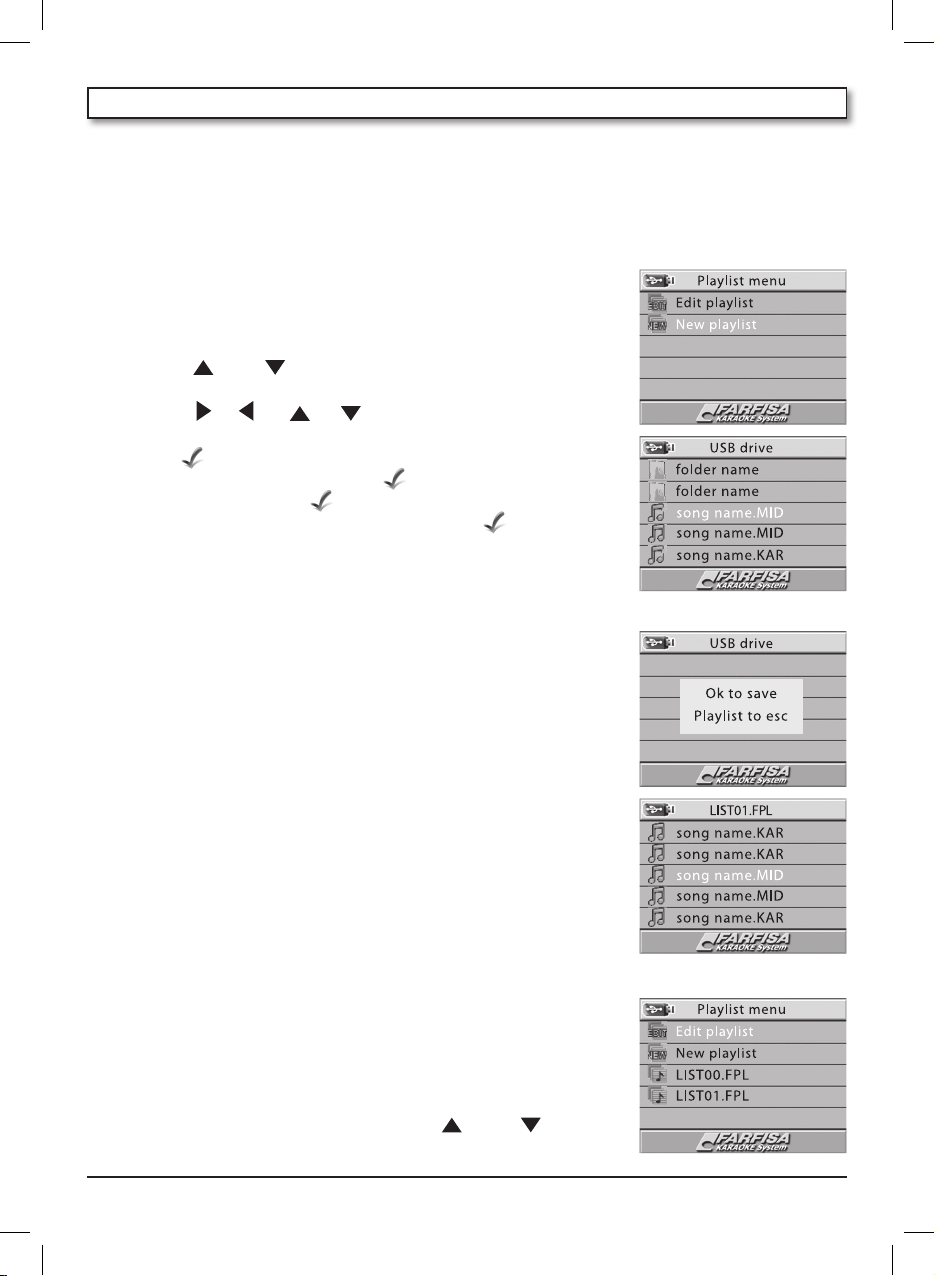
11
11. PLAYLIST
A playlist is a list that contains one or more Midi backing tracks that are “.mid” or “.kar” type. The playlists
can contain any combination of songs and make it possible to easily group songs to be used in specific circumstances. If, for example, one needs to organize a birthday party with many children, it is
possible to create a playlist that contains sound tracks from cartoons or other songs for children. Or
else it is possible to create a playlist of favourite Christmas songs.
How to create a playlist
1. Press the [PLAYLIST], button, the TV screen shows “Playlist menu” with
“Edit playlist” and “New playlist” .
2. Using the
[ ] or [ ] buttons, choose the “New playlist” option
3. Press [
OK], the TV screen displays the initial list.
4. Using the
[ ], [ ], [ ], [ ] buttons, select a song and then
confirm with [
OK], the TV screen shows that the song has been selec-
ted by a “ “ left of the song title.
5. Select other songs by associating a “ “.
6. If wanting to remove the “ “ selection from a song, it is sufficient
to select the song once again and press [OK], the “ “ goes away.
How to save a playlist
After creating a playlist, press the [PLAYLIST] button, the TV screen
displays two options: “Ok to Save” and “Playlist to esc”.
1. To save, press [
OK], the TV screen shows “Saving”, immediately after
the top line of the screen shows the number for the saved playlist
(e.g. LIST01.FPL) and then the songs that have been selected. The file
(e.g. LIST01.FPL) is saved in the Playlist folder of the USB Flash Drive
with the name LISTxx.FPL where ‘xx’ indicates a progressive number
from 00 to 99 that is automatically assigned by the equipment.
2. To exit instead, it is sufficient to press the [
PLAYLIST] button, the TV
screen shows “Playlist not saved” temporarily.
N.B.: It is possible delete or rename the playlist folder (for ex. LIST01.FPL)
with another name (for ex. Christmas Songs.FPL), using a computer. It is
important not to modify the “.FPL” extension.
N.B.: If the TV screen displays the “Playlist not saved” message it means
that the number of 99 files has already been exceeded.
How to modify a playlist
1. Press the [PLAYLIST] button, the TV screen shows “Playlist menu” with
“Edit playlist” and “New playlist” and then “LIST00.FPL”, “LIST01.FPL”,
etc. that are the playlists that have already been saved.
2. Choose the “Edit playlist” option using the
[ ] or [ ]
buttons;
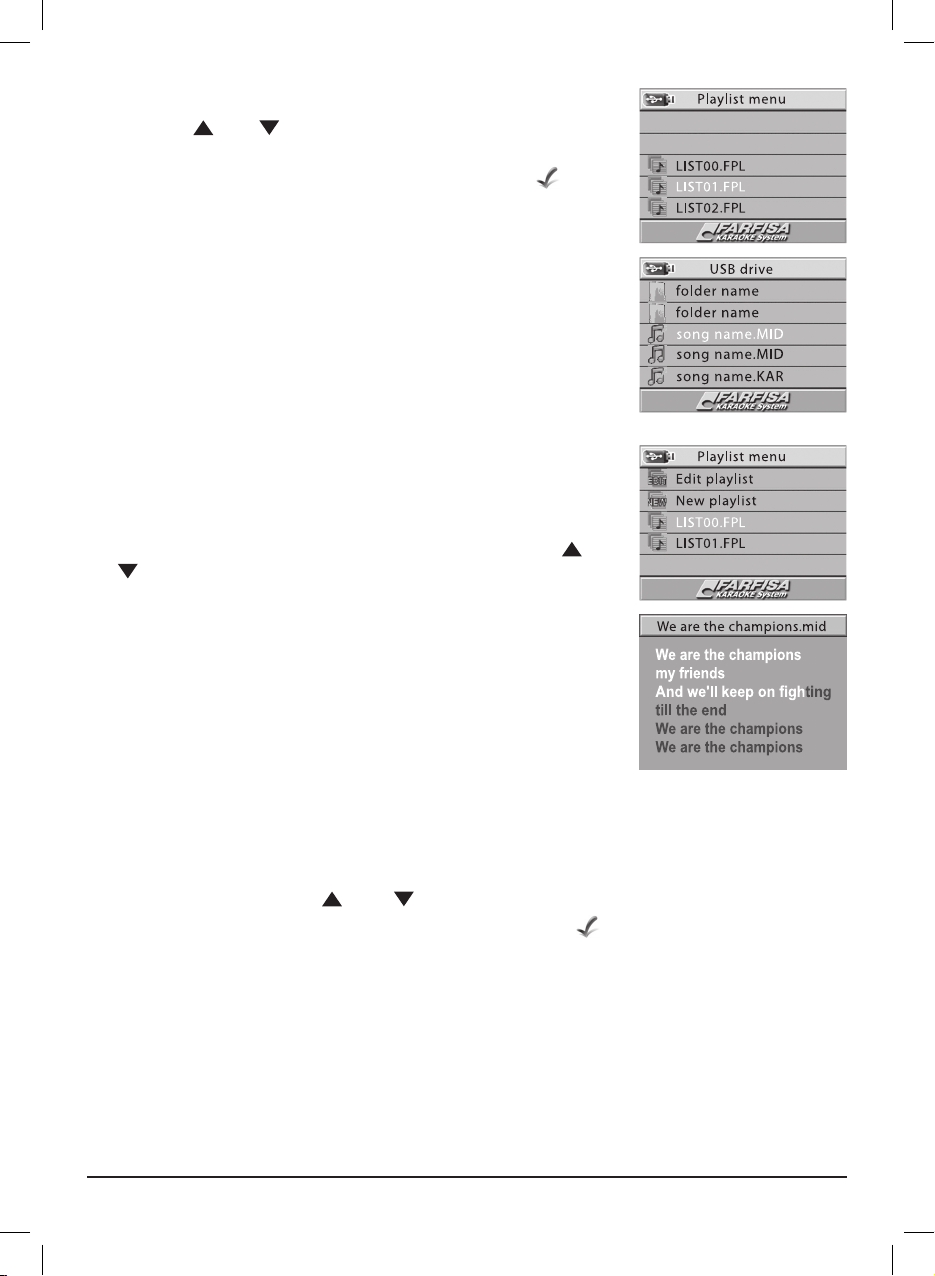
12
3. Press [OK];
4. Using the
[ ] o [ ] buttons, select the list to be modified;
5. Press [
OK]; the TV screen indicates “Loading %”, then songs present in
the USB Flash Drive are displayed. Those marked with a “ “, left of
the title, are those present in the playlist.
6. Press [
OK], to select or deselect the songs.
7. Press [
PLAYLIST], the TV screen displays “Ok to save - Playlist to esc”.
8. Press [
OK], to save otherwise press [PLAYLIST] once again to exit and
not save.
How to load and reproduce a playlist
1. Press the [PLAYLIST] button, the TV screen shows “Playlist menu” with
“Edit playlist” and “New playlist” and then “LIST00.FPL”, “LIST01.FPL”,
etc. that are the playlists that have already been saved.
2. Choose a list to be loaded (for ex. LIST01.FPL) using the
[ ] or
[ ] buttons.
3. Press [
OK]; the TV screen displays “Loading %” and then the list of
songs.
4. Press [
PLAY] to execute.
The elements of a playlist are reproduced in the order they are included
in the list.
Temporary music set list
It is possible to create a temporary set list of pieces or songs to be played in sequence.
1. Enter the folder where the songs to be played are contained;
2. search the songs using the
[ ] or [ ] buttons;
3. with the [
OK] button, select or deselect the chosen ones with “ “ left of the title;
4. Press [
PLAY] to execute.
The [
NEXT] button automatically searches the next song to be played among those that were previou-
sly selected. The elements of a “set list” are reproduced in the order they are included in the list.
Once the songs have been played they are automatically deselected.
N.B.: If the TV screen displays the “Playlist full” message, it means that an excessive number of songs
have been selected, it is therefore necessary to create a new playlist.
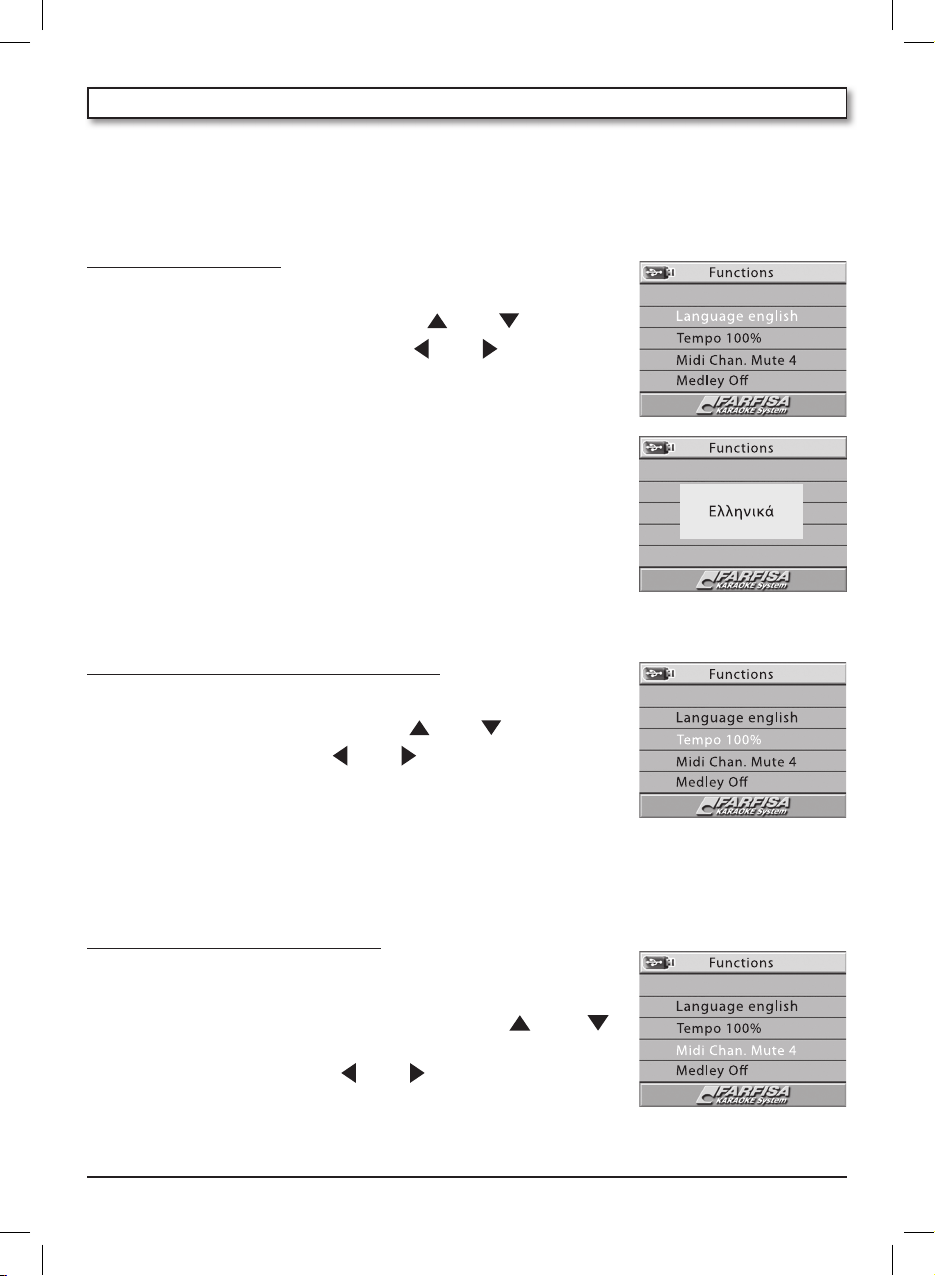
13
The FUNCTIONS command selects certain functions where there are no songs being played:
• Language - The language
There are eight languages available (Italian, English, French, Spanish, German, Turkish, Greek and
Russian).
How to select a language:
1. Press
[FUNCTIONS], the TV screen displays the various functions.
2. Choose the “Language” option using the
[ ] or [ ] buttons.
3. Choose the desired language using the
[ ] or [ ] buttons.
4. Press [
OK], the TV screen temporarily displays the chosen language.
The various messages are displayed by the TV screen in the language
selected, this remains memorised even after the KP is shut off.
N.B.: Musical pieces containing lyrics written in the Latin alphabet
(Italian, English, French, Spanish, German, Turkish) are displayed correctly for the most part (except for accented letters) this is also true
when choosing the Greek and Russian languages, while songs with
lyrics in Greek or Russian are only displayed correctly when the correct
language is chosen.
• The Tempo
How to change song tempo (from 75 to 125%):
1. Press [
FUNCTIONS], the TV screen displays the various functions.
2. Choose the “Tempo” option using the
[ ] or [ ] buttons.
3. Search the tempo using the
[ ] or [ ] buttons.
4. Press the [
FUNCTIONS] button to exit.
The tempo value is brought back to 100% for each new song.
• Midi Chan. Mute - The midi melody channel to be inhibited
It is possible to choose the Midi melody to be inhibited using the [MUTE] button.
How to set the channel to be inhibited:
1. Press the [
FUNCTIONS] button, the TV screen displays the various
functions;
2. choose the “Midi Chan. Mute 4” option using the
[
] or [ ]
buttons;
3. search the channel using the
[ ] or [ ] buttons;
4. press the [
FUNCTIONS] button to exit.
Upon switch-on it is set on channel 4.
12. FUNCTIONS
[ ], [ ], [ ], [ ]
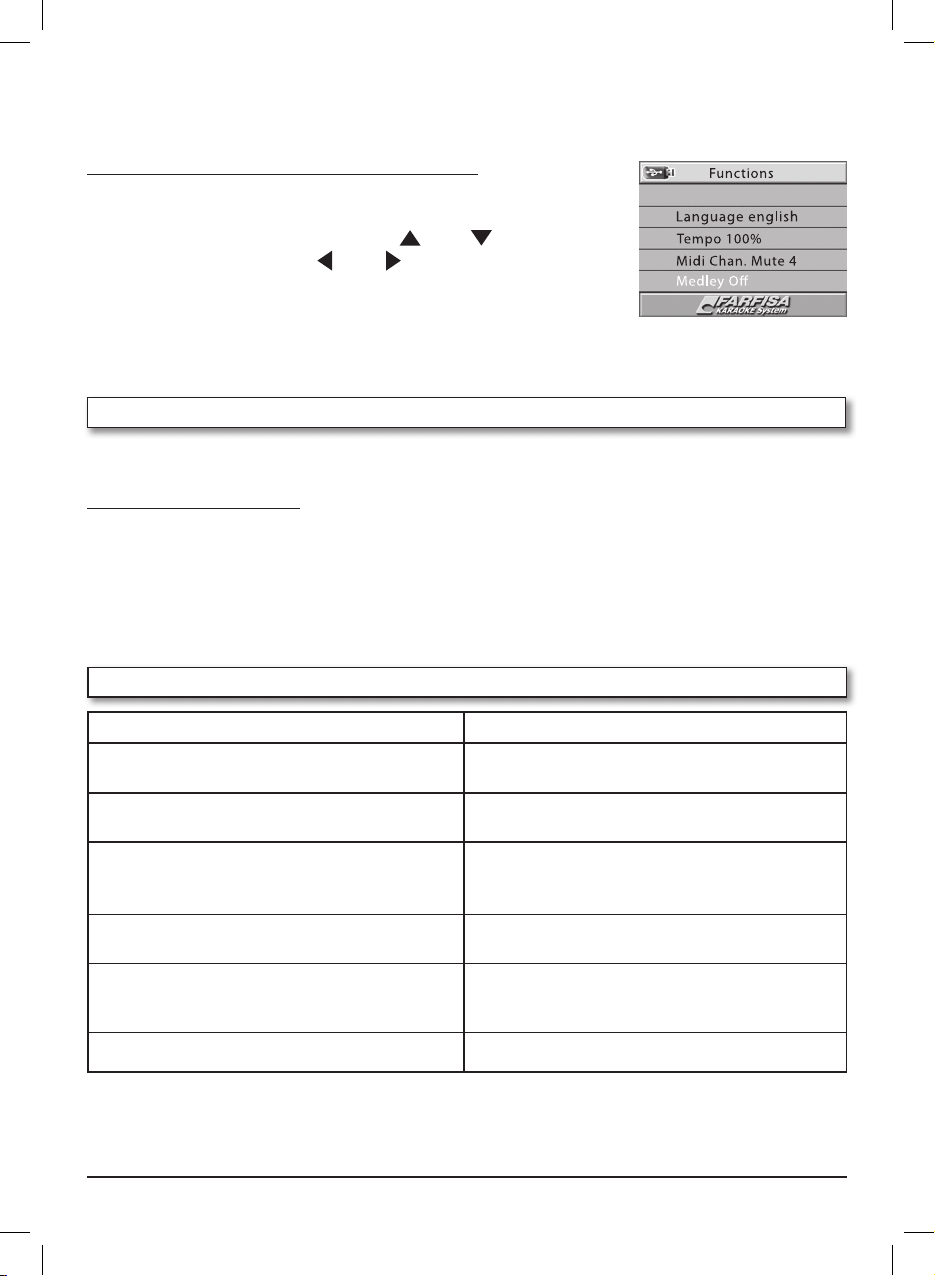
14
• Medley – The songs are automatically played in succession
The “Medley” function makes it possible to listen to all songs present in a folder or the pieces contained
in a playlist or a set list, one after the other.
How to activate or deactivate the “Medley” function:
1. Press the [FUNCTIONS] button, the TV screen displays the various fun-
ctions;
2. choose the “
Medley
” option using the
[
] or [ ]
buttons;
3. choose
On
or
Off
using the
[ ] or [ ]
buttons;
4. press the [
FUNCTIONS
] button to exit;
The Off function is active when switched on.
After setting “Medley On”, enter a folder or a “Playlist”, select a song,
pressing [
PLAY], all songs in the folder or Playlist are automatically played in succession.
13. TRANSPOSER
It is possible to transpose the song key by pressing the
[
TRANSPOSER +] and [TRANSPOSER –]
buttons.
How to set the “Transposer”:
1. Use the
[
TRANSPOSER] + and – buttons to set the desired value (from -6 to +6); the TV screen indica-
tes “Transposer +1” , for example, temporarily;
2. By pressing [
PLAY], ‘two small notes’ appear in the top right corner with the set Transposer value.
When another song is played, the Transposer is automatically reset.
Attention: In order to avoid bothersome feedback (Larsen effect), do not bring the microphone close
to the speaker of the external amplification.
14. TROUBLE SHOOTING GUIDE
PROBLEM
It does not turn on
Sound is absent.
No sound is produced when reproducing MIDI
data from a computer.
When playing the sound reproduced is not natural
when the equipment is connected to a computer.
There is some noise when a mobile phone is
used.
Any other anomalies.
POSSIBLE CAUSE AND SOLUTION
A problem with the power supply source.
Correctly connect the network adaptor.
The volume is set too low.
Use MUSIC VOLUME to raise the volume.
The USB-MIDI cable has not been connected correctly.
Properly connect the UBS-MIDI cable. Correctly set
MINI DEVICE.
The MIDI THRU function is active on the computer.
Deactivate the MIDI THRU function on the computer.
Using a mobile phone near the equipment may cause
interference. In order to avoid this problem, deactivate
the mobile phone or use it away from the equipment.
Shut off and turn back on after a few seconds.
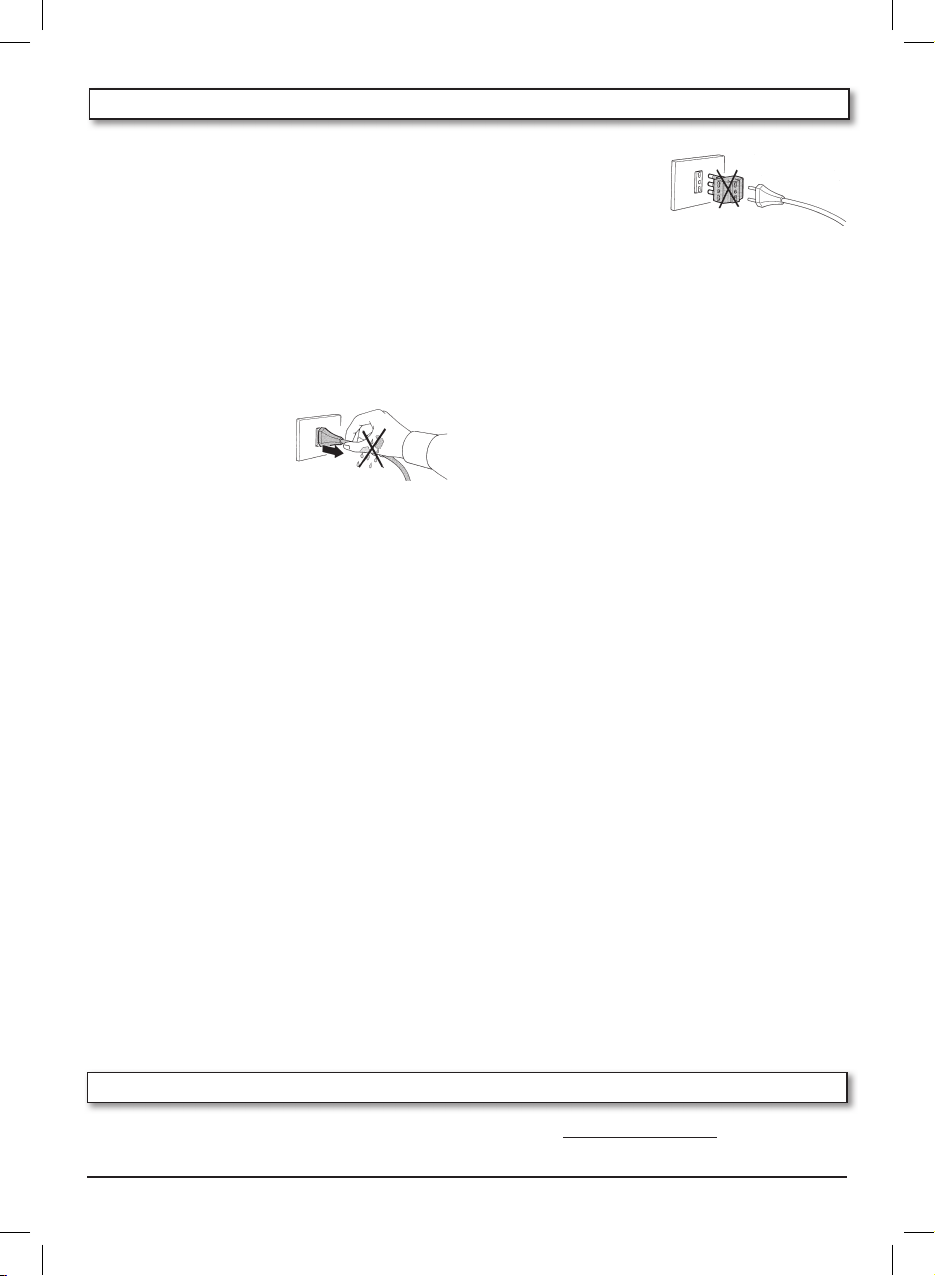
15
10. The adaptor must
be connected
directly to the
mains supply
without any other
plugs.
11. Do not obstruct the air entry points of the fee-
der with objects such as curtains, cloths, etc.
12. Do not place the adaptor behind furniture or
in hidden places.
13. Do not place sticky or adhesive objects on
the product, such as burning candles.
14. Care should be taken to avoid foreign objects
falling into or liquid being splilt into the inside of the instrument through any of the
slots or openings in the case.
15. Ensure that the adapter is sufficiently venti-
lated and that the ventilation slits are not
covered with objects such as newpapers,
tablecloths, curtains, etc..
16. Do not expose the product or the adaptor to
drops or sprays of any kind of liquid.
17. This product should be referred to an approved service centre when: a) It has been
exposed to rain. b) It appears to operate
incorrectly or shows a marked change in
performance. c) It has been dropped or if
the case has been damaged. d) Objects
have fallen into the instrument or liquid has
been spilt into or over it. e) The AC/DC adap-
tor has been damaged.
18. Never attempt to repair your instrument
yourself. Any operation should be referred
to authorized personnel, otherwise the guarantee will be declared void.
19. Do not use alcohol, solvents or similar chemical substances for cleaning. Use a soft cloth
dampened in a bland solution of water and
neutral detergent. Dip the cloth in the solution and then wring it until it is nearly dry.
15. MAINTENANCE AND REMARKS
When using electrical products, basic precautions must be followed, including the following:
1. Read all the instructions before using the
product.
2. When the product is used by children, super-
vision by an adult is advised.
3. Do not use the product near water, for
example near a bath tub, washbowl, kitchen
sink, or near a swimming pool etc., or in a
wet or humid basement.
4. When connecting to the mains supply ensu-
re that:
a) your hands are
not wet (to
avoid electric
shocks);
b) do not pull on the
cable.
5. The external amplification is capable of
generating sound levels that may permanently damage hearing. Do not operate it
for a long period of time at high volume
levels or in any case at an uncomfortable
volume level. Especially when using headphones, always moderate the volume.
6. The product should be positioned so that it’s
location will provide adequate ventilation.
7. The product should be positioned away
from heat sources such as radiators, heaters
or other products that produce heat.
8. This product should only be connected to a
power supply of the voltage corresponding
to that shown on the label on the instrument using an AC/DC adaptor. This label,
containing all electrical data, relevant warning messages and the instrument identification data, can be found on the underside
of the product.
9. If the product is not used for long periods,
the AC/DC adaptor should be unplugged
from mains.
16. DETAILED MIDI IMPLEMENTATION
The list of sounds and other characteristics are available on the www.farfisamusic.it website.
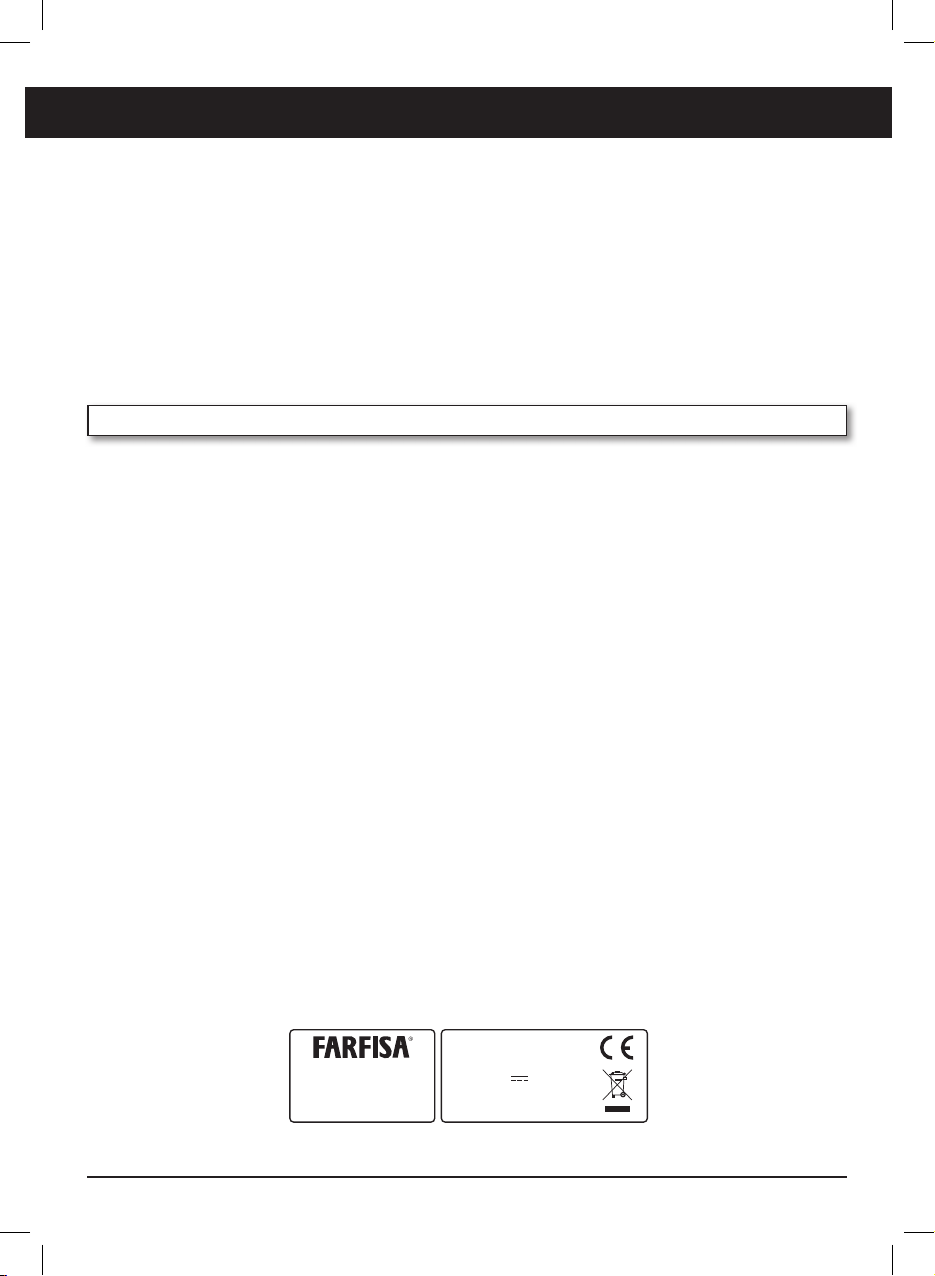
16
TABLE DES MATIERES
1. CARACTERISTIQUES TECHNIQUES ............... 17
2. CONTENU DE L’EMBALLAGE .......................... 17
3. ACCESSOIRE SUR DEMANDE ........................ 17
4. ALIMENTATION .................................................. 18
REGLES POUR L’ELIMINATION .................................. 18
5. MICROPHONES .................................................. 19
CONNECTER LES MICROPHONES ......................19
VOLUME DU MICROPHONE ................................. 19
6. PRISES ................................................................... 19
7. PANNEAU DES COMMANDES ........................ 20
8. CONNEXION A UN TELEVISEUR..................... 21
CONNEXION AUDIO/VIDEO ................................. 21
9. KARAOKE .............................................................. 22
10. EXECUTION D’UN MORCEAU ......................... 22
USB FLASH DRIVE .................................................... 22
COPIE DE FICHIER DU DISQUE DUR D’UN
ORDINATEUR A LA USB FLASH DRIVE .............. 22
COMMENT L’UTILISER ............................................22
11. PLAYLIST ................................................................24
COMMENT CREER UNE PLAYLIST .......................24
COMMENT MEMORISER UNE PLAYLIST ...........24
COMMENT MODIFIER UNE PLAYLIST ...............24
COMMENT CHARGER ET REPRODUIRE
UNE PLAYLIST ........................................................... 25
ECHELLE MUSICALE TEMPORAIRE.....................25
12. FONCTIONS .......................................................... 26
LANGUAGE - LA LANGUE .....................................26
LE TEMPS ....................................................................26
MIDI CHAN. MUTE ................................................... 26
MEDLEY .......................................................................27
13. TRANSPOSER ........................................................ 27
14. SOLUTION DES PROBLEMES ........................... 27
15. ENTRETIEN ET DIVERS ....................................... 28
16. DETAILED MIDI IMPLEMENTATION .............. 28
GARANTIE ..................................................................... 68
Cher ami,
Nous sommes heureux de pouvoir vous compter parmi les nombreux fidèles des instruments Farfisa,
soyez les bienvenus dans le merveilleux monde de la musique.
Le Karaoke Player (KP) est un reproducteur de Fichiers Midi qui permet d’écouter de la musique et de
visualiser sur un téléviseur les textes des morceaux de musique sous le format “Midi” ou “Karaoke”.
Ses caractéristiques exclusives et les sons réalistes sont le fruit de la technologie électronique la plus
avancée, qui en font un instrument de valeur absolue, grâce aussi à son esthétique raffinée.
IDENTIFICATION DE L’INSTRUMENT
Pour toute communication, citer toujours le numéro de matricule qui se trove sous l’instrument.
VIALE DON BOSCO, 35
62018 POTENZA PICENA (MC)
ITALY
MODEL
KP100
RATING
9V
3,6W
SER. N°.
G2858001
F R A N Ç A I S
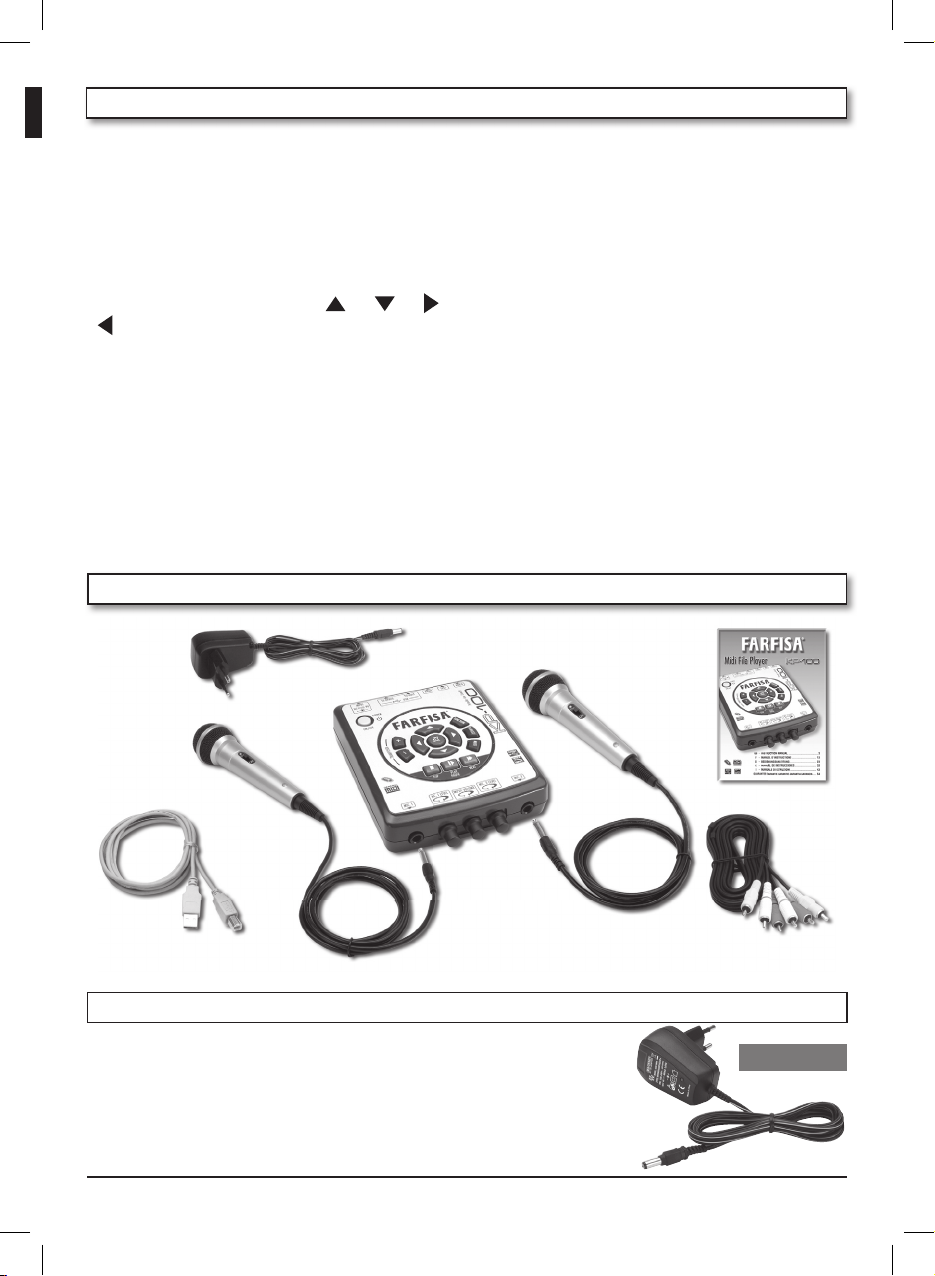
17
POLYPHONIE: 64 notes au maximum
SONS BASE: 128 timbres polyphoniques, 128
variations, 5 séries de percussions
TRANSPOSER: déplacement +/– 6 demi-tons
EFFETS: CHORUS, REVERBER, effet pour l’en-
trée microphonique
Commandes: STOP, PLAY/PAUSE, NEXT,
FUNCTION, PLAYLIST, MUTE, [
], [ ], [ ],
[
], [OK]
Contrôles: TEMPS %, Midi Channel Mute,
Medley On / Off
Langues: Italien, Anglais, Français, Espagnol,
Allemand, Turc, Grec, Russe
INTERFACE VIDEO KARAOKE: pour visualiser
sur ECRAN TV (non inclus) les textes des chansons, les dossiers et les fichiers de la USB
FLASH DRIVE – Lire les principaux formats
LYRIC / KAR/ format 0.
1. CARACTÉRISTIQUES TECHNIQUES
Contrôles généraux: POWER ON/OFF, régla-
ge du volume général, réglage du volume des
microphones 1 et 2
ADAPTATEUR AC/DC: Input Vdc= 9 V / I = 400 mA
VIDEO OUT: Prise pour connecter une TV –
Système PAL, signal de sortie VIDEO COMPOSITE
AUDIO OUT RIGHT / LEFT: Prises RCA pour les
connexions audio à l’extérieur
USB TO DEVICE: Prise pour connecter une
USB FLASH DRIVE
USB TO HOST: Connexion à un ordinateur pour
la réception et la transmission des données.
INPUT DC 9V: Prise pour connecter l’adapta-
teur réseau ADS 0904 ou un autre adaptateur
possédant des caractéristiques similaires
MIC 1 et MIC 2: Prises pour connecter deux micros
DIMENSIONS: (135 x 172 x 43) mm
POIDS: 0,3 Kg
2. CONTENU DE L’EMBALLAGE
Karaoke
Player
Adaptateur
ADS 0904
Câble de connexion USB
à un ordinateur
Câble AUDIO-VIDEO de
connexion à une télévision
2 micros
3. ACCESSOIRE SUR DEMANDE
L’adaptateur ADS 0904 est disponible même comme accessoire sur
demande.
ATTENTION: Utiliser exclusivement les accessoires en option spécifiés pour ce produit. L’utilisation d’accessoires non autorisés peut
comporter le risque d’incendies, de décharges électriques et des
blessures aux personnes.
ADS 0904
Manuel d’instructions

18
4. ALIMENTATION
L’alimentation est fournie par l’adaptateur AC/DC
ADS 0904 fourni (V = 9Vdc / I = 400 mA)
positif central. Cet appareil est conforme aux normes nationales et internationales
sur la sécurité électrique.
Insérer la fiche dans la prise DC 9V. En alternative, un autre adaptateur AC/DC peut être utilisé
pourvu qu’il ait les mêmes valeurs nominales que
celles de l’adaptateur fourni avec l’appareil, avec
des caractéristiques identiques ou meilleures.
RECOMMANDATION: • La prise de réseau pour
connecter la fiche de l’adaptateur doit être bien
accessible.
ATTENTION: - Tout adaptateur, même s’il est doté
d’une isolation de sécurité, il doit être régulièrement examiné pour éviter les risques possibles
dus aux dommages sur le câble, la fiche, l’enveloppe ou sur toute autre partie. En cas de pannes,
s’adresser exclusivement à un personnel qualifié.
REGLES POUR ECOULEMENT DES ORDURES
Pour l’écoulement des matériaux indiqués ci-dessous, se renseigner auprès des Administrations
Communales au sujet des centres d’écoulement spécialisés.
1. ECOULEMENT DES EMBALLAGES
Remettre les emballages en papier, carton et carton ondulé dans les centres d’écoulement spécifiques. Les parties en plastique de l’emballage doivent être placées dans les conteneurs pour la récolte prévus à cet effet. Les symboles qui repèrent les différents types de plastique sont:
Légende relative au type de matériau plastique:
PET = Polyéthylène téréphtalate • PE= Polyéthylène, le code 02 pour PE-HD, 04 pour PE-LD • PVC=
Chlorure de Polyvinyle • PP= Polypropylène • PS= Polystyrène, Polystyrène expansé • O= Autres
polymères (ABS, Couplés, etc.)
2. ECOULEMENT DE VIEUX PRODUITS ELECTRIQUES ET ELECTRONIQUES
Tous les articles qui portent ce symbole sur le corps du produit, sur l’emballage ou dans les
instructions ne doivent pas être jetés dans les ordures normales mais doivent être remis
dans les centres de récolte spécialisés.
Là les matériaux seront divisés sur la base de leurs caractéristiques et par la suite réutilisés
pour contribuer largement à la protection de l’environnement.
01
PET02PE03PVC
05
PP06PS07O

19
6. PRISES
INPUT DC 9 V - - Elle permet d’alimenter
l’instrument au moyen d’un adaptateur AC/DC.
USB TO DEVICE - Prise pour connecter
une USB Flash Drive.
USB TO HOST – Prise pour connecter le
produit à un ordinateur en utilisant le
câble en dotation.
5. MICROPHONES
Connecter les microphones
Sur la partie antérieure du KP 100 se trouvent les
prises MIC.1 et MIC.2 auxquelles il est possible de
connecter les microphones dynamiques en dotation, avec une impédance de 600 Ohm.
Volume du microphone
Régler le volume en tournant les poignées sphériques MIC.1 LEVEL et MIC.2 LEVEL situées sur la partie antérieure à côté des prises.
tion, avec une impédance de 600 Ohm.
AUDIO RIGHT et LEFT - Prises RCA pour
la connexion audio à l’extérieur.
RIGHT = sortie audio droite;
LEFT = sortie audio gauche.
VIDEO – Prise pour connecter un appa-
reil TV.
MIC.1 et MIC.2 - Prises pour connecter
les microphones.
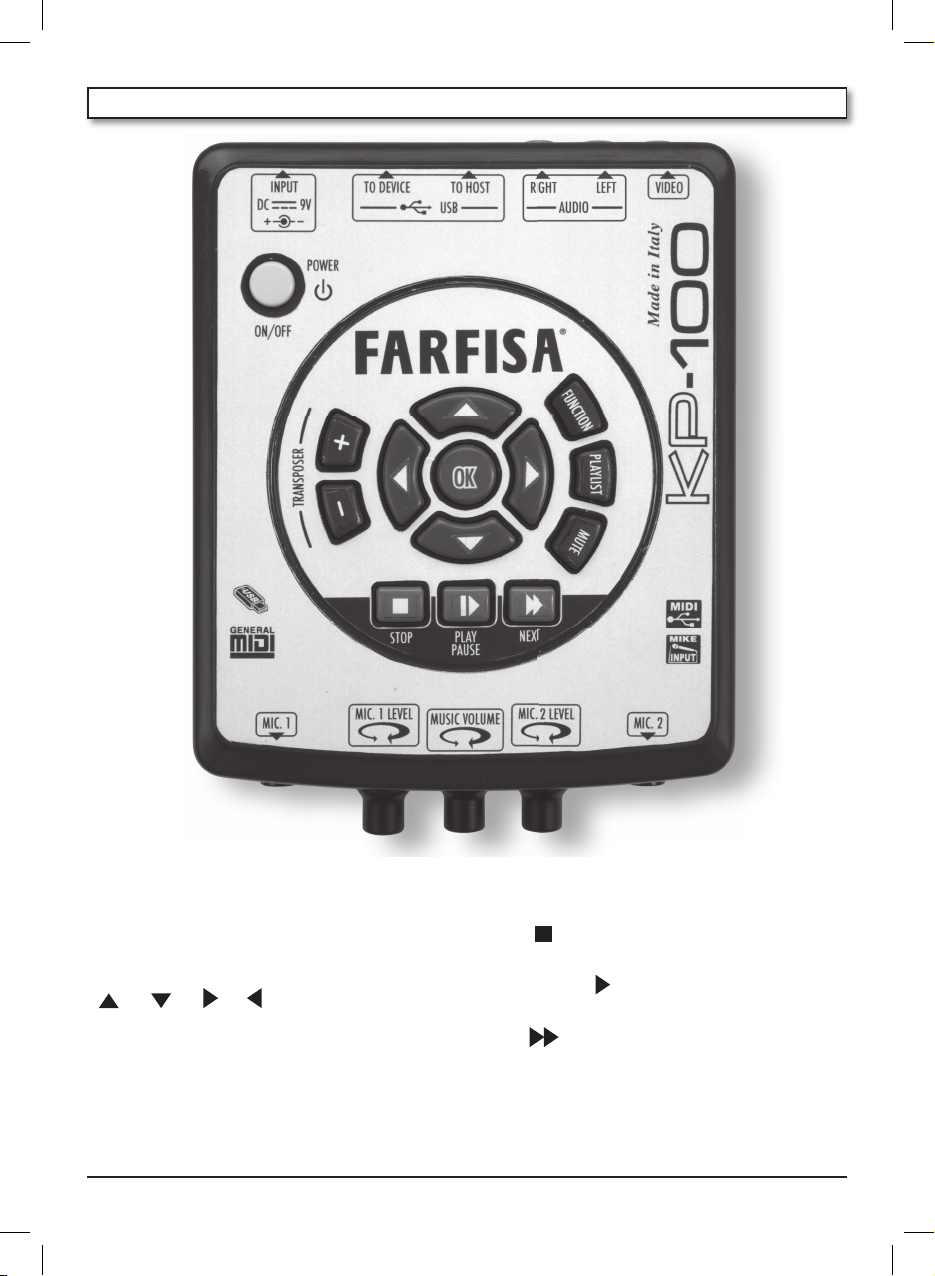
20
7. PANNEAU DES COMMANDES
POWER ON / OFF - Pour allumer ou éteindre l’instru-
ment. Pour éteindre, tenir pressé le boutonpoussoir.
TRANSPOSER +/– - Il permet de changer la tonali-
té des notes des chansons.
[ ], [ ], [ ], [ ] – Pour sélectionner les
fichiers midi et les dossiers de la USB Flash Drive
ou bien les paramètres des fonctions.
OK – Pour entrer dans les dossiers ou exécuter
d’autres fonctions.
FUNCTION - Pour entrer dans les fonctions.
PLAYLIST - Pour programmer une liste de chansons.
MUTE - Pour exclure la trace de la mélodie.
STOP [
] - Pour arrêter le morceau en cours
d’exécution.
PLAY / PAUSE [
I
] – Pour exécuter ou mettre les
chansons en pause.
NEXT [ ] – Pour faire exécuter le morceau suc-
cessif.
MUSIC VOLUME – Pour régler le volume général.
MIC. 1 LEVEL et MIC. 2 LEVEL - Pour régler le volu-
me des microphones.
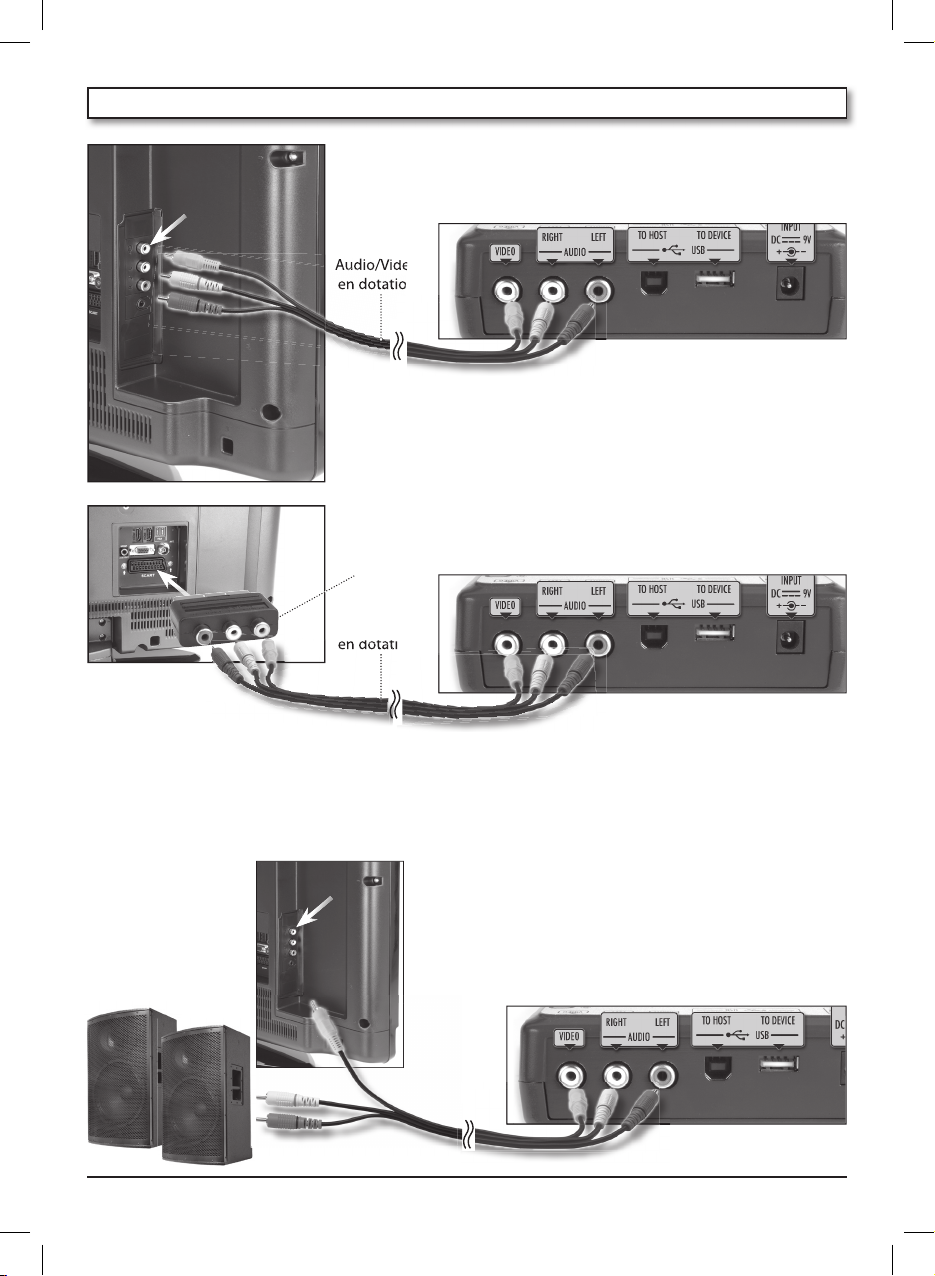
21
Connexion AUDIO/VIDEO
Utiliser le câble Audio/Vidéo en dotation pour connecter le Karaoke Player à un téléviseur de la façon indiquée ci-après:
• Allumer le téléviseur et exécuter l’opération nécessaire
pour sélectionner son terminal d’entrée vidéo (normalement AV.
• Allumer le Karaoke Player.
Si sur le téléviseur il n’existe pas de prises Audio/Vidéo
mais, uniquement, la prise SCART, l’utilisateur devra se
procurer un adaptateur SCART VIDEO INPUT. Dans ce cas
la connexion aura lieu de la façon indiquée sur la figure:
IMPORTANT: Consulter la documentation jointe au téléviseur pour obtenir des informations sur la façon de
configurer les programmations nécessaires.
Un téléviseur normalement supporte NTSC ou PAL comme système de couleur. Le système supporté par le
Karaoke Player correspond au système utilisé dans la zone géographique dans laquelle le Karaoke Player a
été acheté.
La sortie AUDIO (LEFT/RIGHT) du Karaoke Player peut
être connectée à l’entrée AUDIO d’un TV ou d’un amplificateur externe.
câble
Audio/Video
en dotation
câble
Audio/Video
en dotation
adaptateur
PERITEL
(NON inclus)
Audio/Video
Audio/Video
Audio/Video
en dotation
8. CONNEXION A UN TELEVISEUR
connecteur
VIDEO jaune
amplification
externe
connecteur
VIDEO jaune
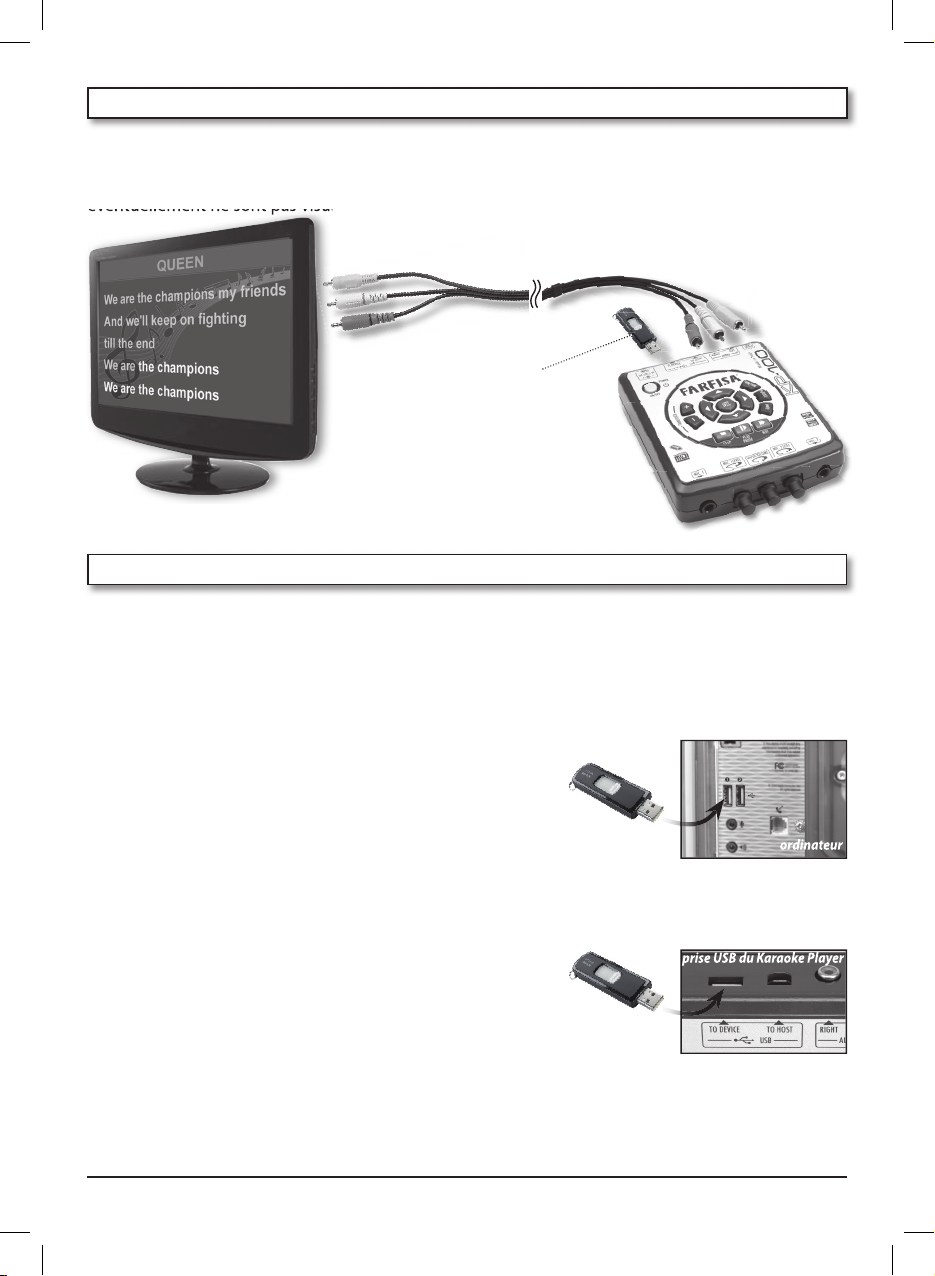
22
USB
Flash Drive
(non incluse)
9. KARAOKE
En introduisant une USB Flash Drive dans la prise USB TO DEVICE prévue à cet effet, le Karaoke Player lit
automatiquement les dossiers et affiche sur le téléviseur les fichiers Midi (extension “.mid”) et Karaoke
(extension “.kar”) et les dossiers qui se trouvent dans le USB Flash Drive. Les autres fichiers contenues
éventuellement ne sont pas visualisés.
10. EXECUTION D’UN MORCEAU
USB FLASH DRIVE
La USB Flash Drive (non incluse) est une mémoire externe où il est possible d’enregistrer les SMF
(Standard Midi Files) chargés d’un Ordinateur Personnel. Les bases musicales midi avec le sigle SMF
(Standard Midi Files) se trouvent dans les meilleures magasins de musique ou sur le réseau Internet.
Copie des fichiers du disque dur d’un ordinateur à la USB Flash Drive
Il est possible de transférer dans le
Karaoke Player
les fichiers
qui se trouvent sur le disque rigide d’un ordinateur en les
copiant d’abord dans la
USB Flash Drive
. Une fois que les
données sont copiées, connecter la
USB Flash Drive
au port
USB TO DEVICE derrière le
Karaoke Player
.
Comment on l’utilise
Introduire la
USB Flash Drive
dans la prise prévue à cet effet
(USB TO DEVICE) derrière l’instrument, et sur l’écran TV s’afficheront les noms des bases musicales MIDI ou les noms des
dossiers qui contiennent les morceaux de musique.
N.B.: Quand on connecte la USB Flash Drive au port USB TO DEVICE
faire très attention à l’introduire dans le bon sens. Ne pas essayer
de l’introduire par la force dans le mauvais sens.

23
Presser la commande [
I
], l’écran TV
affiche le nom du morceau qui est exécuté
musicalement et le texte éventuel de la chanson, s’il existe, est visualisé sur la TV externe.
Pour régler le VOLUME, agir sur la commande
MUSIC VOLUME
.
Les commandes pour ‘naviguer’ à l’intérieur de
la USB Flash Drive sont
[ ] et [ ] pour faire
défiler les titres ou les dossiers,
[ ] pour reve-
nir en arrière, OK pour entrer dans un dossier
ou pour arrêter une base musicale en marche
et
[
I
] pour faire démarrer la base
musicale sélectionner ou la mettre en pause.
Le message “Chargement” indique qu’il est en
train de lire la liste des morceaux contenus
dans le dossier.
PLAY / PAUSE – STOP
En pressant le bouton-poussoir [
I
] la
reproduction du morceau musical actuellement affiché sur le téléviseur a commencé;
après quelques instants les textes de la chanson (s’ils sont contenus dans le fichier) apparaissent sur le téléviseur.
En pressant de nouveau
[
I
] le morceau est interrompu mais sa reproduction peut être rétablie
de l’endroit où il a été interrompu en pressant de nouveau
[
I
] .
Le bouton- poussoir
STOP [
] arrête l’exécution. Un nouveau démarrage éventuel recommence du
début.
NEXT
En pressant le bouton-poussoir NEXT [
] on accède à la chanson suivante contenue dans le dossier.
Si un fichier est en cours d’exécution, le bouton-poussoir
NEXT [ ] charge automatiquement le
fichier suivant et l’exécute.
MUTE - EXCLUSION DE LA MELODIE
Il est possible d’exclure de l’exécution musicale la trace de la mélodie (normalement la chaîne midi 4)
qui est utilisée normalement comme guide pour le chant. Presser le bouton-poussoir
MUTE aussi bien
pour l’exclusion que pour la remise en marche. Sur le téléviseur (dans le cas de chanson en cours d’exécution) apparaît une note coupée dans l’angle en haut à gauche de l’écran pour indiquer que la fonction
MUTE est en marche.
N.B.: Si l’écran TV affiche le message “Non compatible” ceci signifie que la base musicale Midi est en
format 1. Pour convertir le format 1 en format 0, utiliser le programme “gn1to0” qui se trouve sur le site
Internet www.farfisamusic.it .

24
11. PLAYLIST
Une playlist est une liste contenant une ou plusieurs bases musicales Midi de type “.mid” ou “.kar”. Les
playlists peuvent contenir n’importe quelle combinaison de morceaux et permettent de regrouper
facilement les chansons que sont utilisées dans certaines circonstances. Par exemple, dans le cas une
fête d’anniversaire avec de nombreux enfants, il est possible de créer une playlist contenant les colonnes sonores des dessins animés ou d’autres morceaux pour les enfants. Il est également possible de
créer une playlist des morceaux de Noël préférés.
Comment créer une playlist
1. Presser le bouton-poussoir [PLAYLIST], l’écran TV indique “Playlist
menu” avec “Edit playlist” et “New playlist” .
2. A l’aide des boutons-poussoirs
[ ] ou [ ], choisir l’option “New
playlist”
3. Presser le bouton-poussoir [
OK], l’écran TV affiche la liste initiale.
4. A l’aide des boutons-poussoirs
[ ], [ ], [ ], [ ] , sélectionner
un morceau et confirmer ensuite avec [
OK], l’écran TV indique avec
des “
“, à gauche du titre, que le morceau a été sélectionné.
5. Sélectionner d’autres morceaux en associant toujours des “ “.
6. Si l’on veut ôter la sélection “ “ à un morceau, il suffit de revenir sur
le morceau et presser [OK], la sélection “ “ est annulée.
Comment mémoriser la playlist
Après créé une playlist, presser le bouton-poussoir [PLAYLIST], l’écran TV
affiche deux options: “Sauver: OK” et “Quitter: Playlist”.
1. Si l’on veut mémoriser, choisir [
OK], l’écran TV indique “Écriture”,
immédiatement après il affiche sur la ligne en haut de l’écran le
numéro de la playlist qui a été enregistrée (ex. LIST01.FPL) et ensuite
les morceaux qui ont été sélectionnés. Le fichier (ex. LIST01.FPL) est
enregistré dans le dossier Playlist de la USB Flash Drive sous le nom
LISTxx.FPL dans lequel ‘xx’ indique un nombre progressif de 00 à 99
qui est attribué automatiquement par l’instrument.
2. Si, au contraire, on souhaite sortir, il suffit le presser le bouton-pous-
soir [
PLAYLIST], l’écran TV indique “Playlist non sauvé” de façon tem-
poraire.
N.B.: Il est possible de effacer ou renommer le dossier de la playlist (par
ex. LIST01.FPL) sous un autre nom (par ex. Chants de Noël.FPL), en utilisant un ordinateur. Il est important de ne pas modifier l’extension “.FPL”.
N.B.: Si l’écran TV affiche le message “Playlist non sauvé” ceci signifie
que ont été dépassés 99 fichiers.
Comment modifier une playlist
1. Presser le bouton-poussoir [PLAYLIST], l’écran TV indique “Playlist
menu” avec “Edit playlist” et “New playlist” et ensuite “LIST00.FPL”,
“LIST01.FPL”, etc. qui sont les playlists qui ont déjà été enregistrées.
2. Choisir l’option “Edit playlist” à l’aide des boutons-poussoirs
[ ]
ou
[ ];

25
3. Presser le bouton-poussoir [OK];
4. A l’aide des boutons-poussoirs
[ ] ou [ ], sélectionner la liste à
modifier;
5. Presser le bouton-poussoir [
OK]; l’écran TV indique “Loading %”, puis
les morceaux qui se trouvent dans la USB Flash Drive sont visualisés.
Ceux qui sont marqués par une “ “, à gauche du titre, sont présents
dans la playlist.
6. Presser le bouton-poussoir [
OK], pour sélectionner ou désélectionner
les morceaux.
7. Presser le bouton-poussoir [
PLAYLIST], l’écran TV indique “Sauver: OK
- Quitter: Playlist” .
8. Presser [
OK], pour enregistrer ou, de nouveau [PLAYLIST] pour sortir et
ne pas enregistrer.
Comment charger et reproduire une playlist
1. Presser le bouton-poussoir [PLAYLIST], l’écran TV indique “Playlist
menu” avec “Edit playlist” et “New playlist” et ensuite “LIST00.FPL”,
“LIST01.FPL”, etc. qui sont les playlists déjà enregistrées.
2. Choisir une liste à charger (par ex. LIST01.FPL) à l’aide des boutons-
poussoirs
[ ] ou [ ].
3. Presser le bouton-poussoir [
OK]; l’écran TV indique “Loading %” et
ensuite la liste des morceaux.
4. Presser le bouton-poussoir [
PLAY] pour l’exécution.
Les éléments d’une playlist sont reproduits dans l’ordre dans lequel ils
ont été inclus dans la liste
Echelle musicale temporaire
Il est possible de créer une échelle temporaire de morceaux ou de chansons à exécuter plusieurs fois
de suite.
1. Entrer dans le dossier contenant les morceaux à reproduire;
2. chercher les chansons à l’aide des boutons-poussoirs
[ ] ou [ ];
3. à l’aide du bouton-poussoir [
OK], sélectionner ou désélectionner ceux qui sont caractérisés par les
“ “ à gauche du titre;
4. Presser [
PLAY] pour l’exécution.
Le bouton-poussoir [
NEXT] cherche automatiquement le prochain morceau à reproduire parmi ceux
qui sont sélectionnés auparavant. Les éléments d’une “échelle” sont reproduits dans l’ordre dans lequel
ils ont été inclus dans la liste.
Les morceaux qui viennent d’être exécutés sont désélectionnés automatiquement.
N.B.: Si l’écran TV affiche le message “Playliste pleine” ceci signifie qu’un nombre excessif de morceaux
a été sélectionné, par conséquent, il est nécessaire de créer une nouvelle playlist.

26
La commande FUNCTIONS permet de fonctionner certaines fonctions quand aucun morceau n’est en
cours d’exécution:
• Language - La langue
Huit langues sont disponibles (Italien, Anglais, Français, Espagnol,
Allemand, Turc, Grec et Russe). .
Comment sélectionner une langue:
1. Presser le bouton-poussoir [
FUNCTIONS], l’écran TV indique les diffé-
rentes fonctions.
2. Choisir l’option “Language” à l’aide des boutons-poussoirs
[ ] ou
[ ].
3. Choisir la langue désirée à l’aide des boutons-poussoirs [
] ou [ ].
4. Presser le bouton-poussoir [OK], l’écran TV affiche, de façon tempo-
raire, la langue choisie.
Les différents messages seront affichés par l’écran TV dans la langue
sélectionnée qui demeure mémorisée après l’extinction du KP.
N.B.: En principe, les morceaux de musique contenant des textes en
alphabet latin (Italien, Anglais, Français, Espagnol, Allemand, Turc)
peuvent être affichés correctement (sauf les lettres accentuées) même
si l’on choisit le Grec et le Russe, tandis que les morceaux dont le texte
est en Grec ou en Russe sont affichés correctement seulement si l’on sélectionné la langue juste.
• Le Temps
Comment varier le temps d’un morceau (de 75 à 125%):
1. Presser le bouton-poussoir [
FUNCTIONS], l’écran TV indique les diffé-
rentes fonctions.
2. Choisir l’option “Tempo” à l’aide des boutons-poussoirs
[ ] ou
[ ].
3. Choisir le temps à l’aide des boutons-poussoirs
[ ] ou [ ].
4. Presser le bouton-poussoir [
FUNCTIONS] pour sortir.
Le temps est ramené à la valeur 100% à chaque nouveau morceau.
• Midi Chan. Mute - Il canale midi della melodia da inibire
Il est possible de choisir la chaîne Midi de la mélodie à bloquer à l’aide du bouton-poussoir [MUTE].
Comment programmer la chaîne à bloquer:
1. Presser le bouton-poussoir [
FUNCTIONS], l’écran TV indique les diffé-
rentes fonctions;
2. choisir l’option “Midi Chan. Mute 4” à l’aide des boutons-poussoirs
[
] ou [ ]
;
3. choisir la chaîne à l’aide des boutons-poussoirs
[ ] ou [ ];
4. presser le bouton-poussoir [
FUNCTIONS] pour sortir.
Au moment de l’allumage il est programmé sur la chaîne 4.
12. FONCTIONS

27
• Medley – Les chansons jouées automatiquement l’une à la suite de l’autre
La fonction “Medley” permet d’écouter toutes les chansons présentes dans un dossier ou bien les morceaux contenus dans une playlist ou sur une échelle, un/e à la suite de l’autre.
Comment activer ou désactiver la fonction “Medley”:
1. Presser le bouton-poussoir [FUNCTIONS], l’écran TV indique les différen-
tes fonctions ;
2. choisir l’option “Medley” à l’aide des boutons-poussoirs [ ] ou [ ];
3. choisir On ou
Off
à l’aide des boutons-poussoirs
[ ] ou [ ]
;
4. presser le bouton-poussoir [
FUNCTIONS] pour sortir
;
Au moment de l’allumage la fonction Off est en marche
Après avoir programmé “Medley On”, entrer dans un dossier ou dans
une “Playlist”, sélectionner un morceau, en pressant [
PLAY], toutes les chansons du dossier ou de la
Playlist, seront jouées automatiquement l’une à la suite de l’autre.
13. TRANSPOSER
Il est possible de transposer la tonalité du morceau musical en pressant les boutons-poussoirs
[
TRANSPOSER +
]
et
[
TRANSPOSER –
]
.
Comment programmer le “Transposer”:
1. Utiliser les boutons-poussoirs
[
TRANSPOSER
]
+ et – pour programmer la valeur souhaitée (de -6 à
+6); l’écran TV indique par ex, “Transposer +1” de façon temporaire;
2. En pressant [
PLAY], dans l’angle en haut à droite, apparaissent ‘deux petites notes’ avec la valeur du
Transposer programmée.
Quand un autre morceau est mis en exécution, le Transposer est réinitialisé automatiquement.
Attention: Pour éviter des sifflements désagréables (effet Larsen), ne pas approcher le microphone au
haut-parleur de l’amplification externe.
14. SOLUTION DES PROBLEMES
PROBLEME
Il ne s’allume pas.
Le son est absent.
Aucun son n’est produit quand l’on reproduit les
données MIDI d’un ordinateur.
La reproduction produit un son qui n’est pas naturel
quand l’instrument est connecté à un ordinateur.
Quand on utilise un portable, on entend du
bruit.
Autres anomalies éventuelles.
POSSIBLE CAUSE ET SOLUTION
Problème avec la source d’alimentation.
Connecter directement l’adaptateur réseau.
Le volume est réglé à un niveau trop bas.
Utiliser MUSIC VOLUME pour élever le volume.
Le câble USB-MIDI n’est pas raccordé correctement.
Raccorder le câble USB-MIDI de façon appropriée.
Programmer MIDI DEVICE correctement.
La fonction MIDI THRU de l’ordinateur est activée.
Désactivez la fonction MIDI THRU de l’ordinateur.
L’utilisation du portable près de l’instrument peut produire des interférences. Pour empêcher un tel problème,
désactivez le portable ou utilisez-le loin de l’instrument.
Eteindre et rallumer après quelques secondes.

28
10. L’adaptateur AC/
DC doit être relié
directement à la
prise de secteur,
n’utilisez pas d’autres prises.
11. Ne pas boucher les prises d’air de l’alimentateur
avec des objets tels que, par exemple, des
rideaux, des vêtements, etc.
12. Ne pas positionner l’adaptateur derrière des
meubles ou bien dans des positions cachées.
13. Ne pas mettre des objets adhérents sur l’in-
strument comme par exemple des bougies
allumées.
14. Faites attention de ne pas faire tomber des
objets ou des liquides à l’intérieur du châssis.
15. Garantir l’aération suffisante de l’adaptateur;
les fissures d’aération ne doivent pas être
couvertes par des objets tels que journaux,
nappes, rideaux, etc...
16. Ne pas exposer l’instrument ni l’adaptateur à
des gouttes ou à des jets de liquide quels
qu’ils soient.
17. L’instrument doit être amené dans une sta-
tion service agréée si:
Il a été exposé à la pluie; Il semble ne pas
fonctionner normalement ou s’il manifeste
une baisse évidente dans ses performances:
Il est tombé ou le châssis est endommagé;
des objets ou du liquide sont tombés à l’intérieur; la prise AC/DC est endommagée.
18. N’essayez pas de réparer vous-mêmes l’in-
strument; toute opération doit être effectuée par le personnel autorisé sous peine
de déchéance des normes de garantie.
19. Ne pas utiliser d’alcool, de solvants ou de
substances chimiques similaires pour le nettoyage. Nettoyer l’instrument au moyen d’un
chiffon souple humidifié avec une solution
délicate à base d’eau et de détergent neutre.
Plonger le chiffon dans la solution et essorer
jusqu’à ce qu’il sèche presque entièrement.
15. ENTRETIEN ET DIVERS
Quand on utilise les produits électriques, il est
nécessaire d’observer certaines précautions de
base comme celles qui suivent:
1. Avant d’utiliser l’instrument lisez le manuel
avec attention.
2. Quand l’instrument est utilisé par des
enfants, la présence d’un adulte est nécessaire.
3. N’utilisez pas l’instrument près de l’eau
comme par exemple à proximité d’un lavabo, d’une piscine, sur une surface mouillée,
etc.
4. Lorsque vous branchez la fiche sur la prise
de secteur, assurez-vous de: ne pas avoir les
mains mouillées
(danger de secousses
électriques); ne pas la
tirer par le fil, mais
par la fiche même.
5. L’amplification externe est en mesure de
générer des niveaux sonores capables de
provoquer des dommages permanents à
l’ouïe. Ne jouez pas longtemps avec un haut
volume. Si vous remarquez que votre ouïe a
baissé, consultez immédiatement un spécialiste. De façon particulière, durant l’écoute
au casque, modérer toujours le volume.
6. L’instrument doit être déplacé de façon à
consentir une ventilation adéquate.
7. L’instrument doit être placé loin des sources
de chaleur comme radiateurs, les poêles,
etc.
8. L’instrument doit être relié au réseau électri-
que en utilisant seulement l’adaptateur AC/
DC prévu par le fabriquant. Les données
d’identification et d’alimentation se trouvent sur le fond de l’instrument.
9. Quand l’instrument n’est pas utilisé pendant
longtemps, l’adaptateur AC/DC doit être
déconnecté.
16. DETAILED MIDI IMPLEMENTATION
La liste des sons et d’autres caractéristiques sont disponibles sur le site www.farfisamusic.it.

29
INHALTSVERZEICHNIS
1. TECHNISCHE DATEN ......................................... 30
2. INHALT DER VERPACKUNG ............................. 30
3. ZUBEHÖR AUF NACHFRAGE ......................... 30
4. VERSORGUNG .................................................... 31
RICHTLINIEN ZUR ENTSORGUNG ............................ 31
5. MIKROFONE ........................................................ 32
DIE MIKROFONE ANSCHLIESSEN .......................32
LAUTSTÄRKE DES MIKROFONS ........................... 32
6. BUCHSEN ............................................................. 32
7. BEDIENUNGSTASTEN ........................................33
8. ANSCHLUSS AN EINEN FERNSEHER ............ 34
ANSCHLUSS AUDIO/VIDEO ..................................34
9. KARAOKE .............................................................. 35
10. AUSFÜHRUNG EINES STÜCKS........................ 35
USB FLASH DRIVE .................................................... 35
KOPIEREN VON DATEIEN VON DER
FESTPLATTE COMPUTER USB FLASH DRIVE .. 35
GEBRAUCH .................................................................35
11. PLAYLIST ................................................................37
SCHAFFEN EINER PLAYLIST ..................................37
SPEICHERN EINER PLAYLIST .................................37
VERÄNDERN EINER PLAYLIST .............................. 37
LADEN UND WIEDERGABE EINER PLAYLIST ...38
TEMPORÄRE TONLEITER .......................................38
12. FUNKTIONEN .......................................................39
LANGUAGE - SPRACHE .......................................... 39
DIE ZEIT ....................................................................... 39
MIDI CHAN. MUTE ................................................... 39
MEDLEY .......................................................................40
13. TRANSPOSER ........................................................ 40
14. PROBLEMLÖSUNG .............................................. 40
15. WARTUNG UND BEMERKUNGEN .................. 41
16. DETAILED MIDI IMPLEMENTATION .............. 41
GARANTIE ..................................................................... 68
Sehr geehrter Kunde,
wir freuen uns, sie unter unseren treuen Freunden der Farfisa Instrumente begrüssen zu dürfen und
wir heissen sie willkommen in die wunderbare Welt der Musik.
Der Karaoke-Player (KP) ist ein Tonwiedergabegerät von Midi-Dateien, das ermöglicht, Musik zu hören
und auf einem Fernseher Musikstücke in Format “Midi” oder “Karaoke” zu visualisieren.
Seine exklusiven Eigenschaften und der realistische Sound sind das Ergebnis fortschrittlichster elektro-
nischer Technologie, die zusammen mit einem raffinierten Design ein absolut wertvolles Instrument
ausmachen.
Mit Ihrer elektronischen Farfisa Anlage wünschen wir Ihnen viel Spass.
TYP UND SERIENNUMMERN-BESTIMMUNG
Die auf der Unterseite angebrachte Seriennummer ist bei etwaigen Mitteilungen unbedingt anzugeben.
VIALE DON BOSCO, 35
62018 POTENZA PICENA (MC)
ITALY
MODEL
KP100
RATING
9V
3,6W
SER. N°.
G2858001
D E U T S C H

30
POLYPHONIE: max. 64 Noten
GRUNDMELODIE: 128 poliphone Klänge, 128
Varianten, 5 Perkussionssatz
TRANSPOSER: Verstellung +/– 6 Halbtöne
EFFEKTE: CHORUS, REVERB, Effekt für
Mikrofoneingang
Steuerungen: STOP, PLAY/PAUSE, NEXT,
FUNCTION, PLAYLIST, MUTE, [
], [ ], [ ],
[
], [OK]
Kontrollen: TEMPO %, Midi Channel Mute,
Medley On / Off
Sprachen: Italienisch, Englisch, Französich,
Spanisch, Deutsch, Griechisch, Russisch
SCHNITTSTELLE VIDEO KARAOKE: um die
Liedertexte auf dem VIDEO TV (nicht eingeschlossen), die Verzeichnisse und die Dateien
des USB FLASH DRIVE zu visualisieren – Liest
die Hauptformate LYRIC / KAR/ Format 0.
1. TECHNISCHE DATEN
Allgemeine Kontrollen: POWER ON/OFF,
Einstellung der Hauptlautstärke, Einstellung
der Mikrofonlautstärke 1 und 2
AC/DC ADAPTER: Input Vdc= 9 V / I = 400 mA
VIDEO OUT: Buchse für den Anschluss eines TV -
Systems PAL, Ausgangssignal COMPOSITE VIDEO
AUDIO OUT RIGHT / LEFT: Buchsen RCA für
den externen Audio-Anschluss
USB TO DEVICE: Buchse für den Anschluss
USB FLASH DRIVE
USB TO HOST: Anschluss an einen Computer für
den Empfang und die Übertragung von Daten.
INPUT DC 9V: Buchse für den Anschluss des
Netzadapters ADS 0904 oder anderem mit
ähnlichen Daten.
MIC 1
und
MIC 2
: Buchsen für den Anschluss
von zwei Mikrofonen
MASSE: (135 x 172 x 43) mm
GEWICHT: 0,3 Kg
2. INHALT DER VERPACKUNG
Karaoke
Player
Adapter
ADS 0904
PC-USB-MIDI-
Verbindungskabel
Verbindungskabel
an TV
2 Mikrofones
3. ZUBEHÖR AUF NACHFRAGE
Der Adapter ADS 0904 ist auch als Zubehör auf Nachfrage
erhältlich.
ACHTUNG: Verwenden Sie ausschließlich das optionale Zubehör,
das für dieses Produkt spezifisch ist. Der Gebrauch von nicht autorisiertem Zubehör kann zu Brandgefahr, elektrischem Schlag und
körperlichen Verletzungen führen.
ADS 0904
Bedienungsanleitung

31
4. VERSORGUNG
Die Versorgung wird über den mitgelieferten
Adapter AC/DC ADS 0904 geliefert (V = 9Vdc /
I = 400 mA) positiv zentral.
Dieses Gerät ist konform mit den nationalen und
internationalen elektrischen Sicherheitsnormen.
Den Stecker in die Steckdose (DC
9V) stecken. Ersatzweise kann ein anderer Adapter AC/
DC verwendet werden, unter der Vorraussetzung,
dass er dieselben Nennwerte des mitgelieferten
Adapters, mit gleichen oder besseren
Betriebsdaten, besitzt.
EMPFEHLUNGEN: Die Netzsteckdose für den
Anschluss des Steckers an den Adapter muss gut
zugänglich sein.
ACHTUNG: Jede Art von Adapter (auch wenn er
über eine Schutzisolierung verfügt) muss regelmäßig überprüft werden, um mögliche Gefahren,
die von Schäden am Kabel, am Stecker, am
Gehäuse oder an anderen Geräteteilen herrühren, zu vermeiden. Im Falle von Störungen wenden Sie sich ausschließlich an autorisiertes
Fachpersonal.
RICHTLINIEN ZUR ENTSORGUNG
Bzgl. der Entsorgung der unten aufgeführten Sondermaterialien informieren Sie sich bitte bei den
Gemeindeverwaltungen der spezialisierten Entsorgungszentren.
1. ENTSORGUNG VON VERPACKUNGEN
Verpackungen aus Papier, Karton und Wellpappe sind in den entsprechenden Sammelstellen abzugeben. Plastikbestandteile der Verpackungen müssen in den dafür vorgesehenen Sammelbehälter
entsorgt werden.
Die Symbole der verschiedenen Plastikarten sind:
Legende der Plastiktypen:
PET = Polyäthylenterephthalat • PE= Polyäthylen, Code 02 für PE-HD, 04 für PE-LD • PVC=
Polyvinylchlorid • PP= Polypropylen • PS= Polysterol, Polysterolschaum • O= Andere Polymere (ABS,
Verbindungen, etc.)
2. ENTSORGUNG VON ELEKTRO- UND ELEKTRONIKTEILEN
Alle Artikel, die auf der Verpackung oder der Gebrauchsanweisung dieses Symbol tragen, dürfen nicht
in den normalen Mülltonnen entsorgt werden, sondern müssen an gesonderten
Sammelstellen abgegeben werden.
Dort werden die Materialien entsprechend ihrer Eigenschaften getrennt und, um einen
Beitrag zum Umweltschutz zu liefern, wiederverwertet.
01
PET02PE03PVC
05
PP06PS07O

32
6. BUCHSEN
INPUT DC 9 V - Ermöglicht die Speisung
des Instruments mittels eines AC/
DC-Adapters.
USB TO DEVICE - Buchse für den
Anschluss USB Flash Drive.
USB TO HOST - Buchse für den Anschluss
des Gerätes an einen Computer unter
Verwendung des mitgelieferten
Kabels.
5. MIKROFONE
Anschluss der Mikrofone
Vorne am KP 100 befinden sich die Stecker MIC.1
und MIC.2, an die die mitgelieferten dynamischen Mikrofone mit Impedenz von 600 Ohm
angeschlossen werden können.
Lautstärke des Mikrofons
Einstellen der Lautstärke durch Drehen des
Drehknopfes MIC.1 LEVEL und MIC.2 LEVEL
vorne neben den Steckern.
AUDIO RIGHT und LEFT - Buchse RCA für
den externen Audio-Anschluss.
RIGHT = Audio-Ausgang rechts;
LEFT = Audio-Ausgang links.
VIDEO - Buchse für den Anschluss eines
TV-Apparats.
MIC.1 und MIC.2 - Buchsen für den
Anschluss der Mikrofone.

33
7. BEDIENUNGSTASTEN
POWER ON / OFF - Um das Instrument ein-/auszu-
schalten. Zum Ausschalten den Druckknopf
gedrückt halten.
TRANSPOSER +/– - Ermöglicht die Veränderung
der Tonalität der Liederklänge
[ ], [ ], [ ], [ ] - Zur Auswahl der Midi-
Dateien und der Verzeichnisse der USB Flash
Drive bzw. der Funktionsparameter.
OK – Um in die Verzeichnisse einzusehen oder
andere Funktionen auszuführen.
FUNCTION - Um in die Funktionen einzutreten.
PLAYLIST - Um eine Liederliste anzulegen.
MUTE - Zum Ausschluss der Melodiespur.
STOP [
] - Zum Stoppen des laufenden Stücks
PLAY / PAUSE [
I
] - Um die Lieder abzuspielen
bzw. in Pause zu setzten.
NEXT [ ] - Um das nachfolgende Stück zu
starten.
MUSIC VOLUME - Um die Hauptlautstärke einzu-
stellen.
MIC. 1 LEVEL und MIC. 2 LEVEL - Um die
Lautstärke der Mikrofone einzustellen.

34
Anschluss AUDIO/VIDEO
Das mitgelieferte Audio/Video für den Anschluss des
Karaoke Player an einen Fernseher auszuführen, siehe
nachfolgende Abbildung:
• Den Fernseher einschalten und die nötigen Operationen
ausführen, um seinen Anschluss für den Video-Eingang
auszuwählen (normalerweise AV).
• Den Karaoke Player einschalten.
Wenn der Fernseher über keine Audio/Video Stecker verfügt, sondern nur über SCART-Stecker, muss sich der
Benutzer einen Adapter SCART VIDEO INPUT besorgen. In
diesem Fall erfolgt die Verbindung wie in folgender
Abbildung dargestellt:
WICHTIG: Für Informationen zur Konfigurierung der nötigen Einstellungen konsultieren Sie die dem
Fernseher beiliegende Dokumentation.
Normalerweise trägt ein Fernseher NTSC oder PAL als Farbsystem. Das vom Karaoke Player getragene
System entspricht dem System, das in Nutzergebiet, wo der Karaoke Player erstanden wurde, verwendet wird.
Der AUDIO-Ausgang (LEFT / RIGHT) des Karaoke Player kann
an den AUDIO-Eingang eines TVs oder eines externen
Verstärkers angeschlossen werden.
Audio/
Videokabel
mitgelifert
Audio/
Videokabel
mitgelifert
Adapter SCART
Video Input
(nicht mitgelifert)
Videokabel
Videokabel
Videokabel
8. ANSCHLUSS AN EINEN FERNSEHER
Gelber
VIDEO-Stecker
externer
Verstärker
Gelber
VIDEO-Stecker

35
USB
Flash Drive
(nicht mitgelifert)
9. KARAOKE
Fügt man einen USB Flash Drive in den entsprechenden Stecker USB TO DEVICE, liest der Karaoke Player
automatisch die Verzeichnisse und visualisiert auf dem Fernseher die Midi-Dateiene (Erweiterung
“Midi”) und Karaoke (Erweiterung “Kar”) und die Verzeichnisse im USB Flash Drive. Die anderen
Dateien, die eventuell erhalten sind, werden nicht visualisiert.
10. AUSFÜHRUNG EINES STÜCKS
USB FLASH DRIVE
Der USB Flash Drive (nicht eingeschlossen) ist ein externer Speicher, in dem man die SMF (Standard Midi
Files), die von einem Computer geladen wurden, speichern kann. Die Grundmelodien mit der Abkürzung
SMF (Standard Midi Files) sind in den besten Musikgeschäften oder im Internet-Netz erhältlich.
Kopieren der Dateien von der Festplatte eines Computers auf einen USB Flash Drive
Man kann die Dateien der Festplatte eines Computers in den
Karaoke
Player
übertragen, indem man sie zuvor auf den
USB Flash
Drive
kopiert. Nach dem Kopieren der Daten, schließt man
den
USB Flash Drive
an derPort
USB TO DEVICE
hinten am
Karaoke Player
an.
Gebrauch
Den USB Flash Drive in den entsprechenden Stecker (
USB TO
DEVICE
) hinten am Gerät einfügen; auf dem Bildschirm TV
erscheinen die Namen der Grundmelodien MIDI oder die
Namen der Verzeichnisse, die die Musikstücke enthalten.
N.B.: Wenn man den USB Flash Drive an die Port
USB TO DEVICE
anschließt
muss darauf geachtet werden, dass man ihn in der richtigen Richtung einfügt. Versuchen Sie nicht, ihn gewaltsam in der falschen Richtung einzufügen.

36
Das Bedienelement [
I
] drücken; auf
dem TV wird der Name des Stücks visualisiert,
das musikalisch ausgeführt wird und eventuell,
falls vorhanden, wird der Text des Liedes auf
dem externen TV visualisiert.
Zur Einstellung der Lautstärke wirkt man auf
das Bedienelement
MUSIC VOLUME
ein.
Die Steuerungen zum Surfen innerhalb des
USB Flash Drive sind
[ ] und [ ], um die
Titel und Verzeichnisse ablaufen zu lassen
[ ]
um zurückzukehren, OK um in ein Verzeichnis
einzutreten oder um eine laufende
Grundmelodie zu stoppen und
[
I
] , um
die ausgewählte Grundmelodie zu starten oder
in Pause zu setzen.
Die Meldung “Laden” zeigt an, dass die im
Verzeichnis enthaltenen Stücke gelesen werden.
PLAY / PAUSE – STOP
Drückt man die Taste [
I
] wird die
Wiedergabe des aktuell auf dem Fernseher
angezeigten Musikstücks gestartet, kurz darauf
erscheinen auf dem Fernseher die Texte (falls
sie in der Datei existieren) der Lieder.
Drückt man erneut
[
I
] wird das Stück unterbrochen, aber seine Wiedergabe kann von dem
Punkt an, wo es unterbrochen wurde, wiederaufgenommen werden
[
I
].
Die Taste
STOP [
] stoppt die Ausführung. Ein eventueller Neustart startet vom Anfang an.
NEXT
Drückt man die Taste NEXT [
] geht man auf das nachfolgende Lied, das im Verzeichnis enthalten
ist, über. Wenn eine Datei in Ausführung ist, wird über die Taste
NEXT [ ] automatisch die nachfol-
gende Datei geladen und ausgeführt.
MUTE - AUSSCHLUSS DER MELODIE
Man kann die musikalische Ausführung der Melodiespur (normalerweise den Midi-Kanal 4), die normalerweise zur Führung des Gesangs verwendet wird, ausschließen. Die Taste
MUTE drücken, sowohl
für den Ausschluss als auch für die erneute Aktivierung. Auf dem Fernseher (falls gerade ein Lied in
Ausführung ist) erscheint eine Note oben links in der Ecke des Bildschirms, um anzuzeigen, dass
MUTE
aktiviert ist.
N.B.: Wenn auf dem Bildschirm die Meldung “Nicht kompatibel” erscheint, bedeutet dies, dass die
Grundmelodie Midi Format 1 hat. Um das Format 1 in Format 0 zu verändern, benutzt man das
Programm “gn1to0” auf der Website www.farfisamusic.it .

37
11. PLAYLIST
Eine Playlist ist ein Verzeichnis, das eine oder mehrere Midi-Grundmelodien Typ “.mid” oder “.kar”
enthält. Die Playlist können alle möglichen Kombinationen von Stücken enthalten und ermöglichen
es, auf einfache Weise Lieder zu gruppieren, die in bestimmten Situationen benutzt werden. Wenn
man zum Beispiel ein Geburtstagsfest mit vielen Kindern organisieren will, kann man eine Playlist
schaffen, die die Filmmusik von Zeichentrickfilmen oder anderen Kinderliedern enthält. Oder man
kann eine Playlist der Lieblingsweihnachtslieder erstellen.
Schaffen einer Playlist
1. Die Taste [PLAYLIST] drücken; auf dem TV-Bildschirm erscheint “Playlist
menu” mit “Edit playlist” und “New playlist” .
2. Mit den Tasten [
] oder [ ] , wählt man die Option “New playlist”
3. Man drückt die Taste [OK], auf dem TV-Bildschirm wird die Anfangsliste
visualisiert.
4. Mit den Tasten
[ ], [ ], [ ], [ ], wählt man ein Stück aus und
bestätigt dann mit [
OK], auf dem TV-Bisldschirm wird mit “ “, links
neben dem Titel angezeigt, dass das Stück ausgewählt wurde.
5. Man wählt andere Stücke, indem man immer ein “ “ zuordenet.
6. Wenn man die Wahl “ “ an einem Stück entfernen will, ist es aus-
reichend zu dem Stück zurückzukehren und [OK] zu drücken, “ “
verschwindet.
Speichern der Playlist
Nach der Schaffung einer Playlist drückt man die Taste [PLAYLIST], auf
dem TV-Bildschirm werden zwei Optionen visualisiert: “Speichern: OK”
und “Zurück: Playlist” .
1. Will man speichern, wählt man [OK], der TV-Bildschirm zeigt
“Speicherung” an, sofort danach wird in der oberen Zeile des Bildschirms
die Nummer der Playlist angegeben, die gespeichert wurde (z.B.
LIST01.FPL) und dann die Stücke, die gewählt wurden. Die Datei (z.B.
LIST01.FPL) wird im Verzeichnis Playlist des USB Flash Drive mit dem
Namen LISTxx.FPL gespeichert, wobei ‘xx’ eine fortlaufende Nummer
von 00 bis 99 anzeigt, die automatisch vom Gerät angezeigt wird.
2. Wenn man dagegen austreten will, ist es ausreichend die Taste
[
PLAYLIST] zu betätigen, auf dem TV-Bildschirm erscheint kurz “Playlist
nicht gespeichert” .
N.B.: Das Verzeichnis der Playlist (z.B. LIST01.FPL) kann über einen
Computer mit einem anderen Namen (z.B. Weihnachtslieder FPL)
umbe-
nannt werden. Wichtig ist, die Erweiterung “.FPL” nicht zu verändern.
N.B.: Wenn auf dem Fernsehbildschirm die Meldung “Playlist nicht
gespeichert” erscheint, bedeutet dies, dass die Anzahl von 99 Files
überschritten worden sind.
Verandern einer Playlist
1. Die Taste [PLAYLIST] drücken, auf dem Bildschirm erscheint “Playlist
menu” mit “Edit playlist” und “New playlist” und dann “LIST00.FPL”,
“LIST01.FPL”, usw., das sind die bereits gespeicherten Playlist.

38
2. Die Option “Edit playlist” über die Tasten [
] oder [ ]
wählen
;
3. Die Taste [OK] drücken;
4. Mit den Tasten
[ ] oder [ ], die zu ändernde Liste wählen;
5. Die Taste [
OK] wählen; auf dem TV-Bildschirm erscheint “Loading %”,
daher werden die Stücke, die im USB Flash Drive sind, visualisiert. Die
mit “ “, links vom Titel, gekennzeichnet sind, sind die Stücke, die in
der Playlist vorhanden sind.
6. Man drückt die Taste [
OK], um die Stücke zu wählen bzw.
abzuwählen.
7. Man drückt die Taste [
PLAYLIST], auf dem TV-Bildschirm erscheint
“Speichern: OK” und “Zurück: Playlist” .
8. Man drückt [
OK], um zu speichern bzw. erneut [PLAYLIST], um auszu-
treten und nicht zu speichern.
Laden und Wiedergabe einer Playlist
1. Man drückt die Taste [PLAYLIST], auf dem TV-Bildschirm erscheint
“Playlist menu” mit “Edit playlist” und “New playlist” und dann
“LIST00.FPL”, “LIST01.FPL”, usw.; das sind die bereits gespeicherten
Playlist.
2. Man wählt eine Liste, die man laden will (z.B.. LIST01.FPL) über die
Tasten
[ ] oder [ ].
3. Man drückt die Taste [
OK]; auf dem Bildschirm erscheint “Loading %”
und dann die Liste der Stücke.
4. Man drückt die Taste [
PLAY] für die Ausführung.
Die Elemente einer Playlist werden in der Reihenfolge wiedergegeben,
in der Sie in das Verzeichnis eingegeben wurden.
Temporäre Tonleiter
Man kann eine temporäre Tonleiter der Stücke oder Lieder, die ausgeführt werden sollen, schaffen.
1. Man tritt in das Verzeichnis ein, wo die Stücke, die wiedergegeben werden sollen, enthalten sind.
2. Man sucht die Lieder über die Tasten
[ ] oder [ ].
3. Mit der Taste [
OK] kann man die Gewünschten mit “ “ rechts neben dem Titel wählen bzw.
abwählen.
4. Man drückt die Taste [
PLAY] für die Ausführung.
Die Taste [
NEXT] sucht automatisch das nächste Stück, das unter den zuvor gewählten wiedergegeben
werden soll. Die Elemente einer “Tonleiter” werden in der Reihenfolge wiedergegeben, in der sie in das
Verzeichnis eingegeben wurden.
Die eben ausgeführten Stücke werden automatisch abgewählt.
N.B.: Wenn auf dem TV-Bildschirm die Meldung “Playlist voll” erscheint, bedeutet dies, dass eine zu
große Anzahl an Stücken ausgewählt wurde, daher muss man eine neue Playlist schaffen.

39
Das Bedienelement FUNCTIONS ermöglicht die Auswahl einiger Funktionen, wenn kein Stück in
Ausführung ist:
• Language - Die Sprache
Es stehenacht Sprachen zur Verfügung (Italienisch, Englisch, Französich,
Spanisch, Deutsch, Griechisch, Russisch).
Wahl einer Sprache:
1. Man drückt die Taste [
FUNCTIONS], auf dem TV-Bildschirm erschei-
nen verschiedene Funktionen.
2. Man wählt die Option “Language” über die Tasten [
] oder [ ].
3. Man wählt die gewünschte Sprache mithilfe der Tasten [
] oder
[ ].
4. Man drückt die Taste [
OK], auf dem TV-Bildschirm wird vorüberge-
hend die ausgewählte Sprache visualisiert.
Die verschiedenen Meldungen werden über den TV-Bildschirm in der
ausgewählten Sprache visualisiert, die auch dann gespeichert bleibt,
nachdem der KP ausgeschaltet wurde.
N.B.: Die Musikstücke, die Texte im lateinischen Alphabet haben
(Italienisch, Englisch, Französich, Spanisch, Deutsch, Griechisch,
Russisch) können grundsätzlich korrekt visualisiert werden (außer den Buchstaben mit Akzent), auch
wenn man Griechisch und Russisch wählt, während die Stücke mit Text in Griechisch und Russisch
nur korrekt visualisiert werden, wenn die richtige Sprache ausgewählt wird.
• Das Tempo
Verändern des Tempos eines Stückes (von 75 bis 125%):
1. Man drückt die Taste [
FUNCTIONS], auf dem TV-Bildschirm erschei-
nen verschiedene Funktionen.
2. Man wählt die Option “Tempo” über die Tasten
[ ] oder [ ].
3. Man wählt das Tempo über die Tasten
[ ] oder [ ].
4. Man drückt die Taste [
FUNCTIONS], um auszutreten.
Das Tempo bei jedem neuen Stück auf den Wert 100% gebracht.
• Midi Chan. Mute - Der Kanal Midi der Melodie, die gehemmt werden soll
Man kann den Kanal Midi, der gehemmt werden soll, über die Tasten [MUTE] auswählen.
Einstellen eines Kanals, der gehemmt werden soll:
1. Man drückt die Taste [
FUNCTIONS], auf dem TV-Bildschirm erschei-
nen verschiedene Funktionen.
2. Man wählt die Option “Midi Chan. Mute 4” über die Tasten
[
]
oder
[
]
;
3. Man wählt den Kanal über die Taste
[ ] oder [ ];
4. Man drückt die Taste [
FUNCTIONS], um auszutreten.
Beim Einschalten ist Kanal 4 eingestellt.
12. FUNKTIONEN

40
• Medley – Die automatisch in Reihenfolge ausgeführten Lieder
Mit der Funktion “Medley” können alle Lieder, die in einem Verzeichnis oder die in einer Playlist oder in
einer Tonleiter enthalten sind, eines nach dem anderen, abgehört werden.
Aktivierung/Deaktivierung der Funktion “Medley”:
1. Man drückt die Taste [FUNCTIONS], auf dem TV-Bildschirm erscheinen
verschiedene Funktionen.
2. Die Option “
Medley
” über die Taste
[
] oder [ ]
wählen;
3. Man wählt On oder Off über die Tasten
[ ] oder [ ]
;
4. Man drückt die Taste [
FUNCTIONS], um auszutreten
;
Beim Einschalten ist die Funktion Off aktiviert.
Nachdem “Medley On” eingestellt wurde, tritt man in ein Verzeichnis
oder in eine “Playlist”, wählt ein Stück aus, drückt [PLAY], alle Lieder des Verzeichnisses oder der Playlist
werden automatisch nacheinander ausgeführt.
13. TRANSPOSER
Man kann die Tonalität des Musikstücks transponieren, indem man die Tasten
[
TRANSPOSER +]
und
[
TRANSPOSER –] drückt.
Einstellen des “Transposers”:
1. Über die Taste
[
TRANSPOSER] + und – stellt man den gewünschten Wert ein (von -6 bis +6); auf dem
TV-Bildschirm wird z.B. vorübergehend “Transposer +1” angezeigt.
2. Drückt man [
PLAY ], erscheinen oben rechts “zwei kleine Noten” mit dem Wert des eingestelltem
Transposers.
Wenn man ein anderes Stück in Ausführung setzt, wird der Transposer automatisch genullt.
Achtung: Um störende Pfeiftöne (Effekt Larsen) zu vermeiden, darf das Mikrofon nicht an den
Lautsprecher des externen Verstärkers angeschlossen werden.
14. PROBLEMLÖSUNG
PROBLEM
Das Gerät schaltet sich nicht ein.
Kein Klang.
Es wird kein Klang erzeugt, wenn die Midi-Daten
von einem Computer wiedergegeben werden.
Die Wiedergabe erzeugt einen unnatürlichen
Klang, wenn das Instrument an einen Computer
angeschlossen ist.
Wenn man ein Mobiltelefon benutzt, sind störende Geräusche hörbar.
Eventuelle weitere Störungen.
MÖGLICHE URSACHEN UND LÖSUNGEN
Problem mit Versorgungsquelle.
Den Netzadapter korrent anschließen.
Das Volumen ist auf ein zu niedriges Niveau eingestellt.
Benutzen Sie MUSIC VOLUME, um das Volumen zu erhöhen.
Das USB-MIDI -Kabel ist nicht korrekt angeschlossen.
Das USB-MIDI-Kabel korrekt anschließen. Den MIDI
DEVICE korrekt anschließen.
Die Funktion MIDI THRU des Computers ist aktiviert.
Die Funktion MIDI THRU des Computers ist deaktiviert.
Der Gebrauch des Mobiltelefons in der Nähe des
Instruments kann zu Interferenzen führen. Um dieses
Problem zu beheben, muss das Mobiltelefon ausgeschaltet werden oder fern vom Instrument benutzt werden.
Ausschalten und nach einigen Sekunden wieder
einschalten.

41
nicht durch Bedecken mit Gegenständen
behindert werden, wie z.B. Vorhänge, usw.
12. Den Adapter nicht hinter Möbeln oder in
versteckten Positionen anbringen.
13. Offene Brandquellen, wie z.B. brennende
Kerzen, sollten nicht auf das Instrument
gestellt werden.
14. Stellen Sie nie Getränke auf das Gerät, da
diese bei einem etwaigen Verschütten
ernsthafte Schäden anrichten können.
15. Die ausreichende Belüftung des Adapters
sicherstellen. Die Lüftungsschlitze dürfen
nicht mit Gegenständen wie Zeitungen,
Tischtüchern, Vorhängen usw. bedeckt
werden.
16. Das Instrument sowie den Adapter nicht
Tropfen oder Spritzern von irgendwelchen
Flüssigkeiten aussetzen.
17. Setzen Sie sich mit Ihrem Fachhändler oder
einer anerkannten Reparaturdienststelle in
Verbindung, falls das instrument
a) dem Regen ausgesetzt worden ist,
b) Funktionsstörungen auftreten sollten,
c) das Gerät zu Boden gefallen oder das
Gehäuse beschädigt worden ist, d) sich
Teile gelöst oder Flüssigkeiten ausgetreten sind, e) Die AC/DC Adapter-Buchse
beschädigt sind.
18. Jedwede Reparatur muß von einem autori-
sierten Techniker ausgeführt werden; andernfalls verfällt der Garantieanspruch.
19. Verwenden Sie für die Reinigung keinen
Alkohol, keine Lösungsmittel oder andere
ähnliche chemische Substanzen. Reinigen Sie
das Instrument mit einem weichen, angefeuchtetem Tuch und verwenden Sie hierbei
eine Lösung aus Wasser und neutralem
Reinigungsmittel. Befeuchten Sie das Tuch
und drücken Sie es solange aus, bis es
annähernd trocken ist.
15. WARTUNG UND BEMERKUNGEN
Für einen gefahrlosen Betrieb dieses Instruments
ist es unerlässlich, die nachfolgend beschriebenen grundlegenden Vorsichtsmaßnahmen zu
beachten:
1. Lesen Sie vor der Inbetriebnahme das
Bedienungs-Handbuch sorgfältig durch.
2. Lassen Sie Kinder nicht unbeaufsichtigt mit
dem Instrument allein.
3. Stellen Sie das Gerät nicht in der Nähe von
Wasserquellen (Wasch- oder Spülbecken,
Schwimmbad oder nasse Oberflächen) auf.
4. Bei Netzanschluß bzw. -ausschluß des
Steckers sich vergewissern:
a) daß die Hände nicht nass sind (Gefahr
elektrischer Schläge);
b) daß letzerer
nicht über das
Kabel, sondern
u n t e r
Zuhil fenah me
des Steckers erfolgt.
5. Der externe Verstärker ist in der Lage, derar-
tige Klangniveaus zu erzeugen, das dem
Gehör ein dauerhafter Schaden zugefügt
wird. Besonders beim Anhören mit Kopfhörer
immer die Lautstärke mäßigen. Bei ersten
Anzeichen von Gehörstörungen suchen Sie
einen Facharzt auf.
6. Gewährleisten Sie die entsprechende
Durchlüftung des Gerätes bei der
Aufstellung.
7. Stellen Sie das Gerät nicht in der Nähe von
Wärmequellen (Radiatoren, Heizungen) auf.
8. Schließen Sie das Gerät nur unter
Zuhilfenahme des vom Hersteller angezeigten Netzadapters AC/DC, ans Netz an.
9. Ziehen Sie bei längerem Nichtgebrauch des
Gerätes den Netzadapter heraus.
10. Der Netzanschluß unter Zuhilfenahme einer
weiteren Buchse ist
untersagt.
11. Die Belüftung des
Netzteiles sollte
16. DETAILED MIDI IMPLEMENTATION
Die Klangliste und andere Charakteristiken sind verfügbar auf der Website www.farfisamusic.it.

42
ÍNDICE
1. CARACTERÍSTICAS TÉCNICAS ........................ 43
2. CONTENIDO DEL EMBALAJE .......................... 43
3. ACCESORIO BAJO PEDIDO ............................ 43
4. ALIMENTACIÓN .................................................. 44
NORMAS PARA LA ELIMINACIÓN ............................ 44
5. MICRÓFONOS .................................................... 45
CONECTAR LOS MICRÓFONOS ................................45
VOLUMEN DEL MICRÓFONO ....................................45
6. TOMAS .................................................................. 45
7. PANEL DE MANDOS .......................................... 46
8. CONEXIÓN A UN TELEVISOR .......................... 47
CONEXIÓN AUDIO/VÍDEO .......................................... 47
9. KARAOKE .............................................................. 48
10. REPRODUCCIÓN DE UNA PIEZA ................... 48
USB FLASH DRIVE ......................................................... 48
COPIA DE ARCHIVOS DEL DISCO DURO DE UN
ORDENADOR EN LA USB FLASH DRIVE ................ 48
CÓMO SE UTILIZA ......................................................... 48
11. PLAYLIST ................................................................50
CÓMO CREAR UNA PLAYLIST.................................... 50
CÓMO MEMORIZAR UNA PLAYLIST .......................50
CÓMO MODIFICAR UNA PLAYLIST .........................50
CÓMO CARGAR Y REPRODUCIR UNA PLAYLIST ...51
LISTA MUSICAL TEMPORAL .................................... 51
12. FUNCIONES ..........................................................52
LANGUAGE - EL IDIOMA ............................................. 52
EL TIEMPO ........................................................................ 52
MIDI CHAN. MUTE ........................................................ 52
MEDLEY ............................................................................53
13. TRANSPOSER ........................................................ 53
14. SOLUCIÓN DE LOS PROBLEMAS ................... 53
15. MANTENIMIENTO Y ADVERTENCIAS ........... 54
16. DETAILED MIDI IMPLEMENTATION .............. 54
GARANTÍA ....................................................................68
Querido amigo,
nos alegramos de poder considerarle uno de nuestros muchos aficionados clientes de los instrumen-
tos Farfisa y deseamos darle la bienvenida al maravilloso mundo de la música.
El Karaoke Player (KP) es un reproductor de archivos Midi que permite escuchar música y visualizar en
un televisor, los textos de piezas musicales en formato “Midi” o “Karaoke”.
Sus características exclusivas y los reales sonidos, son el fruto de la más avanzada tecnología electró-
nica que, unida a una estética refinada, ayudan a realizar un instrumento de absoluto valor.
Les deseamos la máxima diversión con su módulo electrónico Farfisa.
IDENTIFICACIÓN DEL INSTRUMENTO
Para cualquier comunicación, citar siempre el número de matricula que está colocado en la parte
inferior del instrumento.
VIALE DON BOSCO, 35
62018 POTENZA PICENA (MC)
ITALY
MODEL
KP100
RATING
9V
3,6W
SER. N°.
G2858001
E S P A Ñ O L

43
POLIFONÍA: 64 notas máximo
SONIDOS BÁSICOS: 128 timbres polifónicos,
128 variaciones, 5 set de percusión
TRANSPOSER: desplazamiento +/– 6 semito-
nos
EFECTOS: CHORUS, REVERBER, efecto para
entrada microfónica
Mandos: STOP, PLAY/PAUSE, NEXT, FUNCTION,
PLAYLIST, MUTE, [
], [ ], [ ], [ ], [OK]
Controles: TIEMPO %, Midi Channel Mute,
Medley On / Off
Idiomas: Italiano, Inglés, Francés, Español,
Alemán, Turco, Griego, Ruso
INTERFAZ VÍDEO KARAOKE: Para visualizar
en VÍDEO TV (no incluido) los textos de las
canciones, las carpetas y los archivos de la
USB FLASH DRIVE – Lee los principales formatos LYRIC / KAR/ formato 0.
1. CARACTERÍSTICAS TÉCNICAS
Controles generales: POWER ON/OFF, regula-
ción volumen general, regulación volumen
micrófono 1 y 2
ADAPTADOR AC/DC: Input Vdc= 9 V / I = 400 mA
VÍDEO OUT: Toma para conectar un TV – Sistema
PAL, señal de salida VÍDEO COMPUESTO
AUDIO OUT RIGHT / LEFT: Tomas RCA para
las conexiones audio en el externo
USB TO DEVICE: Toma para conectar una USB
FLASH DRIVE
USB TO HOST: Conexión a un ordenador para
la recepción y transmisión de datos.
INPUT DC 9 V: Toma para conectar el adaptador de
red ADS 0904 u otro con características similares
MIC 1 y MIC 2: Tomas para conectar dos
micrófonos
DIMENSIONES: (135 x 172 x 43) mm
PESO: 0,3 kg
2. CONTENUTO DEL EMBALAJE
Karaoke
Player
Adaptador
ADS 0904
Cable USB de conexión
a un PC
Cable AUDIO-VÍDEO de
conexión a un TV
2 micrófonos
3. ACCESORIO BAJO PEDIDO
El adaptador ADS 0904 también está disponible como accesorio
bajo pedido.
ATENCIÓN: Use exclusivamente los accesorios opcionales específicos para este producto. El uso de accesorios no autorizados puede
crear el peligro de incendios, descargas eléctricas y lesiones físicas
a las personas.
ADS 0904
Instrucciones de uso

44
4. ALIMENTACIÓN
La alimentación es proporcionada por el adaptador AC/DC ADS 0904 suministrado (V = 9Vdc
/ I = 400 mA) positivo central.
Dicho aparato cumple con las normas nacionales
e internaciones en materia de seguridad eléctrica.
Introduzca la clavija en la toma DC 9V. Como
alternativa puede usarse otro adaptador AC/DC,
siempre y cuando tenga los mismos valores nominales de los del adaptador suministrado con el
aparato, con características iguales o mejores.
RECOMENDACIÓN: La toma de red para enchufar el adaptador debe estar en un lugar de fácil
acceso.
ATENCIÓN: Cualquier adaptador, si bien cuente
con aislamiento de seguridad, debe examinarse
regularmente para evitar posibles riesgos debidos a daños del cable, del enchufe, del envolvente o de otras partes. En caso de averías, diríjase
exclusivamente a personal cualificado.
NORMAS PARA LA GESTIÓN INTEGRAL DE LOS RESIDUOS SÓLIDOS
Para la gestión de los residuos detallados a continuación, informarse en el Ayuntamiento de la propia
ciudad sobre la actividad de las entidades responsables especializadas en la gestión integral de los
residuos.
1. GESTIÓN DE LOS EMBALAJES
Depositar los embalajes de papel, cartón y cartón ondulado en los centros de recogida específicos. Las
partes de plástico del embalaje deben colocarse en los contenedores apropiados para la recogida.
Los símbolos que identifican los distintos tipos de plástico son:
Leyenda relativa al tipo de material plástico:
PET = Polietileno tereftalato • PE= Polietileno, el código 02 es para el PE-HD y el 04 para el PE-LD •
PVC= Polivinil cloruro • PP= Polipropileno • PS= Poliestireno, espuma de poliestireno • O= Otros polí-
meros (ABS, Acoplados, etc.)
2. GESTIÓN DE APARATOS ELÉCTRICOS Y ELECTRÓNICOS VIEJOS
Todos los artículos que llevan este símbolo en el cuerpo del producto, en el embalaje o en
las instrucciones no deben ser recogidos con los residuos urbanos normales sino que
deben ser depositados en los centros de recogida especializados. En los centros de recogida
los materiales se dividirán en base a sus características y podrán ser reutilizados para ofrecer
una aportación significativa a la protección del medio ambiente.
01
PET02PE03PVC
05
PP06PS07O

45
6. TOMAS
INPUT DC 9 V - Permite alimentar el
instrumento mediante un adaptador
AC/DC.
USB TO DEVICE - Toma para conectar
una USB Flash Drive.
USB TO HOST - Toma para conectar el
producto a un ordenador utilizando el
cable suministrado.
5. MICRÓFONOS
Conectar los micrófonos
En la parte delantera del KP 100 se encuentran las
tomas MIC.1 y MIC.2 a las que se pueden conectar
los micrófonos dinámicos suministrados, con
impedancia 600 Ohm.
Volumen del micrófono
Regule el volumen girando los botones de selección MIC.1 LEVEL y MIC.2 LEVEL situados en la parte
delantera al lado de las tomas.
AUDIO RIGHT y LEFT - Tomas RCA para la
conexión audio al externo.
RIGHT = salida audio derecha
LEFT = salida audio izquierda.
VÍDEO - Toma para conectar un apara-
to TV.
MIC.1 y MIC.2 - Tomas para conectar los
micrófonos.

46
7. PANEL DE MANDOS
POWER ON / OFF - Para encender o apagar el instru-
mento. Para apagar, mantenga pulsado el botón.
TRANSPOSER +/– - Permite cambiar la tonalidad
de las notas de las canciones.
[ ], [ ], [ ], [ ] - Para seleccionar los archi-
vos midi y las carpetas de la USB Flash Drive o los
parámetros de las funciones.
OK – Para entrar en las carpetas o realizar otras
funciones.
FUNCTION - Para entrar en las funciones.
PLAYLIST - Para configurar una lista de canciones.
MUTE - Para excluir la pista de la melodía.
STOP [
] - Para detener la reproducción de la
pieza.
PLAY / PAUSE [
I
] - Para reproducir o poner en
pausa las canciones.
NEXT [ ] - Para reproducir la pieza sucesiva.
MUSIC VOLUME - Para regular el volumen general.
MIC. 1 LEVEL y MIC. 2 LEVEL - Para regular el volu-
men de los micrófonos

47
CONEXIÓN AUDIO/VÍDEO
Use el cable Audio/Vídeo suministrado para conectar
el Karaoke Player a un televisor como se muestra a
continuación:
• Encienda el televisor y realice la operación necesaria
para seleccionar su terminal de entrada vídeo (generalmente AV).
• Encienda el Karaoke Player.
Si en el televisor no están presentes las tomas Audio/
Vídeo y se encuentra sólo la toma SCART, el usuario se
debe procurar un adaptador SCART VIDEO INPUT. En este
caso la conexión se realiza como se muestra en la figura:
IMPORTANTE: Consulte la documentación anexa al televisor para información sobre cómo realizar las configuraciones necesarias.
Un televisor soporta normalmente NTSC o PAL como sistema de color. El sistema soportado por el Karaoke
Player corresponde al sistema que se utiliza en el área geográfica en la que se ha comprado el Karaoke
Player.
La salida AUDIO (LEFT / RIGHT) del Karaoke Player se puede
conectar a la entrada AUDIO de un TV o de un amplificador exterior.
cable
Audio/Video
proporcionado
cable
Audio/Video
proporcionado
adaptador
SCART
(no suministrado)
Audio/Video
Audio/Video
Audio/Video
8. CONEXIÓN A UN TELEVISOR
conector
VIDEO amarillo
amplificación
externa
conector
VIDEO amarillo

48
USB
Flash Drive
(no incluida)
9. KARAOKE
Cuando se introduce una USB Flash Drive en la correspondiente toma USB TO DEVICE, el Karaoke Player
lee automáticamente las carpetas y visualiza en el televisor los archivos Midi (extensión “.mid”) y
Karaoke (extensión “.kar”) y las carpetas presentes en la USB Flash Drive. Los demás archivos que eventualmente se encuentren no se visualizan.
10. REPRODUCCIÓN DE UNA PIEZA
USB FLASH DRIVE
La USB Flash Drive (no incluida) es una memoria externa donde se pueden guardar los SMF (Standard
Midi Files) cargados de un ordenador. Las bases musicales midi con la sigla SMF (Standard Midi Files)
se pueden encontrar en las mejores tiendas musicales o en la red Internet.
Copia de archivos del disco duro de un ordenador en la USB Flash Drive
Es posible transferir al
Karaoke Player
los archivos presentes en el disco
duro de un ordenador copiándolos primero en la
USB Flash
Drive
. Después de copiar los datos conecte la
USB Flash Drive
a la puerta
USB TO DEVICE detrás del
Karaoke Player
.
Cómo se utiliza
Introduzca la USB Flash Drive en la correspondiente toma
(USB TO DEVICE) detrás del instrumento, y en la pantalla TV
aparecen los nombres de las bases musicales MIDI o los nombres de las carpetas que contienen las piezas musicales.
N.B.: Cuando conecta la USB Flash Drive a la puerta
USB TO DEVICE preste
mucha atención a introducirla correctamente. No trate de introducirla con
la fuerza, por la parte equivocada.

49
Pulse el mando [
I
], la pantalla TV
visualiza el nombre de la pieza que se reproduce musicalmente y si el texto de la canción
está presente, se visualiza en la TV externa.
Para regular el VOLUMEN, actúe sobre el
mando
MUSIC VOLUME
.
Los mandos para ‘navegar’ dentro de la USB
Flash Drive son
[ ] y [ ] para desplazar
los títulos o las carpetas,
[ ] para regresar
atrás, OK para entrar en una carpeta o para
detener una base musical en funcionamiento
y
[
I
] para iniciar la base musical
seleccionada o para ponerla en pausa.
El mensaje “En carga” indica que está leyendo
la lista de las piezas presentes en la carpeta.
PLAY / PAUSE – STOP
Cuando se pulsa el botón [
I
] comien-
za la reproducción de la pieza visualizada
actualmente en el televisor, y después de
pocos segundos, aparecen también los textos (si se encuentran en el archivo) de la canción.
Si se pulsa de nuevo
[
I
] la pieza se
interrumpe pero se puede volver a reproducir, a partir del punto en que se interrumpió,
volviendo a pulsar
[
I
].
El botón
STOP [
] detiene la reproducción. Si se vuelve a poner en funcionamiento, se comienza
desde el inicio.
NEXT
Si se pulsa el botón NEXT [
] se accede a la canción sucesiva presente en la carpeta. Si se está repro-
duciendo un archivo, el botón
NEXT [ ] carga automáticamente el archivo sucesivo y lo reproduce.
MUTE - EXCLUSIÓN DE LA MELODÍA
Es posible excluir la pista de la melodía de la reproducción musical (generalmente el canal midi 4), que
normalmente se utiliza como guía para el canto. Pulse el botón
MUTE para la exclusión y para la reacti-
vación. En el televisor (en caso de reproducción de una canción) aparece una nota cortada en el ángulo superior izquierdo de la pantalla para indicar que la función
MUTE está activada.
Nota: Si la pantalla TV visualiza el mensaje “No compatible” significa que la base musical Midi es de
formato 1. Para convertir el formato 1 en formato 0, utilice el programa “gn1to0” presente en el sitio
internet www.farfisamusic.it .

50
11. PLAYLIST
Una playlist es una lista que contiene una o más bases musicales Midi de tipo “.mid” o “.kar”. Las playlist
pueden contener cualquier combinación de piezas y permiten agrupar fácilmente canciones que se
utilizan en determinadas circunstancias. Si por ejemplo se desea organizar una fiesta de cumpleaños con
muchos niños, es posible crear una playlist con las columnas sonoras de dibujos animados o con otras
canciones para la infancia. O también se puede crear una playlist de las piezas navideñas preferidas.
Cómo crear una playlist
1. Pulse el botón [PLAYLIST], la pantalla TV indica “Playlist menu” con
“Edit playlist” y “New playlist”.
2. Con los botones
[ ] o [ ], seleccione la opción “New playlist”
3. Pulse el botón [
OK], la pantalla TV visualiza la lista inicial.
4. Con los botones
[ ], [ ], [ ], [ ], seleccione una pieza y luego
confirme con [
OK], la pantalla TV indica con una “ “, a la izquierda
del título, que la pieza se seleccionó.
5. Seleccione otras piezas asociando siempre una “ “.
6. Si se desea quitar la selección “ “ a una pieza, basta regresar a la
misma y pulsar [OK], la “ “ desaparece.
Cómo memorizar la playlist
Después de crear una playlist, pulse el botón [PLAYLIST], la pantalla TV
visualiza dos opciones: “Guardar: OK” y “Salir: Playlist”.
1. Si se desea memorizar seleccione [
OK], la pantalla TV indica “Escritura”,
inmediatamente después en la línea alta de la pantalla aparece el
número de la playlist que se guardó (por ej. LIST01.FPL) y después las
piezas que se seleccionaron. El archivo (por ej. LIST01.FPL) se memoriza en la carpeta Playlist de la USB Flash Drive con el nombre LISTxx.
FPL donde ‘xx’ indica un número progresivo de 00 a 99 que el instrumento asigna automáticamente.
2. Si en cambio se desea salir, basta pulsar el botón [
PLAYLIST], y la pan-
talla TV indica “Playlist no guardado” en modo temporal.
Nota: Es posible borrar o cambiar nombre a la carpeta de la playlist (por
ej. LIST01.FPL) con otro nombre (por ej. Cantos de Navidad.FPL), utilizando un ordenador. Es importante no modificar la extensión “.FPL”.
Nota: Si la pantalla TV visualiza el mensaje “Playlist no guardado” significa que han sido sobrepasados 99 archivos.
Cómo modificar una playlist
1. Pulse el botón [PLAYLIST], la pantalla TV indica “Playlist menu” con
“
Edit playlist
” y “New playlist” y luego “LIST00.FPL”, “LIST01.FPL”, etc.
que son las playlist ya guardadas.
2. Seleccione la opción “
Edit playlist
” mediante los botones
[
] o
[ ];

51
3. Pulse el botón [OK].
4. Con los botones
[ ] o [ ], seleccione la lista que se va a modi-
ficar.
5. Pulse el botón [
OK]; la pantalla TV indica “Loading %”, y se visualizan
las piezas presentes en la USB Flash Drive. Las que están marcadas
con una “ “, a la izquierda del título, son las que están presentes en
la playlist.
6. Pulse el botón [
OK], para seleccionar o deseleccionar las piezas.
7. Pulse el botón [
PLAYLIST], la pantalla TV indica “Guardar: OK - Salir:
PLAYLIST”.
8. Pulse [
OK], para guardar o pulse de nuevo [PLAYLIST] para salir sin
guardar.
Cómo cargar y reproducir una playlist
1. Pulse el botón [PLAYLIST], la pantalla TV indica “Playlist menu” con
“Edit playlist” y “New playlist” y luego “LIST00.FPL”, “LIST01.FPL”, etc.
que son las playlist ya guardadas.
2. Seleccione una lista para cargar (por ej. LIST01.FPL) mediante los
botones
[ ] o [ ].
3. Pulse el botón [
OK]; la pantalla TV indica “Loading %” y luego la lista
de las piezas.
4. Pulse el botón [
PLAY] para la reproducción.
Los elementos de una playlist se reproducen según el orden en el que
se incluyeron en la lista.
Lista musical temporal
Es posible crear una lista musical temporal de piezas o canciones para reproducir en secuencia.
1. Entre en la carpeta donde se encuentran las piezas a reproducir.
2. Busque las canciones utilizando los botones
[ ] o [ ].
3. Con el botón [
OK], seleccione o deseleccione las que están marcadas con la “ “ a la izquierda del
título.
4. Pulse [
PLAY] para la reproducción.
El botón [
NEXT] busca automáticamente la pieza siguiente a reproducir entre las seleccionadas antes.
Los elementos de una “lista musical” se reproducen según el orden en el que se incluyeron en la lista.
Las piezas que se acaban de reproducir se deseleccionan automáticamente.
Nota: Si la pantalla TV visualiza el mensaje “lista completa” quiere decir que se seleccionó un número
excesivo de piezas y que por lo tanto, es necesario crear una nueva playlist.

52
El mando FUNCTIONS permite seleccionar algunas funciones cuando no se está reproduciendo ninguna
pieza:
• Language - El idioma
Se encuentran disponibles ocho idiomas (Italiano, Inglés, Francés,
Español, Alemán, Turco, Griego y Ruso).
Cómo seleccionar un idioma:
1. Pulse el botón [
FUNCTIONS], la pantalla TV indica las diferentes
funciones.
2. Seleccione la opción “Language” mediante los botones [
] o [ ].
3. Seleccione el idioma deseado utilizando los botones [
] o [ ].
4. Pulse el botón [
OK], la pantalla TV visualiza el idioma seleccionado
en modo temporal.
La pantalla TV visualiza los diferentes mensajes en el idioma seleccionado, que se queda memorizado también después de apagar el KP.
Nota: En general, las piezas musicales que contienen textos en el alfabeto latín (Italiano, Inglés, Francés, Español, Alemán, Turco) se pueden
visualizar correctamente (exceptuando las letras acentuadas) incluso
si se seleccionan los idiomas Griego y Ruso, mientras que las piezas
con texto en Griego o en Ruso se visualizan correctamente sólo si se
selecciona el idioma correcto.
• El Tiempo
Cómo cambiar el tiempo de una pieza (de 75 a 125%):
1. Pulse el botón [
FUNCTIONS], la pantalla TV indica las diferentes
funciones.
2. Seleccione la opción “Tiempo” mediante los botones [
] o [ ].
3. Seleccione el tiempo mediante los botones [
] o [ ].
4. Pulse el botón [
FUNCTIONS] para salir.
El tiempo se vuelve a llevar al valor 100% con cada nueva pieza.
• Midi Chan. Mute - El canal midi de la melodía a inhibir
Es posible seleccionar el canal Midi de la melodía a inhibir con el botón [MUTE].
Cómo configurar el canal a inhibir:
1. Pulse el botón [
FUNCTIONS], la pantalla TV indica las diferentes
funciones.
2. Seleccione la opción “Midi Chan. Mute 4” a través de los botones
[
] o [ ]
.
3. Seleccione el canal mediante los botones
[ ] o [ ].
4. Pulse el botón [
FUNCTIONS] para salir.
Cuando se enciende, está programado en el canal 4.
12. FUNCIONES

53
• Medley – Las canciones reproducidas automáticamente en sucesión
La función “Medley” permite escuchar todas las canciones presentes en una carpeta o las piezas contenidas en una playlist o en una lista musical, una detrás de la otra.
Cómo activar o desactivar la función “Medley”:
1. Pulse el botón [
FUNCTIONS
], la pantalla TV indica las diferentes fun-
ciones.
2. Seleccione la opción “Medley” mediante los botones
[ ] o [ ].
3. Seleccione On u Off mediante los botones
[
] o [ ]
.
4. Pulse el botón [
FUNCTIONS
] para salir
;
Cuando se enciende, la función Off está activa.
Después de haber configurado “Medley On”, entre en una carpeta o en
una “Playlist” y seleccione una pieza pulsando [PLAY], todas las canciones de la carpeta o de la Playlist,
se reproducen automáticamente en sucesión.
13. TRANSPOSER
Es posible transponer la tonalidad de la pieza musical pulsando los botones
[
TRANSPOSER +]
y
[
TRANSPOSER –].
Cómo configurar el “Transposer”:
1. Use los botones
[
TRANSPOSER] + y – para configurar el valor deseado (de -6 a +6); la pantalla TV
indica por ej. “Transposer +1” en modo temporal.
2. Al pulsar [
PLAY], en el ángulo superior derecho aparecen ‘dos notas pequeñas’ con el valor del
Transposer configurado.
Cuando se reproduce otra pieza, el Transposer se pone a cero automáticamente.
ATENCIÓN: Para evitar pitidos molestos (efecto Larsen), no acerque el micrófono al altavoz de la
amplificación exterior.
14. SOLUCIÓN DE LOS PROBLEMAS
PROBLEMA
No se enciende.
Sonido ausente.
Cuando se reproducen los datos MIDI de un
ordenador, no se produce ningún sonido.
Cuando el instrumento está conectado a un ordenador, la reproducción produce un sonido innatural.
Cuando se usa un móvil, se sienten ruidos.
Otras posibles anomalías.
POSIBLE CAUSA Y SOLUCIÓN
Problema con la fuente de alimentación.
Conecte el adaptador de red correctamente.
El volumen está configurado en un nivel demasiado
bajo. Use MUSIC VOLUME para subir el volumen.
El cable USB-MIDI no está conectado correctamente.
Conecte bien el cable USB-MIDI. Configure MIDI
DEVICE correctamente..
La función MIDI THRU del ordenador está activada.
Desactive la función MIDI THRU del ordenador.
Usar el móvil cerca del instrumento puede producir
interferencias. Para prevenir este problema, desactive
el móvil o úselo lejos del instrumento.
Apague y vuelva a encender después de algunos
segundos.

54
10. El adaptador AC /
DC tiene que estar
conectado directamente al enchufe de la corriente
sin que se interpongan otros enchufes.
11. No obstruir las presas de aire del alimenta-
dor con objetos como por ejemplo cortinas,
vestidos etc.
12. No coloque el adaptador detrás de muebles
o en lugares en los que quede escondido.
13. No ponga objetos ardientes en el instru-
mento como por ejemplo velas encendidas.
14. Tengan cuidado de que no caigan objetos o
líquidos dentro del mueble.
15. Garantizar la aireación suficiente del adapta-
dor y controlar que las hendiduras de ventilación no estén cubiertas con objetos como
periódicos, manteles, cortinas, etc...
16. No exponga el instrumento y el adaptador a
gotas o salpicaduras de líquidos de ningún
tipo.
17. Hay que llevar el instrumento a un centro de
asistencia en los siguientes casos:
a) Si llovió por encima de él. b) Si no funcio-
na normalmente o si disminuyen las funciones para las que fue creado. c) Si se cayó al
suelo o el mueble que lo contiene está estropeado. d) Si dentro de él cayeron objetos o
líquidos. e) Si el enchufe AC / DC adapter
está estropeado.
18. No intenten reparar Vds. solos las averías del
instrumento; cualquier operación sobre el
mismo tiene que ser realizada por personal
autorizado bajo pena de que decaigan los
beneficios de la garantía.
19. Para la limpieza, no usar alcohol, disolventes
o productos químicos similares. Limpiar el
instrumento con un paño suave humedecido
con una solución no agresiva de agua y
detergente neutro. Sumergir el paño en la
solución y escurrirlo hasta que esté casi seco.
15. MANUTENCIÓN Y ADVERTENCIAS
Cuando se usan productos eléctricos, es necesario tomar algunas precauciones básicas, entre las
que destacan las siguientes:
1. Antes de usar el instrumento, lean atenta-
mente el libro de instrucciones.
2. Cuando los niños usen el instrumento, es
necesario que un adulto esté presente.
3. No usen el instrumento cerca de agua, como
por ejemplo: cerca de un lavabo, de una
piscina, en una superficie mojada, etc.
4. Cuando conecten el enchufe del instrumen-
to al enchufe de la corriente, asegúrense
de:
a) que no tengan las manos m oj ada s
(peligro de
descargas eléctricas);
b) que para desen-
chufarlo no tiren
del cable sino del mismo enchufe.
5. La amplificación exterior puede producir
niveles sonoros capaces de provocar daños
permanentes al oído. No usen durante
mucho tiempo el volumen al máximo. Sobre
todo al usar audífonos, modere siempre el
volumen.
Si notan una disminución del oído, consul-
ten inmediatamente a un especialista.
6. El instrumento tiene que estar colocado de
manera que se ventile adecuadamente.
7. El instrumento tiene que estar colocado
lejos de fuentes de calor, como radiadores,
estufas, rayos solares, etc.
8. El instrumento puede conectarse con la cor-
riente solamente usando el adaptador AC /
DC previsto por el constructor. Los datos de
identificación y de alimentación están colocados en la parte de atrás del producto
mismo.
9. Cuando el instrumento no se usa durante lar-
gos períodos, desenchufar el adaptador AC /
DC de la red de alimentación.
16. DETAILED MIDI IMPLEMENTATION
La lista de los sonidos y otras características se encuentran disponibles en el sitio www.farfisamusic.it.

55
INDICE
1. CARATTERISTICHE TECNICHE ........................ 56
2. CONTENUTO DELL’IMBALLO .......................... 56
3. ACCESSORIO A RICHIESTA ............................. 56
4. ALIMENTAZIONE ............................................... 57
NORME PER LO SMALTIMENTO ............................... 57
5. MICROFONI ......................................................... 58
COLLEGARE I MICROFONI ....................................58
VOLUME DEL MICROFONO .................................. 58
6. PRESE ..................................................................... 58
7. PANNELLO COMANDI ....................................... 59
8. COLLEGAMENTO AD UN TELEVISORE ........ 60
COLLEGAMENTO AUDIO/VIDEO ........................ 60
9. KARAOKE .............................................................. 61
10. ESECUZIONE DI UN BRANO ........................... 61
USB FLASH DRIVE .................................................... 61
COPIA DI FILE DAL DISCO RIGIDO DI UN
COMPUTER ALLA USB FLASH DRIVE ................61
COME SI UTILIZZA ................................................... 61
11. PLAYLIST ................................................................63
COME CREARE UNA PLAYLIST ............................. 63
COME MEMORIZZARE UNA PLAYLIST ..............63
COME MODIFICARE UNA PLAYLIST ..................63
COME CARICARE E RIPRODURRE UNA PLAYLIST .. 64
SCALETTA MUSICALE TEMPORANEA ............64
12. FUNZIONI .............................................................. 65
LANGUAGE - LA LINGUA .......................................65
IL TEMPO .....................................................................65
MIDI CHAN. MUTE ................................................... 65
MEDLEY .......................................................................66
13. TRANSPOSER ........................................................ 66
14. SOLUZIONE DEI PROBLEMI ............................. 66
15. MANUTENZIONE ED AVVERTENZE ............... 67
16. DETAILED MIDI IMPLEMENTATION .............. 67
GARANZIA .................................................................... 68
Caro amico,
siamo lieti di poterLa annoverare tra i moltissimi affezionati agli strumenti Farfisa e desideriamo darLe
il benvenuto nel meraviglioso mondo della musica.
Il Karaoke Player (KP) è un riproduttore di Files Midi che consente di ascoltare musica e di visualizzare
su un televisore i testi di brani musicali in formato “Midi” o “Karaoke”.
Le sue caratteristiche esclusive e i realistici suoni, sono il frutto della più avanzata tecnologia elettroni-
ca che, unita ad una estetica raffinata, concorrono a realizzare uno strumento di assoluto valore.
Le auguriamo il massimo divertimento con il Suo modulo elettronico FARFISA.
IDENTIFICAZIONE DELLO STRUMENTO
Per qualsiasi comunicazione citare sempre il numero di matricola riportato sul fondo dello strumento.
VIALE DON BOSCO, 35
62018 POTENZA PICENA (MC)
ITALY
MODEL
KP100
RATING
9V
3,6W
SER. N°.
G2858001
I T A L I A N O

56
POLIFONIA: 64 note massimo
SUONI BASE: 128 timbri polifonici , 128 varia-
zioni, 5 set di percussioni
TRANSPOSER: spostamento +/– 6 semitoni
EFFETTI: CHORUS, REVERBER, effetto per
ingresso microfonico
Comandi: STOP, PLAY/PAUSE, NEXT, FUNCTION,
PLAYLIST, MUTE, [
], [ ], [ ], [ ], [OK]
Controlli: TEMPO %, Midi Channel Mute,
Medley On / Off
Lingue: Italiano, Inglese, Francese, Spagnolo,
Tedesco, Turco, Greco, Russo
INTERFACCIA VIDEO KARAOKE: per visualizzare su VIDEO TV (non incluso) i testi delle
canzoni, le cartelle ed i files della USB FLASH
DRIVE – Legge i principali formati LYRIC / KAR/
formato 0.
1. CARATTERISTICHE TECNICHE
Controlli generali: POWER ON/OFF, regola-
zione volume generale, regolazione volume
microfono 1 e 2
ADATTATORE AC/DC: Input Vdc= 9 V / I = 400 mA
VIDEO OUT: Presa per collegare una TV –
Si ste ma PAL, se gna le di uscit a
VIDEOCOMPOSITO
AUDIO OUT RIGHT / LEFT: Prese RCA per collegamenti audio all’esterno
USB TO DEVICE: Presa per connettere una
USB FLASH DRIVE (Pen-drive)
USB TO HOST: Collegamento ad un computer
per ricezione e trasmissione dati.
INPUT DC 9V: Presa per collegare l’adattatore di
rete ADS 0904 o altro con caratteristiche simili
MIC 1 e MIC 2: Prese per collegare due microfoni
DIMENSIONI: (135 x 172 x 43) mm
PESO: 0,3 Kg
2. CONTENUTO DELL’IMBALLO
Karaoke
Player
Adattatore
ADS 0904
Cavo USB di
collegamento ad un PC
Cavo AUDIO-VIDEO di
collegamento ad una TV
2 microfoni
3. ACCESSORIO A RICHIESTA
L’adattatore ADS 0904 è disponibile anche come accessorio a
richiesta.
ATTENZIONE: Usare esclusivamente gli accessori opzionali specificati per questo prodotto. L’uso di accessori non autorizzati può
comportare il pericolo di incendi, scosse elettriche e lesioni fisiche
alle persone.
ADS 0904
Istruzioni d’uso

57
4. ALIMENTAZIONE
L’alimentazione è fornita dall’adattatore AC/DC
“ADS 0904” (Vdc =9V / I = 400mA)
positivo centrale. Tale apparecchio è conforme
alle norme nazionali ed internazionali sulla sicurezza elettrica. Inserire lo spinotto nella presa 9V
DC. In alternativa può essere usato un altro adattatore AC/DC, a patto che abbia gli stessi valori
nominali di quelli dell’adattatore fornito con
l’apparato, con caratteristiche uguali o migliori.
RACCOMANDAZIONE: • La presa di rete (1) per
collegare la spina dell’adattatore deve essere
ben accessibile.
ATTENZIONE: - Qualsiasi adattatore, anche se
dotato di isolamento di sicurezza, va regolarmente esaminato per evitare possibili rischi dovuti a
danni al cavo, alla spina, all’involucro o ad altre
parti. In caso di guasti rivolgersi esclusivamente a
personale qualificato.
NORME PER LO SMALTIMENTO
Per lo smaltimento dei particolari sotto indicati, informarsi presso le Amministrazioni Comunali circa i
centri di smaltimento specializzati.
1. SMALTIMENTO DEGLI IMBALLAGGI
Consegnare gli imballi di carta, cartone e cartone ondulato nei centri di raccolta specifici. Le parti in
plastica dell’imballo devono essere messe negli appositi contenitori per la raccolta.
I simboli che individuano i vari tipi di plastica sono:
Legenda relativa al tipo di materiale plastico:
PET = Polietilen tereftalato • PE = Polietilene, il codice 02 per PE-HD, 04 per PE-LD • PVC = Polivinilcloruro
• PP = Polipropilene • PS = Polistirolo, Polistirolo espanso • O = Altri polimeri (ABS, Accoppiati, ecc.)
2. SMALTIMENTO DI VECCHI PRODOTTI ELETTRICI ED ELETTRONICI
Tutti gli articoli che recano questo simbolo sul corpo del prodotto, sull’imballo o nelle istruzioni non devono essere gettati nella normale spazzatura ma devono essere consegnati nei
centri di raccolta specializzati. Qui i materiali saranno divisi in base alle loro caratteristiche
ed in seguito riutilizzati al fine di apportare un importante contributo per la protezione
dell’ambiente.
01
PET02PE03PVC
05
PP06PS07O

58
6. PRESE
INPUT DC 9 V - Permette di alimentare
lo strumento per mezzo di un adattatore AC/DC.
USB TO DEVICE - Presa per connettere
una USB Flash Drive (Pen-Drive).
USB TO HOST - Presa per connettere il
prodotto ad un computer utilizzando
il cavo in dotazione.
5. MICROFONI
Collegare i microfoni
Nella parte anteriore del KP 100 si trovano le
prese MIC.1 e MIC.2 alle quali si possono collegare
i microfoni dinamici in dotazione, con impedenza
600 Ohm.
Volume del microfono
Regolare il volume ruotando la manopola MIC.1
LEVEL e MIC.2 LEVEL situate nella parte anteriore
accanto alle prese.
AUDIO RIGHT e LEFT - Prese RCA per
collegamento audio all’esterno.
RIGHT = uscita audio destra;
LEFT = uscita audio sinistra.
VIDEO - Presa per collegare un appa-
recchio TV.
MIC.1 e MIC.2 - Prese per connettere i
microfoni.

59
7. PANNELLO COMANDI
POWER ON / OFF - Per accendere o spegnere lo
strumento. Per spegnere, tenere premuto il pulsante.
TRANSPOSER +/– - Permette di cambiare la tonali-
tà delle note delle canzoni.
[ ], [ ], [ ], [ ] - Per selezionare i midi files
e le cartelle della USB Flash Drive oppure i parametri delle funzioni.
OK – Per entrare nelle cartelle o eseguire altre
funzioni.
FUNCTION - Per entrare nelle funzioni.
PLAYLIST - Per impostare una lista di canzoni.
MUTE - Per escludere la traccia della melodia.
STOP [
] - Per fermare il brano in esecuzione
PLAY / PAUSE [
I
] - Per eseguire o mettere in
pausa le canzoni.
NEXT [ ] - Per mettere in esecuzione il brano
successivo.
MUSIC VOLUME - Per regolare il volume generale.
MIC. 1 LEVEL e MIC. 2 LEVEL - Per regolare il volume
dei microfoni.

60
Collegamento AUDIO/VIDEO
Usare il cavo Audio/Video in dotazione per collegare il
Karaoke Player ad un televisore come mostrato di seguito:
• Accendere il televisore ed eseguire l’operazione necessa-
ria per selezionare il suo terminale di ingresso video (solitamente AV).
• Accendere il Karaoke Player.
Se nel televisore non sono presenti le prese
Audio/Video
ma solo la presa SCART, l’utente si deve procurare un
adattatore SCART VIDEO INPUT. In tal caso il collegamento
avverrà come mostrato in figura:
IMPORTANTE: Consultare la documentazione allegata al televisore per informazioni su come configurare le
impostazioni necessarie.
Un televisore normalmente supporta NTSC o PAL come sistema di colore. Il sistema supportato del Karaoke
Player corrisponde al sistema utilizzato nell’area geografica in cui si è acquistato il Karaoke Player.
L’uscita AUDIO (
LEFT/RIGHT
) del
Karaoke Player
può essere
collegata all’ingresso AUDIO di un TV o di un amplificatore esterno.
cavo
Audio/Video
in dotazione
cavo
Audio/Video
in dotazione
adattatore
SCART
(non fornito)
Audio/Video
Audio/Video
Audio/Video
8. COLLEGAMENTO AD UN TELEVISORE
connettore
VIDEO giallo
amplificazione
esterna
connettore
VIDEO giallo

61
USB
Flash Drive
(non inclusa)
9. KARAOKE
Inserendo una USB Flash Drive nell’apposita presa
USB TO DEVICE
, il
Karaoke Player
legge automaticamente le cartelle e visualizza sul televisore i file Midi (estensione “.mid”) e Karaoke (estensione “.kar”) e le
cartelle presenti nella stessa USB Flash Drive. Gli altri files eventualmente contenuti non vengono
visualizzati.
10. ESECUZIONE DI UN BRANO
USB FLASH DRIVE
La USB Flash Drive (non inclusa) è una memoria esterna dove si possono salvare gli SMF (Standard Midi
Files) caricati da un Personal Computer. Le basi musicali midi con la sigla SMF (Standard Midi Files) si
possono reperire nei migliori negozi musicali o nella rete Internet.
Copia di file dal disco rigido di un computer alla USB Flash Drive
È possibile trasferire nel
Karaoke Player
i file presenti sul disco rigido di un
computer copiandoli prima nella USB Flash Drive. Una volta
copiati i dati, collegare la USB Flash Drive alla porta
USB TO
DEVICE
dietro al
Karaoke Player
.
Come si utilizza
Inserire la USB Flash Drive nell’apposita presa (
USB TO DEVICE
)
dietro allo strumento, e sullo schermo TV compaiono i nomi
delle basi musicali MIDI o i nomi delle cartelle che contengono i brani musicali.
N.B.: Quando si collega la USB Flash Drive alla porta
USB TO DEVICE
fare
molta attenzione ad inserirla nel verso giusto. Non cercare di inserirla con la
forza per il verso sbagliato.
visualizzati.

62
Premere il comando [
I
], lo schermo
TV visualizza il nome del brano che viene
eseguito musicalmente e l’eventuale testo
della canzone, se presente, viene visualizzato
sulla TV esterna.
Per regolare il VOLUME, agire sul comando
MUSIC VOLUME
.
I comandi per ‘navigare’ all’interno della USB
Flash Drive sono
[ ] e [ ] per scorrere i
titoli o le cartelle,
[ ] per tornare indietro,
OK per entrare in una cartella o per fermare
una base musicale in funzione e
[
I
]
per avviare la base musicale selezionata o per
metterla in pausa.
Il messaggio “In caricamento” indica che sta
leggendo la lista dei brani presenti nella cartella.
PLAY / PAUSE – STOP
Premendo il pulsante [
I
] viene avvia-
ta la riproduzione del brano musicale attualmente evidenziato sul televisore; dopo pochi
istanti compaiono sul televisore i testi (se
esistono nel file) della canzone.
Premendo nuovamente
[
I
] il brano
viene interrotto ma la sua riproduzione può
essere ripresa dal punto di interruzione ripremendo
[
I
] .
Il pulsante
STOP [
] ferma l’esecuzione. Un’eventuale riavvio parte dall’inizio.
NEXT
Premendo il pulsante NEXT [
] si accede alla canzone successiva contenuta nella cartella. Se è in
esecuzione un file, il pulsante
NEXT [ ] carica automaticamente il file successivo e lo esegue.
MUTE - ESCLUSIONE DELLA MELODIA
È possibile escludere dall’esecuzione musicale la traccia della melodia (solitamente il canale midi 4) che
normalmente viene utilizzata come guida per il canto. Premere il pulsante
MUTE sia per l’esclusione che
per la riattivazione. Sul televisore (in caso di canzone in esecuzione) compare una nota tagliata nell’angolo alto a sinistra dello schermo per indicare che la funzione
MUTE è attiva.
N.B.: Se lo schermo TV visualizza il messaggio “Non compatibile” significa che la base musicale Midi è
di formato 1. Per convertire il formato 1 in formato 0, utilizzare il programma “gn1to0” presente nel sito
internet www.farfisamusic.it .

63
11. PLAYLIST
Una playlist è un elenco contenente uno o più basi musicali Midi di tipo “.mid” o “.kar”. Le playlist possono contenere qualsiasi combinazione di brani e consentono di raggruppare facilmente canzoni che
si utilizzano in determinate circostanze. Se ad esempio si vuole organizzare una festa di compleanno
con molti bambini è possibile creare una playlist contenente le colonne sonore di cartoni animati o
altri brani per l’infanzia. Oppure si può creare una playlist dei brani natalizi preferiti.
Come creare una playlist
1. Premere il pulsante [PLAYLIST], lo schermo TV indica “Playlist menu”
con “Edit playlist” e “New playlist” .
2. Con i pulsanti
[ ] o [ ] , scegliere l’opzione “New playlist”
3. Premere il pulsante
[OK], lo schermo TV visualizza l’elenco iniziale.
4. Con i pulsanti
[ ], [ ], [ ], [ ] , selezionare un brano e poi
confermare con
[OK], lo schermo TV indica con una “ “, a sinistra
del titolo, che il brano è stato selezionato.
5. Selezionare altri brani associando sempre una “ “.
6. Se si vuole togliere la selezione “ “ ad un brano, basta ritornare sul
brano e premere
[OK], la “ “ va via.
Come memorizzare la playlist
Dopo aver creato una playlist, premere il pulsante [PLAYLIST], lo schermo TV visualizza due opzioni: “Salvare: Ok” e “Uscire: Playlist”.
1. Se si vuole memorizzare, scegliere
[OK], lo schermo TV indica “Sto
salvando”, subito dopo visualizza nella riga alta dello schermo il
numero della playlist che è stata salvata (es. LIST01.FPL) e poi i brani
che sono stati selezionati. Il file (es. LIST01.FPL) viene memorizzato
nella cartella Playlist della USB Flash Drive con il nome LISTxx.FPL in
cui ‘xx’ indica un numero progressivo da 00 a 99 che viene assegnato
automaticamente dallo strumento.
2. Se invece si vuole uscire, basta premere il pulsante
[PLAYLIST], lo
schermo TV indica “Playlist non salvato” in modo temporaneo.
N.B.: È possibile cancellare o rinominare la cartella della playlist (ad es.
LIST01.FPL) con un altro nome (ad es. Canti di Natale.FPL), utilizzando
un computer. È importante non modificare l’estensione “.FPL”.
N.B.: Se lo schermo TV visualizza il messaggio “Playlist non salvato”
significa che sono stati superati 99 files.
Come modificare una playlist
1. Premere il pulsante [PLAYLIST], lo schermo TV indica “Playlist menu”
con “Edit playlist” e “New playlist” e poi “LIST00.FPL”, “LIST01.FPL”,
ecc. che sono le playlist già salvate.
2. Scegliere l’opzione “Edit playlist” attraverso i pulsanti [
] o
[ ];

64
3. Premere il pulsante [OK];
4. Con i pulsanti
[ ] o [ ], selezionare la lista da modificare;
5. Premere il pulsante
[OK]; lo schermo TV indica “Loading %”, quindi
vengono visualizzati i brani presenti nella USB Flash Drive. Quelli
contrassegnati da una “
“, alla sinistra del titolo, sono quelli presen-
ti nella playlist.
6. Premere il pulsante
[OK], per selezionare o deselezionare i brani.
7. Premere il pulsante
[PLAYLIST], lo schermo TV indica “Salvare: Ok -
Uscire: Playlist” .
8. Premere
[OK], per salvare oppure nuovamente [PLAYLIST] per uscire
e non salvare.
Come caricare e riprodurre una playlist
1. Premere il pulsante [PLAYLIST], lo schermo TV indica “Playlist menu”
con “Edit playlist” e “New playlist” e poi “LIST00.FPL”, “LIST01.FPL”,
ecc. che sono le playlist già salvate.
2. Scegliere una lista da caricare (per es. LIST01.FPL) attraverso i pul-
santi
[ ] o [ ].
3. Premere il pulsante
[OK]; lo schermo TV indica “Loading %” e poi la
lista dei brani.
4. Premere il pulsante
[PLAY] per l’esecuzione.
Gli elementi di una playlist vengono riprodotti nell’ordine in cui sono
stati inclusi nell’elenco.
Scaletta musicale temporanea
È possibile creare una scaletta temporanea di brani o canzoni da eseguire in sequenza.
1. Entrare nella cartella dove sono contenuti i brani da riprodurre;
2. cercare le canzoni attraverso i pulsanti
[ ] o [ ];
3. con il pulsante
[OK], selezionare o deselezionare quelli interessati con la “ “ a sinistra del titolo;
4. Premere
[PLAY] per l’esecuzione.
Il pulsante
[NEXT] cerca automaticamente il prossimo brano da riprodurre tra quelli selezionati prima.
Gli elementi di una “scaletta” vengono riprodotti nell’ordine in cui sono stati inclusi nell’elenco.
I brani appena eseguiti vengono deselezionati automaticamente.
N.B.: Se lo schermo TV visualizza il messaggio “lista piena” significa che è stato selezionato un numero
eccessivo di brani, quindi bisogna creare una nuova playlist.

65
Il comando FUNCTIONS permette di selezionare alcune funzioni quando nessun brano è in esecuzione:
• Language - La lingua
Sono disponibili otto lingue (Italiano, Inglese, Francese, Spagnolo, Tedesco, Turco, Greco e Russo).
Come selezionare una lingua:
1. Premere il pulsante
[FUNCTIONS], lo schermo TV indica le varie fun-
zioni.
2. Scegliere l’opzione “Language” attraverso i pulsanti
[ ] o [ ].
3. Scegliere la lingua desiderata utilizzando i pulsanti
[ ] o [ ].
4. Premere il pulsante
[OK], lo schermo TV visualizza, in modo tempora-
neo, la lingua scelta.
I vari messaggi saranno visualizzati dallo schermo TV nella lingua selezionata che rimane memorizzata anche dopo lo spegnimento del KP.
N.B.: I brani musicali contenenti testi in alfabeto latino (Italiano,
Inglese, Francese, Spagnolo, Tedesco, Turco) in linea di massima possono essere correttamente visualizzati (eccetto le lettere accentate)
anche scegliendo le lingue Greco e Russo, mentre i brani con testo in
Greco o in Russo vengono visualizzati correttamente solo selezionando la lingua corretta.
• Il Tempo
Come variare il tempo di un brano (da 75 a 125%):
1. Premere il pulsante
[FUNCTIONS], lo schermo TV indica le varie fun-
zioni.
2. Scegliere l’opzione “Tempo” attraverso i pulsanti
[ ] o [ ].
3. Scegliere il tempo attraverso i pulsanti
[ ] o [ ].
4. Premere il pulsante
[FUNCTIONS] per uscire.
Il tempo viene riportato al valore 100% ad ogni nuovo brano.
• Midi Chan. Mute - Il canale midi della melodia da inibire
È possibile scegliere il canale Midi della melodia da inibire con il pulsante [MUTE].
Come impostare il canale da inibire:
1. Premere il pulsante
[FUNCTIONS], lo schermo TV indica le varie fun-
zioni;
2. scegliere l’opzione “
Midi Chan. Mute 4
” attraverso i pulsanti [ ] o
[
];
3. scegliere il canale attraverso i pulsanti [
] o [ ];
4. premere il pulsante
[FUNCTIONS] per uscire.
All’accensione è impostato sul canale 4.
12. FUNZIONI

66
• Medley – Le canzoni eseguite automaticamente in successione
La funzione “Medley” consente di ascoltare tutte le canzoni presenti in una cartella oppure i brani
contenuti in una playlist o in una scaletta, uno di seguito all’altro.
Come attivare o disattivare la funzione “Medley”:
1. Premere il pulsante [FUNCTIONS], lo schermo TV indica le varie funzioni;
2. scegliere l’opzione “Medley” attraverso i pulsanti
[
] o [ ]
;
3. scegliere On o Off attraverso i pulsanti
[ ] o [ ];
4. premere il pulsante
[FUNCTIONS] per uscire;
All’accensione è attiva la funzione Off.
Dopo aver impostato “Medley On”, entrare in una cartella oppure in una
“Playlist”, selezionare un brano, premendo
[PLAY], tutte le canzoni della cartella o della Playlist, verran-
no eseguite automaticamente in successione.
13. TRANSPOSER
È possibile trasporre la tonalità del brano musicale premendo i pulsanti [TRANSPOSER +] e
[TRANSPOSER –].
Come impostare il “Transposer”:
1. Utilizzare i pulsanti
[TRANSPOSER] + e – per impostare il valore desiderato (da -6 a +6); lo schermo
TV indica ad es, “Transposer +1” in modo temporaneo;
2. Premendo
[PLAY], nell’angolo in alto a destra compaiono ‘due notine’ con il valore del Transposer
impostato.
Quando si mette in esecuzione un’altro brano, il Transposer viene azzerato automaticamente.
Attenzione: Per evitare fastidiosi fischi (effetto Larsen), non avvicinare il microfono all'altoparlante
dell’amplificazione esterna.
14. SOLUZIONE DEI PROBLEMI
PROBLEMA
Non si accende
Suono assente.
Nessun suono viene prodotto quando si riproducono i dati MIDI da un computer.
La riproduzione produce un suono innaturale
quando lo strumento è collegato ad un computer.
Quando si usa un cellulare, si sente del rumore.
Eventuali altre anomalie.
POSSIBILE CAUSA E SOLUZIONE
Problema con la fonte di alimentazione.
Collegare correttamente l’adattatore di rete.
Il volume è impostato su un livello troppo basso.
Usare MUSIC VOLUME per alzare il volume.
Il cavo USB-MIDI non è collegato correttamente.
Collegare appropriatamente il cavo USB-MIDI.
Impostare MIDI DEVICE correttamente.
La funzione MIDI THRU del computer è attivata.
Disattivate la funzione MIDI THRU del computer.
L’uso del cellulare vicino allo strumento può produrre
interferenze. Per prevenire tale problema, disattivate il
cellulare o usatelo lontano dallo strumento.
Spegnere e riaccendere dopo alcuni secondi.

67
[
], [ ], [ ], [ ]
10. L’adattatore AC/
DC deve essere
collegato direttamente alla presa
di rete: non interporre altre prese.
11. Non ostruire le prese d’aria dell’adattatore
con degli oggetti come ad esempio tende,
vestiti ecc.
12. Non posizionare l’adattatore dietro a mobili
o in posizioni nascoste.
13. Non apporre delle fonti ardenti sullo strumen-
to come ad esempio delle candele accese.
14. Fate attenzione a non far cadere oggetti o
liquidi all’interno del mobile.
15. Assicurare la sufficiente aerazione dell’adat-
tatore: le fessure di aerazione non devono
essere coperte con oggetti come giornali,
tovaglie, tende, ecc...
16. Non esporre lo strumento e l’adattatore a
gocce o schizzi di liquidi di alcun genere.
17. Lo strumento deve essere portato presso un
centro assistenza se:
a) È stato esposto alla pioggia. b) Non sem-
bra operare normalmente o manifesta un
evidente calo di prestazioni. c) È caduto o il
mobile è danneggiato. d) All’interno sono
caduti degli oggetti o del liquido. e) La
presa AC/DC adapter è danneggiata.
18. Non tentate di riparare da soli lo strumento;
qualsiasi operazione deve essere eseguita
da personale autorizzato pena la decadenza
delle norme di garanzia.
19. Non usare alcool, solventi o sostanze chimi-
che simili per la pulizia. Pulire lo strumento
con un panno morbido inumidito con una
blanda soluzione di acqua e detergente neutro. Immergere il panno nella soluzione e
strizzarlo fino a quando è quasi asciutto.
15. MANUTENZIONE ED AVVERTENZE
Usando prodotti elettrici è necessario seguire
alcune precauzioni di base tra cui le seguenti:
1. Prima di usare lo strumento leggete attenta-
mente il manuale.
2. Quando lo strumento viene usato da bambi-
ni è necessaria la presenza di un adulto.
3. Non usate lo strumento nelle vicinanze
dell’acqua come per esempio accanto ad un
lavandino, una piscina, su una superficie
bagnata etc.
4. Quando si collega la spina alla presa di rete
assicurarsi di:
a) non avere mani bagnate (pericolo di
scosse elettriche);
b) non tirarla dal
cavo, ma dalla
spina stessa.
5. L’a mp li fi ca zi on e
esterna è in grado di generare livelli sonori
tali da provocare danni permanenti all’udito.
Non operate per lunghi periodi ad alto volume. In special modo, nell’ascolto in cuffia,
moderare sempre il volume.
Se avvertite un calo dell’udito consultate
immediatamente uno specialista.
6. Lo strumento deve essere dislocato in modo
da consentirne una adeguata ventilazione.
7. Lo strumento deve essere dislocato lontano
da sorgenti di calore come termosifoni,
stufe, raggi solari, etc.
8. Lo strumento deve essere collegato alla rete
elettrica solo usando l’adattatore AC/DC
previsto dal costruttore. I dati di identificazione e di alimentazione sono sul fondo del
prodotto stesso.
9. Quando lo strumento non viene usato per
lunghi periodi l’adattatore AC/DC deve essere disconnesso dalla rete di alimentazione.
16. DETAILED MIDI IMPLEMENTATION
La lista dei suoni ed altre caratteristiche sono disponibili nel sito www.farfisamusic.it.

68
GB • GUARANTEE
This guarantee is valid when it is duly completed in all parts and returned, by post, within 15 days of purchase directly to your local Bontempi office (see FARFISA - Organization in your country). It is recommen-
ded you keep the purchase receipt or invoice received, so as to show in case of repair under guarantee. This 24 month manufactures guarantee covers faults in materials or production. Any faults must be
reported directly to the retailer, Bontempi will supply replacement parts free of charge within the guarantee period. This guarantee is invalid if the instrument is damaged through accident, negligence, improper
use, tampering, or damaged due to improper packing when being returned.
F • GARANTIE
Cette garantie est valable lorsqu’elle est dûment completée et retournée, sous enveloppe, dans les 15 jours de
l’achat directement à l’adresse figurant dans la liste par pays des distributeurs FARFISA. Il est recommandé de
garder le ticket de caisse ou facture délivrés au moment de l’achat, afin de les présenter en cas de réparation sous garantie. Cette garantie de 24 mois couvre les défauts de matériel ou de production. Les vices
rendant impropre le matériel doivent étre notifiés au revendeur chez lequel ce matériel a été acheté. Les pièces
défectueuses seront réparées ou remplacées gratuitement. La main d’oeuvre et le transport seront à la charge
de l’utilisateur. La garantie sera déclarée non valable si l’instrument est endommagé pendant son transport, s’il
y a négligence, usage impropre ou intervention personnelle ou non agréée. Les présentes conditions de garantie ne font pas obstacles aux conditions légales prévues par les articles 1641 et suivants du code civil.
I • GARANZIA
La presente garanzia è valida se compilata in ogni sua parte ed inviata in busta chiusa entro 15 giorni dall’acquisto alla competente sede della
FARFISA
(vedi
FARFISA
- Organization in your country). Si raccomanda di
conservare lo scontrino fiscale o fattura ricevuti al momento dell’acquisto da esibire nel caso di eventuale riparazione in garanzia. La presente garanzia copre per la durata di 24 mesi, esclusivamente i difetti di
fabbricazione o di materiale. La segnalazione del difetto deve essere fatta direttamente al rivenditore. Le parti
difettose saranno riparate o sostituite gratuitamente. Il costo della manodopera e del trasporto saranno a carico
dell’acquirente. La garanzia è nulla se lo strumento risulta danneggiato per incidente di trasporto, incuria, cattivo uso e manomissioni (garanzia secondo le leggi vigenti).
D • GARANTIE
Die Garantie ist nur dann gültig, wenn die Garantiekarte in allen Teilen ordnungsgemäß ausgefüllt und
innerhalb von 14 Tagen per Post direkt an die zuständige FARFISA-Filiale eingesandt wird. Es wird empfohlen,
den Kaufbeleg aufzubewahren, damit im Falle einer Reklamation die Garantieleistung wirksam wird. Ein
Garantieanspruch von 24 Monaten ab Kaufdatum besteht nur bei Mängeln, die auf Material - oder
Fertigungsfehlern beruhen. Die Erfüllung der Garantieleistungen obliegt dem Händler, bei dem das Produkt
gekauft wurde. Durch einen erfüllten Garantieanspruch verlängert sich die Garantie weder für das Produkt
noch für die nachbesserten Teile. Der Garantieanspruch ist nicht berechtigt bei unsachgemäßer Behandlung
oder Benutzung, bei Reparaturen, Reparaturversuchen oder technischen Änderungen bzw.bei Transportschäden
und Schäden in Folge von höherer Gewalt.
E • GARANTIA
Esta garantia es valida cuando se incluye correctamente la información solicitada y se devuelve, por correo, a la
oficina autorizada de FARFISA (ver la organización en su pais), dentro de los 15 dias inmediatos despues de la
compra. Le recomendamos que conserve el recibo de la compra, para poder demostrar que el teclado se
encuentra en garantia. Esta garantia, relativa a los componentes en lo que se refiere a defectos de fabricación
o de los materiales, es valida por un periodo de 24 meses a partir de la fecha de adquisición. Las partes averiadas serán reparadas o sostituidas gratuitamente. El transporte del instrumento y la mano de obra será por
cuenta del cliente. Esta garantia se cubre por mediación del vendedor (concesionarios o vendedores autorizados). La garantia no será válida si el instrumento ha sido dañado - en el transporte, accidente, negligencia, uso
indebido, etc. (Garantia válida de acuerdo con la nueva ley).

GARANTIEGARANTIA
Cut out this coupon and return it, by post, to your local Farfisa office (see Farfisa - Organization in your country)
Découper ce coupon et l’expedier, sous enveloppe, à l’adresse figurant dans la liste par pays des distributeurs Farfisa
Diesen Coupon bitte abtrennen und per Post an die zuständige Farfisa -Filiale senden (s. Farfisa - Organisation in Ihrem Land)
Recorte el siguiente cupon y envielo a la oficina autorizada de Farfisa (ver la organización Farfisa en su pais)
Ritagliare il presente tagliando e spedirlo in busta chiusa alla competente sede della Farfisa (v. Farfisa - Organization in your country)
Retailer’s stamp or name and address where you have bought the product:
Cachet ou nom et adresse du magasin où vous avez acheté le produit:
Stempel oder Name und Adresse des Händlers bei dem das Produkt
gekauft wurde:
Sello o nombre y dirección del vendedor en el que se compró el producto:
Timbro o nome ed indirizzo del rivenditore dove è stato aquistato il
prodotto:
DATE OF PURCHASE: DATE D’ACHAT:
KAUFDATUM: FECHA ADQUISICIÓN:
DATA D’ACQUISTO:
MODEL: TYPE: TYP: MODELO: MODELLO:
KP 100
NAME OF PURCHASER:
NOM ET PRENOM
DE L’ACHETEUR:
NAME DES KÄUFERS:
NOMBRE DEL
COMPRADOR
NOME E COGNOME
DELL’ACQUIRENTE:
ADDRESS:
ADRESSE:
ANSCHRIFT:
DIRECCION:
INDIRIZZO:
✂
GB
F
D
E
I

QUESTIONAIRECUESTIONARIO • QUESTIONARIO
other and precisely: • autres occasions: • anderes:
• otras es decir: • andere gelegenheid: • altro e cioè:
advertising • en pubblicité • in einer Werbung
• en publicidad • advertenties • in pubblicità
at a point of sale • dans un point de vente • in einem Geschäft
• en un punto de venta • winkel • in un punto vendita
demonstration • dans une démonstration • in einem
Propagandastand eines Warenhauses • en demonstración • demonstraties
• in dimostrazione
at friends/relatives • dans la maison d’un ami/d’un parent
• im Hause von Freunden/Verwandten • en casa de amigos/parientes
• bij vrienden/bekenden• in casa di amici/parenti
yes • oui • ja • si • ja • si no • non • nein • no • nee • no
by the user • par vous-même • der Spieler-/in • la persona que
lo usa • De gebruiker zelf • dall’utilizzatore stesso
by the parents or grandparents • parents ou grands-parents • die Eltern oder Großeltern
• los padres/los abuelos • De ouders of grootouders • dai genitori/nonni
by relatives or friends • par un relation ou un ami • Verwandte oder Freunde •
parientes/amigos • Door familieleden of vrienden • da parenti/amici
by others • autres • oder andere • otras personas • Door anderen • da altri
Christmas • Noël • Weihnachten • Navidad • St. Nicolaas/Kerst • Natale
birthday • anniversaire • Geburtstag • cumpleaños • Verjaardag • compleanno
✂

71
ITALIA: BONTEMPI S.p.a.
Viale Don Bosco, 35
62018 - Potenza Picena (MC)
✆
0733. 885.1
Fax 0733.885.302
www.farfisa.eu
E-mail: info@farfisa.eu
FRANCE: HOHNER S.A.
Z.I. – Rue de l’oeuvre
21140 SEMUR EN AUXOIS
✆
0033-3 80 97 33 00
Fax 0033-3 80 97 25 95
E-mail: hohner@hohner.fr
SVIZZERA/SUISSE/SCHWEIZ/
ÖSTERREICH: BONTEMPI
SAHLI Vertrieb GmbH
Flugbrunnenstrasse 2
Postfach 296 CH - 3065 BOLLIGEN
✆
(031) 381-36-38
Fax (031) 381-79-20
E-mail: bontempi@bluewin.ch
ESPAÑA:
TOKS MUSIC INSTRUMENTS S.L.
C/ Rocafort, 67-69 - Interior Local A-9
08015 BARCELONA
Tel. 0034-93-4236963
Fax: 0034-93-2289700
E-mail: toks@telefonica.net
UNITED KINGDOM:
SUTHERLAND TRADING CO.LTD. (UK)
BEDWAS HOUSE INDUSTRIAL ESTATE
BEDWAS CAERPHILLY CF83 8XG
✆
0044-2920-887333 • Fax 0044-2920-851056
E-mail: Alan.Townsend@sutherlandtrading.com
ORGANIZATION
IN YOUR COUNTRY

Cod. 20117090
BONTEMPI S.p.A. Viale Don Bosco, 35 - 62018 Potenza Picena (MC) - Italy
www.farfisa.eu e-mail: info@farfisa.eu
GB - BONTEMPI S.p.A. reserves all rights to modify specifications of this product without notice.
F - BONTEMPI S.p.A. se réserve tous les droits de modifier les détails de ce produit sans préavis.
D - BONTEMPI S.p.A. behält sich das Recht vor, das Produkt ohne Vorankündigung zu ändern.
E - BONTEMPI S.p.A. se reserva el derecho de realizar modificaciones específicas a sus productos, sin tener que comunicar-
lo obligatoriamente a sus clientes.
I - BONTEMPI S.p.A. si riserva il diritto di modificare, senza preavviso, le caratteristiche tecniche del prodotto
GB - Read and keep this manual for future reference.
F - Lire et conserver ce manuel pour le rendre accessible pour de futures consultations.
D - Dieses Handbuch aufmerksam durchlesen und zum Nachschlagen aufbewahren.
E - Lea y conserve el presente manual para futuras consultas.
I - Leggere e conservare il presente manuale per future consultazioni.
