Fairbanks NexWeigh User Manual

Operator’s Manual
NexWeigh
Weight Instrument
©2009 - 2014 by Fairbanks Scales, Inc. All rights reserved
51216
Revision 6 --04/14
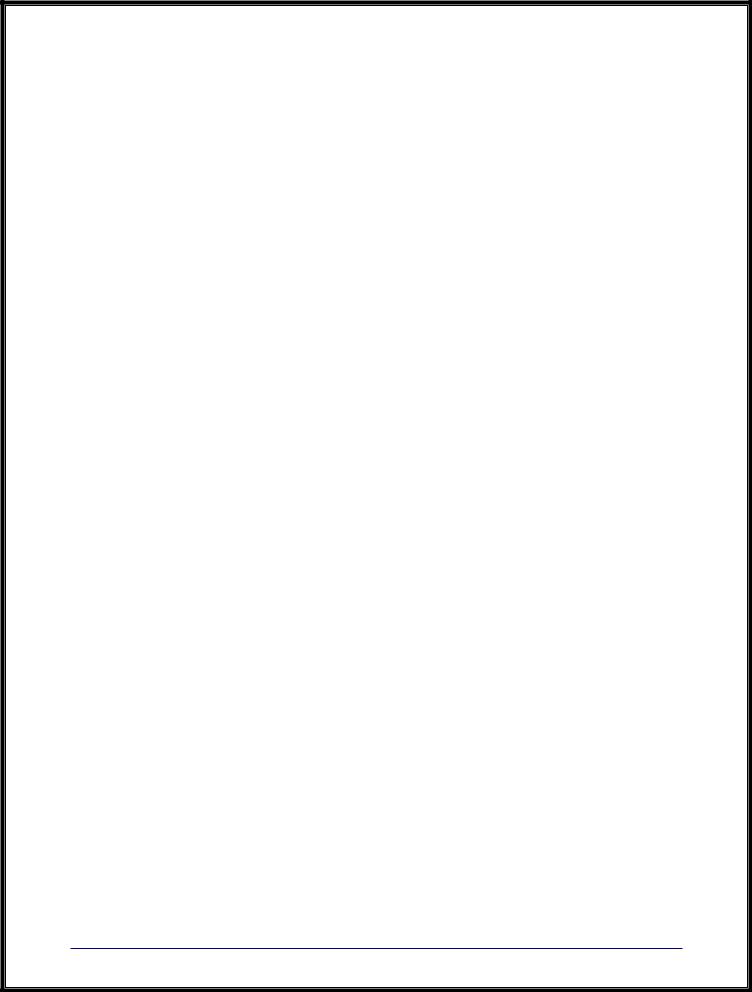
Amendment Record
NEXWEIGH INSTRUMENT
Document 51216
Manufactured by Fairbanks Scales Inc.
821 Locust
Kansas City, Missouri 64106
Created |
|
06/09 |
Created Document |
Revision |
1 |
06/09 |
Released Manual |
Revision |
2 |
07/09 |
Corrected Accumulate data string |
Revision |
3 |
03/10 |
Clarified security level and conversion factor. |
Revision |
4 |
03/11 |
Added serial data strings and serial commands and definitions |
Revision |
5 |
10/11 |
Added newest model information, with Ethernet Servers. |
Revision |
6 |
04/14 |
Added LED table and images and Data Output appendix. |
04/14 |
3 |
51216 -- Rev. 6 |

Disclaimer
Every effort has been made to provide complete and accurate information in this manual. However, although this manual may include a specifically identified warranty notice for the product, Fairbanks Scales makes no representations or warranties with respect to the contents of this manual, and reserves the right to make changes to this manual without notice when and as improvements are made.
Fairbanks Scales shall not be liable for any loss, damage, cost of repairs, incidental or consequential damages of any kind, whether or not based on express or implied warranty, contract, negligence, or strict liability arising in connection with the design, development, installation, or use the scale.
© Copyright 2009 - 2014
This document contains proprietary information protected by copyright. All rights are reserved; no part of this manual may be reproduced, copied, translated or transmitted in any form or by any means without prior written permission of the manufacturer.
04/14 |
4 |
51216 -- Rev. 6 |

Table of Contents
SECTION 1: GENERAL INFORMATION .................................................................. |
7 |
1.1. Introduction.............................................................................................................. |
7 |
1.2. Specifications .......................................................................................................... |
8 |
1.3. Ethernet Specificications ........................................................................................ |
9 |
SECTION 2: SERVICE POLICY INFORMATION..................................................... |
10 |
|
2.1. General Service Policy .......................................................................................... |
10 |
|
2.2. Conferring with Our Client .................................................................................... |
11 |
|
2.2.1. Service Technician’s Responsibilities................................................................................ |
12 |
|
2.2.2. Users’ Responsibility ......................................................................................................... |
12 |
|
SECTION 3: INSTALLATION................................................................................... |
13 |
|
3.1. Prior to installation ................................................................................................ |
13 |
|
3.1.1. Pre-Installation Checklist ................................................................................................... |
13 |
|
3.1.2. Unpacking.......................................................................................................................... |
14 |
|
3.1.3. Finding the Best Location .................................................................................................. |
14 |
|
3.2. Mounting and Wiring the Instrument.................................................................... |
16 |
|
3.2.1. Basic Installation Steps...................................................................................................... |
16 |
|
3.2.2. Connecting to the Load Cells............................................................................................. |
17 |
|
3.2.3. Remote switches ............................................................................................................... |
18 |
|
3.2.4. Powering Up the Instrument .............................................................................................. |
18 |
|
SECTION 4: PROGRAMMING CONFIGURATION.................................................. |
19 |
|
4.1. Overall Steps.......................................................................................................... |
19 |
|
4.2. Introduction............................................................................................................ |
19 |
|
4.3. Keypad functions, Programming Mode................................................................ |
20 |
|
4.4. Menu Access.......................................................................................................... |
20 |
|
4.5. Programming Steps............................................................................................... |
21 |
|
4.5.1. Setup Menu........................................................................................................................ |
21 |
|
4.5.2. Configuration Menu ........................................................................................................... |
25 |
|
4.5.3. APP Menu.......................................................................................................................... |
31 |
|
4.5.4. |
4-20mA output setup ......................................................................................................... |
33 |
SECTION 5: SERIAL I/O .......................................................................................... |
34 |
|
5.1. Introduction............................................................................................................ |
34 |
|
5.2. Connections........................................................................................................... |
34 |
|
5.3. Print Data Strings................................................................................................... |
35 |
|
5.4. Printers................................................................................................................... |
36 |
|
5.4.1. |
3550 Tape Printer .............................................................................................................. |
36 |
5.4.2. TM-U295 Ticket Printer...................................................................................................... |
37 |
|
5.4.3. TM-U590 Ticket Printer...................................................................................................... |
38 |
|
5.4.4. Okidata 186T Form Printer ................................................................................................ |
39 |
|
5.4.5. Okidata 420 Form Printer .................................................................................................. |
43 |
|
5.4.6. Remote display .................................................................................................................. |
46 |
|
5.4.7. Computer output ................................................................................................................ |
46 |
|
5.4.8. NexWeigh Serial Commands and Definitions.................................................................... |
47 |
|
|
|
|
04/14 |
5 |
51216 -- Rev. 6 |

Table of Contents
5.5. Configuring the Ethernet Interface ....................................................................... |
57 |
5.5.1. Obtaining the Fixed IP Address......................................................................................... |
57 |
5.5.2. Connecting the Unit ........................................................................................................... |
57 |
5.5.3. Installing the DeviceInstaller GUI ...................................................................................... |
57 |
5.5.4. Assigning an IP Address and Network Class .................................................................... |
58 |
5.5.5. Adding the Unit to the Device List ..................................................................................... |
59 |
5.5.6. Configuration ..................................................................................................................... |
60 |
5.5.7. LEDs / Troubleshooting ..................................................................................................... |
60 |
5.5.8. Device Server COM Port Settings ..................................................................................... |
62 |
SECTION 6: OPERATIONS ..................................................................................... |
63 |
6.1. Basic Scale Operations ......................................................................................... |
63 |
6.2. Keypad Functions, Weigh mode........................................................................... |
63 |
6.3. Instrument Weighing Functions............................................................................ |
64 |
6.3.1. Basic Weighing .................................................................................................................. |
64 |
6.3.2. Gross Weighing ................................................................................................................. |
64 |
6.3.3. Net Weighing ..................................................................................................................... |
64 |
6.3.4. Gross/Tare/Net Weighing .................................................................................................. |
64 |
6.3.5. Weight Accumulation......................................................................................................... |
65 |
6.3.6. Peak Hold Weighing .......................................................................................................... |
69 |
6.3.7. Check Weighing................................................................................................................ |
70 |
6.3.8. Check Weigh Mode Operation.......................................................................................... |
73 |
SECTION 7: SCALE MAINTENANCE ..................................................................... |
74 |
7.1. Expanded Display Mode........................................................................................ |
74 |
7.2. Scale Maintenance................................................................................................. |
74 |
7.2.1. Cleaning the Scale and Instrument ................................................................................... |
74 |
APPENDIX I: KEYPAD REFERENCE...................................................................... |
75 |
APPENDIX II: ECOLAB INSTRUMENT SANITATION ............................................ |
76 |
A. Safety Precautions................................................................................................... |
76 |
B. Sanitation Procedures ............................................................................................. |
76 |
B. Sanitation Procedures, Continued.......................................................................... |
77 |
APPENDIX III: DATA OUTPUT STRINGS ............................................................... |
78 |
A. Poll Mode: ................................................................................................................. |
78 |
B. Continuous Mode: .................................................................................................... |
79 |
04/14 |
6 |
51216 -- Rev. 6 |

Section 1: General Information
1.1. INTRODUCTION
The NexWeigh Series Instrument is designed for light capacity, general purpose use.
•Designed for wash down environments.
•The Instrument has a capacity setting of up to six digits.
•Six (6) digit amber LED display.
•120/240 VAC selectable.
•Checkweigh Mode capable of storing four (4) different Checkweigh recipes.
•Annunciators include Net Weight, Units, Under, Accept, Over, and
Accumulation.
•RS232 or RS485 Bidirectional Serial Communications Port.
•Optional 4-20 mA Analog Interface available.
04/14 |
7 |
51216 -- Rev. 6 |

Section1: General Information
1.2. SPECIFICATIONS
FEATURE |
DESCRIPTION |
|
|
||
Display |
• |
1.25” Segmented LED. |
|
|
|
|
|
─ 12 amber segments for under-weighments. |
|||
|
|
─ 12 green segments for correct weighments. |
|||
|
|
─ 12 red segments for over-weighments. |
|||
|
|
|
|
|
|
Display Update Rate |
• |
.1 – 1.0 second, selectable |
|
|
|
|
|
|
|
|
|
Capacity |
• |
Up to 999990 programmable |
|
|
|
|
|
|
|
|
|
Resolution |
• |
10,000 divisions, commercial. |
|
|
|
|
• 100,000 divisions, non-commercial. |
||||
|
• |
8,000,000 divisions, internal. |
|
|
|
|
|
|
|
|
|
Division Sizes |
• |
.0001 – 50, selectable. |
|
|
|
|
|
|
|
|
|
Load Cell |
• |
Up to four (4) 350 ohm cells. |
|
|
|
|
|
|
|
|
|
|
|
─ |
29937 |
─ |
31530 (without stand) |
|
|
─ |
30718 (IP69K) |
─ |
31531 (IP69K without stand) |
|
|
|
|
||
Electrical |
• |
120 VAC or 240 VAC, selectable. |
|
||
|
|
|
|
|
|
Excitation Voltage |
• |
5 VDC (sense leads required) |
|
|
|
|
|
|
|
|
|
Dimensions |
• |
9.8” x 7.6” x 3.3” |
|
|
|
|
|
|
|
|
|
Environment |
• |
NEMA 4X wash-down |
|
|
|
|
• IP69K heavy wash-down |
|
|
||
|
|
|
|||
Interfaces |
• |
RS232 or RS485 for bi-directional communication |
|||
|
• |
4-20mA Analog Output |
|
|
|
|
|
|
|
||
Units |
• |
lbs, oz, kg, g and lbs/oz, or custom |
|
||
|
|
|
|
|
|
Instrument Approvals |
• |
CC: 09-024 |
|
|
|
|
• |
MC: AM-5725 |
|
|
|
|
• ETL: ETL LISTED |
|
|
||
|
|
─ Conforms TO ANSI/UL STD 60950-1 |
|||
|
• Certified TO CAN/CSA C22.2 STD NO. 60950-1-03 |
||||
|
|
|
|
|
|
04/14 |
8 |
51216 -- Rev. 6 |

Section1: General Information
1.3. ETHERNET SPECIFICICATIONS
|
FEATURE |
DESCRIPTION |
|
|
|
|
|
Models with |
29937 |
31530 |
|
30718 (IP69K) 31531 (IP69K) |
|
|
Ethernet |
|||||
|
|
|
|
|
|
|
|
|
|
|
|
||
|
Interface |
10Base-T/100BaseTX Ethernet port |
|
|||
|
|
|
|
|
|
|
|
Software selectable Ethernet speed 10/100/Auto |
|
|
|||
|
|
|
|
|
||
|
Software selectable Half/Full/Auto duplex |
|
|
|||
|
|
|
|
|
|
|
|
Connector |
RJ45 |
|
|
|
|
|
|
|
|
|||
|
Standards |
ARP, UDP, TCP, ICMP, Telnet, TFT, AutoIP, DHCP, HTTP, SNMP |
||||
|
|
TCP, UDP, and Telnet, TFTP |
|
|
||
|
|
|
|
|
|
|
|
Indicators (LED) |
10/100 Link/Activity – Green |
|
|
100/100 Link/Activity – Green |
|
|
Power |
|
|
|
|
|
|
Diagnostics – Red |
|
|
Status – Green |
||
|
|
|
|
|
|
|
|
CPU Processor |
Lantronix DSTNI-EX 48 MHz clock |
|
|
||
|
|
|
||||
|
Memory |
256 KB zero wait state SRAM, 2 MB Flash |
||||
|
|
|
||||
|
Management |
Lantronix Device Installer GUI, Serial login, SNMP, Telnet login, HTTP |
||||
|
|
|
|
|
||
|
Operating |
-40° to 70° C (-40° 158° F) |
|
|
||
|
Temperature |
|
|
|
|
|
|
|
|
|
|
||
|
Storage |
-40° to 78° C (-40° 185° F) |
|
|
||
|
Temperature |
|
|
|
|
|
|
|
|
||||
|
Serial Port |
15 KV ESD protection on RS232 and RS422/485 transceivers |
||||
|
|
|
||||
|
Power Input |
Up to non-repeated 600 W 10/100 µsec pulse protection against |
||||
|
|
transient over voltages. |
|
|
||
|
|
|
||||
|
Ethernet Port |
1500 VAC isolation shield with shield connected to chassis ground for |
||||
|
|
signal integrity and ESD protection. |
|
|
||
|
|
|
|
|
|
|
04/14 |
9 |
51216 -- Rev. 6 |
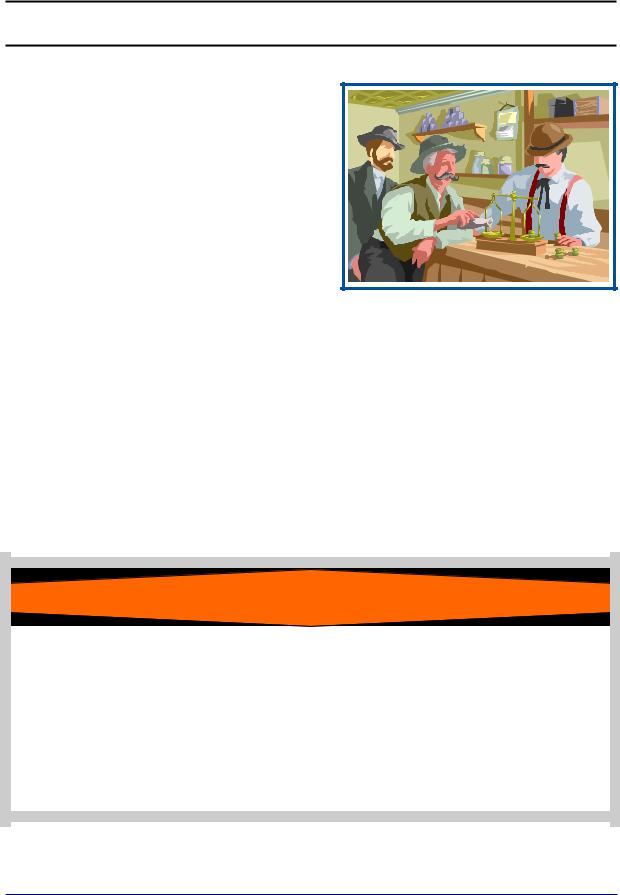
Section 2: Service Policy Information
2.1. GENERAL SERVICE POLICY
Prior to installation, always verify that the equipment satisfies the customer's requirements as supplied, and as described in this manual.
If the equipment cannot satisfy the application and the application cannot be modified to meet the design parameters of the equipment, the installation
should NOT be attempted.
It is the customer/operator's responsibility to ensure the equipment provided by Fairbanks is operated within the parameters of the equipment's specifications and protected from accidental or malicious damage.
W A R N I N G !
Absolutely NO physical, electrical or program modifications other than selection of standard options and accessories can be made by customers to this equipment
Repairs are performed by Fairbanks Scales Service Technicians and Authorized Distributor Personnel ONLY!
Failure to comply with this policy voids all implied and/or written warranties.
04/14 |
10 |
51216 -- Rev. 6 |

Section 2: Service Policy Information
2.2. CONFERRING WITH OUR CLIENT
•The technician must be prepared to recommend the arrangement of components which provide the most efficient layout, utilizing the equipment to the best possible advantage.
•Explain and review the warranty policy with the customer.
The installing technician is responsible that all personnel are fully trained and familiar with the equipment's capabilities and limitations before the installation is considered complete.
•All electrical assemblies must be returned intact for replacement credit using the standard procedures.
•At the time of installation, all electronic and mechanical adjustments are considered to be part of the installation, and are included in the installation charge(s).
•The AC receptacle/outlet shall be located near the Instrument and easily accessible.
•Electrical connections other than those specified may not be performed.
04/14 |
11 |
51216 -- Rev. 6 |

Section 2: Service Policy Information
2.2.1.Service Technician’s Responsibilities
•All electronic and mechanical calibrations and/or adjustments required for making this equipment perform to accuracy and operational specifications are considered to be part of the installation.
─ They are included in the installation charge.
─ Only those charges which are incurred as a result of the equipment's inability to be adjusted or calibrated to performance specifications may be charged to warranty.
•The equipment consists of printed circuit assemblies which must be handled using ESD handling procedures, and must be replaced as units.
─ Replacement of individual components is not allowed.
─ The assemblies must be properly packaged in ESD protective material and returned intact for replacement credit per normal procedures.
2.2.2.Users’ Responsibility
Absolutely no physical, electrical or program modifications other than selection of standard options and accessories are to be made to this equipment.
04/14 |
12 |
51216 -- Rev. 6 |
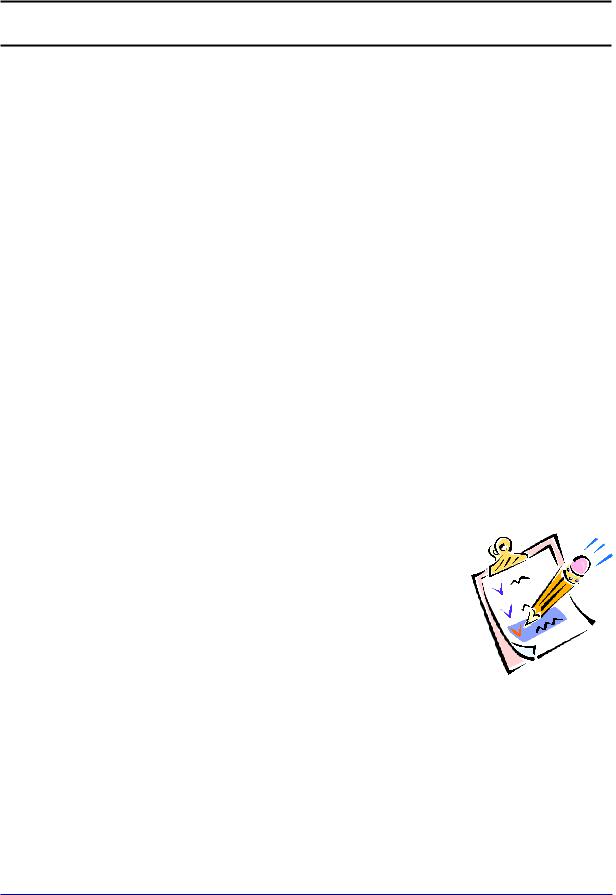
Section 3: Installation
3.1.PRIOR TO INSTALLATION
1.Review the pre-Installation checklist.
2.Speak with the customer, outlining all the installation details.
3.Unpack and check all component contents.
4.Find best location for each component, referring to the site instructions.
3.1.1. Pre-Installation Checklist
The following points should be checked and discussed with the Area Sales Manager and/or customer, if necessary, before the technician goes to the site and installs the equipment.
Check the customer's application to make certain it is within the capabilities and design parameters of the equipment.
If the installation process might disrupt normal business operations, tell the customer and ask that they make ample arrangements.
Be sure that the equipment operator(s) are available for
training.
The service technician reviews the recommended setup with the Area Sales Manager or Area Service Manager, and together they identify all necessary variations to satisfy the customer's particular application.
04/14 |
13 |
51216 -- Rev. 6 |

Section 3: Installation
3.1.2. Unpacking
Follow these guidelines when unpacking all equipment:
•Check in all components and accessories according to the customer's order.
•Remove all components from their packing material, checking against the invoice that they are accounted for and not damaged.
─Advise the shipper immediately, if damage has occurred.
─Order any parts necessary to replace those which have been damaged.
─ Keep the shipping container and packing material for future use.
Check the packing list.
• Collect all necessary installation manuals for the equipment and accessories.
• Open the equipment and perform an inspection, making certain that all hardware, electrical connections and printed circuit assemblies are secure.
•Do not reinstall the cover if the final installation is to be performed after the preinstallation checkout.
3.1.3. Finding the Best Location
Position the equipment with these points in mind:
•Intense direct sunlight can harm the display.
•Do not locate near magnetic material or equipment/Instruments which use magnets in their design.
•Avoid areas which have extreme variations in room temperatures. Temperatures outside the Instrument’s specifications will affect the weighing accuracy of this product.
•Do not open the Instrument if there is any evidence of damage to it or any other scale component or supporting structure.
•When selecting the right location for the Instrument and the scale, keep the components completely away from all high water, such as low-lying areas that may flood, and away from any drain pipes.
04/14 |
14 |
51216 -- Rev. 6 |

Section 3: Installation
IMPORTANT INSTALLATION NOTICE
•All load cells, load cell cables and interconnecting cables used to connect all
scale components shall be located a minimum of thirty-six (36”) inches
distance away from all single and multiple phase high energy circuits and electric current carrying conductors.
•This includes digital weight instruments, junction boxes, sectional controllers, and power supplies.
•This includes any peripheral devices, such as printers, remote
displays, relay boxes, remote terminals, card readers, and auxiliary data entry devices.
• Also included is the scale components themselves, such as 120 volt AC, 240 volt AC, 480 volt AC and electric supply of higher voltage wiring runs and stations, AC power transformers, overhead or buried cables, electric distribution panels, electric motors, florescent and high intensity lighting which utilize ballast assemblies, electric heating equipment, traffic light wiring and power, and relay boxes.
•All scale components, including digital weight instruments and peripheral devices are not designed to operate on internal
combustion engine driven electric generators and other similar equipment.
Electric arc welding can severely damage scale components such as digital weight instruments, junction boxes, sectional controllers, power supplies, and load cells.
NOTE: For additional information, please contact your Fairbanks Scales
Service Representative.
04/14 |
15 |
51216 -- Rev. 6 |

Section 3: Installation
3.2. MOUNTING AND WIRING THE INSTRUMENT
3.2.1. Basic Installation Steps
The NexWeigh Instruments arrive fully assembled.
C A U T I O N
The Factory Default Setting for the NexWeigh is 110 to 120 VAC operation.
For 220 to 240 VAC operations, change the setting as shown below before powering up the unit.
1.Ensure the AC power cord is disconnected from any power sources.
2.Remove the cover and place the unit face down on a bench.
3.On the main PC board, locate the jumpers at J4
4.Remove the jumpers from the 117V positions and replace one of them on the 220V position as shown.
5.Remove the 120 VAC plug from the end of the power cord and attach a proper 220-240 VAC plug. Connect the green wire and the shield to the ground lug.
Please note, original wiring connects brown to AC hot and blue to neutral.
6.Reattach all cables and replace the front cover assembly.
Caution: Improper connections at J4 can cause catastrophic damage to the instrument
04/14 |
16 |
51216 -- Rev. 6 |

Section 3: Installation
3.2.2. Connecting to the Load Cells
Connect the platform interface cable wires to the terminal strip TB1 on the
Small Block PCB as follows:
TB1 Pin no. |
FUNCTION |
|
1 |
|
(−) Excitation |
|
|
|
2 |
|
(+) Excitation |
|
|
|
3 |
|
(+) Sense |
|
|
|
4 |
|
(-) Sense |
|
|
|
6 |
|
Shield |
|
|
|
7 |
|
(+) Signal |
|
|
|
8 |
|
(−) Signal |
|
|
|
Note: Pin numbers added for clarity.
Note: There are no internal sense jumpers provided. Jumpers must be installed from +Excitation to +Sense and from –Excitation to –Sense if no sense leads are used.
Reassemble housing and proceed with installation.
NOTE: Refer to the appropriate Platform Service Manual for the proper interface wiring color code.
04/14 |
17 |
51216 -- Rev. 6 |

Section 3: Installation
3.2.3. Remote switches
The NexWeigh has three available remote switch inputs. A dry contact normally open switch can be mounted and operated remotely using the connections on TB3.
3.2.4. Powering Up the Instrument
The Instrument performs a warm-up cycle.
•The Instrument initiates a test, displaying numbers to 8, and lights up all LED’s.
•The Program number and Revision Information displays.
•The Instrument then displays the current weight on the scale
04/14 |
18 |
51216 -- Rev. 6 |
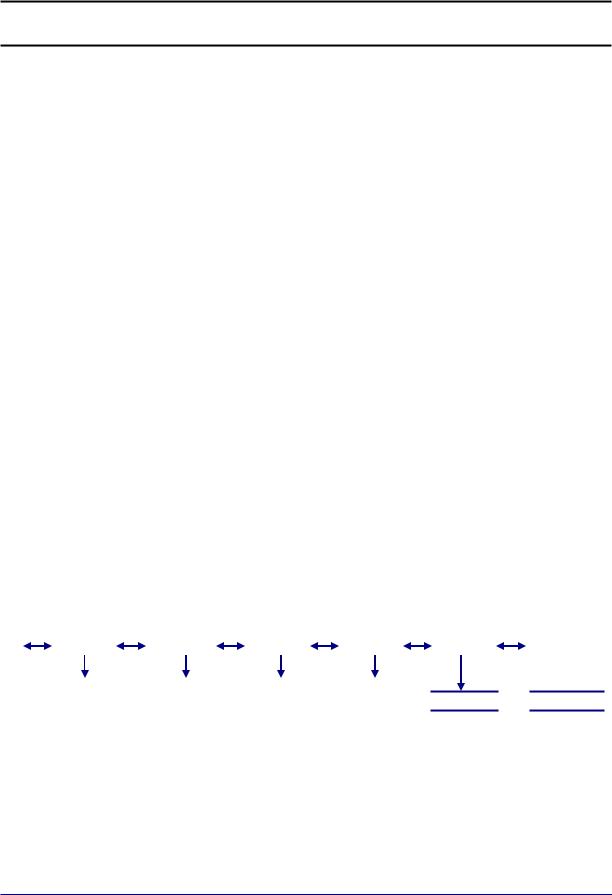
Section 4: Programming Configuration
4.1. OVERALL STEPS
Follow these steps to program the NexWeigh Instrument.
A.Configure the NexWeigh Instrument operating parameters.
B.Calibrate the NexWeigh Instrument.
C.Set up the NexWeigh Instrument options.
4.2.INTRODUCTION
•The program group is shown and accessed in steps.
•Each program group may be entered and modified, or skipped to the next group.
•At each step, a word or abbreviation displays, indicating the parameter to be set.
•Each step then may be viewed or modified.
•At the end of programming a SAvE prompt will be displayed.
•Press PROGRAM/ENTER to SAvE and exit or scroll to CAncEL to disregard changes made.
The following is a rendering of the four programming groups. Pressing OVER/UNDER/NEXT or TARE will scroll through the choices listed. PROGRAM/ENTER will enter the program steps in a particular group. See chart in Sec 4.3 for full details of front panel pushbuttons for programming mode.
SEtuP |
|
ConFiG |
|
APP |
|
CAL |
|
donE |
 SAvE
SAvE  CAncEL
CAncEL 
04/14 |
19 |
51216 -- Rev. 6 |

Section 4: Programming Configuration
4.3. KEYPAD FUNCTIONS, PROGRAMMING MODE.
This chart shows what action will be taken when a front panel key is pressed in the programming mode.
KEY |
ACTION |
1 |
No function in programming mode. |
|
• Exception, decrements selected digit when entering numeric data. |
|
|
2 |
No function in programming mode. |
|
• Exception exits to done prompt when entering numeric data. |
|
|
3 |
No function in programming mode. |
|
• Exception, moves flashing digit to far left position when entering numeric data. |
|
|
4 |
No function in programming mode. |
|
|
TARE |
Scrolls backwards through the choices for each program step. |
|
• Exception, moves flashing digit left when entering numeric data. |
|
|
ZERO |
Accepts the displayed value and advances to the next program step like ENTER. |
|
• Exception, resets all digits to zeroes when entering numeric data. |
|
|
PROGRAM |
Accepts the displayed value and advances to the next program step. |
ENTER |
|
|
|
OVER/UNDER |
Scrolls forward through the choices for each program step. |
NEXT |
• Exception, moves flashing digit right when entering numeric data. |
|
|
UNITS |
Scrolls forward through the choices for each program step |
|
• Exception, increments digit when entering numeric data. |
|
|
B/G |
Scrolls backward through programming steps. |
NET |
• Returns to the Weigh Mode after multiple pressings. |
|
|
No function in programming mode. Scrolls decimal point to the right in CAL mode. |
|
|
|
4.4. MENU ACCESS
This chart shows which menus can be accessed from the front panel based on the security level setting and the internal jumper (JP1) position.
|
SL0 |
SL0 |
SL1 |
SL1 |
SL2 |
SL2 |
SL3 |
SL3 |
SL4 |
SL4 |
SL5 |
SL5 |
|
|
|
|
|
|
|
|
|
|
|
|
|
MENU |
JP1 |
JP1 |
JP1 |
JP1 |
JP1 |
JP1 |
JP1 |
JP1 |
JP1 |
JP1 |
JP1 |
JP1 |
|
|
|
|
|
|
|
|
|
|
|
|
|
|
Out |
In |
Out |
In |
Out |
In |
Out |
In |
Out |
In |
Out |
In |
|
|
|
|
|
|
|
|
|
|
|
|
|
SEtUP |
Y |
Y |
Y |
Y |
Y |
Y |
Y |
Y |
N |
N |
N |
N |
|
|
|
|
|
|
|
|
|
|
|
|
|
ConFiG |
Y |
N |
Y |
N |
Y |
N |
N |
N |
N |
N |
N |
N |
|
|
|
|
|
|
|
|
|
|
|
|
|
APP |
Y |
Y |
Y |
Y |
Y |
Y |
Y |
Y |
N |
N |
N |
N |
|
|
|
|
|
|
|
|
|
|
|
|
|
CAL |
Y |
N |
Y |
N |
N |
N |
N |
N |
N |
N |
N |
N |
|
|
|
|
|
|
|
|
|
|
|
|
|
ChEc / HoLd |
Y |
N |
Y |
N |
Y |
N |
N |
N |
N |
N |
N |
N |
|
|
|
|
|
|
|
|
|
|
|
|
|
04/14 |
20 |
51216 -- Rev. 6 |

Section 4: Programming Configuration
4.5. PROGRAMMING STEPS
4.5.1. Setup Menu
1.Press and hold the PROGRAM/ENTER key or press S1 on the main PCB to display SEtuP.
2.Press the PROGRAM/ENTER key to enter setup mode.
3.Press ZERO to set the desired Programming Menu.
The following section defines the program settings for the NexWeigh Instrument. The default selections are underlined.
Programming Time Format: This will determine whether the clock is displayed and printed in 24 hour (military) or 12 hour (AM/PM) format. The display will indicate either 12hour or 24hour. Press OVER/UNDER/NEXT or TARE to change the selection. Press PROGRAM/ENTER to enter the selection.
Programming the Time: Time is set as HH.MM.SS and must be entered in military format. The display will indicate SEt-ti followed by the current time with the 10s digit of the hour flashing. Press UNITS to increase the digit or the 1 button to decrease the digit. Press OVER/UNDER/NEXT to move the flashing digit right or press TARE to move the flashing digit left. When the time is correct, press PROGRAM/ENTER to accept the time and go to the next step.
Programming the date: Date is set as MM.DD.YY format. The display SEt-dA followed by the current date with the 10s digit of the month
flashing. Press UNITS to increase the digit or the 1 button to decrease the digit. Press OVER/UNDER/NEXT to move the flashing digit right or press TARE to move the flashing digit left. When the date is correct, press PROGRAM/ENTER to accept the date and go to the next step.
Id: Scale ID: This step sets the scale ID from 1-32. The display will indicate Id XX where XX is the current ID setting. Press OVER/UNDER/NEXT or UNITS to increase the setting, or press TARE to decrease the setting. When the correct ID is displayed, press PROGRAM/ENTER to enter the value. The default Id is 01.
04/14 |
21 |
51216 -- Rev. 6 |

OFF |
Function is not active. |
|
|
PoLL |
Computer demand mode. |
|
|
PoLLid |
Computer demand mode with ID |
|
|
Contin |
Continuous output. |
|
|
button |
Transmit when PRINT is pressed. |
|
|
Auto |
Transmit occurs when Autoprint threshold is met or exceeded. |
|
|
diS |
Continuous output using remote display format. |
|
|
* Underline identifies the program default
bAud: Programming Port 1 baud rate: The display will indicate bAud then the current setting. Press OVER/UNDER/NEXT or UNITS to scroll up, or TARE to scroll down through the available choices. Press PROGRAM/ENTER to enter the selection. Available selections are:
300 |
600 |
1200 |
2400 |
4800 |
9600 |
19200 |
38400 |
57600 |
115200 |
dbit: Programming Port 1 data bits: The display will indicate dbit X where X is either 7 or 8. Press OVER/UNDER/NEXT , UNITS , or TARE to select proper value. Press PROGRAM/ENTER to enter proper selection.
P: Programming Port 1 Parity setting: The display will indicate P along with the current setting. Press OVER/UNDER/NEXT, UNITS or TARE to change the selection. Press PROGRAM/ENTER to enter the selection. Available selections are:
P nonE P odd |
P EvEn |
buSY: Programming Port 1 handshaking: The display will indicate XXbuSY,
where XX is either no, Lo, or Hi. Press OVER/UNDER/NEXT, UNITS or
TARE to change the selection. Press PROGRAM/ENTER to enter the selection.
04/14 |
22 |
51216 -- Rev. 6 |
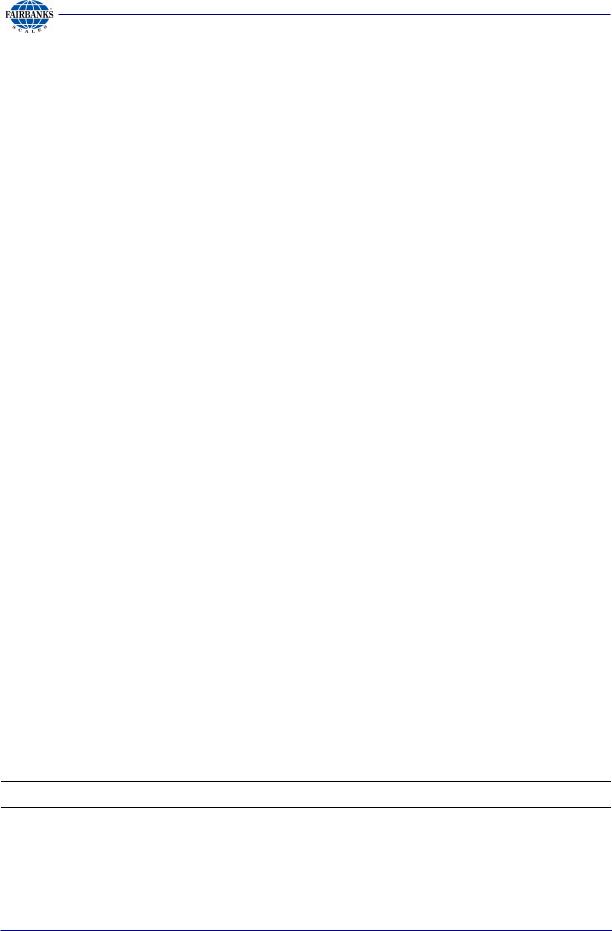
Section 4: Programming Configuration
4.5.1. Setup Menu, Continued
oPti: Include time data with transmitted data: This determines whether or not to include the time in the data string for Port 1. Display will indicate oPti followed by the current selection of Y for yes to include, or n for no to exclude. Press OVER/UNDER/NEXT, UNITS or TARE to change the selection. Press PROGRAM/ENTER to enter the selection.
oPdA: Include date data with transmitted data: This determines whether or not to include the date in the data string for Port 1. Display will indicate oPdA followed by the current selection of Y for yes to include, or n for no to exclude. Press OVER/UNDER/NEXT, UNITS or TARE to change the selection. Press PROGRAM/ENTER to enter the selection.
oPId: Include ID data with transmitted data: This determines whether or not to include the ID in the data string for Port 1. Display will indicate oPId followed by the current selection of Y for yes to include, or N for no to exclude. Press OVER/UNDER/NEXT, UNITS or TARE to change the selection. Press PROGRAM/ENTER to enter the selection.
Port 2: Programming Port 2: The display will indicate
the current setting. Press OVER/UNDER/NEXT, UNITS or TARE to scroll through the available choices. Press PROGRAM/ENTER to enter the correct selection. Available selections are listed below.
OFF |
Function is not active. |
|
|
PoLL |
Computer demand mode. |
|
|
PoLLid |
Computer demand mode with ID |
|
|
* Underline identifies the program default
NOTE: If B/G / NET is pressed after Port 2, the instrument will revert back to ID.
04/14 |
23 |
51216 -- Rev. 6 |

Section 4: Programming Configuration
4.5.1. Setup Menu, Continued
bAud: Programming Port 2 baud rate: The display will indicate bAud then the current setting. Press OVER/UNDER/NEXT or UNITS to scroll up, or TARE to scroll down through the available choices. Press PROGRAM/ENTER to enter the selection. Available selections are:
300 |
600 |
1200 |
2400 |
4800 |
9600 |
19200 |
38400 |
57600 |
115200 |
dbit: Programming Port 2 data bits: The display will indicate dbit X where X is either 7 or 8. Press OVER/UNDER/NEXT, UNITS, or TARE to select proper value. Press PROGRAM/ENTER to enter proper selection.
P: Programming Port 2 Parity setting: The display will indicate P along with the current setting. Press OVER/UNDER/NEXT, UNITS or TARE to change the selection. Press PROGRAM/ENTER to enter the selection. Available selections are:
P nonE P odd |
P EvEn |
oPti: Include time data with transmitted data: This determines whether or not to include the time in the data string for Port 2. Display will indicate oPti followed by the current selection of Y for yes to include, or n for no to exclude. Press OVER/UNDER/NEXT, UNITS or TARE to change the selection. Press PROGRAM/ENTER to enter the selection.
oPdA: Include date data with transmitted data: This determines whether or not to include the date in the data string for Port 2. Display will indicate oPdA followed by the current selection of Y for yes to include, or n for no to exclude. Press OVER/UNDER/NEXT, UNITS or TARE to change the selection. Press PROGRAM/ENTER to enter the selection.
oPId: Include ID data with transmitted data: This determines whether or not to include the ID in the data string for Port 2. Display will indicate oPId followed by the current selection of Y for yes to include, or n for no to exclude. Press OVER/UNDER/NEXT, UNITS or TARE to change the selection. Press PROGRAM/ENTER to enter the selection.
04/14 |
24 |
51216 -- Rev. 6 |
