Page 1

Руководство пользователя
FVA-600
Variable Attenuator
User Guide
Guide d’utilisation
用户指南
Guía del usuario
Guia do utilizador
Page 2
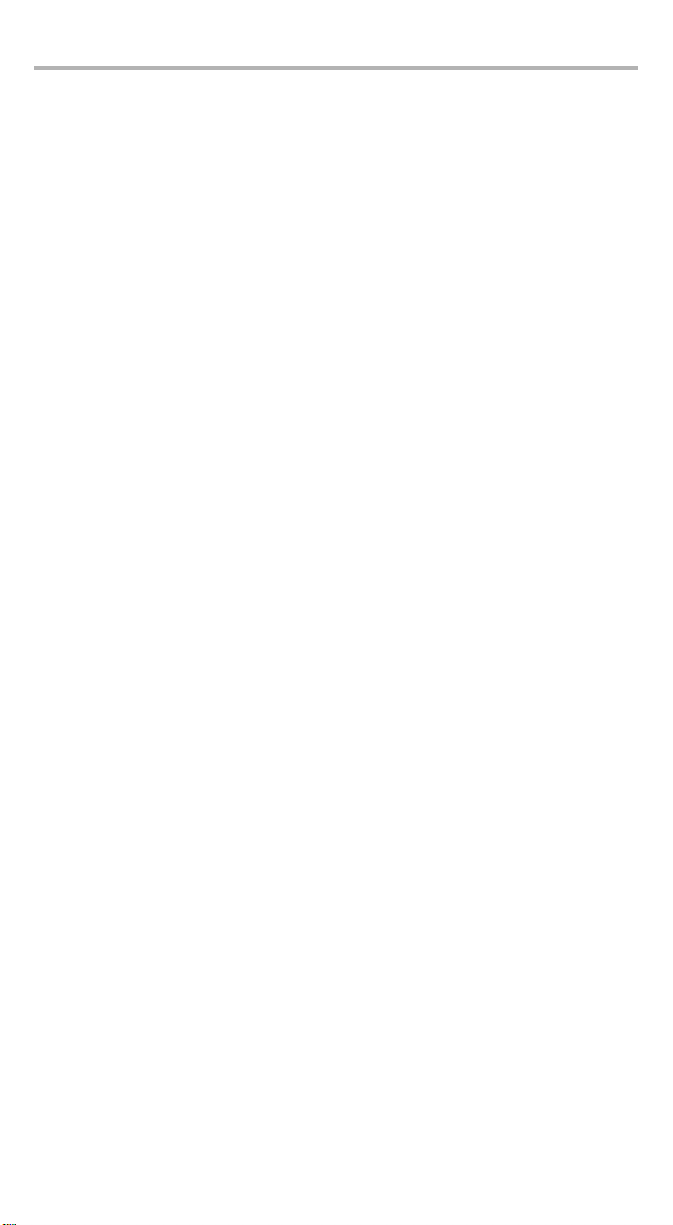
Copyright © 2010 EXFO Inc. All rights reserved. No part of this publication may be
reproduced, stored in a retrieval system or transmitted in any form, be it
electronically, mechanically, or by any other means such as photocopying,
recording or otherwise, without the prior written permission of EXFO Inc. (EXFO).
Information provided by EXFO is believed to be accurate and reliable. However, no
responsibility is assumed by EXFO for its use nor for any infringements of patents or
other rights of third parties that may result from its use. No license is granted by
implication or otherwise under any patent rights of EXFO.
EXFO’s Commerce And Government Entities (CAGE) code under the North Atlantic
Treaty Organization (NATO) is 0L8C3.
The information contained in this publication is subject to change without notice.
Trademarks
EXFO’s trademarks have been identified as such. However, the presence or
absence of such identification does not affect the legal status of any trademark.
Units of Measurement
Units of measurement in this publication conform to SI standards and practices.
Patents
EXFO’s Universal Interface is protected by US patent 6,612,750.
Version number: 1.0.0
ii
Page 3
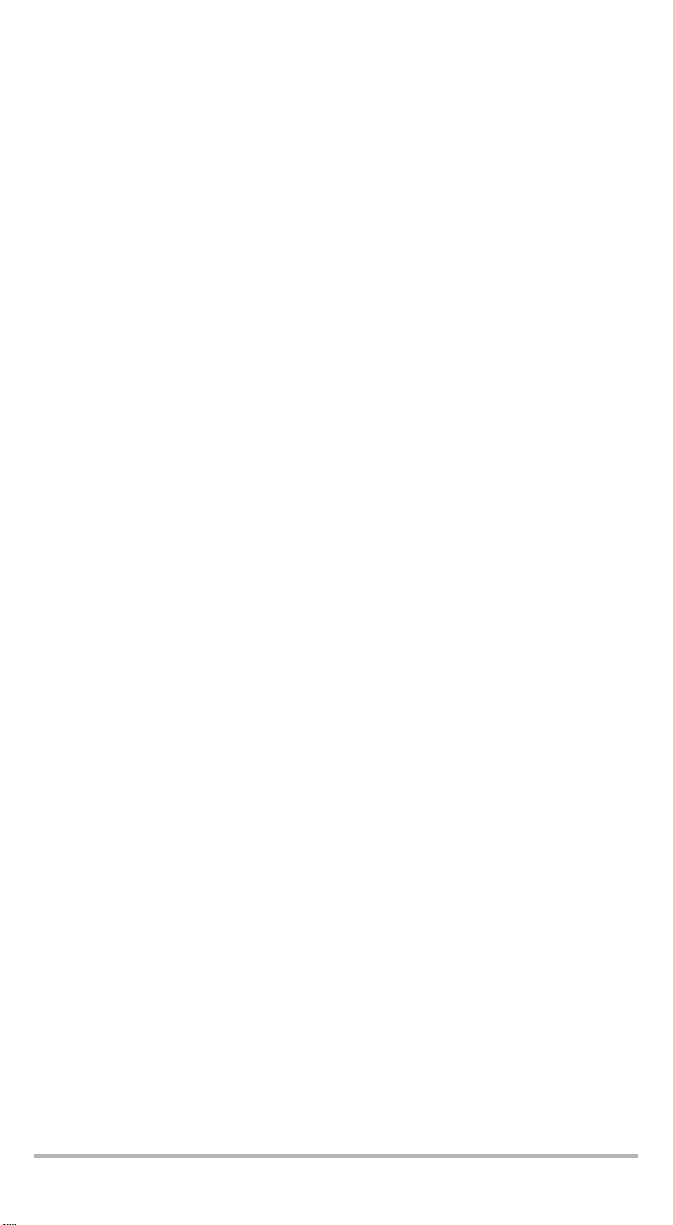
Contents
Certification Information .................................................................................. v
1 Introducing the FVA-600 Variable Attenuator ......................... 1
Main Features ................................................................................................... 1
Power Sources .................................................................................................. 2
Typical Applications .......................................................................................... 2
Conventions ...................................................................................................... 3
2 Safety Information ................................................................... 4
General Information ......................................................................................... 4
Electrical Safety Information ............................................................................. 4
3 Getting Started with Your FVA-600 Variable Attenuator ........ 5
Turning the Unit On and Off ............................................................................. 5
Display Description ........................................................................................... 5
Keypad Description ........................................................................................... 6
Secondary Functions Keypad ............................................................................ 6
Activating Automatic Shutdown (Auto-Off) ...................................................... 6
Activating the Backlight .................................................................................... 7
Installing the EXFO Universal Interface (EUI) ..................................................... 7
Cleaning and Connecting Optical Fibers ........................................................... 8
4 Operating the FVA-600 Variable Attenuator ............................ 9
Selecting Wavelengths ...................................................................................... 9
Setting the Attenuation .................................................................................... 9
Selecting an Operation Mode ........................................................................... 9
Setting Attenuation Step Size ......................................................................... 12
Setting Power Step Size .................................................................................. 12
Editing Wavelength ........................................................................................ 12
Zeroing the unit .............................................................................................. 13
Using the USB Port ......................................................................................... 13
5 Maintenance ............................................................................ 14
Cleaning EUI Connectors ................................................................................ 15
Recharging the Battery Pack ........................................................................... 16
Replacing the Battery ...................................................................................... 17
Checking the LCD Display ............................................................................... 17
Reverting to the Default Settings .................................................................... 17
Recycling and Disposal (Applies to European Union Only) .............................. 18
6 Troubleshooting ...................................................................... 19
Solutions to Common Problems ..................................................................... 19
Contacting the Technical Support Group ........................................................ 20
Transportation ................................................................................................ 21
7 Warranty .................................................................................. 22
General Information ....................................................................................... 22
Liability ........................................................................................................... 22
Exclusions ....................................................................................................... 22
Certification .................................................................................................... 23
Service and Repairs ......................................................................................... 24
EXFO Service Centers Worldwide .................................................................... 25
FVA-600 iii
Page 4
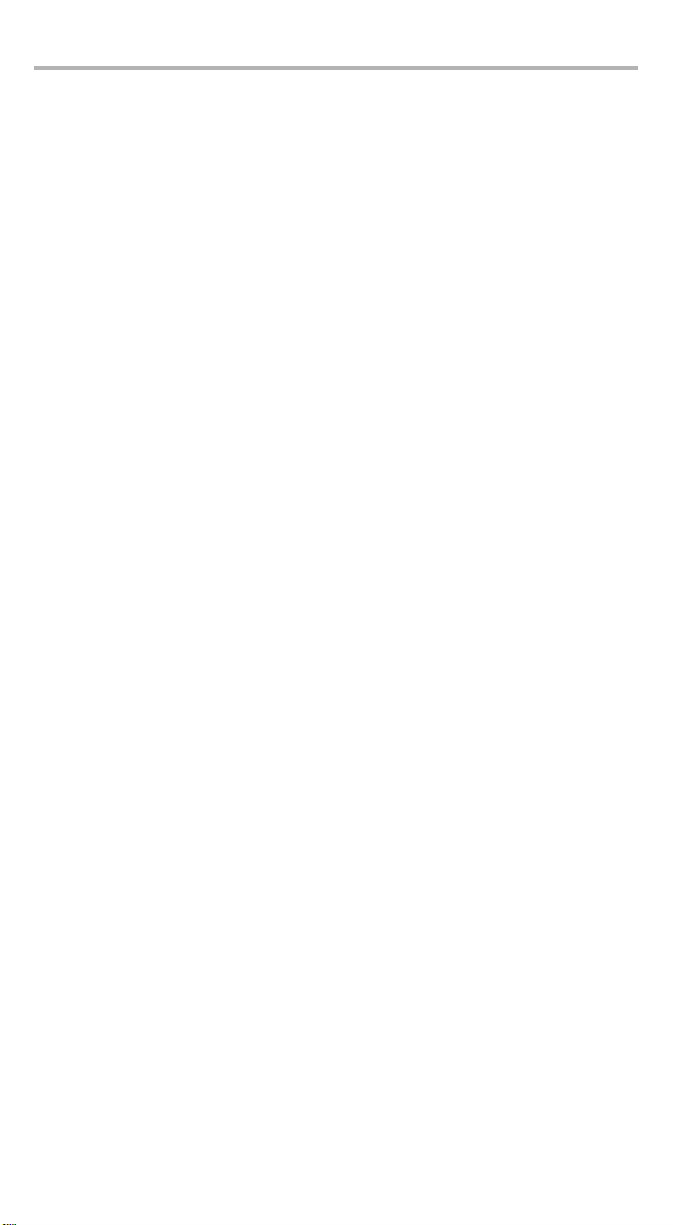
Contents iv
A Technical Specifications .......................................................... 26
B Typical Test Configurations .................................................... 27
BERT and Protocol Analysis ............................................................................. 27
Overload and Sensitivity ................................................................................. 27
OSNR Loading ................................................................................................. 28
ROADM ........................................................................................................... 28
Page 5
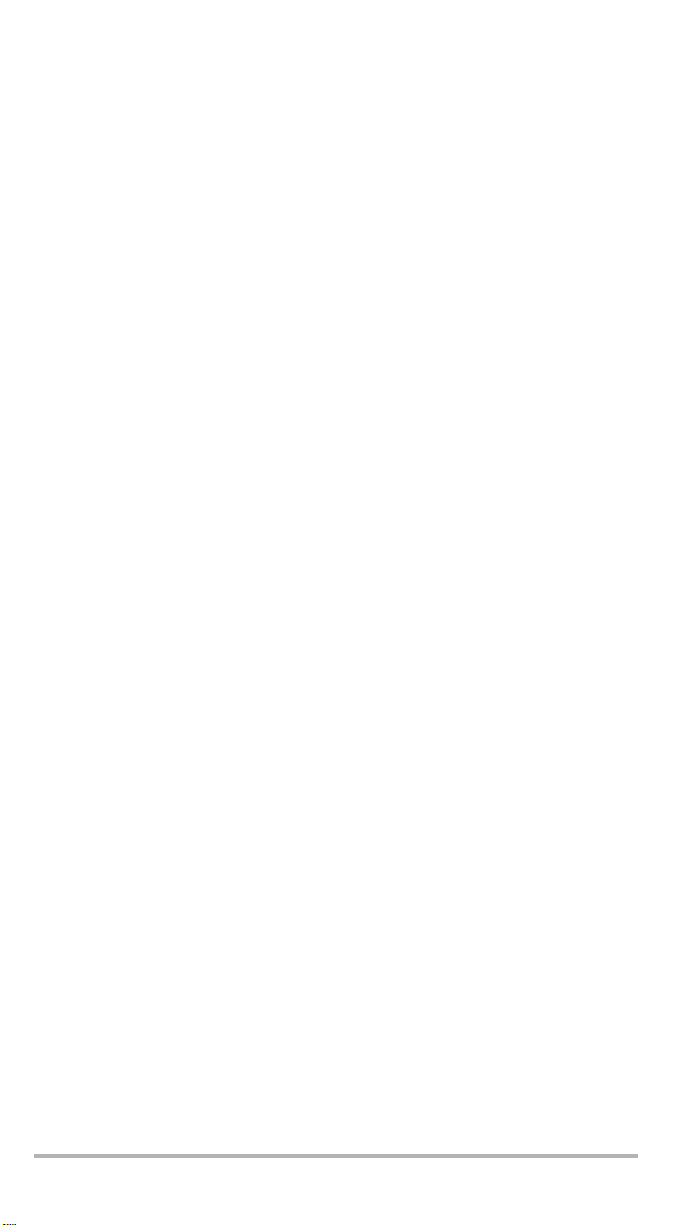
Certification Information
F.C.C. Information
Electronic test equipment is exempt from Part 15 compliance (FCC) in the United
States. However, compliance verification tests are systematically performed on
most EXFO equipment.
Information
Electronic test equipment is subject to the EMC Directive in the European Union.
The EN61326 standard prescribes both emission and immunity requirements for
laboratory, measurement, and control equipment. This unit has undergone
extensive testing according to the European Union Directive and Standards.
FVA-600 v
Page 6
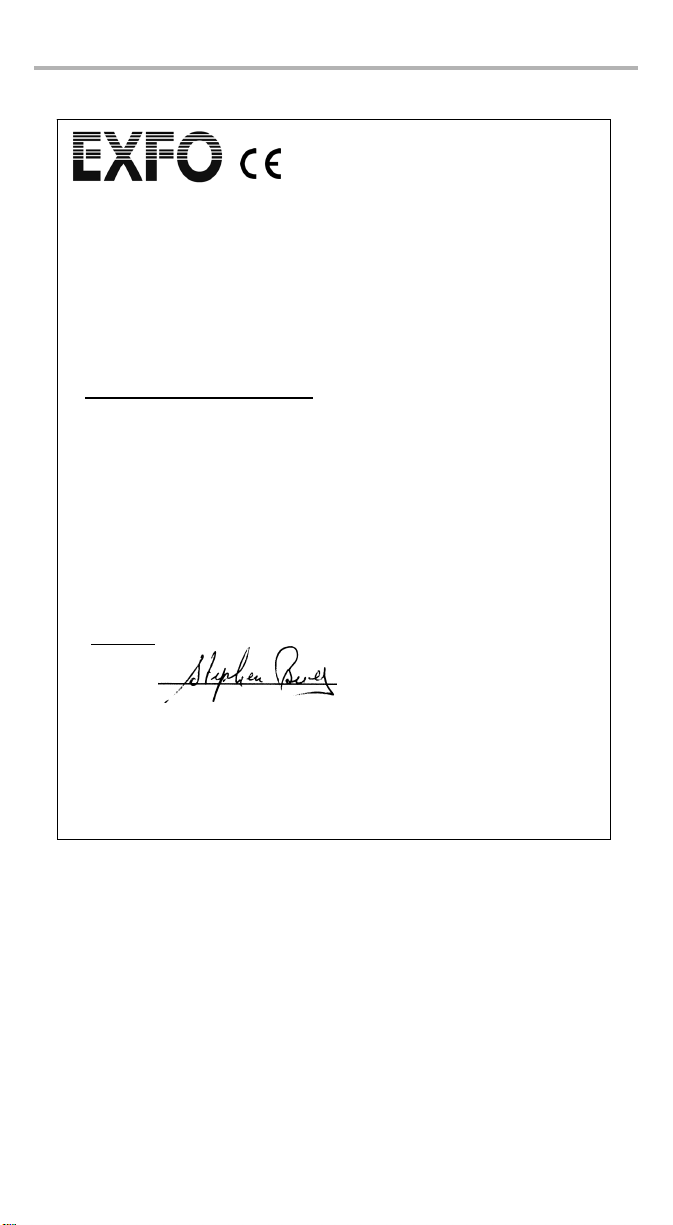
Certification Information vi
Y
Application of Council Directives: 2006/95/EC - The Low Voltage Directive
2004/108/EC - The EMC Directive
2006/66/EC - The Battery Directive
and their amendments
Manufacturer’s Name: EXFO Inc.
Manufacturer’s Address: 400 Godin Avenue
Quebec, Quebec
Canada, G1M 2K2
Equipment Type/Environment: Test & Measurement / Industrial
Trade Name/Model No.: Variable Attenuator / FVA-600
Standard(s) to which Conformity is Declared:
EN 61010-1:2001 Edition 2.0 Safety Requirements for Electrical Equipment for Measurement,
EN 61326-1:2006 Electrical Equipment for Measurement, Control and Laboratory
EN 55022: 2006 + A1: 2007 Information technology equipment — Radio disturbance
I, the undersigned, hereby declare that the equipment specified above conforms to the above Directives and Standards.
Manufacturer
Signature:
Full Name: Stephen Bull, E. Eng
Position: Vice-President Research and
Address: 400 Godin Avenue, Quebec (Quebec),
Date: February 18, 2010
Development
Canada, G1M 2K2
DECLARATION OF CONFORMIT
93/68/EEC - CE Marking
Control, and Laboratory Use – Part 1: General Requirements.
Use - EMC Requirements
characteristics — Limits and methods of measurement
Page 7
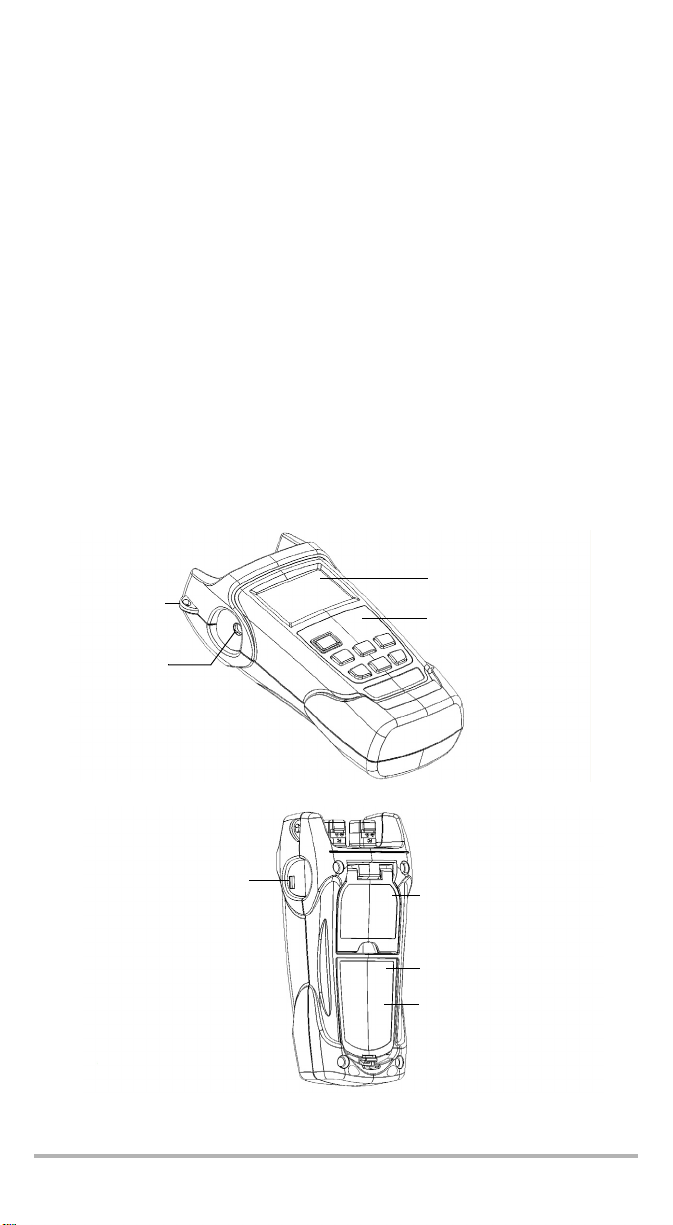
1 Introducing the FVA-600
Variable Attenuator
The FVA-600 is a variable optical attenuator used for bit error rate and system
testing, optical margin analysis, calibration verification and component testing. It is
configured for singlemode fibers. Calibrated wavelengths are 1310 nm and 1550 nm.
Main Features
The FVA-600 includes the following:
³ Large attenuation range
³ High accuracy
³ Fast settling time
³ Auto-off feature to lenghten battery life
³ Backlight to help you work regardless of external conditions
³ Unit status and operation mode stored upon shutdown
³ Remote operation using a USB link
LCD display
Shoulder
strap eyelet
DC connector
Keypad
USB connector
FVA-600 1
Safety label
and serial number
(under the stand)
Quick reference label
Battery compartment
Page 8
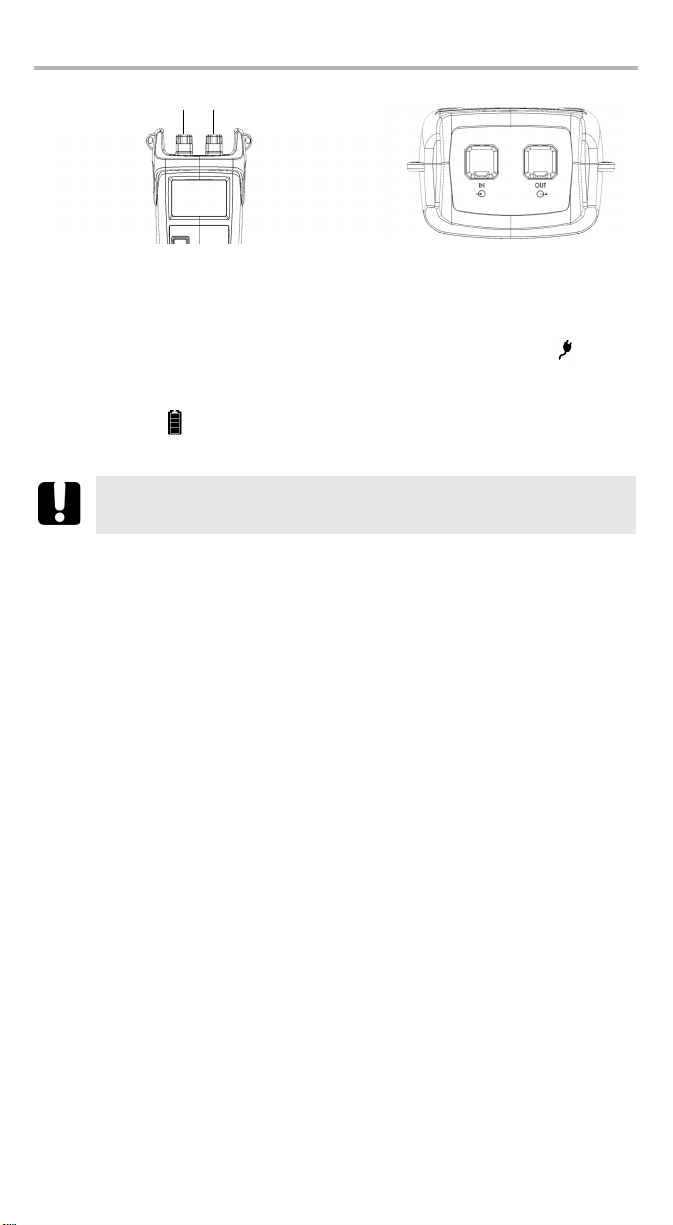
Introducing the FVA-600 Variable Attenuator 2
Out
In
Power Sources
The unit operates with the following power sources:
³ AC adapter (connected to standard power outlet - indoor use only)
Compatible car outlet adapter available upon request.
³ Li-Ion rechargeable battery (automatically takes over if you unplug the
AC adapter)
IMPORTANT
If the battery level becomes too low, the unit turns itself off.
Typical Applications
You can use the FVA-600 Variable Attenuator for several applications, such as:
³ High power suiting any application, including CATV and Telco
³ BER testing ready with high optical resolution
³ FTTx ready with standard 1310,1490,1550 and 1625 nm wavelengths
³ Remote control ready via USB for integration in automated test setups
Page 9
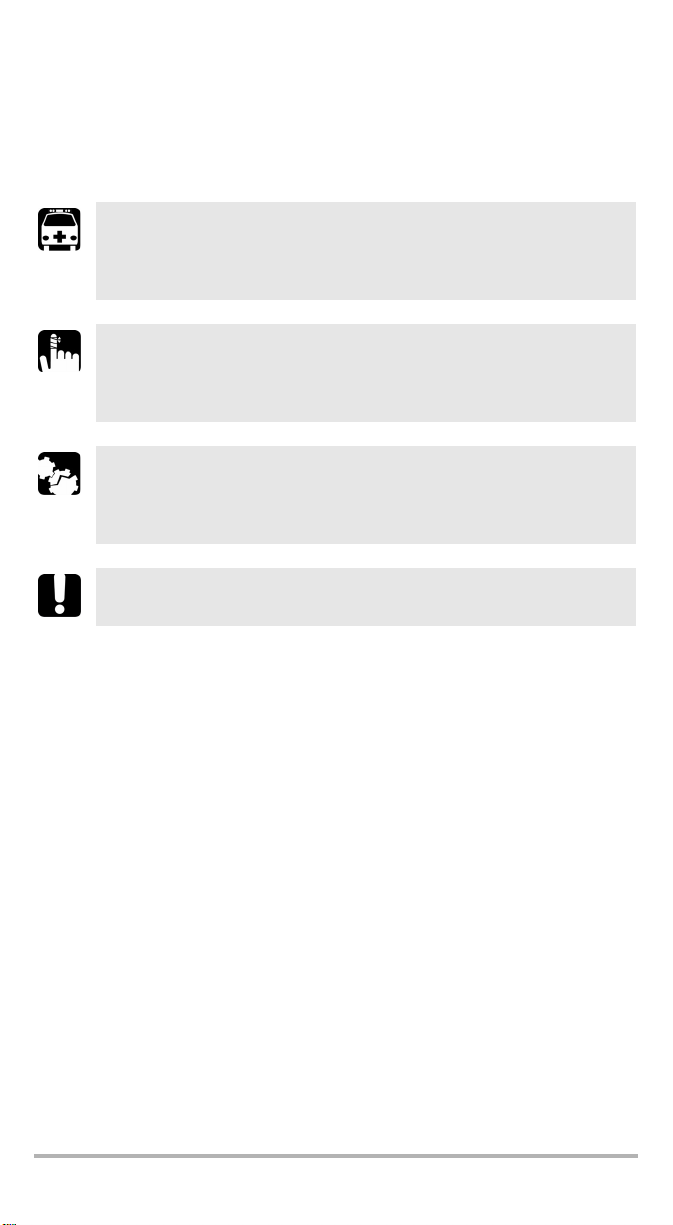
Conventions
Before using the product described in this manual, you should understand the
following conventions:
WARNING
Indicates a potentially hazardous situation which, if not avoided,
could result in death or serious injury. Do not proceed unless you
understand and meet the required conditions.
CAUTION
Indicates a potentially hazardous situation which, if not avoided,
may result in minor or moderate injury. Do not proceed unless you
understand and meet the required conditions.
CAUTION
Indicates a potentially hazardous situation which, if not avoided,
may result in component damage. Do not proceed unless you
understand and meet the required conditions.
IMPORTANT
Refers to information about this product you should not overlook.
FVA-600 3
Page 10
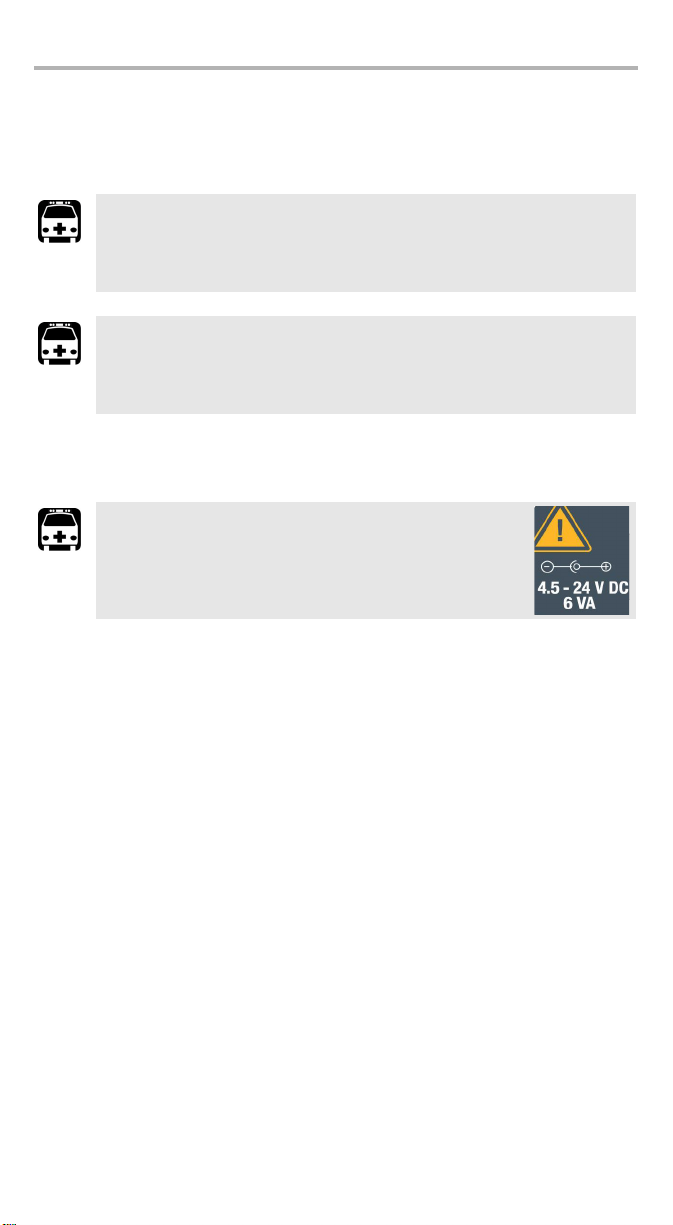
Safety Information 4
2 Safety Information
General Information
WARNING
Do not install or terminate fibers while a laser source is active. Never
look directly into a live fiber and ensure that your eyes are protected
at all times.
WARNING
Use of controls, adjustments and procedures for operation and
maintenance other than those specified herein may result in
hazardous radiation exposure.
Electrical Safety Information
WARNING
Use the AC adapter provided with this product indoors
only.
Page 11
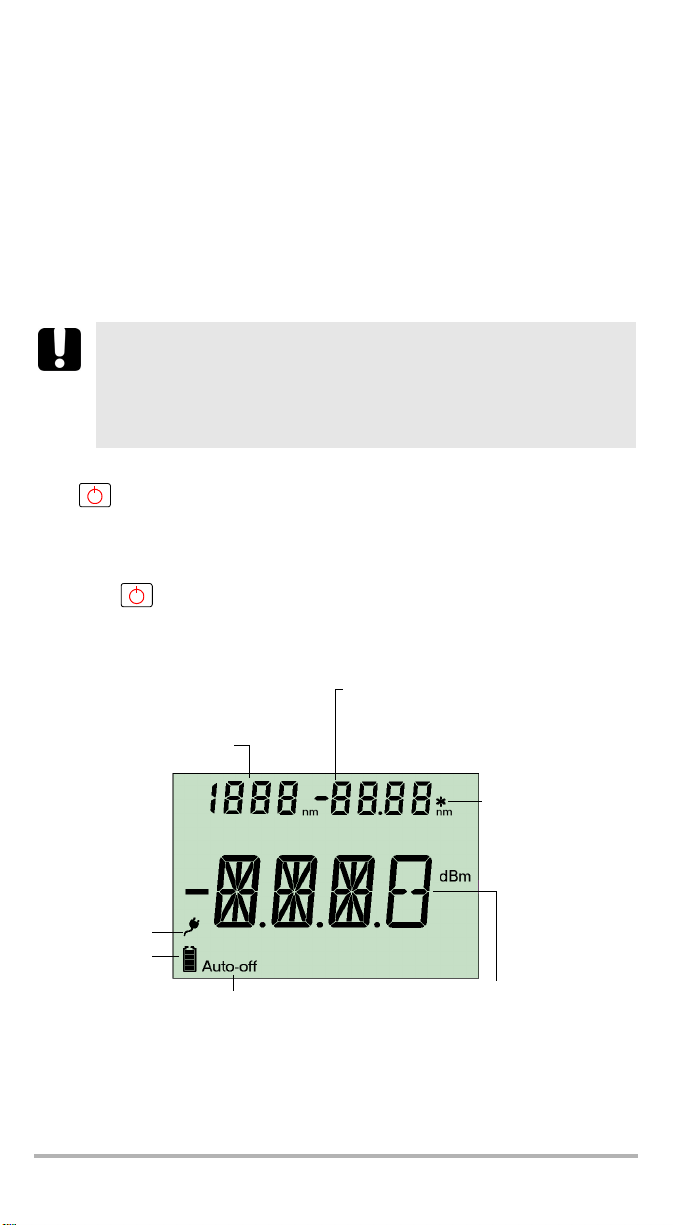
3 Getting Started with Your
FVA-600 Variable
Attenuator
Turning the Unit On and Off
When you turn off the FVA-600, it saves the current attenuation, wavelength,
operation mode, and step size.
IMPORTANT
If you remove batteries (and the AC adapter is unplugged), the unit
will turn off without saving the above values.
If the battery level is low (and the AC adapter is unplugged), the unit
will save the above values and turn off.
To turn on the unit:
Press . The unit displays EXFO for a few seconds.
You may use it immediately under normal conditions unless the unit was not shut
down properly. In this case, the unit will mechanically recalibrate itself.
To turn off the unit:
Hold down a few seconds. The unit saves current settings automatically.
Display Description
Total attenuation in relative or power mode
Step size
Selected wavelength
Edition value for wavelength, power
Indicates a calibrated
wavelength in
wavelength edition
mode
AC adapter
plugged in
Batteries in use
(with level)
Auto-off activated
FVA-600 5
Total attenuation in absolute mode (dB)
Relative attenuation in relative mode (dB)
or power in power mode (dBm)
Page 12
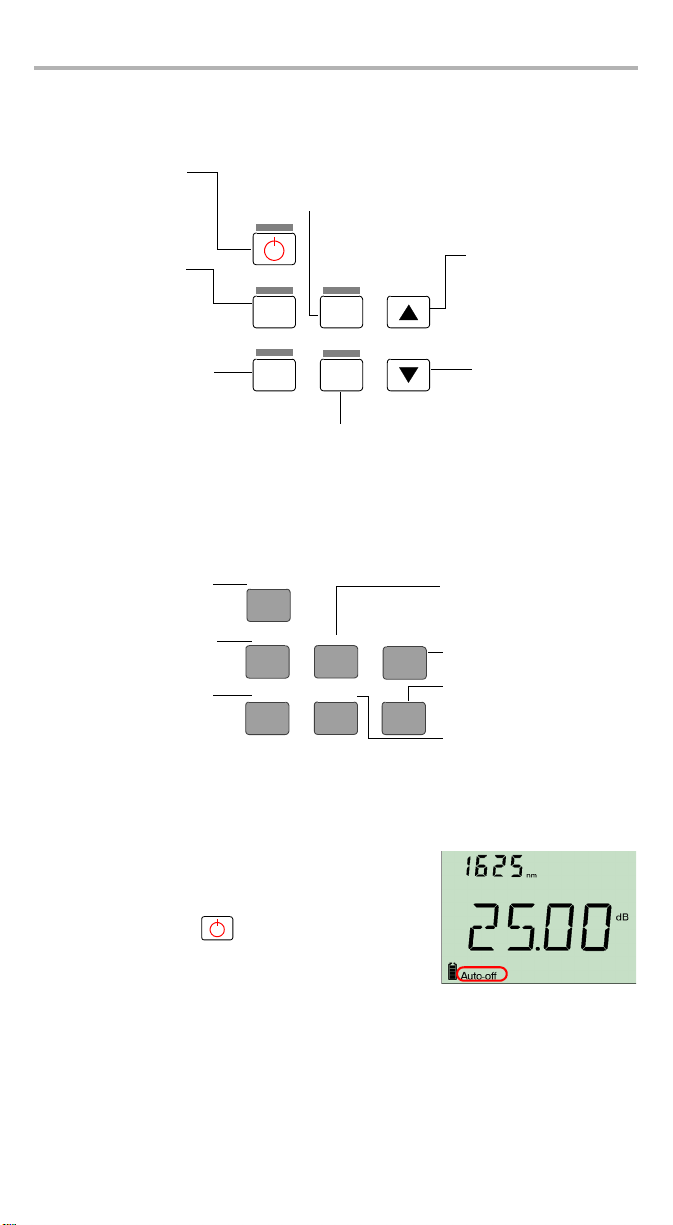
Getting Started with Your FVA-600 Variable Attenuator 6
G
d
Keypad Description
The functions below are obtained by pressing on the corresponding buttons.
Tur n s o n u nit
Auto-off mode
Esc key
oes to next preselecte
wavelength
Confirms wavelength edition
Switches between
measurement modes
Goes to next step size in list
Abs/
Rel/
Pwr
Step
Size
λ
Select
Increases value
(attenuation, power,
edition)
Decreases value
(attenuation, power,
edition)
Confirms selection
Secondary Functions Keypad
The functions below are obtained by pressing and holding the button for a few
seconds.
Turns off unit
Switches backlight
reference positioning
attenuation in use
on or off
Searches for
and reset to
Esc
Backlight
Zero
Edit λ
Edit Pwr/Ref
Edits selected
wavelength
Increases value rapidly
Decreases value rapidly
Edits power for power
operation mode and takes
reference for relative
operation mode
Activating Automatic Shutdown (Auto-Off)
When auto-off is activated, the unit will turn off after
10 minutes of idle time.
To deactivate/reactivate auto-off:
When unit is on, press rapidly.
Page 13
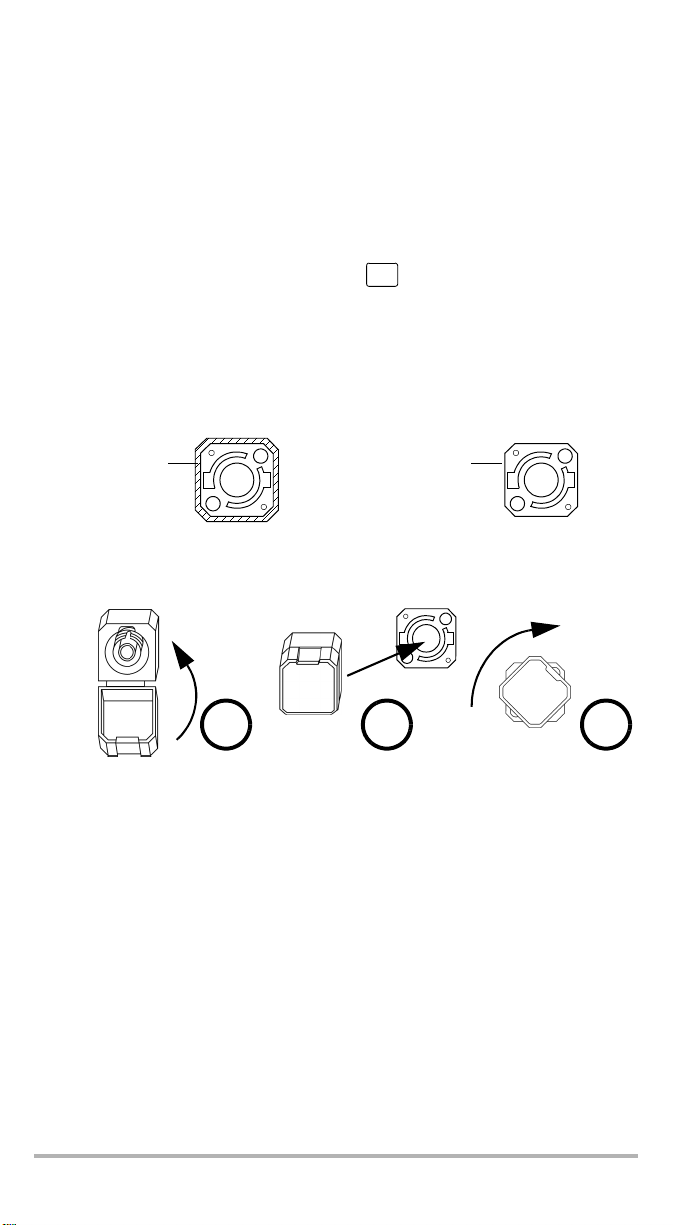
Activating the Backlight
When operating the unit in the dark, use the backlight to make data on the display
more visible. The keypad buttons will also light for about 10 seconds.
Note: When the backlight is activated, you must always press a button once to
light the keypad, then press the actual button you want.
To activate/deactivate the backlight:
From the normal operating mode, hold down for a few seconds.
Abs/
Rel/
Pwr
Installing the EXFO Universal Interface (EUI)
The EUIfixed baseplate is available for connectors with angled (APC) or non-angled
(UPC) polishing. A green border around the baseplate indicates that it is for
APC-type connectors.
Green border
indicates APC
option
indicates UPC option
Bare metal
(or blue border)
To install an EUI connector adapter onto the EUI baseplate:
1. Hold the EUI connector adapter so the dust cap opens downwards.
2 3 4
2. Close the dust cap in order to hold the connector adapter more firmly.
3. Insert the connector adapter into the baseplate.
4. While pushing firmly, turn the connector adapter clockwise on the baseplate to
lock it in place.
FVA-600 7
Page 14
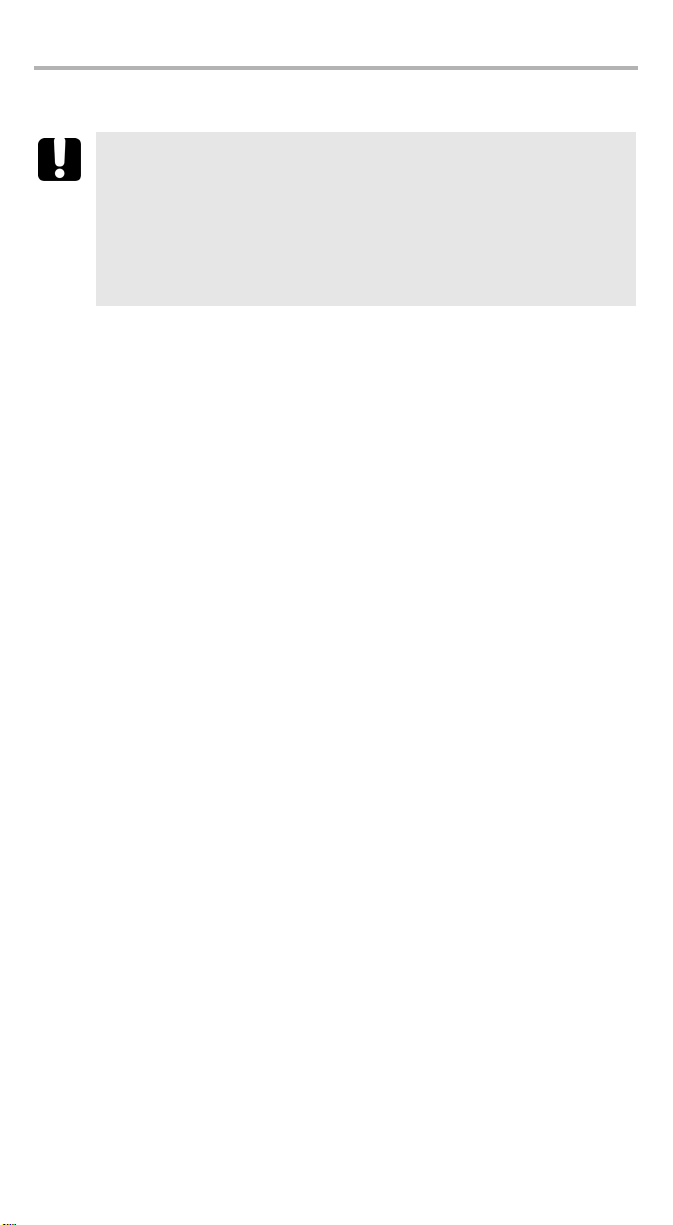
Getting Started with Your FVA-600 Variable Attenuator 8
Cleaning and Connecting Optical Fibers
IMPORTANT
To ensure maximum power and to avoid erroneous readings:
³ Always clean fiber ends as explained below before inserting
them into the port. EXFO is not responsible for damage or errors
caused by bad fiber cleaning or handling.
³ Ensure that your patchcord has appropriate connectors. Joining
mismatched connectors will damage the ferrules.
To connect the fiber-optic cable to the port:
1. Inspect the fiber using a fiber inspection microscope. If the fiber is clean,
proceed to connecting it to the port. If the fiber is dirty, clean it as explained
below.
2. Clean the fiber ends as follows:
2a. Gently wipe the fiber end with a lint-free swab dipped in isopropyl alcohol.
2b. Use compressed air to dry completely.
2c. Visually inspect the fiber end to ensure its cleanliness.
3. Carefully align the connector and port to prevent the fiber end from touching the
outside of the port or rubbing against other surfaces.
If your connector features a key, ensure that it is fully fitted into the port’s
corresponding notch.
4. Push the connector in so that the fiber-optic cable is firmly in place, thus
ensuring adequate contact.
If your connector features a screwsleeve, tighten the connector enough to firmly
maintain the fiber in place. Do not overtighten, as this will damage the fiber and
the port.
Note: If your fiber-optic cable is not properly aligned and/or connected, you
will notice heavy loss and reflection.
Page 15
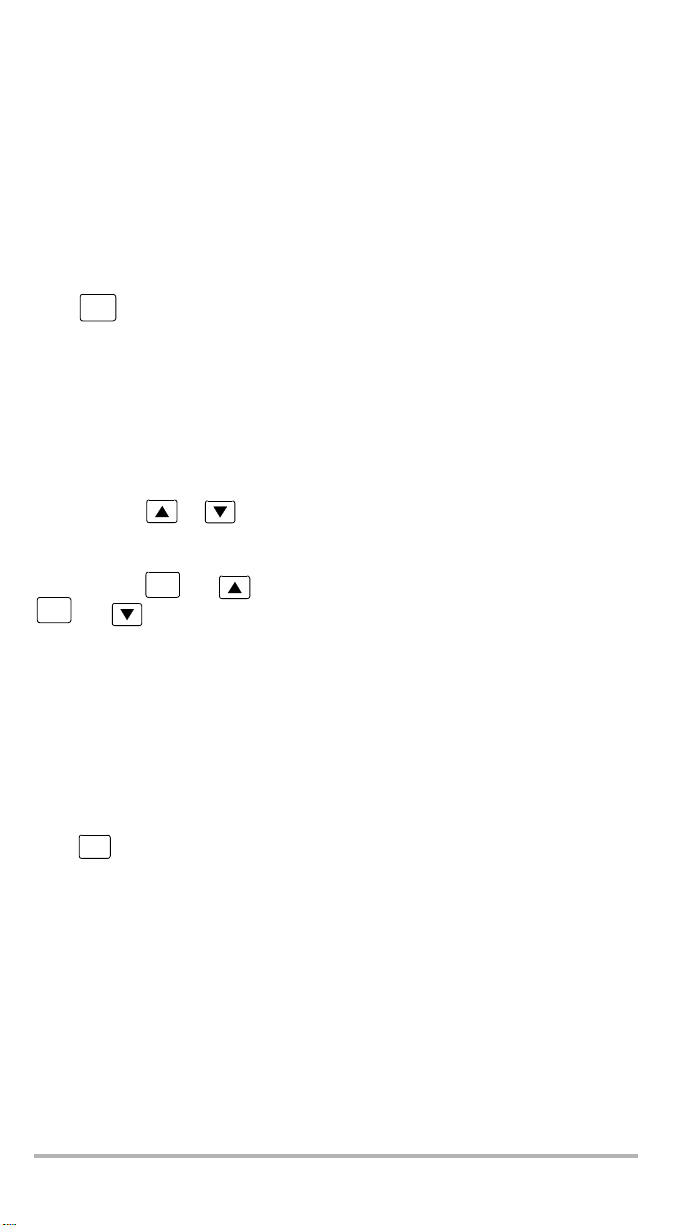
4 Operating the FVA-600
Variable Attenuator
Selecting Wavelengths
Six wavelengths are already preselected in your unit. The wavelength in use is
displayed in the upper left corner of the screen.
To select a wavelength:
λ
Press to switch between the available values.
You can edit the six preselected wavelengths. See Editing Wavelength on page 12.
You can also return to the default factory wavelengths. See Reverting to the Default
Settings on page 17.
Setting the Attenuation
You can change the attenuation value while you are performing your tests.
To set the attenuation:
Press and hold or to set the attenuation rapidly and according to the
selected step size. See Setting Attenuation Step Size on page 12.
OR
Press and hold and to go to the maximum attenuation, or press and hold
Select
and to go to the minimum attenuation.
Selecting an Operation Mode
Select
The FVA-600 is used in three different operating modes:
³ Absolute mode
³ Relative mode, which allows you to work with a reference attenuation
³ Power mode, which can be used to display the FVA-600 output power after
power edition settings.
To select an operation mode:
Abs/
Rel/
Press to switch between the available modes.
Pwr
FVA-600 9
Page 16
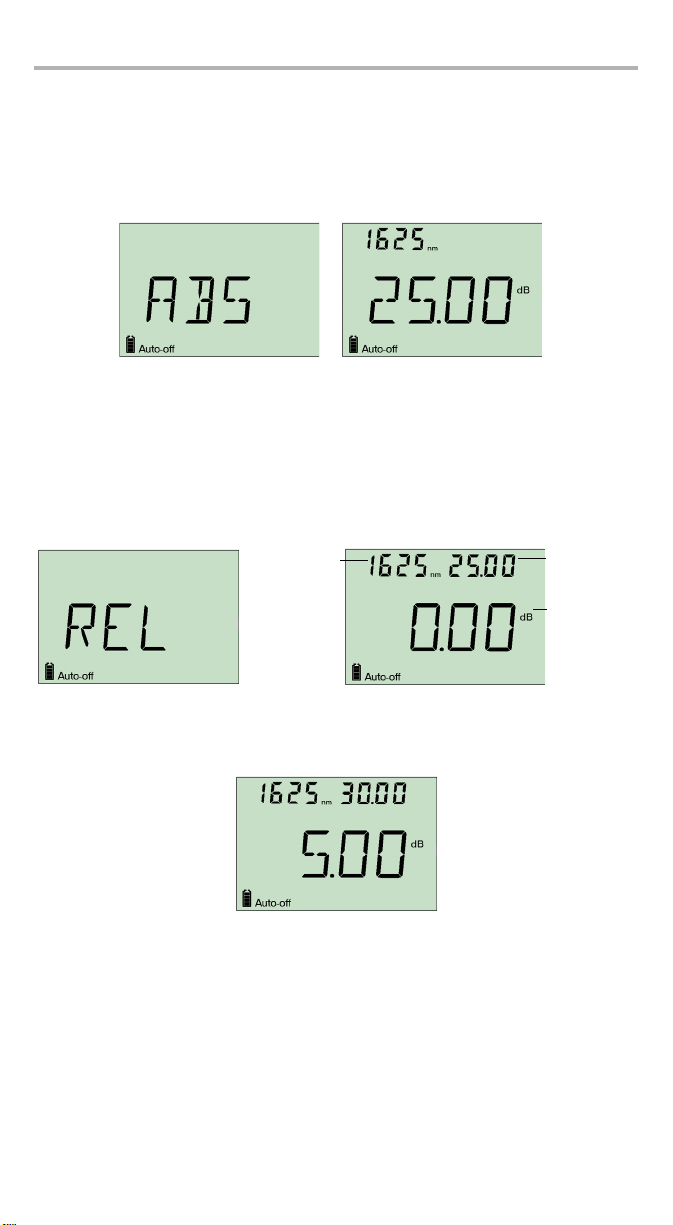
Operating the FVA-600 Variable Attenuator 10
Using the Absolute Mode
The absolute mode displays the current wavelength and attenuation settings.
Note: The attenuation value is the actual insertion loss between the input and
output ports, including connectors.
Using the Relative Mode
The relative mode displays the current wavelength, the total attenuation, and the
relative attenuation. You need to set a reference before using the relative mode.
Note: The reference used is the one that was stored for the current
If you vary the attenuation, the total attenuation introduced by the FVA-600 is
displayed in the top right corner, while the relative loss (or gain) with respect to the
selected reference is displayed in dB.
wavelength.
Current
wavelength
Attenuation
Relative
attenuation
loss/gain
Page 17

To take a reference:
Press and hold .
Select
While taking and storing the reference, the unit will
display REF for a short time. The unit returns to relative
mode using the new reference taken.
Using the Power Mode (Output
Power)
The power mode allows you to use the FVA-600 as if it was a power meter. This
operation mode uses the power value for the wavelength in use. It is a good practice
to edit this power.
To modify the power value:
1. Using the proper adapter, connect a power meter at the output of the FVA-600
and match the power meter value and the FVA-600 power value.
2. Press and hold to enter the power edition mode.
3. Press the arrow buttons to go to the previous or
next power value. Hold them down to go to the
previous or next power value faster. You can also
change the power step size. See Setting Power
Step Size on page 12.
4. Press to confirm your selection.
Select
You can also exit the power edition mode by
pressing . However, the new power value will not be stored and the previous
power value will be used.
Select
FVA-600 11
Page 18
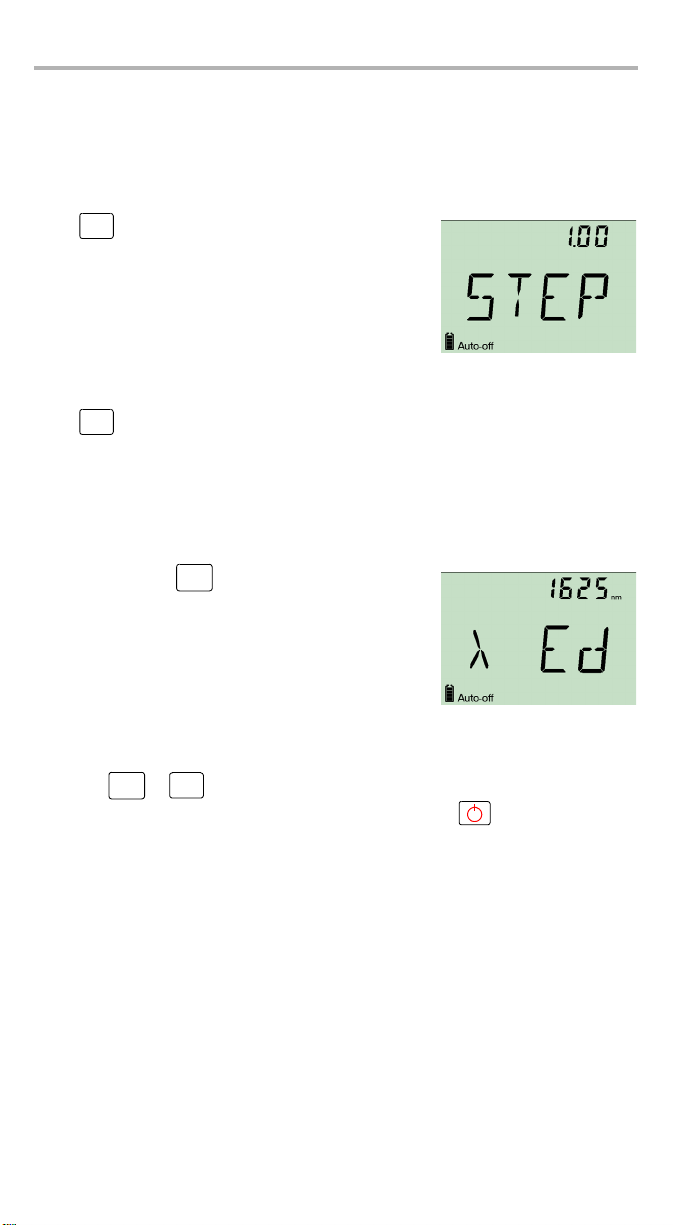
Operating the FVA-600 Variable Attenuator 12
Setting Attenuation Step Size
The unit has six preselected attenuation step sizes that allows you to vary the
attenuation more or less rapidly. The attenuation step size in use is stored when the
unit is turn off.
To select a step size:
Step
Press to switch between the available values.
Size
Setting Power Step Size
The unit has three preselected power step sizes that
allows you to vary the power in edition more or less
rapidly. The power step size in use is stored when the
unit is turn off.
To select a step size:
Step
Press to switch between the available values.
Size
Editing Wavelength
Six wavelengths are already preprogrammed in your unit. You can edit them to
better suit your needs.
To edit the wavelength value:
1. Press and hold to enter the wavelength
edition mode.
2. Use the arrow buttons to go to the previous or next
wavelength value. Hold them down to change the
wavelength faster.
λ
Note: An asterisk appears in the top right corner
of the unit when a manually selected value matches a calibrated
wavelength.
Select
3. Press or to confirm your selection.
λ
You can also exit the wavelength edition mode by pressing without selecting a
new wavelength.
Page 19
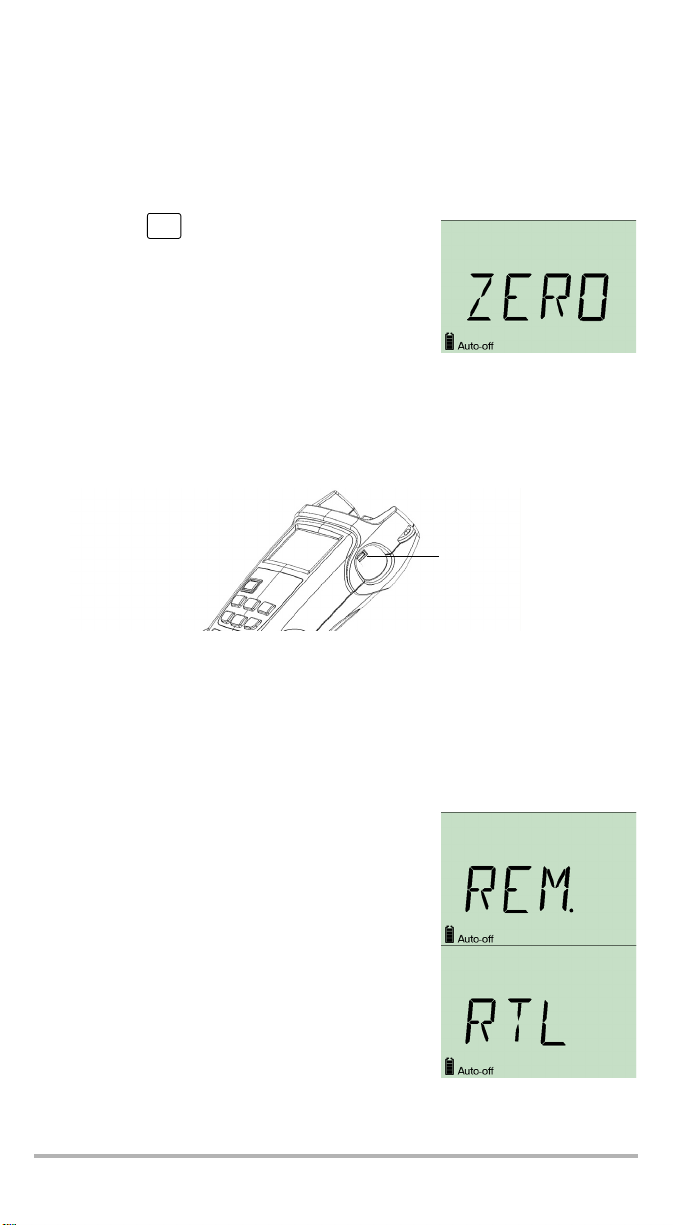
Zeroing the unit
The Variable Attenuator contains mechanical elements used to change attenuation.
It is a good practice to have the instrument mechanism return to the zero (home)
position to reestablish its relative position on the range of attenuation.
To perform a zeroing:
Press and hold .
Step
Size
The screen displays ZERO while the zeroing is
performed. After the search is complete, the unit
returns to the attenuation that was previously in use.
Using the USB Port
The FVA-600 Variable Attenuator includes a USB port located on the side of the unit.
USB port
EXFO provides two installation kits to control the FVA-600 via the USB port.
³ One installation kit is for a computer using Microsoft Windows XP or
Vista (32/64 bits). This kit gives you the source code so you can set up a program
that better suits your needs. The source code is in C# and the project was
developed with Microsoft Visual Studio 2005.
³ The other installation kit is designed for the FTB-500. You can access the
application through the Tools (IPM) tab in ToolBox.
When you use either of the installation kits, the
remote-controlled unit displays REM. on its screen.
The unit returns to local mode when you exit the
software or if you disconnect from the USB port. The
screen displays RTL until you press a key, then the unit
can be controlled by the keypad.
FVA-600 13
Page 20
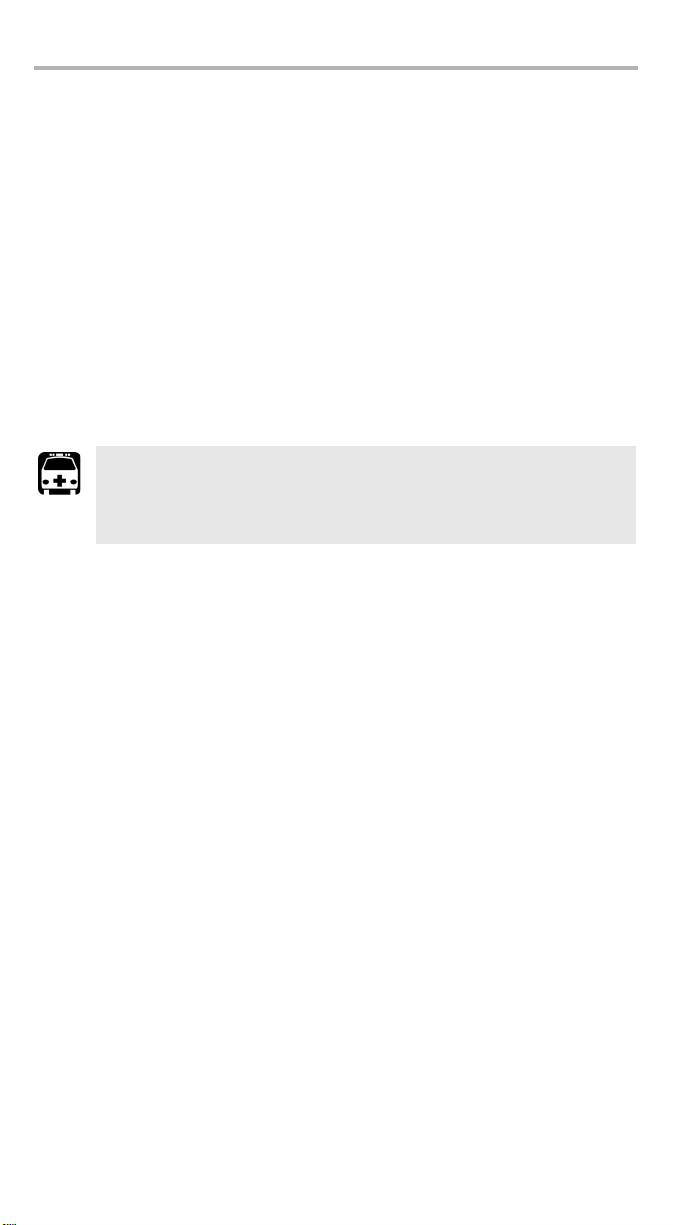
Maintenance 14
5 Maintenance
To help ensure long, trouble-free operation:
³ Always inspect fiber-optic connectors before using them and clean them if
necessary.
³ Keep the unit free of dust.
³ Clean the unit casing and front panel with a cloth slightly dampened with water.
³ Store unit at room temperature in a clean and dry area. Keep the unit out of
direct sunlight.
³ Avoid high humidity or significant temperature fluctuations.
³ Avoid unnecessary shocks and vibrations.
³ If any liquids are spilled on or into the unit, turn off the power immediately,
disconnect from any external power source, remove the batteries and let the
unit dry completely.
WARNING
Use of controls, adjustments, and procedures for operation and
maintenance other than those specified herein may result in
hazardous radiation exposure.
Page 21
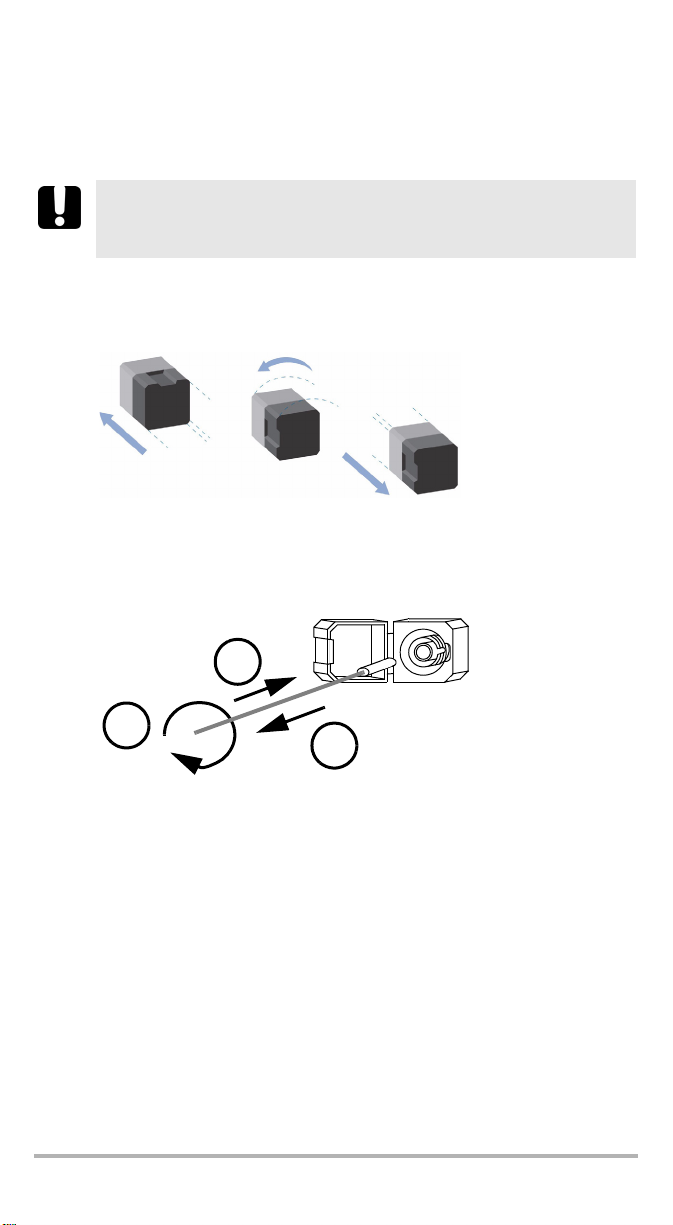
Cleaning EUI Connectors
Regular cleaning of EUI connectors will help maintain optimum performance. There
is no need to disassemble the unit.
IMPORTANT
If any damage occurs to internal connectors, the module casing will
have to be opened and a new calibration will be required.
To clean EUI connectors:
1. Remove the EUI from the instrument to expose the connector baseplate and
ferrule.
Tur n
Push
2. Moisten a 2.5 mm cleaning tip with one drop of isopropyl alcohol (alcohol may
leave traces if used abundantly).
3. Slowly insert the cleaning tip into the EUI adapter until it comes out on the other
side (a slow clockwise rotating movement may help).
Pull
3
4
5
4. Gently turn the cleaning tip one full turn, then continue to turn as you withdraw
it.
FVA-600 15
Page 22
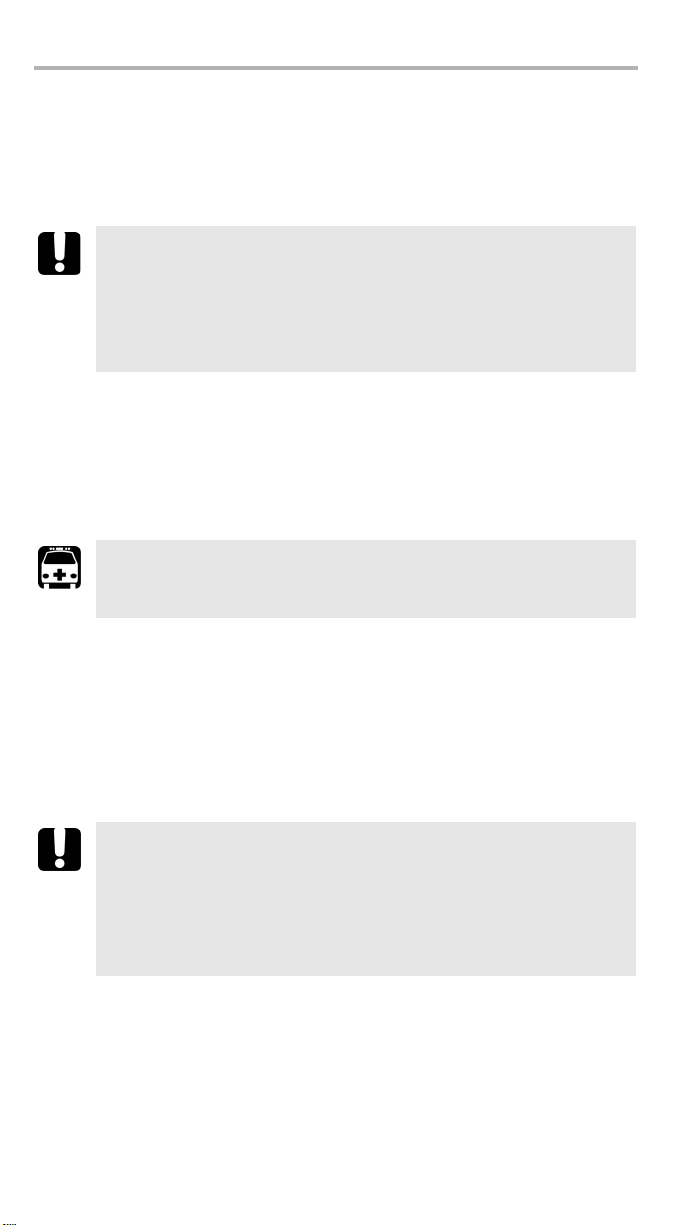
Maintenance 16
5. Repeat steps 3 to 4 with a dry cleaning tip.
Note: Make sure you don’t touch the soft end of the cleaning tip.
6. Clean the ferrule in the connector port as follows:
6a. Deposit one drop of isopropyl alcohol on a lint-free wiping cloth.
IMPORTANT
Since isopropyl alcohol is not absolutely pure, it may leave residues
if used abundantly or left to evaporate (about 10 seconds).
Avoid contact between the tip of the bottle and the wiping cloth,
dry the surface quickly, and use a bottle that distributes only a drop
of alcohol at a time.
6b. Gently wipe the connector and ferrule.
6c. With a dry lint-free wiping cloth, gently wipe the same surfaces to ensure
that the connector and ferrule are perfectly dry.
6d. Verify connector surface with a portable fiber-optic microscope (for
example, EXFO’s FOMS) or fiber inspection probe (for example, EXFO’s
FIP).
WARNING
Verifying the surface of the connector WHILE THE UNIT IS ACTIVE
WILL result in permanent eye damage.
7. Put the EUI back onto the instrument (push and turn clockwise).
8. Throw out cleaning tips and wiping cloths after one use.
Recharging the Battery Pack
To recharge the battery pack, connect the AC adapter/charger. A full recharge takes
approximately 5 hours. For maximum efficiency, recharge the battery at room
temperature.
IMPORTANT
³ The battery functions and charges properly between 0
o
C (32oF and 113oF). It will not charge if the temperature is
45
below -10
³ Never store battery at temperatures above 60
³ Charge only with specified charger.
To recharge the Li-Ion battery:
Connect the unit to a power outlet (or car outlet) using the AC adapter/charger. The
charge cycle will start and end automatically.
Note: While charging, the battery indicator animates continuously. It does not
reflect the actual charge status until charging is complete.
o
C (14oF) or above 45oC (113oF).
o
o
C (140oF).
C and
Page 23
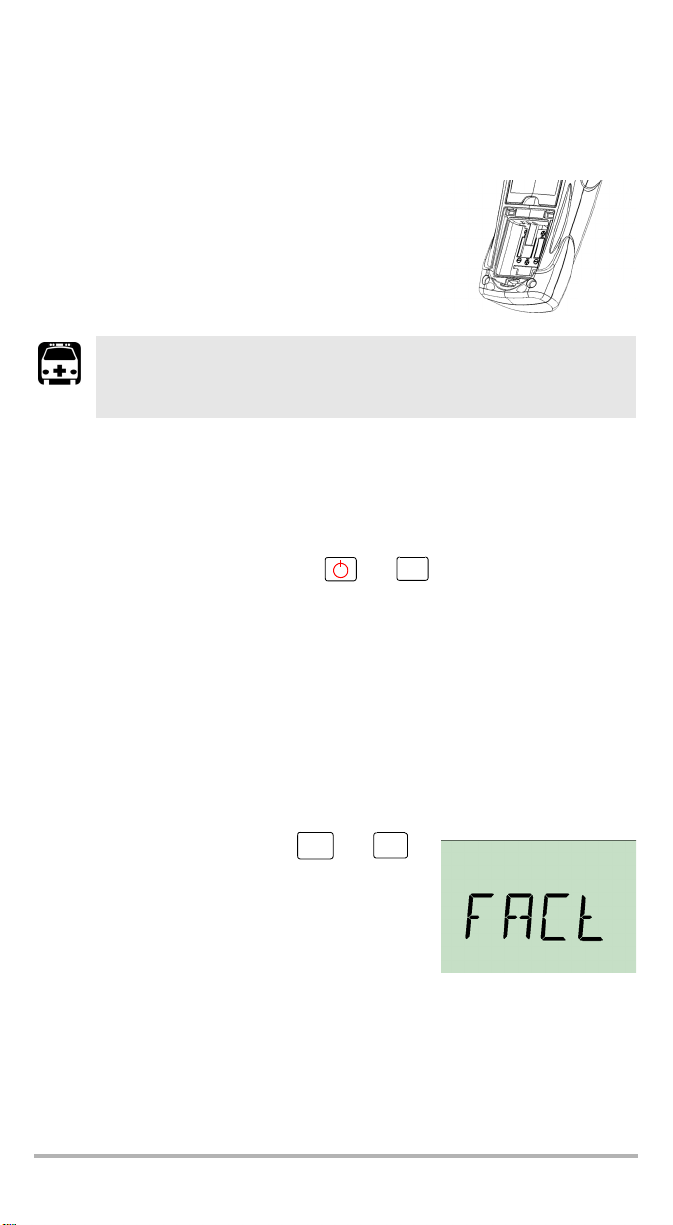
Replacing the Battery
Your unit requires one Li-Ion battery.
To replace the battery:
1. Turn off the unit (if the AC adapter is plugged in,
you may replace the batteries while unit is on).
2. Open the battery compartment door located at the
back of the unit.
3. Replace batteries respecting the polarity.
4. Close the battery compartment door.
WARNING
Do not throw batteries into fire or water and do not short-circuit
the batteries’ electrical contacts. Do not disassemble.
Checking the LCD Display
If you suspect that part of the LCD display is not lighting up properly, you can
perform a test to light up all segments at once.
To check the LCD Display:
1. When the unit is on, press and hold and simultaneously.
2. Press any button to exit the LCD check mode.
Reverting to the Default Settings
Abs/
Rel/
Pwr
You can revert to the default settings for the following parameters in one step:
³ Preselected wavelengths
³ Smallest step size in use
³ Backlight off
³ Use absolute operation mode
To reset the values:
When the unit is on, press and hold and .
FVA-600 17
λ
Select
Page 24
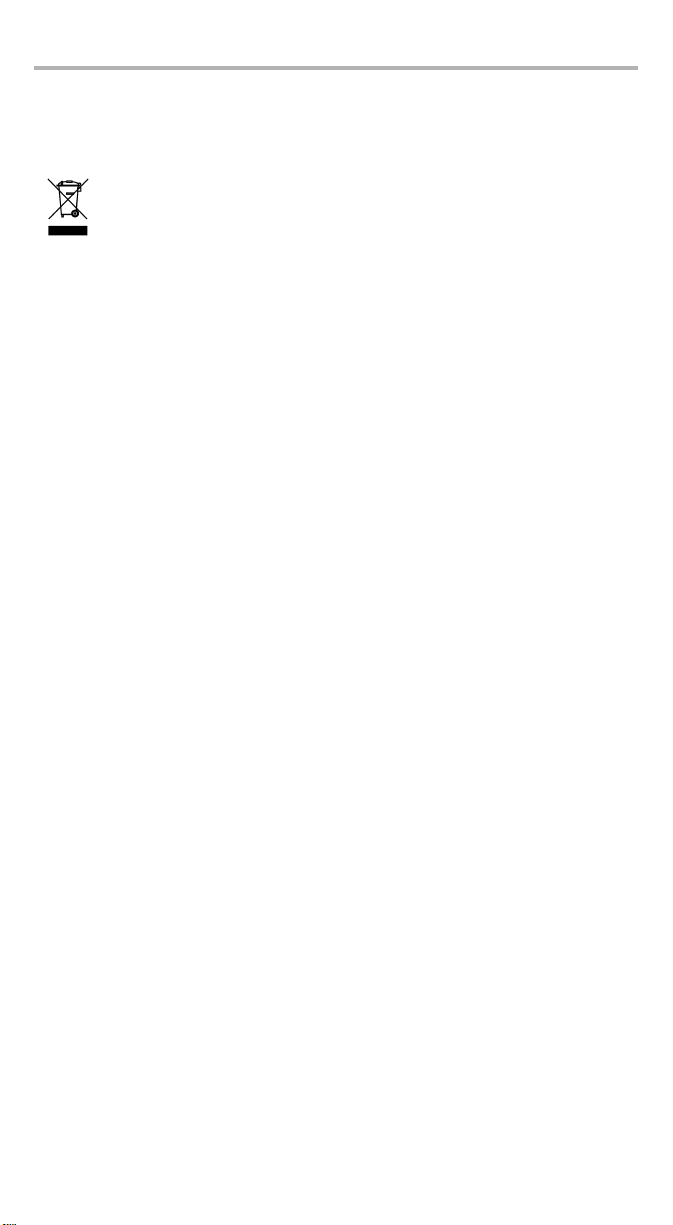
Maintenance 18
Recycling and Disposal (Applies to European Union Only)
Recycle or dispose of your product (including electric and electronic
accessories) properly, in accordance with local regulations. Do not
dispose of it in ordinary garbage receptacles.
This equipment was sold after August 13, 2005 (as identified by the
black rectangle).
³ Unless otherwise noted in a separate agreement between EXFO and a
customer, distributor or commercial partner, EXFO will cover costs related to
the collection, treatment, recovery and disposal of end-of-lifecycle waste
generated by electronic equipment introduced after August 13, 2005 to an
European Union member state with legislation regarding Directive 2002/96/EC.
³ Except for reasons of safety or environmental benefit, equipment manufactured
by EXFO, under its brand name, is generally designed to facilitate dismantling
and reclamation.
For complete recycling/disposal procedures and contact information, visit the EXFO
Web s ite at www.exfo.com/recycle.
Page 25
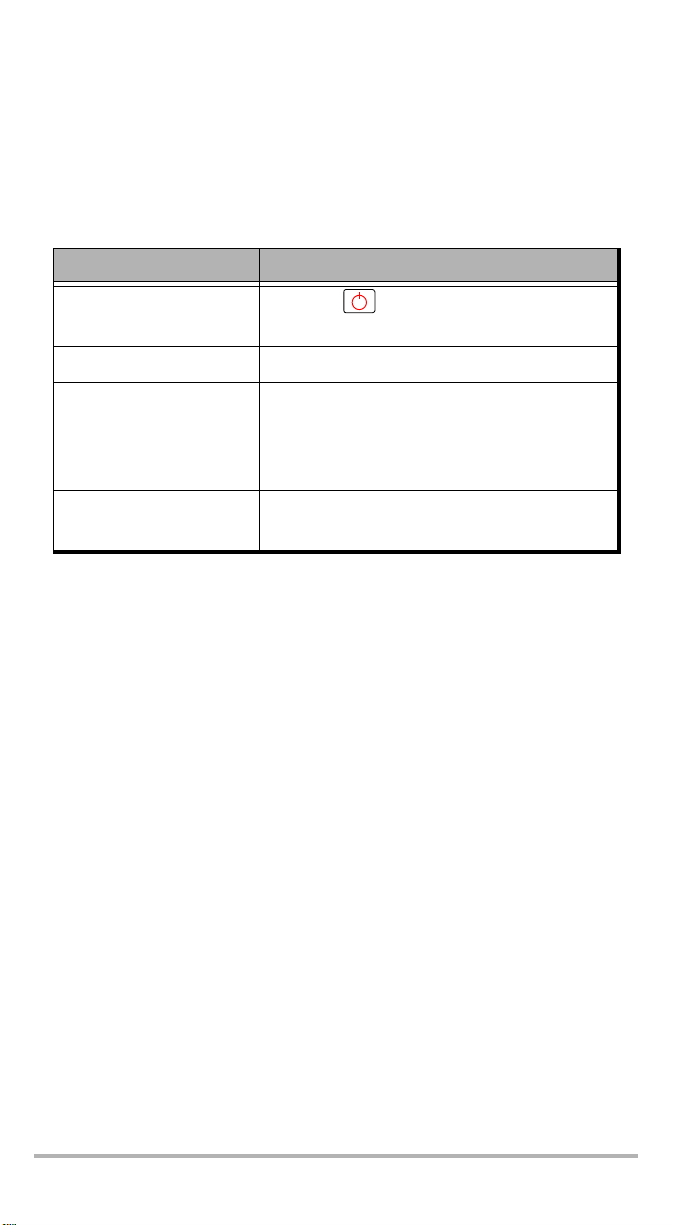
6 Troubleshooting
Solutions to Common Problems
The following table presents common problems an their solution.
Problem Solution
Display is blank
Batteries are low
Questionable attenuation
Error code
³ Press .
³ Verify and connect AC adapter/charger.
³ Connect AC adapter/charger.
³ Switch input and output power.
³ Switch to the correct wavelength on all
instruments being used.
³ Perform a zero on the unit.
³ Restart unit.
³ If problem persists, contact EXFO.
FVA-600 19
Page 26
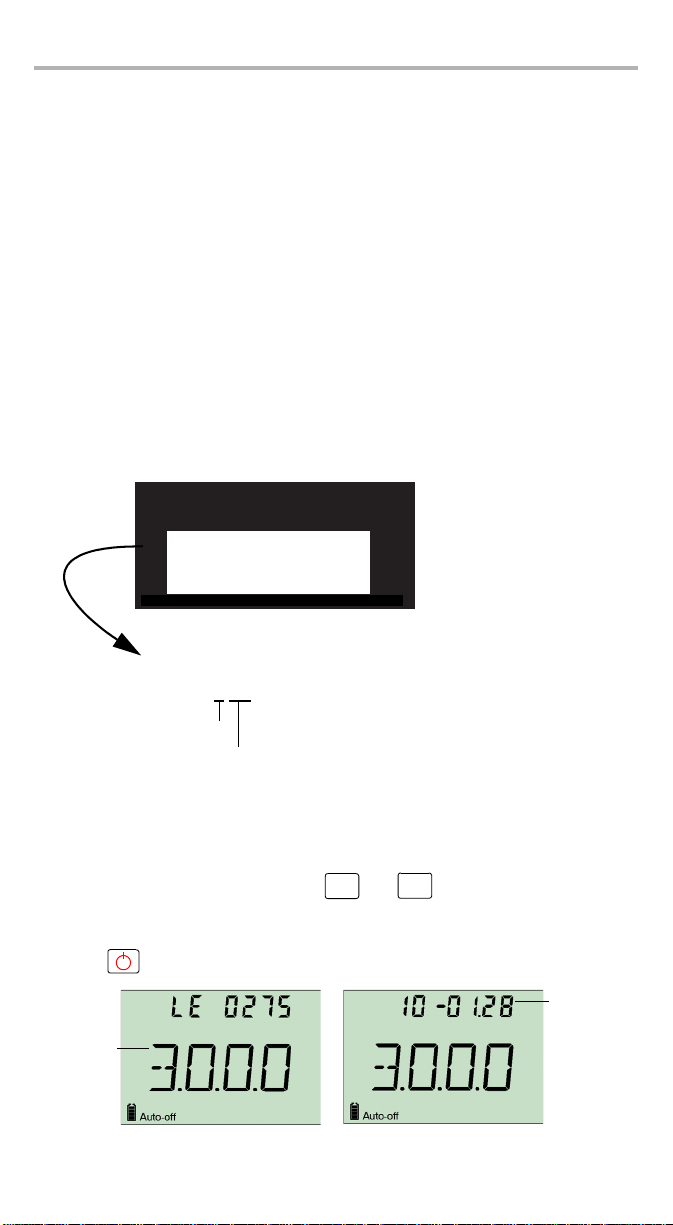
Troubleshooting 20
Contacting the Technical Support Group
To obtain after-sales service or technical support for this product, contact EXFO at
one of the following numbers. The Technical Support Group is available to take your
calls from Monday to Friday, 8:00 a.m. to 7:00 p.m. (Eastern Time in North America).
For detailed information about technical support, visit the EXFO Web site at
www.exfo.com.
Technical Support Group
400 Godin Avenue
Quebec (Quebec) G1M 2K2
CANADA
To accelerate the process, please have information such as the name and the serial
number (see the product identification label—an example is shown below), as well
as a description of your problem, close at hand.
1 866 683-0155 (USA and Canada)
Tel.: 1 418 683-5498
Fax: 1 418 683-9224
support@exfo.com
P/N
**************** A
542392-3D
S/N
Made in Canada QST442B
January 2020
Ver.
Mfg.
date
465 Godin Avenue
Vanier (Quebec) G1M 3G7 CANADA
FVA-600-X-XX
Fiber code
Connector code
When contacting the technical support team, you may be asked to indicate the
version number for the unit and the date at which the latest calibration was
performed.
To view information about the unit:
1. When the unit is on, press and hold and .
Step
Size
Select
2. Use the arrow buttons to switch between the software version number and
calibration date.
3. Press to return to the normal mode.
YY-MM.DD
Software
version
number
Page 27
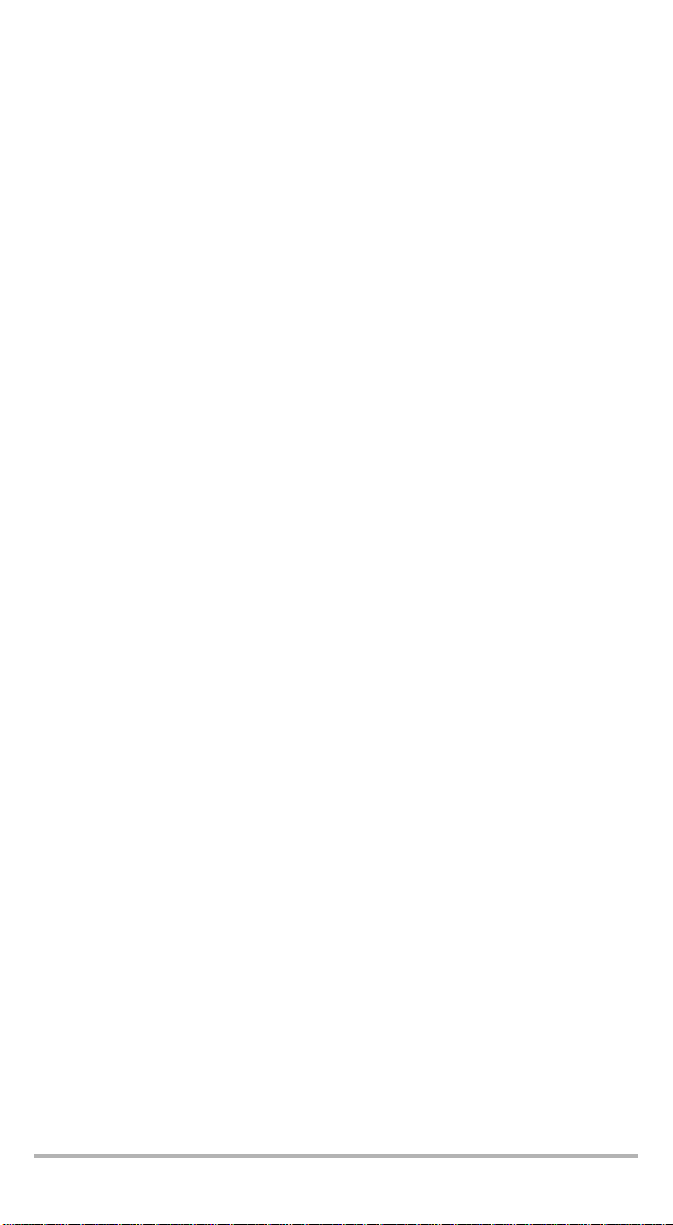
Transportation
Maintain a temperature range within specifications when transporting the unit.
Transportation damage can occur from improper handling. The following steps are
recommended to minimize the possibility of damage:
³ Pack the unit in its original packing material when shipping.
³ Avoid high humidity or large temperature fluctuations.
³ Keep the unit out of direct sunlight.
³ Avoid unnecessary shocks and vibrations.
FVA-600 21
Page 28
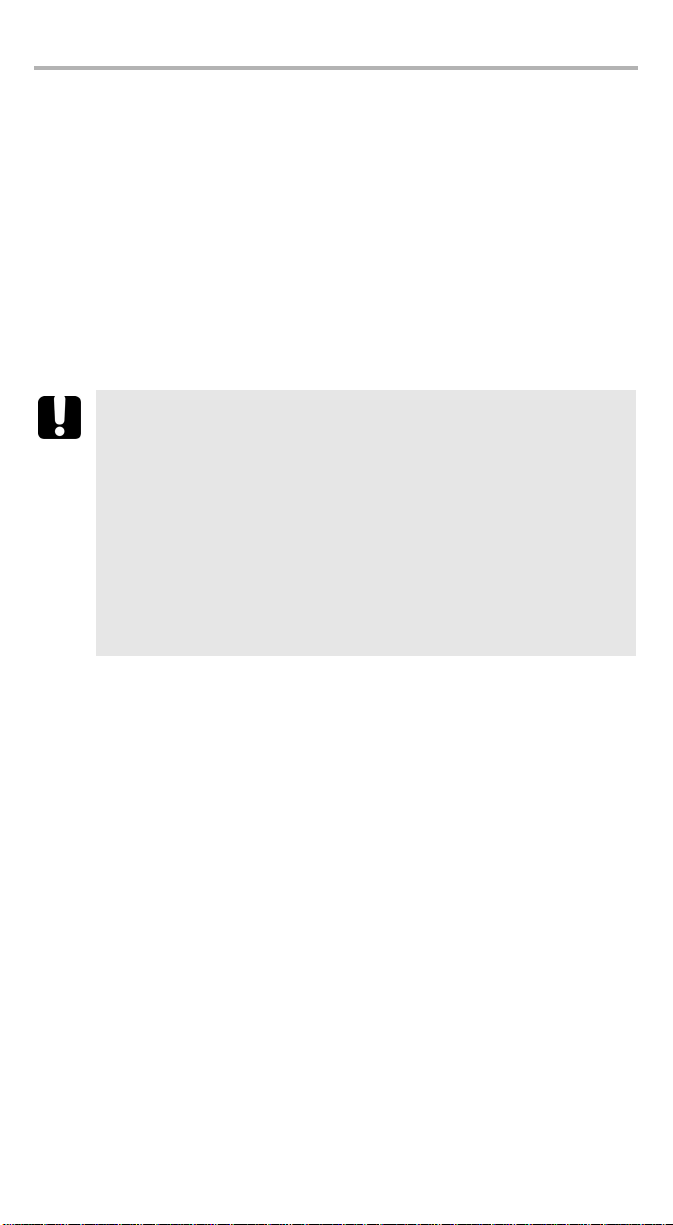
Warranty 22
7 Warranty
General Information
EXFO Inc. (EXFO) warrants this equipment against defects in material and
workmanship for a period of three year from the d
wa
rrants that this equipment will meet applicable specifications under normal use.
During the warranty period, EXFO will, at its discretion, repair, replace, or issue
credit for any defective product, as well as verify and adjust the product free of
charge should the equipment need to be repaired or if the original calibration is
erroneous. If the equipment is sent back for verification of calibration during the
warranty period and found to meet all published specifications, EXFO will charge
standard calibration fees.
IMPORTANT
The warranty can become null and void if:
³ unit has been tampered with, repaired, or worked upon by
unauthorized individuals or non-EXFO personnel.
³ warranty sticker has been removed.
³ case screws, other than those specified in this guide, have been
removed.
³ case has been opened, other than as explained in this guide.
³ unit serial number has been altered, erased, or removed.
³ unit has been misused, neglected, or damaged by accident.
ate of original shipment. EXFO also
THIS WARRANTY IS IN LIEU OF ALL OTHER WARRANTIES EXPRESSED, IMPLIED,
OR STATUTORY, INCLUDING, BUT NOT LIMITED TO, THE IMPLIED WARRANTIES OF
MERCHANTABILITY AND FITNESS FOR A PARTICULAR PURPOSE. IN NO EVENT
SHALL EXFO BE LIABLE FOR SPECIAL, INCIDENTAL, OR CONSEQUENTIAL
DAMAGES.
Liability
EXFO shall not be liable for damages resulting from the use of the product, nor shall
be responsible for any failure in the performance of other items to which the
product is connected or the operation of any system of which the product may be a
part.
EXFO shall not be liable for damages resulting from improper usage or unauthorized
modification of the product, its accompanying accessories and software.
Exclusions
EXFO reserves the right to make changes in the design or construction of any of its
products at any time without incurring obligation to make any changes whatsoever
on units purchased. Accessories, including but not limited to fuses, pilot lamps,
batteries and universal interfaces (EUI) used with EXFO products are not covered by
this warranty.
Page 29
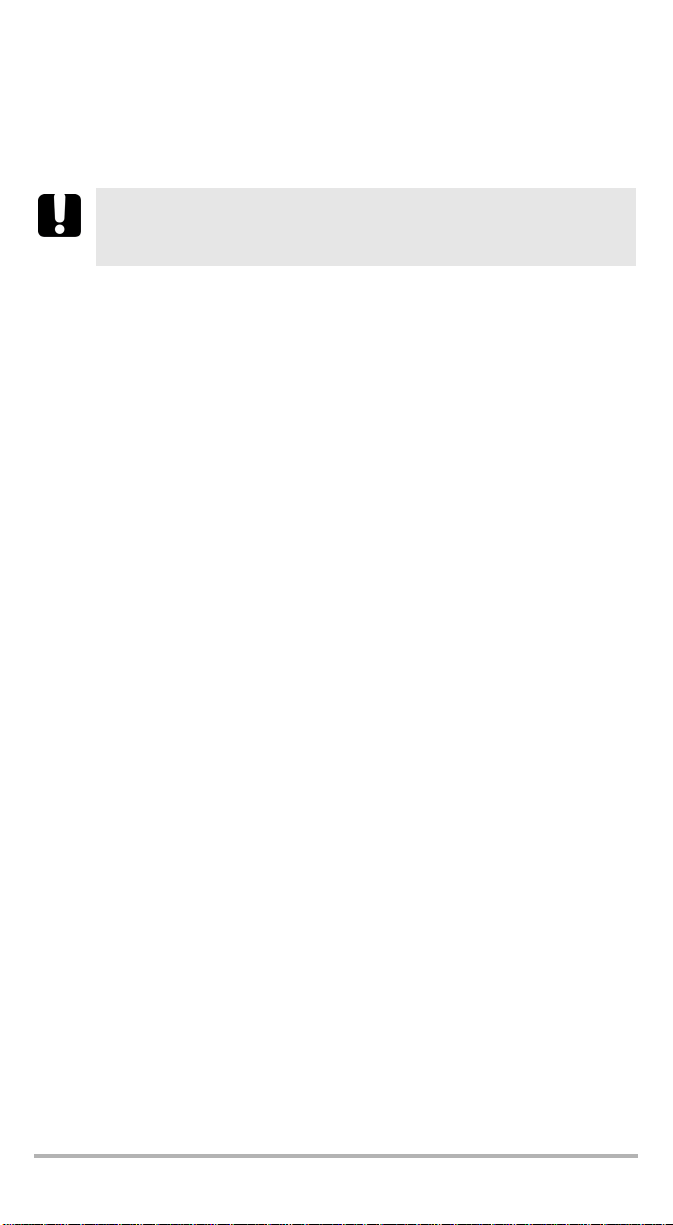
This warranty excludes failure resulting from: improper use or installation, normal
wear and tear, accident, abuse, neglect, fire, water, lightning or other acts of nature,
causes external to the product or other factors beyond the control of EXFO.
IMPORTANT
EXFO will charge a fee for replacing optical connectors that were
damaged due to misuse or bad cleaning.
Certification
EXFO certifies that this equipment met its published specifications at the time of
shipment from the factory.
FVA-600 23
Page 30
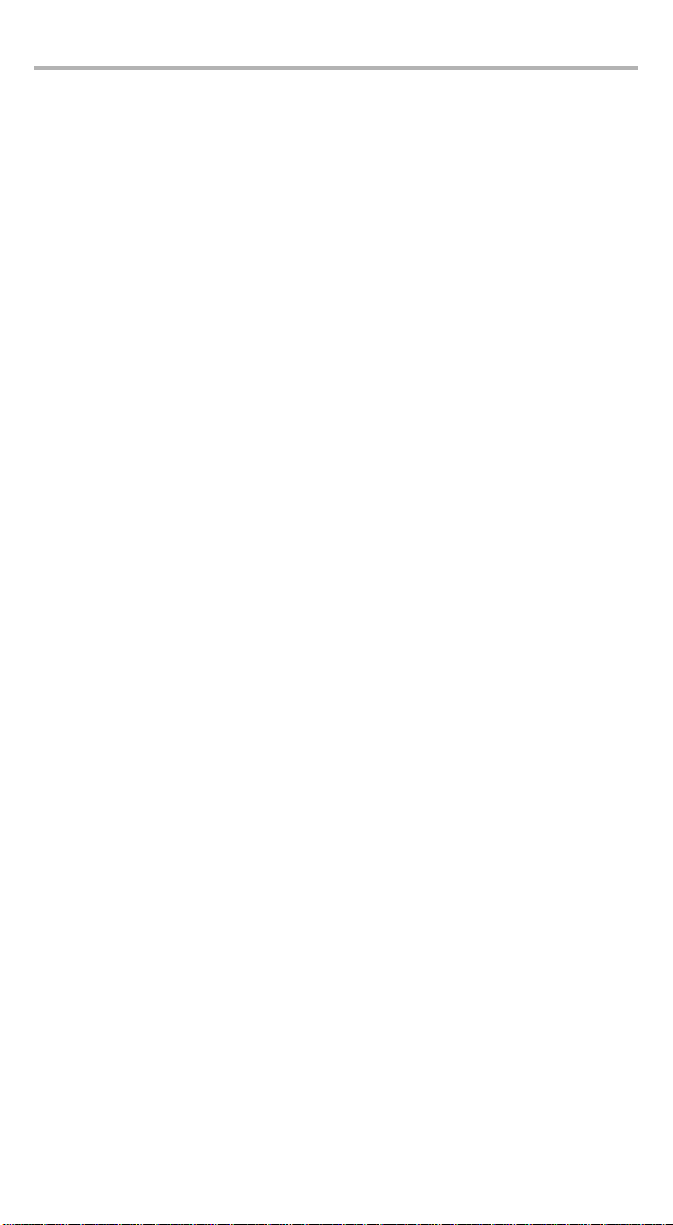
Warranty 24
Service and Repairs
EXFO commits to providing product service and repair for five years following the
date of purchase.
To send any equipment for service or repair:
1. Call one of EXFO’s authorized service centers (see EXFO Service Centers
Worl dw id e on page 25). Support personnel will determine if the equipment
requires service, repair, or calibration.
2. If equipment must be returned to EXFO or an authorized service center, support
personnel will issue a Return Merchandise Authorization (RMA) number and
provide an address for return.
3. If possible, back up your data before sending the unit for repair.
4. Pack the equipment in its original shipping material. Be sure to include a
statement or report fully detailing the defect and the conditions under which it
was observed.
5. Return the equipment, prepaid, to the address given to you by support
personnel. Be sure to write the RMA number on the shipping slip. EXFO will
refuse and return any package that does not bear an RMA number.
Note: A test setup fee will apply to any returned unit that, after test, is found to
meet the applicable specifications.
After repair, the equipment will be returned with a repair report. If the equipment is
not under warranty, you will be invoiced for the cost appearing on this report. EXFO
will pay return-to-customer shipping costs for equipment under warranty. Shipping
insurance is at your expense.
Routine recalibration is not included in any of the warranty plans. Since
calibrations/verifications are not covered by the basic or extended warranties, you
may elect to purchase FlexCare Calibration/Verification Packages for a definite
period of time. Contact an authorized service center (see EXFO Service Centers
Worl dw id e on page 25).
Page 31

EXFO Service Centers Worldwide
If your product requires servicing, contact your nearest authorized service center.
EXFO Headquarters Service Center
400 Godin Avenue
Quebec (Quebec) G1M 2K2
CANADA
EXFO Europe Service Center
Omega Enterprise Park, Electron Way
Chandlers Ford, Hampshire S053 4SE
ENGLAND
EXFO Telecom Equipment
(Shenzhen) Ltd.
3rd Floor, Building 10,
Yu Sheng Industrial Park (Gu Shu Crossing),
No. 467,
National Highway 107,
Xixiang, Bao An District,
Shenzhen, China, 518126
1 866 683-0155 (USA and Canada)
Tel.: 1 418 683-5498
Fax: 1 418 683-9224
quebec.service@exfo.com
Tel.: +44 2380 246810
Fax: +44 2380 246801
europe.service@exfo.com
Tel: +86 (755) 2955 3100
Fax: +86 (755) 2955 3101
beijing.service@exfo.com
FVA-600 25
Page 32

Technical Specifications 26
A Technical Specifications
IMPORTANT
The following technical specifications can change without notice.
The information presented in this section is provided as a reference
only. To obtain this product’s most recent technical specifications,
visit the EXFO Web site at www.exfo.com.
Page 33

BTypical Test
Configurations
Here are some typical connection configurations that you could use with your unit.
BERT and Protocol Analysis
The bit error rate (BER) is the ratio of bits transmitted incorrectly compared to the
total number of bits received in a transmission. The BERT (bit error rate tester) will
measure the BER for a given transmission.
The test setup below shows how the FVA-600 is used to attenuate the signal sent to
the transceiver before being analyzed by the BERT or Protocol tester.
TRX
FVA-600
FTB-500
BERT
Protocol Analysis
Overload and Sensitivity
The FVA-600 can be used to mesure either the overload or sensitivity value of the
connection from the transmitter to the receiver.
Increasing the power value will show the overload limit, and reducing the power to
a given target error rate value will show the sensitivity threshold.
TX
FVA-600
FVA-600 27
RX
Page 34

Typical Test Configurations 28
OSNR Loading
The Optical Signal to Noise Ratio (OSNR) is an indication of the amount of noise
present in a given transmission signal.
The FVA-600 is used to adjust the relative power of the data carr ying signal (from Tx)
and the ASE noise (from FLS) while monitoring that ratio on the OSA until a given
target error rate is obtained at the receiver.
TX
FLS-2300B
ASE Source
FVA-600
FVA-600
RX
FTB-500
ROADM
You can use the FVA-600 to help you with ROADM testing; by adjusting and
controlling the power level of the incoming power signal from a tunable laser
source sent into the ROADM or system under test.
OSA: Isolation and
FVA-600
Low-loss
through path
cross-talk measurement
OSA
FLS-2600B
Tunable laser
Drop filter
loss and Isolation
Blocker
OSA: Insertion
ADD
filter
OSA: Power
uniformity and
long-term
monitoring
Page 35

NOTICE
抩⛙
CHINESE REGULATION ON RESTRICTION OF HAZARDOUS SUBSTANCES
NAMES AND CONTENTS OF THE TOXIC OR HAZARDOUS SUBSTANCES OR ELEMENTS
▔⚺⦷㦻 EXFO ℶ❐₼䤓㦘㹡㦘⹂䓸德㒥⏒侯䤓⚜䱿✛⚺摞
Indicates that this toxic or hazardous substance contained in all of the homogeneous
materials for this part is below the limit requirement in SJ/T11363-2006
O
嫷䯉年㦘㹡㦘⹂䓸德⦷年捷ↅ㓏㦘⧖德㧟㠨₼䤓⚺摞⧖⦷ SJ/T11363-2006 㪖屓⸩䤓棟摞尐
㻑ⅴₚᇭ
Indicates that this toxic or hazardous substance contained in at least one of the
homogeneous materials used for this part is above the limit requirement in SJ/T11363-2006
X
嫷䯉年㦘㹡㦘⹂䓸德咂⺠⦷年捷ↅ䤓㩟⧖德㧟㠨₼䤓⚺摞怔⒉ SJ/T11363-2006 㪖屓⸩䤓
棟摞尐㻑ᇭ
Par t Na me
捷ↅ⚜䱿
Enclosure
⮥⮂
Electronic and
electrical
sub-assembly
䟄✛䟄兓ↅ
Optical
sub-assembly
⏘ⷵ兓ↅ
Mechanical
sub-assembly
㧉㬿兓ↅ
a. If applicable.
Ⱁ㨫抑䞷ᇭ
a
a
a
a
₼⦌␂ℝ☀⹂䓸德棟Ⓟ䤓屓⸩
CONTAINED IN THIS EXFO PRODUCT
Toxic or hazardous Substances and Elements
Cadmium
Mercury
Lead
㻭
杔
(Hg)
(Pb)
OO O O O O
XO X O X X
XO O O O O
OO O O O O
MARKING REQUIREMENTS
㦘㹡㦘⹂䓸德✛⏒侯
Hexavalent
Chromium
椣
(Cd)
㪖㽷尐㻑
⏼ↆ杻
(Cr VI)
Pol yb ro mi na te d
biphenyls
⮩䅃勣啾
(PBB)
Pol yb r om in at ed
diphenyl ethers
⮩䅃ℛ啾搩
(PBDE)
Pro duct
ℶ❐
This Exfo product
㦻 EXFO ℶ❐
Battery
䟄㻯
a. If applicable.
Ⱁ㨫抑䞷ᇭ
Environmental protection use period (years)
䘾⬒≬㔳∎䞷㦮棟 ( )
10
a
a
5
Logo
㪖㉦
Page 36

Page 37

FVA-600
Atténuateur variable
Guide d’utilisation
Page 38

Copyright © 2010 EXFO Inc. Tous droits réservés. La reproduction, le stockage
dans un système d’extraction ou la transmission de tout ou partie de la présente
publication, que ce soit par voie électronique, mécanique ou tout autre moyen,
notamment par photocopie, enregistrement ou autre, sans l’autorisation écrite
préalable de EXFO Inc. (EXFO), sont formellement interdits.
Les informations fournies par EXFO sont considérées comme étant exactes et
fiables. Cependant, EXFO ne saurait être tenu pour responsable de l’utilisation
de ces informations ou de la violation de brevets ou de tout autre droit de tiers
pouvant en découler. Aucune licence, implicite ou autre, n’est concédée selon
les termes du brevet d’EXFO.
Le code CAGE (code d’identification pour les entreprises et organismes
gouvernementaux américains) d’EXFO, en vertu de l’Organisation du Traité
de l’Atlantique Nord (OTAN), est le 0L8C3.
Les informations contenues dans la présente publication sont sujettes à
modification sans avis préalable.
Marques commerciales
Les marques commerciales d’EXFO sont identifiées comme telles. Cependant,
la présence ou l’absence d’une telle identification n’affecte aucunement le statut
légal des marques commerciales.
Unités de mesure
Les unités de mesure mentionnées dans la présente publication sont conformes
aux normes et aux pratiques SI.
Brevets
L’interface universelle d’EXFO est protégée par le brevet américain n° 6 612 750.
ii
Version : 1.0.0
Page 39

Contents
Informations relatives à la certification ............................................................. v
1 Présentation de l’Atténuateur Variable FVA-600 ..................... 1
Caractéristiques principales .............................................................................. 1
Sources d’alimentation ..................................................................................... 2
Applications courantes ..................................................................................... 2
Conventions ...................................................................................................... 3
2 Informations relatives à la sécurité ......................................... 4
Informations générales ..................................................................................... 4
Informations sur la sécurité électrique .............................................................. 4
3 Initiation à votre Atténuateur Variable FVA-600 ..................... 5
Mise sous et hors tension de l’unité ................................................................. 5
Description des indications affichées à l’écran .................................................. 6
Description du clavier ....................................................................................... 6
Fonctions secondaires ....................................................................................... 7
Activation de l’arrêt automatique ..................................................................... 7
Activation du rétroéclairage .............................................................................. 7
Installation de l’interface universelle EXFO (EUI) ............................................... 8
Nettoyage et connexion des fibres optiques ..................................................... 9
4 Utilisation de l’Atténuateur Variable FVA-600 ....................... 10
Sélection des longueurs d’onde ...................................................................... 10
Modification de l’atténuation ......................................................................... 10
Sélection du mode de fonctionnement ........................................................... 10
Modification de la taille de pas de l’atténuation ............................................. 13
Modification de la taille de pas de la puissance .............................................. 13
Modification de la longueur d’onde ............................................................... 13
Réinitialisation de l’appareil ............................................................................ 14
Utilisation du port USB ................................................................................... 14
5 Entretien .................................................................................. 15
Nettoyage des connecteurs de l’interface universelle EXFO (EUI) .................... 16
Rechargement des piles .................................................................................. 18
Remplacement des piles ................................................................................. 18
Vérification de l’atténuation de l’écran ........................................................... 19
Rétablir les paramètres par défaut .................................................................. 19
Recyclage et mise au rebut (Union européenne uniquement) ......................... 20
6 Dépannage .............................................................................. 21
Résolution des problèmes courants ................................................................ 21
Contacter l’équipe d’assistance technique ...................................................... 22
Transport ........................................................................................................ 23
7 Garantie ................................................................................... 24
Informations générales ................................................................................... 24
Responsabilité ................................................................................................. 25
Exclusions ....................................................................................................... 25
Certification .................................................................................................... 25
Entretien et réparation ................................................................................... 26
EXFO Centres de service dans le monde .......................................................... 27
FVA-600 iii
Page 40

Contents iv
A Caractéristiques techniques ................................................... 28
B Configurations de test classiques .......................................... 29
BERT et analyse de protocole .......................................................................... 29
Surcharge et sensibilité ................................................................................... 29
Calcul du S/B ................................................................................................... 30
ROADM ........................................................................................................... 30
Page 41

Informations relatives à la certification
Informations FCC
L’équipement de test électronique est exempté d’obligation de conformité à la
partie 15 (FCC) aux Etats-Unis. Cependant, la plupart des équipements EXFO sont
soumis à des tests de vérification de conformité périodiques.
Informations
L’équipement de test électronique est soumis à la norme EMC dans l’Union
européenne. La norme EN61326 prévoit des exigences en matière d’émission
et d’immunité applicables au matériel de laboratoire ainsi qu’aux équipements
de mesure et de commande. Cet appareil a été soumis à des tests poussés,
conformément aux normes et exigences de l’Union européenne.
FVA-600 v
Page 42

Informations relatives à la certification vi
Y
Application of Council Directives: 2006/95/EC - The Low Voltage Directive
2004/108/EC - The EMC Directive
2006/66/EC - The Battery Directive
and their amendments
Manufacturer’s Name: EXFO Inc.
Manufacturer’s Address: 400 Godin Avenue
Quebec, Quebec
Canada, G1M 2K2
Equipment Type/Environment: Test & Measurement / Industrial
Trade Name/Model No.: Variable Attenuator / FVA-600
Standard(s) to which Conformity is Declared:
EN 61010-1:2001 Edition 2.0 Safety Requirements for Electrical Equipment for Measurement,
EN 61326-1:2006 Electrical Equipment for Measurement, Control and Laboratory
EN 55022: 2006 + A1: 2007 Information technology equipment — Radio disturbance
I, the undersigned, hereby declare that the equipment specified above conforms to the above Directives and Standards.
Manufacturer
Signature:
Full Name: Stephen Bull, E. Eng
Position: Vice-President Research and
Address: 400 Godin Avenue, Quebec (Quebec),
Date: February 18, 2010
Development
Canada, G1M 2K2
DECLARATION OF CONFORMIT
93/68/EEC - CE Marking
Control, and Laboratory Use – Part 1: General Requirements.
Use - EMC Requirements
characteristics — Limits and methods of measurement
Page 43
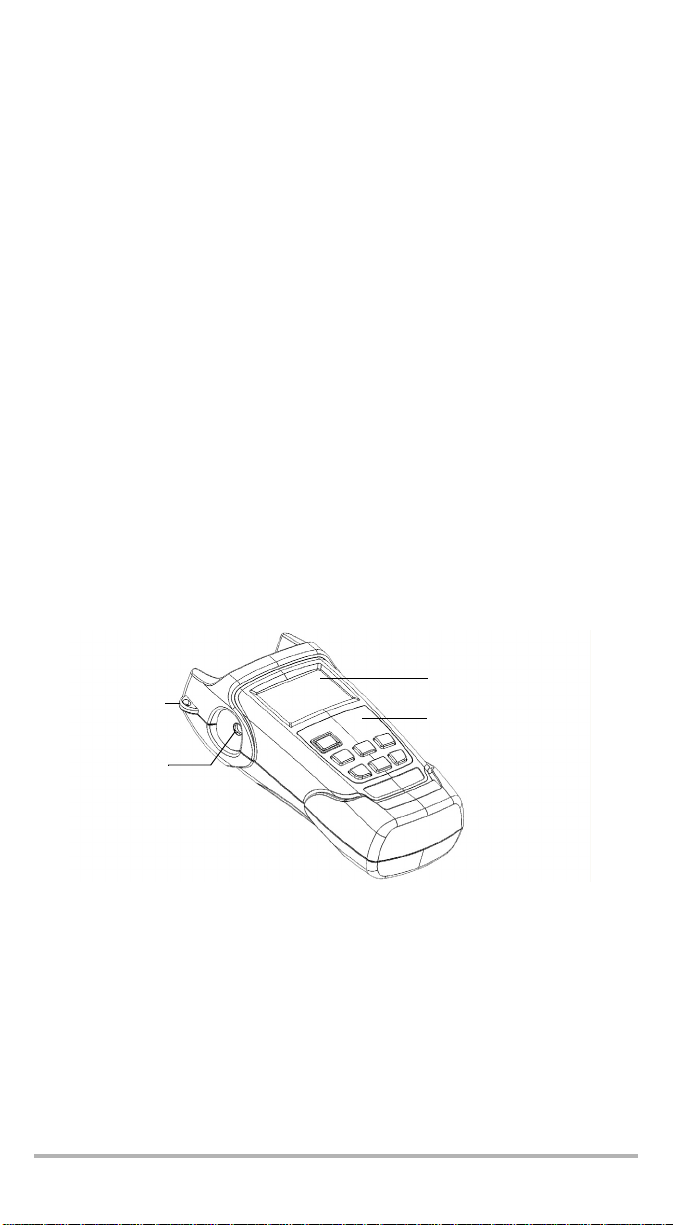
1 Présentation de
l’Atténuateur Variable
FVA-600
Le FVA-600 est un atténuateur optique variable utilisé pour déterminer un taux
d’erreur binaire, analyser une marge optique, vérifier un étalonnage et effectuer
des tests sur un système ou des composants. Il a été configuré pour fonctionner
sur des fibres monomodes. Les longueurs d’onde étalonnées sont 1 310 nm
et 1 550 nm.
Caractéristiques principales
Le FVA-600 est doté des fonctionnalités suivantes :
³ Grande plage d’atténuation
³ Précision optimale
³ Installation rapide
³ Mode arrêt automatique, pour prolonger la durée de vie des piles
³ Rétroéclairage, pour vous permettre de travailler n’importe où et à toute heure
³ Enregistrement de l’état de l’appareil et du mode de fonctionnement avant la
mise hors tension
³ Contrôle à distance via port USB
Affichage LCD
Œillet pour
sangle de
bandoulière
Connecteur
c.c.
Clavier
FVA-600 1
Page 44

Présentation de l’Atténuateur Variable FVA-600 2
Connecteur USB
Entrée
Sortie
Étiquette de sécurité
et numéro de série
(sous le socle)
Étiquette de référence
rapide
Compartiment à piles
Sources d’alimentation
L’appareil fonctionne avec les sources d’alimentation suivantes :
³ Adaptateur secteur (connecté à une prise de courant standard – utilisation à
l’intérieur uniquement)
Adaptateur pour allume-cigare disponible sur demande.
³ Piles Li-Ion rechargeables (prenant automatiquement le relais de l’adaptateur
secteur en cas de déconnexion)
IMPORTANT
Si le niveau des piles est trop faible, l’unité se met automatiquement
hors tension.
Applications courantes
Vous pouvez utiliser l’Atténuateur Variable FVA-600 pour diverses applications,
telles que :
³ Les applications nécessitant une grande puissance, notamment CATV et Telco
³ Les tests BER nécessitant une résolution optique supérieure
³ FTTx, avec des longueurs d’onde standard de 1 310, 1 490, 1 150 et 1 625 nm
³ La configuration de tests automatiques grâce au contrôle à distance via port
USB
Page 45

Conventions
Avant d’utiliser le produit décrit dans le présent manuel, vous devez maîtriser les
conventions suivantes :
AVERTISSEMENT
Indique un danger potentiel susceptible d’entraîner la mort ou des
blessures graves. Ne poursuivez pas l’opération à moins d’avoir
compris les conditions requises et de les respecter.
MISE EN GARDE
Indique un danger potentiel susceptible d’entraîner des blessures
légères ou moyennement graves. Ne poursuivez pas l’opération à
moins d’avoir compris les conditions requises et de les respecter.
MISE EN GARDE
Indique un danger potentiel susceptible d’entraîner des dommages
matériels. Ne poursuivez pas l’opération à moins d’avoir compris les
conditions requises et de les respecter.
IMPORTANT
Fait référence aux informations relatives au produit, à prendre en
compte impérativement.
FVA-600 3
Page 46

Informations relatives à la sécurité 4
2 Informations relatives à
la sécurité
Informations générales
AVERTISSEMENT
N’installez pas et ne retirez pas de fibre si une source laser est active.
Ne regardez jamais directement dans une fibre active et veillez à
toujours protéger vos yeux.
AVERTISSEMENT
L’utilisation de commandes, réglages et procédures à des fins
d’exploitation et d’entretien autres que celles indiquées dans le
présent document peut entraîner une exposition à des radiations
dangereuses.
Informations sur la sécurité électrique
AVERTISSEMENT
Utilisez l’adaptateur secteur fourni avec ce produit à
l’intérieur uniquement.
Page 47

3 Initiation à votre
Atténuateur Variable
FVA-600
Mise sous et hors tension de l’unité
Lorsque vous mettez le FVA-600 hors tension, l’atténuation, la longueur d’onde, le
mode de fonctionnement et la taille de pas utilisés sont enregistrés.
IMPORTANT
Si vous retirez les piles (et que l’adaptateur secteur est déconnecté),
l’unité se met hors tension sans enregistrer les valeurs indiquées
ci-dessus.
Si le niveau des piles est faible (et que l’adaptateur secteur est
déconnecté), l’unité enregistre les valeurs indiquées ci-dessus et se
met hors tension.
Pour mettre l’unité sous tension :
Appuyez sur . L’unité affiche EXFO pendant quelques secondes.
L’appareil est prêt à l’emploi, sauf s’il n’a pas été correctement arrêté. Dans ce cas,
l’unité se réétalonne automatiquement.
Pour mettre l’unité hors tension :
Maintenez la touche enfoncée pendant quelques secondes. L’appareil
enregistre automatiquement les paramètres actuels.
FVA-600 5
Page 48

Initiation à votre Atténuateur Variable FVA-600 6
Description des indications affichées à l’écran
Atténuation totale en mode relatif ou
puissance
Longueur d’onde
Adaptateur
secteur branché
Utilisation
des piles
(avec niveau
de charge)
sélectionnée
Arrêt automatique
activé
Taille de pas
Valeur définie pour la longueur d’onde ou
la puissance
Indique que la
longueur d’onde
correspond à une
longueur d’onde
préprogrammée
Atténuation totale en mode absolu
(en dB)
Atténuation relative en mode relatif
(en dB) ou puissance en mode puissance
(en dBm)
Description du clavier
Les fonctions indiquées ci-dessous sont activées en appuyant sur les touches
correspondantes.
Mise sous tension
de l’appareil
Mode arrêt
automatique
Touche Esc
Basculement d’un
mode de mesure
àunautre
Taille de pas suivante
Longueur d’onde présélectionnée suivante
Validation des paramètres de longueur d’onde
Augmentation des
valeurs (atténuation,
Abs/
Rel/
Pwr
Step
Size
λ
Select
Validation de la sélection
puissance,
modification)
Diminution des valeurs
(atténuation,
puissance,
modification)
Page 49

Fonctions secondaires
Les fonctions indiquées ci-dessous sont activées en appuyant sur les touches et en
les maintenant enfoncées pendant quelques secondes.
Mise hors tension
de l’appareil
Esc
Modification de la longueur
d’onde sélectionnée
Activation/désactivati
on du rétroéclairage
Recherche du
positionnement de
réinitialisation à la valeur
d’atténuation actuelle
référence et
Back light
Zero
Edit
λ
Edit Pwr/Ref
Augmentation rapide
des valeurs
Diminution rapide des
valeurs
Modification de la puissance
en mode puissance et saisie
de la valeur de référence en
mode relatif
Activation de l’arrêt automatique
Lorsque l’arrêt automatique est activé, l’unité se
met hors tension après 10 minutes d’inactivité.
Pour désactiver/réactiver la fonction d’arrêt
automatique :
Lorsque l’unité est sous tension, appuyez rapidement
sur .
Activation du rétroéclairage
Lorsque vous utilisez l’appareil dans l’obscurité, vous pouvez activer le
rétroéclairage pour lire plus facilement les données sur l’écran. Les touches
du clavier s’allument également pendant environ 10 secondes.
Note : Lorsque le rétroéclairage est activé, vous devez toujours appuyer sur
une touche quelconque pour que le clavier s’allume avant d’appuyer
sur la touche dont vous avez besoin.
Pour activer/désactiver le rétroéclairage :
En mode normal, maintenez la touche enfoncée pendant quelques secondes.
FVA-600 7
Abs/
Rel/
Pwr
Page 50

Initiation à votre Atténuateur Variable FVA-600 8
Installation de l’interface universelle EXFO (EUI)
Le socle fixe EUI est disponible pour les connecteurs polis avec angle (APC) et sans
angle (UPC). Une bordure verte autour du socle indique que ce dernier est destiné
aux connecteurs de type APC.
La bordure verte
indique
l’option APC
Pour installer un adaptateur de connecteur EUI sur le socle EUI :
1. Tenez l’adaptateur de connecteur EUI de sorte que le cache-poussière s’ouvre
vers le bas.
Le métal nu
(ou une bordure
bleue) indique
l’option UPC
2 3 4
2. Fermez le cache-poussière afin d’avoir une meilleure prise de l’adaptateur.
3. Insérez l’adaptateur sur le socle.
4. Tout en poussant fermement, tournez l’adaptateur sur le socle dans le sens des
aiguilles d’une montre pour le verrouiller.
Page 51

Nettoyage et connexion des fibres optiques
IMPORTANT
Pour garantir une puissance maximale et éviter toute lecture
erronée :
³ Nettoyez toujours les extrémités de la fibre comme expliqué
ci-après avant de les insérer dans le port. EXFO ne peut être tenu
responsable des dommages ou erreurs provoqué(e)s par une
manipulation ou un nettoyage inapproprié(e) des fibres.
³ Vérifiez que votre câble de raccordement dispose des
connecteurs adéquats. Le raccordement de connecteurs
inadaptés peut endommager les férules.
Pour connecter le câble à fibres optiques au port :
1. Inspectez la fibre à l’aide du microscope d’inspection de fibre optique. Si la fibre
est propre, connectez-la au port. Si la fibre est sale, nettoyez-la en suivant la
procédure ci-après.
2. Nettoyez les extrémités de la fibre comme suit :
2a. Nettoyez doucement l’extrémité de la fibre à l’aide d’un chiffon non
pelucheux trempé dans de l’alcool isopropylique.
2b. Séchez complètement la fibre avec de l’air comprimé.
2c. Effectuez une inspection visuelle de l’extrémité de la fibre afin de vous
assurer de sa propreté.
3. Alignez avec précaution le connecteur et le port afin d’éviter que l’extrémité de
la fibre n’entre en contact avec la partie externe du port ou toute autre surface.
Si votre connecteur est équipé d’un ergot, assurez-vous de bien le positionner
dans l’encoche correspondante du port.
4. Enfoncez le connecteur dans le port de sorte que le câble à fibres optiques soit
correctement positionné, garantissant ainsi un bon contact.
Si le connecteur est équipé d’une bague filetée, serrez le connecteur de sorte à
maintenir fermement la fibre en place. Un serrage excessif peut endommager
la fibre et le port.
Note : Si votre câble à fibres optiques n’est pas correctement aligné et/ou
branché, vous remarquerez une réflexion et une perte très importantes.
FVA-600 9
Page 52

Utilisation de l’Atténuateur Variable FVA-600 10
4 Utilisation de
l’Atténuateur Variable
FVA-600
Sélection des longueurs d’onde
Six longueurs d’onde sont déjà présélectionnées dans votre appareil. La longueur
d’onde en cours d’utilisation est affichée dans le coin supérieur gauche de l’écran.
Pour sélectionner une longueur d’onde :
Appuyez sur pour passer d’une valeur à une autre.
Vous pouvez modifier les six longueurs d’onde présélectionnées. Voir Modification
de la longueur d’onde à la page 13. Vous pouvez également rétablir les longueurs
d’onde par défaut. Voir Rétablir les paramètres par défaut à la page 19.
Modification de l’atténuation
Vous pouvez modifier la valeur d’atténuation lorsque vous exécutez vos tests.
Pour configurer l’atténuation :
Appuyez sur la touche ou et maintenez-la enfoncée pour définir
rapidement les valeurs d’atténuation en fonction de la taille de pas sélectionnée.
Voi r Modification de la taille de pas de l’atténuation à la page 13.
OU
Maintenez enfoncées les touches et pour augmenter l’atténuation, ou les
touches et pour le diminuer.
λ
Select
Select
Sélection du mode de fonctionnement
Le FVA-600 propose trois modes de fonctionnement :
³ Mode Absolu
³ Mode Relatif, qui vous permet d’utiliser une valeur d’atténuation de référence
³ Mode Puissance, qui vous permet d’afficher la puissance de sortie du FVA-600
une fois celle-ci configurée.
Pour sélectionner un mode de fonctionnement :
Appuyez sur pour basculer entre les différents modes disponibles.
Abs/
Rel/
Pwr
Page 53

Le mode Absolu
Ce mode vous permet d’afficher les paramètres définis pour la longueur d’onde et
l’atténuation.
Note : La valeur d’atténuation correspond à la perte d’insertion réelle entre les
ports d’entrée et de sortie, connecteurs compris.
Le mode Relatif
Ce mode vous permet d’afficher la longueur d’onde et les valeurs d’atténuation
totale et relative actuelles. Vous devez définir une valeur de référence avant de
pouvoir l’utiliser.
Note : La valeur utilisée est celle définie pour la longueur d’onde actuelle.
Longueur
d’onde
actuelle
Atténuation
Atténuation
relative perte/
gain
Si vous modifiez la valeur d’atténuation, l’atténuation totale générée par le FVA-600
s’affiche dans le coin supérieur droit de l’écran. La perte relative (ou le gain relatif)
constatée par rapport à la valeur de référence définie est exprimée en dB.
FVA-600 11
Page 54

Utilisation de l’Atténuateur Variable FVA-600 12
Pour définir une valeur de référence :
Maintenez enfoncée la touche .
Select
L’appareil affiche brièvement REF pendant la saisie et
l’enregistrement de la valeur de référence. Cette valeur
est ensuite utilisée par le mode relatif, qui est activé
dès l’enregistrement terminé.
Le mode Puissance (puissance de sortie)
Ce mode vous permet d’utiliser le FVA-600 comme un wattmètre. Il se base sur la
valeur de puissance de la longueur d’onde en cours d’utilisation. Il est recommandé
de modifier cette valeur.
Pour modifier la valeur de puissance :
1. Utilisez l’adaptateur adéquat, branchez un wattmètre sur la fiche de sortie
du FVA-600, puis réglez la valeur du wattmètre sur la valeur de puissance
du FVA-600.
2. Maintenez enfoncée la touche pour configurer le mode puissance.
3. Appuyez sur les touches fléchées pour afficher la
valeur de puissance précédante/suivante.
Maintenez ces touches enfoncées pour accélerer
le défilement. Vous avez également la possibilité
de modifier la taille de pas de la puissance.
Voi r Modification de la taille de pas de la puissance
à la page 13.
4. Appuyez sur pour valider votre choix.
Select
Vous pouvez également quitter ce menu en appuyant sur .
Attention : la nouvelle valeur ne sera pas enregistrée. L’appareil se
basera sur l’ancienne valeur de puissance.
Select
Page 55

Modification de la taille de pas de l’atténuation
Six tailles de pas sont déjà présélectionnées pour vous permettre de modifier
les valeurs d’atténuation plus ou moins rapidement. La taille de pas de l’atténuation
en cours d’utilisation est enregistrée automatiquement à l’arrêt de l’appareil.
Pour sélectionner une taille de pas :
Appuyez sur pour passer d’une valeur à une
autre.
Step
Size
Modification de la taille de pas de la puissance
Six tailles de pas sont déjà présélectionnées pour vous permettre de modifier la
puissance plus ou moins rapidement. La taille de pas de la puissance en cours
d’utilisation est enregistrée automatiquement à l’arrêt de l’appareil.
Pour sélectionner une taille de pas :
Appuyez sur pour passer d’une valeur à une autre.
Step
Size
Modification de la longueur d’onde
Six longueurs d’onde sont déjà préprogrammées dans votre appareil. Vous pouvez
les modifier en fonction de vos besoins.
Pour modifier la valeur de la longueur d’onde :
1. Maintenez enfoncée la touche pour
configurer la longeur d’onde.
2. Appuyez sur les touches fléchées pour afficher la
valeur de longueur d’onde précédante/suivante.
Maintenez ces touches enfoncées pour accélerer
le défilement.
λ
Note : Un astérisque s’affiche dans le coin supérieur droit de l’appareil
lorsqu’une valeur entrée manuellement correspond à une longueur
d’onde préprogrammée.
3. Appuyez sur ou sur pour valider votre choix.
λ
Select
Vous pouvez également quitter ce menu sans sélectionner de nouvelle longueur
d’onde en appuyant sur .
FVA-600 13
Page 56

Utilisation de l’Atténuateur Variable FVA-600 14
Réinitialisation de l’appareil
L’Atténuateur variable contient des éléments mécaniques destinés à modifier
l’atténuation. Il est recommandé de réinitialiser le mécanisme de l’appareil afin de
rétablir sa position relative sur la plage d’atténuation.
Pour procéder à la réinitialisation :
Maintenez enfoncée la touche .
L’écran affiche ZERO pendant la réinitialisation.
Une fois la recherche terminée, l’appareil utilise
de nouveau la dernière valeur d’atténuation
enregistrée.
Step
Size
Utilisation du port USB
L’Atténuateur Variable FVA-600 est doté d’un port USB, situé sur le côté de l’appareil.
Port USB
EXFO fournit deux kits d’installation pour contrôler le FVA-600 via le port USB.
³ Un des kits est destiné aux ordinateurs fonctionnant sous
Microsoft Windows XP ou Vista (versions 32 et 64 bits). Il vous donne accès aux
codes source qui vous permettront de configurer un programme qui répond au
mieux à vos besoins. Le projet a été développé avec Microsoft
Visual Studio 2005, le code source en C#.
³ L’autre kit a été conçu pour le FTB-500. Vous pouvez y accéder à partir de
ToolBox, en cliquant sur l’onglet Outils.
Lorsque vous utilisez les kits d’installation,
REM apparaît sur l’écran de l’appareil,
quiestalorsenmode distant.
L’appareil retourne en mode local dès que vous quittez
le logiciel ou quand vous débranchez le port USB.
L’écran affiche RTL jusqu’à ce que vous appuyiez sur
une touche. Ensuite, vous pouvez de nouveau
contrôler l’appareil à l’aide du clavier.
Page 57

5 Entretien
Pour assurer un fonctionnement sans problème et à long terme de votre appareil :
³ Inspectez toujours les connecteurs à fibres optiques avant de les utiliser et
nettoyez-les si nécessaire.
³ Conservez l’appareil à l’abri de la poussière.
³ Nettoyez le boîtier et le panneau avant de l’appareil à l’aide d’un chiffon
légèrement imbibé d’eau.
³ Entreposez l’appareil dans un endroit propre, sec et à température ambiante.
Evitez toute exposition directe aux rayons du soleil.
³ Evitez d’exposer l’appareil à un taux d’humidité élevé ou à des variations
importantes de température.
³ Dans la mesure du possible, évitez les chocs et les vibrations.
³ En cas de déversement de liquide sur l’unité ou à l’intérieur de celle-ci, couper
immédiatement l’alimentation en courant, enlever les piles et laisser sécher
l’unité.
AVERTISSEMENT
L’utilisation de contrôles, réglages et procédures à des fins
d’exploitation et d’entretien autres que celles indiquées dans le
présent document peut entraîner une exposition à des radiations
dangereuses.
FVA-600 15
Page 58

Entretien 16
Nettoyage des connecteurs de l’interface universelle EXFO (EUI)
Un nettoyage régulier des connecteurs de l’interface universelle EXFO (EUI) permet
de garantir des performances optimales. Il n’est pas nécessaire de démonter
l’appareil.
IMPORTANT
Si les connecteurs internes sont endommagés, vous devez ouvrir le
boîtier du module et procéder à un nouvel étalonnage.
Pour nettoyer les connecteurs de l’interface universelle EXFO (EUI) :
1. Retirez l’interface universelle EXFO (EUI) de l’appareil afin de pouvoir accéder à
la plaque de connecteurs et à la férule.
To ur n ez
Poussez
2. Humectez un embout de nettoyage de 2,5 mm à l’aide d’une goutte d’alcool
isopropylique (l’alcool peut laisser des traces s’il est utilisé en trop grande
quantité).
3. Insérez lentement l’embout dans l’adaptateur de l’interface universelle EUI
jusqu’à ce qu’il ressorte de l’autre côté (une rotation lente dans le sens des
aiguilles d’une montre peut s’avérer utile).
Tirez
3
4
5
4. Tournez doucement l’embout de nettoyage en lui faisant faire un tour complet,
puis continuez à tourner lorsque vous le retirez.
5. Répétez les étapes 3 à 4 avec un embout de nettoyage sec.
Note : Prenez soin de ne pas toucher son extrémité.
Page 59

6. Nettoyez la férule du port de connecteur en procédant comme suit :
6a. Déposez une goutte d’alcool isopropylique sur un chiffon non pelucheux.
IMPORTANT
L’alcool isopropylique peut laisser des résidus si vous l’utilisez en
trop grande quantité ou si vous le laissez s’évaporer (au bout de
10 secondes environ).
Evitez tout contact entre l’embout de la bouteille et le chiffon,
essuyez la surface rapidement et utilisez une bouteille de type
compte-gouttes pour l’alcool.
6b. Essuyez doucement le connecteur et la férule.
6c. Réessuyez-les doucement à l’aide d’un chiffon sec non pelucheux afin de
vous assurer qu’ils sont parfaitement secs.
6d. Vérifiez la surface des connecteurs à l’aide d’un microscope à fibres
optiques portatif (FOMS d’EXFO, par exemple) ou d’une sonde
d’inspection de fibre (FIP d’EXFO par exemple).
AVERTISSEMENT
Vous risquez des dommages oculaires irréversibles si vous vérifiez la
surface du connecteur LORSQUE L’APPAREIL EST ACTIF.
7. Replacez l’interface universelle EXFO (EUI) sur l’appareil en la poussant et en
effectuant une rotation dans le sens des aiguilles d’une montre.
8. Ne réutilisez ni les embouts de nettoyage ni les chiffons.
FVA-600 17
Page 60

Entretien 18
Rechargement des piles
Pour recharger les piles, connectez le chargeur/adaptateur secteur. Comptez
environ 5 heures pour une charge complète. Pour atteindre une efficacité
maximale, rechargez-les à température ambiante.
IMPORTANT
³ Les piles ne fonctionnent et ne se chargent correctement
qu’entre 0
rechargées si la température est inférieure à -10
supérieure à 45
³ Ne conservez jamais les piles dans un local dont la température
dépasse 60
³ Utilisez uniquement le chargeur spécifié.
Pour recharger les piles Li-Ion :
Connectez le chargeur/adaptateur secteur à l’appareil, puis à une prise
d’alimentation ou à l’allume-cigare de votre voiture. Le cycle de charge démarre et
se termine automatiquement.
Note : Pendant le chargement, l’indicateur de charge change en permanence.
Il ne reflète l’état de chargement réel qu’une fois celui-ci terminé.
Remplacement des piles
°
C et 45°C (32°F et 113°F). Elles ne peuvent être
°
C (113°F).
°
C (140°F).
°
C (14°F) ou
Votre unité fonctionne avec des piles Li-Ion :
Pour remplacer les piles :
1. Mettez l’unité hors tension (si l’adaptateur secteur
est connecté, vous pouvez remplacer les piles
alors que l’unité est sous tension).
2. Ouvrez le capot du compartiment à piles situé à
l’arrière de l’appareil.
3. Remplacez les piles en respectant la polarité.
4. Fermez le capot du compartiment à piles.
AVERTISSEMENT
Ne jetez pas les piles au feu ni dans l’eau et ne court-circuitez pas
leurs contacts électriques. Ne tentez pas de démonter l’appareil.
Page 61

Vérification de l’affichage de l’écran
Si vous pensez qu’une partie de l’écran ne s’affiche plus correctement, vous pouvez
tester son bon fonctionnement en éclairant toutes les parties en même temps.
Pour vérifier l’affichage de l’écran :
1. Lorsque l’appareil est allumé, maintenez enfoncées les touches et
Abs/
Rel/
Pwr
simultanément.
2. Appuyez sur n’importe quel bouton pour sortir de ce menu.
Rétablir les paramètres par défaut
Vous pouvez rétablir les valeurs par défaut des paramètres suivants en une seule
fois :
³ Longueurs d’onde présélectionnées
³ Plus petite taille de pas en cours d’utilisation
³ Désactivation du rétroéclairage
³ Utilisation du mode absolu
Pour rétablir les valeurs par défaut :
Lorsque l’appareil est allumé, maintenez enfoncées
les touches et .
Select
λ
FVA-600 19
Page 62

Entretien 20
Recyclage et mise au rebut (Union européenne uniquement)
Recyclez et mettez votre produit au rebut (accessoires électriques et
électroniques inclus) conformément aux réglementations en vigueur.
Ne le jetez pas dans les bacs à ordures ordinaires.
La date de vente de l’appareil est postérieure au 13 août 2005 (comme
l’indique le rectangle noir).
³ Sauf indication contraire dans un contrat séparé entre EXFO et un client,
distributeur ou partenaire commercial, EXFO couvrira les coûts relatifs à la
collecte, au traitement, à la récupération et à la mise au rebut des déchets en fin
de vie générés par des équipements électroniques introduits après le
13 août 2005 dans un état membre de l’Union européenne conformément à la
législation relative à la Directive 2002/96/EC.
³ Excepté pour des raisons de sécurité ou d’intérêt écologique, les appareils
fabriqués par EXFO et portant la marque de la société sont généralement
conçus pour un démontage et un recyclage faciles.
Pour obtenir les procédures complètes de recyclage/mise au rebut et des
informations de contact, visitez le site Web d’EXFO sur www.exfo.com/recycle.
Page 63

6 Dépannage
Résolution des problèmes courants
Le tableau ci-dessous présente les problèmes courants et leur solution.
Problème Solution
Rien ne s’affiche à
l’écran.
Le niveau des piles est
faible.
Atténuation douteuse
Code d’erreur
³ Appuyez sur .
³ Vérifiez et connectez le
chageur/adaptateur secteur.
³ Connectez le chargeur/adaptateur secteur.
³ Intervertissez les puissances d’entrée
et de sortie.
³ Sélectionnez la longueur d’onde
correcte sur tous les appareils utilisés.
³ Effectuez une remise à zéro de votre
appareil.
³ Redémarrez l’appareil.
³ Si le problème persiste, contactez EXFO.
FVA-600 21
Page 64

Dépannage 22
Contacter l’équipe d’assistance technique
Pour joindre le service après-vente ou obtenir une assistance technique sur ce
produit, contactez EXFO à l’un des numéros suivants. L’équipe d’assistance
technique est à votre service du lundi au vendredi, de 8 h à 19 h (heure de l’Est en
Amérique du Nord).
Pour plus d’informations sur l’assistance technique, rendez-vous sur le site Web
d’EXFO à l’adresse
Service d’assistance technique
400 avenue Godin
Québec (Québec) G1M 2K2
CANADA
Afin d’accélérer le processus, munissez-vous des informations nécessaires, telles
que le nom et le numéro de série du produit (voir l’étiquette d’identification du
produit, dont un exemple est présenté ci-dessous) et préparez une description du
problème rencontré.
www.exfo.com.
1 866 683-0155 (Etats-Unis et Canada)
Tél. : 1 418 683-5498
Fax : 1 418 683-9224
support@exfo.com
P/N
**************** A
542392-3D
S/N
Made in Canada QST442B
Janvier 2020
Ver.
Mfg.
date
465 Godin Avenue
Vanier (Quebec) G1M 3G7 CANADA
FVA-600-X-XX
Code fibre
Code de connecteur
Si vous contactez l’assistance technique, pensez à vérifier le numéro de version de
l’appareil et la date du dernier étalonnage, car ils vous seront sûrement demandés.
Page 65

Pour afficher des informations sur l’appareil :
e
1. Lorsque l’appareil est allumé, appuyez sur et .
Step
Size
Select
2. Utilisez les touches fléchées pour afficher tour à tour le numéro de version du
logiciel et la date d’étalonnage.
3. Appuyez sur pour retourner en mode normal.
AA-MM.JJ
Numéro de
version du
logiciel
Transport
Lors du transport de l’appareil, respectez la plage de température indiquée dans les
caractéristiques. Les dommages survenant au cours du transport peuvent être
causés par une manipulation inappropriée. La procédure suivante est
recommandée afin de réduire autant que possible le risque d’endommagement :
³ Replacez l’appareil dans l’emballage d’origine ayant servi à son expédition.
³ Evitez l’exposition à un taux d’humidité élevé ou à d’importantes variations de
température.
³ Conservez l’appareil à l’abri des rayons du soleil.
³ Dans la mesure du possible, évitez les chocs et les vibrations.
FVA-600 23
Page 66

Garantie 24
7 Garantie
Informations générales
EXFO Inc. (EXFO) garantit cet appareil contre tout défaut de fabrication et de
main-d’œuvre pendant de trois ans a
EXFO garantit également que ledit appareil satisfera aux caractéristiques applicables
dans des conditions d’utilisation normales.
Pendant la période de garantie, EXFO procédera, à sa seule discrétion,
à la réparation ou au remplacement de l’appareil et se réserve le droit d’émettre un
avoir en cas de panne irréversible. Le produit sera vérifié et étalonné gratuitement si
cela s’avère nécessaire ou si l’étalonnage d’origine est incorrect. Si l’équipement est
renvoyé pour vérification de l’étalonnage au cours de la période de garantie et
déclaré conforme aux caractéristiques annoncées, EXFO facturera des frais
d’étalonnage standard.
La garantie est nulle et non avenue si :
³ des personnes non autorisées ou extérieures à EXFO sont
intervenues sur l’appareil dans le cadre d’une réparation ou
autre ;
³ l’étiquette de garantie a été retirée ;
³ des vis du boîtier, autres que celles spécifiées dans le présent
guide, ont été retirées ;
³ le boîtier a été ouvert autrement que tel qu’indiqué dans le
présent guide ;
³ le numéro de série de l’appareil a été modifié, effacé ou
supprimé ;
³ l’appareil a été soumis à de mauvaises conditions d’utilisation,
négligé ou endommagé accidentellement.
n à compter de la date d’expédition initiale.
IMPORTANT
LA PRÉSENTE GARANTIE REMPLACE TOUTE AUTRE GARANTIE RÉGLEMENTAIRE,
EXPLICITE OU NON, Y COMPRIS, NOTAMMENT, LES GARANTIES EXPLICITES DE
QUALITÉ MARCHANDE OU D’ADÉQUATION À UN USAGE SPÉCIFIQUE. EXFO NE
SAURAIT EN AUCUN CAS ÊTRE TENU POUR RESPONSABLE EN CAS DE
DOMMAGES-INTÉRÊTS PARTICULIERS, ACCESSOIRES OU CONSÉCUTIFS.
Page 67

Responsabilité
EXFO ne pourra être tenu pour responsable des dommages découlant de
l’utilisation du produit, ni de toute défaillance d’autres appareils auxquels le produit
est branché ou du fonctionnement de tout système dont le produit fait partie.
EXFO décline toute responsabilité quant aux éventuels dommages résultant d’une
mauvaise utilisation de l’appareil ou d’une modification non autorisée de ce
dernier, de ses accessoires ou de son logiciel.
Exclusions
EXFO se réserve le droit d’apporter des modifications à la conception ou à la
fabrication de ses produits à tout moment, sans obligation d’effectuer ces
modifications sur les appareils déjà vendus. Les accessoires, notamment les
fusibles, les voyants, les piles et les interfaces universelles (EUI) utilisés avec les
produits EXFO, ne sont pas couverts par cette garantie.
La présente garantie exclut tout dysfonctionnement suite à : une mauvaise
utilisation ou installation de l’appareil, une usure normale, un accident, un abus,
une négligence, un incendie, une inondation ou autre dégât des eaux, une
décharge provoquée par la foudre ou tout autre événement climatique, des causes
extérieures au produit ou indépendantes de la volonté d’EXFO.
IMPORTANT
EXFO prélèvera des frais pour le remplacement de connecteurs
optiques endommagés suite à une mauvaise utilisation ou à un
nettoyage inapproprié.
Certification
EXFO certifie que le présent appareil répondait aux spécifications publiées à sa
sortie d’usine.
FVA-600 25
Page 68

Garantie 26
Entretien et réparation
EXFO s’engage à fournir les services d’entretien et de réparations pendant une
période de cinq ans à compter de la date d’achat.
Pour envoyer un appareil en entretien ou en réparation :
1. Contactez l’un des centres de service autorisés d’EXFO (voir la section EXFO
Centres de service dans le monde à la page 27). Le personnel d’assistance
déterminera si l’appareil nécessite un entretien, une réparation ou un
étalonnage.
2. Si l’équipement doit être retourné à EXFO ou à un centre de service autorisé,
le personnel d’assistance émettra un numéro d’autorisation de retour de
marchandise (RMA) et fournira une adresse de retour.
3. Dans la mesure du possible, sauvegardez vos données avant d’envoyer
l’appareil en réparation.
4. Remettez l’appareil dans son emballage d’origine. Veillez à inclure un relevé ou
un rapport décrivant de manière détaillée le défaut et les conditions dans
lesquelles ce dernier a été décelé.
5. Retournez l’appareil, en port payé, à l’adresse indiquée par le personnel
d’assistance. Veillez à écrire le numéro d’autorisation de retour de marchandise
(RMA) sur le bordereau d’expédition. EXFO refusera et retournera tout envoi sur
lequel n’apparaîtra pas le numéro RMA.
Note : Des frais de configuration de test s’appliqueront pour tout appareil
retourné présentant, à l’issue du test, les caractéristiques applicables.
Lorsque les réparations seront terminées, l’équipement sera retourné, accompagné
d’un rapport de réparation. Si l’appareil n’est pas sous garantie, les frais inscrits sur
le rapport vous seront facturés. EXFO prendra en charge les frais de transport liés au
renvoi au client si l’appareil est sous garantie. Les frais d’assurance pour le transport
sont à votre charge.
Aucune garantie ne prévoit de réétalonnage régulier. Les étalonnages et les
vérifications n’étant couverts ni par les garanties de base, ni par les extensions de
garantie, nous vous conseillons de souscrire un forfait d’étalonnage et de
vérification FlexCare pour une période définie. Contactez votre centre de service
autorisé (voir la section EXFO Centres de service dans le monde à la page 27).
Page 69

EXFO Centres de service dans le monde
Si votre appareil nécessite un entretien, contactez votre centre de service autorisé.
Centre de service du siège social d’EXFO
400 avenue Godin
Québec (Québec) G1M 2K2
CANADA
Centre de service EXFO Europe
Omega Enterprise Park, Electron Way
Chandlers Ford, Hampshire S053 4SE
ANGLETERRE
EXFO Telecom Equipment
(Shenzhen) Ltd.
3rd Floor, Building 10,
Yu Sheng Industrial Park (Gu Shu Crossing),
No. 467,
National Highway 107,
Xixiang, Bao An District,
Shenzhen, CHINE, 518126
1 866 683-0155 (États-Unis et Canada)
Tél. : 1 418 683-5498
Fax : 1 418 683-9224
quebec.service@exfo.com
Tél. : +44 2380 246810
Fax : +44 2380 246801
europe.service@exfo.com
Tél. : +86 (755) 2955 3100
Fax : +86 (755) 2955 3101
beijing.service@exfo.com
FVA-600 27
Page 70

Caractéristiques techniques 28
A Caractéristiques
techniques
IMPORTANT
Les caractéristiques techniques suivantes peuvent être modifiées
sans préavis. Les informations présentées dans cette section sont
fournies uniquement à titre de référence. Pour obtenir les
caractéristiques techniques les plus récentes de ce produit,
rendez-vous sur le site Web d’EXFO à l’adresse www.exfo.com.
Page 71

B Configurations de test
classiques
Voici quelques exemples-type de configurations de connexions que vous pouvez
utiliser sur votre appareil.
BERT et analyse de protocole
Le taux d’erreur binaire (BER) est le rapport entre le nombre de bits erronés et le
nombre total de bits reçus pendant une transmission. Il est mesuré à l’aide d’un
testeur, ou BERT (testeur de taux d’erreur binaire).
La configuration de test ci-dessous permet d’utiliser le FVA-600 pour atténuer le
signal envoyé à l’émetteur-récepteur avant qu’il ne soit analysé par le BERT ou
l’analyseur de protocole.
Émetteur-
récepteur
FVA-600
FTB-500
BERT
Analyse de protocole
Surcharge et sensibilité
Le FVA-600 peut être utilisé pour mesurer la valeur de surcharge ou le seuil
de sensibilité de la connexion entre l’émetteur et le récepteur.
Pour connaître le seuil de surcharge, il vous suffit d’augmenter la valeur de
puissance. Pour le seuil de sensibilité, il vous faut réduire la puissance jusqu’à
atteindre un taux d’erreur donné.
Émetteur
FVA-600
FVA-600 29
Récepteur
Page 72

Configurations de test classiques 30
Calcul du S/B
Le rapport signal-sur-bruit (ou S/B) indique le niveau de bruit présent dans un signal
optique de transmission donné.
Le FVA-600 permet d’ajuster la puissance relative d’un signal de données provenant
de l’émetteur et le niveau de bruit d’émission spontanée amplifiée (ASE) produit
par le FLS, tout en surveillant ce rapport sur l’analyseur de spectre optique (OSA)
jusqu’à ce qu’un taux d’erreur donné soit obtenu sur le récepteur.
Émetteur
FLS-2300B
Source d’ASE
FVA-600
FVA-600
Récepteur
FTB-500
OSA
ROADM
Vous pouvez vous servir du FVA-600 pour tester le multiplexeur à
insertion-extraction optique reconfigurable, ou ROADM, en ajustant et en surveillant
le signal de puissance provenant d’une source laser réglable et envoyé au ROADM
ou au système testé.
OSA : mesure de
l’isolation et de la
FVA-600
Niveau de bruit
faible via le
conduit
diaphonie
FLS-2 600B
Laser réglable
Filtre
d’extraction
Bloqueur
d’insertion
OSA : perte
d’insertion et
isolation
Filtre
OSA : répartition
uniforme de la
puissance et
surveillance sur
le long terme
Page 73

FVA-600
可变衰减器
用户指南
Page 74

版权所有 © 2010 EXFO Inc. 保留所有权利。未经 EXFO Inc. (EXFO) 的事先书面许可,
禁止以任何形式 (电子的或机械的)或任何手段 (包括影印、录制等)对本出版物的
任何部分进行复制、传播或将其存储于检索系统。
EXFO 提供的信息是准确可靠的。但是, EXFO 不承担因使用此类信息或由使用此类
信息而可能引起的任何侵犯第三方专利以及其他权益的责任。 EXFO 不暗示或以其他
方式授予对其任何专利权的许可。
EXFO 在北大西洋公约组织 (NATO) 内的商业和政府实体 (CAGE) 代码为 0L8C3。
本手册中包含的信息如有更改,恕不另行通知。
商标
EXFO 的商标已经认定。但是,无论此类标识出现与否均不影响任何商标的合法地
位。
测量单位
本手册中所使用的测量单位符合 SI 标准与惯例。
专利
EXFO 的通用接口受美国专利 6,612,750 保护。
版本号:1.0.0
ii
Page 75

Contents
合格证书信息 .............................................................................................v
1 FVA-600 可变衰减器简介 .............................................................. 1
主要功能 ....................................................................................................1
电源 ..........................................................................................................2
典型应用 ....................................................................................................2
惯例 ..........................................................................................................3
2 安全信息 ...................................................................................... 4
一般信息 ....................................................................................................4
电气安全信息 .............................................................................................4
3 FVA-600 可变衰减器入门 .............................................................. 5
开启和关闭设备 ..........................................................................................5
显示屏描述 .................................................................................................5
键盘描述 ....................................................................................................6
次要功能键盘 .............................................................................................6
激活自动关机 (Auto-off) ............................................................................6
激活背光 ....................................................................................................7
安装 EXFO 通用接口 (EUI) ..........................................................................7
清洁和连接光纤 ..........................................................................................7
4 操作 FVA-600 可变衰减器 ............................................................. 9
选择波长 ....................................................................................................9
设置衰减量 .................................................................................................9
设置操作模式 .............................................................................................9
设置衰减量步长 ........................................................................................12
设置功率步长 ...........................................................................................12
编辑波长 ..................................................................................................12
设备调零 ..................................................................................................13
使用 USB 端口 .........................................................................................13
5 维护 ........................................................................................... 14
清洁 EUI 连接器 .......................................................................................15
为电池组充电 ...........................................................................................16
更换电池 ..................................................................................................17
检查液晶显示屏 ........................................................................................17
恢复默认设置 ...........................................................................................17
产品的回收和处理 (仅适用于欧盟) ...........................................................18
6 故障排除 .................................................................................... 19
常见问题解决方案 .....................................................................................19
联系技术支持部 ........................................................................................20
运输 ........................................................................................................21
7 保修 ........................................................................................... 22
一般信息 ..................................................................................................22
责任 ........................................................................................................22
免责 ........................................................................................................22
合格证书 ..................................................................................................23
服务和维修 ...............................................................................................23
EXFO 全球服务中心 ..................................................................................24
FVA-600 iii
Page 76

Contents iv
A 技术规格 .................................................................................... 25
B 典型测试配置 .............................................................................. 26
误码率测试和协议分析 ..............................................................................26
过载和灵敏度 ...........................................................................................26
光信噪比确认试验 .....................................................................................27
ROADM ..................................................................................................27
Page 77
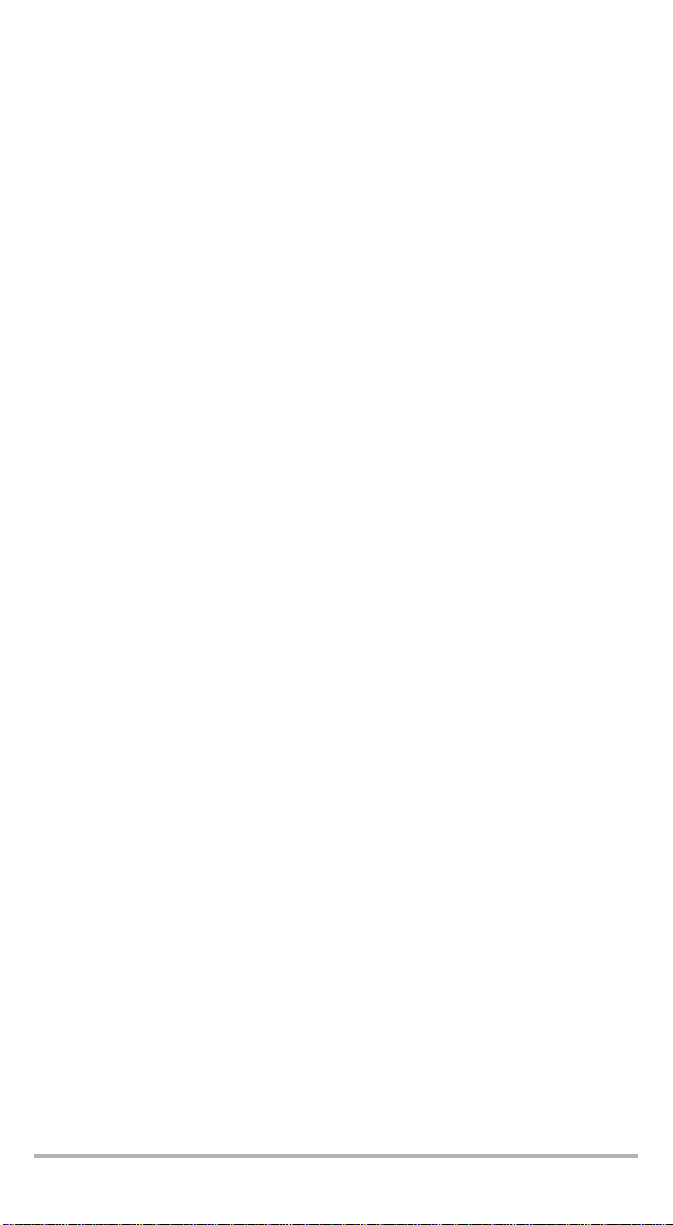
合格证书信息
F.C.C. 信息
本电子测试设备在美国豁免第 15 部分符合性 (FCC) 的认证。但是,大多数 EXFO 设
备都系统地执行了符合性验证测试。
信息
本电子测试设备服从欧盟 EMC 指令。 EN61326 标准规定了实验室、测量和控制设备
的发射和抗干扰性要求。本设备按照欧盟指令和标准进行了严格的测试。
FVA-600 v
Page 78

合格证书信息 vi
Y
Application of Council Directives: 2006/95/EC - The Low Voltage Directive
2004/108/EC - The EMC Directive
2006/66/EC - The Battery Directive
and their amendments
Manufacturer’s Name: EXFO Inc.
Manufacturer’s Address: 400 Godin Avenue
Quebec, Quebec
Canada, G1M 2K2
Equipment Type/Environment: Test & Measurement / Industrial
Trade Name/Model No.: Variable Attenuator / FVA-600
Standard(s) to which Conformity is Declared:
EN 61010-1:2001 Edition 2.0 Safety Requirements for Electrical Equipment for Measurement,
EN 61326-1:2006 Electrical Equipment for Measurement, Control and Laboratory
EN 55022: 2006 + A1: 2007 Information technology equipment — Radio disturbance
I, the undersigned, hereby declare that the equipment specified above conforms to the above Directives and Standards.
Manufacturer
Signature:
Full Name: Stephen Bull, E. Eng
Position: Vice-President Research and
Address: 400 Godin Avenue, Quebec (Quebec),
Date: February 18, 2010
Development
Canada, G1M 2K2
DECLARATION OF CONFORMIT
93/68/EEC - CE Marking
Control, and Laboratory Use – Part 1: General Requirements.
Use - EMC Requirements
characteristics — Limits and methods of measurement
DCE-FVA-600-1ver
Page 79
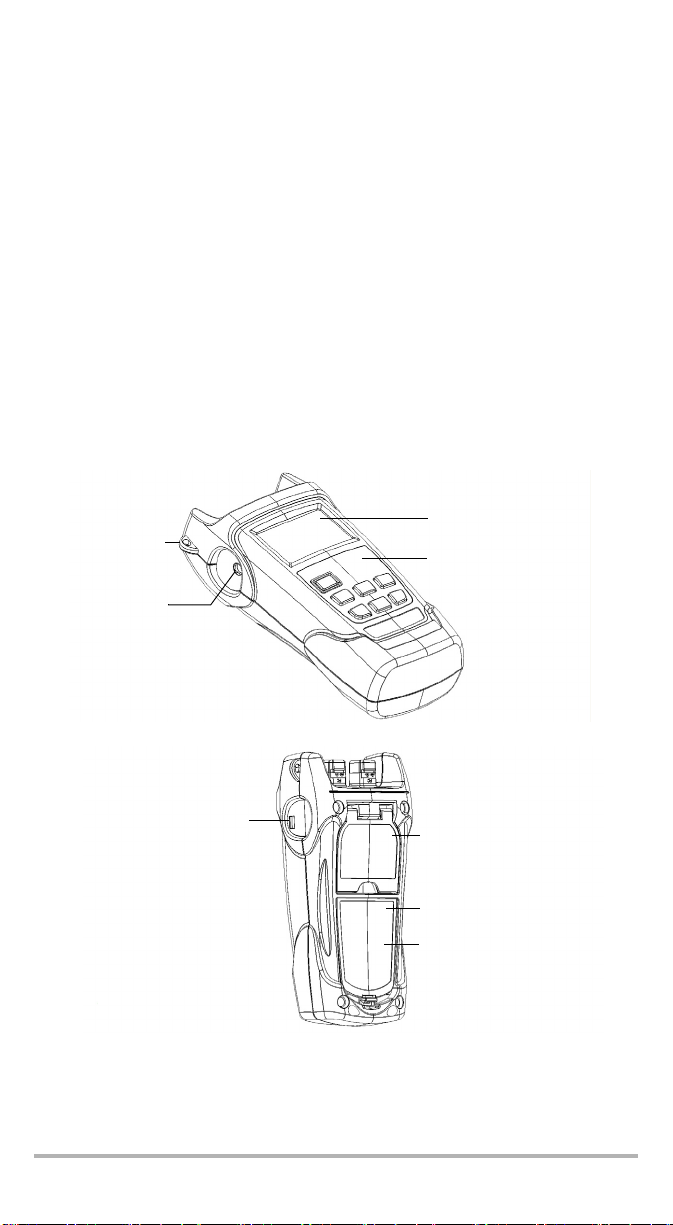
1FVA-600 可变衰减器简介
FVA-600 可变光衰减器用于误码率测试、系统测试、光功率范围分析、校准验证和元
件测试。它是为单模光纤配置的。已校准的波长有 1310 nm 和 1550 nm。
主要功能
FVA-600 具有下列功能:
³ 衰减范围广
³ 准确性高
³ 稳定速度快
³ 自动关机功能可延长电池使用时间
³ 屏幕背光,使用时不受外部环境影响
³ 关机时保存设备状态和操作模式
³ 可通过 USB 连接远程操作
液晶显示屏
肩带挂孔
直流电源接口
键盘
USB 接口
FVA-600 1
安全标签
和序号 (在支架下面)
快速参考标签
电池盒
Page 80

FVA-600 可变衰减器简介 2
Out
In
电源
本设备使用以下电源:
³ 交流适配器 (接标准电源插座 - 仅供室内使用)
还可依照要求提供兼容的车内插座适配器。
³ 锂离子充电电池 (拔掉交流适配器时自动供电)
重要提示
如果电池电量过低,设备将自动关机。
典型应用
FVA-600 可变衰减器可用于多种用途,例如:
³ 由于功率够大,因此适用于包括有线电视和电话在内的广泛用途
³ 适用于高光学分辨率的误码率测试
³ 适用于 1310、 1490、 1550 和 1625 nm 等标准波长的 FTTx 测试
³ 可通过 USB 端口远程控制,整合到自动测试系统中。
Page 81

惯例
在使用本手册中所述的产品之前,应了解以下惯例:
警告
指示潜在的危险状况,如果不加以避免,可能会导致死亡或严重的人身伤
害。必须在了解并且符合操作条件的情况下,才能进行操作。
注意
指示潜在的危险状况,如果不加以避免,可能会导致轻微或中度的损害。
必须在了解并且符合操作条件的情况下,才能进行操作。
注意
指示潜在的危险状况,如果不加以避免,可能会导致器件损坏。必须在了
解并且符合操作条件的情况下,才能进行操作。
重要提示
涉及不可忽视的有关此产品的各种信息。
FVA-600 3
Page 82

安全信息 4
2 安全信息
一般信息
警告
请勿在激光光源处于活动状态时安装或终止光纤。切勿直视在线光纤,并
确保您的眼睛始终得到保护。
警告
如果不按照此处指定的控制、调节方法和步骤进行操作和维护,可能导致
危险的辐射暴露。
电气安全信息
警告
本产品提供的交流适配器仅供室内使用。
Page 83

3FVA-600 可变衰减器入门
开启和关闭设备
FVA-600 关机时保存当前衰减量、波长、操作模式和步长。
重要提示
如果取出电池 (且未插上交流适配器),设备将关闭而不保存上述值。
如果电量不足 (且未插上交流适配器),设备将保存上述值后再关闭。
若要开启设备:
按 。设备显示 EXFO 几秒钟。
正常情况下设备可立即使用,除非未正常关闭设备。这种情况下,设备将自动重新校
准。
若要关闭设备:
按住 几秒钟。设备自动保存当前设置。
显示屏描述
相对值模式或功率模式下的总衰减量
步长
波长、功率编辑值
选定波长
表示波长编辑模式下已
校准的波长
已插入交流适配器
使用电池 (带电
量指示)
自动关机功能已激活
FVA-600 5
绝对值模式下的总衰减量 (dB)
相对值模式下的相对衰减量 (dB) 或功率模
式下的功率值 (dBm)
Page 84

FVA-600 可变衰减器入门 6
转到下一个预先选定的波长
键盘描述
按相应按钮可获得下列功能。
开启设备
自动关机模式
Esc 键
切换测量模式
Abs/
Rel/
Pwr
转到列表中下一个步长
次要功能键盘
按住按钮几秒钟可获得下列功能。
关闭设备
打开或关闭背光
搜索参考位置,重置
到使用中的衰减量
Esc
Backlight
Zero
Step
Size
确认波长编辑
λ
Select
确认选择
Edit λ
Edit Pwr/Ref
增大值 (衰减量、功
率、编辑值)
减小值 (衰减值、功
率、编辑值)
编辑选定的波长
快速增大值
快速减小值
功率操作模式下编辑功率,相
对值操作模式下获取参考值
激活自动关机 (Auto-off)
激活自动关机功能后,设备将在待机 10 分钟后关闭。
禁用 / 重新激活自动关机功能:
当设备打开时,快速按 。
Page 85

激活背光
在暗处使用本设备时,开启背光可使显示屏上的数据更清晰。键盘按钮也将亮约 10 秒
钟。
注意: 激活背光后,必须总要先按一次任意按钮使键盘亮起,然后按实际想用的
按钮。
若要激活 / 禁用背光:
正常操作模式下,按住 几秒钟。
Abs/
Rel/
Pwr
安装 EXFO 通用接口 (EUI)
EUI 固定的底座可用于有角度 (APC) 或无角度 (UPC) 抛光的连接器。底座周围绿色的
边框表明该底座用于 APC 类型的连接器。
绿色边框表明供
APC 选用
要将 EUI 连接器适配器安装到 EUI 底座上:
1. 握住 EUI 连接器适配器,使防尘盖向下打开。
(或蓝色边框)表明
裸露金属
供 UPC 选用
2 3 4
2. 盖上防尘盖,以便能更稳固地握住连接器适配器。
3. 将连接器适配器插入底座。
4. 在底座上压紧适配器,同时按顺时针方向旋转连接器适配器,并将其锁定到固定
位置。
清洁和连接光纤
重要提示
要确保得到最大功率及避免产生错误读数:
³ 请始终按照以下说明清洁光纤末端,然后再将其插入端口。 EXFO 对使
用错误的光纤清洁或操作方式而导致的损坏或差错不负责任。
³ 请确保光纤跳线带有合适的连接器。连接不匹配的连接器将损坏插芯。
FVA-600 7
Page 86

FVA-600 可变衰减器入门 8
若要将光缆连接到端口:
1. 使用光纤检查显微镜检查光纤。如果光纤清洁,继续将其插入到端口。如果光纤
不洁,按如下所述清洁光纤。
2. 按如下操作清洁光纤末端:
2a. 用浸在异丙醇酒精中的不起毛棉签轻轻擦拭光纤末端。
2b. 使用压缩空气完全干燥。
2c. 目视检查光纤末端,确保其清洁。
3. 仔细将连接器对准端口,以防止光纤末端碰到端口外部或与其它的表面产生摩
擦。
如果连接器具有凸型结构,请确保连接时完全插入端口的对应凹槽。
4. 将连接器推入,使光缆固定到位,并确保充分接触。
如果该连接器具有螺纹套管,请拧紧该连接器以将光纤固定在正确位置。请勿过
度拧紧该连接器,否则将损坏光纤和端口。
注意: 如果光缆没有完全对正和 / 或连接,将会出现严重的损耗和反射。
Page 87

4 操作 FVA-600 可变衰减器
选择波长
设备中已预先选定六种波长。使用中的波长显示在屏幕左上角。
若要选择波长:
λ
按 切换可用值。
您可编辑这六种预先选定的波长。请参阅第 12 页编辑波长。您还可恢复出厂时的默
认波长。请参阅第 17 页恢复默认设置。
设置衰减量
测试过程中可更改衰减量。
若要设置衰减量:
按住 或 以选定的步长快速设置衰减量。请参阅第 12 页设置衰减量步长。
或者
Select
按住 和 跳到最大衰减量,或按住 和 跳到最小衰减量。
设置操作模式
FVA-600 有三种操作模式:
³ 绝对值模式
³ 相对值模式,可让您使用相对衰减量
³ 功率模式,设置功率编辑值后可显示 FVA-600 的输出功率。
若要选择操作模式:
Abs/
Rel/
按 切换可用的模式。
Pwr
Select
FVA-600 9
Page 88

操作 FVA-600 可变衰减器 10
使用绝对值模式
绝对值模式显示当前波长和衰减量设置。
注意: 衰减量为输入端口和输出端口间 (包括连接器)的实际插入损耗。
使用相对值模式
相对值模式显示当前波长、总衰减量和相对衰减量。使用相对值模式前需要设置参考
值。
注意: 使用为当前波长保存的那个参考值。
当前波长 衰减量
相对衰减量
损耗 / 增益
如果调节衰减量, FVA-600 引入的总衰减量显示在右上角,相对于选定参考值的相对
损耗 (或增益)以 dB 为单位显示。
Page 89

若要获取参考值:
Select
按住 。
获取并存储参考值时,设备短暂显示 REF。然后,设备
使用新获取的参考值并返回相对值模式。
使用功率模式 (输出功率)
功率模式可让您将 FVA-600 用作功率计。此操作模式将
此功率值用于正在使用的波长。经常需要编辑此值。
若要修改功率值:
1. 使用适当的适配器将一台功率计连接到 FVA-600 的输出端口,然后使功率计的功
率值和 FVA-600 的功率值一致。
2. 按住 进入功率编辑模式。
3. 按箭头按钮转到上一个或下一个功率值。按住它们
4. 按 确认选择。
您还可按 退出功率编辑模式。但是这样不会保存
新功率值,而是仍使用上一个功率值。
Select
快速转到上一个或下一个功率值。您还可更改功率
步长。请参阅第 12 页设置功率步长。
Select
FVA-600 11
Page 90

操作 FVA-600 可变衰减器 12
设置衰减量步长
设备中有六种预先选定的衰减量步长,可让您以不同速度调节衰减量。设备关机时保
存正在使用的衰减值步长。
若要选择步长:
Step
按 切换可用值。
Size
设置功率步长
设备中有三种预先选定的功率步长,可让您以不同速度
编辑功率值。设备关机时保存正在使用的功率步长。
若要选择步长:
Step
按 切换可用值。
Size
编辑波长
设备中已预先设定了六种波长。为了更适合需要,您可编辑它们。
若要编辑波长值:
1. 按住 进入波长编辑模式。
2. 使用箭头键转到上一个或下一个波长值。按住它们
注意: 手动选择的值与已校准的波长一样时,设备
λ
快速更改波长。
右上角出现星号。
Select
3. 按 或 确认选择。
λ
您还可按 退出波长编辑模式而不选择新波长。
Page 91

设备调零
可变衰减器上装有用于更改衰减量的机械零件。经常需要将仪器机构返回零位 (原
位)重新设定其在衰减量范围内的相对位置。
若要调零:
Step
按住 。
Size
调零过程中屏幕显示 ZERO。搜索完成后,设备返回之
前使用的衰减量。
使用 USB 端口
FVA-600 可变衰减器侧面有一个 USB 端口。
USB 端口
EXFO 提供了两套通过 USB 端口控制 FVA-600 的安装工具包。
³ 其中一个用在使用 Microsoft Windows XP 或 Vista (32/64 位) 的电脑上。此工
具包中提供了源代码,您可根据需要设置程序。源代码语言为 C# ,而项目开发
环境为 Microsoft Visual Studio 2005。
³ 另一个是专为 FTB-500 设计的。您可通过 ToolBox 中的 Tools 选项卡访问此应用
程序。
使用其中任一安装工具包时,受远程控制的设备屏幕上
显示 REM.。
退出软件或从 USB 端口断开后设备返回本地模式。屏幕
显示 RTL,直到您按任意按键。此时即可用键盘控制设
备。
FVA-600 13
Page 92

维护 14
5 维护
若要确保长期准确无误地执行操作:
³ 使用前始终检查光纤连接器,如有必要,则对其进行清洁。
³ 避免设备沾染灰尘。
³ 请用略微蘸水的布清洁设备外壳和前面板。
³ 将设备存放在室温下清洁干燥的地方。避免阳光直射设备。
³ 避免湿度过高或显著的温度变化。
³ 避免不必要的撞击和振动。
³ 如果设备中溅入或进入任何液体,请立即关闭电源、断开所有外部电源、取出电
池并让设备完全干燥。
警告
如果不按照此处指定的控制、调节方法和步骤进行操作和维护,可能导致
危险的辐射暴露。
Page 93

清洁 EUI 连接器
定期清洁 EUI 连接器将有助于保持最佳性能。清洁时无需拆卸设备。
重要提示
如果内部连接器出现任何损坏,则必须打开模块外壳并重新校准。
要清洁 EUI 连接器:
1. 从仪器上取下 EUI,露出连接器底座和插芯。
转动
推入
2. 用一滴异丙醇润湿 2.5 mm 清洁棒 (如果酒精使用过量将留下痕迹)。
3. 轻轻将清洁棒插入 EUI 适配器,直到从另一端伸出为止 (顺时针方向缓慢旋转有
利于清洁)。
拉出
3
4
5
4. 轻轻转动清洁棒一圈,然后在抽出时继续转动。
FVA-600 15
Page 94

维护 16
5. 用一个干燥的清洁棒重复步骤 3 到 4。
注意: 确保不要碰到清洁棒柔软的末端。
6. 按以下步骤清洁连接器端口内的插芯:
6a. 在不起毛的擦拭巾上滴一滴异丙醇酒精。
重要提示
因为异丙醇不绝对纯净,如果大量使用或任其蒸发 (大约 10 秒钟),则可
能会留下残余物。
避免瓶口和擦拭巾接触,并使表面快速干燥,而且要使用一次只倒出一滴
酒精的瓶子。
6b. 轻轻擦拭连接器和插芯。
6c. 用一块干燥的不起毛擦拭巾轻轻擦拭同一表面,确保连接器和插芯完全干
燥。
6d. 用便携式光纤显微镜 (如 EXFO 的 FOMS)或光纤检测探头 (如 EXFO 的
FIP)检查连接器表面。
警告
在设备工作时检验连接器的表面,将会对眼睛造成永久性伤害。
7. 将 EUI 装回仪器 (推入并顺时针旋转)。
8. 清洁棒和擦拭巾使用一次后丢弃。
为电池组充电
若要为电池组充电,连接交流适配器或充电器。充满电需要大约 5 小时。为了保证最
高效率,请在室温下充电。
³ 电池可在 0
于 -10
³ 切勿将电池存放在温度超过 60
³ 只能使用指定充电器充电。
若要为锂离子电池充电:
使用交流适配器 / 充电器将设备连接到电源插座 (或汽车插座)。充电过程将自动开
始并自动结束。
注意: 充电时,电量指示器一直动态显示充电过程。充电完成之前,这不反映实
际充电状态。
o
C 至 45oC (32oF 至 113oF)正常工作和充电。温度低
o
C (14oF) 或高于 45oC (113oF) 时,电池将无法充电。
重要提示
o
C (140oF) 的环境下。
Page 95

更换电池
设备使用一节锂离子电池。
若要更换电池:
1. 关闭设备 (如果已插入交流适配器,则可在设备处
于开机状态时更换电池)。
2. 打开设备背面的电池盒盖。
3. 按正确极性更换电池。
4. 合上电池盒盖。
警告
切勿将电池投入火中或水中,也不要将电池的电极短路。禁止拆卸。
检查液晶显示屏
如果您怀疑液晶显示屏有部分显示异常,您可同时使所有区域亮起进行测试。
若要检查液晶显示屏:
1. 设备开启时,同时按住 和 。
2. 按任意键退出液晶显示屏检查模式。
恢复默认设置
您只需一步即可将下列参数恢复默认设置:
³ 预先选定的波长
³ 使用的最小步长
³ 关闭背光
³ 使用绝对值操作模式
若要复位这些值:
设备开启时,按住 和 。
λ
Select
Abs/
Rel/
Pwr
FVA-600 17
Page 96

维护 18
产品的回收和处理 (仅适用于欧盟)
请根据当地条例之规定,正确回收或处理产品 (包括电气和电子附件)。
请勿将其丢弃到普通废物箱内。
本设备于 2005 年 8 月 13 日之后售出 (根据黑色方框判别)。
³ 除非 EXFO 与客户、经销商或商业伙伴达成的单独协议中另有声明,否则 EXFO
将根据关于指令 2002/96/EC 的法律,对 2005 年 8 月 13 日以后进入欧盟成员国的
电子设备,承担与收集、处置、恢复和处理电子设备所产生的废弃物相关的费
用。
³ 除安全因素和环保利益外, EXFO 制造的设备 (使用 EXFO 品牌)其设计通常便
于拆卸和回收。
若要获得完整的回收 / 处理过程和联系信息,请访问 EXFO 网站:
www.exfo.com/recycle。
Page 97

6 故障排除
常见问题解决方案
下表列出了一些常见问题及其解决方案。
问题 解决方案
显示屏空白
电池电量低
衰减量可疑
错误代码
³ 按 。
³ 检查并连接交流适配器或充电器。
³ 连接交流适配器或充电器。
³ 切换输入功率和输出功率。
³ 将使用中的所有仪器切换到正确的波长。
³ 调节设备零位。
³ 重启设备。
³ 如果仍有问题,请联系 EXFO。
FVA-600 19
Page 98

故障排除 20
联系技术支持部
若要获得本产品的售后服务或技术支持,请用下列其中一个号码与 EXFO 联系。技术
支持部的工作时间为星期一至星期五,上午 8:00 至下午 7:00 (北美东部时间)。
有关技术支持的详细信息,请访问 EXFO 网站 www.exfo.com。
技术支持部
400 Godin Avenue
Quebec (Quebec) G1M 2K2
CANADA
为加快问题的处理过程,请将产品名称、序列号等信息 (见产品识别标签示例如
下),以及问题描述准备好后放在手边。
1 866 683-0155 (美国和加拿大)
电话:1 418 683-5498
传真:1 418 683-9224
support@exfo.com
P/N
**************** A
542392-3D
S/N
Made in Canada QST442B
2020 年 1 月
Ver.
Mfg.
date
465 Godin Avenue
Vanier (Quebec) G1M 3G7 CANADA
FVA-600-X-XX
光纤代码
连接器代码
当您联系技术支持部门时,可能会问您设备的版本号和最近一次校准的日期。
若要查看设备信息:
1. 设备开启时,按住 和 。
Step
Size
Select
2. 用箭头按钮切换软件版本号和校准日期。
3. 按 返回正常模式。
年 - 月 . 日
软件版本号
Page 99

运输
运输设备时,应将温度维持在规格中所述的范围内。如果操作不当,可能会在运输过
程中损坏设备。建议遵循以下步骤,以将设备损坏的可能性降至最低:
³ 在运输时使用原有的包装材料包装设备。
³ 避免湿度过高或温度变化过大。
³ 避免阳光直接照射设备。
³ 避免不必要的撞击和振动。
FVA-600 21
Page 100

保修 22
7 保修
一般信息
EXFO Inc. (EXFO) 保证在从最初发货之日起三年内,对本设备的材料和工艺所缺陷实
行保修。 EXFO 同时保证本设备在正常使用时将符合适用的规范。
在保修期内, EXFO 将有权自行决定对于任何有问题的产品进行维修、更换或退款,
如果设备需要维修或者原始校准有误,亦会免费检验和调整产品。如果设备在保修期
内被送回校准验证,但是发现其符合所有已公布的规格, EXFO 将会收取标准校准费
用。
重要提示
如果发生以下情形,保修将无效:
³ 设备由未授权人员或非 EXFO 技术人员篡改、维修或更改。
³ 保修标签被撕掉。
³ 非本指南所指定的机箱螺丝被卸下。
³ 未按本指南说明打开机箱。
³ 设备序列号已被修改、擦除或磨掉。
³ 本设备曾被不当使用、疏忽或意外被损坏。
本保修声明将取代以往所有其他明确表述、暗示或法定的保修声明,包括但不限于对
于适销性以及是否适合特定用途的暗示保修声明。在任何情况下, EXFO 均不承担特
殊事故、意外损坏或衍生性损坏的责任。
责任
EXFO 不对因使用产品造成的损坏负责,亦不对本产品所连任何其他设备的性能失
效,或本产品所关联之任何系统的操作失败负责。
EXFO 不对因误用或未经授权擅自修改本设备、附件及软件所造成的损坏负责。
免责
EXFO 保留随时更改其任一款产品设计或结构的权利,且不承担对用户所购买设备进
行更改的责任。各种附件,包括但不限于 EXFO 产品中使用的保险丝、指示灯、电池
和通用接口 (EUI) 等,不在此保修范围之内。
如果发生以下情形,保修将会无效:不正确的使用或安装、正常磨损和破裂、意外事
故、违规操作、疏忽、失火、水淹、闪电或其他自然事故、产品以外的原因或超出
EXFO 所能控制范围之外的其他原因。
重要提示
EXFO 对因使用不当或清洁方式不佳造成光学连接器损坏而进行的更换收
取费用。
