Page 1
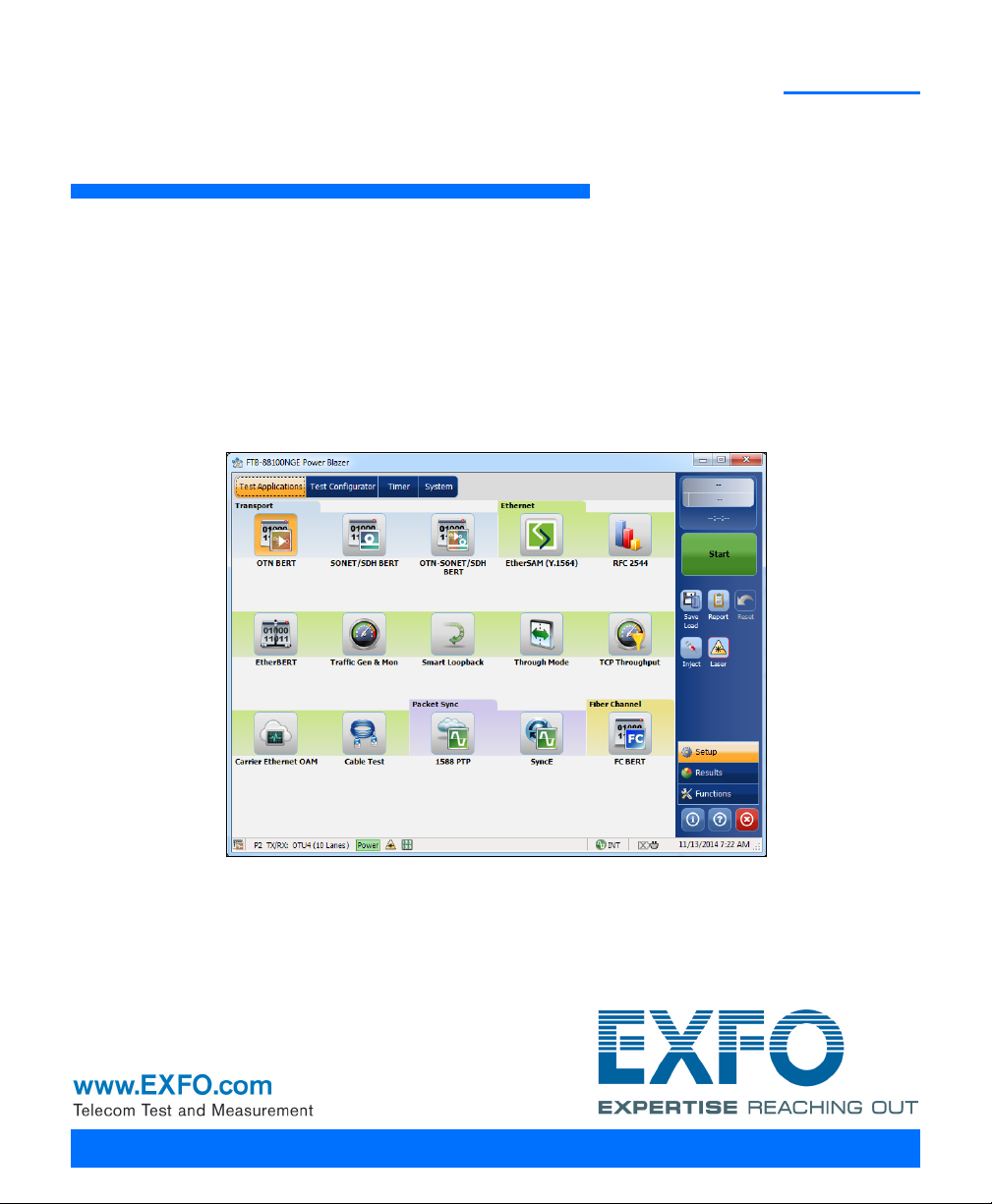
HIGH-SPEED MULTISERVICE TEST MODULE
FTB/IQS-88000 Series
Power Blazer
User Guide
Page 2
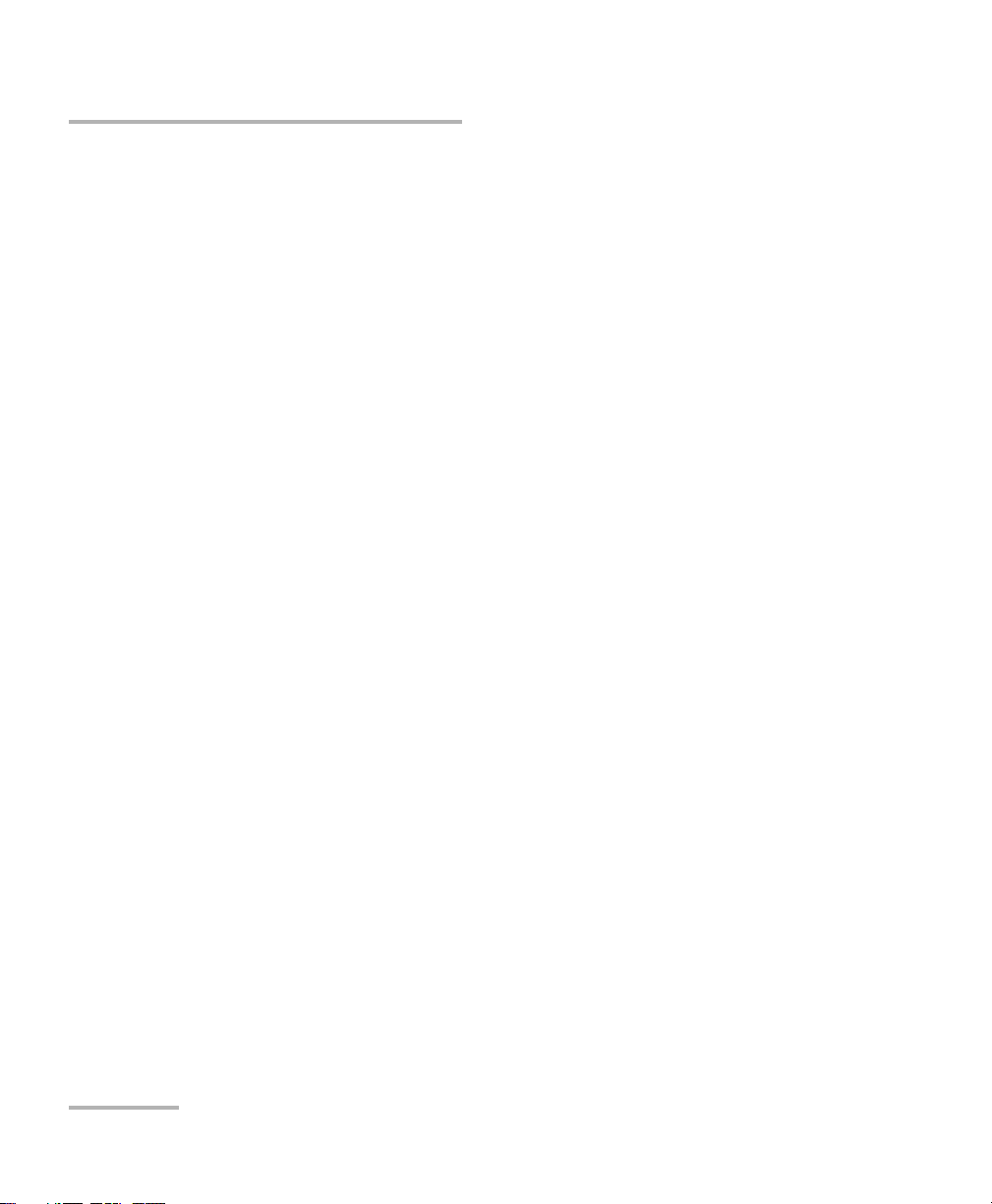
Copyright © 2014–2015 EXFO Inc. All rights reserved. No part of this
publication may be reproduced, stored in a retrieval system or transmitted
in any form, be it electronically, mechanically, or by any other means such
as photocopying, recording or otherwise, without the prior written
permission of EXFO Inc. (EXFO).
Information provided by EXFO is believed to be accurate and reliable.
However, no responsibility is assumed by EXFO for its use nor for any
infringements of patents or other rights of third parties that may result from
its use. No license is granted by implication or otherwise under any patent
rights of EXFO.
EXFO’s Commerce And Government Entities (CAGE) code under the North
Atlantic Treaty Organization (NATO) is 0L8C3.
The information contained in this publication is subject to change without
notice.
Trademarks
EXFO’s trademarks have been identified as such. However, the presence
or absence of such identification does not affect the legal status of any
trademark.
Units of Measurement
Units of measurement in this publication conform to SI standards and
practices.
March 12, 2015
Document version: 6.0.0.2
ii FTB/IQS-88000 Series
Page 3
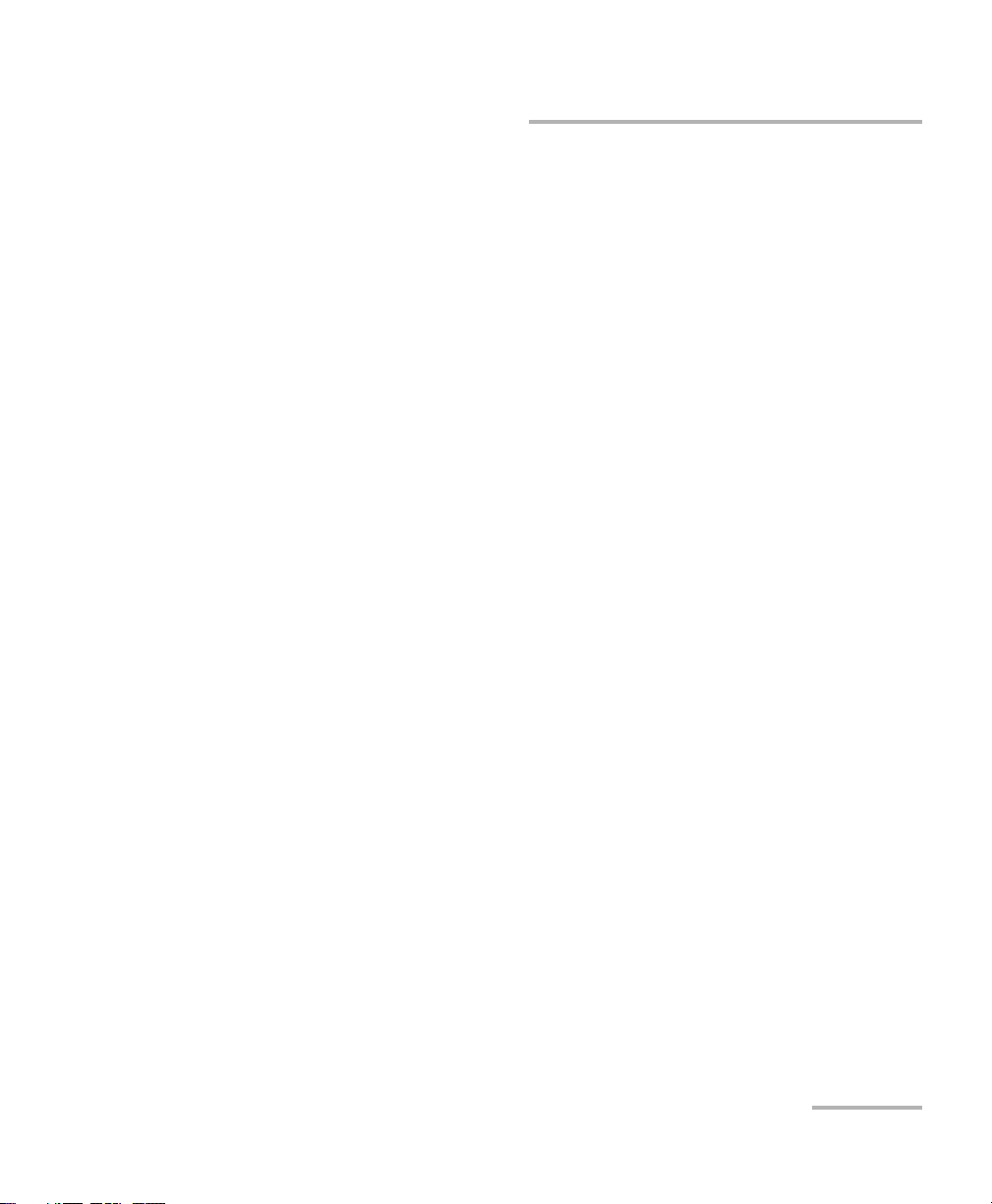
Certification Information
Certification Information
North America Regulatory Statement
This unit was certified by an agency approved in both Canada and the
United States of America. It has been evaluated according to applicable
North American approved standards for product safety for use in Canada
and the United States.
Electronic test and measurement equipment is exempt from FCC part 15,
subpart B compliance in the United States of America and from ICES-003
compliance in Canada. However, EXFO Inc. makes reasonable efforts to
ensure compliance to the applicable standards.
The limits set by these standards are designed to provide reasonable
protection against harmful interference when the equipment is operated in
a commercial environment. This equipment generates, uses, and can
radiate radio frequency energy and, if not installed and used in accordance
with the user guide, may cause harmful interference to radio
communications. Operation of this equipment in a residential area is likely
to cause harmful interference in which case the user will be required to
correct the interference at his own expense.
Modifications not expressly approved by the manufacturer could void the
user's authority to operate the equipment.
Power Blazer iii
Page 4
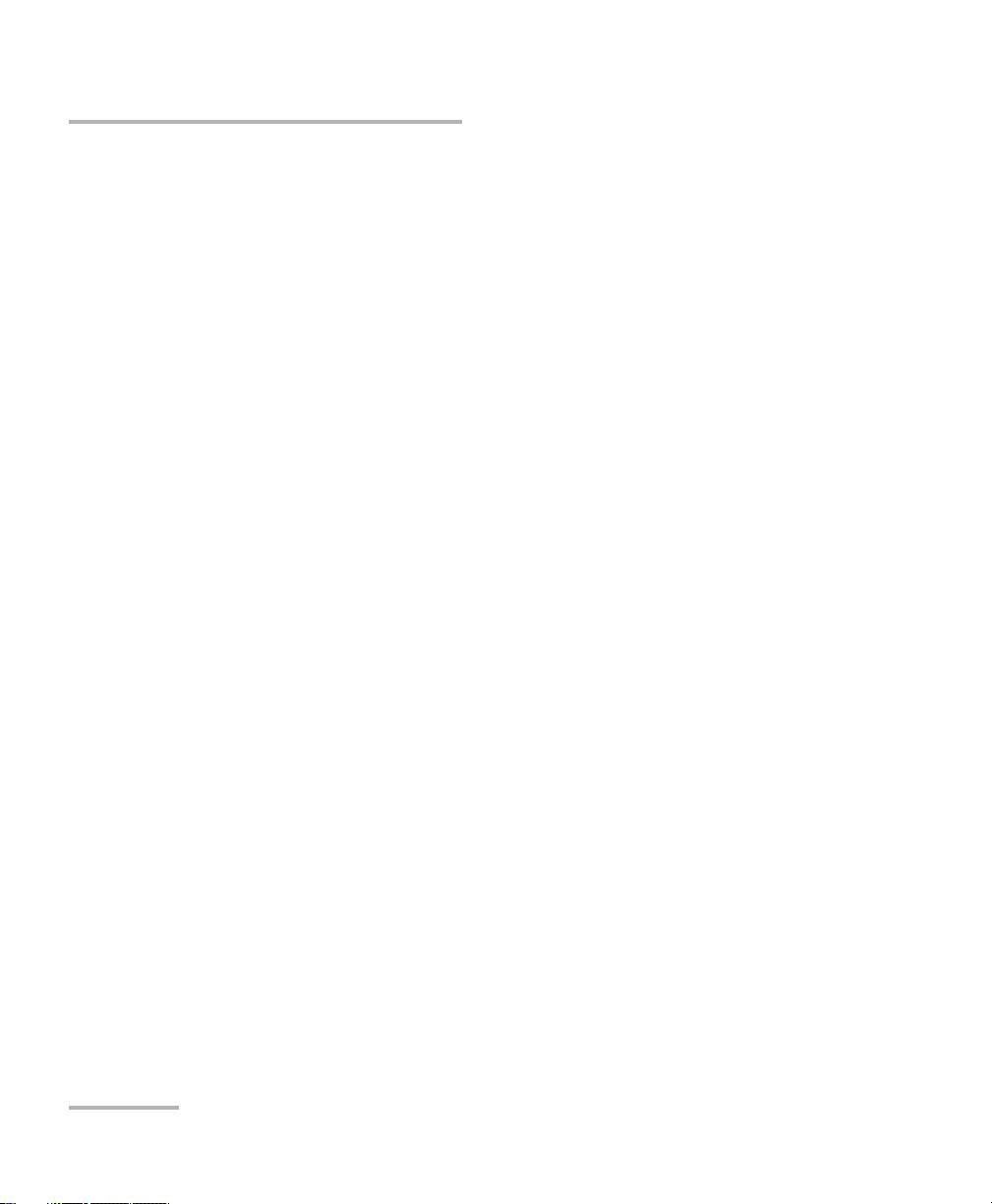
Certification Information
European Community Declaration of Conformity
Warning: This is a class A product. In a domestic environment, this product
may cause radio interference in which case the user may be required to
take adequate measures.
An electronic version of the declaration of conformity for your product is
available on our website at www.exfo.com. Refer to the product’s page on
the Web site for details.
For continued compliance to the requirements of the EMC
Directive:
For the BNC port(s) use double-shielded coaxial cable, type 734A or
equivalent.
Laser
This product complies with 21 CFR 1040.10 except for deviations pursuant
to Laser Notice No. 50, dated June 24, 2007 and with IEC/EN 60825-1.
iv FTB/IQS-88000 Series
Page 5
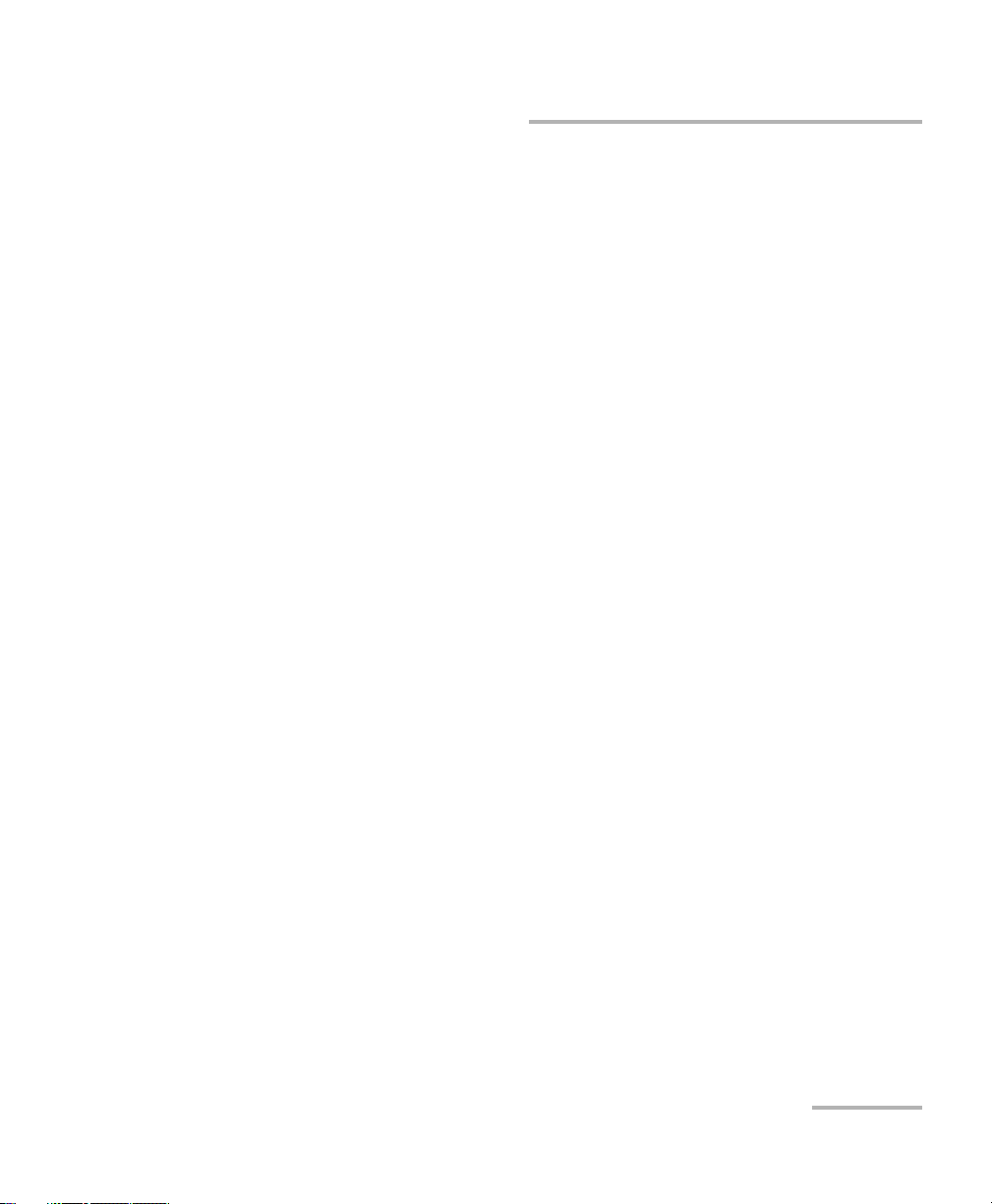
Contents
Certification Information .......................................................................................................iii
1 Introducing the High-Speed Multiservice Test Module .............................. 1
Features ..................................................................................................................................1
Conventions ............................................................................................................................2
2 Safety Information ....................................................................................... 3
Additional Laser Safety Information .......................................................................................4
Installation Instruction Warnings ............................................................................................5
3 Getting Started ............................................................................................ 7
Equipment Rules for 88100NGE/88100G ................................................................................7
Inserting and Removing Test Modules ....................................................................................8
Turning On the Unit ................................................................................................................9
Starting the Module Application .............................................................................................9
4 Physical Interfaces and LEDs ..................................................................... 11
Port Availability on the Module ...........................................................................................14
CFP Interface ........................................................................................................................16
SFP/SFP+ (PORT #1/#2) ........................................................................................................18
XFP .......................................................................................................................................19
RJ45 .....................................................................................................................................19
BNC (PORT #1 on FTB/IQS-8805) ..........................................................................................20
AUX (PORT #2 on FTB/IQS-8805) ..........................................................................................20
RJ48C (PORT #1 on FTB/IQS-8805) ........................................................................................20
BANTAM (PORT #1 on FTB/IQS-8805) ...................................................................................20
Fibre Cables Connection .......................................................................................................21
EXT CLK ...............................................................................................................................21
REF OUT ...............................................................................................................................21
LEDs ......................................................................................................................................21
5 Graphical User Interface Overview ............................................................ 23
Main Application Window ...................................................................................................23
Main Window .......................................................................................................................23
Status Bar ............................................................................................................................24
Title Bar ...............................................................................................................................25
Test Control .........................................................................................................................26
Test Menu ............................................................................................................................26
Application Buttons .............................................................................................................26
Keyboard Usage ...................................................................................................................29
Power Blazer v
Page 6

6 Test Setup - Test Applications ...................................................................33
OTN BERT ..............................................................................................................................34
OTN-SONET/SDH BERT ..........................................................................................................36
SONET/SDH BERT ..................................................................................................................39
DSn/PDH BERT ......................................................................................................................42
NI/CSU Emulation ................................................................................................................44
EtherSAM (Y.1564) ...............................................................................................................45
RFC 2544 ..............................................................................................................................47
EtherBERT .............................................................................................................................49
Traffic Gen & Mon ...............................................................................................................50
Smart Loopback ....................................................................................................................51
Through Mode ......................................................................................................................53
TCP Throughput ....................................................................................................................54
Carrier Ethernet OAM ..........................................................................................................55
Cable Test .............................................................................................................................56
1588 PTP ...............................................................................................................................57
SyncE ....................................................................................................................................58
FC BERT ................................................................................................................................59
7 Selecting and Starting a Test .....................................................................61
Transport Test Applications ...................................................................................................61
Ethernet Test Applications ....................................................................................................63
Packet Sync Test Applications ................................................................................................65
Fibre Channel Test Application ..............................................................................................67
vi FTB/IQS-88000 Series
Page 7
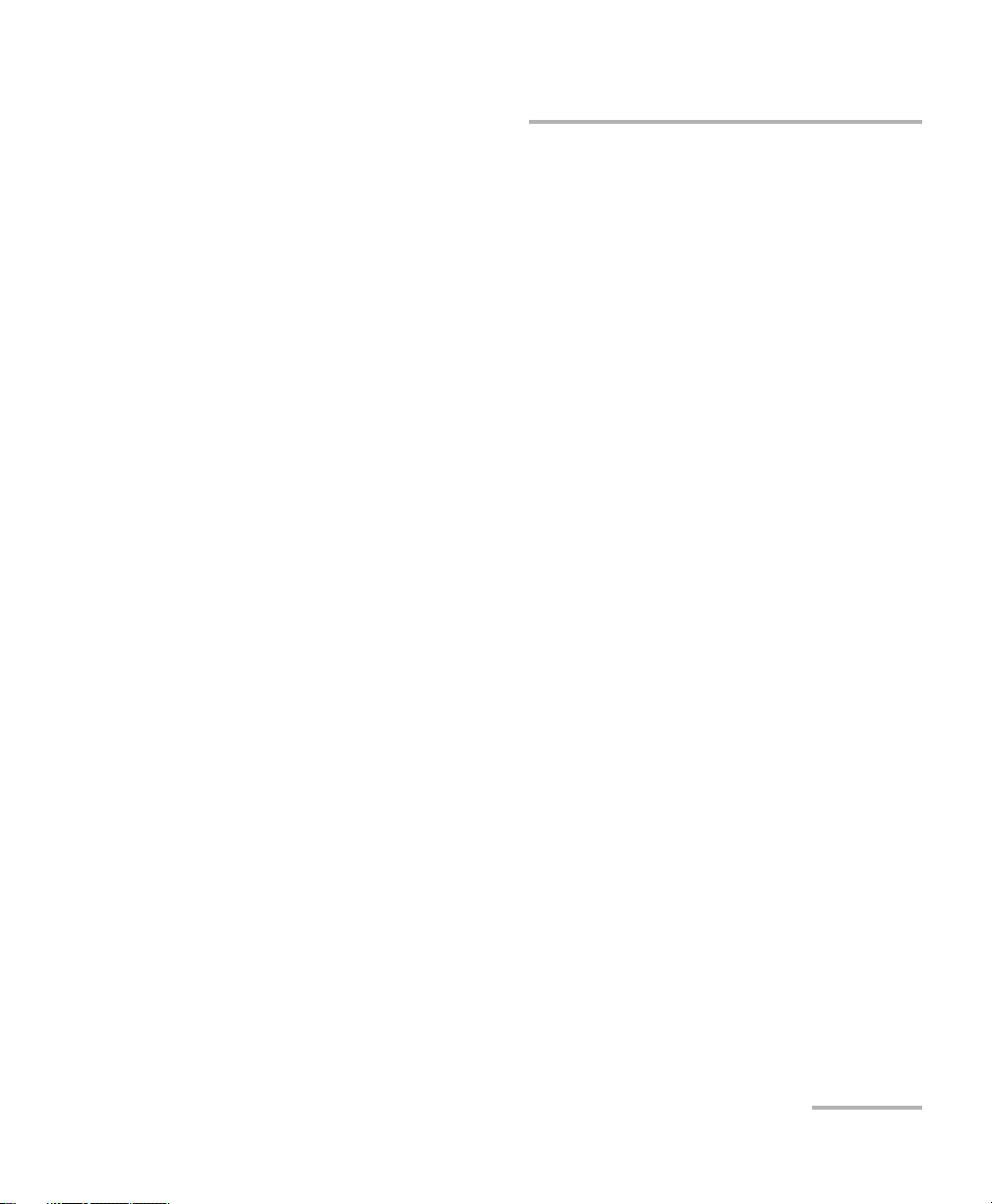
8 Test Setup - Test Configurator, Timer, and System .................................. 69
Test Configurator Overview ..................................................................................................72
Modify Structure Button ......................................................................................................77
Signal Auto-Detect ..............................................................................................................96
1588 PTP ..............................................................................................................................97
BERT and Unframed BERT ...................................................................................................102
Cable Test ..........................................................................................................................109
CFP/CFP2/XFP/SFP/SFP+ ......................................................................................................111
Clock ...................................................................................................................................112
EtherBERT, FC BERT, and Unframed BERT ...........................................................................116
EtherSAM - Burst ...............................................................................................................122
EtherSAM - Global .............................................................................................................124
EtherSAM - Ramp ..............................................................................................................128
Fibre Channel .....................................................................................................................130
Frequency ...........................................................................................................................133
FTFL/PT ................................................................................................................................135
GFP-F/GFP-T ........................................................................................................................138
Interface (Ethernet, Packet Sync, and Fibre Channel) .........................................................139
Labels ................................................................................................................................146
MAC/IP/UDP .......................................................................................................................148
Network .............................................................................................................................162
RFC 2544 - Global ..............................................................................................................167
RFC 2544 - Subtests ...........................................................................................................170
S-OAM and MPLS-TP OAM .................................................................................................179
Services - Global ................................................................................................................189
Services - Profile .................................................................................................................192
Signal (Transport) ..............................................................................................................199
Signal - Signal Configuration (DSn/PDH) ............................................................................206
Signal - Signal Configuration (OTN) ....................................................................................215
Signal - Signal Configuration (SONET/SDH) ........................................................................219
Smart Loopback .................................................................................................................224
Streams - Global ................................................................................................................226
Streams - Profile ................................................................................................................228
SyncE .................................................................................................................................236
System ................................................................................................................................238
TCP Throughput .................................................................................................................239
Timer ..................................................................................................................................241
Traces (OTN) .......................................................................................................................243
Traces (SONET/SDH) ...........................................................................................................246
Power Blazer vii
Page 8
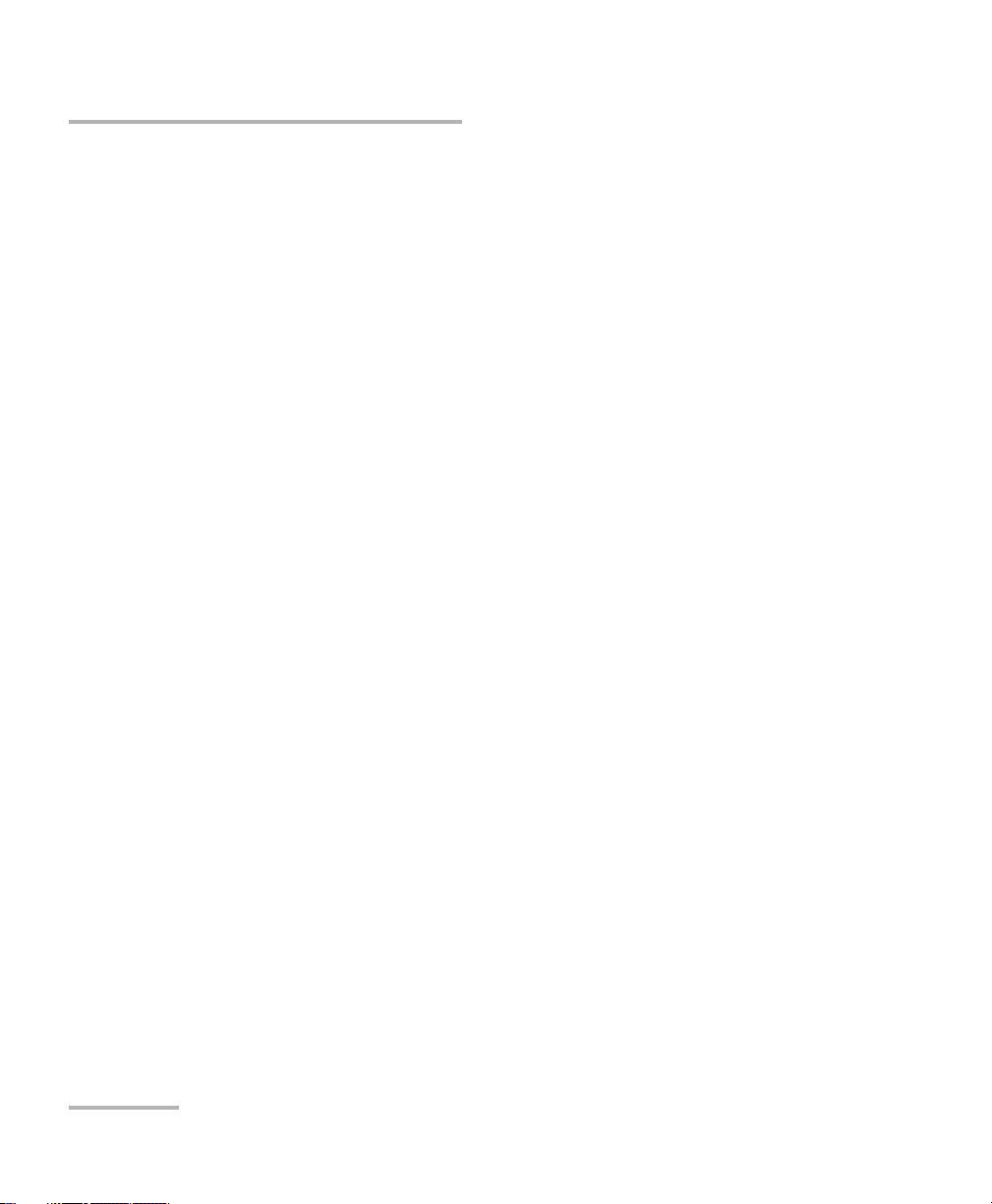
9 Test Results ................................................................................................249
Alarms/Errors Overview .......................................................................................................252
Alarms/Errors .....................................................................................................................254
FTFL/PT ................................................................................................................................321
GFP-F/GFP-T ........................................................................................................................323
Graph (RFC 2544) ...............................................................................................................326
Labels ................................................................................................................................327
Logger ...............................................................................................................................328
MPLS .................................................................................................................................330
OTL-SDT ..............................................................................................................................331
Performance Monitoring ....................................................................................................333
PTP Stats ............................................................................................................................340
Quality Level (1588 PTP) ....................................................................................................342
Quality Level (SyncE) ..........................................................................................................344
S-OAM and MPLS-TP OAM .................................................................................................347
Service Configuration - Burst .............................................................................................352
Service Configuration - Ramp ............................................................................................353
Service Performance ..........................................................................................................355
Streams - Frame Loss / Out-of-Sequence ............................................................................357
Streams - Jitter ...................................................................................................................357
Streams - Latency ..............................................................................................................358
Streams - Throughput ........................................................................................................359
Summary ...........................................................................................................................360
Summary (1588 PTP) .........................................................................................................365
Summary (Cable Test) ........................................................................................................369
Summary (EtherSAM) ........................................................................................................373
Summary (FC BERT) ............................................................................................................376
Summary (NI/CSU Emulation) ............................................................................................379
Summary (RFC 2544) .........................................................................................................380
Summary (S-OAM and MPLS-TP OAM) ...............................................................................383
Summary (SyncE) ...............................................................................................................388
Summary (TCP Throughput) ...............................................................................................391
Summary (Traffic Gen & Mon) ...........................................................................................394
Traces - OTN .......................................................................................................................396
Traces - SONET/SDH ...........................................................................................................398
Traffic - Ethernet ................................................................................................................399
Traffic - Flow Control .........................................................................................................401
Traffic - Graph ....................................................................................................................403
Traffic - S-OAM and MPLS-TP OAM ....................................................................................404
WIS ....................................................................................................................................406
viii FTB/IQS-88000 Series
Page 9
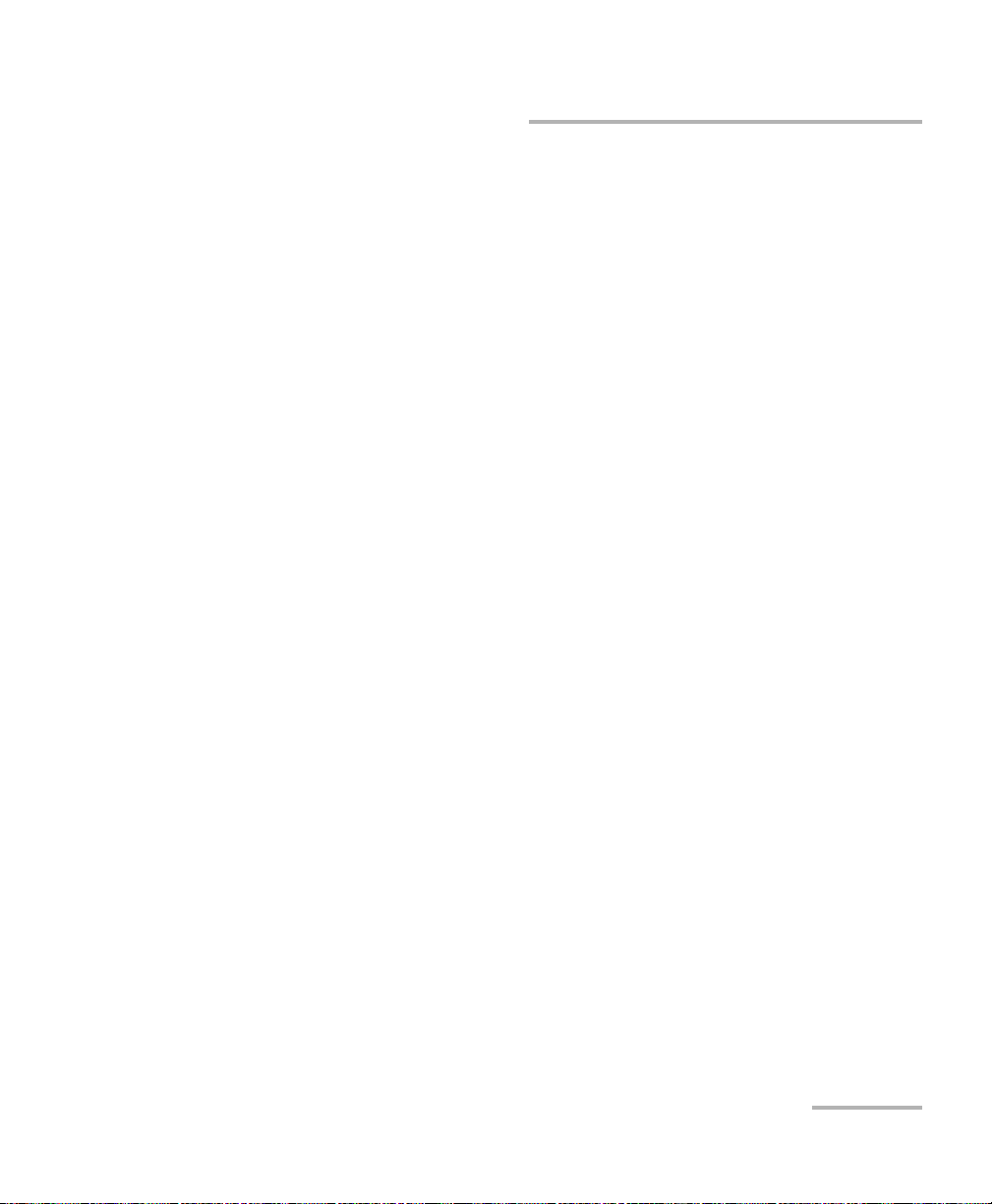
10 Test Functions ........................................................................................... 407
40/100G Advanced - CFP/CFP2 Control ..............................................................................409
40/100G Advanced - Lanes Mapping & Skew ....................................................................412
40/100G Advanced - Pre-Emphasis ....................................................................................417
APS ....................................................................................................................................419
Client Offset ......................................................................................................................422
FDL - Bit-Oriented Message ................................................................................................425
FDL - Performance Report Message ...................................................................................429
FEAC ..................................................................................................................................432
Filters .................................................................................................................................436
Packet Capture ...................................................................................................................440
GMP ..................................................................................................................................446
OH - GFP-F/GFP-T ................................................................................................................447
OH - OTN ............................................................................................................................452
OH - SONET/SDH ................................................................................................................458
Ping & Trace Route ..............................................................................................................473
Pointer Adjustment ............................................................................................................478
RTD .....................................................................................................................................488
S-OAM Link Trace ...............................................................................................................491
Signaling Bits .....................................................................................................................493
Spare Bits ...........................................................................................................................494
11 Test Control .............................................................................................. 497
Discover Remote Button ....................................................................................................498
Inject Button .......................................................................................................................501
Laser Button .......................................................................................................................501
Lpbk Tool Button (Loopback Tool) ......................................................................................502
Report Button ....................................................................................................................509
Reset Button .......................................................................................................................513
Save/Load Button ...............................................................................................................514
Start/Stop|TX Button ..........................................................................................................520
12 Power Failure Recovery ............................................................................ 521
When Using the Test Timer .................................................................................................523
13 Suspend and Resume ............................................................................... 525
Suspend Mode ....................................................................................................................525
Resume Operation ..............................................................................................................526
14 Maintenance ............................................................................................. 527
Cleaning LC/SC/MPO-24 Connectors ...................................................................................528
Recalibrating the Unit .........................................................................................................529
Recycling and Disposal (Applies to European Union Only) ..................................................530
Power Blazer ix
Page 10
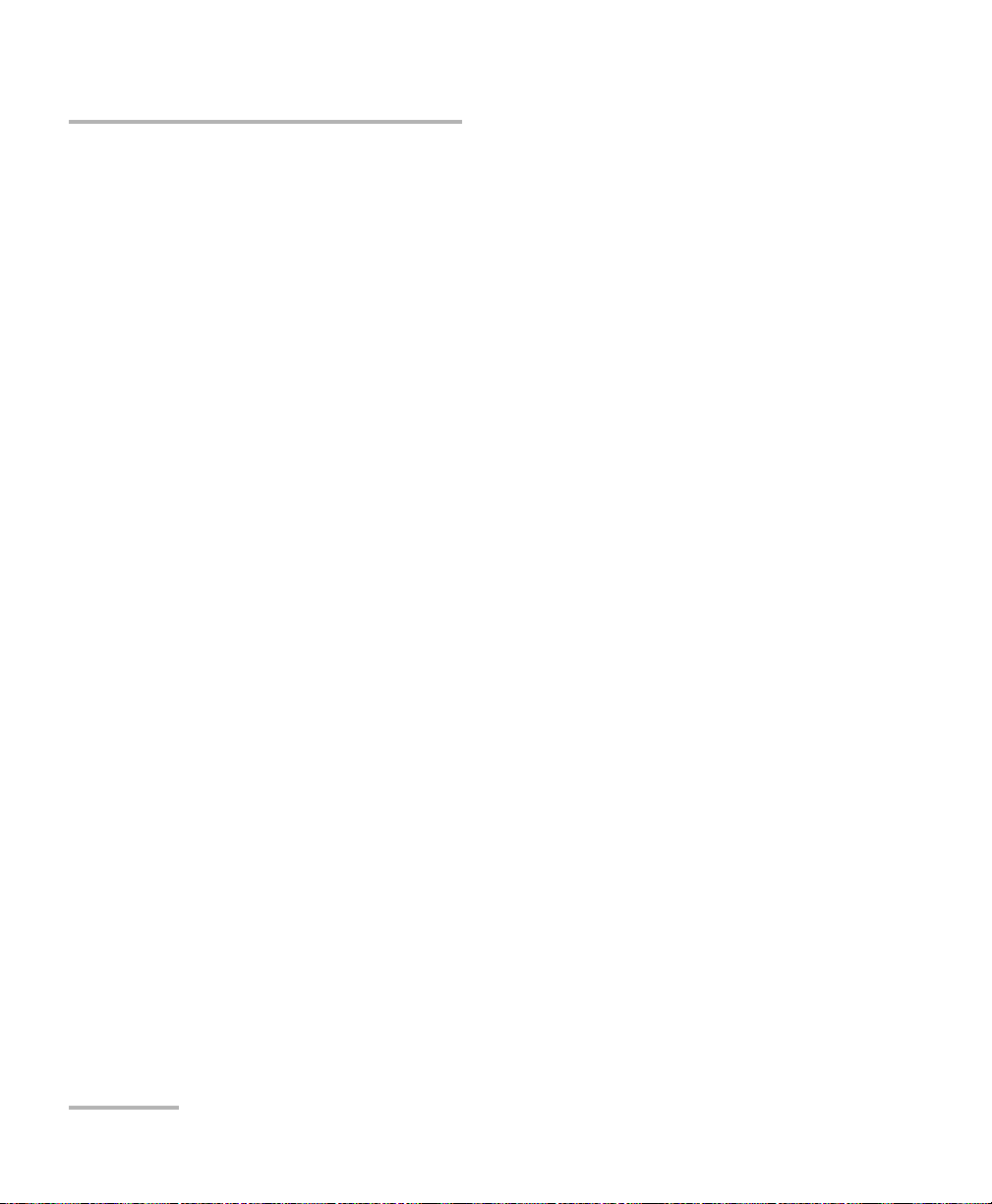
15 Troubleshooting ........................................................................................531
Solving Common Problems .................................................................................................531
Contacting the Technical Support Group ............................................................................532
Transportation ....................................................................................................................532
16 Warranty ....................................................................................................533
General Information ...........................................................................................................533
Liability ...............................................................................................................................534
Exclusions ...........................................................................................................................534
Certification ........................................................................................................................534
Service and Repairs .............................................................................................................535
EXFO Service Centers Worldwide ........................................................................................536
A Specifications ............................................................................................537
General Specifications ........................................................................................................537
40G/100G Pluggable Transceivers (CFP) ..............................................................................538
100G Pluggable Transceivers (CFP2) ...................................................................................539
SFP Ethernet Optical Interfaces
SFP SONET/SDH and OTN Optical Interfaces
SFP+ 10G Ethernet Optical Interfaces .................................................................................542
SFP+ 10G SONET/SDH and OTN Optical Interfaces .............................................................543
SFP Fibre Channel Optical Interfaces ...................................................................................544
SFP+ Fibre Channel Optical Interfaces ................................................................................545
SFP+ Fibre Channel Optical Interfaces ................................................................................546
XFP Fibre Channel Optical Interface ....................................................................................546
XFP 10G Ethernet Optical Interface .....................................................................................547
XFP SONET/SDH and OTN Optical Interface .........................................................................548
Electrical Ethernet Interfaces ..............................................................................................548
DSn/PDH and SONET/SDH Electrical Interfaces ....................................................................549
Synchronization Interface ..................................................................................................550
Reference Output Interface (REF OUT) ................................................................................551
a ................................................................................................................. 540
a ......................................................................................... 541
x FTB/IQS-88000 Series
Page 11
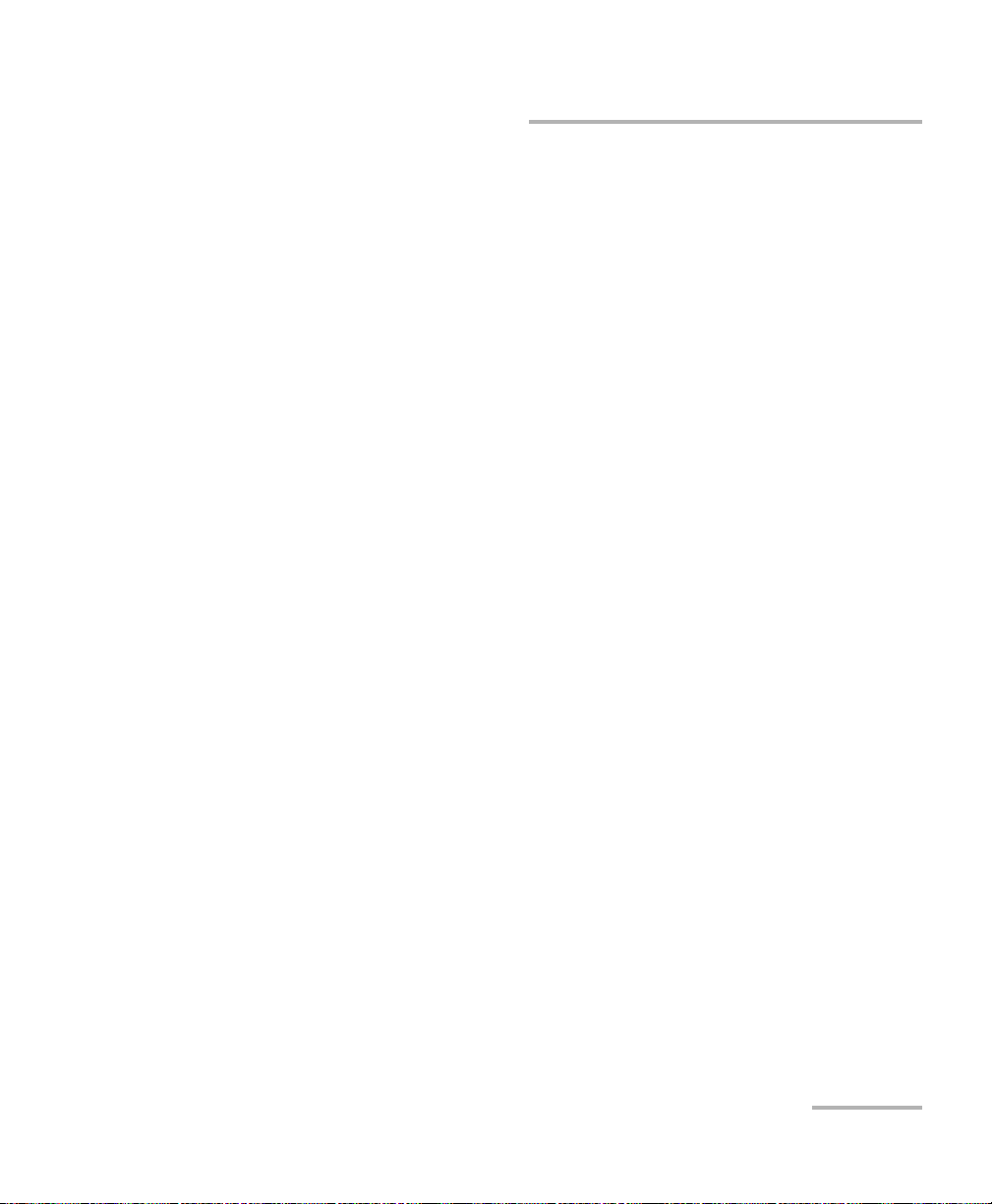
B Glossary .................................................................................................... 553
Acronym List .......................................................................................................................553
10G Ethernet Client ............................................................................................................570
1588 PTP .............................................................................................................................573
Ethernet Cables .................................................................................................................578
G.709 Optical Transport Network (OTN) ............................................................................581
Generic Framing Procedure (GFP) ......................................................................................598
MPLS Labels ........................................................................................................................610
SONET/DSn/SDH/PDH ..........................................................................................................611
SyncE ..................................................................................................................................621
Unicast/Multicast Addresses for Ethernet OAM ..................................................................623
VLAN ID and Priority ...........................................................................................................624
C Remote ToolBox ...................................................................................... 625
Overview .............................................................................................................................625
Remote ToolBox Installation ................................................................................................627
Starting and Using the Remote ToolBox Application ..........................................................628
Applications for... ...............................................................................................................630
Index .............................................................................................................. 631
Power Blazer xi
Page 12
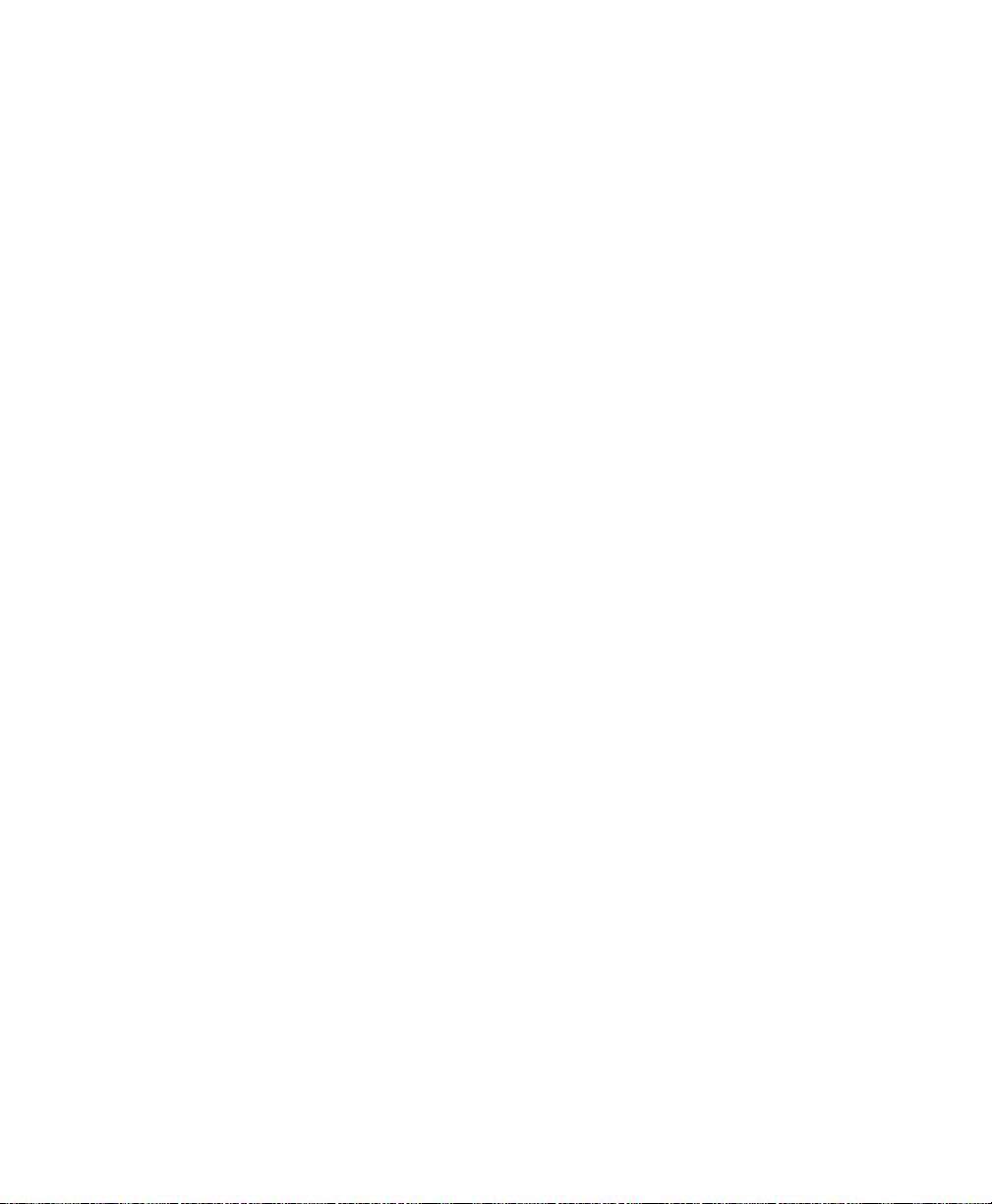
Page 13
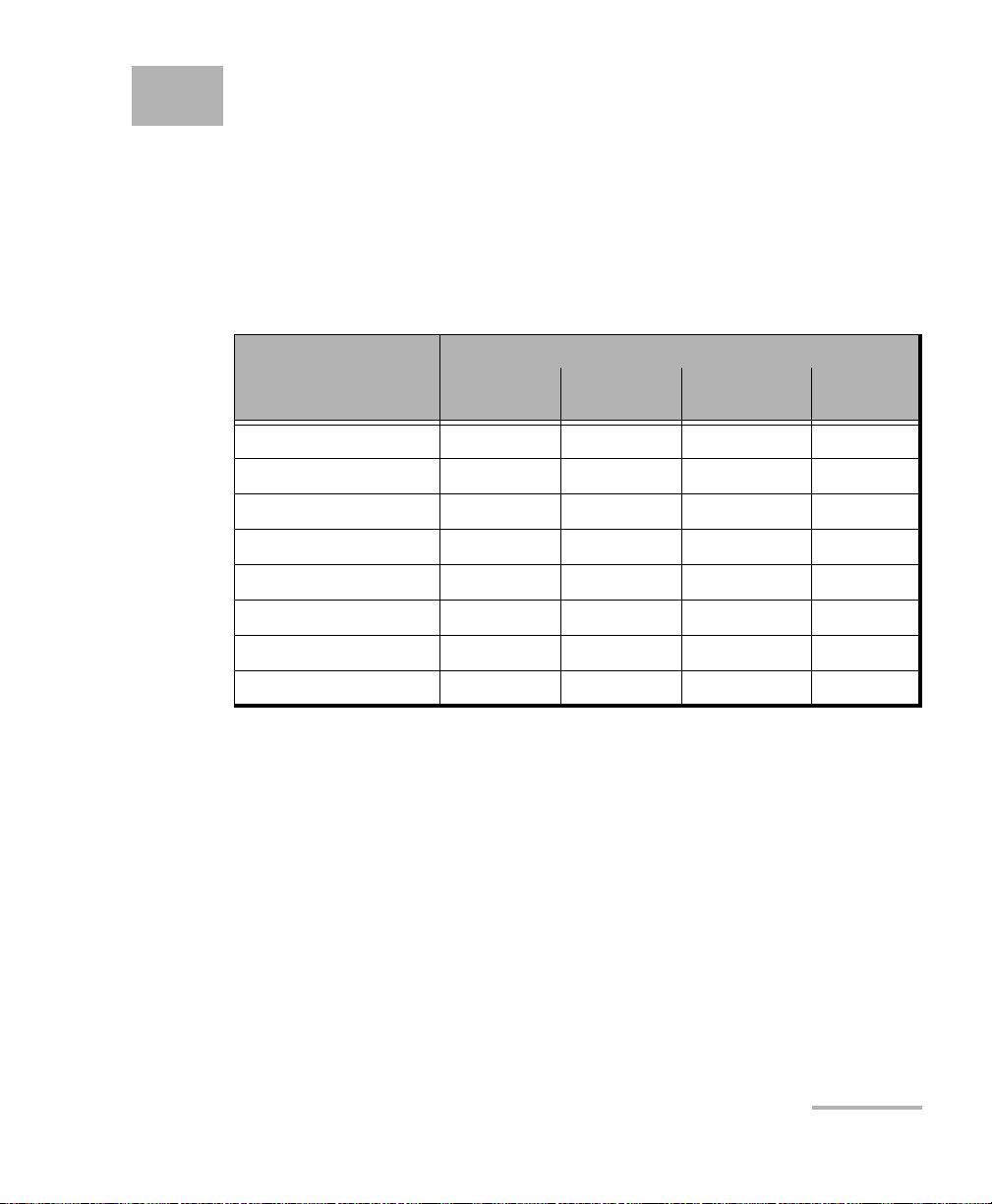
1 Introducing the High-Speed
Multiservice Test Module
Turnkey field-test solution for deploying, validating, and troubleshooting
networks up to 100G.
Features
Modules
Features
OTN
SONET/SDH
OTN-SONET/SDH
DSn/PDH
NI/CSU
Ethernet
1588 PTP and SyncE
Fibre Channel
88100G 88100NGE
XX X-
XX XX
XX - -
-- -X
--X
XX X-
-X X-
-X X-
8830NGE
8830NGE-16X
8805
Power Blazer 1
Page 14
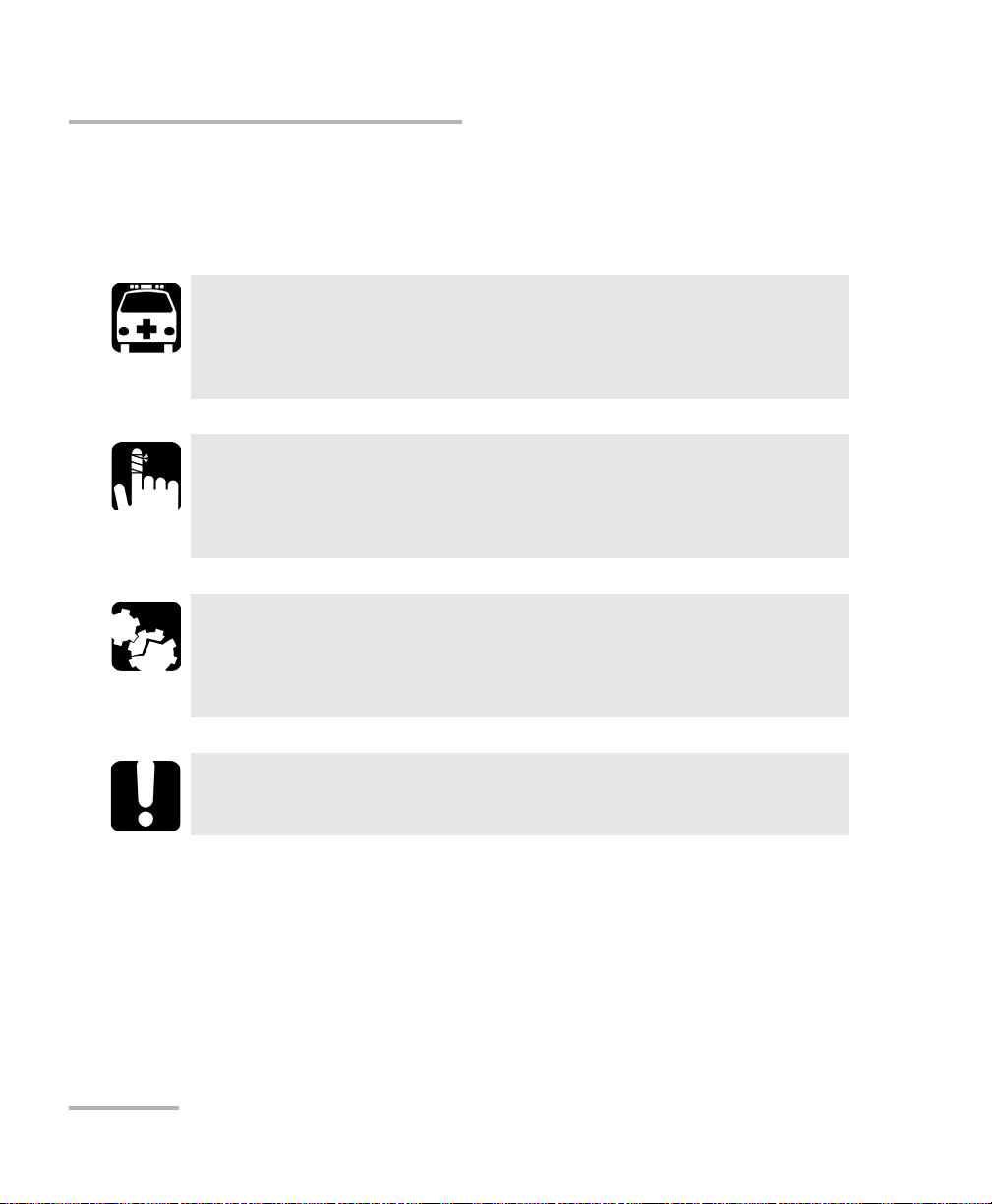
Introducing the High-Speed Multiservice Test Module
Conventions
Conventions
Before using the product described in this guide, you should understand
the following conventions:
WARNING
Indicates a potentially hazardous situation which, if not avoided,
could result in death or serious injury. Do not proceed unless you
understand and meet the required conditions.
CAUTION
Indicates a potentially hazardous situation which, if not avoided,
may result in minor or moderate injury. Do not proceed unless you
understand and meet the required conditions.
CAUTION
Indicates a potentially hazardous situation which, if not avoided,
may result in component damage. Do not proceed unless you
understand and meet the required conditions.
IMPORTANT
Refers to information about this product you should not overlook.
2 FTB/IQS-88000 Series
Page 15
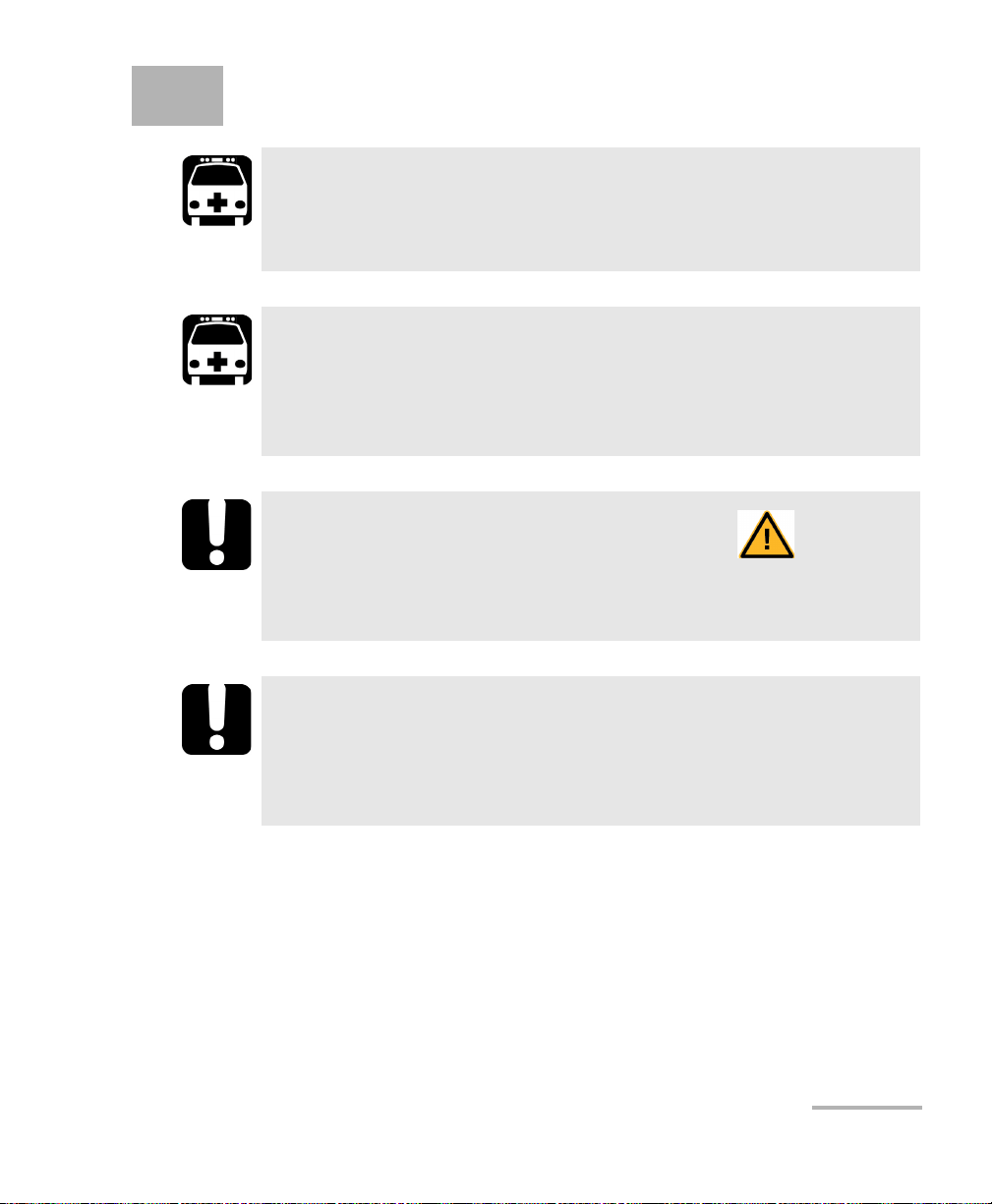
2 Safety Information
WARNING
Do not install or terminate fibers while a light source is active.
Never look directly into a live fiber and ensure that your eyes are
protected at all times.
WARNING
The use of controls, adjustments and procedures, namely for
operation and maintenance, other than those specified herein may
result in hazardous radiation exposure or impair the protection
provided by this unit.
IMPORTANT
When you see the following symbol on your unit , make sure
that you refer to the instructions provided in your user
documentation. Ensure that you understand and meet the required
conditions before using your product.
IMPORTANT
Other safety instructions relevant for your product are located
throughout this documentation, depending on the action to
perform. Make sure to read them carefully when they apply to your
situation.
Power Blazer 3
Page 16
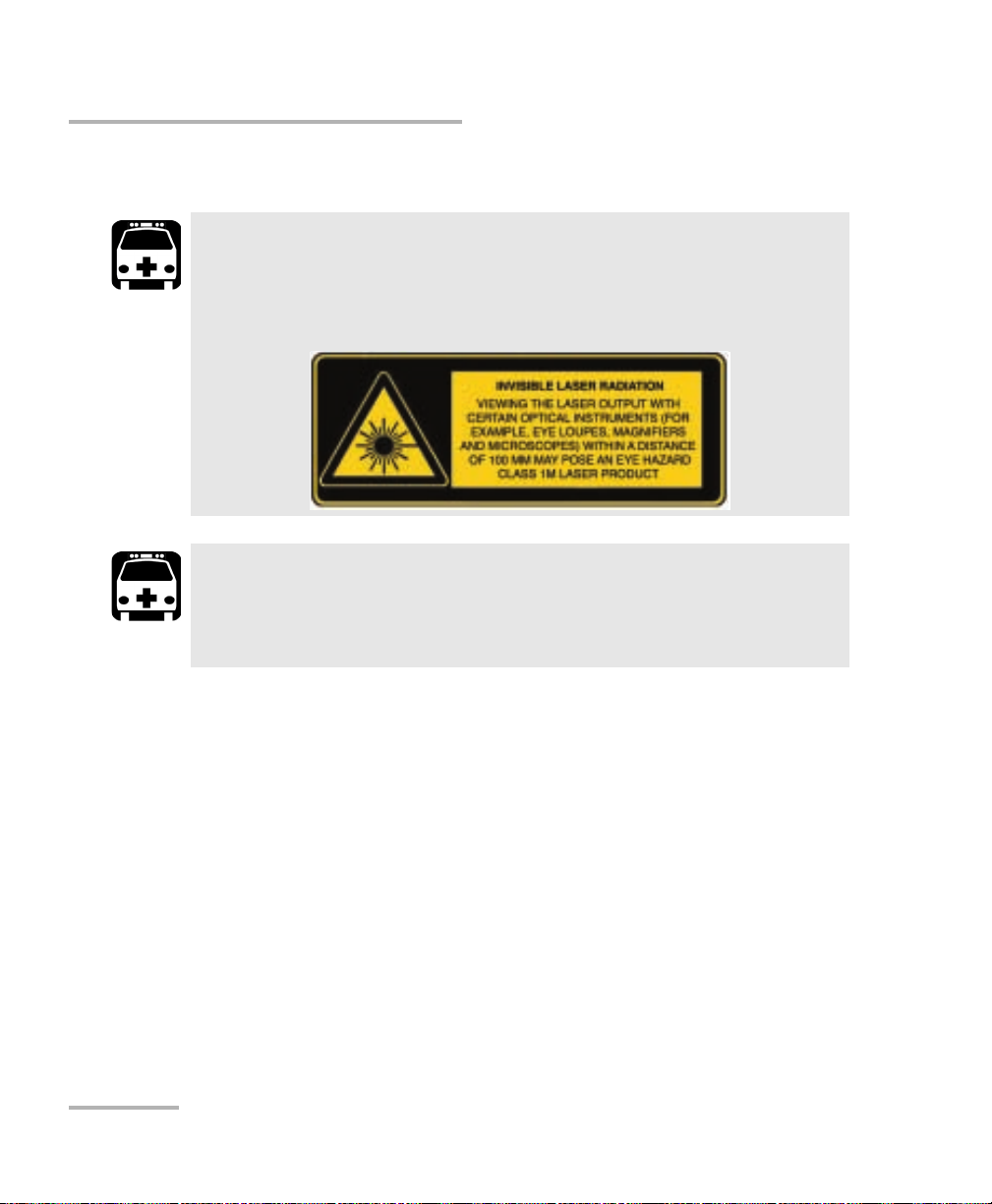
Safety Information
Additional Laser Safety Information
Additional Laser Safety Information
This product may employ a Class 1M laser pluggable transceiver.
The laser classification is reproduced on the pluggable transceiver
or in its documentation.
When the LASER LED is on or flashing, the FTB/IQS-88000 Series is
transmitting an optical signal on the SFP/SFP+, CXP, CFP, or CFP2
transceiver ports.
WARNING
WARNING
Note: Refer to the platform’s user guide for additional test equipment safety
information and ratings.
4 FTB/IQS-88000 Series
Page 17
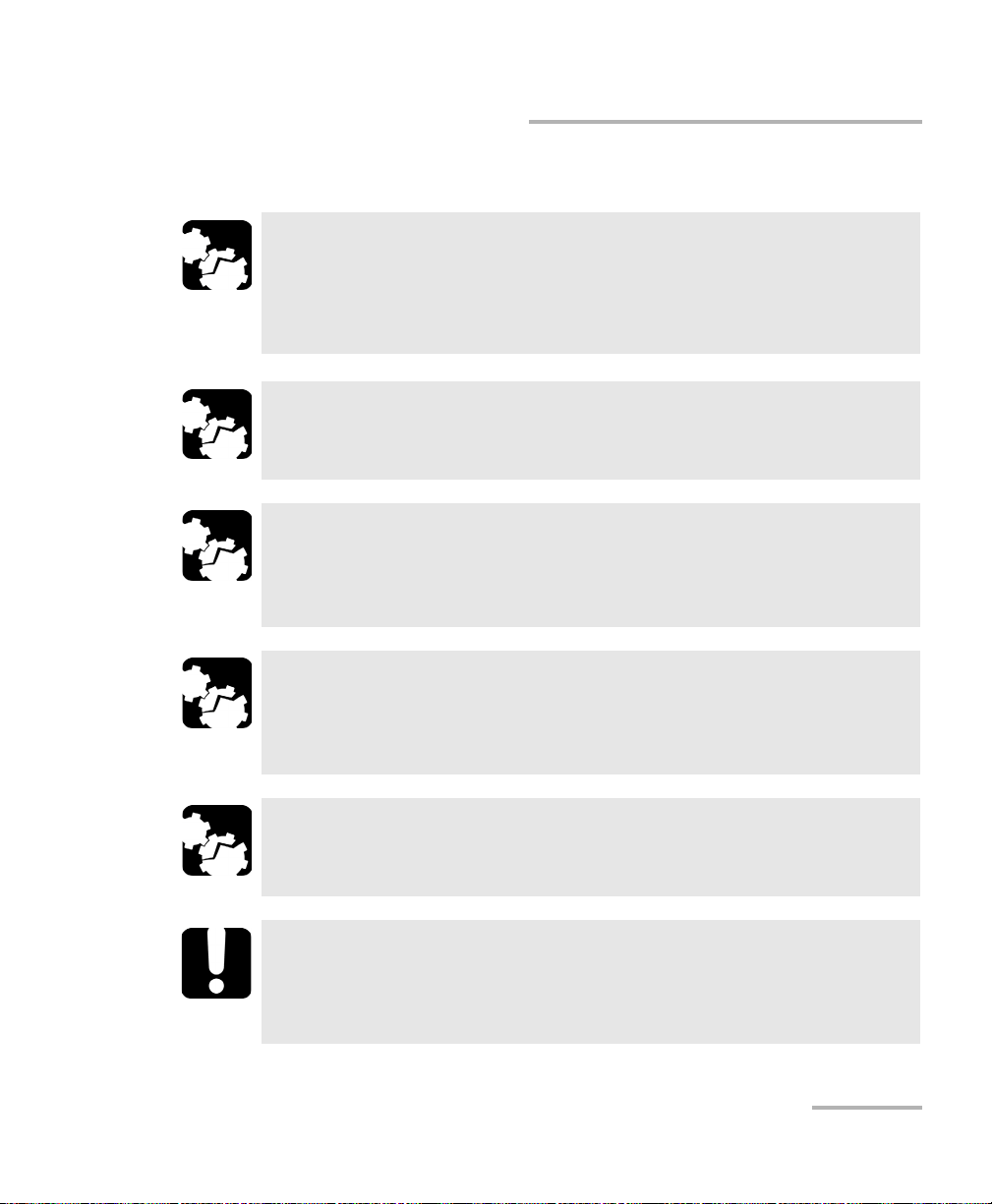
Safety Information
Installation Instruction Warnings
Installation Instruction Warnings
CAUTION
For IQS platforms,
this unit is for indoor use only.
keep all ventilation openings clear and unobstructed.
CAUTION
When you use the unit outdoors, ensure that it is protected from
liquids, dust, direct sunlight, precipitation, and full wind pressure.
CAUTION
Except for the Dual Bantam connector and the RJ-48C port, all
telecom (electrical) interfaces are SELV (Safety Extra Low Voltage)
circuitry intended for intra-building use only.
CAUTION
For the Dual Bantam connector and the RJ-48C ports, use only No.
26 AWG or larger telecommunication line cord to reduce the risk of
fire.
CAUTION
No user serviceable parts are contained inside. Contact the
manufacturer regarding service of this equipment.
IMPORTANT
All wiring and installation must be in accordance with local building
and electrical codes acceptable to the authorities in the countries
where the equipment is installed and used.
Power Blazer 5
Page 18
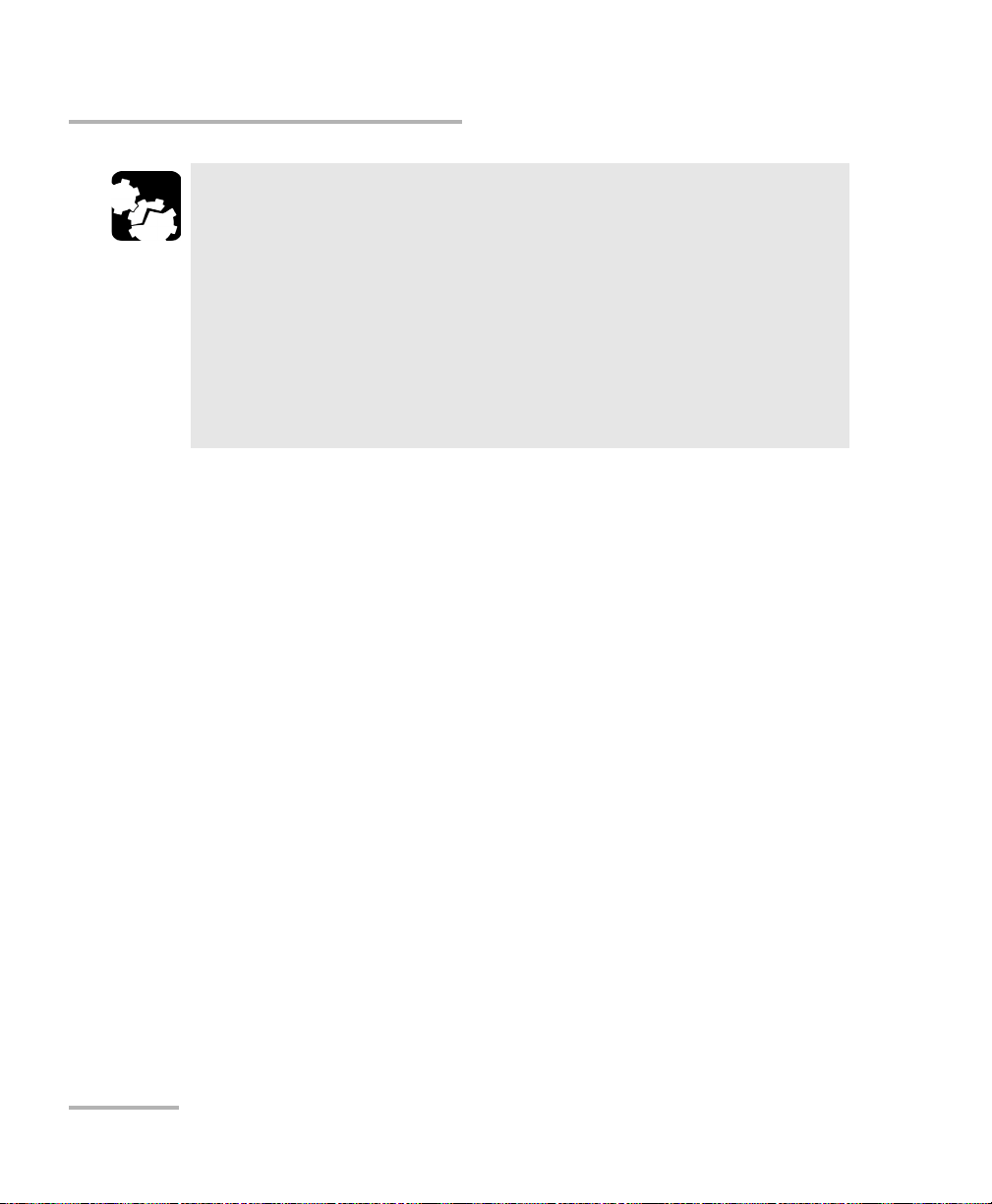
Safety Information
Installation Instruction Warnings
Electrostatic Discharge (ESD) Sensitive Equipment:
Plug-in modules can be damaged by static electrical discharge. To
minimize the risk of damage, dissipate static electricity by touching
a grounded unpainted metal object
before removing, inserting, or handling the module.
before connecting or disconnecting cables to/from the module.
before inserting or removing SFP/SFP+, CXP, CFP, or CFP2
transceiver to/from the module.
CAUTION
6 FTB/IQS-88000 Series
Page 19
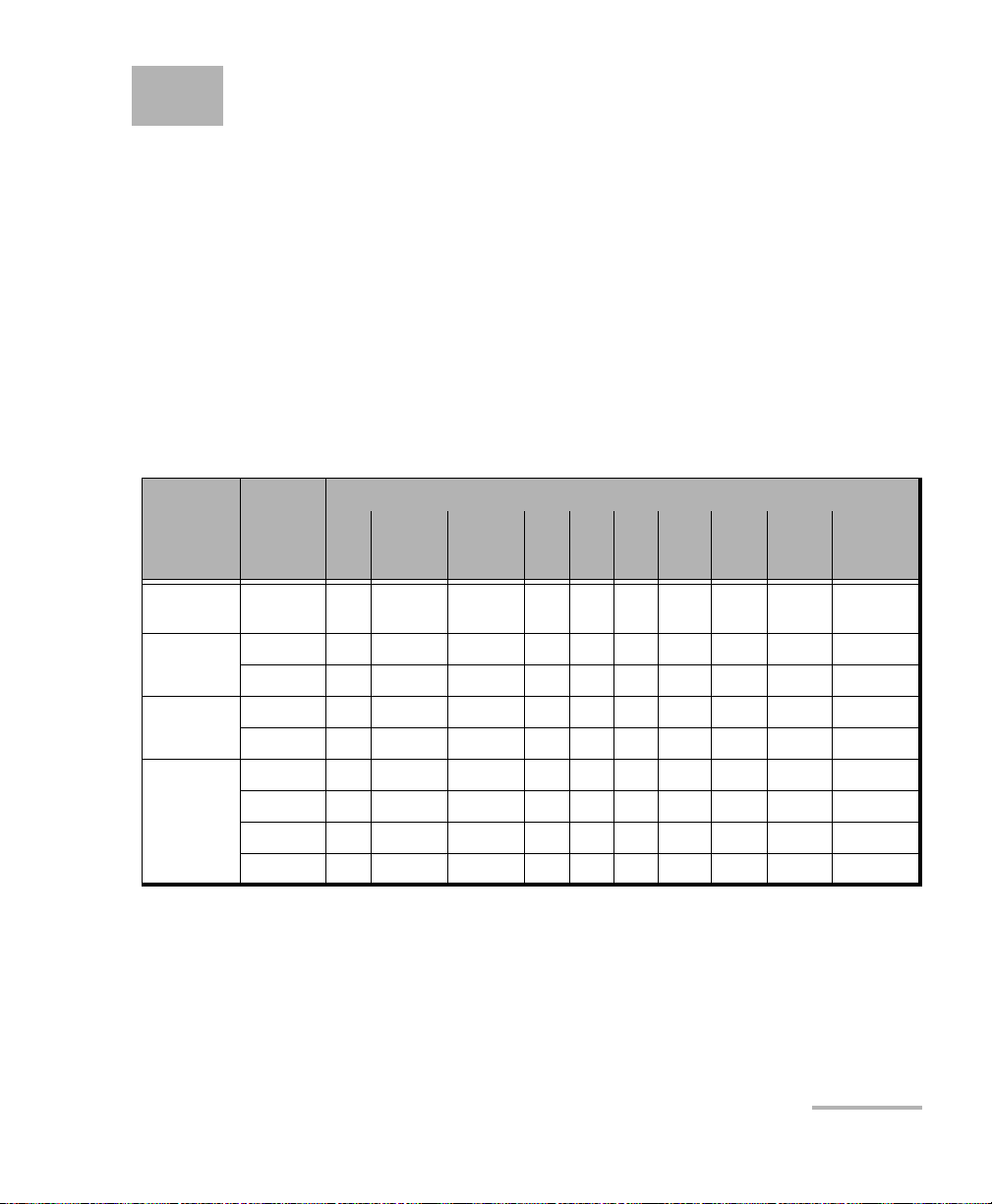
3 Getting Started
If the FTB/IQS-88000 Power Blazer Series has been purchased at the same
time as the platform, the FTB/IQS-88000 Series module is pre-installed with
the appropriate software version.
Equipment Rules for 88100NGE/88100G
There is a limitation on the number of FTB/IQS-88100NGE/88100G modules
and Transport and Datacom modules that can run simultaneously on a
FTB-500 and IQS-600 platforms due to 40G/100G CFP power consumption,
the following equipping rules are mandatory. For example with a 8-slot
FTB-500 platform, two 88xx modules can run simultaneously with either
three 8105, one 8510B, or one 8510G.
Platform Qty
FTB-500
(4 slots)
FTB-500
(8 slots)
IQS-605P-HS 1 3 2 1 0 1 1 3 3 0 2
IQS-610P-HS 1 8 4 4 1 4 4 8 6 1 5
a. Number of FTB/IQS-88100NGE/88100G that can run simultaneously.
b. Each number represents the quantity of this module that can run simultaneously with the specified
number of FTB/IQS-88100NGE/88100G module without any other module. However these maximum
numbers are affected when mixing different modules.
a
88100NGE
88100G
8105
8120NGE 8130NGE 8140 8525 8535 8510B 8510G 85100G 8830NGE
8805
110 0000000 0
163 2132541 3
230 0000110 0
200 0000000 0
263 3133641 3
342 1021420 2
400 0000000 0
Run simultaneously with either...b
8830NGE16X
Power Blazer 7
Page 20
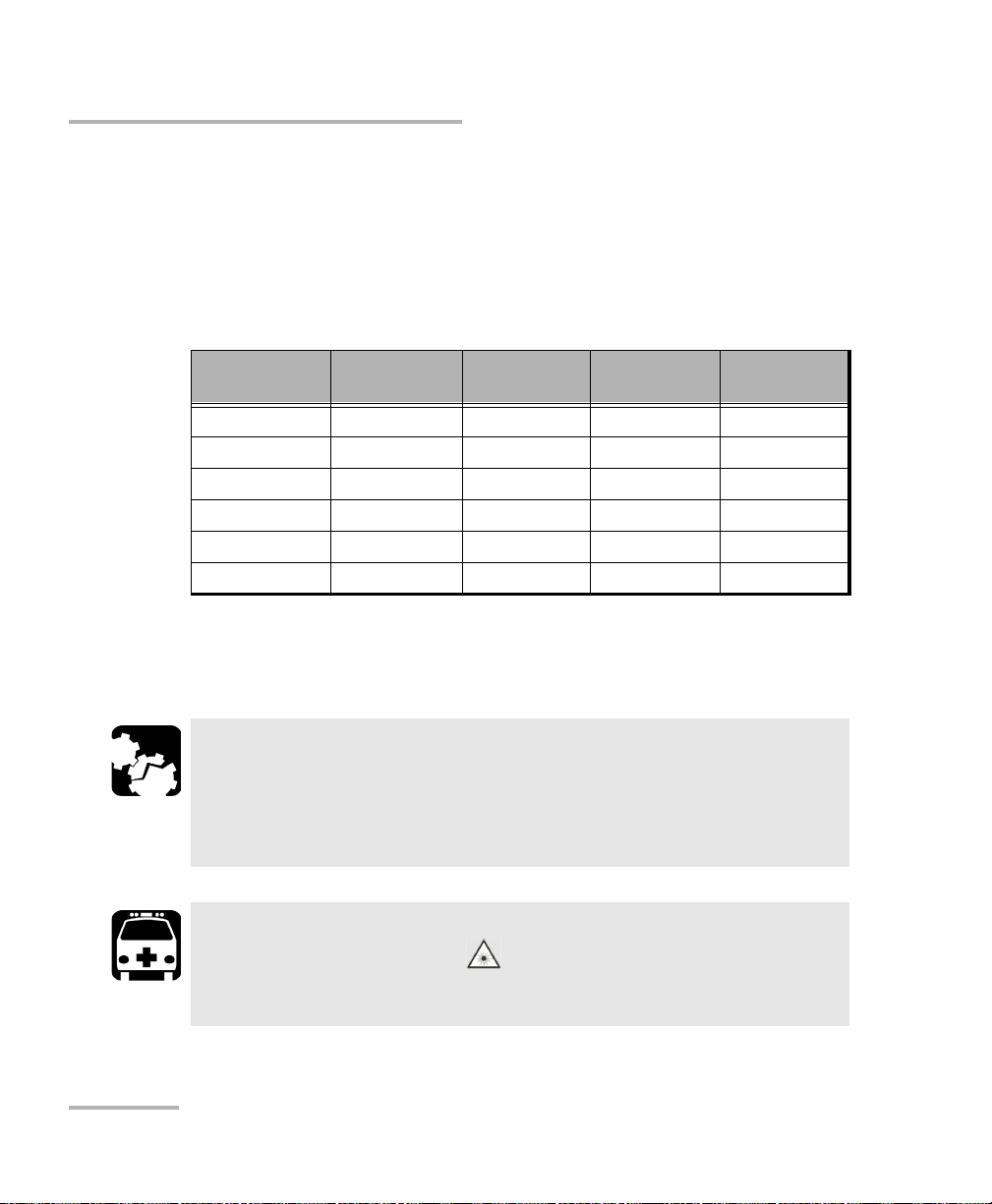
Getting Started
Inserting and Removing Test Modules
Note: For any other configuration please contact EXFO technical support (refer to
Contacting the Technical Support Group on page 532).
Number of Dedicated Modules per Platform
The following table lists the maximum number of dedicated modules that
can run simultaneously on each platform.
Platform 88100NGE 88100G
FTB-2 0 0 1 2
FTB-2 Pro 1 1 2 2
FTB-500 (4 slots) 1 1 2 4
FTB-500 (8 slots) 2 2 4 8
IQS-605P-HS 2 2 4 5
IQS-610P-HS 4 4 6 10
8830NGE
8830NGE-16X
Inserting and Removing Test Modules
CAUTION
Never insert or remove a module while the platform and its
expansion units (IQS-600) are turned on. This will result in
immediate and irreparable damage to both the module and
platform.
WARNING
When the laser safety light ( ) is flashing on the platform, at
least one of your modules is emitting an optical signal. Please check
all modules, as it might not be the one you are currently using.
8805
8 FTB/IQS-88000 Series
Page 21
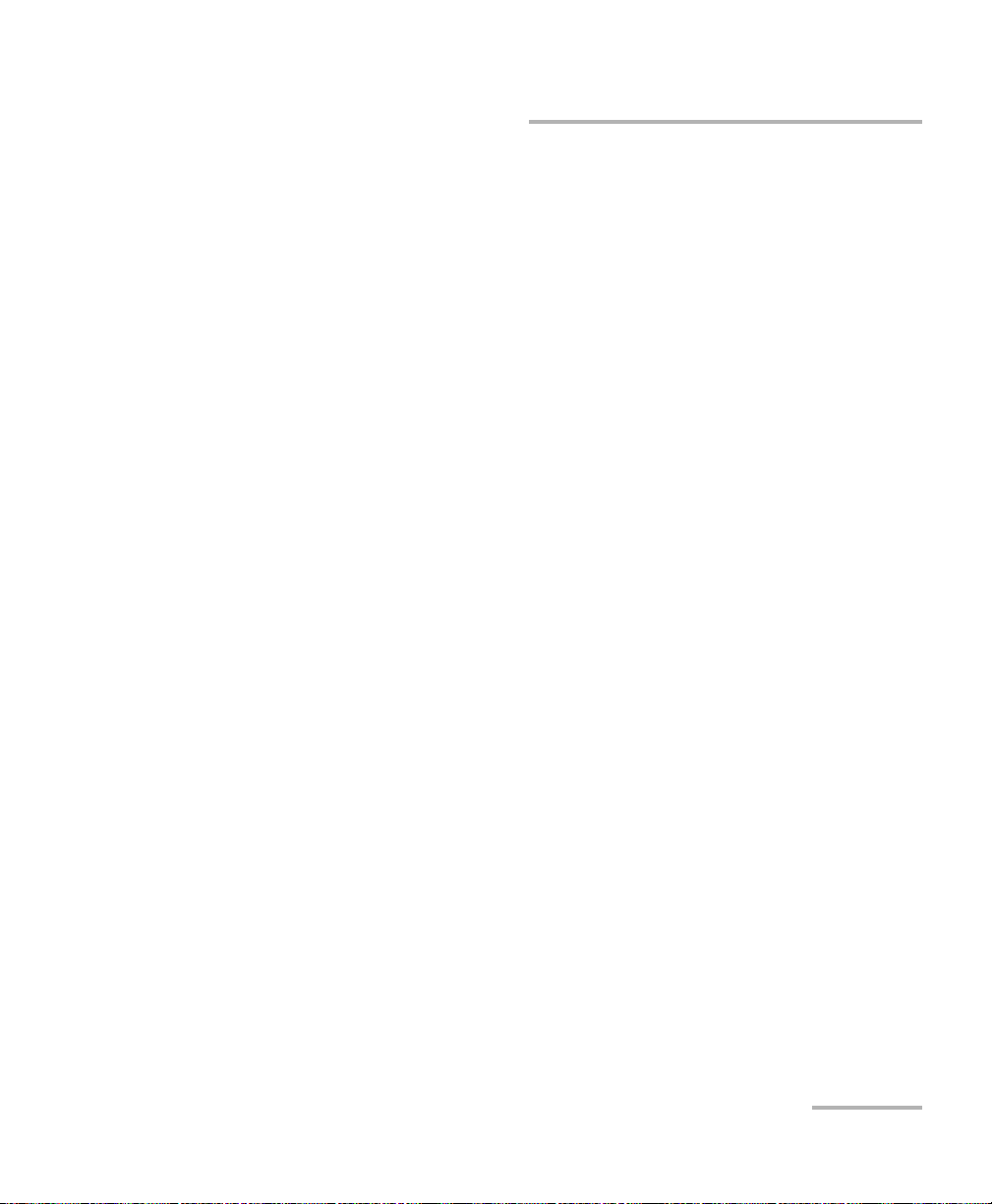
Getting Started
Turning On the Unit
Note: Refer to the platform user guide for more information on how to insert a
module into the platform or to remove a module from the platform.
Turning On the Unit
Turn on the platform. Refer to the platform platform user guide for more
information.
Starting the Module Application
The module can be configured and controlled by starting
the FTB/IQS-88000 Power Blazer Series application.
From Too l Box X (FTB-2 and FTB-2 Pro), To olB ox (FTB-500), or IQS
Manager (IQS-600), tap the FTB/IQS-88000 Power Blazer Series button to
start the application.
Power Blazer 9
Page 22
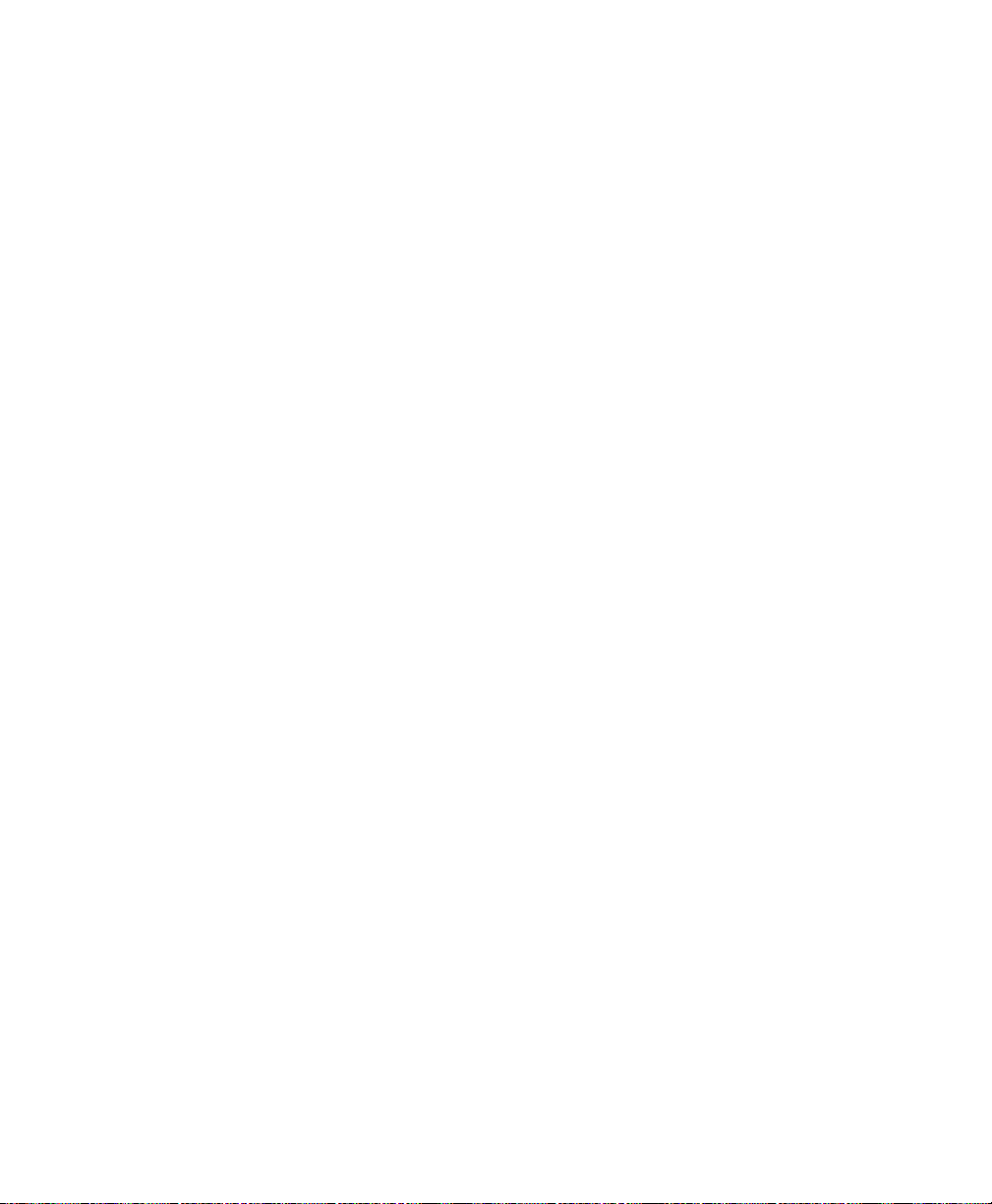
Page 23
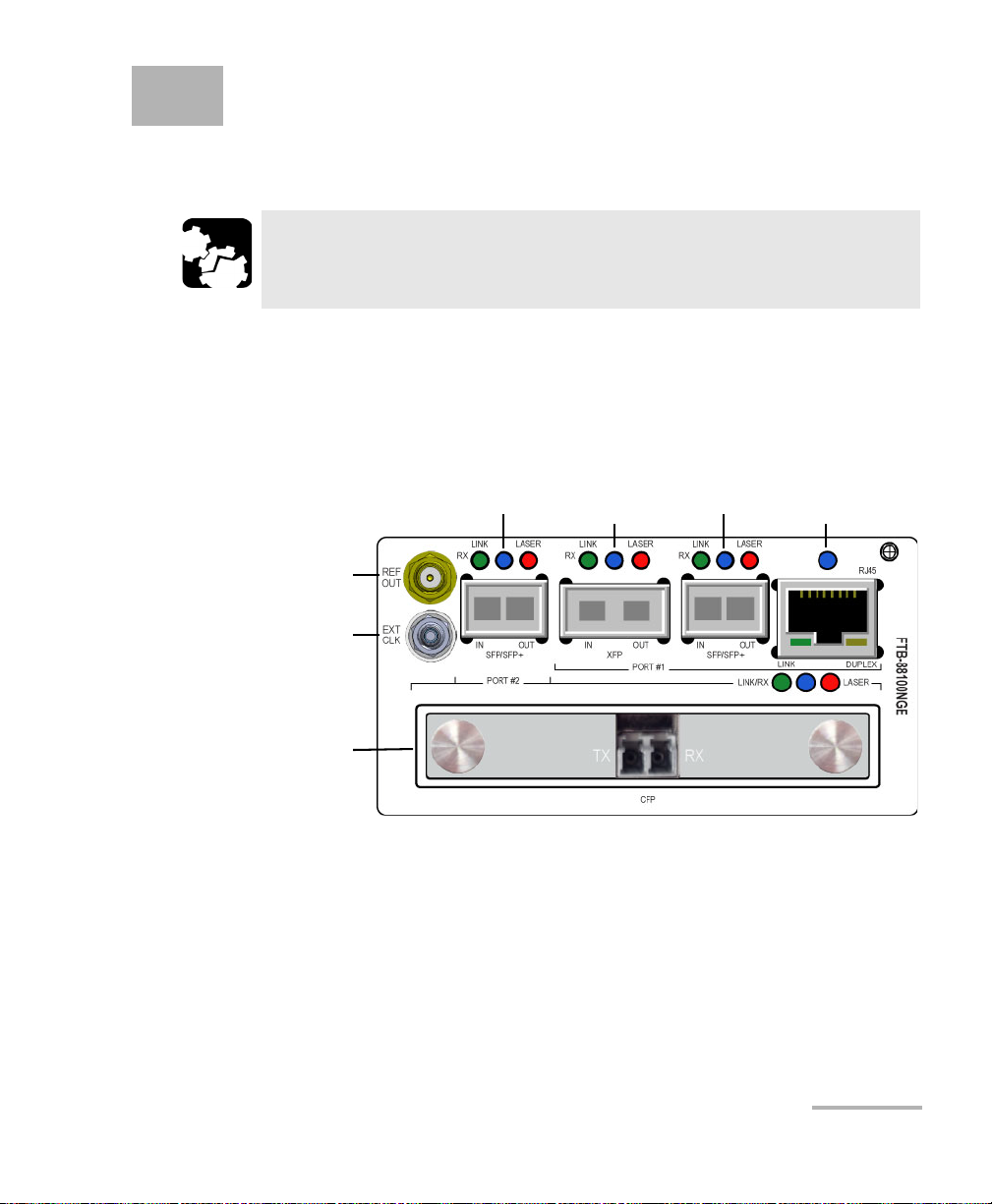
4 Physical Interfaces and LEDs
External Clock
CFP
1
Port #2
Reference Output
SFP/SFP+
1
Port #2
XFP
1
Port #1
SFP/SFP+
1
Port #1
RJ45 Port #1
1. Laser radiation emitted from this port when LASER LED is on.
This section describes all connectors (ports) and LEDs available on the
FTB/IQS-88000 Series module.
CAUTION
To prevent exceeding the maximum input/output power level,
please refer to the Specifications on page 537.
FTB-88100NGE/88100G/8830NGE/8830NGE-16X
Note: The FTB-88100NGE is shown below as an example for connector location
purposes.
Power Blazer 11
Page 24
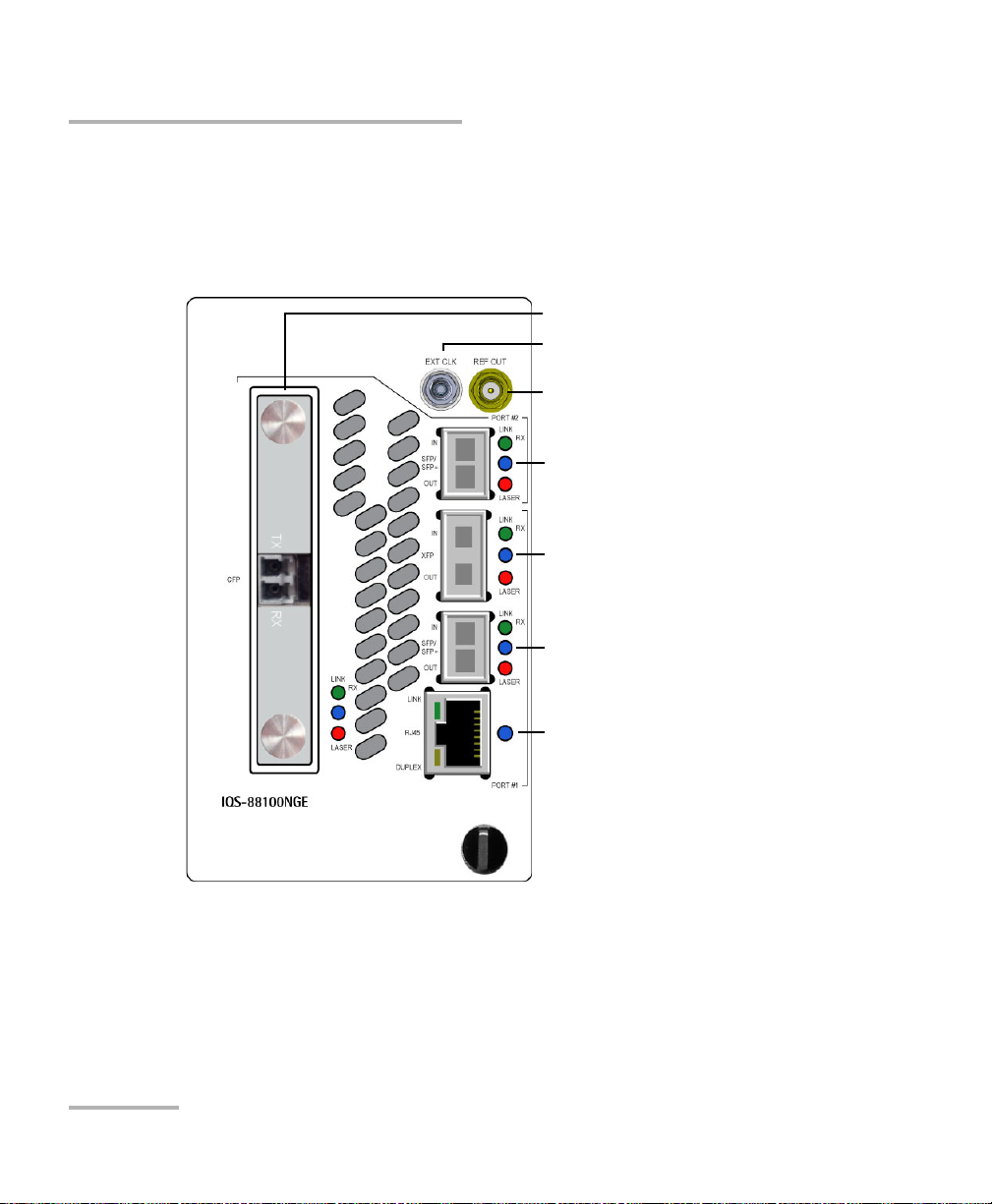
Physical Interfaces and LEDs
External Clock
CFP
1
Port #2
Reference Output
SFP/SFP+
1
Port #1
XFP
1
Port #1
RJ45 Port #1
SFP/SFP+
1
Port #2
1. Laser radiation emitted from this port when LASER LED is on.
IQS-88100NGE/88100G/8830NGE/8830NGE-16X
Note: The IQS-88100NGE is shown below as an example for connector location
purposes.
12 FTB/IQS-88000 Series
Page 25
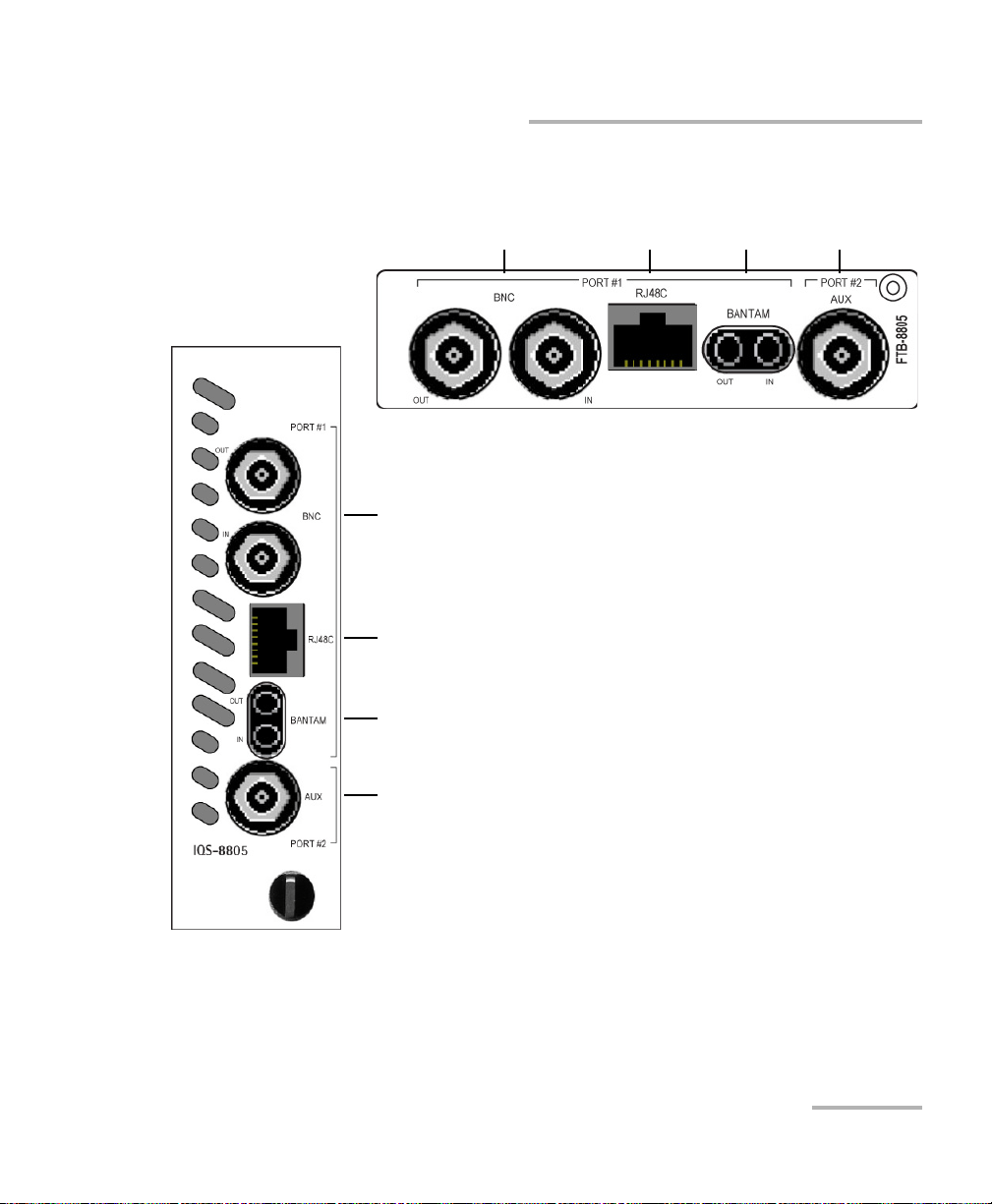
FTB-8805/IQS-8805
BNC
Port #1
RJ48C
Port #1
BANTAM
Port #1
Auxiliary
Port #2
BNC
Port #1
RJ48C
Port #1
BANTAM
Port #1
Auxiliary
Port #2
Physical Interfaces and LEDs
Power Blazer 13
Page 26
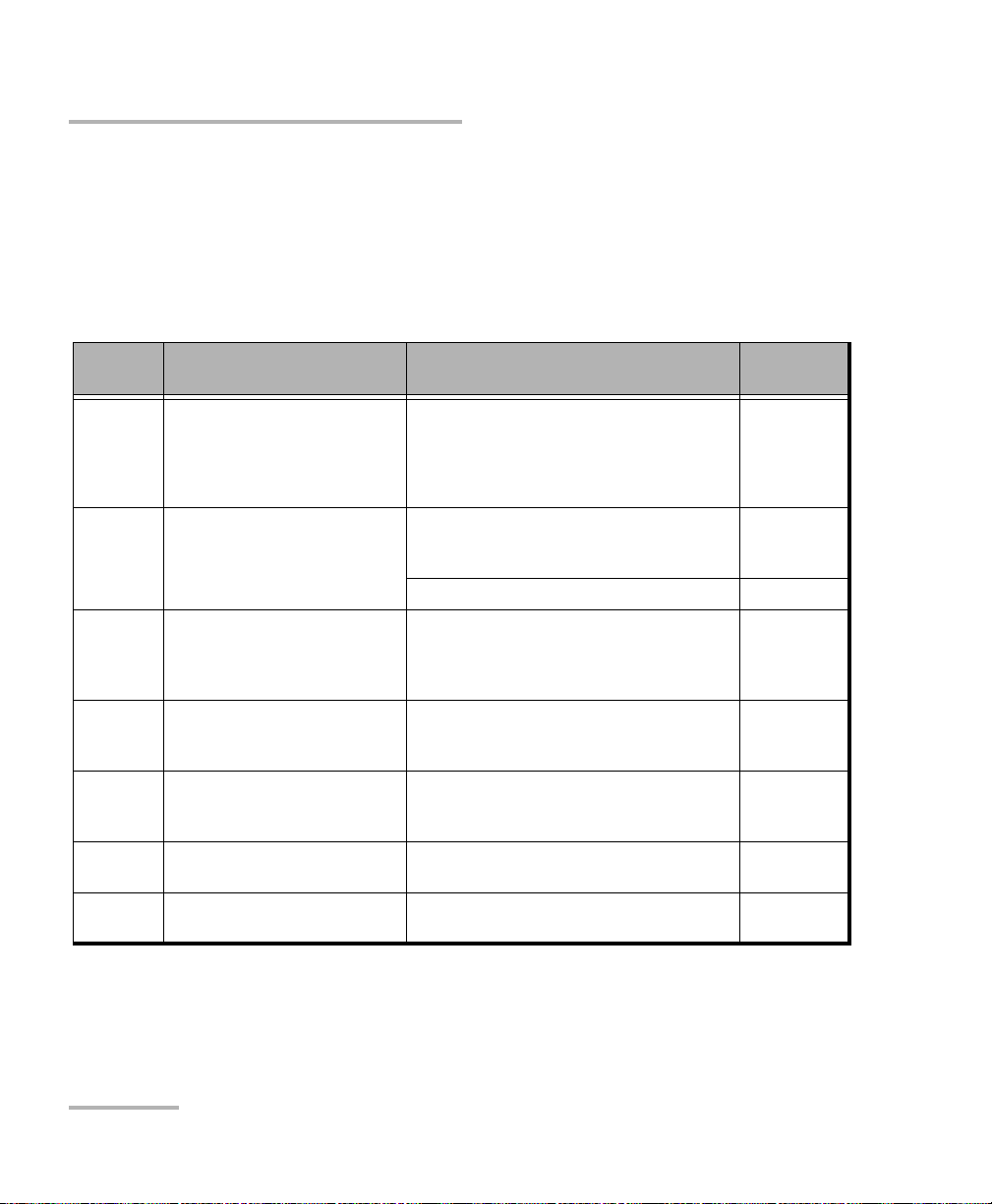
Physical Interfaces and LEDs
Port Availability on the Module
Port Availability on the Module
88100NGE/88100G/8830NGE/8830NGE-16X
The following table shows the list of available ports as well as a description
and signals supported for each module.
Port
Labelled
SFP/SFP+
PORT #1
SFP/SFP+
PORT #2
XFP Optical IN/OUT port XFP
RJ45 Electrical port RJ-45 Ethernet 10/100/1000 Mbit/s 88100NGE
CFP Optical IN/OUT port CFP
REF OUT Electrical port SMA for eye
EXT CLK Electrical port SMB for external
Optical IN/OUT port SFP/SFP+
transceiver
Optical IN/OUT port SFP/SFP+
transceiver
transceiver
transceiver
diagram clock signal generation
clock synchronization
Description Supported Signal(s) Module
Ethernet 100/1000 Mbit/s, 10Gbit/s
Fibre Channel 1X, 2X, 4X, 8X, 10X
OC-1/STM-0, OC-3/STM-1, OC-12/STM-4,
OC-48/STM-16, OTU1, OC-192/STM-64, OTU2,
OTU1e, OTU2e, OTU1f, OTU2f.
Ethernet 100/1000 Mbit/s, 10Gbit/s
Fibre Channel 1X, 2X, 4X, 8X, 10X
Fibre Channel 16X 8830NGE-16X
Ethernet 10 Gbit/s
Fibre Channel 10X
OC-192/STM-64, OTU2, OTU1e, OTU2e,
OTU1f, and OTU2f
Ethernet 40/100 Gbit/s
OC-768/STM-256, OTU4, OTU3e2, OTU3e1,
OTU3
DS1 (1.5M), E1 (2M), 2MHz, 1PPS
a
88100NGE
8830NGE
8830NGE-16X
88100NGE
8830NGE
8830NGE-16X
88100NGE
8830NGE
8830NGE-16X
8830NGE
8830NGE-16X
88100NGE
88100G
All
All
a. Available for Dual Test Set - One-Way Latency measurement mode on 88100NGE, 8830NGE, and
8830NGE-16X modules.
14 FTB/IQS-88000 Series
Page 27
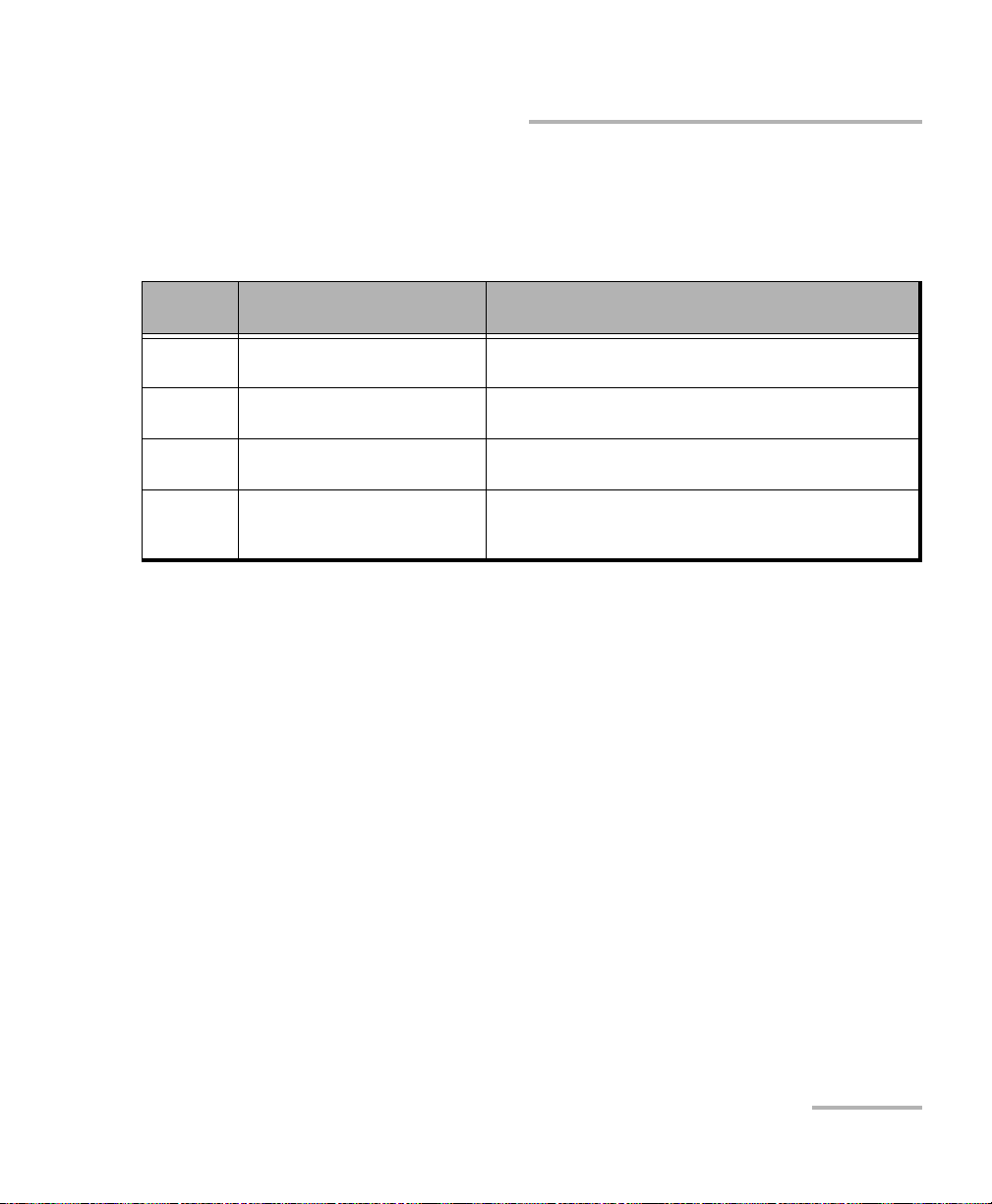
Physical Interfaces and LEDs
Port Availability on the Module
8805
The following table shows the list of available ports as well as a description
and signals supported on the module.
Port
Labelled
BNC
PORT #1
RJ48C
PORT #1
BANTAM
PORT #1
AUX
PORT #2
Description Supported Signal(s)
Electrical IN and OUT ports BNC E1/2M, E3/34M, DS3/45M, STS-1e/STM-0e/52M, E4/140M,
STS-3e/STM-1e/155M
Electrical IN/OUT port RJ48C DS1/1.5M, E1/2M
Electrical IN/OUT port BANTAM DS1/1.5M, E1/2M
Electrical Auxiliary port BNC for
external clock synchronization or
for DS1/DS3 dual RX
DS1/E1/2MHz IN/OUT clock
or
DS1/DS3 IN (dual RX)
Power Blazer 15
Page 28
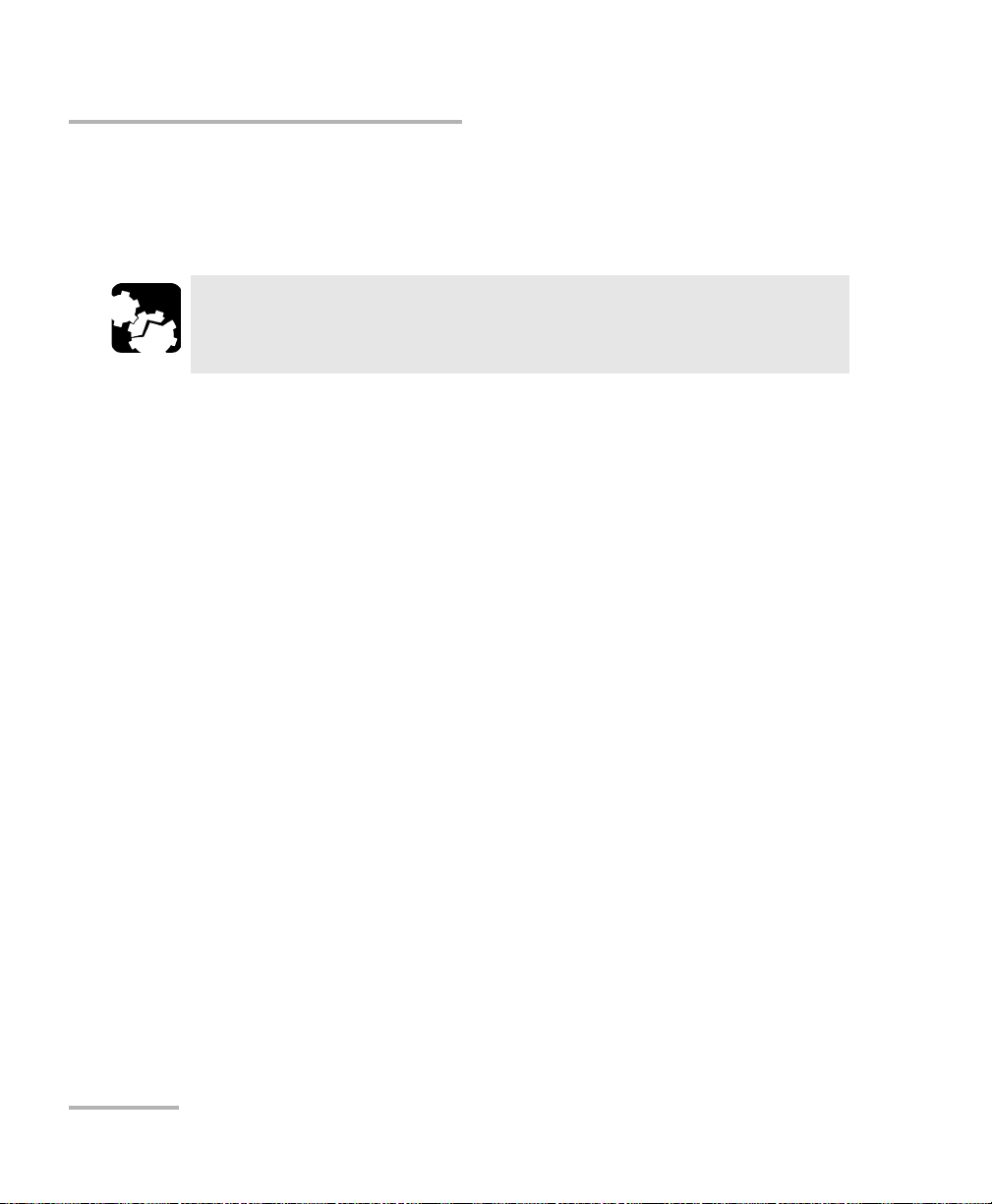
Physical Interfaces and LEDs
CFP Interface
CFP Interface
The FTB/IQS-88000 Series provides a CFP interface slot that can be used
with a CFP transceiver, or an EXFO’s CFP to CFP2 adapter module.
CAUTION
Before inserting an optical module into the CFP interface slot,
inspect the slot to make sure nothing is inside.
Note: Do not replace transceiver while the test is running to avoid distorting
results. First stop the test, replace the transceiver, select the connector type
(refer to Modify Structure Button on page 77), and then restart the test.
Note: To ensure proper optical module detection/validation, make sure that the
CFP screws are fully secured.
16 FTB/IQS-88000 Series
Page 29
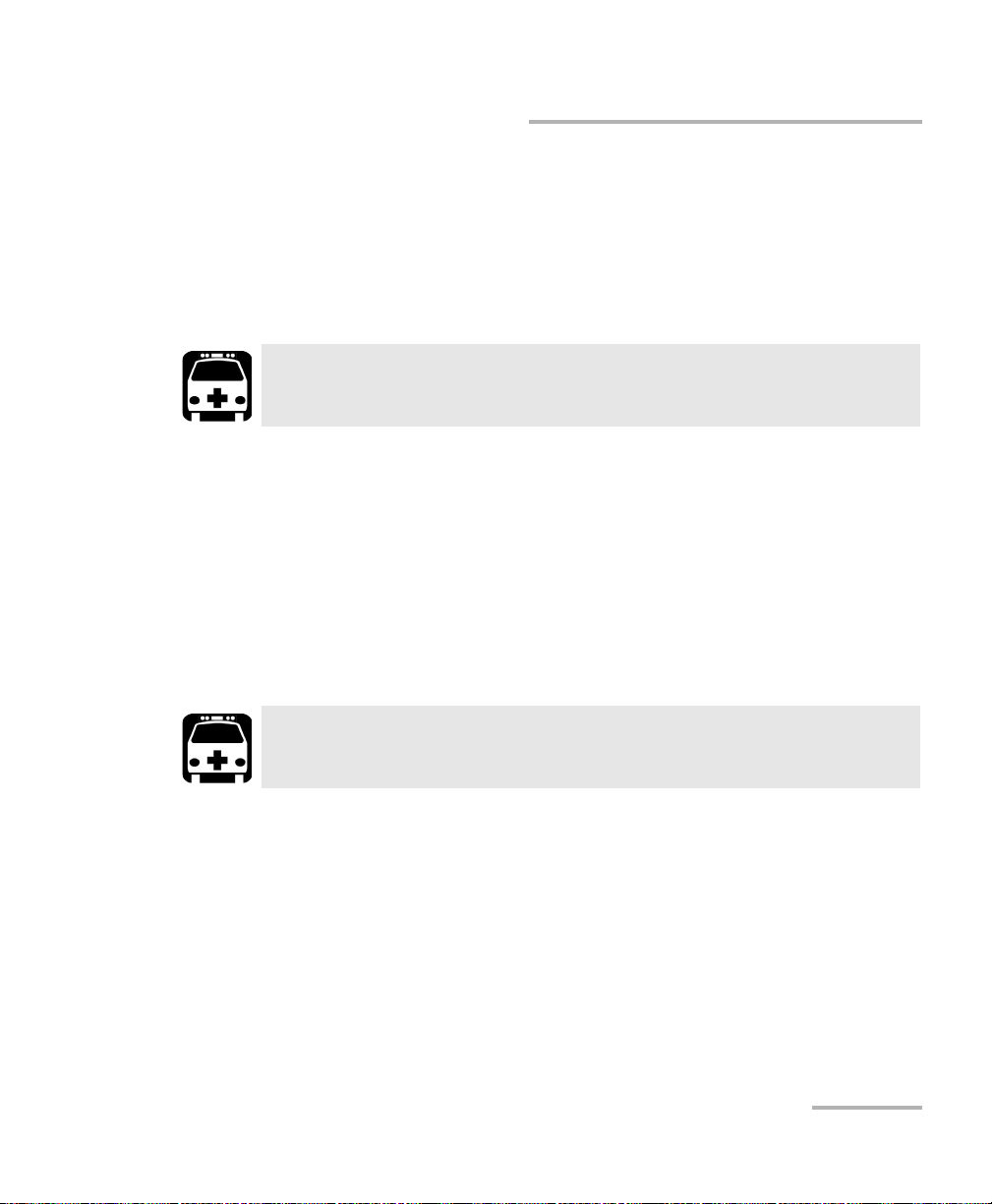
Physical Interfaces and LEDs
CFP Interface
CFP Transceiver
Note: Use only EXFO supported transceivers. Refer to the 40G/100G Pluggable
Transceivers (CFP) on page 538 for the list of supported transceivers. Using
non-supported transceivers can affect the performance and accuracy of the
test.
WARNING
This product may employ a Class 1 or Class 1M laser transceiver.
EXFO CFP-to-CFP2 Adapter
The EXFO CFP-to-CFP2 adapter (FTB-85970) offers 100G testing
capabilities using CFP2 transceivers.
Note: Use only EXFO supported CFP2 transceivers. Refer to 100G Pluggable
Transceivers (CFP2) on page 539 for the list of supported CFP2 transceivers.
Using non-supported transceivers can affect the performance and accuracy
of the test.
WARNING
This product may employ a Class 1 or Class 1M laser transceiver.
Power Blazer 17
Page 30
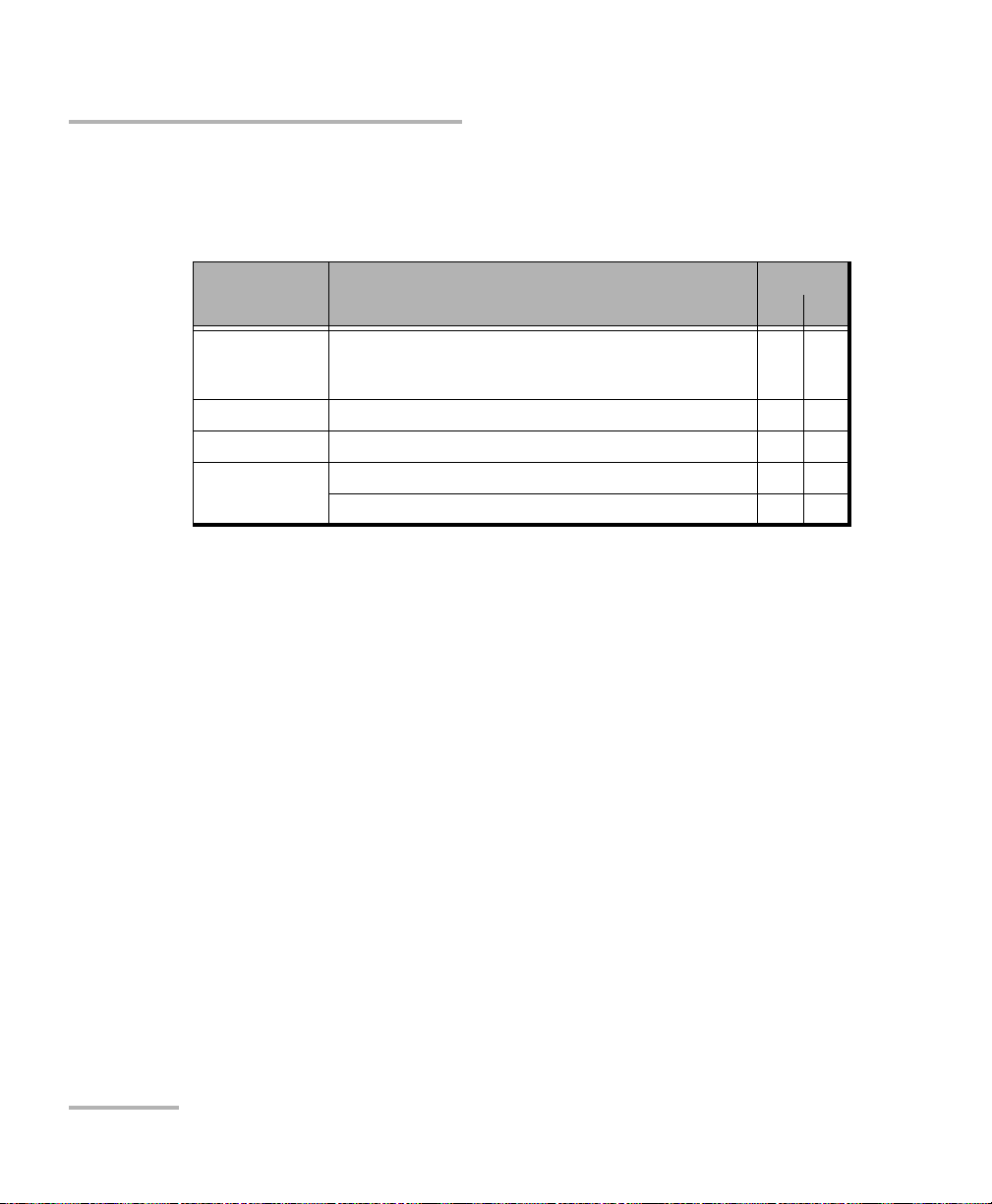
Physical Interfaces and LEDs
SFP/SFP+ (PORT #1/#2)
SFP/SFP+ (PORT #1/#2)
SFP/SFP+ ports can be used for the following test applications and rates:
Application Rates
Transport OC-1/STM-0, OC-3/STM-1, OC-12/STM-4, OC-48/STM-16,
OTU1, OC-192/STM-64, OTU2, OTU1e, OTU2e, OTU1f,
OTU2f
Ethernet 100Mbit/s, 1000 Mbit/s, 10Gbit/s X X
Packet Sync 100Mbit/s, 1000 Mbit/s, 10Gbit/s X X
Fibre Channel 1X, 2X, 4X, 8X, 10X X X
16X X
PORT
#1 #2
X
Plug the SFP/SFP+ module into the SFP/SFP+ PORT #1 or PORT #2 slot
on the module.
Note: Use only EXFO supported transceivers. Refer to the Specifications on
page 537 for the list of supported transceivers. Using non-supported
transceivers can affect the performance and accuracy of the test.
Note: Do not replace a SFP/SFP+ while the test is running to avoid distorting
statistics. First stop the test case, replace the SFP/SFP+ and then restart the
test.
18 FTB/IQS-88000 Series
Page 31

Physical Interfaces and LEDs
XFP
XFP PORT #1 can be used for the following test application and optical
rates:
Application Rates
Transport OC-192/STM-64, OTU2, OTU1e, OTU2e, OTU1f, OTU2f
Ethernet 10Gbit/s LAN, 10Gbit/s WAN
Packet Sync 10Gbit/s LAN
Fibre Channel 10X
Plug the XFP module into the XFP PORT #1 slot on the module.
Note: Use only EXFO supported transceivers. Refer to the XFP 10GigE Optical
Interface on page 538 for the list of supported transceivers. Using
non-supported transceivers can affect the performance and accuracy of the
test.
XFP
Note: Do not replace a XFP while the test is running to avoid distorting statistics.
First stop the test case, replace the XFP and then restart the test.
RJ45
This port can be used for electrical Ethernet, or Packet Sync test
applications.
Supported electrical rates are 10Mbits/s, 100Mbit/s, and 1000Mbit/s.
10Mbits/s is not supported for SyncE. Plug the 10/100/1000 electrical
interface or the cable to be tested to the RJ45 PORT #1 connector on the
module. The electrical ports is RJ45 for category 5 unshielded twisted pair
(UTP). Refer to Ethernet Cables on page 578 for cable specifications.
Power Blazer 19
Page 32

Physical Interfaces and LEDs
BNC (PORT #1 on FTB/IQS-8805)
BNC (PORT #1 on FTB/IQS-8805)
This port can be used for electrical Transport test applications.
Supported electrical signal are E1/2M, E3/34M, DS3/45M,
STS-1e/STM-0e/52M, E4/140M, and STS-3e/STM-1e/155M. Plug the signal to
be tested to the BNC IN and OUT ports. Connector type is BNC for coaxial
75-ohm cable connection.
AUX (PORT #2 on FTB/IQS-8805)
This port can be used for electrical DS1/DS3 dual RX Transport test
application or for clock synchronization.
DS1/DS3 dual RX: Supported electrical signal are DS1 or DS3 for Dual RX
testing capability. Plug the signal to be tested to the BNC port. Connector
type is BNC for coaxial 75-ohm cable connection.
Clock synchronization: Supported electrical synchronization signals are
DS1 (1.5M), E1 (2M), or 2MHz. Connector type is BNC for coaxial 75-ohm
cable connection. An adapter cable (BNC to Bantam) is required for
Bantam connection (not supplied).
RJ48C (PORT #1 on FTB/IQS-8805)
This port can be used for electrical Transport test applications.
Supported electrical signal are DS1/1.5M and E1/2M. Plug the signal to be
tested to RJ48C port.
BANTAM (PORT #1 on FTB/IQS-8805)
This port can be used for electrical Transport test application.
Supported signal are DS1/1.5M and E1/2M. Plug the signal to be tested to
the BANTAM IN and OUT ports.
20 FTB/IQS-88000 Series
Page 33

Physical Interfaces and LEDs
Fibre Cables Connection
Fibre Cables Connection
Carefully connect optical fibre cables to the CFP/CFP2/XFP/SFP/SFP+’s IN
and OUT ports. To ensure good signal quality, make sure that the optical
fibre connector is fully inserted into the optical connector port.
CAUTION
To prevent exceeding the maximum input power level please use an
attenuator when a loopback configuration is used.
EXT CLK
The FTB/IQS-88000 Series provides one connector, labeled EXT CLK that
can be used either for input/output external clock DS1 (1.5M), E1 (2M),
2MHz, or 1PPS synchronization signal. 1PPS is available for Dual Test Set in
One-Way Latency measurement mode. The connector type is SMB for
coaxial 75-ohm cable connection. An adapter cable (SMB to Bantam) is
required for Bantam connection (not supplied).
REF OUT
The FTB/IQS-88000 Series provides a connector, labelled REF OUT, for eye
diagram clock signal generation that can be used by another equipment.
The clock connector type is SMA.
LEDs
LASER red LED is on when the FTB/IQS-88000 Series is emitting an
optical laser signal.
LINK/RX and LINK green LED is on when the link is up, off when the
link is down, and flashing when frames are transmitted and/or
received.
The blue LED is on when this port corresponds to the interface
selected for the test.
Power Blazer 21
Page 34

Page 35

5 Graphical User Interface
Main
Window
Te st
Control
Tes t M en u
Application
Buttons
Status Bar
Global
Indicator
Title Bar
Overview
This chapter describes the FTB/IQS-88000 Power Blazer Series graphical
user interface.
Main Application Window
The following main application window is displayed when the Power
Blazer application is started.
Main Window
The main window allows to setup a test and to view the test status and
results.
Power Blazer 23
Page 36

Graphical User Interface Overview
Status Bar
Status Bar
The status bar displays the following information.
Icon
and/or text
Test icon Test icon of the test. All
P1, P2 Port number (Port 1 or Port 2) All
TX/RX, TX, RX Indicates the direction of the signal per port. Transport
Interface/
Signal
LINK Green arrow: Ethernet Link up.
PTP Green arrow: Signaling requests granted.
ESMC Green arrow: ESMC valid information frame received.
Power Level The received optical signal status:
The interface or signal rate per port: 1GE Optical, 40G, OTU1,
OTU2, OTU3, etc.
Red arrow: Ethernet Link down.
Red arrow: Request denied, session canceled, or no reply.
Gray arrow: Pending or inactive.
Refer to Negotiation Status on page 366 for more information.
Red arrow: No ESMC valid information frames received.
Gray arrow: Pending state.
Refer to ESMC Monitoring on page 236 for more information.
Green with “Power”: Power level in range
Yellow: Power level out-of-range
Red with “LOS”: Loss of signal
Red with “Power”: Power level is close to damage.
Gray: The operational range value is either not available or not supplied by
the transceiver.
Laser ON
icon is only displayed for optical interfaces. The laser is ON by default when
the test is created. The laser control is not affected when turning off the
laser by generating a LOS for example. Refer to Laser Button on page 501.
The status of the received signal pattern per port:
Green: Pattern is synchronized.
Red: Loss of pattern.
Gray: Test is not running (EtherBERT test or EoOTN client) or the RX Pattern
Analysis check box is cleared.
b
. The laser icon is not displayed when the laser is offa. The laser
Description
b
.
b
.
a
.
Test
Application
All
All
1588 PTP
SyncE
All except for
Cable Test
All
Tra nsp ort
EtherBERT
Fibre Channel
24 FTB/IQS-88000 Series
Page 37

Graphical User Interface Overview
Title Bar
Icon
and/or text
A connection is established between two testing units either in Dual Test
Set (DTS) or in Loop Up mode.
Loopback Tool enabled on the port unused by the main test application. Ethernet
Clock synchronization signal clock. The clock icon is followed by the clock
mode: INT for Internal, EXT for External RCV for Recovered, or BKP for
Backplane.
Green: Clock Synchronized.
Red: Loss of clock.
Indicates a manual change in the OH bytes transmitted. Not displayed when
using the default OH values.
Remote PC connection established with the Power Blazer. N/A
Alarm/error is currently injected. Not displayed when there is no alarm/error
injection.
a. For all lanes for parallel interface.
b. For at least one lane for parallel interface.
Description
Test
Application
Ethernet
Tra nsp ort
Ethernet
Fibre Channel
Tra nsp ort
Tra nsp ort ,
EtherBERT
Carrier Ethernet
OAM,
Fibre Channel
The following status are available at the platform level.
Battery/AC icons, available on FTB platforms, indicate the battery level
and if the platform is connected to an AC power source. Refer to the
platform user guide for more information.
Date and Time indicate the current date and time.
Title Bar
The Title Bar displays the module’s slot number in brackets, the software
application name and the minimize, maximize, and close buttons.
Power Blazer 25
Page 38

Graphical User Interface Overview
Test C o n tr ol
Test Control
Note: Refer to Test C o ntro l on page 497 for more information.
Test Menu
The test menu displays the following buttons:
Setup allows to configure the selected test. Refer to Test S et up - Tes t
Configurator, Timer, and System on page 69 for more information.
Results allows to view test results. Refer to Test Results on page 249 for
more information.
Functions allows to configure additional test functions (refer to Te st
Functions on page 407).
Application Buttons
Help (?) displays the help information related to the content of the
active main window. It is also possible to navigate through the
remainder of the help information.
Exit (x) closes the application.
About (i) mainly displays the product version details and technical
support information.
Module Details button displays module details such as its ID, Serial
Number, Software Product Version, etc.
View Licence Agreement button displays the details of the product
licence agreement.
26 FTB/IQS-88000 Series
Page 39

Graphical User Interface Overview
Application Buttons
Software Options button displays the list of software options.
Note: For information on how to install and activate software options, refer to the
platform User Guide. The module application must be restarted once a
new software option is installed in order to activate it.
Software Option Description
100GE Ethernet 100G
40GE Ethernet 40G
10G_LAN Ethernet 10G LAN optical interface
10G_WAN Ethernet 10G WAN optical interface
GigE_Electrical Ethernet 1000Base-T (Electrical) interface
GigE_Optical Ethernet 1000Base-X (Optical) interface
100electrical Ethernet 100Base-TX (Electrical) interface
100optical Ethernet 100Base-FX (Optical) interface
10electrical Ethernet 10Base-T (Electrical) interface
OTU4 Optical Transport Unit-4 (111.81 Gbit/s)
OTU3-e1-e2 Optical Transport Unit-3 Overclocked (44.571/44.583 Gbit/s)
OTU3 Optical Transport Unit-3 (43.018 Gbit/s)
OTU2-1f-2f Optical Transport Unit-2 Overclocked (11.270/11.317 Gbit/s)
OTU2-1e-2e Optical Transport Unit-2 Overclocked (11.049/11.096 Gbit/s)
OTU2 Optical Transport Unit-2 (10.7 Gbit/s)
OTU1 Optical Transport Unit-1 (2.7 Gbit/s)
40G 39.81312 Gbit/s (SONET/SDH)
9953M 9.953 Gbit/s (SONET/SDH)
2488M 2.488 Gbit/s (SONET/SDH)
622M 622 Mbit/s (SONET/SDH)
155M 155 Mbit/s (SONET/SDH)
52M 52 Mbit/s (SONET/SDH)
FC-1X Fibre Channel 1X
FC-2X Fibre Channel 2X
FC-4X Fibre Channel 4X
FC-8X Fibre Channel 8X
FC-10X Fibre Channel 10X
FC-16X Fibre Channel 16X
ETH-CAPTURE Ethernet Frame Capture
Power Blazer 27
Page 40

Graphical User Interface Overview
Application Buttons
Software Option Description
ETH-OAM Carrier Ethernet OAM test application
ADV-FILTERS Advanced filtering
MPLS MPLS Encapsulation
IPv6 Internet Protocol Version 6 (IPv6) (10GE and less)
IPv6_40-100GE Internet Protocol Version 6 (IPv6) (40/100GE)
ODU0 OTN ODU0
ODUMUX ODU Multiplexing Payload Type 20 and 21
EoOTN Ethernet over Optical Transport Network
ODUflex OTN ODUflex
SONET Synchronous Optical Network
SDH Synchronous Digital Hierarchy
OTN-INTR-THRU OTN Intrusive Through Mode
SONETSDH-INTR-THRU SONET/SDH Intrusive Through Mode
TCM Tandem Connection Monitoring STS/AU and VT/TU (SONET/SDH)
ETH-THRU Through Mode Test Application
CABLE_TEST Cable Test Application
1588PTP 1588 Precision Time Protocol Test Application
SyncE Synchronous Ethernet Test Application
TCP-THPUT TCP Throughput Test Application
DSn Digital Signal
DS1-FDL DS1/1.5M Facility Data Link
DS3-FEAC DS3/45M Far-End Alarm and Control
DUALRX Dual RX
DS3-G747 ITU-T Recommendation G.747
PDH Plesiochronous Digital Hierarchy
NI-CSU NI/CSU Emulation
28 FTB/IQS-88000 Series
Page 41

Graphical User Interface Overview
Keyboard Usage
Keyboard Usage
The GUI pops up different keyboards to modify data. Following are the
usual keyboard keys:
Left arrow moves the cursor one position to the left.
Right arrow moves the cursor one position to the right.
Up arrow increases the value by one.
Down arrow decreases the value by one.
Del deletes the value at the cursor position.
Back deletes the value preceding the cursor position.
OK completes data entry.
Cancel closes the keyboard and discards the keyboard entry.
Previous... allows the selection of previously configured values. This
button is only available for certain fields like IP Address, MAC Address,
etc.
Note: For certain text fields, the GUI pops up or uses the platform’s on-screen
keyboard. Refer to the platform user guide for more information on how to
use it.
For full keyboard, the Back, Del, Shift, and Space bar keys have the same
functionality as a regular PC keyboard.
Power Blazer 29
Page 42

Graphical User Interface Overview
Keyboard Usage
For multiplexing keyboard, tap on all mapped signals that have to be
added/removed to/from the test path.
A mapped signal with an orange background color is part of the test
path.
A mapped signal with a gray background color is not part of the test
path.
30 FTB/IQS-88000 Series
Page 43

Graphical User Interface Overview
Keyboard Usage
The Trace message keyboard allows entering alphanumerical characters
(ITU T.50) required for J0/J1/J2/TTI Trace fields. Tap the Control
Characters button to access these characters.
ITU T.50 Characters
b7 to b1 Character Description b7 to b1 Character Description
000 0000 NUL Null 001 0000 DLE Data Link Escape
000 0001 SOH Start Of Heading 001 0001 DC1 Device Control 1
000 0010 STX Start of Text 001 0010 DC2 Device Control 2
000 0011 ETX End of Text 001 0011 DC3 Device Control 3
000 0100 EOT End Of Transmission 001 0100 DC4 Device Control 4
000 0101 ENQ Enquiry 001 0101 NAK Negative Acknowledge
000 0110 ACK Acknowledge 001 0110 SYN Synchronous idle
000 0111 BEL Bell 001 0111 ETB End of Transmission Block
000 1000 BS Backspace 001 1000 CAN Cancel
000 1001 HT Horizontal Tabulation 001 1001 EM End of Medium
000 1010 LF Line Feed 001 1010 SUB Substitute character
000 1011 VT Vertical Tabulation 001 1011 ESC Escape
000 1100 FF Form Feed 001 1100 IS4 Information Separator 4
000 1101 CR Carriage Return 001 1101 IS3 Information Separator 3
000 1110 SO Shift-Out 001 1110 IS2 Information Separator 2
000 1111 SI Shift-In 001 1111 IS1 Information Separator 1
Power Blazer 31
Page 44

Page 45

6 Test Setup - Test Applications
The Power Blazer offers the following test applications.
Available on FTB/IQS-...
Type Application
8805
Tra nspo rt OTN BERT -XX X34
SONET/SDH BERT XXXX39
OTN-SONET/SDH BERT --XX36
DSn/PDH BERT X- --42
NI/CSU Emulation X- --44
Ethernet EtherSAM (Y.1564) -XXX45
RFC 2544 -XXX47
EtherBERT -XXX49
Traffic Gen & Mon -XXX50
Smart Loopback -XXX51
Through Mode -X-X53
TCP Throughput -X-X54
Carrier Ethernet OAM -X-X55
Cable Test -X-X56
Packet Sync 1588 PTP -X-X57
SyncE -X-X58
Fibre Channel FC BERT -X-X59
8830NGE
8830NGE-16X
88100G 88100NGE
Page
Power Blazer 33
Page 46

Test Setup - Test Applications
Network
under test
Testing Unit DUT Loopback
FTB/IQS-88000 Series
Network
under test
Te s t ing U n it Te s t ing U n it
FTB/IQS-88000 Series FTB/IQS-88000 Series
Testing Unit
FTB/IQS-88000 Series
Network
under test
Network
under test
OTN BERT
OTN BERT
Allows OTN (framed and unframed), OTN multiplexing, and EoOTN traffic
generation with specific test pattern for Bit Error Rate analysis.
Typical OTN BERT test applications:
34 FTB/IQS-88000 Series
Page 47

Test Setup - Test Applications
Path/Mapping
The OTN BERT test application offers the following path/mapping
structures depending on the inserted CFP/CFP2 module,
or XFP/SFP/SFP+ transceiver, and enabled options.
OTN BERT
Power Blazer 35
Page 48

Test Setup - Test Applications
Network
under test
Testing Unit DUT Loopback
FTB/IQS-88000 Series
Network
under test
Te s t ing U n it Te s t ing U n it
FTB/IQS-88000 Series FTB/IQS-88000 Series
Testing Unit
FTB/IQS-88000 Series
Network
under test
Network
under test
OTN-SONET/SDH BERT
OTN-SONET/SDH BERT
Allows the validation of the SONET/SDH embedded in OTN transport
protocol by performing a BERT test to check the traffic or payload stability
over a network facility.
Typical OTN-SONET/SDH BERT test applications:
36 FTB/IQS-88000 Series
Page 49

Test Setup - Test Applications
OTN-SONET/SDH BERT
Path/Mapping
The OTN-SONET/SDH BERT test application offers the following
path/mapping structures depending on the inserted CFP module
or XFP/SFP/SFP+ transceiver, and enabled options.
For OTN-SON E T BE RT
Power Blazer 37
Page 50

Test Setup - Test Applications
OTN-SONET/SDH BERT
For OTN-SDH B E RT
38 FTB/IQS-88000 Series
Page 51

Test Setup - Test Applications
Network
under test
Testing Unit DUT Loopback
FTB/IQS-88000 Series
Network
under test
Te s t ing U n it Te s t ing U n it
FTB/IQS-88000 Series FTB/IQS-88000 Series
Testing Unit
FTB/IQS-88000 Series
Network
under test
Network
under test
SONET/SDH BERT
SONET/SDH BERT
Allows the validation of the SONET or SDH transport protocol by
performing a BERT test to check the traffic or payload stability over a
network facility.
Typical SONET/SDH BERT test applications:
Power Blazer 39
Page 52

Test Setup - Test Applications
SONET/SDH BERT
Path/Mapping
The SONET/SDH BERT test application offers the following
path/mapping structures depending on the inserted CFP module
or XFP/SFP/SFP+ transceiver and enabled options.
For SONET B E RT
40 FTB/IQS-88000 Series
Page 53

For SDH BERT
Test Setup - Test Applications
SONET/SDH BERT
Power Blazer 41
Page 54

Test Setup - Test Applications
Network
under test
Testing Unit DUT Loopback
FTB/IQS-88000 Series
Network
under test
Te s t ing U n it Te s t ing U n it
FTB/IQS-88000 Series FTB/IQS-88000 Series
DSn/PDH BERT
DSn/PDH BERT
Allows validation of the DSn or PDH transport protocol by performing a
BERT test to check the traffic or payload stability over a network facility.
Typical DSn/PDH BERT test applications:
42 FTB/IQS-88000 Series
Page 55

Test Setup - Test Applications
DSn/PDH BERT
Path/Mapping
The DSn/PDH BERT test application offers the following path/mapping
structures depending on model and enabled options.
For DSn:
For PDH:
Power Blazer 43
Page 56

Test Setup - Test Applications
Network
under test
Testing Unit DUT Loopback
FTB/IQS-88000 Series
Network
under test
Te s t ing U n it Te s t ing U n it
FTB/IQS-88000 Series FTB/IQS-88000 Series
NI/CSU Emulation
NI/CSU Emulation
Allows DS1 testing in NI/CSU (Network Interface/Customer Service Unit)
emulation mode.
Typical NI/CSU Emulation test applications:
44 FTB/IQS-88000 Series
Page 57

Test Setup - Test Applications
EtherSAM (Y.1564)
EtherSAM (Y.1564)
EtherSAM can simulate all types of services that will run on the network
and simultaneously qualify all key SLA parameters for each of these
services. Moreover, it validates the QoS mechanisms provisioned in the
network to prioritize the different service types, resulting in more accurate
validation and much faster deployment and troubleshooting.
The EtherSAM (Y.1564) test, in single port configuration, has to be
executed in conjunction with a remote module or in Internal Loopback
mode. The remote module can be either in loopback configuration for
unidirectional testing or in EtherSAM Dual Test Set mode for bidirectional
testing.
The Dual Test Set test allows bi-directional test between two compatible
modules providing independent results for each test direction. The results
from local-to-remote and remote-to-local are available on the local testing
unit.
The Dual Port topology allows simultaneous and bidirectional traffic
generation and analysis at 100% wire-speed at any packet size. Dual Port
topology is only available for rates up to 10G LAN.
Power Blazer 45
Page 58

Test Setup - Test Applications
Network
under test
Testing Unit Loopback Unit
FTB/IQS-88000 Series FTB/IQS-88000 Series
Network
under test
Testing Unit Remote Unit
FTB/IQS-88000 Series FTB/IQS-88000 Series
Network
under test
Testing Unit
FTB/IQS-88000 Series
EtherSAM (Y.1564)
Typical EtherSAM (Y.1564) test applications:
Supported Interfaces/Rates: 10M to 100G.
46 FTB/IQS-88000 Series
Page 59

Test Setup - Test Applications
RFC 2544
RFC 2544 allows Ethernet Throughput, Back-to-Back, Frame Loss, and
Latency performance testing in accordance with RFC 2544 specifications.
The RFC 2544 test, in single port configuration, has to be executed in
conjunction with a remote module or in Internal Loopback mode. The
remote module can be either in loopback configuration for unidirectional
testing or in RFC 2544 Dual Test Set mode for bidirectional testing.
The Dual Test Set test allows bi-directional test between two compatible
modules providing independent results for each test direction. The results
from local-to-remote and remote-to-local are available on the local testing
unit.
The Dual Port topology allows simultaneous and bidirectional traffic
generation and analysis at 100% wire-speed at any packet size. Dual Port
topology is only available for rates up to 10G LAN.
RFC 2544
Power Blazer 47
Page 60

Test Setup - Test Applications
Network
under test
Testing Unit Loopback Unit
FTB/IQS-88000 Series FTB/IQS-88000 Series
Network
under test
Testing Unit Remote Unit
FTB/IQS-88000 Series FTB/IQS-88000 Series
Network
under test
Testing Unit
FTB/IQS-88000 Series
RFC 2544
Typical RFC 2544 test applications:
Supported Interfaces/Rates: 10M to 100G.
48 FTB/IQS-88000 Series
Page 61

Test Setup - Test Applications
Network
under test
Testing Unit Loopback Unit
FTB/IQS-88000 Series FTB/IQS-88000 Series
Network
under test
Testing Unit Testing Unit
FTB/IQS-88000 Series FTB/IQS-88000 Series
EtherBERT
Allows Ethernet Layer 1 up to Layer 4 and Unframed Layer 1 traffic
generation with specific test pattern for Bit Error Rate analysis.
Typical EtherBERT test applications:
Supported Interfaces/Rates: 10M to 100G.
EtherBERT
Power Blazer 49
Page 62

Test Setup - Test Applications
Network
under test
Testing Unit Loopback Unit
FTB/IQS-88000 Series FTB/IQS-88000 Series
Network
under test
Testing Unit Testing Unit
FTB/IQS-88000 Series FTB/IQS-88000 Series
Traffic Gen & Mon
Traffic Gen & Mon
Allows Ethernet traffic generation and analysis of up to 16 streams.
Typical Traffic Gen & Mon test applications:
Supported Interfaces/Rates: 10M to 100G.
50 FTB/IQS-88000 Series
Page 63

Test Setup - Test Applications
Network
under test
Testing Unit Smart Loopback Unit
FTB/IQS-88000 Series FTB/IQS-88000 Series
Smart Loopback
Smart Loopback
Allows transmitting back the received Ethernet stream of data while
interchanging the source and destination MAC addresses, IP addresses,
and/or UDP/TCP ports. However in Transparent (Pseudo-Physical) mode
the Smart Loopback operates as a physical loopback by transmitting all
received frames unaltered and without discrimination.
The Smart Loopback test can be created locally (refer to Ethernet Test
Applications on page 63) or remotely using an EXFO unit (refer to Discover
Remote Button on page 498) or a Third-Party device (see Third-Party
Remote Loopback on page 52).
Typical Smart Loopback test application:
Supported Interfaces/Rates: 10M to 100G.
Power Blazer 51
Page 64

Test Setup - Test Applications
Smart Loopback
Third-Party Remote Loopback
The Third-party Remote Loopback feature provides the capability to be
discovered and react to loop-up and loop-down commands from a third
party device. This feature is used for unidirectional testing, where the test
stream is transmitted from the third party device to a remote EXFO device.
The looped back test stream is received and analyzed by the third-party
device.
The third-party loopback supports three level of messages:
Layer 2: Only MAC addresses are swapped.
Layer 3: MAC and IP addresses are swapped.
Layer 4: MAC and IP addresses are swapped along with the UDP port.
To emulate a third-party remote device, the loopback mode is set in the
function of the layer of loop messages received. The loop messages are:
Layer 2: Ethernet
Layer 3: IP
Layer 4: UDP/TCP
On receipt of the third-party loop-up command as per requested layer, the
loopback mode is set and initiated on the module.
52 FTB/IQS-88000 Series
Page 65

Test Setup - Test Applications
Tes t i ng U nit
in Through Mode
Network Ethernet Network Ethernet
FTB/IQS-88000 Series
Through Mode
Through Mode
The Through Mode test application allows traffic to pass through the
FTB/IQS-88000 Series unit using either two optical ports for in-service
troubleshooting of live traffic between the carrier/service provider network
and the customer’s network.
Typical Through Mode test application:
Supported Interfaces/Rates: 100M Optical and 1G Optical.
Power Blazer 53
Page 66

Test Setup - Test Applications
Network
under test
Local Testing Unit Remote Unit
FTB/IQS-88000 Series FTB/IQS-88000 Series
TCP Throughput
TCP Throughput
The objective of this test is to find the TCP throughput based on the
successfully transported bytes over the test time. Two units running a TCP
Throughput test are required. One unit will act as the source (Local) and
the other one as the destination (Remote).
The local unit starts sending TCP segments using the Initial Window Size
defined. The window size is adjusted following the TCP algorithm. The
window size is incremented until the Maximum Window Size or
congestion is reached. However, the window size will be reduced when
congestion occurs, then incremented again as described above when the
congestion is cleared. TCP Throughput and windows size statistics will be
gathered throughout the test.
Typical TCP Throughput test application:
Supported Interfaces/Rates: 10M to 1G.
54 FTB/IQS-88000 Series
Page 67

Test Setup - Test Applications
MIP
FTB/IQS-88000 Series Peer MEP
Local MEP
MIP
FTB/IQS-88000 Series
Local MEP
FTB/IQS-88000 Series
Smart Loopback with
S-OAM Responder enabled.
Carrier Ethernet OAM
Carrier Ethernet OAM
The Ethernet Service OAM tests are divided in two main categories:
Performance Monitoring measures parameters such as frame delay,
frame loss, and synthetic loss (Y.1731/MEF).
Connectivity Fault Management provides the capability for detecting,
verifying, and isolating connectivity failure (Y.1731/802.1ag/MEF).
Typical Carrier Ethernet OAM test applications:
Supported Interfaces/Rates: 10M to 10G LAN/WAN.
Power Blazer 55
Page 68

Test Setup - Test Applications
Testing Unit
Far end equipment
FTB/IQS-88000 Series
UTP cable
Testing Unit
Unplugged cable
FTB/IQS-88000 Series
UTP cable
Cable Test
Cable Test
The cable test application is used to diagnose un-shielded twisted pairs
(UTP) cables (up to Category 6e/Class E).
Cable test can be performed everywhere in the network where an
electrical 10/100/1000 Mbit/s Ethernet interface is available for testing. Only
the pairs used by the Ethernet signal will be tested. For 10 Base-T, and
100 Base-TX, pair 2 and 3 will be tested; for 1000 Base-T, all pairs will be
tested. However, if the Ethernet signal is unknown, all four pairs will be
tested.
Even if a link up is not required when testing with a far end equipment, it is
preferable to have the far end equipment powered up to maximize the
cable test results.
Supported Ethernet cable categories are: Category 3/Class C, Category 4,
Category 5, Category 5e/Class D, and Category 6e/Class E.
Note: Cable test result is reliable for cable length of 10 meters to 120 meters
(32.81 feet to 393.7 feet).
Typi c al Ca b le Tes t appli catio ns:
Supported Interfaces/Rates: 10M to 1000M Electrical.
56 FTB/IQS-88000 Series
Page 69

Test Setup - Test Applications
Network
under test
Te s t ing U n it GM C loc k
FTB/IQS-88000 Series Grand Master Clock Source
1588 PTP
The 1588 PTP (Precision Time Protocol) test application handles the
1588 PTP communication with the Grand Master (GM) clock, collects
statistics related to packets, and monitors the clock Quality Level.
Typical 1588 PTP test application:
Supported Interfaces/Rates: 10M to 10G LAN.
1588 PTP
Power Blazer 57
Page 70

Test Setup - Test Applications
Network
under test
Testing Unit Network Equipment
FTB/IQS-88000 Series EEC
FTB/IQS-88000 Series
Network
under test
Testing Unit
FTB/IQS-88000 Series
Testing Unit
SyncE
SyncE
The Synchronous Ethernet (SyncE) test application provides elementary
test primitives to interactively validate the clock management functions of
a SyncE capable network equipment.
Typical SyncE test applications:
Supported Interfaces/Rates: 100M to 10G LAN.
58 FTB/IQS-88000 Series
Page 71

Test Setup - Test Applications
Network
under test
Testing Unit DUT Loopback
FTB/IQS-88000 Series
Network
under test
Testing Unit Testing Unit
FTB/IQS-88000 Series FTB/IQS-88000 Series
FC BERT
The FC BERT (Fibre Channel BERT) application provides full wire-speed
traffic generation at the FC-2 layer allowing BER testing for link integrity
measurements, latency, buffer-to-buffer credit measurements for
optimization as well as login capabilities.
Typical Fibre Channel BERT test applications:
FC BERT
Supported Interfaces/Rates: 1X, 2X, 4X, 8X, 10X, 16X.
Power Blazer 59
Page 72

Page 73

7 Selecting and Starting a Test
Modify Structure
Protocol Block
Te s t Blo c k
Clock Block
Interface Block
Physical
Interface Port
A test can be created either by selecting the test from the Test Applications
tab or by loading a previously saved configuration (refer to Save/Load
Button on page 514 for more information).
Transport Test Applications
To select, configure, and start a Transport test:
1. From the test menu, tap Setup.
2. From the Test Applications tab, under Transport, tap a test icon.
3. From the Test Configurator tab configure the signal structure and its
parameters.
3a. Tap t h e Modify Structure button to set the basic structure of the
test such as the interface/rate, connector, etc. (refer to Modify
Structure Button on page 77).
3b. For CFP interface, check for the optical validation check mark
indicating that the CFP is matching the configured interface/rate
(refer to Physical Interface Port - Test Configurator Overview on
page 72).
3c. Tap the interface block to configure the signal parameters (refer
to page 69).
3d. For an embedded signal, tap the protocol block to configure the
signal (refer to page 69).
Power Blazer 61
Page 74

Selecting and Starting a Test
Transport Test Applications
3e. Tap the test block to configure the specific test settings (refer to
page 69).
3f. Tap the clock block to configure the clock synchronization (refer
to Clock on page 112).
4. Ta p the Timer tab to automatically start and/or stop the test at a given
time or for a specific duration (refer to Timer on page 241).
5. For additional test configurations refer to Test Functions on page 407.
6. Ta p the Start button from the right navigation bar to start the test. (refer
to Start/Stop|TX Button on page 520). The Summary result page will
be automatically displayed when the test is started from any Setup
configuration page. For additional results, refer to Test Results on
page 249.
7. Ta p the Stop button to stop the test. By default the generate report
pop-up is displayed. If required, tap Yes to generate a report of the test
results and statistics (refer to Report Button on page 509).
62 FTB/IQS-88000 Series
Page 75

Selecting and Starting a Test
Modify Structure
Protocol Block
Te s t Blo c k
Clock Block
Interface Block
Physical
Interface Port
Ethernet Test Applications
Ethernet Test Applications
To select, configure, and start an Ethernet test:
1. From the test menu, tap Setup.
2. From the Test Applications tab, under Ethernet, tap a test icon.
3. From the Test Configurator tab configure the interface structure and
its parameters.
3a. Tap the Modify Structure button to set the basic structure of the
test such as the interface/rate, connector, etc. (refer to Modify
Structure Button on page 77).
3b. For CFP interface, check for the CFP optical validation check
mark indicating that the CFP is matching the configured
interface/rate (refer to Physical Interface Port - Test Configurator
Overview on page 72).
3c. Tap the interface block to configure the interface parameters
(refer to page 69). For Dual Port topology, there is an interface
block for each port. Ensure that the link is up and the power level
(when supported) is present in the status bar before proceeding
to the next step (refer to Status Bar on page 24).
Power Blazer 63
Page 76

Selecting and Starting a Test
Ethernet Test Applications
3d. Tap the protocol block1 to configure the frame structure and its
parameters (refer to page 70). For RFC 2544 in Dual Port topology,
there is a protocol block for each port.
3e. Tap the test block
page 70).
3f. Tap the clock block
to Clock on page 112).
4. Ta p the Timer tab to automatically start and/or stop the test at a given
time or for a specific duration (refer to Timer on page 241).
5. For additional test configurations refer to Test Functions on page 407.
6. Ta p the Start button from the right navigation bar to start the test (refer
to Start/Stop|TX Button on page 520). The Summary result page will
be automatically displayed when the test is started from any Setup
configuration page. For additional results refer to Test Results on
page 249.
7. Depending on the test, when the test ends automatically or manually
stopped, the generate report pop-up is displayed by default. If required,
tap Yes to generate a report of the test results and statistics (refer to
Report Button on page 509 for more information).
2
to configure the specific test settings (refer to
3
to configure the clock synchronization (refer
1. Not available with Smart Loopback, Through Mode, TCP Throughput, Carrier Ethernet OAM, and Cable Test.
2. Not available with Traffic Gen & Mon and Through Mode.
3. Not available in
64 FTB/IQS-88000 Series
Dual Port
topology. However the clock is set to
Internal
.
Page 77

Selecting and Starting a Test
Modify Structure
Te s t Blo c k
Interface Block
Physical
Interface Port
Packet Sync Test Applications
Packet Sync Test Applications
To select, configure, and start a Packet Sync test:
1. From the test menu, tap Setup.
2. From the Test Applications tab, under Packet Sync, tap a test icon.
3. From the Test Configurator tab configure the interface structure and
its parameters.
3a. Tap the Modify Structure button to set the basic structure of the
test such as the interface/rate, connector, etc. (refer to Modify
Structure Button on page 77).
3b. Tap the interface block to configure the interface parameters
(refer to page 69). Ensure that the link is up and the power level
(when supported) is present in the status bar before proceeding
to the next step (refer to Status Bar on page 24).
3c. Tap the test block to configure the specific test settings (refer to
page 71).
Power Blazer 65
Page 78

Selecting and Starting a Test
Packet Sync Test Applications
4. Ta p the Timer tab to automatically start and/or stop the test at a given
time or for a specific duration (refer to Timer on page 241).
5. For additional test configurations refer to Test Functions on page 407.
6. Ta p the Start button from the right navigation bar to start the test (refer
to Start/Stop|TX Button on page 520). The Summary result page will
be automatically displayed when the test is started from any Setup
configuration page. For additional results refer to Test Results on
page 249.
7. Depending on the test, when the test ends automatically or manually
stopped, the generate report pop-up is displayed by default. If required,
tap Yes to generate a report of the test results and statistics (refer to
Report Button on page 509 for more information).
66 FTB/IQS-88000 Series
Page 79

Selecting and Starting a Test
Modify Structure
Protocol Block
Te s t Blo c k
Clock Block
Interface Block
Physical
Interface Port
Fibre Channel Test Application
Fibre Channel Test Application
To select, configure, and start a Fibre Channel test:
1. From the test menu, tap Setup.
2. From the Test Applications tab, under Fibre Channel, tap the
FC BERT test icon.
3. From the Test Configurator tab configure the interface structure and
its parameters.
3a. Tap the Modify Structure button to set the basic structure of the
test such as the interface/rate and connector. (refer to Modify
Structure Button on page 77).
3b. Tap the interface block to configure the interface parameters
(refer to page 139). Ensure that the link is up and the power level
(when supported) is present in the status bar before proceeding
to the next step (refer to Status Bar on page 24).
3c. Tap the protocol block to configure the frame structure and its
parameters (refer to page 130).
Power Blazer 67
Page 80

Selecting and Starting a Test
Fibre Channel Test Application
3d. Tap the test block to configure the specific test settings (refer to
page 116).
3e. Tap the clock block to configure the clock synchronization (refer
to Clock on page 112).
4. Ta p the Timer tab to automatically start and/or stop the test at a given
time or for a specific duration (refer to Timer on page 241).
5. Ta p the Start button from the right navigation bar to start the test (refer
to Start/Stop|TX Button on page 520). The Summary result page will
be automatically displayed when the test is started from any Setup
configuration page. For additional results refer to Test Results on
page 249.
6. When the test ends automatically or manually stopped, the generate
report pop-up is displayed by default. If required, tap Yes to generate a
report of the test results and statistics (refer to Report Button on
page 509 for more information).
68 FTB/IQS-88000 Series
Page 81

8 Test Setup - Test Configurator,
Timer, and System
The Test Setup menu offers the following structure:
Test Configurator for Transport Test Applications.
Test Application
Block Subtab or Pop Up
OTN
BERT
Button Modify Structure X X X X X 77
Signal Auto-Detect - - - X X 96
Interface CFP/CFP2/XFP/SFP/SFP+ X X X - - 111
Frequency
FTFL/PT X X - - - 135
Labels - - X - - 146
Signal X X X X X 199
Traces 243 243 246 - - <---
Protocol GFP-F/GFP-T X - - - - 138
Labels - X - - - 146
Signal - X - - - 219
Tra c es - X - - - 246
Te s t E the r B ER T a nd
Unframed BERT
BERT and Unframed BERT X X
Clock Clock X X X X X 112
a
XX - - -133
X
OTN -
SONET/SDH
b
SONET/SDH
BERT
----116
c
BERT
X
c
DSn/PDH
BERT
X-102
NI/CSU
Emulation
Page
a. Available with parallel interface only.
b. Available with EoOTN client only.
c. Only framed test is supported.
Power Blazer 69
Page 82

Test Setup - Test C o n f ig urator, Timer, and System
Test Configurator for Ethernet Test Applications.
Block Subtab or Pop Up
a
ButtonModify Structure XXXXXXXXX 77
InterfaceCFP/CFP2/XFP/SFP/SFP+ XXXXXXXX - 111
Frequency XXXXX - - - - 133
Interface XXXXXXXXX 139
Network XXXXXXXXX 162
ProtocolMAC/IP/UDP XXXX ----- 148
Services - Global X-------- 189
Services - Profile X-------- 192
Streams - Global ---X----- 226
Streams - Profile ---X----- 228
Test Cable Test --------X 109
EtherBERT and
--X------ 116
Unframed BERT
EtherSAM - Burst X-------- 122
EtherSAM - Global X-------- 124
EtherSAM - Ramp X-------- 128
RFC 2544 - Global -X------- 167
RFC 2544 - Subtests -X------- 170
S-OAM / MPLS-TP OAM-------X- 179
Smart Loopback ----X---- 224
TCP Throughput ------X-- 239
Clock Clock XXXXX - XX - 112
Test Application
b
c
d
e
f
g
h
Page
i
a. EtherSAM
b. RFC 2544
c. EtherBERT
d. Traffic Gen & Mon
e. Smart Loopback
f. Through Mode
g. TCP Throughput
h. Carrier Ethernet OAM
i. Cable Test
70 FTB/IQS-88000 Series
Page 83

Test Setup - Tes t C o n fi g urator, Timer, and System
Test Configurator for Packet Sync Test Applications.
Block Subtab or Pop Up
Button Modify Structure X X 77
Interface Interface X X 139
Network X X 162
XFP/SFP/SFP+ X X 111
Test 1588 PTP X - 97
SyncE - X 236
Test Configurator for Fibre Channel Test Application.
Block Subtab or Pop Up
Button Modify Structure X 77
Interface Interface X 139
XFP/SFP/SFP+ X 111
Protocol Fibre Channel X 130
Tes t F C BE R T X 11 6
Test Application
Page
1588 PTP SyncE
Test Application
Page
FC BERT
Timer, see page 241.
System, see page 238.
Power Blazer 71
Page 84

Test Setup - Test C o n f ig urator, Timer, and System
Physical
Interface Port
Test Application
Modify Structure
Te s t Blo c k
Clock Block
Physical Clock Port
Interface Block
Arrows
Protocol Block
To po l o gy
Test Configurator Overview
Test Configurator Overview
The Test Configurator tab displays the interconnected blocks composing
the test structure. Each block of the test structure gives an overview of its
configuration/status. Availability of each block depends on the selected test
application and its structure. Arrows are used to indicate the
interconnection between blocks as well as the direction of the clock and
data flow. Tap on a block to change the configuration parameters of this
block.
From the Te st menu, tap Setup, and the Test Configurator tab.
Transport Test Applications:
72 FTB/IQS-88000 Series
Page 85

Test Setup - Tes t C o n fi g urator, Timer, and System
Physical
Interface Port
Test Application
Modify Structure
Protocol Block
Te s t Blo c k
Clock Block
Physical Clock Port
Interface Block
Arrows
Physical
Interface Port
Test Application
Modify Structure
Te s t Blo c k
Interface Block
Arrows
Ethernet Test Applications:
Packet Sync Test Applications:
Test Configurator Overview
Power Blazer 73
Page 86

Test Setup - Test C o n f ig urator, Timer, and System
Modify Structure
Protocol Block
Te s t Blo c k
Clock Block
Interface Block
Physical
Interface Port
Test Application
Arrows
Test Configurator Overview
Fibre Channel Test Application:
Test Application indicates the selected test application.
Topology, for Transport Test Applications, indicates the selected test
topology.
Modify Structure button, allows the configuration of the physical port
and the signal interface structure.
74 FTB/IQS-88000 Series
Page 87

Test Setup - Tes t C o n fi g urator, Timer, and System
Test Configurator Overview
Physical Interface Port indicates the physical interface port. For
Dual Port topology, there is a physical interface for each port.
For CFP/CFP2 interface: To ensure proper optical module
detection/validation, make sure that the CFP/CFP2 screws are fully
secured.
The status for a physical CFP/CFP2 interface and the compatibility with
the selected signal/interface is indicated as follows. The icon and its
description are also displayed just below the test application name
when validating or if there is a CFP/CFP2 problem.
Icon Description
Validating CFP/CFP2
Missing CFP/CFP2
Invalid CFP/CFP2 or mismatch with the selected signal/interface.
Valid CFP/CFP2 matching the selected interface/rate.
For serial CFP interface, an interlink fault status indicates a problem at
the interconnect between the serial CFP and the module. No icon is
displayed when there is no interlink fault. The icon and its description
is also displayed just below the test application name when there is a
CFP problem.
Icon Description
Fault detected on either TX, RX, or TX/RX interlink. If an interlink fault is
reported we recommend to try the following to fix the issue: Fully remove the
CFP, wait 30 seconds then fully re-insert and secure the CFP with its screws.
Power Blazer 75
Page 88

Test Setup - Test C o n f ig urator, Timer, and System
Test Configurator Overview
Arrows are used to indicate the interconnection between blocks as
well as the direction of the clock and data flow.
A line with an arrow on both ends indicates a bidirectional
communication (TX/RX).
A line with a single arrow indicates a unidirectional communication,
either TX when going out of a block or RX when going into a block.
A line going out of a block returning back to the same block, indicates
a loopback communication.
Physical Clock Port indicates the direction, TX or RX, of the selected
clock. The arrow next to the physical clock image indicates if a clock is
generated (TX, arrow pointing to the left) or received (RX, arrow
pointing to the right) at/from the physical EXT CLK port.
Interface Block displays an overview of the interface settings and
status. Tap on the interface block to change the settings and to see
detailed status. For Dual Port topology, there is an interface block for
each port.
Protocol Block displays an overview of either the frame structure and
its parameters for Ethernet test applications or the embedded signal for
Transport test applications. This block is not present for all tests. Tap on
the protocol block to change the settings and to see detailed status. For
RFC 2544 in Dual Port topology, there is a protocol block for each port.
Test Block displays an overview of the test settings and status. Tap on
the test block to change the settings and to see detailed status.
Clock Block displays an overview of the clock settings and status. Tap
on the clock area to change the settings and to see detailed status. For
Dual Port topology, the clock block is not present but the clock is set to
Internal.
76 FTB/IQS-88000 Series
Page 89

Test Setup - Tes t C o n fi g urator, Timer, and System
Modify Structure Button
Modify Structure Button
From the Te st menu, tap Setup, Test Configurator, and the Modify
Structure button.
For Transport Test Applications
TX/RX allows the configuration of the following parameters for either
TX/RX or TX and RX in Decoupled topology.
Interface/Rate: Select the desired interface rate. Choices depend on
the selected test and the rates available on the module.
Test Interface/Rate
OTN (Parallel) OTU4 (10 Lanes) [111.81 Gbit/s]
OTU4 (4 Lanes) [111.81 Gbit/s]
OTU3e2 (4 Lanes) [44.583 Gbit/s]
OTU3e1 (4 Lanes) [44.571 Gbit/s]
OTU3 (4 Lanes) [43.018 Gbit/s]
OTN (Serial) OTU3 [43.018 Gbit/s]
SONET (Serial) OC-768 [39.813 Gbit/s]
OTU3e1 [44.571 Gbit/s]
OTU3e2 [44.583 Gbit/s]
OTU2 [10.709 Gbit/s]
OTU1e [11.049 Gbit/s]
OTU2e [11.096 Gbit/s]
OTU1f [11.270 Gbit/s]
OTU2f [11.318 Gbit/s]
OTU1 [2.666 Gbit/s]
OC-192 [9.953 Gbit/s]
OC-48 [2.488 Gbit/s]
OC-12 [622.08 Mbit/s]
OC-3 [155.520 Mbit/s]
OC-1 [51.840 Mbit/s]
STS-3e [155.520 Mbit/s]
STS-1e [51.840 Mbit/s]
Power Blazer 77
Page 90

Test Setup - Test C o n f ig urator, Timer, and System
Modify Structure Button
Test Interface/Rate
SDH (Serial) STM-256 [39.813 Gbit/s]
DSn DS1 [1.544 Mbit/s]
PDH E1 [2.048 Mbit/s]
NI/CSU Emulation DS1
STM-64 [9.953 Gbit/s]
STM-16 [2.488 Gbit/s]
STM-4 [622.080 Mbit/s]
STM-1 [155.520 Mbit/s]
STM-0 [51.840 Mbit/s]
STM-1e [155.520 Mbit/s]
STM-0e [51.840 Mbit/s]
DS3 [44.736 Mbit/s]
E3 [34.368 Mbit/s]
E4 [139.264 Mbit/s]
78 FTB/IQS-88000 Series
Page 91

Test Setup - Tes t C o n fi g urator, Timer, and System
Modify Structure Button
Connector allows the selection of the module’s port.
Interface/Rate Connector
OTU4 (10 Lanes) [111.81 Gbit/s]
OTU4 (4 Lanes) [111.81 Gbit/s]
OTU3e2 (4 Lanes) [44.583 Gbit/s]
OTU3e1 (4 Lanes) [44.571 Gbit/s]
OTU3 (4 Lanes) [43.018 Gbit/s] ,
OTU3 [43.018 Gbit/s]
OTU3e1 [44.571 Gbit/s]
OTU3e2 [44.583 Gbit/s]
OC-768 [39.813 Gbit/s]
STM-256 [39.813 Gbit/s]
OTU2 [10.709 Gbit/s]
OTU1e [11.049 Gbit/s]
OTU2e [11.096 Gbit/s]
OTU1f [11.270 Gbit/s]
OTU2f [11.318 Gbit/s]
OC-192 [9.953 Gbit/s]
STM-64 [9.953 Gbit/s]
OTU1 [2.666 Gbit/s]
OC-48 [2.488 Gbit/s]
OC-12 [622.08 Mbit/s]
OC-3 [155.520 Mbit/s]
OC-1 [51.840 Mbit/s]
STM-16 [2.488 Gbit/s]
STM-4 [622.080 Mbit/s]
STM-1 [155.520 Mbit/s]
STM-0 [51.840 Mbit/s]
STS-3e [155.520 Mbit/s]
STS-1e [51.840 Mbit/s]
STM-1e [155.520 Mbit/s]
STM-0e [51.840 Mbit/s]
DS1 [1.544 Mbit/s] Port 1 - Bantam
E1 [2.048 Mbit/s] Port 1 - Bantam
DS3 [44.736 Mbit/s]
E3 [34.368 Mbit/s]
E4 [139.264 Mbit/s]
Port 2 - CFP
Port 2 - CFP2 (OTU4 only)
Port 2 - Internal Loopback
Port 1 - XFP
Port 1 - SFP/SFP+
Port 1 - SFP/SFP+
Port 1 - BNC
Port 1 - RJ48C
Port 1 - BNC
Port 1 - RJ48C
Port 1 - BNC
Power Blazer 79
Page 92

Test Setup - Test C o n f ig urator, Timer, and System
FTB/IQS-88000 Series
Testing Unit
Internal Loopback
Modify Structure Button
CFP: Use this configuration when an optical transceiver is inserted
in the CFP slot of the FTB/IQS-88000 Series module.
CFP2: Use this configuration when an EXFO CFP to CFP2 adapter is
inserted in the CFP slot of the FTB/IQS-88000 Series module.
Internal Loopback: Use this configuration to perform a loopback
before the CFP connector without interfacing with the optical
transceiver. The loopback is performed on each physical lane for
parallel interface.
Note: The Internal Loopback connector selection allows the isolation of the
platform module CFP slot electrical interface from the CFP device. This can
be useful in isolating a problem to a faulty CFP device.
80 FTB/IQS-88000 Series
Page 93

Test Setup - Tes t C o n fi g urator, Timer, and System
Modify Structure Button
Framing: For OTN BERT test application, parallel interfaces, allows the
selection of the test framing type. For serial interfaces, OTN BERT and
SONET/SDH BERT test applications, the Framing is set to Framed. For
OTN - SONET/SDH BERT test application, the test is framed.
Framed (default): Same Pattern or Ethernet client in each physical
lane.
20 Unframed Logical Lanes: Independent test pattern in each
logical lane. Available with:
OTU4 (4 and 10 Lanes [111.81 Gbit/s].
Power Blazer 81
Page 94

Test Setup - Test C o n f ig urator, Timer, and System
Modify Structure Button
10 Unframed Physical Lanes: Independent test pattern in each
physical lane. Available with:
OTU4 (10 Lanes [111.81 Gbit/s].
4 Unframed Physical Lanes: Independent test pattern in each
physical lane. Available with:
OTU3 (4 Lanes) [430.018 Gbit/s],
OTU3e1 (4 Lanes) [44.571 Gbit/s], and
OTU3e2 (4 Lanes) [44.583 Gbit/s].
82 FTB/IQS-88000 Series
Page 95

Test Setup - Tes t C o n fi g urator, Timer, and System
Modify Structure Button
OTN Multiplexing allows the selection of the OTN test mapping
including the selection of the payload type (PT20 or PT21) when
applicable. Refer to OTN BERT on page 34 and OTN-SONET/SDH BERT
on page 36 for supported path/mapping.
Interface/Rate OTN Multiplexing
OTU1 [2.666 Gbit/s] ODU1
OTU2 [10.709 Gbit/s] ODU2
OTU1e [11.049 Gbit/s] ODU1e
OTU2e [11.096 Gbit/s] ODU2e
OTU1f [11.270 Gbit/s] ODU1f
OTU2f [11.318 Gbit/s] ODU2f
OTU3 (4 Lanes) [43.018 Gbit/s]
OTU3 [43.018 Gbit/s]
b
OTU3e1 (4 Lanes) [44.571 Gbit/s]
OTU3e1 [44.571 Gbit/s]
OTU3e2 (4 Lanes) [44.583 Gbit/s]
OTU3e2 [44.583 Gbit/s]
OTU4 (4 Lanes) [111.81 Gbit/s]
OTU4 (10 Lanes) [111.81 Gbit/s]
a
a
b
a
b
a
a
ODU2/ODU1
ODU3 (default)
ODU3/ODU2
ODU3/ODU2/ODU1
ODU3/ODU2/ODU1/ODU0
ODU3/ODU1
ODU3/ODU1/ODU0
ODU3/ODU0
ODU3/ODUflex
ODU3e1
ODU3e2
ODU4
a. Parallel interface.
b. Serial Interface.
Power Blazer 83
Page 96

Test Setup - Test C o n f ig urator, Timer, and System
Modify Structure Button
Embedded SONET/SDH, only available with OTN-SONET/SDH BERT
test application, allows the selection of the embedded SONET/SDH
signal.
OTN Multiplexing Embedded SONET/SDH
ODU3 (default) OC-768, STM-256
ODU3/ODU2 OC-192, STM-64
ODU3/ODU2/ODU1
ODU3/ODU1
ODU3/ODU2/ODU1/ODU0
ODU3/ODU1/ODU0
ODU3/ODU0
OC-48, STM-16
OC-3, OC-12, STM-1, STM-4
84 FTB/IQS-88000 Series
Page 97

Test Setup - Tes t C o n fi g urator, Timer, and System
Modify Structure Button
SONET/SDH Multiplexing allows the selection of SONET/SDH
multiplexing. Available with OTN-SONET/SDH and SONET/SDH BERT
test applications.
Interface/Rate
or Embedded
SONET/SDH
OC-768 STS-768c, STS-192c, STS-48c, STS-12c, STS-3c, STS-1
STM-256 AU-4-256c, AU-4-64c, AU-4-16c, AU-4-4c, AU-4, AU-3
OC-192 STS-192c, STS-48c, STS-12c, STS-3c, STS-1, STS-1/VT2,
STS-1/VT1.5
STM-64 AU-4-64c, AU-4-16c, AU-4-4c, AU-4, AU-4/TU-3, AU-4/TU-12,
AU-4/TU-11, AU-3, AU-3/TU-12, AU-3/TU-11
OC-48 STS-48c, STS-12c, STS-3c, STS-1, STS-1/VT2, STS-1/VT1.5
STM-16 AU-4-16c, AU-4-4c, AU-4, AU-4/TU-3, AU-4/TU-12, AU-4/TU-11,
AU-3, AU-3/TU-12, AU-3/TU-11
OC-12 STS-12c, STS-3c, STS-1, STS-1/VT2, STS-1/VT1.5
STM-4 AU-4-4c, AU-4, AU-4/TU-3, AU-4/TU-12, AU-4/TU-11,
AU-3/TU-12, AU-3/TU-11
OC-3 STS-3c, STS-1, STS-1/VT2, STS-1/VT1.5
STM-1 AU-4, AU-4/TU-3, AU-4/TU-12, AU-4/TU-11, AU-3, AU-3/TU-12,
AU-3/TU-11
OC-1 STS-1, STS-1/VT2, STS-1/VT1.5
STS-3e STS-3c, STS-1, STS-1/VT2, STS-1/VT1.5
STS-1e STS-1, STS-1/VT2, STS-1/VT1.5
STM-0 AU-3, AU-3/TU-12, AU-3/TU-11
STM-1e AU-4, AU-4/TU-3, AU-4/TU-12, AU-4/TU-11, AU-3, AU-3/TU-12,
AU-3/TU-11
STM-0e AU-3, AU-3/TU-12, AU-3/TU-11
SONET/SDH Multiplexing
AU-3,
Power Blazer 85
Page 98

Test Setup - Test C o n f ig urator, Timer, and System
Modify Structure Button
DSn/PDH Multiplexing, available with DSn/PDH test application,
allows the selection of the DSn/PDH multiplexing.
Interface/Rate DSn/PDH Multiplexing
DS3 None (default), DS1, E1
DS1 None
E4 None (default), E3, E3/E2/E1
E3 None (default), E2/E1
E1 None
Client allows the selection of either Pattern (default) or an EoOTN
(1GbE, 10GbE, 40GbE,or Ethernet (flex/GFP-F)) client. The client is
set to Pattern for OTU4, OTU3e1, and OTU3e2 parallel interfaces/rates
and for all serial interfaces, as well as for OTN-SONET/SDH BERT and
SONET/SDH test applications.
86 FTB/IQS-88000 Series
Page 99

Test Setup - Tes t C o n fi g urator, Timer, and System
Modify Structure Button
Top ol og y allows the selection of the network test topology.
Coupled uses the same settings for both the TX and RX signals.
Decoupled, supported with DSn/PDH BERT test application, uses
independent settings for TX and RX signals. However, the pattern
and some other parameters are always coupled.
Through loops the RX signal to the TX port without TX overwrite
capabilities.
Through Intrusive loops the RX signal to the TX port with TX
overwrite capabilities. Only available with OC-768/STM-256 and
OTU3.
Power Blazer 87
Page 100

Test Setup - Test C o n f ig urator, Timer, and System
Modify Structure Button
Through Intrusive with Block & Replace, available with
SONET/SDH BERT test application, loops the RX signal to the TX
port with TX overwrite capabilities including test pattern
generation. Only available with OC-768/STM-256.
Dual RX uses two DS1 or DS3 signals at the same time. Both RX
ports are coupled at the exception of the termination mode. Only
available with DS1 and DS3 signal rates.
88 FTB/IQS-88000 Series
