Page 1
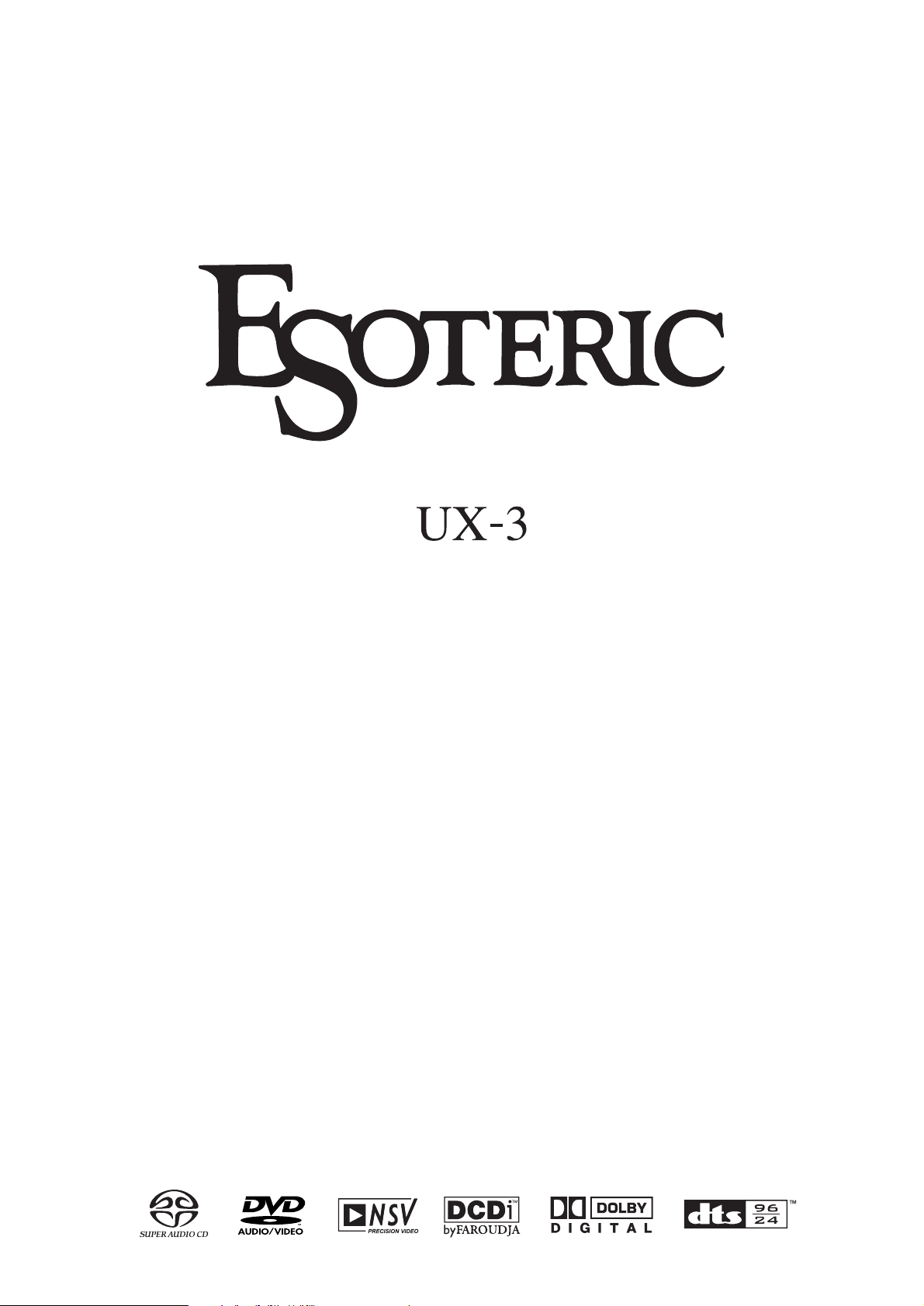
D00864200A
DVD/DVD-A/SACD/CD Player
Owner’s Manual
Page 2
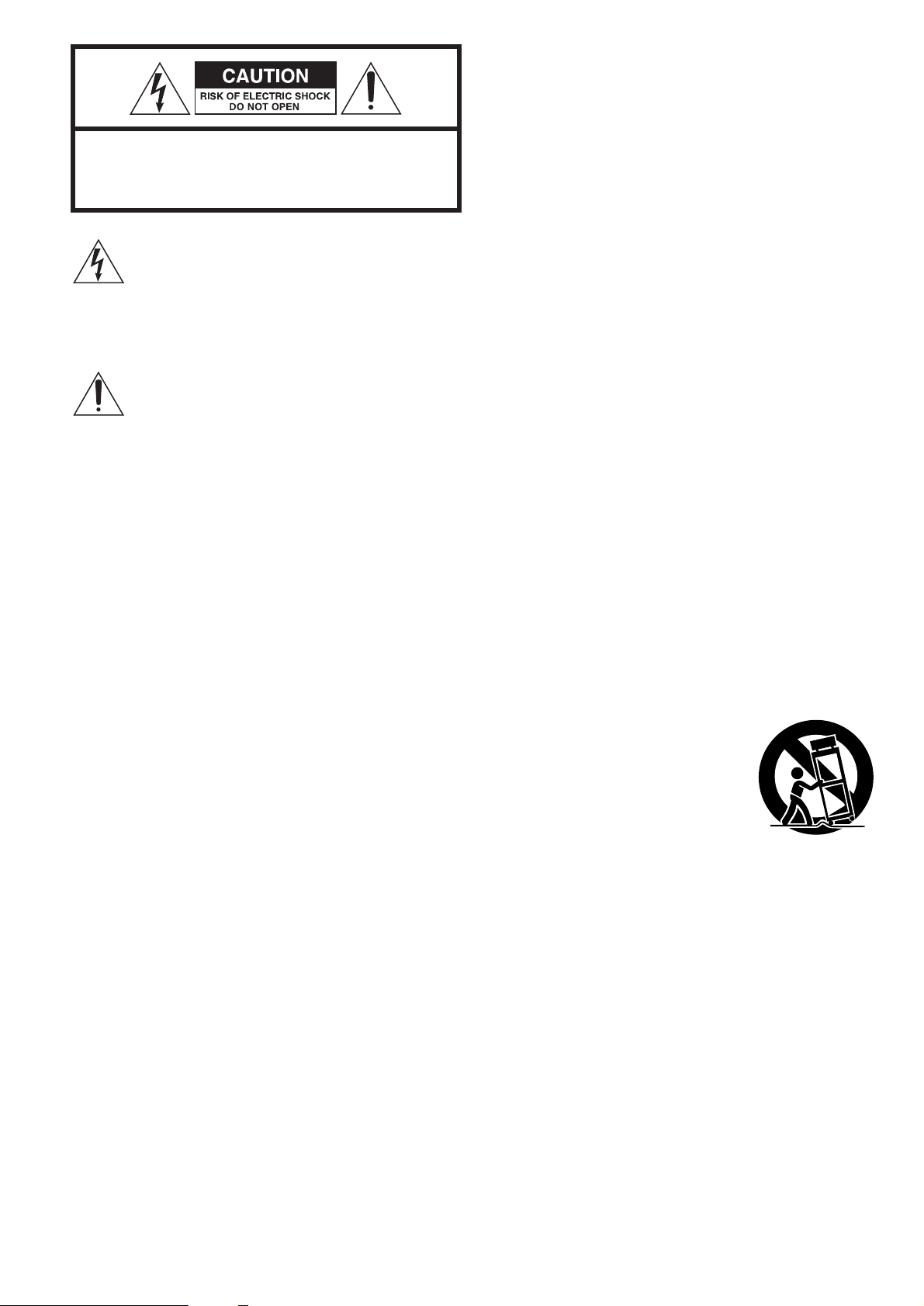
IMPORTANT SAFETY INSTRUCTIONS
1) Read these instructions.
2) Keep these instructions.
3) Heed all warnings.
4) Follow all instructions.
5) Do not use this apparatus near water.
6) Clean only with dry cloth.
7) Do not block any ventilation openings. Install in accordance
with the manufacturer’s instructions.
8) Do not install near any heat sources such as radiators, heat
registers, stoves, or other apparatus (including amplifiers) that
produce heat.
9) Do not defeat the safety purpose of the polarized or
grounding-type plug. A polarized plug has two blades with
one wider than the other. A grounding type plug has two
blades and a third grounding prong. The wide blade or the
third prong are provided for your safety. If the provided plug
does not fit into your outlet, consult an electrician for
replacement of the obsolete outlet.
10)Protect the power cord from being walked on or pinched
particularly at plugs, convenience receptacles, and the point
where they exit from the apparatus.
11)Only use attachments/accessories specified by the
manufacturer.
12) Use only with the cart, stand, tripod,
bracket, or table specified by the
manufacturer, or sold with the
apparatus. When a cart is used, use
caution when moving the
cart/apparatus combination to avoid
injury from tip-over.
13)Unplug this apparatus during lightning storms or when
unused for long periods of time.
14) Refer all servicing to qualified service personnel. Servicing is
required when the apparatus has been damaged in any way,
such as power-supply cord or plug is damaged, liquid has
been spilled or objects have fallen into the apparatus, the
apparatus has been exposed to rain or moisture, does not
operate normally, or has been dropped.
<
Do not expose this apparatus to drips or splashes.
<
Do not place any objects filled with liquids, such as vases, on
the apparatus.
<
Do not install this apparatus in a confined space such as a
book case or similar unit.
<
The apparatus draws nominal non-operating power from the
AC outlet with its POWER switch in the off position.
2
CAUTION: TO REDUCE THE RISK OF ELECTRIC SHOCK,
DO NOT REMOVE COVER (OR BACK). NO USERSERVICEABLE PARTS INSIDE. REFER SERVICING TO
QUALIFIED SERVICE PERSONNEL.
The lightning flash with arrowhead symbol, within an
equilateral triangle, is intended to alert the user to the
presence of uninsulated “dangerous voltage” within
the product’s enclosure that may be of sufficient
magnitude to constitute a risk of electric shock to
persons.
The exclamation point within an equilateral triangle is
intended to alert the user to the presence of important
operating and maintenance (servicing) instructions in
the literature accompanying the appliance.
Page 3
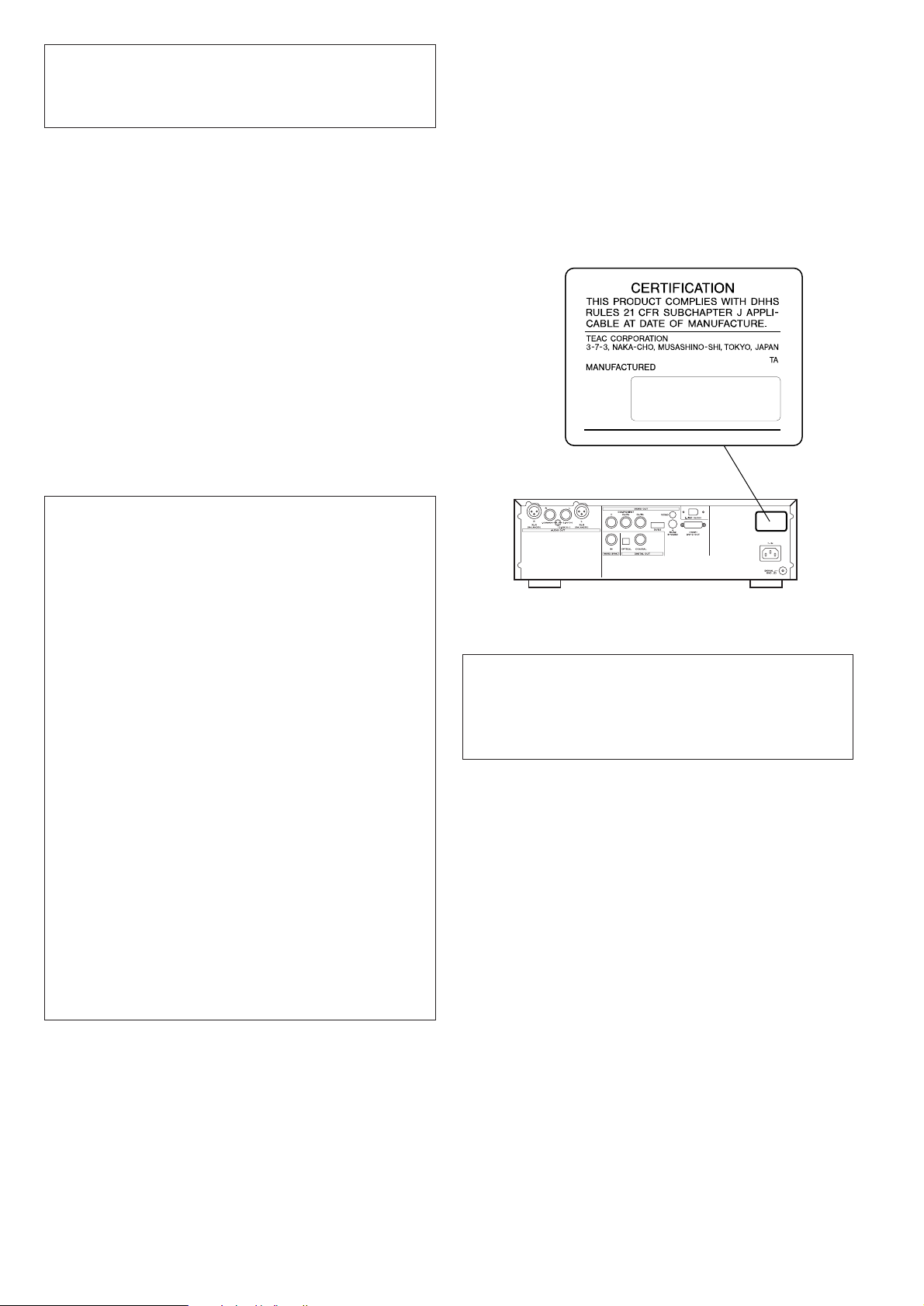
3
CAUTION
<
DO NOT REMOVE THE EXTERNAL CASES OR CABINETS TO
EXPOSE THE ELECTRONICS. NO USER SERVICEABLE PARTS
ARE WITHIN!
<
IF YOU ARE EXPERIENCING PROBLEMS WITH THIS PRODUCT,
CONTACT TEAC FOR A SERVICE REFERRAL. DO NOT USE THE
PRODUCT UNTIL IT HAS BEEN REPAIRED.
<
USE OF CONTROLS OR ADJUSTMENTS OR PERFORMANCE OF
PROCEDURES OTHER THAN THOSE SPECIFIED HEREIN MAY
RESULT IN HAZARDOUS RADIATION EXPOSURE.
WARNING : TO PREVENT FIRE OR SHOCK
HAZARD, DO NOT EXPOSE THIS APPLIANCE
TO RAIN OR MOISTURE.
This equipment has been tested and found to comply with the
limits for a Class B digital device, pursuant to Part 15 of the
FCC Rules. These limits are designed to provide reasonable
protection against harmful interference in a residential
installation. This equipment generates, uses, and can radiate
radio frequency energy and, if not installed and used in
accordance with the instructions, may cause harmful
interference to radio communications. However, there is no
guarantee that interference will not occur in a particular
installation. If this equipment does cause harmful interference
to radio or television reception, which can be determined by
turning the equipment off and on, the user is encouraged to
try to correct the interference by one or more of the following
measures:
• Reorient or relocate the equipment and/or the receiving
antenna.
• Increase the separation between the equipment and
receiver.
• Connect the equipment into an outlet on a circuit different
from that to which the receiver is connected.
• Consult the dealer or an experienced radio/TV technician
for help.
CAUTION
Changes or modifications to this equipments not expressly
approved by TEAC CORPORATION for compliance will void the
user’s warranty.
For U.S.A.
Optical pickup :
Type : SLD6163RL-G
Manufacturer : SONY CORPORATION
Laser output : Less than 1mW on the objective lens
Wavelength : 785±15 nm (CD), 655±10 nm (DVD)
This product has been designed and manufactured according to
FDA regulations “title 21, CFR, chapter 1, subchapter J, based on
the Radiation Control for Health and Safety Act of 1968“, and is
classified as class 1 laser product. There is not hazardous invisible
laser radiation during operation because invisible laser radiation
emitted inside of this product is completely confined in the
protective housings.
The label required in this regulation is shown
①.
For U.S.A.
①
VARING: APPARATEN INNEHÅLLER LASER KOMPONENT MED
STRÅLNING ÖVERSTIGANDE KLASS 1.
“ADVARSEL: USYNLIG LASERSTRÅLING VED ÅBNING NAR
SIKKERHEDSAFBRYDERE ER UDE AF FUNKTION. UNDGÅ
UDSAETTELSE FOR STRÅLING”
“VAROITUS! SUOJAKOTELOA EI SAA AVATA. LAITE SISÄLTÄÄ
LASERDIODIN. JOKA LÄHETTÄ (NÄKYMÄTÖNTÄ) SILMILLE
VAARALLISTA LASERSÄTEILYÄ”.
ADVARSEL: USYNLIG LASERBESTRÅLING NÅR DENNE DELEN ER
ÅPEN OG SIKKERHETSSPERREN ER UTKOBLET UNNGÅ
UTSETTELSE FOR STRÅLING.
Page 4
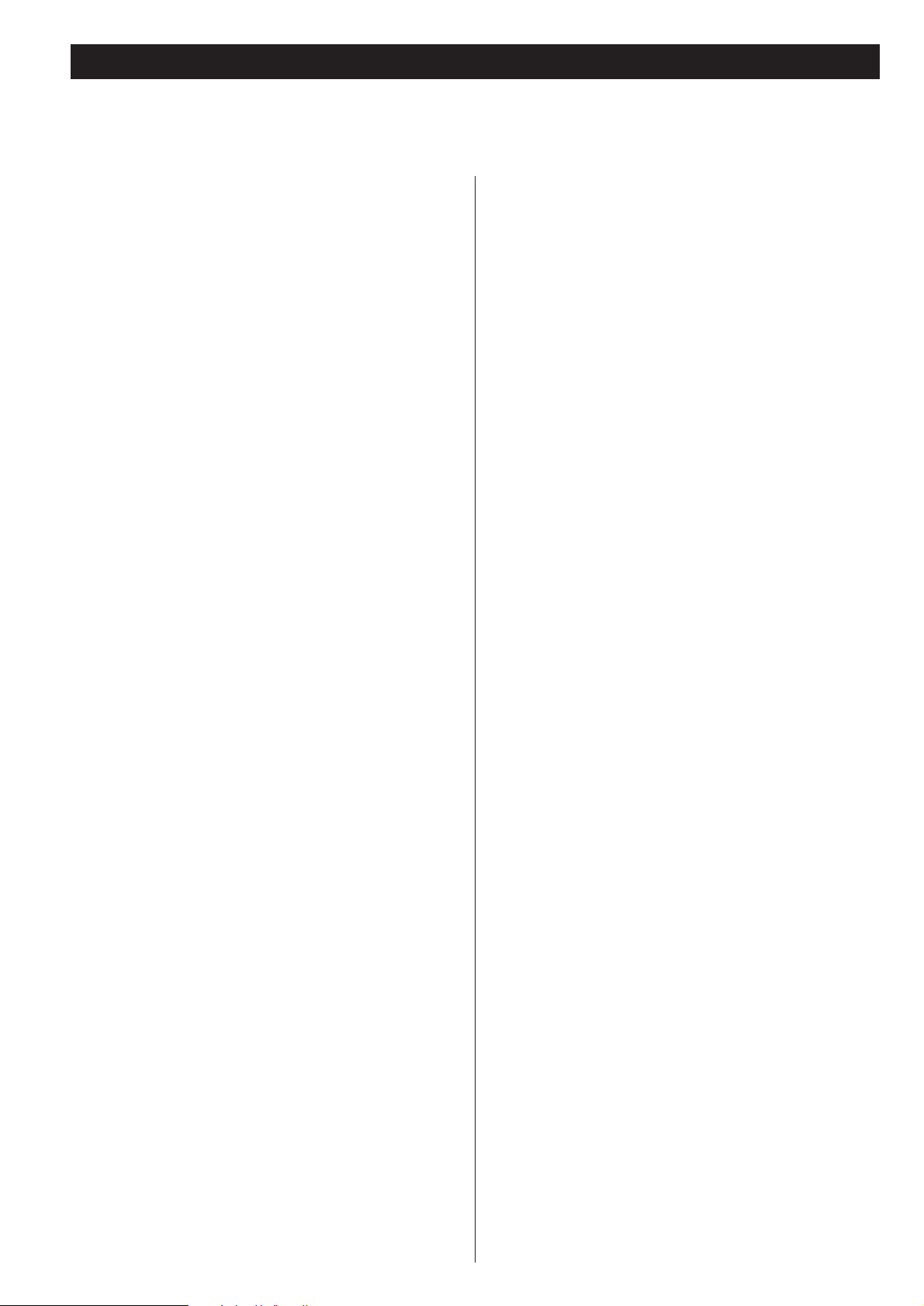
4
Contents
Thank you for choosing Esoteric. Read this manual carefully to get the best performance from this unit.
Contents . . . . . . . . . . . . . . . . . . . . . . . . . . . . . . . . . . . . . . . . . 4
Features . . . . . . . . . . . . . . . . . . . . . . . . . . . . . . . . . . . . . . . . . . 5
Before Use . . . . . . . . . . . . . . . . . . . . . . . . . . . . . . . . . . . . . . . . 6
Discs. . . . . . . . . . . . . . . . . . . . . . . . . . . . . . . . . . . . . . . . . . . . . 8
Connection to a TV. . . . . . . . . . . . . . . . . . . . . . . . . . . . . . . . . 10
Connections to an amplifier, etc. . . . . . . . . . . . . . . . . . . . . . . 12
Front panel features . . . . . . . . . . . . . . . . . . . . . . . . . . . . . . . . 14
Front panel display . . . . . . . . . . . . . . . . . . . . . . . . . . . . . . . . . 15
Understanding the remote control unit . . . . . . . . . . . . . . . . . . 16
Playback . . . . . . . . . . . . . . . . . . . . . . . . . . . . . . . . . . . . . . . . . 18
Selecting a chapter or track. . . . . . . . . . . . . . . . . . . . . . . . . . . 20
Skipping playback. . . . . . . . . . . . . . . . . . . . . . . . . . . . . . . . . . 20
Selecting the playback area. . . . . . . . . . . . . . . . . . . . . . . . . . . 20
Selecting groups and titles . . . . . . . . . . . . . . . . . . . . . . . . . . . 20
Repeat mode . . . . . . . . . . . . . . . . . . . . . . . . . . . . . . . . . . . . . 21
Fast scanning . . . . . . . . . . . . . . . . . . . . . . . . . . . . . . . . . . . . . 21
Programmed playback . . . . . . . . . . . . . . . . . . . . . . . . . . . . . . 22
Changing camera angle . . . . . . . . . . . . . . . . . . . . . . . . . . . . . 23
Selecting audio . . . . . . . . . . . . . . . . . . . . . . . . . . . . . . . . . . . . 24
Slow motion/frame advance . . . . . . . . . . . . . . . . . . . . . . . . . . 24
Display dimming . . . . . . . . . . . . . . . . . . . . . . . . . . . . . . . . . . . 25
Lip sync. . . . . . . . . . . . . . . . . . . . . . . . . . . . . . . . . . . . . . . . . . 25
Selecting subtitles . . . . . . . . . . . . . . . . . . . . . . . . . . . . . . . . . . 25
DVI output . . . . . . . . . . . . . . . . . . . . . . . . . . . . . . . . . . . . . . . 26
Clock Mode . . . . . . . . . . . . . . . . . . . . . . . . . . . . . . . . . . . . . . 27
Analog sound output . . . . . . . . . . . . . . . . . . . . . . . . . . . . . . . 27
Turning video on and off . . . . . . . . . . . . . . . . . . . . . . . . . . . . 27
Changing the display mode . . . . . . . . . . . . . . . . . . . . . . . . . . 28
Settings (introduction). . . . . . . . . . . . . . . . . . . . . . . . . . . . . . . 30
CD playback mode . . . . . . . . . . . . . . . . . . . . . . . . . . . . . . . 31
Digital output settings . . . . . . . . . . . . . . . . . . . . . . . . . . . . 31
Analog output settings. . . . . . . . . . . . . . . . . . . . . . . . . . . . 31
Audio DRC (Dynamic Range Controlling) . . . . . . . . . . . . . . 32
Downmix . . . . . . . . . . . . . . . . . . . . . . . . . . . . . . . . . . . . . . 32
Group playback mode (DVD audio) . . . . . . . . . . . . . . . . . . 32
Progressive scan setting . . . . . . . . . . . . . . . . . . . . . . . . . . . 33
Video adjustment . . . . . . . . . . . . . . . . . . . . . . . . . . . . . . . 33
On-screen display language . . . . . . . . . . . . . . . . . . . . . . . . 34
Displaying subtitles. . . . . . . . . . . . . . . . . . . . . . . . . . . . . . . 34
Subtitle language selection. . . . . . . . . . . . . . . . . . . . . . . . . 34
Audio language selection . . . . . . . . . . . . . . . . . . . . . . . . . . 34
Language Code List . . . . . . . . . . . . . . . . . . . . . . . . . . . . . . 35
Speaker setup . . . . . . . . . . . . . . . . . . . . . . . . . . . . . . . . . . 36
Digital output formats . . . . . . . . . . . . . . . . . . . . . . . . . . . . 37
Test tone length . . . . . . . . . . . . . . . . . . . . . . . . . . . . . . . . . 37
Speaker levels . . . . . . . . . . . . . . . . . . . . . . . . . . . . . . . . . . 37
S-Video output . . . . . . . . . . . . . . . . . . . . . . . . . . . . . . . . . 38
TV screen . . . . . . . . . . . . . . . . . . . . . . . . . . . . . . . . . . . . . 38
Still mode . . . . . . . . . . . . . . . . . . . . . . . . . . . . . . . . . . . . . 39
Component video output . . . . . . . . . . . . . . . . . . . . . . . . . 39
PAL-NTSC conversion . . . . . . . . . . . . . . . . . . . . . . . . . . . . 39
Closed captioning . . . . . . . . . . . . . . . . . . . . . . . . . . . . . . . 39
On-screen display . . . . . . . . . . . . . . . . . . . . . . . . . . . . . . . 40
Angle indication . . . . . . . . . . . . . . . . . . . . . . . . . . . . . . . . 40
Background color . . . . . . . . . . . . . . . . . . . . . . . . . . . . . . . 40
Parental Control . . . . . . . . . . . . . . . . . . . . . . . . . . . . . . . . . 40
i.LINK (AUDIO) output setting . . . . . . . . . . . . . . . . . . . . . . . . . 42
i.LINK . . . . . . . . . . . . . . . . . . . . . . . . . . . . . . . . . . . . . . . . . . . 43
Troubleshooting . . . . . . . . . . . . . . . . . . . . . . . . . . . . . . . . . . . 44
Specifications . . . . . . . . . . . . . . . . . . . . . . . . . . . . . . . . . . . . . 46
Block Diagram . . . . . . . . . . . . . . . . . . . . . . . . . . . . . . . . . . . . 47
Page 5
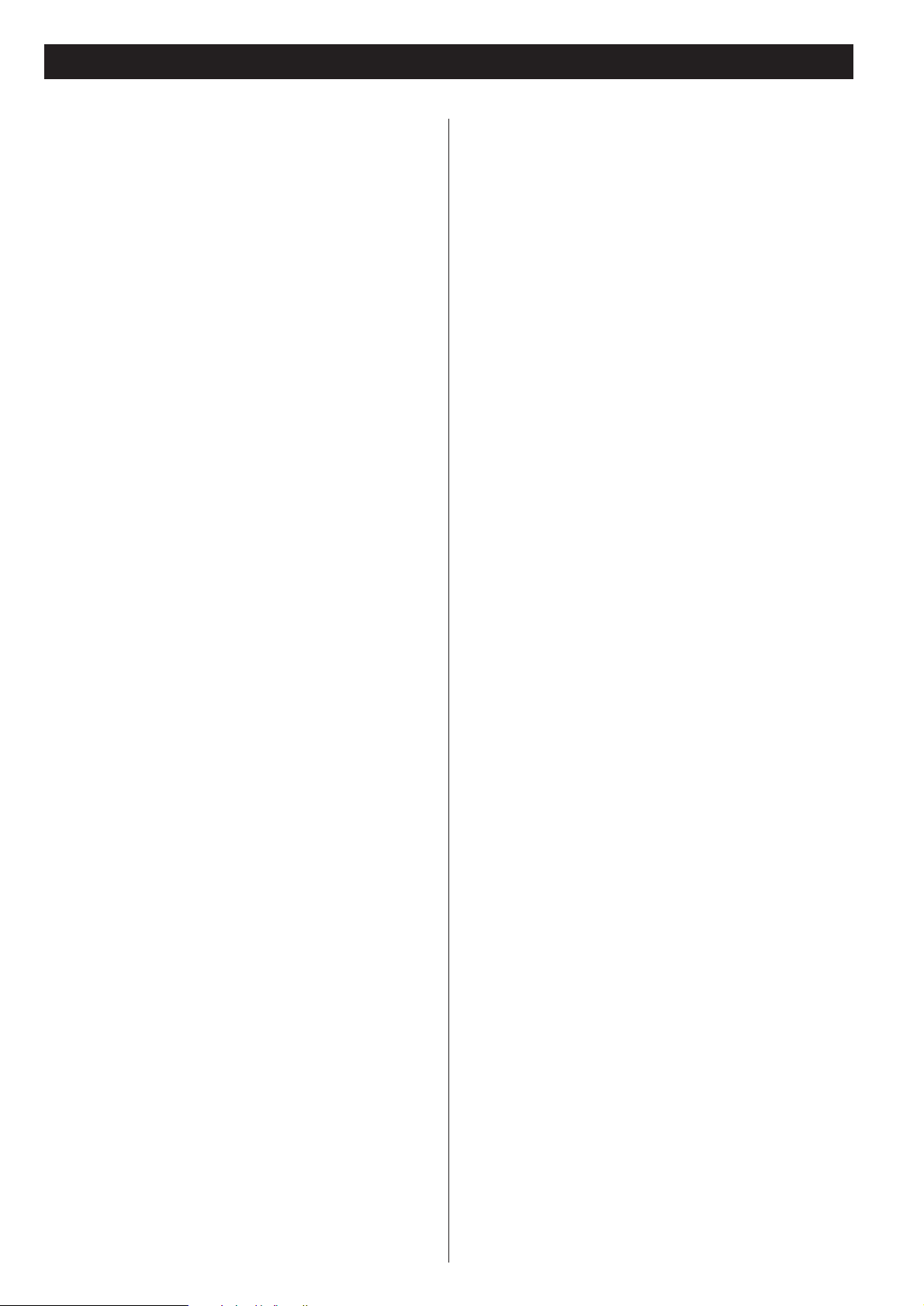
5
VRDS mechanism for DVD and SACD players,
incorporating a duralumin turntable and a
SS400 bridge
The VDRS mechanism completely eliminates any vibration
caused by the disc itself, thanks to the full-diameter clamp
that clamps the disc securely to the turntable. Additionally,
warping and other defects of the disc are eliminated. The
constancy of the reading angle between the optical pickup
and the disc pits is therefore increased, and read errors,
together with the occurrence of timing errors to the clock
circuit, are significantly reduced.
Playback of DVD/SACD discs requires high-speed rotation and
a high degree of precision, and the UX-3 accordingly uses a
duralumin turntable. The bridge employs a pair of precisely
engineered ball bearings, and is constructed of 10mm thick
SS400 steel.
Coreless motor with neodymium magnets
A newly developed three-phase brushless spindle motor
provides the fast and accurate turntable rotation required for
DVD and SACD playback. This, coupled with the clamping
turntable and the precision ball bearings, eliminate irregular
rotation and vibration.
Neodymium stabilizes the motor’s driving current, reducing
influence on the audio sections of the unit.
Constant-angle optical pickup mounted on a
sled with feedback-monitored speed control
By mounting the pickup on a sled whose axis is rigid, the
pickup lens is maintained at a constant angle and the laser
beam, and hence the optical axis, is maintained in an accurate
vertical orientation. An Esoteric original three-phase brushless
motor with hall element detection drives the sled, and the
speed of the sled is monitored and used to control the sled
itself in a servo feedback operation, meaning the sled is highly
responsive and smooth in its operation.
Sturdy, rigid chassis with triple-point
pinpoint foot support
The unit is constructed with a 5mm thick robust steel base
plate, and is divided into three logical sections, thereby
reducing interference between components of the unit.
Highly rigid mounts are used for the VDRS disc mechanism.
To eliminate vibration, three solid (tool steel) feet support the
unit and isolate it mechanically.
Brushed aluminum finish exemplifies the
quality of construction
The front panel is constructed of thick brushed aluminum.
The high-quality luxurious finish matches the overall attention
to the finest possible quality, shown in such details as the
illuminated periphery to the control buttons, the top-panel
logo, and the milled aluminum disc tray.
Unsurpassed design and features
Separation of power supplies for each major function (digital
audio, DAC circuitry, analog audio) ensures total fidelity. The
DACs for video and audio have sub-ground impedances with
exceptional S/N figures. DTS 96/24 decoder, as well as Dolby
Digital and DTS decoders are incorporated. Full 5.1 surround
playback, including DVD audio and SACD playback is possible
with the UX-3.
A lip sync control allows precise synchronization between
picture and audio.
Audio DACs
All audio channels use Burr-Brown 24-bit DA converters
(PCM1704). Improved linearity is achieved for the two front
channels by the use of dual converters for each channel.
The audio DAC boards employ a high-quality quartz crystal,
resulting in the almost complete elimination of jitter and
subsequent distortion-free DA conversion.
Super high-precision video output
The UX-3 uses the 14-bit 216MHz video DAC from Analog
Devices; the ADV7314. This provides 16x oversampling on
interlace playback and 8x oversampling on progressive-scan
playback. Noise is therefore shifted to unwanted regions, and
an outstandingly clear picture results. In the progressive-scan
mode, smoothing is achieved using DCDi chips from Faroudja.
NTSC and PAL playback and progressive-scan
Both PAL and NTSC discs can be played back and conversion
between the standards is possible, allowing the same monitor
and player to be used for discs produced to either standard.
Progressive-scan playback (with the appropriate television or
monitor) allows the best possible picture quality, even with
large screens.
Word synchronization
A master word clock from a high-quality DA converter or
master clock generator can be used for clock synchronization,
resulting in the almost complete elimination of jitter.
Using a high-quality clock signal provided by an external DA
converter such as the Esoteric G-0/G-0s provides optimum
video and audio quality, up to 192kHz, optimizing a top
ranking universal player like the UX-3.
i.LINK (AUDIO) terminal
In addition to the digital audio from DVD-Video, CD and
video CD, the digital surround audio from SACD and DVDAudio discs can be output from the i.LINK (AUDIO) terminal.
Features
Page 6
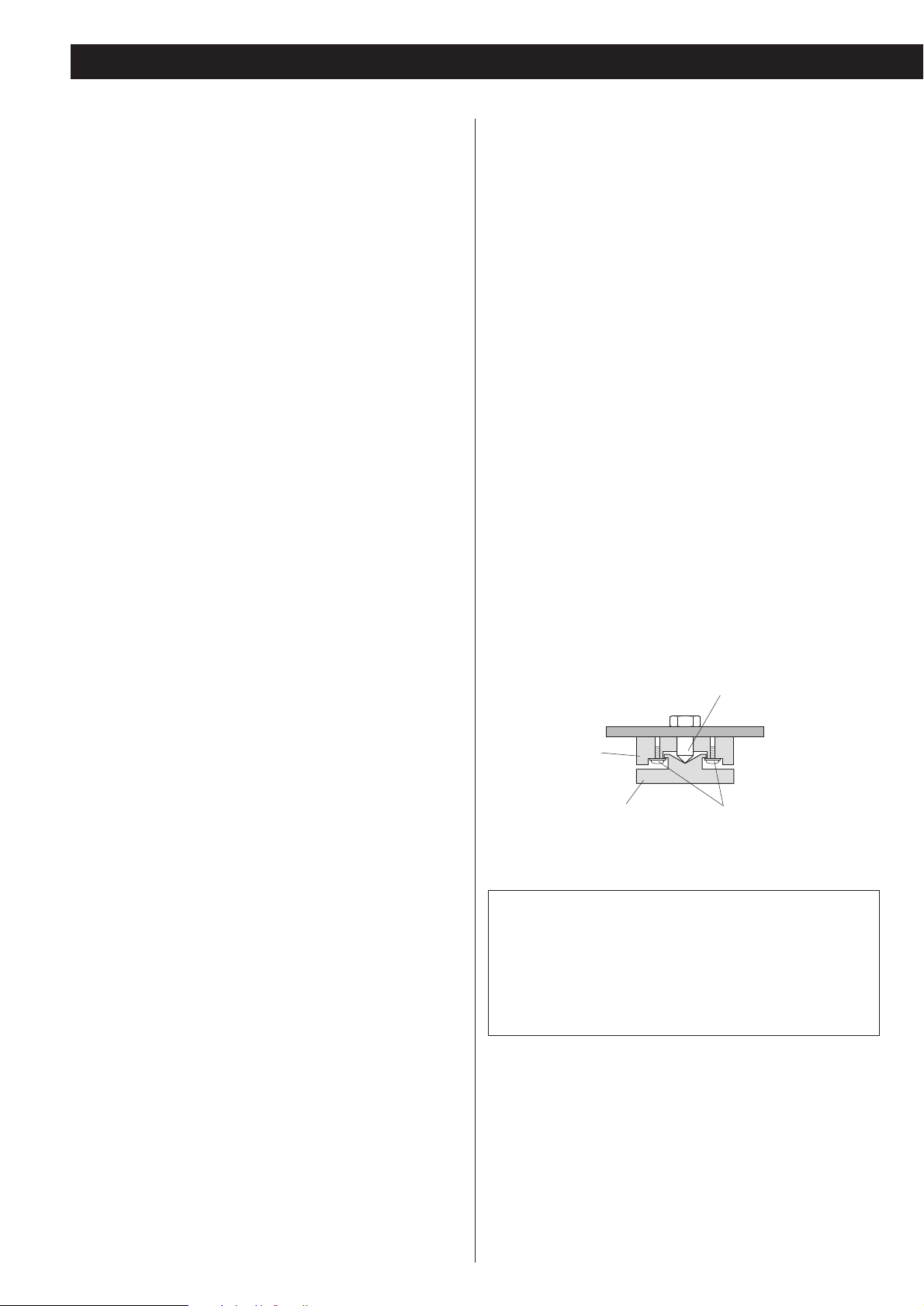
6
What’s in the box
Please confirm that the following accessories are in the box
when you open it.
Remote control unit x 1
Batteries (AA, R6, SUM-3) x 2
Screwdriver x 1
Felt sheet x 3
Power cord x 1
Owner’s manual x 1
Warranty card x 1
Conventions about This Manual
< Instructions in this manual describe the controls on the
remote control. You can also use the buttons on the front
panel if they have the same or similar names as those on the
remote.
<
The types of functions and operations that can be used for a
particular disc vary depending on the features of that disc. In
some cases, these functions and operations may differ from
the descriptions given in this Owner’s Manual. In this event,
follow the instructions given on the screen. This Owner’s
Manual only covers basic disc operations.
<
For some operations, the PROHIBIT icon “A” may appear on
the screen. This indicates that the operation described in this
Operations Manual is not permitted for the current disc.
<
The drawings about the TV screen and front panel display
used in this Operations Manual are purely for the purposes of
explanation. The actual displays may differ slightly from what
are shown here.
Read this before operation
< As the unit may become warm during operation, always leave
sufficient space around the unit for ventilation.
<
The voltage supplied to the unit should match the voltage as
printed on the rear panel. If you are in any doubt regarding
this matter, consult an electrician.
<
Choose the installation location of your unit carefully. Avoid
placing it in direct sunlight or close to a source of heat. Also
avoid locations subject to vibrations and excessive dust, heat,
cold or moisture.
<
Do not place the unit on the amplifier/receiver.
<
Do not open the cabinet as this might result in damage to the
circuitry or electrical shock. If a foreign object should get into
the unit, contact your dealer or service company.
<
When removing the power plug from the wall outlet, always
pull directly on the plug, never yank the cord.
<
To keep the laser pickup clean, do not touch it, and always
close the disc tray.
<
Do not attempt to clean the unit with chemical solvents as
this might damage the finish. Use a clean, dry cloth.
<
Keep this manual in a safe place for future reference.
Before Use
Placement of the unit
High-quality hardened tool steel is used for the pin-point feet,
securely attached to the bottom of the player. Although the
cover feet may appear loose, the weight of the unit causes
them to be firm and secure, and the design effectively damps
and reduces vibration.
<
Be careful to avoid injury when moving the unit, on account
of its weight. Get someone to help you if necessary.
< To protect easily scratched furniture, you may stick the felt
supplied with the unit to the bottom of the cover feet.
Pin-point foot
Bottom plate
of the unit
Steel foot
Cover foot retaining screws
Cover foot
DO NOT MOVE THE UNIT DURING PLAYBACK
During playback, the disc rotates at high speed. Do NOT lift or
move the unit during playback. Doing so may damage the
disc or the unit.
WHEN MOVING THIS UNIT
When changing places of installation or packing the unit for
moving, be sure to remove the disc and return the disc tray to
its closed position in the player. Then, press the power switch
to turn the power off, and disconnect the power cord.
Moving this unit with the disc loaded may result in damage to
this unit.
CAUTION
The product shall not be exposed to dripping or splashing and
that no object filled with liquids, such as vases, shall be placed
on the product.
Do not install this equipment in a confined space such as a
book case or similar unit.
Page 7
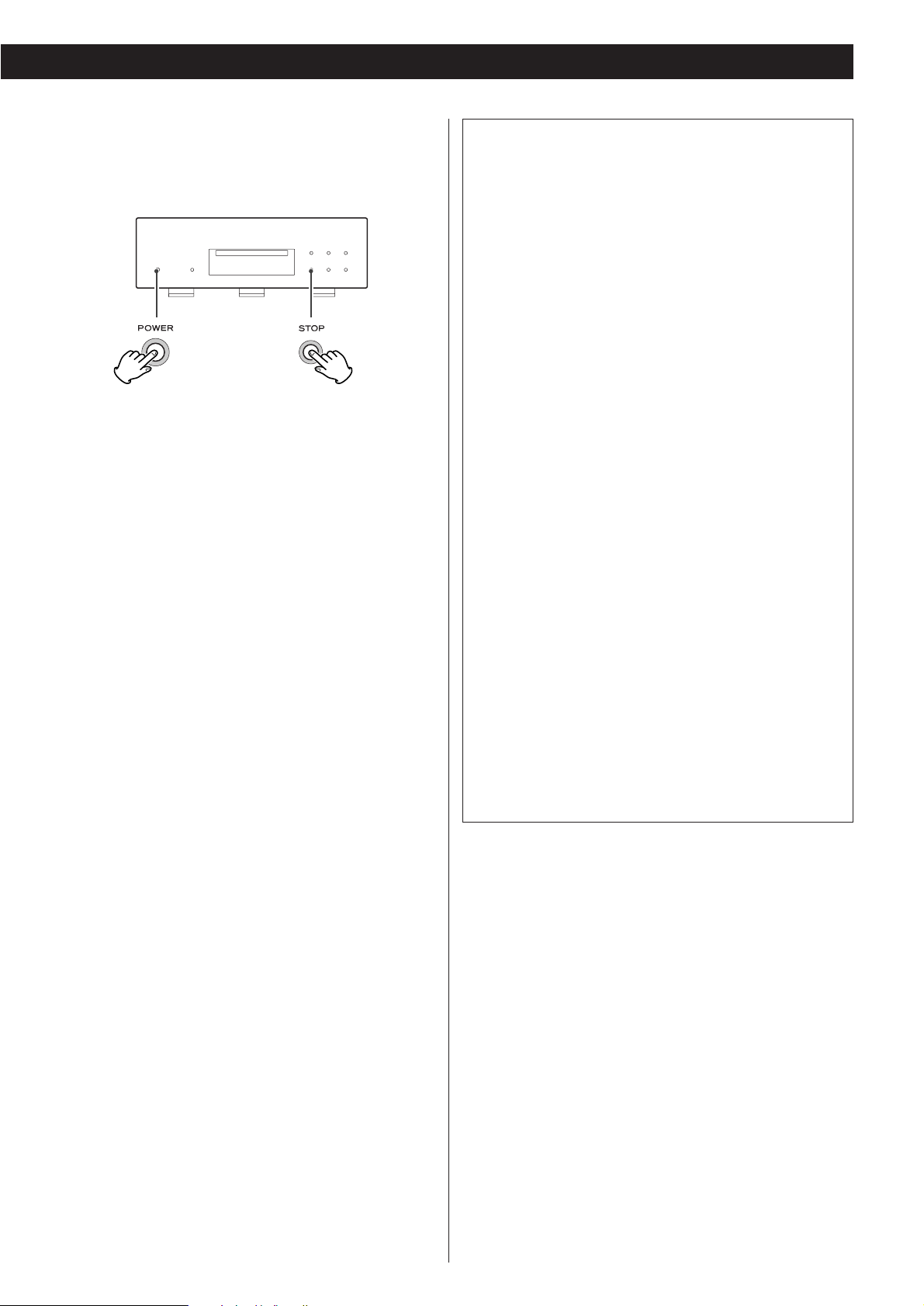
7
Restoring factory settings
If you have made a lot of changes to the setup, and want to
restart from a known set of options, restore the unit to the
factory settings as follows:
1.With the unit turned off, press and hold down the STOP
button.
2.While holding down the STOP button, press the POWER
switch.
All memories are erased, and the unit returns to the factory
settings.
“DTS” and “DTS 96/24” are trademarks of Digital Theater
Systems, Inc.
Manufactured under license from Dolby Laboratories.
“Dolby”, “Pro Logic” and the double-D symbol are
trademarks of Dolby Laboratories.
“Super Audio CD” is a registered trademark.
This product incorporates copyright protection technology that
is protected by method claims of certain U.S. patents and
other intellectual property rights owned by Macrovision
Corporation and other rights owners. Use of this copyright
protection technology must be authorized by Macrovision
Corporation, and is intended for home and other limited
viewing uses only, unless otherwise authorized by Macrovision
Corporation. Reverse engineering or disassembly is prohibited.
The UX-3 player uses six DACs with high-quality 14-bit
216MHz processing for video output. This type of DAC, the
ADV7314, employs new Noise shaping Video (NSV)
technology from Analog Devices, Inc. of the USA.
NSV technology uses multi-bit delta-sigma conversion,
removing video noise and providing low noise and high
linearity, without the loss of information that is often
associated with analog filtering systems.
Noise Shaped Video and NSV are registered trademarks of
Analog Devices, Inc.
To eliminate “jaggies” and produce clear natural images, the
UX-3 uses DCDi (Directional Correlational Deinterlacing)
technology. The circuits employed are from the Faroudja
business devision of Genesis Microchip, and enable hardware
based diagonal line detection and smoothing from a pixel
based image. As a result, smoother progressive-scan images
can be produced, with “jaggie” noise reduced by interpolation
techniques.
Changing the Color System (NTSC/PAL)
If you experience picture distortion or are unable to view the
monitor image, you may need to change the color setting to
match your TV.
1. Turn the unit off.
2. While holding down the PAUSE button of the main unit, press
the POWER switch.
3. While “V Set NTSC” (or “V Set PAL”) is displayed on the front
panel display, press the /
button.
The display changes to “V Set PAL” (or “V Set NTSC”).
Select “V Set PAL” when a PAL TV (European standard) is
connected. Select “V Set NTSC” when a NTSC TV (American
standard) is connected.
4. Press the POWER switch to turn the unit off.
Note that you have to turn the unit off before each change.
About MOD.(Modulation) PAL:
Most models of the newly developed countdown PAL TV
system detect 50 Hz (PAL)/60 Hz (NTSC) and automatically
switch vertical amplitude, resulting in a display without
vertical shrinkage.
If your PAL TV does not have a V-Hold control, you may not
be able to view NTSC disc because the picture may roll. If the
TV has a V-Hold control, adjust it until the picture stops
rolling. On some TVs, the picture may shrink vertically, leaving
black bands at the top and bottom of the screen. This is not a
malfunction; it is caused by the NTSC-PAL conversion.
Page 8
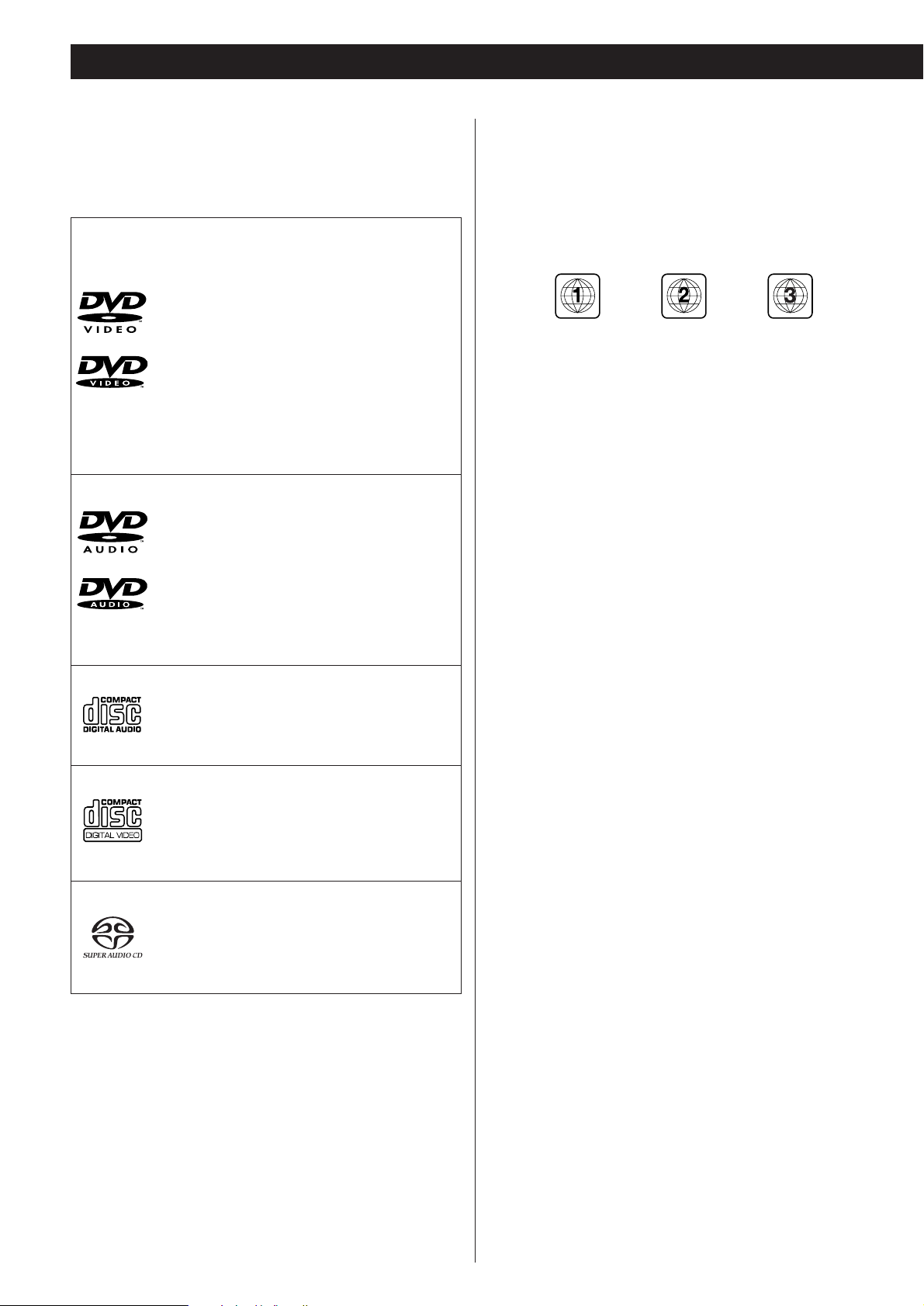
8
DVD Video:
• Single-sided or double-sided discs
• Single layer or dual layer discs
• Dolby Digital, DTS, MPEG or Linear PCM
digital audio
• MPEG-2 digital video
• This unit can play DVD-R discs recorded in
DVD video format.
• This unit can play DVD-RW discs recorded in
DVD video format or DVD video recording
format.
Discs are generally divided into one or more titles.
Titles may be further subdivided into chapters.
DVD Audio:
• Single sided discs
• Single layer or dual layer discs
• Linear or packed PCM digital audio
• Some discs may contain MPEG-2 video, and
Dolby Digital, DTS or MPEG digital audio.
Discs are generally divided into one or more
groups. Groups may be further subdivided into
tracks.
Audio CD:
• 12cm or 8cm discs
• Linear PCM digital audio
Audio CDs are divided into tracks.
Video CD:
• 12cm or 8cm discs
• MPEG-1 digital audio
• MPEG-1 digital video
Video CDs are divided into tracks.
SACD:
• Single layer, dual layer or Hybrid layer
• 12cm or 8cm discs
• Digital audio (DSD)
SACDs are divided into tracks.
Type of Discs That Can be Played on This
System
This player can playback discs bearing any of the following logos:
Region Number of DVD Video discs:
DVD players and discs are designed with region numbers that
dictate the regions in which a disc can be played. If the region
number on the disc you want to play does not match the region
number of your DVD player, you will not be able to play the disc.
In that case, an error message will appear on the screen.
The region number is printed on the rear panel of this unit.
U.S.A./Canada model Europe model Korea model
About DVD-RW
<
DVD-RW discs that were recorded with copy-once only
permission cannot be played.
< When playing a DVD-RW disc that was edited on a DVD
recorder, the screen may momentarily black out at the edited
point.
<
When playing a DVD-RW disc that was edited on a DVD
recorder, you may see scenes from just before the edited
point.
About CD-R/CD-RW
CD-R/RW discs recorded in Audio CD format and finalized
correctly are playable. But depending on the quality of the
disc and/or the condition of the recording, some CD-R & CDRW discs may not be playable.
Caution:
<
If you record a disc using a personal computer, even if it is
recorded in a compatible format, there are cases in which it
may not play because of the settings of the application
software used to create the disc. (Check with the software
publisher for more detailed information.)
<
Unfinalized CD-R/CD-RW/DVD-R/RW discs cannot be played.
Discs
Page 9
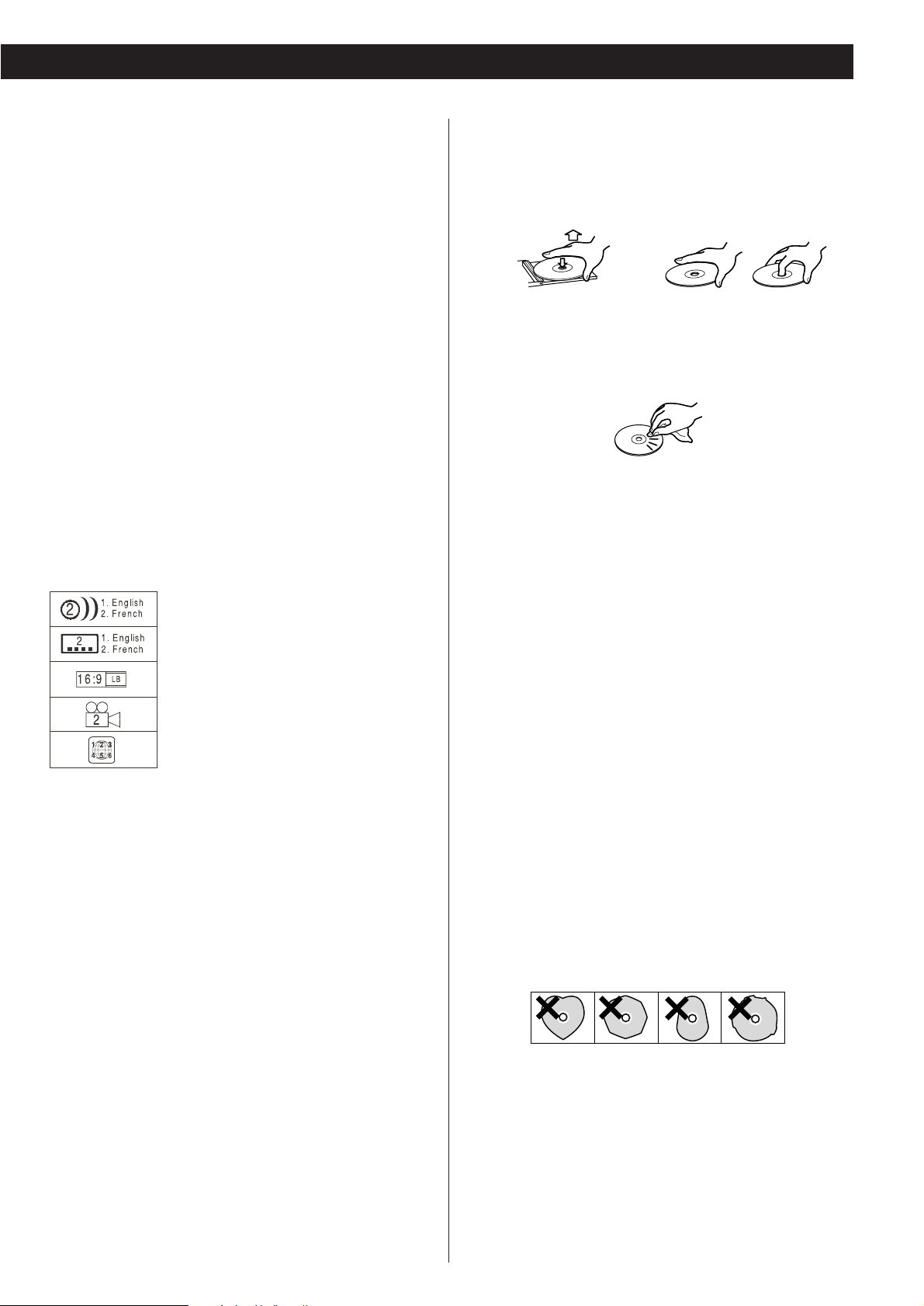
9
Following discs cannot be played with this
unit:
• CD-G, Data part of CD-EXTRA, PHOTO CD, CD-ROM and
DVD-ROM discs
• discs recorded in a color system other than PAL or NTSC
• illegally produced discs
• scratched or damaged discs
• discs that are dusty, soiled or marked with fingerprints
Warning:
If you attempt to play back such discs, there is a risk that sudden
loud noise can blast over the speakers at full volume and cause
damage to the speakers and your hearing.
Copy-protected discs and other discs that do not conform to the
CD standard may not play back correctly in this player. If you use
such discs in this unit, TEAC ESOTERIC COMPANY cannot be
responsible for any consequences or guarantee the quality of
reproduction. If you experience problems with such nonstandard discs, you should contact the producers of the disc.
number of audio tracks recorded on the disc
number of subtitles recorded on the disc
screen aspect ratio
disc recorded with multiple camera angles
region code
Example of Icons used on DVD discs:
How to remove the disc How to hold the disc
<
Always place the disc on the disc tray with the label side up.
(Compact discs can be played or recorded only on one side.)
<
To remove a disc from its storage case, press down on the
center of the case and lift the disc out, holding it carefully by
the edges.
<
Should the disc become dirty, wipe the surface radially (from
the center hole outward towards the outer edge) with a soft,
dry cloth:
<
Never use such chemicals as record sprays, antistatic sprays or
fluid, benzine or thinner to clean the discs. Such chemicals
will do irreparable damage to the disc’s plastic surface.
<
Discs should be returned to their cases after use to avoid dust
and scratches that could cause the laser pickup to “skip.”
<
Do not expose discs to direct sunlight or high humidity and
temperature for extended periods. Long exposure to high
temperatures will warp the disc.
<
Do not play any disc that is warped, deformed or damaged.
Playing such discs may cause irreparable harm to the playing
mechanisms.
<
CD-R and CD-RW discs are more sensitive to the effects of
heat and ultraviolet rays than ordinary CDs. It is important
that they are not stored in a location where direct sunlight
will fall on them, and which is away from sources of heat
such as radiators or heat-generating electrical devices.
<
Printable CD-R and CD-RW discs aren’t recommended, as the
label side might be sticky and damage the unit.
<
Do not stick papers or protective sheets on the discs and do
not use any protective coating spray.
<
Use a soft oil-based felt-tipped pen to write the information
on the label side. Never use a ball-point or hard-tipped pen,
as this may cause damage to the recorded side.
<
Never use a stabilizer. Using commercially available CD
stabilizers with this unit will damage the mechanisms and
cause them to malfunction.
<
Do not use irregular shape CDs (octagonal, heart shaped,
business card size, etc.). CDs of this sort can damage the unit:
< If you are in any doubt as to the care and handling of a CD-
R/CD-RW disc, read the precautions supplied with the disc, or
contact the disc manufacturer directly.
Page 10
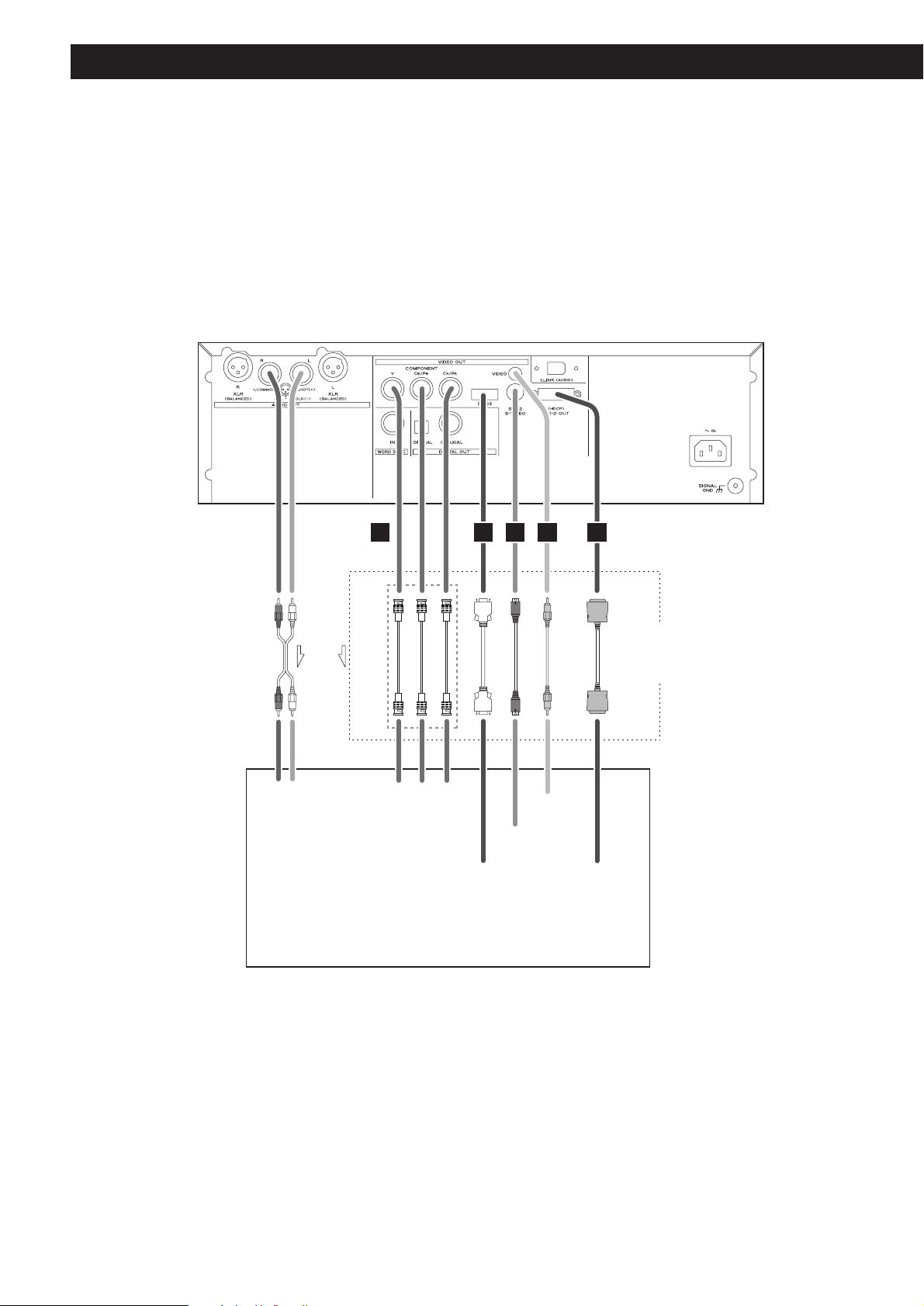
10
Connection to a TV
CAUTION:
<
Switch off the power to all equipment before making connections.
<
Read the instructions of each component you intend to use with this unit.
<
Be sure to insert each plug securely. To prevent hum and noise, avoid bundling the
signal interconnection cables together with the AC power cord or speaker cables.
If you are not using an
audio amplifier, connect
the L and R analog audio
outputs to the appropriate
audio inputs of the
television.
Only use one method of video connection
(note that the BNC component method
uses three cables).
TV (Monitor)
RCA cable
RCA video cable
DVI cable
S-Video cable
BNC coaxial cables
D terminal cable
RL Y PB PR
AUDIO IN VIDEO
COMPONENT
VIDEO IN
D1/D2
S-VIDEO
IN
IN
ABC D E
DVI-D IN
(HDCP)
Page 11
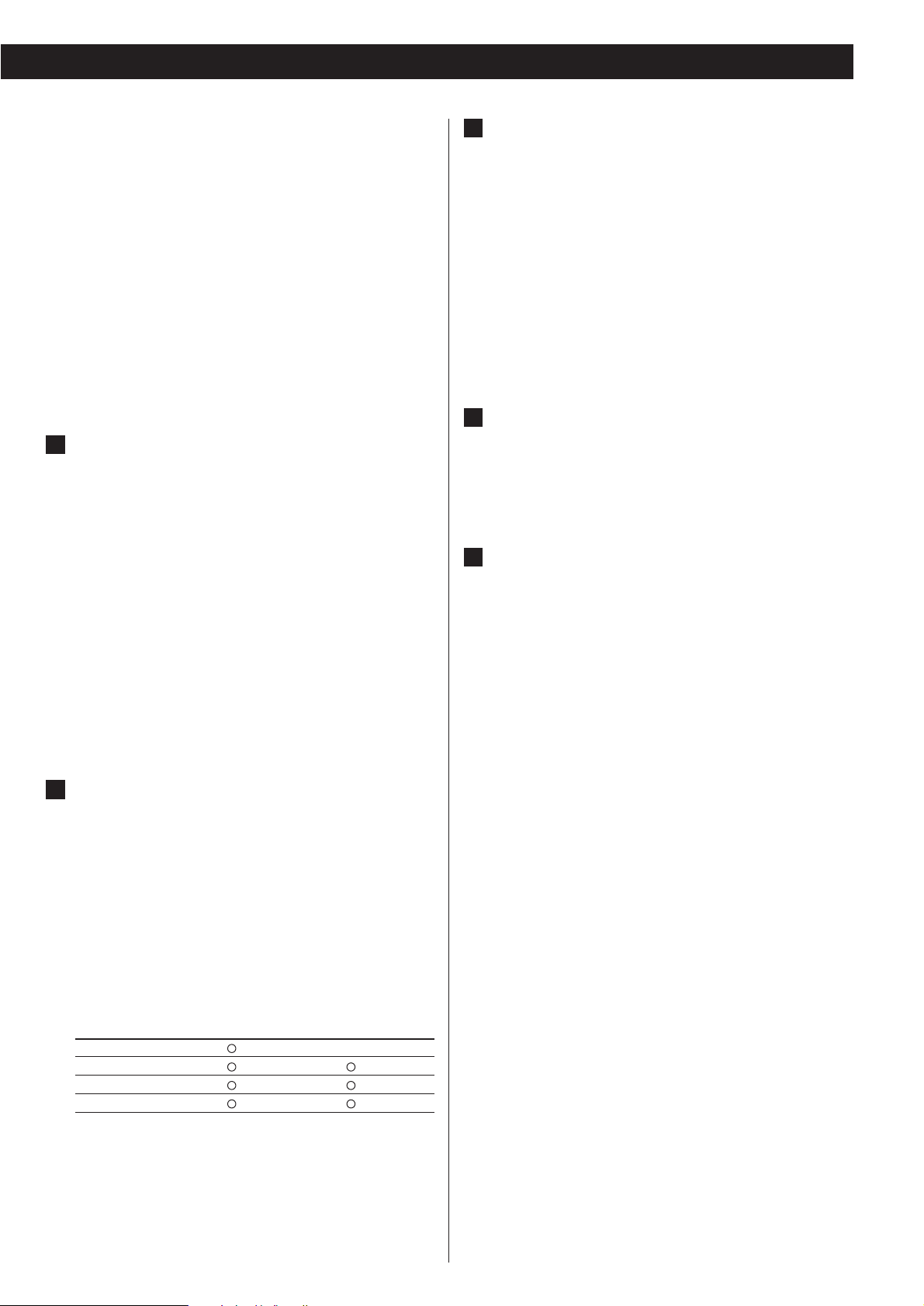
11
Component video output terminals
Use commercially available BNC coaxial cables to connect
the unit to the component video inputs of a suitably
equipped television or monitor to enjoy a high-quality
picture. Use these terminals in preference to S-Video or
composite video connections.
<
Note that these terminals cannot be connected to high
definition component (Y/P
B/PR) terminals.
<
If the television or monitor is equipped only with RCA (pin)
jacks for component video, a suitable adaptor cable or
adaptors should be used.
S-Video output terminal
Use a commercially available S-Video cable to connect the
unit to the S-Video input of a suitably equipped television or
monitor. Use this connection in preference to a composite
video connection.
Composite video output terminal
Use a commercially available RCA (pin) video cable to
connect the unit to the composite video connector of a
television or monitor. Use this connection only if no other
video connection method is available.
E
D
C
< Adjust the video aspect ratio to match that of the television
(see page 38) .
< If the component video terminals or the D1/D2 terminal are
used to connect the unit to a television with progressive
scan capabilities, the output can be set to match this (see
page 39).
<
This unit adopts analog copy protection features. If the unit
is connected to a TV through a VCR (video cassette
recorder), the resulting playback may be affected.
Connect
the unit directly to the television.
< In all cases, use the highest quality cables for the best
possible picture.
DVI-D video output terminal
Use a commercially available DVI-D output cable to connect
the unit to a DVI/HDCP compatible television or monitor.
DVI output formats
480p (NTSC) or 576p (PAL), 720p, 1080i
<
The television connected in this way must be DVI/HDCP
compatible. Use with incompatible televisions may
sometimes result in the playback picture not being visible.
<
See page 26 for further details on DVI output formats.
<
Make sure that you read and understand the documentation
provided with the DVI component, as well as this unit’s
documentation.
D1/D2 video output terminals (component)
By using a commercially available D terminal cable to
connect the unit to a “D compatible” (D1, D2, D3 or D4)
television or monitor, high-quality images, equivalent to
those achieved using component video, will be displayed.
<
D terminal cable is not available in all countries.
B
A
D terminal and signal format (NTSC/PAL)
480i/576i 480p/576p
(525i/625i) (525p/625p)
D1 terminal
X
D2 terminal
D3 terminal
D4 terminal
Numbers in parentheses show the number of scan lines
i = interlace (flyback)
p = progressive scan
Page 12
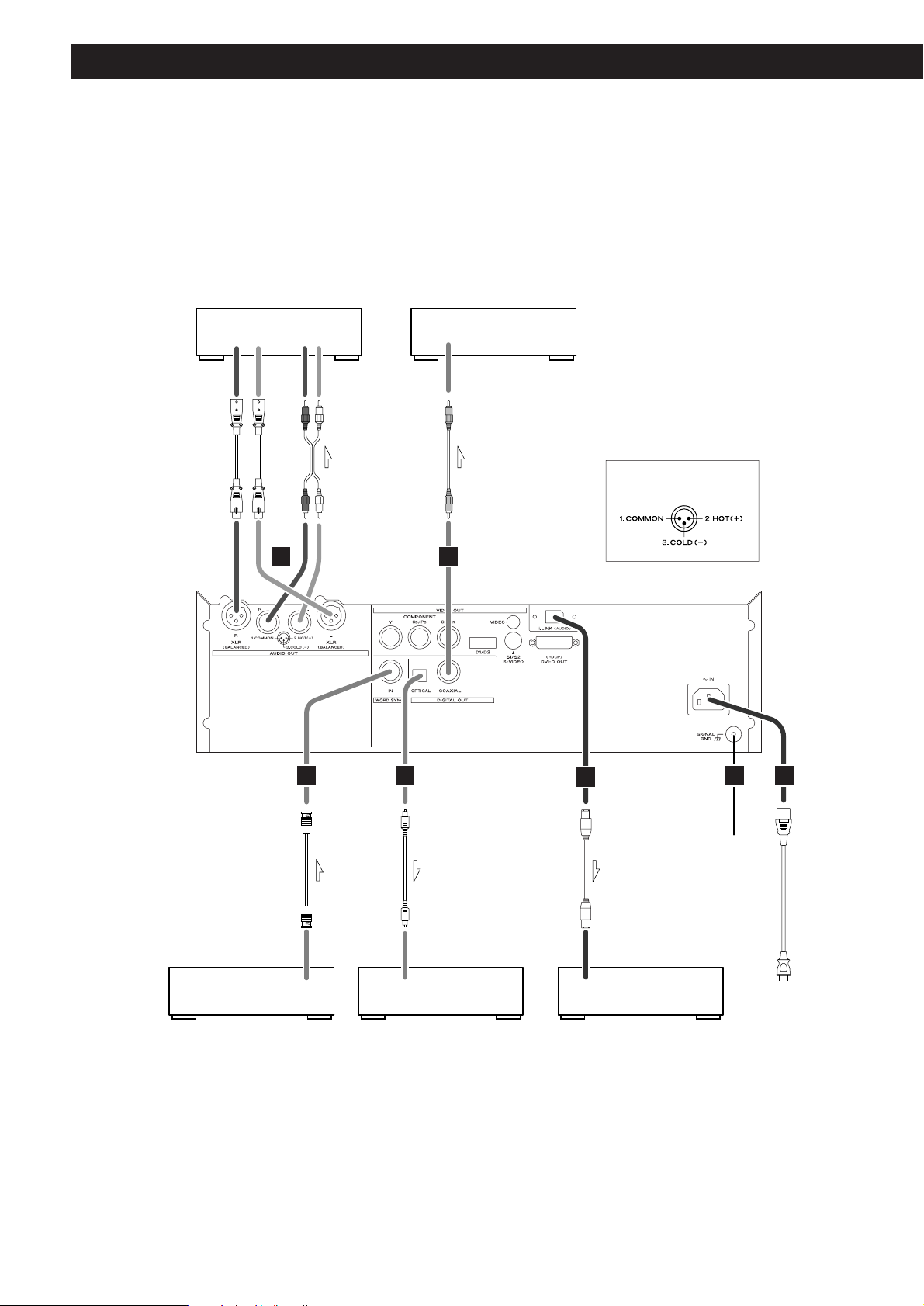
12
Connections to an amplifier, etc.
i.LINK(AUDIO)
(IEEE1394)
AUDIO IN
WORD SYNC OUT
RLRL
DIGITAL IN
(COAXIAL)
DIGITAL IN
(OPTICAL)
H
G
GF
I J K
CAUTION:
< Switch off the power to all equipment before making connections.
<
Read the instructions of each component you intend to use with this unit.
<
Be sure to insert each plug securely. To prevent hum and noise, avoid bundling the
signal interconnection cables together with the AC power cord or speaker cables.
i.LINK cable
RCA coaxial cable
optical digital cable
BNC coaxial cable
XLR cable
Balanced XLR
pin assignment
Stereo amplifier
Master clock generator
(G-0s, etc.)
Decoder-equipped amplifier
Digital audio device
(CD recorder, MD deck, etc.)
Supplied power cord
Wall socket
RCA cable
Page 13
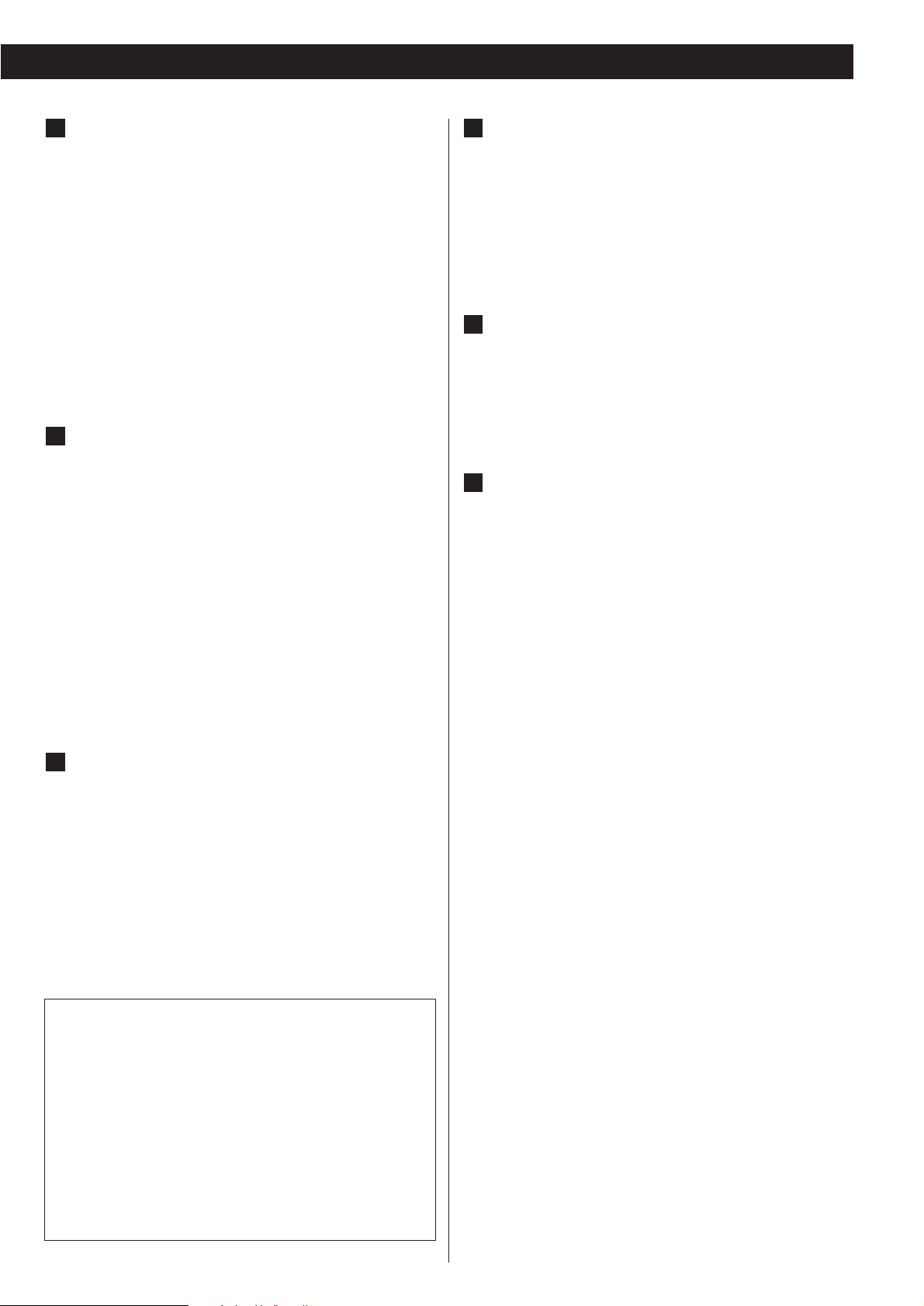
13
Analog audio output terminals
Use either the XLR or RCA (pin) terminals for analog stereo
output.
XLR: Use balanced XLR audio cable
RCA: Use RCA (pin) audio cable
< When using these terminals, set “Analog Output” to “2 ch”
(or select “2 ch” using the 2CH/MULTI button of the remote
control unit) to downmix the multi-channel material to two
channels.
Note that if “Analog Output” is set to “Multi ch”, only the
front L/R sound of the multi-channel material will be output
from these terminals.
Digital audio output terminals
Digital audio from DVD-Video, CD and video CD is output
from these terminals.
The unit may be connected using either coaxial or optical
(TOS) commercially available cables to amplifiers including a
decoder, or to digital audio devices such as CD recorders,
etc.
COAXIAL: Use RCA (pin) digital audio cable
OPTICAL: Use optical digital audio cable (TOS)
<
The optical terminal is covered by a shutter. Make sure that
the cable is firmly inserted, but do not force the cable when
connecting it or removing it, in order not to cause damage
to the unit.
i.LINK (AUDIO) terminal
In addition to the digital audio from DVD-Video, CD and
video CD, the digital surround audio from SACD and DVDAudio discs can be output from this terminal.
Use a commercially available S400 compatible i.LINK
(IEEE1394) 6pin cable to connect the unit to an amplifier.
<
When using this terminal, set the i.LINK output setting to
“i.60958” or “i.PCM” (see page 42).
<
See page 43 for further details on i.LINK.
H
G
F
< To enjoy surround sound from a DVD Video disc, connect
the DIGITAL OUT terminal or the i.LINK (AUDIO) terminal to
an amplifier with Dolby Digital/DTS/MPEG decoder.
<
To enjoy surround sound from a DVD Audio and SACD
disc, connect the i.LINK (AUDIO) terminal to a suitably
equipped surround sound amplifier.
<
DVD Audio disc signals are converted where necessary from
192kHz or 176.4kHz to 96kHz/88.2kHz or 48kHz/44.1kHz.
However, there may be some occasions when digital audio
cannot be output by the unit from such a disc.
Word sync connector
This allows the use of an externally-generated word clock
connection, using a commercially available BNC coaxial
cable.
Devices producing such a suitable clock signal include
external D-A converters or dedicated word clock generators.
Connect the SYNC OUT (or WORD OUT) of such a device to
the unit.
SIGNAL GND connection
Use a commercially available PVC-covered cord to connect
the signal ground terminal on the unit to the amplifier signal
ground.
<
Note that this is NOT an electrical safety ground (earth).
Power cord receptacle
After all other connections have been made, insert the
supplied AC power cord into this receptacle, then connect
the other end of the power cord into the wall socket. Ensure
that your AC voltage corresponds to the voltage marked on
the rear panel of the unit. Consult a qualified electrician if
you are in doubt.
<
In order to avoid the risk of electric shock, fire, and so on,
only use the supplied power cord.
<
If you are not going to use the unit for some time,
disconnect the power cord from the wall socket.
K
J
I
Page 14
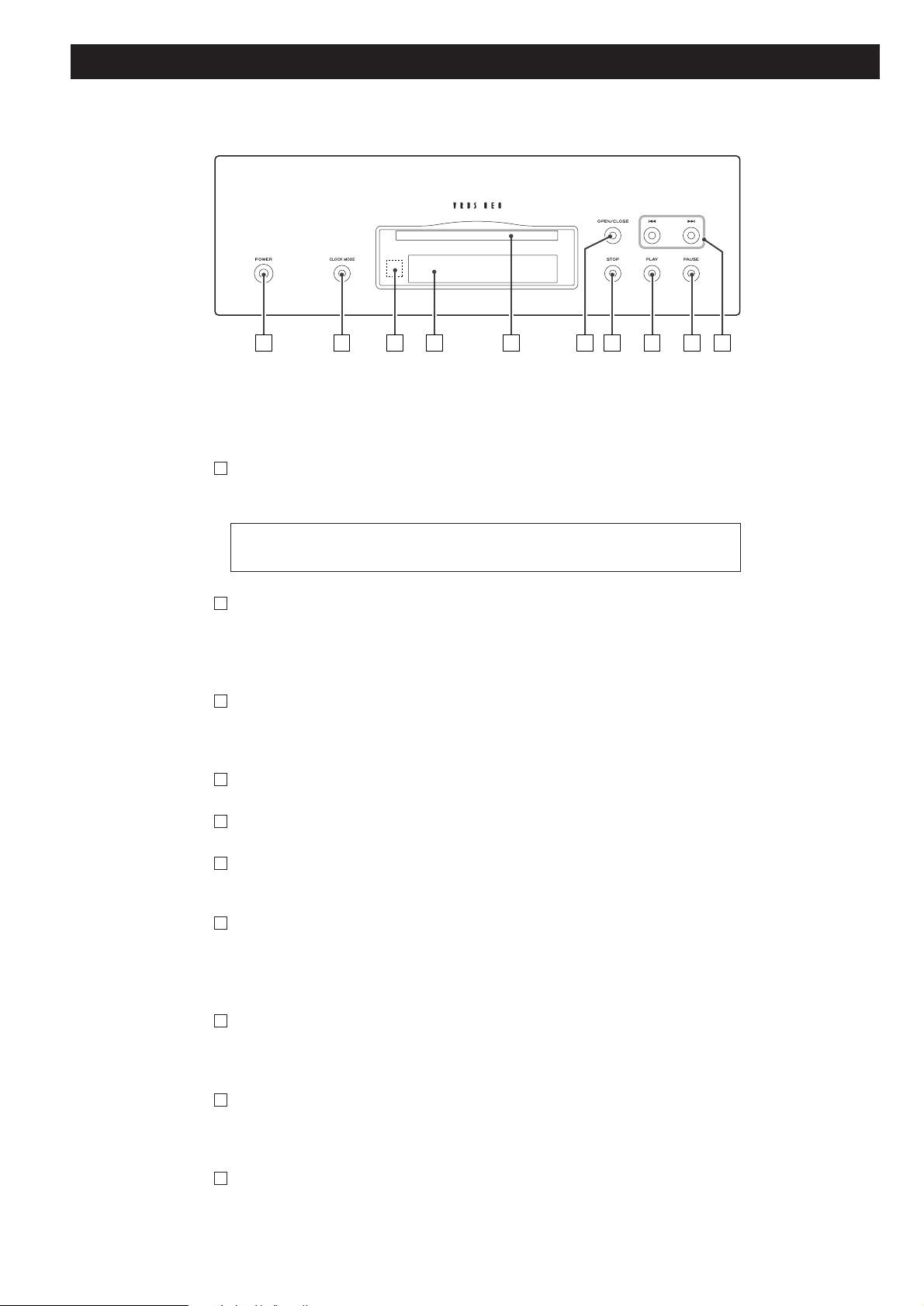
14
Front panel features
The equipment draws nominal non-operating power from the AC outlet with its
POWER switch in the OFF position.
A B C D E G H I JF
POWER
Use this to turn the unit on and off. When the unit is on, the ring surrounding the
button lights up.
CLOCK MODE
Use this to select an external word sync source connected to the WORD SYNC
connector on the rear panel.
Also use this to select the 4% DOWN mode.
Remote control sensor
Receives signals from the remote control unit. Point the remote control unit at this
sensor when operating the remote control unit.
Display
Disc tray
OPEN/CLOSE
Use this to open and close the disc tray.
STOP
Use this to stop playback. When playback is stopped, the ring surrounding the
button lights up.
Also use this to change the i.LINK output setting.
PLAY
Use this to start playback. When a disc is being played back, the ring surrounding
the button lights up.
PAUSE
Use this to pause playback. When playback is temporarily paused, the ring
surrounding this button lights up.
SKIP (.//)
Use these for skip operations. Pressing and holding these buttons for more than a
second changes the scanning speed.
J
I
H
G
F
E
D
C
B
A
Page 15
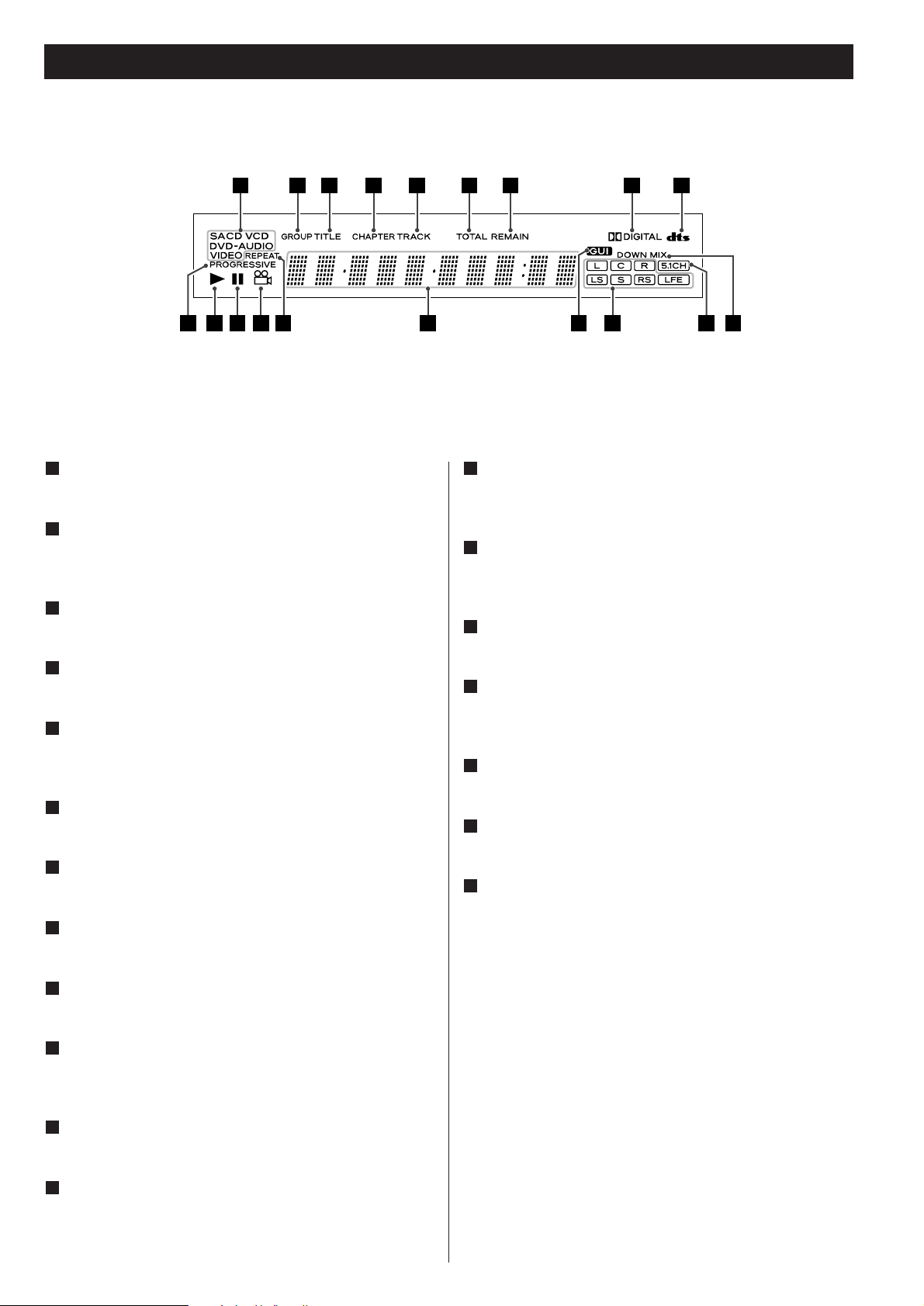
15
Front panel display
Disc type indicator
Shows the type of disc currently loaded.
GROUP indicator
Indicates that the group number of a DVD audio disc is being
shown.
TITLE indicator
Indicates that the title of a DVD disc is being shown.
CHAPTER indicator
Indicates that the chapter of a DVD disc is being shown.
TRACK indicator
Indicates that the track number of a CD, SACD or video CD is
being shown.
TOTAL indicator
Indicates that the total time is being shown.
REMAIN indicator
Indicates that the remaining time is being shown.
DOLBY DIGITAL indicator
Lights to show that Dolby Digital audio is being played back.
DTS indicator
Lights to show that DTS audio is being played back.
DOWN MIX indicator
Lights to show that a multi-channel source has been
downmixed to 2 channels.
5.1CH indicator
Lights when the Analog Out setting is set to “Multi Channel”.
Channel indicators
Light to show which surround channels are currently in use.
l
k
j
i
h
g
f
e
d
c
b
a
GUI indicator
Lights to show that the GUI is being displayed through the
video outputs.
Message area
Alphanumeric display to show times, titles, status messages,
etc.
REPEAT indicator
Lights when repeat play is selected
Angle indicator
Lights when an alternative angle is available on the section of
the disc being played back.
Pause indicator
Lights when playback is paused.
Playback indicator
Lights when playing back.
PROGRESSIVE indicator
Lights when progressive-scan video output is enabled.
s
r
q
p
o
n
m
a
b
c
d
e
f
kl
m
n
o
p
q
r
s
g
h
i
j
Page 16

16
Understanding the remote control unit
Number buttons
Use these for selecting tracks by number, etc.
DVI ON/OFF
Use this to turn DVI video output on and off.
VIDEO ON/OFF
Use this to turn all video on and off.
2CH/MULTI
Use this to switch between two-channel (stereo) and multichannel surround audio output.
PLAY AREA
Use this with DVD audio and SACD discs to select the
playback area.
SLOW ( / )
Use these for slow motion video playback.
SCAN (m/,)
Use these for fast scanning during playback.
STOP
Equivalent to pushing the STOP button on the front panel.
PLAY
Equivalent to pushing the PLAY button on the front panel.
MENU
Use this button with menu-enabled DVD discs to bring up the
DVD menu.
Cursor buttons and ENTER
Use these cursor buttons for navigation of on-screen menus
and the ENTER button to confirm selections.
SETUP
Use this button to enter the main menu where you can set up
the parameters of the unit.
AUDIO
Use this to select the audio for playback.
LIP SYNC
Use this to synchronize video and audio when playing back
DVDs.
OPEN/CLOSE button
Duplicates the functions of the OPEN/CLOSE button on the
front panel.
Clear button
Use this button to clear entry errors, etc.
P
O
N
M
L
K
J
I
H
G
F
E
D
C
B
A
A
B
C
D
E
H
J
L
K
F
G
I
N
Q
W
X
Y
a
O
P
R
S
U
V
T
Z
M
Page 17

17
DISPLAY
Use this button to change the display mode.
FL DIMMER button
Use this button to change the brightness of the front panel
display.
REPEAT
Use this button to set the repeat playback mode.
PROGRAM
Use this button when programming playback order.
GROUP/TITLE
Use these buttons to skip back or forward by one group or
title.
SKIP (.//)
These buttons are equivalent to the skip buttons on the front
panel.
PAUSE
This button is equivalent to the PAUSE button on the front
panel.
TOP MENU
Use this button to return control to the top menu of a DVD.
RETURN
Use this button to go up a level in menu systems. When
playing back video CDs, use it to return to the top menu.
SUBTITLE
Use this button to select the displayed subtitles during DVD
playback.
ANGLE
Use this button to select camera angles during DVD playback.
a
Z
Y
X
W
V
U
T
S
R
Q
Battery Replacement
If the distance required between the remote control unit and
main unit decreases, the batteries are exhausted. In this case
replace the batteries with new ones.
Precautions concerning batteries
<
Be sure to insert the batteries with correct positive “+” and
negative “_
” polarities.
<
Use batteries of the same type. Never use different types of
batteries together.
<
Rechargeable or non-rechargeable batteries can be used but
not mixed together. Refer to the precautions on their labels.
<
When the remote control unit is not to be used for a long
time (more than a month), remove the batteries from the
remote control unit to prevent them from leaking. If they
leak, wipe away the liquid inside the battery compartment
and replace the batteries with new ones.
<
Do not heat or disassemble batteries and never dispose of old
batteries by throwing them in a fire.
Notes on use
<
Point the remote control unit at the player’s remote sensor
within seven meters (23 feet) of the player. There should not
be any obstacles between the player and the remote control
unit.
<
Do not allow direct sun or other light to shine on the remote
sensor part of the player. This may cause the remote control
unit to work incorrectly.
<
Note that other units with remote controls may operate
incorrectly because of infrared light “overspill” when you
operate this remote control unit.
How to insert the batteries
Remove the cover of the remote control unit with a
screwdriver. After checking the polarity (+
/_) of two AA
batteries, insert the batteries, replace the cover and replace
the screws.
Page 18

18
DVD VCD CD SACD DVD-A
Playback
1
5
2 43
Turn on the power using the POWER button on the
main unit.
1
The button and the display light.
Press the OPEN/CLOSE button.
2
The tray opens after a second or two (this delay is due to the
movement of the internal mechanism of the unit before
opening).
Insert the disc label side up.
3
< In the case of double-sided discs, the side to be played should
be face down.
<
Make sure the disc is centered in the tray in order to avoid
any malfunction or jamming of the tray or damage to the
disc.
Press the OPEN/CLOSE button again.
4
The tray will close. Take care not to trap your fingers in the
tray.
The unit reads the disc (this may take a little time) and the
display shows “LOADING”. Some discs may automatically
start playback.
Press the PLAY button to start playback if playback has
not started automatically.
5
If a menu is shown on screen (some DVD or video discs may
show such a menu), see the next section.
On-screen menu
An on-screen menu is shown when a DVD or video CD with
playback control (PBC) content is loaded.
The way in which the menu works may differ from disc to
disc.
DVD menus
Use the cursor buttons to select the menu item from a DVD,
and confirm the selection using the ENTER button.
Returning to the menu screen
Press either the MENU button or (to return to the top menu)
the TOP MENU button.
TOP MENUMENU
< Depending on the disc, pressing MENU or TOP MENU during
playback may restart playback from the first chapter.
<
This function is not available with a DVD-RW disc with VR
content.
Page 19

19
When the STOP button is pressed with a video DVD or video
CD, playback is stopped, and the display shows “RESUME”.
Pressing PLAY continues playback.
Pressing any of the following buttons cancels resume mode:
STOP, OPEN/CLOSE, POWER.
Opening and closing the tray
Playback control (with PBC enabled) video CDs
With these discs, the number buttons can sometimes be used
to select menu items.
Jump between pages of multi-page menus (on some video
CDs) with the SKIP buttons (
.//).
<
Pressing RETURN during playback returns to the menu of a
PBC video CD.
<
Note that the DISPLAY, REPEAT and PROGRAM buttons do
not work during PBC playback.
Playback without PBC
In the stop mode press the number buttons or SKIP buttons
(.
//) and PLAY button to playback video CDs without
using the PBC facility.
DVD audio discs with picture stills
Use the SLOW buttons ( / ) to change between still
images that are shown when some DVD audio discs are
played back.
Pausing playback (freezing the picture)
Press the PAUSE button to pause audio playback (the ring
surrounding the PAUSE button on the main unit lights). Any
DVD or video CD image is frozen.
Press PLAY or PAUSE to restart playback.
<
If the still picture appears blurred or noisy, reconfigure the still
mode to “field” (see page 39).
<
Caution - do not leave player in the “pause” mode for
extended periods of time. Damage to your television or the
player may occur.
Stopping playback
Press the STOP button (the ring surrounding the STOP button
on the main unit lights).
With a video DVD or video CD, the unit enters resume mode
(see the next section). Pressing STOP once again stops
playback completely.
Resume mode
Pressing OPEN/CLOSE opens the tray if it is closed, and closes
it if it is open. When the tray is opened during playback, it
may take a few seconds before the disc is “unloaded” and
the tray opens.
Page 20

20
DVD DVD-A
Selecting groups and titles
Use the remote control unit’s GROUP/TITLE buttons ( / )
to change titles and groups on DVD media.
If pressed during playback, these buttons start playback at the
selected group/title. If pressed during pause or stop mode,
playback is paused at the start of the selected group/title.
Note that some discs may start playback when a group or title
is selected, regardless of the pause or stop status.
When playback is stopped, use the PLAY AREA button to
select the playback area. Some DVD audio discs have DVD
video areas which can be accessed through this function.
Additionally, SACD discs may contain two or more separate
audio areas, selectable in this way.
The contents accessible as DVD audio and DVD video from
the same DVD disc may differ.
SACD DVD-A
Selecting the playback area
DVD VCD CD SACD DVD-A
Skipping playback
Press the SKIP button (. or /) repeatedly until the
desired chapter or track is found. The selected chapter or
track will be played from the beginning.
<
If the . button is pressed once during playback, playback
returns to the start of the current track or chapter. If it is
pressed within one second from the start of the track,
playback returns to the start of the previous track or chapter
(so pressing the button twice in quick succession will skip
back two tracks, etc.).
<
If tracks or chapters are skipped while playback is paused or
stopped, playback is paused or stopped at the start of the
selected track or chapter.
<
In programmed playback mode, these buttons will move
between tracks in the programmed order.
< When playing back video CDs with PBC, note the following:
the .
button is disabled. The / button is disabled in
resume mode, but is enabled in play mode. In pause mode,
the /
restarts playback at the start of the selected track.
DVD VCD CD SACD DVD-A
Selecting a chapter or track
Use the number button to select tracks or chapters for
playback. Use the +10 button to enter the first digit of
numbers greater than 9 (repeated presses show 1-, 2-, 3- etc.)
and the single digit buttons (0 through 9) for the second
digit, or single-digit track numbers.
CD (including video CD and SACD) playback starts from the
selected track, regardless of whether the number is selected
during playback or playback is stopped or paused.
DVD playback starts from the selected chapter or track if
selection is made during playback or stop. It pauses at the
start of the selected track if the selection was made from
pause mode. In stop mode, only chapters from the first title
can be selected.
Use the CLEAR button to clear mistaken entries.
Page 21

21
Fast scanning
When playing back, use the SCAN button (m or ,) to
move backwards and forwards (sound is muted for DVD video
and video CD discs). Press PLAY to restart playback at normal
speed at the desired location.
Repeated presses of the SCAN buttons changes the scanning
speeds. There are three speeds:
Fast (1) q
Fast (2) q Fast (3) q Play (normal speed)
The scanning speed is briefly shown on the display.
<
You can also use the SKIP buttons of the main unit. To start
scanning (or to change the scanning speed), press and hold
the SKIP button for more than one second.
Notes on DVD video
Scanning does not work within menus.
If forward scanning reaches the end of the last chapter of a
title, playback starts from the start of the next title.
If there is no following title, playback stops.
If backward scanning reaches the start of the first chapter,
normal playback starts from there.
Notes on DVD audio and video CD (PBC playback)
Scanning does not work within menus.
If forward scanning reaches the end of a track, the scan stops
and playback starts from the beginning of the next track.
If it reaches the last track on the disc, playback stops.
If backward scanning reaches the start of a track, normal
playback starts from the start of that track.
Notes on video CD (non-PBC playback), audio CDs and
SACD
Scanning can be carried out across track boundaries.
If backward scanning reaches the start of the disc, playback
starts from the beginning. If forward scanning reaches the
end of the disc, scanning and playback stop.
DVD VCD CD SACD DVD-A DVD VCD CD SACD DVD-A
Repeat mode
< Halting playback stops the repeat mode.
<
This feature is not available for all discs. The “prohibit” mark
is shown on screen in such cases when an attempt is made to
repeat playback.
<
Repeat playback is not possible for video CDs with PBC
enabled.
<
The following buttons cancel repeat mode:
STOP, OPEN/CLOSE, POWER.
Chapter and track repeat
When this is selected, the currently selected track repeats. If
another track is selected during repeat playback, the newlyselected track repeats.
Title, group, disc repeat
The current title/group or disc repeats. In the case of a DVD,
the current title/group repeats, and for other discs, the whole
contents of the disc are repeated.
Programmed repeat
If programmed playback has been set up, the whole program
is repeated.
Pushing the REPEAT button cycles between REPEAT PGM
(program repeat) and REPEAT OFF (programmed playback
takes place).
Use the REPEAT button to select the repeat mode for
playback. Repeated presses of the REPEAT button cycle
between the following options:
DVD video
DVD audio
CD/VCD with PBC off/SACD
REPEAT TRK
(track repeat)
REPEAT DSC
(whole disc repeat)
REPEAT OFF
(no repeat)
REPEAT TRK
(track repeat)
REPEAT GRP
(group repeat)
REPEAT OFF
(no repeat)
REPEAT CHP
(chapter repeat)
REPEAT TTL
(title repeat)
REPEAT OFF
(no repeat)
Page 22

22
CD SACD DVD-A
Programmed playback
Programmed playback allows up to 30 tracks to be played
back in the order you decide.
Note that programmed playback is not possible for DVD video
and video CD discs.
Press the PROGRAM button (either when playing back
or stopped).
The program screen appears. If a track is currently playing
back (or paused in the middle of the track), this track is added
as the first item in the programmed playback list.
1
Use the number buttons to add tracks to the
programmed playback list.
2
INPUT:0~9, +10Key CLEAR:CLEAR Key
PROGRAM
No.01Track––No. Track No. Track
Total 00:00
PROGRAM
No.
01
02
03
04
Track
02
04
12
––
No. Track No. Track
Total 16:50
INPUT:0~9, +10Key CLEAR:CLEAR Key
PROGRAM
No.
01
02
03
04
Grp
01
01
02
02
No. Grp No. GrpTrk
02
04
12
––
Trk Trk
Total 16:50
INPUT:0~9, +10Key CLEAR:CLEAR Key
Use the +10 button and 0 through 9 buttons in exactly the
same way as when selecting tracks.
When selecting tracks from a CD or SACD, the screen
looks like this:
When selecting tracks from a DVD audio disc:
Continue pressing the number buttons to add tracks.
<
With DVD audio discs, use the GROUP/TITLE buttons to select
the group from which tracks are added.
< Clear mistakes with the CLEAR button (the last entry is
cleared)
< You can only select tracks on the disc (in other words, if the
disc has six tracks, you cannot program track 7!).
< Although a DVD audio disc may allow a track to be
programmed (for example a menu track) where no music is
recorded, playback may stop when this track is reached.
Finish the programming by pressing PLAY.
Programmed playback begins (if the disc is actually being
played back while you are setting the program order, there’s
no need to press PLAY).
3
Skip between tracks in the programmed playback order using
the SKIP buttons (.
//).
Track number
Program running time
Number in programmed list
Program running time
Track numberNumber in programmed
list
Group number
Page 23

23
Clearing the last track from the list
Push the CLEAR button to clear the last track from the list.
Adding tracks to the list
Use the number buttons to add tracks to the list.
Clearing the whole program
Press the PROGRAM button to clear the program (playback
continues from the current point).
The OPEN/CLOSE or the POWER button also clears the
program.
Changing camera angle
DVD
:
01/04
:
02/04
:
04/04
:
03/04
When a scene recorded with multiple angles is played, the
angle icon appears on the screen. Each time you press the
ANGLE button while the angle icon is displayed, the camera
angle changes.
< When no other angle is recorded, the prohibit icon “A” will
be displayed.
< You can change the setting so that the angle icon isn’t
displayed even when a scene recorded with multiple angles is
played. See page 40 for details.
<
The maximum number of angles stipulated by the
manufacturer is 9.
< The ANGLE button doesn’t work during pause.
Page 24

24
DVD VCD
Slow motion/frame advance
Slow motion
During playback, press either of the SLOW buttons ( / )
to slow playback in either direction.
Pressing PLAY resumes normal speed playback.
Repeated presses of the SLOW buttons change the slow
playback speed:
: 1/8 q
1/4 q 1/2 q normal speed
:1/20 q
1/16 q 1/12 q playback at normal speed
Frame advance
If you press the SLOW buttons when playback is paused, you
can advance or go back a frame at a time.
Pressing PLAY restarts playback at normal speed.
<
Sound is muted while slow playback or frame advance is
taking place.
< You cannot use slow motion or frame advance with video
CDs. Also some discs may not allow this. In these cases, the
prohibit mark “A
” is shown on screen if you attempt slow
motion or frame advance.
< If the still or slow picture appears blurred, check the “still
mode” setting (see page 39).
DVD VCD DVD-A
Selecting audio
Many DVD discs include audio in different languages, as well
as stereo and multi-channel surround versions of the
soundtrack.
Video CDs allow the left, right or stereo channels to be
selected. This facility is not available for audio CDs or SACD
discs.
Pressing the AUDIO button changes between the
different audio tracks available, and the result is shown
on screen.
<
Sometimes the picture playback will appear to freeze
momentarily when the audio is changed.
< It may be necessary to change the audio on some discs using
the on-screen disc menu.
< Some discs cannot have their audio changed in the way
described here, as well as some discs which only have one
audio stream. If you attempt to select different audio with
these discs, the “prohibit” mark is shown on screen.
<
Some DVD audio discs have two, or more, audio groups. In
this case, select the audio group.
Page 25

25
Selecting subtitles
DVD
Use the SUBTITLE button to select DVD subtitles.
Repeated presses of this button cycle through available
languages on a disc until OFF is reached (no subtitle).
< Subtitles do not always appear immediately after the
language has been selected. It may be necessary to wait a
few seconds until the subtitles appear.
<
Some captions on some discs cannot be removed or changed
using this button. Additionally, a disc must have at least one
captioning language available for this to work. Some discs
may have only one sub-caption language, in which case, the
choice is obviously restricted to one subtitle or no subtitles.
<
It may be necessary to change the subtitles on some discs
using the on-screen disc menu.
< Some discs cannot have their subtitles changed in the way
described here. If you attempt to select a different subtitle
with these discs, the “prohibit” mark is shown on screen.
DVD
Lip sync
This function allows you to adjust the synchronization of the
video and audio portions of a DVD.
Press the LIP SYNC button to display the current lip sync value
(default is 0). Use the left and right cursor buttons to adjust
the value. Positive values mean that the sound is delayed
relative to the picture.
<
Press LIP SYNC again to cancel this setting. Any other
operational display appearing on screen will also cancel this
setting. Note that lip sync should be cancelled if you need to
use the left and right cursor buttons to navigate menus, etc.
<
The lip sync value you set is stored when you turn the unit
off, and will be remembered next time you turn the unit on
again.
Display dimming
DVD VCD CD SACD DVD-A
The display on the main unit can be dimmed to suit the
environment in which you listen to music or watch video.
There are three levels and an “off” setting.
Use the FL DIMMER button to cycle between these
settings.
< Note that the OFF setting is not memorized when the power
is turned off. When the unit is switched off with the display
off, and then turned on again, the display is reset to the
minimum brightness.
<
In OFF mode, when you press a button such as PLAY, the
illuminations turn temporarily on.
Page 26

26
DVD VCD
DVI output
The DVI ON/OFF button turns output from the DVI output on
and off. In order to use this output, a DVI/HDCP-compliant
television must be used.
<
If the display is not HDCP-compliant, video playback may not
occur.
<
When this DVI output is turned on, even if progressive scan
has been selected for the component video outputs, an
interlaced signal is output.
DVI output format
When DVI output is turned on, the front panel’s display
shows the current format. Use the up and down cursor
buttons to change the format when it is displayed.
DVI level
When DVI output is enabled, the black areas shown on the
monitor may not appear dark enough. In this case, it is
necessary to select the EXPAND option.
When the DVI output is selected and the format is
visible on the front panel’s display, use the right cursor
button to select between EXPAND or NORMAL.
The relevant data are:
NORMAL: 16 (black) to 235 (white)
EXPAND: 0 (black) to 246 (white)
DVI output aspect ratio
It may sometimes be necessary to change the aspect ratio
from 4:3 when video is output and displayed through the DVI
terminal, especially when 720p or 1080i is selected. Use the
television (monitor) controls to change the format.
If your television (monitor) cannot change the aspect ratio,
change the output mode of the UX-3 in the following way:
When the DVI output is selected and the format is
visible on the display, use the left cursor button to
select between “DVI 4:3” or “DVI FULL” to match the
television (monitor).
(i=interlaced, p=progressive scan)
480p (NTSC) or 576p (PAL)
720p1080i
Page 27

27
Turning video on and off
DVD VCD CD SACD DVD-A
Use the VIDEO ON/OFF button to turn video output to the
television (monitor) on and off. It is not necessary to turn video
off, but you may notice a slight improvement in audio quality if
you turn off the video when playing back SACD discs and CDs
without video images.
Note that this setting is not memorized when the power is
turned off.
Analog sound output (2CH/MULTI)
DVD SACD DVD-A
When playback is stopped, use the 2CH/MULTI button to select
either 2CH (stereo) or MULTI (multi-channel surround) audio
output.
This setting is also reflected in the configuration screen (see page 31).
2CH
The unit outputs 2-channel audio from the the i.LINK (AUDIO)
and the AUDIO OUT terminals.
If multi-channel program material is played, the multi-channel
material will be downmixed to two channels and the
DOWNMIX indicator will light on the display.
See page 32 for how to set the downmix mode.
MULTI
The unit outputs the multi-channel surround sound.
Select this when the i.LINK (AUDIO) terminal is connected to a
surround sound amplifier with a decoder.
5.1 indicator will light on the display.
<
Note that if “MULTI” is selected, only the front L/R sound of
the multi-channel material will be output from the analog
AUDIO OUT terminals.
<
This setting has no effect on the DIGITAL OUT terminals.
<
This setting is ignored if you play a DVD-Video with the Audio
Digital Out set to “Stream”(page 37) and the i.LINK output
set to “i.60958”(page 42). To use this setting, set the Audio
Digital Out to “Stream” and the i.LINK output to “i.PCM”.
DVD VCD CD SACD DVD-A
Clock Mode
Word sync
For highly accurate playback, you can use the word clock
(sync) output of an external unit such as the Esoteric G-25U,
D-70 or G-0s to synchronize your whole audio system.
Use the CLOCK MODE (main unit) button to switch
between Word ON and Word OFF.
When the unit is synchronizing to the external clock, the ring
surrounding the button flashes. When it is locked, the button
lights.
The main unit can accept and synchronize to the following
frequencies received from external devices:
44.1kHz, 48kHz, 88.2kHz, 96kHz, 100kHz, 176.4kHz,
192kHz as well as frequencies which are 96% of these
values, in the 4% DOWN mode.
Note that the sync connection should be made before the
CLOCK MODE button is pressed. If no valid word sync signal
is received, the display shows “No Word!”.
4% DOWN mode
This allows a 4% reduction in frame rate. PAL video plays
back at 25 frames per second (fps), but movies are shot at
24fps. This mode helps to resolve the discrepancy by allowing
an external clock source at 4% less than standard to be
received. The external clock source should be set to this 4%
frequency reduction (called “PAL FILM” on the G-0 and G-0s
models).
Press and hold the CLOCK MODE button on the main
unit for three seconds or more to enter this mode.
The ring surrounding the button lights orange. Pressing this
button again turns off the word sync.
Note that the signals from the S-Video and composite video
outputs are cancelled when this mode is selected. In addition,
the audio pitch drops.
Page 28

28
DVD VCD CD SACD DVD-A
Changing the display mode
Elapsed time of current title
Currently-playing title Currently-playing chapter
Time remaining for current title
Elapsed time of current chapter
Time remaining for current chapter
Chapter
03/37
Title
01
Total Elapsed
10:53
Total Remain
140:17
Chapter
03/37
Title
01
Elapsed
0:03
Remain
3:39
Audio 1/2 : Dolby Digital 3/2.1 English
Subtitle : 01/03 Japanese
(no display)
Currently-playing title
Time remaining for
current title
Number of chapters
in current title
Currently-playing
chapter
Elapsed time of current title
Elapsed time of current chapter
Time remaining for current chapter
Total number of audio
versions recorded
Audio format
Current Audio channels
Language of audio format
Number of subtitles available Currently-selected subtitle
Total Title
12
(no display)
Total number of titles on disc
During playback, it is possible to change the display as shown
here. The display on both the main unit, and the on-screen
display (when the video output is on) changes.
When playback stops, the display mode reverts to the first type
of display.
DVD video playback (main unit display)
DVD video playback (on-screen display)
< When DVD video playback is stopped, the display of the main
unit doesn’t change.
DVD video (stopped, on-screen display)
Currently-playing group
Currently-playing track Elapsed time of
current track
Time remaining for current track
Elapsed time of current group
Time remaining for current group
DVD audio playback (main unit display)
Page 29

29
k
DVD audio playback (on-screen display) SACD/CD/video CD (stopped, main unit
display)
DVD audio (stopped, on-screen display)
SACD/CD/video CD (stopped, on-screen
display)
< When DVD audio playback is stopped, no display appears on
the main unit.
SACD/CD/video CD playback
(main unit display)
SACD/CD/video CD playback (on-screen
display)
< The above does not apply to video CDs played back using the
PBC system.
(no display)
Current group Elapsed time of current track
01
Track
Elapsed
02/10
01:50
Total number of tracks on disc
Remain
04:41
Time remaining for current track
Group
Currently-playing track
Number of tracks on disc Total disc running time
Elapsed time of current group
Group
Audio 1/1: PPCM 5.1ch / 96kHz / 24bit
Track
02/10
01
Audio format Sampling frequency
Total Elapsed
05:50
Time remaining for current group
Total Remain
38:00
Number of tracks
on disc
Track
02/36
Currently playing track Time remaining for current tracks
(no display)
Elapsed time of current track
Elapsed
00:09
Remain
03:51
Total number of audio
versions recorded
Audio channels Bit rate
(no display)
Total number of groups on disc
Total Group
04
Currently playing track
Elapsed time of current trac
Total elapsed time
Track
02/36
Track
02/36
Total Elapsed
03:09
Total Elapsed
03:09
Total Remain
56:51
Total time remaining (disc)
Total Time
60:00
Total disc running time
(no display)
Total Track
036
Number of tracks on disc Total disc running time
Total Time
61:35
Time remaining for current track
Total elapsed time (disc)
Total time remaining (disc)
Page 30

30
Settings (introduction)
Turn on the main unit, and the television (monitor).
1
Press the SETUP button.
2
The following appears on screen.
<
Factory settings are marked with an asterisk “*”.
<
Exit the setup mode by pressing SETUP once again.
<
Although it is possible to enter the setup screen while
playback is continuing (or in resume mode), not all menu
functions will be available. Expand the number of available
functions by pressing the STOP button twice.
Use the cursor buttons to navigate the menus.
3
If no cursor is visible on the screen, using the left and right
buttons changes between the top tabbed menus.
Use the up and down buttons to highlight menu items within
these tabbed menus. RETURN returns to the top level.
Enter the menu item with the right cursor button.
4
Use the up and down cursor buttons to select the
options within the menu item, and ENTER to confirm
the entry.
5
Individual menu functions are described on pages 31 through
41.
Repeat steps through as required.
Exit the setup mode by pressing SETUP once more.
6
53
The display on the main menu also gives some menu
messages and allows settings to be made, but it is easier to
use the on-screen display to make these settings (remember
that video output must be turned on!).
Move
Analog Out
Digital Out
CD Digital Direct
Audio DRC
Group Playback
2ch Down Mix
2ch *
ON *
Direct *
OFF *
Single *
Lo/Ro *
Return Select Exit
Move
Analog Out
Digital Out
CD Digital Direct
Audio DRC
Group Playback
2ch Down Mix
2ch *
Multi Channel
Return Select Exit
Move
Analog Out
Digital Out
CD Digital Direct
Audio DRC
Group Playback
2ch Down Mix
2ch *
Multi Channel
Return Select Exit
Page 31

31
Settings (Audio)
Analog output settings
[AUDIO q Analog Out]
2ch *
Outputs 2-channel audio from the the i.LINK (AUDIO) and the
AUDIO OUT terminals.
If multi-channel program material is played, the multi-channel
material will be downmixed to two channels and the
DOWNMIX indicator will light on the display.
See page 32 for how to set the downmix mode.
Multi Channel
The unit outputs the multi-channel surround sound.
Select this when the i.LINK (AUDIO) terminal is connected to a
surround sound amplifier with a decoder.
5.1 indicator will lights on the display.
<
Note that if “Multi Channel” is selected, only the front L/R
sound of the multi-channel material will be output from the
AUDIO OUT terminals.
<
Note that some DVD discs cannot be downmixed (from multi
channel to 2-channel). In these cases, no digital sound will be
output.
<
Speakers should be set up properly for multi-channel use. See
page 36 for details.
< This setting has no effect on the DIGITAL OUT terminals.
Digital output settings
[AUDIO q Digital Out]
ON *
Audio is output from the i.LINK (AUDIO) terminal and the
DIGITAL OUT terminals.
OFF
Audio is not output from the i.LINK (AUDIO) terminal and the
DIGITAL OUT terminals. If you are not using the these
terminals, we suggest that you use this OFF setting for better
analog sound.
<
Digital sound from SACD discs cannot be output from the
DIGITAL OUT terminals.
< DVD audio at 192kHz or 174.4kHz is converted to
96/88.2kHz sampling frequency.
< If downsampling is turned on, 192kHz and 96kHz discs will
be automatically converted to 48kHz digital audio, and
174.4kHz and 88.2kHz discs will be converted to 44.1kHz
audio. Some discs converted in this way may not output
digital audio (depending on the disc).
CD Digital Direct
[AUDIO q CD Digital Direct]
Direct *
This setting bypasses unnecessary circuitry and provides better
sound quality when listening to audio CDs.
Normal
Use this setting only when playing back DTS-CDs (DTS digital
surround).
Move
Analog Out
Digital Out
CD Digital Direct
Audio DRC
Group Playback
2ch Down Mix
2ch *
Multi Channel
Return Select Exit
Move
Analog Out
Digital Out
CD Digital Direct
Audio DRC
Group Playback
2ch Down Mix
ON *
OFF
Return Select Exit
Move
Analog Out
Digital Out
CD Digital Direct
Audio DRC
Group Playback
2ch Down Mix
Direct *
Normal
Return Select Exit
Page 32

32
Settings (Audio)
Group playback mode (DVD audio)
[AUDIO q Group Playback]
Continue
Plays all groups. Moving between groups is not possible when
the menu screen is displayed.
Single *
Plays the group selected using the menu. Fast forward, track
skip, etc. cannot be used to move between groups.
Downmix
[AUDIO q 2ch Down Mix]
Lo/Ro *
Usual stereo mode. Use this for stereo playback, etc.
Lt/Rt
This mode is useful when recording multi-channel sound on a
cassette tape deck or CD recorder connected via the AUDIO
OUT jacks. With a Dolby Pro Logic decoder, the recorded
sound can be decoded into multi-channel sound.
<
Select between 2-channel and multi-channel modes using the
2CH/MULTI remote control button.
< Note that this setting is ignored for DVD audio discs and
SACD discs; these are downmixed in the Lo/Ro mode
automatically.
Audio DRC (Dynamic Range Controlling)
[AUDIO q Audio DRC]
ON
Applies dynamic range control to Dolby Digital material,
reducing the volume of loud sounds, and increasing the
volume of quiet ones. This is useful for spoken word material,
etc. as well as nighttime listening.
OFF *
Turns off the audio dynamic compression.
< This function is effective only when playing back a DVD disc
recorded with Dolby Digital. This control has no effect on
other discs.
<
The overall effect of this setting depends on many things: the
disc being played, the amplifier, and the speakers used for
reproduction.
Move
Analog Out
Digital Out
CD Digital Direct
Audio DRC
Group Playback
2ch Down Mix
ON
OFF *
Return Select Exit
Move
Analog Out
Digital Out
CD Digital Direct
Audio DRC
Group Playback
2ch Down Mix
Lo/Ro *
Lt/Rt
Return Select Exit
Move
Analog Out
Digital Out
CD Digital Direct
Audio DRC
Group Playback
2ch Down Mix
Continue
Single *
Return Select Exit
Page 33

33
Settings (Video)
Video adjustment
[VIDEO q Video Adjust]
Highlight the Video Adjust menu item and press the
ENTER button.
1
Near the bottom of the display, a row of four options
appears: Reference, and three memory settings (Reference
contains the factory default settings and the three memories
can be used to make video settings for different monitors,
types of program material, etc.).
Usually, you will not need to change these settings, but there
may be occasions when you want to alter one or two
parameters for a perfect picture.
To change settings, use the left and right cursor buttons
to highlight one of the Memory settings, and press
ENTER.
<
Selecting the Reference setting returns you to the VIDEO
menu.
Use the up and down buttons to select the parameter,
and the left and right buttons to change the value.
3
2
Press RETURN when done, to return to the memory
selection screen, or SETUP to exit the setup menu
completely.
4
Sharpness
Adjusts the sharpness of the picture shown on the
monitor.
Contrast
Adjusts the picture contrast
Brightness
Adjusts the brightness of the picture
Gamma
Adjusts the gamma value of the picture
Hue
Adjusts the green/red balance of the picture (only for
progressive-scan and S-Video output)
Chroma Level
Adjusts the chroma level of the picture
Chroma Delay
Sets the delay between the Y and C signals (only affects
progressive-scan pictures).
Black Setup
Use this to enhance the black level of the picture, to assist
in the “3D look” of some scenes. Normally, this setting
should be 0 IRE. Change it only if really necessary.
Progressive scan setting
[VIDEO q Progressive Setting]
The progressive-scan mode setting menu has two sub-menus:
Progressive Mode (progressive scan mode) and DCDi.
Progressive Mode
Within Progressive Mode, there are two settings: Auto* and
Video (use the left and right cursor buttons to select these
choices). Typically, the Auto setting should be used but in the
case of jagged or blurred playback of a DVD, you may want
to select the Video option.
DCDi
This is a special technology allowing high-quality images to be
produced and you can set this On or Off* when progressive
scan is taking place. Usually, you will not need this switched
on, but some material demands the use of this progressive
scan technology, especially if you notice “jaggies” on
diagonal lines.
A note on progressive-scan
The video on DVD discs may be either originally shot on video
or film. Video material has a frame rate of 30fps (NTSC) while
film is at 24 frames per second. In progressive-scan mode,
film material is converted to 60 frames per second, and the
player adjust the picture match the quality from a cinema
screen. As mentioned above, Auto is the usual setting for
Progressive Mode, but Video may be used if the picture
appears jagged.
Move
Video Adjust
Progressive Setting
Return Select Exit
Move
Video Adjust
Progressive Setting
Progressive Mode
DCDi
Return Select Exit
Move
Reference* Memory 1 Memory 2 Memory 3
Return Select Exit
Page 34

34
Settings (Language)
Audio language selection
[LANGUAGE q Audio Language]
This provides an alternative to the AUDIO button for selecting
alternative soundtracks. The default setting is English* but
you can also select Japanese, or a number of other different
languages as the audio track to be played from a multi-lingual
disc.
To select a language other than English or Japanese, move
the cursor to “Other” and press ENTER.
Subtitle language selection
[LANGUAGE q Subtitle Language]
To select a language other than English or Japanese, move
the cursor to Other and press ENTER.
If you select the List of Language field, you see a list of ten
relatively common languages. Select from this list by moving
the cursor and pressing ENTER.
If the language you want is not listed here, but is listed on
page 35, move the cursor to the Code (0 - 9) field (all
numbers are reset as dashes) and use the number buttons to
enter the four-digit code for that language. Press ENTER
when done.
<
If the selected language is not available on the disc, the first
subtitle language of the disc is used.
This provides an alternative to the SUBTITLE button for
selecting alternative subtitle languages. The default setting is
English* but you can also select Japanese, or a number of
other different languages for the subtitles to be displayed.
Displaying subtitles
[LANGUAGE q Subtitle Display]
This turns subtitling ON* or OFF.
Note that the captions on some disks cannot be turned off.
On-screen display language
[LANGUAGE q OSD Language]
There are two choices here: English* and Japanese.
NOTE: If the unit is set to Japanese and you find it impossible
to read the menu settings, etc., you can restore all the factory
default settings, and the menus will appear in English again
(all other settings will be wiped out. Alternatively, press
SETUP, navigate to the third tab ( ), move down to “OSD
” and select the first option “ (English)”.
Move Return Select Exit
Audio Language
Subtitle Language
Subtitle Display
OSD Language
English *
Japanese
Other
Move Return Select Exit
Audio Language
Subtitle Language
Subtitle Display
OSD Language
ON *
OFF
Move Return Select Exit
Audio Language
Subtitle Language
Subtitle Display
OSD Language
English *
Japanese
Move Return Select Exit
Audio Language
Subtitle Language
Subtitle Display
OSD Language
English *
Japanese
Other
If you select the List of Language field, you see a list of ten
relatively common languages. Select from this list by moving
the cursor and pressing ENTER.
If the language you want is not listed here, but is listed on
page 35, move the cursor to the Code (0 - 9) field (all
numbers are reset as dashes) and use the number buttons to
enter the four-digit code for that language. Press ENTER
when done.
< If the selected language is not available on the disc, the first
language of the disc is played.
Move Return Select Exit
Audio Language
Subtitle Language
Subtitle Display
OSD Language
List of Language
Code (0~9)
English *
Japanese
Other
en : English
0514
Page 35

35
Language Code
Japanese (ja) 1001
English (en) 0514
French (fr) 0618
German (de) 0405
Italian (it) 0920
Spanish (es) 0519
Chinese (zh) 2608
Dutch (nl) 1412
Portuguese (pt) 1620
Swedish (sv) 1922
Russian (ru) 1821
Korean (ko) 1115
Greek (el) 0512
Afar (aa) 0101
Abkhazian (ab) 0102
Afrikaans (af) 0106
Amharic (am) 0113
Arabic (ar) 0118
Assamese (as) 0119
Aymara (ay) 0125
Azerbaijani (az) 0126
Bashkir (ba) 0201
Byelorussian (be) 0205
Bulgarian (bg) 0207
Bihari (bh) 0208
Bislama (bi) 0209
Bengali (bn) 0214
Tibetan (bo) 0215
Breton (br) 0218
Catalan (ca) 0301
Corsican (co) 0315
Czech (cs) 0319
Welsh (cy) 0325
Danish (da) 0401
Bhutani (dz) 0426
Esperanto (eo) 0515
Estonian (et) 0520
Basque (eu) 0521
Persian (fa) 0601
Finnish (fi) 0609
Fiji (fj) 0610
Faroese (fo) 0615
Frisian (fy) 0625
Irish (ga) 0701
Scots-Gaelic (gd) 0704
Galician (gl) 0712
Language Code
Guarani (gn) 0714
Gujarati (gu) 0721
Hausa (ha) 0801
Hindi (hi) 0809
Croatian (hr) 0818
Hungarian (hu) 0821
Armenian (hy) 0825
Interlingua (ia) 0901
Interlingue (ie) 0905
Inupiak (ik) 0911
Indonesian (in) 0914
Icelandic (is) 0919
Hebrew (iw) 0923
Yiddish (ji) 1009
Javanese (jw) 1023
Georgian (ka) 1101
Kazakh (kk) 1111
Greenlandic (kl) 1112
Cambodian (km) 1113
Kannada (kn) 1114
Kashmiri (ks) 1119
Kurdish (ku) 1121
Kirghiz (ky) 1125
Latin (la) 1201
Lingala (ln) 1214
Laothian (lo) 1215
Lithuanian (lt) 1220
Latvian (lv) 1222
Malagasy (mg) 1307
Maori (mi) 1309
Macedonian (mk) 1311
Malayalam (ml) 1312
Mongolian (mn) 1314
Moldavian (mo) 1315
Marathi (mr) 1318
Malay (ms) 1319
Maltese (mt) 1320
Burmese (my) 1325
Nauru (na) 1401
Nepali (ne) 1405
Norwegian (no) 1415
Occitan (oc) 1503
Oromo (om) 1513
Oriya (or) 1518
Panjabi (pa) 1601
Polish (pl) 1612
Language Code
Pashto, Pushto (ps) 1619
Quechua (qu) 1721
Rhaeto-Romance (rm)
1813
Kirundi (rn) 1814
Romanian (ro) 1815
Kinyarwanda (rw) 1823
Sanskrit (sa) 1901
Sindhi (sd) 1904
Sangho (sg) 1907
Serbo-Croatian (sh) 1908
Sinhalese (si) 1909
Slovak (sk) 1911
Slovenian (sl) 1912
Samoan (sm) 1913
Shona (sn) 1914
Somali (so) 1915
Albanian (sq) 1917
Serbian (sr) 1918
Siswati (ss) 1919
Sesotho (st) 1920
Sundanese (su) 1921
Swahili (sw) 1923
Tamil (ta) 2001
Telugu (te) 2005
Tajik (tg) 2007
Thai (th) 2008
Tigrinya (ti) 2009
Turkmen (tk) 2011
Tagalog (tl) 2012
Setswana (tn) 2014
Tonga (to) 2015
Turkish (tr) 2018
Tsonga (ts) 2019
Tatar (tt) 2020
Twi (tw) 2023
Ukrainian (uk) 2111
Urdu (ur) 2118
Uzbek (uz) 2126
Vietnamese (vi) 2209
Volapük (vo) 2215
Wolof (wo) 2315
Xhosa (xh) 2408
Yoruba (yo) 2515
Zulu (zu) 2621
Language Code List
Page 36

36
Settings (General/Speaker setup)
Use these speaker setup menus when the i.LINK
(AUDIO) terminal is connected to a surround sound
amplifier with a decoder, and when you don’t use the
speaker menus of the amplifier.
There is no need for this setup when not using the i.LINK
(AUDIO) terminal, or when you use the speaker menus of the
amplifier. In this case, leave this setup as it is (factory settings).
<
This setup has an effect on the sound output from the i.LINK
(AUDIO) terminal and the AUDIO OUT terminals when the
Analog Out setting is set to “Multi Channel”.
<
In the following cases, the settings made here are ignored:
• When the Analog Out setting is set to “2ch”.
• Play a DVD-Video with the i.LINK output set to “i.60958”.
Speaker Size
[GENERAL q Speaker Setting q Size]
Select the size (Large* or Small) independently for the L/R
(front pair of speakers), the C (center speaker) and the SR/SL
(surround pair of speakers). Turn the subwoofer (SW) ON* or
OFF (if you have no subwoofer).
Large *
Select this when the connected speakers can fully reproduce
bass frequencies.
Small
Select this when the connected speakers are rather small and
cannot reproduce bass frequencies.
When this setting is selected, bass frequencies are output
from the subwoofer (if no subwoofer is connected, from the
front speakers).
OFF
Select this when no speaker is connected. The sound is
output from the front (or surround) speakers.
<
When the front speaker is set to “Small”, the subwoofer is
set to “ON” automatically. You cannot set the subwoofer
“OFF”.
ON (subwoofer only)
Select this when a powered subwoofer is connected.
< For the center and surround pair options, if these speakers are
not physically present, you can select OFF to prevent any
output from those channels (you cannot turn off the front L/R
pair). Any speakers turned off will downmix (if this option is
selected) to the other enabled channels.
<
Turning downmix on and off may affect the overall volume.
Speaker distance
[GENERAL q Speaker Setting q Distance]
Ideally, the speakers should be placed so that they are all the
same distance from the listening position. If this is not
possible, you should use this method described here to adjust
them individually. It is also possible to adjust all distances
together. The point of these settings is to provide the best
synchronization between sound and image by delaying the
sound by an appropriate amount. The subwoofer is not
included in this setting (the placement of the subwoofer is
less critical than that of other speakers).
The L/R setting changes the distance of all speakers together.
Pressing the up button adds 0.1m to each value, and pressing
the down button subtracts 0.1m from each value.
Distances are measured in meters (1 meter = just over 3 feet,
and 0.1 meter = about 4 inches).
Carry out this operation first before setting the other speaker
distances.
After setting the L/R, C and SR/SL speaker distances together,
you can now set the center and surround pair distances. The
minimum distance for these is 0m and the maximum is 9m,
with the additional restrictions described here.
<
The distance that you set for the center speaker cannot be
greater than the distance set for the L/R pair and must be
within 1.7m of that L/R distance.
So for example, if the distance to the L/R pair is set to 5.0m,
the center distance must be between 3.3m (5 - 1.7) and 5m.
<
The distance that you set for the SR/SL surround pair cannot
be greater than the distance set for the L/R pair (and must be
within 9m of that distance).
So with the L/R pair set at 5m, the SR/SL pair distance can be
set from 0m to 5m.
Speaker levels
[GENERAL q Speaker Setting q Level]
Use this to set the relative levels of the speakers. You can set
the L/R pair together, and the center, and surround rear pair
independently, as well as the subwoofer. The maximum value
you can set here is 0dB and the minimum is –12dB, with
settings made in 0.5dB increments. The default setting is each
speaker channel set to 0dB.
Move
Speaker Setting
Audio Digital Out
Video Out
Display Setting
Parental Lock
Size
Distance (m)
Level (dB)
Test Tone
L/R
C
SR/SL
SW
Large *
Small
Return Select Exit
Move
Speaker Setting
Audio Digital Out
Video Out
Display Setting
Parental Lock
Size
Distance (m)
Level (dB)
Test Tone
L/R
C
SR/SL
3.0
3.0
3.0
Return Select Exit
Page 37

37
The unit outputs test tone from each channel in turn at the
specified level for each channel.
< Test tone at very high levels may not be good for your
speakers. Make sure the level of your system is turned down
to a reasonable level before carrying out this operation.
<
Test tone from subwoofer may be nearly inaudible. Check the
level of subwoofer using source material containing low
frequency sound.
<
The unit won’t output test tone when “i.60958” is selected.
Select “i.PCM” to use test tone (see page 42).
<
The unit won’t output test tone when an SACD disc is (or had
been) loaded. In this case, remove the disc, turn the unit off
and on, and try again.
2. Adjust the levels and continue using the test tone as
necessary until you are happy with the balance.
Test tone length
[GENERAL q Speaker Setting q Test Tone]
Select the Test Tone menu item, and choose between 2, 5*
and 10 seconds. This represents the length of time that the
test tone is output from each speaker when Test Start is
selected.
Settings (General)
Digital output formats
[GENERAL q Audio Digital Out]
Use this to select the format of different digital audio types
for different purposes, as detailed below:
Dolby Digital
Select either “Stream” for use with Dolby Digital compatible
amplifiers or “PCM” for use when connecting to a CD
recorder, MD deck, etc.
dts
Select either “Stream” for connection to a dts-compatible
amplifier, or “PCM” for use with more general equipment.
Do not select the Stream option when connecting to non-dtscompatible equipment.
MPEG Audio
Select either “Stream” for connection to an MPEG-compatible
amplifier, or “PCM” for use with more general equipment.
Down Sample
Enable (ON*) or disable (OFF) downsampling. That is, all
digital signals are converted, and output at 48kHz or
44.1kHz. Use this if your amplifier does not have
96kHz/88.2kHz capability.
Note that even when downsampling is turned off, some discs
are automatically downsampled to 48kHz or 44.1kHz.
Also note that even when downsampling is turned off, all
discs with sampling frequencies of 192kHz or 176.4kHz are
always downsampled to 96kHz or 88.2kHz respectively.
Move
Speaker Setting
Audio Digital Out
Video Out
Display Setting
Parental Lock
Size
Distance (m)
Level (dB)
Test Tone
L/R
C
SR
SL
SW
Test Start
0.0
0.0
0.0
0.0
0.0
Return Select Exit
Move
Speaker Setting
Audio Digital Out
Video Out
Display Setting
Parental Lock
Size
Distance (m)
Level (dB)
Test Tone
2sec
5sec *
10sec
Return Select Exit
Move
Speaker Setting
Audio Digital Out
Video Out
Display Setting
Parental Lock
Size
Distance (m)
Level (dB)
Test Tone
L/R
C
SR
SL
SW
Test Start
0.5
0.0
0.0
0.0
0.0
Return Select Exit
Move
Speaker Setting
Audio Digital Out
Video Out
Display Setting
Parental Lock
Dolby Digital
DTS
MPEG Audio
Down Sample
Stream *
Stream *
Stream *
ON *
Return Select Exit
1. When you are ready to start, highlight the “Test Start”
and press the ENTER button.
Page 38

38
Settings (General/Video Out)
This menu item contains a number of different options, all
concerned with the video output from the unit.
TV screen
[GENERAL q Video Out q TV Screen]
Because the shape of the television or monitor may not match
the shape of the movie frame, you may need to change the
way in which the image is displayed to avoid distortion on
older televisions, which use a 4:3 aspect ratio; high-definition
televisions use 16:9 (as do movies).
Note that you may need to read your television’s manual in
conjunction with this section in order to achieve the best
results. Some discs do not allow the aspect ratio to be
changed and you will therefore have to change the aspect
ratio on the TV.
Make this setting while playback is stopped; you cannot do
this while playing back a disc.
16:9 *
Use with a 16:9 wide television.
4:3LB (Letterbox)
This mode is used with 4:3 televisions. 4:3 images are
displayed normally. 16:9 images are visible at their full
width, but a blank area is left at the top and bottom of the
screen.
4:3PS (Pan & Scan)
This mode is used with 4:3 televisions. 4:3 images are
displayed normally. When showing 16:9 programs, the full
height of the screen is used, but the left and right part of
the image are cut off.
S-Video output
[GENERAL q Video Out q S-Video Out]
If a television is connected using the S-Video output, the
signal can be set to change the aspect ratio of the television
automatically.
S1
The aspect ratio information (16:9 and 4:3) is included in the
S1-Video signal.
S2*:
In addition to the information of S1, “4:3 Letterbox”
information is included in the S2-Video signal. If your widescreen television is compatible with S2-Video, correct aspect
ratio will be selected automatically.
<
If the picture is stretched or distorted, select “S1”.
Move
Speaker Setting
Audio Digital Out
Video Out
Display Setting
Parental Lock
TV Screen
S-Video Out
Comp. Video
PL-NT Conv.
Caption
Still Mode
16 : 9 *
S2 *
Interlace *
OFF *
OFF *
Auto *
Return Select Exit
4:3 picture 16:9 picture
4:3 picture 16:9 picture
4:3 picture 16:9 picture
Page 39

39
Component video output
[GENERAL q Video Out q Comp. Video]
This setting allows the selection of interlaced (Interlace*) or
progressive-scan (Progressive) video from the component
video outputs.
Progressive-scan video provides a better, clearer picture.
However, it is not supported by every television or monitor,
and you should ensure that this is supported fully before
turning on this option.
<
When your TV isn’t compatible with progressive scan, never
select “Progressive”. No picture will be shown on the
monitor.
In case you select “Progressive” by mistake, connect your TV
via the VIDEO OUT jack or S-VIDEO jack to display the Setup
menu and change the setting to “Interlace”, or initialize the
settings (see page 7).
‘CONSUMERS SHOULD NOTE THAT NOT ALL HIGH
DEFINITION TELEVISION SETS ARE FULLY COMPATIBLE WITH
THIS PRODUCT AND MAY CAUSE ARTIFACTS TO BE
DISPLAYED IN THE PICTURE. IN CASE OF 525 OR 625
PROGRESSIVE SCAN PICTURE PROBLEMS, IT IS
RECOMMENDED THAT THE USER SWITCH THE CONNECTION
TO THE ‘STANDARD DEFINITION’ OUTPUT. IF THERE ARE
QUESTIONS REGARDING OUR TV SET COMPATIBILITY WITH
THIS MODEL 525p AND 625p DVD PLAYER, PLEASE
CONTACT OUR CUSTOMER SERVICE CENTER.’
PAL-NTSC conversion
[GENERAL q Video Out q PL-NT Conv.]
This allows you to play back and show NTSC discs on PAL
equipment, or the other way round. There are three options:
OFF*
PAL discs can only be shown on PAL equipment, and NTSC
discs can only be shown on NTSC equipment. Use this setting
to produce the best possible picture, by playing each type of
disc on the appropriate equipment.
PAL>NTSC
PAL discs can be displayed on NTSC equipment. The bottom
part of the picture is cut off, and the height is elongated.
NTSC>PAL
NTSC discs can be played back on PAL equipment. The height
of the picture is reduced.
Closed captioning
[GENERAL q Video Out q Caption]
The unit can play back DVD discs which include closed
captioning information and show the closed captions (on a
suitably-equipped television).
Turn this function either ON or OFF*.
Still mode
[GENERAL q Video Out q Still Mode]
There are three options to enable different still modes for
DVD, depending on whether a movie or other type of video is
being played back. This setting determines the clearest still
picture obtained when the DVD playback is paused.
Auto*
Automatically chooses between field and frame modes.
Field
Usually provides a sharp still picture. But depending on the
disc, the image might be shaky even when “Field” is selected.
Frame
Usually provides a better still picture with movie DVDs.
Page 40

40
Settings (General/Display)
On-screen display
[GENERAL q Video Out q On Screen Display]
When a button is pressed and this setting is ON* , the screen
shows that button’s name and/or icon, etc. Turn this OFF if
you do not need this kind of on-screen display.
Angle indication
[GENERAL q Video Out q Angle Indicator]
For discs which support different angles (see page 23), this
allows the angle indicator mark to be displayed (ON*) or not
(OFF) when an alternative angle is available on the section of
the disc being played back.
Background color
[GENERAL q Video Out q Background]
When the disc is stopped, this sets the background color of
the screen. Choose between Black*, Gray and Blue.
Parental Control
It is possible to protect the playback of discs containing material
unsuitable for viewing by children which parents do not wish
their children to view, as DVD discs can contain information
regarding their suitability for children recorded on them. Such
levels may vary from country to country, and this unit allows
such variable restrictions .
Before a disc protected in this way can be played back on the
unit, it is necessary to enter a password which temporarily
changes the level to a more “relaxed” value.
These different levels of protection also allow you to change the
levels of protection as your children grow up, for example.
NOTE: If the user settings are reset, the password (and hence
parental control) is disabled.
Setting the password
[GENERAL q Parental Lock q Password Set/Change]
Move
Speaker Setting
Audio Digital Out
Video Out
Display Setting
Parental Lock
On Screen Display
Angle Indicator
Background
ON *
ON *
Black *
Return Select Exit
Move
Speaker Setting
Audio Digital Out
Video Out
Display Setting
Parental Lock
Password
Level
Country Code
Set/Change
OFF
us
Return Select Exit
The first time that you use the unit (or the first time that you
use the unit after resetting to factory settings), other parental
lock options are disabled. All you can do is enter a 4-digit
password using the number buttons on the remote control
unit.
Enter this number (and remember it!), as you will need it to
change the level of control in the future as well as to
temporarily unlock discs for playback.
Move
Speaker Setting
Audio Digital Out
Video Out
Display Setting
Parental Lock
Password
Level
Country Code
Password Set
Set/Change
OFF
us
Return Select Exit
Page 41

41
As well as the level, you can change the country to which the
level applies. Select the Country code option, enter the 4-digit
country code and press ENTER. The two-letter country code
changes.
Playing a controlled disc
If you then attempt to play a disc whose level is greater than
the level you have set, the disc shows a screen which explains
that the disc cannot be played with this level of control.
Following the on-screen instructions, you will be prompted to
turn off the level, temporarily while the disc is being played.
Enter the 4-digit password, and then press ENTER. The disc
can then be played.
If you eject the disc or turn off the unit with the disc inserted,
the password to play back the disc is “forgotten” by the unit.
To play the disc again, you must enter the password again.
Resetting the password
You can reset the password at any time. Choose the
Password Set/Change option, enter the old password and
then enter the new password (number buttons).
Country Input Code Country Code
ARGENTINA 0118 ar
AUSTRALIA 0121 au
AUSTRIA 0120 at
BELGIUM 0205 be
BRAZIL 0218 br
CANADA 0301 ca
CHILE 0312 cl
CHINA 0314 cn
DENMARK 0411 dk
FINLAND 0609 fi
FRANCE 0618 fr
GERMANY 0405 de
HONG KONG 0811 hk
INDIA 0914 in
INDONESIA 0904 id
ITALY 0920 it
JAPAN 1016 jp
KOREA, REPUBLIC OF 1118 kr
MALAYSIA 1325 my
MEXICO 1324 mx
NETHERLANDS 1412 nl
NEW ZEALAND 1426 nz
NORWAY 1415 no
PAKISTAN 1611 pk
PHILIPPINES 1608 ph
PORTUGAL 1620 pt
RUSSIAN FEDERATON 1821 ru
SINGAPORE 1907 sg
SPAIN 0519 es
SWITZERLAND 0308 ch
SWEDEN 1905 se
TAIWAN, PROVINCE OF CHINA 2023 tw
THAILAND 2008 th
UNITED KINGDOM 0702 gb
UNITED STATES OF AMERICA 2119 us
Once a password has been entered, you can enter a control
level, ranging from 1 (strict control) through 8 (much less
strict) to OFF* (no control at all).
When Level is selected, you must make the selection within
30 seconds. Press ENTER to confirm the setting.
Setting the level of control
[GENERAL q Parental Lock q Level]
Move
Speaker Setting
Audio Digital Out
Video Out
Display Setting
Parental Lock
Password
Level
Country Code
Level 1 2 3 4 5 6 7 8 OFF
Set/Change
OFF
us
Return Select Exit
Country Code
[GENERAL q Parental Lock q Country Code]
Move
Speaker Setting
Audio Digital Out
Video Out
Display Setting
Parental Lock
Password
Level
Country Code
Code Code (0~9) 2 119us
Set/Change
7
us
Return Select Exit
Page 42

42
i.LINK (AUDIO) Output Setting
When the i.LINK (AUDIO) terminal is connected to an amplifier or
a D/A converter, select proper i.LINK output setting.
When playback is stopped, hold down the STOP button for
more than 2 seconds and release it when “i.60958”,
“i.PCM” or “i.OFF” appears on the display.
Each time the STOP button is pressed for 2 seconds, the output
setting changes.
When using the i.LINK terminal, select “i.60958” or
“i.PCM”, and set the Digital Output setting to “ON”.
i.60958
When the disc is DVD-video/VCD/CD, the digital signal is
output in the format (Stream or PCM) you set in the Audio
Digital Out (see page 37).
<
DSD signal is output during playback of a SACD disc, and
linear PCM digital signal during playback of a DVD-Audio
disc.
i.PCM
Linear PCM digital signal is output when the disc is DVDvideo/VCD/CD.
Dolby Digital/DTS/MPEG signals are converted into linear
PCM.
When the i.LINK (AUDIO) terminal is connected a component
without a Dolby Digital/DTS/MPEG decoder, select “i.PCM”.
<
Some amplifiers may regard this signal as DVD-Audio.
<
DSD signal is output during playback of a SACD disc, and
linear PCM digital signal during playback of a DVD-Audio
disc.
i.OFF
Select this when you don’t use the i.LINK (AUDIO) terminal.
No signal is output from the i.LINK (AUDIO) terminal.
<
There is no difference between i.60958 and i.PCM as far as
SACD or DVD-Audio disc playback is concerned.
<
Set the Analog Out setting to “Multi channel” to output the
surround sound from a DVD-Audio and SACD disc.
When the Analog Out setting is set to “2ch”, the multichannel sound is downmixed to 2 channels.
<
In case you experience any problem with the audio output,
read the instructions of the connected component to check
the adaptable format.
If the connected component cannot accept 4% down signal,
set the 4% down mode off.
Flow Status
While the display shows “i.60958” or “i.PCM”, repeatedly
press the STOP button to turn ON or OFF the flow status.
If the component connected via the i.LINK terminal is
compatible with the flow rate control, and if you set the flow
status of the UX-3 ON, the connected component will work in
the flow rate control mode.
<
Though the flow status function of the UX-3 is not same as
the flow rate control, RAM buffer of the connected
component will absorb clock differences and control the flow
rate using the clock of the connected component.
<
In the following cases, set the flow status OFF:
• The connected component isn’t compatible with the flow
rate control.
• Though the connected component is compatible with the
flow rate control, the flow rate control doesn’t work
properly with this unit.
• Sound skips.
<
During playback of a video source, the flow status is
automatically set to OFF to keep the synchronization of audio
and video.
<
When the flow status is set to ON, “i.60958 FL” or “i.PCM
FLOW” will appear on the display instead of “i.60958” or
“i.PCM”.
Page 43

43
i.LINK (IEEE 1394)
The i.LINK is also known as IEEE 1394, an international
specification.
This unit is ready for i.LINK (AUDIO).
By connecting an i.LINK (AUDIO)-capable device to the IEEE 1394
(or i.LINK (AUDIO) terminal on this unit using an i.LINK cable, you
can transmit SACD multi-channel signals that could not be
transmitted but in analog format in the past can be transmitted
in its original digital format, in addition to the capability of
transmitting 2-ch linear PCM data and multi-channel compressed
audio signals.
If you have multiple i.LINK-capable devices, you can connect
them through other devices to transmit data between them, so
you don’t need to be concerned with the order of connection.
Copyright protection system DTCP
To play back audio sounds recorded on SACD or DVD discs using
i.LINK, both the player and the D/A converter need to be ready
for the copyright protection system DTCP (Digital Transmission
Content Protection).
This unit is ready for DTCP.
Data transfer rate
There are three transfer rates: 100 Mbps (S100), 200 Mbps
(S200), and 400 Mbps (S400). This unit is capable of transferring
data at a maximum 400Mbps.
For connection to an i.LINK-capable device, use a commercially
available S400-compliant 6-pin i.LINK cable.
When connecting multiple i.LINK-capable devices, avoid
connecting a device having slow transfer rate between devices
having high transfer rate since this reduces the transfer rate of
your whole system. Connect devices having high transfer rate
towards the source as far upriver as possible.
NOTES
<
Among the i.LINK formats there are “MPEG-2 TS” for BS
digital source and “DV” for digital video for DVD recorders,
as well as the “i.LINK (AUDIO)” (A&M Protocol). Never
connect devices that are not ready for i.LINK (AUDIO) to this
unit. If you do, this unit and others may get out of order or be
damaged.
<
In the process of data transfer, avoid plugging/unplugging the
i.LINK cables in use or switch on/off the power.
< Among the i.LINK-capable devices there are some that, if not
turned on, are not capable of relaying data.
< Chances are some i.LINK-capable devices will not respond to
this unit's command.
How to connect multiple i.LINK-capable
devices
Daisy chain connection
You can daisy-chain up to 17 devices including this unit.
Connection in tree structure
If you are using a device having three or more i.LINK connectors,
you may want to get the connection branched out. This way of
connection allows you to connect up to 17 devices including this
unit.
Your system does not work if data is fed back to the output
device. Be careful not to create a loop.
i.LINK-capable
device
i.LINK-capable
device
i.LINK-capable
device
i.LINK-capable
device
i.LINK-capable
device
i.LINK-capable
device
i.LINK-capable
device
i.LINK-capable
device
i.LINK-capable
device
i.LINK-capable
device
i.LINK-capable
device
i.LINK-capable
device
i.LINK cable
i.LINK-capable
device
i.LINK-capable
device
i.LINK-capable
device
The i.LINK interface of this unit is designed in accordance with
the following specifications:
1)IEEE Std 1394a-2000, Standard for a High Performance
Serial Bus
2) Audio and Music Data Transmission Protocol 2.0
This unit is compliant with IEC 60958 bitstream, DVD-Audio,
SACD in the AM824 sequence adaptation layers of this
protocol.
The i.LINK logo is a trademark of Sony Corporation, registered in
the U.S. and other countries.
Page 44

44
Troubleshooting
In case you experience any problem with this unit, please take
the time to look through this chart and see if you can solve the
problem yourself before you call your dealer.
No power
e
Check the connection to the AC power supply. Check and
make sure the AC source is not a switched outlet and that,
if it is, the switch is turned on. Make sure there is power to
the AC outlet by plugging another item such as a lamp or
fan.
e
Press the POWER switch of the main unit to turn it on.
Remote control doesn’t work.
e
Press the POWER switch of the main unit to turn it on.
e
If the batteries are dead, change the batteries.
e
Use remote control unit within the range (5m /15ft) and
point at the front panel.
e
Clear obstacles between the remote control unit and the
main unit.
e
If a strong light is near the unit, turn it off.
Severe hum or noise is heard.
e
Place the unit as far away from a TV as possible.
e
Make sure the line cords and speaker cables are as far away
from the AC supply as possible.
Will not play.
e
Reload the disc with the label side UP.
e
This unit cannot play such discs as CD-ROMs. Use a playable
disc (see page 9).
e
If the disc is dirty, clean the surface of the disc.
e
A blank disc has been loaded. Load a prerecorded disc.
e
Check the region code of the DVD (see page 8).
e
If the unit is condensed, leave the unit for one or two hours
with the power turned on (see page 43).
PROHIBIT icon “A” appears on the screen.
e
The operation is not permitted by the disc or the unit.
e
Note that during playback of a title part (cautions, software
maker’s logo, etc.), most operations are prohibited by the
disc.
e
If another operation is still in process, wait a moment and
try again.
Settings are canceled.
e
When the power is suddenly cut due to power failure or by
unplugging the power cord, settings will be cancelled. Be
sure to turn the unit off by pressing the POWER switch
before unplugging the power cord.
Cannot access some setup menu items.
e
Although it is possible to enter the setup screen while
playback is continuing (or in resume mode), not all menu
functions will be available. Expand the number of available
functions by pressing the STOP button twice (see page 30).
Scanning stops.
e
Scanning does not work within menus.
Sound skips.
e
Place the unit on a stable place to avoid vibration and shock.
e
If the disc is dirty, clean the surface of the disc.
e
Don’t use scratched, damaged or warped discs.
There is no sound or only a very low-level sound is heard.
e
Check that the amplifier and speakers are connected
securely.
e
Check the operation of the amplifier.
e
Check the audio output setting (see page 31).
e
When the amplifier is connected via the i.LINK (AUDIO) or
the DIGITAL OUT terminal, set the Digital Out setting to
“ON” (see page 31).
e
The sound is muted during pause, slow-motion, fast
forward/reverse, and stepping playback. Press the PLAY
button to resume normal playback.
No multi-channel audio output
e
Set the Analog Output setting to “Multi-Channel”, or use
the 2CH/MULTI button of the remote control unit to change
the settings (see page 31).
e
Change the speaker configuration if necessary (see page
36).
e
For digital multi-channel output, you must use a multichannel surround amplifier, and set the Audio Digital Out
settings to “Stream” (see page 37).
e
SACD and DVD audio discs may have more than one group
or playback area, not all of which contain multi-channel
audio data. Choose another group or playback area (see
page 20).
Overall volume is low, or balance between speakers is
strange
e
A speaker’s level (or that of a pair of speakers) has been set
up too low or too high in the speaker setup (see page 37).
Correct the levels.
e
When the unit is downmixing multi-channel audio, the
volume differs from the non-downmixed level. Use the
amplifier to adjust the volume.
e
When configuring speaker sizes, making “small” and “off”
settings on speakers other than the subwoofer can affect
the subwoofer volume. Adjust the level on the subwoofer
itself (see page 36).
No digital audio output.
e
Check that the Digital Out setting is set to “ON” (see page 31).
When using the i.LINK (AUDIO) terminal, set the i.LINK output
setting to “i.60958” or “i.PCM”(see page 42).
e Some DVD-Audio discs prohibit digital audio output.
e
Digital audio from a SACD disc cannot be output from the
DIGITAL OUT terminals. Use the i.LINK (AUDIO) terminal.
e
No digital audio is output from the DIGITAL OUT terminals
when playing DVD-Audio in multi-channel (other than Dolby
Digital or DTS).
Digital audio recording is not possible on another device
e
Check that the Digital Out setting is set to “ON”. And the
digital output format must be set to “PCM” (see page 31,
37). Set the Analog Output setting to “2ch”.
e
Copy-prohibit material cannot be copied digitally.
Page 45

45
Cannot output 96kHz or 88.2kHz digital audio.
e
Check that the Audio Digital Out setting is set to “Down
Sample OFF” (see page 37).
e
Some copy protected discs do not output high sampling rate
digital audio.
No DTS audio output.
e
When your amplifier is not equipped with DTS decoder, set
the DTS setting to “PCM”. Or press the AUDIO button to
select any other audio (see page 37, 24).
e
When playing back a DTS-CD, set the CD Digital Direct
setting to “Normal” (see page 31).
e
Check the setting of your amplifier.
Noticeable difference in DVD, CD and SACD’s volume.
e
That is because DVDs, CDs and SACDs use different
recording methods.
No picture/distorted picture
e
Check the connection to the television (monitor)
e
Check the operating instructions for the television (monitor)
to make sure that you have the right input selected, etc.
e
Use the VIDEO ON button of the remote control unit to turn
the video on (see page 27).
e
If you are using a DVI-D connection, make sure it is
configured correctly (see page 26).
e
If you are using a component or D1/D2 connection, make
sure it is configured correctly (see page 39).
e
Make sure that the PAL-NTSC conversion setting matches
the television/monitor.
e
When your television/monitor isn’t compatible with
Progressive scan, never set the Component Video setting to
“Progressive” (see page 39).
Picture noise.
e
If video from this system has to go through your VCR to get
to your TV, the copy-protection applied to some DVD
programs could affect picture quality. Please connect the
unit directly to your TV.
The image is distorted or monochromatic.
e
The color system selected does not match your TV (see page
7).
e
Adjust the aspect ratio to correspond to the
television/monitor in use (see page 38).
e
If using an S1/S2 S-Video connection, you may need to set
the output signal to “S1” (see page 38).
The aspect ratio of the screen cannot be changed.
e
The aspect ratio might be fixed by the disc.
Screen is suddenly stretched when the Setup screen is
opened.
e
If the Setup screen is opened during playback of a DVD
being viewed in the letter box format, the screen may switch
to the wide screen format. This is not a malfunction. The
screen will return to normal when the Setup screen is
closed.
Beware of condensation
When the unit (or a disc) is moved from a cold to a warm
place, or used after a sudden temperature change, there is a
danger of condensation; vapor in the air could condense on
the internal mechanism, making correct operation impossible.
To prevent this, or if this occurs, leave the unit turned on for
one or two hours. Then the unit will stabilize at the
temperature of its surroundings.
Maintenance
If the surface of the unit gets dirty, wipe with a soft cloth or
use diluted neutral cleaning liquid. Be sure to remove any
fluid completely. Do not use thinner, benzine or alcohol as
they may damage the surface of the unit.
DISPLAY button doesn’t work.
No message appear on the screen.
e
Set the On Screen Display option to “ON” (see page 40).
ANGLE mark doesn’t appear on the screen.
e
Set both the Angle Indicator option and the On Screen
Display option to “ON” (see page 40).
Picture and sound don’t match up.
e
Use the lip sync feature to adjust the relative timing of
picture and audio (see page 25).
The CLOCK MODE button flashes and the display shows
“No Word!”
e
The word sync mode is selected, but there is no clock
source. Turn the word sync mode off (see page 27).
e
No word clock is being received. Check cables, connections,
and settings of the clock generator.
The CLOCK MODE button flashes and the display shows
“WRD UNLCK!”
e
Invalid word sync signal is received. Check the setting of the
clock generator.
If normal operation cannot be obtained, unplug the power
cord from the outlet and plug it again. This resets the
internal micro-computer which can be disturbed during
electrical storms, power interruptions, et cetera.
Page 46

46
Specifications
General
System . . . . . . . . . . . . . . DVD-Video, DVD-Audio, DVD-R/RW,
Video-CD, SACD, and CD
Power supply
Europe model . . . . . . . . . . . . . . . . . . . . . AC 230 V, 50 Hz
U.S.A./Canada model. . . . . . . . . . . . . . . . AC 120 V, 60 Hz
Korea model . . . . . . . . . . . . . . . . . . . . . . AC 220 V, 60 Hz
Power consumption . . . . . . . . . . . . . . . . . . . . . . . . . . . . 40 W
Weight . . . . . . . . . . . . . . . . . . . . . . . . . . . 23.5 kg (51-3/4 lb)
External dimensions (W x H x D) . . . . . . . 442 x 153 x 353 mm
(17-3/8˝ x 6˝ x 13-7/8˝)
Operating temperature. . . . . . . . . . . . . . . . . . . . +5˚C - +35˚C
Operating humidity . . . . . . . . . 5% to 85% (no condensation)
Storage temperature. . . . . . . . . . . . . . . . . . . . . –20˚C - +55˚C
Video Output
S-Video output (S1/S2)
Y (luminance) - Output level . . . . . . . . . . . . . 1 Vp-p (75 Ω)
C (color) - Output level . . . . . . . . . . . . . 286 mVp-p (75 Ω)
Jacks . . . . . . . . . . . . . . . . . . . . . . . . . . . . . . . S-VIDEO jack
Video output
Output level . . . . . . . . . . . . . . . . . . . . . . . . . 1 Vp-p (75 Ω)
Jacks . . . . . . . . . . . . . . . . . . . . . . . . . . . . . . . . . . RCA jack
Component video output (Y, P
B, PR)
Y-Output level . . . . . . . . . . . . . . . . . . . . . . 1.0 Vp-p (75 Ω)
P
B, PR-Output level . . . . . . . . . . . . . . . . . . . 0.7 Vp-p (75 Ω)
Jacks . . . . . . . . . . . . . . . . . . . . . . . . . . . . . . . . . BNC jacks
D1/D2 video output (Y, PB, PR)
Y-Output level . . . . . . . . . . . . . . . . . . . . . . 1.0 Vp-p (75 Ω)
P
B, PR-Output level . . . . . . . . . . . . . . . . . . . 0.7 Vp-p (75 Ω)
Jacks . . . . . . . . . . . . . . . . . . . . . . . . . . . . . . . . . D terminal
DVI-D video output (HDCP compatible digital RGB)
Jacks . . . . . DVID 24pin (conform to TMDS, single link only)
Audio output (Analog Audio)
Jacks . . . . . . . . . . . . . . . . . . . . . . . . XLR jacks (2 channel) x 1
RCA jacks (2 channel) x 1
Maximum Output level (1 kHz, full scale)
RCA: 2.5 Vrms (47 kΩ)
XLR: 2.5 Vrms (600 Ω)
Nominal Output level (1 kHz, full scale –20dB)
RCA: 250 mVrms (47 kΩ)
XLR: 250 mVrms (600 Ω)
Frequency response . . . . . . . . . . . . 5Hz - 80 kHz (DVD-Audio)
Signal-to-Noise Ratio (S/N) . . . . . . . . . . 112 dB (SACD, 1 kHz)
Dynamic range . . . . . . . . . . . . . . . . . . . 106 dB (SACD, 1 kHz)
Total harmonic distortion . . . . . . . . . . 0.001% (SACD, 1 kHz)
Decodable format. . . . . . . . . . . DTS, DTS 96/24, Dolby Digital
PCM 44.1 kHz-192 kHz/16-24 bit, DSD
Audio output (Digital Audio)
OPTICAL . . . . . . . . . . Optical digital jack x 1, –15 to –21 dBm
COAXIAL . . . . . . . . . . . . . . . . . . RCA jack x 1, 0.5 Vp-p/75 Ω
Word Synchronization input format
Jack. . . . . . . . . . . . . . . . . . . . . . . . . . . . . . . . . . . . . . . . . BNC
Input level . . . . . . . . . . . . . . . . . . . . . . . . . . . . 4.5 Vp-p/75 Ω
The main unit can accept and synchronize to the following
frequencies (rectangular wave) received from external devices:
44.1kHz, 48kHz, 88.2kHz, 96kHz, 100kHz, 176.4kHz,
192kHz as well as frequencies which are 96% of these
values, in the 4% DOWN mode.
Accessories
Power cord x 1
Remote Control Unit (RC-942) x 1
Batteries (AA, R6 or SUM-3) x 2
Screwdriver x 1
Felt x 3
Warranty card x 1
Owner's manual x 1
• Design and specifications are subject to change without
notice.
• Weight and dimensions are approximate.
• Illustrations may differ slightly from production models.
153mm
332mm
353mm
442mm
Page 47

47
Block Diagram
SACD
CD・VCD
DVD
SACD
VRDS UNIT
FRONT PANEL
CD
DVD
Spindle
Motor
Front End
DSP
SACD
Decoder
PCM
Converter
Digital
Filter
D/A
Converter
–
–
+
+
Balanced
Front L ch
Balanced
Front R ch
Front L ch
i.LINK(AUDIO) (IEEE1394)
AUDIO OUT
(2ch)
VIDEO OUT
Component
Video
DIGITAL OUT
Front R ch
Coaxial
Optical
Composite
Video
S-Video
Y
C
B/PB
CR/PR
D1/D2
DVI-D
(HDCP)
D/A
Converter
D/A
Converter
D/A
Converter
DVI
Transmitter
MPEG-2
Decoder
Video
Encoder
I/P
Converter
Driver
Optical
Pickup
RF Amp
Back End
MPU
I/F
MPU
FL
Display
Key
SW
Audio
DSP
1394
Transmitter
Page 48

0305.MA-0959A
This appliance has a serial number located on the rear panel. Please record
the model number and serial number and retain them for your records.
Model number Serial number
TEAC ESOTERIC COMPANY
3-7-3, Nakacho, Musashino-shi, Tokyo 180-8550, Japan Phone: (0422) 52-5132 e-mail: eso-os@tec.teac.co.jp
TEAC AMERICA, INC. 7733 Telegraph Road, Montebello, California 90640 Phone: (323) 726-0303
TEAC CANADA LTD. 5939 Wallace Street, Mississauga, Ontario L4Z 1Z8, Canada Phone: (905) 890-8008
TEAC MEXICO, S.A. De C.V Campesinos N°184, Colonia Granjas Esmeralda, Delegacion Iztapalapa, CP 09810, México DF Phone: (525) 581-5500
TEAC UK LIMITED 5 Marlin House, Croxley Business Park, Watford, Hertfordshire, WD18 8TE, U.K. Phone: 01923-819699
TEAC EUROPE GmbH Bahnstrasse 12, 65205 Wiesbaden-Erbenheim, Germany Phone: 0611-71580
TEAC ITALIANA S.p.A. Via C. Cantù 11, 20092 Cinisello Balsamo, Milano, Italy Phone: 02-66010500
