Page 1
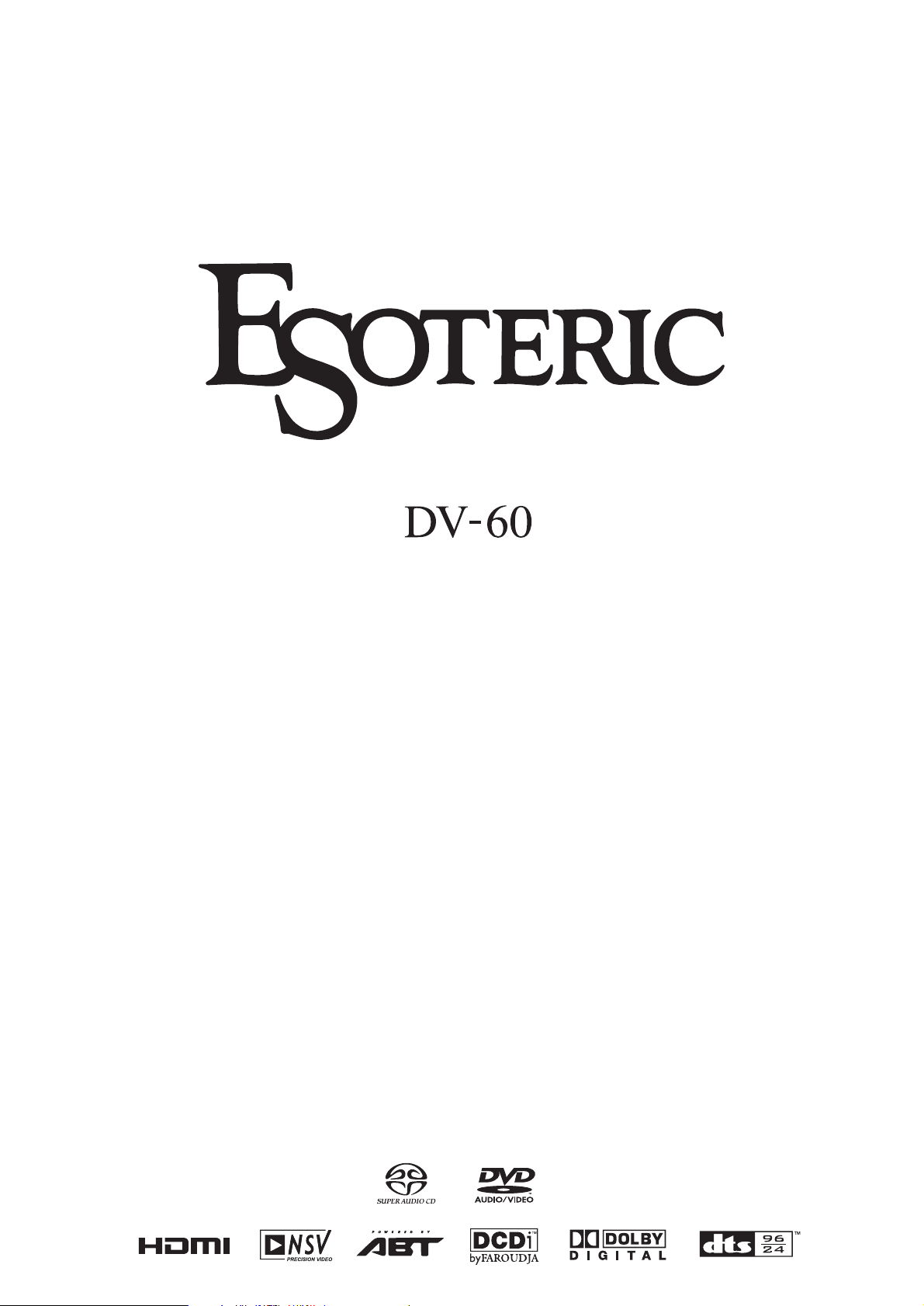
D00918000C
Universal Player
OWNER’S MANUAL ...............2
MANUEL DU PROPRIÉTAIRE
...47
Page 2

CAUTION
<
DO NOT REMOVE THE EXTERNAL CASES OR CABINETS TO
EXPOSE THE ELECTRONICS. NO USER SERVICEABLE PARTS
ARE WITHIN!
<
IF YOU ARE EXPERIENCING PROBLEMS WITH THIS PRODUCT,
CONTACT TEAC FOR A SERVICE REFERRAL. DO NOT USE THE
PRODUCT UNTIL IT HAS BEEN REPAIRED.
<
USE OF CONTROLS OR ADJUSTMENTS OR PERFORMANCE OF
PROCEDURES OTHER THAN THOSE SPECIFIED HEREIN MAY
RESULT IN HAZARDOUS RADIATION EXPOSURE.
WARNING: TO PREVENT FIRE OR SHOCK
HAZARD, DO NOT EXPOSE THIS APPLIANCE
TO RAIN OR MOISTURE.
This equipment has been tested and found to comply with the
limits for a Class B digital device, pursuant to Part 15 of the
FCC Rules. These limits are designed to provide reasonable
protection against harmful interference in a residential
installation. This equipment generates, uses, and can radiate
radio frequency energy and, if not installed and used in
accordance with the instructions, may cause harmful
interference to radio communications. However, there is no
guarantee that interference will not occur in a particular
installation. If this equipment does cause harmful interference
to radio or television reception, which can be determined by
turning the equipment off and on, the user is encouraged to
try to correct the interference by one or more of the following
measures:
• Reorient or relocate the equipment and/or the receiving
antenna.
• Increase the separation between the equipment and
receiver.
• Connect the equipment into an outlet on a circuit different
from that to which the receiver is connected.
• Consult the dealer or an experienced radio/TV technician
for help.
CAUTION
Changes or modifications to this equipments not expressly
approved by TEAC CORPORATION for compliance will void the
user’s warranty.
For U.S.A.
IMPORTANT SAFETY INSTRUCTIONS
1) Read these instructions.
2) Keep these instructions.
3) Heed all warnings.
4) Follow all instructions.
5) Do not use this apparatus near water.
6) Clean only with dry cloth.
7) Do not block any ventilation openings. Install in accordance
with the manufacturer’s instructions.
8) Do not install near any heat sources such as radiators, heat
registers, stoves, or other apparatus (including amplifiers) that
produce heat.
9) Do not defeat the safety purpose of the polarized or
grounding-type plug. A polarized plug has two blades with
one wider than the other. A grounding type plug has two
blades and a third grounding prong. The wide blade or the
third prong are provided for your safety. If the provided plug
does not fit into your outlet, consult an electrician for
replacement of the obsolete outlet.
10)Protect the power cord from being walked on or pinched
particularly at plugs, convenience receptacles, and the point
where they exit from the apparatus.
11)Only use attachments/accessories specified by the
manufacturer.
12)Use only with the cart, stand, tripod,
bracket, or table specified by the
manufacturer, or sold with the apparatus.
When a cart is used, use caution when
moving the cart/apparatus combination to
avoid injury from tip-over.
13)Unplug this apparatus during lightning storms or when
unused for long periods of time.
14)Refer all servicing to qualified service personnel. Servicing is
required when the apparatus has been damaged in any way,
such as power-supply cord or plug is damaged, liquid has
been spilled or objects have fallen into the apparatus, the
apparatus has been exposed to rain or moisture, does not
operate normally, or has been dropped.
2
CAUTION: TO REDUCE THE RISK OF ELECTRIC SHOCK,
DO NOT REMOVE COVER (OR BACK). NO USERSERVICEABLE PARTS INSIDE. REFER SERVICING TO
QUALIFIED SERVICE PERSONNEL.
The lightning flash with arrowhead symbol, within an
equilateral triangle, is intended to alert the user to the
presence of uninsulated “dangerous voltage” within
the product’s enclosure that may be of sufficient
magnitude to constitute a risk of electric shock to
persons.
The exclamation point within an equilateral triangle is
intended to alert the user to the presence of important
operating and maintenance (servicing) instructions in
the literature accompanying the appliance.
< Do not expose this apparatus to drips or splashes.
<
Do not place any objects filled with liquids, such as vases, on
the apparatus.
<
Do not install this apparatus in a confined space such as a
book case or similar unit.
<
The apparatus draws nominal non-operating power from the
AC outlet with its STANDBY/ON switch in the standby
position.
<
The apparatus should be located close enough to the AC
outlet so that you can easily grasp the power cord plug at any
time.
<
An apparatus with Class !construction shall be connected to
an AC outlet with a protective grounding connection.
<
Batteries (battery pack or batteries installed) shall not be
exposed to excessive heat such as sunshine, fire or the like.
Page 3
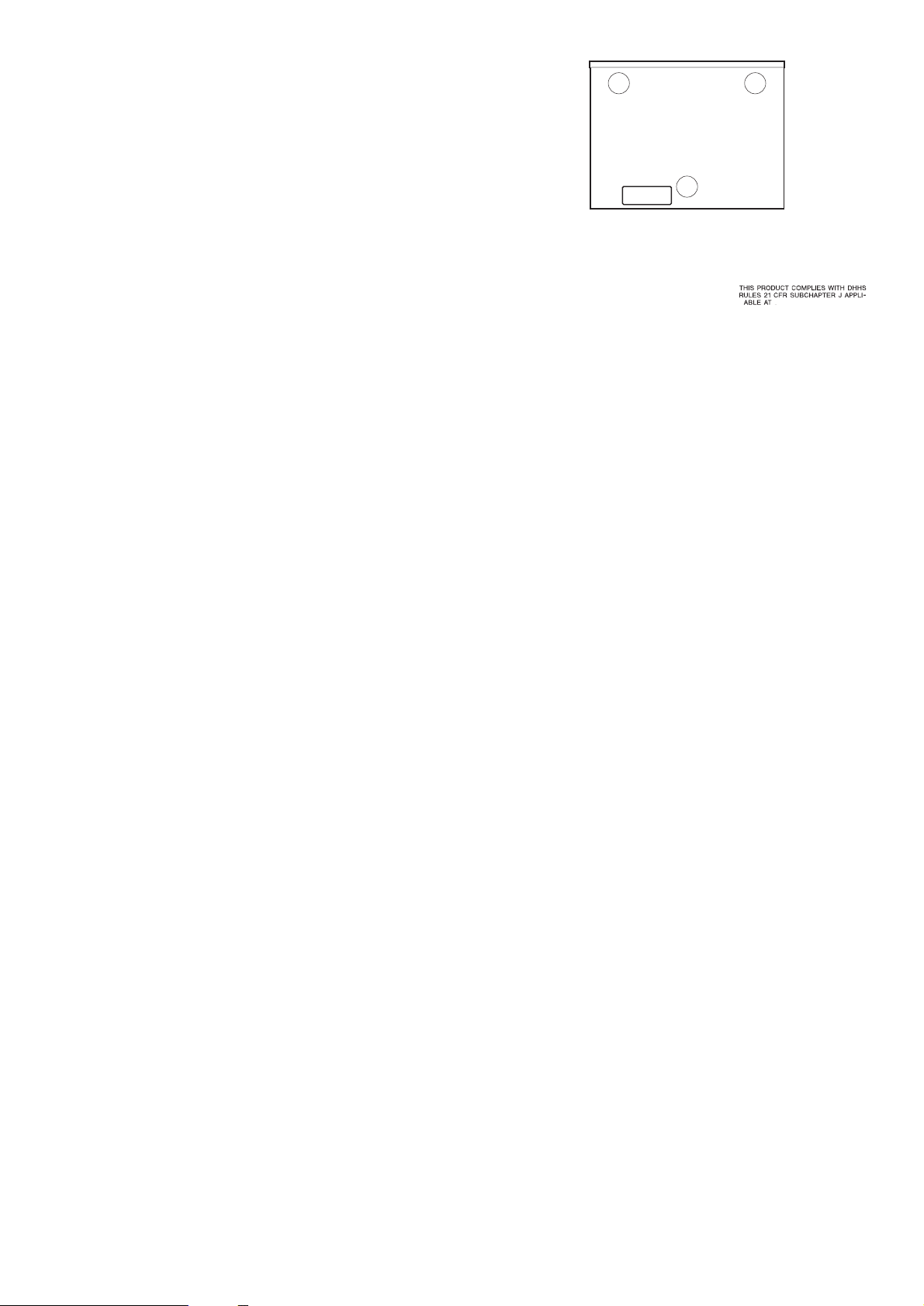
Page 4
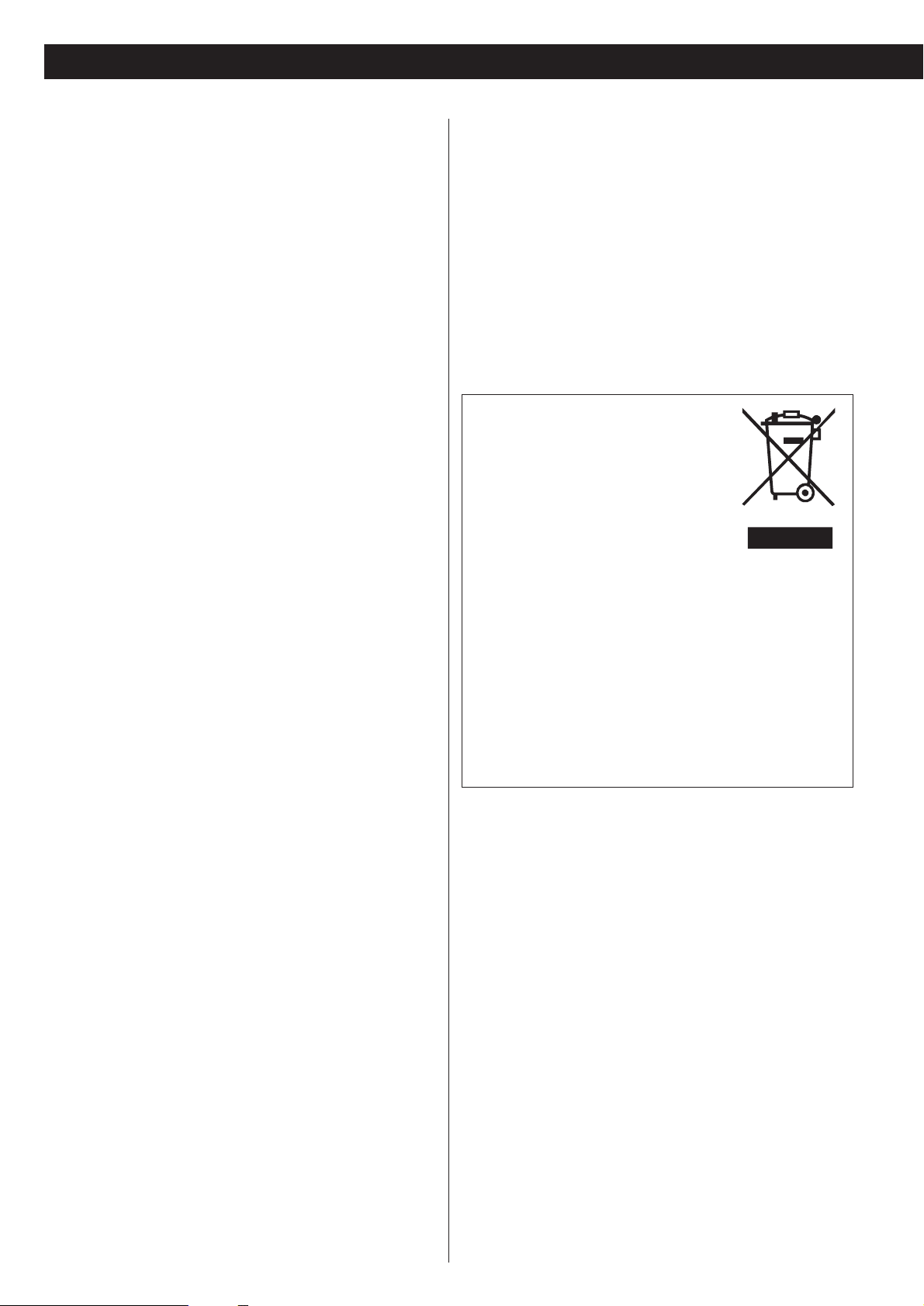
4
What’s in the box
Please confirm that the following accessories are in the box
when you open it.
Remote control unit x 1
Batteries (AA, R6, SUM-3) x 2
Felt sheet x 3
Power cord x 1
Owner’s manual x 1
Warranty card x 1
Conventions about This Manual
< Instructions in this manual describe the controls on the
remote control. You can also use the buttons on the front
panel if they have the same or similar names as those on the
remote.
<
The types of functions and operations that can be used for a
particular disc vary depending on the features of that disc. In
some cases, these functions and operations may differ from
the descriptions given in this Owner’s Manual. In this event,
follow the instructions given on the screen. This Owner’s
Manual only covers basic disc operations.
<
For some operations, the PROHIBIT icon “A” may appear on
the screen. This indicates that the operation described in this
Operations Manual is not permitted for the current disc.
<
The drawings about the TV screen and front panel display
used in this Operations Manual are purely for the purposes of
explanation. The actual displays may differ slightly from what
are shown here.
Read this before operation
< Be careful to avoid injury when moving the unit, on account
of its weight. Get someone to help you if necessary.
<
To protect easily scratched furniture, you may stick the felt
supplied with the unit to the feet.
<
As the unit may become warm during operation, always leave
sufficient space around the unit for ventilation.
<
The voltage supplied to the unit should match the voltage as
printed on the rear panel. If you are in any doubt regarding
this matter, consult an electrician.
<
Choose the installation location of your unit carefully. Avoid
placing it in direct sunlight or close to a source of heat. Also
avoid locations subject to vibrations and excessive dust, heat,
cold or moisture.
<
Do not place the unit on the amplifier/receiver.
<
Do not open the cabinet as this might result in damage to the
circuitry or electrical shock. If a foreign object should get into
the unit, contact your dealer or service company.
<
When removing the power plug from the wall outlet, always
pull directly on the plug, never yank the cord.
<
To keep the laser pickup clean, do not touch it, and always
close the disc tray.
<
Do not attempt to clean the unit with chemical solvents as
this might damage the finish. Use a clean, dry cloth.
<
Keep this manual in a safe place for future reference.
Before Use
DO NOT MOVE THE UNIT DURING PLAYBACK
During playback, the disc rotates at high speed. Do NOT lift or
move the unit during playback. Doing so may damage the
disc or the unit.
WHEN MOVING THIS UNIT
When changing places of installation or packing the unit for
moving, be sure to remove the disc and return the disc tray to
its closed position in the player. Then, press the power switch
to turn the power off, and disconnect the power cord.
Moving this unit with the disc loaded may result in damage to
this unit.
For European customers
Disposal of your old appliance
1.When this crossed-out wheeled bin
symbol is attached to a product it means
the product is covered by the European
Directive 2002/96/EC.
2.All electrical and electronic products should be disposed of
separately from the municipal waste stream via designated
collection facilities appointed by the government or the
local authorities.
3.The correct disposal of your old appliance will help prevent
potential negative consequences for the environment and
human health.
4.For more detailed information about disposal of your old
appliance, please contact your city office, waste disposal
service or the shop where you purchased the product.
Page 5
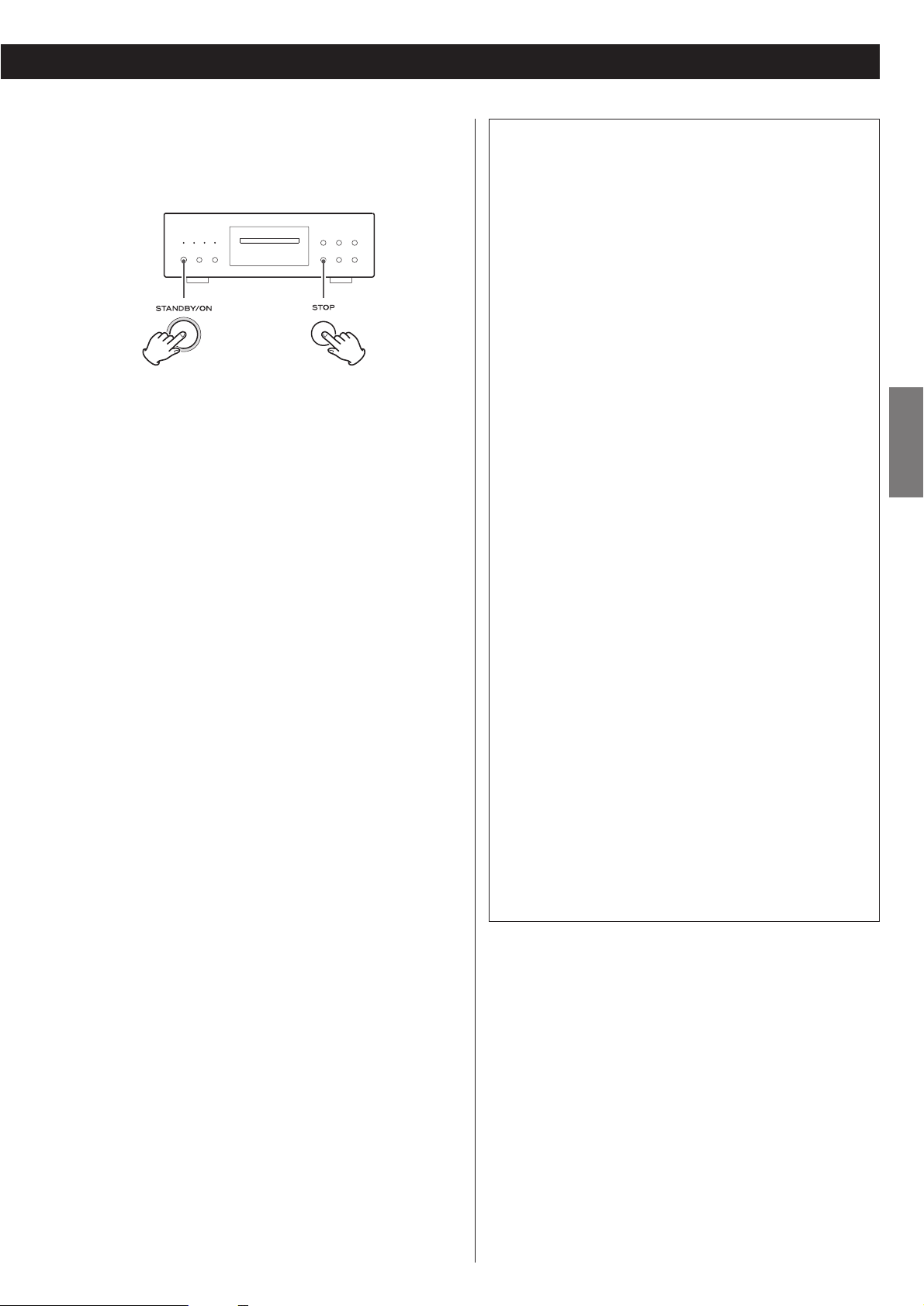
5
ENGLISH
Restoring factory settings
If you have made a lot of changes to the setup, and want to
restart from a known set of options, restore the unit to the
factory settings as follows:
1. Turn the unit off and wait 30 seconds or longer.
2. Press the STANDBY/ON button while holding down the
STOP button.
Release the STOP button when “Setup CLR” appears on the
display.
All memories are erased, and the unit returns to the factory
settings.
“DTS” and “DTS 96/24” are trademarks of Digital Theater
Systems, Inc.
Manufactured under license from Dolby Laboratories. Dolby,
Pro Logic and the double-D symbol are trademarks of Dolby
Laboratories.
“Super Audio CD” is a registered trademark.
“DSD” is a registered trademark.
HDMI, the HDMI logo and High-Definition Multimedia
Interface are trademarks or registered trademarks of HDMI
Licensing LLC.
This product incorporates copyright protection technology that
is protected by method claims of certain U.S. patents and
other intellectual property rights owned by Macrovision
Corporation and other rights owners. Use of this copyright
protection technology must be authorized by Macrovision
Corporation, and is intended for home and other limited
viewing uses only, unless otherwise authorized by Macrovision
Corporation. Reverse engineering or disassembly is prohibited.
The DV-60 player uses six DACs with high-quality 14-bit
216MHz processing for video output. This type of DAC, the
ADV7314, employs new Noise shaping Video (NSV)
technology from Analog Devices, Inc. of the USA.
NSV technology uses multi-bit delta-sigma conversion,
removing video noise and providing low noise and high
linearity, without the loss of information that is often
associated with analog filtering systems.
Noise Shaped Video and NSV are registered trademarks of
Analog Devices, Inc.
To eliminate “jaggies” and produce clear natural images, the
DV-60 uses DCDi (Directional Correlational Deinterlacing)
technology. The circuits employed are from the Faroudja
business devision of Genesis Microchip, and enable hardware
based diagonal line detection and smoothing from a pixel
based image. As a result, smoother progressive-scan images
can be produced, with “jaggie” noise reduced by interpolation
techniques.
Changing the Color System (NTSC/PAL)
If you experience picture distortion or are unable to view the
monitor image, you may need to change the color setting to
match your TV.
1.Turn the unit off.
2.While holding down the PAUSE button of the main unit, press
the STANDBY/ON button.
3.While “V Set NTSC” (or “V Set PAL”) is displayed on the front
panel display, press the /
button.
The display changes to “V Set PAL” (or “V Set NTSC”).
Select “V Set PAL” when a PAL TV (European standard) is
connected. Select “V Set NTSC” when a NTSC TV (American
standard) is connected.
4.Press the STANDBY/ON button to turn the unit off.
Note that you have to turn the unit off before each change.
About MOD.(Modulation) PAL:
Most models of the newly developed countdown PAL TV
system detect 50 Hz (PAL)/60 Hz (NTSC) and automatically
switch vertical amplitude, resulting in a display without
vertical shrinkage.
If your PAL TV does not have a V-Hold control, you may not
be able to view NTSC disc because the picture may roll. If the
TV has a V-Hold control, adjust it until the picture stops
rolling. On some TVs, the picture may shrink vertically, leaving
black bands at the top and bottom of the screen. This is not a
malfunction; it is caused by the NTSC-PAL conversion.
Page 6
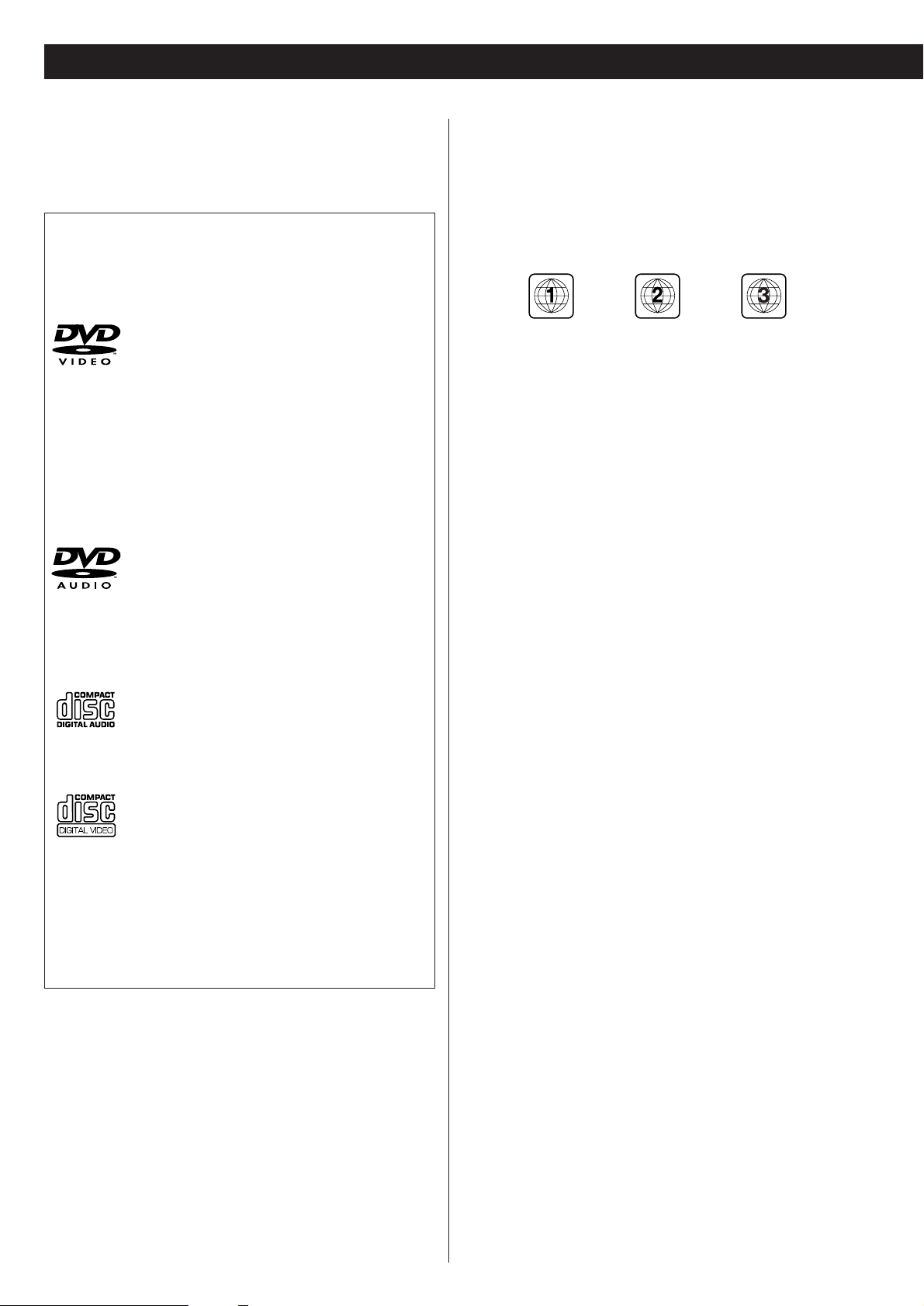
6
Type of discs that can be played on this
system
This player can playback discs bearing any of the following logos:
Region Number of DVD Video discs:
DVD players and discs are designed with region numbers that
dictate the regions in which a disc can be played. If the region
number on the disc you want to play does not match the region
number of your DVD player, you will not be able to play the disc.
In that case, an error message will appear on the screen.
The region number is printed on the rear panel of this unit.
U.S.A./Canada model Europe model Korea model
About DVD-RW
<
DVD-RW discs that were recorded with copy-once only
permission cannot be played.
< When playing a DVD-RW disc that was edited on a DVD
recorder, the screen may momentarily black out at the edited
point.
<
When playing a DVD-RW disc that was edited on a DVD
recorder, you may see scenes from just before the edited
point.
About CD-R/CD-RW
CD-R/RW discs recorded in Audio CD format and finalized
correctly are playable. But depending on the quality of the
disc and/or the condition of the recording, some CD-R & CDRW discs may not be playable.
Caution:
<
If you record a disc using a personal computer, even if it is
recorded in a compatible format, there are cases in which it
may not play because of the settings of the application
software used to create the disc. (Check with the software
publisher for more detailed information.)
<
Unfinalized CD-R/CD-RW/DVD-R/RW discs cannot be played.
Discs
DVD Video:
• Single-sided or double-sided discs
• Single layer or dual layer discs
• Dolby Digital, DTS, MPEG or Linear PCM
digital audio
• MPEG-2 digital video
• This unit can play DVD-R discs recorded in
DVD video format.
• This unit can play DVD-RW discs recorded in
DVD video format or DVD video recording
format.
Discs are generally divided into one or more titles.
Titles may be further subdivided into chapters.
DVD Audio:
• Single sided discs
• Single layer or dual layer discs
• Linear or packed PCM digital audio
• Some discs may contain MPEG-2 video, and
Dolby Digital, DTS or MPEG digital audio.
Discs are generally divided into one or more
groups. Groups may be further subdivided into
tracks.
Audio CD:
• 12cm or 8cm discs
• Linear PCM digital audio
Audio CDs are divided into tracks.
Video CD:
• 12cm or 8cm discs
• MPEG-1 digital audio
• MPEG-1 digital video
Video CDs are divided into tracks.
Super Audio CD:
• Single layer, dual layer or Hybrid layer
• 12cm or 8cm discs
• Digital audio (DSD)
Super Audio CDs are divided into tracks.
Page 7
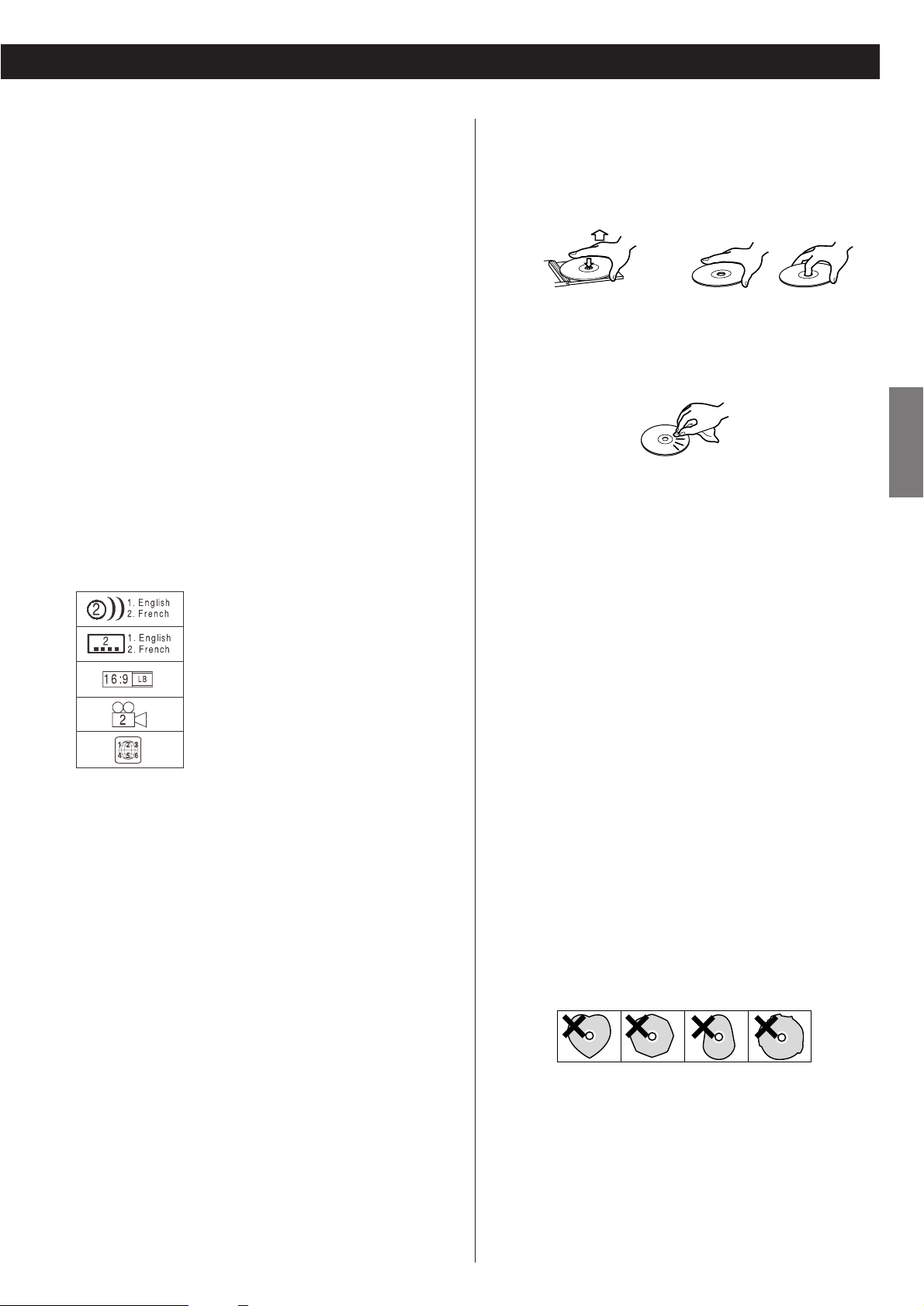
7
ENGLISH
Following discs cannot be played with this
unit:
• CD-G, Data part of CD-EXTRA, PHOTO CD, CD-ROM and
DVD-ROM discs
• discs recorded in a color system other than PAL or NTSC
• illegally produced discs
• scratched or damaged discs
• discs that are dusty, soiled or marked with fingerprints
Warning:
If you attempt to play back such discs, there is a risk that sudden
loud noise can blast over the speakers at full volume and cause
damage to the speakers and your hearing.
Copy-protected discs, DualDiscs and other discs that do not
conform to the CD standard may not play back correctly in this
player. If you use such discs in this unit, TEAC ESOTERIC
COMPANY cannot be responsible for any consequences or
guarantee the quality of reproduction. If you experience
problems with such non-standard discs, you should contact the
producers of the disc.
number of audio tracks recorded on the disc
number of subtitles recorded on the disc
screen aspect ratio
disc recorded with multiple camera angles
region code
Example of Icons used on DVD discs:
How to remove the disc How to hold the disc
<
Always place the disc on the disc tray with the label side up.
(Compact discs can be played or recorded only on one side.)
<
To remove a disc from its storage case, press down on the
center of the case and lift the disc out, holding it carefully by
the edges.
<
Should the disc become dirty, wipe the surface radially (from
the center hole outward towards the outer edge) with a soft,
dry cloth:
<
Never use such chemicals as record sprays, antistatic sprays or
fluid, benzine or thinner to clean the discs. Such chemicals
will do irreparable damage to the disc’s plastic surface.
<
Discs should be returned to their cases after use to avoid dust
and scratches that could cause the laser pickup to “skip.”
<
Do not expose discs to direct sunlight or high humidity and
temperature for extended periods. Long exposure to high
temperatures will warp the disc.
<
Do not play any disc that is warped, deformed or damaged.
Playing such discs may cause irreparable harm to the playing
mechanisms.
<
CD-R and CD-RW discs are more sensitive to the effects of
heat and ultraviolet rays than ordinary CDs. It is important
that they are not stored in a location where direct sunlight
will fall on them, and which is away from sources of heat
such as radiators or heat-generating electrical devices.
<
Printable discs aren’t recommended, as the label side might
be sticky and damage the unit.
<
Do not stick papers or protective sheets on the discs and do
not use any protective coating spray.
<
Use a soft oil-based felt-tipped pen to write the information
on the label side. Never use a ball-point or hard-tipped pen,
as this may cause damage to the recorded side.
<
Never use a stabilizer. Using commercially available CD
stabilizers with this unit will damage the mechanisms and
cause them to malfunction.
<
Do not use irregular shape doscss (octagonal, heart shaped,
business card size, etc.). Discs of this sort can damage the
unit:
<
If you are in any doubt as to the care and handling of a disc,
read the precautions supplied with the disc, or contact the
disc manufacturer directly.
Page 8
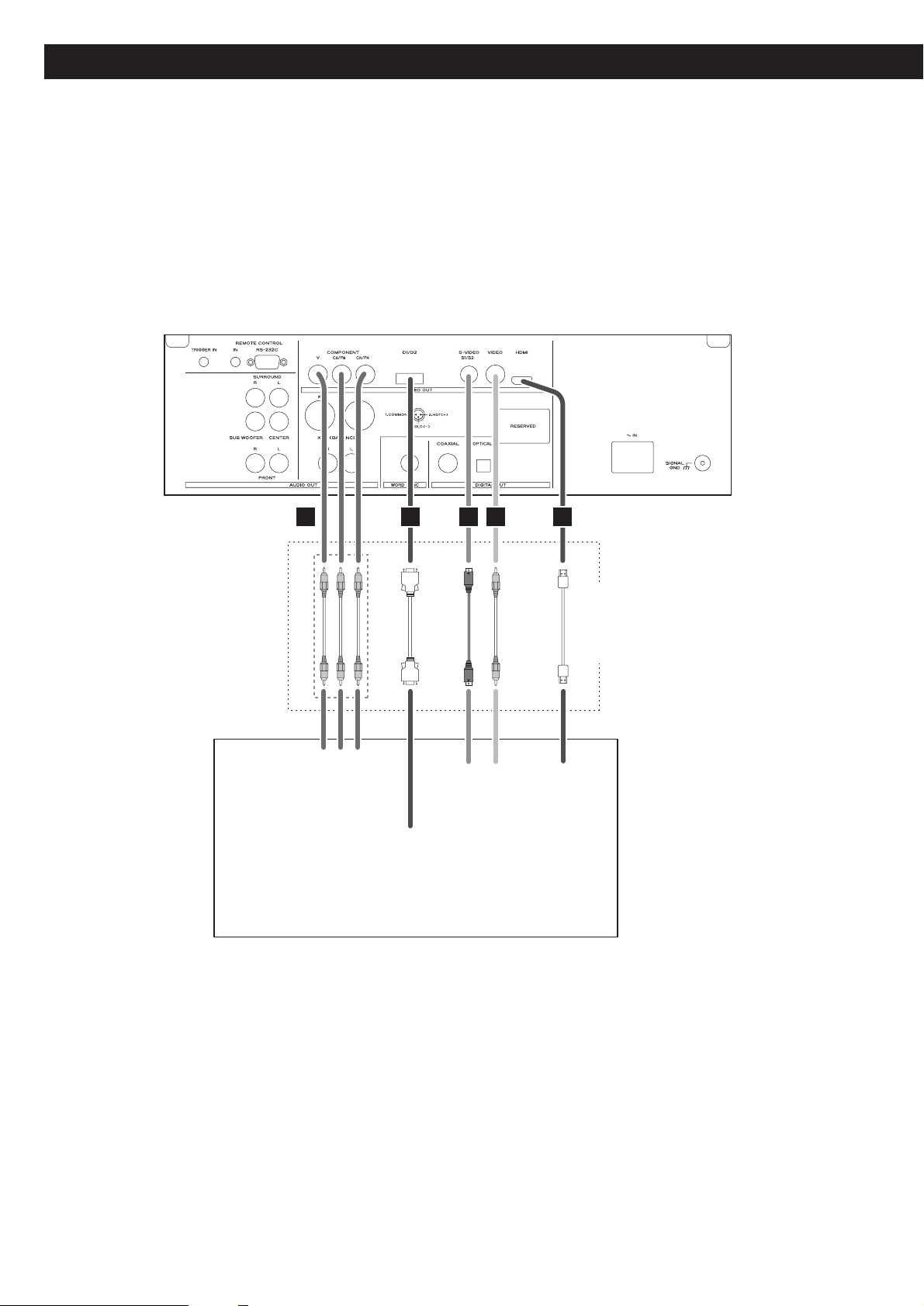
8
Connection to a TV
CAUTION:
<
Switch off the power to all equipment before making connections.
<
Read the instructions of each component you intend to use with this unit.
<
Be sure to insert each plug securely. To prevent hum and noise, avoid bundling the
signal interconnection cables together with the AC power cord or speaker cables.
Only use one method of video
connection (note that the
Component video output
terminals use three cables).
TV (Monitor)
RCA video cable
HDMI cable
S-Video cable
D terminal cable
Component video cable
YP
B PR
COMPONENT
VIDEO IN
COMPONENT
S-VIDEOINVIDEOINHDMI
D1/D2
VIDEO IN
ABC D E
IN
Page 9
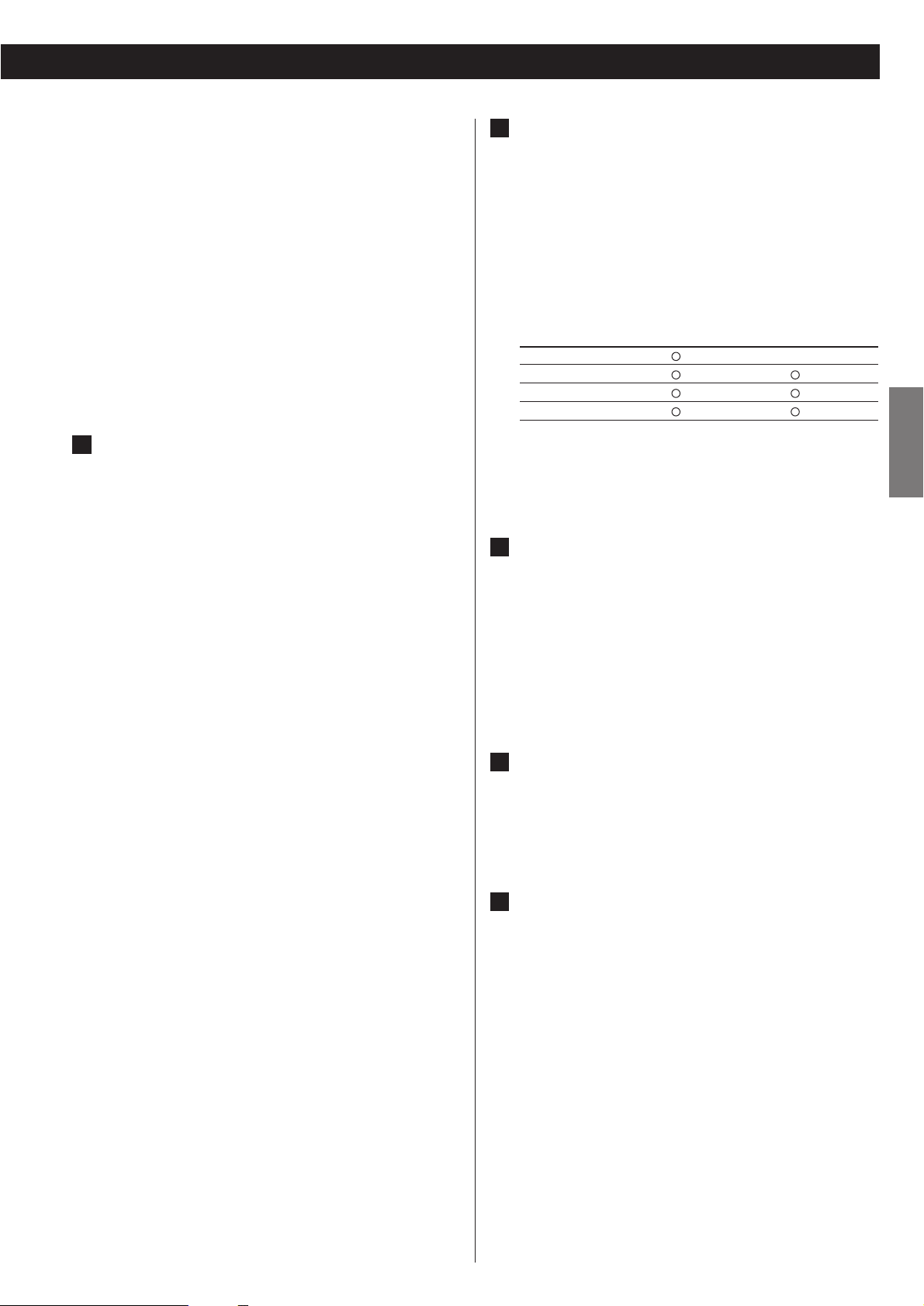
9
ENGLISH
Component video output terminals
Use commercially available component video cables to
connect the unit to the component video inputs of a suitably
equipped television or monitor to enjoy a high-quality
picture. Use these terminals in preference to S-Video or
composite video connections.
<
Note that these terminals cannot be connected to high
definition component (Y/P
B/PR) terminals.
S-Video output terminal
Use a commercially available S-Video cable to connect the
unit to the S-Video input of a suitably equipped television or
monitor. Use this connection in preference to a composite
video connection.
Composite video output terminal
Use a commercially available RCA (pin) video cable to
connect the unit to the composite video connector of a
television or monitor. Use this connection only if no other
video connection method is available.
E
D
C
< Adjust the video aspect ratio to match that of the television
(see page 40) .
< If the component video terminals or the D1/D2 terminal are
used to connect the unit to a television with progressive
scan capabilities, the output can be set to match this (see
page 41).
<
This unit adopts analog copy protection features. If the unit
is connected to a TV through a VCR (video cassette
recorder), the resulting playback may be affected.
Connect
the unit directly to the television.
< In all cases, use the highest quality cables for the best
possible picture.
HDMI video/audio output terminal
Use a commercially available HDMI cable to connect the unit
to a HDMI compatible television or monitor.
HDMI video output formats
480i (NTSC) or 576i (PAL),
480p (NTSC) or 576p (PAL)
720p
1080i
1080p
<
See pages 28-29 for further details on HDMI video output
formats.
<
If the television or monitor is equipped only with a DVI
terminal, a suitable adaptor cable or adaptors should be
used. Note that the television connected in this way must be
HDCP compatible.
Also note that this connection outputs no sound.
<
Make sure that you read and understand the documentation
provided with the HDMI component, as well as this unit’s
documentation.
To output audio from the HDMI terminal
If the connected HDMI component is capable of inputting
HDMI audio, digital audio from DVD-Video, DVD-Audio, CD
and video CD can be output from the HDMI terminal.
<
Set the Digital Output setting to “ON” (see page 31).
<
This terminal cannot output sound from a Super Audio CD.
<
To enjoy the digital surround audio from DVD-Audio and
DVD-Video discs, connect the HDMI terminal to a surround
amplifier and set the Analog Output setting to “Multi ch”
(see page 31).
<
Select proper digital output formats (Audio Digital Out) for
your HDMI component (see page 39).
A
D terminal and signal format (NTSC/PAL)
480i/576i 480p/576p
(525i/625i) (525p/625p)
D1 terminal
X
D2 terminal
D3 terminal
D4 terminal
Numbers in parentheses show the number of scan lines
i = interlace (flyback)
p = progressive scan
D1/D2 video output terminals (component)
By using a commercially available D terminal cable to
connect the unit to a “D compatible” (D1, D2, D3 or D4)
television or monitor, high-quality images, equivalent to
those achieved using component video, will be displayed.
<
D terminal cable is not available in all countries.
B
Page 10
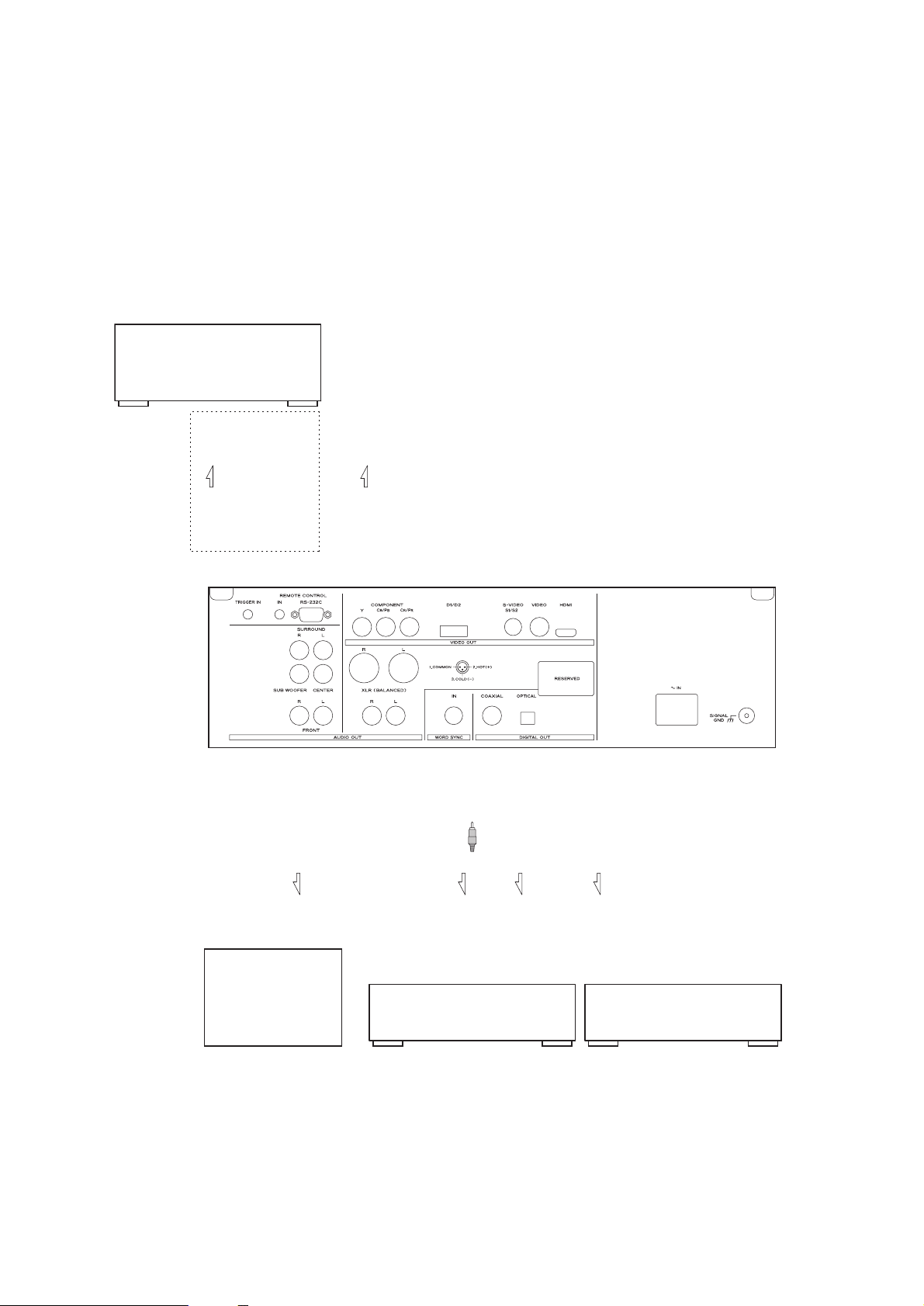
Page 11
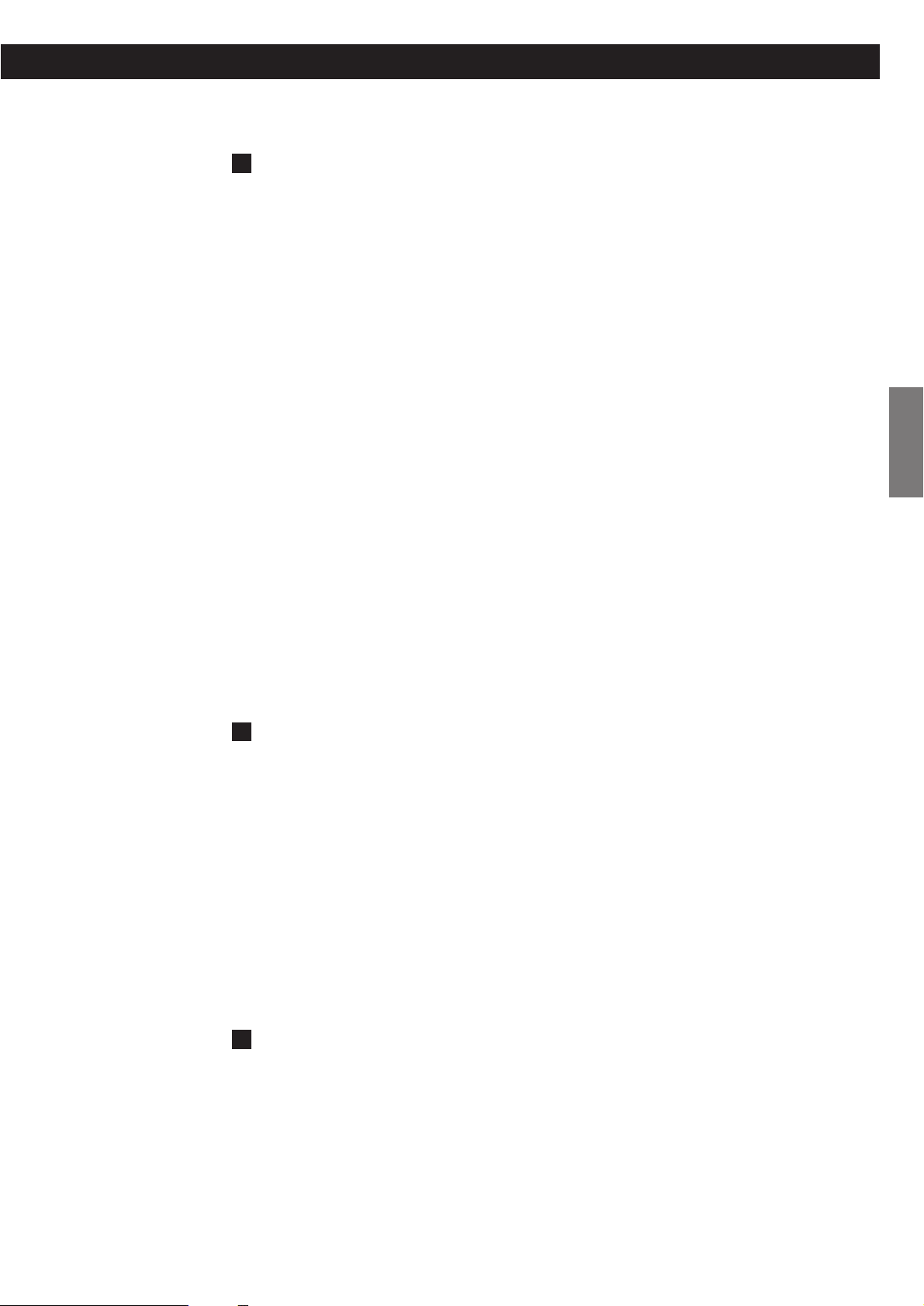
11
ENGLISH
Digital audio output terminals
Digital audio from DVD-Video, DVD-Audio (2ch only), CD and video CD is
output from these terminals.
The unit may be connected using either coaxial or optical (TOS)
commercially available cables to amplifiers including a decoder, or to digital
audio devices such as CD recorders, etc.
COAXIAL: Use RCA (pin) digital audio cable
OPTICAL: Use optical digital audio cable (TOS)
<
The optical terminal is covered by a shutter. Make sure that the cable is
firmly inserted, but do not force the cable when connecting it or removing
it, in order not to cause damage to the unit.
<
When using these terminals, set the Digital Output setting to “ON” (see
page 31).
< This terminal cannot output the digital audio from a Super Audio CD.
<
This terminal cannot output the digital surround audio from a DVD-Audio
disc.
< DVD-Audio disc signals are converted where necessary from 192kHz or
176.4kHz to 96kHz/88.2kHz or 48kHz/44.1kHz. However, there may be
some occasions when digital audio cannot be output by the unit from such
a disc.
2 channel analog audio output terminals
Connect either the XLR or RCA (pin) terminals to analog audio inputs of a
stereo amplifier using commercially available XLR or RCA audio cables.
Make sure to connect:
white plug q
white jack (L: left channel)
red plug q
red jack (R: right channel)
<
When using these terminals, set “Analog Output” to “2 ch” to downmix
the multi-channel material to two channels.
Note that if “Analog Output” is set to “Multi ch”, only the front L/R sound
of the multi-channel material will be output from these terminals.
5.1 channel analog audio output terminals
Connect the FRONT, SURROUND, CENTER and SUB WOOFER terminals to a
surround amplifier using commercially available RCA audio cables.
< When using these terminals, set “Analog Output” to “Multi ch” to enjoy
surround sound.
H
G
F
Page 12
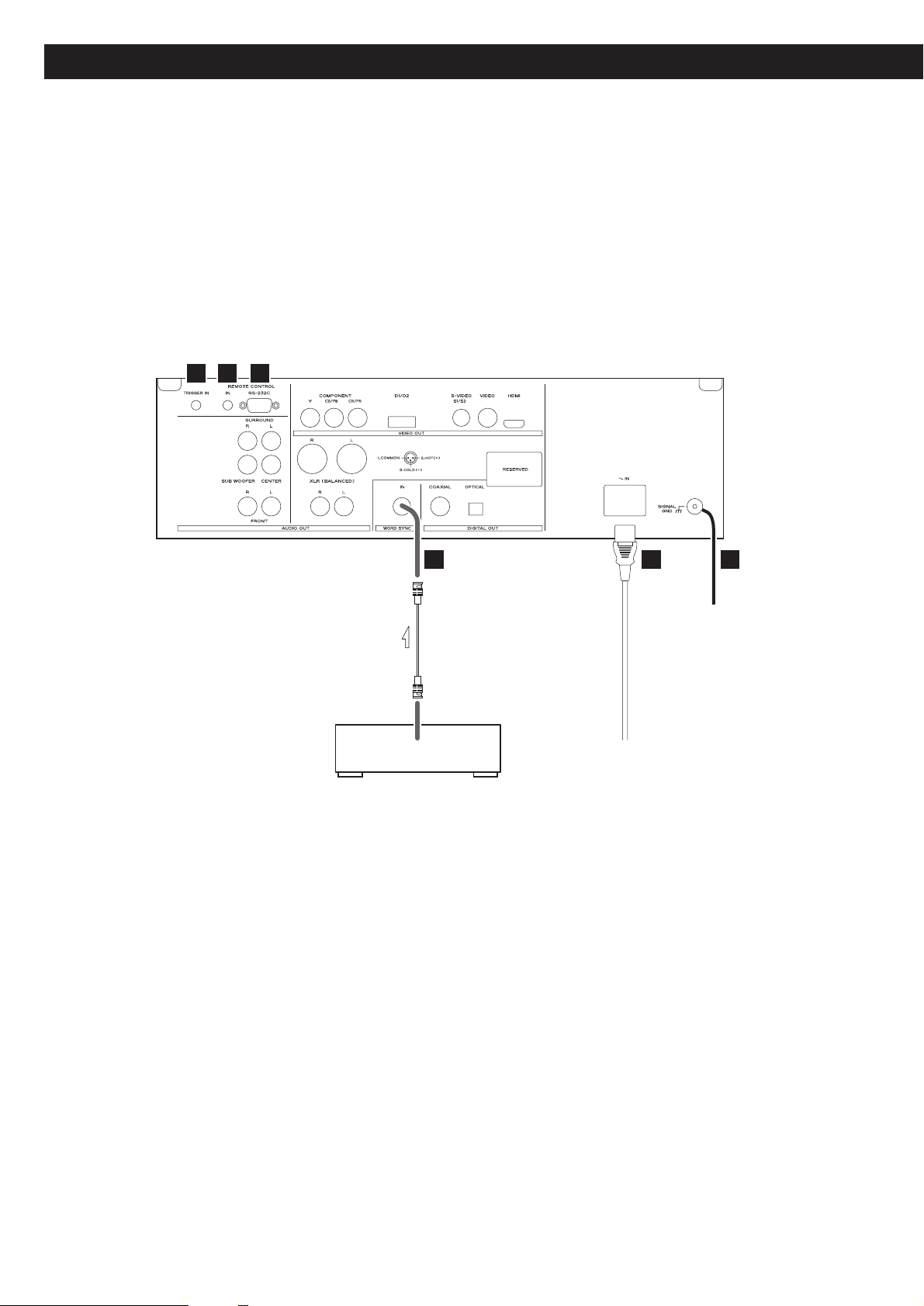
12
M
BNC coaxial cable
Master clock generator
(G-0s, AZ-1, etc.)
Supplied power cord
Wall socket
Connections to an amplifier, etc. (2)
L N
I K J
WORD SYNC OUT
Page 13
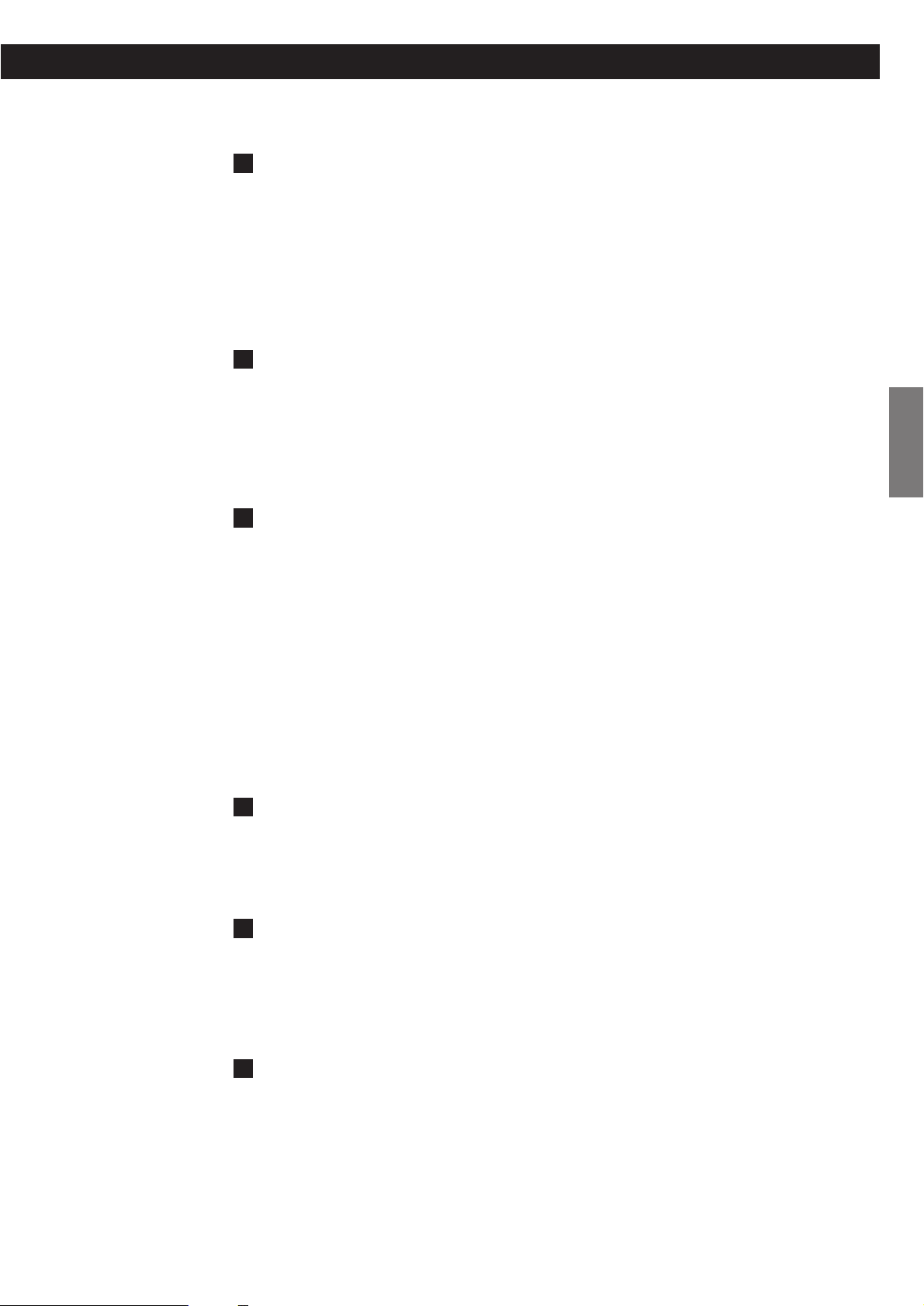
13
ENGLISH
Word sync connector
This allows the use of an externally-generated word clock connection, using
a commercially available BNC coaxial cable.
Devices producing such a suitable clock signal include external D-A
converters or dedicated word clock generators. Connect the SYNC OUT (or
WORD OUT) of such a device to the unit.
SIGNAL GND connection
Use a commercially available PVC-covered cord to connect the signal
ground terminal on the unit to the amplifier signal ground.
< Note that this is NOT an electrical safety ground (earth).
Power cord receptacle
After all other connections have been made, insert the supplied AC power
cord into this receptacle, then connect the other end of the power cord into
the wall socket. Ensure that your AC voltage corresponds to the voltage
marked on the rear panel of the unit. Consult a qualified electrician if you
are in doubt.
<
In order to avoid the risk of electric shock, fire, and so on, only use the
supplied power cord.
< If you are not going to use the unit for some time, disconnect the power
cord from the wall socket.
TRIGGER IN
Use this jack to turn on or off the DV-60 using a external device.
Do not connect a cable when not in use.
REMOTE CONTROL IN
Control terminal for use by custom installers.
When a cable is connected to this jack, the provided remote control unit
RC-1088 will not work.
RS-232C
Control terminal for use by custom installers.
N
M
L
K
J
I
Page 14
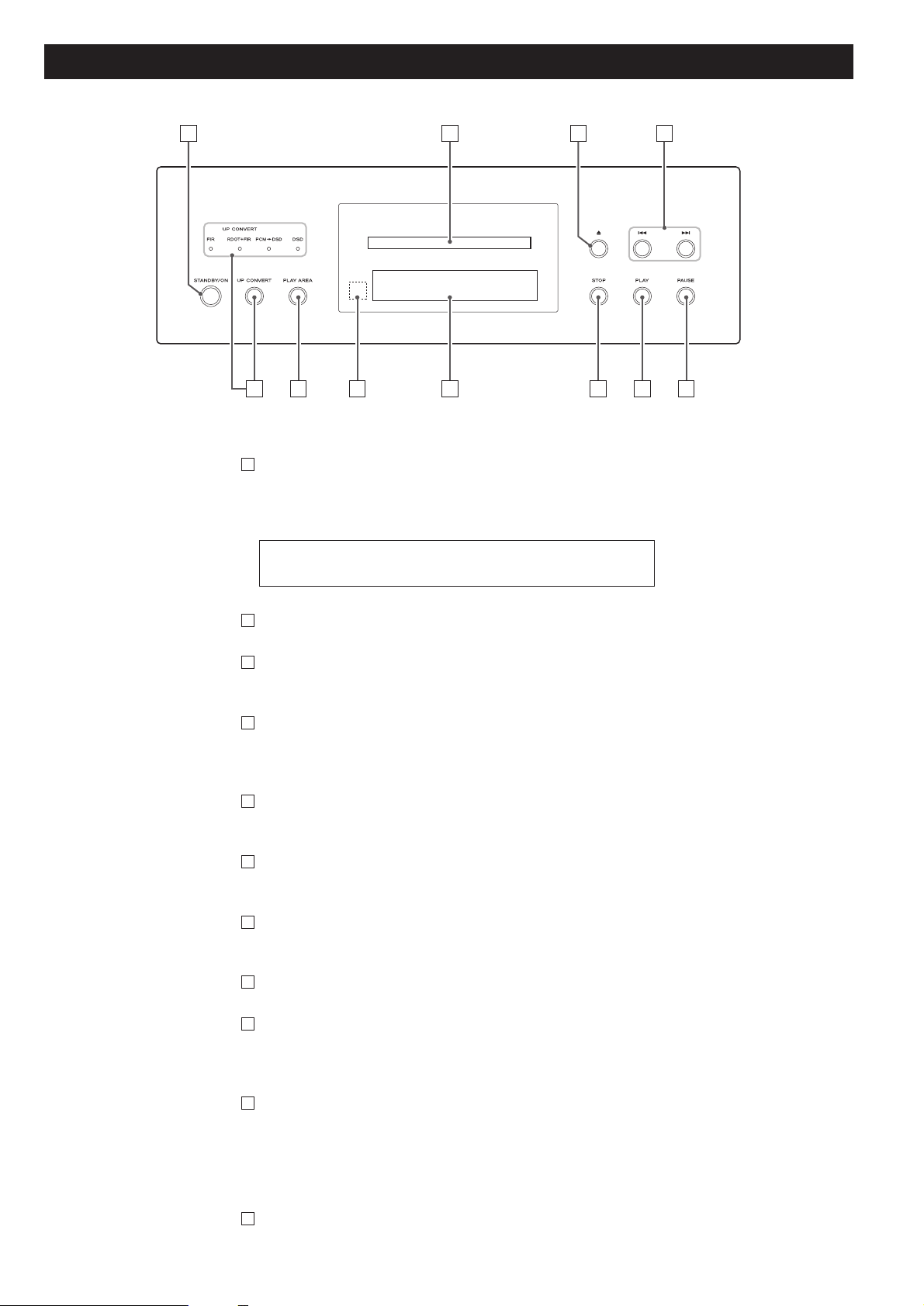
14
Front panel features
STANDBY/ON
Use this button to turn the unit on and standby.
The ring surrounding the button is red in the standby mode. It
turns blue when the unit is turned on.
Disc tray
OPEN/CLOSE
Use this to open and close the disc tray.
SKIP (.//)
Use these for skip operations. Pressing and holding these buttons
for more than a second changes the scanning speed.
PAUSE
Use this to pause playback.
PLAY
Use this to start playback.
STOP
Use this to stop playback.
Display
Remote control sensor
Receives signals from the remote control unit. Point the remote
control unit at this sensor when operating the remote control unit.
PLAY AREA
When playback is stopped, use this with DVD audio and Super
Audio CD discs to select the playback area.
Hold down this for more than two seconds to enter the setup
mode.
UP CONVERT
Use this button to convert the sampling frequency.
K
J
I
H
G
F
E
D
C
B
The equipment draws nominal non-operating power from the
AC outlet with its STANDBY/ON in the standby position.
A
A CB D
J G F EI H
K
Page 15
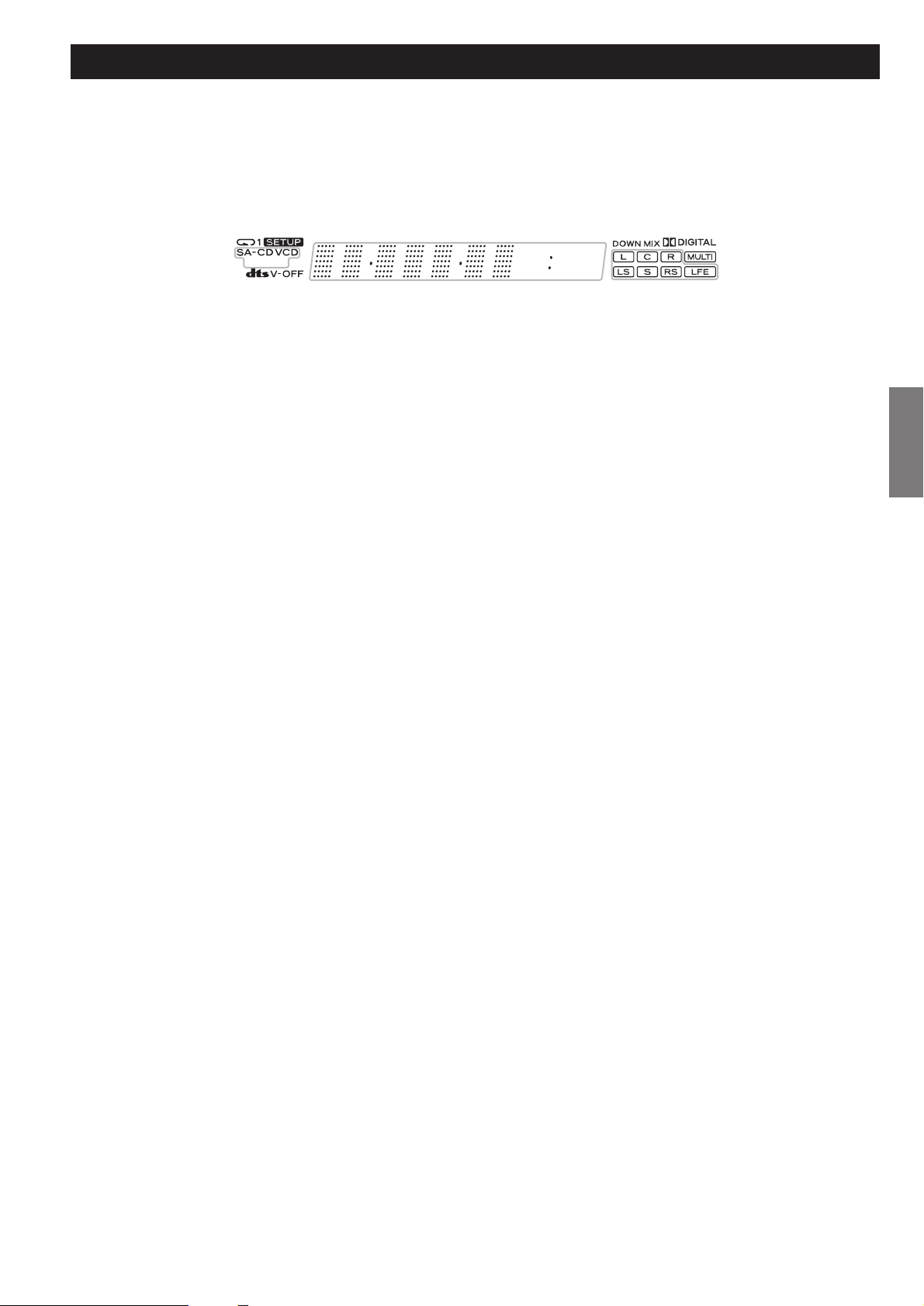
ENGLISH
15
Front panel display
Page 16
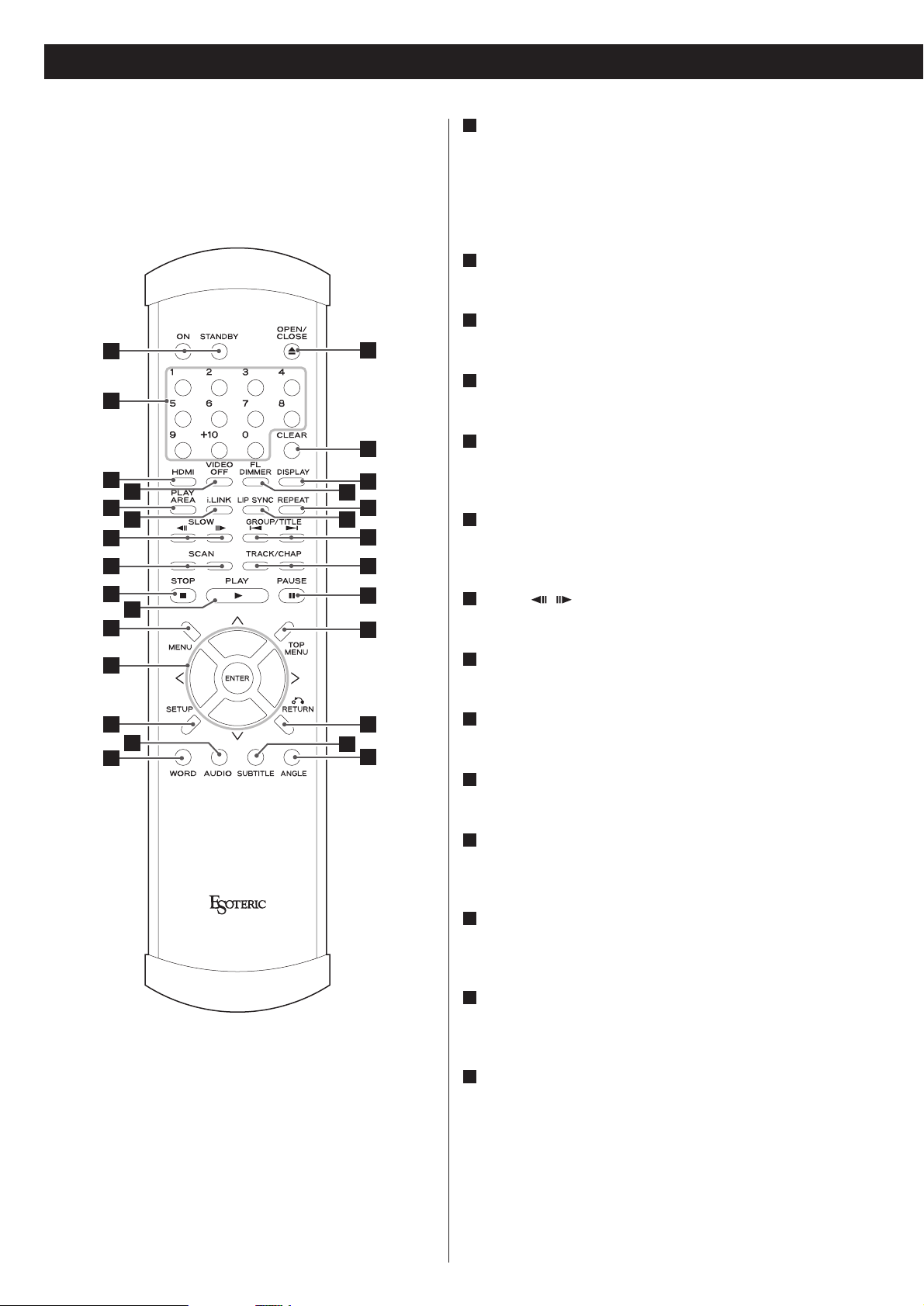
16
Understanding the remote control unit
ON/STANDBY
Use the ON button to turn the unit on. Use the STANDBY
button to turn it standby.
When you press the ON button, white buttons on the remote
control unit light for several seconds.
Number buttons
Use these for selecting tracks by number, etc.
HDMI
Use this to turn HDMI output on and off.
VIDEO OFF
Use this to turn all video on and off.
PLAY AREA
Use this with DVD audio and Super Audio CD discs to select
the playback area.
i.LINK
This button is used for controlling i.LINK output and will
become available after a future upgrade.
SLOW ( / )
Use these for slow motion video playback.
SCAN (m/,)
Use these for fast scanning during playback.
STOP
Use this to stop playback.
PLAY
Use this to start playback.
MENU
Use this button with menu-enabled DVD discs to bring up the
DVD menu.
Cursor buttons and ENTER
Use these cursor buttons for navigation of on-screen menus
and the ENTER button to confirm selections.
SETUP
Use this button to enter the main menu where you can set up
the parameters of the unit.
AUDIO
Use this to select the audio for playback.
N
M
L
K
J
I
H
G
F
E
D
C
B
A
A
B
C
E
G
H
D
P
Q
R
S
F
T
U
V
W
K
L
M
O
I
J
N
X
Y
Z
a
b
Page 17
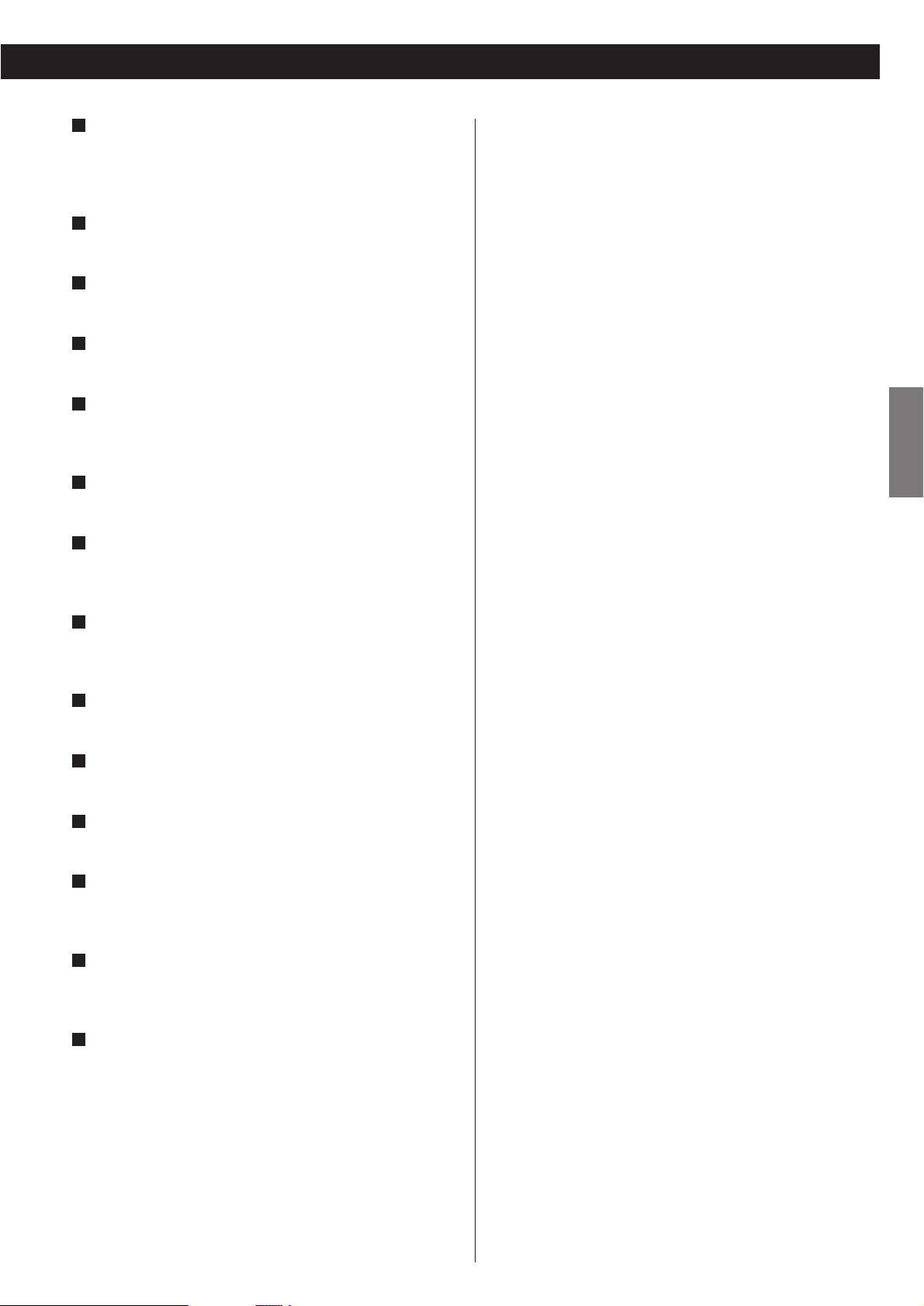
17
ENGLISH
WORD
Use this to turn on or off the word sync function.
When the word sync is on, the unit will synchronize with an
external word sync source.
OPEN/CLOSE
Use this button to open and close the disc tray.
CLEAR
Use this button to clear entry errors, etc.
DISPLAY
Use this button to change the display mode.
FL DIMMER
Use this button to change the brightness of the front panel
display.
REPEAT
Use this button to set the repeat playback mode.
LIP SYNC
Use this to synchronize video and audio when playing back
DVDs.
GROUP/TITLE
Use these buttons to skip back or forward by one group or
title.
SKIP (.//)
Use these for skip operations.
PAUSE
Use this to pause playback.
TOP MENU
Use this button to return control to the top menu of a DVD.
RETURN
Use this button to go up a level in menu systems. When
playing back video CDs, use it to return to the top menu.
SUBTITLE
Use this button to select the displayed subtitles during DVD
playback.
ANGLE
Use this button to select camera angles during DVD playback.
b
a
Z
Y
X
W
V
U
T
S
R
Q
P
O
Battery Replacement
If the distance required between the remote control unit and
main unit decreases, the batteries are exhausted. In this case
replace the batteries with new ones.
Precautions concerning batteries
<
Be sure to insert the batteries with correct positive “+” and
negative “_
” polarities.
<
Use batteries of the same type. Never use different types of
batteries together.
<
Rechargeable or non-rechargeable batteries can be used but
not mixed together. Refer to the precautions on their labels.
<
When the remote control unit is not to be used for a long
time (more than a month), remove the batteries from the
remote control unit to prevent them from leaking. If they
leak, wipe away the liquid inside the battery compartment
and replace the batteries with new ones.
<
Do not heat or disassemble batteries and never dispose of old
batteries by throwing them in a fire.
Notes on use
<
Point the remote control unit at the player’s remote sensor
within seven meters (23 feet) of the player. There should not
be any obstacles between the player and the remote control
unit.
<
Do not allow direct sun or other light to shine on the remote
sensor part of the player. This may cause the remote control
unit to work incorrectly.
<
Note that other units with remote controls may operate
incorrectly because of infrared light “overspill” when you
operate this remote control unit.
How to insert the batteries
Remove the cover of the remote control unit with a
screwdriver. After checking the polarity (+
/_) of two AA
batteries, insert the batteries, replace the cover and replace
the screws.
<
Page 18
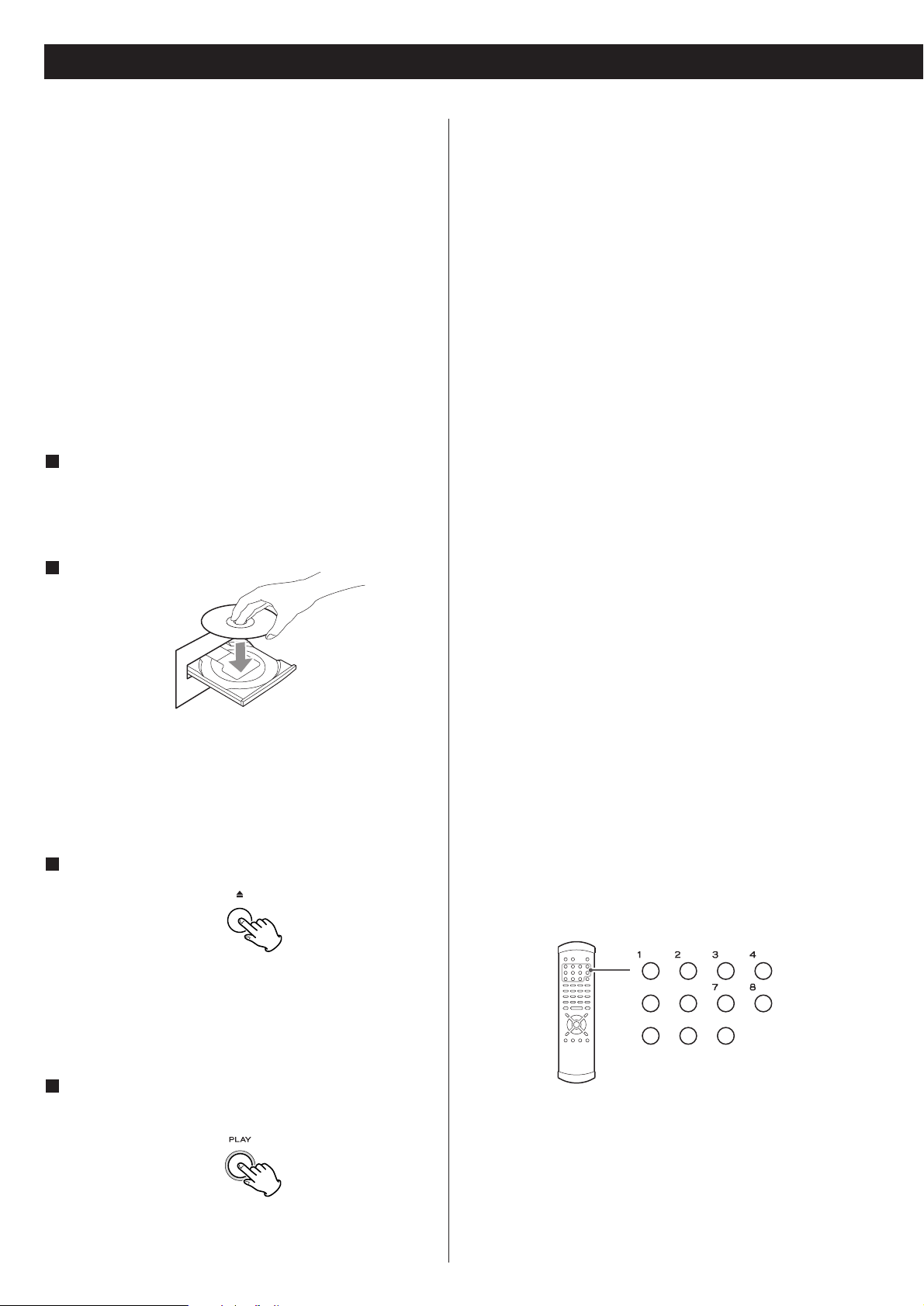
Playback control (with PBC enabled) video CDs
With these discs, the number buttons can sometimes be used
to select menu items.
18
DVD VCD CD SA-CD DVD-A
Playback
Press the OPEN/CLOSE button (L) to open the tray.
2
Insert the disc label side up.
<
In the case of double-sided discs, the side to be played should
be face down.
<
Make sure the disc is centered in the tray in order to avoid
any malfunction or jamming of the tray or damage to the
disc.
Press the OPEN/CLOSE button (L) again to close the
tray.
4
3
The tray will close. Take care that you don’t catch your fingers
in the tray.
The unit reads the disc (this may take a little time).
Some discs may automatically start playback.
Press the PLAY button to start playback if playback has
not started automatically.
5
If a menu is shown on screen (some DVD or video discs may
show such a menu), see the next section.
On-screen menu
An on-screen menu is shown when a DVD or video CD with
playback control (PBC) content is loaded.
The way in which the menu works may differ from disc to
disc.
DVD menus
Use the cursor buttons to select the menu item from a DVD,
and confirm the selection using the ENTER button.
Returning to the menu screen
Press either the MENU button or (to return to the top menu)
the TOP MENU button.
<
Depending on the disc, pressing MENU or TOP MENU during
playback may restart playback from the first chapter.
<
This function is not available with a DVD-RW disc with VR
content.
Page 19
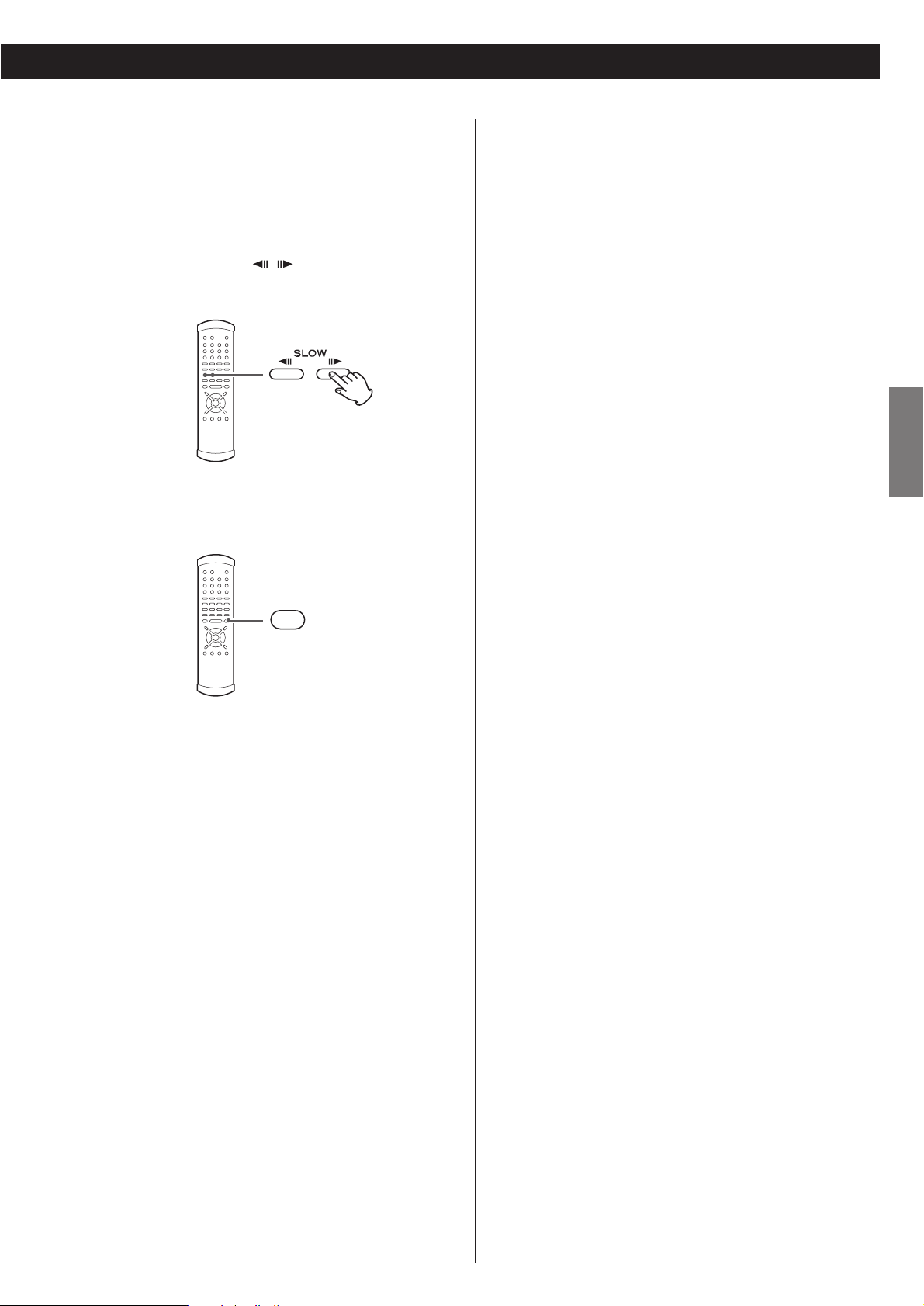
19
ENGLISH
When the STOP button is pressed with a video DVD or video
CD, playback is stopped, and the display shows “RESUME”.
Pressing PLAY continues playback.
Pressing any of the following buttons cancels resume mode:
STOP in the stop mode, OPEN/CLOSE
Playback without PBC
In the stop mode press the number buttons or SKIP buttons
(.
//) and PLAY button to playback video CDs without
using the PBC facility.
DVD audio discs with picture stills
Use the SLOW buttons ( / ) to change between still
images that are shown when some DVD audio discs are
played back.
Pausing playback (freezing the picture)
Press the PAUSE button to pause audio playback. Any DVD or
video CD image is frozen.
Press PLAY or PAUSE to restart playback.
<
If the still picture appears blurred or noisy, reconfigure the still
mode to “field” (see page 41).
<
Caution - do not leave player in the “pause” mode for
extended periods of time. Damage to your television or the
player may occur.
Stopping playback
During playback, press the STOP button to stop playback.
With a video DVD or video CD, the unit enters resume mode
(see the next section). Pressing STOP once again stops
playback completely.
Pressing OPEN/CLOSE opens the tray if it is closed, and closes
it if it is open. When the tray is opened during playback, it
may take a few seconds before the disc is “unloaded” and
the tray opens.
Page 20
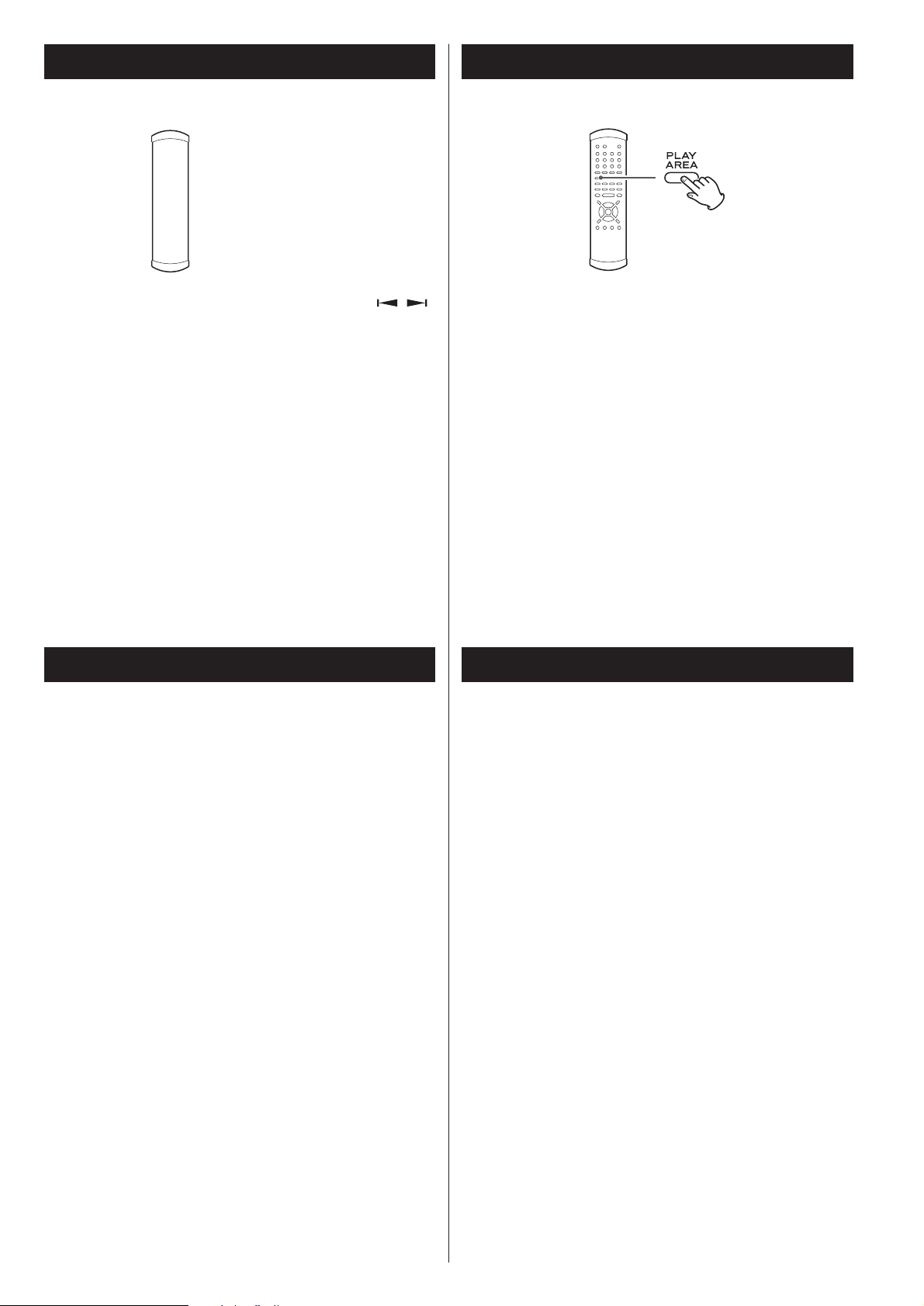
20
DVD DVD-A
Selecting groups and titles
Use the remote control unit’s GROUP/TITLE buttons ( / )
to change titles and groups on DVD media.
If pressed during playback, these buttons start playback at the
selected group/title. If pressed during pause or stop mode,
playback is paused at the start of the selected group/title.
Note that some discs may start playback when a group or title
is selected, regardless of the pause or stop status.
There are two types of Super Audio CDs, regular ones that
contain 2-channel stereo and multi-channel stereo and hybrid
discs (two-layer discs) that contain Super Audio CD and
regular CD data.
Additionally, some DVD audio discs have DVD video areas.
When a hybrid Super Audio CD or a DVD audio disc is loaded
and when the playback is stopped, press the PLAY AREA
button to select a playback area.
< The contents accessible as DVD audio and DVD video from
the same DVD disc may differ.
SA-CD DVD-A
Selecting the playback area
DVD VCD CD SA-CD DVD-A
Skipping playback
Press the SKIP button (. or /) repeatedly until the
desired chapter or track is found. The selected chapter or
track will be played from the beginning.
<
If the . button is pressed once during playback, playback
returns to the start of the current track or chapter. If it is
pressed within one second from the start of the track,
playback returns to the start of the previous track or chapter
(so pressing the button twice in quick succession will skip
back two tracks, etc.).
<
If tracks or chapters are skipped while playback is paused or
stopped, playback is paused at the start of the selected track
or chapter.
<
When playing back video CDs with PBC, note the following:
the .
button is disabled. The / button is disabled in
resume mode, but is enabled in play mode. In pause mode,
the /
restarts playback at the start of the selected track.
DVD VCD CD SA-CD DVD-A
Selecting a chapter or track
Use the number button to select tracks or chapters for
playback. Use the +10 button to enter the first digit of
numbers greater than 9 (repeated presses show 1-, 2-, 3- etc.)
and the single digit buttons (0 through 9) for the second
digit, or single-digit track numbers.
CD (including video CD and Super Audio CD) playback starts
from the selected track, regardless of whether the number is
selected during playback or playback is stopped or paused.
DVD playback starts from the selected chapter or track if
selection is made during playback or stop. It pauses at the
start of the selected track if the selection was made from
pause mode. In stop mode, only chapters from the first title
can be selected.
Use the CLEAR button to clear entry mistakes.
Page 21
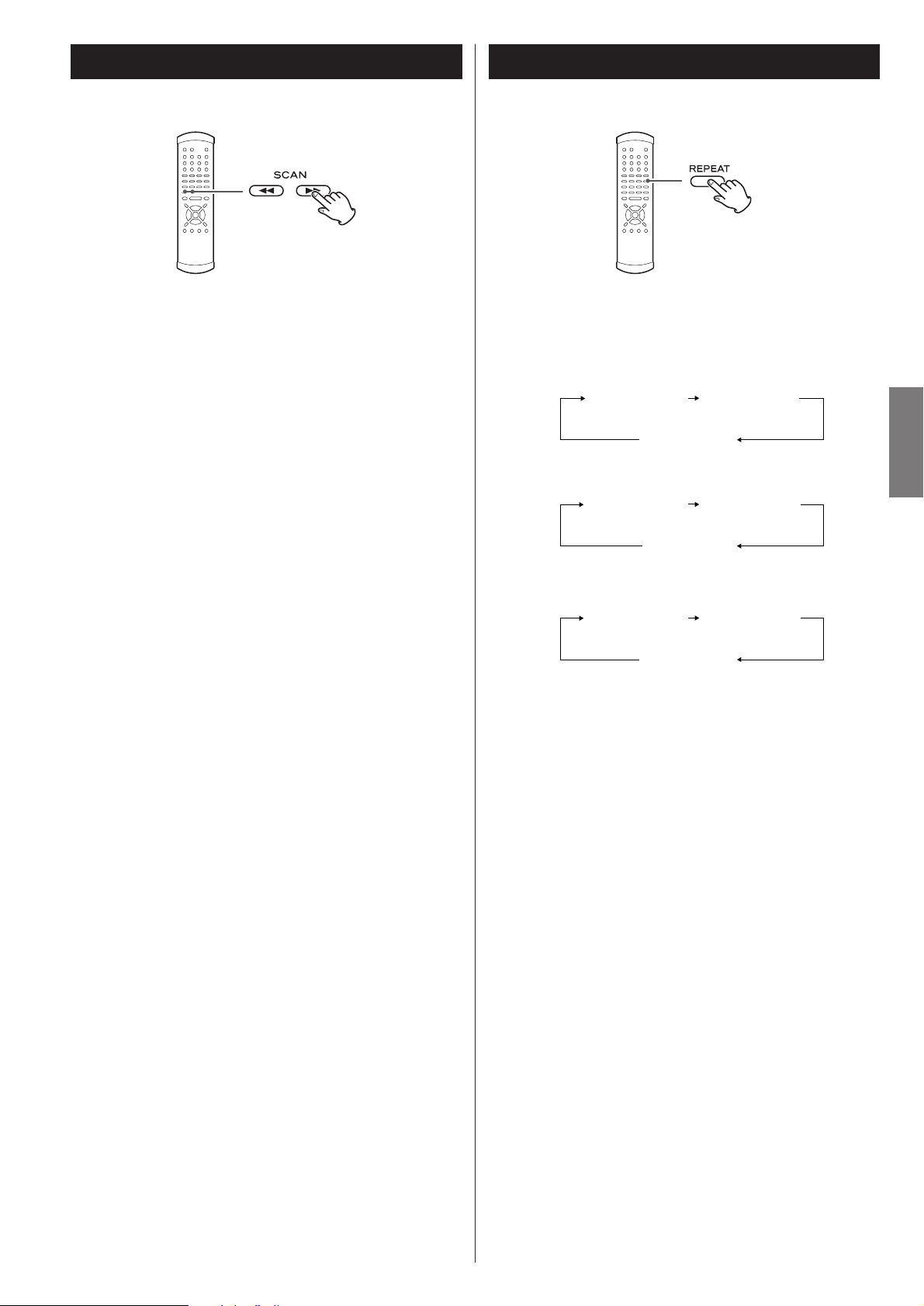
21
ENGLISH
Fast scanning
When playing back, use the SCAN button (m or ,) to
move backwards and forwards (sound is muted for DVD video
and video CD discs). Press PLAY to restart playback at normal
speed at the desired location.
Repeated presses of the SCAN buttons changes the scanning
speeds. There are three speeds:
Fast (1) q
Fast (2) q Fast (3) q Play (normal speed)
The scanning speed is briefly shown on the display.
<
You can also use the SKIP buttons of the main unit. To start
scanning (or to change the scanning speed), press and hold
the SKIP button for more than one second.
Notes on DVD video
Scanning does not work within menus.
If forward scanning reaches the end of the last chapter of a
title, playback starts from the start of the next title.
If there is no following title, playback stops.
If backward scanning reaches the start of the first chapter,
normal playback starts from there.
Notes on DVD audio and video CD (PBC playback)
Scanning does not work within menus.
If forward scanning reaches the end of a track, the scan stops
and playback starts from the beginning of the next track.
If it reaches the last track on the disc, playback stops.
If backward scanning reaches the start of a track, normal
playback starts from the start of that track.
Notes on video CD (non-PBC playback), audio CD and
Super Audio CD
Scanning can be carried out across track boundaries.
If backward scanning reaches the start of the disc, playback
starts from the beginning. If forward scanning reaches the
end of the disc, scanning and playback stop.
DVD VCD CD SA-CD DVD-A DVD VCD CD SA-CD DVD-A
Repeat mode
< Halting playback stops the repeat mode.
<
This feature is not available for all discs. The “prohibit” mark
is shown on screen in such cases when an attempt is made to
repeat playback.
<
Repeat playback is not possible for video CDs with PBC
enabled.
Chapter and track repeat
When this is selected, the currently selected track repeats. If
another track is selected during repeat playback, the newlyselected track repeats.
Title, group, disc repeat
The current title/group or disc repeats. In the case of a DVD,
the current title/group repeats, and for other discs, the whole
contents of the disc are repeated.
Use the REPEAT button to select the repeat mode for
playback. Repeated presses of the REPEAT button cycle
between the following options:
DVD video
DVD audio
CD/VCD with PBC off/Super Audio CD
REPEAT TRK
(track repeat)
REPEAT DSC
(whole disc repeat)
REPEAT OFF
(no repeat)
REPEAT TRK
(track repeat)
REPEAT GRP
(group repeat)
REPEAT OFF
(no repeat)
REPEAT CHP
(chapter repeat)
REPEAT TTL
(title repeat)
REPEAT OFF
(no repeat)
Page 22
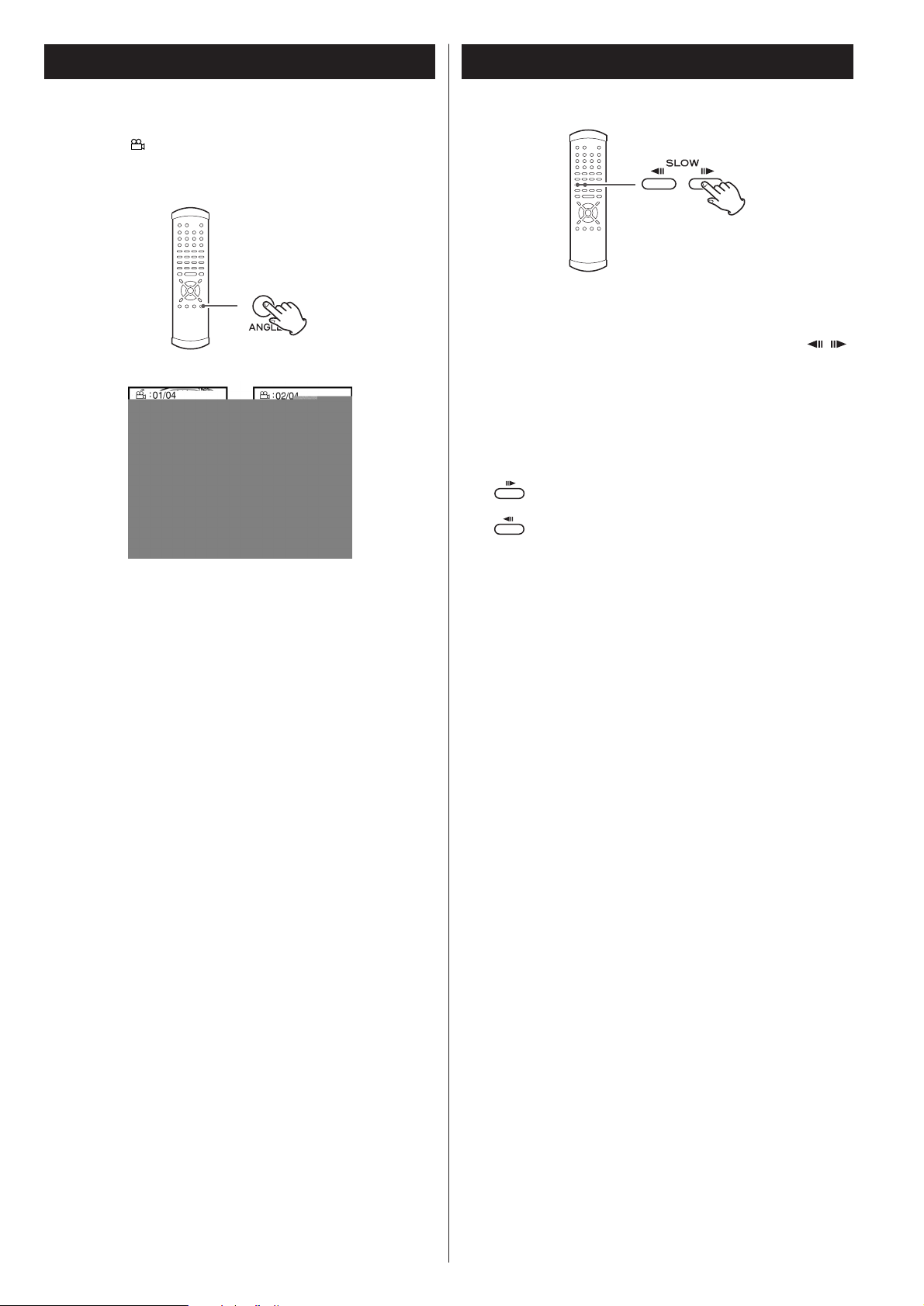
Changing camera angle
DVD
When a scene recorded with multiple angles is played, the
angle icon appears on the screen. Each time you press the
ANGLE button while the angle icon is displayed, the camera
angle changes.
< When no other angle is recorded, the prohibit icon “A” will
be displayed.
< You can change the setting so that the angle icon isn’t
displayed even when a scene recorded with multiple angles is
played. See page 42 for details.
<
The ANGLE button doesn’t work during pause.
22
Slow motion/frame advance
Slow motion
During playback, press either of the SLOW buttons ( / )
to slow playback in either direction.
Pressing PLAY resumes normal speed playback.
Repeated presses of the SLOW buttons change the slow
playback speed:
: 1/8 q
1/4 q 1/2 q playback at normal speed
:1/20 q
1/16 q 1/12 q playback at normal speed
Frame advance
If you press the SLOW buttons when playback is paused, you
can advance or go back a frame at a time.
Pressing PLAY restarts playback at normal speed.
<
Sound is muted while slow playback or frame advance is
taking place.
< You cannot use backward slow motion or frame advance
with video CDs. Also some discs may not allow this. In these
cases, the prohibit mark “A
” is shown on screen if you
attempt slow motion or frame advance.
< If the still or slow picture appears blurred, check the “still
mode” setting (see page 41).
DVD VCD
Page 23
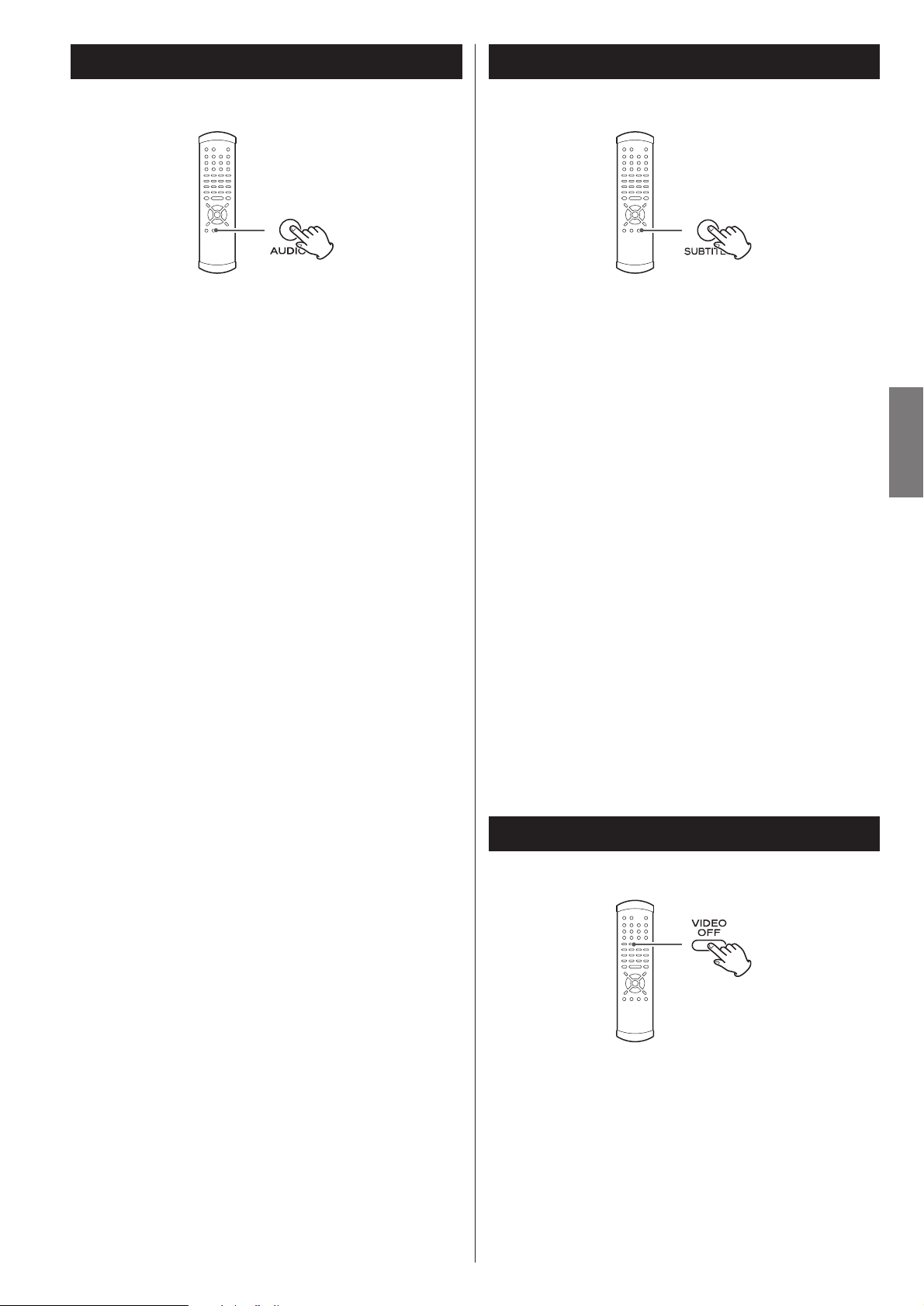
23
ENGLISH
Selecting audio
Many DVD discs include audio in different languages, as well
as stereo and multi-channel surround versions of the
soundtrack.
Video CDs allow the left, right or stereo channels to be
selected. This facility is not available for audio CDs or Super
Audio CDs.
Pressing the AUDIO button changes between the
different audio tracks available, and the result is shown
on screen.
<
Sometimes the picture playback will appear to freeze
momentarily when the audio is changed.
< It may be necessary to change the audio on some discs using
the on-screen disc menu.
< Some discs cannot have their audio changed in the way
described here, as well as some discs which only have one
audio stream. If you attempt to select different audio with
these discs, the “prohibit” mark is shown on screen.
<
Some DVD audio discs have two, or more, audio groups. In
this case, select the audio group.
DVD VCD DVD-A
Selecting subtitles
Use the SUBTITLE button to select DVD subtitles.
Repeated presses of this button cycle through available
languages on a disc until OFF is reached (no subtitle).
< Subtitles do not always appear immediately after the
language has been selected. It may be necessary to wait a
few seconds until the subtitles appear.
<
Some captions on some discs cannot be removed or changed
using this button. Additionally, a disc must have at least one
captioning language available for this to work. Some discs
may have only one sub-caption language, in which case, the
choice is obviously restricted to one subtitle or no subtitles.
<
It may be necessary to change the subtitles on some discs
using the on-screen disc menu.
< Some discs cannot have their subtitles changed in the way
described here. If you attempt to select a different subtitle
with these discs, the “prohibit” mark is shown on screen.
DVD
DVD VCD CD SA-CD DVD-A
Turning video on and off
Use the VIDEO ON/OFF button to turn video output to the
television (monitor) on and off. It is not necessary to turn video
off, but you may notice a slight improvement in audio quality if
you turn off the video when playing back Super Audio CD discs
and CDs without video images.
Note that this setting is not memorized when the power is
turned off.
Page 24
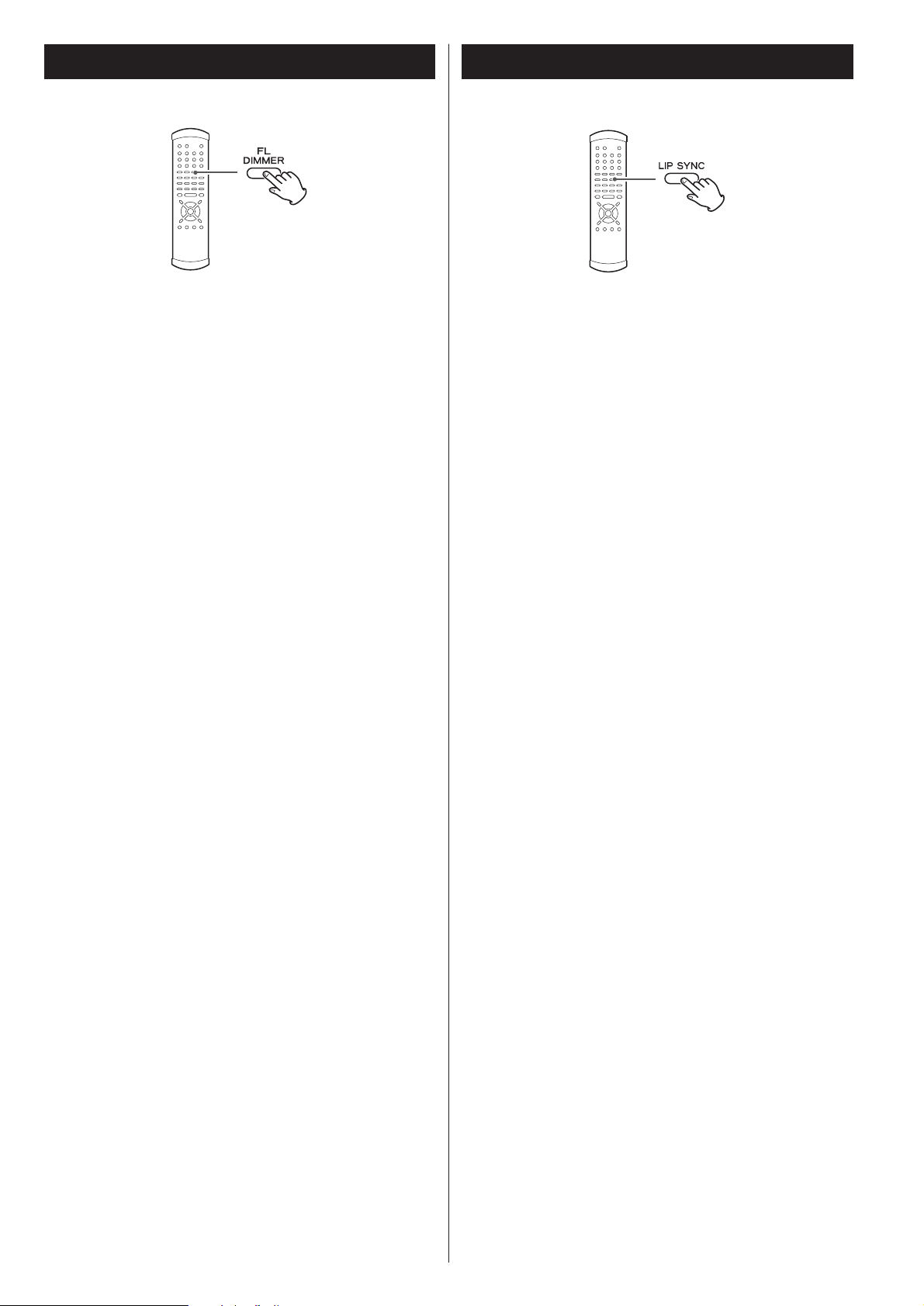
DVD
Lip sync
This function allows you to adjust the synchronization of the
video and audio portions of a DVD.
Press the LIP SYNC button to display the current lip sync value
(default is 0). Use the left and right cursor buttons to adjust
the value. Positive values mean that the sound is delayed
relative to the picture.
<
Press LIP SYNC again to cancel this setting. Any other
operational display appearing on screen will also cancel this
setting. Note that lip sync should be cancelled if you need to
use the left and right cursor buttons to navigate menus, etc.
<
The lip sync value you set is stored when you turn the unit
off, and will be remembered next time you turn the unit on
again.
<
This function has an effect on the signals output from the
following terminals:
AUDIO OUT, HDMI
<
When using the HDMI terminal, set Dolby Digital, DTS and
MPEG Audio of “Audio Digital Out” setting to “PCM” (see
page 39).
24
Display dimming
DVD VCD CD SA-CD DVD-A
The display on the main unit can be dimmed to suit the
environment in which you listen to music or watch video.
Use the FL DIMMER button to cycle between these
settings.
FL Dimmer3:
Full brightness
FL Dimmer2:
Medium brightness
FL Dimmer1:
Minimum brightness
OFF:
The display and indicators are off.
FL DIMauto (FL Dimmer Auto):
The display and indicators are off during playback. They turn
on with the minimum brightness in the stop mode.
<
Note that the OFF setting is not memorized when the power
is turned off. When the unit is switched off with the display
off, and then turned on again, the display is reset to the
minimum brightness (FL Dimmer1).
<
In OFF mode and FL DIMauto mode, when you press a button
such as PAUSE, the illuminations turn temporarily on.
Page 25
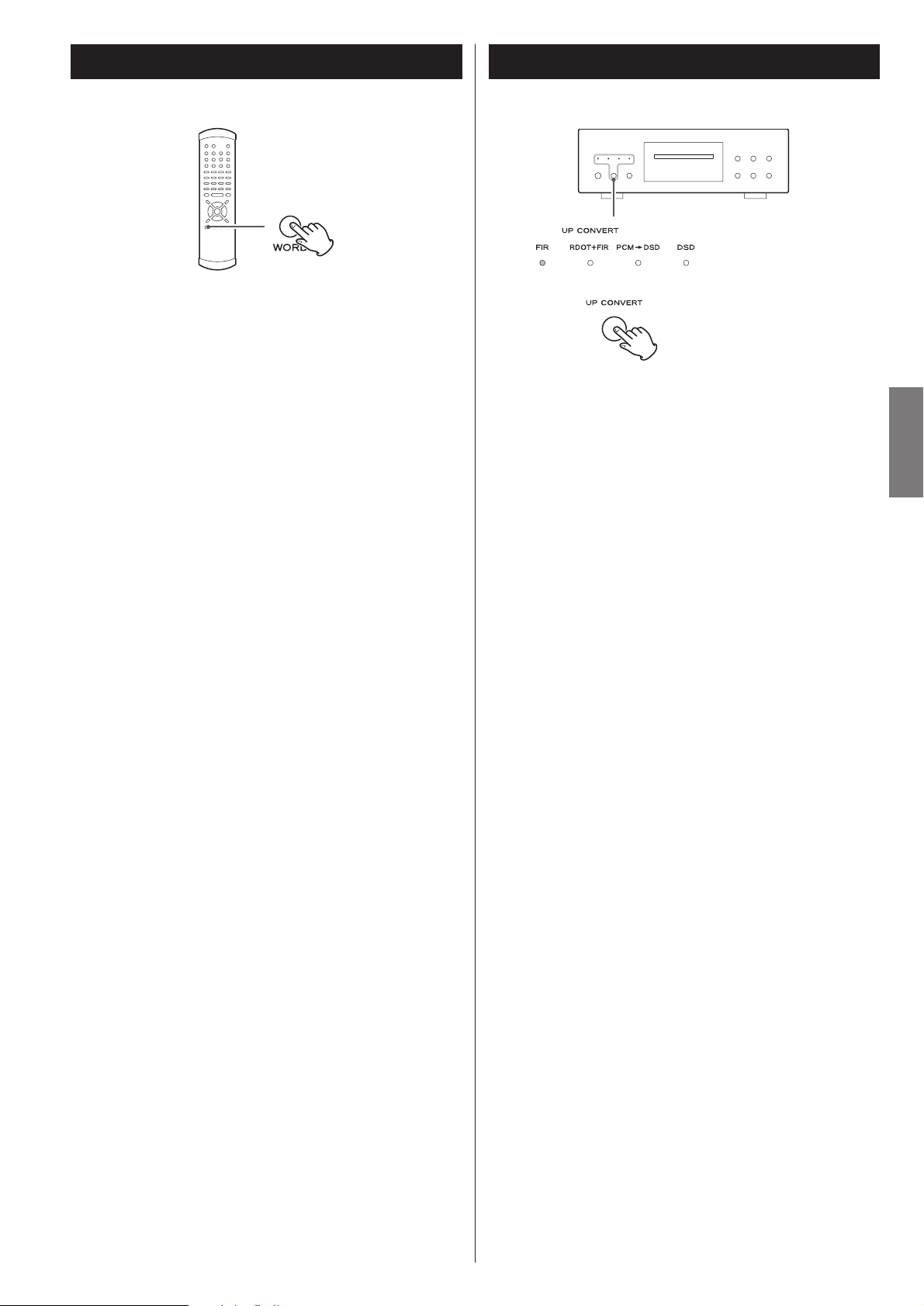
25
ENGLISH
DVD VCD CD SA-CD DVD-A
Word sync
This feature is used when you want to get your whole system
locked to a single sync signal (clock) by connecting this unit to
the Esoteric AZ-1, G-0/G-0s or other devices that are capable
of outputting a sync signal (word clock).
Use the WORD button to switch between Word ON and
Word OFF.
The main unit can accept and synchronize to the following
frequencies received from external devices:
44.1kHz, 48kHz, 88.2kHz, 96kHz, 176.4kHz, 192kHz
This unit also accepts a Universal Clock frequency of 100 kHz.
<
It takes several seconds for the unit to detect and lock to an
external clock.
< Make WORD SYNC connections before powering on the unit.
If no valid word sync signal is received, the display shows “No
Word!”.
DVD VCD CD DVD-A
Up convert
Press the UP CONVERT button to select algorithms for upward
conversion. A lit indicator shows the current selection.
FIR
An FIR-type digital filter that does upward sample rate
conversion.
You can select Wide or Narrow characteristic for this filter.
See page 28 for details.
RDOT+FIR
This provides a combined function of FIR and RDOT filters.
The RDOT filter has a slow roll-off characteristic and provides
a smooth immersive sound.
The two up-conversion filters are directly coupled digitally so
that the best of each is brought out.
PCM q DSD
The DV-60 can convert PCM signals to the DSD signals (1 bit,
64 fs) that are used on a Super Audio CD.
<
The conversion has effect on signals output from the
following terminals:
XLR (BALANCED) L and R
AUDIO OUT (L and R)
AUDIO OUT (FRONT L and R)
Other terminals cannot output upconverted or DSD-converted
signals.
<
Super Audio CDs output a DSD signal (1 bit, 64fs) and cannot
be up converted.
< The DSD indicator lights during playback of a Super Audio
CD.
Page 26
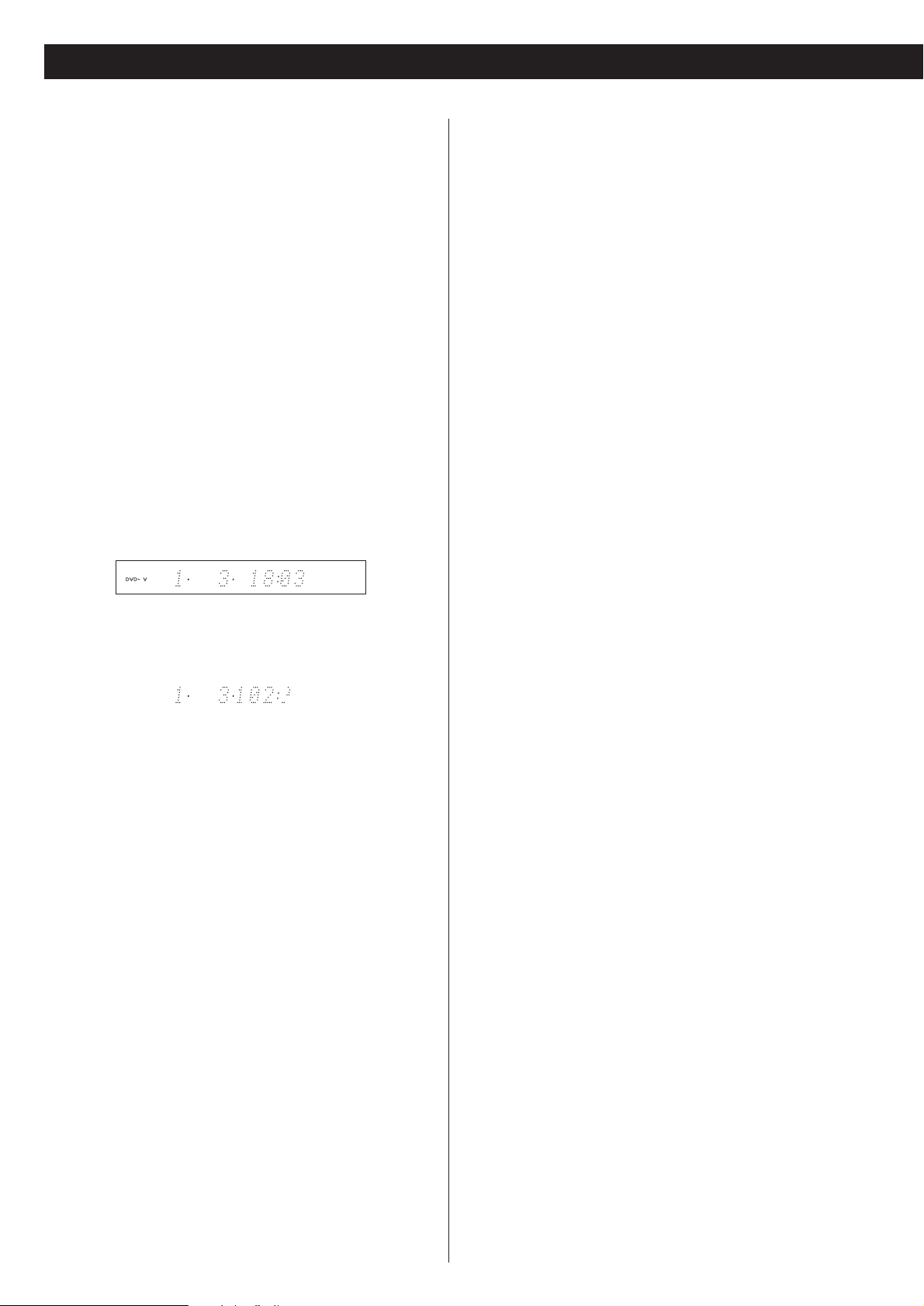
26
DVD VCD CD SA-CD DVD-A
Changing the display mode
Page 27
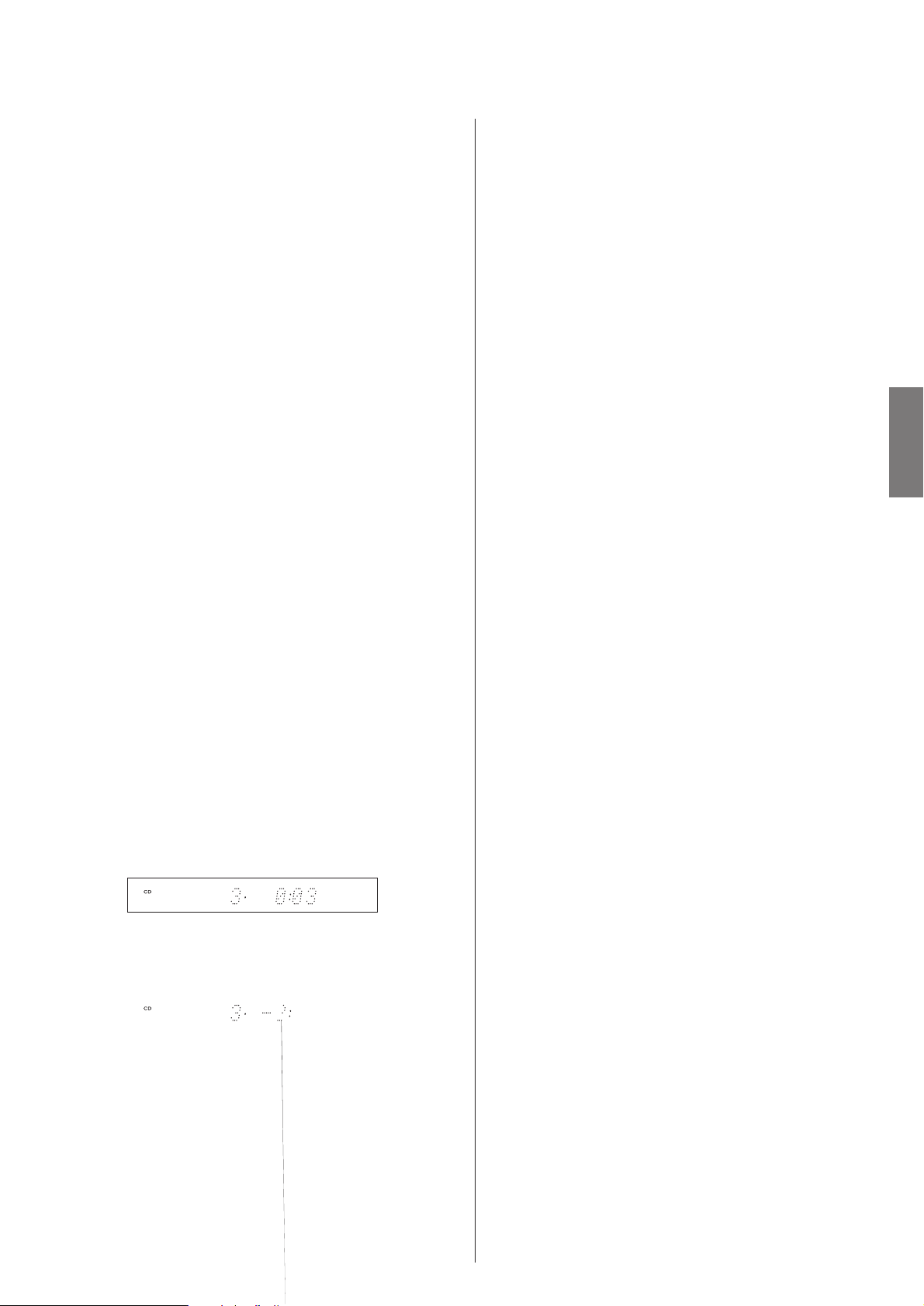
27
ENGLISH
Page 28
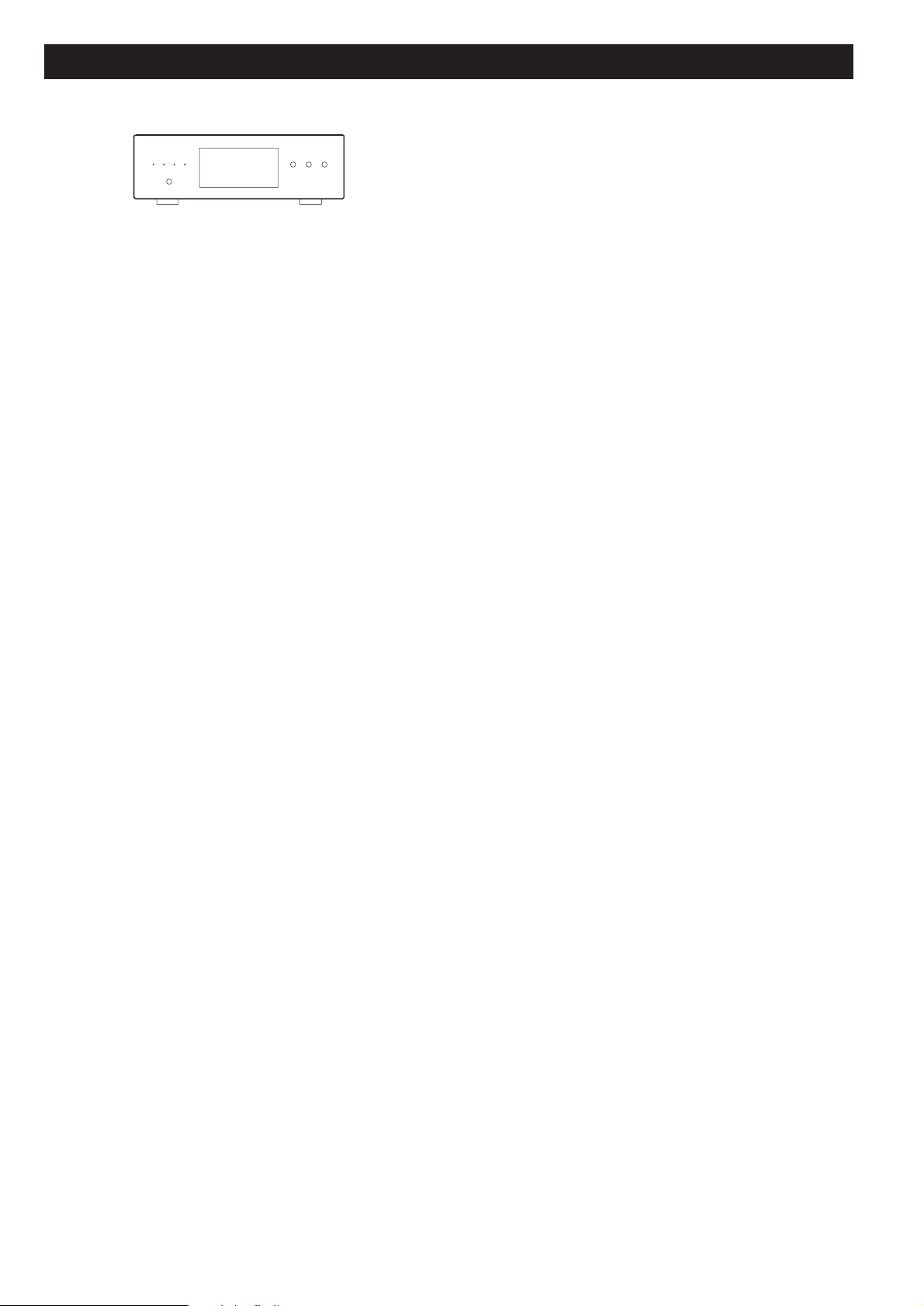
28
Setting HDMI, Digital Filter, etc.
Page 29

29
ENGLISH
HDMI Output Setting
The HDMI button turns output from the HDMI output on and
off. In order to use this output, a HDMI-compliant television
must be used.
<
When this HDMI output is turned on, even if progressive scan
has been selected for the component video outputs, an
interlaced signal is output from the COMPONENT VIDEO
terminals.
<
If the television or monitor is equipped only with a DVI
terminal, a suitable adaptor cable or adaptors should be used.
Note that the television connected in this way must be HDCP
compatible.
Also note that this connection outputs no sound.
HDMI video output format
When HDMI output is turned on, the front panel’s
display shows the current format. Use the up and down
cursor buttons to change the format when it is
displayed.
HDMI level
When HDMI output is enabled, the black areas shown on the
monitor may not appear dark enough. In this case, it is
necessary to select the EXPAND option.
When the HDMI output is selected and the format is
visible on the front panel’s display, use the right cursor
button to select between EXP (EXPAND) or NORM
(NORMAL).
HDMI output aspect ratio
It may sometimes be necessary to change the aspect ratio
from 4:3 when video is output and displayed through the
HDMI terminal, especially when 720p or 1080i is selected.
Use the television (monitor) controls to change the format.
If your television (monitor) cannot change the aspect ratio,
change the output mode of the DV-60 in the following way:
When the HDMI output is selected and the format is
visible on the display, use the left cursor button to
select between “4:3” or “FULL” to match the television
(monitor).
(i=interlaced, p=progressive scan)
Select “Auto” when the unit is connected to a device with an
HDMI terminal. The format recommended by the receiving
side is automatically selected.
The format is automatically set to “1080p” when “Auto” is
selected and when the unit is connected to a device using an
HDMI-DVI conversion cable.
Auto
1080p
1080i
720p
480p (NTSC) or 576p (PAL)
480i (NTSC) or 576i (PAL)
Page 30

30
Settings (introduction)
If no cursor is visible on the screen, using the left and right
buttons changes between the top tabbed menus.
Use the up and down buttons to highlight menu items within
these tabbed menus. RETURN returns to the top level.
Enter the menu item with the right cursor button.
4
Use the up and down cursor buttons to select the
options within the menu item, and ENTER to confirm
the entry.
5
Individual menu functions are described on pages 31 through
43.
Repeat steps through as required.
Exit the setup mode by pressing SETUP once more.
6
53
The display on the main menu also gives some menu
messages and allows settings to be made, but it is easier to
use the on-screen display to make these settings (remember
that video output must be turned on!).
Move
Analog Out
Digital Out
CD Digital Direct
Audio DRC
Group Playback
2ch Down Mix
2ch *
ON *
Direct *
OFF *
Single *
Lo/Ro *
Return Select Exit
Move
Analog Out
Digital Out
CD Digital Direct
Audio DRC
Group Playback
2ch Down Mix
2ch *
Multi Channel
Return Select Exit
Turn on the main unit, and the television (monitor).
1
Press the SETUP button.
2
The following appears on screen.
Factory settings are marked with an asterisk “*”.
<
Exit the setup mode by pressing SETUP once again.
<
Although it is possible to enter the setup screen while
playback is continuing (or in resume mode), not all menu
functions will be available. Expand the number of available
functions by pressing the STOP button twice.
Use the cursor buttons to navigate the menus.
3
Page 31

31
ENGLISH
Settings (Audio)
Page 32

32
Settings (Audio)
Group playback mode (DVD audio)
[AUDIO q Group Playback]
Continue
Plays all groups. Moving between groups is not possible when
the menu screen is displayed.
Single
Plays the group selected using the menu. Fast forward, track
skip, etc. cannot be used to move between groups.
Downmix
[AUDIO q 2ch Down Mix]
Lo/Ro
Usual stereo mode. Use this for stereo playback, etc.
Lt/Rt
This mode is useful when recording multi-channel sound on a
cassette tape deck or CD recorder connected via the AUDIO
OUT jacks. With a Dolby Pro Logic decoder, the recorded
sound can be decoded into multi-channel sound.
<
To downmix multi-channel sound, set the Analog Out setting
to “2ch”
< Note that this setting is ignored for DVD audio discs and
Super Audio CDs; these are downmixed in the Lo/Ro mode
automatically.
Audio DRC (Dynamic Range Controlling)
[AUDIO q Audio DRC]
ON
Applies dynamic range control to Dolby Digital material,
reducing the volume of loud sounds, and increasing the
volume of quiet ones. This is useful for spoken word material,
etc. as well as nighttime listening.
OFF
Turns off the audio dynamic compression.
< This function is effective only when playing back a DVD disc
recorded with Dolby Digital. This control has no effect on
other discs.
<
The overall effect of this setting depends on many things: the
disc being played, the amplifier, and the speakers used for
reproduction.
Move
Analog Out
Digital Out
CD Digital Direct
Audio DRC
Group Playback
2ch Down Mix
ON
OFF *
Return Select Exit
Move
Analog Out
Digital Out
CD Digital Direct
Audio DRC
Group Playback
2ch Down Mix
Lo/Ro *
Lt/Rt
Return Select Exit
Move
Analog Out
Digital Out
CD Digital Direct
Audio DRC
Group Playback
2ch Down Mix
Continue
Single *
Return Select Exit
Page 33

33
ENGLISH
Settings (Video)
Video adjustment
[VIDEO q Video Adjust]
Highlight the Video Adjust menu item and press the
ENTER button.
1
Near the bottom of the display, a row of four options
appears: Reference, and three memory settings (Reference
contains the factory default settings and the three memories
can be used to make video settings for different monitors,
types of program material, etc.).
Usually, you will not need to change these settings, but there
may be occasions when you want to alter one or two
parameters for a perfect picture.
To change settings, use the left and right cursor buttons
to highlight one of the Memory settings, and press
ENTER.
<
Selecting the Reference setting returns you to the VIDEO
menu.
2
Press RETURN when done, to return to the memory
selection screen, or SETUP to exit the setup menu
completely.
<
Sharpness, Gamma and Hue have no effect on the video
signal output from the HDMI terminal.
4
Sharpness
Adjusts the sharpness of the picture shown on the
monitor.
Contrast
Adjusts the picture contrast
Brightness
Adjusts the brightness of the picture
Gamma
Adjusts the gamma value of the picture
Hue
Adjusts the green/red balance of the picture (only for
progressive-scan and S-Video output)
Chroma Level
Adjusts the chroma level of the picture
Chroma Delay
Sets the delay between the Y and C signals (only affects
progressive-scan pictures).
Black Setup
Use this to enhance the black level of the picture, to assist
in the “3D look” of some scenes. Normally, this setting
should be 0 IRE. Change it only if really necessary.
Move
Video Adjust
Progressive Setting
Return Select Exit
Move
Reference* Memory 1 Memory 2 Memory 3
Return Select Exit
Use the up and down buttons to select the parameter,
and the left and right buttons to change the value.
3
Page 34

34
Audio language selection
[LANGUAGE q Audio Language]
This provides an alternative to the AUDIO button for selecting
alternative soundtracks. The default setting is English but you
can also select Japanese, or a number of other different
languages as the audio track to be played from a multi-lingual
disc.
To select a language other than English or Japanese, move
the cursor to “Other” and press ENTER.
Move Return Select Exit
Audio Language
Subtitle Language
Subtitle Display
OSD Language
English *
Japanese
Other
If you select the List of Language field, you see a list of ten
relatively common languages. Select from this list by moving
the cursor and pressing ENTER.
If the language you want is not listed here, but is listed on
page 36, move the cursor to the Code (0-9) field (all numbers
are reset as dashes) and use the number buttons to enter the
four-digit code for that language. Press ENTER when done.
< If the selected language is not available on the disc, the first
language of the disc is played.
Page 35

ENGLISH
35
Subtitle language selection
[LANGUAGE q Subtitle Language]
This provides an alternative to the SUBTITLE button for
selecting alternative subtitle languages. The default setting is
English but you can also select Japanese, or a number of
other different languages for the subtitles to be displayed.
To select a language other than English or Japanese, move
the cursor to Other and press ENTER.
If you select the List of Language field, you see a list of ten
relatively common languages. Select from this list by moving
the cursor and pressing ENTER.
If the language you want is not listed here, but is listed on
page 36, move the cursor to the Code (0-9) field (all numbers
are reset as dashes) and use the number buttons to enter the
four-digit code for that language. Press ENTER when done.
<
If the selected language is not available on the disc, the first
subtitle language of the disc is used.
Displaying subtitles
[LANGUAGE q Subtitle Display]
This turns subtitling ON or OFF.
Note that the captions on some disks cannot be turned off.
On-screen display language
[LANGUAGE q OSD Language]
Select an OSD language. The default setting is English.
NOTE: If the unit is set to a foreign language and you find it
impossible to read the menu settings, you can restore all the
factory default settings, and the menus will appear in English
again (all other settings will be wiped out).
Move Return Select Exit
Audio Language
Subtitle Language
Subtitle Display
OSD Language
ON *
OFF
Move Return Select Exit
Audio Language
Subtitle Language
Subtitle Display
OSD Language
English *
Japanese
Other
Audio Language
Subtitle Language
Subtitle Display
OSD Language
Move Return Select Exit
English *
Japanese
French
German
Italy
Spanish
Dutch
Page 36

36
Language Code
Japanese (ja) 1001
English (en) 0514
French (fr) 0618
German (de) 0405
Italian (it) 0920
Spanish (es) 0519
Chinese (zh) 2608
Dutch (nl) 1412
Portuguese (pt) 1620
Swedish (sv) 1922
Russian (ru) 1821
Korean (ko) 1115
Greek (el) 0512
Afar (aa) 0101
Abkhazian (ab) 0102
Afrikaans (af) 0106
Amharic (am) 0113
Arabic (ar) 0118
Assamese (as) 0119
Aymara (ay) 0125
Azerbaijani (az) 0126
Bashkir (ba) 0201
Byelorussian (be) 0205
Bulgarian (bg) 0207
Bihari (bh) 0208
Bislama (bi) 0209
Bengali (bn) 0214
Tibetan (bo) 0215
Breton (br) 0218
Catalan (ca) 0301
Corsican (co) 0315
Czech (cs) 0319
Welsh (cy) 0325
Danish (da) 0401
Bhutani (dz) 0426
Esperanto (eo) 0515
Estonian (et) 0520
Basque (eu) 0521
Persian (fa) 0601
Finnish (fi) 0609
Fiji (fj) 0610
Faroese (fo) 0615
Frisian (fy) 0625
Irish (ga) 0701
Scots-Gaelic (gd) 0704
Galician (gl) 0712
Language Code
Guarani (gn) 0714
Gujarati (gu) 0721
Hausa (ha) 0801
Hindi (hi) 0809
Croatian (hr) 0818
Hungarian (hu) 0821
Armenian (hy) 0825
Interlingua (ia) 0901
Interlingue (ie) 0905
Inupiak (ik) 0911
Indonesian (in) 0914
Icelandic (is) 0919
Hebrew (iw) 0923
Yiddish (ji) 1009
Javanese (jw) 1023
Georgian (ka) 1101
Kazakh (kk) 1111
Greenlandic (kl) 1112
Cambodian (km) 1113
Kannada (kn) 1114
Kashmiri (ks) 1119
Kurdish (ku) 1121
Kirghiz (ky) 1125
Latin (la) 1201
Lingala (ln) 1214
Laothian (lo) 1215
Lithuanian (lt) 1220
Latvian (lv) 1222
Malagasy (mg) 1307
Maori (mi) 1309
Macedonian (mk) 1311
Malayalam (ml) 1312
Mongolian (mn) 1314
Moldavian (mo) 1315
Marathi (mr) 1318
Malay (ms) 1319
Maltese (mt) 1320
Burmese (my) 1325
Nauru (na) 1401
Nepali (ne) 1405
Norwegian (no) 1415
Occitan (oc) 1503
Oromo (om) 1513
Oriya (or) 1518
Panjabi (pa) 1601
Polish (pl) 1612
Language Code
Pashto, Pushto (ps) 1619
Quechua (qu) 1721
Rhaeto-Romance (rm)
1813
Kirundi (rn) 1814
Romanian (ro) 1815
Kinyarwanda (rw) 1823
Sanskrit (sa) 1901
Sindhi (sd) 1904
Sangho (sg) 1907
Serbo-Croatian (sh) 1908
Sinhalese (si) 1909
Slovak (sk) 1911
Slovenian (sl) 1912
Samoan (sm) 1913
Shona (sn) 1914
Somali (so) 1915
Albanian (sq) 1917
Serbian (sr) 1918
Siswati (ss) 1919
Sesotho (st) 1920
Sundanese (su) 1921
Swahili (sw) 1923
Tamil (ta) 2001
Telugu (te) 2005
Tajik (tg) 2007
Thai (th) 2008
Tigrinya (ti) 2009
Turkmen (tk) 2011
Tagalog (tl) 2012
Setswana (tn) 2014
Tonga (to) 2015
Turkish (tr) 2018
Tsonga (ts) 2019
Tatar (tt) 2020
Twi (tw) 2023
Ukrainian (uk) 2111
Urdu (ur) 2118
Uzbek (uz) 2126
Vietnamese (vi) 2209
Volapük (vo) 2215
Wolof (wo) 2315
Xhosa (xh) 2408
Yoruba (yo) 2515
Zulu (zu) 2621
Language Code List
Settings (Language)
Page 37

37
ENGLISH
Settings (Speaker setup for 5.1-channel AUDIO OUT terminals and HDMI terminal)
Use these speaker setup menus in the
following cases only:
• When the 5.1-channel AUDIO OUT terminals are connected
to a surround sound amplifier.
• When the HDMI terminal is connected to a surround sound
amplifier with a decoder, and when you don’t use the
speaker menus of the amplifier.
There is no need for this setup when not using the 5.1-channel
AUDIO OUT terminals or the HDMI terminal, or when you use
the speaker menus of the amplifier. In this case, leave this setup
as it is (factory settings).
The speaker setup has effects on the sound output from the 5.1channel AUDIO OUT terminals and the HDMI terminal when the
Analog Out setting is set to “Multi Channel”.
When the Analog Out setting is set to “2ch”, the settings made
here are ignored.
Select the size (Large or Small) independently for the L/R
(front pair of speakers), the C (center speaker) and the SR/SL
(surround pair of speakers). Turn the subwoofer (SW) ON or
OFF (if you have no subwoofer).
Large
Select this when the connected speakers can fully reproduce
bass frequencies.
Small
Select this when the connected speakers are rather small and
cannot reproduce bass frequencies.
When this setting is selected, bass frequencies are output
from the subwoofer (if no subwoofer is connected, from the
front speakers).
OFF
Select this when no speaker is connected. The sound is
output from the front (or surround) speakers.
<
When the front speaker is set to “Small”, the subwoofer is
set to “ON” automatically. You cannot set the subwoofer
“OFF”.
ON (subwoofer only)
Select this when a powered subwoofer is connected.
< For the center and surround pair options, if these speakers are
not physically present, you can select OFF to prevent any
output from those channels (you cannot turn off the front L/R
pair). Any speakers turned off will downmix (if this option is
selected) to the other enabled channels.
<
Turning downmix on and off may affect the overall volume.
Move
Speaker Setting
Audio Digital Out
Video Out
Display Setting
Parental Lock
Size
Distance (m)
Level (dB)
Test Tone
L/R
C
SR/SL
SW
Large *
Small
Return Select Exit
Speaker Size
[GENERAL q Speaker Setting q Size]
Page 38

The unit outputs test tone from each channel in turn at the
specified level for each channel.
< Test tone at very high levels may not be good for your
speakers. Make sure the level of your system is turned down
to a reasonable level before carrying out this operation.
<
Test tone from subwoofer may be nearly inaudible. Check the
level of subwoofer using source material containing low
frequency sound.
<
The unit won’t output test tone when a Super Audio CD is (or
had been) loaded. In this case, remove the disc, turn the unit
off and on, and try again.
2. Adjust the levels and continue using the test tone as
necessary until you are happy with the balance.
Move
Speaker Setting
Audio Digital Out
Video Out
Display Setting
Parental Lock
Size
Distance (m)
Level (dB)
Test Tone
L/R
C
SR
SL
SW
Test Start
0.0
0.0
0.0
0.0
0.0
Return Select Exit
Move
Speaker Setting
Audio Digital Out
Video Out
Display Setting
Parental Lock
Size
Distance (m)
Level (dB)
Test Tone
L/R
C
SR
SL
SW
Test Start
0.5
0.0
0.0
0.0
0.0
Return Select Exit
1. When you are ready to start, highlight the “Test Start”
and press the ENTER button.
38
Speaker distance
[GENERAL q Speaker Setting q Distance]
Ideally, the speakers should be placed so that they are all the
same distance from the listening position. If this is not
possible, you should use this method described here to adjust
them individually. It is also possible to adjust all distances
together. The point of these settings is to provide the best
synchronization between sound and image by delaying the
sound by an appropriate amount. The subwoofer is not
included in this setting (the placement of the subwoofer is
less critical than that of other speakers).
• This setting has no effect on Super Audio CD.
• In case of using the HDMI terminal, this setup is effective only
when Dolby Digital, DTS and MPEG Audio of “Audio Digital
Out” setting is set to “PCM” (see page 39), and DVD Video
or DVD Audio discs are played.
The L/R setting changes the distance of all speakers together.
Pressing the up button adds 0.1m to each value, and pressing
the down button subtracts 0.1m from each value.
Distances are measured in meters (1 meter = just over 3 feet,
and 0.1 meter = about 4 inches).
Carry out this operation first before setting the other speaker
distances.
After setting the L/R, C and SR/SL speaker distances together,
you can now set the center and surround pair distances. The
minimum distance for these is 0m and the maximum is 9m,
with the additional restrictions described here.
<
The distance that you set for the center speaker cannot be
greater than the distance set for the L/R pair and must be
within 1.7m of that L/R distance.
So for example, if the distance to the L/R pair is set to 5.0m,
the center distance must be between 3.3m (5 - 1.7) and 5m.
<
The distance that you set for the SR/SL surround pair cannot
be greater than the distance set for the L/R pair (and must be
within 9m of that distance).
So with the L/R pair set at 5m, the SR/SL pair distance can be
set from 0m to 5m.
Speaker levels
[GENERAL q Speaker Setting q Level]
Use this to set the relative levels of the speakers. You can set
the L/R pair together, and the center, and surround rear pair
independently, as well as the subwoofer. The maximum value
you can set here is 0dB and the minimum is –12dB, with
settings made in 0.5dB increments. The default setting is each
speaker channel set to 0dB.
Move
Speaker Setting
Audio Digital Out
Video Out
Display Setting
Parental Lock
Size
Distance (m)
Level (dB)
Test Tone
L/R
C
SR/SL
3.0
3.0
3.0
Return Select Exit
Settings (Speaker setup for 5.1-channel AUDIO OUT terminals and HDMI terminal)
Page 39

39
ENGLISH
Test tone length
[GENERAL q Speaker Setting q Test Tone]
Select the Test Tone menu item, and choose between 2, 5
and 10 seconds. This represents the length of time that the
test tone is output from each speaker when Test Start is
selected.
Move
Speaker Setting
Audio Digital Out
Video Out
Display Setting
Parental Lock
Size
Distance (m)
Level (dB)
Test Tone
2sec
5sec *
10sec
Return Select Exit
Settings (General)
Digital output formats
[GENERAL q Audio Digital Out]
This setting has an effect on the digital signal output from the
DIGITAL OUT terminals and the HDMI terminal.
Select the format of different digital audio types for different
purposes, as detailed below:
Dolby Digital
Select either “Stream” for use with Dolby Digital compatible
amplifiers or “PCM” for use when connecting to a CD
recorder, MD deck, etc.
DTS
Select either “Stream” for connection to a DTS-compatible
amplifier, or “PCM” for use with more general equipment.
Do not select the Stream option when connecting to nonDTS-compatible equipment.
MPEG Audio
Select either “Stream” for connection to an MPEG-compatible
amplifier, or “PCM” for use with more general equipment.
Down Sample
Enable (ON) or disable (OFF) downsampling. That is, all digital
signals are converted, and output at 48kHz or 44.1kHz. Use
this if your amplifier does not have 96kHz/88.2kHz capability.
Notes on the DIGITAL OUT (coaxial or optical) terminals:
• Even when downsampling is turned off, some discs are
automatically downsampled to 48kHz or 44.1kHz.
• Even when downsampling is turned off, all discs with
sampling frequencies of 192kHz or 176.4kHz are always
downsampled to 96kHz or 88.2kHz respectively.
Move
Speaker Setting
Audio Digital Out
Video Out
Display Setting
Parental Lock
Dolby Digital
DTS
MPEG Audio
Down Sample
Stream *
Stream *
Stream *
ON *
Return Select Exit
Note
<
When you select “Stream”, your amplifier will decode the
signal.
<
When your amplifier is not compatible with Dolby Digital,
DTS or MPEG, select “PCM”.
<
If you want to output multi-channel PCM signals from the
HDMI terminal, set all three settings (Dolby Digital, DTS and
MPEG) to “PCM”, and set Analog out to “Multi channel”.
<
If you select “Stream” with the HDMI amplifier not
compatible with Dolby Digital, DTS and MPEG, converted
signal will be output from the HDMI terminal.
Page 40

40
Settings (General/Video Out)
This menu item contains a number of different options, all
concerned with the video output from the unit.
TV screen
[GENERAL q Video Out q TV Screen]
Because the shape of the television or monitor may not match
the shape of the movie frame, you may need to change the
way in which the image is displayed to avoid distortion on
older televisions, which use a 4:3 aspect ratio; high-definition
televisions use 16:9 (as do movies).
Note that you may need to read your television’s manual in
conjunction with this section in order to achieve the best
results. Some discs do not allow the aspect ratio to be
changed and you will therefore have to change the aspect
ratio on the TV.
Make this setting while playback is stopped; you cannot do
this while playing back a disc.
16:9
Use with a 16:9 wide television.
4:3LB (Letterbox)
This mode is used with 4:3 televisions. 4:3 images are
displayed normally. 16:9 images are visible at their full
width, but a blank area is left at the top and bottom of the
screen.
4:3PS (Pan & Scan)
This mode is used with 4:3 televisions. 4:3 images are
displayed normally. When showing 16:9 programs, the full
height of the screen is used, but the left and right part of
the image are cut off.
S-Video output
[GENERAL q Video Out q S-Video Out]
If a television is connected using the S-Video output, the
signal can be set to change the aspect ratio of the television
automatically.
S1
The aspect ratio information (16:9 and 4:3) is included in the
S1-Video signal.
S2
In addition to the information of S1, “4:3 Letterbox”
information is included in the S2-Video signal. If your widescreen television is compatible with S2-Video, correct aspect
ratio will be selected automatically.
<
If the picture is stretched or distorted, select “S1”.
Move
Speaker Setting
Audio Digital Out
Video Out
Display Setting
Parental Lock
TV Screen
S-Video Out
Comp. Video
PL-NT Conv.
Caption
Still Mode
16 : 9 *
S2 *
Interlace *
OFF *
OFF *
Auto *
Return Select Exit
4:3 picture 16:9 picture
4:3 picture 16:9 picture
4:3 picture 16:9 picture
Page 41

41
ENGLISH
Component video output
[GENERAL q Video Out q Comp. Video]
This setting allows the selection of interlaced (Interlace) or
progressive-scan (Progressive) video from the component
video outputs.
Progressive-scan video provides a better, clearer picture.
However, it is not supported by every television or monitor,
and you should ensure that this is supported fully before
turning on this option.
<
When your TV isn’t compatible with progressive scan, never
select “Progressive”. No picture will be shown on the
monitor.
In case you select “Progressive” by mistake, connect your TV
via the VIDEO OUT jack or S-VIDEO jack to display the Setup
menu and change the setting to “Interlace”, or initialize the
settings (see page 5).
<
When this HDMI output is turned on, even if progressive scan
has been selected for the component video outputs, an
interlaced signal is output from the COMPONENT VIDEO
terminals.
‘CONSUMERS SHOULD NOTE THAT NOT ALL HIGH
DEFINITION TELEVISION SETS ARE FULLY COMPATIBLE WITH
THIS PRODUCT AND MAY CAUSE ARTIFACTS TO BE
DISPLAYED IN THE PICTURE. IN CASE OF 525 OR 625
PROGRESSIVE SCAN PICTURE PROBLEMS, IT IS
RECOMMENDED THAT THE USER SWITCH THE CONNECTION
TO THE ‘STANDARD DEFINITION’ OUTPUT. IF THERE ARE
QUESTIONS REGARDING OUR TV SET COMPATIBILITY WITH
THIS MODEL 525p AND 625p DVD PLAYER, PLEASE
CONTACT OUR CUSTOMER SERVICE CENTER.’
PAL-NTSC conversion
[GENERAL q Video Out q PL-NT Conv.]
This allows you to play back and show NTSC discs on PAL
equipment, or the other way round. There are three options:
OFF
PAL discs can only be shown on PAL equipment, and NTSC
discs can only be shown on NTSC equipment. Use this setting
to produce the best possible picture, by playing each type of
disc on the appropriate equipment.
PAL>NTSC
PAL discs can be displayed on NTSC equipment. The bottom
part of the picture is cut off, and the height is elongated.
NTSC>PAL
NTSC discs can be played back on PAL equipment. The height
of the picture is reduced.
Closed captioning
[GENERAL q Video Out q Caption]
The unit can play back DVD discs which include closed
captioning information and show the closed captions (on a
suitably-equipped television).
Turn this function either ON or OFF.
Still mode
[GENERAL q Video Out q Still Mode]
There are three options to enable different still modes for
DVD, depending on whether a movie or other type of video is
being played back. This setting determines the clearest still
picture obtained when the DVD playback is paused.
Auto
Automatically chooses between field and frame modes.
Field
Usually provides a sharp still picture. But depending on the
disc, the image might be shaky even when “Field” is selected.
Frame
Usually provides a better still picture with movie DVDs.
Page 42

42
Settings (General/Display)
On-screen display
[GENERAL q Display Setting q On Screen Display]
When a button is pressed and this setting is ON, the screen
shows that button’s name and/or icon, etc. Turn this OFF if
you do not need this kind of on-screen display.
Angle indication
[GENERAL q Display Setting q Angle Indicator]
For discs which support different angles (see page 22), this
allows the angle indicator mark to be displayed (ON) or not
(OFF) when an alternative angle is available on the section of
the disc being played back.
Background color
[GENERAL q Display Setting q Background]
When the disc is stopped, this sets the background color of
the screen. Choose between Black, Gray and Blue.
Parental Control
It is possible to protect the playback of discs containing material
unsuitable for viewing by children which parents do not wish
their children to view, as DVD discs can contain information
regarding their suitability for children recorded on them. Such
Page 43

43
ENGLISH
As well as the level, you can change the country to which the
level applies. Select the Country code option, enter the 4-digit
country code and press ENTER. The two-letter country code
changes.
Playing a controlled disc
If you then attempt to play a disc whose level is greater than
the level you have set, the disc shows a screen which explains
that the disc cannot be played with this level of control.
Following the on-screen instructions, you will be prompted to
turn off the level, temporarily while the disc is being played.
Enter the 4-digit password, and then press ENTER. The disc
can then be played.
If you eject the disc or turn off the unit with the disc inserted,
the password to play back the disc is “forgotten” by the unit.
To play the disc again, you must enter the password again.
Resetting the password
You can reset the password at any time. Choose the
Password Set/Change option, enter the old password and
then enter the new password (number buttons).
Country Input Code Country Code
ARGENTINA 0118 ar
AUSTRALIA 0121 au
AUSTRIA 0120 at
BELGIUM 0205 be
BRAZIL 0218 br
CANADA 0301 ca
CHILE 0312 cl
CHINA 0314 cn
DENMARK 0411 dk
FINLAND 0609 fi
FRANCE 0618 fr
GERMANY 0405 de
HONG KONG 0811 hk
INDIA 0914 in
INDONESIA 0904 id
ITALY 0920 it
JAPAN 1016 jp
KOREA, REPUBLIC OF 1118 kr
MALAYSIA 1325 my
MEXICO 1324 mx
NETHERLANDS 1412 nl
NEW ZEALAND 1426 nz
NORWAY 1415 no
PAKISTAN 1611 pk
PHILIPPINES 1608 ph
PORTUGAL 1620 pt
RUSSIAN FEDERATON 1821 ru
SINGAPORE 1907 sg
SPAIN 0519 es
SWITZERLAND 0308 ch
SWEDEN 1905 se
TAIWAN, PROVINCE OF CHINA 2023 tw
THAILAND 2008 th
UNITED KINGDOM 0702 gb
UNITED STATES OF AMERICA 2119 us
Once a password has been entered, you can enter a control
level, ranging from 1 (strict control) through 8 (much less
strict) to OFF (no control at all).
When Level is selected, you must make the selection within
30 seconds. Press ENTER to confirm the setting.
Setting the level of control
[GENERAL q Parental Lock q Level]
Move
Speaker Setting
Audio Digital Out
Video Out
Display Setting
Parental Lock
Password
Level
Country Code
Level 1 2 3 4 5 6 7 8 OFF
Set/Change
OFF
us
Return Select Exit
Page 44

44
Troubleshooting
In case you experience any problem with this unit, please take
the time to look through this chart and see if you can solve the
problem yourself before you call your dealer.
No power
e
Check the connection to the AC power supply. Check and
make sure the AC source is not a switched outlet and that,
if it is, the switch is turned on. Make sure there is power to
the AC outlet by plugging another item such as a lamp or
fan.
e
Press the STANDBY/ON button of the main unit (or the ON
button of the remote control unit) to turn it on.
Remote control doesn’t work.
e
Press the the ON button of the remote control unit (or the
STANDBY/ON button of the main unit) to turn it on.
e
If the batteries are dead, change the batteries.
e
Use remote control unit within the range (5m/15ft) and
point at the front panel.
e
Clear obstacles between the remote control unit and the
main unit.
e
If a strong light is near the unit, turn it off.
Severe hum or noise is heard.
e
Place the unit as far away from a TV as possible.
e
Make sure the line cords and speaker cables are as far away
from the AC supply as possible.
Will not play.
e
Reload the disc with the label side UP.
e
This unit cannot play such discs as CD-ROMs. Use a playable
disc (see page 6).
e
If the disc is dirty, clean the surface of the disc.
e
A blank disc has been loaded. Load a prerecorded disc.
e
Check the region code of the DVD (see page 6).
e
If the unit is condensed, leave the unit for one or two hours
with the power turned on (see page 45).
PROHIBIT icon “A” appears on the screen.
e
The operation is not permitted by the disc or the unit.
e
Note that during playback of a title part (cautions, software
maker’s logo, etc.), most operations are prohibited by the
disc.
e
If another operation is still in process, wait a moment and
try again.
Settings are canceled.
e
When the power is suddenly cut due to power failure or by
unplugging the power cord, settings will be cancelled. Be
sure to turn the unit off by pressing the STANDBY/ON
button before unplugging the power cord.
Cannot access some setup menu items.
e
Although it is possible to enter the setup screen while
playback is continuing (or in resume mode), not all menu
functions will be available. Expand the number of available
functions by pressing the STOP button twice (see page 30).
Scanning stops.
e
Scanning does not work within menus.
Sound skips.
e
Place the unit on a stable place to avoid vibration and shock.
e
If the disc is dirty, clean the surface of the disc.
e
Don’t use scratched, damaged or warped discs.
There is no sound or only a very low-level sound is heard.
e
Check that the amplifier and speakers are connected
securely.
e
Check the operation of the amplifier.
e
Check the audio output setting (see page 31).
e
When the amplifier is connected via the DIGITAL OUT
terminal, set the Digital Out setting to “ON” (see page 31).
e
The sound is muted during pause, slow-motion, fast
forward/reverse, and stepping playback. Press the PLAY
button to resume normal playback.
No multi-channel audio output
e
Set the Analog Output setting to “Multi-Channel” (see page
31).
e
Change the speaker configuration if necessary (see page
37).
e
For digital multi-channel output, you must use a surround
amplifier, and set the Audio Digital Out settings to “Stream”
(see page 39).
e
Super Audio CD and DVD audio discs may have more than
one group or playback area, not all of which contain multichannel audio data. Choose another group or playback area
(see page 20).
Overall volume is low, or balance between speakers is
strange
e
A speaker’s level (or that of a pair of speakers) has been set
up too low or too high in the speaker setup (see page 38).
Correct the levels.
e
When the unit is downmixing multi-channel audio, the
volume differs from the non-downmixed level. Use the
amplifier to adjust the volume.
e
When configuring speaker sizes, making “small” and “off”
settings on speakers other than the subwoofer can affect
the subwoofer volume. Adjust the level on the subwoofer
itself (see page 37).
No digital audio output.
e
Check that the Digital Out setting is set to “ON” (see page 31).
e Some DVD-Audio discs prohibit digital audio output.
e
Digital audio from a Super Audio CD cannot be output from
the HDMI and the DIGITAL OUT (OPTICAL or COAXIAL)
terminals.
e
No digital audio is output from the DIGITAL OUT terminals
when playing DVD-Audio in multi-channel (other than Dolby
Digital or DTS).
Digital audio recording is not possible on another device
e
Check that the Digital Out setting is set to “ON”. And the
digital output format must be set to “PCM” (see page 31,
39). Set the Analog Output setting to “2ch”.
e
Copy-prohibit material cannot be copied digitally.
Page 45

45
ENGLISH
Cannot output 96kHz or 88.2kHz digital audio.
e
Check that the Audio Digital Out setting is set to “Down
Sample OFF” (see page 39).
e
Some copy protected discs do not output high sampling rate
digital audio.
No DTS audio output.
e
When your amplifier is not equipped with DTS decoder, set
the DTS setting to “PCM”. Or press the AUDIO button to
select any other audio (see page 39, 23).
e
When playing back a DTS-CD, set the CD Digital Direct
setting to “Normal” (see page 31).
e
Check the setting of your amplifier.
Noticeable difference in DVD, CD and Super Audio CD’s
volume.
e
That is because DVDs, CDs and Super Audio CDs use
different recording methods.
No picture/distorted picture
e
Check the connection to the television (monitor)
e
Check the operating instructions for the television (monitor)
to make sure that you have the right input selected, etc.
e
Use the VIDEO ON button of the remote control unit to turn
the video on (see page 23).
e
If you are using a HDMI connection, make sure it is
configured correctly (see pages 28-29).
e
If you are using a component or D1/D2 connection, make
sure it is configured correctly (see page 41).
e
Make sure that the PAL-NTSC conversion setting matches
the television/monitor.
e
When your television/monitor isn’t compatible with
Progressive scan, never set the Component Video setting to
“Progressive” (see page 41).
Picture noise.
e
If video from this system has to go through your VCR to get
to your TV, the copy-protection applied to some DVD
programs could affect picture quality. Please connect the
unit directly to your TV.
The image is distorted or monochromatic.
e
The color system selected does not match your TV (see page
5).
e
Adjust the aspect ratio to correspond to the
television/monitor in use (see page 40).
e
If using an S1/S2 S-Video connection, you may need to set
the output signal to “S1” (see page 40).
The aspect ratio of the screen cannot be changed.
e
The aspect ratio might be fixed by the disc.
Screen is suddenly stretched when the Setup screen is
opened.
e
If the Setup screen is opened during playback of a DVD
being viewed in the letter box format, the screen may switch
to the wide screen format. This is not a malfunction. The
screen will return to normal when the Setup screen is
closed.
DISPLAY button doesn’t work.
No message appear on the screen.
e
Set the On Screen Display option to “ON” (see page 42).
ANGLE mark doesn’t appear on the screen.
e
Set both the Angle Indicator option and the On Screen
Display option to “ON” (see page 42).
Picture and sound don’t match up.
e
Use the lip sync feature to adjust the relative timing of
picture and audio (see page 25).
The display shows “No Word!”
e
The word sync mode is selected, but there is no clock
source. Turn the word sync mode off (see page 25).
e
No word clock is being received. Check cables, connections,
and settings of the clock generator.
The display shows “WRD UNLCK!”
e
Invalid word sync signal is received. Check the setting of the
clock generator.
If normal operation cannot be obtained, unplug the power
cord from the outlet and plug it again. This resets the
internal micro-computer which can be disturbed during
electrical storms, power interruptions, et cetera.
Beware of condensation
When the unit (or a disc) is moved from a cold to a warm
place, or used after a sudden temperature change, there is a
danger of condensation; vapor in the air could condense on
the internal mechanism, making correct operation impossible.
To prevent this, or if this occurs, leave the unit turned on for
one or two hours. Then the unit will stabilize at the
temperature of its surroundings.
Maintenance
If the surface of the unit gets dirty, wipe with a soft cloth or
use diluted neutral cleaning liquid. Be sure to remove any
fluid completely. Do not use thinner, benzine or alcohol as
they may damage the surface of the unit.
Page 46

46
Specifications
General
System . . . . . . . . . . . . . . DVD-Video, DVD-Audio, DVD-R/RW,
Video-CD, Super Audio CD, and CD
Power supply
Europe model . . . . . . . . . . . . . . . . . . . . . AC 230 V, 50 Hz
U.S.A./Canada model. . . . . . . . . . . . . . . . AC 120 V, 60 Hz
Korea model . . . . . . . . . . . . . . . . . . . . . . AC 220 V, 60 Hz
Power consumption . . . . . . . . . 28 W (in standby mode: 2 W)
Weight . . . . . . . . . . . . . . . . . . . . . . . . . . . . . 14 kg (30 7/8 lb)
External dimensions (W x H x D). . . . . . . 442 x 149 x 353 mm
(17 3/8” x 5 7/8” x 13 7/8”)
Operating temperature. . . . . . . . . . . . . . . . . . . . +5˚C - +35˚C
Operating humidity . . . . . . . . . 5% to 85% (no condensation)
Storage temperature. . . . . . . . . . . . . . . . . . . . . –20˚C - +55˚C
Video Output
S-Video output (S1/S2)
Y (luminance) - Output level . . . . . . . . . . . . . 1 Vp-p (75 Ω)
C (color) - Output level . . . . . . . . . . . . . 286 mVp-p (75 Ω)
Jack . . . . . . . . . . . . . . . . . . . . . . . . . . . . . . . . S-VIDEO jack
Video output
Output level . . . . . . . . . . . . . . . . . . . . . . . . . 1 Vp-p (75 Ω)
Jack . . . . . . . . . . . . . . . . . . . . . . . . . . . . . . . . . . . RCA jack
Component video output (Y, P
B, PR)
Y-Output level. . . . . . . . . . . . . . . . . . . . . . 1.0 Vp-p (75 Ω)
P
B, PR-Output level. . . . . . . . . . . . . . . . . . . 0.7 Vp-p (75 Ω)
Jacks . . . . . . . . . . . . . . . . . . . . . . . . . . . . . . . . . RCA jacks
D1/D2 video output (Y, PB, PR)
Y-Output level. . . . . . . . . . . . . . . . . . . . . . 1.0 Vp-p (75 Ω)
P
B, PR-Output level. . . . . . . . . . . . . . . . . . . 0.7 Vp-p (75 Ω)
Jack. . . . . . . . . . . . . . . . . . . . . . . . . . . . . . . . . . D terminal
HDMI output
Jack . . . . . . . . . . . . . . . . . . . . . . HDMI 19 pin (version 1.1)
Audio output (Analog Audio)
Jacks . . . . . . . . . . . . . . . . . . . . . . . . XLR jacks (2 channel) x 1
RCA jacks (2 channel) x 1
RCA jacks (5.1 channel) x 1
Maximum Output level (1 kHz, full scale)
RCA: 2.2 Vrms ±0.1 V/10 kΩ
XLR: 2.2 Vrms ±0.1 V/10 kΩ
Frequency response . . . . . . . . . . . . 5Hz - 88 kHz (DVD-Audio)
Signal-to-Noise Ratio (S/N). . . . . . . . . . . . . . . . . . . . . . 130 dB
Dynamic range . . . . . . . . . . . . . . . . . . . . . . . . . . . . . . 107 dB
Total harmonic distortion. . . . . . . . . . . . . . . . . . . . . . 0.002%
Decodable format. . . . . . . . . . . DTS, DTS 96/24, Dolby Digital
PCM 44.1 kHz-192 kHz/16-24 bit, DSD
Audio output (Digital Audio)
OPTICAL . . . . . . . . . . Optical digital jack x 1, –15 to –21 dBm
COAXIAL . . . . . . . . . . . . . . . . . . RCA jack x 1, 0.5 Vp-p/75 Ω
Word Synchronization input format
Jack. . . . . . . . . . . . . . . . . . . . . . . . . . . . . . . . . . . . . . . . . BNC
Input level. . . . . . . . . . . . . . . . . . . . . . . . . . . . . TTL level/75 Ω
The DV-60 can accept and synchronize to the following
frequencies received from external devices (rectangular wave):
44.1kHz, 48kHz, 88.2kHz, 96kHz,
100kHz, 176.4kHz, 192kHz,
Accessories
Power cord x 1
Remote Control Unit (RC-1088) x 1
Batteries (AA, R6 or SUM-3) x 2
Felt x 3
Warranty card x 1
Owner's manual x 1
• Design and specifications are subject to change without
notice.
• Weight and dimensions are approximate.
• Illustrations may differ slightly from production models.
Page 47

FRANÇAIS
47
Sommaire
Nous vous remercions pour l’achat d’un appareil Esoteric. Lire ce manuel avec attention pour obtenir les meilleures
performances possibles de cet appareil.
Avant utilisation . . . . . . . . . . . . . . . . . . . . . . . . . . . . . . . . . . . 48
Disques. . . . . . . . . . . . . . . . . . . . . . . . . . . . . . . . . . . . . . . . . . 50
Connexion à un téléviseur. . . . . . . . . . . . . . . . . . . . . . . . . . . . 52
Connexions à un amplificateur, etc. . . . . . . . . . . . . . . . . . . . . 54
Caractéristiques de la face avant. . . . . . . . . . . . . . . . . . . . . . . 58
Afficheur de la face avant. . . . . . . . . . . . . . . . . . . . . . . . . . . . 59
Comprendre la télécommande . . . . . . . . . . . . . . . . . . . . . . . . 60
Lecture . . . . . . . . . . . . . . . . . . . . . . . . . . . . . . . . . . . . . . . . . . 62
Sélection des groupes et des titres . . . . . . . . . . . . . . . . . . . . . 64
Sélection de la zone de lecture . . . . . . . . . . . . . . . . . . . . . . . . 64
Saut de lecture . . . . . . . . . . . . . . . . . . . . . . . . . . . . . . . . . . . . 64
Sélection d’un chapitre ou d’une plage. . . . . . . . . . . . . . . . . . 64
Recherche accélérée . . . . . . . . . . . . . . . . . . . . . . . . . . . . . . . . 65
Lecture en boucle (Repeat) . . . . . . . . . . . . . . . . . . . . . . . . . . . 65
Changement d’angle de caméra. . . . . . . . . . . . . . . . . . . . . . . 66
Ralenti/image par image . . . . . . . . . . . . . . . . . . . . . . . . . . . . . 66
Sélection du son . . . . . . . . . . . . . . . . . . . . . . . . . . . . . . . . . . . 67
Sélection des sous-titres . . . . . . . . . . . . . . . . . . . . . . . . . . . . . 67
Activation/coupure de la vidéo . . . . . . . . . . . . . . . . . . . . . . . . 67
Atténuation de l’afficheur. . . . . . . . . . . . . . . . . . . . . . . . . . . . 68
Lip sync (Synchronisation labiale). . . . . . . . . . . . . . . . . . . . . . . 68
Synchronisation Word Clock. . . . . . . . . . . . . . . . . . . . . . . . . . 69
Elévation de fréquence (Up convert) . . . . . . . . . . . . . . . . . . . . 69
Changement du mode d’affichage . . . . . . . . . . . . . . . . . . . . . 70
Réglage de l’HDMI, du filtre numérique, etc.. . . . . . . . . . . . . . 72
Réglage de la sortie HDMI. . . . . . . . . . . . . . . . . . . . . . . . . . . . 73
Réglages. . . . . . . . . . . . . . . . . . . . . . . . . . . . . . . . . . . . . . . . . 74
Réglages de sortie analogique . . . . . . . . . . . . . . . . . . . . . . 75
Réglages de sortie numérique . . . . . . . . . . . . . . . . . . . . . . 75
Sortie numérique directe du CD . . . . . . . . . . . . . . . . . . . . 75
Contrôle de dynamique audio . . . . . . . . . . . . . . . . . . . . . . 76
Mode de lecture groupée (DVD audio) . . . . . . . . . . . . . . . 76
Réduction à 2 canaux . . . . . . . . . . . . . . . . . . . . . . . . . . . . 76
Réglage vidéo . . . . . . . . . . . . . . . . . . . . . . . . . . . . . . . . . . 77
Réglage de balayage progressif . . . . . . . . . . . . . . . . . . . . . 78
DCDi . . . . . . . . . . . . . . . . . . . . . . . . . . . . . . . . . . . . . . . . . 78
Sélection de langue pour l’audio . . . . . . . . . . . . . . . . . . . . 78
Sélection de la langue des sous-titres . . . . . . . . . . . . . . . . . 79
Affichage des sous-titres . . . . . . . . . . . . . . . . . . . . . . . . . . 79
Langue de l’affichage à l’écran . . . . . . . . . . . . . . . . . . . . . 79
Liste des codes de langue. . . . . . . . . . . . . . . . . . . . . . . . . . 80
Taille des enceintes . . . . . . . . . . . . . . . . . . . . . . . . . . . . . . 81
Configuration d’enceintes pour prises AUDIO OUT 5.1 et prise
HDMI (Niveau des enceintes, Distance des enceintes, Formats
de sortie numérique, Durée de la tonalité de test) . . . . . . . 81
Ecran du téléviseur . . . . . . . . . . . . . . . . . . . . . . . . . . . . . . 84
Sortie S-Vidéo . . . . . . . . . . . . . . . . . . . . . . . . . . . . . . . . . . 84
Sortie vidéo composantes . . . . . . . . . . . . . . . . . . . . . . . . . 85
Conversion PAL-NTSC . . . . . . . . . . . . . . . . . . . . . . . . . . . . 85
Sous-titres pour malentendants . . . . . . . . . . . . . . . . . . . . . 85
Mode d’image fixe . . . . . . . . . . . . . . . . . . . . . . . . . . . . . . 85
Affichage à l’écran . . . . . . . . . . . . . . . . . . . . . . . . . . . . . . 86
Indication d’angle . . . . . . . . . . . . . . . . . . . . . . . . . . . . . . . 86
Couleur de fond . . . . . . . . . . . . . . . . . . . . . . . . . . . . . . . . 86
Contrôle parental. . . . . . . . . . . . . . . . . . . . . . . . . . . . . . . . 86
Guide de dépannage . . . . . . . . . . . . . . . . . . . . . . . . . . . . . . . 88
Caractéristiques . . . . . . . . . . . . . . . . . . . . . . . . . . . . . . . . . . . 90
Page 48

48
Contenu de l’emballage
Veuillez vérifier que les accessoires suivants se trouvent dans
l’emballage après l’avoir ouvert.
Télécommande x 1
Piles (AA, R6, SUM-3) x 2
Feutrines x 3
Cordon d’alimentation x 1
Mode d’emploi x 1
Carte de garantie x 1
Conventions employées dans ce manuel
< Les instructions de ce manuel décrivent les commandes de la
télécommande. Vous pouvez aussi utiliser les touches de la
face avant de l’appareil si elles ont des noms identiques ou
similaires à celles de la télécommande.
<
Les types de fonctions et opérations qui peuvent être
employées avec un disque particulier varient avec les
caractéristiques de ce disque. Dans certains cas, ces fonctions
et opérations peuvent différer des descriptions faites dans ce
mode d’emploi. Suivez alors les instructions données à
l’écran. Ce mode d’emploi ne couvre que les opérations
basiques concernant les disques.
<
Pour certaines opérations, l’icône INTERDIT “A” peut
apparaître à l’écran. Cela signifie que l’opération décrite dans
ce manuel n’est pas autorisée pour le disque actuellement
utilisé.
<
Les illustrations de ce mode d’emploi représentant l’écran de
télévision et l’afficheur de la face avant sont à but purement
explicatif. Les affichages réels peuvent légèrement différer de
ce qui est représenté ici.
Lisez ceci avant utilisation
< Faites attention de ne pas vous blesser lors du déplacement
de l’appareil, en raison de son poids. Faites-vous aider si
nécessaire.
<
Pour protéger le mobilier facilement rayable, vous pouvez
coller aux pieds de l’appareil la feutrine fournie avec celui-ci.
<
Comme l’appareil peut devenir chaud durant son
fonctionnement, laissez toujours suffisamment d’espace
autour de lui pour la ventilation.
<
La tension électrique fournie à l’appareil doit correspondre à
celle imprimée sur sa face arrière. En cas de doute à ce sujet,
consultez un électricien.
<
Choisissez soigneusement l’emplacement d’installation de
votre appareil. Evitez de le placer en exposition directe au
soleil ou près d’une source de chaleur. Evitez aussi les lieux
soumis à des vibrations et à des conditions excessives en
termes de poussière, chaleur, froid ou humidité.
<
Ne placez pas l’appareil sur l’amplificateur/récepteur.
<
N’ouvrez pas l’appareil car cela pourrait endommager les
circuits ou causer un choc électrique. Si un objet étranger a
pénétré dans l’appareil, contactez votre revendeur ou un
centre d’assistance technique.
<
Quand vous débranchez le cordon d’alimentation de la prise
secteur, tirez toujours directement sur la fiche, jamais sur le
cordon.
Avant utilisation
ATTENTION
<
N’exposez pas cet appareil au ruissellement ni aux
éclaboussures.
<
Ne placez aucun objet contenant du liquide, tel qu’un vase,
sur l’appareil.
<
N’installez pas cet appareil dans un espace confiné comme
une bibliothèque ou similaire.
<
L’appareil tire un courant de veille nominal de la prise
secteur quand son interrupteur STANDBY/ON est en
position d’arrêt.
<
L’appareil doit être placé assez près de la prise de courant
pour que vous puissiez à tout moment attraper facilement
la fiche du cordon d’alimentation.
<
Un appareil de Classe ! doit être branché à une prise de
terre.
<
Les batteries (ou le pack de batteries ou les batteries
chargées) ne devront pas être exposées à la chaleur
excessive telle que le soleil, le feu ou analogues.
< Pour conserver le capteur laser propre, ne le touchez pas et
fermez toujours le tiroir du disque.
<
N’essayez pas de nettoyer l’appareil avec des solvants
chimiques car cela pourrait endommager la finition. Utilisez
un chiffon sec et propre.
<
Conservez ce manuel en lieu sûr pour vous y référer
ultérieurement.
NE DEPLACEZ PAS L’APPAREIL DURANT LA LECTURE
Durant la lecture, le disque tourne à haute vitesse. Ne
soulevez et ne déplacez PAS l’appareil durant la lecture. Cela
pourrait endommager le disque et l’appareil.
QUAND VOUS DEPLACEZ CET APPAREIL
Quand vous changez de lieu d’installation ou emballez
l’appareil pour le transporter, veillez à retirer le disque et à
ramener le tiroir du disque en position fermée dans le lecteur.
Ensuite, appuyez sur l’interrupteur d’alimentation pour
éteindre l’appareil et débranchez le cordon d’alimentation.
Déplacer cet appareil avec un disque à l’intérieur pourrait
endommager l’appareil.
Pour l’Europe
Mise au rebut de votre ancien appareil
1.Quand ce symbole de poubelle sur roues
barrée d’une croix est joint à un produit, cela
signifie que ce produit est couvert par la
Directive Européenne 2002/96/EC.
2.Tous les produits électriques et électroniques doivent être
jetés séparément des ordures ménagères via des collecteurs
désignés agréés par le gouvernement ou les autorités
locales.
3.La gestion correcte de l’élimination de votre ancien appareil
aide à prévenir les conséquences potentiellement négatives
pour l’environnement et la santé humaine.
4.Pour des informations plus détaillées sur la mise au rebut de
votre ancien appareil, veuillez contacter votre mairie, le
service de traitement des ordures ou le magasin dans lequel
vous avez acheté le produit.
Page 49

49
FRANÇAIS
Restauration des réglages d’usine
Si vous avez apporté beaucoup de changements à la
configuration, et si vous désirez revenir à des réglages
connus, ramenez l’appareil aux réglages d’usine comme suit :
1. Eteignez l’appareil et attendez au moins 30 secondes.
2. Appuyez sur la touche STANDBY/ON en maintenant
enfoncée la touche STOP.
Relâchez la touche STOP quand “Setup CLR” (effacement de
la configuration) s’affiche.
Toutes les mémoires sont effacées, et l’appareil revient aux
réglages d’usine.
“DTS” et “DTS 96/24” sont des marques commerciales de
Digital Theater Systems, Inc.
Fabriqué sous licence Dolby Laboratories. Dolby, Pro Logic et le
symbole à double D sont des marques commerciales de Dolby
Laboratories.
“Super Audio CD” est une marque déposée.
“DSD” est une marque déposée.
HDMI, le logo HDMI et High-Definition Multimedia Interface
sont des marques commerciales ou déposées de HDMI
Licensing LLC.
Ce produit renferme une technologie de protection de
copyright elle-même protégée par certains brevets U.S. et
d’autres droits de propriété intellectuelle détenus par
Macrovision Corporation et d’autres détenteurs de droits.
L’emploi de cette technologie de protection de copyright doit
être autorisé par Macrovision Corporation, et est destiné
uniquement à une visualisation domestique ou limitée, sauf
autorisation autre de Macrovision Corporation. La rétroingénierie et le désassemblage sont interdits.
Le lecteur DV-60 utilise six convertisseurs N/A avec traitement
de haute qualité en 14 bits à 216 MHz pour la sortie vidéo. Ce
type de convertisseur, l’ADV7314, emploie une nouvelle
technologie vidéo de mise en forme du bruit ou “Noise
shaping Video” (NSV) d’Analog Devices, Inc. (USA).
La technologie NSV utilise une conversion delta-sigma multibit,
éliminant le bruit vidéo et produisant un bruit faible et une
haute linéarité, sans la perte d’informations souvent associée
aux systèmes de filtrage analogiques.
Noise Shaped Video et NSV sont des marques déposées
d’Analog Devices, Inc.
Pour éliminer les crénelages ou “effets d’escalier” et produire
des images claires et naturelles, le DV-60 utilise la technologie
DCDi (Directional Correlational Deinterlacing). Les circuits
employés proviennent de la division Faroudja de Genesis
Microchip, et permettent la détection matérielle des lignes
diagonales et le lissage d’une image à base de pixels. Cela a
pour résultat la production d’images à balayage progressif plus
lisses, les “effets d’escalier” étant réduits par les techniques
d’interpolation.
Changement du système couleur (NTSC/PAL)
Si vous constatez une déformation de l’image ou
l’impossibilité d’obtenir une image à l’écran, vous pouvez
avoir à changer le réglage couleur pour l’adapter à votre
téléviseur.
1.Eteignez l’appareil.
2.En maintenant enfoncée la touche PAUSE de l’appareil luimême, appuyez sur la touche STANDBY/ON.
3.Quand “V Set NTSC” (ou “V Set PAL”) apparaît dans
l’afficheur de la face avant, appuyez sur la touche /
.
L’affichage se change en “V Set PAL” (ou “V Set NTSC”).
Sélectionnez “V Set PAL” quand le téléviseur branché est en
PAL (standard européen). Sélectionnez “V Set NTSC” quand
le téléviseur branché est en NTSC (standard américain).
4.Appuyez sur la touche STANDBY/ON pour éteindre l’appareil.
Notez que vous devez éteindre l’appareil avant chaque
changement.
A propos de la modulation PAL:
La plupart des modèles au nouveau système PAL identifient le
50 Hz (PAL)/60 Hz (NTSC) et commutent automatiquement
l’amplitude verticale, pour un affichage sans rétraction
verticale.
Si votre téléviseur PAL n’a pas de commande de stabilité
verticale (V-Hold), vous risquez de ne pas pouvoir visionner de
disques NTSC car l’image peut défiler. S’il a une commande
V-Hold, réglez-la jusqu’à stabilisation de l’image. Sur certains
téléviseurs, l’image peut être réduite verticalement, laissant
des bandes noires en haut et en bas de l’écran. Ce n’est pas
un mauvais fonctionnement; cela est causé par la conversion
NTSC-PAL.
Page 50

Nombre de plages audio enregistrées sur le
disque
Nombre de sous-titres enregistrés sur le
disque
Format (rapport) d’image
Disque contenant plusieurs angles de
caméra
Code de zone
Exemples d’icônes utilisées sur les DVD
50
Types de disques lisibles par ce système
Ce lecteur peut lire les disques portant n’importe lequel des
logos suivants :
Code de zone des DVD vidéo
Les lecteurs de DVD et les disques sont conçus avec des codes de
zone qui déterminent les pays dans lesquels un disque peut être
lu. Si le code de zone du disque que vous voulez lire ne
correspond pas au code de zone de votre lecteur de DVD, vous
ne pourrez pas lire le disque.
Dans ce cas, un message d’erreur apparaîtra à l’écran.
Le code de zone est imprimé à l’arrière de cet appareil.
Modèle U.S.A./Canada Modèle Europe Modèle Corée
A propos des DVD-RW
<
Les DVD-RW qui ont été enregistrés avec autorisation de
copie unique ne peuvent pas être lus.
< Lors de la lecture d’un DVD-RW qui a été édité sur un
enregistreur de DVD, un écran noir peut momentanément
apparaître au point d’édition.
<
Lors de la lecture d’un DVD-RW qui a été édité sur un
enregistreur de DVD, vous pouvez voir des scènes situées
juste avant le point d’édition.
A propos des CD-R/CD-RW
Les CD-R/RW enregistrés au format CD audio et correctement
finalisés sont lisibles. Mais en fonction de la qualité du disque
et/ou des conditions de l’enregistrement, certains CD-R et
CD-RW peuvent ne pas être lisibles.
Attention
<
Si vous enregistrez un disque à l’aide d’un ordinateur, même
s’il est enregistré à un format compatible, il peut ne pas être
lisible à cause des réglages du logiciel utilisé pour créer le
disque (consultez l’éditeur du logiciel pour plus
d’informations).
<
Les CD-R/CD-RW/DVD-R/RW non finalisés ne peuvent pas être
lus.
Disques
DVD vidéo :
• Disques simple face ou double face
• Disques simple couche ou double couche
• Audio numérique Dolby Digital, DTS, MPEG
ou PCM linéaire
• Vidéo numérique MPEG-2
• Cet appareil peut lire les DVD-R enregistrés au
format DVD vidéo.
• Cet appareil peut lire les DVD-RW enregistrés
au format DVD vidéo ou au format DVD VR
(“video recording”).
Les disques contiennent généralement un ou
plusieurs titres.
Les titres peuvent ensuite être divisés en
chapitres.
DVD audio :
• Disques simple face
• Disques simple couche ou double couche
• Audio numérique PCM linéaire ou compressé
sans perte
• Certains disques peuvent contenir de la vidéo
MPEG-2 et de l’audio numérique Dolby
Digital, DTS ou MPEG.
Les disques contiennent généralement un ou
plusieurs groupes. Les groupes peuvent ensuite
être divisés en plages.
CD audio :
• Disques de 12 cm ou 8 cm
• Audio numérique PCM linéaire
Les CD audio sont divisés en plages.
CD vidéo :
• Disques de 12 cm ou 8 cm
• Audio numérique MPEG-1
• Vidéo numérique MPEG-1
Les CD vidéo sont divisés en plages.
Super Audio CD :
• Simple couche, double couche ou hybride
• Disques de 12 cm ou 8 cm
• Audio numérique (DSD)
Les Super Audio CD sont divisés en plages.
Page 51

51
FRANÇAIS
Les disques suivants ne peuvent pas être lus
par cet appareil
• CD-G, partie contenant des données des CD-EXTRA, PHOTO
CD, CD-ROM et DVD-ROM
• Disques enregistrés dans un système couleur autre que PAL
ou NTSC
• Disques produits illégalement
• Disques rayés ou endommagés
• Disques poussiéreux, sales ou portant des empreintes de doigt
Avertissement
Si vous essayez de lire de tels disques, il existe un risque qu’un
fort bruit soudain survienne dans les enceintes à haut volume et
endommage les haut-parleurs et votre audition.
Les disques protégés contre la copie, les DualDiscs et autres
disques qui ne se conforment pas à la norme CD peuvent ne pas
être correctement reproduits par ce lecteur. Si vous utilisez de
tels disques dans cet appareil, TEAC ESOTERIC COMPANY ne
pourra être tenu pour responsable d’aucune conséquence et ne
garantit pas la qualité de reproduction. Si vous rencontrez des
problèmes avec ces disques non standards, vous devez contactez
les éditeurs du disque.
Comment tenir le disque
< Placez toujours le disque dans le lecteur avec ses inscriptions
sur le dessus. (Les Compact Discs ne peuvent être lus ou
enregistrés que sur une face.)
<
Pour retirer un disque de son boîtier, appuyez sur la rosace au
centre du boîtier et sortez le disque, en le tenant
soigneusement par la tranche.
<
Les disques doivent être remis dans leur boîtier après usage
pour éviter la poussière et les rayures qui pourraient causer
des “sauts” du capteur laser.
<
N’exposez pas les disques directement au soleil ou à une
humidité et température élevées durant des périodes
prolongées. Une longue exposition à de fortes températures
fera se gondoler le disque.
<
Ne faites pas reproduire un disque gondolé, déformé ou
endommagé.
Faire reproduire de tels disques peut causer des dommages
irréparables aux mécanismes de lecture.
<
Les CD-R et CD-RW sont plus sensibles aux effets de la
chaleur et des rayons ultraviolets que les CD ordinaires. Il est
important de ne pas les conserver dans un lieu soumis
directement aux rayons du soleil, et de les tenir éloignés de
sources de chaleur comme des radiateurs ou des appareils
électriques producteurs de chaleur.
<
Les disques imprimables ne sont pas recommandés car la face
avec étiquette peut être collante et risque d’endommager
l’appareil.
<
Ne collez pas de papiers ou de feuillets de protection sur les
disques et n’employez aucune bombe diffusant un
revêtement protecteur.
<
Utilisez un stylo feutre doux à base d’huile pour inscrire les
informations du côté inscriptible. N’utilisez jamais de stylo
bille ou à pointe dure car cela pourrait endommager la face
enregistrée.
<
N’employez jamais de stabilisateurs. L’emploi dans cet
appareil de stabilisateurs de CD disponibles dans le commerce
endommagera les mécanismes et conduira à leur mauvais
fonctionnement.
<
N’employez pas de disque de forme particulière (octogonal,
en forme de cœur, de taille carte de visite, etc.). Ce type de
disque peut endommager l’appareil:
<
En cas de doute sur l’entretien et le maniement d’un disque,
lisez les précautions données avec le disque, ou contactez
directement le fabricant du disque.
Page 52

52
Connexion à un téléviseur
ATTENTION
<
Eteignez tous vos équipements avant de faire des connexions.
<
Lisez les instructions accompagnant chaque élément que vous désirez utilisez avec cet appareil.
<
Veillez à bien insérer chaque fiche. Pour éviter le bruit et les ronflements, ne regroupez pas les
câbles de signaux et les câbles d’alimentation électrique ou les câbles d’enceintes.
N’utilisez qu’une seule méthode
de connexion vidéo (notez que les
sorties vidéo composantes
nécessitent trois câbles).
Téléviseur (moniteur)
Câble vidéo cinch (RCA)
Câble HDMI
Câble S-Vidéo
Câble de liaison D
Câbles vidéo composantes
YP
COMPONENT
VIDEO IN
B PR
D1/D2
COMPONENT
VIDEO IN
ABC D E
S-VIDEOINVIDEOINHDMI
IN
Page 53

53
FRANÇAIS
Prises de sortie vidéo composantes
Utilisez des câbles vidéo composantes du commerce pour
relier l’appareil aux entrées vidéo composantes d’un
téléviseur ou d’un moniteur équipé en conséquence pour
bénéficier d’une image de haute qualité. Utilisez ces prises
de préférence aux connexions S-Vidéo ou composite.
<
Notez que ces prises ne peuvent pas être connectées aux
prises composantes (Y/P
B/PR) haute définition.
Prise de sortie S-Vidéo
Utilisez un câble S-Vidéo du commerce pour relier l’appareil
à l’entrée S-Vidéo d’un téléviseur ou d’un moniteur équipé
en conséquence. Utilisez cette connexion de préférence à
une connexion vidéo composite.
Prise de sortie vidéo composite
Utilisez un câble vidéo cinch (RCA) du commerce pour relier
l’appareil à l’entrée vidéo composite d’un téléviseur ou d’un
moniteur. N’utilisez cette connexion que si aucune autre
méthode de connexion vidéo n’est possible.
E
D
C
< Réglez le format (rapport) d’image vidéo comme celui du
téléviseur (voir page 84).
< Si l’appareil est branché à un téléviseur à balayage progressif
par les sorties vidéo composantes ou la prise D1/D2, la sortie
peut être réglée de façon correspondante (voir page 85).
<
Cet appareil adopte le dispositif de protection contre la
copie analogique. S’il est branché à un téléviseur au travers
d’un magnétoscope, la reproduction peut être affectée.
Branchez directement cet appareil à un téléviseur.
<
Dans tous les cas, utilisez des câbles de la plus haute qualité
pour avoir la meilleure image possible.
Prise de sortie vidéo/audio HDMI
Utilisez un câble HDMI du commerce pour relier l’appareil à
un téléviseur ou moniteur compatible HDMI.
Formats de sortie vidéo HDMI
480i (NTSC) ou 576i (PAL),
480p (NTSC) ou 576p (PAL)
720p
1080i
1080p
<
Voir pages 72-73 pour plus de détails sur les formats de
sortie vidéo HDMI.
<
Si le téléviseur ou le moniteur n’est équipé que d’une prise
DVI, un câble de conversion ou un adaptateur doit être
employé. Notez que le téléviseur ainsi connecté doit être
compatible HDCP.
Notez aussi que cette connexion ne produit aucun son.
<
Veillez à lire et à comprendre la documentation fournie avec
l’élément HDMI, ainsi que la documentation de cet appareil.
Pour sortir l’audio par la prise HDMI
Si l’élément HDMI connecté est capable de recevoir de
l’audio HDMI, l’audio numérique des DVD vidéo, DVD audio,
CD et CD vidéo peut sortir par la prise HDMI.
<
Réglez le paramètre de sortie numérique sur “ON” (voir
page 75).
<
Cette prise ne peut pas produire le son d’un Super Audio
CD.
<
Pour bénéficier de l’audio numérique surround des DVD
audio et DVD vidéo, reliez la prise HDMI à un amplificateur
surround et réglez le paramètre de sortie analogique sur
“Multi ch” (voir page 75).
<
Sélectionnez le bon format de sortie audio numérique pour
votre élément HDMI (voir page 83).
A
Prise D et format de signal (NTSC/PAL)
480i/576i 480p/576p
(525i/625i) (525p/625p)
Prise D1
X
Prise D2
Prise D3
Prise D4
Les valeurs entre parenthèses correspondent au nombre de
lignes de balayage.
i = interlace (entrelacé)
p = progressive scan (balayage progressif)
Prises de sortie vidéo D1/D2
(composantes)
En utilisant un câble de liaison D du commerce pour relier
l’appareil à un téléviseur ou moniteur “compatible D” (D1,
D2, D3 ou D4), des images d’une haute qualité équivalente
à celle obtenue en vidéo composantes seront affichées.
<
Les câbles de liaison D ne sont pas disponibles dans tous les
pays.
B
Page 54

54
Connexions à un amplificateur, etc. (1)
Câble coaxial cinch (RCA)
Câble numérique optique
Amplificateur stéréo
Amplificateur équipé d’un
décodeur
Appareil audio numérique
(enregistreur de CD, platine
MD, etc.)
Câble cinch (RCA)
Téléviseur (moniteur)
Câble HDMI
Si vous n’utilisez pas d’amplificateur
audio, et si vous n’employez pas les
prises HDMI, reliez les sorties audio
analogiques L et R (gauche et
droite) aux entrées audio
appropriées du téléviseur.
Amplificateur Surround
Câblage XLR
symétrique
Câble cinch (RCA)
Câble XLR
ATTENTION
<
Eteignez tous vos équipements avant de faire des connexions.
<
Lisez les instructions accompagnant chaque élément que vous désirez utilisez avec cet appareil.
<
Veillez à bien insérer chaque fiche. Pour éviter le bruit et les ronflements, ne regroupez pas les
câbles de signaux et les câbles d’alimentation électrique ou les câbles d’enceintes.
SUBWOOFER
5.1ch
FRONT
AUDIO IN
RL RL
CENTER
SURROUND
AUDIO IN
L
R
GH
RL
AUDIO
IN
F AFG
DIGITAL IN
(COAXIAL)
DIGITAL IN
(OPTICAL)
HDMI
Page 55

FRANÇAIS
55
Prises de sortie audio numérique
L’audio numérique des DVD vidéo, DVD audio (2 canaux seulement), CD et CD vidéo est produit
par ces prises.
L’appareil peut être branché, à l’aide de câbles coaxiaux ou optiques (TOS) du commerce, à des
amplificateurs incorporant un décodeur, ou à des appareils audio numériques comme des
enregistreurs de CD, etc.
COAXIAL (sortie coaxiale): Utilisez un câble audio numérique cinch (RCA)
OPTICAL (sortie optique): Utilisez un câble audio numérique optique (TOS)
<
Le connecteur optique est protégé par un obturateur. Assurez-vous que le câble est fermement
inséré, mais ne forcez pas sur le câble quand vous le branchez ou le débranchez, afin de ne pas
endommager l’appareil.
<
Quand vous utilisez ces prises, réglez le paramètre de sortie numérique sur “ON” (voir page 75).
<
Cette prise ne peut pas produire l’audio numérique d’un Super Audio CD.
<
Cette prise ne peut pas produire l’audio numérique surround d’un DVD audio.
<
Les signaux des DVD audio sont convertis si nécessaire de 192 kHz ou 176,4 kHz en 96 kHz/88,2
kHz ou 48 kHz/44,1 kHz. Toutefois, il peut arriver que l’appareil ne puisse produire l’audio
numérique d’un tel disque.
Prises de sortie audio analogique 2 canaux
Reliez les prises XLR ou cinch (RCA) aux entrées audio analogiques d’un amplificateur stéréo à
l’aide de câbles audio XLR ou cinch (RCA) du commerce.
Veillez à bien brancher :
Fiche blanche q
Prise blanche (L: canal gauche)
Fiche rouge q
Prise rouge (R: canal droit)
<
Si vous utilisez ces prises, réglez “Sortie analogique” sur “2 ch” pour réduire le matériel
multicanal à deux canaux.
Notez que si “ Sortie analogique ” reste réglé sur “Multi ch”, seul le son des canaux avant
gauche/droite (L/R) du matériel multicanal sera produit par ces prises.
Prises de sortie audio analogique des canaux 5.1
Reliez les prises FRONT (avant), SURROUND, CENTER (centre) et SUB WOOFER (caisson de graves)
à un amplificateur surround à l’aide de câbles audio cinch (RCA) du commerce.
< Si vous utilisez ces prises, réglez “ Sortie analogique ” sur “Multi ch” pour bénéficier du son
surround.
H
G
F
Page 56

56
Page 57

FRANÇAIS
57
Connecteur de synchronisation Word Clock
Il permet l’emploi d’une connexion à une référence word clock externe, au moyen d’un câble
coaxial BNC du commerce.
Les appareils produisant un tel signal d’horloge sont des convertisseurs N/A externes ou des
générateurs word clock dédiés. Reliez leur sortie de synchronisation (SYNC OUT ou WORD OUT) à
l’appareil.
Bornier SIGNAL GND (masse du signal)
Utilisez un cordon à gaine PVC du commerce pour relier ce bornier de masse du signal à celui de
l’amplificateur.
< Notez que ce n’est PAS une mise à la terre de sécurité électrique.
Embase de cordon d’alimentation
Une fois toutes les autres connexions faites, insérez le cordon d’alimentation secteur fourni dans
cette embase, puis branchez son autre extrémité dans une prise de courant. Assurez-vous que la
tension du secteur correspond à celle marquée à l’arrière de l’appareil. En cas de doute, consultez
un électricien qualifié.
<
Pour éviter les risques de choc électrique, incendie ou autres, n’employez que le cordon
d’alimentation fourni.
<
Si l’appareil doit rester inutilisé de façon prolongée, débranchez le cordon d’alimentation de la
prise de courant.
TRIGGER IN (entrée de déclenchement)
Utilisez cette prise pour allumer ou éteindre le DV-60 depuis un autre appareil.
Ne connectez pas de câble si vous ne l’utilisez pas.
REMOTE CONTROL IN (entrée de télécommande)
Terminal de contrôle réservé au technicien spécialisé (installateur).
Quand un câble est connecté à cette prise, la télécommande RC-1088 fournit ne fonctionne plus.
RS-232C
Terminal de contrôle réservé au technicien spécialisé (installateur).
N
M
L
K
J
I
Page 58

58
Caractéristiques de la face avant
STANDBY/ON
Utilisez cette touche pour allumer l’appareil et le mettre en veille. L’anneau
entourant la touche est rouge en mode de veille et bleu quand l’appareil est allumé.
Tiroir de disque
OPEN/CLOSE (OUVRIR/FERMER)
Utilisez cette touche pour ouvrir et fermer le tiroir de disque.
SKIP (SAUT) (.//)
Utilisez ces touches pour les opérations de saut. Maintenir ces touches pressées plus
d’une seconde change la vitesse de défilement.
PAUSE
Utilisez cette touche pour mettre la lecture en pause.
PLAY
Utilisez cette touche pour lancer la lecture.
STOP
Utilisez cette touche pour stopper la lecture.
Afficheur
Capteur de télécommande
Reçoit les signaux de la télécommande. Quand vous utilisez la télécommande,
pointez-la vers ce capteur.
PLAY AREA
Quand la lecture est arrêtée, utilisez cette touche pour des DVD audio et Super
Audio CD afin de sélectionner la zone de lecture.
Maintenez cette touche enfoncée plus de deux secondes pour passer en mode de
configuration.
UP CONVERT
Utilisez cette touche pour une conversion-élévation de la fréquence
d’échantillonnage.
K
J
I
H
G
F
E
D
C
B
L’équipement tire un courant nominal de veille de la prise secteur quand
STANDBY/ON est en position de veille.
A
A CB D
J G F EI H
K
Page 59

FRANÇAIS
59
Afficheur de la face avant
Indicateur de type de disque
Affiche le type de disque actuellement chargé.
Indicateur de lecture en boucle (REPEAT)
S’allume quand la lecture en boucle est sélectionnée.
Indicateur de configuration (SETUP)
S’allume pour signaler que l’interface graphique utilisateur est affichée par les sorties
vidéo.
Zone de message
Affichage alphanumérique pour donner les temps, titres, messages de statut, etc.
Indicateur DOWN MIX
S’allume pour signaler qu’une source à multiples canaux a été réduite à 2 canaux.
Indicateur DOLBY DIGITAL
S’allume pour signaler que de l’audio Dolby Digital est reproduit.
Indicateur MULTI
S’allume quand le paramètre Sortie analogique est réglé sur “Multi Channel”
(multicanal).
Indicateurs de canaux
S’allument pour signaler que des canaux surround sont actuellement en service.
Indicateur VIDEO OFF
S’allume quand la sortie vidéo vers le téléviseur (moniteur) est coupée.
Indicateur DTS
S’allume pour signaler que de l’audio DTS est reproduit.
j
i
h
g
f
e
d
c
b
a
a
c
b
j
i
d
e
f
h
g
Page 60

60
Comprendre la télécommande
ON/STANDBY
Utilisez la touche ON pour allumer l’appareil. Utilisez la
touche STANDBY pour le mettre en veille.
Quand vous appuyez sur la touche ON, les touches blanches
de la télécommande s’allume pendant plusieurs secondes.
Touches numériques
Utilisez-les pour sélectionner les plages par numéro, etc.
HDMI
Utilisez cette touche pour activer/couper la sortie HDMI.
VIDEO OFF
Utilisez cette touche pour activer/couper toute la vidéo.
PLAY AREA
Utilisez cette touche avec des DVD audio et Super Audio CD
pour sélectionner la zone de lecture.
i.LINK
Cette touche contrôle la sortie i.LINK et servira après une mise
à jour à venir.
SLOW ( / )
Utilisez ces touches pour une lecture vidéo au ralenti.
SCAN (m/,)
Utilisez ces touches pour une recherche accélérée en lecture.
STOP
Utilisez cette touche pour stopper la lecture.
PLAY
Utilisez cette touche pour lancer la lecture.
MENU
Utilisez cette touche avec des DVD à menu afin de faire
s’afficher le menu du DVD.
Touches de curseur et ENTER
Utilisez ces touches de curseur pour la navigation dans les
menus à l’écran et la touche ENTER pour confirmer vos
sélections.
SETUP
Utilisez cette touche pour accéder au menu principal où vous
pouvez configurer les paramètres de l’appareil.
AUDIO
Utilisez cette touche pour sélectionner l’audio à reproduire.
N
M
L
K
J
I
H
G
F
E
D
C
B
A
A
B
C
E
G
H
D
P
Q
R
S
F
T
U
V
W
K
L
M
O
I
J
N
X
Y
Z
a
b
Page 61

61
FRANÇAIS
WORD
Utilisez cette touche pour activer/désactiver la synchronisation
word clock.
Quand elle est activée, l’appareil se synchronise sur une
source word clock externe.
OPEN/CLOSE
Utilisez cette touche pour ouvrir et fermer le tiroir du disque.
CLEAR
Utilisez cette touche pour effacer les erreurs de saisie, etc.
DISPLAY
Utilisez cette touche pour changer le mode d’affichage.
FL DIMMER
Utilisez cette touche pour changer la luminosité de l’afficheur
de la face avant.
REPEAT
Utilisez cette touche pour obtenir le mode de lecture en
boucle.
LIP SYNC
Utilisez cette touche pour synchroniser la vidéo et l’audio en
lecture de DVD.
GROUP/TITLE
Utilisez ces touches pour avancer ou reculer d’un groupe ou
d’un titre.
SKIP (.//)
Utilisez ces touches pour les opérations de saut.
PAUSE
Utilisez cette touche pour mettre la lecture en pause.
TOP MENU
Utilisez cette touche pour remonter au menu de départ d’un
DVD.
RETURN
Utilisez cette touche pour remonter d’un niveau dans la
hiérarchie des menus. Lors de la lecture de CD vidéo, utilisezla pour remonter au menu de départ.
SUBTITLE
Utilisez cette touche pour sélectionner les sous-titres affichés
durant la lecture de DVD.
ANGLE
Utilisez cette touche pour sélectionner les angles de caméra
durant la lecture de DVD.
b
a
Z
Y
X
W
V
U
T
S
R
Q
P
O
Remplacement des piles
La portée de la télécommande diminue quand les piles sont
faibles. Dans ce cas, remplacez-les par des neuves.
Précautions concernant les piles
<
Veillez à insérer les piles en respectant les polarités positive
“+
” et négative “_”.
<
Utilisez des piles de même type. N’utilisez jamais en même
temps des types de piles différents.
< Des piles ou des batteries rechargeables peuvent
indifféremment être utilisées mais pas mélangées. Référezvous aux précautions inscrites sur leurs étiquettes.
<
Quand la télécommande ne doit pas être utilisée durant une
période prolongée (plus d’un mois), retirez ses piles pour
éviter qu’elles ne coulent. Si elles ont coulé, essuyez le liquide
répandu dans le compartiment des piles et remplacez les piles
par des neuves.
<
Ne faites pas chauffer et ne démontez pas les piles, et ne vous
débarrassez jamais des vieilles piles en les jetant dans un feu.
Notes d’utilisation
<
Pointez la télécommande vers le capteur du lecteur dans un
rayon de sept mètres. Il ne doit pas y avoir d’obstacles entre le
lecteur et la télécommande.
<
N’exposez pas le capteur de télécommande du lecteur
directement au soleil ou à une autre source lumineuse. Cela
pourrait faire fonctionner incorrectement la télécommande.
<
Notez que d’autres appareils à télécommandes peuvent
fonctionner incorrectement s’ils sont touchés par le
rayonnement infrarouge de cette télécommande.
Comment insérer les piles
Retirez le capuchon de la télécommande avec un tournevis.
Après avoir vérifié la polarité (+
/_) des deux piles AA,
insérez-les, replacez le capuchon et ses vis.
<
Faites attention de ne pas pincer les câbles avec le berceau
des piles.
Page 62

Contrôle de lecture de CD vidéo (avec PBC activé)
Avec ces disques, les touches numériques peuvent parfois
servir à sélectionner des éléments de menu.
62
DVD VCD CD SA-CD DVD-A
Lecture
Appuyez sur la touche OUVRIR/FERMER (L) pour ouvrir
le tiroir.
2
Insérez le disque avec sa face imprimée vers le haut.
<
Dans le cas de disques à double face, le côté à lire doit être
tourné vers le bas.
<
Vérifiez que le disque est bien centré dans le tiroir pour éviter
tout mauvais fonctionnement, blocage du tiroir ou dommage
causé au disque.
Appuyez à nouveau sur la touche OUVRIR/FERMER (L)
pour fermer le tiroir.
4
3
Le tiroir se fermera. Prenez garde à ne pas vous faire pincer
les doigts.
L’appareil analyse le disque (cela peut prendre un peu de
temps).
Certains disques peuvent automatiquement déclencher la
lecture.
Appuyez sur la touche PLAY pour lancer la lecture si elle
n’a pas démarré automatiquement.
5
Si un menu s’affiche à l’écran (certains DVD ou CD vidéo
peuvent afficher un tel menu), voir la section suivante.
Menu à l’écran
Un menu s’affiche à l’écran quand le DVD ou CD vidéo
chargé contient des éléments de contrôle de lecture (PBC).
La façon dont fonctionne le menu peut varier d’un disque à
l’autre.
Menus de DVD
Utilisez les touches de curseur pour sélectionner un élément
du menu de DVD, et confirmez la sélection avec la touche
ENTER.
Retour au menu
Appuyez soit sur la touche MENU soit (pour remonter au
menu de départ) sur la touche TOP MENU.
<
Selon le disque, appuyer sur MENU ou TOP MENU durant la
lecture peut faire redémarrer la lecture depuis le premier
chapitre.
<
Cette fonction n’est pas disponible sur un DVD-RW à contenu
VR (“vidéo recording” ou “enregistrement vidéo”).
Appuyez sur la touche STANDBY/ON pour allumer
l’appareil.
L’anneau entourant la touche est rouge en mode de veille et
bleu quand l’appareil est allumé.
1
Saut d’une page à l’autre dans les menus à plusieurs pages
(sur certains CD vidéo) avec les touches de saut (.
//).
<
Appuyer sur RETURN durant la lecture ramène au menu d’un
CD vidéo à contrôle de lecture (PBC).
<
Notez que les touches DISPLAY et REPEAT n’ont pas d’action
durant la lecture avec PBC.
3 2 4
1 5
TOP MENUMENU
Page 63

63
FRANÇAIS
Quand on appuie sur la touche STOP avec un DVD vidéo ou
un CD vidéo, la lecture est interrompue et l’écran affiche
“RESUME” (REPRISE). Appuyer sur PLAY fait reprendre la
lecture.
Appuyer sur n’importe laquelle des touches suivantes annule
ce mode :
STOP en mode d’arrêt, OPEN/CLOSE (OUVRIR/FERMER)
Lecture sans contrôle de lecture (PBC)
A l’arrêt, appuyez sur les touches numériques ou sur les
touches de saut (.
//) et sur la touche PLAY pour lire
des CD vidéo sans utiliser le contrôle de lecture (PBC).
DVD audio avec images fixes
Utilisez les touches SLOW ( / ) pour changer les images
fixes qui s’affichent quand certains DVD audio sont lus.
Pause de la lecture (gel de l’image)
Appuyez sur la touche PAUSE pour mettre en pause la lecture
audio. Toute image de DVD ou de CD vidéo est “figée”.
Appuyez sur PLAY ou sur PAUSE pour reprendre la lecture.
<
Si l’image fixe semble floue ou parasitée, reconfigurez le
mode fixe sur “field” (voir page 85).
<
Attention - ne laissez pas le lecteur en “pause” de façon
prolongée. Cela pourrait endommager votre téléviseur ou le
lecteur.
Arrêt de la lecture
Durant la lecture, appuyez sur la touche STOP pour arrêter la
lecture.
Avec un DVD vidéo ou un CD vidéo, l’appareil passe en mode
de reprise (voir la section suivante). Appuyer une fois encore
sur STOP arrête complètement la lecture.
Appuyer sur OPEN/CLOSE (OUVRIR/FERMER) ouvre le tiroir s’il
est fermé et le ferme s’il est ouvert. Si le tiroir est ouvert
durant la lecture, il peut falloir quelques secondes avant que
le disque ne soit “libéré” et que le tiroir s’ouvre.
Mode de reprise
Ouverture et fermeture du tiroir
Page 64

64
DVD DVD-A
Sélection des groupes et des titres
Page 65

65
FRANÇAIS
Recherche accélérée
Lors de la lecture, utilisez les touches SCAN (m ou ,)
pour reculer ou avancer (le son est coupé pour les DVD vidéo
et CD vidéo). Appuyez sur PLAY pour relancer la lecture à
vitesse normale depuis la position désirée.
Appuyer répétitivement sur les touches SCAN change la
vitesse de recherche. Il y a trois vitesses :
Rapide (1) q
Rapide (2) q Rapide (3)
q
Lecture (vitesse normale)
La vitesse de recherche s’affiche brièvement.
<
Vous pouvez aussi utiliser les touches de saut de l’appareil luimême. Pour lancer la recherche accélérée (ou pour changer sa
vitesse), appuyez sur la touche de saut et maintenez-la plus
d’une seconde.
Notes sur les DVD vidéo
La recherche accélérée ne fonctionne pas dans les menus.
Si la recherche en avant atteint la fin du dernier chapitre d’un
titre, la lecture commence au début du titre suivant.
S’il n’y a pas de titre après, la lecture s’arrête.
Si la recherche en arrière atteint le début du premier chapitre,
la lecture normale reprend de là.
Notes sur les DVD audio et vidéo CD (lecture avec PBC)
La recherche accélérée ne fonctionne pas dans les menus.
Si la recherche en avant atteint la fin d’une plage, elle s’arrête
et la lecture commence au début de la plage suivante.
Si elle atteint la dernière plage du disque, la lecture s’arrête.
Si la recherche en arrière atteint le début d’une plage, la
lecture normale commence au début de cette plage.
Notes sur les CD vidéo (lecture sans PBC), CD audio et
Super Audio CD
La recherche accélérée peut être effectuée au-delà des limites
de plages.
Si la recherche en arrière atteint le début du disque, la lecture
commence du début. Si la recherche en avant atteint la fin du
disque, la recherche accélérée et la lecture s’arrêtent.
DVD VCD CD SA-CD DVD-A DVD VCD CD SA-CD DVD-A
Lecture en boucle (Repeat)
< Interrompre la lecture annule le mode de répétition en
boucle.
<
Cette fonction n’est pas disponible pour tous les disques.
Dans certains cas, le symbole “interdit” s’affiche à l’écran
quand on essaie de demander une lecture en boucle.
<
La lecture en boucle n’est pas possible pour les CD vidéo avec
contrôle de lecture (PBC) activé.
Chapitre et plage en boucle
Quand ces options sont sélectionnées, la plage actuellement
sélectionnée est lue en boucle. Si une autre plage est
sélectionnée durant la lecture en boucle, c’est cette nouvelle
plage qui est lue en boucle.
Titre, groupe, disque en boucle
Le titre/groupe en cours ou le disque est lu en boucle. Dans le
cas d’un DVD, le titre/groupe en cours est lu en boucle, et
pour les autres disques, c’est la totalité de leur contenu qui
est lue en boucle.
Utilisez la touche REPEAT pour sélectionner le mode de
lecture en boucle. Appuyer répétitivement sur la touche
REPEAT permet de passer en revue les options suivantes :
DVD vidéo
REPEAT CHP
(chapitre en boucle)
REPEAT OFF
(pas de répétition)
DVD audio
REPEAT TRK
(plage en boucle)
REPEAT OFF
(pas de répétition)
CD/VCD sans PBC/Super Audio CD
REPEAT TRK
(plage en boucle)
REPEAT OFF
(pas de répétition)
REPEAT TTL
(titre en boucle)
REPEAT GRP
(groupe en boucle)
REPEAT DSC
(disque en boucle)
Page 66

Changement d’angle de caméra
DVD
Quand une scène enregistrée sous plusieurs angles est lue,
l’icône d’angle apparaît à l’écran. Chaque fois que vous
appuyez sur la touche ANGLE alors que l’icône d’angle est
affiché, l’angle de prise de vue change.
< Si aucun autre angle de prise de vue n’est enregistré, l’icône
interdit “A
” s’affiche.
<
Vous pouvez changer le réglage pour que l’icône d’angle ne
s’affiche pas même si une scène enregistrée sous plusieurs
angles est lue. Voir page 86 pour des détails.
<
La touche ANGLE ne fonctionne pas durant la pause.
66
Ralenti/image par image
Ralenti
Durant la lecture, appuyez sur l’une des touches SLOW
( / ) pour ralentir la lecture dans l’une ou l’autre des
directions.
Appuyer sur PLAY fait reprendre la lecture à vitesse normale.
Appuyer répétitivement sur les touches SLOW change la
vitesse de ralenti :
: 1/8 q 1/4 q 1/2 q lecture à vitesse normale
:1/20 q
1/16 q 1/12 q lecture à vitesse normale
Défilement image par image
Si vous appuyez sur les touches SLOW quand la lecture est en
pause, vous pouvez avancer ou reculer d’une image à la fois.
Appuyer sur PLAY fait reprendre la lecture à vitesse normale.
<
Le son est coupé pendant le ralenti ou le défilement image
par image.
< Vous ne pouvez pas utiliser le ralenti arrière ou l’image par
image avec les CD vidéo. Certains disques ne le permettent
pas non plus. Dans ces cas, le symbole interdit “A
” s’affiche
à l’écran quand vous tentez de demander un ralenti ou un
défilement image par image.
<
Si l’image fixe ou ralentie semble floue, vérifiez le réglage du
“mode fixe” (voir page 85).
DVD VCD
Page 67

67
FRANÇAIS
Sélection du son
De nombreux DVD comprennent des pistes audio en
différentes langues, ainsi que des versions stéréo et surround
multicanal de la bande son.
Les CD vidéo permettent de sélectionner les canaux gauche,
droit ou stéréo. Cette possibilité n’existe pas pour les CD
audio et les Super Audio CD.
Appuyer sur la touche AUDIO fait changer la piste audio
parmi les différentes pistes disponibles, et le résultat
s’affiche à l’écran.
<
Quelquefois, la lecture des images se fige momentanément
quand l’audio est changé.
< Sur certains disques, il peut être nécessaire de changer l’audio
à l’aide du menu de disque à l’écran.
< L’audio de certains disques ne peut pas être changé de la
façon décrite ici, et par ailleurs certains disques n’ont qu’un
flux audio. Si vous essayez de sélectionner d’autres pistes
audio sur ces disques, le symbole “interdit” s’affiche à l’écran.
<
Certains DVD audio ont plusieurs groupes audio. Dans ce cas,
sélectionnez le groupe audio.
DVD VCD DVD-A
Sélection des sous-titres
Utilisez la touche SUBTITLE pour sélectionner les soustitres du DVD.
Appuyer répétitivement sur cette touche permet de passer en
revue les langues disponibles sur le disque jusqu’à ce que OFF
(pas de sous-titre) soit atteint.
<
Les sous-titres n’apparaissent pas toujours immédiatement
après sélection de la langue. Il peut être nécessaire d’attendre
quelques secondes avant que les sous-titres n’apparaissent.
<
Certains sous-titres de certains disques ne peuvent pas être
supprimés ou changés par cette touche. De plus, un disque
doit avoir au moins une langue de sous-titres pour que cela
fonctionne. Certains disques peuvent n’avoir des sous-titres
que dans une langue, auquel cas le choix est bien
évidemment limité à ces sous-titres ou à l’absence de soustitres.
<
Sur certains disques, il peut être nécessaire de changer les
sous-titres à l’aide du menu de disque à l’écran.
< Les sous-titres de certains disques ne peuvent pas être
changés de la façon décrite ici. Si vous essayez de sélectionner
d’autres sous-titres sur ces disques, le symbole “interdit”
s’affiche à l’écran.
DVD
DVD VCD CD SA-CD DVD-A
Activation/coupure de la vidéo
Utilisez la touche VIDEO ON/OFF pour activer/couper la sortie
vidéo vers le téléviseur (moniteur). Il n’est pas nécessaire de
couper la sortie vidéo, mais vous pouvez ressentir une légère
amélioration de la qualité audio si vous coupez la sortie vidéo
lors de la lecture de Super Audio CD et de CD sans images
vidéo.
Notez que ce réglage n’est pas conservé après extinction de
l’appareil.
Page 68

DVD
Lip sync (Synchronisation labiale)
Cette fonction vous permet de régler la synchronisation des
parties vidéo et audio d’un DVD.
Appuyez sur la touche LIP SYNC pour afficher la valeur
actuelle de synchronisation labiale (par défaut 0). Utilisez les
touches de curseur droite et gauche pour régler la valeur. Des
valeurs positives signifient que le son est retardé par rapport à
l’image.
<
Appuyez à nouveau sur LIP SYNC pour annuler ce réglage.
Tout autre affichage opérationnel apparaissant à l’écran
annulera aussi ce réglage. Notez que la synchronisation
labiale doit être annulée si vous avez besoin d’utiliser les
touches de curseur gauche et droite pour naviguer dans les
menus, etc.
<
La valeur de synchronisation labiale réglée ici est conservée
quand vous éteignez l’appareil et sera rappelée à la prochaine
mise sous tension.
<
Cette fonction a un effet sur les signaux produits par les
prises suivantes :
AUDIO OUT, HDMI
<
Quand vous utilisez la prise HDMI, réglez le paramètre de
sortie audio numérique sur “PCM” pour l’audio Dolby Digital,
DTS et MPEG (voir page 83).
68
Atténuation de l’afficheur
DVD VCD CD SA-CD DVD-A
La luminosité de l’afficheur du lecteur peut être atténuée en
fonction de l’environnement dans lequel vous écoutez de la
musique ou regardez de la vidéo.
Utilisez la touche FL DIMMER pour passer en revue ces
réglages.
FL Dimmer3 :
Luminosité totale
FL Dimmer2 :
Luminosité moyenne
FL Dimmer1 :
Luminosité minimale
OFF :
L’afficheur et les indicateurs sont éteints.
FL DIMauto (FL Dimmer Auto) :
L’afficheur et les indicateurs sont éteints durant la lecture. Ils
s’allument au minimum à l’arrêt.
<
Notez que le réglage OFF n’est pas conservé après extinction
de l’appareil. Si l’appareil est éteint avec l’afficheur éteint,
quand on rallume l’appareil, l’afficheur revient à sa luminosité
minimale (FL Dimmer1).
<
En mode OFF et en mode FL DIMauto, quand vous appuyez
sur une touche comme PAUSE, les éclairages s’activent
temporairement.
Page 69

69
FRANÇAIS
DVD VCD CD SA-CD DVD-A
Synchronisation Word Clock
Cette caractéristique sert quand vous voulez que la totalité de
votre système soit verrouillé sur un même signal de
synchronisation (horloge ou “clock”) en connectant cet
appareil à un AZ-1, G-0/G-0 Esoteric ou à un autre appareil
capable de produire un signal de synchronisation (word
clock).
Utilisez la touche WORD pour alterner entre Word ON
et Word OFF.
Le lecteur peut se synchroniser sur les fréquences suivantes
reçues d’appareils externes :
44,1 kHz, 48 kHz, 88,2 kHz, 96 kHz, 176,4 kHz, 192 kHz
Cet appareil accepte aussi une fréquence d’horloge
universelle de 100 kHz.
<
Il faut plusieurs secondes à l’appareil pour détecter l’horloge
externe et se verrouiller dessus.
< Faites les connexions WORD SYNC avant d’allumer l’appareil.
Si un signal de synchronisation word clock non valable est
reçu, “No Word!” s’affiche.
DVD VCD CD DVD-A
Elévation de fréquence (Up convert)
Appuyez sur la touche UP CONVERT pour sélectionner les
algorithmes convertisseurs élévateurs de fréquence
d’échantillonnage. Un indicateur allumé témoigne de la sélection
actuelle.
FIR
Filtre numérique de type RIF (à réponse impulsionnelle finie)
qui élève la fréquence d’échantillonnage.
Vous pouvez sélectionner un filtre large (Wide) ou étroit
(Narrow).
Voir page 72 pour des détails.
RDOT+FIR
Cela donne la fonction combinée de filtres RIF et RDOT.
Le filtre RDOT a une pente douce et donne une sonorité
fluide et immersive.
Les deux filtres convertisseurs élévateurs sont directement
couplés en numérique pour tirer le meilleur parti de chacun.
PCM q DSD
Le DV-60 peut convertir les signaux PCM en signaux DSD (1
bit, 64 fs) utilisés par un Super Audio CD.
<
La conversion agit sur les signaux produits par les prises
suivantes :
XLR (symétrique) L et R
AUDIO OUT (L et R)
AUDIO OUT (FRONT L et R)
Les autres prises ne peuvent pas produire de signaux à
fréquence d’échantillonnage ainsi élevée ou convertis en DSD.
<
Les Super Audio CD produisent un signal DSD (1 bit, 64fs)
dont la fréquence ne peut pas être élevée par conversion.
< L’indicateur DSD s’allume durant la lecture d’un Super Audio
CD.
Page 70

70
DVD VCD CD SA-CD DVD-A
Changement du mode d’affichage
Page 71

71
FRANÇAIS
Track
02/36
Elapsed
00:09
Remain
03:51
Track
02/36
Total Elapsed
03:09
Total Remain
56:51
Track
02/36
Total Elapsed
03:09
Total Time
60:00
(pas d’affichage)
Nombre de plages
sur le disque
Temps écoulé de la plage en cours
Plage en cours de lecture Temps restant pour les
plages en cours
Temps total écoulé
Temps total restant (disque)
Durée totale du disque
Plage en cours de lecture
Temps écoulé de la
plage en cours
Temps restant de la plage en cours
Temps écoulé total (disque)
Temps restant total (disque)
Page 72

72
Réglage de l’HDMI, du filtre numérique, etc.
Quand la lecture est arrêtée, appuyez sur la touche
PLAY AREA durant plus de 2 secondes.
1
L’appareil passe en mode de configuration, et “WORD>
***
”
s’affiche (
***
dépend de votre réglage).
Dans les cas suivants, le mode de configuration sera annulé :
• L’appareil n’est pas touché durant 10 secondes.
• La touche PLAY AREA est à nouveau maintenue durant plus
de 2 secondes.
Appuyez répétitivement sur la touche PLAY AREA pour
sélectionner le paramètre de menu à changer.
2
Utilisez les touches de saut (. // ) pour
sélectionner les options du paramètre de menu.
3
Appuyez sur la touche PLAY AREA durant plus de 2
secondes (ou ne touchez pas à l’appareil durant 10
secondes) pour quitter le mode de configuration.
4
< Eteindre l’appareil sans avoir quitté le mode de configuration
peut causer des problèmes. N’éteignez pas l’appareil.
< Ces réglages sont conservés même après que l’appareil ait été
éteint et même débranché. S’il reste toutefois débranché
durant une période prolongée, les réglages peuvent être
perdus.
Paramètres de menu et options disponibles
WORD
Active/désactive la fonction de synchronisation word clock.
<
La touche WORD de la télécommande offre la même
fonction (voir page 69).
HDMI
Sélectionne le format de sortie vidéo HDMI.
Sélectionnez “Auto” quand l’appareil est connecté à un
dispositif à prise HDMI. Le format recommandé par le
récepteur est alors automatiquement sélectionné.
Le format est automatiquement réglé sur “1080p” si
“Auto” est sélectionné et si l’appareil est relié au récepteur
par un câble de conversion HDMI-DVI.
<
La touche HDMI de la télécommande offre la même
fonction. Voir page 73 pour des détails.
H_RGB
Sélectionne une sortie de signal vidéo pour la prise HDMI.
Choisissez “RGB” ou “YC
bCr”.
<
Si un appareil non compatible avec la sortie YCbCr est
connecté via un câble HDMI, un signal RGB (RVB) est
automatiquement produit même si YC
bCr est sélectionné.
<
“RGB” est sélectionné pour les connexions par câble de
conversion HDMI-DVI.
H_EXP
Sélectionne le niveau HDMI. Choisissez “EXPAND” ou
“NORMAL”.
<
La touche HDMI de la télécommande offre la même
fonction. Voir page 73 pour des détails.
H_ASP
Sélectionne le format (rapport) d’image pour la sortie HDMI.
Choisissez “4:3” ou “FULL”.
<
La touche HDMI de la télécommande offre la même
fonction. Voir page 73 pour des détails.
DF (digital filter)
Sélectionne les caractéristiques du filtre numérique RIF.
Choisissez “Wide” ou “Narrow”.
DSD
Sélectionnez “Normal” (réglage d’usine par défaut) pour
produire le DSD après traitement et “Direct” pour produire
le signal audio sans passage par le processeur.
Le niveau analogique en mode Direct est 3 dB plus bas que
celui en mode Normal.
(Affichage normal)
Sortie du mode de réglage.
PLAY AREA /
Page 73

73
FRANÇAIS
Réglage de la sortie HDMI
La touche HDMI active/coupe la sortie HDMI. Pour utiliser
cette sortie, un téléviseur compatible HDMI doit être employé.
< Quand cette sortie HDMI est activée, même si le balayage
progressif a été sélectionné pour les sorties vidéo
composantes, c’est un signal entrelacé qui est produit par les
prises vidéo COMPONENT.
<
Si le téléviseur ou le moniteur n’est équipé que d’une prise
DVI, un câble adaptateur ou un adaptateur doit être employé.
Notez que le téléviseur ainsi connecté doit être compatible
HDCP.
Notez aussi que cette connexion ne sert pas au son.
Format de sortie vidéo HDMI
Quand la sortie HDMI est activée, l’afficheur de la face
avant donne le format actuel. Utilisez les touches de
curseur haut et bas pour changer le format quand il est
affiché.
Niveau HDMI
Quand la sortie HDMI est activée, les zones noires qui
s’affichent sur le moniteur peuvent ne pas sembler
suffisamment noires. Dans ce cas, il est nécessaire de
sélectionner l’option EXPAND.
Quand la sortie HDMI est activée et que le format est
visible dans l’afficheur de la face avant, utilisez la
touche de curseur droite pour choisir entre EXP
(EXPAND) et NORM (NORMAL).
Format (rapport) d’image en sortie HDMI
Il peut être parfois nécessaire de changer le format (rapport)
d’image 4:3 quand la vidéo est produite et affichée par la
prise HDMI, particulièrement quand 720p ou 1080i est
sélectionné. Utilisez les commandes du téléviseur (moniteur)
pour changer le format.
Si votre téléviseur (moniteur) ne permet pas de changer le
format (rapport) d’image, changez le mode de sortie du DV60 de la façon suivante :
Quand la sortie HDMI est sélectionnée et que le format
est visible dans l’afficheur de la face avant, utilisez la
touche de curseur gauche pour choisir entre “4:3” et
“FULL” en fonction du téléviseur (moniteur).
(i=entrelacé, p=balayage progressif)
Auto
1080p
1080i
720p
480p (NTSC) ou 576p (PAL)
480i (NTSC) ou 576i (PAL)
Page 74

74
Réglages (introduction)
Si aucun curseur n’est visible à l’écran, l’emploi des touches
gauche et droite permet de changer de menu (les onglets
situés en haut de l’écran).
Utilisez les touches Haut et Bas pour surligner les paramètres
des menus affichés dans les onglets. La touche RETURN vous
ramène au niveau supérieur.
Accédez au paramètre de menu avec la touche de
curseur droite.
4
Utilisez les touches de curseur haut et bas pour
sélectionner les options du paramètre de menu, et
ENTER pour confirmer (valider) votre choix.
5
Les fonctions individuelles de menu sont décrites dans les
pages 75 à 87.
Répétez les étapes à autant de fois que nécessaire.
Quittez le mode de configuration en appuyant une fois
encore sur la touche SETUP.
6
53
L’afficheur de l’appareil présente aussi certains messages de
menu et permet de faire les réglages, mais il est plus simple
de faire ces réglages au moyen de l’affichage à l’écran
(rappelez-vous que la sortie vidéo doit être activée !).
Move
Analog Out
Digital Out
CD Digital Direct
Audio DRC
Group Playback
2ch Down Mix
2ch *
ON *
Direct *
OFF *
Single *
Lo/Ro *
Return Select Exit
Move
Analog Out
Digital Out
CD Digital Direct
Audio DRC
Group Playback
2ch Down Mix
2ch *
Multi Channel
Return Select Exit
Allumez l’appareil et le téléviseur (moniteur).
1
Appuyez sur la touche SETUP (configuration).
2
L’écran suivant apparaît.
Les réglages d’usine sont marqués d’un astérisque “*”.
<
Quittez le mode de configuration en appuyant à nouveau sur
SETUP.
<
Bien qu’il soir possible d’accéder à l’écran de configuration
pendant la lecture (ou en mode de reprise), toutes les
fonctions de menu ne sont alors pas disponibles. Augmentez
le nombre de fonctions accessibles en appuyant deux fois sur
la touche STOP.
Utilisez les touches de curseur pour naviguer dans les
menus.
3
Page 75

75
FRANÇAIS
Réglages (audio)
Réglages de sortie analogique
[AUDIO q Sortie analogique]
Réglages de sortie numérique
[AUDIO q Sortie numérique]
2ch (2 canaux)
Produit de l’audio sur 2 canaux par les prises de sortie audio
(AUDIO OUT) et la prise HDMI.
Si un programme multicanal est lu, l’audio multicanal est
réduit à deux canaux et l’indicateur DOWN
MIX s’allume dans l’afficheur.
Voir page 76 pour savoir comment régler le mode de
réduction à 2 canaux.
Multi Channel (multicanal)
L’appareil produit le son surround 5.1 canaux par les prises de
sortie audio (AUDIO OUT) et la prise HDMI.
Sélectionnez cette option si l’appareil est connecté à un
amplificateur AV à entrées analogiques surround 5.1 ou
quand la prise HDMI est connectée à un amplificateur
surround avec décodeur.
L’indicateur MULTI s’allumera dans l’afficheur.
<
Notez que si “Multi Channel” est sélectionné, seul le son
avant L/R (gauche/droite) du programme multicanal sera
produit par les prises AUDIO OUT pour 2 canaux.
<
Notez que le volume audio change avec le mode, entre 2
canaux et multicanal.
< Notez que l’audio de certains DVD ne peut pas être réduit
(d’un format multicanal à 2 canaux).
< Les enceintes doivent être correctement configurées pour
l’emploi en multicanal. Voir pages 81-83 pour des détails.
< Notez que si “Multi Channel” est sélectionné alors que
l’appareil HDMI connecté ne peut pas accepter de son
multicanal, seuls les canaux avant L/R du son multicanal
seront produits par la prise HDMI.
ON
L’audio est produit par les prises de sortie numérique
(DIGITAL OUT) et la prise HDMI.
OFF
L’audio n’est pas produit par les prises de sortie numérique
(DIGITAL OUT) et la prise HDMI. Si vous n’utilisez pas ces
prises, nous vous conseillons de régler ce paramètre sur OFF
pour un meilleur son analogique.
Sortie numérique directe du CD
[AUDIO q CD numérique direct]
Direct
Ce réglage contourne les circuits inutiles et donne une
meilleure qualité sonore lors de l’écoute de CD audio.
Normal
Lors de la lecture de CD DTS (surround numérique DTS),
sélectionnez ce réglage.
Page 76

76
Réglages (audio)
Mode de lecture groupée (DVD audio)
[AUDIO q Lecture groupée]
Continue
Tous les groupes sont lus. Passer d’un groupe à l’autre n’est
pas possible quand l’écran de menu est affiché.
Single
Le groupe sélectionné à l’aide du menu est lu. L’avance
rapide, le saut de plage, etc. ne peuvent pas être utilisés pour
passer à un autre groupe.
Réduction à 2 canaux
[AUDIO q Réduction 2 canaux]
Lo/Ro
Mode stéréo habituel. Utilisez-le pour la lecture stéréo, etc.
Lt/Rt
Ce mode sert pour enregistrer du son multicanal sur une
platine cassette ou un enregistreur de CD branché aux sorties
audio (AUDIO OUT). Avec un décodeur Dolby Pro Logic, le
son enregistré peut être décodé en son multicanal.
<
Pour réduire le nombre de canaux d’un son multicanal, réglez
le paramètre Sortie analogique sur “2ch”.
< Notez que ce réglage est ignoré pour les DVD audio et Super
Audio CD; ceux-ci ont leur nombre de canaux
automatiquement réduit en mode Lo/Ro.
Contrôle de dynamique audio
[AUDIO q DRC audio]
ON
Applique un contrôle de la dynamique sur l’audio Dolby
Digital, réduisant le volume des sons forts, et augmentant le
volume des sons calmes. C’est utile pour l’écoute de paroles,
etc. ainsi qu’en écoute nocturne.
OFF
Désactive la compression dynamique de l’audio.
< Cette fonction n’agit que sur la lecture d’un DVD enregistré
en Dolby Digital. Elle n’a pas d’effet sur les autres disques.
< L’effet global de ce réglage dépend de nombreuses choses :
du disque lu, de l’amplificateur et des enceintes servant à la
reproduction.
Move
Analog Out
Digital Out
CD Digital Direct
Audio DRC
Group Playback
2ch Down Mix
ON
OFF *
Return Select Exit
Move
Analog Out
Digital Out
CD Digital Direct
Audio DRC
Group Playback
2ch Down Mix
Lo/Ro *
Lt/Rt
Return Select Exit
Move
Analog Out
Digital Out
CD Digital Direct
Audio DRC
Group Playback
2ch Down Mix
Continue
Single *
Return Select Exit
Page 77

77
FRANÇAIS
Réglages (Vidéo)
Réglage vidéo
[VIDÉO q Réglage vidéo]
Surlignez le paramètre Réglage vidéo et appuyez sur la
t ouche ENTER.
1
Près du bas de l’écran, une rangée de quatre options
apparaît: Reference et trois mémoires de réglage (Reference
contient les réglages d’usine par défaut et les trois mémoires
peuvent servir à faire des réglages vidéo pour différents
moniteurs, types de programme, etc.).
Habituellement, vous n’aurez pas à changer ces réglages,
mais il peut y avoir des occasions où vous voudrez modifier un
ou deux paramètres pour obtenir une image parfaite.
Pour changer les réglages, utilisez les touches de
curseur gauche et droite pour surligner une des
mémoires et appuyez sur ENTER.
<
Sélectionner le réglage Reference vous ramène au menu
VIDEO.
2
Appuyez sur RETURN quand vous avez fini pour
retourner à l’écran de sélection de mémoire, ou sur
SETUP pour quitter complètement le menu de
configuration.
<
Les paramètres Sharpness, Gamma et Hue n’ont pas d’effet
sur la sortie du signal vidéo par la prise HDMI.
4
Sharpness
Règle la netteté de l’image affichée par le moniteur.
Contrast
Règle le contraste de l’image.
Brightness
Règle la luminosité de l’image.
Gamma
Règle la valeur de gamma de l’image.
Hue
Règle la balance vert/rouge de l’image (seulement en sortie
à balayage progressif et S-Vidéo).
Chroma Level
Règle le niveau de chrominance de l’image.
Chroma Delay
Règle le retard entre les signaux Y et C (n’affecte que les
images à balayage progressif).
Black Setup
Utilisez ce réglage pour améliorer le niveau de noir de
l’image, pour donner de la profondeur à certaines scènes.
Normalement, ce réglage doit être 0 IRE. Changez-le
seulement si c’est réellement nécessaire.
Move
Video Adjust
Progressive Setting
Return Select Exit
Move
Reference* Memory 1 Memory 2 Memory 3
Return Select Exit
Utilisez les touches haut et bas pour sélectionner le
paramètre, et les touches gauche et droite pour changer
sa valeur.
3
Page 78

78
Sélection de langue pour l’audio
[LANGUE q Langue audio]
Cela offre une alternative à la touche AUDIO pour
sélectionner des bandes sons en d’autres langues. Le réglage
par défaut est English (Anglais) mais vous pouvez aussi
sélectionner Japanese (Japonais) ou un certain nombre
d’autres langues comme piste audio à reproduire depuis un
disque contenant plusieurs langues.
Pour sélectionner une langue autre que l’Anglais ou le
Japonais, amenez le curseur sur “Other” (Autre) et appuyez
sur ENTER.
Move Return Select Exit
Audio Language
Subtitle Language
Subtitle Display
OSD Language
English *
Japanese
Other
Si vous sélectionnez le champ List of Language (Liste des
langues), vous verrez une liste de dix langues relativement
communes. Choisissez dans cette liste en déplaçant le curseur
et en appuyant sur ENTER.
Si la langue que vous désirez n’est pas dans cette liste mais
dans celle de la page 80, amenez le curseur sur le champ
Code (0 - 9) (tous les numéros sont initialisés comme des
tirets) et utilisez les touches numériques pour saisir le code à
quatre chiffres de cette langue. Appuyez sur ENTER quand
c’est fait.
< Si la langue sélectionnée n’est pas disponible sur le disque,
c’est la première langue du disque qui est reproduite.
Move Return Select Exit
Audio Language
Subtitle Language
Subtitle Display
OSD Language
List of Language
Code (0~9)
English *
Japanese
Other
en : English
0514
Réglage de balayage progressif
[VIDÉO q Réglage progressif q Mode progressif]
Dans le mode progressif, il existe deux réglages : Auto et
Video. Utilisez les touches de curseur gauche et droite pour
sélectionner ces choix, puis appuyez sur la touche ENTER.
Généralement, le réglage Auto doit être utilisé mais en cas
d’images floues ou souffrant de crénelage ou “effets
d’escalier” à la lecture d’un DVD, vous pouvez essayer de
sélectionner l’option Video.
<
Quand la sortie HDMI est activée, même si le balayage
progressif a été sélectionné pour les sorties vidéo
composantes, un signal entrelacé est produit par les prises de
sortie vidéo COMPONENT.
Note sur le balayage progressif
La vidéo portée par les DVD peut avoir pour origine une vidéo
ou un film. Le matériel vidéo a une cadence de 30 images/s
(NTSC) et le film de 24 images/s. En mode balayage
progressif, le matériau issu du film est converti en 60 images
par seconde, et le lecteur règle l’image pour correspondre à la
qualité d’un écran de cinéma. Comme mentionné ci-dessus,
Auto est le réglage habituel pour le mode progressif, mais
Video peut être utilisé si des effets d’escalier apparaissent
dans l’image.
DCDi
[VIDÉO q Réglage progressif q DCDi]
Le circuit DCDi, qui lisse les bords lors du processus de
conversion des images de DVD en images à balayage
progressif pour une projection d’image naturelle, a trois
réglages : ON, OFF et AUTO. Utilisez les touches de curseur
gauche et droite pour sélectionner ces choix, puis appuyez sur
la touche ENTER.
Le circuit DCDi est généralement efficace sur de la vidéo.
Essayez de régler le circuit DCDi sur ON quand les lignes
diagonales forment des “escaliers” lors de la lecture de
matériel vidéo en balayage progressif. Avec du matériel ayant
pour origine un film, il existe aussi des cas où le réglage ON
produit de meilleures images en termes de lissage et de
profondeur.
Avec le réglage AUTO, le circuit DCDi détecte si la source est
d’origine vidéo ou film et se commute lui-même ON ou OFF
en conséquence. Veuillez toutefois noter que cette
commutation automatique ne fonctionne pas toujours de la
façon désirée en fonction des disques.
Move
Video Adjust
Progressive Setting
Progressive Mode
DCDi
Return Select Exit
Réglages (Vidéo) Réglages (Langue)
Page 79

FRANÇAIS
79
Sélection de la langue des sous-titres
[LANGUE q Langue des sous-titres]
Cela offre une alternative à la touche SUBTITLE pour
sélectionner des sous-titres en d’autres langues. Le réglage
par défaut est English (Anglais) mais vous pouvez aussi
sélectionner Japanese (Japonais) ou un certain nombre
d’autres langues pour les sous-titres à afficher.
Pour sélectionner une langue autre que l’Anglais ou le
Japonais, amenez le curseur sur “Other” (Autre) et appuyez
sur ENTER.
Si vous sélectionnez le champ List of Language (Liste des
langues), vous verrez une liste de dix langues relativement
communes. Choisissez dans cette liste en déplaçant le curseur
et en appuyant sur ENTER.
Si la langue que vous désirez n’est pas dans cette liste mais
dans celle de la page 80, amenez le curseur sur le champ
Code (0 - 9) (tous les numéros sont initialisés comme des
tirets) et utilisez les touches numériques pour saisir le code à
quatre chiffres de cette langue. Appuyez sur ENTER quand
c’est fait.
<
Si la langue sélectionnée n’est pas disponible sur le disque, ce
sont les sous-titres de la première langue du disque qui sont
utilisées.
Affichage des sous-titres
[LANGUE q Affichage des sous-titres]
Cela active (ON) ou désactive (OFF) le sous-titrage.
Notez que les sous-titres de certains disques ne peuvent pas
être désactivés.
Langue de l’affichage à l’écran
[LANGUE q Langue à l’écran]
Sélectionnez la langue utilisée pour l’affichage à l’écran. Le
réglage par défaut est English (Anglais).
NOTE : Si l’appareil est réglé sur une langue étrangère et s’il
vous est impossible de comprendre les réglages de menu,
vous pouvez restaurer les réglages d’usine et les menus
reviendront en Anglais (tous les autres réglages seront
effacés).
Page 80

80
Langue Code
Japanese (ja) 1001
English (en) 0514
French (fr) 0618
German (de) 0405
Italian (it) 0920
Spanish (es) 0519
Chinese (zh) 2608
Dutch (nl) 1412
Portuguese (pt) 1620
Swedish (sv) 1922
Russian (ru) 1821
Korean (ko) 1115
Greek (el) 0512
Afar (aa) 0101
Abkhazian (ab) 0102
Afrikaans (af) 0106
Amharic (am) 0113
Arabic (ar) 0118
Assamese (as) 0119
Aymara (ay) 0125
Azerbaijani (az) 0126
Bashkir (ba) 0201
Byelorussian (be) 0205
Bulgarian (bg) 0207
Bihari (bh) 0208
Bislama (bi) 0209
Bengali (bn) 0214
Tibetan (bo) 0215
Breton (br) 0218
Catalan (ca) 0301
Corsican (co) 0315
Czech (cs) 0319
Welsh (cy) 0325
Danish (da) 0401
Bhutani (dz) 0426
Esperanto (eo) 0515
Estonian (et) 0520
Basque (eu) 0521
Persian (fa) 0601
Finnish (fi) 0609
Fiji (fj) 0610
Faroese (fo) 0615
Frisian (fy) 0625
Irish (ga) 0701
Scots-Gaelic (gd) 0704
Galician (gl) 0712
Langue Code
Guarani (gn) 0714
Gujarati (gu) 0721
Hausa (ha) 0801
Hindi (hi) 0809
Croatian (hr) 0818
Hungarian (hu) 0821
Armenian (hy) 0825
Interlingua (ia) 0901
Interlingue (ie) 0905
Inupiak (ik) 0911
Indonesian (in) 0914
Icelandic (is) 0919
Hebrew (iw) 0923
Yiddish (ji) 1009
Javanese (jw) 1023
Georgian (ka) 1101
Kazakh (kk) 1111
Greenlandic (kl) 1112
Cambodian (km) 1113
Kannada (kn) 1114
Kashmiri (ks) 1119
Kurdish (ku) 1121
Kirghiz (ky) 1125
Latin (la) 1201
Lingala (ln) 1214
Laothian (lo) 1215
Lithuanian (lt) 1220
Latvian (lv) 1222
Malagasy (mg) 1307
Maori (mi) 1309
Macedonian (mk) 1311
Malayalam (ml) 1312
Mongolian (mn) 1314
Moldavian (mo) 1315
Marathi (mr) 1318
Malay (ms) 1319
Maltese (mt) 1320
Burmese (my) 1325
Nauru (na) 1401
Nepali (ne) 1405
Norwegian (no) 1415
Occitan (oc) 1503
Oromo (om) 1513
Oriya (or) 1518
Panjabi (pa) 1601
Polish (pl) 1612
Langue Code
Pashto, Pushto (ps) 1619
Quechua (qu) 1721
Rhaeto-Romance (rm)
1813
Kirundi (rn) 1814
Romanian (ro) 1815
Kinyarwanda (rw) 1823
Sanskrit (sa) 1901
Sindhi (sd) 1904
Sangho (sg) 1907
Serbo-Croatian (sh) 1908
Sinhalese (si) 1909
Slovak (sk) 1911
Slovenian (sl) 1912
Samoan (sm) 1913
Shona (sn) 1914
Somali (so) 1915
Albanian (sq) 1917
Serbian (sr) 1918
Siswati (ss) 1919
Sesotho (st) 1920
Sundanese (su) 1921
Swahili (sw) 1923
Tamil (ta) 2001
Telugu (te) 2005
Tajik (tg) 2007
Thai (th) 2008
Tigrinya (ti) 2009
Turkmen (tk) 2011
Tagalog (tl) 2012
Setswana (tn) 2014
Tonga (to) 2015
Turkish (tr) 2018
Tsonga (ts) 2019
Tatar (tt) 2020
Twi (tw) 2023
Ukrainian (uk) 2111
Urdu (ur) 2118
Uzbek (uz) 2126
Vietnamese (vi) 2209
Volapük (vo) 2215
Wolof (wo) 2315
Xhosa (xh) 2408
Yoruba (yo) 2515
Zulu (zu) 2621
Liste des codes de langue
Réglages (Langue)
Page 81

81
FRANÇAIS
Réglages (configuration d’enceintes pour prises AUDIO OUT 5.1 et prise HDMI)
Utilisez ces menus de configuration
d’enceintes seulement dans les cas suivants:
• Quand les prises de sortie audio (AUDIO OUT) 5.1 sont
connectées à un amplificateur de son surround.
• Quand la prise HDMI est connectée à un amplificateur de son
surround avec décodeur, et quand vous n’utilisez pas les
menus d’enceintes de l’amplificateur.
Cette configuration n’est pas nécessaire si vous n’utilisez pas les
prises de sortie audio (AUDIO OUT) 5.1 ni la prise HDMI, ou si
vous utilisez les menus d’enceintes de l’amplificateur. Dans ce
cas, laissez cette configuration telle quelle (réglages d’usine).
La configuration d’enceintes agit sur la sortie du son par les
prises AUDIO OUT 5.1 et par la prise HDMI quand le paramètre
Sortie analogique est réglé sur “Multi Channel”.
Quand le paramètre Sortie analogique est réglé sur “2ch”, les
réglages faits ici sont ignorés.
Sélectionnez la taille (Large (grande) ou Small (petite))
indépendamment pour L/R (paire d’enceintes avant), C
(enceinte centrale) et SR/SL (paire d’enceintes surround).
Commutez le caisson de graves (SW) ON ou OFF (si vous
n’avez pas de caisson de graves).
Large (grande)
Sélectionnez ce réglage quand les enceintes connectées
peuvent entièrement reproduire les basses fréquences.
Small (petite)
Sélectionnez ce réglage quand les enceintes connectées sont
relativement petites et ne permettent pas de reproduire les
basses fréquences.
Quand ce réglage est sélectionné, les basses fréquences sont
produites par le caisson de graves (ou par les enceintes avant
si aucun caisson de graves n’est connecté).
OFF
Sélectionnez ce réglage s’il n’y a pas d’enceinte connectée. Le
son est alors produit par les enceintes avant (ou surround).
<
Quand les enceintes avant sont réglées sur “Small”, le caisson
de graves est automatiquement réglé sur “ON”. Vous ne
pouvez pas le régler sur “OFF”.
ON (caisson de graves seulement)
Sélectionnez ce réglage quand un caisson de grave actif
(amplifié) est connecté.
< Concernant les réglages de l’enceinte centrale et de la paire
surround, si ces enceintes ne sont pas physiquement
présentes, vous pouvez sélectionner OFF pour empêcher toute
sortie par ces canaux (vous ne pouvez pas couper (régler sur
off) la paire L/R). Toute enceinte ainsi coupée entraînera un
report des canaux concernés (si l’option de réduction à 2
canaux est sélectionnée) vers les canaux activés.
<
Activer et désactiver l’option de réduction à 2 canaux peut
affecter le volume général.
Move
Speaker Setting
Audio Digital Out
Video Out
Display Setting
Parental Lock
Size
Distance (m)
Level (dB)
Test Tone
L/R
C
SR/SL
SW
Large *
Small
Return Select Exit
Taille des enceintes
[GÉNÉRAL q Réglage Speaker q Taille]
Page 82

L’appareil produit une tonalité de test tour à tour sur chaque
canal au niveau spécifié pour chacun.
< La tonalité de test peut être dangereuse pour vos enceintes si
elle est produite à très haut niveau. Vérifiez que le niveau de
votre système est raisonnablement abaissé avant d’effectuer
cette opération.
<
La tonalité de test peut être quasiment inaudible par le
caisson de graves. Contrôlez le niveau du caisson de graves à
l’aide d’une source produisant des sons de basse fréquence.
<
L’appareil ne produira pas la tonalité de test si un Super
Audio CD est (ou a été) chargé. Dans ce cas, retirez le disque,
éteignez l’appareil, rallumez-le et réessayez.
2. Réglez les niveaux en continuant d’utiliser la tonalité de
test tant que c’est nécessaire jusqu’à ce que vous soyez
satisfait de la balance.
Move
Speaker Setting
Audio Digital Out
Video Out
Display Setting
Parental Lock
Size
Distance (m)
Level (dB)
Test Tone
L/R
C
SR
SL
SW
Test Start
0.0
0.0
0.0
0.0
0.0
Return Select Exit
Move
Speaker Setting
Audio Digital Out
Video Out
Display Setting
Parental Lock
Size
Distance (m)
Level (dB)
Test Tone
L/R
C
SR
SL
SW
Test Start
0.5
0.0
0.0
0.0
0.0
Return Select Exit
1. Quand vous êtes prêt à commencer, surlignez “Test
Start” et appuyez sur la touche ENTER.
82
Distance des enceintes
[GÉNÉRAL q Réglage Speaker q Distance]
Idéalement, les enceintes doivent être placées de façon à être
toutes à la même distance de la position d’écoute. Si cela
n’est pas possible, vous devez utiliser la méthode décrite ici
pour les régler individuellement. Il est aussi possible de régler
toutes les distances ensemble. Le but de ces réglages est de
fournir la meilleure synchronisation entre le son et l’image en
retardant le son d’un temps approprié. Le caisson de graves
n’est pas inclus dans ces réglages (car son placement est
moins essentiel que celui des autres enceintes).
• Ce réglage n’agit pas sur un Super Audio CD.
• En cas d’emploi de la prise HDMI, cette configuration n’agit
pour l’audio Dolby Digital, DTS et MPEG Audio que si le
paramètre “Sortie audio numérique” est réglé sur “PCM”
(voir page 83), et si des DVD vidéo ou DVD audio sont
reproduits.
Le réglage L/R change la distance de toutes les enceintes
ensemble.
Appuyer sur la touche haut ajoute 0,1 m à chaque valeur, et
appuyer sur la touche bas soustrait 0,1 m de chaque valeur.
Les distances se mesurent en mètres.
Effectuez cette opération avant de régler les autres distances
d’enceintes.
Après avoir réglé ensemble les distances des enceintes L/R, C
et SR/SL, vous pouvez maintenant régler les distances de
l’enceinte centrale et de la paire surround. La distance
minimale pour celles-ci est de 0 m et le maximum est de 9 m,
avec les restrictions supplémentaires décrites ici.
<
La distance que vous réglez ici pour l’enceinte centrale ne
peut pas dépasser celle réglée pour la paire L/R et doit être au
maximum à 1,7 m de la distance L/R.
Ainsi, par exemple, si la distance de la paire L/R est réglée à
5,0 m, la distance de l’enceinte centrale doit être comprise
entre 3,3 m (5 - 1,7) et 5 m.
<
La distance que vous réglez pour la paire surround SR/SL ne
peut pas dépasser celle réglée pour la paire L/R (et doit être
au maximum à 9 m de cette distance).
Ainsi, avec une paire L/R réglée à 5 m, la distance de la paire
SR/SL peut se régler entre 0 m et 5 m.
Niveau des enceintes
[GÉNÉRAL q Réglage Speaker q Niveau]
Utilisez ce paramètre pour régler le niveau relatif des
enceintes. Vous pouvez régler ensemble les enceintes de la
paire L/R, et indépendamment l’enceinte centrale, la paire
arrière surround ainsi que le caisson de graves. La valeur
maximale de réglage est ici de 0 dB et la minimale de –12 dB,
par paliers de 0,5 dB. Le réglage par défaut est 0 dB pour
chaque canal d’enceinte.
Move
Speaker Setting
Audio Digital Out
Video Out
Display Setting
Parental Lock
Size
Distance (m)
Level (dB)
Test Tone
L/R
C
SR/SL
3.0
3.0
3.0
Return Select Exit
Réglages (configuration d’enceintes pour prises AUDIO OUT 5.1 et prise HDMI)
Page 83

83
FRANÇAIS
Durée de la tonalité de test
[GÉNÉRAL q Réglage Speaker q Test Tone]
Sélectionnez le paramètre de menu Test Tone, et faites votre
choix entre 2, 5 et 10 secondes. Cela représente la durée
d’émission de la tonalité de test pour chaque enceinte quand
Test Start est sélectionné.
Move
Speaker Setting
Audio Digital Out
Video Out
Display Setting
Parental Lock
Size
Distance (m)
Level (dB)
Test Tone
2sec
5sec *
10sec
Return Select Exit
Réglages (Général)
Formats de sortie numérique
[GÉNÉRAL q Sortie audio num]
Ce réglage agit sur la sortie du signal numérique par les prises
de sortie numérique (DIGITAL OUT) et la prise HDMI.
Sélectionnez les différents types de format audio numérique
en fonction des besoins, comme détaillé ci-dessous :
Dolby Digital
Sélectionnez soit “Stream” pour l’emploi avec des
amplificateurs compatibles Dolby Digital, soit “PCM” pour la
connexion à un enregistreur de CD, à une platine MD, etc.
DTS
Sélectionnez soit “Stream” pour l’emploi avec un
amplificateur compatible DTS, soit “PCM” pour l’emploi avec
un équipement plus générique.
Ne sélectionnez pas l’option Stream si la connexion aboutit à
un équipement non compatible DTS.
MPEG Audio
Sélectionnez soit “Stream” pour l’emploi avec un
amplificateur compatible MPEG, soit “PCM” pour l’emploi
avec un équipement plus générique.
Down Sample
Activez (ON) ou désactivez (OFF) la réduction de fréquence
d’échantillonnage (downsampling). Avec cette fonction, tous
les signaux numériques sont convertis pour que la sortie se
fasse en 48 kHz ou 44,1 kHz. Utilisez-la si votre amplificateur
n’est pas compatible 96 kHz/88,2 kHz.
Notes sur les prises DIGITAL OUT (coaxiale ou optique) :
• Même si la fonction Downsample est désactivée (OFF), la
fréquence d’échantillonnage de certains disques est
automatiquement ramenée à 48 kHz ou 44,1 kHz.
• Même si la fonction Downsample est désactivée (OFF), la
fréquence d’échantillonnage de tous les disques enregistrés
à 192 kHz ou 176,4 kHz est toujours ramenée
respectivement à 96 kHz ou 88,2 kHz.
Move
Speaker Setting
Audio Digital Out
Video Out
Display Setting
Parental Lock
Dolby Digital
DTS
MPEG Audio
Down Sample
Stream *
Stream *
Stream *
ON *
Return Select Exit
Note
<
Quand vous sélectionnez “Stream”, c’est votre
amplificateur qui décode le signal.
<
Si votre amplificateur n’est pas compatible Dolby Digital,
DTS ou MPEG, sélectionnez “PCM”.
<
Si vous désirez produire les signaux PCM multicanaux par la
prise HDMI, paramétrez les trois réglages (Dolby Digital,
DTS et MPEG) sur “PCM”, et réglez Sortie analogique sur
“Multi channel”.
<
Si vous sélectionnez “Stream” avec un amplificateur HDMI
non compatible Dolby Digital, DTS et MPEG, un signal
converti sera produit par la prise HDMI.
Page 84

84
Réglages (Général/sortie vidéo)
Ce paramètre de menu contient différentes options, toutes ayant
trait à la sortie vidéo de l’appareil.
Ecran du téléviseur
[GÉNÉRAL q Sortie vidéo q Ecran TV]
Comme la forme de votre téléviseur ou moniteur peut ne pas
correspondre à celle de l’image du film, vous pouvez avoir à
changer la façon dont l’image est affichée pour éviter une
déformation sur des téléviseurs plus anciens, qui utilisent un
rapport de 4:3; les téléviseurs haute définition utilisent un
rapport de 16:9 (comme les films).
Notez que vous pouvez avoir à consulter le manuel de votre
téléviseur conjointement à cette section pour obtenir les
meilleurs résultats. Certains disques ne permettent pas de
changer le format (rapport) d’image et vous devrez alors
changer celui du téléviseur.
Faites ce réglage quand la lecture est stoppée; vous ne
pouvez pas le faire pendant la lecture d’un disque.
16:9
A employer avec un téléviseur à écran large 16:9.
4:3LB (Letterbox)
Ce mode sert avec les téléviseurs en 4:3. Les images 4:3
sont affichées normalement. Les images 16:9 sont visibles
sur toute leur largeur, mais des bandes vierges apparaissent
en haut et en bas de l’écran.
4:3PS (Pan & Scan)
Ce mode sert avec les téléviseurs en 4:3. Les images 4:3
sont affichées normalement. Lors de l’affichage de
programmes en 16:9, la totalité de la hauteur d’écran est
exploitée, mais les bords droit et gauche de l’image sont
coupés.
Sortie S-Vidéo
[GÉNÉRAL q Sortie vidéo q S-Vidéo]
Si un téléviseur est connecté à la sortie S-Vidéo, le signal peut
être réglé pour changer automatiquement le format (rapport)
d’image du téléviseur.
S1
L’information de format d’image (16:9 et 4:3) est incluse dans
le signal S1-Vidéo.
S2
En plus de l’information de S1, l’information “4:3 Letterbox”
est incluse dans le signal S2-Vidéo. Si votre téléviseur à écran
large est compatible avec le signal S2-Vidéo, le rapport
d’image correct sera automatiquement sélectionné.
<
Si l’image est étirée ou déformée, sélectionnez “S1”.
Move
Speaker Setting
Audio Digital Out
Video Out
Display Setting
Parental Lock
TV Screen
S-Video Out
Comp. Video
PL-NT Conv.
Caption
Still Mode
16 : 9 *
S2 *
Interlace *
OFF *
OFF *
Auto *
Return Select Exit
Image en 4:3 Image en 16:9
Image en 4:3 Image en 16:9
Image en 4:3 Image en 16:9
Page 85

85
FRANÇAIS
Sortie vidéo composantes
[GÉNÉRAL q Sortie vidéo q Comp. Video]
Ce réglage permet la sélection de la vidéo entrelacée
(Interlace) ou à balayage progressif (Progressive) pour les
sorties vidéo composantes.
La vidéo à balayage progressif donne une meilleure image,
plus nette. Toutefois, elle n’est pas acceptée par tous les
téléviseurs ou moniteurs, et vous devez vous assurer qu’elle
est entièrement prise en charge avant d’activer cette option.
<
Si votre téléviseur n’est pas compatible avec le balayage
progressif, ne sélectionnez jamais “Progressive”. Aucune
image ne s’afficherait sur le moniteur. Au cas où vous auriez
sélectionné “Progressive” par erreur, branchez votre téléviseur
via la prise de sortie VIDEO ou S-VIDEO pour afficher le menu
de configuration (Setup) et ramener le réglage sur
“Interlace”, ou initialisez les réglages (voir page 93).
<
Quand la sortie HDMI est activée, même si le balayage
progressif a été sélectionné pour les sorties vidéo
composantes, un signal entrelacé est produit par les prises de
sortie vidéo COMPONENT.
‘LES UTILISATEURS DOIVENT SAVOIR QUE TOUS LES
TELEVISEURS HAUTE DEFINITION NE SONT PAS TOTALEMENT
COMPATIBLES AVEC CE PRODUIT ET PEUVENT ENTRAINER
L’APPARITION D’ARTEFACTS DANS L’IMAGE. DANS LE CAS
DE PROBLEMES D’IMAGE EN BALAYAGE PROGRESSIF 525 OU
625, IL EST RECOMMANDE DE FAIRE BASCULER LA
CONNEXION EN SORTIE A “DEFINITION STANDARD”. SI
VOUS AVEZ DES QUESTIONS CONCERNANT LA
COMPATIBILITE DE VOTRE TELEVISEUR AVEC CE MODELE DE
LECTEUR DE DVD 525P ET 625P, VEUILLEZ CONTACTER
NOTRE CENTRE D’ASSISTANCE CLIENTELE.’
Conversion PAL-NTSC
[GÉNÉRAL q Sortie vidéo q Conv. PL-NT]
Cela vous permet de reproduire et d’afficher des disques
NTSC sur un équipement PAL, ou vice-versa. Il y a trois
options :
OFF
Les disques PAL ne peuvent être lus que sur un équipement
PAL, et les disques NTSC ne peuvent être lus que sur un
équipement NTSC. Utilisez ce réglage pour obtenir la
meilleure image possible, en faisant lire chaque type de
disque par l’équipement approprié.
PAL>NTSC
Les disques PAL peuvent être lus sur un équipement NTSC. Le
bas de l’image est coupé, et la hauteur est étirée.
NTSC>PAL
Les disques NTSC peuvent être lus sur un équipement PAL. La
hauteur de l’image est réduite.
Sous-titres pour malentendants
(Closed caption)
[GÉNÉRAL q Sortie vidéo q Sous-titre]
L’appareil peut reproduire des DVD comportant des
informations de sous-titrage pour malentendants (closed
caption) et afficher ces sous-titres (sur un téléviseur
convenablement équipé).
Activez (ON) ou désactivez (OFF) cette fonction.
Mode d’image fixe
[GÉNÉRAL q Sortie vidéo q Mode fixe]
Il existe trois options pour permettre différents modes
d’image fixe pour le DVD, selon que la source lue est un film
ou une vidéo. Ce réglage permet d’obtenir l’image fixe la plus
nette quand le DVD est mis en pause.
Auto
Le choix entre mode Field et mode Frame se fait
automatiquement.
Field
Fournit généralement une image fixe nette. Mais selon le
disque, l’image peut trembler même quand “Field” est
sélectionné.
Frame
Fournit généralement une meilleure image fixe avec les DVD
de films.
Page 86

86
Réglages (Général/écran)
Affichage à l’écran
[GÉNÉRAL q Réglage Display q Affichage ecran]
Quand on appuie sur une touche alors que ce réglage est sur
ON, l’écran affiche le nom et/ou l’icône de cette touche, etc.
Réglez ce paramètre sur OFF si vous n’avez pas besoin de ce
type d’affichage à l’écran.
Indication d’angle
[GÉNÉRAL q Réglage Display q Indic. d’angle]
Pour les disques qui proposent différent angles de vue (voir
page 66), cela permet au symbole d’indication d’angle d’être
affiché (ON) ou non (OFF) quand un autre angle de vue est
disponible pour la section du disque actuellement lue.
Couleur de fond
[GÉNÉRAL q Réglage Display q Fond]
Quand le disque est à l’arrêt, ce paramètre détermine la
couleur de fond d’écran. Choisissez entre Black (noir), Gray
(gris) et Blue (bleu).
Contrôle parental
Il est possible de contrôler la lecture de disques contenant des
programmes que les parents ne veulent pas laisser voir à leurs
enfants, car les DVD peuvent contenir des informations
enregistrées indiquant si les programmes qui y sont enregistrés
sont appropriés aux enfants. De tels niveaux de protection
peuvent varier d’un pays à l’autre, et cet appareil permet ces
restrictions variables.
Avant qu’un disque ainsi protégé puisse être lu par l’appareil, il
est nécessaire de saisir un mot de passe qui abaisse
temporairement le niveau de protection.
Ces différents niveaux de protection vous permettent aussi de les
faire évoluer, par exemple avec l’âge de vos enfants.
NOTE: Si les réglages de l’utilisateur sont réinitialisés, le mot de
passe (et donc le contrôle parental) est désactivé.
Réglage du mot de passe
[GÉNÉRAL q Verrou parental q Mot de passe]
Move
Speaker Setting
Audio Digital Out
Video Out
Display Setting
Parental Lock
On Screen Display
Angle Indicator
Background
ON *
ON *
Black *
Return Select Exit
Move
Speaker Setting
Audio Digital Out
Video Out
Display Setting
Parental Lock
Page 87

87
FRANÇAIS
Comme pour le niveau, vous pouvez changer le pays auquel
le niveau de protection s’applique. Sélectionnez le paramètre
de code de pays, saisissez le code à 4 chiffres du pays et
appuyez sur ENTER. Le code à deux lettres du pays change.
Lecture d’un disque protégé
Si vous essayez de lire un disque dont le niveau de protection
est supérieur au niveau que vous avez réglé, le disque affiche
un écran qui explique que le disque ne peut pas être lu avec
ce niveau de protection. En suivant les instructions à l’écran, il
vous sera demandé de désactiver le verrou temporairement, le
temps de lire le disque.
Saisissez le mot de passe à 4 chiffres, puis appuyez sur ENTER.
Le disque peut alors être lu.
Si vous éjectez le disque ou éteignez l’appareil avec le disque
à l’intérieur, le mot de passe permettant la lecture du disque
est “oublié” par l’appareil. Pour relire le disque, vous devez à
nouveau saisir le mot de passe.
Changement du mot de passe
Vous pouvez à tout moment changer de mot de passe.
Choisissez l’option Mot de passe, saisissez l’ancien mot de
passe puis le nouveau (avec les touches numériques).
Pays Code d’entrée Code de pays
ARGENTINA 0118 ar
AUSTRALIA 0121 au
AUSTRIA 0120 at
BELGIUM 0205 be
BRAZIL 0218 br
CANADA 0301 ca
CHILE 0312 cl
CHINA 0314 cn
DENMARK 0411 dk
FINLAND 0609 fi
FRANCE 0618 fr
GERMANY 0405 de
HONG KONG 0811 hk
INDIA 0914 in
INDONESIA 0904 id
ITALY 0920 it
JAPAN 1016 jp
KOREA, REPUBLIC OF 1118 kr
MALAYSIA 1325 my
MEXICO 1324 mx
NETHERLANDS 1412 nl
NEW ZEALAND 1426 nz
NORWAY 1415 no
PAKISTAN 1611 pk
PHILIPPINES 1608 ph
PORTUGAL 1620 pt
RUSSIAN FEDERATON 1821 ru
SINGAPORE 1907 sg
SPAIN 0519 es
SWITZERLAND 0308 ch
SWEDEN 1905 se
TAIWAN, PROVINCE OF CHINA 2023 tw
THAILAND 2008 th
UNITED KINGDOM 0702 gb
UNITED STATES OF AMERICA 2119 us
Une fois qu’un mot de passe a été programmé, vous pouvez
programmer un niveau de protection, allant de 1 (contrôle
strict) à 8 (beaucoup moins strict) à OFF (pas de contrôle du
tout).
Quand le réglage de niveau est sélectionné, vous devez faire
votre sélection dans les 30 secondes. Appuyez sur ENTER pour
confirmer (valider) le réglage.
Réglage du niveau de protection
[GÉNÉRAL q Verrou parental q Niveau]
Move
Speaker Setting
Audio Digital Out
Video Out
Display Setting
Parental Lock
Password
Level
Country Code
Level 1 2 3 4 5 6 7 8 OFF
Set/Change
OFF
us
Return Select Exit
Code du pays
[GÉNÉRAL q Verrou parental q Code pays]
Move
Speaker Setting
Audio Digital Out
Video Out
Display Setting
Parental Lock
Password
Level
Country Code
Code Code (0~9) 2 119us
Set/Change
7
us
Return Select Exit
Page 88

88
Guide de dépannage
Si vous avez des problèmes avec cet appareil, veuillez lire ce qui
suit et voyez si vous pouvez résoudre le problème vous-même
avant d’appeler votre revendeur.
Pas d’alimentation
e
Vérifiez la connexion au secteur. Contrôlez et assurez-vous
que la prise secteur n’a pas d’interrupteur et, si elle en a un,
qu’elle est en service. Vérifiez qu’il y a du courant dans la
prise en y branchant un autre appareil comme une lampe ou
un ventilateur.
e
Appuyez sur la touche STANDBY/ON de l’appareil (ou sur la
touche ON de la télécommande) pour allumer l’appareil.
La télécommande ne fonctionne pas.
e
Appuyez sur la touche ON de la télécommande (ou sur la
touche STANDBY/ON de l’appareil) pour allumer l’appareil.
e
Si les piles sont épuisées, changez-les.
e
Utilisez la télécommande dans le rayon prévu (5 m) et
pointez-la vers la face avant.
e
Eliminez les obstacles entre la télécommande et l’unité
principale.
e
Si une lumière forte se trouve près de l’appareil, éteignez-la.
Un sévère ronflement ou bruit se fait entendre.
e
Placez l’appareil aussi loin que possible d’un téléviseur.
e
Vérifiez que les cordons de signaux et les câbles d’enceintes
sont aussi éloignés que possible de l’alimentation secteur.
La lecture ne fonctionne pas.
e
Réinsérez le disque avec sa surface imprimée vers le haut.
e
Cet appareil ne peut pas lire de disques comme des CDROM. Utilisez un disque lisible (voir page 50).
e
Si le disque est sale, nettoyez sa surface.
e
Un disque vierge a été chargé. Chargez un disque
préenregistré.
e
Vérifiez le code de zone du DVD (voir page 50).
e
Si de la condensation s’est formée dans l’appareil, laissez-le
une heure ou deux en position allumée (voir page 89).
L’icône INTERDIT “A” apparaît à l’écran.
e
L’opération n’est pas permise par le disque ou par l’appareil.
e
Notez que durant la lecture d’une partie de titre
(avertissements, logo du fabricant du logiciel, etc.), la
plupart des opérations sont interdites par le disque.
e
Si une autre opération est déjà en cours, attendez un
moment et réessayez.
Les réglages sont annulés.
e
Quand l’alimentation est soudainement coupée en raison
d’une panne de courant ou d’un câble d’alimentation
débranché, les réglages sont annulés. Veillez à bien éteindre
l’appareil en appuyant sur la touche STANDBY/ON avant de
débrancher le cordon d’alimentation.
Impossible d’accéder à certains réglages du menu de
configuration.
e
Bien qu’il soit possible d’accéder à l’écran de configuration
(setup) pendant la lecture (ou en mode de reprise), toutes
les fonctions du menu ne seront alors pas disponibles.
Accédez à toutes les fonctions disponibles en appuyant deux
fois sur la touche STOP (voir page 74).
La recherche s’arrête.
e
La recherche ne fonctionne pas dans les menus.
Le son saute.
e
Placez l’appareil sur une surface stable pour éviter les
vibrations et les chocs.
e
Si le disque est sale, nettoyez sa surface.
e
N’employez pas de disques rayés, endommagés ou
gondolés.
Il n’y a pas de son ou alors d’un niveau très faible.
e
Vérifiez que l’amplificateur et les enceintes sont connectés
de façon sûre.
e
Vérifiez le fonctionnement de l’amplificateur.
e
Vérifiez le réglage de sortie audio (voir page 75).
e
Quand l’amplificateur est connecté via une prise de sortie
numérique (DIGITAL OUT), réglez la sortie numérique sur
“ON” (voir page 75).
e
Le son est coupé durant la pause, le ralenti, l’avance/retour
rapide, et la lecture image par image. Appuyez sur la touche
PLAY pour reprendre une lecture normale.
Pas de sortie audio multicanal
e
Réglez le paramètre Sortie analogique sur “Multi-Channel”
(voir page 75).
e
Changez si nécessaire la configuration des enceintes (voir
page 81).
e
Pour une sortie numérique en multicanal, vous devez utiliser
un amplificateur surround, et régler la sortie audio
numérique sur “Stream” (voir page 83).
e
Les Super Audio CD et DVD audio peuvent avoir plusieurs
groupes ou zones de lecture, ne contenant pas tous des
données pour de l’audio multicanal. Changez de groupe ou
de zone de lecture (voir page 64).
Le volume global est faible, ou la balance entre enceintes
est étrange.
e
Le niveau d’une enceinte (ou d’une paire d’enceintes) a été
réglé trop haut ou trop bas lors de la configuration des
enceintes (voir page 82). Corrigez les niveaux.
e
Quand l’appareil réduit le nombre de canaux audio, le
volume diffère de celui de l’audio multicanal. Adaptez le
volume avec l’amplificateur.
e
Quand vous configurez la taille des enceintes, régler les
enceintes autres que le caisson de graves sur “small” ou
“off” peut affecter le volume du caisson de graves. Réglez le
volume sur le caisson de graves lui-même (voir page 81).
Pas de sortie audio numérique
e
Vérifiez que la sortie audio numérique est réglée sur “ON”
(voir page 75).
e
Certains DVD audio interdisent la sortie audio numérique.
e
L’audio numérique d’un Super Audio CD ne peut pas être
produit par les prises HDMI et DIGITAL OUT (OPTICAL et
COAXIAL).
e
Les prises de sortie numérique DIGITAL OUT ne produisent
aucun signal audio numérique lors de la lecture de DVD
audio en multicanal (autre que Dolby Digital ou DTS).
Page 89

89
FRANÇAIS
L’enregistrement audio numérique n’est pas possible sur
un autre appareil.
e
Vérifiez que la sortie audio numérique est réglée sur “ON”.
Et que le format de sortie numérique est bien réglé sur
“PCM” (voir pages 75, 83). Réglez la sortie analogique sur
“2ch”.
e
Les programmes protégés contre la copie ne peuvent pas
être copiés numériquement.
Impossible de produire un signal audio numérique à 96
kHz ou 88,2 kHz.
e
Vérifiez que la sortie audio numérique est bien réglée sur
“Down Sample OFF” (voir page 83).
e
Certains disques protégés contre la copie ne produisent pas
l’audio numérique à haute fréquence d’échantillonnage.
Pas de sortie audio DTS
e
Si votre amplificateur n’est pas doté d’un décodeur DTS,
réglez DTS sur “PCM”. Ou appuyez sur la touche AUDIO
pour sélectionner n’importe quel autre signal audio (voir
pages 83, 67).
e
Lors de la lecture d’un CD DTS, réglez le paramètre CD
numérique direct sur “Normal” (voir page 75).
e
Vérifiez le réglage de votre amplificateur.
Différences notables de volume entre DVD, CD et Super
Audio CD.
e
Cela est dû aux méthodes d’enregistrement différentes des
DVD, CD et Super Audio CD.
Aucune image/image déformée
e
Vérifiez la connexion au téléviseur (moniteur)
e
Vérifiez dans les instructions d’emploi du téléviseur
(moniteur) que vous avez sélectionné la bonne entrée, etc.
e
Utilisez la touche VIDEO OFF de la télécommande pour
réactiver la vidéo (voir page 67).
e
Si vous employez une connexion HDMI, vérifiez qu’elle est
correctement configurée (voir pages 72-73).
e
Si vous employez une connexion composantes ou D1/D2,
vérifiez qu’elle est correctement configurée (voir page 85).
e
Vérifiez que le réglage de conversion PAL-NTSC est adapté
au téléviseur/moniteur.
e
Si votre téléviseur/moniteur n’est pas compatible avec le
balayage progressif, ne réglez jamais la sortie vidéo
composantes sur “Progressive” (voir page 85).
Image parasitée.
e
Si la vidéo de ce système doit passer au travers de votre
magnétoscope TV pour rejoindre votre téléviseur, la
protection anti-copie appliquée à certains programmes de
DVD peut altérer la qualité d’image. Veuillez branchez
l’appareil directement dans votre téléviseur.
L’image est déformée ou monochrome.
e
Le système couleur sélectionné ne correspond pas à celui de
votre téléviseur (voir page 89).
e
Réglez le format (rapport) d’image en fonction du
téléviseur/moniteur utilisé (voir page 84).
e
Si vous utilisez une connexion S-vidéo S1/S2, vous pouvez
avoir à régler le signal de sortie sur “S1” (voir page 84).
Le format (rapport) d’image ne peut pas être changé.
e
Il peut être fixé par le disque.
L’image est soudainement étirée quand on ouvre l’écran
de configuration (Setup).
e
Si l’écran de configuration est ouvert durant la lecture d’un
DVD visualisé au format “letter box”, l’écran peut basculer
en format écran large. Ce n’est pas un mauvais
fonctionnement. L’écran reviendra à la normale quand
l’écran de configuration (Setup) sera fermé.
La touche DISPLAY ne fonctionne pas.
Aucun message n’apparaît à l’écran.
e
Réglez l’option d’affichage à l’écran sur “ON” (voir page
86).
Le symbole ANGLE n’apparaît pas à l’écran.
e
Réglez les deux options d’indicateur d’angle et d’affichage à
l’écran sur “ON” (voir page 86).
L’image et le son ne correspondent pas.
e
Utilisez la fonction de synchronisation labiale pour recaler
l’image et le son (voir page 69).
“No Word!” s’affiche
e
Le mode de synchronisation word clock est sélectionné, mais
il n’y a pas de source (référence) d’horloge. Désactivez le
mode de synchronisation word clock (voir page 69).
e
Aucun signal word clock n’est reçu. Vérifiez les câbles,
connexions et réglages du générateur d’horloge.
“WRD UNLCK!” s’affiche
e
Un signal de synchronisation word clock non valable est
reçu. Vérifiez le réglage du générateur d’horloge.
Si un fonctionnement normal ne peut pas être obtenu,
débranchez le cordon d’alimentation de la prise murale et
rebranchez-le. Cela réinitialise le micro-ordinateur interne
qui a pu être perturbé par un orage, une coupure de
courant, etc.
Faites attention à la condensation
Quand l’appareil (ou un disque) est déplacé d’un endroit froid à
un endroit chaud, ou s’il est employé après une hausse
soudaine de température, il existe un risque de
condensation; la vapeur contenue dans l’air peut se
condenser sur le mécanisme interne, rendant impossible un
fonctionnement correct. Pour empêcher cela, ou si cela se
produit, laissez l’appareil allumé une heure ou deux. Il se
stabilisera alors à la température ambiante.
Maintenance
Si la surface de l’appareil est sale, essuyez-la avec un chiffon
doux ou utilisez un liquide de nettoyage neutre dilué. Veillez
à essuyer entièrement toute trace de liquide. N’utilisez pas
de diluant, benzine ou d’alcool car cela pourrait
endommager la surface de l’appareil.
Page 90

90
Caractéristiques
Généralités
Système. . . . . . . . . . . . . . DVD vidéo, DVD audio, DVD-R/RW,
Vidéo-CD, Super Audio CD et CD
Alimentation
Modèle Europe . . . . . . . . . . . . . . . . . . . . . . 230 Vca 50 Hz
Modèle Etats-Unis/Canada . . . . . . . . . . . . . 120 Vca 60 Hz
Modèle Corée. . . . . . . . . . . . . . . . . . . . . . . 220 Vca 60 Hz
Puissance absorbée . . . . . . . . . . . 28 W (en mode veille: 2 W)
Poids . . . . . . . . . . . . . . . . . . . . . . . . . . . . . . . . . . . . . . . 14 kg
Dimensions (LxHxP) . . . . . . . . . . . . . . . . 442 x 149 x 353 mm
Température de fonctionnement . . . . . . . . . . +5 °C à +35 °C
Humidité . . . . . . . . . . . . . . . . 5% à 85% (sans condensation)
Température de stockage . . . . . . . . . . . . . . . –20 °C à +55 °C
Pays d’origine . . . . . . . . . . . . . . . . . . . . . . . . . . . . . . . . Japon
Sorties Vidéo
Sortie S-Vidéo (S1/S2)
Niveau de sortie Y (luminance) . . . . . . . . . . . 1 Vp-p (75 Ω)
Niveau de sortie C (chrominance). . . . . . 286 mVp-p (75 Ω)
Prises . . . . . . . . . . . . . . . . . . . . . . . . . . . . . . Prise S-VIDEO
Sortie vidéo
Niveau de sortie . . . . . . . . . . . . . . . . . . . . . . 1 Vp-p (75 Ω)
Prises . . . . . . . . . . . . . . . . . . . . . . . . . . . . . . . . . Prise RCA
Sortie Component Video (Y, P
B, PR)
Niveau de sortie Y . . . . . . . . . . . . . . . . . . . 1,0 Vp-p (75 Ω)
Niveau de sortie P
B, PR . . . . . . . . . . . . . . . . 0,7 Vp-p (75 Ω)
Prises. . . . . . . . . . . . . . . . . . . . . . . . . . . . . . . . . Prises RCA
Sortie vidéo D1/D2 (Y, PB, PR)
Niveau de sortie Y . . . . . . . . . . . . . . . . . . . 1,0 Vp-p (75 Ω)
Niveau de sortie P
B, PR . . . . . . . . . . . . . . . . 0,7 Vp-p (75 Ω)
Prises. . . . . . . . . . . . . . . . . . . . . . . . . . . . . . . . . . . borne D
Sortie HDMI
Prises. . . . . . . . . . . . . . . . . . HDMI 19 broches (version 1,1)
Sortie Audio (Audio analogique)
Prises . . . . . . . . . . . . . . . . . . . . . . . . Prises XLR (2 canaux) x 1
Prises RCA (2 canaux) x 1
Prises RCA (5,1 multicanal) x 1
Niveau maximum de sortie (1 kHz, pleine échelle)
RCA: 2,2 Vrms ±0,1 V/10 kΩ
XLR: 2,2 Vrms ±0,1 V/10 kΩ
Réponse en fréquence. . . . . . . . . . 5Hz à 88 kHz (DVD-Audio)
Rapport signal/bruit (S/B). . . . . . . . . . . . . . . . . . . . . . . 130 dB
Plage dynamique. . . . . . . . . . . . . . . . . . . . . . . . . . . . . 107 dB
Distorsion harmonique totale. . . . . . . . . . . . . . . . . . . 0,002%
Format décodable. . . . . . . . . . . DTS, DTS 96/24, Dolby Digital
PCM 44.1 kHz-192 kHz/16-24 bit, DSD
Sortie audio (numérique)
OPTICAL . . . . . . Prise numérique optique x 1, –15 à –21 dBm
COAXIAL. . . . . . . . . . . . . . . . . . Prise RCA x 1, 0,5 Vp-p/75 Ω
Format d’entrée WORD SYNC
Prises. . . . . . . . . . . . . . . . . . . . . . . . . . . . . . . . . . . . . . . . BNC
Niveau d’entrée . . . . . . . . . . . . . . . . . . . . . . . . . . . . TTL/75Ω
L’appareil principal peut accepter et se synchroniser sur les
fréquences de sortie suivantes des appareils externes (la onde
rectangulairee):
44.1kHz, 48kHz, 88.2kHz, 96kHz,
100kHz, 176.4kHz, 192kHz,
Accessoires fournis
Cordon d’alimentation x 1
Télécommande x 1
Piles (AA, R6, SUM-3) x 2
Feutrines x 3
Mode d’emploi x 1
Carte de garantie x 1
<
La conception et les spécifications sont sujettes à modification
sans préavis.
<
Le poids et les dimensions sont approximatifs.
<
Les illustrations peuvent être légèrement différentes des
modèles fabriqués.
Page 91

Page 92

0806.MA-1071C
This appliance has a serial number located on the rear panel. Please record
the model number and serial number and retain them for your records.
Model number Serial number
TEAC ESOTERIC COMPANY
3-7-3, Nakacho, Musashino-shi, Tokyo 180-8550, Japan Phone: (0422) 52-5132 e-mail: eso-os@tec.teac.co.jp
TEAC AMERICA, INC. 7733 Telegraph Road, Montebello, California 90640 Phone: (323) 726-0303
TEAC CANADA LTD. 5939 Wallace Street, Mississauga, Ontario L4Z 1Z8, Canada Phone: (905) 890-8008
TEAC MEXICO, S.A. De C.V Campesinos N°184, Colonia Granjas Esmeralda, Delegacion Iztapalapa, CP 09810, México DF Phone: (525) 581-5500
TEAC UK LIMITED Unit 19 & 20, The Courtyards, Hatters Lane, Watford, Hertfordshire, WD18 8TE, U.K. Phone: (0845) 130-2511
TEAC EUROPE GmbH Bahnstrasse 12, 65205 Wiesbaden-Erbenheim, Germany Phone: 0611-71580
