Page 1
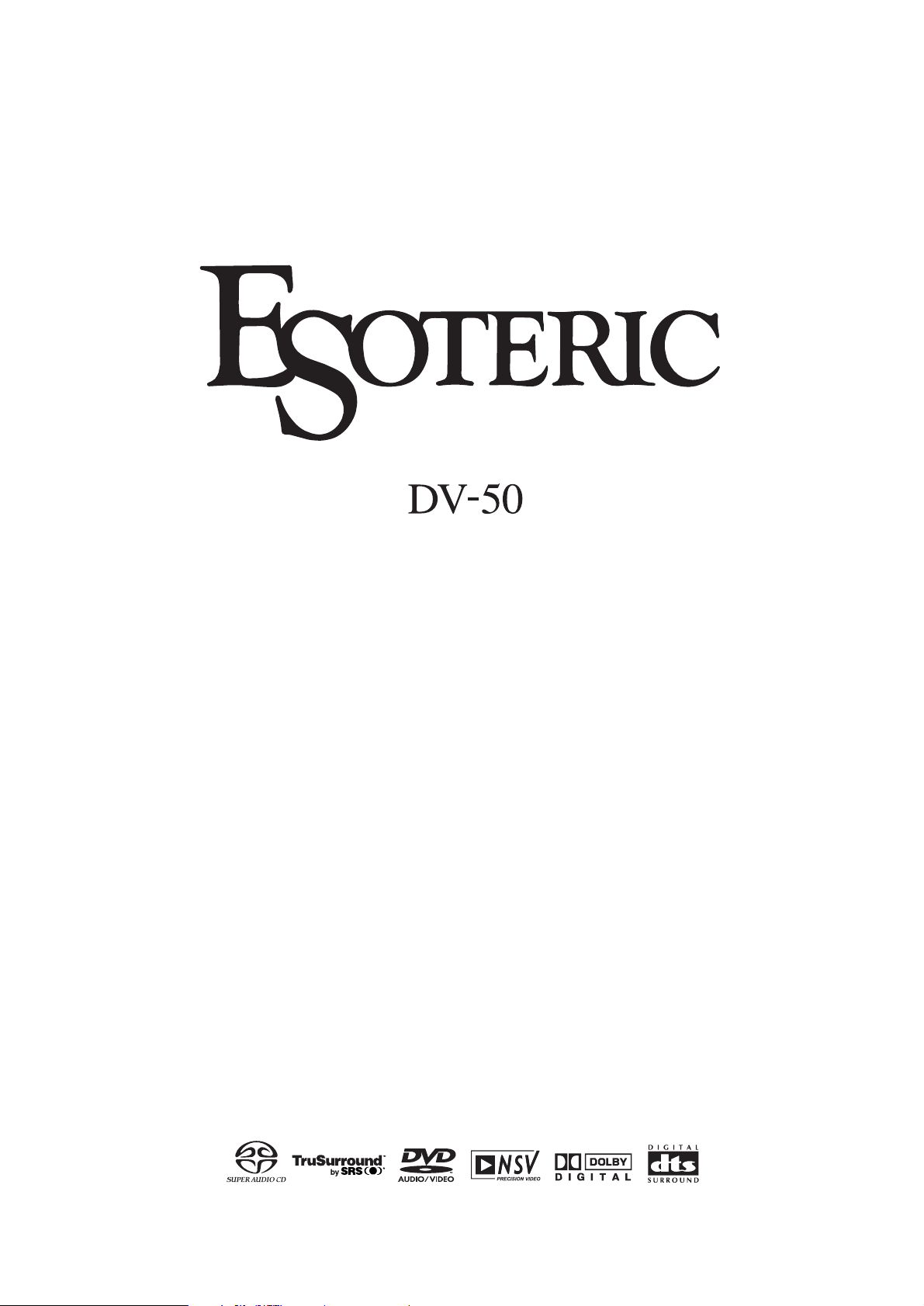
D00742000A
DVD/DVD-A/SACD/CD PLAYER
OWNER’S MANUAL ...............2
MANUEL DU PROPRIÉTAIRE
...56
Page 2
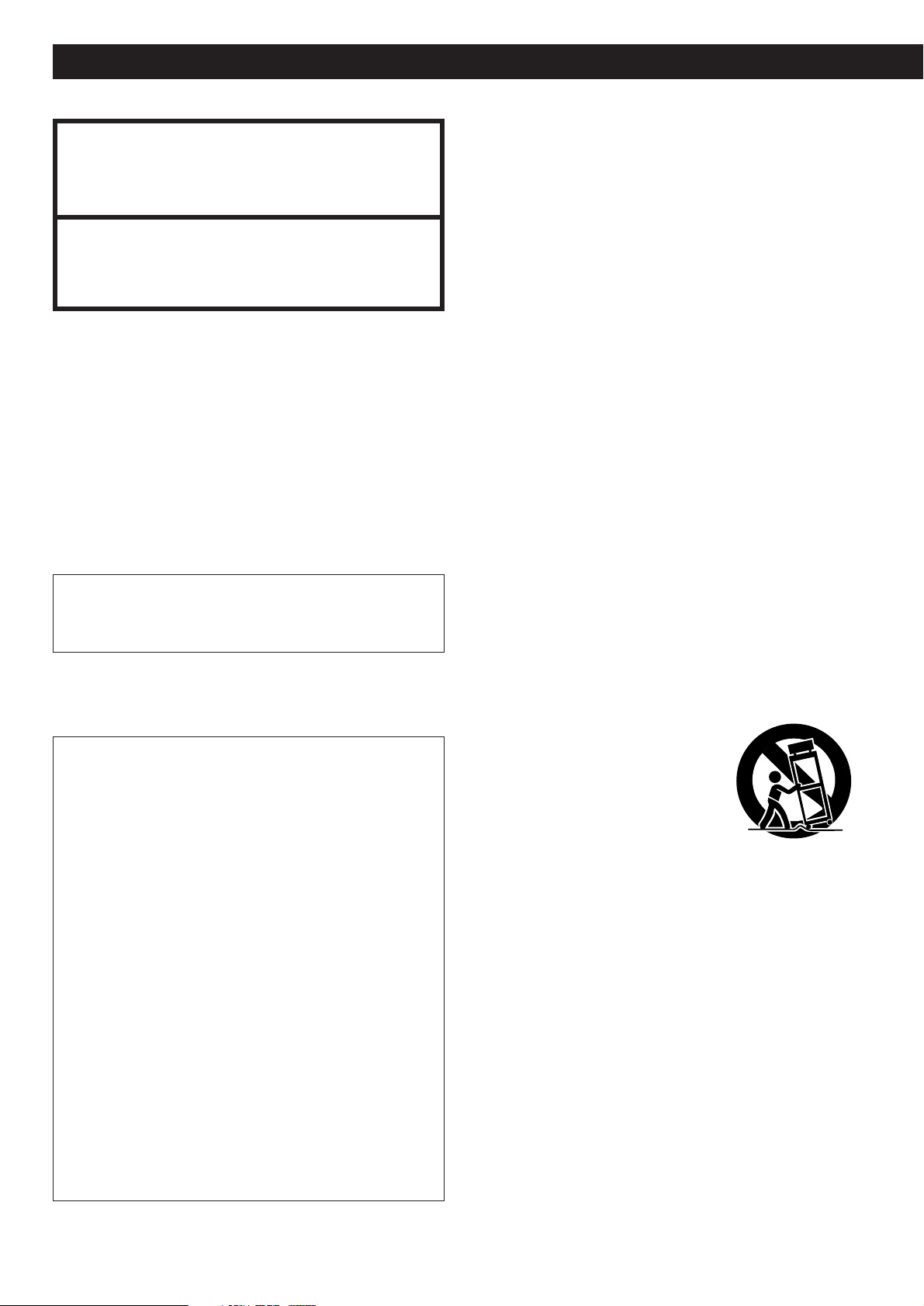
Important Safety Instructions
2
Y
This equipment has been tested and found to comply with the
limits for a Class B digital device, pursuant to Part 15 of the FCC
Rules. These limits are designed to provide reasonable
protection against harmful interference in a residential
installation. This equipment generates, uses, and can radiate
radio frequency energy and, if not installed and used in
accordance with the instructions, may cause harmful
interference to radio communications. However, there is no
guarantee that interference will not occur in a particular
installation. If this equipment does cause harmful interference
to radio or television reception, which can be determined by
turning the equipment off and on, the user is encouraged to try
to correct the interference by one or more of the following
measures:
• Reorient or relocate the equipment and/or the receiving
antenna.
• Increase the separation between the equipment and
receiver.
• Connect the equipment into an outlet on a circuit different
from that to which the receiver is connected.
• Consult the dealer or an experienced radio/TV technician for
help.
CAUTION
Changes or modifications to this equipments not expressly
approved by TEAC CORPORATION for compliance will void the
user's warranty.
For U.S.A.
Important Safety Instructions
1) Read these instructions.
2) Keep these instructions.
3) Heed all warnings.
4) Follow all instructions.
5) Do not use this apparatus near water.
6) Clean only with dry cloth.
7) Do not block any ventilation openings. Install in accordance
with the manufacturer's instructions.
8) Do not install near any heat sources such as radiators, heat
registers, stoves, or other apparatus (including amplifiers)
that produce heat.
9) Do not defeat the safety purpose of the polarized or
grounding-type plug. A polarized plug has two blades with
one wider than the other. A grounding type plug has two
blades and a third grounding prong. The wide blade or the
third prong are provided for your safety. If the provided plug
does not fit into your outlet, consult an electrician for
replacement of the obsolete outlet.
10) Protect the power cord from being walked on or pinched
particularly at plugs, convenience receptacles, and the point
where they exit from the apparatus.
11) Only use attachments/accessories specified by the
manufacturer.
12) Use only with the cart, stand, tripod,
bracket, or table specified by the
manufacturer, or sold with the
apparatus. When a cart is used, use
caution when moving the
cart/apparatus combination to avoid
injury from tip-over.
13) Unplug this apparatus during lightning storms or when
unused for long periods of time.
14) Refer all servicing to qualified service personnel. Servicing
is required when the apparatus has been damaged in any
way, such as power-supply cord or plug is damaged, liquid
has been spilled or objects have fallen into the apparatus,
the apparatus has been exposed to rain or moisture, does
not operate normally, or has been dropped.
<
Do not expose this apparatus to dripps or splashes.
<
Do not place any objects filled with liquids, such as vases,
on the apparatus.
<
Do not install this apparatus in a confined space such as a
book case or similar unit.
<
The apparatus draws nominal non-operating power from the
AC outlet with its POWER switch in the off position.
CAUTION: TO REDUCE THE RISK OF ELECTRIC SHOCK, DO NOT
REMOVE COVER (OR BACK). NO USER-SERVICEABLE PARTS
INSIDE. REFER SERVICING TO QUALIFIED SERVICE PERSONNEL.
E
R
The lightning flash with arrowhead symbol, within an
equilateral triangle, is intended to alert the user to the
presence of uninsulated "dangerous voltage" within
the product’s enclosure that may be of sufficient
magnitude to constitute a risk of electric shock to
persons.
The exclamation point within an equilateral triangle is
intended to alert the user to the presence of
important operating and maintenance (servicing)
instructions in the literature accompanying the
appliance.
WARNING : TO PREVENT FIRE OR SHOCK
HAZARD, DO NOT EXPOSE THIS APPLIANCE TO
RAIN OR MOISTURE.
Page 3
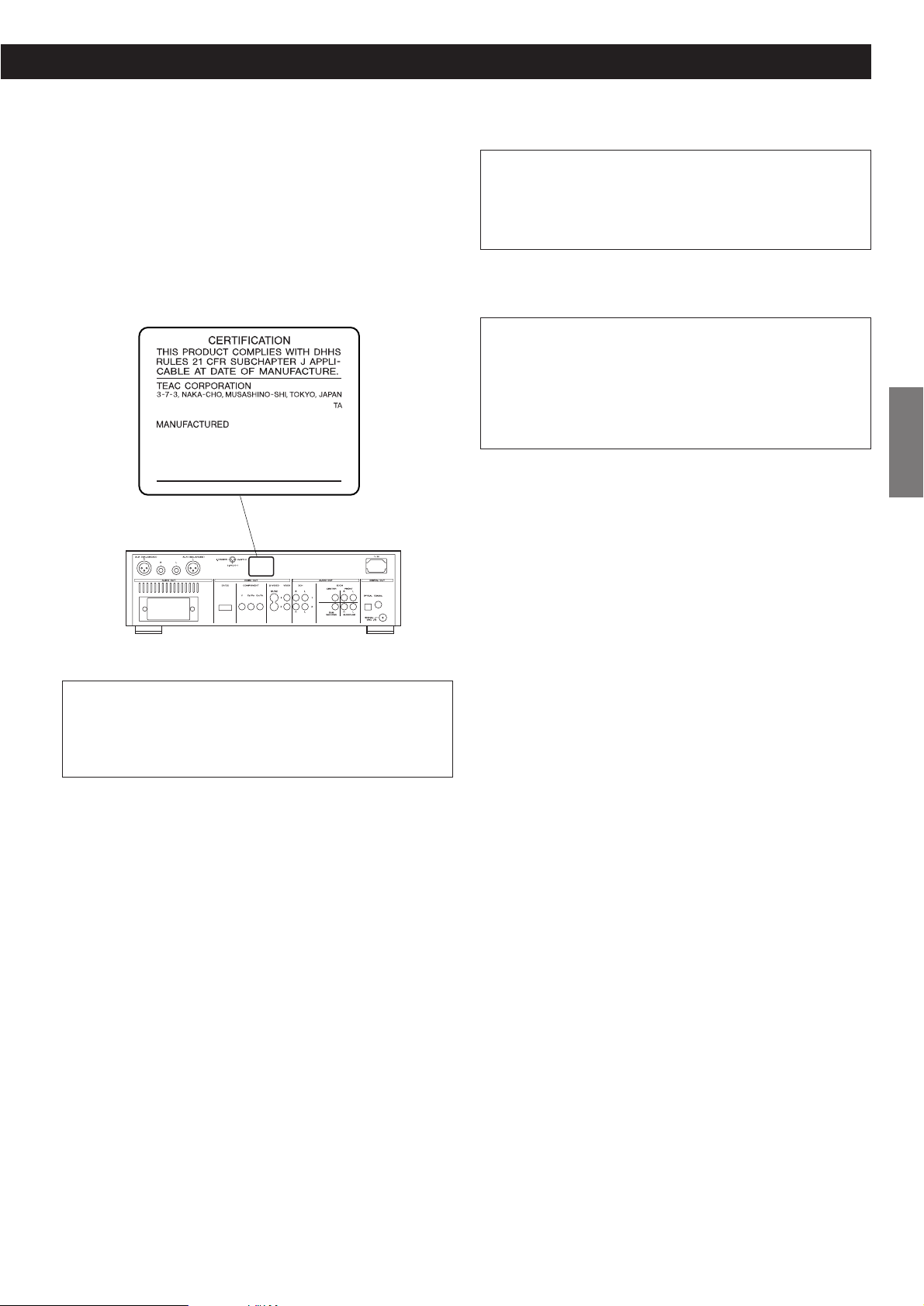
ENGLISH
3
Optical pickup :
Type : OWY8007
Laser output : Less than 0.62 µW on the objective lens
Wavelength : 790±20 nm (CD), 650±10 nm (DVD)
CAUTION
<
DO NOT REMOVE THE PROTECTIVE HOUSING USING
SCREWDRIVER.
<
USE OF CONTROLS OR ADJUSTMENTS OR PERFORMANCE OF
PROCEDURES OTHER THAN THOSE SPECIFIED HEREIN MAY
RESULT IN HAZARDOUS RADIATION EXPOSURE.
<
IF THIS PRODUCT DEVELOPS TROUBLE, MAKE A CONTACT
WITH OUR SERVICEMAN, AND DO NOT USE THE PRODUCT IN
A TROUBLED STATE.
This product has been designed and manufactured according to
FDA regulations “title 21, CFR, chapter 1, subchapter J, based on
the Radiation Control for Health and Safety Act of 1968“, and is
classified as class 1 laser product. There is not hazardous
invisible laser radiation during operation because invisible laser
radiation emitted inside of this product is completely confined in
the protective housings.
The label required in this regulation is shown
①
.
For U.S.A.
①
AC POWER CORD CONNECTION
CAUTION:
TO PREVENT ELECTRIC SHOCK, MATCH WIDE BLADE OF PLUG
TO WIDE SLOT, FULLY INSERT.
CORDE DE CONNEXION CA
ATTENTION:
POUR ÉVITER LES CHOCS ÉLECTRIQUES, INTRODUIRE LA
LAME LA PLUS LARGE DE LA FICHE DANS LA BORNE
CORRESPONDANTE DE LA PRISE ET POUSSER JUSQU’AU
FOND.
For CANADA
Pour le CANADA
Page 4
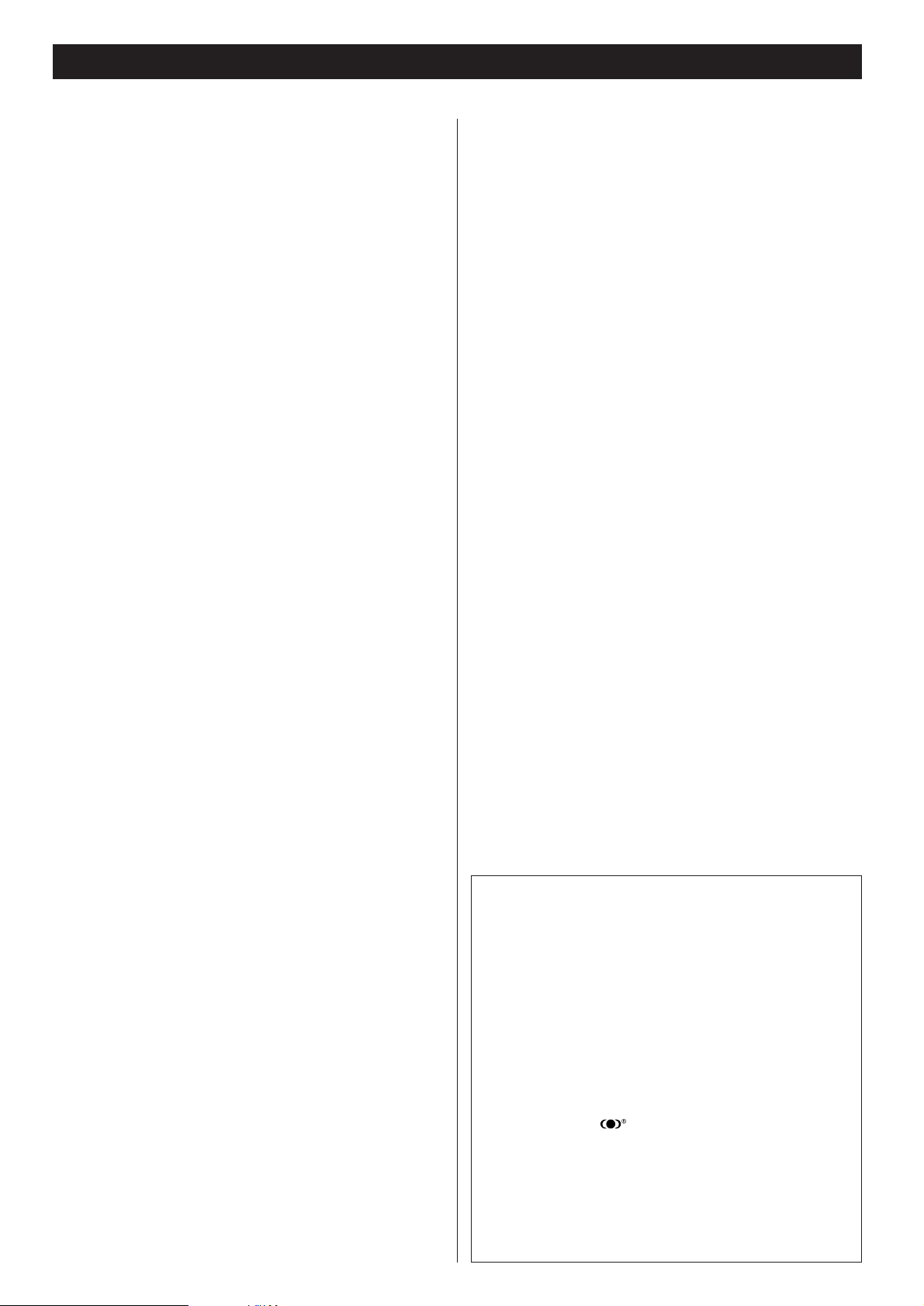
Contents
4
Thank you for choosing TEAC. Read this manual carefully to get
the best performance from this unit.
Important Safety Instructions . . . . . . . . . . . . . . . . . . . . . . . . . . . . . . 2
Contents . . . . . . . . . . . . . . . . . . . . . . . . . . . . . . . . . . . . . . . . . . . . . . . . . 4
Before Use . . . . . . . . . . . . . . . . . . . . . . . . . . . . . . . . . . . . . . . . . . . . . . . 5
Discs. . . . . . . . . . . . . . . . . . . . . . . . . . . . . . . . . . . . . . . . . . . . . . . . . . . . . 6
Connection to an amplifier . . . . . . . . . . . . . . . . . . . . . . . . . . . . . . . . . . 8
Connection to a TV . . . . . . . . . . . . . . . . . . . . . . . . . . . . . . . . . . . . . . . 10
Names of Each Control . . . . . . . . . . . . . . . . . . . . . . . . . . . . . . . . . . . . 13
Remote Control Unit . . . . . . . . . . . . . . . . . . . . . . . . . . . . . . . . . . . . . . 14
Getting Started (Setup Navigator) . . . . . . . . . . . . . . . . . . . . . . . . . . 15
Playback . . . . . . . . . . . . . . . . . . . . . . . . . . . . . . . . . . . . . . . . . . . . . . . . 17
Select an Audio Language . . . . . . . . . . . . . . . . . . . . . . . . . . . . . . . . . 19
Select a Subtitle Language . . . . . . . . . . . . . . . . . . . . . . . . . . . . . . . . 19
Playback from a specific part . . . . . . . . . . . . . . . . . . . . . . . . . . . . . . 20
Title Search . . . . . . . . . . . . . . . . . . . . . . . . . . . . . . . . . . . . . . . . . . . . . 21
Time Search and Frame search . . . . . . . . . . . . . . . . . . . . . . . . . . . . 22
Change the Angle . . . . . . . . . . . . . . . . . . . . . . . . . . . . . . . . . . . . . . . . 23
Single Stepping Playback. . . . . . . . . . . . . . . . . . . . . . . . . . . . . . . . . . 23
Slow-Motion Playback . . . . . . . . . . . . . . . . . . . . . . . . . . . . . . . . . . . . 24
Shuffle Playback . . . . . . . . . . . . . . . . . . . . . . . . . . . . . . . . . . . . . . . . . 24
Repeat Playback . . . . . . . . . . . . . . . . . . . . . . . . . . . . . . . . . . . . . . . . . 25
A-B Repeat . . . . . . . . . . . . . . . . . . . . . . . . . . . . . . . . . . . . . . . . . . . . . . 25
Programmed Playback . . . . . . . . . . . . . . . . . . . . . . . . . . . . . . . . . . . . 26
Programmed Playback of MP3 . . . . . . . . . . . . . . . . . . . . . . . . . . . . . 28
Last Memory . . . . . . . . . . . . . . . . . . . . . . . . . . . . . . . . . . . . . . . . . . . . 29
Memorizing disc settings (Condition Memory) . . . . . . . . . . . . . . . 29
Display (during playback) . . . . . . . . . . . . . . . . . . . . . . . . . . . . . . . . . 30
Display (in the stop mode) . . . . . . . . . . . . . . . . . . . . . . . . . . . . . . . . . 32
Digital Filter . . . . . . . . . . . . . . . . . . . . . . . . . . . . . . . . . . . . . . . . . . . . . 33
Settings . . . . . . . . . . . . . . . . . . . . . . . . . . . . . . . . . . . . . . . . . . . . . . . . . 34
How to initialize the settings . . . . . . . . . . . . . . . . . . . . . . . . . . . . 35
Setup Menu Mode. . . . . . . . . . . . . . . . . . . . . . . . . . . . . . . . . . . . . 35
Audio DRC (Dynamic Range Controlling). . . . . . . . . . . . . . . . . . 35
Dolby Digital Out . . . . . . . . . . . . . . . . . . . . . . . . . . . . . . . . . . . . . . 35
DTS Out . . . . . . . . . . . . . . . . . . . . . . . . . . . . . . . . . . . . . . . . . . . . . . 36
Linear PCM Out . . . . . . . . . . . . . . . . . . . . . . . . . . . . . . . . . . . . . . . 36
MPEG Out . . . . . . . . . . . . . . . . . . . . . . . . . . . . . . . . . . . . . . . . . . . . 36
Digital Out . . . . . . . . . . . . . . . . . . . . . . . . . . . . . . . . . . . . . . . . . . . 36
SACD Playback . . . . . . . . . . . . . . . . . . . . . . . . . . . . . . . . . . . . . . 37
Virtual Surround. . . . . . . . . . . . . . . . . . . . . . . . . . . . . . . . . . . . . . . 37
Audio Out . . . . . . . . . . . . . . . . . . . . . . . . . . . . . . . . . . . . . . . . . . . . 37
Speaker Setting . . . . . . . . . . . . . . . . . . . . . . . . . . . . . . . . . . . . . . 38
Gain Setting (Test Tone) . . . . . . . . . . . . . . . . . . . . . . . . . . . . . . 39
CD Digital Direct . . . . . . . . . . . . . . . . . . . . . . . . . . . . . . . . . . . . . 40
TV Screen . . . . . . . . . . . . . . . . . . . . . . . . . . . . . . . . . . . . . . . . . . . . 40
Component Video . . . . . . . . . . . . . . . . . . . . . . . . . . . . . . . . . . . . . 41
Video Out (European model only) . . . . . . . . . . . . . . . . . . . . . . . 41
S-Video Out . . . . . . . . . . . . . . . . . . . . . . . . . . . . . . . . . . . . . . . . . 41
Frame Search . . . . . . . . . . . . . . . . . . . . . . . . . . . . . . . . . . . . . . . . 42
Screen Saver . . . . . . . . . . . . . . . . . . . . . . . . . . . . . . . . . . . . . . . . 42
Background . . . . . . . . . . . . . . . . . . . . . . . . . . . . . . . . . . . . . . . . . . 42
Video Adjust . . . . . . . . . . . . . . . . . . . . . . . . . . . . . . . . . . . . . . . . . 42
Still Picture . . . . . . . . . . . . . . . . . . . . . . . . . . . . . . . . . . . . . . . . . 44
On Screen Display . . . . . . . . . . . . . . . . . . . . . . . . . . . . . . . . . . . . 44
Angle Indicator . . . . . . . . . . . . . . . . . . . . . . . . . . . . . . . . . . . . . . 44
OSD Language . . . . . . . . . . . . . . . . . . . . . . . . . . . . . . . . . . . . . . . 44
Audio Language . . . . . . . . . . . . . . . . . . . . . . . . . . . . . . . . . . . . . . 44
Subtitle Language . . . . . . . . . . . . . . . . . . . . . . . . . . . . . . . . . . . . . 45
Auto Language. . . . . . . . . . . . . . . . . . . . . . . . . . . . . . . . . . . . . . . . 45
DVD Language . . . . . . . . . . . . . . . . . . . . . . . . . . . . . . . . . . . . . . . 45
Selecting a Language from the Language Code List . . . . . . . 45
Subtitle Display . . . . . . . . . . . . . . . . . . . . . . . . . . . . . . . . . . . . . . 46
Subtitle Off . . . . . . . . . . . . . . . . . . . . . . . . . . . . . . . . . . . . . . . . . . 46
Bonus Group . . . . . . . . . . . . . . . . . . . . . . . . . . . . . . . . . . . . . . . . . 46
Auto Disc Menu . . . . . . . . . . . . . . . . . . . . . . . . . . . . . . . . . . . . . . 46
Group Playback . . . . . . . . . . . . . . . . . . . . . . . . . . . . . . . . . . . . . . 46
Parental Lock . . . . . . . . . . . . . . . . . . . . . . . . . . . . . . . . . . . . . . . . . . . . 47
Shortcuts to the Setup Menu items (Function Memory) . . . . . . . 49
Troubleshooting . . . . . . . . . . . . . . . . . . . . . . . . . . . . . . . . . . . . . . . . . . 50
Maintenance . . . . . . . . . . . . . . . . . . . . . . . . . . . . . . . . . . . . . . . . . . . . 51
Glossary . . . . . . . . . . . . . . . . . . . . . . . . . . . . . . . . . . . . . . . . . . . . . . . . 52
Specifications . . . . . . . . . . . . . . . . . . . . . . . . . . . . . . . . . . . . . . . . . . . 54
Language Code List . . . . . . . . . . . . . . . . . . . . . . . . . . . . . . . . . . . . . . . 55
“DTS” and “DTS Digital Surround” are trademarks of Digital Theater
Systems, Inc. ©1996 Digital Theater Systems, Inc. All rights reserved.
Manufactured under license from Dolby Laboratories. “Dolby”, “Pro Logic”
and the double-D symbol are trademarks of Dolby Laboratories.
Confidential Unpublished Works. ©1992-1997 Dolby Laboratories, Inc. All
rights reserved.
This product incorporates copyright protection technology that is protected
by method claims of certain U.S. patents and other intellectual property
rights owned by Macrovision Corporation and other rights owners. Use of
this copyright protection technology must be authorized by Macrovision
Corporation, and is intended for home and other limited viewing uses only,
unless otherwise authorized by Macrovision Corporation. Reverse
engineering or disassembly is prohibited.
TruSurround and the symbol are trademarks of SRS Labs, Inc.
TruSurround technology is incorporated under license from SRS Labs, Inc.
This unit is equipped with the ADV7300A that consists of six 12-bit/108MHz
NSV Precision Video DACs for multiple video outputs. NSV(Noise Shaped
Video) technology reduces video noise and achieves precise images free
from encoder deterioration.
Noise Shaped Video and NSV are registered trademarks of Analog
Devices, Inc.
Page 5
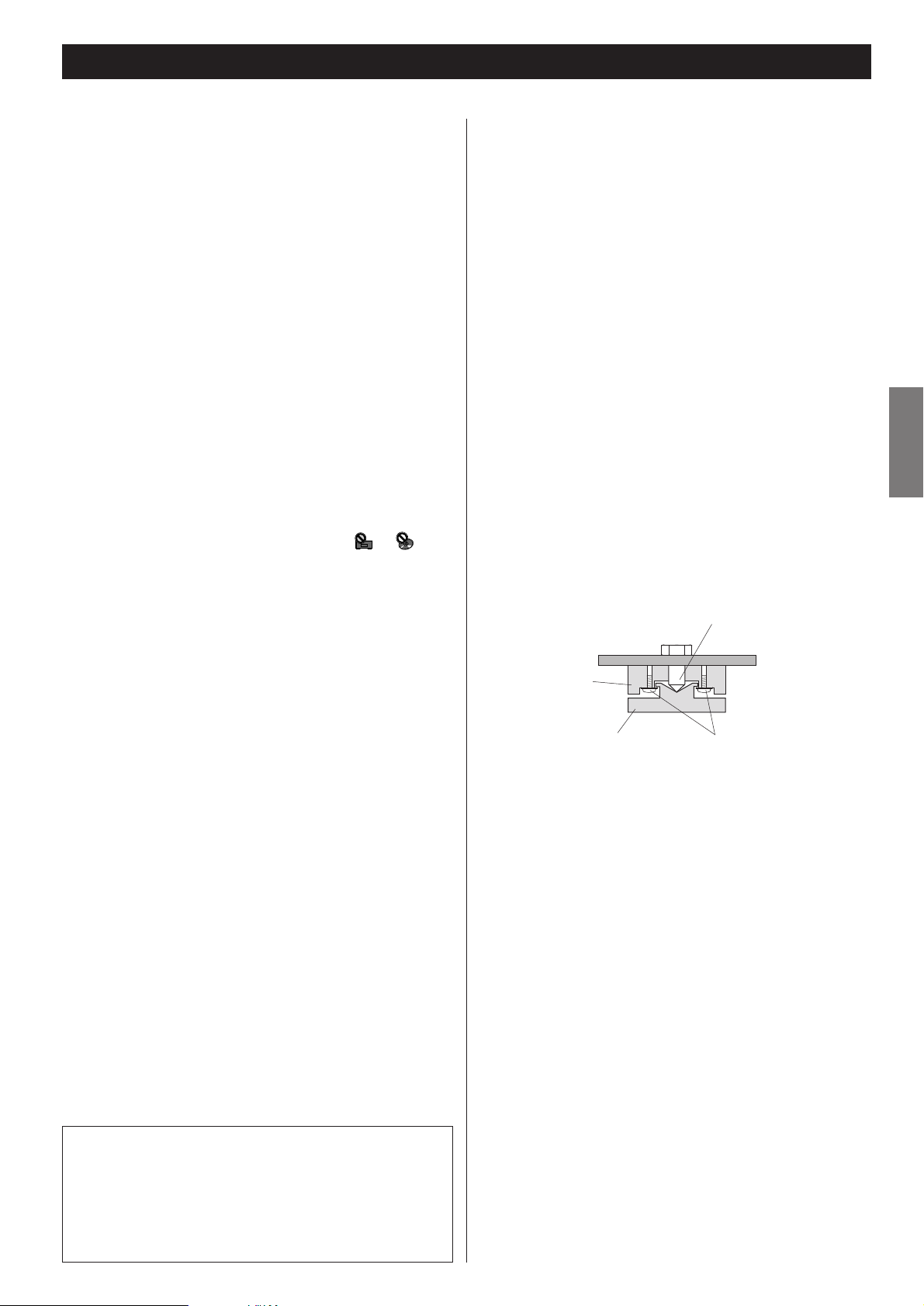
5
ENGLISH
CAUTION
The product shall not be exposed to dripping or splashing and
that no object filled with liquids, such as vases, shall be placed
on the product.
Do not install this equipment in a confined space such as a
book case or similar unit.
What's in the box
Please confirm that the following accessories are in the box
when you open it.
Remote control unit x 1
Batteries (AA, R6, SUM-3) x 2
Felt sheet x 3
Power cord x 1
Owner's manual x 1
Warranty card x 1
Conventions about This Manual
< Instructions in this manual describe the controls on the remote
control. You can also use the buttons on the front panel if they
have the same or similar names as those on the remote.
<
The types of functions and operations that can be used for a
particular disc vary depending on the features of that disc. In
some cases, these functions and operations may differ from
the descriptions given in this Owner's Manual. In this event,
follow the instructions given on the screen. This Owner's
Manual only covers basic disc operations.
<
For some operations, the PROHIBIT icon ( or ) may
appear on the screen. This indicates that the operation
described in this Operations Manual is not permitted for the
current disc.
<
The drawings about the TV screen and front panel display
used in this Operations Manual are purely for the purposes of
explanation. The actual displays may differ slightly from what
are shown here.
Read this before operation
< As the unit may become warm during operation, always leave
sufficient space around the unit for ventilation.
<
The voltage supplied to the unit should match the voltage as
printed on the rear panel. If you are in any doubt regarding this
matter, consult an electrician.
<
Choose the installation location of your unit carefully. Avoid
placing it in direct sunlight or close to a source of heat. Also
avoid locations subject to vibrations and excessive dust, heat,
cold or moisture.
<
Do not place the unit on the amplifier/receiver.
<
Do not open the cabinet as this might result in damage to the
circuitry or electrical shock. If a foreign object should get into
the unit, contact your dealer or service company.
<
When removing the power plug from the wall outlet, always
pull directly on the plug, never yank the cord.
<
To keep the laser pickup clean, do not touch it, and always
close the disc tray.
< Do not attempt to clean the unit with chemical solvents as this
might damage the finish. Use a clean, dry cloth.
<
Keep this manual in a safe place for future reference.
Before Use
Placement of the unit
High-quality hardened tool steel is used for the pin-point feet,
securely attached to the bottom of the player. Although the cover
feet may appear loose, the weight of the unit causes them to be
firm and secure, and the design effectively damps and reduces
vibration.
<
Be careful to avoid injury when moving the unit, on account of
its weight. Get someone to help you if necessary.
<
To protect floors, etc. you may stick the felt supplied with the
unit to the bottom of the cover feet.
Pin-point foot
Bottom plate
of the unit
Steel foot
Cover foot retaining screws
Cover foot
DO NOT MOVE THE UNIT DURING PLAYBACK
During playback, the disc rotates at high speed. Do NOT lift or
move the unit during playback. Doing so may damage the disc
or the unit.
WHEN MOVING THIS UNIT
When changing places of installation or packing the unit for
moving, be sure to remove the disc and return the disc tray to
its closed position in the player. Then, press the power switch
to turn the power off, and disconnect the power cord. Moving
this unit with the disc loaded may result in damage to this unit.
Page 6
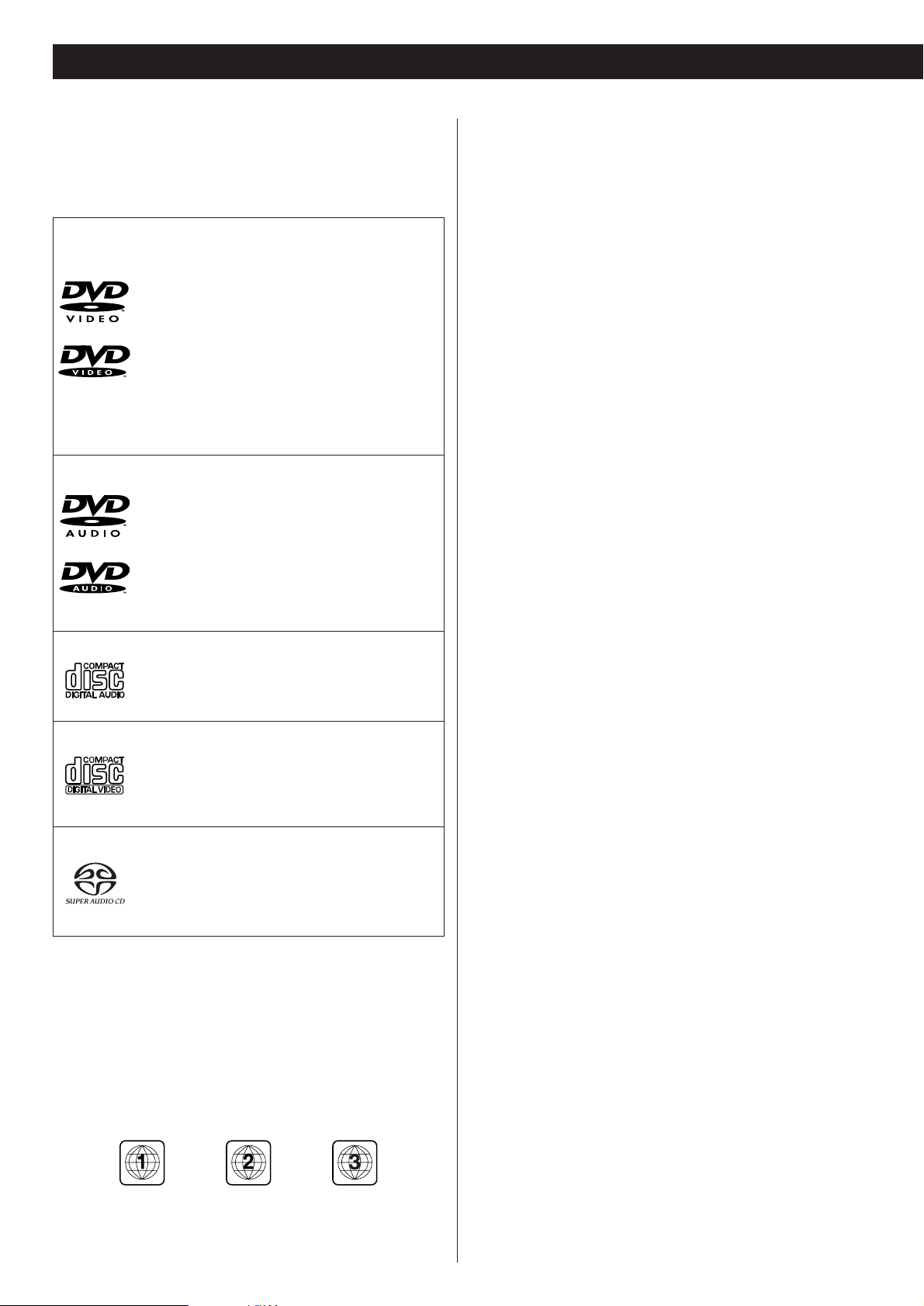
6
Discs
DVD Video:
• Single-sided or double-sided discs
• Single layer or dual layer discs
• Dolby Digital, DTS, MPEG or Linear PCM digital
audio
• MPEG-2 digital video
• This unit can play DVD-R discs recorded in DVD
video format.
• This unit can play DVD-RW discs recorded in
DVD video format or DVD video recording
format.
Discs are generally divided into one or more titles.
Titles may be further subdivided into chapters.
DVD Audio:
• Single sided discs
• Single layer or dual layer discs
• Linear or packed PCM digital audio
• Some discs may contain MPEG-2 video, and
Dolby Digital, DTS or MPEG digital audio.
Discs are generally divided into one or more
groups. Groups may be further subdivided into
tracks.
Audio CD:
• 12cm or 8cm discs
• Linear PCM digital audio
Audio CDs are divided into tracks.
Video CD:
• 12cm or 8cm discs
• MPEG-1 digital audio
• MPEG-1 digital video
Video CDs are divided into tracks.
SACD:
• Single layer, dual layer or Hybrid layer
• 12cm or 8cm discs
• Digital audio (DSD)
SACDs are divided into tracks.
Type of Discs That Can be Played on This
System
This player can playback discs bearing any of the following logos:
Region Number of DVD Video discs:
DVD players and discs are designed with region numbers that
dictate the regions in which a disc can be played. If the region
number on the disc you want to play does not match the region
number of your DVD player, you will not be able to play the disc.
In that case, an error message will appear on the screen.
The region number is printed on the rear panel of this unit.
U.S.A./Canada model Europe model Korea model
About DVD-RW
<
DVD-RW discs that were recorded with copy-once only
permission cannot be played. The message, "COPY PROTECT
PROGRAM, UNPLAYABLE" appears in the display during these
parts of the disc.
<
When playing a DVD-RW disc that was edited on a DVD
recorder, the screen may momentarily black out at the edited
point.
<
When playing a DVD-RW disc that was edited on a DVD
recorder, you may see scenes from just before the edited
point.
<
Up to 20 characters of a title name can be displayed.
About CD-R/CD-RW
CD-R/RW discs recorded in Audio CD format and finalized
correctly are playable. But depending on the quality of the disc
and/or the condition of the recording, some CD-R & CD-RW
discs may not be playable.
MP3 compatibility
This player is compatible with CD-R, CD-RW and CD-ROM discs
that contain MP3 audio tracks.
<
File names of MP3 should be alphanumeric characters. This
unit cannot display symbols and full-size or 2 bytes-wide
characters (such as Japanese, Chinese, etc.) correctly. Also,
be sure to use the file extension ".mp3".
<
Only the first 8 characters of folder and track names
(excluding the ".mp3" extension) are displayed.
<
Use CD-R or CD-RW media for recording your MP3 files. The
disc must be finalized in order to play.
<
The CD-ROM must be ISO 9660 compatible.
<
Mono or stereo MPEG-1 Audio Layer 3 format, 44.1 or 48kHz,
fixed bit-rate. Incompatible files will not play and
"UNPLAYABLE MP3 FORMAT" will be displayed.
<
Not compatible with variable bit-rate (VBR) files.
<
This player is not compatible with multi-session discs. If you
try and play a multi-session disc, only the first session will be
played.
<
Audio encoded at 128Kbps should sound close to regular audio
CD quality. Although this player will play lower bit-rate MP3
tracks, the sound quality becomes noticeably worse at lower
bit-rates.
<
When more than 250 MP3 files or folders are recorded on the
disc, the unit might not be able to play it correctly.
Caution:
<
If you record a disc using a personal computer, even if it is
recorded in a compatible format, there are cases in which it
may not play because of the settings of the application
software used to create the disc. (Check with the software
publisher for more detailed information.)
<
Unfinalized DVD-R/RW discs cannot be played.
Page 7
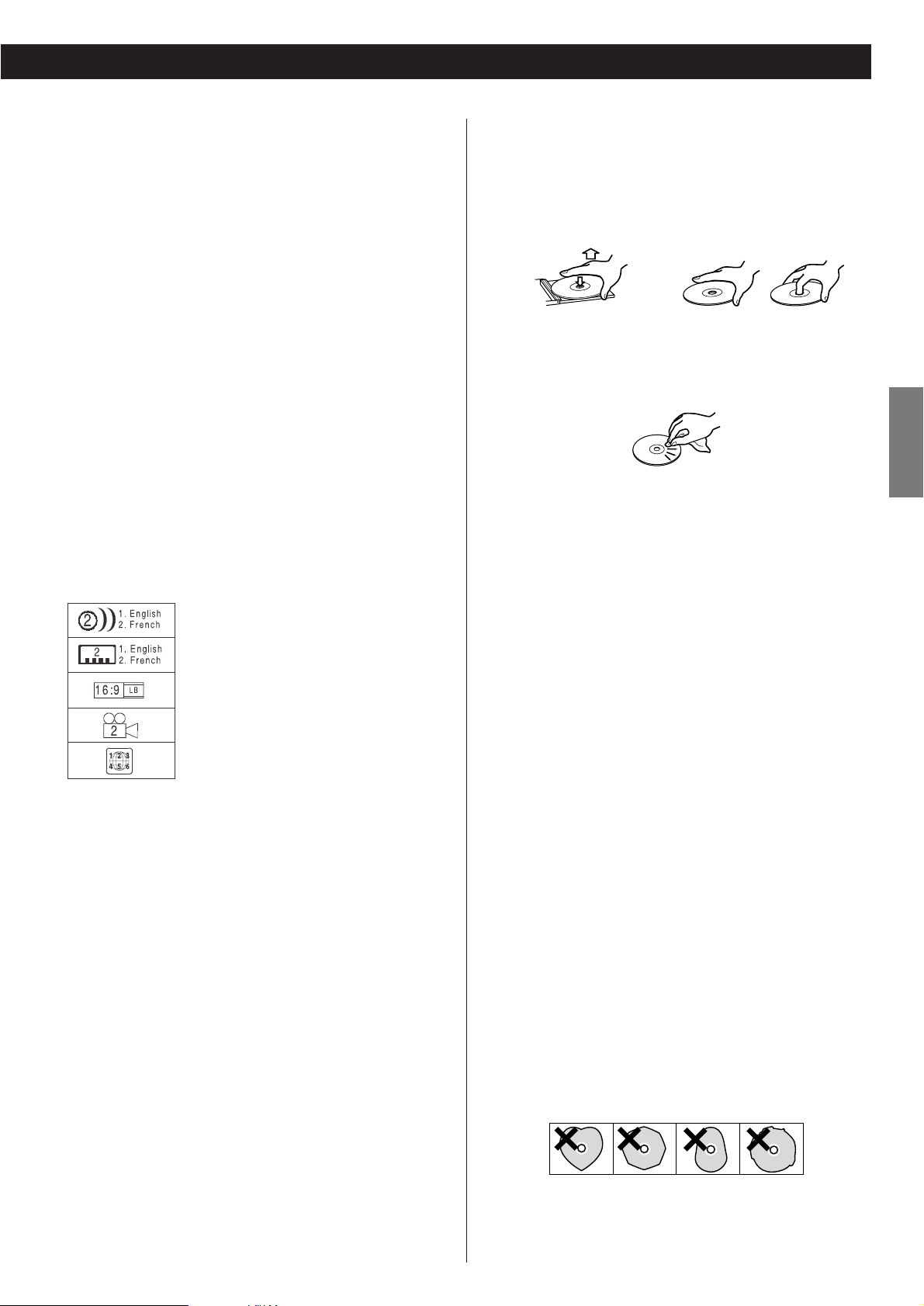
7
ENGLISH
Following discs cannot be played with this
unit:
• CD-G, Data part of CD-EXTRA, PHOTO CD, CD-ROM and DVDROM discs
• discs recorded in a color system other than PAL or NTSC
• illegally produced discs
• scratched discs
• discs that are dusty, soiled or marked with fingerprints
Warning:
If you attempt to play back such discs, there is a risk that sudden
loud noise can blast over the speakers at full volume and cause
damage to the speakers and your hearing.
Copy-protected discs and other discs which do not conform to
the CD standard may not play back correctly in this player. If you
use such discs in this unit, TEAC Corporation and its subsidiaries
cannot be responsible for any consequences or guarantee the
quality of reproduction. If you experience problems with such
non-standard discs, you should contact the producers of the disc.
number of audio tracks recorded
on the disc
number of subtitles recorded on
the disc
screen aspect ratio
disc recorded with multiple
camera angles
region code
Example of Icons used on DVD discs:
How to remove the disc How to hold the disc
<
Always place the disc on the disc tray with the label side
uppermost. (Compact discs can be played or recorded only on
one side.)
<
To remove a disc from its storage case, press down on the
center of the case and lift the disc out, holding it carefully by
the edges.
<
Should the disc become dirty, wipe the surface radially (from
the center hole outward towards the outer edge) with a soft,
dry cloth:
<
Never use such chemicals as record sprays, antistatic sprays
or fluid, benzine or thinner to clean the discs. Such chemicals
will do irreparable damage to the disc's plastic surface.
<
Discs should be returned to their cases after use to avoid dust
and scratches that could cause the laser pickup to "skip."
<
Do not expose discs to direct sunlight or high humidity and
temperature for extended periods. Long exposure to high
temperatures will warp the disc.
<
Do not play any disc that is warped, deformed or damaged.
Playing such discs may cause irreparable harm to the playing
mechanisms.
<
CD-R and CD-RW discs are more sensitive to the effects of
heat and ultraviolet rays than ordinary CDs. It is important that
they are not stored in a location where direct sunlight will fall
on them, and which is away from sources of heat such as
radiators or heat-generating electrical devices.
<
Printable CD-R and CD-RW discs aren't recommended, as the
label side might be sticky and damage the unit.
<
Do not stick papers or protective sheets on the discs and do
not use any protective coating spray.
<
Use a soft oil-based felt-tipped pen to write the information on
the label side. Never use a ball-point or hard-tipped pen, as
this may cause damage to the recorded side.
<
Never use a stabilizer. Using commercially available CD
stabilizers with this unit will damage the mechanisms and
cause them to malfunction.
<
Do not use irregular shape CDs (octagonal, heart shaped,
business card size, etc.). CDs of this sort can damage the unit:
<
If you are in any doubt as to the care and handling of a CDR/CD-RW disc, read the precautions supplied with the disc, or
contact the disc manufacturer directly.
Page 8
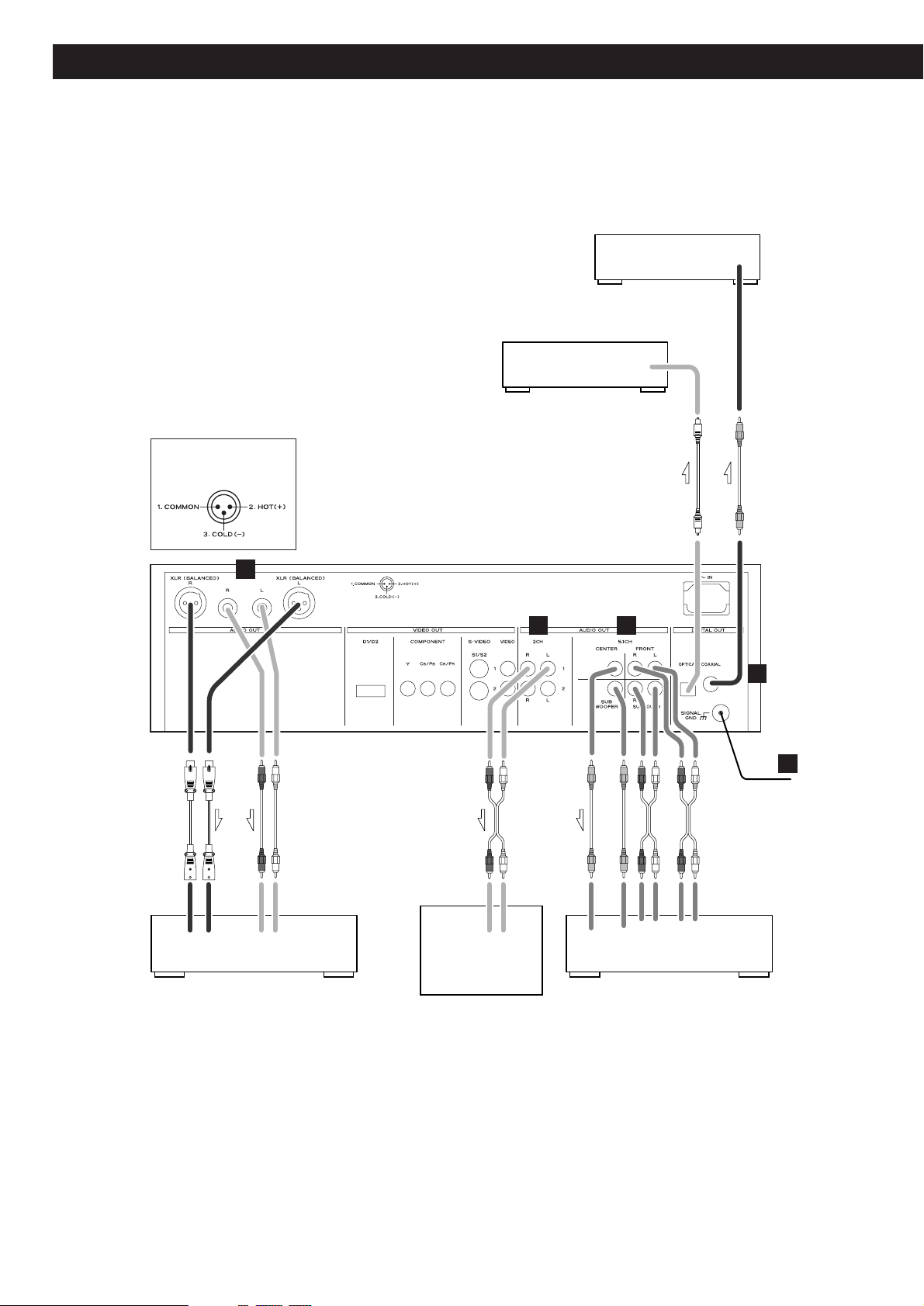
8
Connection to an amplifier
DIGITAL IN
DIGITAL IN
5.1CH AUDIO IN
LINE IN
LINE INLINE IN
RR RLL L
CENTER FRONTSURROUND
SUB
WOOFER
RL RL
Amplifier
XLR cable
RCA coaxial cable
XLR (balanced)
pin numbers
Optical digital cable
Digital recording equipment such
as CD recorder, MD deck, etc.
TV (Monitor)
Surround Amplifier
RCA cable
RCA cable
RCA cable
A
D C
E
B
Decoder
Page 9
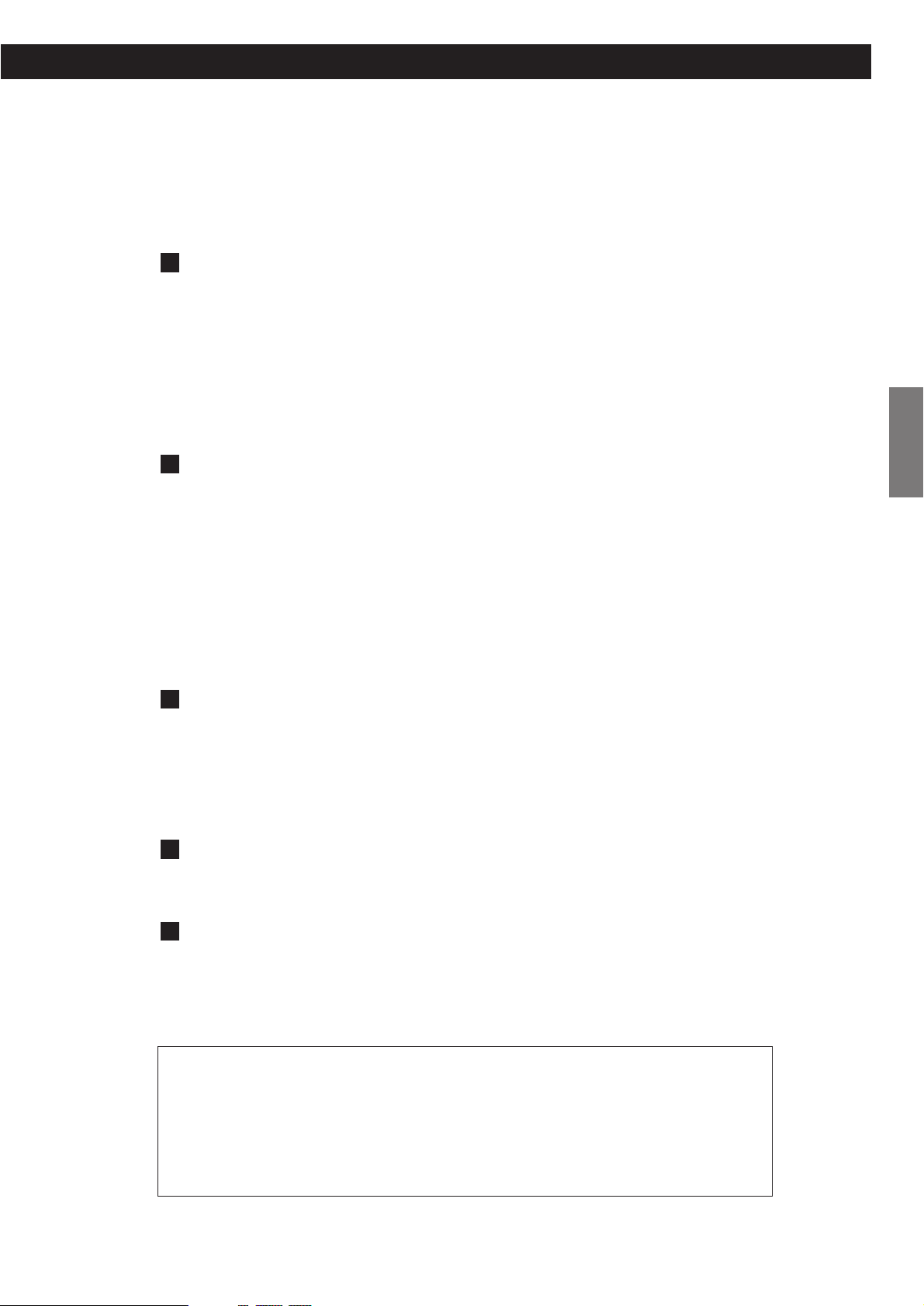
9
ENGLISH
CAUTION:
<
Switch off the power to all equipment before making connections.
<
Read the instructions of each component you intend to use with this unit.
<
Be sure to insert each plug securely. To prevent hum and noise, avoid bundling the signal
interconnection cables together with the AC power cord or speaker cables.
2 channel high quality AUDIO OUT terminals
The XLR and RCA terminals output 2 channel analog audio. The sound output from these terminals
is superior in quality.
If your amplifier has XLR analog inputs, connect the XLR outputs of the DV-50 to the appropriate
inputs of the amplifier with commercially available balanced XLR cables.
If there are no XLR input terminals on the amplifier, use commercially available RCA cables to
connect the RCA outputs of the DV-50 to the appropriate inputs of the amplifier.
DIGITAL OUT terminals
Connect one of the digital output terminals to the appropriate digital input terminal of a digital
device such as a decoder, CD recorder, MD deck, etc.
Use a commercially-available RCA coaxial cable or optical digital cable.
When inserting the plug of the optical cable, the protective shutter of the terminal will open and
you should hear it click into position when fully inserted. Be careful that you do not force the plug,
because this could result in damage to the protective shutter, the cable, or the unit itself.
<
Select the proper digital output setting in accordance with your connection.
5.1CH AUDIO OUT terminals
5.1 channel analog audio is output from these terminals.
If your amplifier has 5.1 channel analog inputs, connect them with commercially-available RCA
cables.
<
Select "5.1" in the setup menu.(See page 15, 37)
2CH AUDIO OUT terminals
2 channel analog audio is output from these terminals.
SIGNAL GND
You may improve the sound quality by connecting the earth terminal of DV-50 and the amplifier
using a commercial PVC-covered electric cord.
<
This is not a safety earth.
E
D
C
B
A
If you listen to multi-channel DVD-Audio through one of the digital outputs, it will be downmixed to
stereo. Also, high sampling rate DVD-Audio (192kHz or 176.4kHz) will be downsampled to 96kHz,
88.2kHz, 48kHz or 44.1kHz, depending on the disc. Multi channel and high sampling rate DVD-Audio is
only available through the analog outputs.
Some DVD-Audio and all SACD audio is output only through the analog outputs.
If you want to enjoy multi-channel sound of DVD-Audio and SACD, use the 5.1CH AUDIO OUT
terminals.
Page 10
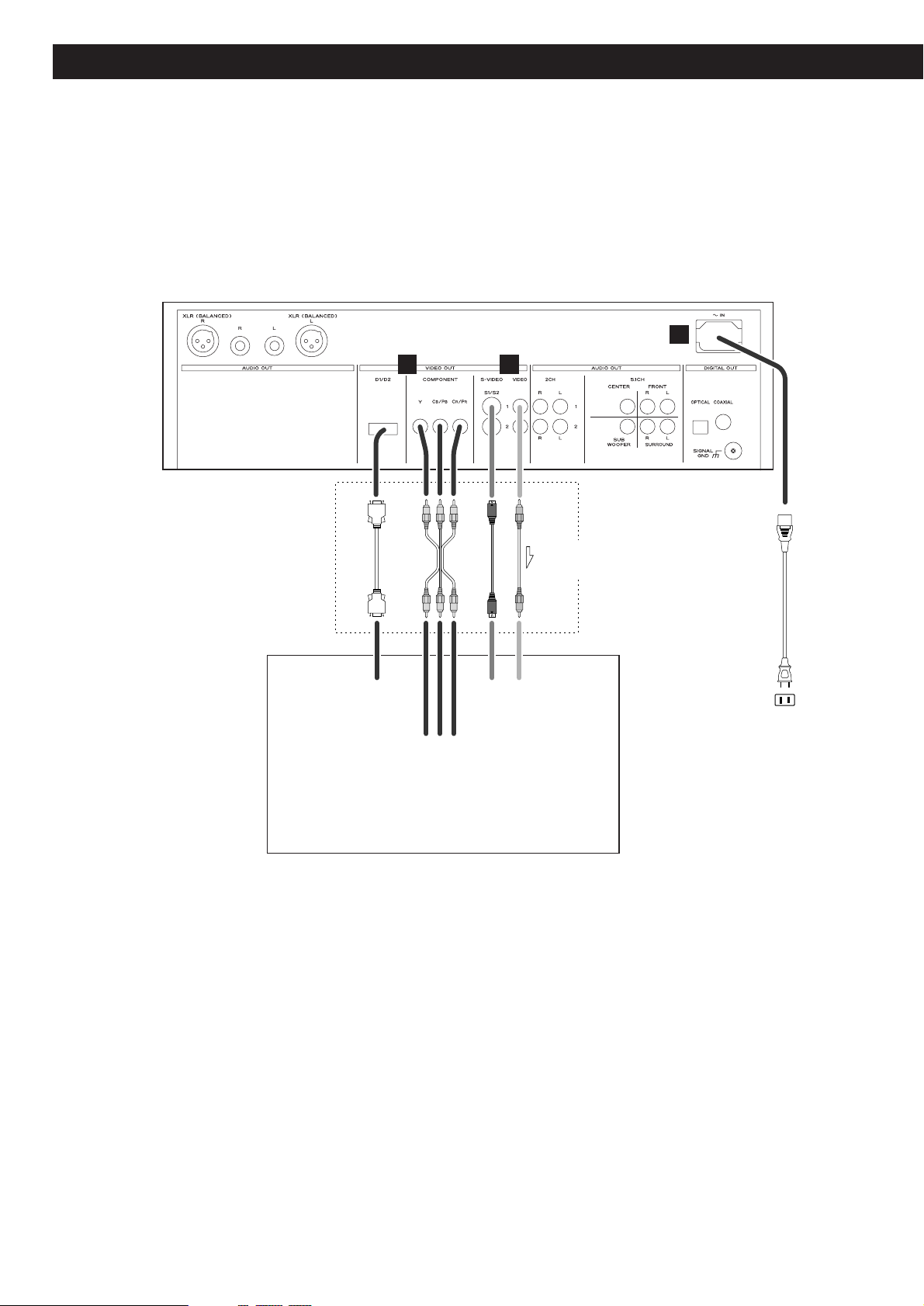
10
Connection to a TV
Supplied
Power cord
Wall socket
Connect one of
these cables
S-VIDEOINVIDEO
IN
D1/D2
D-VIDEO IN
COMPONENT
VIDEO IN
YPB PR
S-VIDEO cable
TV (Monitor)
F
component video cable
D-VIDEO cable
RCA cable
G
H
Page 11
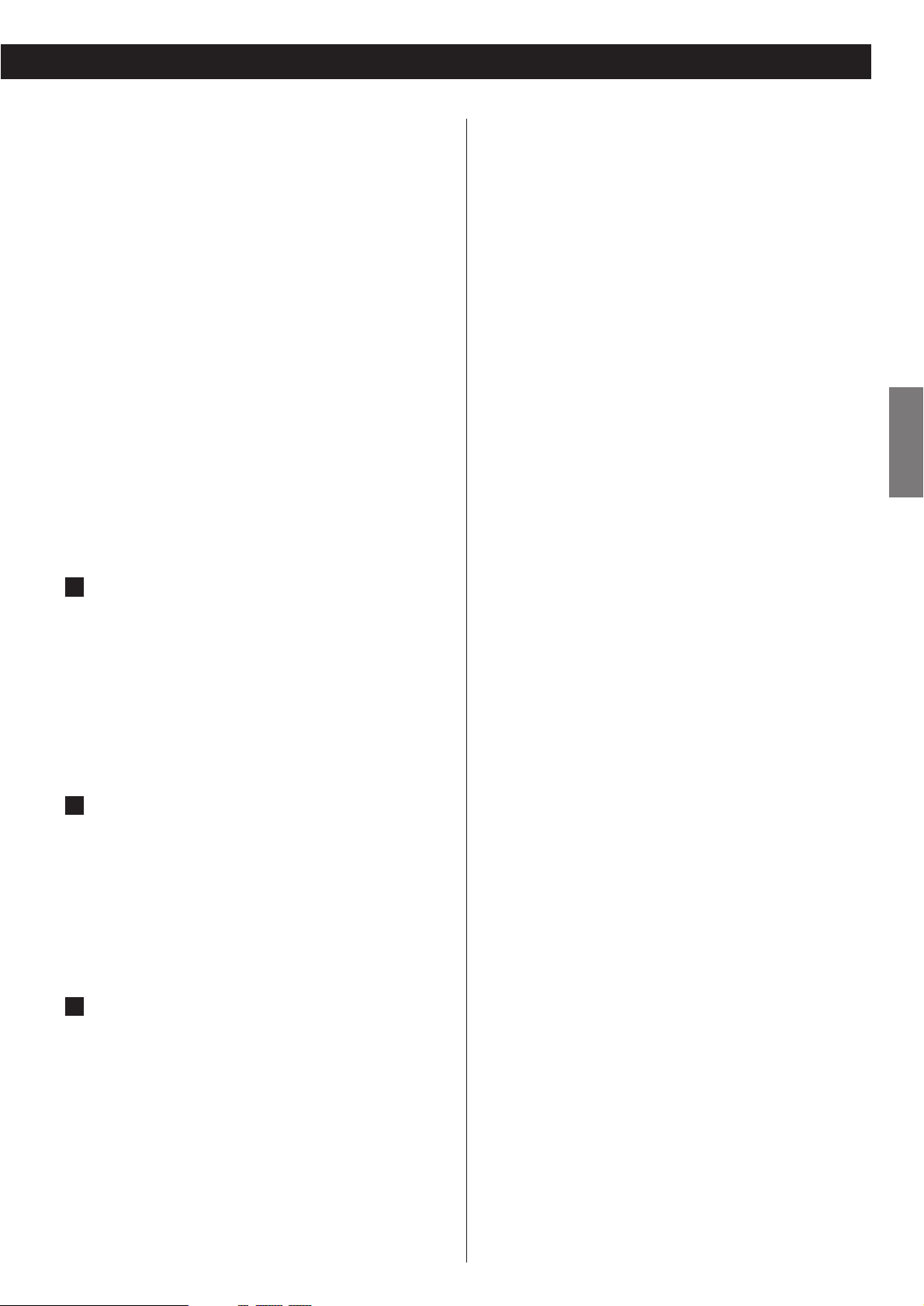
11
ENGLISH
Connect the unit using one of the following terminations to
your TV or monitor. The connections are listed in order of
quality of picture from the best possible first. Additional
information on each connection type is provided below:
If your TV or monitor is compatible with progressive scan,
connect the TV via the COMPONENT VIDEO jacks using a
component video cable, and select "Progressive" in the
Setup menu (see page 41).
Connecting the COMPONENT VIDEO jacks using a
component video cable is next to it.
S-VIDEO is your third choice. If your TV has an S-Video input
jack, connect the TV using a quality S-Video cable.
Composite video output (VIDEO OUT) would be your final
choice.
<
For better picture quality, do not connect more than one
video cable.
<
Please connect this unit to a TV directly. If the TV is
connected through a video cassette recorder, playback of a
copy protected DVD disc could result in distorted picture
quality.
COMPONENT VIDEO jack
If your TV or monitor has COMPONENT VIDEO IN jacks,
connect them with a quality component video cable.
<
You can also use the D1/D2 D-Video jack.
<
If your TV or monitor is compatible with progressive scan,
connect the TV via the COMPONENT VIDEO jack and select
"Progressive" in the Setup menu. When your TV or monitor
isn't compatible with progressive scan, never select
"Progressive". No picture will be shown on the monitor.
S-VIDEO or VIDEO jacks
S-VIDEO connection is your third choice and is superior to
the standard composite video connection.
If the component has a S-VIDEO jack, connect them with a
high quality S-VIDEO cable.
If neither COMPONENT VIDEO nor S-VIDEO is available,
connect the component with a high quality RCA cable
designed for video applications.
AC power cord
Insert the supplied AC power cord in the DV-50's socket.
After all other connections are complete, connect the plug
to the wall socket.
Do not use any power cords other than the one included
with the DV-50 to avoid fire, electric shock, etc. If you are
not going to use the unit for some time, disconnect the
power cord from the wall socket.
H
G
F
Changing the Color System (NTSC/PAL)
The default color setting of this player is AUTO, and unless
you experience picture distortion with some discs, you can
leave the setting as it is.
If you experience picture distortion, you need to change the
setting to match your TV.
1 Turn the unit off.
2 While holding down the SCAN button, press the POWER
switch.
The color system changes as follows, and the selected color
system is shown on the front panel display.
PAL :
Select PAL when a PAL TV (European standard) is
connected.
NTSC :
Select NTSC when a NTSC TV (American standard) is
connected.
AUTO :
Select AUTO when a MULTI TV is connected.
Note that you have to turn the unit off before each change.
About MOD.(Modulation) PAL:
Most models of the newly developed countdown PAL TV
system detect 50 Hz (PAL)/60 Hz (NTSC) and automatically
switch vertical amplitude, resulting in a display without
vertical shrinkage.
If your PAL TV does not have a V-Hold control, you may not
be able to view NTSC disc because the picture may roll. If
the TV has a V-Hold control, adjust it until the picture stops
rolling. On some TVs, the picture may shrink vertically,
leaving black bands at the top and bottom of the screen.
This is not a malfunction; it is caused by the NTSC-PAL
conversion.
Page 12
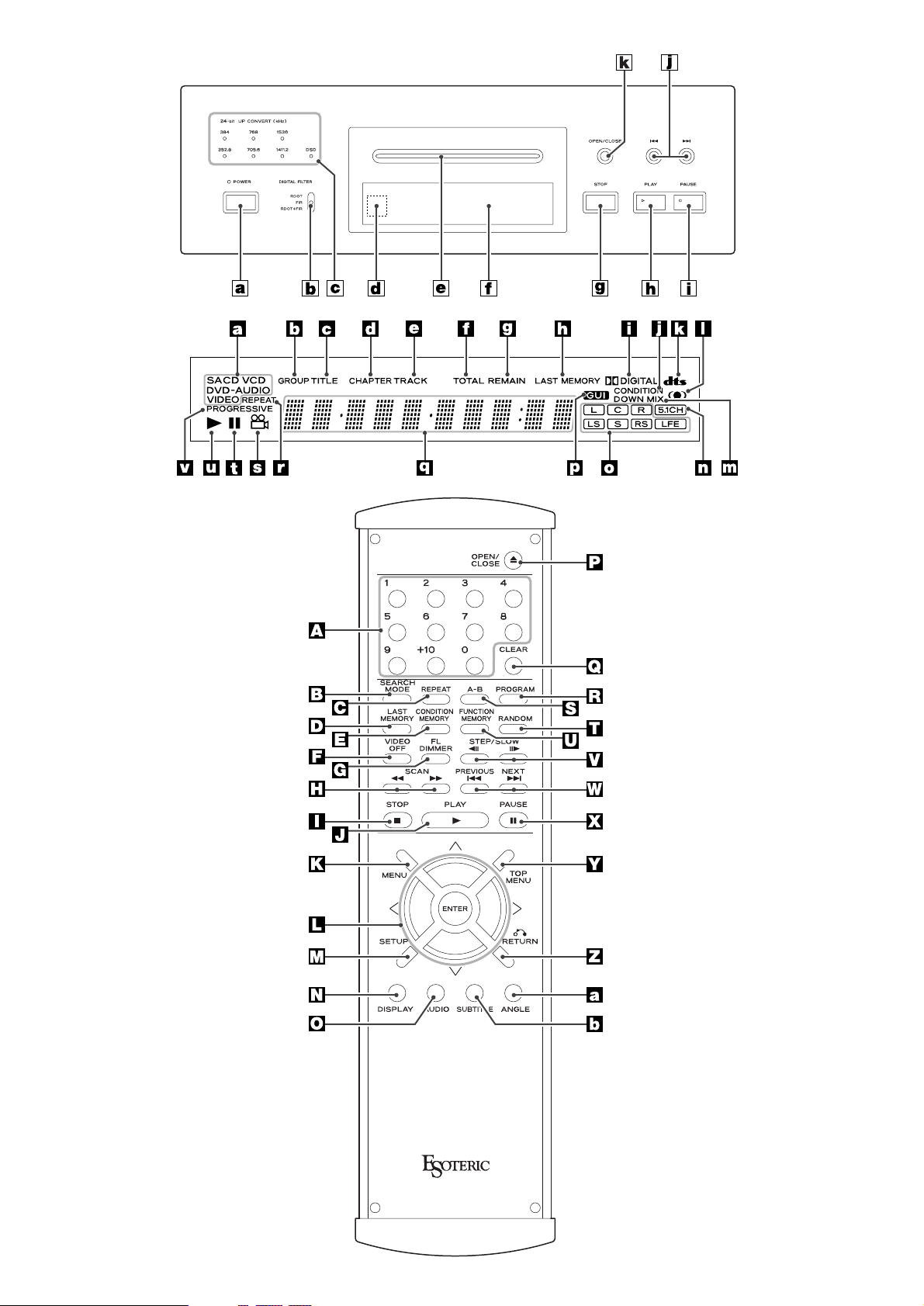
12
Front Panel
Front Panel
Display
Remote Control Unit
Page 13
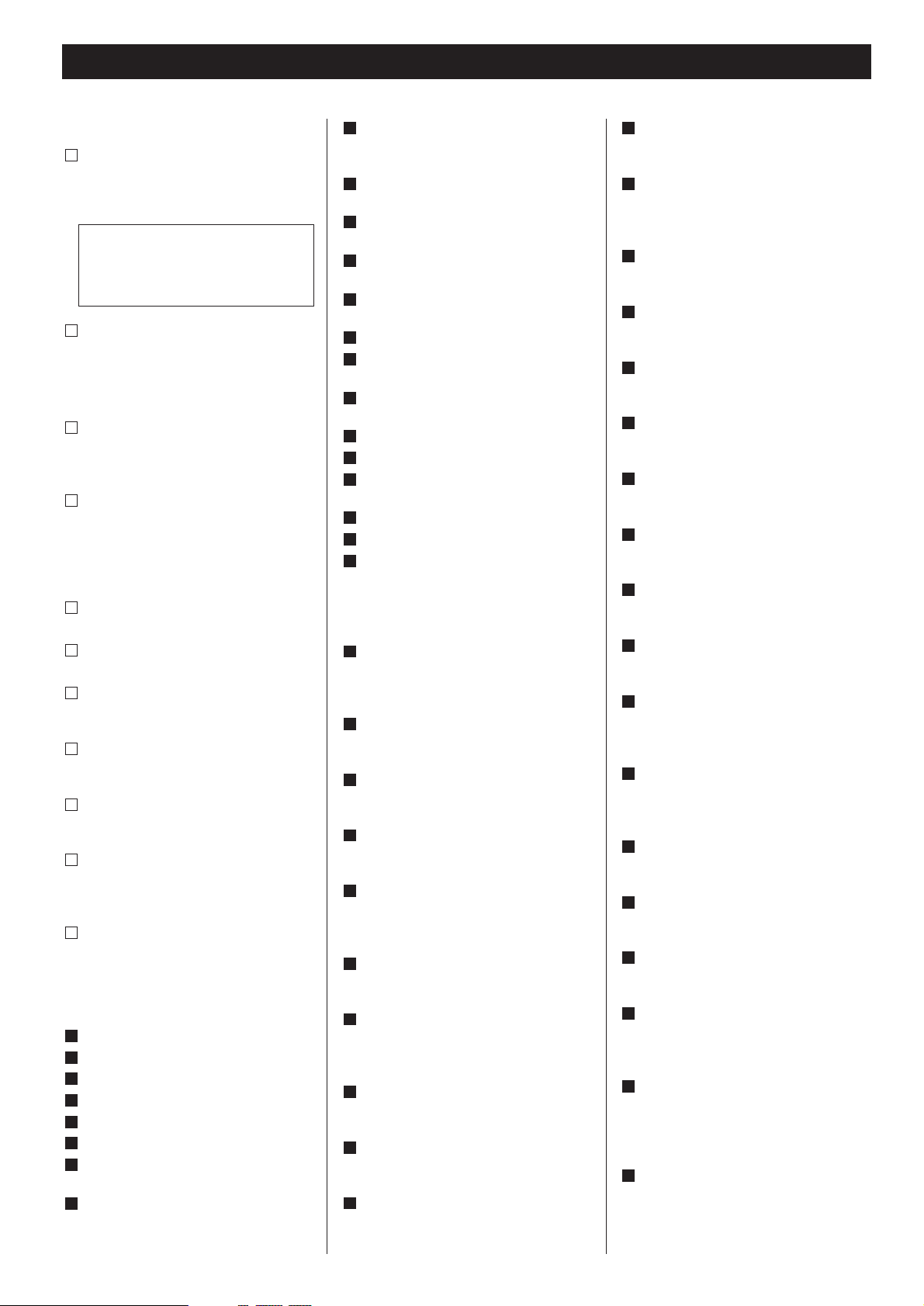
13
Names of Each Control
Front Panel
POWER switch
When power is ON, the indicator lights.
<
When moving the player, remove any
disc and turn this switch OFF.
Digital Filter switch
This switch changes the digital filter
for the 2 channel high quality analog
output.
UP CONVERT indicators
Indicate the up-converted sampling
frequency.
Remote Sensor
Receives signals from the remote
control unit. When you use the remote
control unit, point the top of the remote
control unit at this remote sensor.
Disc tray
Display
STOP button
Stops playback.
PLAY button
Starts playback.
PAUSE button
Pauses playback.
SKIP buttons
Skip tracks either forward or
backwards.
OPEN/CLOSE button
Opens and closes the disc tray.
Front Panel Display
type of the disc loaded
group
title
chapter
track
Illuminates to show the total play time
Illuminates to show the remaining play
time
Illuminates when LAST MEMORY
function is active.
h
g
f
e
d
c
b
a
k
j
i
h
g
f
e
d
c
b
a
Remote Control Unit
numeric buttons
Used for track selection, password,
etc.
SEARCH MODE
Changes the search mode.
REPEAT
Used for repeat playback.
LAST MEMORY
Used for bookmarking.
CONDITION MEMORY
Used for memorizing settings for a
disc.
VIDEO OFF
Turns off the video output.
FL DIMMER
Changes the brightness of the front
panel display.
SCAN
Used for scanning.
STOP
Stops playback.
PLAY
Starts playback.
J
I
H
G
F
E
D
C
B
A
MENU
Displays a DVD disc menu.
DIRECTION (UP/DOWN/LEFT/RIGHT),
ENTER
Used for selecting an item in a menu.
SETUP
Displays the Setup menu.
DISPLAY
Displays the disc's information.
AUDIO
Used for selecting an audio language.
OPEN/CLOSE
Opens and closed the disc tray.
CLEAR
Used for clearing selection, etc.
PROGRAM
Used for programmed playback.
A-B
Used for A-B repeat playback.
RANDOM
Used for shuffle playback.
FUNCTION MEMORY
Used for memorizing shortcuts to items
in the Setup menu.
STEP/SLOW
Used for single stepping playback and
slow-motion playback
SKIP
Skip chapters or tracks.
PAUSE
Pauses playback.
TOP MENU
Displays the top menu of a DVD disc.
RETURN
Returns to the previously displayed
menu screen.
ANGLE
During playback of DVD recorded with
multiple angles, this button is used to
change the angle.
SUBTITLE
Used for selecting a subtitle language.
b
a
Z
Y
X
W
V
U
T
S
R
Q
P
O
N
M
L
K
The equipment draws nominal nonoperating power from the AC outlet
with its POWER switch in the OFF
position.
Illuminates during playback of a DVD
disc recorded in DOLBY DIGITAL
format.
Illuminates when CONDITION
MEMORY function is active.
Illuminates during playback of a DVD
disc recorded in DTS format.
Illuminates when Virtual Surround is
on.
Illuminates when multi-channel source
is downmixed to 2 channel.
Illuminates when 5.1CH is selected.
The channels recorded on the disc
illuminate.
Illuminates when an on-screen menu
or MP3 navigator is displayed.
Displays current status, play time, etc.
Illuminates during repeat playback
Illuminates during playback of a multi-
angle section.
Illuminates during pause.
Illuminates during playback.
Illuminates when "Progressive" is
selected.
v
u
t
s
r
q
p
o
n
m
l
k
j
i
Page 14
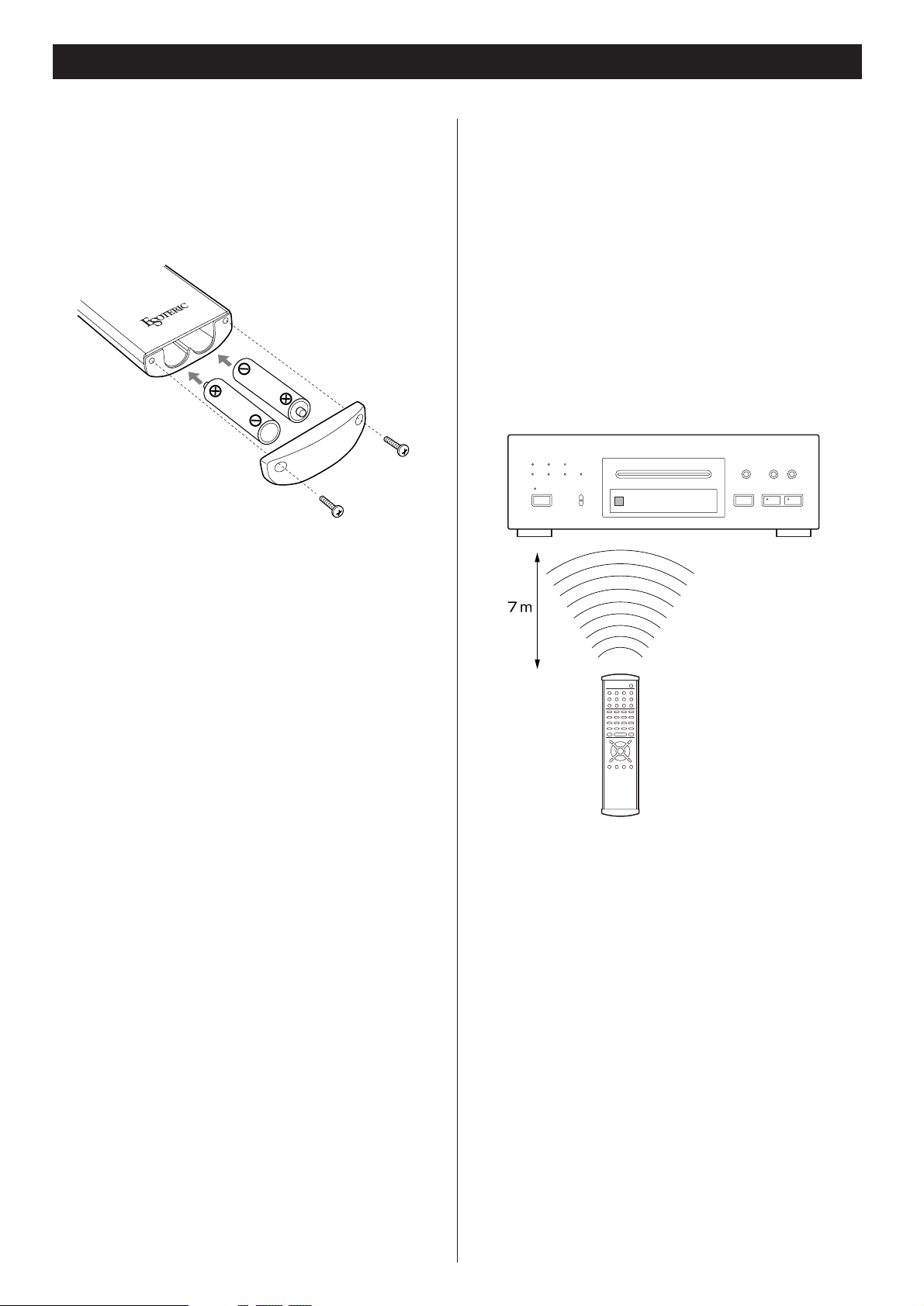
14
Remote Control Unit
Notes on use
<
Point the remote control unit at the player’s remote sensor and
use it within seven meters’ distance of the player. There
should not be any obstacles between the player and the
remote control unit.
<
Do not allow direct sun or other light to shine on the remote
sensor part of the player. This may cause the remote control
unit to work incorrectly.
<
Note that other units with remote controls may operate
incorrectly because of infrared light “overspill” when you
operate this remote control unit.
Battery Replacement
If the distance required between the remote control unit and
main unit decreases, the batteries are exhausted. In this case
replace the batteries with new ones.
Precautions concerning batteries
<
Be sure to insert the batteries with correct positive “+“ and
negative “_
“ polarities.
<
Use batteries of the same type. Never use different types of
batteries together.
<
Rechargeable and non-rechargeable batteries can be used.
Refer to the precautions on their labels.
<
When the remote control unit is not to be used for a long time
(more than a month), remove the batteries from the remote
control unit to prevent them from leaking. If they leak, wipe
away the liquid inside the battery compartment and replace
the batteries with new ones.
<
Do not heat or disassemble batteries and never dispose of old
batteries by throwing them in a fire.
How to insert the batteries
Remove the cover of the remote control unit with a
screwdriver. After checking the polarity (+
/_) of two AA
batteries, insert the batteries, replace the cover and replace
the screws.
Page 15
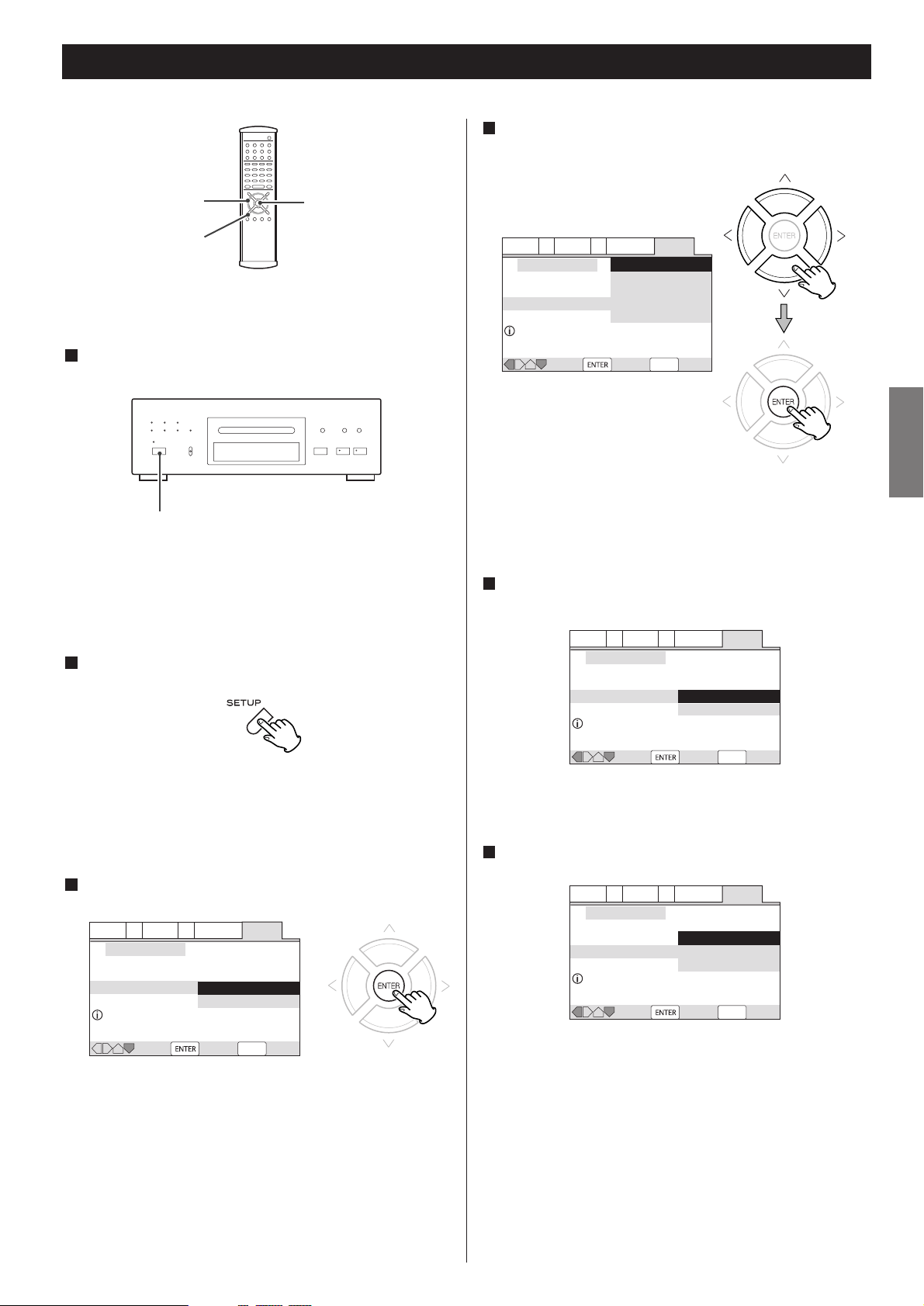
15
ENGLISH
Getting Started (Setup Navigator) 1
< Also turn on your TV and set its input to the correct position for
DVD viewing (VIDEO, etc.).
<
If a disc is set, press the OPEN/CLOSE button and remove the
disc.
Audio1 A2 Video1 V2 Language General
SETUP
Setup Navigator
Move Select Exit
Setup using the Setup Navigator
Setup Navigator Start
Auto Start Off
Audio1 A2 Video1 V2 Language General
SETUP
Setup Navigator
Move Select Exit
Select the On Screen Language
OSD Language
Language
English
français
Deutsch
Italiano
Español
DIRECTION
SETUP
ENTER
POWER
The language for audio and subtitle is also set to the language
you selected here. If you want to select other language for
audio and subtitle, see 44 page later.
< If you don't want to use the Setup Navigator, select "Auto Start
Off" by pressing the DOWN button and the ENTER button.
<
If you want to return to the previous screen, press the LEFT
button.
The Setup Navigator appears on the screen.
<
Buttons which can be used in the OSD menu are shown at the
bottom of the screen.
The Setup Navigator will help you to make the basic settings.
Press the POWER switch to turn the unit on.
1
Press the SETUP button.
2
Press the ENTER button to start the Setup Navigator.
3
Select a language for OSD (On Screen Display) by pressing
the UP/DOWN buttons, and press the ENTER button.
4
Select 16:9 when a wide-screen TV is connected. Otherwise
select 4:3.
Audio1 A2 Video1 V2 Language General
SETUP
Setup Navigator
TV Connection
Move Select Exit
Widescreen TV
16:9 aspect ratio
TV Type
Widescreen (16:9)
Standard (4:3)
Audio1 A2 Video1 V2 Language General
SETUP
Setup Navigator
Amp Connection
Move Select Exit
2 channel jacks for L/R
Analog Jacks
2 Channel
5.1 Channel
Not Connected
2 Channel:
Select this when the amplifier is connected via the 2CH
AUDIO OUT jack.
5.1 Channel:
Select this when the amplifier is connected via the 5.1CH
AUDIO OUT jack.
Not Connected:
Select this when you don't use analog audio output.
Select the type of TV by pressing the UP/DOWN buttons and
the ENTER button.
5
Select the type of analog audio connections.
6
Page 16

16
Audio1 A2 Video1 V2 Language General
SETUP
Setup Navigator
Amp Connection
Move Select Exit
Center speaker is connected
to an amplifier
Center Speaker
Present5.1 Channel
Not Present
If you select "5.1 Channel" in step , confirm which speakers
are connected to your amplifier.
67
Getting Started (Setup Navigator) 2
The settings are kept in memory, and the Setup Navigator
disappears.
<
If the Setup Navigator is still on the screen, press the SETUP
button to exit.
<
If you want to use the Setup Navigator again, it is available
from the "General" tab of the Setup menu. Also, each individual
setting can be changed using the appropriate menu option.
See 34 page for details.
Audio1 A2 Video1 V2 Language General
SETUP
Setup Navigator
Amp Connection
Move Select Exit
Compatible with Dolby Digital
Digital Jack
Dolby Digital
Dolby Digital/DTS
Dolby Digital/MPEG
Dolby D/DTS/MPEG
PCM
Not Connected
Audio1 A2 Video1 V2 Language General
SETUP
Setup Navigator
Amp Connection
Move Select Exit
Digital jack not compatible with 96kHz
96 kHz PCM Audio
No
Yes
Don't Know
Audio1 A2 Video1 V2 Language General
SETUP
Setup Navigator
Move Select Exit
Changes are saved
Exit Setup Navigator
Save ChangesYes
Delete Changes
Start Again
Select the type of digital audio output.
8
Dolby Digital:
Select this when the unit is connected to an audio
component equipped with a built-in Dolby Digital decoder
via the DIGITAL OUT terminal.
Dolby Digital/DTS:
Select this when the unit is connected to an audio
component equipped with a built-in Dolby Digital and DTS
decoder via the DIGITAL OUT terminal.
Dolby Digital/MPEG:
Select this when the unit is connected to an audio
component equipped with a built-in Dolby Digital and MPEG
decoder via the DIGITAL OUT terminal.
Dolby D/DTS/MPEG:
Select this when the unit is connected to an audio
component equipped with a built-in Dolby Digital, DTS and
MPEG decoder via the DIGITAL OUT terminal.
PCM:
Select this when the unit is connected to an audio
component such as CD recorder or MD deck via the
DIGITAL OUT terminal.
Not Connected:
Select this when you don't use the DIGITAL OUT terminal.
Confirm whether your amplifier is compatible with 96kHz
audio.
9
< This screen will not appear if you selected "Not Connected" in
step .
<
When you select "No" or "Don't Know", any 96kHz audio will be
downsampled to 48kHz.
8
Select "Save Changes" to save the settings.
10
Page 17
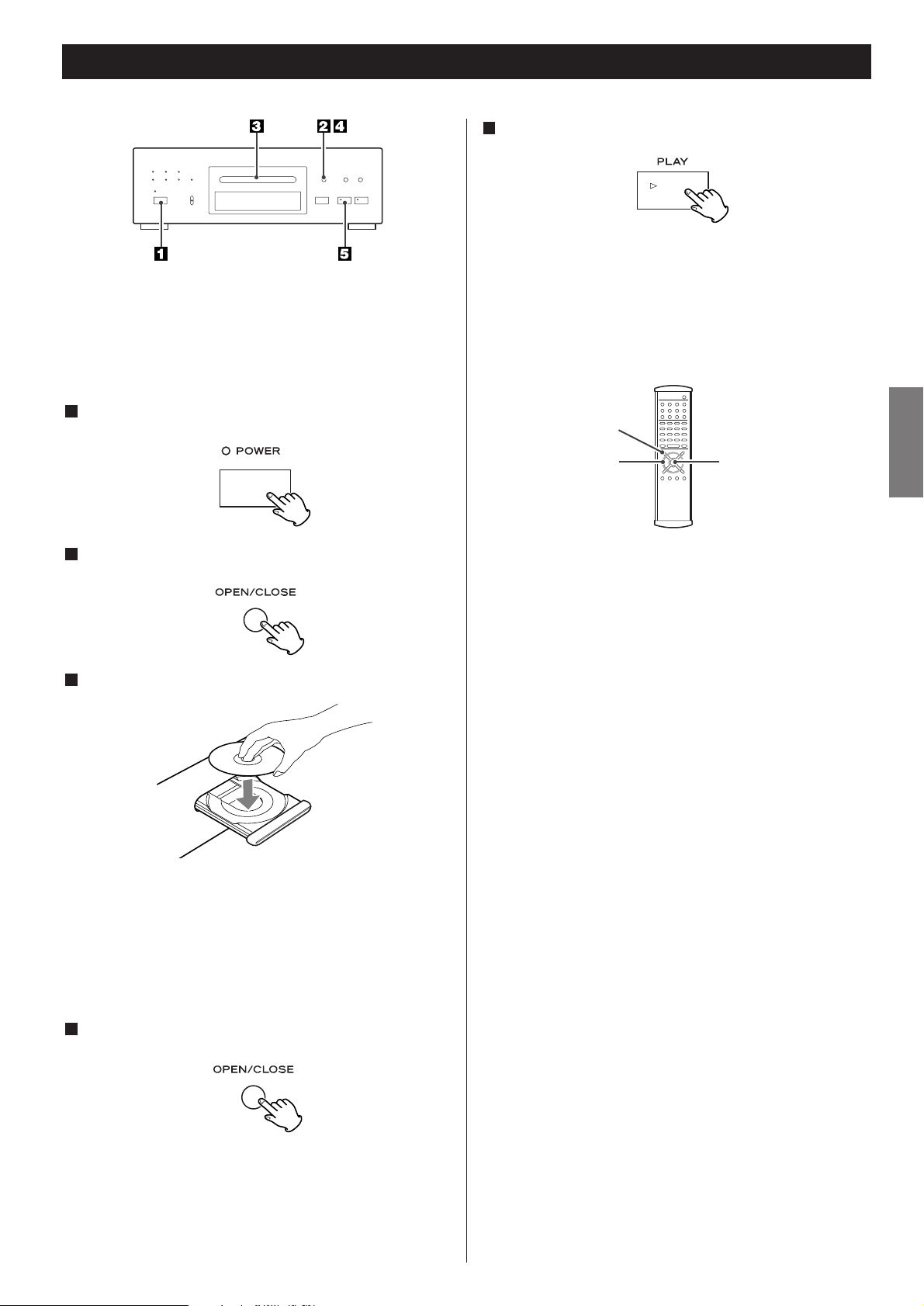
17
ENGLISH
Playback 1
< Depending on the disc, you can use the numeric buttons to
select an item.
<
"Title menu" may simply be called "menu" or "title" in the
instructions supplied with the disc.
<
If you press the MENU button or the TITLE button during
playback, title menu will appear on the screen. (In some cases,
the playback might restart from the beginning of the disc
automatically.)
Video CDs with PBC:
When a Video CD (Version 2.0) with Playback Control
functions(PBC) is loaded, a menu will appear on the screen.
Select an item by pressing the numeric buttons to start
playback.
<
Press the / button to advance to the next page. Press the
.
button to return to the previous page.
<
If you press the RETURN button during playback, the menu will
appear on the screen.
<
Following buttons does not work during PBC playback:
REPEAT, A-B, PROGRAM, RANDOM, SEARCH MODE
<
If you want to play a Video CD without PBC function, press the
numeric buttons or the SKIP buttons in the stop mode. PBC
function is turned off, and the playback will start from the
selected track.
DIRECTION
MENU
ENTER
DVD VCD CD SACD MP3
< In this manual, the term "DVD" means DVD-Video, DVD-Audio
and DVD-R/RW. If a function is specific to a particular kind of
DVD disc, it is specified.
<
Turn the TV on and set its input to the correct position for DVD
viewing (VIDEO etc.).
Press the POWER switch to turn the unit on.
1
Press the OPEN/CLOSE button (L).
2
Place a disc on the tray with the printed label face up.
3
< If you are loading a double-sided DVD disc, load it with the side
you want to play face down.
<
Never place more than one disc on the tray.
<
The disc must be loaded centrally into the disc tray. If the disc
is not correctly loaded, it may not be possible to open the tray
again once it has closed, so you should ensure the disc is
always centrally loaded in the tray.
Press the OPEN/CLOSE button (L) to close the tray.
4
When a DVD is loaded, the playback may start automatically.
<
It takes a while for the unit to load the disc.
<
When loading a SACD, "Loading DVD" briefly appears on the
screen, and then "SACD" indicator appears on the front panel
display.
Press the PLAY button (y) to start playback.
5
DVD:
If a title menu appears on the screen, select an item by
pressing the DIRECTION buttons and then press the ENTER
button.
Page 18

18
DVD VCD CD SACD MP3
Select a folder by pressing the UP/DOWN buttons and press
the ENTER button. Playback will start from the first track of the
selected folder.
To start playback from a specific track, select a folder by
pressing the UP/DOWN buttons and press the RIGHT button to
move the cursor to the list of tracks. Select a track by pressing
the UP/DOWN buttons and press the ENTER button to start
playback.
<
When the MP3 Navigator is active, following buttons will not
work. Press the menu button to turn it off.
REPEAT, A-B, PROGRAM, RANDOM, SEARCH MODE, AUDIO
<
When playback is stopped by pressing the STOP button, the
player remembers the current folder as long as the disc tray
isn't opened. When you press the PLAY button next time,
playback will start from the first track of that folder.
(This function doesn't work during programmed playback and
shuffle playback.)
DVD-RW:
Select "Original" or "Play List" by pressing the DIRECTION
buttons, select an item by pressing the DIRECTION buttons,
and press the ENTER button.
Original:
Titles recorded automatically during recording.
Play List:
Titles edited after recording.
(Not all DVD-RW discs contain a Play List.)
<
You cannot switch between Original and Play List during
playback.
<
To preview the first frame of the highlighted menu item, press
the RIGHT button.
<
If you press the MENU button during playback, the menu will
appear on the screen.
MP3:
Load a disc containing MP3 tracks, and press the MENU
button to display the MP3 navigator.
1. ALBUM1
2. ALBUM2
3. BGM
1. TRACK001
2. TRACK002
3. TRACK003
4. TRACK004
5. TRACK005
6. TRACK006
MENUENTER
ExitPlay
MP3 Navigator
Current : 1-1
1~3 1~12Folder Track
current folder number and
track number
total number of folders
on the disc
cursor
total number of the tracks
in the selected folder
Playback 2
To suspend playback temporarily (pause
mode)
A
Press the PAUSE button (J) during playback.
The video will stop on a single frame on DVD and VCD discs,
and music will interrupt on CD, SACD and MP3 discs.
To resume playback, press the PLAY button (y
) or the
PAUSE button (J
). Play will continue from where you
paused the playback.
To stop playback of CD, SACD and MP3
Press the STOP button (H).
B
To stop and resume playback of DVD-Video
and VCD
C
If you press the STOP button (H) during playback of DVDVideo or VCD, "RESUME" briefly appears on the screen, and
the unit enters RESUME mode.
If you want to cancel the RESUME mode and stop playback
completely, press the STOP button (H
) again.
How to resume playback:
During playback of DVD, press the STOP button (H) at the
point where you want to interrupt playback. Press the PLAY
button (y
) to start playback from the interrupted point.
<
If one of the following buttons is pressed, resume function
will be cancelled:
STOP in the stop mode, OPEN/CLOSE
Page 19

19
ENGLISH
Screen Saver
When you leave the unit in pause or stop mode for 5
minutes, (or no button is pressed during playback of CD and
MP3), the screen saver image appears on the screen.
Press any button to stop the screen saver.
Screen Saver function can be set off. See page 42 for
details.
Dimmer
E
D
Each time the DIMMER button is pressed, the brightness of
the front panel's display is changed.
VIDEO OFF button
F
This button is used to turn on or off the video output
temporarily. When listening to an audio discs such as SACD
or CD, you can turn off the video output to obtain optimal
sound.
<
This function will be cancelled when the POWER button is
pressed.
Select a Subtitle Language
To select a subtitle language, press the SUBTITLE button
during playback. Each time you press the SUBTITLE button, the
subtitle languages included on the disc appear on the screen.
<
It may take a few seconds till a selected subtitle appears on
the screen.
<
When no subtitles are recorded on the disc, "OFF" will be
displayed.
<
You can set a preferred subtitle language in the Setup menu.
See page 45 for details.
<
In some cases, a subtitle cannot be turned off even if you
select "OFF". Movies recorded in a foreign language for the
region being played often have "permanent" subtitles.
<
Some discs allow you to change subtitles only via the disc
menu. In that case, press the MENU button and change the
settings.
<
The maximum number of subtitle languages stipulated by the
manufacturer is 32/32.
To select an audio language, press the AUDIO button during
playback.
Each time you press the AUDIO button, a language and its
sound recording system included on the disc appears on the
screen.
< Some discs allow you to change audio language only via the
disc menu. In that case, press the MENU button and change
the settings.
<
You can set a preferred audio language in the Setup menu. See
page 44 for details.
<
During playback of VCD, CD or MP3, you can switch channels
(stereo, monaural left, monaural right) by pressing the AUDIO
button. On DVD-RW discs that have both L and R audio
channel, you can switch between the L, R, or a mix of both.
<
This function is not available for SACD.
DVD
DVD VCD CD MP3
Select an Audio Language
Page 20

20
DVD VCD CD SACD MP3
Playback from a specific part
< The sound is muted during playback of DVD and VCD.
<
The scan speed of MP3 cannot be changed.
<
This function may not work with some discs.
<
The SKIP buttons (.//) of the main unit can also be
used. Press and hold the SKIP button and release it when the
point you want to listen to is found.
Direct Playback
If the numeric buttons are pressed in the stop mode of DVD,
playback will start from the selected title (or group).
If the numeric buttons are pressed during playback of DVD, the
selected chapter (or track) will be played from the beginning.
In the stop or play mode of VCD, CD and MP3, select a track by
pressing the numeric buttons. Playback starts from the
selected track.
Example
To select 3 :
To select 10 :
To select 23 :
To skip to a specific chapter/track
During playback, press the SKIP button (. or/ )
repeatedly until the desired chapter or track is found. The
selected chapter/track will be played from the beginning.
When the .
button is pressed during playback of a CD, the
track being played will be played from the beginning. To return
to the beginning of the previous track, press the .
button
twice.
<
If the / button is pressed in the resume mode of DVD,
playback will start from the beginning of the title you
interrupted playback last time.
Search for a part of a chapter/track
During playback, press the SCAN button (mor,) of the
remote control unit. Press the PLAY button when the part you
want to listen to is found.
Each time the SCAN button is pressed, the scan speed is
incremented.
DVD-Video/DVD-RW
:,1q,2q,3
:m
1qm2qm3
DVD-Audio
:,2q,3
:m
2qm3
CD/SACD/VCD
:,1q,2
:m
1qm2
Page 21

21
ENGLISH
Title Search
Playback starts from the specified point.
<
If you selected the title number, playback will start from the
first chapter of the selected title.
<
The first track of a SACD is not always track no.1.
title
DVD-Video/DVD-RW
chapter
time/time+flame(off)
group
DVD-Audio
track (page*)
(off)
track
CD/SACD
(off)
track
VCD
time
(off)
folder
MP3
track
(off)
You can directly access any point on a disc using one of the
search modes. Playback jumps to the point specified.
Select a search mode by pressing the SEARCH MODE button.
Each time the SEARCH MODE button is pressed, the mode is
changed as follows:
1
DVD VCD CD SACD MP3
< When the unit is stopped, you cannot select time search nor
frame search of DVD-Video.
*
: Some DVD-Audio discs have still pictures. You might be able to
search the still pictures by this function.
Enter the number of title, chapter, group or track by pressing
the numeric buttons.
2
Example:
To select 10 : 1 q
0
To select 12 : 1 q
2
<
The +10 button cannot be used.
Press the ENTER button or the PLAY button.
3
Page 22

22
DVD VCD
Time Search and Frame search
Playback starts from the selected part.
When the frame search option is on, playback pauses at the
selected frame.
Depending on the disc, it may not be possible to search for a
specific frame.
VCD
In the stop or play mode, press the SEARCH MODE button
twice.
<
This function doesn't work during PBC playback of VCD.
Input the time by pressing the numeric buttons.
Example:
To select a scene 39 minutes 58 seconds from the beginning of
the disc, press 3958.
<
The +10 button cannot be used.
2
1
About Frame
PAL displays 25 frames per second, numbered 0-24. NTSC
displays 30 frames per second, numbered 0-29.
When the frame search option is on, you can check the frame
number by pressing the DISPLAY button in the pause mode.
Each frame may not be appear in exact order when stepping
through them. The number assigned to a specific frame may be
different when stepping through the frames in forward or
reverse mode.
-133.55 /152.12
1-4 18.17 18
Title
frame number (00-29)
< This function is not available for DVD-Audio, CD, SACD and
MP3.
DVD-Video
During playback of DVD-Video, press the SEARCH MODE
button twice.
1
When the frame search option is set to off, the unit enters
Time Search mode.
When the frame search option (page 42) is set to on, the unit
enters Time & Frame Search mode.
Input the time by pressing the numeric buttons.
2
Example (Time Search):
To select a scene 39 minutes 58 seconds from the beginning of
the selected title, press
3958.
To select a scene 1 hour 50 minutes 10 seconds (110 minutes
10 seconds) from the beginning of the selected title, press
11010.
Example (Time and Frame Search):
To select a scene 39 minutes 58 seconds from the beginning of
the selected title, press
395800.
To select a scene 1 hour 50 minutes 10 seconds (110 minutes
10 seconds) frame no.5 from the beginning of the selected title,
press
1101005.
<
The +10 button cannot be used.
Press the ENTER button or the PLAY button.
3
Page 23

23
ENGLISH
Change the Angle
When a scene recorded with multiple angles is played, the
angle icon appears on the screen. Each time you press the
ANGLE button while the angle icon is displayed, the camera
angle changes.
<
When no other angle is recorded, the PROHIBIT icon will be
displayed.
<
You can change the setting so that the angle icon isn't
displayed even when a scene recorded with multiple angles is
played. See page 44 for details.
<
The maximum number of angles stipulated by the manufacturer
is 9/9.
<
If you press the ANGLE button during pause, pause mode will
be cancelled.
Single Stepping Playback
To play a disc frame by frame, press the STEP/SLOW button
during playback (or in the pause mode). The DVD will "freeze"
on a single video frame. Each time the STEP/SLOW button is
pressed, the picture advances by one frame.
To resume normal playback, press the PLAY button (y
).
< During playback of DVD-Audio disc featuring browsable
pictures, you can view the next picture by pressing the
STEP/SLOW button.
<
If the still picture is shaky, set the still picture option to "Field"
(see page 44).
DVD DVD VCD
Page 24

24
DVD VCD CD MP3
Shuffle Playback
Tracks of a disc can be played randomly.
Chapter Shuffle Playback of DVD-Video
During playback of DVD-Video, press the RANDOM button and
the ENTER button. All the chapters of the current title will be
played randomly.
Title Shuffle Playback of DVD-Video
During playback of DVD-Video, press the RANDOM button
twice and then press the ENTER button. All the titles of the
disc will be played randomly.
Shuffle Playback of CD, VCD, MP3
During playback or in the stop mode, press the RANDOM
button. All the tracks of the disc will be played randomly.
To cancel shuffle playback and resume normal playback,
press the CLEAR button.
<
If you press the / button during shuffle playback, the next
chapter/title/track will be randomly selected and played. A
chapter/title/track cannot be replayed during shuffle playback.
<
If one of the following buttons is pressed, shuffle mode will be
cancelled:
numeric buttons, STOP, CLEAR, REPEAT,
OPEN/CLOSE, POWER
<
This function isn't available for DVD-RW, SACD, and VCD with
PBC.
<
This function does not work during programmed playback and
repeat playback.
Slow-Motion Playback
To play a disc in slow-motion, press and hold the STEP/SLOW
button during playback (or in the pause mode). When the
Slow-Motion function is activated and "1/16" appears on the
screen, release the button.
To resume normal playback, press the PLAY button (y
).
J
y
: slow forward playback
h
J
: slow reverse playback (DVD only)
Each time the SLOW button is pressed, the speed is changed.
<
The sound is muted during slow-motion playback.
<
This function is not available for CD and MP3.
1/16 1/8 1/4 1/2
DVD VCD
Page 25

25
ENGLISH
Repeat Playback
When the REPEAT button is pressed once:
The chapter or track being played will be played repeatedly. If
you select another chapter or track in REPEAT CHAPTER
mode, the chapter or track you selected will be played
repeatedly.
During programmed playback, programmed chapters or tracks
will be played repeatedly.
When the REPEAT button is pressed twice:
All the chapters or tracks of the current title/group/folder/disc
will be played repeatedly.
When the REPEAT button is pressed 3 times:
Repeat mode will be cancelled.
When the REPEAT button is pressed 3 times (MP3):
All the tracks of the disc will be played repeatedly.
Repeat mode will be cancelled if you press the REPEAT button
once again.
<
This function does not work during PBC playback of VCD.
<
If you change the angle, repeat mode will be cancelled.
<
If one of the following buttons is pressed, repeat mode will be
cancelled:
STOP, CLEAR, A-B, RANDOM, OPEN/CLOSE, POWER
Repeat Chapter Repeat Title
DVD-Video
(Repeat off)
Repeat Track Repeat Group
(Repeat off)
Repeat Track Repeat Disc
(Repeat off)
Repeat Track Repeat All
(Repeat off)
Repeat Track Repeat Folder
(Repeat off) Repeat Disc
DVD-Audio
CD/VCD
SACD
MP3
Each time the REPEAT button is pressed during playback, the
mode is changed as follows :
DVD VCD CD SACD MP3
A-B Repeat
Repeat Playback of a Designated Section
Start playback and designate the point at which the A-B
repeat should start (point A) by pressing the A-B button.
When the point at which repeat playback should end (point B)
is reached, press the A-B button again.
The designated section will be played repeatedly.
If you press the PLAY button instead of A-B button, playback
jumps back to point A.
<
This function is not available for SACD and MP3.
<
This function does not work during PBC playback of VCD.
<
When playing a DVD-RW, the point A and B should be selected
from the same title.
<
If you change the angle by pressing the ANGLE button, A-B
repeat mode will be cancelled.
<
If one of the following buttons is pressed, A-B repeat mode will
be cancelled:
STOP, CLEAR, SKIP, REPEAT, A-B, RANDOM,
OPEN/CLOSE, POWER
2
1
DVD VCD CD
Page 26

26
DVD VCD CD
Programmed Playback
Program Chapter
Current : Title
Title
Program Memory Off
1 (Chapter 1~35)
1 Chapter 1
Program Title
PROGRAM
ENTER
Move Play
Exit
......
Program Chapter
Current : Title
Title
Program Memory Off
1 (Chapter 1~35)
1 Chapter 1
Program Title
PROGRAM
ENTER
Move Play
Exit
......
Program Chapter
Current : Title
Title
Program Memory
1 (Chapter 1~35)
1 Chapter 1
Program Title
PROGRAM
ENTER
Move Select
Exit
On
Off
Program Chapter
Current : Title
Title 1 (Chapter 1~35)
1 Chapter 1
Program Title
PROGRAM
ENTER
Move Play
Exit
DIRECTION
ENTER
PROGRAM
1, 2, 3...
title input section
Program Chapter
Current : Title
Title
Program Memory Off
1 (Chapter 1~35)
1 Chapter 1
Program Title
PROGRAM
ENTER
Move Play
Exit
......
Up to 24 chapters or tracks can be programmed in the desired
order.
< This function is not available for DVD-RW.
<
This function does not work during PBC playback of VCD.
Press the PROGRAM button in the stop or play mode.
1
Program menu appears on the screen.
(example: program menu of DVD-Video)
<
If you are programming CD, SACD or VCD, go to step .
<
If you want to program titles of DVD, press the RIGHT button to
select "Program Title" tab. You cannot select both.
<
When no button is pressed for 30 seconds, the program mode
will be cancelled.
Press the DOWN button.
The cursor goes to the program list window.
2
3
< If "Program Chapter" is selected and you want to select
another title, press the UP button to move the cursor to the title
input section, and input the title number by pressing the
numeric buttons. The cursor go back to the program list
window automatically.
Press the numeric button to select a title/chapter/track.
3
Repeat this step to program more.
<
If you are programming CD, SACD or VCD, go to step .
<
You can program a pause by pressing the PAUSE button (J).
Note that a pause cannot be programmed at the first or last of
the program list, and pauses cannot be programmed
successively. Depending on the disc, the title menu might
appear instead of pause.
<
If you made a mistake, press the CLEAR button. The last
programmed number will be deleted.
<
The chapters must be selected from the same title.
<
Track numbers over 100 on SACD cannot be programmed.
If you are programming DVD-Video, select on or off of
"Program Memory" by pressing the DIRECTION buttons and
the ENTER button.
4
5
If you want to save the program list, select on. The program list
will be automatically recalled when you load the disc next
time.
Up to 24 latest discs can be memorized.
When programming has been finished, press the PLAY button
or the ENTER button within 30 seconds.
<
If you want to start programmed playback later, press the
PROGRAM button instead.
<
At the changeover of chapters, a chapter that wasn't
programmed may appear momentarily. This is not a
malfunction.
5
Page 27

27
ENGLISH
To program more chapters, play another chapter and repeat
this step.
<
The selected chapter will be added to the last of the program
list.
<
If the last list created was a title list, the current title will be
programmed.
<
If the current title is not same as the title programmed last
time, PROHIBIT icon will be displayed.
When programming has been finished, press the PROGRAM
button briefly.
The program list appears on the screen.
Within 30 seconds, press the PLAY button (y) or the ENTER
button to start programmed playback.
3
2
During programmed playback, press the CLEAR button to
resume normal playback.
Or if you stop the programmed playback by pressing the STOP
button, normal playback will start when you press the PLAY
button next time.
The program list isn't lost. You can return to the programmed
playback by pressing the PROGRAM button and the ENTER
button.
Chapter Program
During playback, press and hold the PROGRAM button for
about a second.
The chapter number and program number will be displayed on
the screen for 2 seconds.
1
chapter number
program number
ENTER
PROGRAM
CLEAR
Programming the current chapter or track
To resume normal playback
Checking the programmed content
Press the PROGRAM button to display the program list.
How to insert a chapter to the program list
Press the PROGRAM button to display the program list.
Move the cursor on the program number you want to insert a
chapter by pressing the DIRECTION buttons, then input the
chapter number by pressing the numeric buttons.
How to delete chapters from the program list
Press the PROGRAM button to display the program list.
Move the cursor on the program number to be deleted by
pressing the DIRECTION buttons, then press the CLEAR button.
The selected chapter is deleted from the program list, and the
chapter programmed next is moved to take its place.
How to turn on or off the Program Memory
Press the PROGRAM button to display the program list.
Move the cursor on "On" or "Off" of the Program Memory by
pressing the DIRECTION buttons, and then press the ENTER
button.
Clearing the program list
With the unit stopped, press the CLEAR button to clear
program playback mode and the programmed content.
The program list is also cleared when the OPEN/CLOSE button
is pressed.
<
If the Program Memory is on, the program list will not be
cleared even when the OPEN/CLOSE button is pressed.
DIRECTION
ENTER
PROGRAM
CLEAR
1, 2, 3...
Page 28

28
MP3
Programmed Playback of MP3
Example
To program track No.9 of folder No.3 : 3 q 9
To program track No.1 of folder No.25 : 1 q +10 q +10 q 5
Repeat this step to program more tracks.
When programming has been finished, press the ENTER
button or the PLAY button within 30 seconds.
<
If you want to start programmed playback later, press the
PROGRAM button instead.
<
See page 27 for the modification of the program list.
3
PROGRAM
ENTER
ExitPlayMove
MP3 Program
Folder 001~003
PROGRAM
ENTER
ExitPlayMove
MP3 Program
Track 001~050
ALBUM3
003
1. ALBUM1
2. ALBUM2
3. BGM
1. TRACK001
2. TRACK002
3. TRACK003
4. TRACK004
5. TRACK005
6. TRACK006
MENUENTER
ExitPlay
CLEAR
Del PGM
MP3 Navigator
Current : 1-1
1~3 1~12Folder Track
program icon
The track is programmed and the program icon ( ) appears.
<
If you press the PROGRAM button repeatedly, the track will be
programmed repeatedly.
<
If you made a mistake, press the CLEAR button on the track to
be deleted.
4. When programming has been finished, press the MENU
button to exit the MP3 navigator.
5. Press the PROGRAM button.
The program list appears on the screen.
6. Press the ENTER or PLAY button to start programmed
playback.
ENTER
PROGRAM
1, 2, 3...
DIRECTION
ENTER
PROGRAM
MENU
Press the PROGRAM button in the stop or play mode.
1
Select a folder number and track number to be programmed
by pressing the numeric buttons.
2
How to Program Using the MP3 Navigator
It is also possible to program tracks using the MP3 navigator.
1. Press the MENU button to display the MP3 navigator.
2. Move the cursor on the track to be programmed by pressing
the DIRECTION buttons.
3. Press the PROGRAM button.
Page 29

29
ENGLISH
Last Memory
You can bookmark a place to resume playback later.
<
Up to 5 latest discs can be memorized.
<
Bookmarking also works with VCDs, but for one disc only. If
you press the OPEN/CLOSE button, the bookmark will be
erased.
<
This function is not available for DVD-Audio and DVD-RW.
<
Depending on the disc, this function may not work properly.
<
This function may not work during PBC playback of VCD.
How to bookmark a place
Press the LAST MEMORY button at the point where you want
to interrupt playback.
"Last Memory" briefly appears on the screen.
<
If you want to change the marked place, press the LAST
MEMORY button again. The bookmark will be overwritten.
Press the POWER switch or the STOP button to stop playback.
How to resume playback
Load a bookmarked disc.
If playback starts automatically, press the STOP button.
Press the LAST MEMORY button.
Playback starts from the bookmarked point.
How to erase the bookmark
Load a bookmarked disc.
If playback starts automatically, press the STOP button.
Press the LAST MEMORY button.
Playback starts from the bookmarked point.
Press the LAST MEMORY button again.
"LAST MEMORY" appears on the screen.
Within 5 seconds, press the CLEAR button.
The bookmark of the disc is erased.
4
3
2
1
2
1
2
1
DVD VCD
Memorizing disc settings (Condition Memory)
Using the Condition Memory function, settings for a disc can
be memorized. Once memorized, your settings will be recalled
automatically whenever you load the disc.
<
Up to 15 latest discs can be memorized.
("Latest discs" means a disc "memorized" or "loaded" lately.)
<
This function is not available for DVD-Audio and DVD-RW.
The settings memorized are:
Audio Language
Subtitle Language
Multi-Angle
Video Adjust
On Screen Display
Parental Lock level
To memorize these settings, press the CONDITION MEMORY
button during playback of the disc.
To recall memorized settings, just load the disc. "Condition
Memory" briefly appears on the screen, and "CONDITION"
indicator lights on the front panel display.
To clear memorized settings, load the disc, press the
CONDITION MEMORY button, and within 5 seconds press the
CLEAR button.
DVD
Page 30

30
DVD VCD CD SACD MP3
Display (during playback)
-133.55 /152.12
1-4 18.17
Play
Title
6.00 / 6.07
1-4 18.17
Play
Chapter
-0.07 / 6.07
1-4 18.17
Play
Chapter
5.8
1-4 18.17
Play
Tr.Rate:
Each time the DISPLAY button is pressed during playback,
following information will appear on the screen.
<
When no button is pressed for 150 minutes, the information will
disappear from the screen.
DVD-Video
current title number
and chapter number
elapsed time of the
current title
remaining time of the current title total playback time of
the current title
elapsed time of the current chapter
total playback time of the
current chapter
remaining time of the current chapter
"#" appears during playback of
film material (see page 43)
level meter
data transmission rate
(off)
-6.27 / 6.30
2-1 0.03
2-1 0.03
Play
Track
-43.28 / 43.31
Play
Group
5.8
1-4 18.17
Play
Tr.Rate:
DVD-Audio
current group number and track number
elapsed time of the
current track
remaining time of the current track
total playback time of the
current track
remaining time of the current group
total playback time of the
current group
"#" appears during playback of
film material (see page 43)
level meter
data transmission rate
(off)
-118.59 /119.53
1-1 0.54
Play ORG
1-1 0.54
ORG
Title
5.8
Play
Tr.Rate:
DVD-RW
ORG: original
PL: play list
current title number
and chapter number
elapsed time of the
current chapter
remaining time of the current title total playback time of the
current title
level meter
data transmission rate
(off)
Page 31

31
ENGLISH
-4.26 / 4.41
3 0.15
Play
Track
-55.08/ 63.25
3/14 0.15
Play
All
CD/SACD
current track number
elapsed time of
the current track
remaining time of the current track
total playback time of
the current track
total number of tracks (CD only)
remaining time of the disc
total playback time
of the disc
(off)
Video CD
-35.06 / 43.08
3/10 8.02
Play
All
0.25 / 4.21
3 8.02
Play
Track
-3.56 / 4.21
3 8.02
Play
Track
< The DISPLAY button doesn't work during PBC playback.
current track number
total number of tracks
elapsed time of the disc
remaining time of the disc
total playback time
of the disc
elapsed time of the
current track
total playback time
of the current track
remaining time of
the current track
(off)
MP3
TRACK005
5/52 0.53
Play
Track
ALBUM2
2/3 0.53
Play
Folder
-0.37/ 1.30
2-5 0.53
Play
Track
160kbps
2-5 0.53
Play
Tr.Rate:
track number
total number of tracks in the folder
elapsed time of the
current track
track name
current folder number
total number of folders
folder name
current folder number
track number
remaining time of
the current track
total playback time
of the current track
data transmission rate
(off)
current track number
Page 32

32
DVD VCD CD SACD MP3
1/1
DISPLAY
Exit
Title
01
02
03
Chapter
1~ 35
1~ 1
1~ 2
Information : DVD
title number
number of chapters
in each title
When the DISPLAY button is pressed in the stop mode, following
information will appear on the screen.
<
Press the RIGHT button to advance to the next page. Press the
LEFT button to return to the previous page.
DVD-Video
1/1
DISPLAY
Exit
Group
01
02
03
04
Track
1~ 10
1~ 10
1~ 10
1~ 15
Information : DVD
group number
number of tracks in
each group
DVD-Audio
DISPLAY
Exit
Disc DV-50
Title
Information : DVD-RW
Original 1
Playlist 0
disc name
(if programmed)
number of titles in the
Original and Play List
DVD-RW
"Bonus group" before inputting the
key number is shown in gray.
Display (in the stop mode)
1/2
DISPLAY
Exit
Track
01
02
03
04
05
Time
4.35
3.25
3.59
3.30
5.35
Track
06
07
08
09
10
Time
3.59
3.30
3.39
4.50
3.15
Information : Compact Disc
Total Time 63.25
track number
playback time of
each track
CD/Video CD
total playback time
of the disc
1/2
DISPLAY
Exit
Track
001
002
003
004
005
Time
4.35
3.25
3.59
3.30
5.35
Track
006
007
008
009
010
Time
3.59
3.30
3.39
4.50
3.15
Information : SACD 2ch Area
Total Time 63.25
track number
playback time of
each track
SACD
total playback time
of the disc
1/1
DISPLAY
Exit
Folder
001
002
003
Track
1~15
1~53
1~50
Information : MP3
folder number
number of tracks in
each folder
MP3
Page 33

33
ENGLISH
Digital Filter
This switch changes the digital filter for the 2 channel high quality
analog audio output terminal.
RDOT:
This is a digital filter using Fluency theory. The RDOT filter has
a slow roll-off and natural extended audio characteristics and
provides frequency multiplication.
FIR:
This FIR-type digital filter also provides frequency
multiplication. It has a sharp roll-off and firmly-defined bass
characteristics.
RDOT+FIR:
This combines the RDOT and FIR filters, allowing the best
characteristics of each filter to be used.
<
During playback of a SACD, the DSD filter is selected
automatically, and the DSD indicator lights instead of the UP
CONVERT indicators.
(DSD: Direct Stream Digital)
CD (44.1kHz)
RDOT : 705.6kHz (16 times)
FIR : 352.8kHz (8 times)
RDOT+FIR : 1411.2kHz (RDOT 4 times x FIR 8 times)
DVD-Video (48kHz)
RDOT : 768kHz (16 times)
FIR : 384kHz (8 times)
RDOT+FIR : 1536kHz (RDOT 4 times x FIR 8 times)
DVD-Video (96kHz)/DVD-Audio (96kHz)
RDOT : 768kHz (8 times)
FIR : 768kHz (8 times)
RDOT+FIR : 1536kHz (RDOT 2 times x FIR 8 times)
DVD-Audio (192kHz)
RDOT : 768kHz (4 times)
FIR : 1536kHz (8 times)
RDOT+FIR : 1536kHz (FIR 8 times)
The UP CONVERT indicators indicate the up-converted sampling
frequency.
It changes depending on the setting of the DIGITAL FILTER switch
and the sampling frequency of the disc.
DVD VCD CD MP3
UP CONVERT indicator
Page 34

34
Settings
DIRECTION
SETUP
ENTER
Audio1 A2 Video1 V2 Language General
SETUP
Setup Navigator
Move Select Exit
Disable the Auto Setup Navigator
Setup Navigator Start
Auto Start Off
This chapter describes how to use the Setup menu. Using the
Setup menu, you can adjust the picture size, set a language for
the OSD (on screen displays), limit playback by children, et
cetera.
MAKE SURE YOUR TV IS CONNECTED TO THE DVD PLAYER AND
TURNED ON. SET UP USES ON-SCREEN MENUS TO PROGRAM.
Press the SETUP button.
1
The Setup menu appears on the TV screen.
<
The Setup Navigator may appear on the screen if you haven't
finished it yet. Select "Auto Start Off" by pressing the ENTER
button. From next time, the settings you changed last time will
appear.
<
If a normal TV (4:3) is connected and you press the SETUP
button during playback of DVD, the screen might be distorted a
while. It is not a malfunction.
<
Some settings may be grayed out and cannot be changed
during playback. In that case, stop playback and press the
SETUP button again.
<
Use the SETUP button to display or exit the Setup menu.
<
Very occasionally, the resume function might be cancelled by
pressing the SETUP button.
<
When no action is taken for 30 seconds, the Setup mode will
be cancelled.
<
Buttons which can be used in the Setup menu are shown at
the bottom of the screen. In some cases you can press the
RETURN button to leave the screen without making any
changes.
Select an item you want to change using the DIRECTION
buttons.
2
If you want to select another tab, move the cursor to the
current tab by pressing the UP button, and press the RIGHT or
LEFT button to select another tab.
Move the cursor to the option list by pressing the RIGHT
button.
3
Select an option by pressing the UP/DOWN buttons and press
the ENTER button to save the selection.
4
Repeat step to to change other settings.
When all the settings have been finished, press the SETUP
button to exit the Setup menu.
5
42
< The current setting for any option is marked with a colored
box. The color of the box indicates what kind of disc the
setting is applicable to: blue for DVD only; yellow for DVD and
Video CD; orange for DVD-Audio, SACD and CD; green for any
type of disc.
<
If you try to change settings for DVD while a disc other than
DVD is loaded, DVD icon will briefly appear on the screen. The
change will take effect when a DVD is loaded next time.
<
The language options shown in the on-screen display
illustrations on the following pages may not correspond to
those available in your country or region.
Page 35

35
ENGLISH
Settings are stored almost permanently, even when power is
turned off and the unit is unplugged.
If you want to initialize the settings, do as follows;
1. Turn the unit off.
2. With holding down the STOP button, press the POWER
switch.
All the settings in the Setup menu will be reset to the default
settings.
Audio1 A2 Video1 V2 Language General
SETUP
Move Exit
Setup Menu Mode
Setup Navigator
Parental Lock
Bonus Group
Auto Disc Menu
Group Playback
Expert
Basic
Off (us)
On
Single
POWER STOP
How to initialize the settings
Expert (default):
You can access all the settings.
Basic:
Your access is limited to commonly used settings. An
information bar appears to give you short explanation of the
currently highlighted option.
<
Settings marked with the icon are available only in
Expert mode.
EXPERT
Audio1 A2 Video1 V2 Language General
SETUP
Move Exit
Audio DRC
Dolby Digital Out
DTS Out
Linear PCM Out
MPEG Out
Digital Out
SACD Playback
Off
On
DTS PCM
Down Sample On
MPEG PCM
On
2ch Area
Audio1 A2 Video1 V2 Language General
SETUP
Move Exit
Audio DRC
Dolby Digital Out
DTS Out
Linear PCM Out
MPEG Out
Digital Out
SACD Playback
Off
Dolby Digital
Dolby Digital PCM
Down Sample On
MPEG PCM
On
2ch Area
Settings (Audio)
Audio DRC (Dynamic Range Controlling)
In many listening situations, you may find loud passages
objectionable. Adjusting this setting allows you to compress
the sounds into a range that you may find more suitable for a
particular listening situation. Dolby Digital satisfies these
needs through the dynamic range controlling.
Select on or off to fit the individual listening situation of the
audience.
Off (default) :
Audio with uncompressed dynamic range.
On :
Audio with compressed dynamic range.
<
This function is effective only when playing back a DVD disc
recorded with Dolby Digital. This control has no effect on other
discs.
<
The effect of Audio DRC varies depending on your amplifier
and speakers.
<
This function has effect on both analog and digital output. If
you want to use this function with digital output, set "Dolby
Digital Out" to "Dolby Digital-PCM", and "Digital Out" to "On".
Dolby Digital (default):
Select this when the unit is connected to an audio component
equipped with a built-in Dolby Digital decoder via the DIGITAL
OUT terminal.
Dolby Digital t PCM:
Select this when the unit is connected to an audio component
such as CD recorder or MD deck via the DIGITAL OUT
terminal. Dolby Digital signal is converted to PCM.
Setup Menu Mode Dolby Digital Out
Page 36

36
DTS:
Select this when the unit is connected to an audio component
equipped with a built-in DTS decoder via the DIGITAL OUT
terminal.
DTS t PCM (default):
Select this when the unit is connected to an audio component
such as CD recorder or MD deck via the DIGITAL OUT
terminal. DTS signal is converted to PCM.
<
If the connected component isn't compatible with DTS, never
select "DTS".
Audio1 A2 Video1 V2 Language General
SETUP
Move Exit
Audio DRC
Dolby Digital Out
DTS Out
Linear PCM Out
MPEG Out
Digital Out
SACD Playback
Off
Dolby Digital
DTS
DTS PCM
MPEG PCM
On
2ch Area
Settings (Audio)
DTS Out
Audio1 A2 Video1 V2 Language General
SETUP
Move Exit
Audio DRC
Dolby Digital Out
DTS Out
Linear PCM Out
MPEG Out
Digital Out
SACD Playback
Off
Dolby Digital
DTS PCM
Down Sample On
Down Sample Off
On
2ch Area
Audio1 A2 Video1 V2 Language General
SETUP
Move Exit
Audio DRC
Dolby Digital Out
DTS Out
Linear PCM Out
MPEG Out
Digital Out
SACD Playback
Off
Dolby Digital
DTS PCM
Down Sample On
MPEG
MPEG PCM
2ch Area
Audio1 A2 Video1 V2 Language General
SETUP
Move Exit
Audio DRC
Dolby Digital Out
DTS Out
Linear PCM Out
MPEG Out
Digital Out
SACD Playback
Off
Dolby Digital
DTS PCM
Down Sample On
MPEG PCM
On
Off
Linear PCM Out
Down Sample On (default):
Select this when a component connected via the DIGITAL OUT
terminal isn't compatible with high sampling rate (96kHz).
96kHz audio will be converted to 48kHz.
Down Sample Off:
Select this when a component connected via the DIGITAL OUT
terminal is compatible with high sampling rate (96kHz).
<
Even when "Down Sample Off" is selected, some discs will
output down sampled audio. High sampling rate DVD-Audio
discs (192kHz or 176.4kHz) are always down sampled to 96kHz
or 88.2kHz.
MPEG Out
MPEG:
Select this when the unit is connected to an audio component
equipped with a built-in MPEG decoder via the DIGITAL OUT
terminal.
MPEG t PCM (default):
Select this when the component connected via the DIGITAL
OUT terminal isn't compatible with MPEG. MPEG audio is
converted to PCM audio.
Multi channel audio is down mixed to 2 channel automatically.
<
If down mixing is prohibited by the disc, no signal will be output
from the DIGITAL OUT terminal.
Digital Out
EXPERT
On (default):
Select this when a component is connected via the DIGITAL
OUT terminal.
Off:
Select this when you don't use the DIGITAL OUT terminal. No
signal will be output from the DIGITAL OUT terminal.
<
Note that a SACD cannot output digital signal.
Page 37

37
ENGLISH
Audio1 A2 Video1 V2 Language General
SETUP
Move Exit
Audio DRC
Dolby Digital Out
DTS Out
Linear PCM Out
MPEG Out
Digital Out
SACD Playback
Off
Dolby Digital
DTS PCM
Down Sample On
2ch Area
Multi-ch Area
CD Area
SACD Playback
EXPERT
SACD discs can be divided up into several different areas –
stereo audio, 5.1 channel audio and, for hybrid SACDs,
standard CD audio. The SACD Playback setting enables you to
select which area of the disc you want to play.
If you select an area that doesn't exist on the disc loaded, a
different area of the disc will play. For example, if you choose
CD audio but the disc loaded is not a hybrid SACD, the stereo
SACD audio will play.
Default setting is "2ch Area".
A1 Audio2 Video1 V2 Language General
SETUP
Move Exit
Virtual Surround
Audio Out
Speaker Setting
Gain Setting
CD Digital Direct
Off
TruSurround
Fix
Off
A1 Audio2 Video1 V2 Language General
SETUP
Move Exit
Virtual Surround
Audio Out
Speaker Setting
Gain Setting
CD Digital Direct
Off
2 Channel
5.1 Channel
Fix
Off
Virtual Surround
When used with stereo sources, TruSurround creates a
realistic surround-sound effect using just two speakers. If your
amplifier is connected via the 2CH AUDIO OUT terminals ( or
of page 9) and "Audio Out" is set to "2 Channel"(see page 37),
you can simulate surround sound by selecting "TruSurround".
<
There is no effect when the audio source is DVD-Audio, DTS or
96 kHz LPCM or during playback of CD, MP3 and SACD.
<
The digital audio output level is reduced when playing 2
channel Dolby Digital DVDs or Video CDs with TruSurround
selected. If you play a multi-channel Dolby Digital DVD with
Dolby Digital to PCM conversion (see page 35) and
TruSurround selected, there is no digital output.
<
The effect of virtual surround varies depending on your
amplifier and speakers.
<
Default setting is Off.
D
A
Audio Out
2 Channel (default):
Select this when the amplifier is connected via the 2CH AUDIO
OUT terminals ( or of page 9).
5.1 Channel:
Select this when the amplifier is connected via the 5.1CH
AUDIO OUT terminals.
<
Even when "5.1 Channel" is selected, you will not get multichannel sound unless a multi-channel disc is played.
<
When "2 Channel" is selected, multi-channel sound is down
mixed to 2 channel.
<
When "5.1 Channel" is selected, front left and right channels
are output from the 2CH AUDIO OUT jacks ( and of page
9).
<
If you change the setting during slideshow of DVD-Video, the
sound might be stopped for about 30 seconds.
<
Some DVD-Audio discs don't allow down-mixing of audio.
These discs always output multi-channel audio regardless of
the setting made here.
DA
DA
Page 38

38
Settings (Audio)
< During playback of a DVD-Audio, speakers are fixed to "Large"
regardless of the setting.
<
During playback of a DVD-Audio which allows downmixing, if
C, LS, or RS speakers is set to Off, the audio is automatically
downmixed to stereo.
A1 Audio2 Video1 V2 Language General
SETUP
Move Exit
ENTER
Select
Virtual Surround
Audio Out
Speaker Setting
Gain Setting
CD Digital Direct
Off
5.1 Channel
Start
Fix
Off
A1 Audio2 Video1 V2 Language General
SETUP
Move Exit
Return
ENTER
Select
Speaker Setting
Size
Large
Large
Large
Large
On
A1 Audio2 Video1 V2 Language General
SETUP
Distance Exit
Return
ENTER
Select
Speaker Setting
Size
Large
Large
Large
Large
On
A1 Audio2 Video1 V2 Language General
SETUP
Move Exit
Return
ENTER
Select
Speaker Setting
Distance
Speaker Setting
This setting is necessary only when your amplifier is connected
via the 5.1CH AUDIO OUT jack.
This setting does not affect digital audio output.
Select "Start" and press the ENTER button.
1
Select a speaker by pressing the UP/DOWN buttons, and
change the size by pressing the LEFT/RIGHT buttons.
2
L/R: front speakers
C: center speaker
LS: left surround speaker
RS: right surround speaker
SW: subwoofer
<
The size of L/R is fixed to Large. You cannot change.
<
Note that the LS and RS speakers cannot be set independently.
C, RS and LS can each be set to Large, Small or Off. Set a
speaker to Large if the main speaker cone is 12cm or more; set
to Small if it is smaller than 12cm.
The subwoofer (SW) can only be set to On or Off.
The graphic on the right of the screen represents your speaker
setup, with the currently selected speaker's name highlighted
in blue, and the speakers set to "Large" or "Small" highlighted in
yellow.
Move the cursor to "Size" by pressing the UP button.
3
Press the RIGHT button to select "Distance".
4
Select a speaker by pressing the UP/DOWN buttons, and
change the distance by pressing the LEFT/RIGHT buttons.
5
Set the distance from your listening position to each speaker.
<
The distance setting for any speaker that was set to "Off" in the
Size screen will be grayed out.
Adjustable range (0.1 meter's step)
L/R: 0.3m to 9m
C, SW: ±2m of the L/R setting
LS, RS: -6m to +2m of the L/R setting
<
Based on the distance you set here, delay time is set
automatically.
<
This setting does not apply to SACD playback.
When all the setting has been finished, press the ENTER
button to save the setting and return to the Setup menu.
6
Page 39

39
ENGLISH
Move the cursor to "Test Tone" by pressing the UP button.
4
A1 Audio2 Video1 V2 Language General
SETUP
Move Exit
ENTER
Select
Virtual Surround
Audio Out
Speaker Setting
Gain Setting
CD Digital Direct
Off
5.1 Channel
Fix
Variable
A1 Audio2 Video1 V2 Language General
SETUP
Gain Exit
Return
ENTER
Select
Test Tone
L
C
R
RS
LS
SW
Off
Off
Off
Off
Off
Off
A1 Audio2 Video1 V2 Language General
SETUP
Gain Exit
Return
ENTER
Select
Test Tone
L
C
R
RS
LS
SW
Auto
Auto
Auto
Auto
Auto
Auto
A1 Audio2 Video1 V2 Language General
SETUP
Move Exit
Return
ENTER
Select
Test Tone
L
C
R
RS
LS
SW
Auto
Auto
Auto
Auto
Auto
Auto
Gain Setting (Test Tone)
If a surround amplifier is connected via the 5.1CH AUDIO OUT
terminals, this function is useful to adjust the relative volume
between speakers.
Once the balance is set, you don't have to change the balance as
long as the speakers aren't moved.
<
Use the remote control from your listening position.
<
Set the "Audio Out" to "5.1 Channel".
<
The test tone will not work with the disc tray open, or while a
disc is playing.
<
Finish the "Speaker Setting" beforehand.
<
Default setting is "Fix". Under the default setting, all channels
are output at the relative volumes they were recorded at.
Change the setting to "Variable" if you want to adjust the
relative volume levels of any of the speakers.
Select "Variable" by pressing the DIRECTION buttons, and
press the ENTER button.
1
EXPERT
Press the RIGHT button to switch to "Test Tone" screen.
2
Select a speaker by pressing the UP/DOWN buttons, and
select "On" or "Auto" by pressing the LEFT/RIGHT buttons.
3
Off:
Test tone is off.
On:
Test tone is emitted from the selected speaker.
Auto:
Test tone is emitted from each speaker (excluding the
subwoofer) at 2-second intervals.
<
If one of the speakers is set to "Auto", others are fixed to "Auto"
automatically.
<
If certain speakers are not being used, (for example, no center
speaker) the test tone will automatically skip over that
channel.
A1 Audio2 Video1 V2 Language General
SETUP
Test Tone Exit
Return
ENTER
Select
Gain Setting
L
C
R
RS
LS
SW
0.0 dB
0.0 dB
0.0 dB
0.0 dB
0.0 dB
0.0 dB
A1 Audio2 Video1 V2 Language General
SETUP
Move Exit
Return
ENTER
Select
Gain Setting
L
C
R
RS
LS
SW
2.5 dB
0.0 dB
0.0 dB
0.0 dB
0.0 dB
0.0 dB
< Many AV amplifiers allow you to make similar settings at the
amplifier side. In this case, set the channel levels at the player
or the amplifier, not both.
<
When "Variable" is selected, the output level of all the speakers
are lowered by 6dB to make space for adjustment.
Consequently the total output level may sound lower
compared with "Fix".
<
Gain settings are not effective when playing a CD with "CD
Digital Direct" (see page 40).
Press the LEFT button to switch to "Gain Setting" screen.
5
Adjust the volume of each speakers so that the test tone from
each speakers sounds the same.
Select a speaker by pressing the UP/DOWN buttons, and
change the level by pressing the LEFT/RIGHT buttons.
6
< The level can be adjusted in 0.5 dB steps from -6 dB to +6 dB.
<
The name of currently selected speaker is highlighted in sky
blue, a speaker emitting the test tone is highlighted in yellow,
and the speaker currently selected and emitting the test tone
is highlighted in bright green.
When the setting has been finished, press the ENTER button
to save the setting and return to the setup menu.
7
Page 40

40
Settings (Audio)
On:
For better sound quality of audio CD, select "On". The unit
bypasses audio circuits which are not necessary for audio CD.
Off (default):
Be sure to select "Off" when you play a DTS encoded CD, or
noise will be produced.
A1 Audio2 Video1 V2 Language General
SETUP
Move Exit
Virtual Surround
Audio Out
Speaker Setting
Gain Setting
CD Digital Direct
Off
2 Channel
Fix
On
Off
Audio1 A2 Video1 V2 Language General
SETUP
Move Exit
TV Screen
Component Video
Video Out
S-Video Out
Frame Search
Screen Saver
4:3 (Letter box)
4:3 (Pan&Scan)
16:9 (Wide)
16:9 (Compressed)
Off
Off
4:3 (Letter Box)
When you connect a normal TV to the system, this setting
displays a wide picture with black bars at the top and
bottom of the screen.
4:3 (Pan & Scan)
When you connect a normal TV to the system, this setting
displays a wide picture on the whole TV screen with a
portion (right and left sides of the picture) automatically cut
off.
16:9 (Wide) (default)
Use this setting when you connect a wide-screen TV to the
system.
16:9 (Compressed)
When your TV is compatible with progressive scan and isn't
capable of changing aspect ratio, select this setting. 4:3
picture will be displayed with black bars on right and left
sides of the screen.
4:3 picture 16:9 picture
4:3 picture 16:9 picture
4:3 picture 16:9 picture
< Some wide-screen discs that do not permit Pan & Scan mode
playback are automatically played in Letterbox mode.
< Depending on the DVD, 4:3 Letterbox may be selected
automatically instead of 4:3 Pan & Scan and vice versa.
<
If WIDE is selected and a normal TV is connected, 16:9 content
will appear distorted during playback (objects look thin).
<
You must also read the instructions of your TV.
CD Digital Direct
EXPERT
Select the aspect ratio to match your TV.
<
You cannot change this setting during playback.
TV Screen
Settings (Video)
Page 41

41
ENGLISH
Video (default):
Outputs composite video signal. Compatible with all TVs, but
lowest quality of the three.
S-Video:
Outputs S-Video signal. Select this when your TV or monitor is
compatible with S-Video.
RGB:
Outputs RGB video signal. Select this when your TV or monitor
is compatible with RGB. This setting gives the best picture
quality of the three.
<
When your TV isn't compatible with RGB or S-Video, never
select them. No picture will be shown on the monitor.
In case you select RGB or S-Video by mistake, connect your
TV via the AV CONNECTOR 2 (or VIDEO OUT jack or S-VIDEO
jack) to display the Setup menu and change the setting to
"Video", or initialize the settings (see page 35).
Audio1 A2 Video1 V2 Language General
SETUP
Move Exit
TV Screen
Component Video
Video Out
S-Video Out
Frame Search
Screen Saver
16:9 (Wide)
Progressive
Interlace
S2
Off
Off
Audio1 A2 Video1 V2 Language General
SETUP
Move Exit
TV Screen
Component Video
Video Out
S-Video Out
Frame Search
Screen Saver
16:9 (Wide)
Interlace
Video
S-Video
RGB
Off
Component Video
This setting is necessary only when your TV or monitor is
connected via the COMPONENT VIDEO OUT terminals.
Progressive:
Select this when your TV is compatible with progressive scan.
Compared to a standard interlaced TV picture, a progressive
scan TV is capable of stable, flicker-free images.
Interlace (default):
Select this when your TV is not compatible with progressive
scan.
<
When your TV isn't compatible with progressive scan, never
select "Progressive". No picture will be shown on the monitor.
In case you select "Progressive" by mistake, connect your TV
via the VIDEO OUT jack or S-VIDEO jack to display the Setup
menu and change the setting to "Interlace", or initialize the
settings (see page 35).
<
If this player is set to output progressive-scan video, it's
possible that the picture will appear stretched when playing
discs recorded in 4:3 format. This happens when the TV's
aspect ratio is set "Full". To see the picture in its correct aspect
ratio, change the TV setting to "Normal".
If your TV doesn't have settings to change the aspect ratio
of the picture, set this player to 16:9(Compressed).
<
Not all progressive-scan TVs are fully compatible with this unit.
In case of trouble, please select "Interlace".
Video Out (European model only)
This setting is necessary only when your TV or monitor is
connected via the AV CONNECTOR 1(RGB).
Select the proper signal to be output from the AV CONNECTOR
1(RGB).
Audio1 A2 Video1 V2 Language General
SETUP
Move Exit
TV Screen
Component Video
Video Out
S-Video Out
Frame Search
Screen Saver
16:9 (Wide)
Interlace
Video
S1
S2
Off
S-Video Out
This setting is necessary only when your TV or monitor is
connected via the S-VIDEO OUT terminals (or when S-Video
signal is output from the AV CONNECTOR).
EXPERT
S1:
Outputs the S1-Video signal containing information on the
aspect ratio(4:3 and 16:9).
S2 (default):
In addition to the information of S1, S2-Video signal contains
information on the aspect ratio (4:3 Letter Box). When your
wide-screen TV is compatible with S2-Video, correct aspect
ratio will be selected automatically.
<
If the picture is stretched or distorted, select "S1".
Page 42

42
Audio1 A2 Video1 V2 Language General
SETUP
Move Exit
TV Screen
Component Video
Video Out
S-Video Out
Frame Search
Screen Saver
16:9 (Wide)
Interlace
Video
S2
On
Off
Audio1 A2 Video1 V2 Language General
SETUP
Move Exit
TV Screen
Component Video
Video Out
S-Video Out
Frame Search
Screen Saver
16:9 (Wide)
Interlace
Video
S2
Off
On
Off
Audio1 A2 V1 Video2 Language General
SETUP
Move Exit
Background
Video Adjust
Still Picture
On Screen Display
Angle Indicator
Gray
Black
Auto
On
On
Settings (Video)
Frame Search
EXPERT
On:
If you want to use Frame Search function, select "On".
You can check the frame number by pressing the DISPLAY
button in the pause mode.
Off (default):
Frame Search function is disabled, and the frame number
doesn't appear on the screen.
Screen Saver
The screen saver is useful to prevent your display from being
burned in a ghost image.
EXPERT
On:
When you leave the unit in pause or stop mode for 5 minutes,
(or no button is pressed during playback of CD and MP3), the
screen saver image appears on the screen. Press any button
to stop the screen saver.
Off (default):
Screen saver is off.
Background
You can select the background color (gray or black) that is
displayed in the stop mode.
The default setting is gray.
Audio1 A2 V1 Video2 Language General
SETUP
Move Exit
ENTER
Select
Background
Video Adjust
Still Picture
On Screen Display
Angle Indicator
Gray
Start
Auto
On
On
Video Memory Select
Video Setup
TV(CRT)
Memory 1
PDP
Memory 2
Professional
Memory 3
Video Adjust
You can select one of the preset settings optimized for display
device (TV, plasma display, professional monitor). You can also
set up your own setting and save it in the player's memory.
<
If you start adjustment during playback or pause of DVD, you
can see the effect of each setting on the picture.
<
If a 4:3 standard TV is connected and the video adjust menu is
selected during playback of DVD, the display might be
distorted momentarily. It is not a malfunction.
Selecting one of the preset settings
Select "Start" by pressing the DIRECTION buttons, and press
the ENTER button.
1
Select "Video Memory Select" by pressing the DIRECTION
buttons, and press the ENTER button.
2
Select a setting by pressing the DIRECTION buttons.
3
TV(CRT) : optimized for a standard television.
PDP : optimized for a plasma display.
Professional : optimized for a professional monitor.
Memory 1, 2, 3 : User presets (see page 43 for details)
Press the ENTER button to save the change.
4
< Depending on the disc and your TV/monitor, the effect of these
settings may not be clear.
Settings (Video Adjust)
Page 43

43
ENGLISH
Press the DISPLAY button
to list the parameters.
Creating your own setting
Select "Start" by pressing the DIRECTION buttons, and press
the ENTER button.
1
Select "Video Setup" by pressing the DIRECTION buttons, and
press the ENTER button.
2
Select a parameter by pressing the UP/DOWN buttons, and
change the value by pressing the RIGHT/LEFT buttons.
Repeat this step to set other parameters.
3
Press the ENTER button to save the change and exit.
4
PureCinema
Video on a DVD discs may be either video material (originally shot
on video) or film material (originally shot on film). Video material
has a frame rate of 30 frames/sec.(NTSC), compared with 24
frames/sec. for film. This player converts film material to 60
frames/sec. (in progressive scan mode). PureCinema adjusts the
picture so that it matches more closely the picture quality of a
cinema screen.
You can see whether video on a DVD disc is film or video material
by displaying the video transmission rate (see page 30).
Prog.Motion : When using progressive scan, this adjusts the
motion and still picture quality.
PureCinema : When watching DVD movies, PureCinema
optimizes the picture quality. The default setting is
Auto1, but if the picture appears unnatural, set to
Auto2, On or Off.
YNR : Adjusts the amount of noise reduction (NR) applied
to the Y (brightness) component.
CNR : Adjusts the amount of noise reduction (NR) applied
to the C (color) component.
MNR (Mosquito Noise Reduction) : Adjusts the amount of noise
reduction applied to the mosquito noise (video
artifacts on the edge of the image resulting from
MPEG compression).
BNR (Block Noise Reduction) : Adjusts the amount of noise
reduction applied to the block noise.
Sharpness High : Adjusts the sharpness of the high-frequency
(finely detailed) elements in the picture.
Sharpness Mid : Adjusts the sharpness of the mid-frequency (less
detailed) elements in the picture.
Detail : Adjusts how sharp edges appear in the picture.
White Level : Adjusts the intensity of white in the picture.
Black Level : Adjusts the intensity of black in the picture.
Black Setup : For correction of floating black color.
Gamma : Adjusts the brightness of the darker images in the
picture.
Hue : Adjusts the overall color balance between red and
green.
Chroma Level : Adjusts how saturated colors appear.
Chroma Delay: Compensates for misalignment of the Y
(brightness) and the C (color) components.
If you want to save your setting in Memory 1, 2 or 3:
1. When all the video adjustment has been finished in step ,
select "Memory" by pressing the UP/DOWN buttons, and select
1, 2 or 3 by pressing the RIGHT/LEFT buttons.
<
The older setting will be overwritten.
2. Press the ENTER button to save and exit.
Your setting is stored in the selected memory.
3
Audio1 A2 V1 Video2 Language General
Background
Video Adjust
Still Picture
On Screen Display
Angle Indicator
Gray
Start
Auto
On
On
Select
SETUP
ENTER
Move Exit
Video Memory Select
Video Setup
PureCinema Auto1 Auto2 On Off
ENTER
Move Check
Select
DISPLAY
Prog.Motion
PureCinema
YNR
CNR
MNR
BNR
Sharpness High
Sharpness Mid
Memory
Page 1/2 Page 2/2
Detail
White Level
Black Level
Black Setup
Gamma
Hue
Chroma Level
Chroma Delay
Memory
Page 44

44
Settings (Video)
Audio1 A2 V1 Video2 Language General
SETUP
Move Exit
Background
Video Adjust
Still Picture
On Screen Display
Angle Indicator
Gray
Field
Frame
Auto
Audio1 A2 V1 Video2 Language General
SETUP
Move Exit
Background
Video Adjust
Still Picture
On Screen Display
Angle Indicator
Gray
Auto
On
Off
Audio1 A2 V1 Video2 Language General
SETUP
Move Exit
Background
Video Adjust
Still Picture
On Screen Display
Angle Indicator
Gray
Auto
On
On
Off
Audio1 A2 Video1 V2 Language General
SETUP
Move Exit
OSD Language
Audio Language
Subtitle Language
Auto Language
DVD Language
Subtitle Display
Subtitle Off
English
français
Deutsch
Italiano
Español
On
Selected Subtitle
Audio1 A2 Video1 V2 Language General
SETUP
Move Exit
OSD Language
Audio Language
Subtitle Language
Auto Language
DVD Language
Subtitle Display
Subtitle Off
English
English
French
German
Italian
Spanish
Other
Still Picture
The player uses one of two processes when displaying a still
frame from a DVD disc.
EXPERT
Field :
produces a stable, generally shake-free image.
Frame :
produces a sharper image, but more prone to shake than field
stills.
Auto (default) :
automatically chooses the best setting each time.
<
Depending on the disc, the image might be shaky even when
"Field" is selected.
On Screen Display
EXPERT
If you select "Off", messages (such as ",1" appears during
scan) will not appear on the screen, and the DISPLAY button
will not work.
Angle Indicator
Select whether the angle mark appears on the screen or not
during playback of a multi-angles scene.
EXPERT
On (default) : ANGLE mark appears on the screen.
Off : ANGLE mark doesn't appear.
<
You can change the angles using the ANGLE button (see page
23).
OSD Language
You can select the language for OSD (On Screen Display). This
setting allows you to select a preferred language for the Setup
menu and operating messages. The default language is
ENGLISH.
Audio Language
You can select a preferred audio language.
If the language you specify here is recorded on a DVD disc,
the system automatically plays the disc in that language
(although this depends on the Auto Language setting of page
45).
<
If the language you specify here is not recorded on a DVD disc,
one of the actual recorded languages is automatically
selected.
<
If you want to specify a language other than those listed, see
page 45.
<
You can select any recorded language for audio by pressing
the AUDIO button when playing a DVD disc. (It does not affect
this setting.)
<
You cannot change this setting during playback.
Settings (Language)
Page 45

45
ENGLISH
Audio1 A2 Video1 V2 Language General
SETUP
Move Exit
OSD Language
Audio Language
Subtitle Language
Auto Language
DVD Language
Subtitle Display
Subtitle Off
English
English
French
German
Italian
Spanish
Other
Audio1 A2 Video1 V2 Language General
SETUP
Move Exit
OSD Language
Audio Language
Subtitle Language
Auto Language
DVD Language
Subtitle Display
Subtitle Off
English
English
English
On
Off
On
Selected Subtitle
Audio1 A2 Video1 V2 Language General
SETUP
Move Exit
OSD Language
Audio Language
Subtitle Language
Auto Language
DVD Language
Subtitle Display
Subtitle Off
w/Subtitle Language
English
French
German
Italian
Spanish
Other
Audio1 A2 Video1 V2 Language General
SETUP
Move
Exit
Return
ENTER
Select
Audio Language
List of Languages Code (0~2)
0514
en : English
Subtitle Language
You can select a preferred subtitle language.
If the language you specify here is recorded on a DVD disc,
the system automatically plays the disc in that language
(although this depends on the Auto Language setting of page
45).
<
If the language you specify here is not recorded on a DVD disc,
one of the actual recorded languages is automatically
selected.
<
If you want to specify a language other than those listed, see
page 45.
<
You can select any recorded language for subtitle using the
SUBTITLE button when playing a DVD disc.(It does not affect
this setting.)
<
You cannot change this setting during playback.
Auto Language
When set to On, the player always selects the default
language on a DVD disc (French dialog for a French movie, for
example). Movies in your native language won't have any
subtitles, while foreign language movies will be shown with
subtitles.
Set to Off to have the system play discs according to your
Audio Language and Subtitle Language settings.
<
Depending on the disc, the Auto Language function doesn't
work properly.
<
You cannot change this setting during playback.
DVD Language
EXPERT
Some multilingual discs have disc menus in several languages.
This setting specifies in which language the disc menus
should appear.
<
If you select "w/Subtitle Language", the menu will appear in the
language selected in "Subtitle Setting".
<
If you want to specify a language other than those listed, see
page 45.
<
You cannot change this setting during playback.
Selecting a Language from the Language
Code List
1. Select "Others" and press the ENTER button.
2. Select a language.
Pick up the code from the list on page 55, and input the 4digit code by pressing the numeric buttons.
or
Select a language from "List of Language" by pressing the
UP or DOWN button repeatedly.
3. Press the ENTER button.
Page 46

46
Settings (Language/General)
All : All the groups on a DVD-Audio disc will be played.
Single (default) : The selected group will be played.
<
When the player is set to Single, and if you try to play all the
groups by using the disc menu, only one group might be
played.
<
Even if the players is set to All, only one group will be played if
you select a group from the disc menu.
<
Depending on the disc, this function may not work properly.
Audio1 A2 Video1 V2 Language General
SETUP
Move Exit
OSD Language
Audio Language
Subtitle Language
Auto Language
DVD Language
Subtitle Display
Subtitle Off
English
English
English
On
On
Off
Assist Subtitle
Audio1 A2 Video1 V2 Language General
SETUP
Move Exit
OSD Language
Audio Language
Subtitle Language
Auto Language
DVD Language
Subtitle Display
Subtitle Off
English
English
English
On
English
With Audio
Selected Subtitle
Audio1 A2 Video1 V2 Language General
SETUP
Select
Move Exit
Setup Menu Mode
Setup Navigator
Parental Lock
Bonus Group
Auto Disc Menu
Group Playback
Expert
Off (us)
Start
On
Single
Audio1 A2 Video1 V2 Language General
SETUP
Move
Exit
Return
Bonus Group : Key Number Input
Audio1 A2 Video1 V2 Language General
SETUP
Move Exit
Setup Menu Mode
Setup Navigator
Parental Lock
Bonus Group
Auto Disc Menu
Group Playback
Expert
Off (us)
On
Off
Audio1 A2 Video1 V2 Language General
SETUP
Move Exit
Setup Menu Mode
Setup Navigator
Parental Lock
Bonus Group
Auto Disc Menu
Group Playback
Expert
Off (us)
On
All
Single
Subtitle Display
EXPERT
On (default) : Subtitles are displayed.
Off : No subtitles are displayed.
Assist Subtitle : The extra assist subtitles recorded on certain
discs will be displayed.
<
If there is no subtitle information recorded on the disc, no
subtitles are displayed even if this function is set to On.
<
Whether this setting is On or Off, you can still switch subtitles
(or switch them off) using the SUBTITLE button.
Subtitle Off
EXPERT
Some discs display subtitles even if the Subtitle Display setting
is set to Off. In this case, you can either have the subtitles
displayed in the same language as your preferred audio
language (With Audio), or in your preferred subtitle language
(Selected Subtitle).
Bonus Group
EXPERT
Some DVD-Audio discs have an extra bonus group that
requires a 4-digit key number to access. When you try to play
the bonus group, the key number input screen will
automatically appear. Input the number and press ENTER.
By inputting the key number beforehand, you can be free from
the input screen during playback.
<
See the disc packaging for details and the key number.
<
If you eject the disc, switch the power off, or unplug the player,
you will need to re-enter the key number.
Auto Disc Menu
EXPERT
On (default):
The disc menu is automatically displayed after loading.
Off :
The disc menu will not appear. If you want to display the
disc menu, press the MENU button during playback.
<
Depending on the disc, this function may not work properly.
Group Playback
EXPERT
Page 47

47
ENGLISH
Parental Lock 1
Audio1 A2 Video1 V2 Language General
SETUP
Move Exit
Setup Menu Mode
Setup Navigator
Parental Lock
Bonus Group
Auto Disc Menu
Group Playback
Expert
Password
Level
Country Code
All
Single
Audio1 A2 Video1 V2 Language General
SETUP
Move
Exit
Return
Parental Lock : Register Code Number
Playing some DVD discs can be limited depending on the age of
the users.
Some DVD discs also support the Country Code feature. The
player does not play certain scenes on these discs, depending on
the country code you set.
When you use this function for the first time, you have to set a
password.
How to set a password
Select "Password" and press the ENTER button.
1
Enter your 4-digit password using the numeric buttons (0 to 9).
2
Press the ENTER button.
3
Now the password is set. Please write your password down
and put in a safe place.
<
If you forget your password, initialize the settings and set a
new password again.
How to change your password
1. Select "Password Change" and press the ENTER button.
2. Enter your old password using the numeric buttons (0 to 9)
3. Press the ENTER button.
4. Enter your new password using the numeric buttons (0 to 9).
5. Press the ENTER button.
How to change the Parental Lock Level
The default setting is "Off".
Audio1 A2 Video1 V2 Language General
SETUP
Move Exit
Setup Menu Mode
Setup Navigator
Parental Lock
Bonus Group
Auto Disc Menu
Group Playback
Expert
Password Change
Level
Country Code
All
Single
Audio1 A2 Video1 V2 Language General
SETUP
Move
Exit
Return
Level : Confirm Code Number
Audio1 A2 Video1 V2 Language General
SETUPENTER
Move
ExitSelect
Level
Return
Parental Lock : Level Change
Off
Now the parental lock level has been changed.
< If the rating of the loaded DVD disc is higher than the level you
set, the system will require a password. Enter your password
and press the ENTER button to start playback.
Change the level by pressing the RIGHT or LEFT button.
The lower the level is set, the stricter the limitation is offered.
3
Enter your password using the numeric buttons (0 to 9), and
press the ENTER button.
2
Select "Level" and press the ENTER button.
1
Within 30 seconds, press the ENTER button.
4
DVD
Page 48

48
Parental Lock 2
Audio1 A2 Video1 V2 Language General
SETUP
Move
Exit
Return
ENTER
Select
Country Code
List of Codes Code (0~2)
2119
us
Audio1 A2 Video1 V2 Language General
SETUP
Move
Exit
Return
Country Code : Confirm Code Number
Audio1 A2 Video1 V2 Language General
SETUP
Move Exit
Setup Menu Mode
Setup Navigator
Parental Lock
Bonus Group
Auto Disc Menu
Group Playback
Expert
Password Change
Level
Country Code
All
Single
Country Input Code Country Code
ARGENTINA 0118 ar
AUSTRALIA 0121 au
AUSTRIA 0120 at
BELGIUM 0205 be
BRAZIL 0218 br
CANADA 0301 ca
CHILE 0312 cl
CHINA 0314 cn
DENMARK 0411 dk
FINLAND 0609 fi
FRANCE 0618 fr
GERMANY 0405 de
HONG KONG 0811 hk
INDIA 0914 in
INDONESIA 0904 id
ITALY 0920 it
JAPAN 1016 jp
KOREA, REPUBLIC OF 1118 kr
MALAYSIA 1325 my
MEXICO 1324 mx
NETHERLANDS 1412 nl
NEW ZEALAND 1426 nz
NORWAY 1415 no
PAKISTAN 1611 pk
PHILIPPINES 1608 ph
PORTUGAL 1620 pt
RUSSIAN FEDERATON 1821 ru
SINGAPORE 1907 sg
SPAIN 0519 es
SWITZERLAND 0308 ch
SWEDEN 1905 se
TAIWAN, PROVINCE OF CHINA 2023 tw
THAILAND 2008 th
UNITED KINGDOM 0702 gb
UNITED STATES OF AMERICA 2119 us
DVD
How to change the country code
The default country code is "US".
Select "Country Code" and press the ENTER button.
1
Enter your password using the numeric buttons (0 to 9), and
press the ENTER button.
2
Select a country code.
3
Pick up the code from the list on page 48, and input the 4-digit
code by pressing the numeric buttons.
or
Select a country from "List of Codes" by pressing the UP or
DOWN button repeatedly.
Press the ENTER button.
4
Now the country code has been changed.
Page 49

49
ENGLISH
Shortcuts to the Setup Menu items (Function Memory)
A1 Audio2 Video1 V2 Language General
SETUP
Move Exit
Virtual Surround
Audio Out
Speaker Setting
Gain Setting
CD Digital Direct
Off
2 Channel
Fix
On
Off
Virtual Surround
CD Digital Direct
Function Memory
You can create up to 5 shortcuts to the Setup menu items that you
often access. Rather than navigate through the whole Setup
menu each time you want to alter a setting, you can access the
setting straight from the Function Memory list.
How to add a menu item to the Function
Memory list
Press the SETUP button to display the Setup menu.
1
Select a menu item you want to add by pressing the
DIRECTION buttons.
2
Press the FUNCTION MEMORY button.
3
The item is added to the Function Memory list, and "FM" icon
appears on the left side of the item.
Repeat step and to add more items.
<
If you try to add more than 5 items, the PROHIBIT icon will
appear on the screen.
<
To delete an item from the Function Memory list, select an item
with FM icon by pressing the DIRECTION buttons, and press
the FUNCTION MEMORY button.
<
Following items cannot be added to the Function Memory list,
and the PROHIBIT icon or "This item cannot be registered in
the function memory" will appear on the screen:
When the selection has been finished, press the SETUP
button to exit the Setup menu.
4
DTS Out
SACD Playback
TV Screen
Audio Language
Subtitle Language
Auto Language
DVD Language
Subtitle Display
Subtitle Off
Setup Navigator
Parental Lock
Bonus Group
Group Playback
32
How to use the shortcut
< If you were in the Setup menu, press the SETUP button to exit.
Press the FUNCTION MEMORY button.
1
The Function Memory list appears on the screen.
<
If there is no shortcut in the list, "FM creates menu item
shortcuts" will appear.
<
If no button is pressed for 30 seconds, the list will disappear
from the screen.
Select a shortcut by pressing the UP/DOWN buttons, and
press the ENTER button.
2
The Setup menu which include the selected item appears on
the screen.
Change the setting using the DIRECTION buttons and the
ENTER button.
Press the FUNCTION MEMORY button to exit.
3
Page 50

50
Troubleshooting
In case you experience any problem with this unit, please take
the time to look through this chart and see if you can solve the
problem yourself before you call your dealer or a TEAC service
center.
No power
e
Check the connection to the AC wall outlet. Make sure the
outlet is not switched by a lamp switch by plugging in
another electrical device to see if the outlet is "live".
e
Press the POWER switch of the main unit to turn it on.
Remote control doesn't work.
e
Press the POWER switch of the main unit to turn it on.
e
If the batteries are dead, change the batteries.
e
Use remote control unit within the range (5m /15ft) and point
at the front panel.
e
Clear obstacles between the remote control unit and the
main unit.
e
If a strong light is near the unit, turn it off.
Severe hum or noise is heard.
e
Check that the speakers and components are connected
securely.
e
Make sure the line cords and speaker cables are as far
away from the AC supply as possible.
e
This unit cannot play such discs as CD-ROMs. Use a
playable disc.
Cannot play.
The disc is ejected automatically after loading.
e
Reload the disc with the label side UP.
e
If the disc is dirty, clean the surface of the disc.
e
A blank disc has been loaded. Load a prerecorded disc.
e
Check the region code of the DVD.
e
If the unit is condensed, leave the unit for one or two hours
with the power turned on (see page 51).
PROHIBIT icon ( or ) appears on the screen.
e
The operation is not permitted by the disc or the unit.
e
Note that during playback of a title part (cautions, software
maker's logo, etc.), most operations are prohibited by the
disc.
e
If another operation is still in process, wait a moment and try
again.
Settings are canceled.
e
When the power is suddenly cut due to power failure or by
unplugging the power cord, settings will be cancelled. Be
sure to turn the unit off by pressing the POWER switch
before unplugging the power cord.
e
If the power is switched off before exiting the Setup menu,
the settings are not stored. Make sure that you exit the
Setup menu after changing any settings before switching
off.
When making changes in the Setup menus, "DVD" is displayed.
e
If you try to change settings for DVD while a disc other than
DVD is loaded, "DVD" icon will briefly appear on the screen.
The change will take effect when a DVD is loaded next time.
Some settings in the Setup Menu do not appear.
e
Settings marked with the "EXPERT" icon are available only in
Expert mode (see page 35).
Sound skips.
e
Place the unit on a stable place to avoid vibration and shock.
e
If the disc is dirty, clean the surface of the disc.
e
Don't use scratched, damaged or warped discs.
There is no sound or only a very low-level sound is heard.
e
Check that the amplifier and speakers are connected
securely.
e
Check the operation of the amplifier.
e
Check the audio output setting. (see page 37)
e
When the amplifier is connected via the DIGITAL OUT
terminal, set the Digital Out setting to "On".
e
The sound is muted during pause, slow-motion, fast
forward/reverse, and stepping playback. Press the PLAY
button to resume normal playback.
Cannot play multi-channel audio.
e
Set the Audio Out setting to "5.1 Channel".
e
Check that the settings in the Speaker Setting screen are
correct.
e
Display the disc menu and select a multi-channel audio
language.
No digital audio output.
e
Check that Digital Out setting is set to On.
e
Some DVD-Audio discs prohibit digital audio output.
e
No digital audio is output when playing SACD.
e
No digital audio is output when playing DVD-Audio in multichannel(other than Dolby Digital or DTS) or 192/176.4kHz.
Cannot output 96kHz or 88.2kHz digital audio.
e
Check that the Linear PCM setting is set to Down Sample
Off.
e
Some copy protected discs do not output high sampling rate
digital audio.
No DTS audio output.
e
When your amplifier is not equipped with DTS decoder, set
the DTS Out setting to "DTS-PCM". Or press the AUDIO
button to select other audio languages.
e
Check the setting of your amplifier.
No picture.
e
Turn on the TV.
e
Check that the system is connected properly.
e
Make sure you have selected the proper video input on the
TV so that you can view the pictures from the DVD player.
e
Check the Video Out settings.
e
When your TV isn't compatible with Progressive scan, never
set the progressive mode on. (see page 41)
Picture noise.
e
If video from this system has to go through your VCR to get
to your TV, the copy-protection applied to some DVD
programs could affect picture quality. Please connect the
unit directly to your TV.
The image is distorted or monochromatic.
e
The color system selected does not match your TV.
e
Select the aspect ratio to match your TV.
Page 51

51
ENGLISH
The aspect ratio of the screen cannot be changed.
e
The aspect ratio might be fixed by the disc.
e
Depending on the TV, you may not be able to change the
aspect ratio.
e
If you TV is connected via the S-VIDEO terminal, set the SVideo Out setting to "S1".
Screen is suddenly stretched when the Setup screen is opened.
e
If the Setup screen is opened during playback of a DVD
being viewed in the letter box format, the screen may switch
to the wide screen format. This is not a malfunction. The
screen will return to normal when the Setup screen is
closed.
Can't perform frame search, or the frame number is not
displayed.
e
Check that the Frame Search option is set to On.
e
You can only use frame search with DVD-Video discs. To
display the frame number, press the DISPLAY button in the
pause mode.
Frame search doesn't find the frame number input, or some
frames are skipped when using frame advance.
e
You may experience this with discs recorded in 24
frames/second progressive scan format. With these discs,
the player "misses" one frame every six frames. For this
reason, the frame numbers do not appear continuous when
using frame advance, and it may not be possible to display
the exact frame you searched for. The player does not
actually drop any frames that are recorded on the disc,
however.
No Progressive scan output.
e
Make sure media is NTSC. Progressive scan will only work
in NTSC format.
Cannot play DVD-RW disc.
e
If "COPY PROTECT PROGRAM, UNPLAYABLE" appears on
the screen, the disc cannot be played.
Noticeable difference in DVD, CD and SACD's volume.
e
That is because DVDs, CDs and SACDs use different
recording methods.
The disc containing the MP3 tracks won't play.
"UNPLAYABLE MP3 FORMAT" is displayed.
e
Read "MP3 compatibility information" on page 6.
DISPLAY button doesn't work.
No message appear on the screen.
e
Set the On Screen Display option to "On".
ANGLE mark doesn't appear on the screen.
e
Set both the Angle Indicator option and the On Screen
Display option to "On".
If normal operation cannot be recovered, unplug the power cord
from the outlet and plug it in again. This resets the internal
micro-computer which can be disturbed during electrical
storms, power interruptions, et cetera.
Beware of condensation
When the unit (or a disc) is moved from a cold to a warm place, or
used after a sudden temperature change, there is a danger of
condensation; vapor in the air could condense on the internal
mechanism, making correct operation impossible. To prevent this,
or if this occurs, leave the unit for one or two hours with the
power turned on. Then the unit will stabilize at the temperature of
its surroundings.
Maintenance
If the surface of the unit gets dirty, wipe with a soft cloth or use
diluted neutral cleaning liquid. Be sure to remove any fluid
completely. Do not use thinner, benzine or alcohol as they may
damage the surface of the unit.
Page 52

52
Glossary
Aspect ratio
The width of a TV screen relative to its height. Conventional
TVs are 4:3 (in other words, the screen is almost
square);widescreen models are 16:9 (the screen is almost
twice as wide as it is high).
Bit rate
Value indicating the amount of video data compressed in a
DVD per second. The unit is Mbps (mega bit per second). 1
Mbps indicates that the data per second is 1,000,000 bits. The
higher the bit rate is, the larger the amount of data. However,
this does not always mean that you can get higher quality
pictures.
Bonus Group
An extra group on some DVD-Audio discs that requires a key
number to access.
Browsable pictures
A feature of some DVD-Audio discs in which the user can
browse still pictures recorded on the disc as the audio is
played. See also Slideshow.
Chapter
Sections of a picture or a music piece on a DVD-Video that are
smaller than titles. A title is composed of several chapters.
Each chapter is assigned a chapter number enabling you to
locate the chapter you want.
Digital audio
An indirect representation of sound by numbers. During
recording, the sound is measured at discrete intervals (44,100
times a second for CD audio) by an analog-to-digital converter,
generating a stream of numbers. On playback, a digital-toanalog converter generates an analog signal based on these
numbers.
Dolby Digital
In this format, the rear speakers output stereo sound with an
expanded frequency range and a subwoofer channel for deep
bass is independently provided. This format is also called "5.1"
because the subwoofer channel is counted as 0.1 channel
(since it functions only when a deep bass effect is needed). All
six channels in this format are recorded separately to realize
superior channel separation. Furthermore, since all the signals
are processed digitally, less signal degradation occurs. The
name "AC-3" comes from the fact that it is the third audio
coding method to be developed by the Dolby Laboratories.
DTS
Digital audio compression technology that the Digital Theater
Systems, Inc. developed. This technology conforms to 5.1channel surround. The rear channel is stereo and there is
discrete subwoofer channel in this format. DTS provides the
same 5.1 discrete channels of high quality digital audio. The
good channel separation is realized because the all channel
data is recorded discretely and digitally processed.
DVD
A disc that contains up to 8 hours of moving pictures even
though its diameter is the same as a CD.
The data capacity of a single-layer and single-sided DVD, at
4.7 GB (Giga Byte), is 7 times that of a CD.
Furthermore, the data capacity of a dual-layer and singlesided DVD is 8.5 GB, a single-layer and double-sided DVD 9.4
GB, and a dual-layer and double-sided DVD 17 GB. The picture
data uses the MPEG 2 format, one of the worldwide standards
of digital compression technology. The picture data is
compressed to about 1/40 of its original size. The DVD also
uses the variable rate coding technology that changes the
data to be allocated according to the status of the picture.
The audio data is recorded in Dolby Digital as well as in PCM,
allowing you to enjoy more real audio presence.
Furthermore, various advanced functions such as the multiangle, multilingual, and Parental Control functions are
provided with the DVD.
Dynamic range
The difference between the quietest and loudest sounds
possible in an audio signal (without distorting or getting lost in
noise). Dolby Digital and DTS soundtracks are capable of a
very wide dynamic range, delivering dramatic cinema-like
effects.
Group
A collection of tracks on a DVD-Audio disc. Equivalent to "title"
of a DVD-Video disc.
MP3
MP3 (MPEG1 audio layer 3) is a compressed audio file format.
Files are recognized by their file extension ".mp3".
MPEG AUDIO
International standard coding system to compress audio
digital signals authorized by ISO/IEC. MPEG 1 conforms to up
to 2-channel stereo. MPEG 2 used on DVDs conforms to up to
7.1-channel surround.
This player can convert MPEG audio to PCM format.
Page 53

53
ENGLISH
MPEG VIDEO
The video format used for Video CDs and DVDs. Video CD uses
the older MPEG-1 standard, while DVD uses the newer and
much better quality MPEG-2 standard.
Multi-angle function
Various angles, or viewpoints of the video camera, for a scene
are recorded on some DVDs
Multilingual function
Several languages for the sound or subtitles in a picture are
recorded on some DVDs.
Parental Control
A function of the DVD-Video to limit playback of the disc by the
age of the users according to the limitation level in each
country. The limitation varies from disc to disc; when it is
activated, playback is completely prohibited, violent scenes
are skipped or replaced with other scenes and so on.
PCM (Pulse Code Modulation)
The most common system of encoding digital audio, found on
CDs and DAT. Excellent quality, but requires a lot of data
compared to formats such as Dolby Digital and MPEG audio.
For compatibility with digital audio recorders (CD, MD and
DAT) and AV amplifiers with digital inputs, this unit can
convert Dolby Digital, DTS and MPEG audio to PCM.
PBC (PlayBack Control)
A system of navigating a Video CD through on-screen menus
recorded onto the disc.
PureCinema
Video on a DVD discs may be either video material (originally
shot on video) or film material (originally shot on film). Video
material has a frame rate of 30 frames/sec.(NTSC), compared
with 24 frames/sec. for film. This player converts film material
to 60 frames/sec. (in progressive scan mode). PureCinema
adjusts the picture so that it matches more closely the picture
quality of a cinema screen.
You can see whether video on a DVD disc is film or video
material by displaying the video transmission rate (see page
30). If # appears above the transmission rate display, it is film
material.
Regions
These associate discs and players with particular areas of the
world. This unit will only play discs that have compatible
region codes. You can find the region code of your unit by
looking on the rear panel. Some discs are compatible with
more than one region (or all regions).
Sampling frequency
The rate at which sound is measured to be turned into digital
audio data. The higher the rate, the better the sound quality,
but the more digital information is generated. Standard CD
audio has a sampling frequency of 44.1kHz, which means
44,100 samples (measurements) per second.
Slideshow
A feature of some DVD discs in which still pictures recorded
on the disc cycle automatically as the audio is played.
Title
The longest sections of a picture or a music piece on a DVDVideo; a movie, etc., for a picture piece on video software; or
an album, etc., for a music piece on an audio software disc.
Each title is assigned a title number enabling you to locate the
title you want.
Track
Sections of a picture or a music piece on a CD, SACD, DVDAudio or Video CD. Each track is assigned a track number
enabling you to locate the track you want.
Video CD
A compact disc that contains moving pictures.
The picture data uses the MPEG 1 format, one of the
worldwide standards of digital compression technology.
The picture data is compressed to about 1/140 of its original
size. Consequently, a 12 cm Video Disc can contain up to 74
minutes of moving pictures.
Video CDs also contain compact audio data. Sounds outside
the range of human hearing are compressed while the sounds
we can hear are not compressed. Video CDs can hold 6 times
the audio information of conventional audio CDs.
There are 2 versions of Video CDs, and this system conforms
to both versions.
• Version 1.1: You can play only moving pictures and sounds.
• Version 2.0: You can play high-resolution still pictures and
enjoy PBC functions.
Page 54

54
Specifications
General
System . . . . . . . . . . . . . . . . . DVD-Video, DVD-Audio, DVD-R/RW,
Video-CD, SACD, CD and MP3 files
Power supply. . . . . . . . . . . . . . . . . . . . . . . . . . . . . . . . AC120V, 60Hz
Power consumption . . . . . . . . . . . . . . . . . . . . . . . . . . . . . . . . . 34 W
Weight . . . . . . . . . . . . . . . . . . . . . . . . . . . . . . . 21.2 kg (46-11/16 lbs)
External dimensions (W x H x D). . . . . . . . . . . 442 x 157 x 354 mm
(17-3/8" x 6-3/16" x 13-15/16")
Operating temperature . . . . . . . . . . . . . +5˚C ~ +35˚C (40˚F ~ 95˚F)
Operating humidity . . . . . . . . . . . . . 5% to 85% (no condensation)
Storage temperature. . . . . . . . . . . . . . -20˚C ~ +55˚C (-4˚F ~ 131˚F)
Video Output
S-Video output (S1/S2)
Y (luminance) - Output level. . . . . . . . . . . . . . . . . 1 Vp-p (75 Ω)
C (color) - Output level. . . . . . . . . . . . . . . . . . 286 mVp-p (75 Ω)
Jacks . . . . . . . . . . . . . . . . . . . . . . . . . . . . . . . . . . . . S-VIDEO jack
Video output (2 individual outputs)
Output level. . . . . . . . . . . . . . . . . . . . . . . . . . . . . . . 1 Vp-p (75 Ω)
Jacks. . . . . . . . . . . . . . . . . . . . . . . . . . . . . . . . . . . . . . . . RCA jack
Component video output (Y, P
B, PR)
Y-Output level . . . . . . . . . . . . . . . . . . . . . . . . . . . 1.0 Vp-p (75 Ω)
P
B, PR-Output level . . . . . . . . . . . . . . . . . . . . . . . 0.7 Vp-p (75 Ω)
Jacks . . . . . . . . . . . . . . . . . . . . . . . . . . . . . . . . . . . . . . RCA jacks
D1/D2 video output
Y-Output level . . . . . . . . . . . . . . . . . . . . . . . . . . . 1.0 Vp-p (75 Ω)
P
B, PR-Output level . . . . . . . . . . . . . . . . . . . . . . . 0.7 Vp-p (75 Ω)
Jack . . . . . . . . . . . . . . . . . . . . . . . . . . . . . . . . . . . . . . . D terminal
Audio output (Analog Audio)
2CH AUDIO OUT . . . . . . . . . . RCA jack x2, 2.2 Vrms (1 kHz, 0 dB)
5.1CH AUDIO OUT. . . . . . . . . RCA jack x1, 2.2 Vrms (1 kHz, 0 dB)
High Quality 2CH AUDIO OUT (XLR x1, RCA jack x1)
RCA . . . . . . . . . . . . . . . . . . . . . . . . . . . . . . . . . . 2.2 Vrms/47kΩ (0dB)
XLR . . . . . . . . . . . . . . . . . . . . . . . . . . . . . . . . . . 2.2 Vrms/600Ω (0dB)
Frequency response . . . . . . . . . . . . . . . . . . . . 5Hz ~ 80 kHz (-3dB)
Dynamic range (1 kHz). . . . . . . . . . . . . . . . . . . . . . . . . . . . . . 108 dB
Total harmonic distortion (1 kHz). . . . . . . . . . . . . . . . . . . . . 0.001%
Crosstalk (1 kHz) . . . . . . . . . . . . . . . . . . . . . . . . . . . . . . . . . . . 110 dB
Audio output (Digital Audio)
OPTICAL . . . . . . . . . . . . . . . . Optical digital jack x 1, -15~-21 dBm
COAXIAL . . . . . . . . . . . . . . . . . . . . . . . RCA jack x 1, 0.5 Vp-p/75 Ω
Accessories
Power cord x 1
Remote Control Unit (RC-908) x 1
Batteries (AA, SUM-3) x 2
Felt x 3
Warranty card x 1
Owner's manual x 1
<
Design and specifications are subject to change without
notice.
<
Weight and dimensions are approximate.
<
Illustrations may differ slightly from production models.
Page 55

55
ENGLISH
Language Code List
Language Code
Japanese (ja) 1001
English (en) 0514
French (fr) 0618
German (de) 0405
Italian (it) 0920
Spanish (es) 0519
Chinese (zh) 2608
Dutch (nl) 1412
Portuguese (pt) 1620
Swedish (sv) 1922
Russian (ru) 1821
Korean (ko) 1115
Greek (el) 0512
Afar (aa) 0101
Abkhazian (ab) 0102
Afrikaans (af) 0106
Amharic (am) 0113
Arabic (ar) 0118
Assamese (as) 0119
Aymara (ay) 0125
Azerbaijani (az) 0126
Bashkir (ba) 0201
Byelorussian (be) 0205
Bulgarian (bg) 0207
Bihari (bh) 0208
Bislama (bi) 0209
Bengali (bn) 0214
Tibetan (bo) 0215
Breton (br) 0218
Catalan (ca) 0301
Corsican (co) 0315
Czech (cs) 0319
Welsh (cy) 0325
Danish (da) 0401
Bhutani (dz) 0426
Esperanto (eo) 0515
Estonian (et) 0520
Basque (eu) 0521
Persian (fa) 0601
Finnish (fi) 0609
Fiji (fj) 0610
Faroese (fo) 0615
Frisian (fy) 0625
Irish (ga) 0701
Scots-Gaelic (gd) 0704
Galician (gl) 0712
Language Code
Guarani (gn) 0714
Gujarati (gu) 0721
Hausa (ha) 0801
Hindi (hi) 0809
Croatian (hr) 0818
Hungarian (hu) 0821
Armenian (hy) 0825
Interlingua (ia) 0901
Interlingue (ie) 0905
Inupiak (ik) 0911
Indonesian (in) 0914
Icelandic (is) 0919
Hebrew (iw) 0923
Yiddish (ji) 1009
Javanese (jw) 1023
Georgian (ka) 1101
Kazakh (kk) 1111
Greenlandic (kl) 1112
Cambodian (km) 1113
Kannada (kn) 1114
Kashmiri (ks) 1119
Kurdish (ku) 1121
Kirghiz (ky) 1125
Latin (la) 1201
Lingala (ln) 1214
Laothian (lo) 1215
Lithuanian (lt) 1220
Latvian (lv) 1222
Malagasy (mg) 1307
Maori (mi) 1309
Macedonian (mk) 1311
Malayalam (ml) 1312
Mongolian (mn) 1314
Moldavian (mo) 1315
Marathi (mr) 1318
Malay (ms) 1319
Maltese (mt) 1320
Burmese (my) 1325
Nauru (na) 1401
Nepali (ne) 1405
Norwegian (no) 1415
Occitan (oc) 1503
Oromo (om) 1513
Oriya (or) 1518
Panjabi (pa) 1601
Polish (pl) 1612
Language Code
Pashto, Pushto (ps) 1619
Quechua (qu) 1721
Rhaeto-Romance (rm) 1813
Kirundi (rn) 1814
Romanian (ro) 1815
Kinyarwanda (rw) 1823
Sanskrit (sa) 1901
Sindhi (sd) 1904
Sangho (sg) 1907
Serbo-Croatian (sh) 1908
Sinhalese (si) 1909
Slovak (sk) 1911
Slovenian (sl) 1912
Samoan (sm) 1913
Shona (sn) 1914
Somali (so) 1915
Albanian (sq) 1917
Serbian (sr) 1918
Siswati (ss) 1919
Sesotho (st) 1920
Sundanese (su) 1921
Swahili (sw) 1923
Tamil (ta) 2001
Telugu (te) 2005
Tajik (tg) 2007
Thai (th) 2008
Tigrinya (ti) 2009
Turkmen (tk) 2011
Tagalog (tl) 2012
Setswana (tn) 2014
Tonga (to) 2015
Turkish (tr) 2018
Tsonga (ts) 2019
Tatar (tt) 2020
Twi (tw) 2023
Ukrainian (uk) 2111
Urdu (ur) 2118
Uzbek (uz) 2126
Vietnamese (vi) 2209
Volapük (vo) 2215
Wolof (wo) 2315
Xhosa (xh) 2408
Yoruba (yo) 2515
Zulu (zu) 2621
Page 56

PRINTED IN JAPAN 0203.MA-0782A
This appliance has a serial number located on the rear panel. Please record
the model number and serial number and retain them for your records.
Model number Serial number
TEAC CORPORATION
3-7-3, Nakacho, Musashino-shi, Tokyo 180-8550, Japan Phone: (0422) 52-5081
TEAC AMERICA, INC. 7733 Telegraph Road, Montebello, California 90640 Phone: (323) 726-0303
TEAC CANADA LTD. 5939 Wallace Street, Mississauga, Ontario L4Z 1Z8, Canada Phone: (905) 890-8008
TEAC MEXICO, S.A. De C.V Campesions 184, Col.Granjas Esmeralda, 09810, Mexico Phone: (525) 581-5500
TEAC UK LIMITED 5 Marlin House, Croxley Business Park, Watford, Hertfordshire, WD18 8TE, U.K. Phone: 01923-819699
TEAC DEUTSCHLAND GmbH Bahnstrasse 12, 65205 Wiesbaden-Erbenheim, Germany Phone: 0611-71580
TEAC FRANCE S.A. 17, Rue Alexis-de-Tocqueville, CE 005 92182 Antony Cedex, France Phone: (1) 42.37.01.02
TEAC ITALIANA S.p.A. Via C. Cantù 11, 20092 Cinisello Balsamo, Milano, Italy Phone: 02-66010500
TEAC AUSTRALIA PTY., LTD. 106 Bay Street, Port Melbourne, Victoria 3207, Australia Phone: (03) 9644-2442
A.B.N. 80 005 408 462
Z
