Page 1
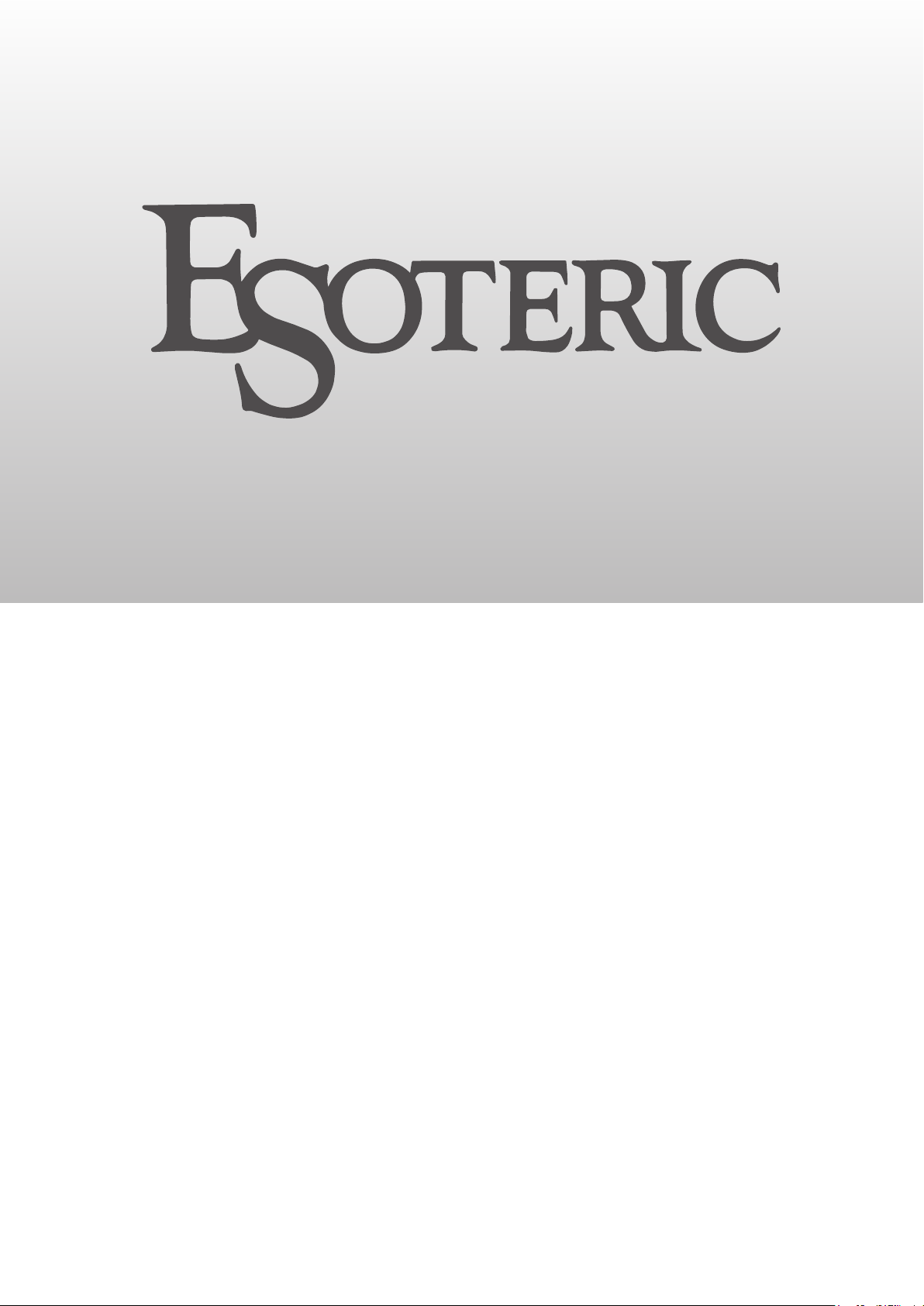
D-02X
D/A Converter
OWNER’S MANUAL .................... 3
MODE D’EMPLOI ...................... 23
MANUAL DEL USUARIO ........... 43
D01276821A
Page 2
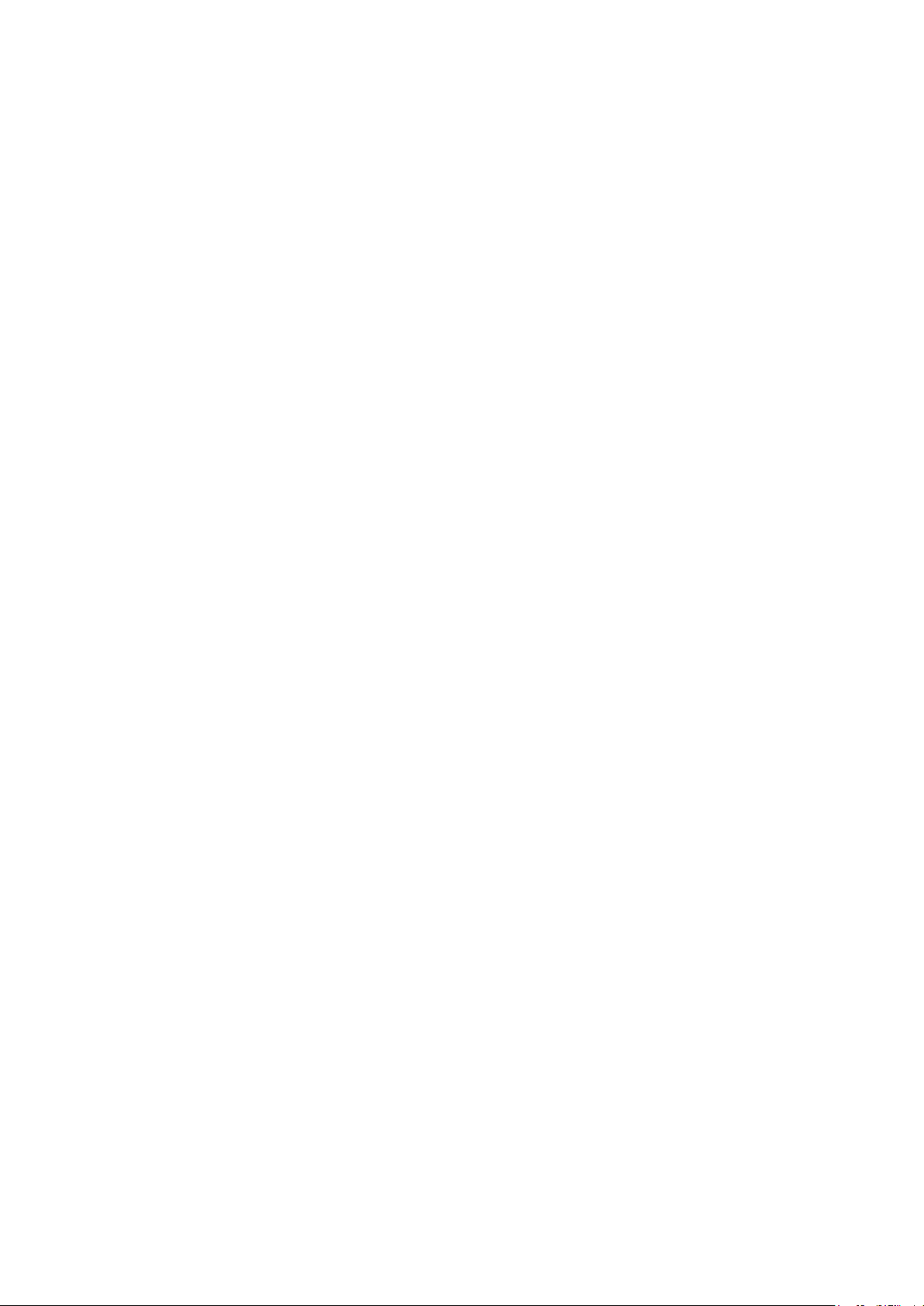
Page 3
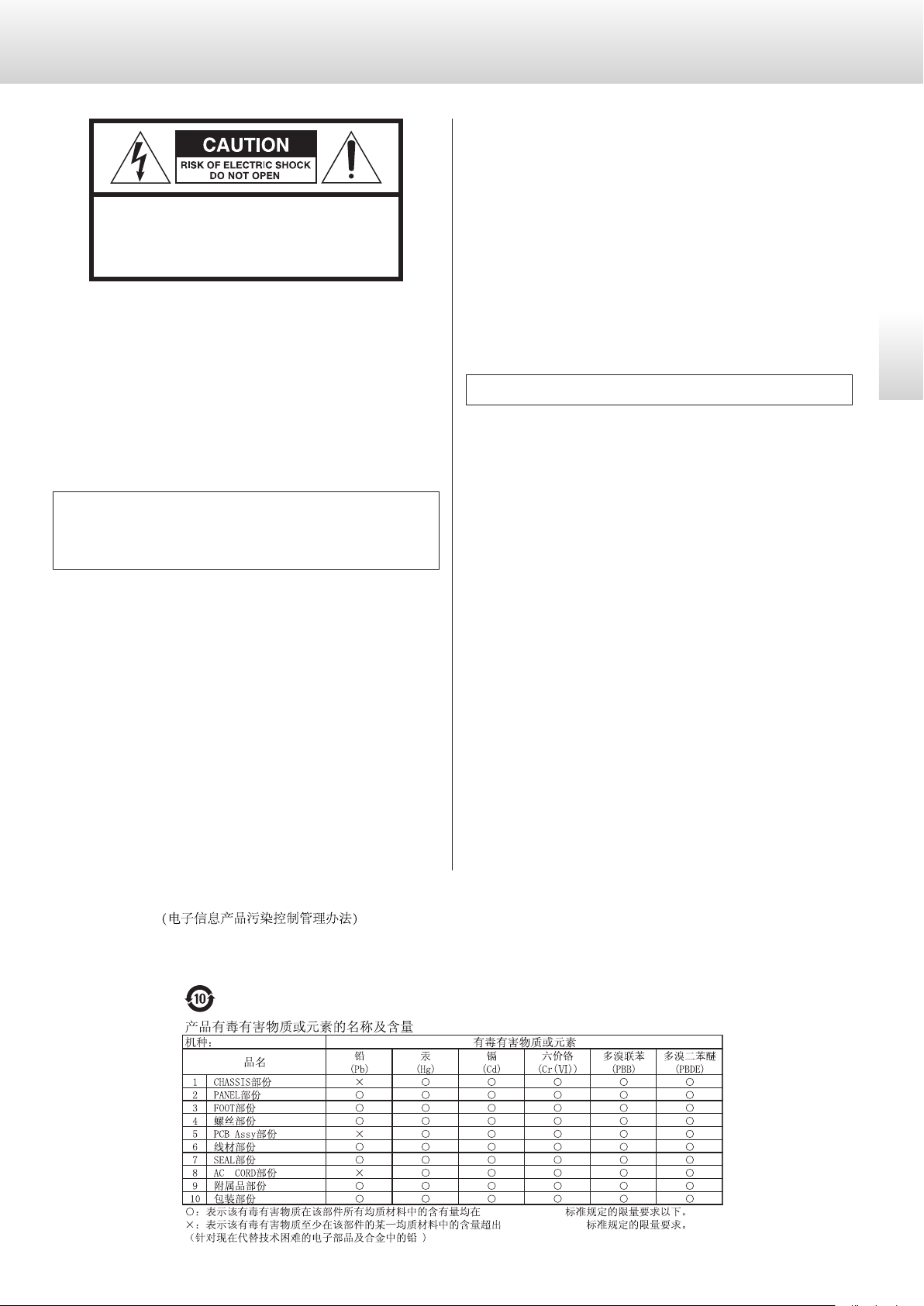
IMPORTANT SAFETY INSTRUCTIONS
CAUTION
o DO NOT REMOVE THE EXTERNAL CASES OR CABINETS TO EXPOSE
THE ELECTRONICS. NO USER SERVICEABLE PARTS ARE INSIDE.
CAUTION: TO REDUCE THE RISK OF ELECTRIC SHOCK,
DO NOT REMOVE COVER (OR BACK). NO USERSERVICEABLE PARTS INSIDE. REFER SERVICING TO
QUALIFIED SERVICE PERSONNEL.
The lightning flash with arrowhead symbol, within an
<
B
equilateral triangle, is intended to alert the user to the
presence of uninsulated “dangerous voltage” within the
product’s enclosure that may be of sufficient magnitude
to constitute a risk of electric shock to persons.
The exclamation point within an equilateral triangle is
intended to alert the user to the presence of important
operating and maintenance (servicing) instructions in
the literature accompanying the appliance.
WARNING: TO PREVENT FIRE OR SHOCK HAZARD,
DO NOT EXPOSE THIS APPLIANCE TO RAIN OR
MOISTURE.
o IF YOU ARE EXPERIENCING PROBLEMS WITH THIS PRODUCT,
CONTACT THE STORE WHERE YOU PURCHASED THE UNIT FOR
A SERVICE REFERRAL. DO NOT USE THE PRODUCT UNTIL IT HAS
BEEN REPAIRED.
o USE OF CONTROLS OR ADJUSTMENTS OR PERFORMANCE OF
PROCEDURES OTHER THAN THOSE SPECIFIED HEREIN MAY RESULT
IN HAZARDOUS RADIATION EXPOSURE.
IN USA/CANADA, USE ONLY ON 120 V SUPPLY.
English
China RoHS
o The information in the following table is only applicable to products for sale in the People’s Republic of China.
o The products sold in the European area are manufactured in accordance with the European RoHS Directive.
';
*%7
*%7
3
Page 4
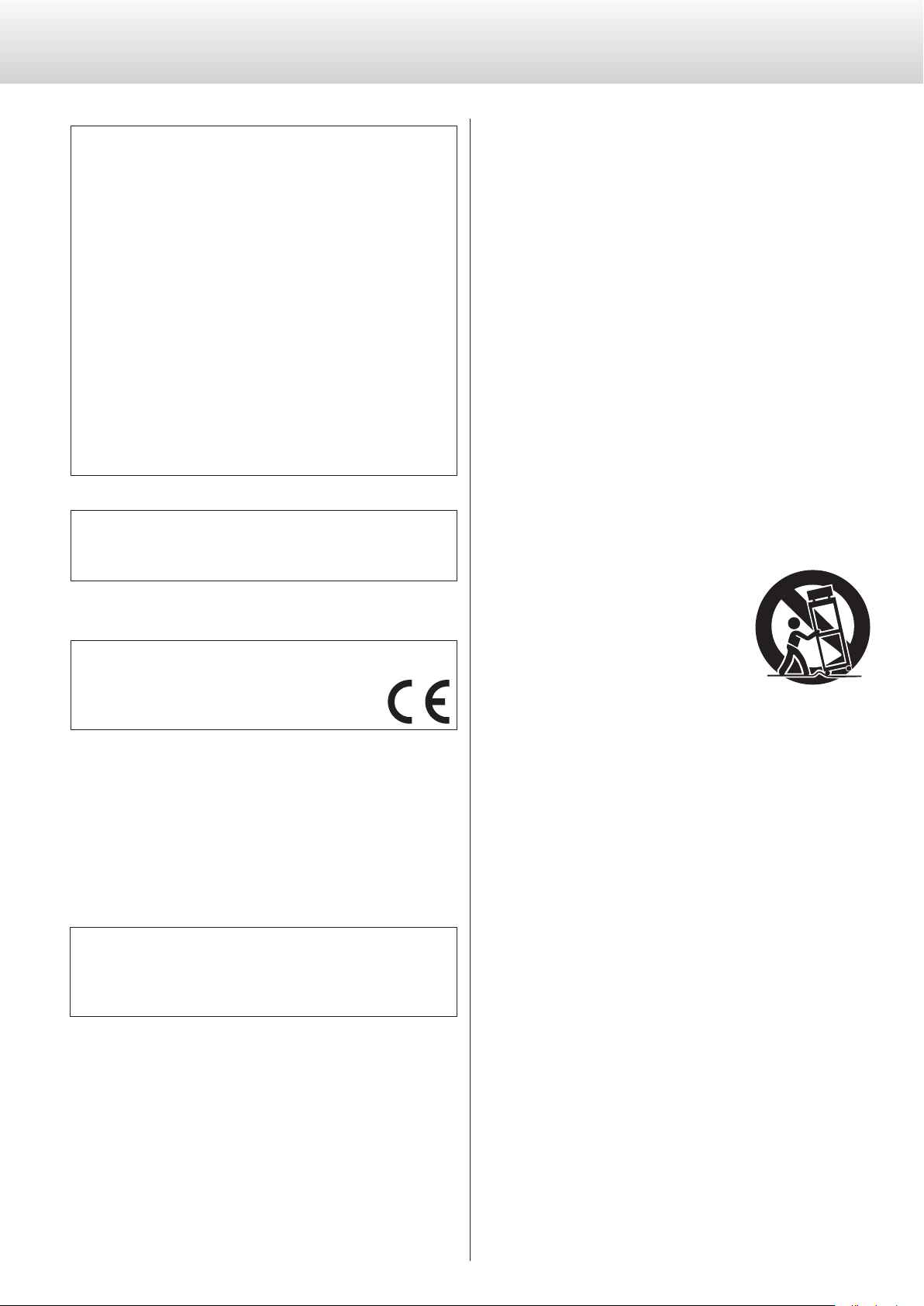
IMPORTANT SAFETY INSTRUCTIONS (continued)
1) Read these instructions.
Model for USA
This equipment has been tested and found to comply with the limits for a Class B digital device, pursuant to Part 15 of the FCC Rules.
These limits are designed to provide reasonable protection against
harmful interference in a residential installation. This equipment
generates, uses, and can radiate radio frequency energy and, if not
installed and used in accordance with the instructions, may cause
harmful interference to radio communications. However, there is
no guarantee that interference will not occur in a particular installation. If this equipment does cause harmful interference to radio
or television reception, which can be determined by turning the
equipment off and on, the user is encouraged to try to correct the
interference by one or more of the following measures:
• Reorient or relocate the equipment and/or the receiving antenna.
• Increase the separation between the equipment and receiver.
• Connect the equipment into an outlet on a circuit different from
that to which the receiver is connected.
• Consult the dealer or an experienced radio/TV technician for help.
Model for Canada
Industry Canada’s Compliance Statement:
This Class B digital apparatus complies with Canadian ICES-003.
Model for Europe
DECLARATION OF CONFORMITY
Hereby, TEAC Corporation declares that the product
complies with the European Directives request and
the other Commission Regulations.
2) Keep these instructions.
3) Heed all warnings.
4) Follow all instructions.
5) Do not use this apparatus near water.
6) Clean only with dry cloth.
7) Do not block any ventilation openings. Install in accordance with
the manufacturer's instructions.
8) Do not install near any heat sources such as radiators, heat
registers, stoves, or other apparatus (including amplifiers) that
produce heat.
9) Do not defeat the safety purpose of the polarized or groundingtype plug. A polarized plug has two blades with one wider than
the other. A grounding type plug has two blades and a third
grounding prong. The wide blade or the third prong are provided for your safety. If the provided plug does not fit into your
outlet, consult an electrician for replacement of the obsolete
outlet.
10) Protect the power cord from being walked on or pinched particularly at plugs, convenience receptacles, and the point where
they exit from the apparatus.
11) Only use attachments/accessories specified by the manufacturer.
12) Use only with the cart, stand, tripod,
bracket, or table specified by the manufacturer, or sold with the apparatus. When
a cart is used, use caution when moving
the cart/apparatus combination to avoid
injury from tip-over.
13) Unplug this apparatus during lightning storms or when unused
for long periods of time.
14) Refer all servicing to qualified service personnel. Servicing is
required when the apparatus has been damaged in any way,
such as power-supply cord or plug is damaged, liquid has been
spilled or objects have fallen into the apparatus, the apparatus
has been exposed to rain or moisture, does not operate normally, or has been dropped.
CAUTION
Changes or modifications not expressly approved by the party
responsible for compliance could void the user’s authority to operate the equipment.
4
o The apparatus draws nominal non-operating power from the
AC outlet with its POWER or STANDBY/ON switch not in the ON
position.
o The mains plug is used as the disconnect device; the disconnect
device shall remain readily operable.
o Caution should be taken when using earphones or headphones
with the product because excessive sound pressure (volume) from
earphones or headphones can cause hearing loss.
Page 5
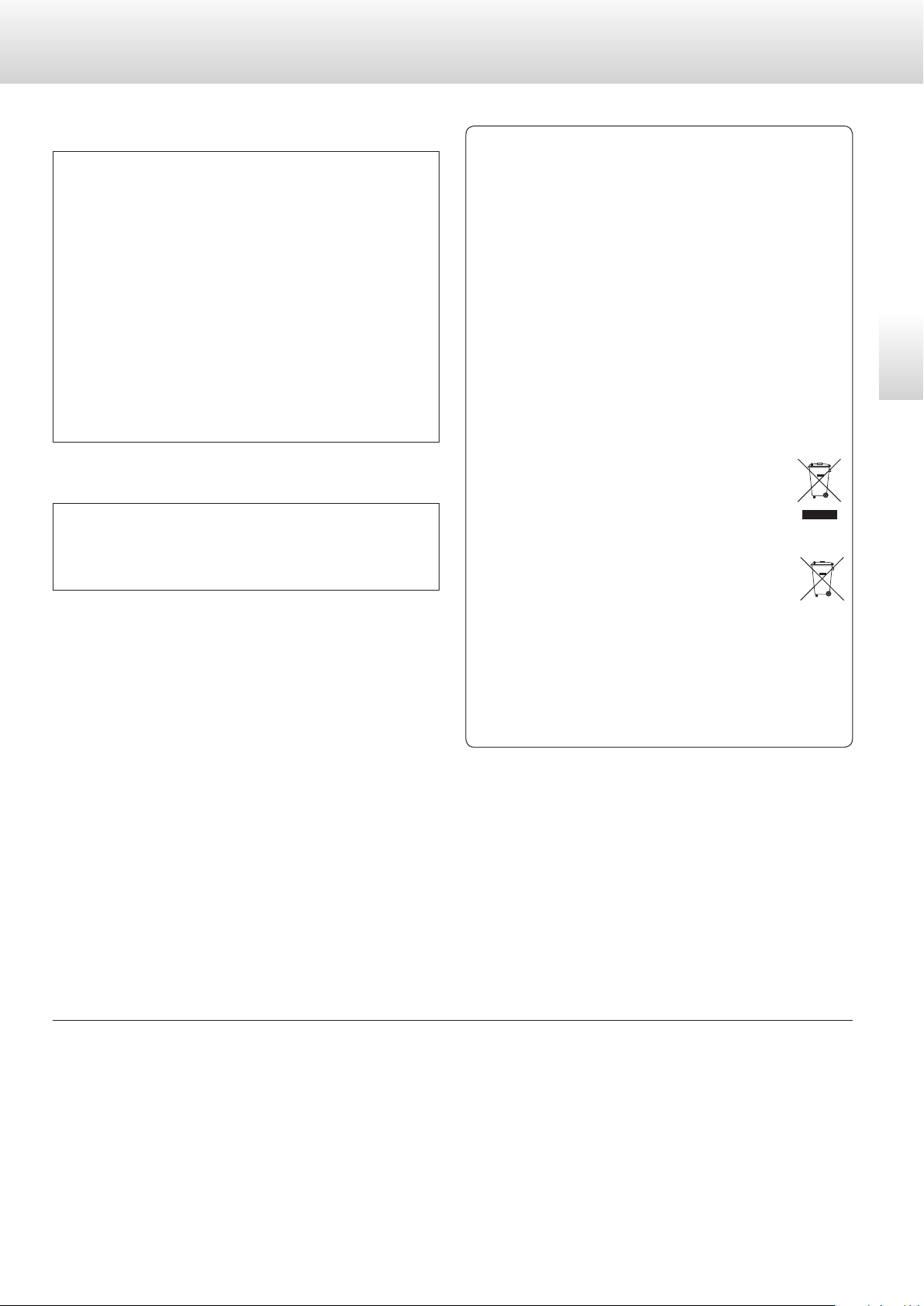
Pb, Hg, Cd
CAUTION
o Do not expose this apparatus to drips or splashes.
o Do not place any objects filled with liquids, such as vases, on
the apparatus.
o Do not install this apparatus in a confined space such as a
book case or similar unit.
o The apparatus should be located close enough to the AC
outlet so that you can easily reach the power cord plug at any
time.
o If the product uses batteries (including a battery pack or
installed batteries), they should not be exposed to sunshine,
fire or excessive heat.
o CAUTION for products that use replaceable lithium batter-
ies: there is danger of explosion if a battery is replaced with
an incorrect type of battery. Replace only with the same or
equivalent type.
WARNING
Products with Class ! construction are equipped with a power
supply cord that has a grounding plug. The cord of such a product must be plugged into an AC outlet that has a protective
grounding connection.
For European Customers
Disposal of electrical and electronic equipment and
batteries and/or accumulators
a) All electrical/electronic equipment and waste batteries/accu-
mulators should be disposed of separately from the municipal
waste stream via collection facilities designated by the government or local authorities.
b) By disposing of electrical/electronic equipment and waste
batteries/accumulators correctly, you will help save valuable resources and prevent any potential negative effects on
human health and the environment.
c) Improper disposal of waste electrical/electronic equipment
and batteries/accumulators can have serious effects on the
environment and human health because of the presence of
hazardous substances in the equipment.
d) The Waste Electrical and Electronic Equipment (WEEE)
symbols, which show wheeled bins that have been
crossed out, indicate that electrical/electronic equipment and batteries/accumulators must be collected
and disposed of separately from household waste.
If a battery or accumulator contains more than the
specified values of lead (Pb), mercury (Hg), and/or
cadmium (Cd) as defined in the Battery Directive
(2006/66/EC), then the chemical symbols for those
elements will be indicated beneath the WEEE symbol.
e) Return and collection systems are available to end users. For
more detailed information about the disposal of old electrical/electronic equipment and waste batteries/accumulators,
please contact your city office, waste disposal service or the
shop where you purchased the equipment.
English
“DSD” is a registered trademark.
Microsoft, Windows and Windows Vista are either registered trademarks or trademarks of Microsoft Corporation in the United States and/or
other countries.
Apple, Mac, Mac OS and OS X are trademarks of Apple Inc., registered in the U.S. and other countries.
MEXCEL is a registered trademark of Mitsubishi Cable Industries, Ltd. in Japan and other countries.
ESOTERIC is a trademark of TEAC CORPORATION, registered in the U.S. and other countries.
Other company names and product names in this document are the trademarks or registered trademarks of their respective owners.
5
Page 6
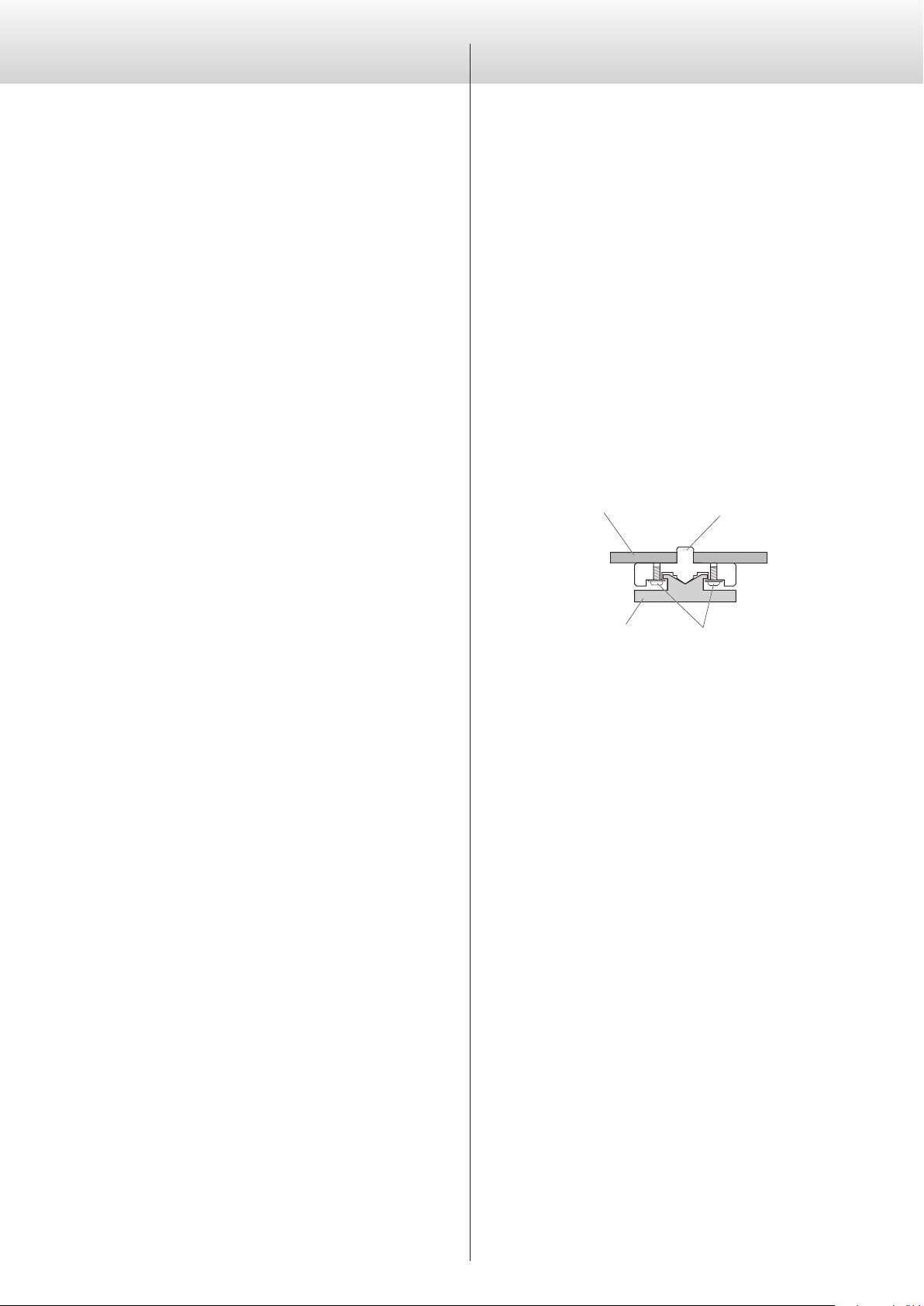
Contents
Before use
Thank you for purchasing this Esoteric product.
Read this manual carefully to get the best performance from this
product. After reading it, keep it in a safe place with the warranty card
for future reference.
IMPORTANT SAFETY INSTRUCTIONS ................................3
Before use ..........................................................6
What's in the box ................................................ 6
Note about pinpoint feet ........................................6
Maintenance ....................................................7
Precautions for use ..............................................7
Making connections ................................................ 8
Names and functions of parts (main unit) ..........................10
Names and functions of parts (display) .............................11
Basic operation ....................................................12
Setting mode ......................................................12
Meanings of items shown in setting mode ......................13
Upconversion setting ...........................................13
DSD digital filter setting ........................................14
Clock setting ...................................................14
Clock input connector selection ................................15
Clock output settings ...........................................15
Dimmer setting ................................................15
Analog output setting ..........................................16
Automatic display darkening setting ............................16
Automatic power saving setting ................................16
Connecting with a computer and playing back audio files .........17
Installing the driver .............................................17
Playing audio files ..............................................17
What's in the box
Check to be sure the box includes all the supplied accessories shown
below. Please contact the store where you purchased this unit if
any of these accessories are missing or have been damaged during
transportation.
Power cord × 1
HDMI cable × 1
Felt pads × 4
Owner’s manual (this document) × 1
Warranty card × 1
Note about pinpoint feet
High-precision metal pinpoint feet are attached firmly to the bottom
plate of this unit.
Chassis
Foot-stand (metal)
The stands for these feet are loose, but when the unit is placed in
position, it is supported by these pinpoint feet, which will effectively
disperse vibrations.
o Apply the included felt pads to the bottoms of the foot-stands to
avoid scratching the surface where the unit is placed.
Pinpoint foot (metal)
Screws that attach foot-stand
Troubleshooting ...................................................19
Restoring factory settings. . . . . . . . . . . . . . . . . . . . . . . . . . . . . . . . . . . . . . . 20
Messages ..........................................................20
Specifications ......................................................21
Dimensional drawings .............................................22
6
Page 7
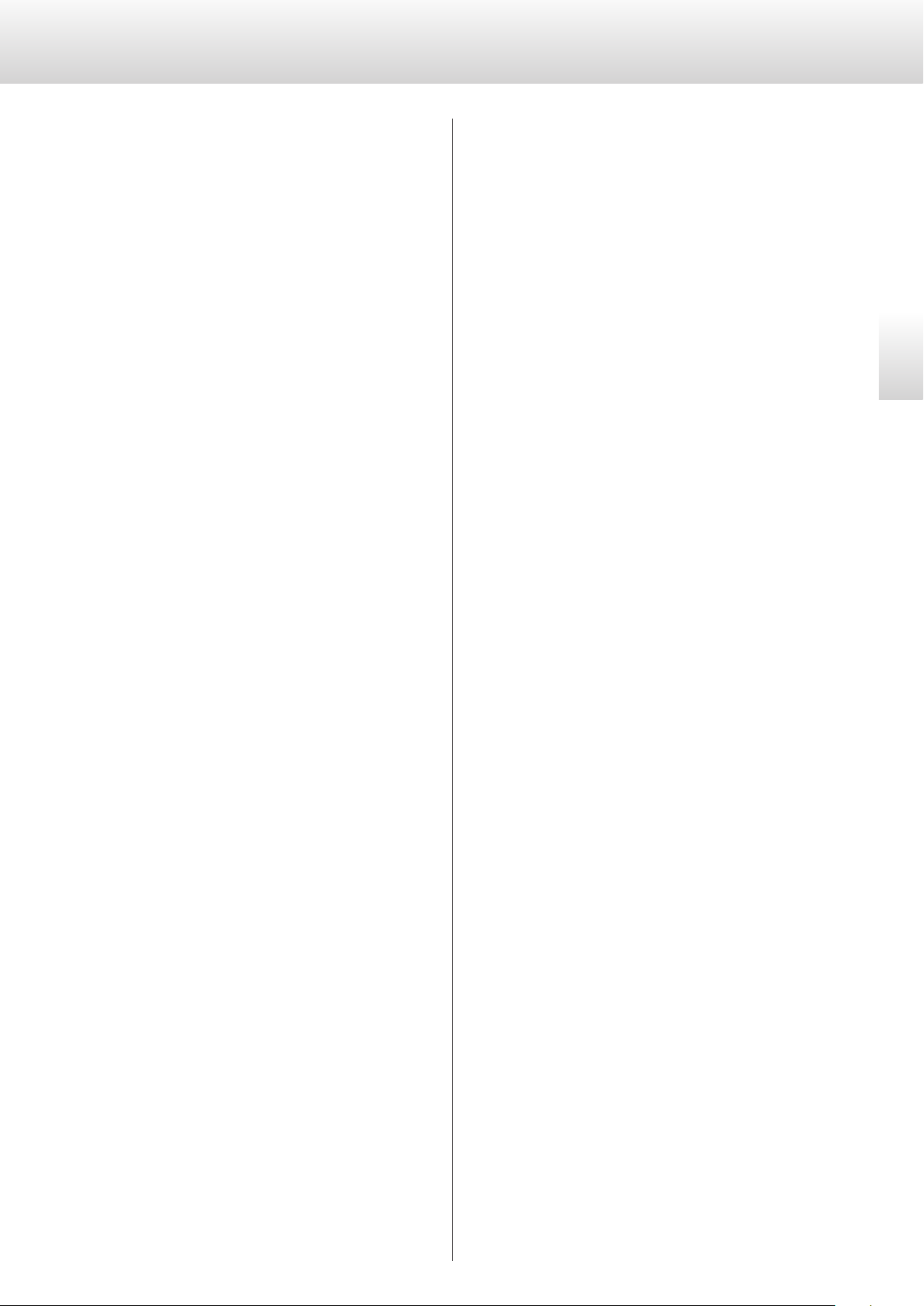
Maintenance
Precautions for use
Use a soft dry cloth to wipe the surface of the unit clean.
For stubborn smudges, use a damp cloth that has been thoroughly
wrung out to remove excess moisture.
Avoid allowing rubber or plastic materials to touch the unit for
long periods of time because they could damage the cabinet.
Never spray liquid directly on this unit. Do not use chemically-treated
wipes, thinner or similar substances because they could damage the
surface of the unit.
V
For safety, disconnect the power plug from the outlet before cleaning.
o This unit is very heavy, so take care to avoid injury during installation.
o Do not install this unit in a location that could become hot. This
includes places that are exposed to direct sunlight or near a radiator, heater, stove or other heating equipment. Moreover, do not
place them on top of an amplifier or other equipment that generates heat. Doing so could cause discoloration or deformation.
o Avoid locations that are extremely cold or exposed to excessive
humidity or dust.
o In order to enable good heat dissipation, leave at least 20 cm (8”)
between this unit and walls and other equipment when installing
it. If you put it in a rack, take precautions to prevent overheating
by leaving at least 5 cm (2”) open above the top of the unit and
at least 10 cm (4”) open behind the unit. Failure to provide these
gaps could cause heat to build up inside and result in fire.
o Place the unit in a stable location near the audio system that you
will use with it.
o Do not place anything, not even CDs, CD-Rs, LP records or cassette
tapes, on top of the unit. Doing so could cause damage.
English
o Do not put cloth on top of the unit or place it on top of bedding
or thick carpet. Doing so could cause it to overheat or damage it.
o Supply voltage to the power unit that matches the voltage indi-
cated on the rear panel. If you are in any doubt regarding this
matter, consult an electrician.
o Do not move the unit during use.
o Do not open the body of the unit because this could result in
damage to the circuitry or cause electric shock. If a foreign object
should enter the unit, contact your dealer.
o When removing the power plug from an outlet, always pull
directly on the plug. Never pull on the cord itself.
o Since ES-LINK is a format that is unique to ESOTERIC, do not con-
nect the HDMI cable used for it to ordinary HDMI connectors on
equipment made by other companies. They are not compatible.
7
Page 8
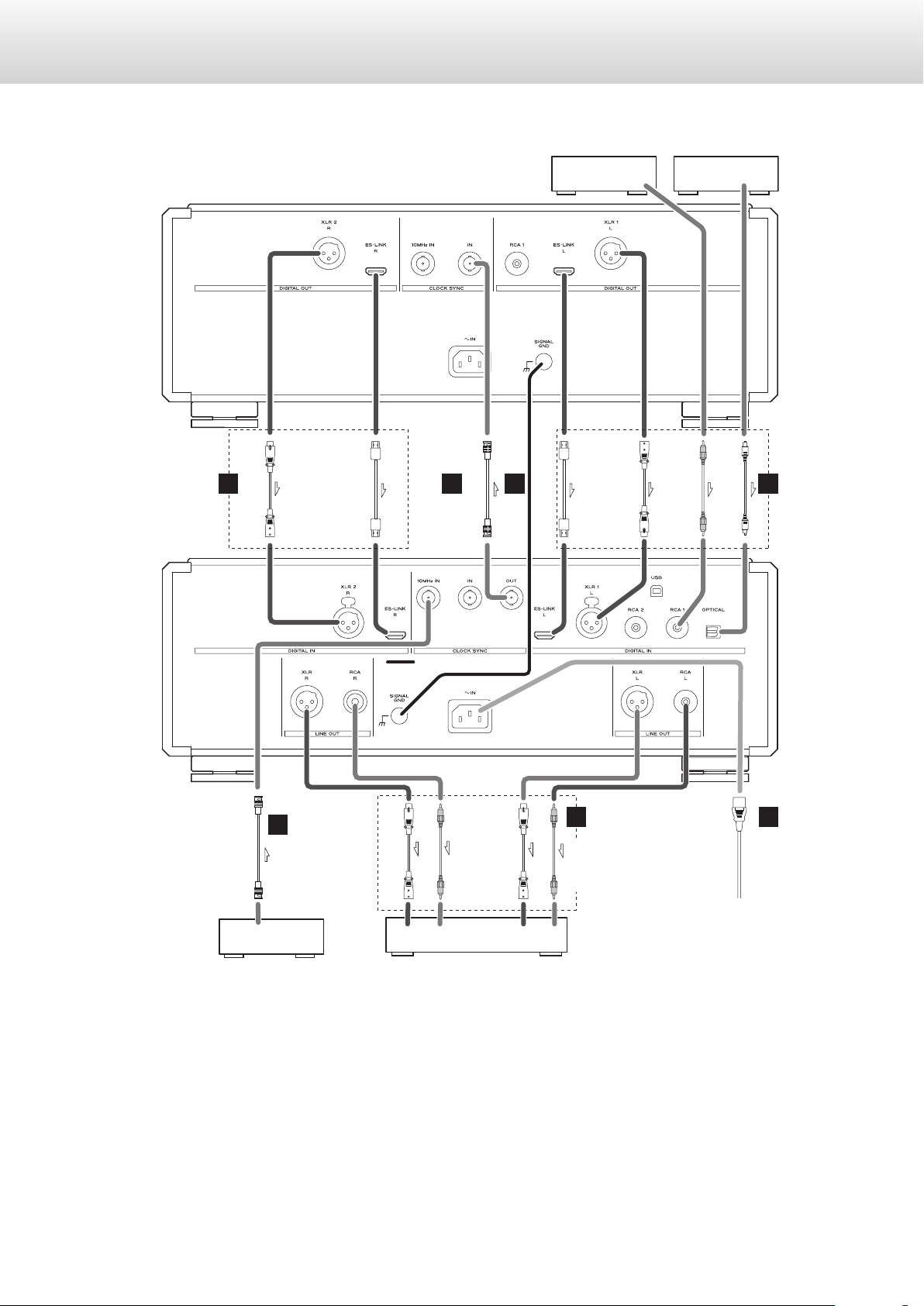
Making connections
Super Audio CD/CD transport (P-02X)
XLR digital cable
A
HDMI cable
BNC coaxial cable
C
CD player, digital tuner, etc.
Digital audio output
connectors
HDMI cable
XLR digital cable
Digital audio output
RCA coaxial digital cable
connectors
Optical digital cable
AB
D/A converter
(D-02X)
BNC coaxial cable
B
CLOCK OUT
Clock generator
(G-01, G-02, etc.)
V
Precautions when making connections
o After completing all other connections, plug the power plug into a power outlet.
o Read the owner’s manuals of all devices that will be connected, and follow their instructions.
RCA audio cable
XLR audio cable
AUDIO IN (R) AUDIO IN (L)
Amplifier
XLR audio cable
RCA audio cable
D
Connect using a set of
only one type.
E
Wall socket
8
Page 9
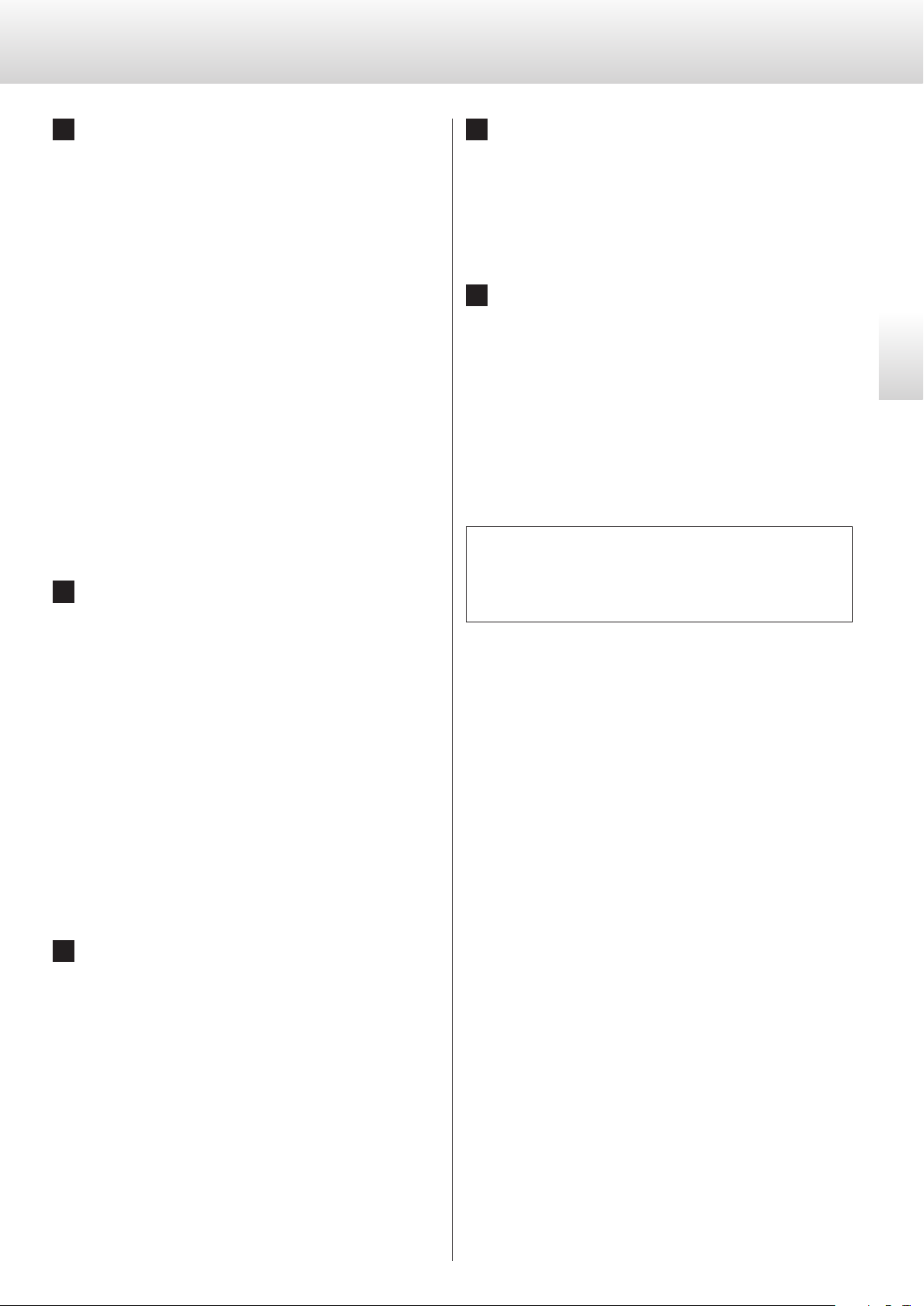
A Digital audio input connectors (DIGITAL IN)
D Analog audio output connectors (LINE OUT)
Use these to input digital audio.
Connect these to the digital output connectors of digital devices
(including the P1, P-01, P-02, P-03, P-05 and P-02X).
ES-LINK: HDMI cable
o Since ES-LINK is a format that is unique to ESOTERIC, do not
connect the HDMI cable used for it to ordinary HDMI connectors on equipment made by other companies. They are not
compatible.
Use commercially-available cables for the following
connections.
XLR: XLR digital cable
RCA: RCA coaxial digital cable
OPTICAL: optical digital cable
o We recommend using ES-LINK when connecting to a P-02X.
o The XLR connectors support Dual AES. If the digital source
device that you are using supports Dual AES, use two cables
to connect the left channel unit XLR connector to the left
digital output on the audio source device and the right chan-
nel unit XLR connector to the right digital output on the
audio source device.
B CLOCK SYNC 10MHz IN, IN and OUT connectors
Use these to input and output clock synchronization signals.
When using a clock generator, connect its clock output connector to this unit's CLOCK SYNC IN connector.
These output analog audio.
If the amplifier has XLR audio input connectors, use commercially-available XLR audio cables to connect to them.
If the amplifier has RCA audio input connectors, use commercially-available RCA audio cables to connect to them.
E Power inlet (~IN)
Connect the included AC power cord to this socket. After completing all other connections, plug the power plug into a power
outlet.
V
Use only a genuine Esoteric power cord. Use of other
power cords could result in fire or electric shock.
Disconnect the power plug from the outlet if you
will not use the unit for a long time.
At Esoteric, we use Esoteric MEXCEL stressfree cables for
reference.
For detailed information, access the following website.
http://www.esoteric.jp/products/esoteric/accessory/indexe.html
English
When inputting a 10MHz oscillator sine wave signal, connect
the output of the oscillator to this unit's CLOCK SYNC 10MHz IN
connector.
Use the clock settings to select the active CLOCK SYNC input
(page 14).
Connect the CLOCK SYNC OUT connector to a clock input connector on a digital audio source device.
Use commercially-available BNC coaxial cables for these
connections.
CLOCK IN: 75 Ω
10MHz IN: 50 Ω
C Grounding terminal (SIGNAL GND)
Connecting this grounding terminal to the grounding terminal
of an audio source device, amplifier or other equipment might
improve the audio quality.
o This is not an electrical safety ground.
9
Page 10

Names and functions of parts (main unit)
A B C D E F G H
A POWER button
Use to turn the unit on and off.
When the unit is on, the ring around this button lights blue.
When the unit is off, it is unlit.
Turn the unit off when not using it.
B CLOCK indicator
This shows the clock synchronization status.
Lit blue
When the clock setting uses any synchronization other than
PLL (CLK>OFF), the indicator blinks blue while the clock signal is
being detected. The indicator stops blinking but stays lit when
the signal is confirmed and synchronization starts.
Lit green
This lights when the unit is operating with the built-in oscillator
during USB input.
C MENU button
Use to enter setting mode (page 12).
F Display
This shows information about the selected input connector, for
example.
G INPUT button
Use to change the digital input. Select a connector that has
a digital source device connected. If no digital signal is being
input, no sampling frequency will be shown to the right of the
word “INPUT” on the display.
H Parameter adjustment (−/+) buttons
Use to change parameters when in setting mode.
o You cannot change the volume with this unit.
D Remote control signal receiver
This receives signals from the remote control. When using a
remote control, point it toward this receiver when operating it.
o This unit does not include a remote control.
o The dimmer of this unit can be adjusted using a remote con-
trol included with a P-02X or other Esoteric product (page
15).
E Input source indicators
The indicator for the selected input connector lights.
10
Page 11
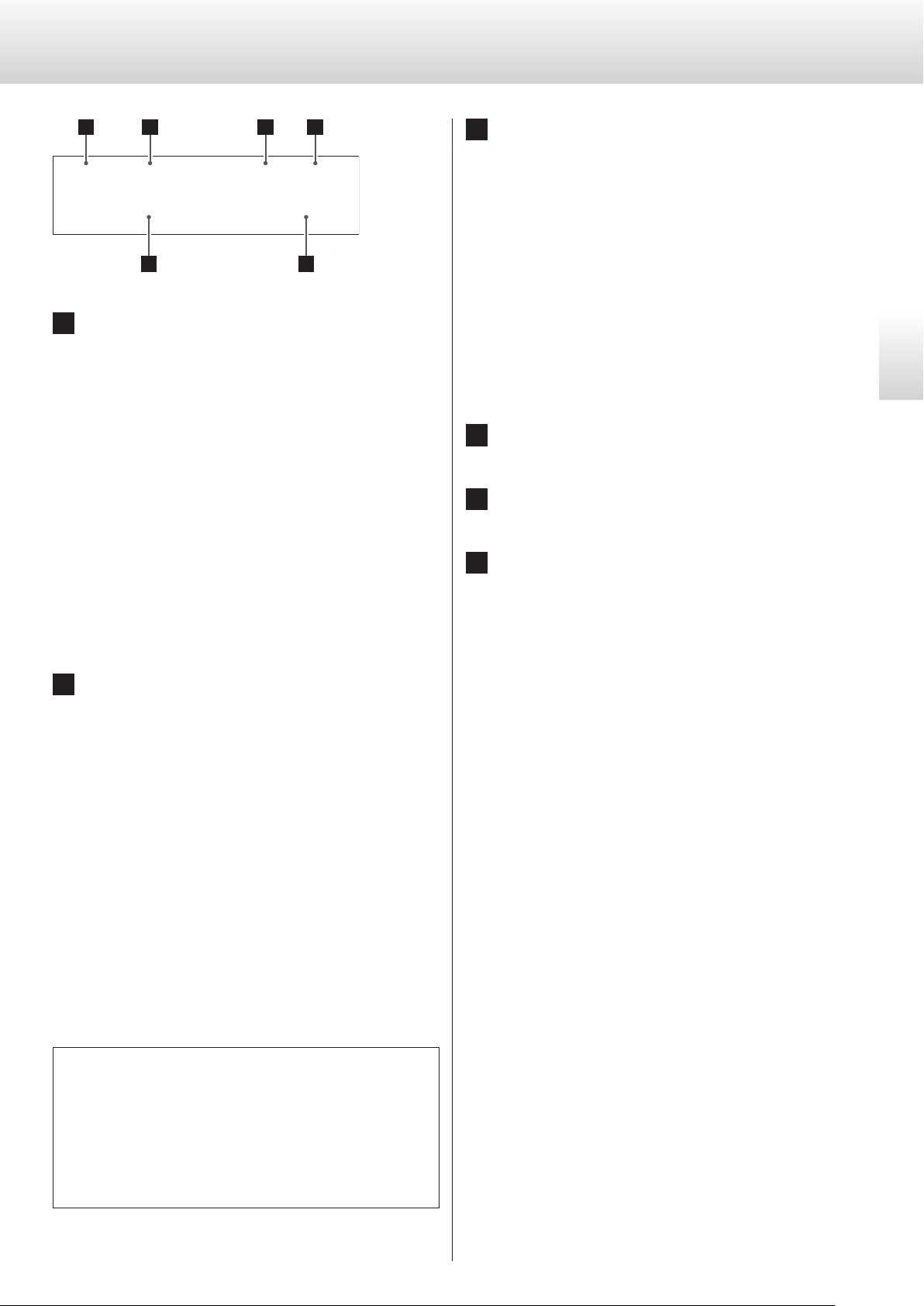
Names and functions of parts (display)
a b c d
e f
c Clock mode
DSD DIRECT MCK IN 10 MHzESL3
ESLINK
352
a Input format
ESL1:
This appears when a DSD signal in ES-LINK1 format is being
received.
ESL2:
This appears when a DSD signal in ES-LINK2 format is being
received.
ESL3:
This appears when a 48-bit PCM signal in ES-LINK3 format is
being received.
DoP:
This appears when a DSD signal in DoP (DSD Audio over PCM
Frames) format is being received.
No indicator:
Nothing appears when ordinary S/PDIF signals are being
received, when PCM signals are being received over a USB
connection or during ES-LINK input.
No indicator:
Shown when CLK is set to OFF.
CLK OUT:
Shown when CLK is set to OUT.
The frequency display area shows the output clock frequency.
CLK IN:
Shown when CLK is set to IN.
The frequency display area shows the input clock frequency.
MCK IN:
Shown when CLK is set to MCK IN.
The frequency display area shows the input clock frequency.
INTERNAL:
Shown when the internal clock is being used with USB input.
d Clock frequency
e Input
f Sampling frequency
English
b Upconversion setting
No indicator:
The upconversion function is not in use.
UPCONV 2Fs:
The upconverter circuit will upconvert the signal to 64, 88.2
or 96 kHz before digital to analog conversion.
UPCONV 4Fs:
The upconverter circuit will upconvert the signal to 128, 176.4
or 192 kHz before digital to analog conversion.
UPCONV 8Fs:
The upconverter circuit will upconvert the signal to 256, 352.8
or 384 kHz before digital to analog conversion.
UPCONV DSD:
The upconverter circuit will convert the PCM signal to a DSD
signal before digital to analog conversion.
DSD DIRECT:
If DSD_F (DSD filter) is set to OFF, this appears when a DSD
signal is input.
Notes about upconversion
o Even if the upconverter is set, the upconverter might not be
usable depending on the input source sampling frequency
conditions.
o You can make settings as you like for each input.
o When ES-LINK input is selected, upconversion can only be set
to OFF or DSD.
11
Page 12
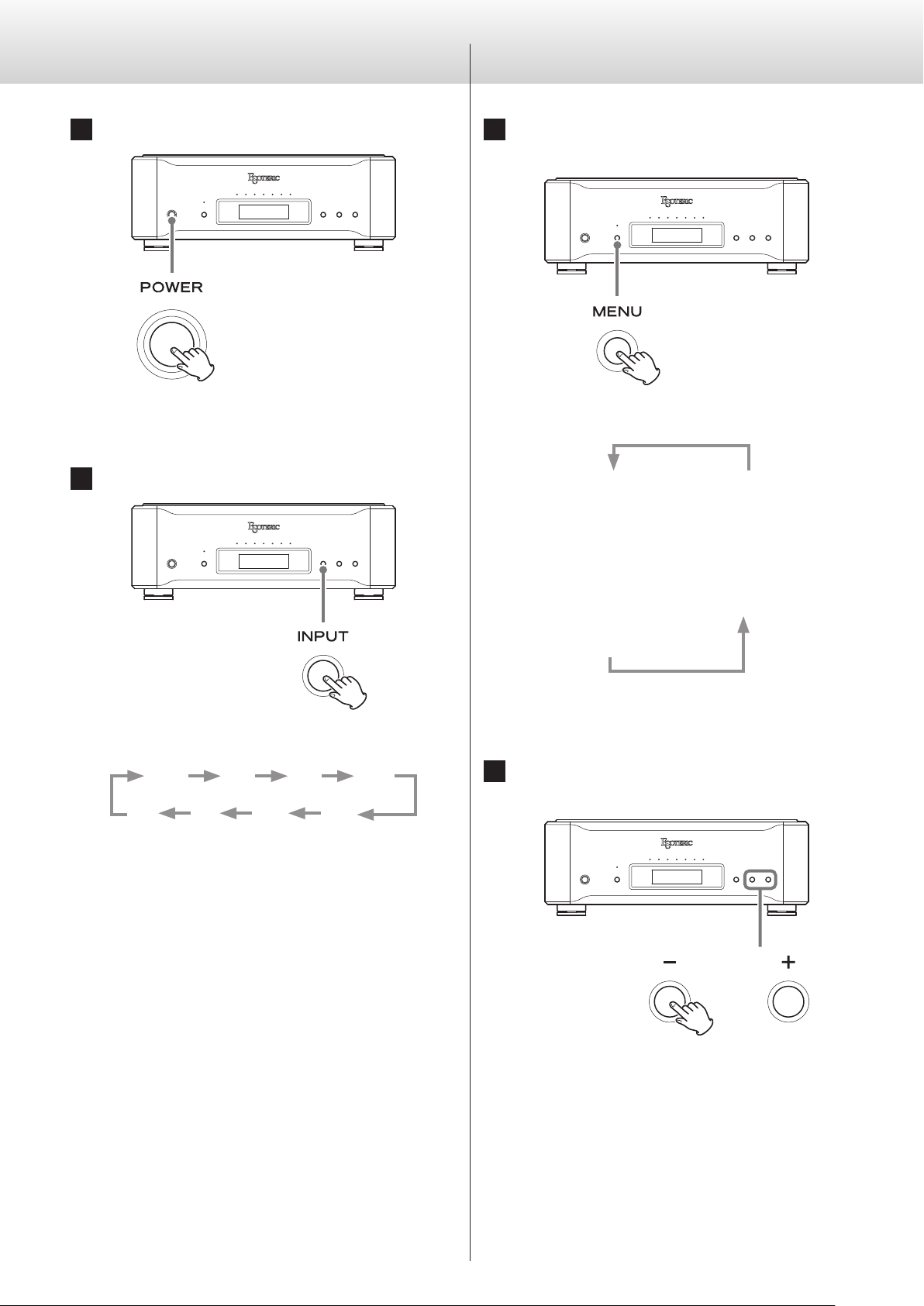
Basic operation
Setting mode
1 Press the POWER button to turn the unit on.
Press the POWER button in completely until it stops.
When on, the ring around the POWER button lights blue.
2 Press the INPUT button to select the source.
1 Press the MENU button repeatedly to select the
desired setting item.
Each time you press the MENU button, the item shown on the
display changes.
UPCONV>
c
DSD_F>
c
CLK>
c
CLKin>
c
CLK_TH>
APS>
3
DPaOFF>
3
AOUT>
3
DIMMER>
Each time you press the INPUT button, the active input changes
in the following order and is shown on the display.
ESLINK DUAL XLR1 XLR2
USB
Select the input and start playback from the audio source device.
If no digital signal is detected, no sampling frequency will be
shown to the right of the word “INPUT” on the display. Confirm
the connections before turning connected devices on.
o When you are done using this unit, press the POWER button
to turn it off.
OPT RCA2 RCA1
Press the INPUT button or do nothing for 10 seconds to exit setting mode and return to the ordinary display.
2 Use the parameter adjustment (−/+) buttons to
change the settings.
For information about settings, see pages13–16.
Setting mode will end and the ordinary display will reappear if
nothing is done for 10 seconds or the INPUT button is pressed
once.
o Settings are retained even if the power plug is disconnected.
12
Page 13
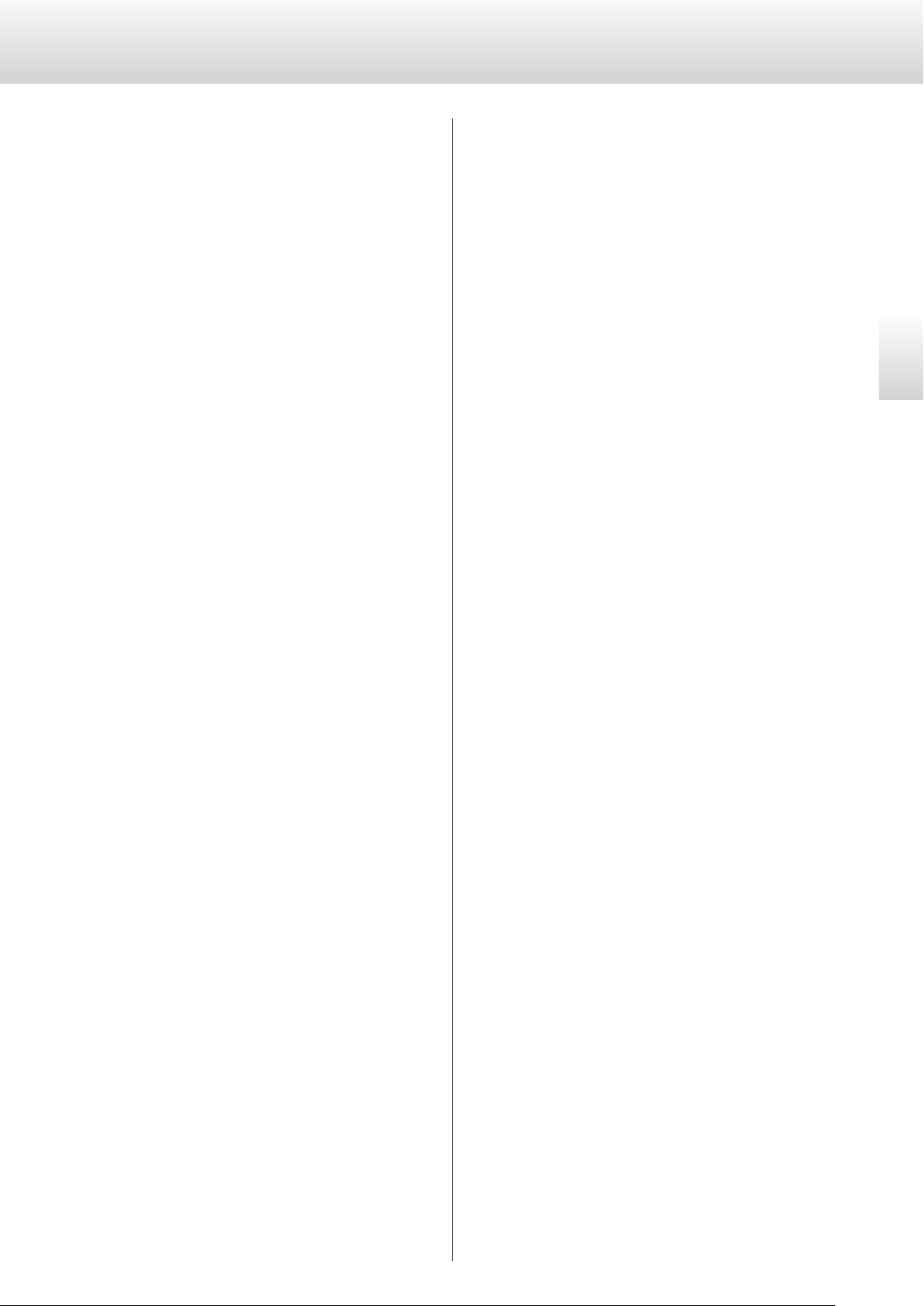
Meanings of items shown in setting mode
Upconversion setting
UPCONV>***
This is the upconversion setting.
Use to select DSD or a multiplier of the input sampling frequency
for upconversion (page 13).
DSD_F>***
This turns the DSD filter on and off (page 14).
CLK>***
This is the clock setting.
Use this to set synchronization with an external clock or clock
output to an audio source device that is being synchronized (page
14).
CLKin>***
This selects the clock input connector (page 15).
CLK_TH>***
This sets the clock output during clock input mode (page 15).
DIMMER>***
This sets the dimmer.
You can set the brightness of this unit's display and indicators to
one of four levels (page 15).
AOUT>***
This sets the analog output. Use this to select the analog output
connector to be used (page 16).
UPCONV>***
When a PCM signal from a CD, for example, is input, you can use this
setting to upconvert that signal or convert it to a DSD signal.
Each input connector can have a different setting.
By default, the setting is OFF.
o During ES-LINK input, only OFF or DSD can be selected.
English
OFF
Upconversion will not occur.
The original input signal will be sent as is directly to the D/A
converter.
2Fs
The sampling frequency of the input source signal will be upconverted by a factor of 2 from 32, 44.1 or 48kHz to 64, 88.2 or 96kHz.
4Fs
The sampling frequency of the input source signal will be upconverted by a factor of 4 from 32, 44.1 or 48kHz (or 2 from 88.2 or
96kHz) to 128, 176.4 or 192kHz.
8FS
The sampling frequency of the input source signal will be upconverted by a factor of 8 from 32, 44.1 or 48kHz (or 4 from 88.2 or
96kHz or 2 from 176.4 or 192kHz) to 256, 352.8 or 384kHz.
DSD
The digital format of the signal will be converted to DSD.
DPaOFF>***
This sets automatic display darkening (page 16).
APS>***
This sets automatic power saving (page 16).
o The DSD signal of a Super Audio CD cannot be upconverted.
13
Page 14
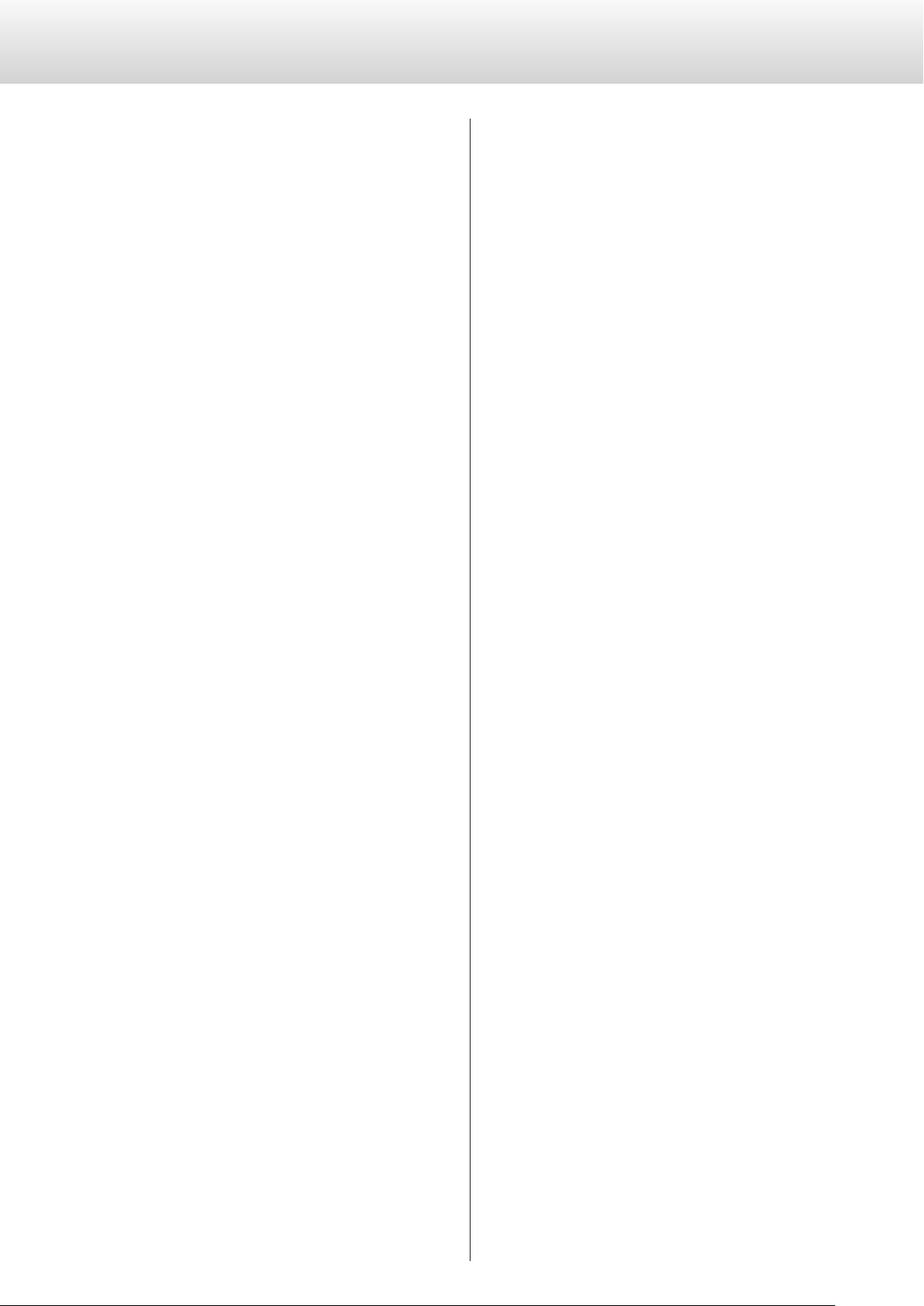
Setting mode (continued)
DSD digital filter setting
DSD_F>***
This setting turns the digital filter for DSD input signals sent to the
D/A converter on or off.
By default, the setting is OFF.
OFF
The 50kHz cutoff digital filter is not used.
o “DSD DIRECT” appears on the display.
ON
The 50kHz cutoff digital filter is used.
o Use this setting if modulation noise, for example, occurs when
set to OFF.
Clock setting
CLK>***
Use this to set synchronization with an external clock or clock output
to a Super Audio CD transport or other audio source device that supports clock.
By default, the setting is OFF.
IN
In this mode, this unit can receive a clock signal through its CLOCK
SYNC IN connector and operate with clock synchronization.
o The audio source device must also be connected to the clock
generator or be connected to this unit's CLOCK SYNC OUT connector and set to receive clock synchronization.
o The clock frequencies that can be input are 44.1, 48, 88.2, 96,
176.4 and 192kHz as well as 24.576MHz. The input audio signal and the input clock signal must be synchronized.
MCK IN
In this mode, this unit can receive a master clock signal through
its CLOCK SYNC IN or 10MHz IN connector from a clock generator and operate with clock synchronization. The master clock
input can be 22.5792MHz (512 × 44.1kHz) or 24.576MHz (512 ×
48kHz).
When 22.5792 MHz is input, the sampling frequencies of the input
audio signals can be 44.1, 88.2, 176.4 or 352.8kHz.
When 24.576 MHz is input, the sampling frequencies of the input
audio signals can be 48, 96, 192 or 384kHz.
o The audio source device must also be connected to the clock
generator or be connected to this unit's CLOCK SYNC OUT connector and set to receive clock synchronization.
o Be aware that during music playback, if the clock generator is
turned off or the clock connection is broken, causing the clock
signal to stop, a loud noise could be emitted from the speakers.
o Set this to OFF when connected to a source device that does not
support clock synchronization.
OFF
Clock synchronization is not used and the master clock used to
follow the input digital signal is generated by the PLL circuit.
Operation following clock over a wide range is possible.
OUT44
44.1 kHz is output from the CLOCK SYNC OUT connector.
OUT88
88.2 kHz is output from the CLOCK SYNC OUT connector.
OUT176
176.4 kHz is output from the CLOCK SYNC OUT connector.
OUT48
48 kHz is output from the CLOCK SYNC OUT connector.
OUT96
96 kHz is output from the CLOCK SYNC OUT connector.
OUT192
192 kHz is output from the CLOCK SYNC OUT connector.
OUT22M
22.5792 MHz is output from the CLOCK SYNC OUT connector.
OUT24M
24.576 MHz is output from the CLOCK SYNC OUT connector.
o You can synchronize an audio source device to this unit using its
high-precision crystal oscillator as a master clock by connecting
that device's clock input connector to this unit's CLOCK SYNC OUT
connector.
o The audio source device must be connected to this unit's CLOCK
SYNC OUT connector and set to receive clock synchronization.
14
Page 15
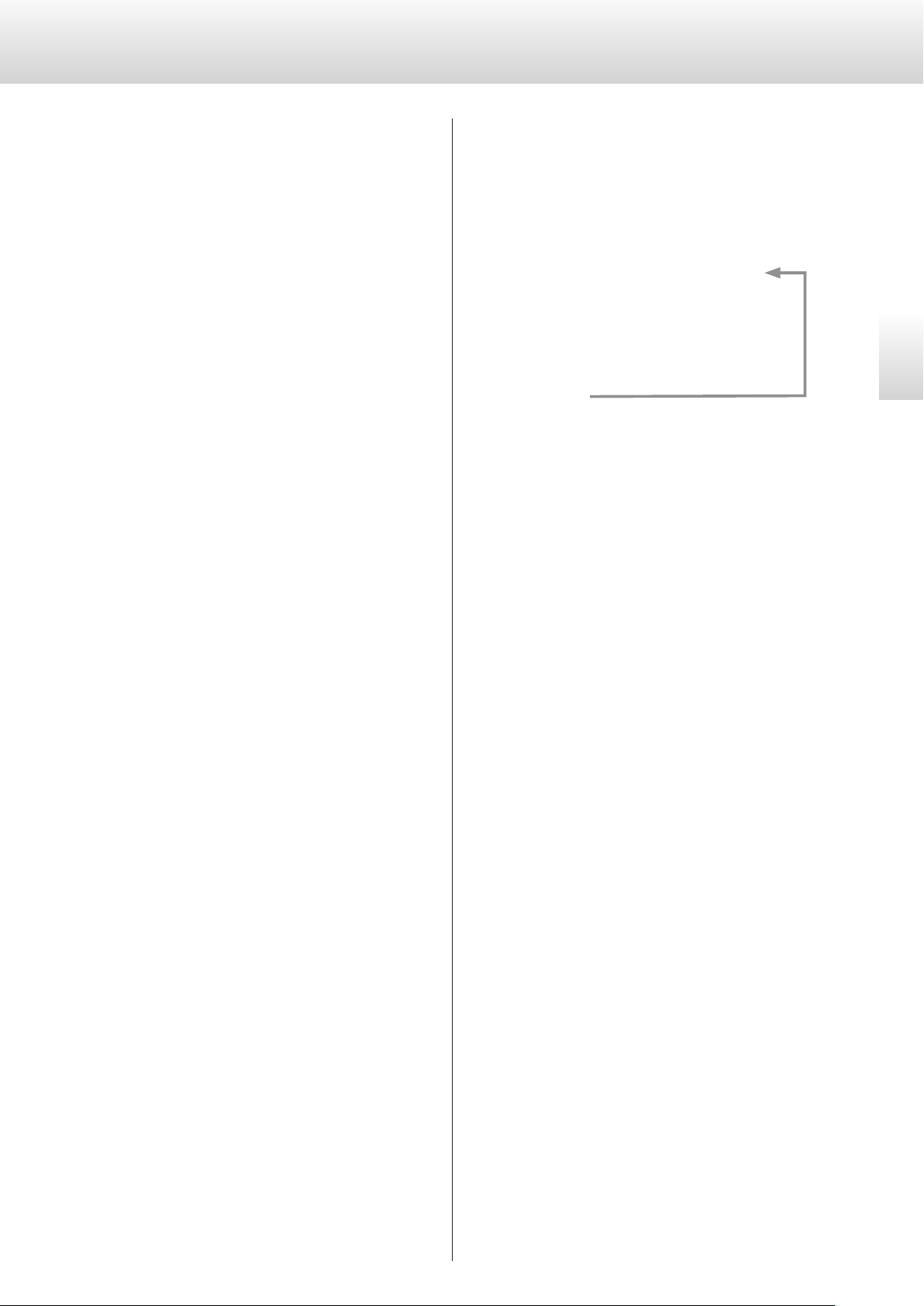
Clock input connector selection
Dimmer setting
CLKin>***
This selects the clock input connector.
By default, the setting is CLK.
CLK
In this mode, this unit can receive a clock signal through its CLOCK
SYNC IN connector from a clock generator and operate with clock
synchronization.
o The input impedance of the CLOCK SYNC IN connector is 75 Ω,
so TTL-level square wave signals can be input.
10M
In this mode, this unit can receive a 10MHz clock signal from a
clock generator connected to its 10MHz IN connector and operate
with clock synchronization.
o The audio source device must also be connected to the clock
generator or be connected to this unit's CLOCK SYNC OUT connector and set to receive clock synchronization.
o The input impedance of the CLOCK SYNC 10MHz IN connector
is 50 Ω, so sine wave signals with 0.5–1.0Vrms amplitude levels
can be input.
DIMMER>***
You can adjust the brightness of this unit's display and indicators.
By default, the setting is 2.
Dimmer3
c
Dimmer2
(normal brightness)
c
Dimmer1
c
Off
o The dimmer of this unit can be adjusted using the DIMMER but-
ton of a remote control included with a P-02X or other Esoteric
product.
o Even when set to Dimmer1 or Off, a brighter setting (Dimmer2 or
Dimmer3) will be used when displaying error messages and setting menus.
English
Clock output settings
CLK_TH>***
This sets the clock output during clock input mode.
By default, the setting is OFF.
OFF
No clock signal is output from the CLOCK SYNC OUT connector.
ON
Clock with the same frequency as the input clock is output from
the CLOCK SYNC OUT connector.
15
Page 16
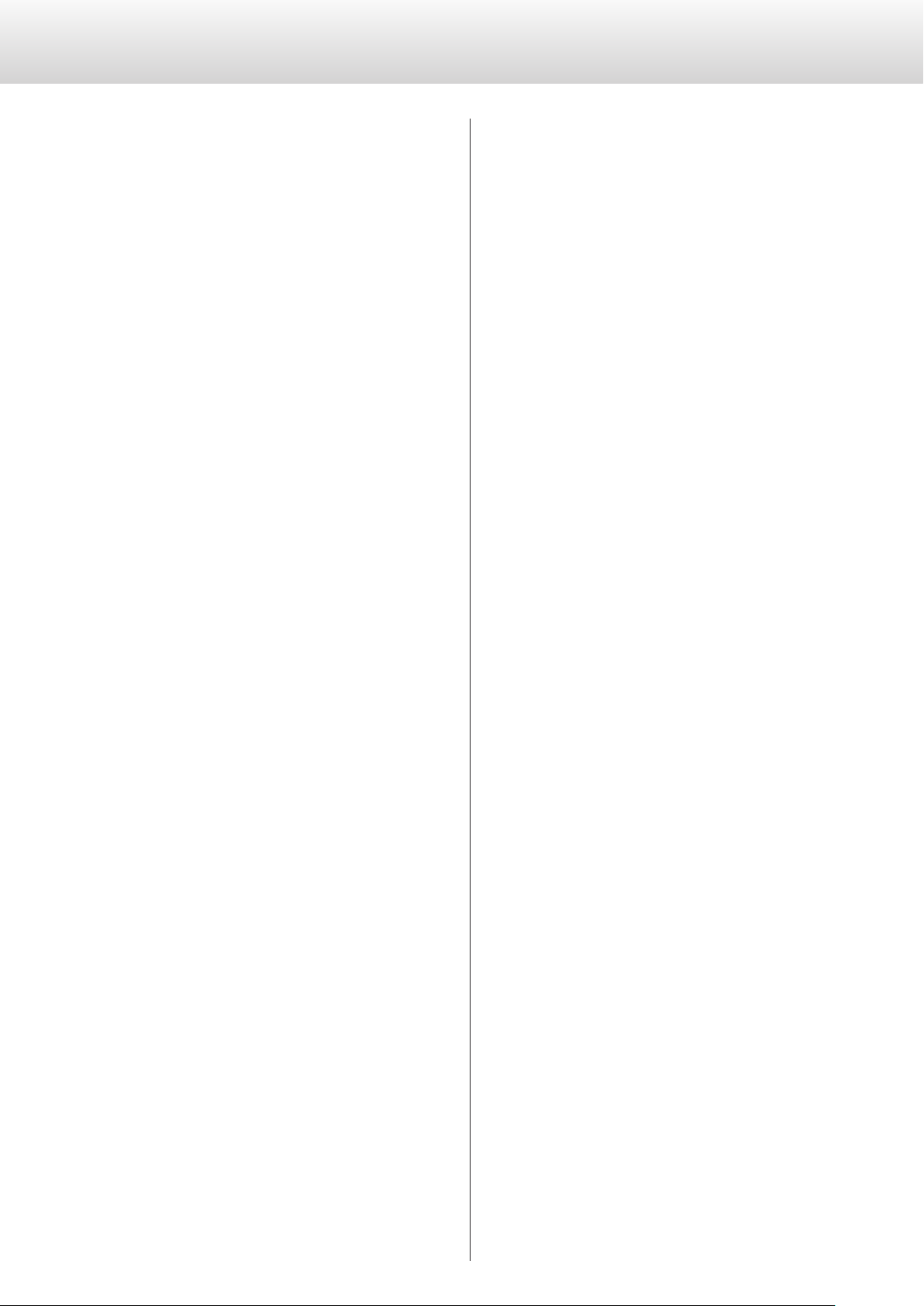
Setting mode (continued)
Analog output setting
AOUT>***
Use this to select the analog output connectors to be used.
By default, the setting is XLR2.
XLR2
Analog audio signals are output through the XLR connectors with
pin 2 HOT.
XLR3
Analog audio signals are output through the XLR connectors with
pin 3 HOT.
RCA
Analog audio signals are output through the RCA connectors.
Automatic power saving setting
APS>***
The unit can be set to turn off automatically if the set amount of time
elapses without being able to lock to a digital signal from an input
source.
By default, the setting is 30.
30
The unit will automatically turn off if 30 minutes elapse without
playback or other operation.
60
The unit will automatically turn off if 60 minutes elapse without
playback or other operation.
90
The unit will automatically turn off if 90 minutes elapse without
playback or other operation.
Automatic display darkening setting
DPaOFF>***
You can set the display to darken automatically after a set amount of
time has elapsed.
By default, the setting is ON.
ON
The display will automatically darken after 10 minutes elapse without any operation or change in the information shown.
OFF
The display will not automatically darken, but if nothing changes
on it for 10 minutes, its brightness will be lowered to the level of
Dimmer1 to reduce long-term display fading.
o We recommend setting this to “ON” because brightness irregulari-
ties might occur if the same information is shown without change
on the display for a long time.
120
The unit will automatically turn off if 120 minutes elapse without
playback or other operation.
OFF
The automatic power saving function is disabled.
16
Page 17
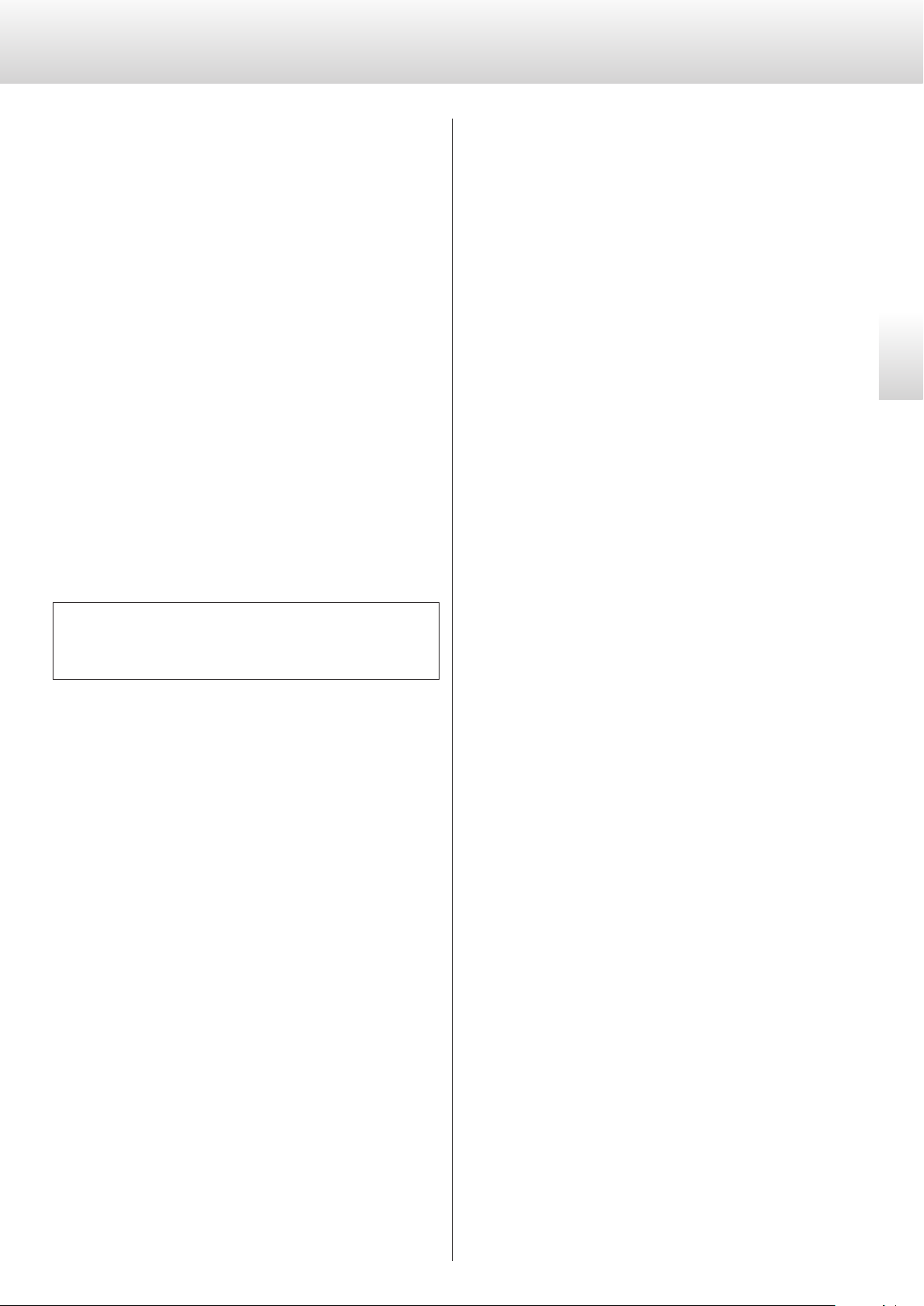
Connecting with a computer and playing back audio files
Installing the driver
When using Mac OS X
This unit works with the following operating systems (as of January
2016).
Mac OS X Snow Leopard (10.6)
(OS X 10.6.4 or later)
OS X Lion (10.7)
OS X Mountain Lion (10.8)
OS X Mavericks (10.9)
OS X Yosemite (10.10)
OS X El Capitan (10.11)
This unit will work with the standard operating system driver, so there
is no need to install a special driver.
When using Windows
Installing a driver on the computer
To play back audio files from a computer through this unit, you must
first download the driver from our download page and install it on
your computer.
Driver software download page
http://www.esoteric.jp/products/esoteric/usb/usb_driver_e.html
Install the dedicated driver software after downloading it from the
above page.
Note about transmission modes
This unit connects using asynchronous HIGH SPEED mode.
The sampling frequencies that can be used for transmission are 44.1,
48, 88.2, 96, 176.4, 192, 352.8 and 384kHz as well as DSD 2.8, 5.6 and
11.2MHz.
When connected correctly, you will be able to select “ESOTERIC USB
AUDIO DEVICE” as the audio output for the operating system.
In asynchronous mode, the audio data transmitted from the computer will be processed using this unit's clock, enabling it to reduce
jitter caused during data transmission.
Playing audio files
You can use ESOTERIC HR Audio Player to play audio files on a
computer.
Please download this free application from the following URL.
http://www.esoteric.jp/products/esoteric/hr_audio/indexe.html
ESOTERIC HR Audio Player is a software audio player for Windows and
Mac that supports high-quality playback of high-resolution audio
sources. You can use it to enjoy the high-quality playback of highresolution audio sources, including DSD, without needing to make
complicated settings.
English
This unit can be connected by USB and used with a computer running one of the following operating systems
Windows Vista (32-bit and 64-bit editions)
Windows 7 (32-bit and 64-bit editions)
Windows 8 (32-bit and 64-bit editions)
Windows 8.1 (32-bit and 64-bit editions)
Windows 10 (32-bit and 64-bit editions)
Operation with other operating systems cannot be assured.
IMPORTANT NOTICE
You must install the dedicated driver software before connecting this
unit with a computer using a USB cable.
If you connect the unit to the computer by USB before installing the
driver, it will not function properly.
For detailed instructions about installing the driver, please see our
download page.
Depending on the composition of the computer hardware and
software, operation might not be possible even with the above operating systems.
17
Page 18
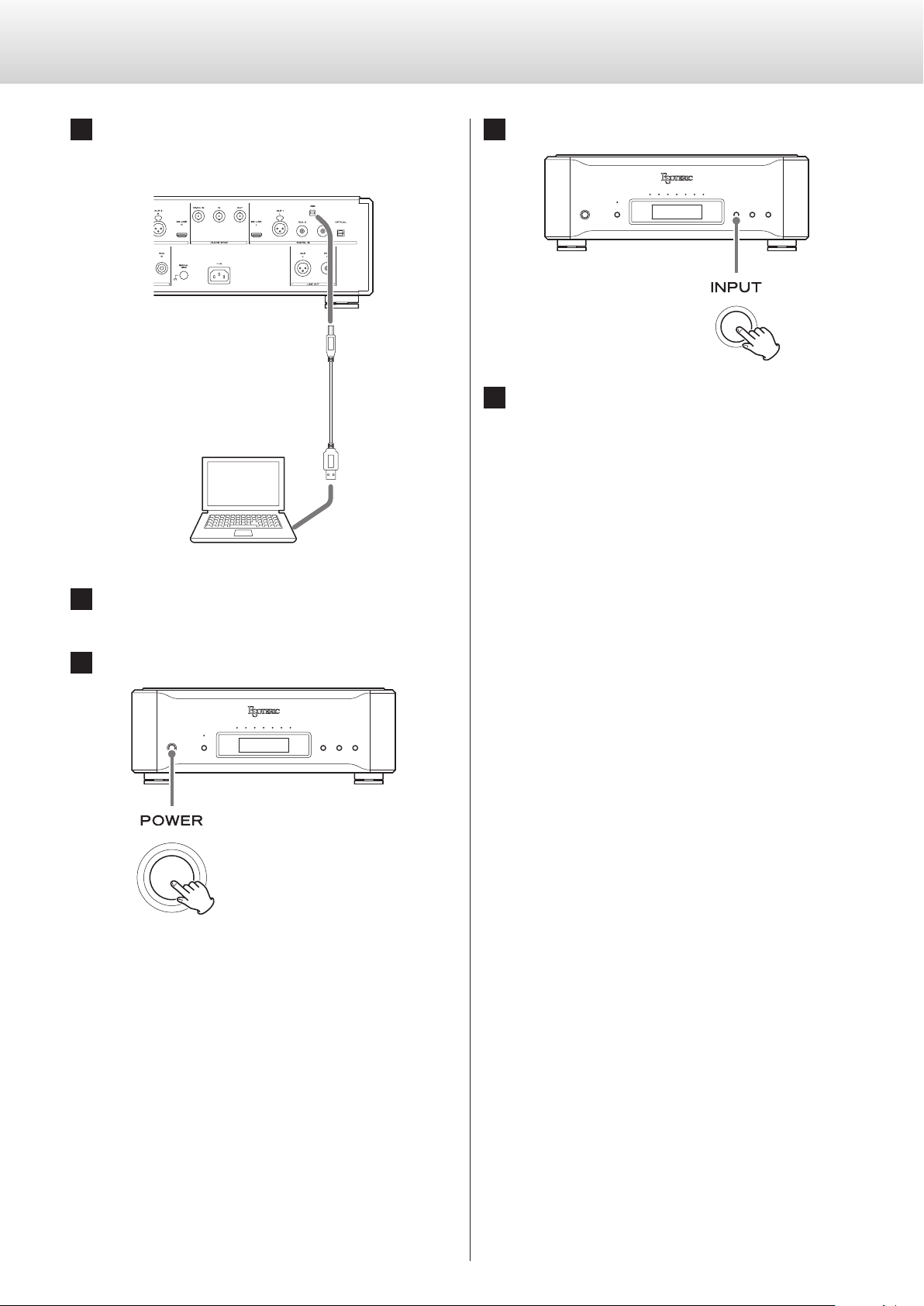
Connecting with a computer and playing back audio files (continued)
1 Connect this unit to the computer using a USB cable.
Use a commercially-available USB cable with a connector
that matches that of this unit.
Computer
4
Press the INPUT button to select USB.
5 Start playback of an audio le on the computer.
For better audio quality, set the computer volume to its maximum and adjust the volume of the amplifier connected to this
unit. Set the amplifier volume to the minimum when you start
playback and gradually increase it.
o The computer cannot be used to control this unit, nor can
this unit be used to control the computer.
2 Turn the computer on.
Confirm that the operating system has started properly.
3 Press the POWER button to turn the unit on.
o This unit cannot transmit audio files to the computer by USB.
o Do not do any of the following when playing back audio
files over the USB connection. Doing so could cause the
computer to malfunction. Always quit the audio playback
software before conducting any of these operations.
i Unplug the USB cable
i Turn this unit off
i Change the input
o Computer operation sounds will also be transmitted when
playing back audio files over the USB connection. To avoid
outputting these sounds, make the necessary settings on
your computer.
o If you start the audio playback software before connecting
this unit with the computer or before setting the input to
USB, audio files might not play back properly. If this occurs,
restart the audio playback software or restart the computer.
18
Page 19
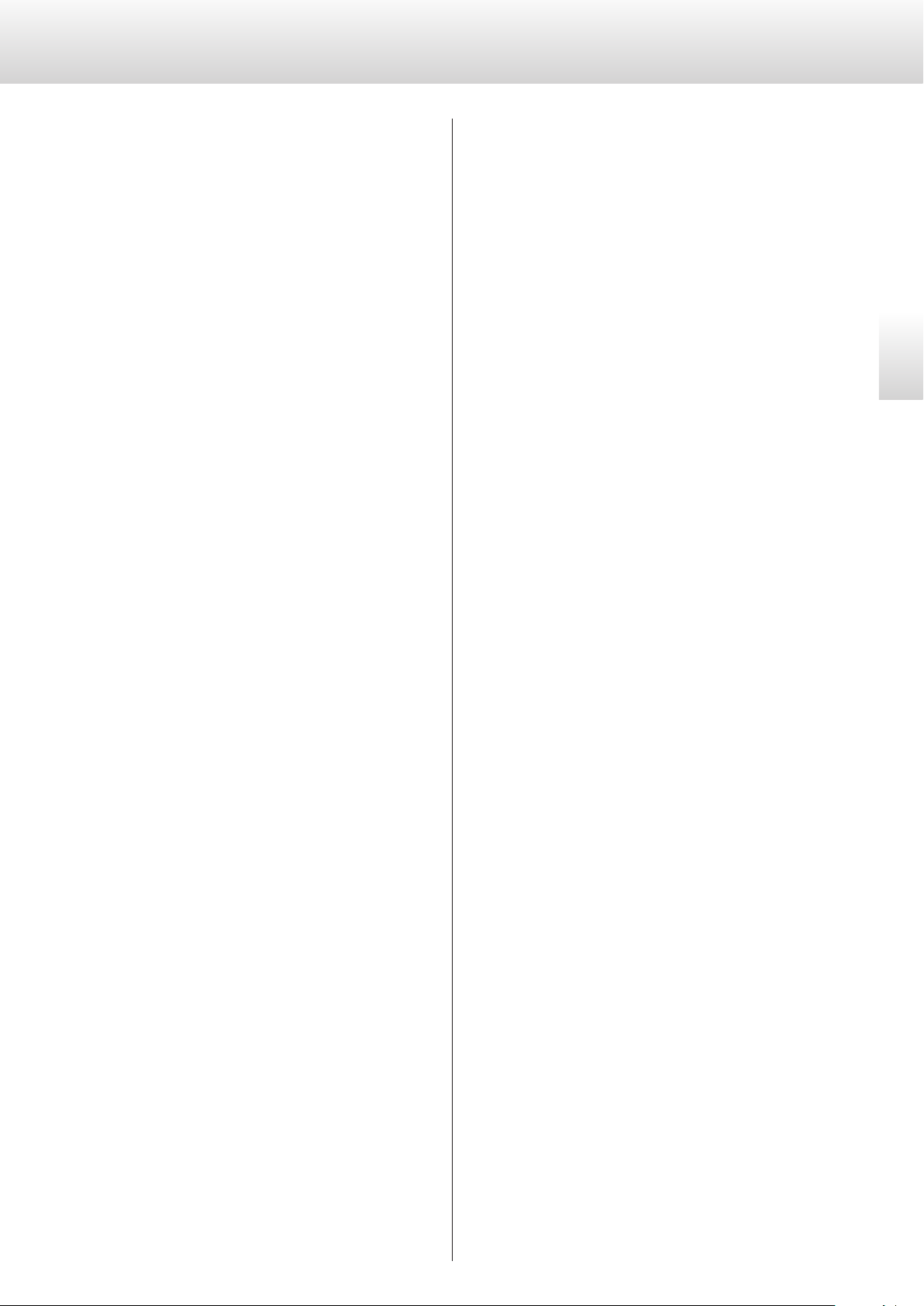
Troubleshooting
If you experience a problem with this unit, please take a moment
to review the following information before requesting service.
Moreover, the problem might be caused by something other than
this unit. Please also check the operation of the connected units.
If this product still does not operate correctly, contact the retailer
where you purchased it.
The unit does not turn on.
e Confirm that the power cord is securely connected to both the
inlet on the back of this unit and a power outlet.
e Confirm that power is being supplied to the outlet to which
the power cord is connected by, for example, connecting
another device to it.
No sound is output from the speakers. The sound is distorted.
e In this case, turn the power off and check the connections with
the digital audio source device, the amp and the speakers.
(page 8).
e Change the input setting to the connector that is being used
for input (page 12).
e Set AOUT (analog output) according to the amp connection.
e Adjust the volume of the amplifier and other devices.
This unit uses a microprocessor, so noise and other external interference could cause it to stop functioning properly.
In such a case, turn the unit off and wait about one minute
before restarting operation from the beginning.
English
No sampling frequency is shown to the right of “INPUT” on the
display.
e Turn the device that is connected to the selected input con-
nector on.
e Confirm that the device is properly connected to the selected
input connector.
A beeping noise is output at a regular interval.
e If a beeping noise is output at a regular interval when the unit
is in clock sync mode, the connected device might not also be
in clock sync mode. Check the connections of the clock sync
input connectors and the clock sync setting of the connected
device.
The CLOCK indicator does not stop blinking.
e Set CLK> to OFF when not using clock sync (page 14).
e A clock signal with which the unit cannot be synchronized
might be being input. Check the connections of the clock
input connectors and the settings of the connected device.
19
Page 20
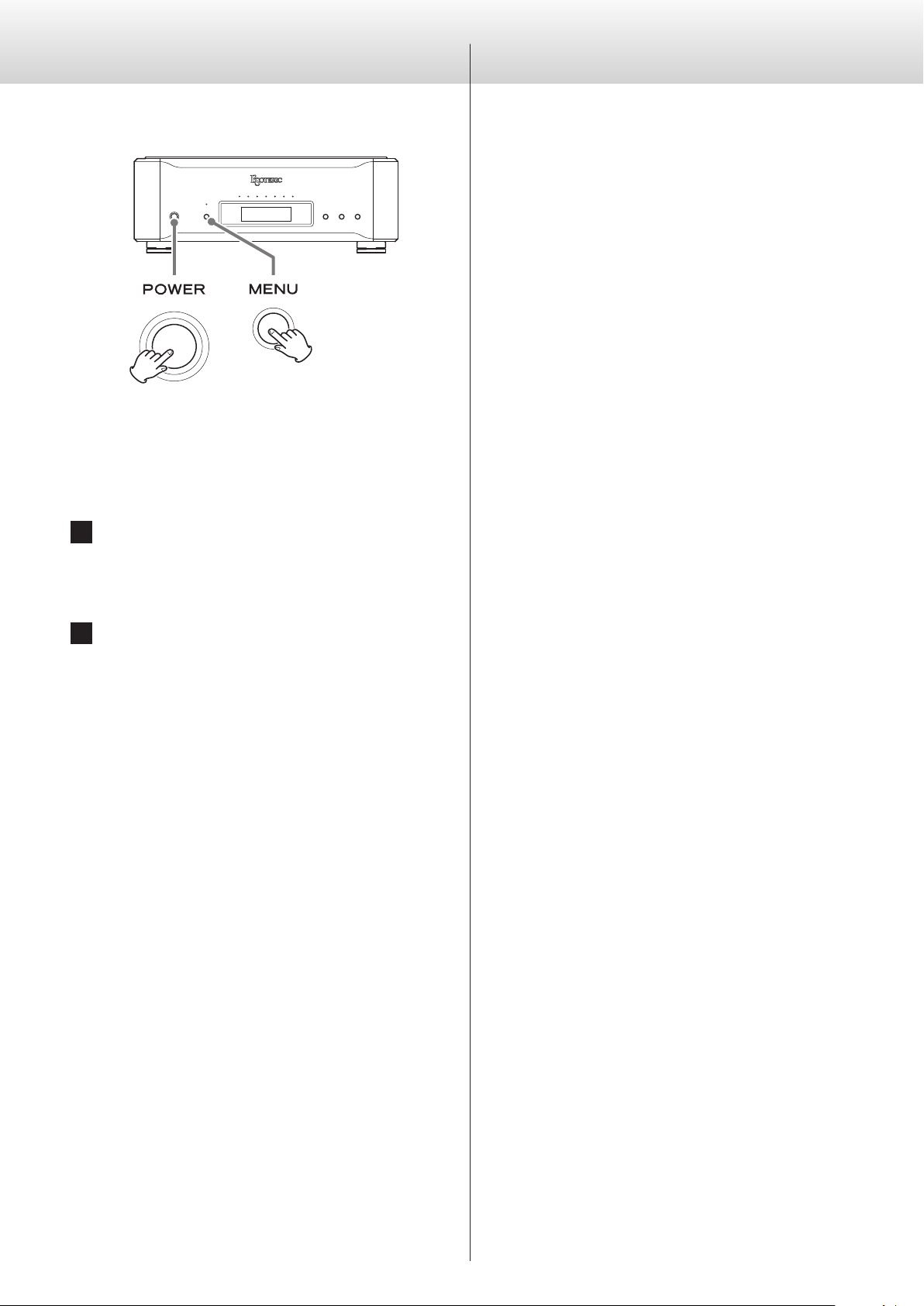
Troubleshooting (continued)
Messages
Restoring factory settings
Settings are retained even if the power plug is disconnected.
Follow these procedures to restore all settings to their factory
defaults and clear the unit's memory.
1 Turn the unit o.
If the power is on, press the POWER button and wait at least
30seconds before proceeding.
“– – –” appears in the sampling frequency display area.
There is a problem with the input signal.
Do not input signals other than PCM or DSD.
Check the connection with the digital device.
This unit cannot decode signals in formats such as Dolby Digital,
DTS and AAC. Have the playback device convert the signal to PCM
before output.
No sampling frequency is shown to the right of “INPUT” on the
display.
The digital signal cannot be locked. Press the INPUT button to
select a connector that has a digital source device connected.
Turn the connected device on. Check the settings of the connected device.
CLOCK!
Check settings related to the clock.
If there is no input clock, “– – –” will appear in the clock frequency
display area.
If the set mode and the input clock are incorrect, the clock frequency display area will blink.
2 Press the POWER button while pressing and holding
the MENU button.
When “Setup CLR” (clear settings) appears on the display, release
the MENU button.
20
Page 21

Specifications
Analog audio outputs
XLR connectors ............................................1 pair (L/R)
RCA connectors ...........................................1 pair (L/R)
Output impedance
XLR. . . . . . . . . . . . . . . . . . . . . . . . . . . . . . . . . . . . . . . . . . . . . . . . . . . . . . . . . .140 Ω
RCA ..........................................................60 Ω
Maximum output level
(when 1 kHz, full-scale signal input, 10kΩ load)
XLR (when set to 0 dB) ....................................5.0 Vrms
RCA ......................................................2.5 Vrms
Frequency response (when 192kHz PCM signal input)
5 Hz – 65 kHz (−3 dB)
S/N ratio ..................................121 dB (5.6MHz DSD, 1 kHz)
Distortion ............................................0.0007% (1 kHz)
Digital audio inputs
ES-LINK connectors ........................................1 pair (L/R)
Input signal format ............................ Linear PCM (ES-LINK4)
352.8/384 kHz, 48-bit
DSD (ES-LINK4)
XLR connectors ............................................1 pair (L/R)
Input level ...............................................5.0 Vp-p
Input impedance ...........................................110 Ω
Input signal format (with DUAL connection)
32–384 kHz, 16–24 bit
Linear PCM (DUAL AES)
DSD (ES-LINK1, ES-LINK2, DoP)
Input signal format (without DUAL connection)
32–192 kHz, 16–24 bit
Linear PCM (AES/EBU format)
DSD (ES-LINK1, ES-LINK2, DoP)
RCA connectors ....................................................2
Input level ...............................................0.5 Vp-p
Input impedance ............................................75 Ω
Input signal format ....................................32–192 kHz
16-bit to 24-bit
Linear PCM (IEC 60958 format)
DSD (DoP)
Optical digital connector ...........................................1
Input level .........................−24.0 dBm to −14.5 dBm peak
Input signal format ....................................32–192 kHz
16-bit to 24-bit
Linear PCM (IEC 60958 format)
DSD (DoP)
Clock output
BNC connector ..................................................... 1
Output level .........................TTL level equivalent (into 75 Ω)
Output frequencies
44.1 kHz, 88.2 kHz, 176.4 kHz, 48 kHz, 96 kHz, 192 kHz
22.5792 MHz, 24.576 MHz
Same as input frequency (when set to through output)
Output frequency precision ...±0.5 ppm (when shipped from factory)
Clock input
BNC connectors .................................................... 2
Input impedance
IN ............................................................75 Ω
10MHz IN ....................................................50 Ω
Frequencies that can be input
IN ........... 44.1 kHz, 88.2 kHz, 176.4 kHz, 48 kHz, 96 kHz, 192 kHz
22.5792 MHz, 24.576 MHz (±10 ppm)
10MHz IN ......................................10 MHz (±10 ppm)
Input level
IN ............................................ TTL level equivalent
10MHz IN ................................ sine wave, 0.5–1.0 Vrms
General
Power supply
Model for Europe ..........................AC 220–240 V, 50/60 Hz
Model for USA/Canada ............................AC 120 V, 60 Hz
Model for Hong Kong .............................AC 230 V, 50 Hz
Model for Korea ...................................AC 220 V, 60 Hz
Power consumption .............................................26 W
External dimensions (W × H × D, including protrusions)
445 × 162 × 437 (mm) (17 5/8" × 6 1/2” × 17 1/4”)
Weight ..............................................27 kg (59 5/8 lb)
Operating temperature ................................+5°C to +35°C
Operating humidity .....................5% – 85% (no condensation)
Storage temperature .................................−20°C to +55°C
Included accessories
Power cord × 1
HDMI cable × 1
Felt pads × 4
Owner’s manual (this document) × 1
Warranty card × 1
English
USB port ....................................................1 (Type B)
Input signal format ..................................44.1–384 kHz
16-bit to 32-bit
Linear PCM
2.8/5.6/11.2MHz DSD
o Specifications and appearance are subject to change without
notice.
o Weight and dimensions are approximate.
o Illustrations in this Owner's Manual might differ slightly from pro-
duction models.
21
Page 22

Dimensional drawings
162
403
445
359
437
Dimensions in millimeters (mm)
22
Page 23

INSTRUCTIONS DE SÉCURITÉ IMPORTANTES
ATTENTION
o NE RETIREZ PAS LES CAPOTS EXTERNES OU BOÎTIERS POUR
EXPOSER L’ÉLECTRONIQUE. AUCUNE PIÈCE INTERNE N’EST
ATTENTION : POUR RÉDUIRE LE RISQUE
D’ÉLECTROCUTION, NE RETIREZ PAS LE CAPOT
(OU L’ARRIÈRE). AUCUNE PIÈCE INTERNE N’EST
RÉPARABLE PAR L’UTILISATEUR. CONFIEZ TOUTE
RÉPARATION À UN SERVICE APRÈS-VENTE QUALIFIÉ.
Le symbole d’éclair à tête de flèche dans un triangle
<
B
équilatéral sert à prévenir l’utilisateur de la présence
dans l’enceinte du produit d’une «tension dangereuse»
non isolée d’une grandeur suffisante pour constituer un
risque d’électrocution pour les personnes.
Le point d’exclamation dans un triangle équilatéral sert à
prévenir l’utilisateur de la présence d’instructions importantes de fonctionnement et de maintenance (entretien)
dans les documents accompagnant l’appareil.
RÉPARABLE PAR L’UTILISATEUR.
o SI VOUS RENCONTREZ DES PROBLÈMES AVEC CE PRODUIT,
CONTACTEZ LE MAGASIN OÙ VOUS AVEZ ACHETÉ L’UNITÉ.
N’UTILISEZ PAS LE PRODUIT TANT QU’IL N’A PAS ÉTÉ RÉPARÉ.
o L’UTILISATION DE COMMANDES, DE RÉGLAGES OU LE SUIVI
DE PROCÉDURES AUTRES QUE CE QUI EST DÉCRIT DANS CE
DOCUMENT PEUT PROVOQUER UNE EXPOSITION À UN
RAYONNEMENT DANGEREUX.
AUX USA/CANADA, UTILISEZ UNIQUEMENT UNE TENSION
D’ALIMENTATION DE 120 V.
Français
AVERTISSEMENT: POUR PRÉVENIR LES RISQUES
D’INCENDIE ET D’ÉLECTROCUTION, N’EXPOSEZ
PAS CET APPAREIL À LA PLUIE NI À L’HUMIDITÉ.
23
Page 24

INSTRUCTIONS DE SÉCURITÉ IMPORTANTES (suite)
1) Lisez ces instructions.
Modèle pour le Canada
Déclaration de conformité d’Industrie Canada :
CET APPAREIL NUMÉRIQUE DE LA CLASSE B EST CONFORME À LA
NORME NMB-003 DU CANADA
Modèle pour l’Europe
DÉCLARATION DE CONFORMITÉ
Par la présente, TEAC Corporation déclare que le
produit est en conformité avec les exigences des
directives européennes et des réglementations de la
Commission.
2) Conservez ces instructions.
3) Tenez compte de tous les avertissements.
4) Suivez toutes les instructions.
5) N’utilisez pas cet appareil avec de l’eau à proximité.
6) Ne nettoyez l’appareil qu’avec un chiffon sec.
7) Ne bloquez aucune ouverture de ventilation. Installez-le conformément aux instructions du fabricant.
8) N’installez pas l’appareil près de sources de chaleur telles que
des radiateurs, bouches de chauffage, poêles ou autres appareils
(y compris des amplificateurs) dégageant de la chaleur.
9) Ne neutralisez pas la fonction de sécurité de la fiche polarisée
ou de terre. Une fiche polarisée a deux broches, l’une plus large
que l’autre. Une fiche de terre a deux broches identiques et une
troisième broche pour la mise à la terre. La broche plus large ou
la troisième broche servent à votre sécurité. Si la fiche fournie
n’entre pas dans votre prise, consultez un électricien pour le
remplacement de la prise obsolète.
10) Évitez de marcher sur le cordon d’alimentation et de le pincer, en
particulier au niveau des fiches, des prises secteur, et du point de
sortie de l’appareil.
11) N’utilisez que des fixations/accessoires spécifiés par le fabricant.
12) Utilisez-le uniquement avec des chariots, socles, trépieds, supports ou tables
spécifiés par le fabricant ou vendus avec
l’appareil. Si un chariot est utilisé, faites
attention à ne pas être blessé par un
renversement lors du déplacement de
l’ensemble chariot/appareil.
13) Débranchez cet appareil en cas d’orage ou de non utilisation
prolongée.
14) Confiez toute réparation à des techniciens de maintenance
qualifiés. Une réparation est nécessaire si l’appareil a été endommagé d’une quelconque façon, par exemple si le cordon ou la
fiche d’alimentation est endommagé, si du liquide a été renversé
sur l’appareil ou si des objets sont tombés dedans, si l’appareil a
été exposé à la pluie ou à l’humidité, s’il ne fonctionne pas normalement, ou s’il est tombé.
ATTENTION
Les changements ou modifications non expressément approuvés
par la partie responsable de la conformité peuvent invalider le
droit de l’utilisateur à faire fonctionner l’équipement.
24
o L’appareil tire un courant nominal de veille de la prise secteur
quand son interrupteur POWER ou STANDBY/ON n’est pas en
position ON.
o La fiche secteur est utilisée comme dispositif de déconnexion et
doit donc toujours rester disponible.
o Des précautions doivent être prises en cas d’utilisation d’écouteurs
ou d’un casque avec le produit car une pression sonore excessive
(volume trop fort) dans les écouteurs ou dans le casque peut causer une perte auditive.
Page 25

Pb, Hg, Cd
ATTENTION
o N’exposez pas cet appareil aux gouttes ni aux éclaboussures.
o Ne placez pas d’objet rempli de liquide sur l’appareil, comme
par exemple un vase.
o N’installez pas cet appareil dans un espace confiné comme
une bibliothèque ou un meuble similaire.
o L’appareil doit être placé suffisamment près de la prise de cou-
rant pour que vous puissiez à tout moment attraper facilement
la fiche du cordon d’alimentation.
o Si le produit utilise des piles/batteries (y compris un pack de
batteries ou des piles installées), elles ne doivent pas être
exposées au soleil, au feu ou à une chaleur excessive.
o PRÉCAUTION pour les produits qui utilisent des batteries rem-
plaçables au lithium: remplacer une batterie par un modèle
incorrect entraîne un risque d’explosion. Remplacez-les uniquement par un type identique ou équivalent.
AVERTISSEMENT
Les produits ayant une construction de Classe ! sont équipés d’un
cordon d’alimentation avec une fiche de terre. Le cordon d’un tel
produit doit être branché dans une prise secteur avec terre de
sécurité.
Pour les consommateurs européens
Mise au rebut des équipements électriques et électroniques et des piles et/ou accumulateurs
a) Tout équipement électrique/électronique et pile/accumula-
teur hors d’usage doit être traité séparément de la collecte
municipale d’ordures ménagères dans des points de collecte
désignés par le gouvernement ou les autorités locales.
b) En vous débarrassant correctement des équipements élec-
triques/électroniques et piles/accumulateurs hors d’usage, vous
contribuerez à la sauvegarde de précieuses ressources et à la
prévention de potentiels effets négatifs sur la santé humaine et
l’environnement.
c) Le traitement incorrect des équipements électriques/électro-
niques et piles/accumulateurs hors d’usage peut avoir des effets
graves sur l’environnement et la santé humaine en raison de la
présence de substances dangereuses dans les équipements.
d) Le symbole de déchets d’équipements électriques et
électroniques (DEEE), qui représente une poubelle à
roulettes barrée d’une croix, indique que les équipements électriques/électroniques et piles/accumulateurs
doivent être collectés et traités séparément des déchets
ménagers.
Si une pile ou un accumulateur contient plus que les
valeurs de plomb (Pb), mercure (Hg) et/ou cadmium
(Cd) spécifiées dans la directive sur les piles et accumulateurs (2006/66/CE), alors les symboles chimiques
de ces éléments seront indiqués sous le symbole DEEE.
e) Des systèmes de retour et de collecte sont disponibles pour
l’utilisateur final. Pour des informations plus détaillées sur la
mise au rebut des vieux équipements électriques/électroniques et piles/accumulateurs hors d’usage, veuillez contacter
votre mairie, le service d’ordures ménagères ou le magasin
dans lequel vous avez acquis l’équipement.
Français
“DSD” is a registered trademark.
Microsoft, Windows and Windows Vista are either registered trademarks or trademarks of Microsoft Corporation in the United States and/or
other countries.
Apple, Mac, Mac OS and OS X are trademarks of Apple Inc., registered in the U.S. and other countries.
MEXCEL is a registered trademark of Mitsubishi Cable Industries, Ltd. in Japan and other countries.
ESOTERIC is a trademark of TEAC CORPORATION, registered in the U.S. and other countries.
Les autres noms de société et de produit cités dans ce document sont des marques commerciales ou déposées de leurs détenteurs respectifs.
25
Page 26

Sommaire
Avant l’utilisation
Nous vous remercions d’avoir choisi ce produit Esoteric.
Lisez attentivement ce mode d’emploi pour tirer les meilleures performances de ce produit. Après l’avoir lu, gardez-le en lieu sûr avec la
carte de garantie pour vous y référer ultérieurement.
INSTRUCTIONS DE SÉCURITÉ IMPORTANTES ........................23
Avant l’utilisation ..................................................26
Contenu de l’emballage ........................................26
Note sur les pieds de découplage ..............................26
Entretien .......................................................27
Précautions d’emploi ...........................................27
Faire les branchements ............................................28
Nomenclature et fonctions des parties (unité principale) ...........30
Nomenclature et fonctions des parties (écran) .....................31
Fonctionnement de base ..........................................32
Mode de réglage ..................................................32
Signification des messages affichés en mode de réglage ........33
Réglage de conversion ascendante .............................33
Réglage du filtre numérique ....................................34
Réglage d’horloge («Clock») ...................................34
Sélection du connecteur d’entrée d’horloge ....................35
Réglages de sortie d’horloge ...................................35
Atténuateur (Dimmer) ..........................................35
Réglage de sortie analogique ...................................36
Réglage d’assombrissement automatique de l’écran ............36
Réglage d’économie automatique d’énergie ....................36
Branchement d’un ordinateur et lecture de fichiers audio ..........37
Installation du pilote ............................................37
Lecture de fichiers audio. . . . . . . . . . . . . . . . . . . . . . . . . . . . . . . . . . . . . . . . 37
Contenu de l’emballage
Vérifiez que vous disposez bien de tous les accessoires représentés
ci-dessous. Veuillez contacter le magasin dans lequel vous avez
acheté cette unité si l’un de ces accessoires manque ou a été endommagé durant le transport.
Cordon d’alimentation × 1
Câble HDMI × 1
Patins en feutre × 4
Mode d’emploi (ce document) × 1
Carte de garantie × 1
Note sur les pieds de découplage
Des pieds à pointeau métallique de haute précision sont solidement
fixés à la plaque inférieure de cette unité.
Châssis
Plateau de pied (métal)
Leur plateau de protection n’est pas fixé de façon rigide, mais quand
l’unité est posée à sa place, elle est soutenue par ces pieds à pointeau, qui dispersent efficacement les vibrations.
o Fixez les patins de feutre fournis sous les pieds de protection pour
éviter de rayer la surface sur laquelle est placée l’unité.
Pied à pointeau (métal)
Vis de fixation du plateau
de pied
Guide de dépannage ..............................................39
Rappel des réglages d’usine ....................................40
Messages ..........................................................40
Caractéristiques techniques. . . . . . . . . . . . . . . . . . . . . . . . . . . . . . . . . . . . . . . . 41
Schémas avec cotes ...............................................42
26
Page 27

Entretien
Précautions d’emploi
Utilisez un chiffon sec et doux pour nettoyer la surface de l’unité.
Pour les taches tenaces, utilisez un chiffon humide soigneusement
essoré afin d’éliminer l’excès d’humidité.
Évitez un contact prolongé de l’unité avec des matériaux caoutchouteux ou plastiques car ceux-ci peuvent endommager le boîtier.
Ne vaporisez jamais du liquide directement sur cette unité. N’utilisez
pas de lingettes de nettoyage imbibées de produits chimiques, de
diluant ou de substances similaires car cela pourrait endommager la
surface de l’unité.
V
Par sécurité, débranchez le cordon d’alimentation
de la prise secteur avant tout nettoyage.
o L’unité est très lourde, aussi faites attention de ne pas vous blesser
durant l’installation.
o N’installez pas cette unité dans un lieu qui pourrait chauffer. Cela
comprend les endroits exposés directement au soleil ou près d’un
radiateur, d’un chauffage, d’une cuisinière ou d’autres appareils
chauffants. En outre, ne la placez pas au-dessus d’un amplificateur
ou autre équipement dégageant de la chaleur. Cela pourrait causer une décoloration ou une déformation.
o Évitez les lieux extrêmement froids ou exposés à une humidité ou
poussière excessive.
o Afin de permettre une bonne dissipation de la chaleur, laissez au
moins 20cm entre cette unité et les murs et les autres équipements lors de l’installation. Si vous la placez dans un rack, prenez
les précautions nécessaires pour éviter la surchauffe en laissant au
moins 5cm d’espace au-dessus de l’unité et au moins 10cm derrière. Ne pas laisser ces espaces peut faire monter la température
au risque d’entraîner un incendie.
o Placez l’unité sur une surface stable près du système audio que
vous allez utiliser avec elle.
Français
o Ne placez rien sur le dessus de l’unité, pas même des CD, CD-R,
disques vinyle ou cassettes. Cela pourrait entraîner des dommages.
o Ne posez pas de tissu sur l’unité et ne placez pas celle-ci sur du
linge de maison ou sur une épaisse moquette. Cela pourrait entraîner la surchauffe de l’unité ou l’endommager.
o Fournissez à l’unité d’alimentation une tension électrique qui
correspond à celle indiquée sur la face arrière. Si vous avez des
doutes à ce sujet, consultez un électricien.
o Ne déplacez pas l’unité durant l’utilisation.
o N’ouvrez pas le boîtier de l’unité car cela pourrait endommager le
circuit ou causer un choc électrique. Si un objet étranger pénètre
dans l’unité, consultez votre revendeur.
o Quand vous débranchez la fiche d’alimentation d’une prise sec-
teur, tirez toujours directement sur la fiche. Ne tirez jamais sur le
cordon lui-même
o Comme l’ES-LINK est un format propre à ESOTERIC, ne bran-
chez pas le câble HDMI utilisé avec celui-ci à des connecteurs
HDMI ordinaires de matériels d’autres marques. Ils ne sont pas
compatibles.
27
Page 28

Faire les branchements
Platine Super Audio CD/CD (P-02X)
Câble numérique XLR
A
Câble HDMI
Câble coaxial BNC
C
Lecteur de CD, tuner numérique, etc.
Connecteurs de sortie
audio numérique
Câble numérique XLR
Câble HDMI
Connecteurs de sortie
audio numérique
Câble numérique optique
Câble numérique coaxial
RCA
AB
Convertisseur
N/A (D-02X)
V
Précautions lors des branchements
o Après avoir terminé tous les autres branchements, insérez la fiche du cordon d’alimentation dans une prise secteur.
o Lisez les modes d’emploi de tous les appareils qui seront connectés et suivez leurs instructions.
Câble coaxial BNC
Câble audio RCA
Câble audio XLR
B
Sortie d’horloge Entrée audio (R) Entrée audio (L)
Générateur d’horloge
(G-01, G-02, etc.)
Amplificateur
Câble audio RCA
Câble audio XLR
D
Faites les branchements
au moyen d’un jeu d’un
seul et même type.
E
Prise secteur
28
Page 29

A Connecteurs d’entrée audio numérique (DIGITAL IN)
D Connecteurs de sortie audio analogique (LINE OUT)
Servent à recevoir l’audio numérique.
Connectez-les aux connecteurs de sortie numérique d’appareils
numériques (dont les P1, P-01, P-02, P-03, P-05 et P-02X).
ES-LINK: câble HDMI
o Comme l’ES-LINK est un format propre à ESOTERIC, ne bran-
chez pas le câble HDMI utilisé avec celui-ci à des connecteurs
HDMI ordinaires de matériels d’autres marques. Ils ne sont
pas compatibles.
Utilisez des câbles du commerce pour les connexions
suivantes.
XLR: câble numérique XLR
RCA: câble numérique coaxial RCA
OPTICAL: câble numérique optique
o Nous recommandons d’utiliser l’ES-LINK pour le raccorde-
ment à un P-02X.
o Les connecteurs XLR acceptent l’AES double (« Dual »). Si
l’appareil source numérique que vous utilisez accepte l’AES
double, utilisez deux câbles pour relier le connecteur XLR
du canal gauche de l’unité à la sortie numérique gauche de
l’appareil source audio et le connecteur XLR du canal droit de
l’unité à la sortie numérique droite de l’appareil audio source.
B Connecteurs CLOCK SYNC 10MHz IN, IN et OUT
Utilisez-les pour recevoir et envoyer les signaux de synchronisation d’horloge.
Si vous utilisez un générateur d’horloge, raccordez sa sortie
d’horloge au connecteur CLOCK SYNC IN de cette unité.
Ils produisent l’audio analogique.
Si l’amplificateur a des connecteurs d’entrée audio XLR, utilisez
des câbles audio XLR du commerce pour les raccorder.
Si l’amplificateur a des connecteurs d’entrée audio RCA,
utilisez des câbles audio RCA du commerce pour les
raccorder.
E Prise d’entrée d’alimentation (~IN)
Branchez le cordon d’alimentation secteur fourni à cette prise.
Après avoir terminé tous les autres branchements, insérez la
fiche du cordon d’alimentation dans une prise secteur.
V
N’utilisez qu’un authentique cordon d’alimentation
Esoteric. L’utilisation d’autres cordons d’alimentation peut entraîner un incendie ou un choc
électrique. Débranchez le cordon de la prise secteur
en cas de non-utilisation prolongée de l’unité.
Chez Esoteric, nous utilisons des câbles ESOTERIC MEXCEL
sans contrainte comme référence.
Pour des informations détaillées, visitez le site web suivant.
http://www.esoteric.jp/products/esoteric/accessory/indexe.html
Français
Pour recevoir le signal à onde sinusoïdale d’un oscillateur à
10MHz, branchez la sortie de l’oscillateur au connecteur d’entrée
CLOCK SYNC 10MHz IN de cette unité.
Utilisez les paramètres d’horloge pour sélectionner l’entrée
CLOCK SYNC active (page 34).
Reliez le connecteur CLOCK SYNC OUT au connecteur d’entrée
d’horloge d’un appareil audio numérique source.
Utilisez des câbles coaxiaux BNC du commerce pour ces
branchements
CLOCK IN: 75Ω
10MHz IN: 50Ω
C Borne de mise à la masse (SIGNAL GND)
Raccorder cette borne de mise à la masse à celle de l’appareil
audio numérique source, amplificateur ou autre appareil peut
améliorer la qualité audio.
o Ce n’est pas un branchement de terre de sécurité électrique.
29
Page 30

Nomenclature et fonctions des parties (unité principale)
A B C D E F G H
A Interrupteur d’alimentation POWER
Sert à mettre l’unité sous et hors tension.
Quand l’unité est sous tension, le pourtour de la touche est allumé
en bleu.
Quand l’unité est hors tension, le pourtour de la touche est éteint.
Éteignez l’unité quand vous ne l’utilisez pas.
B Voyant CLOCK
Indique le statut de synchronisation d’horloge.
Allumé en bleu
Quand le réglage d’horloge utilise toute synchronisation autre
que PLL (CLK>OFF), le voyant clignote en bleu lorsque le signal
d’horloge est détecté. Le voyant cesse de clignoter mais s’allume
fixement quand le signal est confirmé et la synchronisation
démarre.
Allumé en vert
S’allume ainsi quand l’unité fonctionne au moyen de l’oscillateur
intégré pendant une entrée USB.
F Écran
Affiche des informations, par exemple sur le connecteur d’entrée
sélectionné.
G Touche INPUT
Sert à changer d’entrée numérique. Sélectionnez un connecteur
auquel est branché un appareil numérique source. Si aucun
signal numérique n’entre, aucune fréquence d’échantillonnage
ne s’affiche à droite du mot «INPUT» dans l’écran.
H Touches de réglage de paramètre (−/+)
Servent à changer les paramètres dans le mode de réglage.
o Vous ne pouvez pas changer le volume avec cette unité.
C Touche MENU
Sert à passer en mode de réglage (page 32).
D Capteur de signal de télécommande
Reçoit les signaux de la télécommande. Lorsque vous utilisez la
télécommande, pointez-la vers ce récepteur.
o Cette unité ne comprend pas de télécommande.
o L’atténuation lumineuse de cette unité peut être réglée au
moyen de la télécommande fournie avec un P-02X ou autre
produit Esoteric (page 35).
E Indicateurs de source d’entrée
Le voyant du connecteur d’entrée sélectionné s’allume.
30
Page 31

Nomenclature et fonctions des parties (écran)
a b c d
e f
c Mode d’horloge
DSD DIRECT MCK IN 10 MHzESL3
ESLINK
352
a Format d’entrée
ESL1:
s’affiche quand un signal DSD au format ES-LINK1 est reçu.
ESL2:
s’affiche quand un signal DSD au format ES-LINK2 est reçu.
ESL3:
s’affiche quand un signal PCM 48bits au format ES-LINK3 est
reçu.
DoP:
s’affiche quand un signal DSD au format DoP (audio DSD par
les trames PCM) est reçu.
Pas d’indicateur:
rien n’apparaît lorsque des signaux S/PDIF ordinaires sont
reçus, lorsque des signaux PCM sont reçus par connexion USB
ou en cas d’entrée ES-LINK.
Pas d’indicateur:
quand CLK est réglé sur OFF.
CLK OUT:
s’affiche quand CLK est réglé sur OUT (sortie).
La zone d’affichage de fréquence indique la fréquence de
l’horloge produite.
CLK IN:
s’affiche quand CLK est réglé sur IN.
La zone d’affichage de fréquence indique la fréquence de
l’horloge reçue.
MCK IN:
s’affiche quand CLK est réglé sur MCK IN.
La zone d’affichage de fréquence indique la fréquence de
l’horloge reçue.
INTERNAL:
s’affiche quand l’horloge interne est utilisée avec l’entrée USB.
Français
d Fréquence d’horloge
e Entrée
f Fréquence d’échantillonnage
b Réglage de conversion ascendante
Pas d’indicateur:
la fonction de conversion ascendante n’est pas en service.
UPCONV 2Fs:
le circuit convertira le signal en 64, 88,2 ou 96 kHz avant
conversion numérique vers analogique.
UPCONV 4Fs:
le circuit convertira le signal en 128, 176,4 ou 192 kHz avant
conversion numérique vers analogique.
UPCONV 8Fs:
le circuit convertira le signal en 256, 352,8 ou 384 kHz avant
conversion numérique vers analogique.
UPCONV DSD:
le circuit convertira le signal PCM en signal DSD avant conversion numérique vers analogique.
DSD DIRECT:
si DSD_F (filtre DSD) est réglé sur OFF, ce message s’affiche
quand un signal DSD entre.
Notes sur la conversion ascendante
o Même si le convertisseur ascendant est réglé, il peut ne pas
être utilisable en fonction de la fréquence d’échantillonnage
de la source d’entrée.
o Vous pouvez faire les réglages de votre choix pour chaque
entrée.
o Quand l’entrée ES-LINK est sélectionnée, la conversion ascen-
dante ne peut être réglée que sur OFF ou sur DSD.
31
Page 32

Fonctionnement de base
Mode de réglage
1 Appuyez sur la touche POWER pour allumer l’unité.
Maintenez la touche POWER pressée jusqu’à l’arrêt complet.
Quand l’unité est sous tension, le pourtour de la touche POWER
est allumé en bleu.
2 Appuyez sur la touche INPUT pour sélectionner la
source.
1 Appuyez plusieurs fois sur la touche MENU pour
sélectionner le paramètre de réglage désiré.
Chaque fois que vous appuyez sur la touche MENU, le paramètre
affiché à l’écran change.
UPCONV>
c
DSD_F>
c
CLK>
c
CLKin>
c
CLK_TH>
APS>
3
DPaOFF>
3
AOUT>
3
DIMMER>
Chaque fois que vous appuyez sur la touche INPUT, l’entrée
active change selon l’ordre suivant et est affichée à l’écran.
ESLINK DUAL XLR1 XLR2
USB
Sélectionnez l’entrée et lancez la lecture sur la source audio.
Si aucun signal numérique n’est détecté, aucune fréquence
d’échantillonnage ne s’affiche à droite du mot «INPUT» dans
l’écran. Vérifiez les connexions avant d’allumer les appareils
connectés.
o Quand vous fini d’utiliser cette unité, appuyez sur la touche
POWER pour l’éteindre.
OPT RCA2 RCA1
Appuyez sur la touche INPUT ou ne faites rien pendant
10secondes pour quitter le mode de réglage et revenir à l’affichage normal.
2 Utilisez les touches de réglage de paramètre (−/+)
pour changer les réglages.
Pour plus d’informations sur les réglages, voir les pages 33–36.
Le mode de réglage prendra également fin avec réapparition de
l’affichage normal si rien n’est fait durant 10 secondes ou si l’on
appuie une fois sur la touche INPUT.
o Les réglages sont conservés même après déconnexion du
cordon d’alimentation.
32
Page 33

Signification des messages affichés en
Réglage de conversion ascendante
mode de réglage
UPCONV>***
C’est le réglage de conversion ascendante.
Utilisez-le pour sélectionner DSD ou le facteur de conversion
ascendante (multiplication) de la fréquence d’échantillonnage
d’entrée (page 33).
DSD_F>***
Active et désactive le filtre DSD (page 34).
CLK>***
C’est le réglage d’horloge.
Sert à régler la synchronisation avec une horloge externe ou à
envoyer l’horloge à un appareil audio source synchronisé (page
34).
CLKin>***
Sélectionne le connecteur d’entrée d’horloge (page 35).
CLK_TH>***
Règle la sortie d’horloge quand une horloge est reçue (page 35).
DIMMER>***
Règle l’atténuateur de luminosité.
Vous pouvez régler la luminosité de l’écran et des voyants de cette
unité sur un des quatre niveaux proposés (page 35).
AOUT>***
Règle la sortie analogique. Sert à sélectionner le connecteur de
sortie analogique utilisé (page 36).
DPaOFF>***
Règle l’assombrissement automatique de l’écran (page 36).
UPCONV>***
Quand par exemple un signal PCM d’un CD est reçu, vous pouvez utiliser ce paramètre pour convertir ce signal à une fréquence
d’échantillonnage supérieure ou en signal DSD.
Chaque connecteur d’entrée peut avoir un réglage différent.
Par défaut, le réglage est OFF.
o En cas d’entrée ES-LINK, seuls OFF ou DSD peuvent être sélectionnés.
OFF
Pas de conversion ascendante.
Le signal entrant d’origine sera envoyé tel quel directement au
convertisseur N/A.
2Fs
La fréquence d’échantillonnage du signal source entrant est
convertie de façon ascendante avec un facteur 2 pour passer de
32, 44,1 ou 48kHz à 64, 88,2 ou 96kHz.
4Fs
La fréquence d’échantillonnage du signal source entrant est
convertie de façon ascendante avec un facteur 4 pour passer de
32, 44,1 ou 48kHz (ou 2 pour passer de 88,2 ou 96kHz) à 128,
176,4 ou 192kHz.
8FS
La fréquence d’échantillonnage du signal source entrant est
convertie de façon ascendante avec un facteur 8 pour passer de
32, 44,1 ou 48kHz (ou 4 pour passer de 88,2 ou 96kHz ou 2 pour
passer de 176,4 ou 192kHz) à 256, 352,8 ou 384 kHz.
DSD
Le format numérique du signal sera converti en DSD.
o Le signal DSD d’un Super Audio CD ne peut pas subir de conver-
sion ascendante.
Français
APS>***
Règle l’économie automatique d’énergie (page 36).
33
Page 34

Mode de réglage (suite)
Réglage du filtre numérique
DSD_F>***
Ce réglage active ou désactive le filtre numérique pour les signaux
d’entrée DSD envoyés au convertisseur N/A.
Par défaut, le réglage est OFF.
OFF
Le filtre numérique de coupure à 50kHz n’est pas utilisé.
o «DSD DIRECT» s’affiche à l’écran.
ON
Le filtre numérique de coupure à 50kHz est utilisé.
o Utilisez ce réglage en cas, par exemple, de bruit de modulation
avec le réglage OFF.
Réglage d’horloge («Clock»)
CLK>***
Utilisez ce paramètre pour régler la synchronisation avec une horloge
externe ou la production d’horloge à destination d’une platine Super
Audio CD ou d’une autre source audio acceptant une horloge.
Par défaut, le réglage est OFF.
o Réglez-le sur OFF si vous branchez un appareil source n’acceptant
pas la synchronisation d’horloge.
OFF
La synchronisation d’horloge n’est pas utilisée et l’horloge maître
utilisée pour suivre le signal numérique entrant est générée par le
circuit PLL.
Le fonctionnement peut se faire en suivant l’horloge sur une large
plage.
OUT44
Une horloge à 44,1kHz est produite par le connecteur CLOCK
SYNC OUT.
OUT88
Une horloge à 88,2kHz est produite par le connecteur CLOCK
SYNC OUT.
OUT176
Une horloge à 176,4kHz est produite par le connecteur CLOCK
SYNC OUT.
OUT48
Une horloge à 48 kHz est produite par le connecteur CLOCK SYNC
OUT.
OUT96
Une horloge à 96kHz est produite par le connecteur CLOCK SYNC
OUT.
OUT192
Une horloge à 192kHz est produite par le connecteur CLOCK
SYNC OUT.
OUT22M
Une horloge à 22,5792 MHz est produite par le connecteur CLOCK
SYNC OUT.
OUT24M
Une horloge à 24,576 MHz est produite par le connecteur CLOCK
SYNC OUT.
o Vous pouvez synchroniser une source audio sur cette unité au
moyen de son oscillateur à cristal de haute précision pris comme
horloge maître en raccordant le connecteur d’entrée d’horloge de
l’appareil source au connecteur CLOCK SYNC OUT de cette unité.
o L’appareil audio source doit être branché au connecteur CLOCK
SYNC OUT de cette unité et réglé pour recevoir la synchronisation
d’horloge.
IN
Dans ce mode, cette unité peut recevoir un signal d’horloge par
son connecteur CLOCK SYNC IN et fonctionner avec synchronisation d’horloge.
o L’appareil audio source doit également être connecté au géné-
rateur d’horloge ou au connecteur CLOCK SYNC OUT de cette
unité et être réglé pour recevoir la synchronisation d’horloge.
o Les fréquences d’horloge pouvant être reçues sont 44,1, 48,
88,2, 96, 176,4, et 192kHz, ainsi que 24,576MHz. Le signal audio
entrant et le signal d’horloge entrant doivent être synchronisés.
MCK IN
Dans ce mode, l’unité peut recevoir un signal d’horloge maître via
son connecteur CLOCK SYNC IN ou 10MHz IN depuis un générateur d’horloge et fonctionner en synchronisation d’horloge.
L’entrée d’horloge maître peut être à 22,5792MHz (512 × 44,1kHz)
ou 24,576MHz (512 × 48kHz).
En cas d’entrée à 22,5792MHz, les fréquences d’échantillonnage
des signaux audio entrants peuvent être de 44,1, 88,2, 176,4 ou
352,8kHz.
En cas d’entrée à 24,576 MHz, les fréquences d’échantillonnage des
signaux audio entrants peuvent être de 48, 96, 192 ou 384kHz.
o L’appareil audio source doit également être connecté au géné-
rateur d’horloge ou au connecteur CLOCK SYNC OUT de cette
unité et être réglé pour recevoir la synchronisation d’horloge.
o Sachez que durant la lecture de musique, si le générateur
d’horloge est éteint ou la connexion d’horloge interrompue,
avec pour effet l’arrêt du signal d’horloge, un bruit puissant
peut être émis par les enceintes.
34
Page 35

Sélection du connecteur d’entrée d’horloge
Atténuateur (Dimmer)
CLKin>***
Sélectionne le connecteur d’entrée d’horloge.
Par défaut, le réglage est CLK.
CLK
Dans ce mode, l’unité peut recevoir un signal d’horloge d’un
générateur d’horloge branché à son connecteur CLOCK SYNC IN
et fonctionner en synchronisation d’horloge.
o L’impédance d’entrée du connecteur CLOCK SYNC IN est de
75Ω, afin de pouvoir recevoir des signaux à onde carrée de
niveau TTL.
10M
Dans ce mode, cette unité peut recevoir un signal d’horloge à
10MHz d’un générateur d’horloge branché à son connecteur
10MHz IN et fonctionner en synchronisation d’horloge.
o L’appareil audio source doit également être connecté au géné-
rateur d’horloge ou au connecteur CLOCK SYNC OUT de cette
unité et être réglé pour recevoir la synchronisation d’horloge.
o L’impédance d’entrée du connecteur CLOCK SYNC 10MHz IN
est de 50Ω, afin de pouvoir recevoir des signaux à onde sinusoïdale d’une amplitude de 0,5–1,0Vrms.
DIMMER>***
Vous pouvez régler la luminosité de l’écran et des voyants de cette
unité.
Elle est par défaut réglée sur 2.
Dimmer3
c
Dimmer2
(luminosité normale)
c
Dimmer1
c
Off
o L’atténuateur de cette unité peut être réglé au moyen de la
touche DIMMER d’une télécommande fournie avec un P-02X ou
autre produit Esoteric.
o Même avec un réglage sur Dimmer1 ou Off, un réglage de plus
grande luminosité (Dimmer2 ou Dimmer3) sera employé pour
afficher les messages d’erreur et les menus de réglage.
Français
Réglages de sortie d’horloge
CLK_TH>***
Règle la sortie d’horloge quand une horloge est reçue.
Par défaut, le réglage est OFF.
OFF
Aucun signal d’horloge n’est produit par le connecteur CLOCK SYNC
OUT.
ON
Le connecteur CLOCK SYNC OUT produit une horloge ayant la
même fréquence que l’horloge reçue.
35
Page 36

Mode de réglage (suite)
Réglage de sortie analogique
AOUT>***
Sert à sélectionner les connecteurs de sortie analogique utilisés.
Par défaut, le réglage est XLR2.
XLR2
Les signaux audio analogiques sortent par les connecteurs XLR
avec point chaud sur la broche 2.
XLR3
Les signaux audio analogiques sortent par les connecteurs XLR
avec point chaud sur la broche 3.
RCA
Les signaux audio analogiques sortent par les connecteurs RCA.
Réglage d’économie automatique d’énergie
APS>***
L’unité peut être réglée pour s’éteindre automatiquement après
qu’un laps de temps défini se soit écoulé sans possibilité de se verrouiller sur un signal numérique venant d’une source d’entrée.
Par défaut, le réglage est 30.
30
L’unité s’éteint automatiquement après 30minutes sans lecture ou
autre opération.
60
L’unité s’éteint automatiquement après 60minutes sans lecture ou
autre opération.
90
L’unité s’éteint automatiquement après 90minutes sans lecture ou
autre opération.
Réglage d’assombrissement automatique
de l’écran
DPaOFF>***
Vous pouvez régler l’écran pour qu’il s’assombrisse automatiquement
après écoulement d’un laps de temps défini.
Par défaut, le réglage est ON.
ON
L’écran s’assombrit automatiquement après 10minutes sans opération ni changement d’affichage d’informations.
OFF
L’affichage ne s’assombrit pas automatiquement, mais si rien ne
change durant 10minutes, sa luminosité est ramenée au niveau
de Dimmer1 pour réduire l’usure à long terme de l’affichage.
o Nous vous recommandons le réglage «ON » car des irrégularités
de luminosité peuvent se produire si la même information est affichée à l’écran de façon prolongée.
120
L’unité s’éteint automatiquement après 120minutes sans lecture
ou autre opération.
OFF
La fonction d’économie automatique d’énergie est désactivée.
36
Page 37

Branchement d’un ordinateur et lecture de fichiers audio
Installation du pilote
Avec Mac OS X
Cette unité fonctionne avec les systèmes d’exploitation suivants (à
date de janvier 2016).
OS X Snow Leopard (10.6)
(OS X 10.6.4 ou ultérieur)
OS X Lion (10.7)
OS X Mountain Lion (10.8)
OS X Mavericks (10.9)
OS X Yosemite (10.10)
OS X El Capitan (10.11)
Cette unité fonctionnera avec le pilote standard du système d’exploitation, donc il n’y a pas besoin d’installer un pilote spécial.
Avec Windows
Installation d’un pilote sur l’ordinateur
Pour lire avec cette unité les fichiers audio d’un ordinateur, vous
devez d’abord télécharger le pilote depuis notre page de téléchargement et l’installer sur votre ordinateur.
Page de téléchargement du pilote logiciel
http://www.esoteric.jp/products/esoteric/usb/usb_driver_e.html
Installez le pilote logiciel dédié après l’avoir téléchargé depuis la
page ci-dessus.
Note à propos des modes de transmission
Cette unité se connecte en mode asynchrone haute vitesse (HIGH
SPEED).
Les fréquences d’échantillonnage qui peuvent être utilisées pour la
transmission sont 44,1, 48, 88,2, 96, 176,4, 192, et 352,8 et 384 kHz, ainsi
que 2,8, 5,6 et 11,2MHz en DSD.
Après connexion correcte, vous pourrez sélectionner «ESOTERIC USB
AUDIO DEVICE» (périphérique audio USB Esoteric) comme sortie
audio pour le système d’exploitation.
En mode asynchrone, les données audio envoyées par l’ordinateur
seront traitées à l’aide de l’horloge de cette unité, ce qui lui permet de
réduire la gigue qui survient durant la transmission des données.
Français
Lecture de fichiers audio
Vous pouvez utiliser le lecteur ESOTERIC HR Audio Player pour lire des
fichiers audio sur un ordinateur.
Veuillez télécharger cette application gratuite à l’adresse URL suivante.
http://www.esoteric.jp/products/esoteric/hr_audio/indexe.html
ESOTERIC HR Audio Player est un logiciel de lecture audio pour
Windows et Mac qui prend en charge la lecture en haute qualité de
sources audio à haute résolution. Vous pouvez l’utiliser pour profiter
d’une reproduction en haute qualité de sources audio à haute résolution, y compris DSD, sans devoir faire de réglages complexes.
Cette unité peut être connectée par USB et utilisée avec un ordinateur fonctionnant sous un des systèmes d’exploitation suivants.
Windows Vista (éditions 32 bits et 64 bits)
Windows 7 (éditions 32 bits et 64 bits)
Windows 8 (éditions 32 bits et 64 bits)
Windows 8.1 (éditions 32 bits et 64 bits)
Windows 10 (éditions 32 bits et 64 bits)
Le fonctionnement avec d’autres systèmes d’exploitation n’est pas
garanti.
AVIS IMPORTANT
Vous devez installer le pilote logiciel dédié avant de brancher cette
unité à un ordinateur à l’aide d’un câble USB.
Si vous branchez l’unité à l’ordinateur par USB avant d’installer le
pilote, elle ne fonctionnera pas correctement.
Pour des instructions détaillées sur l’installation du pilote, veuillez
consulter notre page de téléchargement.
Selon le matériel de et le logiciel de l’ordinateur, un bon fonctionnement peut ne pas être possible même avec les systèmes d’exploitation
ci-dessus.
37
Page 38

Branchement d’un ordinateur et lecture de fichiers audio (suite)
1 Branchez cette unité à l’ordinateur à l’aide d’un câble
USB.
Utilisez un câble USB du commerce ayant un connecteur
qui correspond à celui de cette unité.
Ordinateur
2 Mettez l’ordinateur sous tension.
Vérifiez que son système d’exploitation a normalement démarré.
3 Appuyez sur la touche POWER pour allumer l’unité.
4
Appuyez sur la touche INPUT pour sélectionner USB.
5 Lancez la lecture d’un chier audio sur l’ordinateur.
Pour une meilleure qualité audio, réglez le volume de l’ordinateur
à son maximum et ajustez le volume de l’amplificateur connecté
à cette unité. Réglez le volume de l’amplificateur au minimum
quand vous lancez la lecture et montez-le progressivement.
o L’ordinateur ne peut pas servir à contrôler cette unité et cette
unité ne peut pas servir à contrôler l’ordinateur.
o Cette unité ne peut pas transmettre de fichiers audio à l’ordi-
nateur par USB.
o N’effectuez aucune des opérations suivantes pendant la
lecture de fichiers audio par la connexion USB. Cela pourrait
entraîner un mauvais fonctionnement de l’ordinateur. Quittez
toujours le logiciel de lecture audio avant d’entamer une des
actions suivantes.
i Déconnexion du câble USB
i Extinction de cette unité
i Changement d’entrée
o Les sons accompagnant le fonctionnement de l’ordinateur
seront également transmis lors de la lecture de fichiers audio
via la connexion USB. Pour éviter de produire ces sons, faites
les réglages nécessaires sur votre ordinateur.
o Si vous lancez le logiciel de lecture audio avant de brancher
cette unité à l’ordinateur ou avant d’avoir réglé l’entrée sur
USB, les fichiers audio peuvent ne pas être lus correctement.
Si cela se produit, faites redémarrer le logiciel de lecture
audio ou l’ordinateur.
38
Page 39

Guide de dépannage
Si vous rencontrez un problème avec cette unité, veuillez prendre
un moment pour lire les informations suivantes avant de solliciter
une réparation. Par ailleurs, cette unité n’est peut-être pas la cause
du problème. Veuillez aussi vérifier le fonctionnement des unités
connectées.
Si ce produit ne fonctionne toujours pas correctement, contactez le
revendeur chez qui vous l’avez acheté.
L’unité ne s’allume pas.
e Vérifiez que le cordon d’alimentation est bien connecté à la fois à
la prise située à l’arrière de cette unité et à une prise de courant.
e Vérifiez que la prise à laquelle est branché le cordon d’alimen-
tation reçoit bien du courant, par exemple en y branchant un
autre appareil.
Aucun son ne sort des enceintes. Le son souffre de distorsion.
e Dans ce cas, coupez l’alimentation et vérifiez les branchements
avec l’appareil audio numérique source, l’ampli et les enceintes
(page 28).
e Réglez l’entrée sur le connecteur utilisé (page 32).
e Réglez AOUT (sortie analogique) en fonction de la connexion
de l’ampli.
e Réglez le volume de l’amplificateur et des autres appareils.
Cette unité utilise un microprocesseur, donc des parasites ou
autres interférences externes peuvent interrompre son bon
fonctionnement. Dans un tel cas, éteignez l’unité et patientez
environ une minute avant de reprendre le fonctionnement
depuis le début.
Français
Aucune fréquence d’échantillonnage ne s’affiche à droite de
«INPUT» dans l’écran.
e Allumez l’appareil qui est branché au connecteur d’entrée
sélectionné.
e Vérifiez que l’appareil est correctement branché au connecteur
d’entrée sélectionné.
Un bip se produit à intervalles réguliers.
e Si un bip sonore est émis à intervalles réguliers quand l’unité
est en mode de synchronisation d’horloge, c’est peut-être
que l’appareil connecté n’est pas en mode de synchronisation
d’horloge. Vérifiez les branchements des connecteurs d’entrée
de synchro d’horloge et le réglage de synchro d’horloge de
l’appareil connecté.
Le voyant CLOCK ne cesse pas de clignoter.
e Réglez CLK> sur OFF si vous n’utilisez pas la synchronisation
d’horloge (page 34).
e Un signal d’horloge sur lequel l’unité ne peut pas être syn-
chronisée est peut-être reçu. Vérifiez les branchements des
connecteurs d’entrée d’horloge et les réglages de l’appareil
connecté.
39
Page 40

Guide de dépannage (suite)
Messages
Rappel des réglages d’usine
Les réglages sont conservés même après déconnexion du cordon
d’alimentation.
Suivez ces procédures pour restaurer toutes les valeurs d’usine par
défaut des paramètres et effacer la mémoire de l’unité.
1 Éteignez l’unité.
Si l’unité est sous tension, appuyez sur la touche POWER et
attendez au moins 30secondes avant de poursuivre.
«– – –» apparaît dans la zone d’affichage de la fréquence
d’échantillonnage.
Il y a un problème avec le signal d’entrée.
Ne faites pas entrer des signaux autres que PCM ou DSD.
Vérifiez la connexion avec l’appareil numérique.
Cette unité ne peut pas décoder de signaux au format Dolby
Digital, DTS ou AAC. Faites convertir le signal en PCM par l’appareil
lecteur avant la sortie.
Aucune fréquence d’échantillonnage ne s’affiche à droite de
«INPUT» dans l’écran.
Le verrouillage sur le signal numérique n’est pas possible. Appuyez
sur la touche INPUT pour sélectionner un connecteur auquel un
appareil numérique source est branché.
Allumez l’appareil connecté. Vérifiez les réglages de l’appareil
connecté.
CLOCK!
Vérifiez les réglages relatifs à l’horloge.
S’il n’y a pas d’entrée d’horloge, «– – –» apparaît dans la zone d’affichage de la fréquence d’horloge.
Si le mode réglé et l’horloge reçue sont incorrects, la zone d’affichage de la fréquence d’horloge clignote.
2 Appuyez sur la touche POWER tout en maintenant la
touche MENU pressée.
Lorsque «Setup CLR» (effacer les réglages) s’affiche à l’écran,
relâchez la touche MENU.
40
Page 41

Caractéristiques techniques
Sorties audio analogiques
Connecteurs XLR .........................................1 paire (L/R)
Connecteurs RCA .........................................1 paire (L/R)
Impédance de sortie
XLR. . . . . . . . . . . . . . . . . . . . . . . . . . . . . . . . . . . . . . . . . . . . . . . . . . . . . . . . . .140Ω
RCA ..........................................................60Ω
Niveau de sortie maximal
(avec entrée de signal pleine échelle à 1kHz, charge de 10kΩ)
XLR (avec réglage à 0 dB) .................................5,0Vrms
RCA ......................................................2,5Vrms
Réponse en fréquence (avec entrée de signal PCM à 192kHz)
5Hz – 65 kHz (−3dB)
Rapport signal/bruit .....................121dB (DSD 5,6MHz, 1kHz)
Distorsion ...........................................0,0007% (1kHz)
Entrées audio numériques
Connecteurs ES-LINK .....................................1 paire (L/R)
Format du signal d’entrée ..................... PCM linéaire (ES-LINK4)
352,8/384kHz, 48bits
DSD (ES-LINK4)
Connecteurs XLR .........................................1 paire (L/R)
Niveau d’entrée ...........................................5,0Vc-c
Impédance d’entrée .........................................110Ω
Format du signal d’entrée (avec double connexion DUAL AES)
32–384kHz, 16–24bits
PCM linéaire (DUAL AES)
DSD (ES-LINK1, ES-LINK2, DoP)
Format du signal d’entrée (sans double connexion DUAL AES)
32–192kHz, 16–24bits
PCM linéaire (format AES/EBU)
DSD (ES-LINK1, ES-LINK2, DoP)
Connecteurs RCA ................................................... 2
Niveau d’entrée ...........................................0,5 Vc-c
Impédance d’entrée ..........................................75Ω
Format du signal d’entrée. . . . . . . . . . . . . . . . . . . . . . . . . . . . . . 32–192kHz
16bits à 24bits
PCM linéaire (format IEC 60958)
DSD (DoP)
Connecteur numérique optique ...................................1
Niveau d’entrée .......................−24,0 à −14,5dBm en crête
Format du signal d’entrée. . . . . . . . . . . . . . . . . . . . . . . . . . . . . . 32–192kHz
16bits à 24bits
PCM linéaire (format IEC 60958)
DSD (DoP)
Sortie d’horloge
Connecteur BNC ...................................................1
Niveau de sortie .................équivalent au niveau TTL (sous 75 Ω)
Fréquences de sortie
44,1kHz, 88,2kHz, 176,4kHz, 48kHz, 96kHz, 192kHz
22,5792MHz, 24,576MHz
Même que la fréquence d’entrée
(en cas de réglage pour un renvoi)
Précision de la fréquence de sortie .......±0,5 ppm (en sortie d’usine)
Entrée d’horloge
Connecteurs BNC ..................................................2
Impédance d’entrée
IN ............................................................75Ω
10MHz IN ....................................................50Ω
Fréquences recevables
IN ........... 44,1 kHz, 88,2 kHz, 176,4 kHz, 48 kHz, 96 kHz, 192 kHz
22,5792MHz, 24,576MHz (±10ppm)
10MHz IN ......................................10 MHz (±10 ppm)
Niveau d’entrée
IN ....................................... Équivalent au niveau TTL
10MHz IN .........................Onde sinusoïdale, 0,5–1,0Vrms
Générales
Alimentation électrique
Modèle Europe ............................CA 220–240 V, 50/60 Hz
Modèle USA/Canada ..............................CA 120 V, 60 Hz
Modèle Hong Kong ...............................CA 230 V, 50 Hz
Modèle Corée .....................................CA 220 V, 60 Hz
Consommation électrique .......................................26 W
Dimensions externes (L × H × P, saillies incluses)
Poids ...........................................................27kg
Température de fonctionnement ......................+5°C à +35°C
Hygrométrie de fonctionnement .....5% – 85% (sans condensation)
Température de stockage .............................−20°C à +55°C
Accessoires fournis
Cordon d’alimentation × 1
Câble HDMI × 1
Patins en feutre × 4
Mode d’emploi (ce document) × 1
Carte de garantie × 1
. 445 × 162 × 437 mm
Français
Port USB ....................................................1 (type B)
Format du signal d’entrée. . . . . . . . . . . . . . . . . . . . . . . . . . . . 44,1–384kHz
16bits à 32bits
PCM linéaire
DSD 2,8/5,6/11,2MHz
o Caractéristiques techniques et aspect sont sujets à changements
sans préavis.
o Le poids et les dimensions sont des valeurs approchées.
o Les illustrations de ce mode d’emploi peuvent légèrement différer
des modèles de production.
41
Page 42

Schémas avec cotes
162
403
445
359
437
Les dimensions sont en millimètres (mm)
42
Page 43

INSTRUCCIONES IMPORTANTES DE SEGURIDAD
PRECAUCIÓN
o NO QUITE LAS CARCASAS EXTERNAS NI DEJE AL AIRE LA
ELECTRÓNICA. ¡EN EL INTERIOR NO HAY PIEZAS QUE EL USUARIO
PRECAUCIÓN: PARA REDUCIR EL RIESGO DE
DESCARGA ELÉCTRICA, NO QUITE LA CUBIERTA (NI
EL PANEL POSTERIOR). NO HAY PIEZAS INTERNAS QUE
EL USUARIO PUEDA REPARAR. PARA REPARACIONES,
REMÍTASE A UN SERVICIO TÉCNICO CUALIFICADO.
PUEDA MANIPULAR!
o SI EXPERIMENTA PROBLEMAS CON ESTE PRODUCTO, PÓNGASE
EN CONTACTO CON EL ESTABLECIMIENTO DONDE ADQUIRIÓ
LA UNIDAD PARA SOLICITAR SERVICIO TÉCNICO. NO UTILICE EL
APARATO HASTA QUE HAYA SIDO REPARADO.
El símbolo del rayo acabado en flecha dentro de un
<
B
triángulo equilátero alerta al usuario de la presencia de
un “voltaje peligroso” sin aislar dentro de la carcasa del
producto que puede ser de magnitud suficiente como
para constituir riesgo de descarga eléctrica para las
personas.
El signo de exclamación dentro de un triángulo equilátero alerta al usuario de la presencia de importantes
instrucciones de funcionamiento y mantenimiento en la
literatura que acompaña al aparato.
AVISO: PARA EVITAR RIESGO DE INCENDIO O
DESCARGAS ELÉCTRICAS, NO EXPONGA ESTE
APARATO A LA LLUVIA NI A LA HUMEDAD.
o EL USO DE CONTROLES, AJUSTES O PROCEDIMIENTOS QUE NO
SEAN LOS ESPECIFICADOS EN ESTE MANUAL PUEDE CAUSAR
EXPOSICIÓN A RADIACIONES PELIGROSAS.
EN EE. UU./CANADÁ, UTILICE SOLO ALIMENTACIÓN CON
CORRIENTE DE 120 V.
Español
43
Page 44

INSTRUCCIONES IMPORTANTES DE SEGURIDAD (continuación)
1) Lea estas instrucciones.
Modelo para EE. UU.
Se ha comprobado que este equipo cumple con los límites establecidos para los dispositivos digitales de Clase B, de acuerdo
con el apartado 15 de las Normas de la FCC. Estos límites están
diseñados para proporcionar una protección razonable contra
interferencias perjudiciales en instalaciones residenciales. Este
equipo genera, utiliza y puede irradiar energía de radiofrecuencia
y, si no se instala y se utiliza de acuerdo con las instrucciones,
puede causar interferencias perjudiciales en las comunicaciones
por radio. Sin embargo, no se puede garantizar que dichas interferencias no se produzcan en instalaciones particulares. Si este
equipo causa interferencias perjudiciales en la recepción de radio
o televisión, que se comprueban apagando y encendiendo el
equipo, se recomienda al usuario que intente corregirla mediante
una o varias de las siguientes medidas:
• Reoriente o recoloque el equipo y/o la antena receptora.
• Aumente la separación entre el equipo y el receptor.
• Conecte el equipo a una toma de electricidad situada en un circuito eléctrico diferente al del receptor.
• Consulte al distribuidor o solicite ayuda a un técnico de radio/TV
con experiencia.
Modelo para Europa
DECLARACIÓN DE CONFORMIDAD
Por la presente comunicación, TEAC Corporation
declara que este producto cumple con los requisitos
de las directivas de la Unión Europea y con los restantes reglamentos de la Comisión.
2) Conserve estas instrucciones.
3) Cumpla con lo indicado en los avisos.
4) Siga todas las instrucciones.
5) No utilice este aparato cerca del agua.
6) Límpielo solo con un trapo seco.
7) No bloquee ninguna de las ranuras de ventilación. Instale este
aparato de acuerdo con las instrucciones del fabricante.
8) No instale este aparato cerca de fuentes de calor como radiadores, calentadores, hornos u otros aparatos (incluyendo
amplificadores) que produzcan calor.
9) No elimine el sistema de seguridad que supone el enchufe
polarizado o con toma de tierra. Un enchufe polarizado tiene
dos bornes, uno más ancho que el otro. Uno con toma de tierra
tiene dos bornes iguales y una tercera lámina para la conexión a
tierra. El borne ancho o la lámina se incluyen para su seguridad.
Si el enchufe que venga con la unidad no encaja en su salida de
corriente, haga que un electricista cambie su salida anticuada.
10) Evite que el cable de corriente quede de forma que pueda ser
pisado o quedar retorcido o aplastado, especialmente en los
enchufes, receptáculos o en el punto en el que salen del aparato.
11) Use solo accesorios / complementos especificados por el
fabricante.
12) Utilice este aparato solo con un soporte,
trípode o bastidor especificado por el
fabricante o que se venda con el propio
aparato. Cuando utilice un bastidor con
ruedas, tenga cuidado al mover la combinación de aparato/bastidor para evitar
que vuelque y puedan producirse daños.
13) Desconecte este aparato de la corriente durante las tormentas
eléctricas o cuando no lo vaya a usar durante un periodo de
tiempo largo.
14) Dirija cualquier posible reparación solo al servicio técnico oficial.
Este aparato deberá ser reparado si se ha dañado de alguna
forma, como por ejemplo si el cable de corriente o el enchufe
están rotos, si ha sido derramado algún líquido sobre la unidad o algún objeto ha sido introducido en ella, si ha quedado
expuesto a la lluvia o la humedad, si no funciona normalmente o
si ha caído al suelo en algún momento.
PRECAUCIÓN
Cualquier cambio o modificación efectuada en este equipo que
no haya sido expresamente aprobada por la parte responsable del
cumplimiento de los requisitos exigidos podría invalidar el derecho
del usuario a utilizar el equipo.
44
o Este aparato libera corriente nominal no válida para el funciona-
miento a través de la toma de corriente, aún cuando el interruptor
de encendido y activación (POWER o STANDBY/ON) no esté en la
posición de encendido (ON).
o El enchufe que se conecta a la red es el dispositivo de desco-
nexión, por lo que deberá permanecer siempre en prefecto
estado de uso.
o Deberá llevar cuidado si utiliza auriculares con este producto, ya
que una excesiva presión sonora (volumen) procedente de los
mismos puede causar perdidas de audición.
Page 45

Pb, Hg, Cd
PRECAUCIÓN
o No exponga este aparato a salpicaduras ni goteras.
o No coloque objetos que contengan líquidos, como por ejem-
plo jarrones, sobre el aparato.
o No instale este aparato en lugares cerrados tales como estan-
terías o similares.
o Este aparato debe situarse lo suficientemente cerca de una
toma de electricidad como para poder alcanzar fácilmente el
cable de corriente en cualquier momento.
o Si el producto utiliza pilas (esto incluye las pilas instaladas y los
“packs” de pilas), se evitará su exposición directa al sol, al fuego
o a cualquier otra fuente de calor excesivo.
o PRECAUCIÓN con los productos que emplean baterías de
litio reemplazables: existe peligro de explosión si la batería se
reemplaza por otra de tipo incorrecto. Reemplácela sólo por
otra igual o de tipo equivalente.
AVISO
Los productos con construcción de Clase ! están equipados con
un cable de alimentación que tiene conexión de tierra. El cable de
estos productos deberá conectarse a una toma de corriente que
tenga conexión de protección de tierra.
Para consumidores europeos
Deshacerse de aparatos eléctricos, electrónicos,
pilas/baterías y acumuladores
a) Todos los aparatos eléctricos y electrónicos, y pilas/baterías y
acumuladores gastados, deben ser eliminados separados del
resto de basura común y únicamente en los “puntos limpios” o
bajo los procedimientos especificados por el gobierno o autoridades municipales locales.
b) Con la eliminación correcta de los equipos eléctricos y elec-
trónicos, y de pilas/baterías y acumuladores gastados, estará
ayudando a conservar recursos muy valiosos y a evitar los
posibles efectos negativos en la salud humana y en el medio
ambiente.
c) La eliminación incorrecta de los equipos eléctricos y electróni-
cos, y pilas/baterías y acumuladores, puede producir efectos
muy dañinos en el medio ambiente y en la salud humana a
causa de las sustancias peligrosas que pueden encontrarse en
estos equipos.
d) El símbolo de Eliminación de Aparatos Eléctricos y
Electrónicos (WEEE en inglés), identificado por cubos
de basura con ruedas tachados, indican que los equipos eléctricos y electrónicos, y las pilas/baterías y
acumuladores, deben ser eliminados de forma totalmente
independiente con respecto a la basura doméstica.
Si una pila/batería o un acumulador contienen más
cantidad de los valores especificados de plomo (Pb),
mercurio (Hg), y/o cadmio (Cd) según está definido en
la Directiva relativa a las pilas (2006/66/EC), entonces
los símbolos químicos correspondientes a estos elementos estarán indicados debajo del símbolo WEEE.
e) Existen sistemas para la eliminación y recogida a disposición
del usuario final. Si necesita más información sobre cómo
deshacerse de aparatos eléctricos y electrónicos antiguos, así
como de pilas/baterías y acumuladores, póngase en contacto
con su ayuntamiento, con la correspondiente empresa del servicio de recogida de residuos o con el establecimiento donde
adquirió ese aparato.
Español
“DSD” is a registered trademark.
Microsoft, Windows and Windows Vista are either registered trademarks or trademarks of Microsoft Corporation in the United States and/or
other countries.
Apple, Mac, Mac OS and OS X are trademarks of Apple Inc., registered in the U.S. and other countries.
MEXCEL is a registered trademark of Mitsubishi Cable Industries, Ltd. in Japan and other countries.
ESOTERIC is a trademark of TEAC CORPORATION, registered in the U.S. and other countries.
Los nombres de otras compañías y de productos que aparecen en este documento son marcas comerciales o registradas de sus respectivos
propietarios.
45
Page 46

Índice
Antes de su utilización
Gracias por adquirir este producto Esoteric.
Lea detenidamente este manual para obtener el mejor rendimiento
de este producto. Después de leerlo, guárdelo en un lugar seguro,
junto con la tarjeta de la garantía, para futuras consultas.
INSTRUCCIONES IMPORTANTES DE SEGURIDAD ....................43
Antes de su utilización .............................................46
Qué hay en la caja ..............................................46
Nota sobre las patas puntiformes ...............................46
Mantenimiento .................................................47
Precauciones de uso ............................................47
Realizar las conexiones ............................................48
Nombres y funciones de las partes (unidad principal) ..............50
Nombres y funciones de las partes (pantalla) .......................51
Funcionamiento básico ............................................52
Modo de configuración ............................................52
Significado de los apartados mostrados en pantalla en el modo de
configuración ..................................................53
Ajuste de sobreconversión .....................................53
Ajuste del filtro digital DSD .....................................54
Ajuste de reloj ..................................................54
Selección del terminal de entrada de reloj ......................55
Ajustes de salida de reloj .......................................55
Atenuador de pantalla ..........................................55
Ajuste de salida analógica ......................................56
Ajuste del oscurecimiento automático de la pantalla ............56
Ajuste del ahorro de energía automático .......................56
Qué hay en la caja
Asegúrese de que la caja incluye todos los accesorios suministrados
que se muestran a continuación. Por favor, póngase en contacto con
el establecimiento donde adquirió este producto si falta cualquiera
de estos accesorios o si alguno ha sufrido desperfectos durante el
transporte.
Cable de corriente × 1
Cable HDMI × 1
Almohadillas de fieltro × 4
Manual del usuario (este documento) × 1
Tarjeta de garantía × 1
Nota sobre las patas puntiformes
Esta unidad tiene unas patas puntiformes metálicas de alta precisión
que están firmemente sujetas a la placa inferior.
Chasis
Soporte de la pata (metal)
Los soportes de estas patas están sueltos, pero cuando se coloca
la unidad sobre una superficie, son estas patas puntiformes metálicas las que soportan la unidad, dispersando de manera efectiva las
vibraciones.
Pata puntiforme (metal)
Tornillos que sujetan el soporte
de la pata
Conexión a un ordenador y reproducción de archivos de audio ....57
Instalación del controlador (driver) ..............................57
Reproducción de archivos de audio ............................57
Solución de posibles fallos .........................................59
Restablecer los ajustes de fábrica ...............................60
Mensajes ..........................................................60
Especificaciones ...................................................61
Dibujos con las dimensiones .......................................62
o Coloque en la parte inferior de los soportes de las patas las almo-
hadillas de fieltro incluidas para evitar rayar la superficie sobre la
que se ponga la unidad.
46
Page 47

Mantenimiento
Precauciones de uso
Utilice un paño suave y seco para limpiar la superficie de la unidad.
Para manchas difíciles, use un paño húmedo que haya sido bien
escurrido para eliminar el exceso de líquido.
Evite que materiales de goma o de plástico estén en contacto con la
unidad durante largos períodos de tiempo, ya que pueden dañar la
carcasa. Nunca derrame ni pulverice líquido directamente sobre esta
unidad. No utilice gamuzas ni paños impregnados con productos
químicos, ni disolvente o sustancias similares, ya que pueden dañar la
superficie de la unidad.
V
Por seguridad, desenchufe el cable de corriente de
la toma de electricidad antes de limpiar la unidad.
o Esta unidad pesa mucho, por tanto deberá llevar cuidado para evitar
lesiones durante la instalación.
o No instale esta unidad donde pueda calentarse. Esto incluye
lugares que estén expuestos a la luz solar directa o cercanos a un
radiador, calefactor, estufa o cualquier otro aparato de calefacción.
Tampoco coloque esta unidad encima de un amplificador u otro
equipo que genere calor. Si lo hace, la unidad podría decolorarse
o deformarse.
o Evite lugares extremadamente fríos o expuestos a humedad o
polvo excesivos.
o Para permitir una buena disipación del calor, deje al menos 20 cm
entre esta unidad y las paredes u otros componentes del equipo
cuando la instale. Si se coloca en un rack, tome precauciones para
evitar un sobrecalentamiento, dejando al menos 5 cm libres por
encima de la unidad y 10 cm por detrás. Si no deja estos márgenes de seguridad, el calor podría acumularse en el interior y
provocar fuego.
o Coloque la unidad en un lugar estable cerca del equipo de audio
con el que la vaya a utilizar.
Español
o No coloque nada encima de la unidad, ni siquiera discos CD,
CD-R, discos de vinilo LP o cintas de cassette, ya que podría causar
daños.
o No ponga paños o telas encima de la unidad, no la coloque sobre
una cama, ni tampoco sobre una alfombra o moqueta gruesa. Si lo
hace, puede causar un sobrecalentamiento a la unidad y dañarla.
o El voltaje suministrado a la unidad deberá coincidir con el voltaje
indicado en el panel posterior. Si tiene dudas al respecto, consulte
a un electricista.
o No mueva la unidad durante su uso.
o No abra la carcasa de la unidad porque podría causar daños en los
circuitos o una descarga eléctrica. En caso de que se introduzca
un objeto extraño en la unidad, contacte con su distribuidor.
o Cuando desenchufe el cable de corriente de la toma de electrici-
dad, tire siempre directamente del conector, nunca tire del cable.
o Puesto que ES-LINK es un formato exclusivo de ESOTERIC, no
conecte el cable HDMI utilizado para él a conectores HDMI normales de equipos fabricados por otras compañías, ya que no son
compatibles.
47
Page 48

Realizar las conexiones
Transporte de Super Audio CD/CD (P-02X)
Cable digital XLR
Cable HDMI
Cable coaxial BNC
Reproductor de CD,
sintonizador digital, etc.
Terminales de salida
de audio digital
Cable HDMI
Cable digital XLR
Terminales de salida
de audio digital
Cable digital coaxial RCA
Cable digital óptico
Convertidor D/A
(D-02X)
A
Cable coaxial BNC
B
SALIDA DE RELOJ
Generador de reloj
(G-01, G-02, etc.)
C
Cable de audio RCA
Cable de audio XLR
ENTRADA DE ENTRADA DE
AUDIO (R: dcha.) AUDIO (L: izda)
Amplificador
Cable de audio XLR
Cable de audio RCA
D
Conectar utilizando un
juego de cables de un
solo tipo.
AB
E
Toma de
electricidad
V
Precauciones al hacer las conexiones
o Termine de realizar todas las demás conexiones antes de enchufar el cable de corriente a la toma de electricidad.
o Lea los manuales de instrucciones de todos los dispositivos que se van a conectar y siga sus indicaciones.
48
Page 49

A Terminales de entrada de audio digital (DIGITAL IN)
D Terminales de salida de audio analógico (LINE OUT)
Se utilizan para introducir audio digital.
Conéctelos a los terminales de salida digital de dispositivos digitales (incluidos P1, P-01, P-02, P-03, P-05 y P-02X).
ES-LINK: cable HDMI
o Puesto que ES-LINK es un formato exclusivo de ESOTERIC, no
conecte el cable HDMI utilizado para él a conectores HDMI
normales de equipos fabricados por otras compañías, ya que
no son compatibles.
Utilice cables de los disponibles en establecimientos
comerciales para las siguientes conexiones:
XLR: cable digital XLR
RCA: cable digital coaxial RCA
OPTICAL: cable digital óptico
o Es recomendable utilizar ES-LINK cuando conecte la unidad a
un P-02X.
o Los conectores XLR son compatibles con Dual AES. Si el
dispositivo de fuente digital que esté utilizando admite Dual
AES, utilice dos cables para conectar el terminal XLR de la
unidad del canal izquierdo a la salida digital izquierda del
dispositivo fuente de audio, y el terminal XLR de la unidad
del canal derecho a la salida digital derecha del dispositivo
fuente de audio.
Por estos terminales sale el audio analógico.
Si el amplificador tiene terminales de entrada de audio XLR,
conéctelos a ellos utilizando cables de audio con conectores XLR
de los disponibles en establecimientos comerciales.
Si el amplificador tiene terminales de entrada de audio
RCA, conéctelos a ellos utilizando cables de audio con
conectores RCA de los disponibles en establecimientos
comerciales.
E Entrada para el cable de corriente (~IN)
Conecte a esta entrada el cable de corriente suministrado. No
lo enchufe a una toma de electricidad hasta que no haya terminado todas las demás conexiones.
V
Utilice exclusivamente un cable de corriente de
marca Esoteric. El uso de otros cables de corriente
puede causar fuego o descargas eléctricas.
Desenchufe el cable de corriente de la toma de electricidad si no va a utilizar la unidad durante un largo
periodo de tiempo.
Español
B Terminales CLOCK SYNC 10MHz IN, IN y OUT
Se utilizan como entrada y salida de las señales de sincronización
de reloj.
Cuando utilice un generador de reloj maestro, conecte su terminal de salida de reloj al terminal CLOCK SYNC IN de esta unidad.
Cuando introduzca una señal de onda senoidal de oscilador de
10 MHz, conecte la salida del oscilador al terminal CLOCK SYNC
10MHz IN de esta unidad.
Utilice los ajustes de configuración de reloj para seleccionar la
entrada de sincronización de reloj CLOCK SYNC activa (página
54).
Conecte el terminal CLOCK SYNC OUT a un terminal de entrada
de reloj del dispositivo fuente de audio.
Utilice cables digitales coaxiales BNC de los disponibles en establecimientos comerciales para realizar estas
conexiones:
CLOCK IN: 75 Ω
10MHz IN: 50 Ω
C Terminal de tierra (SIGNAL GND)
La conexión de este terminal de tierra al terminal de tierra un
dispositivo fuente de audio, de un amplificador o de otro equipo
podría mejorar la calidad de sonido.
o Este terminal no es una toma de tierra de seguridad eléctrica.
En Esoteric utilizamos cables Esoteric MEXCEL libres de estrés
como referencia.
Encontrará información detallada en el siguiente sitio web:
http://www.esoteric.jp/products/esoteric/accessory/indexe.html
49
Page 50

Nombres y funciones de las partes (unidad principal)
A B C D E F G H
A Botón POWER
Púlselo para encender y apagar la unidad.
Cuando la unidad está encendida, el anillo que rodea este botón
se ilumina en azul.
Cuando la unidad está apagada, el anillo no se ilumina.
Cuando no utilice la unidad, apáguela.
B Indicador CLOCK
Muestra el estado de la sincronización de reloj
Luz azul
Cuando el ajuste de configuración de reloj utiliza cualquier sincronización que no es PLL (CLK>OFF), el indicador parpadea en
azul mientras se detecta la señal de reloj. El indicador deja de
parpadear y se queda iluminado fijo cuando se confirma la señal
y empieza la sincronización.
Luz verde
Se ilumina cuando la unidad está funcionando con el oscilador
interno durante la entrada de señal a través de USB.
F Pantalla
Muestra información sobre el terminal de entrada seleccionado,
entre otras cosas.
G Botón INPUT
Se utiliza para cambiar la entrada digital. Seleccione un terminal
que tenga conectado un dispositivo fuente digital. Si no está
entrando ninguna señal digital, en la pantalla, a la derecha de la
palabra “INPUT”, no se mostrará ninguna frecuencia de muestreo.
H Botones de ajuste de parámetros (−/+)
Se utilizan para cambiar los parámetros en el modo de
configuración.
o Con esta unidad no se puede cambiar el volumen.
C Botón MENU
Se utiliza para acceder al modo de configuración (página 52).
D Receptor de señales de control remoto
Recibe las señales del mando a distancia. Cuando utilice un
mando a distancia, apunte el mando hacia este receptor.
o Esta unidad no incluye mando a distancia.
o El atenuador de pantalla (dimmer) de esta unidad puede
ajustarse utilizando el mando a distancia incluido con el
P-02X o con otro producto Esoteric (página 55).
E Indicadores de fuente de entrada
Se ilumina el indicador correspondiente al terminal de entrada
seleccionado.
50
Page 51

Nombres y funciones de las partes (pantalla)
a b c d
e f
c Modo de reloj
DSD DIRECT MCK IN 10 MHzESL3
ESLINK
352
a Formato de entrada
ESL1:
Aparece cuando se está recibiendo una señal DSD en formato ES-LINK1.
ESL2:
Aparece cuando se está recibiendo una señal DSD en formato ES-LINK2.
ESL3:
Aparece cuando se está recibiendo una señal PCM de 48 bits
en formato ES-LINK.
DoP:
Aparece cuando se está recibiendo una señal DSD en formato DoP (audio DSD sobre tramas PCM).
Sin indicador:
No aparece nada cuando se están recibiendo señales S/PDIF
normales, cuando se están recibiendo señales PCM sobre
una conexión USB o durante la entrada de señal a través de
ES-LINK.
Sin indicador:
No hay indicación cuando CLK está configurado como “OFF”.
CLK OUT:
Aparece cuando CLK está configurado como “OUT”.
La zona de la pantalla correspondiente a la frecuencia muestra la frecuencia de reloj de salida.
CLK IN:
Aparece cuando CLK está configurado como “IN”.
La zona de la pantalla correspondiente a la frecuencia muestra la frecuencia de reloj de entrada.
MCK IN:
Aparece cuando CLK está configurado como “MCK IN”.
La zona de la pantalla correspondiente a la frecuencia muestra la frecuencia de reloj de entrada.
INTERNAL:
Aparece cuando se está utilizando el reloj interno con la
entrada USB.
d Frecuencia de reloj
e Entrada
Español
f Frecuencia de muestreo
b Ajuste de sobreconversión
Sin indicador:
La función de sobreconversión no está en uso.
UPCONV 2Fs:
El circuito de sobreconversión sobreconvertirá la señal a 64,
88,2 o 96 kHz antes de la conversión de digital a analógico.
UPCONV 4Fs:
El circuito de sobreconversión sobreconvertirá la señal a 128,
176,4 o 192 kHz antes de la conversión de digital a analógico.
UPCONV 8Fs:
El circuito de sobreconversión sobreconvertirá la señal a 256,
352,8 o 384 kHz antes de la conversión de digital a analógico.
UPCONV DSD:
El circuito de sobreconversión convertirá la señal PCM en
señal DSD antes de la conversión de digital a analógico.
DSD DIRECT:
Si DSD_F (filtro DSD) está configurado como “OFF”, aparecerá
este indicador cuando la señal de entrada sea una señal DSD.
Notas acerca de la sobreconversión
o Incluso aunque esté configurado, podría darse el caso de que
el sobreconvertidor no pueda actuar, dependiendo de la frecuencia de muestreo de la fuente de entrada.
o La configuración se puede ajustar según se quiera para cada
entrada.
o Cuando está seleccionada la entrada ES-LINK, los únicos ajus-
tes de sobreconversión posibles son “OFF” o “DSD”.
51
Page 52

Funcionamiento básico
Modo de configuración
1 Pulse el botón POWER para encender la unidad.
Pulse el botón POWER hasta el final de su recorrido.
Cuando la unidad está encendida, el anillo que rodea el botón
POWER se ilumina en azul.
2 Pulse el botón de selección INPUT para seleccionar
la fuente de entrada.
1 Pulse el botón MENU repetidamente para seleccio-
nar el apartado de conguración que desee.
Cada vez que se pulsa el botón MENU, cambia el apartado mostrado en la pantalla.
UPCONV>
c
DSD_F>
c
CLK>
c
CLKin>
c
CLK_TH>
APS>
3
DPaOFF>
3
AOUT>
3
DIMMER>
Cada vez que pulse el botón de selección INPUT, la entrada
activa cambiará en el siguiente orden y aparecerá en la pantalla:
ESLINK DUAL XLR1 XLR2
USB
Seleccione la entrada y comience la reproducción desde el dispositivo fuente de audio.
Si no se detecta ninguna señal digital, en la pantalla, a la derecha
de la palabra “INPUT”, no aparecerá ninguna frecuencia de muestreo. Verifique las conexiones antes de encender los dispositivos
conectados.
o Cuando termine de utilizar esta unidad, pulse el botón POWER
para apagarla.
OPT RCA2 RCA1
Pulse el botón INPUT o no haga nada durante 10 segundos para
salir del modo de configuración y volver a la pantalla normal.
2 Utilice los botones de ajuste de parámetros (−/+)
para cambiar los ajustes.
Para obtener más información sobre los valores de los ajustes,
consulte las páginas 53–56.
Si no se hace nada durante 10 segundos o se pulsa el botón de
entrada INPUT una vez, se cancelará el modo de configuración y
se volverá a la pantalla normal.
o Los ajustes se conservan aunque se desconecte la unidad de
la corriente.
52
Page 53

Significado de los apartados mostrados
Ajuste de sobreconversión
en pantalla en el modo de configuración
UPCONV>***
Es el ajuste de sobreconversión.
Se utiliza para seleccionar DSD o el factor por el cual se sobreconvierte (se multiplica) la frecuencia de muestreo de entrada (página
53).
DSD_F>***
Este ajuste activa o desactiva el filtro DSD (página 54).
CLK>***
Es el ajuste de configuración de reloj.
Se utiliza para configurar la sincronización con un reloj externo o
la salida de reloj enviada a un dispositivo fuente de audio que se
esté sincronizando (página 54).
CLKin>***
Selecciona el terminal de entrada de reloj (página 55).
CLK_TH>***
Configura la salida de reloj durante el modo de entrada de reloj
(página 55).
DIMMER>***
Es el ajuste del atenuador de pantalla.
Se puede ajustar el brillo de la pantalla y de los indicadores de
esta unidad en una escala de cuatro niveles (página 55).
AOUT>***
Configura la salida analógica. Se utiliza para seleccionar el terminal
de salida analógica que se va a usar (página 56).
DPaOFF>***
Configura el oscurecimiento automático de la pantalla (página
56).
UPCONV>***
Cuando, por ejemplo, se introduce una señal PCM procedente de un
CD, se puede utilizar este ajuste para sobreconvertir la señal o convertirla en una señal DSD.
Se puede ajustar cada terminal de entrada de manera diferente.
El ajuste por defecto es “OFF”.
o Cuando la entrada es ES-LINK, solo pueden seleccionarse “OFF” o
“DSD”.
OFF
No se producirá sobreconversión.
La señal de entrada original se enviará tal cual directamente al
convertidor D/A.
2Fs
La frecuencia de muestreo de la señal de la fuente de entrada se
sobreconvertirá multiplicándose por 2 desde 32, 44,1 o 48 kHz
hasta 64, 88,2 o 96 kHz.
4Fs
La frecuencia de muestreo de la señal de la fuente de entrada se
sobreconvertirá multiplicándose por 4 desde 32, 44,1 o 48 kHz (o
por 2 desde 88,2 o 96 kHz) hasta 128, 176,4 o 192 kHz.
8FS
La frecuencia de muestreo de la señal de la fuente de entrada se
sobreconvertirá multiplicándose por 8 desde 32, 44,1 o 48 kHz (o
por 4 desde 88,2 o 96 kHz, o por 2 desde 176,4 o 192 kHz) hasta
256, 352,8 o 384 kHz.
DSD
El formato digital de la señal se convertirá a DSD.
o La señal DSD de un Super Audio CD no se puede sobreconvertir.
Español
APS>***
Configura el ahorro de energía automático (página 56).
53
Page 54

Modo de configuración (continuación)
Ajuste del filtro digital DSD
DSD_F>***
Este ajuste activa o desactiva el filtro digital para las señales de
entrada DSD enviadas al convertidor D/A.
El ajuste por defecto es “OFF”.
OFF
No se utiliza el filtro digital de corte en 50 kHz.
o “DSD DIRECT” (DSD directo) aparece en la pantalla.
ON
Se utiliza el filtro digital de corte en 50 kHz.
o Utilice este ajuste si, por ejemplo, se produce ruido de modula-
ción cuando se ajusta en OFF.
Ajuste de reloj
CLK>***
Se utiliza para configurar la sincronización con un reloj externo o la
salida de reloj enviada a un transporte de Super Audio CD u otro dispositivo fuente de audio que admita sincronización de reloj.
El ajuste por defecto es “OFF”.
o Ajústelo en “OFF” cuando la unidad esté conectada a un disposi-
tivo fuente que no sea compatible con la sincronización de reloj.
OFF
No se utiliza la sincronización de reloj y el reloj maestro utilizado
para seguir la señal de entrada digital se genera mediante el circuito PLL.
El seguimiento de reloj puede operar sobre un rango operativo
muy amplio.
o El dispositivo fuente de audio debe conectarse al terminal CLOCK
SYNC OUT de esta unidad y configurarse para recibir sincronización de reloj.
IN
En este modo, la unidad puede recibir una señal de reloj a través
del terminal CLOCK SYNC IN y funcionar con sincronización de
reloj.
o El dispositivo fuente de audio también debe estar conectado al
generador de reloj o al terminal CLOCK SYNC OUT de esta unidad y configurado para recibir sincronización de reloj.
o Las frecuencias de reloj que se pueden introducir son 44,1,
48, 88,2, 96, 176,4 y 192 kHz, y además 24,576 MHz. La señal
de audio y la señal de reloj de entrada tienen que estar
sincronizadas.
MCK IN
En este modo, esta unidad puede recibir una señal de reloj maestro
procedente de un generador de reloj a través del terminal CLOCK
SYNC IN o del terminal 10MHz IN y funcionar con sincronización
de reloj. La entrada de reloj maestro puede ser 22,5792MHz (512 ×
44,1kHz) o 24,576MHz (512 × 48kHz).
Cuando la entrada recibe 22,5792 MHz, las frecuencias de muestreo de las señales de audio entrantes pueden ser 44,1, 88,2, 176,4
o 352,8 kHz.
Cuando la entrada recibe 24,576 MHz, las frecuencias de muestreo de las señales de audio entrantes pueden ser 48, 96, 192 o
384kHz.
o El dispositivo fuente de audio también debe estar conectado al
generador de reloj o al terminal CLOCK SYNC OUT de esta unidad y configurado para recibir sincronización de reloj.
o Tenga en cuenta que durante la reproducción de música, si el
generador de reloj se desactiva o se interrumpe la conexión
de reloj, y esto provoca que se detenga la señal de reloj, por los
altavoces puede salir ruido a alto volumen.
OUT44
Desde el terminal CLOCK SYNC OUT se emite salida de 44,1 kHz.
OUT88
Desde el terminal CLOCK SYNC OUT se emite salida de 88,2 kHz.
OUT176
Desde el terminal CLOCK SYNC OUT se emite salida de 176,4 kHz.
OUT48
Desde el terminal CLOCK SYNC OUT se emite salida de 48 kHz.
OUT96
Desde el terminal CLOCK SYNC OUT se emite salida de 96 kHz.
OUT192
Desde el terminal CLOCK SYNC OUT se emite salida de 192 kHz.
OUT22M
Desde el terminal CLOCK SYNC OUT se emite salida de 22,5792MHz.
OUT24M
Desde el terminal CLOCK SYNC OUT se emite salida de 24,576MHz.
o Para sincronizar un dispositivo fuente de audio a esta unidad utili-
zando su oscilador de cristal de alta precisión como reloj maestro,
conecte el terminal de entrada de reloj de dicho dispositivo al
terminal CLOCK SYNC OUT de esta unidad.
54
Page 55

Selección del terminal de entrada de reloj
Atenuador de pantalla
CLKin>***
Selecciona el terminal de entrada de reloj.
El ajuste por defecto es “CLK”.
CLK
En este modo, esta unidad puede recibir una señal de reloj procedente de un generador de reloj a través del terminal CLOCK SYNC
IN y funcionar con sincronización de reloj.
o La impedancia de entrada del terminal CLOCK SYNC IN es 75 Ω,
de modo que se pueden introducir señales de onda cuadrada
de nivel TTL.
10M
En este modo, esta unidad puede recibir una señal de reloj de
10MHz procedente de un generador de reloj conectado al terminal 10MHz IN y funcionar con sincronización de reloj.
o El dispositivo fuente de audio también debe estar conectado al
generador de reloj o al terminal CLOCK SYNC OUT de esta unidad y configurado para recibir sincronización de reloj.
o La impedancia de entrada del terminal CLOCK SYNC 10MHz IN
es 50 Ω, de modo que se pueden introducir señales de onda
senoidal con niveles de amplitud 0,5–1 Vrms.
DIMMER>***
Se puede ajustar el brillo de la pantalla e indicadores de esta unidad.
El ajuste por defecto es 2.
Dimmer3
c
Dimmer2
(brillo normal)
c
Dimmer1
c
Off
o El atenuador de pantalla de esta unidad se puede ajustar utili-
zando el botón DIMMER del mando a distancia que se incluye con
el P-02X o con otros productos ESOTERIC.
o Incluso aunque el ajuste sea “Dimmer1” u “Off”, se utilizará un
ajuste más brillante (“Dimmer2” o “Dimmer3”) cuando en la pantalla se muestren mensajes de error o menús de configuración.
(apagada)
Español
Ajustes de salida de reloj
CLK_TH>***
Configura la salida de reloj durante el modo de entrada de reloj.
El ajuste por defecto es “OFF”.
OFF
No se emite señal de reloj por el terminal CLOCK SYNC OUT.
ON
La señal de reloj de entrada se emite por el terminal CLOCK SYNC
OUT como reloj con la misma frecuencia.
55
Page 56

Modo de configuración (continuación)
Ajuste de salida analógica
AOUT>***
Se utiliza para seleccionar los terminales de salida analógica que se
van a usar.
El ajuste por defecto es “XLR2”.
XLR2
Las señales de audio analógico salen por los terminales XLR con la
punta 2 configurada como VIVO (POSITIVO).
XLR3
Las señales de audio analógico salen por los terminales XLR con la
punta 3 configurada como VIVO (POSITIVO).
RCA
Las señales de audio analógico salen por los terminales RCA.
Ajuste del ahorro de energía automático
APS>***
La unidad puede configurarse para que se apague automáticamente
si transcurre el tiempo establecido sin que se produzca el acoplamiento de una señal digital procedente de una fuente de entrada.
El ajuste por defecto es “30”.
30
La unidad se apagará automáticamente si transcurren 30 minutos
sin reproducción u otra operación.
60
La unidad se apagará automáticamente si transcurren 60 minutos
sin reproducción u otra operación.
90
La unidad se apagará automáticamente si transcurren 90 minutos
sin reproducción u otra operación.
Ajuste del oscurecimiento automático de la pantalla
DPaOFF>***
La pantalla puede ajustarse para que se oscurezca automáticamente
después de que haya transcurrido una determinada cantidad de
tiempo.
El ajuste por defecto es “ON”.
ON
La pantalla se oscurecerá automáticamente después de que
hayan transcurrido 10 minutos sin ninguna operación o cambio
en la información mostrada.
OFF
La pantalla no se oscurecerá automáticamente, pero si nada cambia en 10 minutos, su brillo bajará al nivel “Dimmer1” para reducir
el desgaste de la pantalla a largo plazo.
o Es recomendable configurar este ajuste en ON porque si la panta-
lla se deja mostrando lo mismo durante mucho tiempo, pueden
surgir irregularidades en el brillo.
120
La unidad se apagará automáticamente si transcurren 120 minutos sin reproducción u otra operación.
OFF
La función de ahorro de energía automático está desactivada.
56
Page 57

Conexión a un ordenador y reproducción de archivos de audio
Instalación del controlador (driver)
Si se utiliza Mac OS X
Esta unidad funciona con los siguientes sistemas operativos (a enero
de 2016).
Mac OS X Snow Leopard (10.6)
(OS X 10.6.4 o posterior)
OS X Lion (10.7)
OS X Mountain Lion (10.8)
OS X Mavericks (10.9)
OS X Yosemite (10.10)
OS X El Capitan (10.11)
Esta unidad funciona con el controlador (driver) estándar del sistema
operativo, por lo que no es necesario instalar ningún controlador
especial.
Si se utiliza Windows
Instalación del controlador (driver) en el ordenador
Para reproducir archivos de audio desde un ordenador a través de
esta unidad, primero debe descargar el controlador desde nuestra
página de descarga e instalarlo en el ordenador.
Página de descarga del controlador:
http://www.esoteric.jp/products/esoteric/usb/usb_driver_e.html
Instale el software controlador específico después de descargarlo
de la página mencionada.
Nota sobre los modos de transmisión
Esta unidad se conecta utilizando el modo asíncrono de alta velocidad (HIGH SPEED).
Las frecuencias de muestreo que se pueden utilizar para la transmisión son 44,1 kHz, 48 kHz, 88,2 kHz, 96 kHz, 176,4 kHz, 192 kHz y
352,8kHz. También es compatible con DSD de 2,8 MHz, 5,6 MHz y
11,2 MHz.
Una vez realizada correctamente la conexión, podrá seleccionar
“ESOTERIC USB AUDIO DEVICE” como salida de audio del sistema operativo en el ordenador.
En el modo asíncrono, los datos de audio transmitidos desde el ordenador se procesarán utilizando el reloj de esta unidad, reduciéndose
así las fluctuaciones que se producen durante la transmisión de datos.
Reproducción de archivos de audio
Puede utilizar el reproductor de audio ESOTERIC HR Audio Player para
reproducir archivos de audio en un ordenador.
Por favor, descargue esta aplicación gratuita desde la siguiente URL:
http://www.esoteric.jp/products/esoteric/hr_audio/indexe.html
ESOTERIC HR Audio Player es un software de reproducción de audio
para Windows y Mac que permite disfrutar de reproducción en alta
calidad de fuentes de audio de alta resolución, incluyendo DSD, sin
necesidad de hacer ajustes complicados.
Español
Esta unidad se puede conectar mediante USB a ordenadores que tengan alguno de los sistemas operativos siguientes:
Windows Vista (ediciones de 32 y 64 bits)
Windows 7 (ediciones de 32 y 64 bits)
Windows 8 (ediciones de 32 y 64 bits)
Windows 8.1 (ediciones de 32 y 64 bits)
Windows 10 (ediciones de 32 y 64 bits)
No se garantiza el funcionamiento con otros sistemas operativos.
ADVERTENCIA IMPORTANTE
Debe instalar el software controlador (driver) específico antes de
conectar esta unidad a un ordenador por cable USB.
Si conecta la unidad al ordenador por USB antes de instalar el controlador, no funcionará correctamente.
Para obtener información detallada sobre la instalación del controlador, por favor consulte nuestra página de descarga.
Dependiendo del hardware y del software del ordenador, puede
darse el caso de que no funcione con los sistemas operativos mencionados anteriormente.
57
Page 58

Conexión a un ordenador y reproducción de archivos de audio (continuación)
1 Conecte esta unidad a un ordenador utilizando un
cable USB.
Utilice un cable USB de los disponibles en establecimientos comerciales que tenga el conector adecuado para esta
unidad.
Ordenador
4
Pulse el botón INPUT para seleccionar “USB”.
5 Comience la reproducción de un archivo de audio en
el ordenador.
Para obtener mejor calidad de audio, ponga el volumen del
ordenador al máximo y ajuste el volumen del amplificador
conectado a esta unidad. Ponga el volumen del amplificador al
mínimo cuando comience la reproducción y vaya aumentándolo
gradualmente.
o El ordenador no se puede utilizar para controlar esta unidad
ni esta unidad se puede utilizar para controlar el ordenador.
2 Encienda el ordenador.
Confirme que el sistema operativo se ha iniciado correctamente.
3 Pulse el botón POWER para encender la unidad.
o Esta unidad no puede transmitir archivos de audio al ordena-
dor por USB.
o No lleve a cabo ninguna de las siguientes operaciones
cuando se esté reproduciendo un archivo de audio a través
de la conexión USB. Si lo hace podría causar anomalías de
funcionamiento en el ordenador. Salga siempre del software
de reproducción de música antes de llevar a cabo alguna de
las siguientes acciones:
i Desconectar el cable USB.
i Apagar esta unidad.
i Cambiar la fuente de entrada.
o Cuando se reproduce un archivo de música a través de la
conexión USB, también se transmiten los sonidos propios
del funcionamiento operativo del ordenador. Para evitar que
estos sonidos se escuchen, haga los ajustes pertinentes en el
ordenador.
o Si inicia el software de reproducción de audio antes de
conectar esta unidad al ordenador o antes de seleccionar
“USB” como entrada, los archivos de audio podrían no reproducirse correctamente. Si esto ocurre, reinicie el software de
reproducción de audio o reinicie el ordenador.
58
Page 59

Solución de posibles fallos
Si tiene un problema con esta unidad, por favor dedique un
momento a revisar la información que le proporcionamos a continuación antes de solicitar servicio técnico. Es más, el problema podría
estar causado por algún motivo ajeno a esta unidad. Por favor, asegúrese del correcto funcionamiento de las unidades conectadas.
Si aun así este producto no funciona correctamente, póngase en
contacto con el distribuidor donde lo compró.
La unidad no se enciende.
e Confirme que el cable de corriente está bien conectado, tanto
a la entrada de la parte posterior de esta unidad como a la
toma de corriente.
e Confirme que la toma de electricidad a la que está conectado
el cable de corriente funciona correctamente, por ejemplo
enchufando otro dispositivo.
No sale sonido por los altavoces. El sonido está distorsionado.
e En este caso, apague la unidad y compruebe las conexiones
con el dispositivo fuente de audio digital, el amplificador y los
altavoces (página 48).
e Cambie el ajuste de entrada al que corresponda según el termi-
nal que se está utilizando como entrada de señal (página 52).
e Ajuste “AOUT” (salida analógica) de acuerdo con la conexión
del amplificador.
e Ajuste el volumen del amplificador y de los restantes
dispositivos.
Esta unidad utiliza un microprocesador, por lo que ruidos u
otras interferencias externas podrían hace que dejase de funcionar correctamente. En tal caso, apague la unidad y espere
aproximadamente un minuto antes de volver a reiniciar el
funcionamiento.
Español
No aparece ninguna frecuencia de muestreo en la pantalla a la
derecha de “INPUT ”.
e Encienda el dispositivo que esté conectado al terminal de
entrada seleccionado.
e Compruebe que el dispositivo está conectado correctamente
al terminal de entrada seleccionado.
Se oye un pitido a intervalos regulares.
e Si se escucha un pitido a intervalos regulares cuando la unidad
está en modo de sincronización de reloj, podría ser que el
dispositivo conectado no esté en modo de sincronización de
reloj. Compruebe las conexiones de los terminales de entrada
de sincronización de reloj y el ajuste de sincronización de reloj
del dispositivo conectado.
El indicador CLOCK no deja de parpadear.
e Ajuste la configuración de CLK> en “OFF” cuando no utilice la
sincronización de reloj (página 54).
e Puede estar entrando una señal de reloj con la que la unidad
no se puede sincronizar. Compruebe las conexiones de los terminales de sincronización de reloj y los ajustes del dispositivo
conectado.
59
Page 60

Solución de posibles fallos (continuación)
Mensajes
Restablecer los ajustes de fábrica
Los ajustes se conservan incluso aunque se desconecte la unidad de
la corriente.
Siga este procedimiento para restablecer todos los ajustes a sus valores predeterminados de fábrica por defecto y borrar la memoria de la
unidad.
1 Apague la unidad.
Si la unidad está encendida, pulse el botón POWER y espere al
menos 30 segundos antes de continuar.
“– – –” aparece en la pantalla en la zona de la frecuencia de
muestreo.
Hay un problema con la señal de entrada.
No introduzca señales que no sean PCM o DSD.
Compruebe la conexión con el dispositivo digital.
Esta unidad no puede descodificar señales en formatos como
Dolby Digital, DTS y AAC. Convierta la señal a PCM en el dispositivo
de reproducción antes de que salga de él.
No aparece ninguna frecuencia de muestreo en la pantalla a la
derecha de “INPUT ”.
La señal digital no se puede acoplar. Pulse el botón INPUT para
seleccionar el terminal en el que está conectado el dispositivo
fuente digital.
Encienda el dispositivo conectado. Compruebe los ajustes de
dicho dispositivo.
CLOCK!
Compruebe los ajustes relacionados con el reloj.
Si no hay entrada de reloj, en la zona de la pantalla correspondiente a la frecuencia de reloj aparecerá “– – –”.
Si el ajuste de configuración y el reloj de entrada son incorrectos,
la zona de la pantalla correspondiente a la frecuencia parpadeará.
2 Pulse el botón POWER mientras mantiene pulsado el
botón MENU.
Cuando en la pantalla aparezca “Setup CLR” (borrar ajustes),
suelte el botón MENU.
60
Page 61

Especificaciones
Salidas de audio analógico
Terminales XLR ................................1 par (L: izda./R: dcha.)
Terminales RCA ...............................1 par (L: izda./R: dcha.)
Impedancia de salida
XLR. . . . . . . . . . . . . . . . . . . . . . . . . . . . . . . . . . . . . . . . . . . . . . . . . . . . . . . . . .140 Ω
RCA ..........................................................60 Ω
Nivel de salida máximo
(con señal de entrada de 1 kHz y escala completa, carga de10 kΩ)
XLR (en 0 dB) ...............................................5 Vrms
RCA ......................................................2,5 Vrms
Respuesta de frecuencias (con señal de entrada PCM a 192 kHz)
5 Hz – 65 kHz (−3 dB)
Relación señal/ruido .....................121 dB (5,6 MHz DSD, 1 kHz)
Distorsión ...........................................0,0007 % (1 kHz)
Entradas de audio digital
Terminales ES-LINK ............................ 1 par (L: izda./R: dcha.)
Formato de señal de entrada ...................Lineal PCM (ES-LINK4)
352,8/384 kHz, 48 bits
DSD (ES-LINK4)
Terminales XLR ................................1 par (L: izda./R: dcha.)
Nivel de entrada ...........................................5 Vp-p
Impedancia de entrada .....................................110 Ω
Formato de señal de entrada (con conexión DUAL)
32–384 kHz, 16–24 bits
Lineal PCM (DUAL AES)
DSD (ES-LINK1, ES-LINK2, DoP)
Formato de señal de entrada (sin conexión DUAL)
32–192 kHz, 16–24 bits
Lineal PCM (formato AES/EBU)
DSD (ES-LINK1, ES-LINK2, DoP)
Terminales RCA .....................................................2
Nivel de entrada .........................................0,5 Vp-p
Impedancia de entrada ......................................75 Ω
Formato de señal de entrada ..........................32–192 kHz
de 16 bits a 24 bits
Lineal PCM (formato IEC 60958)
DSD (DoP)
Terminal digital óptico ..............................................1
Nivel de entrada ...................de −24 dBm a −14,5 dBm pico
Formato de señal de entrada ..........................32–192 kHz
de 16 bits a 24 bits
Lineal PCM (formato IEC 60958)
DSD (DoP)
Salida de reloj
Terminal BNC .......................................................1
Nivel de salida .......................equivalente a nivel TTL (a 75 Ω)
Frecuencias de salida
44,1 kHz, 88,2 kHz, 176,4 kHz, 48 kHz, 96 kHz, 192 kHz
22,5792 MHz, 24,576 MHz
Iguales a las frecuencias de entrada (cuando se retransmite la salida)
Precisión de la frecuencia de salida. . . . . . . ±0,5 ppm (al salir de fábrica)
Entrada de reloj
Terminales BNC .....................................................2
Impedancia de entrada
IN ............................................................75 Ω
10MHz IN ....................................................50 Ω
Frecuencias que pueden introducirse
IN ........... 44,1 kHz, 88,2 kHz, 176,4 kHz, 48 kHz, 96 kHz, 192 kHz
22,5792 MHz, 24,576 MHz (±10 ppm)
10MHz IN ......................................10 MHz (±10 ppm)
Nivel de entrada
IN ..........................................equivalente a nivel TTL
10MHz IN .............................. onda senoidal, 0,5–1 Vrms
General
Alimentación
Modelo para Europa .......................CA 220–240 V, 50/60 Hz
Modelo para EE. UU./Canadá ......................CA 120 V, 60 Hz
Modelo para Hong Kong ..........................CA 230 V, 50 Hz
Modelo para Corea ................................CA 220 V, 60 Hz
Consumo de corriente ...........................................26 W
Dimensiones externas (ancho × alto × profundo, incluidos salientes)
445 × 162 × 437 (mm)
Peso ............................................................27 kg
Temperatura de funcionamiento ....................de +5 °C a +35 °C
Humedad de funcionamiento .........5 % – 85 % (sin condensación)
Temperatura de almacenamiento ..................de −20 °C a +55 °C
Accesorios incluidos
Cable de corriente × 1
Cable HDMI × 1
Almohadillas de fieltro × 4
Manual del usuario (este documento) × 1
Tarjeta de garantía × 1
Español
Puerto USB .................................................1 (Tipo B)
Formato de señal de entrada ........................44,1–384 kHz
de 16 bits a 32 bits
Lineal PCM
2,8/5,6/11,2 MHz DSD
o Las especificaciones y el diseño están sujetos a cambio sin previo
aviso.
o El peso y las dimensiones son aproximados.
o Las ilustraciones de este Manual del usuario pueden diferir ligera-
mente de los modelos de producción.
61
Page 62

Dibujos con las dimensiones
162
403
445
359
437
Dimensiones en milímetros (mm)
62
Page 63

Page 64

TEAC CORPORATION 1-47 Ochiai, Tama-shi, Tokyo 206-8530, Japan Phone: +81-42-356-9156
TEAC AUDIO EUROPE
This appliance has a serial number located on the rear panel. Please record the
serial number and retain it for your records.
Model name: D-02X Serial number
Gutenbergstr. 3, 82178 Puchheim, Germany Phone: +49-8142-4208-141
0416∙MA-2278A
