Page 1
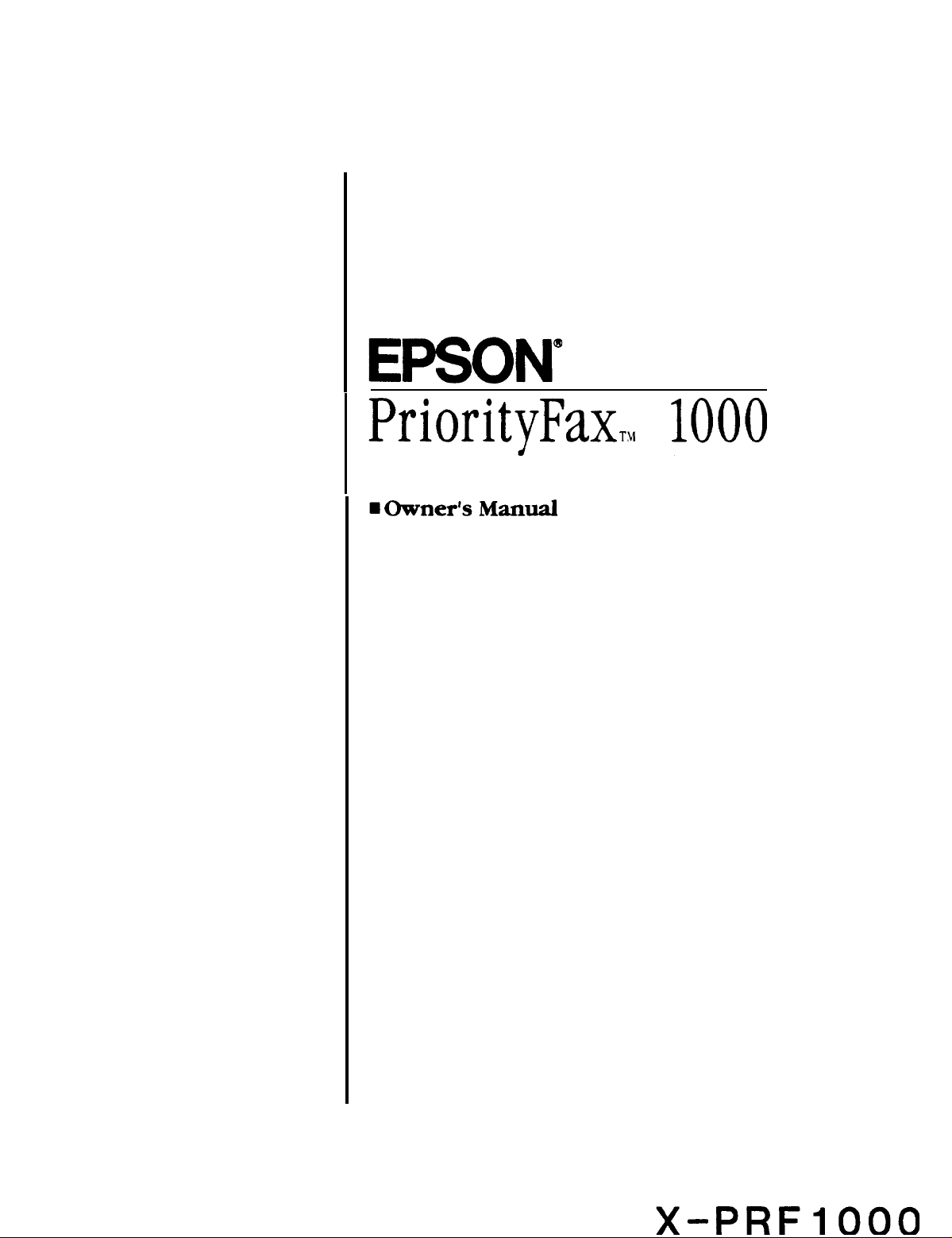
Page 2
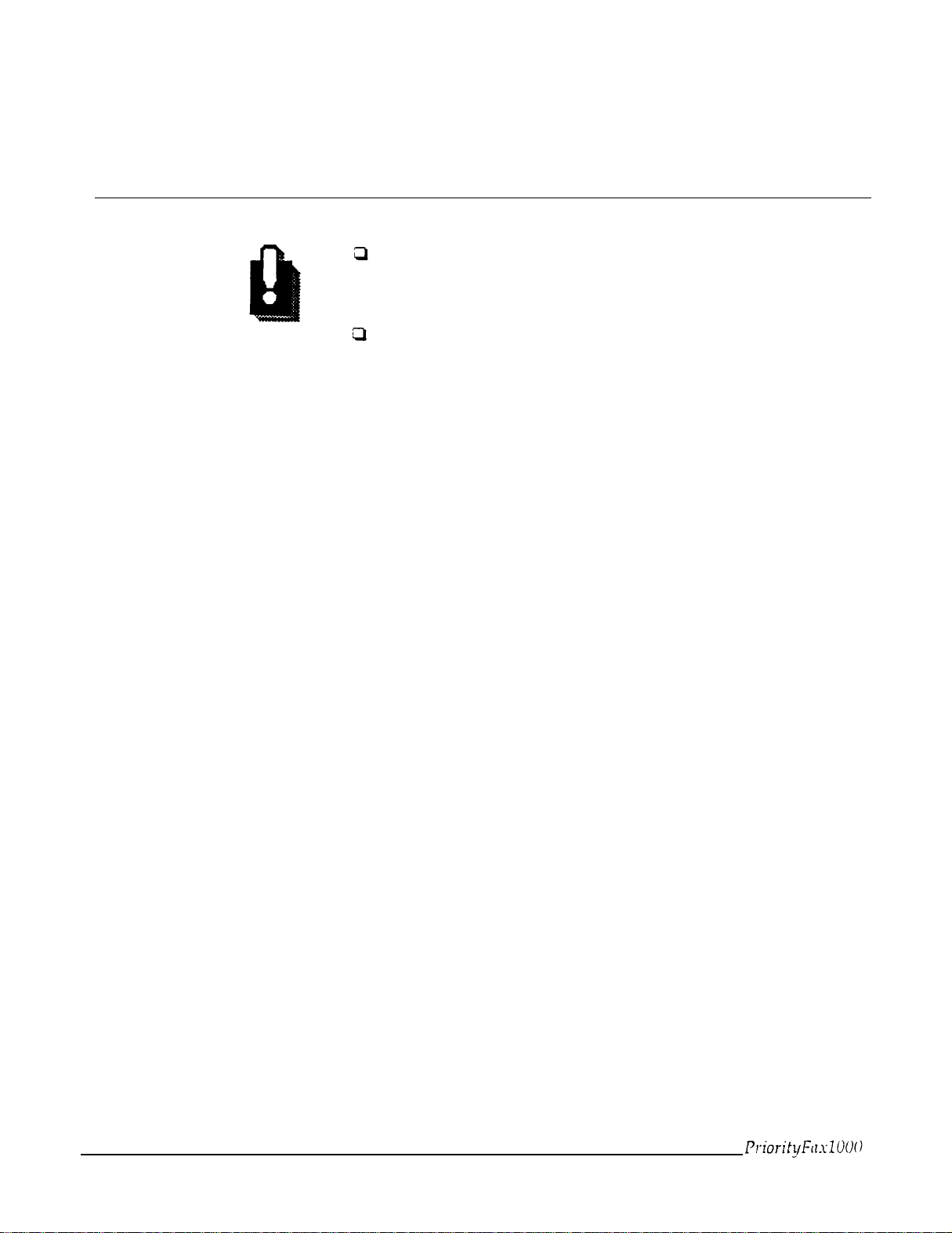
IMPORTANT NOTICE
Pages of a multi-page document must be between 0.06 and
0.09 mm thick. If they are not, transmit them one by one or use
a copier to copy them and send the copies instead.
If a document stops partway through the feeder, press STOP to
remove it. Do not open the paper cover without removing the
document first.
Page 3
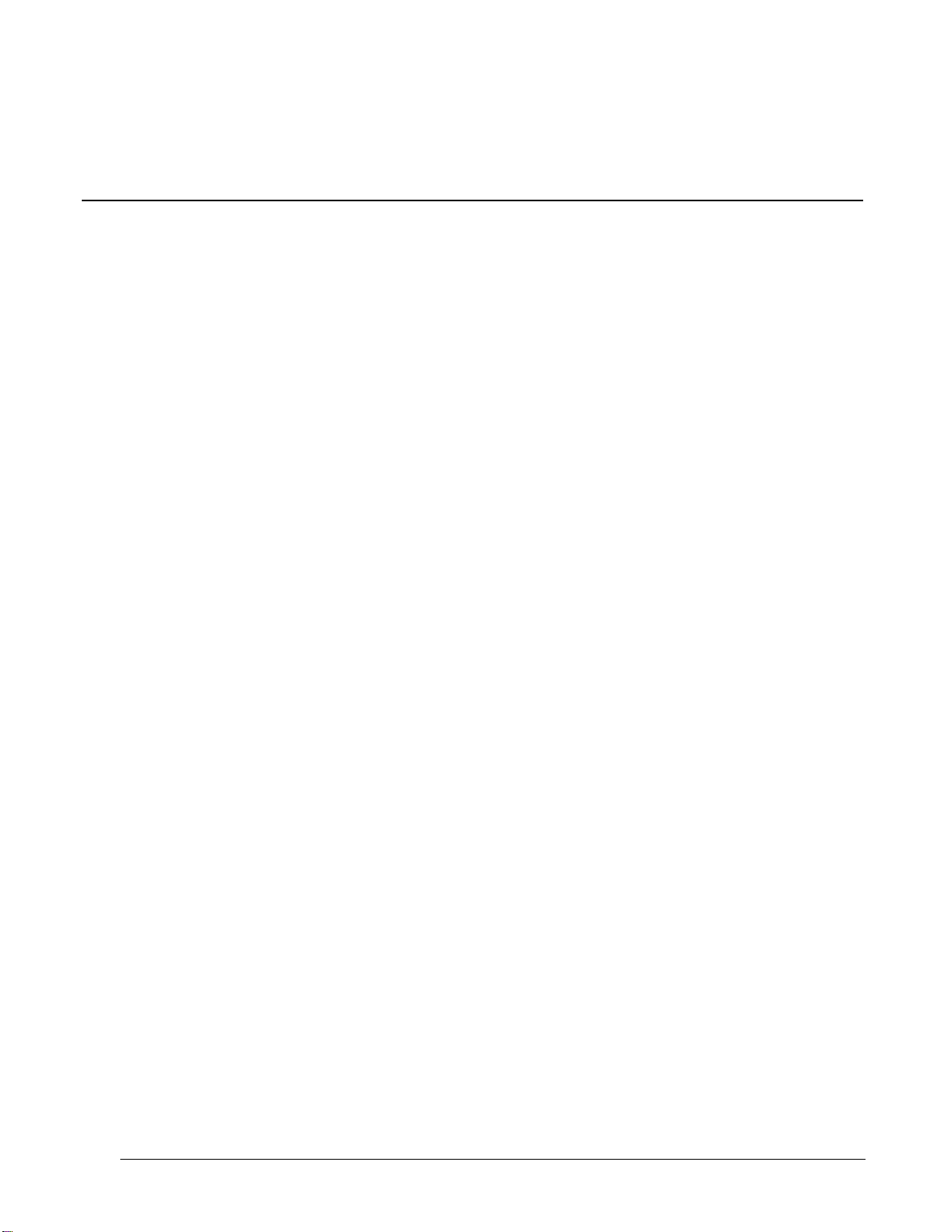
TELEPHONE INFORMATION
This equipment complies with Part 68 of the FCC Rules. On the rear panel of this equipment is a label that contains, among
other information, the FCC Registration number and Ringer Equivalence Number (REN) for this equipment. You must,
upon request, provide this information to your telephone company.
Ask your telephone company or installer to install the jack suitable for your device if such is not available.
The REN is useful to determine the quantity of devices you may connect to your telephone line and still have those devices
ring when your telephone number is called. In most, but not all, areas, the sum of the RENs of all devices connected to one
line should not exceed five (5.0). To be certain of the number of devices you may connect to your line, as determined by the
REN, you should contact your local telephone company to determine the maximum REN for your calling area.
If your telephone equipment causes harm to the telephone network, the telephone company may discontinue your service
temporarily. If possible, they will notify you in advance. But if advance notice isn’t practical, you will be notified as soon as
possible. You will be informed of your right to file a complaint with the FCC.
Your telephone company may make changes in its facilities, equipment, operations, or procedures that could affect the
proper functioning of your equipment. If they do, you will be notified in advance to give you an opportunity to maintain
uninterrupted telephone service.
If you experience trouble with this telephone equipment, please contact the manufacturer’s authorized service agency for
information on obtaining service or repair. The telephone company may ask that you disconnect this equipment from the
network until the problem has bean corrected or unit you are sure that the equipment is not malfunctioning.
WARNING
For protection against the risk of electrical shock, always disconnect all cables from the wall outlet before servicing,
modifying, or installing the equipment.
This equipment may not be used on coin service provided by the telephone company nor connected to party lines.
Hearing Aid Compatibility
The telephone with this equipment is hearing aid compatible.
When Programing Emergency Numbers and/or Making Test Calls to Emergency Numbers:
1.
Remain on the line and briefly explain to the dispatcher the reason for the call before hanging up.
2 Call only in the off-peak hours, such as early morning or late evenings.
iv
Page 4
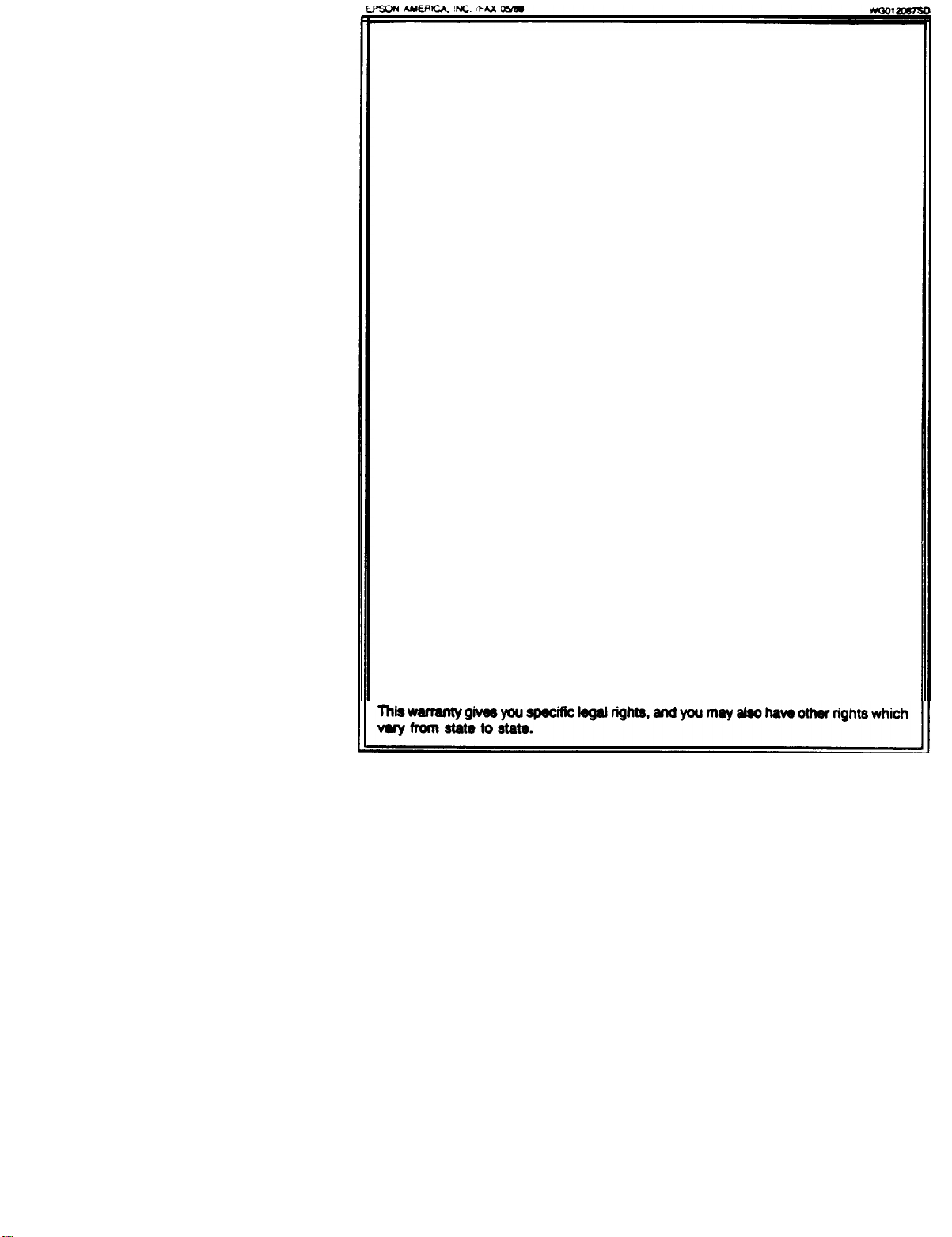
EPSON AMERICA, INC.
LIMITED WARRANTY
What is Covered: Epson America. Inc. (“Epson”) warrants that the Epson product
enclosed with this Limited Warranty statement and purchased and used in the United
States will conform to the manufacturer’s specifications and be free from defects
in workmanship and materials for a period of one year from the date of original
purchase.
What We
tive during this period, please bring the product securely packaged in its original container or an equivalent, along with proof of the date of original purchase, to your Epson
Dealer or Epson Customer Care Center. Epson will. at its option, repair or
on an exchange basis the defective unit, without charge for parts or labor.
use in the United States. Epson is not responsible for
EPSON label or logo or the rating label or serial number be removed or should the
product fail to be property maintained or fail to function properly as
abuse, improper installation, neglect improper shipping, damage caused by disasters
such as fire, flood, and lightning, improper electrical current, service other than by
an Epson Authorized Servicer, or conditions outside the control of Epson such as
common carrier equipment and/or facilities. Postage, insurance, or shipping costs
incurred in presenting your Epson product for warranty service are your responsibility.
LIEU OF ALL OTHER EXPRESS WARRANTlES AND UNLESS STATED HEREIN,
ANY STATEMENTS OR REPRESENTATIONS MADE BY ANY OTHER PERSON OR
FIRM ARE VOID. ME DURATION OF ANY IMPLIED WARRANTIES OF MERCHANTABILITY OR FITNESS FOR A PARTICULAR PURPOSE ON YOUR EPSON PRODUCT SHALL BE LIMITED TO THE DURATlON OF THE EXPRESS WARRANTY
SET FORTH ABOVE. EXCEPT AS PROVIDED IN THIS WRITTEN WARRANTY,
NEITHER EPSON AMERICA, INC. NOR ITS AFFILIATES SHALL BE LIABLE FOR
ANY LOSS, INCONVENIENCE, OR DAMAGE, INCLUDING DIRECT, SPECIAL.
INCIDENTAL, OR CONSEQUENTIAL DAMAGES, RESULTING FROM THE USE OR
INABILITY TO USE THE EPSON PRODUCT, WHETHER RESULTING FROM
BREACH OF WARRANTY OR ANY OTHER LEGAL THEORY.
Will Do To Correct problems: Should your EPSON product prove defec-
replace
Mat
This Warranty
THE WARRANTY AND REMEDY PROVIDED ABOVE ARE EXCLUSIVE AND IN
Does
Not Cover: This warranty covers only normal consumer
warranty
service should the
a
result of misuse,
Some
some states do not allow the exclusion or limitation of incidental or consequential
states
damages, so the above limitation and exclusion may not apply to you.
To locate the Epson Authorized Reseller or Epson Customer Care Center nearest you
call:
do not allow limitations on how long an implied warranty lasts and
1-800-922-8911
or write to:
Epson America, Inc.
P.O. Box 1842
Torrance. CA 90505
Page 5
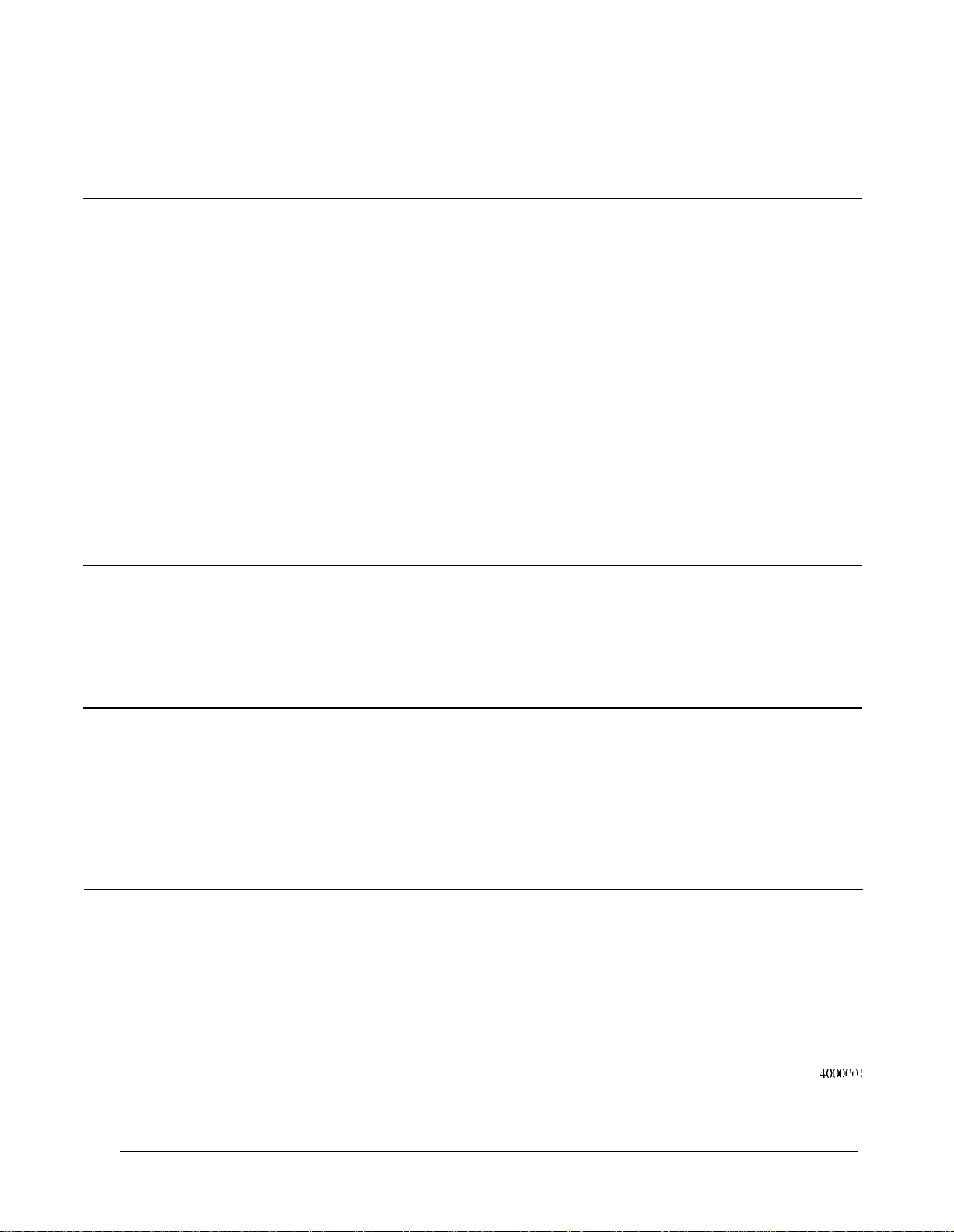
FCC COMPLIANCE STATEMENT FOR AMERICAN USERS
This equipment generates and uses radio frequency energy and if not installed and used properly that is, in strict
accordance with the manufacturers instructions, may cause interference to radio and television reception. It has been type
tested and found to comply with the limits for a Class B computing device in accordance with the specifications in Subpart
J of Part 15 of FCC Rules, which are designed to provide reasonable protection against such interference in a residential
installation. However, there is no guarantee that interference will not occur in a particular installation. If this equipment
does cause does cause interference to radio and television reception, which can be determined by turning the equipment off and on,
you are encouraged to try to correct the interference by one or more of the following measures:
l Reorient the receiving antenna
l Relocate the equipment with respect to the receiver
l Move the equipment away from the receiver
l Plug the equipment into a different outlet so that the equipment and receiver are on different branch circuits.
If necessary, consult your dealer or an experienced radio/television technician for additional suggestions. You may find the
following booklet prepared by the Federal Communications Commission helpful:
‘Television Interference Handbook.”
This booklet is available from the U.S. Government Printing Office, Washington, DC 20402. Stock No. 004-000-0450-7.
IMPORTANT NOTICE: DISCLAIMER OF WARRANTY
Epson America makes no representations or warranties, either express or implied, by or with respect to anything in this
manual, and shall not be liable for any implied warranties of merchantability and fitness for a particular purpose or for any
indirect, special, or consequential damages. Some states do not allow the exclusion of incidental or consequential damages,
so this exclusion may not apply to you.
COPYRIGHT NOTICE
All rights reserved. No part of this publication may be reproduced, stored in a retrieval system, or transmitted, in any form
or by any means, electronic, mechanical, photocopying, recording, or otherwise, without the prior written permission of
Epson America, Inc. No patent liability is assumed with respect to the use of information contained herein. While every
precaution has been taken in the preparation of this publication, Epson America assumes no responsibility for errors or
omissions. Nor is any liability assumed for damages resulting from the use of the information contained herein. Further,
this publication and the features described herein are subject to change without notice.
TRADEMARKS
Epson is a registered trademark of Seiko Epson Corporation.
Copyright © 1989 by Epson America, Inc.
Torrance, California
Page 6
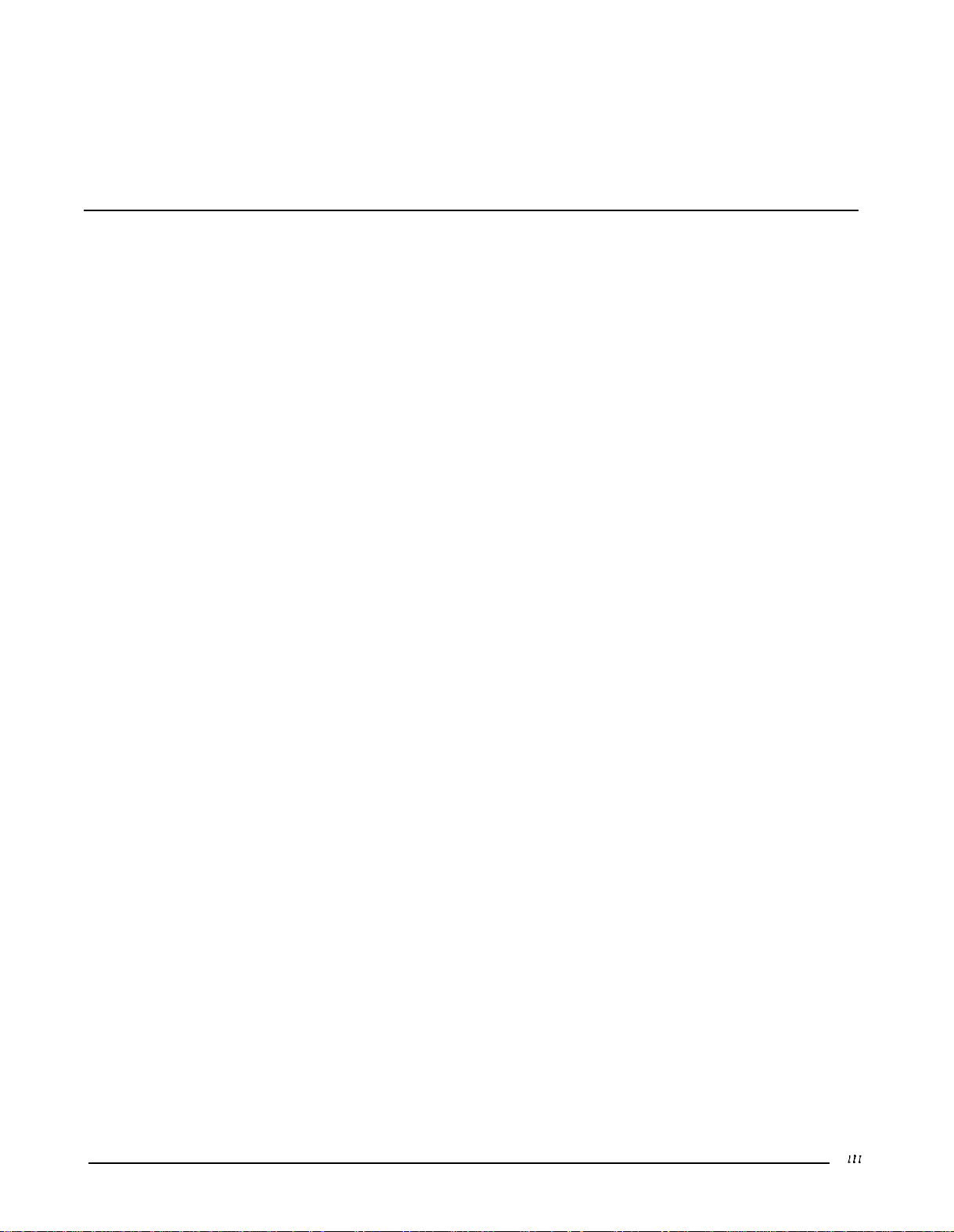
IMPORTANT SAFETY INSTRUCTIONS
1.
Read all of these instructions and save them for later reference.
2.
Follow all warnings and instructions marked on the product.
3.
Unplug this product from the wall outlet before cleaning. Do not use liquid cleaners or aerosol cleaners. Use a damp
cloth for cleaning.
4.
Do not use this product near water.
5.
Do not place this product on an unstable cart, stand, or table. The product may fall, causing serious damage to the
product.
6.
Slots and openings in the cabinet and the back or bottom are provided for ventilation; to ensure reliable operation of
the product and to protect it from overheating, these openings must not be blocked or covered. The openings should
never be blocked by placing the product on a bed, sofa, rug, or other similar surface. This product should never be
placed near or over a radiator or heat register. This product should not be placed in a built in installation unless proper
ventilation is provided.
7.
This product should be operated from the type of power source indicated on the marking label. If you are not sure of
the type of power available, consult your dealer or local power company.
8.
This product is equipped with a 3-wire grounding-type plug, a plug having a third (grounding) pin. This plug will
only tit into a grounding type power outlet. This is a safety feature. If you are unable to insert the plug into the outlet,
contact your electrician to replace your obsolete outlet. Do not defeat the purpose of the grounding type plug.
9.
Do not locate this product where the cord will be walked on.
10.
If an extension cord is used with this product, make sure that the total of the ampere ratings on the products plugged
into the extension cord do not exceed the extension cord ampere rating. Also, make sure that the total of all products
plugged into the wall outlet does not exceed 15 amperes.
11.
Never push objects of any kind into this product through cabinet slots, as they may touch dangerous voltage points or
short out parts that could result in a risk of fire or electric shock. Never spill liquid of any kind on the product.
12.
Except as specifically explained in the User’s Manual, do not attempt to service this product yourself. opening or
removing those covers that are marked ‘Do Not Remove” may expose you to dangerous voltage points or other risks.
Refer all servicing in those compartments to service personnel.
13.
Unplug this product from the wall outlet and refer servicing to qualified service personnel under the following
conditions:
A.
When the power cord or plug is damaged or frayed.
B.
If liquid has been spilled into the product.
C.
If the product has been exposed to rain or water.
D.
If the product does not operate normally when the operating instructions are followed. Adjust only those controls
that are covered by the operating instructions, since improper adjustment of other controls may result in damage
and will often require extensive work by a qualified technician to restore the product to normal operation.
E.
If the product has been dropped or the cabinet has been damaged.
F.
If the product exhibits a distinct change in performance, indicating a need for service.
Page 7
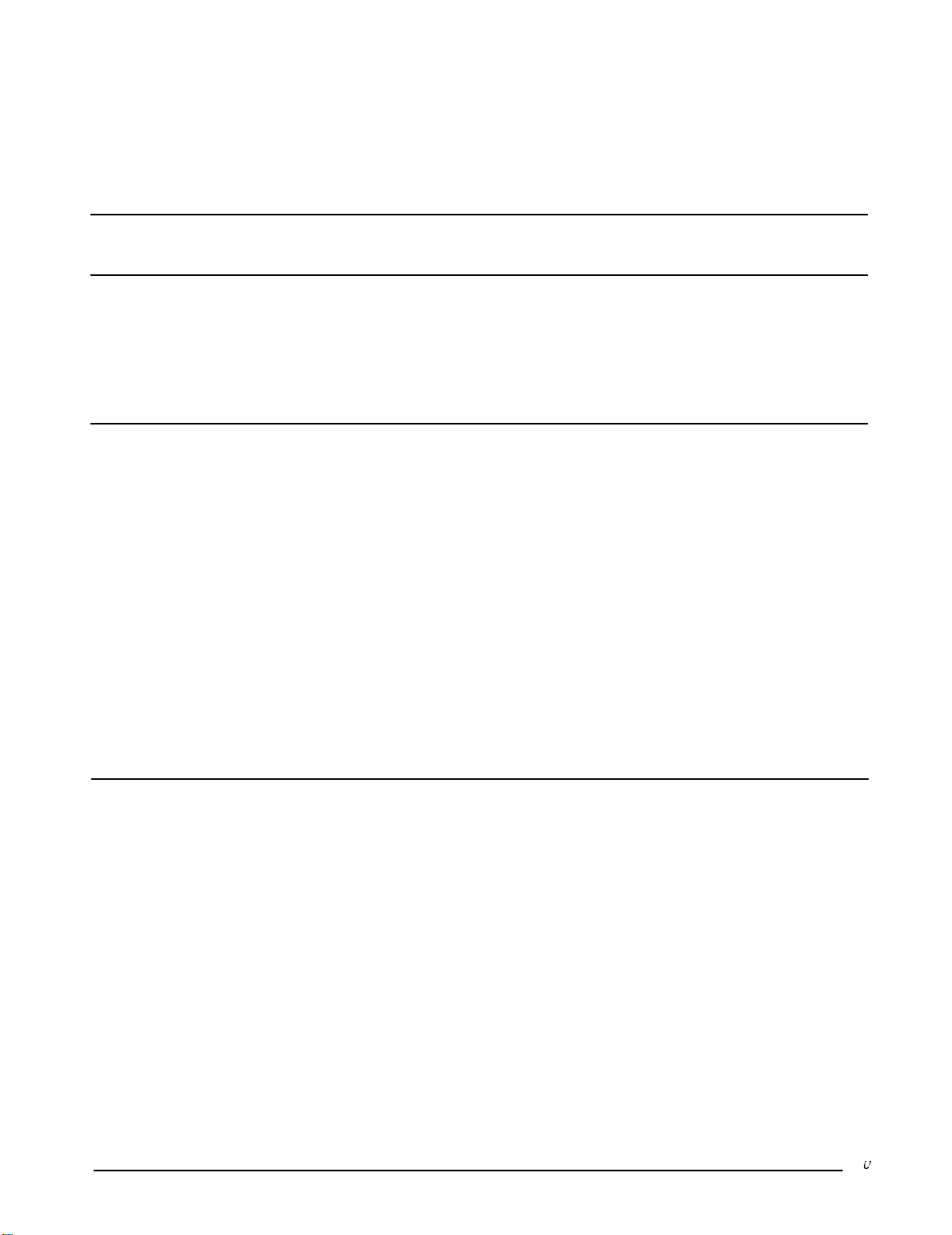
Contents
Introduction
Features..................................................
About This Manual . . . . . . . . . . . . . . . . . . . . . . . . . . . . . . . . . . . . . . . . . 1
Conventions Used in This Manual
Where to Get Help
1 Setting Up the PriorityFax
........................
.........................................
1
2
2
2 Using the PriorityFax
Unpacking the Fax Machine
Choosing a Place for the Fax Machine..
Assembling the Fax Machine
Connecting the Handset
Connecting the Fax Machine to the Telephone Line.
Installing a single-line telephone connection.
Installing a multi-line telephone connection
Installing the Output Tray and Paper Rest.
Installing the output tray
Installing the paper rest...
Plugging in the Fax Machine
Inserting the Recording Paper Roll
Reloading paper
Running a Copy Test
The Control Panels
The Top Control Panel
Buttons
Message lights
The Back Control Panel
Switches..
Memory Batteries
Replacing the batteries
Sending a Document ......................................2-4
Document Sending Cautions
Document Sending Enhancements
Resolution
Contrast .......................................... 2-7
Sending Documents More Than Five Pages Long
...........................................
....................................
.......................................
.......................................
........................................
........................................
...............................
.....................
...............................
...............................
.......
..........
...........
...............
...........................
.........................
...............................
........................
..................................
.................................
....................................
................................
................................
...........................
......................
.............
1-1
1-2
1-2
1-3
1-3
1-3
1-5
1-5
1-5
1-8
1-9
1-10
1-12
1-12
2-1
2-1
2-1
2-2
2-2
2-3
2-3
2-4
2-6
2-6
2-6
2-7
Page 8

PriorityFax 1000 Manual
Receiving Documents.....................................
Automatic Reception
Manual Reception.....................................
One-touch and Speed Dial Faxing
One-touch faxing.....................................
Registering one-touch fax numbers
Using one-touch faxing
Speed dial faxing
Registering speed dial fax numbers
Using speed dial faxing.
Manual Redial..........................................
The Add Paper Message Light
3
Using the PriorityFax as a Telephone
The Telephone Controls...................................
Buttons and Switches
Adjusting the Handset Volume and Ringer Switches
Using Standard Dialing....................................
Using Redialing..........................................
One-touch Telephone Dialing
Registering One-touch Telephone Numbers
Using One-touch Telephone Dialing.
..................................
..........................
..................
............................
....................................
.................
...........................
............................
..................................
..........
..............................
..............
....................
2-8
2-8
2-8
2-9
2-9
2-9
2-10
2-11
2-11
2-12
2-12
2-12
3-1
3-1
3-3
3-3
3-3
3-4
3-4
3-5
4 Troubleshooting
vi
Problems and Solutions...................................
Sending..............................................
Document ..................................... 4-1
Document doesn’t enter the feeder properly.
Documents cannot be fed into the fax machine
You hear continuous ringing and the receiving party’s
fax machine does not pick up
The receiving party complains that document
image quality is poor.
Documents you sent are received blank.
One-touch or speed dial faxing does not work
Receiving............................................
Recording paper is jammed
Received copies are blank.
The telephone rings continuously
Received document image quality is poor.
...........................
..........................
....................
.........................
....................
..........
........
..............
.........
............
4-1
4-1
4-1
4-2
4-2
4-2
4-3
4-3
4-3
4-3
4-3
4-4
4-4
Page 9
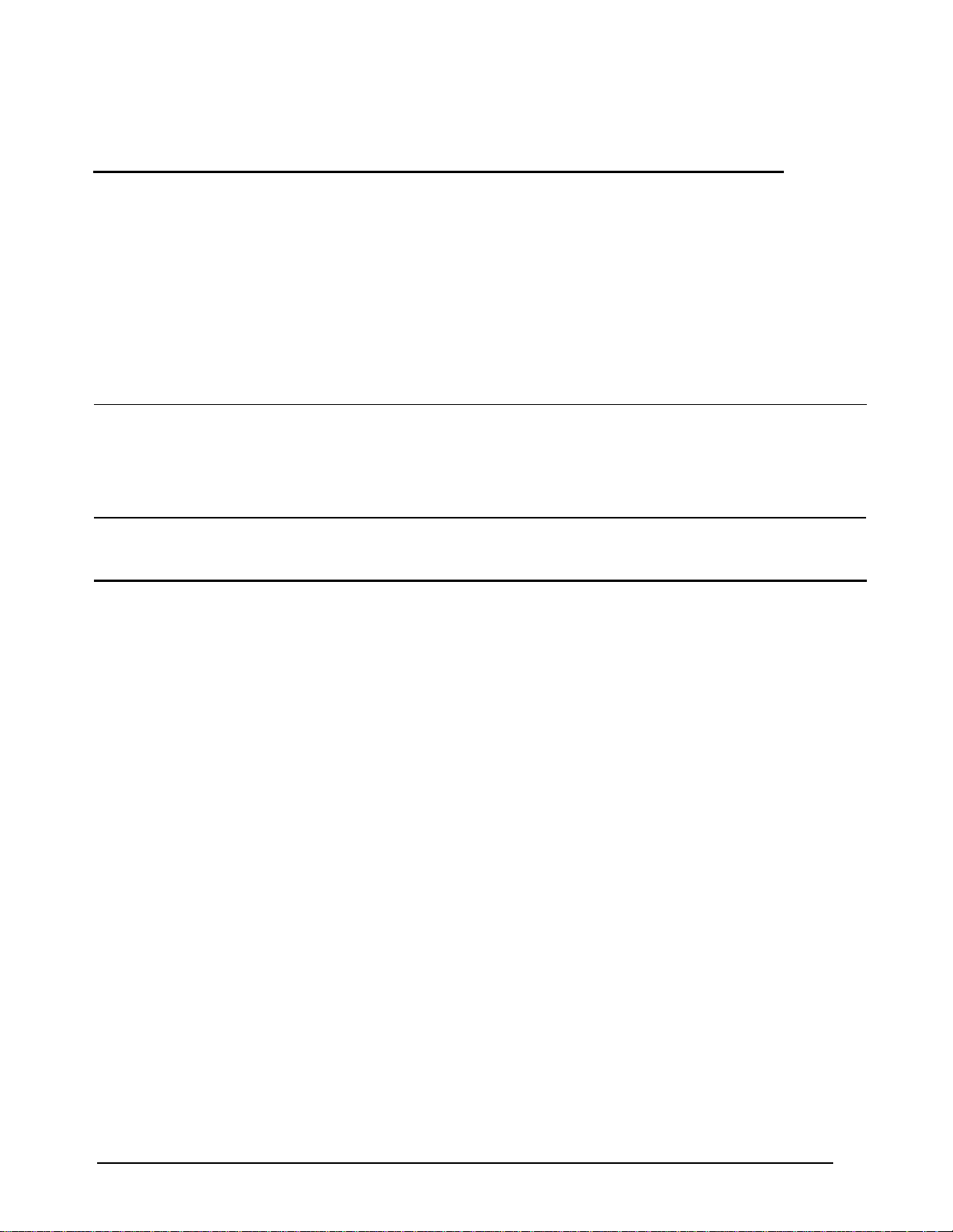
Contents
5 Maintenance
Cleaning the Interior of the Fax Machine . . . . . . . . . . . . . . . . . . . . 5-1
Cleaning the Exterior of the Fax Machine. . . . . . . . . . . . . . . . . . . . 5-2
6 Technical Specifications
Glossary
Copying
Telephone
.............................................
Nothing comes out of the paper slot.
No image appears on the paper roll
Print quality of the copy is poor
............................................
One-touch and speed dialing don’t work
The telephone does not ring.
........................
.................
..................
.....................
.............
4-4
4-4
4-5
4-5
4-5
4-5
4-6
vii
Page 10
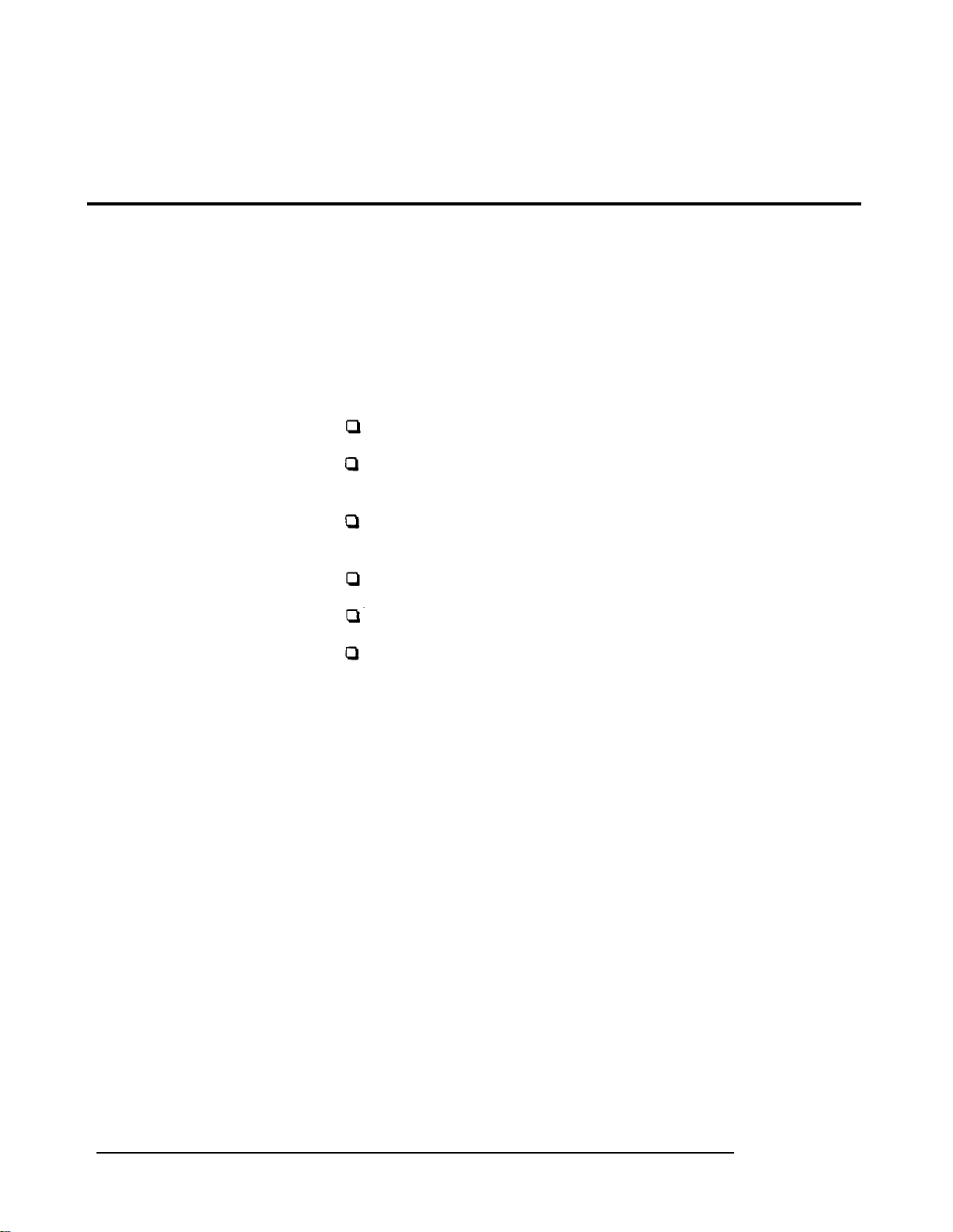
Introduction
The Epson PriorityFax™ 1000 is an advanced desktop facsimile
machine and telephone that combines high speed and quality with
a wide range of features.
Features
About This Manual
In addition to its compact design and ease of operation, this fax
machine offers the following
High-speed transmission
An automatic document feeder holding up to five pages at a
time
A multi-featured telephone including one-touch and speed
dialing and last number redial
An automatic paper cutter
A convenience copier capability
Three levels of resolution
for photos quality.
This manual provides step-by-step instructions for setting up and
operating the fax machine.
Chapter 1 contains information on unpacking, setting up,
connecting, and testing the fax machine.
to provide superior document transmission
- including an 8-shade gray scale
Chapter 2 provides basic information on using the fax machine,
including one-touch and speed dialing.
Chapter 3 explains using the fax machine as a telephone.
If the fax machine does not operate properly or the print quality is
not what you expect, see Chapter 4 for a list of possible problems
and recommended solutions.
Other chapters include information on general maintenance and
technical specifications. There is also a glossary of terms.
Introduction-1
Page 11
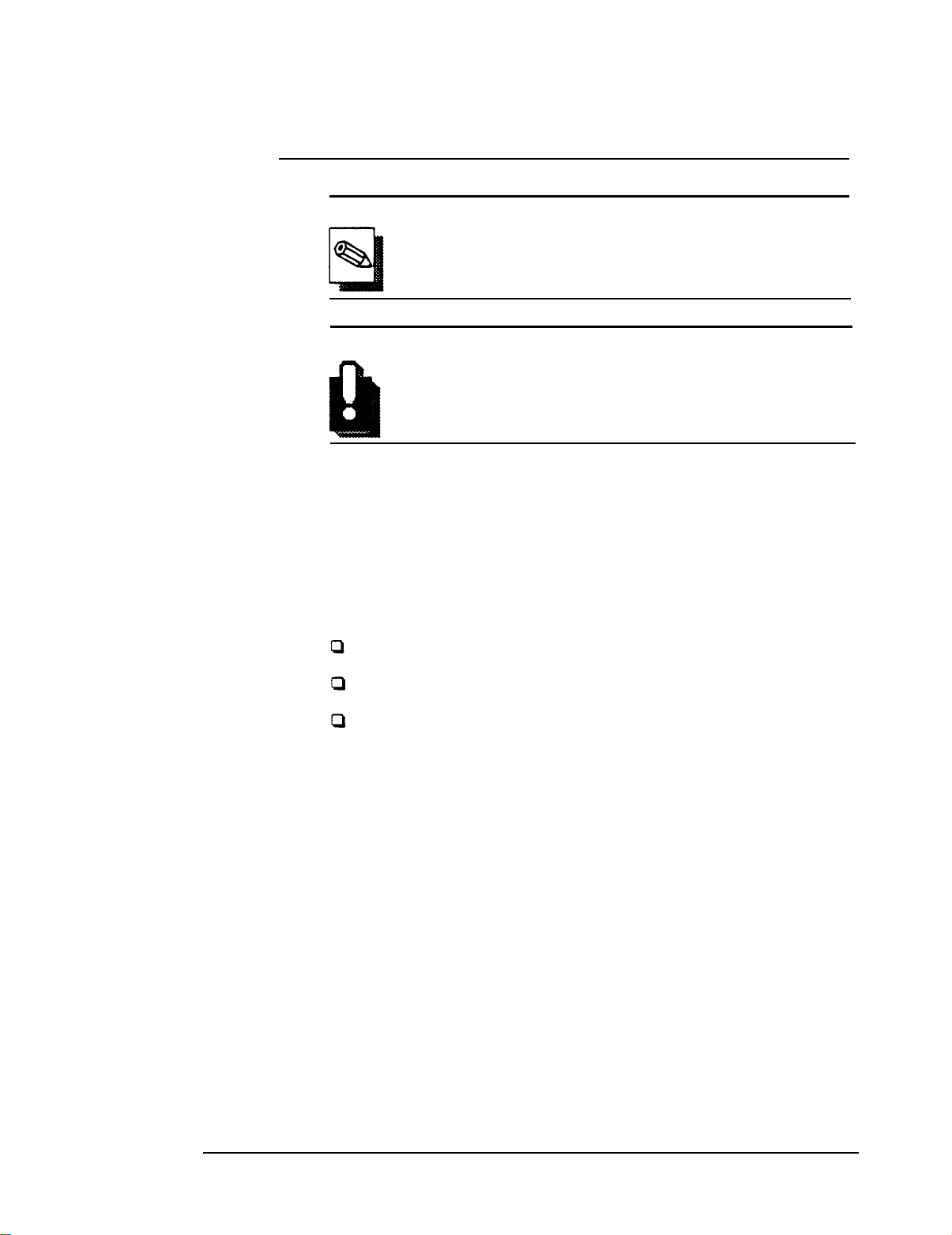
PriorityFax 1000 Manual
Conventions Used In This Manual
Where to Get Help
Note
Notes contain important information and useful tips on
the operation of your fax machine.
WARNING
Warnings must be followed carefully to avoid damage to
your fax machine and to ensure that your fax machine
operates correctly.
Customer service for Epson products is provided by a network of
authorized Epson Customer Care Centers throughout the United
states.
Call the Epson Consumer Information Center at l-800-922-8911 for
the following
Customer Care Center referrals
Technical support referrals
Information on Epson User Groups.
To locate or purchase accessories or supplies, contact your nearest
Epson dealer or call 1-800-873-7766.
Introduction-2
Page 12
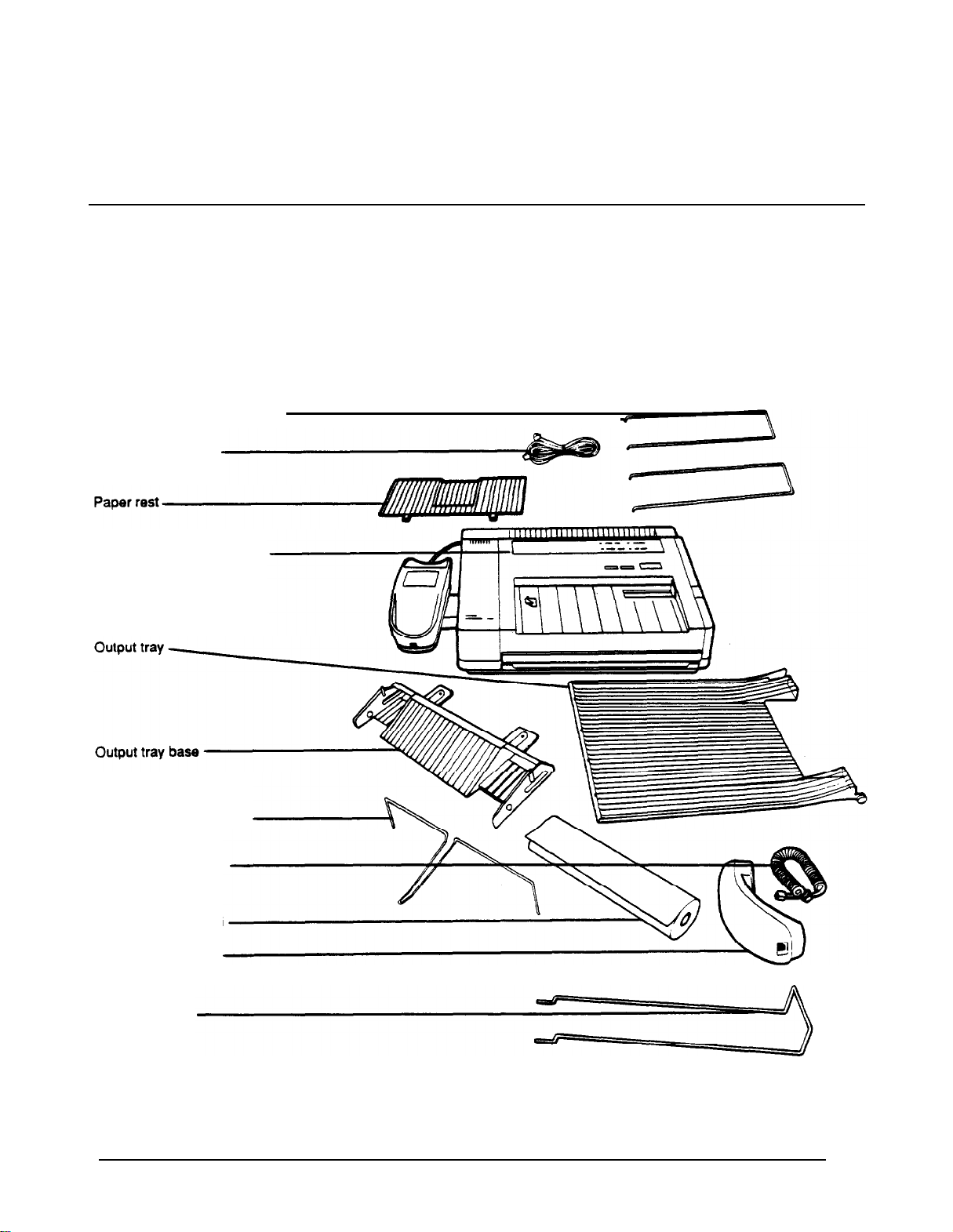
1
Setting Up the PriorityFax
This chapter takes you through the steps of unpacking,
assembling, and testing the fax machine.
Unpacking the Fax Machine
Output tray wire paper holders
Telephone line cord
Epson PriorityFax 1000 unit
As you unpack the fax machine, check that you have all the items
shown below and none have been damaged during transportation.
Output tray paper guides
Handset curled cord
Recording paper roll
Telephone handset
Paper rest wire
After removing the contents, store the packaging materials in case
you ever need to transport your fax machine.
1-1
Page 13
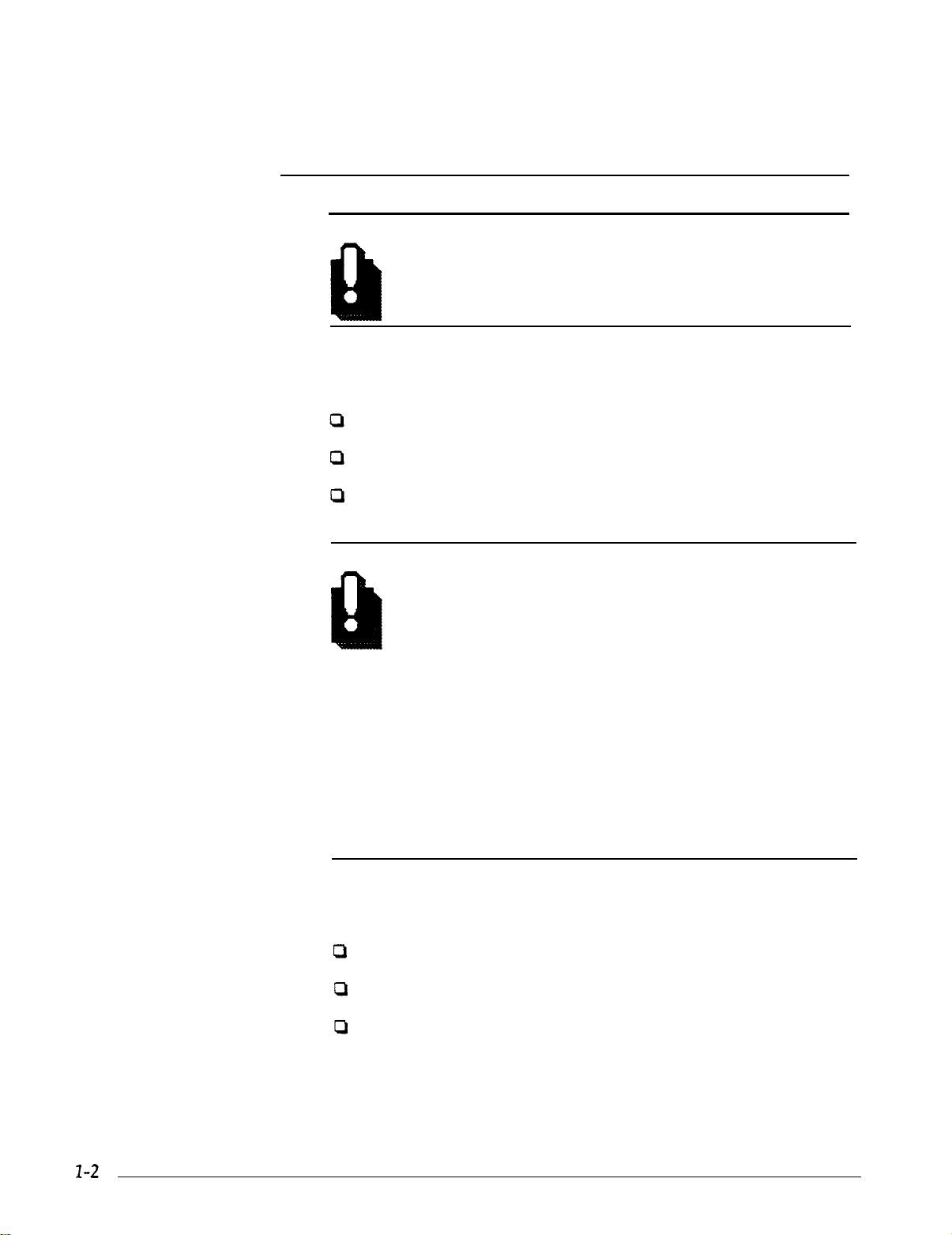
PriorityFax 1000 Manual
WARNING
Lift the fax machine by its body, never by the telephone
handset or cradle.
Choosing a Place for the Fax Machine
When you select a location for your fax machine, keep the
following in mind:
Place the fax machine on a flat, stable surface.
Select a vibration-free area.
Locate the unit near a telephone wall jack and a standard
grounded outlet.
WARNING
a
Avoid locations that are subject to direct sunlight,
excessive heat, moisture, or dust.
a
Avoid using electrical outlets controlled by wall
switches or automatic timers. Disruption of power can
wipe out information in the unit’s memory.
Avoid using outlets on the same circuit with large
a
motors or other appliances that might disturb the
power supply.
a
Keep the unit away from potential sources of
interference, such as loudspeakers or the base units of
cordless telephones.
Assembling the Fax
Machine
To assemble the fax machine, you need only do the following:
Connect the handset
Plug in the line cord
Install the output tray and paper rest
Page 14
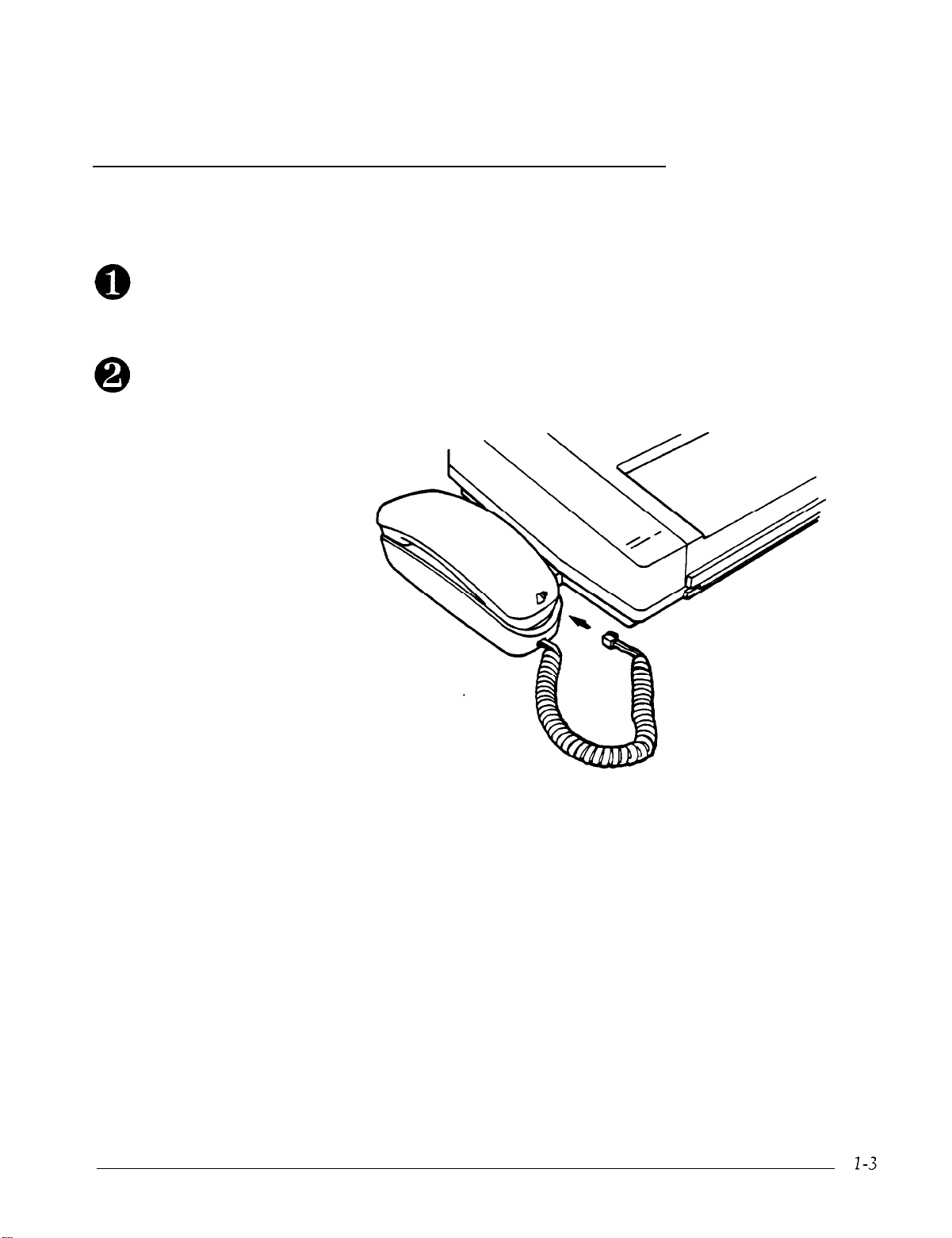
Setting Up the PtiotityFax
Connecting the Handset
The first step in assembling the fax machine is attaching the
handset to the unit.
Locate the insert opening on the front end of the telephone cradle
and plug in one end of the curled handset cord. Push firmly to be
sure it is locked.
Connect the other end of the curled handset cord to the end of the
handset, as shown below. Be sure that the inserted plug clicks
securely in place.
Connecting
the Fax
Machine to the
Telephone Line
Installing a
telephone connection
single-line
There are two types of
single-line and multi-line.
A single-line connection is the preferred solution for installing the
fax machine. To hook up to a single-line connection, perform the
following steps:
connections
for installing your fax machine:
Page 15
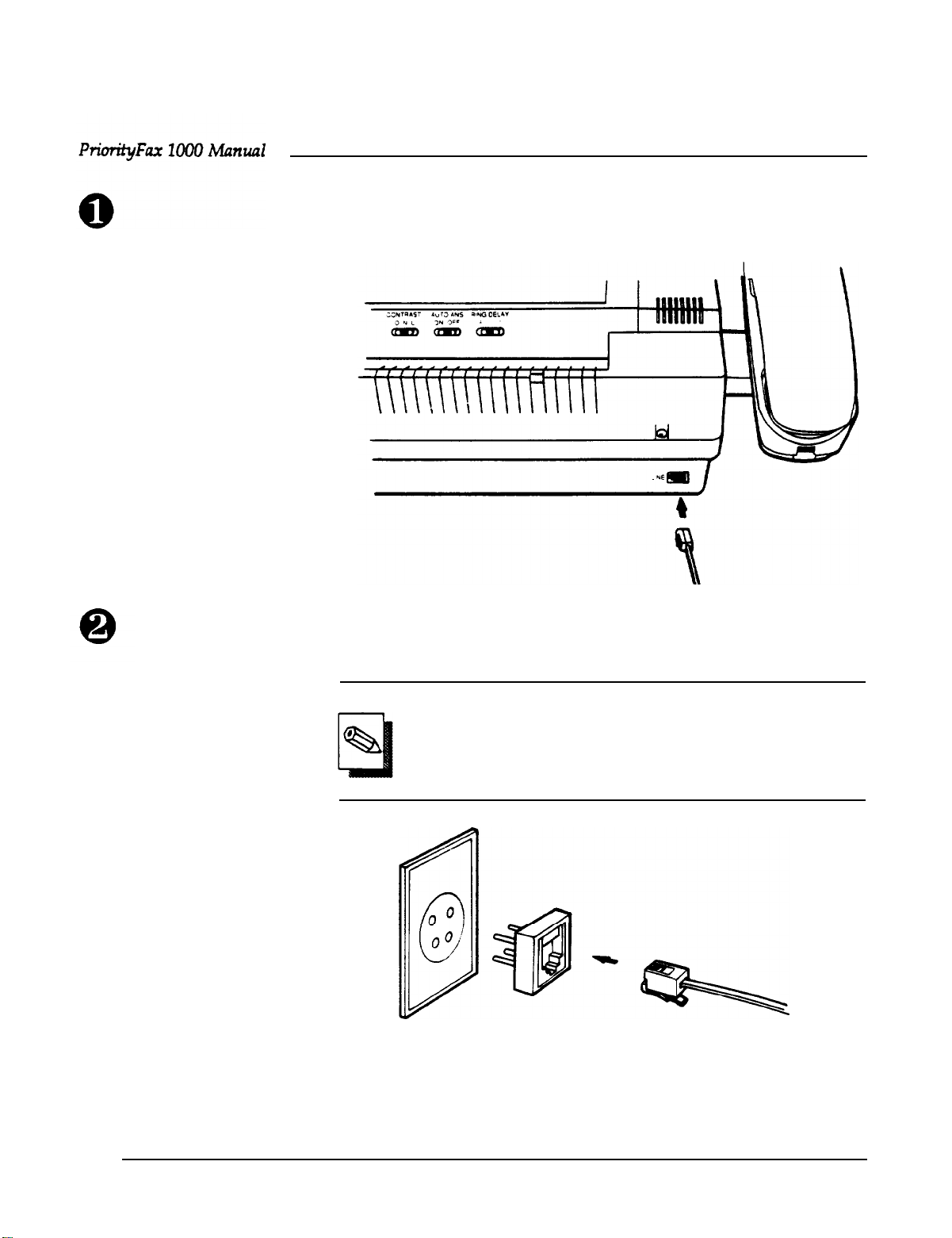
Plug one end of the telephone line cord (the flat cord) into the back
of the fax machine, as shown below.
Plug the other end into your modular telephone wall jack (USOC
RJ11C). Make sure both ends of the cord click securely into place.
1-4
Note
If you have the older 4-prong telephone wall jack, you
must use a modular 4-prong adapter USOC RJAIX). Plug
the adapter into the wail jack, and then plug the telephone
cord into the adapter, as shown in the illustration below.
Page 16
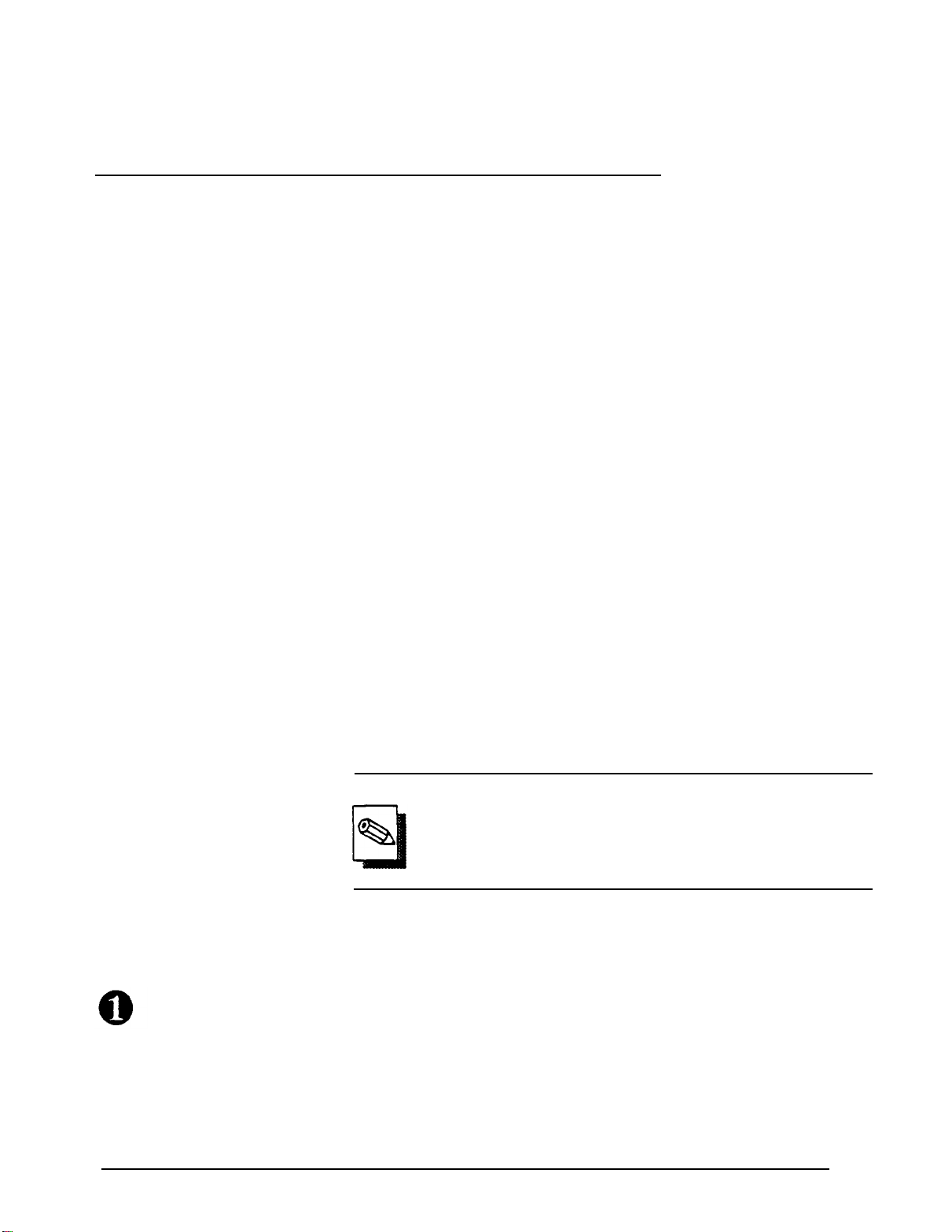
Setting Up the PriorityFax
Installing a multi-line
telephone connection
Installing the Output
Tray and Paper Rest
Installing the output tray
Most offices have key systems or PBXs. Although in many
cases it is relatively easy to connect the fax machine to a key
system or a PBX, we suggest that you contact the company
that installed your organization’s telephone system and ask
them to connect the fax machine for you.
It is preferable to have a separate line for the fax machine.
This way, you can leave the unit in Automatic Answer mode
24 hours a day and derive full benefit from the fax machine’s
unattended operations capabilities.
If the fax machine is connected to a multi-line system, ask
your installer to connect the fax machine to the last line on
the system. This prevents the fax machine from being
activated each time a telephone call comes into your office.
There are two types of paper holders for the PriorityFax: the
output tray for holding documents sent to you, and the
paper rest for holding documents you have just sent to
others.
The larger of the two paper holders, the output tray, receives
incoming and copied documents. You can position the
output tray at a 90° angle to the fax machine at the front edge
of the table you are using, so that incoming or copied
documents fall directly into the output tray.
Note:
Using the output tray is optional. If you install only
the output tray base, you can collect incoming or
copied documents on the table or other surface you
‘are using for the fax machine.
To install the output tray base and the output tray, follow
these steps:
Place the output tray base on the table in front of you, with
the tabs on the output tray base pointing away from you.
Then insert the wire output tray paper guide into the holes
on either side of the output tray base so that the bend in the
wire paper guide points toward you, as shown in the
following illustration.
1-5
Page 17

PriorityFax 1000 Manual
Place the fax machine at the edge of the table and locate the two
notches on the front underside of the fax machine.
Holding the output tray base level, press the tabs extending from
the output tray base into the notches on the front of the fax
machine, as shown in the following illustration.
1-6
Page 18

Setting Up the PriorityFax
Place the output tray in front of you and insert each of the
two wire paper holders into the holes at the edge of the
output tray, as shown below.
To attach the output tray to the output tray base, locate the
holes on either side of the output tray base. Then insert the
pegs on either side of the output tray into these holes, as
shown below.
Rear
Front
hole
Note
This tray can used in a horizontal position instead of
the vertical position shown on the next page. If you plan to
use the tray in the horizontal position, insert the pegs into
the rear slots instead of the front holes. Then push the
output tray as far back as it will go.
1-7
Page 19

PriorityFax 1000 Manual
When the output tray is installed, it hangs over the edge of the fax
machine operating surface to catch your incoming or copied
documents, as shown below.
lnstalling the paper
rest
1-8
The smaller of the paper holders, the paper rest, is used to hold
documents that you have just faxed to others. To install the paper
rest, follow these steps:
Locate the grooves at the back of the fax machine, right below the
back control panel.
Page 20

Setting Up the PriorityFax
Holding the paper rest at about a 45 degree angle to the fax
machine, press the tabs extending from one end of the rest into the
grooves, as shown in the following illustration. If you wish, you
can also install the paper rest wire as-shown below. Do not use the
paper rest wire with legal-sized documents.
Plugging in the Fax Machine
Make sure that the rest fits evenly and securely.
The fax machine can be plugged into any standard power outlet.
Make sure that the outlet is grounded and that it is not on the same
line as large appliances or office machines that tend to draw a lot
of power in a very short period of time, such as refrigerators and
copiers. The fax machine power requirements can be found in
Technical Specifications, Chapter 6.
Plug the power cord into a properly grounded electrical outlet.
You do not need to turn the fax machine on or off.
Now you should insert the recording paper roll.
Page 21

PriorityFax 1000 Manual
Inserting the Recording Paper Roll
Follow these steps to insert the recording paper roll.
WARNING
The recording paper is heat-sensitive. Avoid exposure to
high temperature, high humidity, direct sunlight, alcohol,
or blueprints. Otherwise, documents may become
discolored.
Press the paper cover button, which is located at the right edge of
the top of the machine. This opens the cover.
1-10
Unwrap the paper roll. Hold the roll so that the free end of the
paper points toward you from the top of the roll, as shown.
Page 22

Setting Up the PriorityFax
Note
Be sure not to insert the paper roll upside down. If the
paper roll is inserted upside down, the fax machine cannot
produce an image.
Place the paper into the machine. Then pull approximately five
inches (15 cm) of paper from the top of the roll and insert the end
of the paper under the paper cutter guide, as shown in the
illustration below. (Paper loading instructions are also printed
inside the fax machine.)
STOP
If you’ve inserted the paper correctly, it comes out through the
front of the machine. Make sure that approximately four inches
(10 cm) of paper protrude from the unit.
Push. the recording paper cover shut until you hear a click. The
automatic cutter then cuts off the excess paper.
Note
Any time you open the recording paper cover, make sure
that the paper remains under the paper cutter guide when
you close the cover.
Press STOP. The fax machine is ready for use.
1-11
Page 23

PriorityFax 1000 Manual
WARNING
Always use the proper type of recording paper in this fax
machine. Epson PriorityFax paper is recommended.
Reloading paper
Running a Copy
Test
The indicator light lets you know when to replace the paper roll.
When approximately four inches (10 cm) of paper is left, the ADD
PAPER message light goes on. When you see this, remove the old
roll and follow the instructions above to insert the new roll.
A quick test of your PriorityFax is the convenience copy function.
You can copy any document that is no more than 8.5 inches wide.
Just follow the instructions below.
Note
When you send or copy a document, remember that the
fax machine cannot read text or images closer than 0.15
inches (3.8 mm) to any of the four edges of the document.
Use copies duplicated by this machine as temporary copies only. If
it is necessary to store a copy for a long time, use a copy machine
to reproduce the original document.
Turn the document you wish to copy face down.
1-12
Page 24

Setting Up the PriorityFax
Insert the document into the feeder as shown in the illustration
below. If the document is less than 8.5 inches wide, adjust the
document guide on the right to match the width of the paper. The
paper is drawn slightly into the fax machine.
START/COPY
Press START. The fax machine draws the original document
through the machine, and the copy begins to emerge from the slot
at the front of the unit.
Once copying is complete, the automatic cutter cuts off the page
and the unit beeps. Now the copy can be removed from the output
tray.
WARNING
Do not pull on the paper while copying. You may ruin the
copied image.
Page 25

2 Using the PriorityFax
This chapter covers the control panels, sending and receiving
documents, and one-touch and speed dial faxing.
The Control Panels
The Top Control Panel
The buttons, message lights, and switches on the top and back
control panels let you control many of the fax machine’s settings.
The keypad and buttons on the telephone handset also control
some fax functions discussed later in this chapter.
PINE
The PriorityFax uses three resolutions for sending faxes: standard,
fine, and photo. The FINE and PHOTO lights indicate which mode
is on, and each press of the button changes the resolution. If
neither light is on, the resolution is standard.
Note
The fine and photo modes give more detail, but they are
slower than the standard mode; therefore, use the photo
mode only for photographs and the fine mode only when
necessary.
Page 26

PriorityFax 1000 Manual
STOP
START/COPY
Message lights
Pressing the STOP button halts operation during document
transmission or copying and is pressed after each insertion of a
new paper roll.
After dialing, press START to begin sending a document. If
Automatic Answering is off, pressing this button starts document
receiving.
Pressing COPY starts copying (as with a photocopy machine) if
you insert a document and do not dial a number.
SENDING DOCUMENT. When this light is on, it shows that a
document is being sent.
RECEIVING DOCUMENT. When this light is on, your fax machine
is accepting an incoming fax document, which prints out on the
paper appearing through the slot at the front of the machine.
ERROR. When this light is on, a malfunction may have occurred.
See Troubleshooting, Chapter 4. If this light is on immediately
after plugging in the machine or after inserting a roll of paper,
press STOP.
The Back Control Panel
ADD PAPER. When this light is on, your fax machine has
approximately
four inches of paper or less left on the paper roll.
The back control panel contains three switches.
Page 27

Using the PriorityFax
Switches
Memory Batteries
CONTRAST
D N L
AUTO ANS
ON OFF
RING DELAY
4 1
CONTRAST.
Moving this switch adjusts darkness or lightness
based on the document you are sending. Choose D for dark if you
have a dark document, N for normal if no adjustment is required,
or L for light if you have a light document.
AUTO ANS (Automatic Answering). When this is turned on, fax
reception begins after the telephone rings the number of times (one
or four) set by the
reception begins if the telephone handset is not picked up within
ten rings.
RING DELAY.
Answering is on. It selects how many times (one or four) the
telephone rings before automatic fax reception begins.
You must activate the memory batteries so that you can use some
of the features in this chapter. They are already installed, but an
insulation strip is installed to ensure maximum battery life. Follow
the steps below to activate the batteries:
Locate the label just below the earpiece of the handset.
RING DELAY switch.
When off, automatic fax
This switch is effective only when Automatic
Remove the label.
You see a plastic tab coming out of the battery compartment. This
is the insulation strip. Pull it completely out and discard it.
Page 28

PriorityFax 1000 Manual
Now you should see the batteries in their compartment as shown
in the illustration below. Make sure that the flat side of each
battery faces to the right, as shown.
Replace the label.
Replacing the Batteries
Sending a Document
Once a year you should replace the memory batteries. Remove the
old batteries and replace them with new ones, making sure that
the new ones are in the position shown in the illustration above.
Use Maxell SR41 W or the equivalent.
Note
To avoid losing information in the memory, make sure
that the line cord is connected to the fax machine and that
the telephone line and handset curled cords are connected
before you replace the batteries and that you do not touch
the hook switch on the telephone cradle while you are
changing the batteries.
Sending a document is a simple process. Instructions later in this
chapter tell you how to make it even more simple by using one-
touch and speed dial faxing.
Included with the PriorityFax is a test document for you to send to
Epson. It is ideal for your first exercise in sending a document.
Simply follow the steps on the next page.
2-4
Page 29

Using
Complete the information on the PriorityFax Test Sheet. Then
insert the Test
Sheet
face
down in the fax machine as shown below.
the
PriotityFax
Lift the handset. When you hear the dial tone, dial the number of
the receiving fax machine.
When you
The fax machine pulls the document through the slot as it sends it;
then it beeps once when transmission is complete. The receiving
fax machine prints the page number at the top of each page.
A transmission verification message automatically prints out on
your fax machine. If your message says OK, your document has
successfully reached its destination.
hear the
If the receiving machine is not using automatic answering,
a voice may answer. If that happens, simply ask the other
party to start fax reception. When you hear the fax tone,
press
fax tone, press START. Then hang
START.
Then hang up.
up.
2-5
Page 30

PriorityFax 1000 Manual
Document Sending Cautions
Document Sending Enhancements
Whenever you send any documents, keep these cautions in mind.
Never put more than five pages in the feeder at a time.
Do not send documents on any of the following types of paper:
Thick paper (over 0.1 mm thick)
Very thin paper such as tissue, tracing, or carbon paper
Wet, wrinkled, tom, curled, or slippery-surfaced paper
Paper with tape or staples.
If you need to send documents on any of these types of paper,
copy them first with a photocopy machine and then send the
copies with the fax machine.
When you send a document, remember that the fax machine
cannot read text or images closer than 0.15 inches (3.8 mm) to any
of the four edges of the document.
Each time you send a document, you can, if you wish, choose one
or both of the following enhancement options:
Resolution
2-6
Cl FINE
CONTRAST
D N L
FINE
PHOTO
Resolution. You can change this from standard to fine or
photo.
Contrast. You can change this from normal to light or dark for
sending documents that are unusually light or dark.
With this option, you can change the resolution from standard to
either fine or photo. Standard is for typewritten or typeset text and
line drawings; fine is for newsprint and detailed drawings; and
photo is for photographs.
The fine and photo modes give more detail, but they are slower
than the standard mode; therefore, use the photo mode only for
photographs and the fine mode only when necessary.
Page 31

Using the PriorityFax
To choose the fine or photo mode, follow the steps below:
Insert the document face down in the feeder.
FINE
PHOTO
CONTRAST
D N L
Sending Documents
More Than Five Pages
Long
Press
FINE/PHOTO
until a light appears beside the selection you
desire.
Follow the steps for Sending a Document earlier in this chapter.
Use this feature if the document you are sending is unusually dark
or light. If the document is dark, choose the dark setting; if the
document is light, choose the light setting.
Insert the document face down in the feeder.
Move the contrast switch on the back control panel as appropriate.
Follow the steps for Sending a Document earlier in this chapter.
You can send documents longer than five pages if you make sure
that the feeder never has more than five pages in it at one time.
The easiest way to send more than five pages is to follow the steps
below:
START/COPY
Insert the first five pages of your document face down. Since the
fax machine sends the bottom page first, the pages are sent in the
correct
order.
Dial the fax number and press START when you hear the fax tone.
As the pages are fed into the fax machine, notice when there is
only one page left. Then place the next four pages face down on
top of the page that is still in the feeder and push them gently in as
far as they will go.
2-7
Page 32

PriotityFax 1000 Manual
Continue performing Step 3 as often as necessary until the entire
document has been sent.
If the last page in one group has been drawn completely through,
you can still put additional pages in the machine without redialing
if you do so before the beep sounds.
Receiving Documents
AUTO ANS
ON OFF
Automatic Reception
AUTO ANS
ON OFF
RING DELAY
The PriorityFax can receive documents either automatically or
manually; you make the choice with the AUTO ANS switch on the
back control panel. If Automatic Answering is on, fax reception is
automatic; if it is off, fax reception is manual.
Automatic answering is recommended unless you have only one
line for both faxing and telephoning.
If Automatic Answering is on, do not answer your telephone when
it rings. After one ring the fax machine begins fax reception. If you
wish, you can use the RING DELAY switch on the back control
panel to have the fax machine wait four rings before beginning fax
reception.
The document you are receiving begins-appearing from the paper
slot at the front of the fax machine. The automatic cutter cuts off
each page as it is received, and the machine beeps when the
transmission is complete.
Do not touch the received document until it is completely out of
the front paper slot. Pulling on a document that is still coming out
of the fax machine can decrease the image quality.
Manual Reception
AUTO ANS
ON OFF
START/COPY
2-8
If Automatic Answering is off, lift the handset and speak to the
other party when the phone rings.
If the other party is telephoning you and not trying to send a fax,
simply use the PriorityFax as an ordinary telephone, but if the
other party wants to send you a fax, press START and hang up.
The document you are receiving begins appearing from the paper
slot at the front of the machine. The automatic cutter cuts off each
page as it is received, and the machine beeps once when the
transmission is complete.
Page 33

Using the PriorityFax
Do not touch the received document until it is completely out of
the front paper slot. Pulling on a document that is still coming out
of the fax machine can decrease the image quality.
AUTO ANS
ON OFF
One-touch and Speed Dial Faxing
One-touch Faxing
Registering one-touch fax
numbers
Don’t worry about missing a fax if you leave the AUTO ANS
switch off and are away and unable to answer your telephone.
After ten rings with no answer, the fax machine begins automatic
reception anyway.
You can dial the fax numbers you use most often by pressing only
one key (for up to three numbers) or only three keys (for up to 17
more numbers). Once you register them with the procedures
described below, the numbers are in the memory of the PriorityFax
for easy access.
You can register up to three fax numbers for dialing frequently
called numbers by pressing just one button. If you prefer using the
one-touch feature for telephone numbers, see Chapter 3.
To register the one-touch fax numbers, first set the TONE/PULSE
switch as described on page 3-2 Then follow the steps below:
Lift the telephone handset and look at the handset buttons. The
large button at the bottom is the DIAL TONE RESET button,
which is shown below.
Dial Tone Reset
Page 34

PriorityFax 1000 Manual
While holding down the DIAL TONE RESET button, enter a
telephone number using the keypad. If you are using an
international access code, press REDIAL after the code and before
the rest of the number. Also, if your telephone system requires a
code such as 9 before a telephone number, press REDIAL after the
code. Pressing REDIAL inserts a pause in the dialing. You may
enter a maximum of 16 digits (15 if tone is selected) for each one
touch number. (A pause counts as one digit.)
Press Ml.
Release the DIAL TONE RESET button. The number you entered
is now stored and can be dialed with the Ml button.
Write down an identification next to Ml on the Memory Index
label on the telephone cradle.
Repeat the above steps to create two more one-touch fax numbers.
After you have registered the one-touch numbers, you can send a
fax to any of those numbers in just four steps:
Insert the document face down in the feeder.
Lift up the handset and wait for a dial tone.
Press the button for the one-touch fax number you want to use -
M1,M2,orM3- and listen for the fax tone.
Press START and hang up when you hear the fax tone.
2-10
Page 35

Using the PriorityFax
Speed Dial Faxing
Registering speed dial fax
numbers
You can register up to 17 speed dial numbers for dialing
frequently called fax numbers by pressing STORE/MEMORY and
two number keys. Fist you must register the fax numbers.
Note
Speed dial may be used for telephone numbers as well as
fax numbers.
To register the speed dial numbers, follow the steps below:
While holding down the DIAL TONE RESET button (which is
shown on page 2-9), enter a telephone number using the keypad.
If you are using an international access code, press REDIAL after
the code and before the rest of the number. Also, if your telephone
system requires a code such as 9 before a telephone number, press
REDIAL to enter a pause after the code. You may enter a maximum
of 16 digits for each speed dial number. (A pause counts as one
digit.)
STORE
MEMORY
OPER
DEF
Press STORE/MEMORY.
Because speed dial numbers are 03 through 19, enter 03 to register
the first speed dial fax number.
Release the DIAL TONE RESET button. The number you entered
is now stored and can be dialed by pressing STORE/MEMORY
and then 03 on the keypad.
Write down an identification next to 03 on the Memory Index label
on the telephone cradle.
2-11
Page 36

PriorityFax 1000 Manual
Repeat the above steps to create speed dial fax numbers 04
through 19.
Using speed dial faxing
STORE
MEMORY
START/COPY
After you have registered the speed dial numbers, you can send a
fax to any of those numbers in just five steps:
Insert the document face down in the feeder.
Lift up the handset and wait for a dial tone.
Press STORE/MEMORY.
Press the two numbers on the keypad corresponding to the speed
dial number you want to use.
When you hear the fax tone, press START and hang up.
Manual Redial
The Add Paper Message Light
2-12
REDIAL
You can redial the last number dialed by pressing DIAL TONE
RESET (the large button below the keypad) and then REDIAL.
The ADD PAPER message light on the top control panel lights up
when approximately four inches (10 cm) of paper is left. When you
see this light on, remove the old roll and follow the instructions in
Chapter 1 to insert a new roll.
Page 37

3
Using the PriorityFax as a Telephone
The PriorityFax offers you sophisticated, yet easy-to-use telephone
capabilities. You can use your fax machine for voice conversation
even when it is set to automatic fax reception mode.
Note
Before using the memory features, you must remove the
insulation strip from your memory batteries in the
handset. Though the batteries are installed, they are not
active until the insulation strip is removed. gee the section
on memory batteries in Chapter 2 for further instructions.
The Telephone Controls
Buttons and Switches
REDIAL
Most telephone operations are controlled with the buttons and
switches located
the telephone cradle.
on the underside of the telephone handset and on
KEYPAD. Use the keypad to dial telephone or fax numbers and to
access speed dial numbers.
REDIAL Pressing this button dials the most recent number called.
It may also be used in registering one-touch and speed dial
numbers, as discussed later in this chapter and in Chapter 2.
DIAL TONE RESET.
so that you may redial or begin another dialing operation. It is
also used to store speed dial numbers to memory as detailed in
Chapter 2.
Pressing this button gives you a dial tone
3-1
Page 38

PriorityFax 1000 Manual
FLASH. Pressing this button allows you to use call waiting if it is
part of your regular telephone service.
WARNING
Call waiting is discouraged for use with this fax machine
because it may interfere with fax transmission and
reception.
Ml, M2, and MS. Each of these buttons represents a one-touch
dialing number. These buttons are also used to store the one-touch
numbers in memory.
HOOK. Pressing this button by placing the handset in the cradle
hangs up the telephone. Pressing HOOK with your finger brings
on a dial tone and allows you to begin another dialing operation.
RINGER. This switch is on the right side of the telephone cradle
between the cradle and the body of the fax machine. Move the
switch toward the back of the fax machine for a loud tone, to the
middle for a quiet tone, and toward the front to turn off the ring.
3-2
TONE/PULSE. Set this switch, located at the bottom right comer of
the handset keypad, to match the type of telephone line you have.
Leave it set on tone if you are not sure about the type you have. If
necessary, check with your telephone company to find out which
setting to use.
VOLUME. Moving this switch, located at the bottom left comer of
the handset keypad, changes the handset (listening) volume from
normal to high.
Page 39

Using the PriorityFax as a Telephone
Adjusting the Handset Volume and Ringer Switches
VOLUME
Using Standard Dialing
The handset of the PriorityFax is used like the handset of any other
telephone. To adjust the listening volume of the handset, follow
these steps:
Locate the volume adjustment switch in the bottom left comer on
the underside of the handset.
Move the switch left for normal volume or right for high volume.
To adjust the loudness of the ring:
Locate the ringer switch on the right side of the telephone cradle.
Move the stitch toward the back of the fax machine for a loud
tone, to the middle for a quiet tone, and toward the front to turn
off the ring.
To dial a telephone call, simply pick up the handset and wait for a
dial tone before dialing the number you wish to reach
Using Redialing
When you receive a busy signal, you can save time by pressing just
two buttons to try the number again. Follow these steps:
Lift the handset, wait for a dial tone, and dial the number you wish
to Call
Upon receiving a busy signal, press
button below the keypad) to bring on a dial tone.
DIAL TONE RESET
(the large
Press REDIAL
Note
Redialing may be used to send a fax. See Chapter 2.
3-3
Page 40

PriorityFax 1000 Manual
One-touch Telephone Dialing
Registering One-touch
Telephone Numbers
The PriorityFax allows you to register three one-touch telephone
numbers for dialing frequently called numbers by pushing just one
button. If you prefer using one-touch dialing for fax numbers, see
Chapter 2 First you must register the one-touch telephone
numbers.
Note
Using one-touch dialing requires use of the telephone’s
memory capability. Your telephone unit requires annual
replacement of two button batteries to ensure that the
telephone numbers stored in memory are not erased
during a power failure. See Memory Batteries in
Chapter 2.
To register one-touch telephone numbers, first set the TONE/
PULSE switch as described on page 3-2 Then follow the steps
below:
Lift the telephone handset and locate the DIAL TONE RESET
button, which is the large button at the bottom.
3-4
REDIAL
While holding down DIAL TONE RESET, enter the telephone
number using the keypad. If you are using an international access
code, press REDIAL after the code and before the rest of the
number. Also, if your telephone system requires a code such as 9
before a telephone number, press REDIAL to enter a pause after
the code. A maximum of 16 digits (15 if tone is selected) may be
entered for each one-touch number. (A pause counts as one digit.)
Page 41

Using the PriorityFax as a Telephone
Press Ml.
Release the DIAL TONE RESET button. The number you entered
is now stored and can be dialed with the Ml button.
Write down an identification next to Ml on the Memory Index
label on the telephone cradle.
Repeat the above steps to create up to two more one-touch
telephone numbers.
Using One-touch
Telephone Dialing
After you have registered the one-touch numbers, you can call any
of those numbers in just two steps:
Lift up the handset and wait for a dial tone.
Press the button for the one-touch telephone number you want to
use-M1,M2,orM3.
3-5
Page 42

4 Troubleshooting
This chapter discusses problems you may encounter and their
likely solutions.
Problems and Solutions
Sending
This section includes four categories: sending, receiving, copying,
and telephoning.
Document jam.
Rush down on the cover release button to open up the fax
machine. Remove the jammed document. Rush the cover back
in place until you hear a click Make a copy of the jammed
document, and
Document doesn't enter
The cover may not be closed securely. Push down on the cover
until you hear a click.
The document’s left edge is not aligned with the document
guide. Open the paper cover to remove the document and
then push it closed until you hear a click. Align the document
with the document guide.
The documents may be too thick or too thin. Use a copier other
than the fax machine to reproduce the original document. Then
send the copy.
send
the copy.
the feeder
properly.
The documents may be wrinkled, wet, curled, or tom. Use a
copier other than the fax machine to reproduce the document.
Then send the copy.
The documents may be too small. Use a copier other than the
fax machine to reproduce the original document. Then send the
copy.
Multi-page documents on bond paper may need to be fed one
page at a time.
Page 43

PriorityFax 1000 Manual
Sending
(continued)
Documents cannot be fed info the fax machine.
You may be trying to feed the documents from the back of the
fax machine. Make sure you insert documents from the front
side where the Face Down icon appears.
You hear continuous ringing and the receiving party’s fax machine
does not
The receiving party complains that document image qualify is poor.
If the receiving party reports poor image quality, first use the
convenience copying capability of the fax machine to copy the
document. If the image quality of the copy is good, the problem is
probably with the receiving party’s machine.
pick up.
Be sure you entered a fax number and not a telephone number.
Be sure you entered the correct fax number. Enter it again.
The other fax machine may be out of paper.
If the image quality of the copy is poor, try the following steps:
Make another copy but change the contrast setting as described on
page 2-7.
Make another copy, but change the resolution setting as described
on pages 2-6 and 2-7. For detailed drawings or photos, use the fine
or photo modes.
Clean the inside of the fax machine as described in Chapter 5 and
make another copy.
If none of these methods improves the image quality, take the
fax machine to an authorized Epson Customer Care Center.
To find the location of the nearest Customer Care Center, call
1-800-922-8911.
4-2
Page 44

Troubleshooting
Sending
(continued)
Receiving
Documents you sent are received blank.
Be sure you sent the document through the fax machine face
down. Resend the document, being careful to place the
document in the feeder face down.
One-touch or speed dial faxing does not work.
You may have used a one-touch or speed dial number that is a
telephone number, not a fax number. Check to be sure the
number you are dialing is a fax number, and try again.
You may have pushed a one-touch or speed dial number that is
not registered properly. Check Chapters 2 and 3 for proper
registration procedures.
You may need to replace the memory batteries in the
PriorityFax. Follow the instructions on pages 2-3 through 2-4.
Manual reception doesn’t work.
A document is in the feeder. Remove the document, and try
manual reception again.
Recoding
paper
is jammed.
Push down on the recording paper cover button to open up
the fax machine. Pull out the jammed recording paper. Use
scissors to make a clean edge on the end of the paper roll.
Reinsert the paper according to the instructions in Chapter 1.
Received copies an, blank.
The recording paper roll may be in upside down. Reinsert
the paper according to the instructions on pages 1-10 through
1-11.
Documents may have been sent to you incorrectly. Check with
the sending party.
Received documents are excessively curled.
This may happen when you are almost out of paper. You may
want to replace the recording paper roll.
Page 45

PriorityFax 1000 Manual
Receiving
(continued)
The telephone rings continuously.
Be sure that the recording paper roll is inserted. If not, load in a
roll of thermal recording paper as described in Chapter 1.
When the AUTO ANS
switch on the back control panel is
turned off, the telephone rings ten times before reception
begins.
Turn on the
AUTO ANS
switch.
The paper cover may not be closed securely. Push the cover
shut until you hear a click
Received
document image quality Is poor.
The scanning area may be dirty. See Chapter 5 for cleaning
instructions.
You may be using the wrong type of paper. Use Epson
PriorityFax recording paper for best results.
The sending party’s resolution and/or contrast may need
adjustment. Check with the sending party.
Copying
If none of these methods improves the image quality, take the
fax machine to an authorized Epson Customer Care Center.
To find the location of the nearest Customer Care Center, call
1-800-922-8911.
Nothing comes out of the paper slot.
The paper roll may not be inserted properly. See Chapter 1.
The recording paper may be jammed. Push down on the paper
cover button to open the fax machine. Pull out the jammed
recording paper. Use scissors to make a clean edge on the end
of the paper roll. Reinsert the paper according to the
instructions in Chapter 1.
4-4
Page 46

Troubleshooting
Copying
(continued)
No image appears on the paper roll.
The paper roll may be inserted upside down. See Chapter 1.
Be sure that you inserted the document in the feeder face
down. Try copying again.
Print quality of the copy is poor.
You may be using the wrong type of paper. Use Epson
PriorityFax recording paper for best results.
After checking the type of paper you are using, try the following
steps:
Make another copy but change the contrast setting as described on
page 2-7.
Make another copy, but change the resolution setting as described
on pages 2-6 and 2-7. For detailed drawings or photos, use the fine
or photo modes.
Telephone
Clean the inside of the fax machine as described in Chapter 5 and
make another copy.
If none of these methods improves the image quality, take the
fax machine to an authorized Epson Customer Care Center.
To find the location of the nearest Customer Care Center, call
1-800-922-8911.
One-touch and sped dialing don’t wok.
The one-touch and speed dialing numbers are not registered
properly. See Chapter 3.
You may need to replace the memory batteries in the
PriorityFax. Follow the instructions on pages 2-3 through 2-4.
Page 47

PriorityFax 1000 Manual
Telephone
(continued)
The telephone does not ring.
The ringer switch is off. Move the ringer switch foward.
4-6
Page 48

5 Maintenance
To maintain optimum printing quality, clean your PriorityFax after
every three or four rolls of recording paper you use.
Cleaning the Interior of the Fax Machine
To clean the interior of the fax machine, follow these steps:
WARNING
Unplug the machine before cleaning it to avoid electric
shock.
Unplug the machine.
Press down on the recording paper cover button to open up the fax
machine.
Remove the recording paper roll.
Use a soft cloth or a cotton swab soaked in isopropyl alcohol to
gently clean the surfaces and rollers inside the machine. Be
particularly careful to clean the clear plastic cover of the scanner
(indicated by the two arrows in the illustration below) and the
white document pressure bar above it.
Page 49

PriorityFax 1000
Manual
WARNING
Do not use organic solvents, such as benzene or thinner.
Cleaning the Exterior of the Fax Machine
5-2
Use a dry cloth to gently wipe off any excess alcohol from the
newly cleaned interior.
Replace the recording paper roll as described in Chapter 1.
To clean the exterior of the fax machine, use a dry cloth to gently
wipe off any dirt from the surface.
WARNING
Do not use water, alcohol, thinner, or any other organic
solvent on the exterior of the machine.
Page 50

6 Technical Specifications
Type
Transmission Mode
Compatibility
Coding System
Transmission Speed
Transmission Time
Document input Size
Recording
Recording Paper Roll Type
Effective Scanning Width
Scanner
Recorder Type
Paper
Method
Roll Size
Resolution
Desktop facsimile transceiver
CCITT Group 3
Modified Huffman (MH)
V.27 ter and a V.29 modem
15 seconds with 9,600 bps
8.5” (width)
8.5” x 98’ (30m)
Thermal
8.2”
CIS (Contact Image Sensor)
Line, thermal
Standard mode - 203 x 98 lines/inch
Fine mode - 203 x 196 lines/inch
Photo mode - 203 x 196 lines/inch
Gray Scale
Document Feeder
Paper Cutter
Dialing Method
Station Memory
Power Source
Communications Source
Network Connection
Power Consumption
8 shades
5 pages
Automatic
Selectable tone/pulse
20 numbers
110-120 VAC, 60 Hz
Public Switch Telephone
USOC RJ11C modular jack or equivalent
Standby - under 12W
Peak - under 150W
6-1
Page 51

PriorityFax 1000 Manual
Operating Environment
Dimensions
41 - 95º F, 10 - 75% humidity
17.25” W x 11” D x 4.7” H
(Including Handset)
Weight (Including Handset)
13.2 lbs
Specifications are subject to change without notice.
6-2
Page 52

Glossary
Convenience copier
Fine resolution
Gray
scale
One-touch dialing
PBX
Photo resolution
Speed dialing
Standard resolution
A copier used to make occasional, temporary reproductions of
documents.
203 x 196 lines per inch, a transmission mode used by fax to
transmit images containing a great deal of detail.
Shades of gray (8 for the PriorityFax) used to provide a faithful
reproduction of photographic images.
A feature by which you can dial a number by pressing just one
button.
Private branch exchange, a computerized telephone switch,
usually found in large organizations, which accepts calls from the
outside and transfers them to various extensions inside and which
routes calls from the inside to the outside.
A transmission mode used by the fax machine to transmit camera
images containing a great deal of detail. See also gray scale.
A feature by which you can dial a number by pressing just three
buttons.
203 x 98 lines per inch, the transmission mode used by the fax to
transmit images containing typewritten or printed matter and less-
detailed drawings.
Tone/pulse
USOC RJ11C jack
Types of dialing; pulse is the rotary method, where the phone
system counts pulses (clicks) to determine the number you are
dialing. Tone is the audio method where the system listens to the
tones to determine the number you are dialing.
The standard modular single-line telephone jack
Glossary-1
