Epson XP-820 Series, XP-720 Series, XP-620 Series Start Here Manual
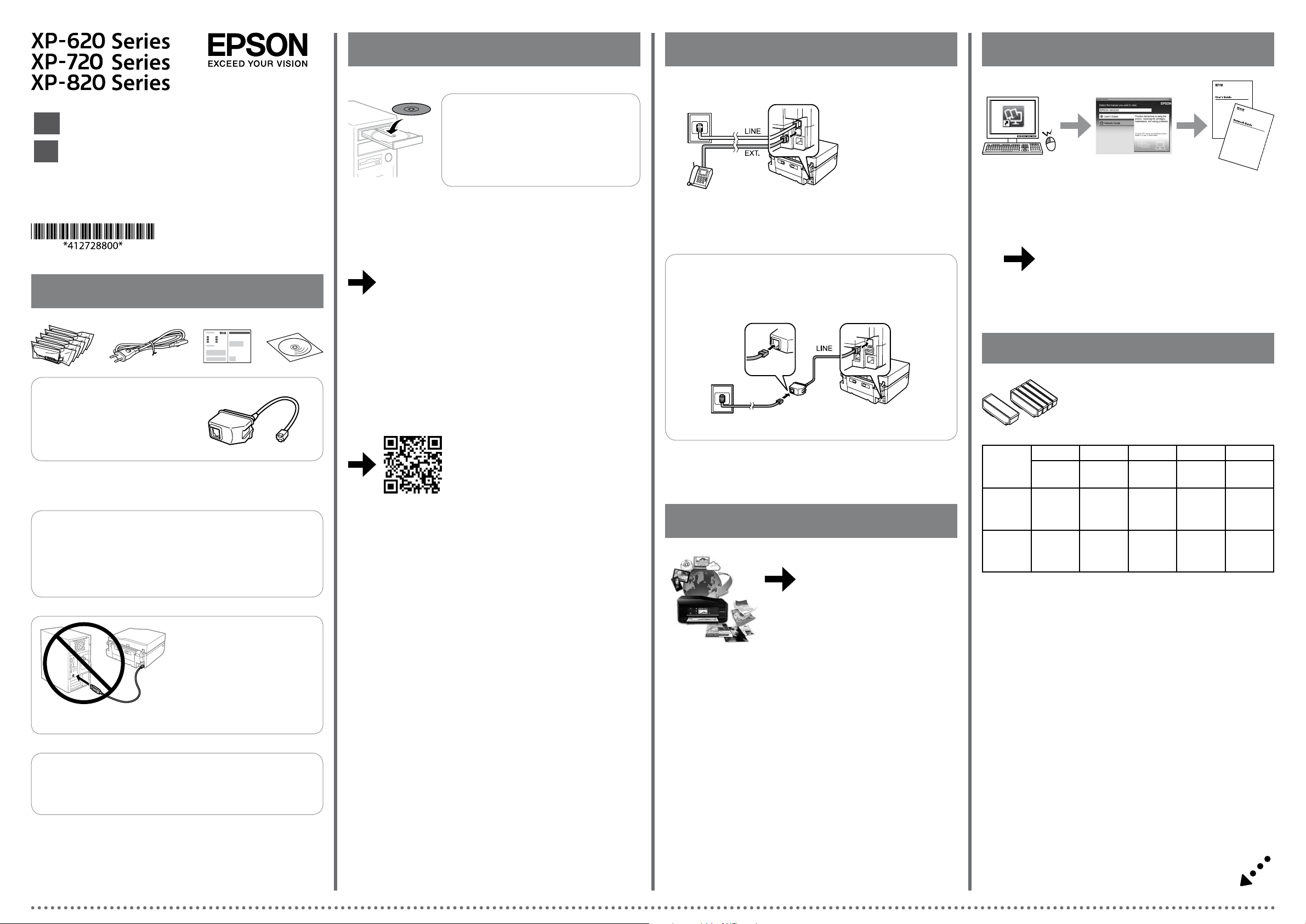
2
Fax
Questions?
Start Here
EN
安裝說明
TC
1
For Australia and New Zealand Users
© 2014 Seiko Epson Corporation.
All rights reserved.
Printed in XXXXXX
Windows
Windows
If the Firewall alert appears, allow access
Q
for Epson applications.
若出現〝防火牆〞警示訊息,請確認
發行者為 Epson,然後才開啟 Epson 應
用程式。
Windows (No CD/DVD drive)
Mac OS X
http://epson.sn
Visit the website to start the setup process, install software, and congure
network settings.
請瀏覽網站以啟動安裝程序、安裝軟體及進行網路設定。
XP-820 Series
For information on setting up the fax features, see the User’s Guide.
如需設定傳真功能的詳細資訊,請參閱進階使用說明。
For Australia and New Zealand Users
• Make sure you connect the noise lter as shown.
• Do not use this lter for any other products.
You can open the User’s Guide (PDF) and Network Guide (PDF) from the shortcut
icon, or download the latest versions from the following website.
您可從捷徑圖示啟動進階使用說明 (PDF) 及網路使用說明 (PDF),或從下列網
站下載最新版本。
http://support.epson.net/
Ink Cartridge Code / 墨水匣代碼
Contents may vary by location.
內容物會因國家 / 地區而不同。
Do not open the ink cartridge package until you are ready to install it in the
printer. The cartridge is vacuum packed to maintain its reliability.
若不安裝至印表機,請勿拆開墨水匣的包裝。為了維持墨水匣列印穩定
性,墨水匣採真空包裝。
Do not connect a USB cable unless
instructed to do so.
除非有指示要求,否則請勿連接 USB
連接線。
iOS / Android
http://ipr.to/a
Visit the website to install Epson iPrint
application, start the setup process, and
congure network settings.
請瀏覽網站以安裝 Epson iPrint 應用程式、啟
動安裝程序及進行網路設定。
Epson Connect
https://www.epsonconnect.com/
Using your mobile device, you can print from any location worldwide to your
Epson Connect compatible printer. Visit the website for more information.
您可使用行動裝置從世界各地列印至 Epson Connect 相容印表機。如需詳細
資訊,請瀏覽網站。
BK PBK C M Y
Black黑色Photo Black
相片黑
XP-620
XP-720
XP-820
XP-621
XP-721
XP-821
Not all cartridges are available in all regions.
部分墨水匣僅特定地區有提供。
273
273XL
255 256 256 256 256
273
273XL
Cyan
藍色
273
273XL
Magenta紅色Yellow
黃色
273
273XL
273
273XL
Caution; must be followed carefully to avoid bodily injury.
!
注意:務必遵守注意說明,避免造成人身傷害。
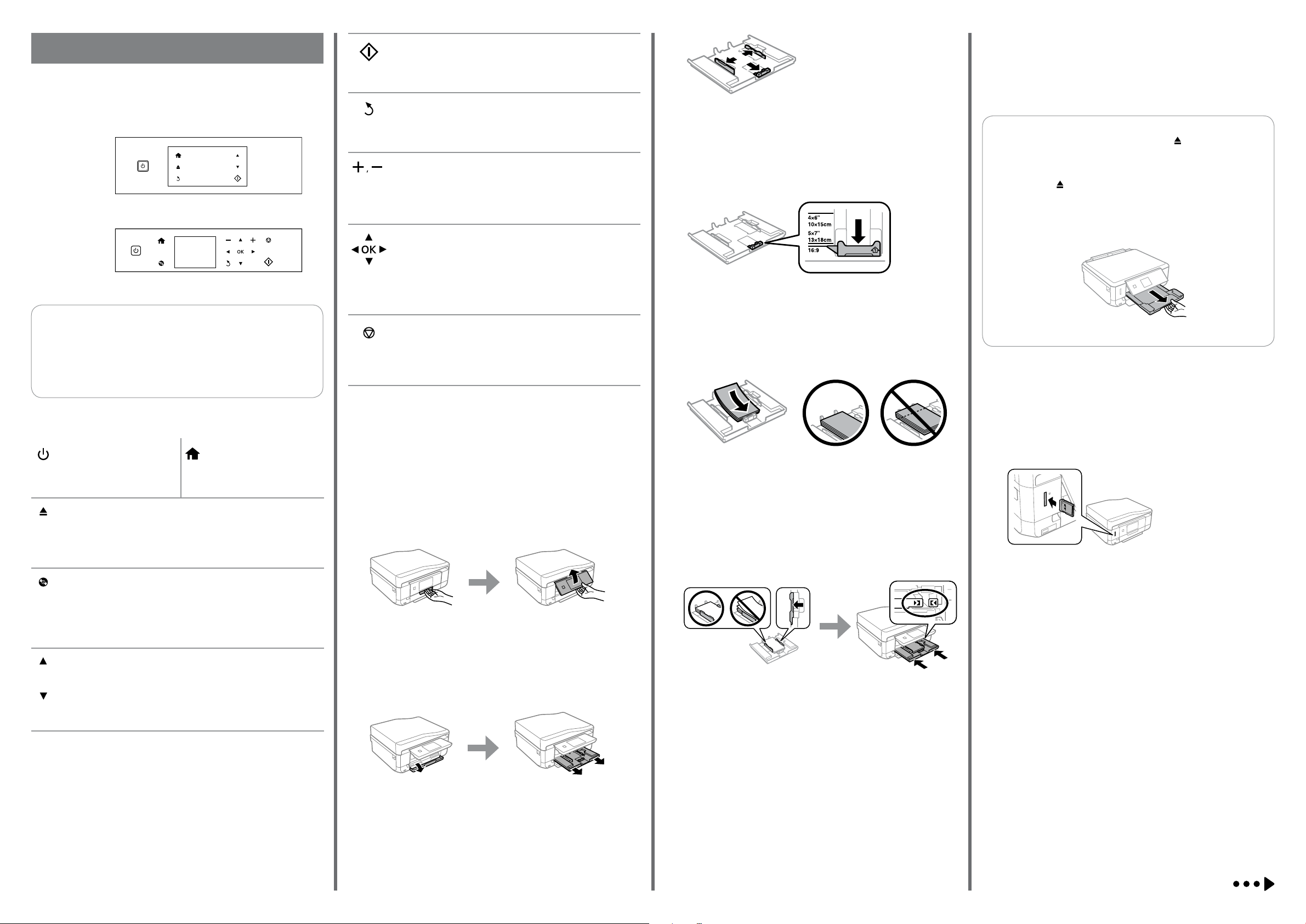
Basic Operations / 基本操作
Guide to Control Panel
控制面板說明
XP-720 Series/
XP-820 Series
Starts the operation you selected.
啟動您選取的操作。
Cancels/returns to the previous menu.
取消/返回上一個選單。
XP-620 Series
Sets the number of copies and prints.
設定份數並進行列印。
C
Slide the edge guides to the sides of the paper cassette.
將紙張邊緣定位器靠齊進紙匣的側邊。
D
G
The paper setup screen is displayed on the LCD screen. Select the paper size and
paper type you loaded in the printer.
紙張設定畫面會顯示在液晶螢幕上。選擇放入印表機的紙張大小及紙張種類。
XP-720 Series/XP-820 Series: The output tray is automatically
Q
ejected. When you nished printing, press to close the tray.
XP-620 Series: You need to pull out and close the output tray
manually.
XP-720 系列/XP-820 系列:出紙托盤會自動退出。完成列印
時,按下 闔上托盤。
XP-620 系列:您必須手動拉出及闔上出紙托盤。
XP-620 Series
Q XP-720 Series/XP-820 Series
Except for the P button, available buttons are displayed on the
printer’s screen.
除了 P 鍵以外,可用的按鍵會顯示在印表機的畫面上。
Turns the printer on or o.
開啟或關閉印表機電源。
XP-720 Series/XP-820 Series
Pulls out or close the output tray.
拉出或闔上出紙托盤。
Displays the home screen.
顯示主畫面。
XP-620 Series
Press l, u, r, d to select menus. Press OK to conrm the setting
you have selected and go to next screen.
按下 l、u、r、d 選擇選單。按下 OK 鍵可確認已選擇的設定
並進入下一個畫面。
XP-620 Series
Stops the ongoing operation or initialize the current settings.
停止目前操作或初始化目前設定。
Loading Paper
裝入紙張
Slide the edge guide to adjust to the paper size you will use.
移動紙張邊緣定位器,調整至您要使用的紙張大小。
E
Load paper toward the edge guide with printable side face-down, and check
that the paper is not sticking out from the end of the cassette.
將紙張可列印面朝下,沿著紙張邊緣定位器放入,然後確認紙張沒有超出進
紙匣的末端。
Printing Photos
列印相片
A
XP-620 Series
Displays the CD/DVD label menu. The product prepares CD/DVD label
printing.
顯示 CD/DVD 標籤選單。印表機準備進行 CD/DVD 標籤列印。
XP-720 Series/XP-820 Series
Scrolls the screen. You can also scroll the screen by icking it.
捲動畫面。您也可以利用滑動方式捲動畫面。
A
Raise the panel.
抬起面板。
B
Open the front cover and pull out the paper cassette 1 (upper one).
打開前蓋並拉出進紙匣 1 (上方)。
F
Slide the edge guides to the edges of the paper. Keep the cassette at and insert
it back into the printer carefully and slowly.
將紙張邊緣定位器靠齊紙張邊緣。將進紙匣保持平放,速度放慢,小心地將
進紙匣裝回印表機。
Insert a memory card and enter the Print Photos mode from the home screen.
插入記憶卡並從主畫面進入列印相片模式。
B
Select a photo and press + or - to set the number of copies.
選擇相片並按下 + 或 - 設定份數。
